Page 1
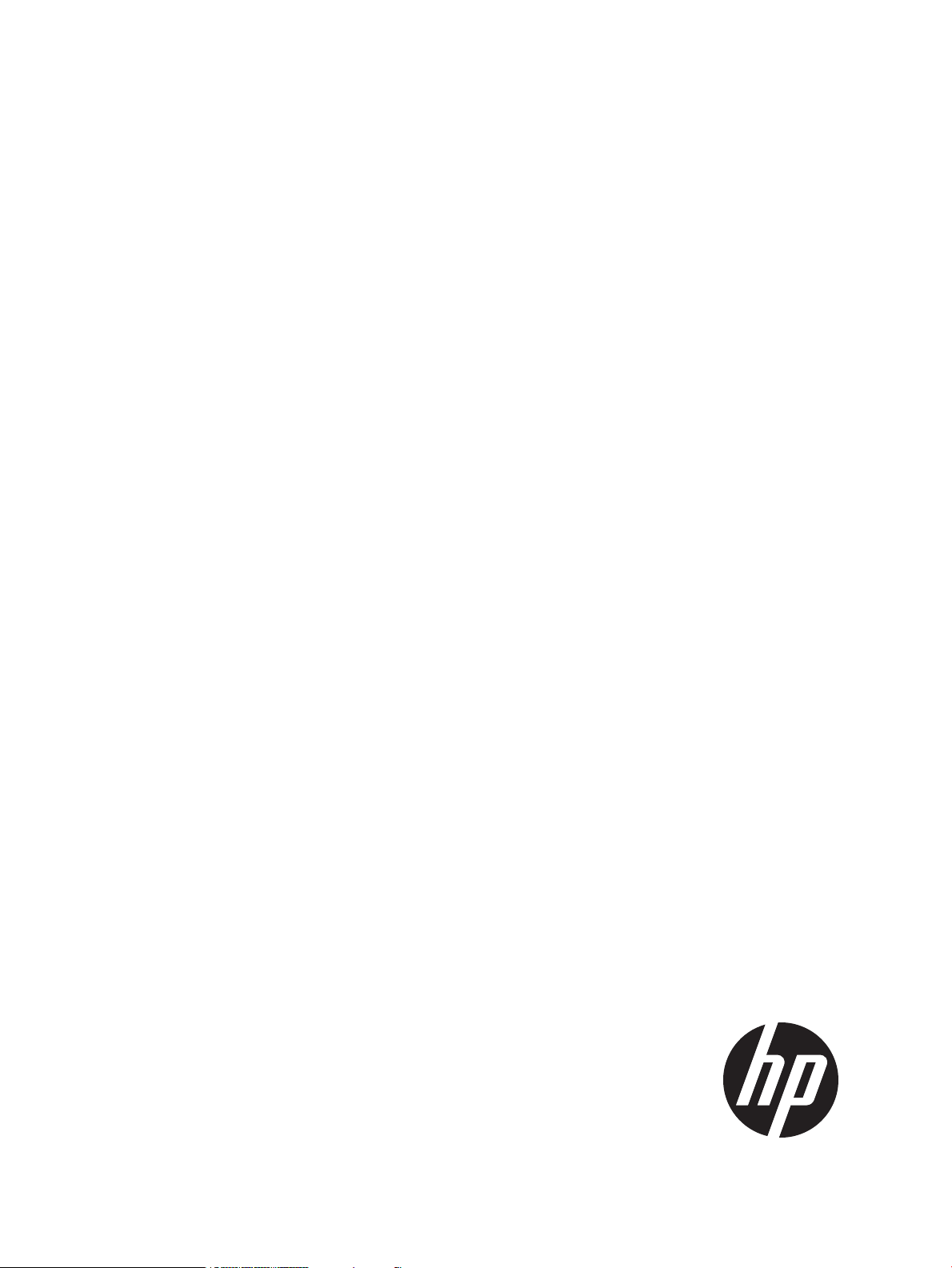
HP VMware Utilities User Guide
VMware vSphere 5.1U2 and 5.1U3 for December
2014
HP Part Number: 777903-004
Published: December 2014
Edition: 2
Page 2
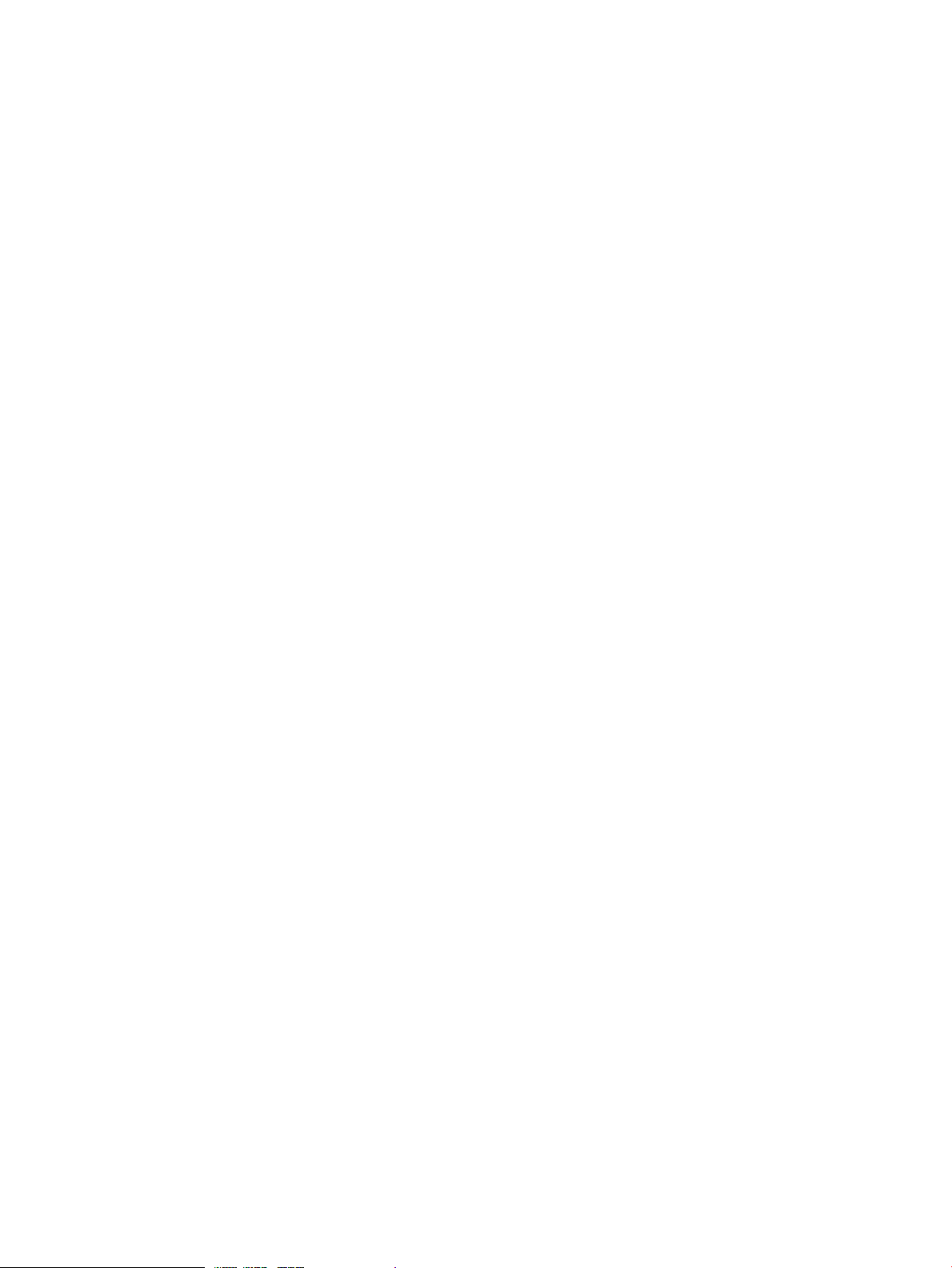
© Copyright 2007, 2014 Hewlett-Packard Development Company, L.P.
Confidential computer software. Valid license from HP required for possession, use or copying. Consistent with FAR 12.211 and 12.212, Commercial
Computer Software, Computer Software Documentation, and Technical Data for Commercial Items are licensed to the U.S. Government under
vendor's standard commercial license. The information contained herein is subject to change without notice. The only warranties for HP products
and services are set forth in the express warranty statements accompanying such products and services. Nothing herein should be construed as
constituting an additional warranty. HP shall not be liable for technical or editorial errors or omissions contained herein. UNIX is a registered
trademark of The Open Group.
Acknowledgments
Microsoft Windows is U.S. registered trademarks of Microsoft Corporation.
UNIX is a registered trademark of The Open Group.
Page 3
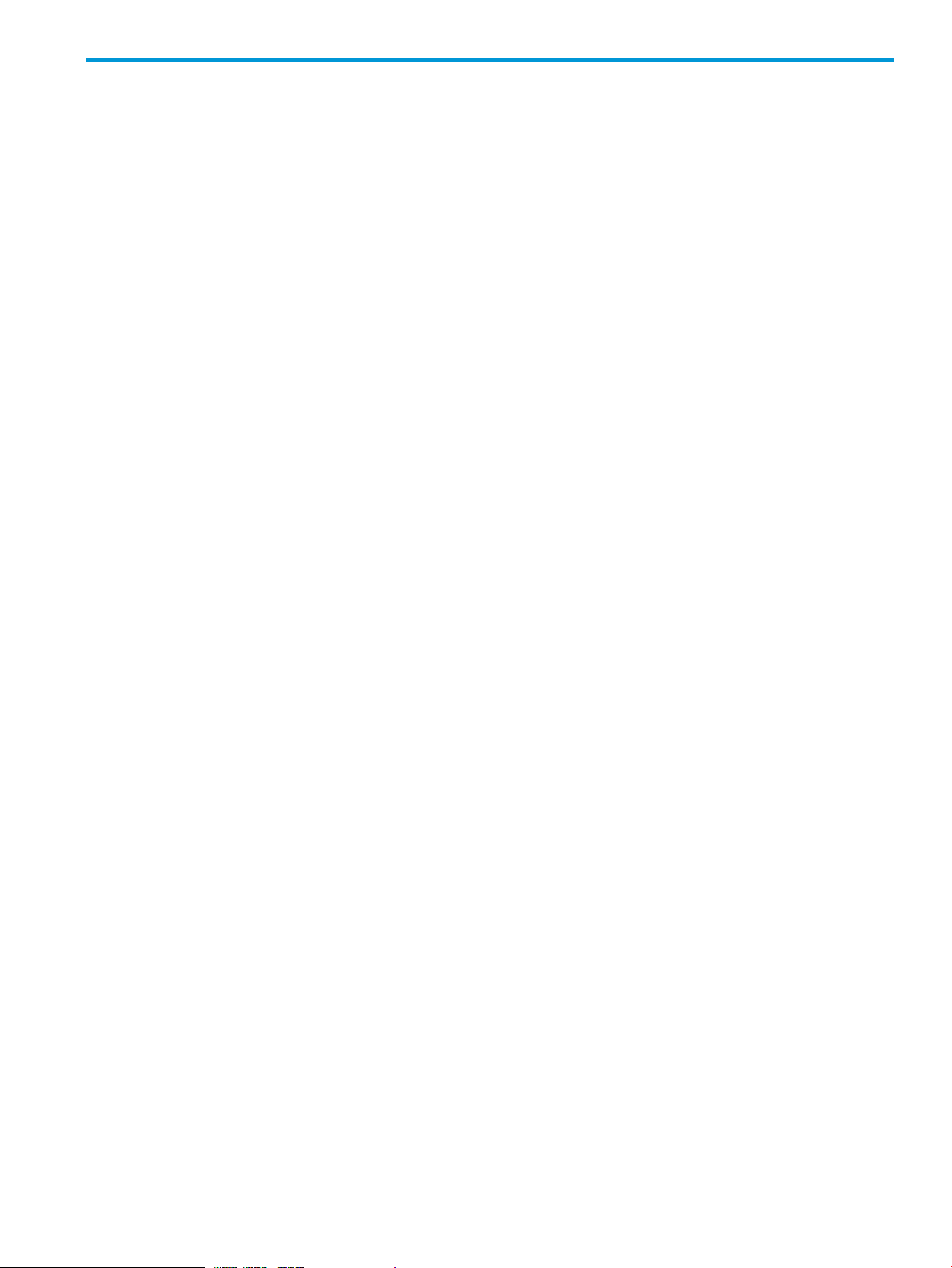
Contents
1 Introduction...............................................................................................4
Installing offline bundles on an vSphere 5.1 and updates host using vSphere CLI 5.0 esxcli utility........4
Prerequisites........................................................................................................................4
Installing offline bundles on an vSphere 5.1 and updates host using VMware vCenter Update
Manager.................................................................................................................................4
HPONCFG utility......................................................................................................................5
HPONCFG command-line syntax...........................................................................................5
HPONCFG return codes.......................................................................................................6
HPONCFG command file contents.........................................................................................6
Obtaining an entire configuration..........................................................................................6
Obtaining a specific configuration.........................................................................................7
Setting a configuration.........................................................................................................8
HPONCFG command-line examples.......................................................................................8
HPBOOTCFG utility..................................................................................................................9
HPBOOTCFG command-line syntax........................................................................................9
HPBOOTCFG ESXCLI syntax..................................................................................................9
HPBOOTCFG return codes..................................................................................................10
HPBOOTCFG command-line examples..................................................................................10
HPSSACLI utility......................................................................................................................10
HPSSACLI command-line syntax...........................................................................................11
HPSSACLI ESXCLI syntax.....................................................................................................11
HPTESTEVENT utility................................................................................................................14
HPTESTEVENT command-line syntax.....................................................................................14
HPTESTEVENT ESXCLI syntax...............................................................................................14
HPTESTEVENT return codes.................................................................................................14
HPTESTEVENT command-line examples.................................................................................15
HP CONREP utility..................................................................................................................15
CONREP command-line syntax............................................................................................15
CONREP -s (Store to Data file).............................................................................................16
CONREP –l (Load from Data File).........................................................................................17
CONREP data file sample contents for HP ProLiant servers..................................................18
Generating an ADU report (diagnostics) from within HPSSACLI for vSphere 5.1 and updates............18
2 Support and other resources......................................................................20
Contacting HP .......................................................................................................................20
Before you contact HP........................................................................................................20
HP contact information.......................................................................................................20
Subscription service............................................................................................................20
Documentation feedback....................................................................................................20
New and changed information in this edition ............................................................................21
Related information.................................................................................................................21
Documents........................................................................................................................21
Websites..........................................................................................................................21
Typographic conventions.........................................................................................................21
Index.........................................................................................................23
Contents 3
Page 4
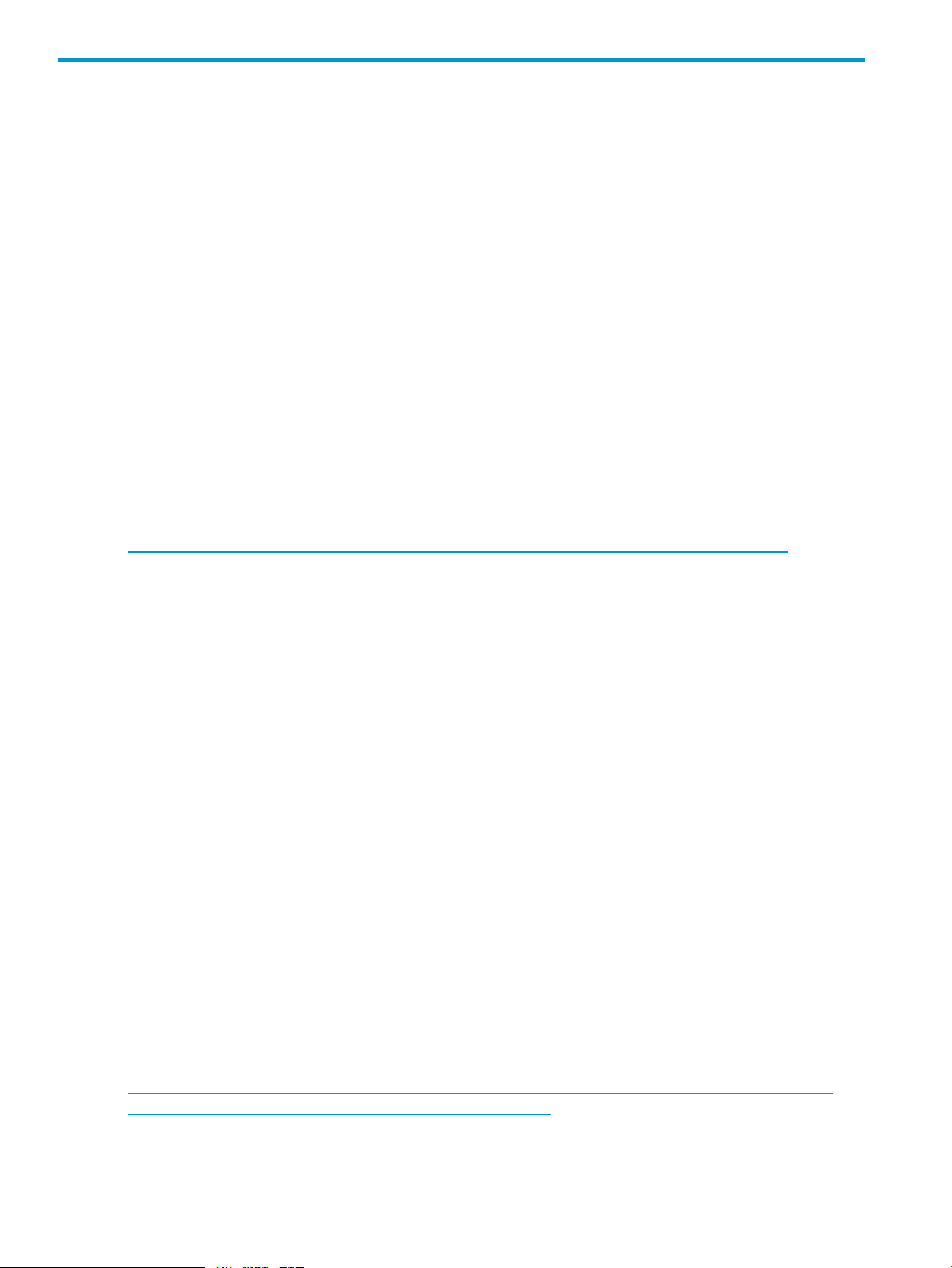
1 Introduction
This section provides information about the utilities supported on VMware vSphere 5.1 and updates.
The following utilities are supported on VMware vSphere 5.1 and updates host:
• HPONCFG — Command line utility used for obtaining and setting ProLiant iLO configurations.
• HPBOOTCFG — Command line utility used for configuring ProLiant server boot order.
• HPSSACLI – Command line utility used for configuration and diagnostics of ProLiant server
SmartArrays.
Installing offline bundles on an vSphere 5.1 and updates host using vSphere CLI 5.0 esxcli utility
This section provides information about installing the VMware vSphere 5.1 updates offline bundles
on the vSphere host. You can use the esxcli utility in conjunction with offline bundles or with a
depot.
Prerequisites
Install VMware vSphere Command-Line Interface 5.0(vSphere CLI) on Microsoft
Windows or Linux system. For information about importing or installing the vSphere CLI 5.0,
see the VMware vSphere Command-Line Interface Installation and Reference Guide available at:
http://pubs.vmware.com/vsphere-50/topic/com.vmware.vcli.ref.doc_50/vcli-right.html.
To install the offline bundle on an vSphere host, perform the following steps:
1. Power off any virtual machines that are running on the host, and set the host into maintenance
mode.
2. Transfer the bundle onto the vSphere host local path, or extract it onto an online depot.
3. Install the bundle on the vSphere host using any of the following command line:
• Install remotely from client, with offline bundle available as online depot
~# esxcli -s <server> -u root -p mypassword software vib install
-d <depotURL/bundle-index.xml>
• Install remotely from client, with offline bundle available on vSphere host
~# esxcli -s <server> -u root -p mypassword software vib install
-d <vSphere local path><bundle.zip>
• Install from vSphere host, with offline bundle available on vSphere host
~# esxcli software vib install -d <vSphere local path><bundle.zip>
4. After the bundle is installed, reboot the vSphere host to initialize the utilities.
Installing offline bundles on an vSphere 5.1 and updates host using VMware vCenter Update Manager
The offline bundle can also be installed from VMware vCenter Update Manager as a patch. For
more information and detailed instructions, see the VMware vCenter Update Manager Administration
Guide available at:
http://pubs.vmware.com/vsphere-50/topic/com.vmware.vsphere.update_manager.doc_50/
GUID-F7191592-048B-40C7-A610-CFEE6A790AB0.html.
4 Introduction
Page 5
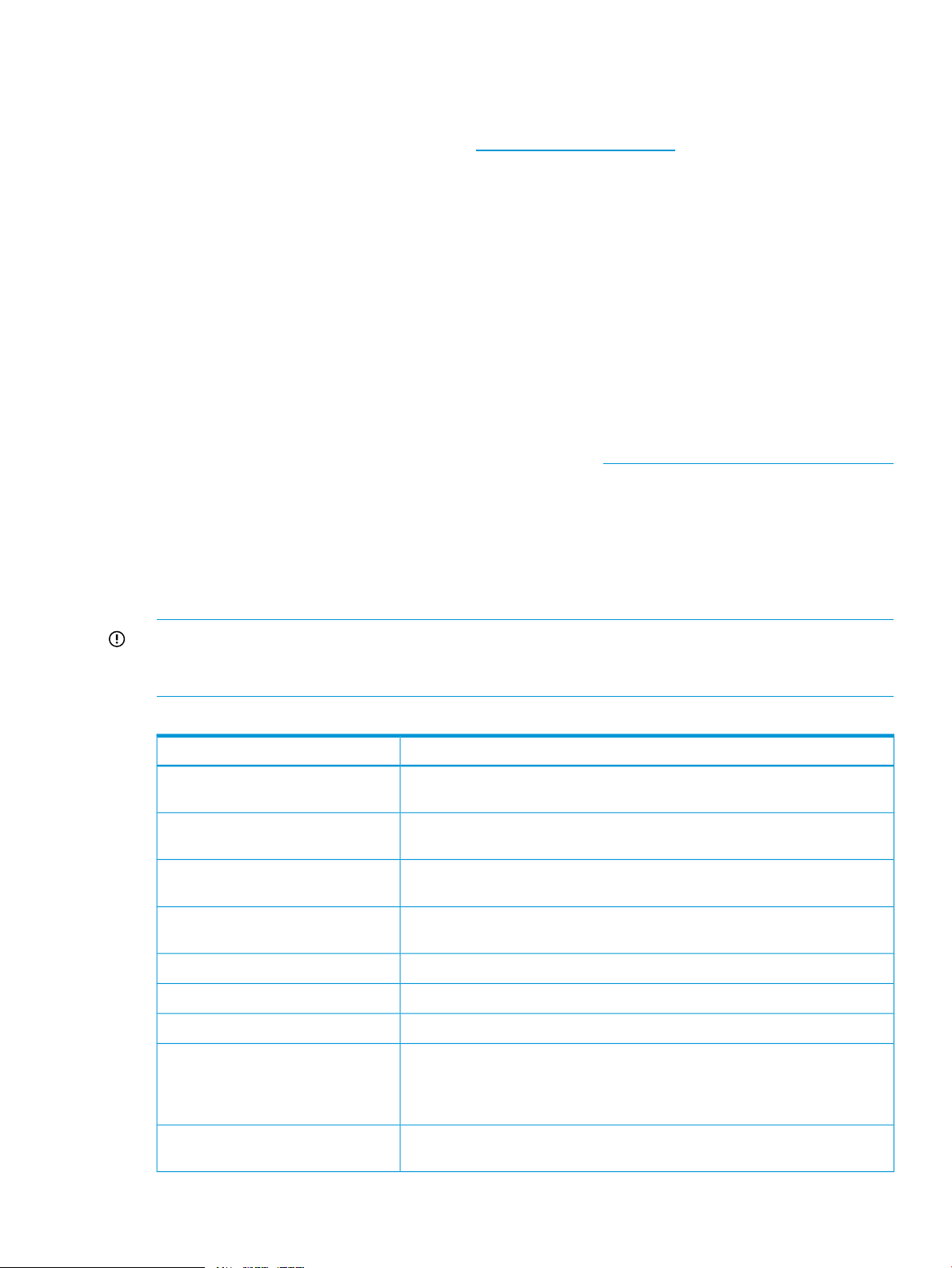
HPONCFG utility
The HPONFCG utility only supports HP ProLiant 300/500/700/900 Server series, 100 Series
Gen8 servers, and HP ProLiant BL Servers that are listed in the vSphere Server Support Matrix. To
visit the vSphere Server Matrix page, go to www.hp.com/go/vmware and select Certified ProLiants
under Tools/Resource section.
HP offers support for the iLO 2, iLO 3 and iLO 4 features available on ProLiant servers with the
HPONCFG utility.
HPONCFG is an online configuration tool used to set up and reconfigure iLO 2, iLO3 and iLO 4
without requiring a reboot of the server operating system. The utility runs in a command-line mode
and must be executed from an operating system command-line.
Observe the following requirements before using HPONCFG:
• The iLO 2, iLO 3 or iLO 4 Management Interface Driver must be loaded on the server. HPONCFG
displays a warning if the driver is not installed.
• HPONCFG requires minimum iLO 2, iLO 3 and iLO 4 firmware versions. To determine the
minimum firmware version required, see the HP SmartStart Scripting Toolkit Linux and Windows
Editions Support Matrix.
For more information, see the Remote Management website:http://www.hp.com/servers/lights-out
HPONCFG command-line syntax
Use the following format at the command line:
hponcfg -f filename [-l filename] [-v] [-m minFw] -g [-m minFw] -w
filename [-m minFw] -r [-m minFw ] -h -?
The HPONCFG utility can be accessed from the location: /opt/hp/tools.
IMPORTANT: Because the-w argument does not capture certain types of information, such as
the administrator password, data files created with HPONCFG using the-w argument cannot then
be used as input files for HPONCFG, unless they are modified first.
Table 1 hponcfg Command Line Arguments
FunctionArgument
-a, --all
-i --input
-s,--substitute
-f, - -file=filename
-m, - -minfwlevel
This argument captures complete Management Processor configuration to the
file. This option should be used along with the "-w" option.
This argument Get/Set Management Processor Configuration from the XML
input received through the standard input stream.
This argument substitutes variables present in the input configuration file with
the values specified in "namevaluepairs".
This argument sets the iLO 2, iLO 3 or iLO 4 configuration based on the
information in the XML input file named filename.
This argument logs replies to the text log file named filename.-l, - -log=filename
Writes all the responses from iLO 2, iLO 3 or iLO 4.-v, - -xmlverbose
This argument returns the host server name and serial number.-g, - -get_hostinfo
This argument indicates to HPONCFG the minimum firmware level that must be
present in the management device to execute the RIBCL script. If the minimum
level is not met, HPONCFG returns an error without performing any additional
actions.
-w, - -writeconfig=filename
This argument writes the iLO 2, iLO 3 or iLO 4 configuration obtained from the
device to the XML output file named filename.
HPONCFG utility 5
Page 6
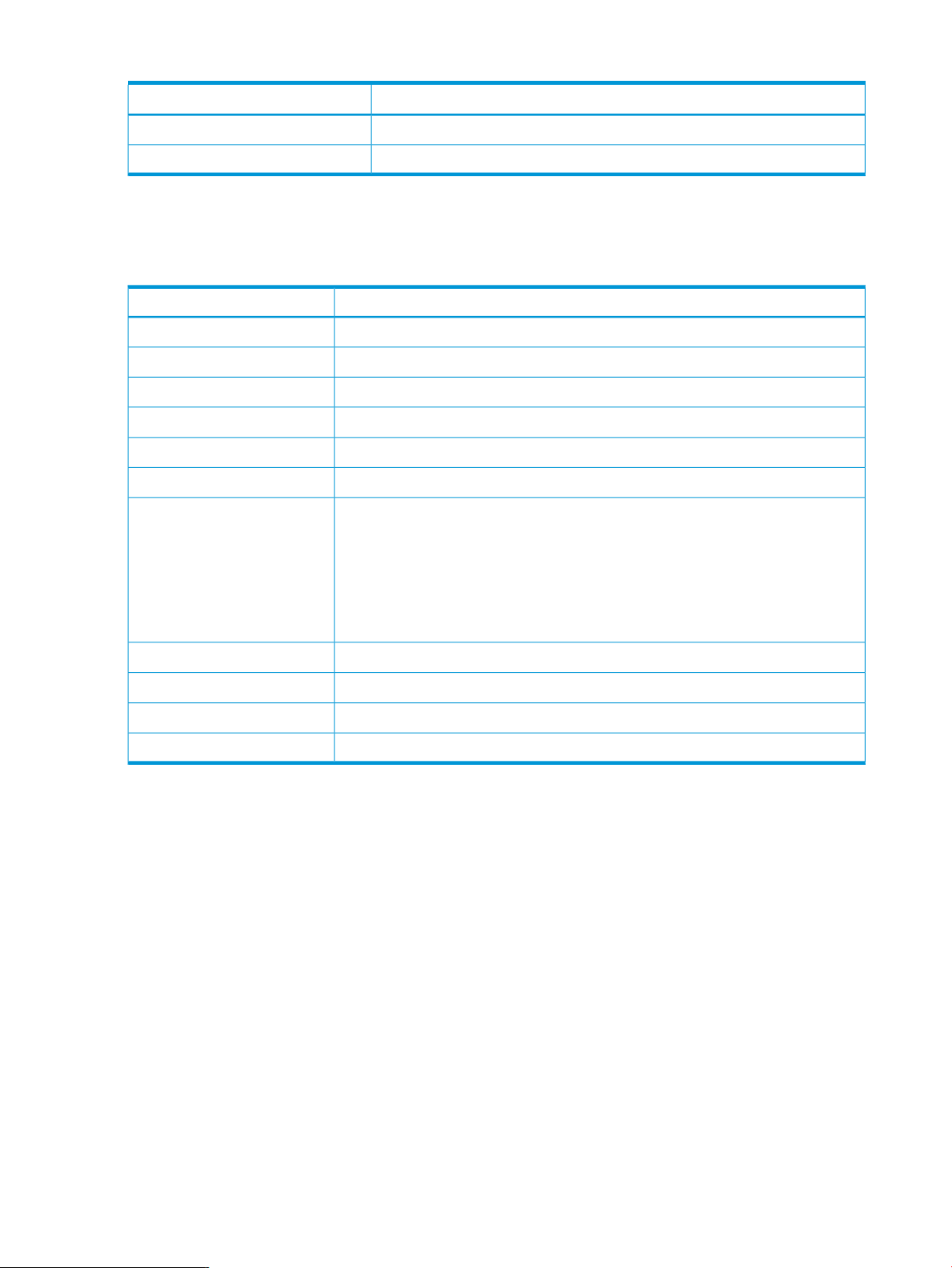
Table 1 hponcfg Command Line Arguments (continued)
HPONCFG return codes
This section provides description about the return code after running the command.
Table 2 hponcfg return codes
FunctionArgument
This argument resets the iLO 2, iLO 3 or iLO 4 to factory defaults.-r, - -reset
These arguments display simple help messages.-h, - -help, - -?
MeaningValue
ERROR: A general system error detected while running HPONCFG-1
Script succeeded.0
Script failed1
ERROR : Unable to shutdown the iLo Channel Interface2
Firmware flash is in progress. Please wait for a while.3
General error detected while checking firmware flash.4
iLO Lights-Out functionality is Disabled.5
Please enable Lights-Out functionality before using this software.
To Enable Lights-Out functionality:
Set iLO Security Override Switch to ON and
Use iLO ROM-based Setup Utility or iLO Browser interface to enable lights-out
functionality.
You are not a root/superuser. Only root/superuser can access the utility.7
ERROR: Please specify firmware level as numeric input9
Could not get status of the Lights-Out Functionality10
ERROR: Failed to capture the configuration13 - 20
If the script itself fails, errors are reported in the log file created by HPONCFG.
HPONCFG command file contents
The hponcfg command can be used to perform the following tasks:
• Obtain an entire configuration
• Obtain a specific configuration
• Set a configuration
Obtaining an entire configuration
The hponcfg command can be used to obtain an entire configuration from an iLO 2, iLO 3 or
iLO 4. In this case, the utility executes from the command line without specification of an input file.
The name of the output file is given on the command line. For example:
/opt/hp/tools # ./hponcfg -w config.xml
In this example, the utility indicated that it obtained the data successfully and wrote it to the output
file as requested. The following is a typical example of the contents of the output file:
<HPONCFG VERSION="1.1">
<!–Generated 04/15/04 15:20:36—>
6 Introduction
Page 7
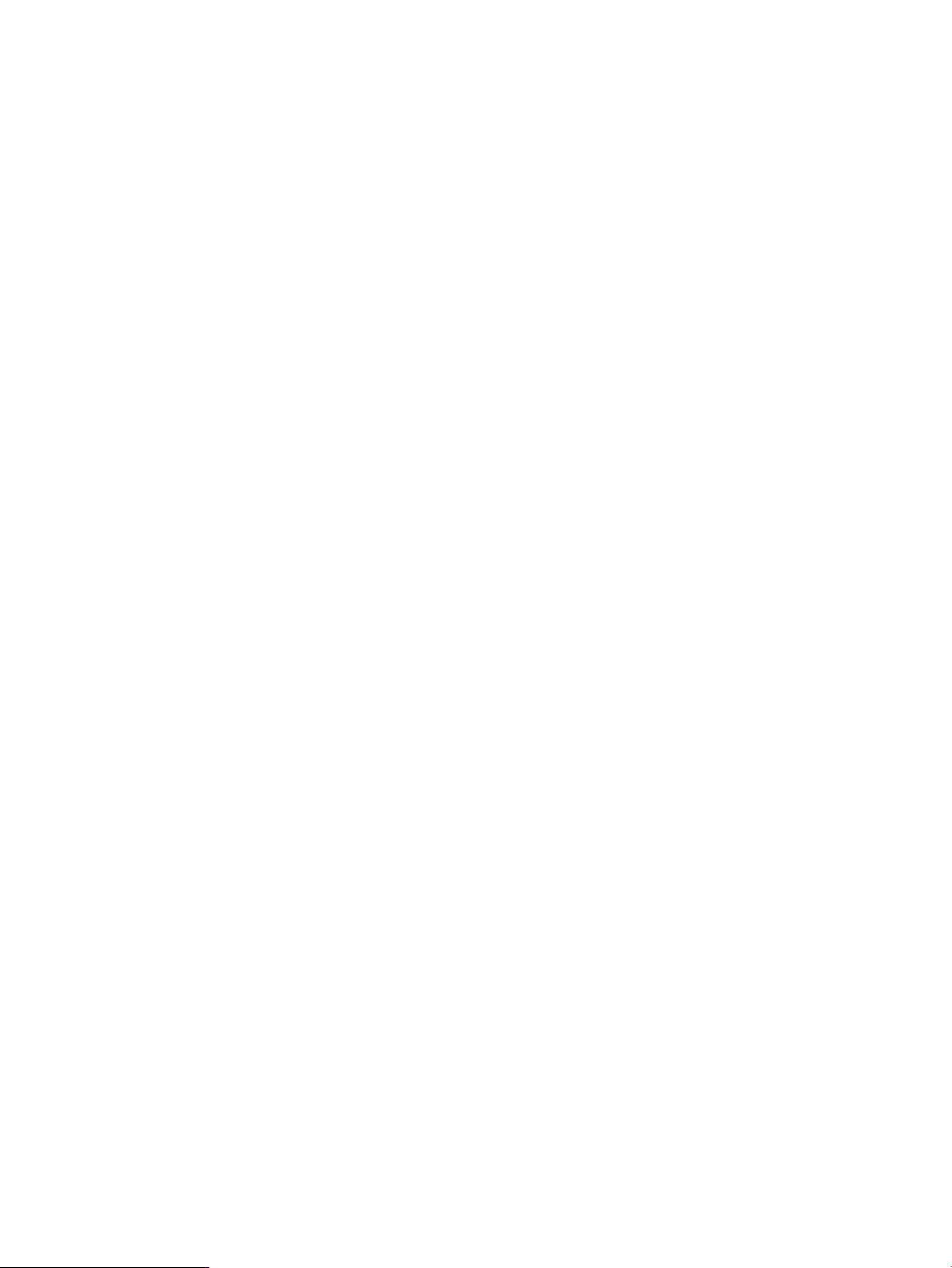
<MOD_DIR_CONFIG>
<DIR_AUTHENTICATION_ENABLED VALUE="N" />
<DIR_LOCAL_USER_ACCT VALUE="Y" />
<DIR_SERVER_ADDRESS VALUE=""/>
<DIR_SERVER_PORT VALUE="25"/>
<DIR_OBJECT_DN VALUE=" "/>
<DIR_OBJECT_PASSWORD VALUE=""/>
<DIR_USER_CONTEXT_1 VALUE=""/>
<DIR_USER_CONTEXT_2 VALUE="_"/>
<DIR_USER_CONTEXT_3 VALUE=""/>
</MOD_DIR_CONFIG>
<MOD_NETWORK_SETTINGS>
<SPEED_AUTOSELECT VALUE="Y"/>
<NIC_SPEED VALUE="100"/>
<FULL_DUPLEX VALUE="Y"/>
<IP_ADDRESS VALUE="XX.XXX.XXX.XX"/>
<SUBNET_MASK VALUE="xxx.xxx.xxx.x"/>
<GATEWAY_IP_ADDRESS VALUE="XX.XXX.XXX.X"/>
<DNS_NAME VALUE="ILOD234KJ44D002"/>
<PRIM_DNS_SERVER value="xx.xx.x.xxx"/>
<DHCP_ENABLE VALUE="Y"/>
<DOMAIN_NAME VALUE="americas.cpqcorp.net"/>
<DHCP_GATEWAY VALUE="Y"/>
<DHCP_DNS_SERVER VALUE="Y"/>
<DHCP_STATIC_ROUTE VALUE="Y"/>
<DHCP_WINS_SERVER VALUE="Y"/>
<REG_WINS_SERVER VALUE="Y"/>
<PRIM_WINS_SERVER value="xx.xx.x.xxx"/>
<STATIC_ROUTE_1 DEST="0.0.0.0" GATEWAY="0.0.0.0"/>
<STATIC_ROUTE_2 DEST="0.0.0.0" GATEWAY="0.0.0.0"/>
<STATIC_ROUTE_3 DEST="0.0.0.0" GATEWAY="0.0.0.0"/>
</MOD_NETWORK_SETTINGS>
<ADD_USER
USER_NAME="Administrator"
USER_LOGIN="Administrator"
PASSWORD="">
</ADD_USER>
<ADD_USER
USER_NAME="Landy9"
USER_LOGIN="mandy9"
PASSWORD="">
</ADD_USER>
<RESET_RIB VALUE="Y"/>
</HPONCFG>
For security reasons, the user passwords are not returned.
Obtaining a specific configuration
A specific configuration can be obtained using the appropriate XML input file. For example, here
are the contents of a typical XML input file, get_global.xml:
<!-- Sample file for Get Global command -->
<RIBCL VERSION="2.0">
<LOGIN USER_LOGIN="x" PASSWORD="x">
<RIB_INFO MODE="read">
<GET_GLOBAL_SETTINGS />
</RIB_INFO>
</LOGIN>
</RIBCL>
The XML commands are read from the input file get_global.xml and are processed by the
device:
/opt/hp/tools # ./hponcfg -f get_global.xml -l log.txt > output.txt
HPONCFG utility 7
Page 8
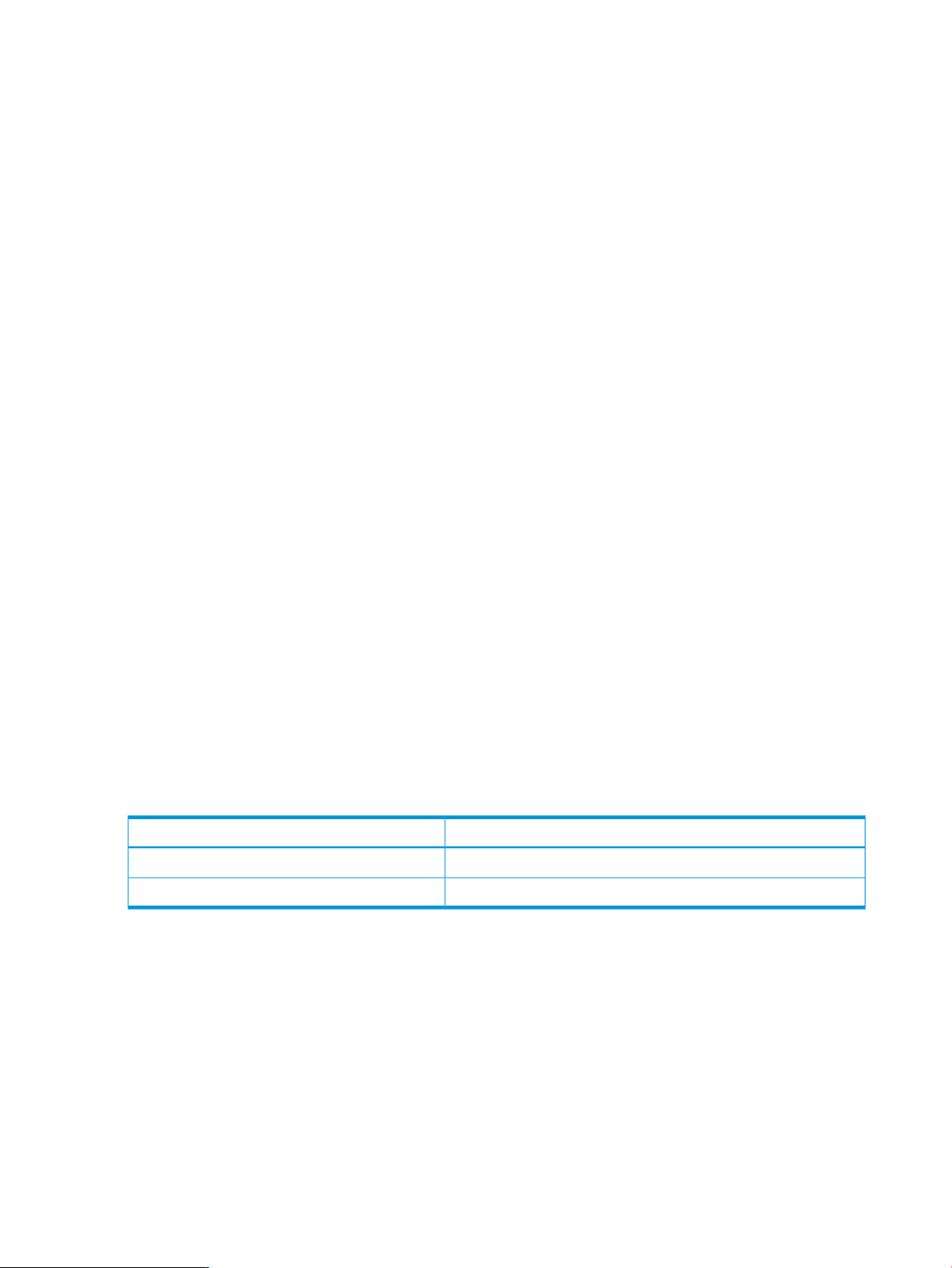
The requested information is returned in the log file, which, in this example, is named log.txt.
The contents of the log file are shown below:
<GET_GLOBAL_SETTINGS>
<SESSION_TIMEOUT VALUE="30"/>
<ILO_FUNCT_ENABLED VALUE="Y"/>
<F8_PROMPT_ENABLED VALUE="Y"/>
<REMOTE_CONSOLE_PORT_STATUS VALUE="3"/>
<REMOTE_CONSOLE_ENCRYPTION VALUE="N"/>
<PREFER_TERMINAL_SERVICES VALUE="N"/>
<HTTPS_PORT VALUE="443"/>
<HTTP_PORT VALUE="80"/>
<REMOTE_CONSOLE_PORT VALUE="23"/>
<TERMINAL_SERVICES_PORT VALUE="3389"/>
<VIRTUAL_MEDIA_PORT VALUE="17988"/>
<MIN_PASSWORD VALUE="4"/>
</GET_GLOBAL_SETTINGS>
Setting a configuration
A specific configuration can be sent to the iLO 2, iLO 3 or iLO 4 by using the command format:
/opt/hp/tools # ./hponcfg -f add_user.xml -l log.txt
In this example, the input file has contents:
<!–Add user with minimal privileges to test default setting of assigned privileges to 'N'—>
<RIBCL version="1.2"/>
<LOGIN USER_LOGIN="x" PASSWORD="x">
<USER_INFO MODE="write">
<ADD_USER USER_NAME="Landy9" USER_LOGIN="mandy9"
PASSWORD="floppyshoes">
<RESET_SERVER_PRIV value="Y" />
<ADMIN_PRIV value="Y" />
</ADD_USER>
</USER_INFO>
</LOGIN>
</RIBCL>
The specified user will be added to the device.
HPONCFG command-line examples
This section provides sample examples to run the utility.
Table 3 hponcfg command-line examples
To view the command usage options, run the following command:
/opt/hp/tools # ./hponcfg —h
All options supported by the command are listed in the output.
To get the host server name and serial number, run the following command:
/opt/hp/tools # ./hponcfg —g
The following output is displayed:
HP Lights-Out Online Configuration utility
Version 4.0-12 (c) Hewlett-Packard Company, 2011
Firmware Revision = 1.30 Device type = iLO 4 Driver name = hpilo
iLO IP Address: x.x.x.x
Host Information:
Server Name: localhost.usa.hp.com
DescriptionCommand-line argument
This argument displays help information.hponcfg -h
This argument returns the host server name and serial number.hponcfg -g
8 Introduction
Page 9

Server Serial Number: x.x.x.x
x.x.x.x – As per customer’s environment.
To set the minimum firmware level, run the following command:
/opt/hp/tools # ./hponcfg —m 2
The following output is displayed:
Firmware Revision = 2.05 Device type = iLO 2 Driver name = hpilo
HPBOOTCFG utility
The hpbootcfg utility only supports HP ProLiant 300/500/700/900 Server series, 100 Series
Gen8 servers, and HP ProLiant BL Servers that are listed in the vSphere Server Support Matrix. To
visit the vSphere Server Matrix page, go to www.hp.com/go/vmware and select Certified ProLiants
under Tools/Resource section. HPBBOTCFG is also supported when the system is booted in UEFI
boot mode or Legacy BIOS.
This utility allows an application to set the device for the next subsequent boot of the system except
where the option states it is persistent.
HPBOOTCFG command-line syntax
Use the following format at the command line:
hpbootcfg [-L -E] [-F -C -H -U] [-S -Q -R -P] [-b]
Table 4 hpbootcfg Command Line Arguments
FunctionArgument
-L
-E
Sets the persistent boot mode to legacy bios boot mode.
CAUTION: Installed OS is boot-mode sensitive. It cannot boot an OS installed in UEFI boot mode in
legacy mode and or visa-versa.
Sets the persistent boot mode to UEFI bios boot mode.
CAUTION: Installed OS is boot-mode sensitive. It cannot boot an OS installed in UEFI boot mode in
legacy mode and or visa-versa.
Sets default device as the boot option-D
Sets Floppy Drive as the first boot device for the system boot-F
Sets CD-ROM Drive as the first boot device for the system boot-C
Sets Hard Drive as the first boot device for the system boot-H
Sets USB as the first boot device for the system boot-U
Sets system configuration utility as the boot device for the current boot-S
Sets quick configuration utility as the boot device for the current boot-Q
Sets ROM-Based Setup Utility (RBSU) as the boot device for the current boot-R
Sets PXE client as the boot device for the current boot-P
Bypasses F1 / F2 prompts-b
HPBOOTCFG ESXCLI syntax
The hpbootcfg utility is supported by the ESXCLI utility.
To view the command usage options, run the following command:
# esxcli hpbootcfg
HPBOOTCFG utility 9
Page 10

The following output is displayed:
Usage: esxcli hpbootcfg {cmd} [cmd options]
Available Commands:
execute execute — hpbootcfg command with options parameter
help — show hpbootcfg help
show — show current hpbootcfg settings
To view the current boot settings, run the following command:
# esxcli hpbootcfg show
This System only support BIOS/Legacy boot.
Boot mode: 00 00 Legacy BIOS boot mode
Boot order: 00 00: Normal Device first, normal boot process
For UEFI enabled boot mode, following output is displayed:
Boot mode: 01 01 UEFI BIOS boot mode, UEFI optimized boot mode enabled
Boot order: 00 00: Normal Device first, normal boot process
To set the command parameter values, use the "execute" cmd and one of the options listed in
Table 4. The following is an example of the command to set the defaults:
# esxcli hpbootcfg execute -D
The following output is displayed:
This System only support BIOS/Legacy boot.
Boot mode: 00 00 Legacy BIOS boot mode
Boot order: 00 00: Normal Device first, normal boot process
HPBOOTCFG return codes
This section provides description about the return code after running the command.
Table 5 hpbootcfg return codes
MeaningValue
Indicates success0
Indicates failureNon zero
HPBOOTCFG command-line examples
This section provides sample examples to run the utility.
Table 6 hpbootcfg command-line examples
HPSSACLI utility
DescriptionCommand-line argument
This argument displays help information./opt/hp/tools/hpbootcfg -h
This argument sets the default values./opt/hp/tools/hpbootcfg -D
The HPSSACLI utility supports HP ProLiant 300/500/700 and Blade servers with integrated
SmartArray controllers and option controllers. The utility supports reporting and configuration of
the SmartArray. Configuration includes the ability to create arrays; create, expand, and delete
logical drives and many other advanced operations. The information provided in the guide is
introductory and example focused . For more information, see Configuring Arrays on HP Smart
Array Controllers Reference Guide available at:http://h20000.www2.hp.com/bc/docs/support/
SupportManual/c00729544/c00729544.pdf.
10 Introduction
Page 11
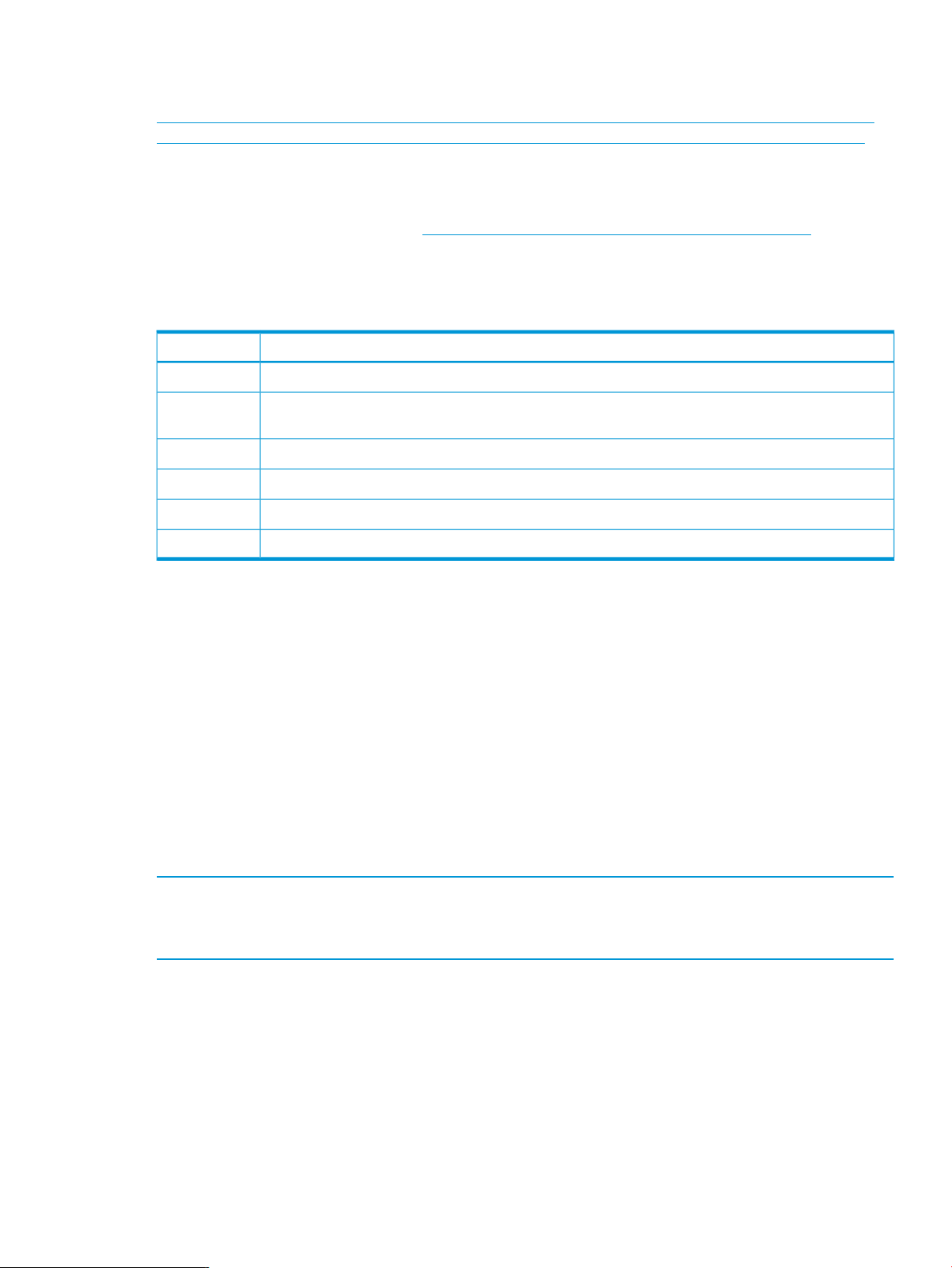
Additional references to HP Smart Storage Administrator guides and white papers are available
at:
http://h20000.www2.hp.com/bizsupport/TechSupport/DocumentIndex.jsp?lang=en&cc=us&
contentType=SupportManual&prodTypeId=18964&prodSeriesId=468780&docIndexId=64179.
HPSSACLI command-line syntax
Using VMware esxcli requires knowledge about the CLI usage. The VMware vSphere command
line documentation is available at: http://www.vmware.com/support/developer/vcli/.
The following is an overview of the ESXCLI command-line format:
# esxcli {namespace} {object} {command} {cmd options} “command-string”
Table 7 HPSSACLI Command-Line Arguments
FunctionArgument
The esxcli application.esxcli
namespace
Each plugin must have an associated namespace which defines any environment or other system
variables required by the application.
A plugin must have one or more associated objects which defines a single operation.object
Prepares the esxcli target to accept a command-line string.command
Additional switches associated with the command itself (if necessary).cmd options
This is the string which dictates the operation that should be executed by the target application itself.“command-string”
The current namespace and command names are: hpssacli and cmd respectively. The {cmd
options} parameter can be cmdopts or -q. There is no need for an {object} type for
hpssacli since the application operates on internal commands supplied in the command-string.
HPSSACLI ESXCLI syntax
The HPSSACLI utility is supported by the ESXCLI utility.
Use the following command syntax for all commands:
# esxcli –server=”servername or IP” –user=”username” –password=”root
password” hpssacli cmd -q “command-string”
The command-string parameter supports same commands that are specified at the HPSSACLI
interactive command-line interface.
Example 1 This example shows the information about all the SmartArray controller on the server.
esxcli –server=”servername or IP” –user=”username” –password=”root
password” hpssacli cmd -q “controller all show status ”
The following output is displayed:
Smart Array P212 in Slot 9
Controller Status: OK
Smart Array P410i in Slot 0 (Embedded)
Controller Status: OK
Cache Status: OK
Battery/Capacitor Status: OK
HPSSACLI utility 11
Page 12

Example 2 This example shows the detailed configuration information for the SmartArray controller
in slot 0.
# esxcli –server=”servername or IP” –user=”username” –password”root
password” hpssacli cmd -q “controller slot=0 show config detail”
The following output is displayed:
Smart Array P410i in Slot 0 (Embedded)
Bus Interface: PCI
Slot: 0
Serial Number: 5001438013A25C90
Cache Serial Number: PBCDF0CRH0J7SD
RAID 6 (ADG) Status: Disabled
Controller Status: OK
Hardware Revision: C
Firmware Version: 3.70
Rebuild Priority: Medium
Expand Priority: Medium
Surface Scan Delay: 15 secs
Surface Scan Mode: Idle
Queue Depth: Automatic
Monitor and Performance Delay: 60 min
Elevator Sort: Enabled
Degraded Performance Optimization: Disabled
Inconsistency Repair Policy: Disabled
Wait for Cache Room: Disabled
Surface Analysis Inconsistency Notification: Disabled
Post Prompt Timeout: 0 secs
Cache Board Present: True
Cache Status: OK
Accelerator Ratio: 25% Read / 75% Write
Drive Write Cache: Disabled
Total Cache Size: 1024 MB
Total Cache Memory Available: 912 MB
No-Battery Write Cache: Disabled
Cache Backup Power Source: Capacitors
Battery/Capacitor Count: 1
Battery/Capacitor Status: OK
SATA NCQ Supported: True
Array: A
Interface Type: SAS
Unused Space: 0 MB
Status: OK
Logical Drive: 1
Size: 136.7 GB
Fault Tolerance: RAID 1
Heads: 255
Sectors Per Track: 32
Cylinders: 35132
Strip Size: 256 KB
Full Stripe Size: 256 KB
Status: OK
Array Accelerator: Enabled
Unique Identifier: 600508B1001CB65083D63C5E781ABF65
Disk Name: vmhba2:C0:T0:L1
Mount Points: None
Logical Drive Label: A00D1AF35001438013A25C90F0BA
Mirror Group 0:
physicaldrive 1I:1:1 (port 1I:box 1:bay 1, SAS, 146 GB, OK)
Mirror Group 1:
12 Introduction
Page 13

physicaldrive 1I:1:2 (port 1I:box 1:bay 2, SAS, 146 GB, OK)
physicaldrive 1I:1:1
Port: 1I
Box: 1
Bay: 1
Status: OK
Drive Type: Data Drive
Interface Type: SAS
Size: 146 GB
Rotational Speed: 10000
Firmware Revision: HPDE
Serial Number: 6SD3FJVL0000B145MFXB
Model: HP EG0146FAWHU
Current Temperature (C): 36
Maximum Temperature (C): 46
PHY Count: 2
PHY Transfer Rate: 6.0GBPS, Unknown
physicaldrive 1I:1:2
Port: 1I
Box: 1
Bay: 2
Status: OK
Drive Type: Data Drive
Interface Type: SAS
Size: 146 GB
Rotational Speed: 10000
Firmware Revision: HPDE
Serial Number: 6SD3EVBH0000B144Q7RD
Model: HP EG0146FAWHU
Current Temperature (C): 37
Maximum Temperature (C): 49
PHY Count: 2
PHY Transfer Rate: 6.0GBPS, Unknown
unassigned
physicaldrive 1I:1:3
Port: 1I
Box: 1
Bay: 3
Status: OK
Drive Type: Unassigned Drive
Interface Type: SAS
Size: 146 GB
Rotational Speed: 10000
Firmware Revision: HPDE
Serial Number: 6SD3FK4A0000B145J6JK
Model: HP EG0146FAWHU
Current Temperature (C): 37
Maximum Temperature (C): 48
PHY Count: 2
PHY Transfer Rate: 6.0GBPS, Unknown
...
These examples are not inclusive of all the capabilities of the HPSSACLI command. Commands
and options for additional operations using the HPSSACLI, such as creating a logical drive, are
documented in the Configuring Arrays on HP Smart Array Controllers Reference Guide.
HPSSACLI utility 13
Page 14

HPTESTEVENT utility
The hptestevent utility allows an application to request, so that the HP Insight Management
WBEM Providers generate the Informational Test Indication with ProviderName “HP Test” and
EventID 1, and the CPQ SNMP test trap with OID 1.3.6.1.4.1.232.11.2.8.1.0.11003.
The HP Insight Management WBEM Providers must be installed, enabled and running on the system
where this utility is executed. The WBEM Providers must be configured to send indications to the
listener. VMware SNMP traps must be enabled and configured to use WBEM indications as a
source for SNMP traps.
The Informational Test Indication and the CPQ Test SNMP trap will be sent to any listener configured
to receive indications from the system.
See the HP Insight Management WBEM Provider Datasheets for information on the test indication,
and the SNMP Data Migration Guide for information on the test SNMP trap on the BSC (Business
Support Center).
HPTESTEVENT command-line syntax
Use the following format at the command line:
hptestevent
There are no command options for the hptestevent utility.
HPTESTEVENT ESXCLI syntax
The hptestevent utility is supported by the ESXCLI utility.
To view the command usage options, run the following command:
# esxcli hptestevent
The following output is displayed:
Usage: esxcli hptestevent {cmd} [cmd options]
Available Commands:
execute execute the hptestevent command
To request a test indication and test SNMP trap to be generated, run the following command:
# esxcli hptestevent execute
The following output is displayed:
Request successful. Test event will be generated.
HPTESTEVENT return codes
This section provides description about the return code after running the command.
Table 8 hptestevent return codes
MeaningValue
Indicates success0
3
4
14 Introduction
Request failed. No test event will be generated.1
Request failed, must be root. No test event will be generated.2
Request failed, couldn't determine if HP WBEM Providers are installed and running. No test
event will be generated.
Request failed, HP WBEM Providers are not installed and running. No test event will be
generated.
Page 15

HPTESTEVENT command-line examples
This section provides sample examples to run the utility.
Table 9 hptestevent command-line examples
HP CONREP utility
The conrep utility reads the state of the system environment settings to determine an HP Proliant
server configuration and writes the results to an XML data file. You can edit this file and use it to
reset the system configuration on the same server or to duplicate the hardware configuration on
another HP ProLiant server.
The utility uses the XML file called hardware definition file to determine what information to retrieve
from and restore to the server. You can make a copy of this file and edit the copy to update new
features or restrict features when capturing server configurations. The default conrep.xml file contains
common hardware configuration settings for the supported HP ProLiant series servers. You can
change the default using –x file option.
CAUTION: Improper modification of the conrep.xml file can result in the loss of critical data.
Only experienced users should attempt to modify the file.
DescriptionCommand-line
Run command directly on the ESXi host/opt/hp/tools/hptestevent
Use esxcli to run the commandesxcli hptestevent execute
The server configuration information is captured in the default conrep.dat data file. This file is an
XML data file which contains the actual system configuration retrieved from the ROM-Based Setup
Utility (RBSU). You can edit this data file to restore the settings or use –f file option to change the
default.
CAUTION: Improper modification of the conrep.dat file can result in the loss of critical data.
Only experienced users should attempt to modify the data files. Because of the potential risk of
data loss, take all necessary precautions to ensure that mission-critical systems remain online if a
failure occurs.
The utility runs in a command-line mode and must be executed from an operating system
command-line and can be accessed from the location: /opt/hp/tools. You can also find the
default conrep.xml file here.
The conrep utility only supports HP ProLiant 300/400/500/700/800/900 and Blade servers. In
addition, all of Proliant 100 series Gen8, Gen9 that are listed in the vSphere Server Support Matrix
are supported. To visit the vSphere Server Matrix page, go to www.hp.com/go/vmwareand select
Certified ProLiant’s under Tools/Resource section.
CONREP command-line syntax
conrep [-s | -l] [-x hardware_definition_file] [-f
system_configuration_data_file] [-h]
Table 10 CONREP command line arguments
DescriptionCommand-line Argument
This argument saves the system configuration to a file.-s
-l
This argument loads the system configuration from a file
and writes it to the target server. If no file specified, default
conrep.dat is used.
HP CONREP utility 15
Page 16

Table 10 CONREP command line arguments (continued)
DescriptionCommand-line Argument
-x filename
-f filename
Table 11 CONREP return codes
2
5
This argument defines the name and location of the XML
hardware definition file. . The default file is /op/hp/
tools/conrep.xml. If conrep is not run from directory
/opt/hp/tools, this option must be used.
This argument defines the name and location of the system
configuration data file. The default file is conrep.dat.
This argument displays help information.-h
MeaningValue
The command was completed successfully.0
The hardware definition file (conrep.xml) is not found.1
The system configuration data file (conrep.dat) is corrupt
or not found.
The XML hardware definition file (conrep.xml) is corrupt
or not appropriate for the current platform.
No XML tag defined in hardware definition file.6
Invalid command line or usage error.7
General error. See error message for details.255
CONREP -s (Store to Data file)
This is an example of usage for HP Proliant servers to extract BIOS settings using the default
conrep.xml file and configuration stored in default conrep.dat file.
/opt/hp/tools # ./conrep –s
conrep 4.0.0.0 - HP Configuration Replication Utility
Copyright (c) 2007-2014 Hewlett-Packard Development Company, L.P.
System Type:ProLiant BL465c Gen8
ROM Date: 11/02/2013
ROM Family : A26
Processor Manufacturer: AMD
XML System Configuration: conrep.xml
Hardware Configuration: conrep.dat
Global Restriction: [3.40]
OK
Platform check:
[ProLiant BL ]match
Saving configuration data to conrep.dat
Conrep Return Code:0
Following is an example of usage of conrep tool when run from directory other than /op/hp/tools,
using the default files:
/vmfs/volumes/mytoolsdir# /opt/hp/tools/conrep –x /opt/hp/tools/conrep.xml –s
conrep 4.0.0.0 - HP Configuration Replication Utility
Copyright (c) 2007-2014 Hewlett-Packard Development Company, L.P.
System Type: ProLiant BL465c Gen8
ROM Date: 11/02/2013
ROM Family : A26
Processor Manufacturer: AMD
XML System Configuration: /op/hp/tools/conrep.xml
Hardware Configuration: conrep.dat
Global Restriction: [3.40 ]
OK
Platform check:
16 Introduction
Page 17

[ProLiant BL] match
Saving configuration data to conrep.dat
Conrep Return Code: 0
The conrep.dat is created in /vmfs/volumes/mytoolsdir.
Following is an example of usage for HP ProLiant servers to extract the BIOS settings from a BL465
Gen8 server and save the configuration to a "BL465conrep.dat" data file:
NOTE: BL465conrep.xml is a copy of /opt/hp/tools/conrep.xml. Following example
shows how to pass non-default file names.
/opt/hp/tools # ./conrep -s -x BL465conrep.xml -f BL465conrep.dat
conrep 4.0.0.0 - HP Configuration Replication Utility
Copyright (c) 2007-2014 Hewlett-Packard Development Company, L.P.
System Type: ProLiant BL465c Gen8
ROM Date :11/02/2013
ROM Family : A26
Processor Manufacturer: AMD
XML System Configuration: BL465conrep.xml
Hardware Configuration: BL465conrep.dat
Global Restriction: [3.40]
OK
Platform check:
[ProLiant BL ] match
Saving configuration data to BL465conrep.dat
Conrep Return Code: 0
CONREP –l (Load from Data File)
This is a simple example of usage for HP ProLiant servers to load the BIOS configuration settings
from a previously captured/edited default conrep.dat data file to a BL465 Gen8 server.
/opt/hp/tools # ./conrep -l
conrep 4.0.0.0 - HP Configuration Replication Utility
Copyright (c) 2007-2014 Hewlett-Packard Development Company, L.P.
System Type: ProLiant BL465c Gen8
ROM Date: 11/02/2013
ROM Family : A26
Processor Manufacturer: AMD
XML System Configuration: conrep.xml
Hardware Configuration: conrep.dat
Global Restriction: [3.40 ]
OK
Platform check:
[ProLiant BL] match
Loading configuration data from conrep.dat
Conrep Return Code: 0
Following is an example of usage for HP ProLiant servers to load the BIOS configuration settings
from a previously captured/edited data file (in this case BL465conrep.dat ) to a BL465 Gen8
server:
/opt/hp/tools # ./conrep -l –x BL465conrep.xml -f BL465conrep.dat
conrep 4.0.0.0 - HP Configuration Replication Utility
Copyright (c) 2007-2014 Hewlett-Packard Development Company, L.P.
System Type:ProLiant BL465c Gen8
ROM Date:11/02/2013
ROM Family :A26
Processor Manufacturer:AMD
XML System Configuration: BL465conrep.xml
Hardware Configuration: BL465conrep.dat
Global Restriction: [3.40]
OK
Platform check:
[ProLiant BL] match
HP CONREP utility 17
Page 18

Loading configuration data from BL465conrep.dat
Conrep Return Code: 0
CONREP data file sample contents for HP ProLiant servers
The conrep.dat file contents the ROM section tags and values. You can view this file using the
ROM Based Setup Utility (RBSU). See the ROM Based Setup Utility User Guide available at http://
www.hp.com.
A sample content of the data file generated by conrep is similar to the following:
<?xml version="1.0" encoding="UTF-8"?>
<!--generated by conrep version 4.0.0.0-->
<Conrep version="4.0.0.0" originating_platform="ProLiant BL460c Gen8"
originating_family="I31" originating_romdate="09/16/2013"
originating_processor_manufacturer="Intel">
<Section name="IMD_ServerName" helptext="LCD Display name for this
server"><Line0>localhost</Line0></Section>
<Section name="IPL_Order" helptext="Current Initial ProgramLoad device
boot order."> <Index 0>00 </Index 0><Index 1>02</Index
1><Index2>01</Index 2><Index3>03</Index 3><Index 4>04</Index 4><Index
5>05</Index 5><Index 6>ff</Index 6><Index 7>ff</Index 7><Index
8>ff</Index 8><Index 9>ff</Index 9><Index 10>ff</Index 10><Index
11>ff</Index 11><Index 12>ff</Index 12><Index 13>ff</Index 13><Index
14>ff</Index 14><Index 15>ff</Index 15></Section>
<Section name="IPL_Order_Size" helptext="Current Initial ProgramLoad
device boot order size."><Size0>06</Size0></Section>
<Section name="PCI_Devices" helptext="Lists of PCI devices and their
interrupts - not displayed if default values are
set.">EMPTY_DELETE</Section>
Generating an ADU report (diagnostics) from within HPSSACLI for vSphere
5.1 and updates
The HPSSACLI application contains the ability to generate a diagnostic report of the system and
its Smart Array storage configuration. The following steps are required in order to obtain an ADU
report from a remote machine running vSphere 5.1 and updates.
1. Obtain and install the HP Smart Storage Administrator Diagnostics Utility (HP SSADU) CLI:
1. Browse to http://www.hp.com
2. Click on Support & Drivers
3. Select Drivers & Software
4. In the search box, type HP Smart Storage Administrator Utility
5. Select the operating system of the client machine that will be used to remotely access the
machine running vSphere 5.1 and updates.
6. Under the Software – System Management menu, proceed to download the HP Smart
Storage Administrator Diagnostics Utility (HP SSADU) CLI by clicking on the link.
2. The location where the package has installed the included applications and then update your
18 Introduction
NOTE: The desired version is 9.x or newer.
7. Install the Windows component or Linux RPM package onto the client machine.
system path to include this location.
Page 19

3. The client machine used to access the remote vSphere 5.1 and updates machine must also
have the vSphere CLI esxcli command line tool installed and must be accessible through
the system path. Ensure that the client machine location is included in the path.
4. Use the following tool and associated command-line parameters to perform the creation and
retrieval of the report:
hpssaduesxi --server=<server_ip_address> --user=<username>
--password=<password> <targetfile.zip>
Example Usage:
hpssaduesxi --server=10.12.132.5 --user=root --password=root.123
myreport.zip
The hpssaduesxi application uses the supplied parameters to remotely obtain the report from your
target vSphere 5.1 and updates machine and saves the data into the target zip file. The zip file
can then be opened with any third-party zip application or with the unzip command under Linux.
The hpssaduesxi application also contains onboard help which can be obtained by typing
hpssaduesxi with no parameters.
Generating an ADU report (diagnostics) from within HPSSACLI for vSphere 5.1 and updates 19
Page 20
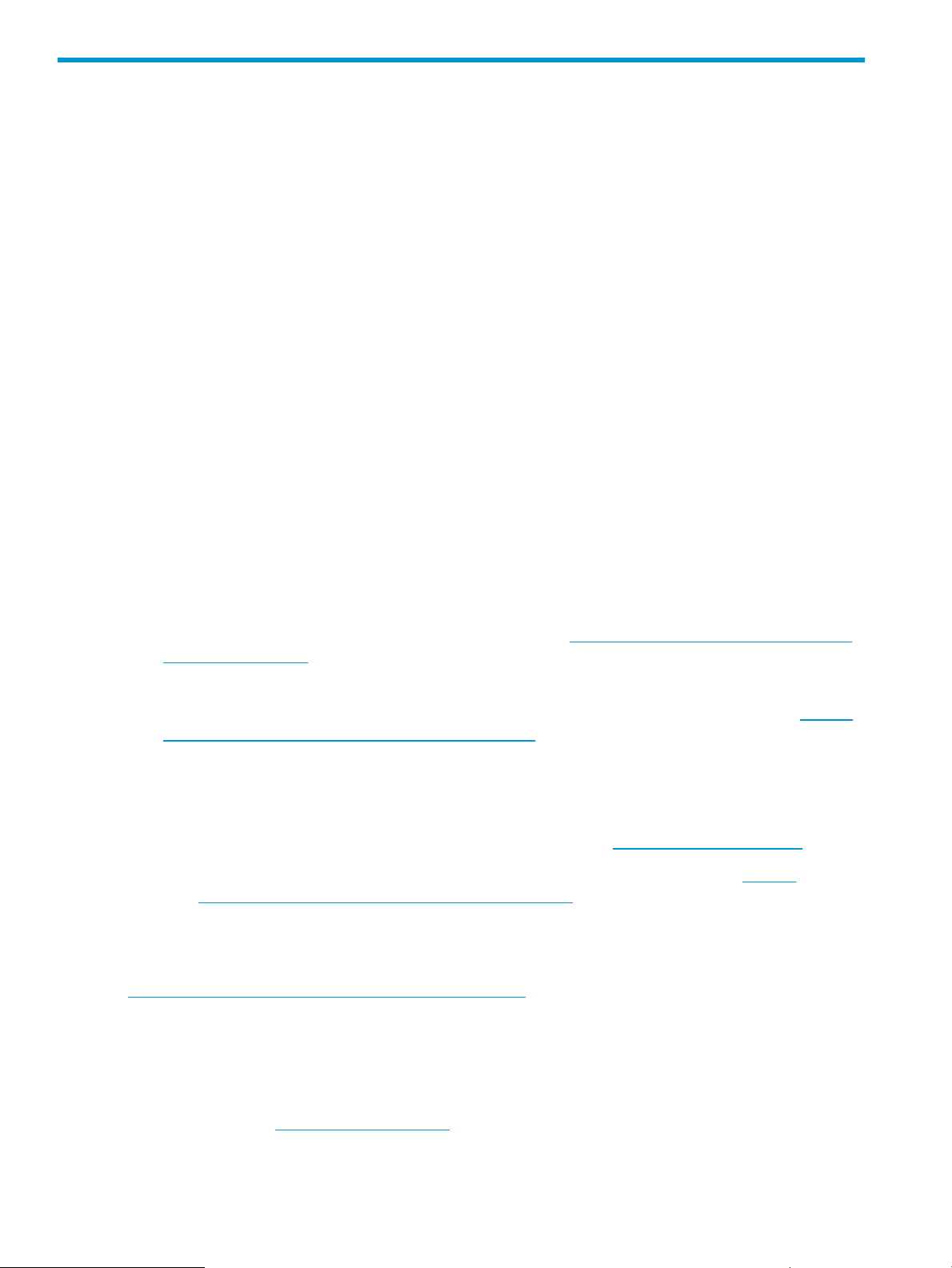
2 Support and other resources
This chapter provides information about the contact details and reference documents.
Contacting HP
This section provides information about the prerequisites to be verified before contacting HP and
mechanism supported by the organization for sharing the feedback.
Before you contact HP
Be sure to have the following information available before you call contact HP:
• Technical support registration number (if applicable)
• Product serial number
• Product model name and number
• Product identification number
• Applicable error message
• Add-on boards or hardware
• Third-party hardware or software
• Operating system type and revision level
HP contact information
For the name of the nearest HP authorized reseller:
• See the Contact HP worldwide (in English) webpage (http://welcome.hp.com/country/us/
en/wwcontact.html).
For HP technical support:
• In the United States, for contact options see the Contact HP United States webpage (http://
welcome.hp.com/country/us/en/contact_us.html). To contact HP by phone:
◦ Call 1-800-HP-INVENT (1-800-474-6836). This service is available 24 hours a day, 7
days a week. For continuous quality improvement, calls may be recorded or monitored.
◦ If you have purchased a Care Pack (service upgrade), call 1-800-633-3600. For more
information about Care Packs, refer to the HP website (http://www.hp.com/hps).
◦ In other locations, see the Contact HP worldwide (in English) webpage (http://
welcome.hp.com/country/us/en/wwcontact.html).
Subscription service
HP recommends that you register your product at the Subscriber's Choice for Business website:
http://www.hp.com/country/us/en/contact_us.html After registering, you will receive email
notification of product enhancements, new driver versions, firmware updates, and other product
resources.
Documentation feedback
HP welcomes your feedback. To make comments and suggestions about product documentation,
send a message to docsfeedback@hp.com. Include the document title and manufacturing part
number. All submissions become the property of HP.
20 Support and other resources
Page 21

New and changed information in this edition
• Wording added for hponcfg and hpbootcfg to identify both tools support execution on
ProLiant Series 100 Gen 8.
• Additional arguments for hponcfg command line.
Related information
Following documents and websites provide related information:
Documents
Following documents are supported for the product:
• HP VMware vSphere 5.1 Release Notes
• HP VMware vSphere 5.1 and updates Getting Started Guide
Websites
HP documents regarding VMware are available at the following location:
https://h20392.www2.hp.com/portal/swdepot/searchProducts.do.
Typographic conventions
This document uses the following typographical conventions:
%, $, or # A percent sign represents the C shell system prompt. A dollar sign
represents the system prompt for the Bourne, Korn, and POSIX
shells. A number sign represents the superuser prompt.
audit(5) A manpage. The manpage name is audit, and it is located in
Section 5.
Command A command name or qualified command phrase.
Computer output Text displayed by the computer.
Ctrl+x A key sequence. A sequence such as Ctrl+x indicates that you
must hold down the key labeled Ctrl while you press another key
or mouse button.
ENVIRONMENT VARIABLE The name of an environment variable, for example, PATH.
ERROR NAME The name of an error, usually returned in the errno variable.
Key The name of a keyboard key. Return and Enter both refer to the
same key.
Term The defined use of an important word or phrase.
User input Commands and other text that you type.
Variable The name of a placeholder in a command, function, or other
syntax display that you replace with an actual value.
[] The contents are optional in syntax. If the contents are a list
separated by |, you must choose one of the items.
{} The contents are required in syntax. If the contents are a list
separated by |, you must choose one of the items.
... The preceding element can be repeated an arbitrary number of
times.
Indicates the continuation of a code example.
| Separates items in a list of choices.
New and changed information in this edition 21
Page 22

WARNING A warning calls attention to important information that if not
understood or followed will result in personal injury or
nonrecoverable system problems.
CAUTION A caution calls attention to important information that if not
understood or followed will result in data loss, data corruption,
or damage to hardware or software.
IMPORTANT This alert provides essential information to explain a concept or
to complete a task
NOTE A note contains additional information to emphasize or supplement
important points of the main text.
22 Support and other resources
Page 23

Index
D
document
related documentation, 21
R
related documentation, 21
23
