Page 1
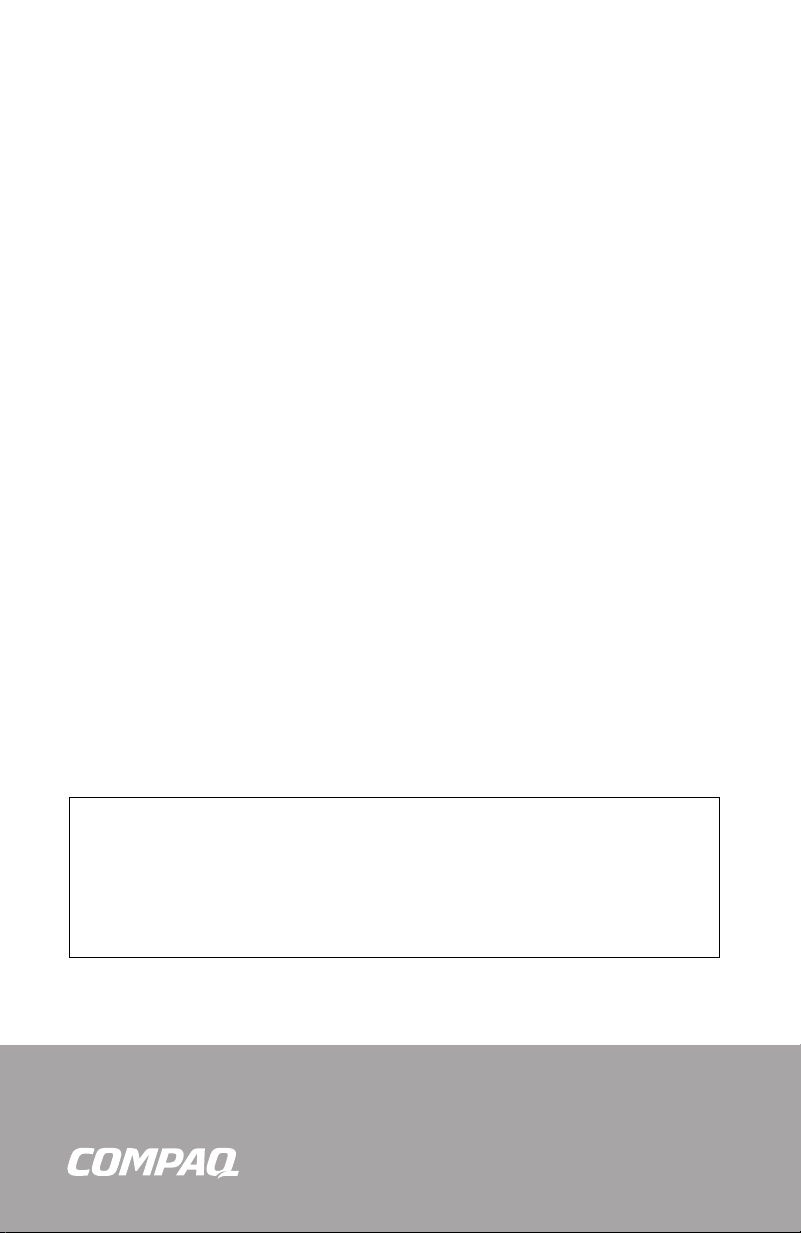
Compaq Presario Desktop Products
Warranty and
Support Guide
1 Year Parts Replacement on Hardware with
Available Shipment of Replacement Parts —
Compaq’s award-winning Easy Access Design
makes it easy!
1 Year Free Labor on Hardware
1 Year Free Hardware Technical Support
30 Days Free Software Technical Support
IMPORTANT NOTE
If you experience a problem with your new Presario, DO NOT RETURN YOUR
COMPUTER TO YOUR RETAILER. At Compaq, we take pride in our ability to service your
needs. We have specialists available to help you with your technical support questions
as they arise via the Web or phone (see Contact Numbers chart within this document).
As our valued customer, we want to make sure that your support needs are met and any
issues resolved as quickly as possible.
The information in this document is subject to change without notice.
Page 2
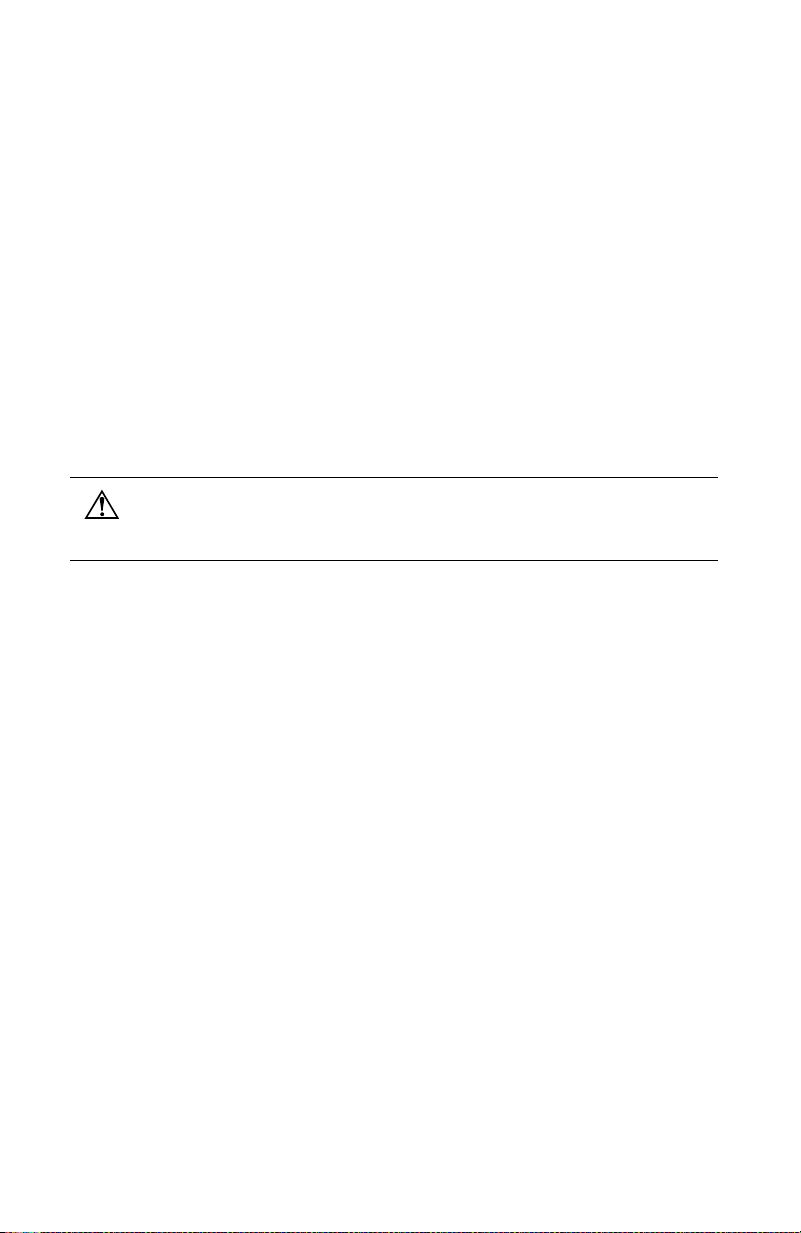
© 2003 Compaq Information Technologies Group, L.P.
© 2003 Hewlett-Packard Company
Compaq, the Compaq logo, Evo, and Presario are trademarks of
Compaq Computer Corporation in the U.S. and/or other countries/regions.
Microsoft, Windows, Windows NT are trademarks of Microsoft Corporation in
the U.S. and other countries/regions.
Intel, Pentium, Intel Inside, and Celeron are trademarks of Intel Corporation.
All other product names mentioned herein may be trademarks of their respective
companies.
Compaq shall not be liable for technical or editorial errors or omissions contained
herein. The information in this document is provided “as is” without warranty of
any kind and is subject to change without notice. The warranties for Compaq
products are set forth in the express limited warranty statements accompanying
such products. Nothing herein should be construed as constituting an
additional warranty.
WARNING: Text set off in this manner indicates that failure to follow
directions could result in damage to equipment, loss of information,
bodily harm, or loss of life.
Page 3

CONTACT NUMBERS
AUSTRALIA / NEW ZEALAND
Technical Support www.compaq.com.au/support/
Australia: 1 300 888 423
New Zealand: 0 800 113 694
Hours of Operation (local time):
Mon.–Fri. 10–9, Sat.–Sun. 10–4
Hours are subject to change
without notice.
After Warranty Software
and Hardware Technical
Australia: 1 300 888 423
New Zealand: 0 800 113 694
Support
Before contacting Compaq Technical Support, it’s important to have the
following information handy. Please take a moment to write down your
product information for future reference.
Product Name:
Model Name:
Serial Number:
Date of Purchase:
Page 4
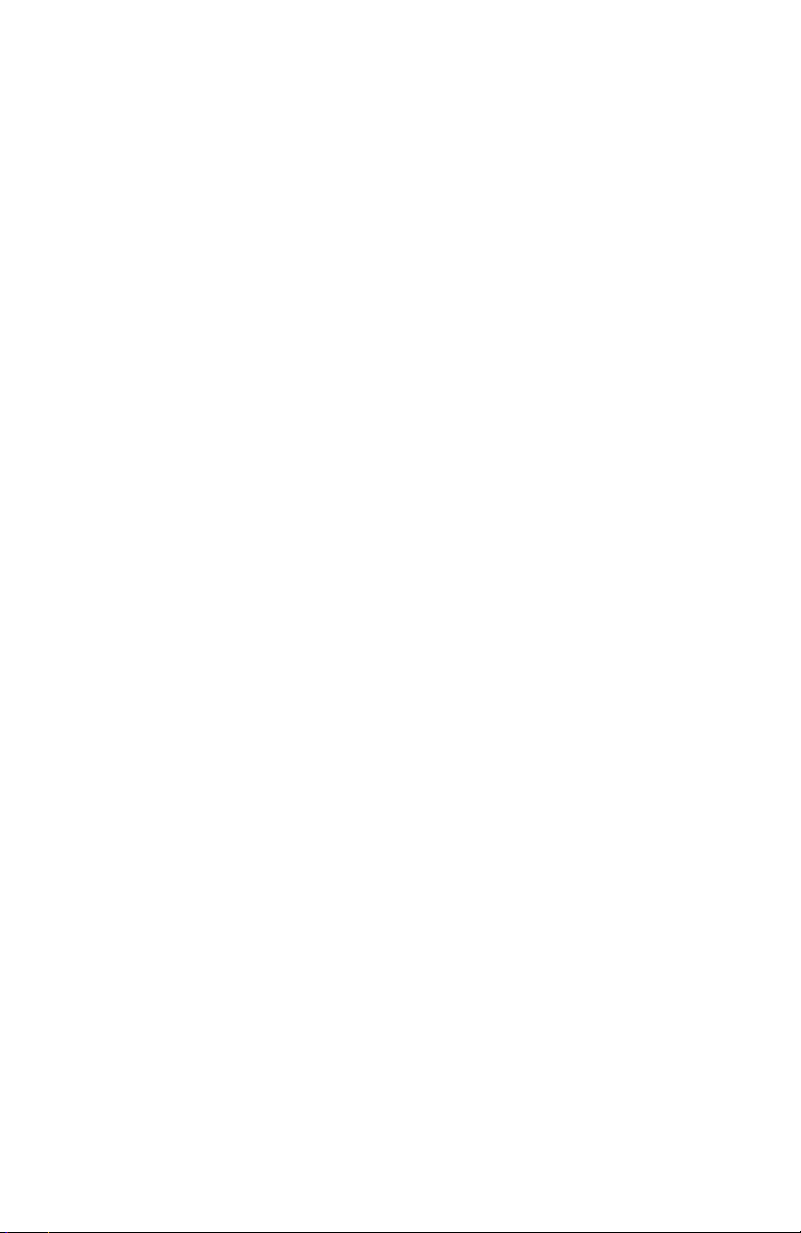
Page 5
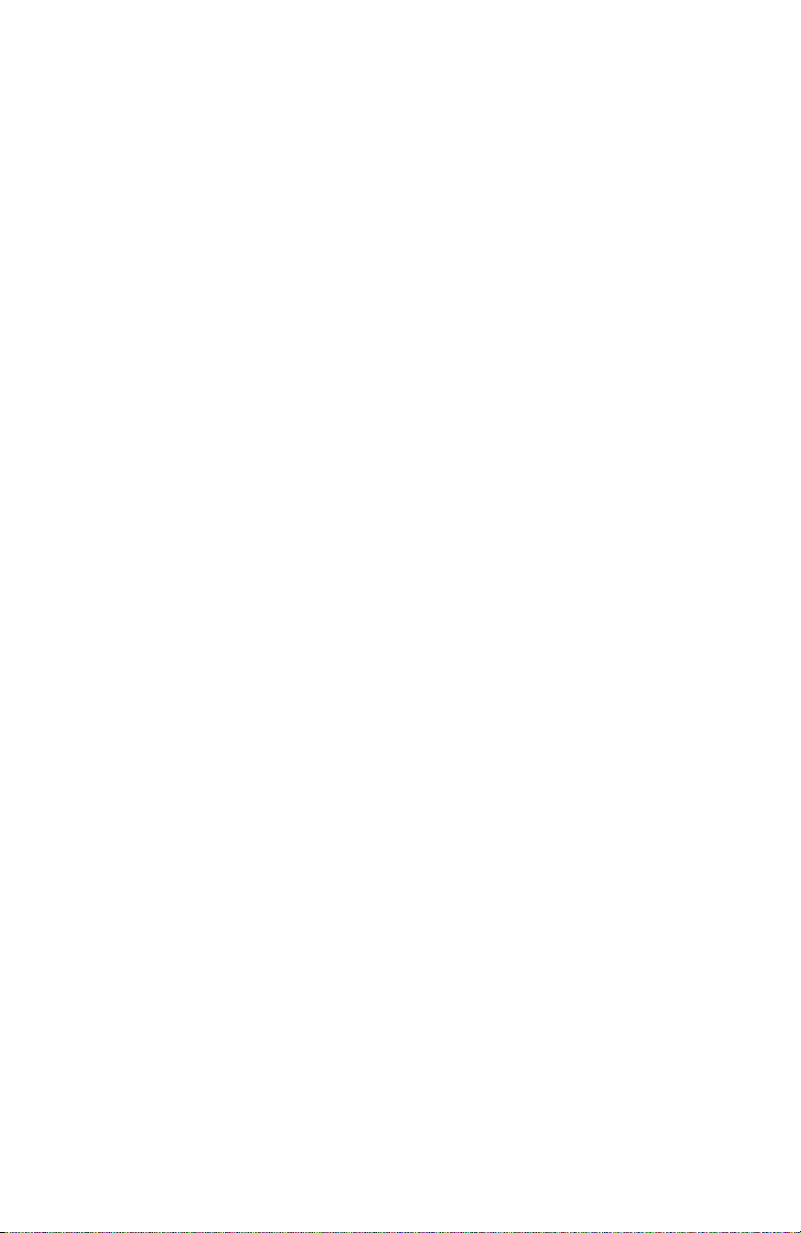
COMPAQ PRESARIO DESKTOP PRODUCTS
Warranty and License Information
To Our Valued Customer
Congratulations on your decision to purchase a Compaq Presario PC! During development, the
Compaq Presario must pass extensive quality tests to meet the rigorous standards that have made
Compaq famous for quality and reliability.
All Compaq Presarios go through a comprehensive quality test to ensure the PC is working correctly
before it leaves our factory. In addition, we have placed a security seal on your PC to indicate that
it has not been tampered with since it left our factory.
We know that expanding and upgrading are key benefits for all customers. We are proud to make
this a key differentiator for our Compaq Presario and understand that you may wish to upgrade
your PC to meet your specific needs.
Any hardware upgrades that you intend to do should only be done after you have completely set
up your new Compaq Presario. Refer to the setup poster included with your system for help with
setting up. If you have any problems setting up your system and turning it on, immediately contact
the Compaq Customer Support Center listed earlier in this Warranty and Support Guide, and a
Compaq Customer Representative will assist you. This must be done first before attempting to
upgrade your system.
By breaking the security seal on the back of the Compaq Presario, you are confirming that the
Compaq Presario was working properly before you attempted to upgrade your system. Once the
security seal has been broken, your Compaq Presario is then, to the extent allowed by local law,
covered under the terms and conditions listed in the following pages.
Thank you for choosing the Compaq Presario. We hope you enjoy discovering the exciting things
you can do with it!
Compaq Customer Support
Easy to reach. Easy to use. Award-winning Compaq Customer Support is our promise to help you
get the most from your Compaq Presario. Whether with tools located on your PC, from information
on the Web, by phone, or through your local retailer, you’ll find what you need.
Problems? Compaq Will Help
Your new Compaq Presario computer is built to work right now — and for many years to come. But
it is a complex, powerful machine, and sometimes things go wrong. If that happens to your
computer, Compaq is ready to help.
Getting Started
Follow the Quick Setup poster and the Getting Started guide for help with setting up and using
your PC.
Page 6
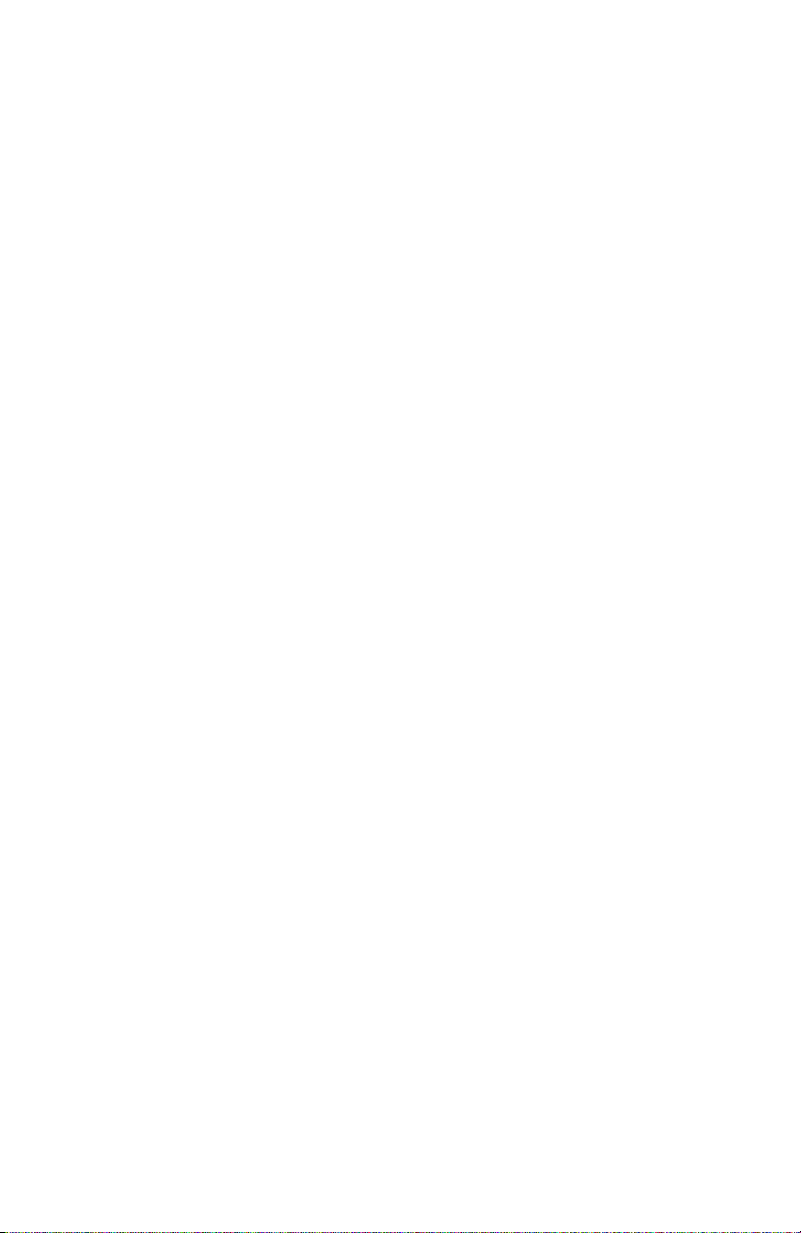
See What You Can Do
There’s lots of helpful information included with your Compaq Presario. First look at Help on your
Windows
give you suggestions on how to fix the problem.
Within the Help and Support Center, you can get the latest news from Compaq about your PC. Be
sure to also check the updates from Compaq that are sent to your desktop from time to time.
Next, try a little surfing! The Compaq Web site has updated software, tips and tricks, answers for
common problems, and other information. Go to http://www.compaq.com.au/support/
and search for your Compaq Presario model.
®
desktop (to access it, click Start on the taskbar). It contains more detailed help and will
Call Compaq Customer Support Center
Finally, if these steps don’t help, you can reach a real, knowledgeable person by calling the
Compaq Customer Support Center in your area. Phone assistance to get you up and running is free
for 30 days from the time you purchased your computer. After 30 days, there may be a charge,
but the helpful support is still available.
And, if Necessary: Get Repair
If your computer needs to be repaired or to have parts replaced, you have two choices.
1 You can easily replace many of your Compaq Presario parts that are considered consumer
replaceable. This is the fastest method of repair, as many times we can send the part directly to
your home or business in a few days. This service is free for one year from the date you
purchased your computer.
2 If a repair is necessary, the Compaq Customer Support Center will make arrangements to fix
your computer. This service is free for one year from the date you purchased your computer.
There are a few limitations and exclusions to this warranty (as well as some important details),
which are described in the following section.
The Legal Language
Compaq Limited Warranty Statement
COMPAQ PRODUCT DURATION OF LIMITED WARRANTY
Hardware — Parts and Labor: 1 Year
Phone assistance to get you up-and-running: 30 days
Compaq warrants to you, the end-user customer, that Compaq hardware, accessories, and supplies will
be free from defects in materials and workmanship after the date of purchase, for the period specified
above. If Compaq receives notice of such defects during the warranty period, Compaq will, at its option,
either repair or replace products which prove to be defective. Replacement products may be either new
or equivalent in performance to new.
Compaq warrants to you that Compaq software will not fail to execute its programming instructions after
the date of purchase, for the period specified above, due to defects in material and workmanship when
properly installed and used. If Compaq receives notice of such defects during the warranty period,
Compaq will replace software which does not execute its programming instructions due to such defects.
Compaq does not warrant that the operation of Compaq products will be uninterrupted or error free. If
Compaq is unable, within a reasonable time, to repair or replace any product to a condition as
warranted, you will be entitled to a refund of the purchase price on a prorated basis upon prompt return
of the product.
Compaq products may contain remanufactured parts equivalent to new in performance or may have
been subject to incidental use.
Page 7

Warranty does not apply to defects resulting from (a) improper or inadequate maintenance or calibration,
(b) software, interfacing, parts, or supplies not supplied by Compaq, (c) unauthorized modification or
misuse, (d) computer viruses of any origin, (e) operation outside of the published environmental
specifications for the product, (f) improper site preparation or maintenance or (g) unplanned acts of
nature, such as floods, tornadoes, lightning strikes, hurricanes, or earthquakes. TO THE EXTENT
ALLOWED BY LOCAL LAW, THE ABOVE WARRANTIES ARE EXCLUSIVE AND NO OTHER
WARRANTY OR CONDITION, WHETHER WRITTEN OR ORAL, IS EXPRESSED OR IMPLIED AND
COMPAQ SPECIFICALLY DISCLAIMS ANY IMPLIED WARRANTIES OR CONDITIONS OF
MERCHANTABILITY, SATISFACTORY QUALITY, AND FITNESS FOR A PARTICULAR PURPOSE. Some
countries/regions, states, or provinces do not allow limitations on the duration of an implied warranty, so
the above limitation or exclusion might not apply to you. This warranty gives you specific legal rights and
you might also have other rights that vary from country/region to country/region, state to state, or
province to province.
Compaq’s limited warranty is valid in any country/region or locality where Compaq has a support
presence for this product and where Compaq has marketed this product. The level of warranty service
you receive may vary according to local standards. Compaq will not alter form, fit, or function of the
product to make it operate in a country/region for which it was never intended to function for legal or
regulatory reasons.
TO THE EXTENT ALLOWED BY LOCAL LAW, THE REMEDIES IN THIS WARRANTY STATEMENT ARE
YOUR SOLE AND EXCLUSIVE REMEDIES. EXCEPT AS INDICATED ABOVE, IN NO EVENT WILL
COMPAQ OR ITS SUPPLIERS BE LIABLE FOR LOSS OF DATA OR FOR DIRECT, SPECIAL, INCIDENTAL,
CONSEQUENTIAL (INCLUDING LOST PROFIT OR DATA), OR OTHER DAMAGE, WHETHER BASED IN
CONTRACT, TORT, OR OTHERWISE. Some countries/regions, states, or provinces do not allow the
exclusion or limitation of incidental or consequential damages, so the above limitation or exclusion may
not apply to you.
THE WARRANTY TERMS CONTAINED IN THIS STATEMENT, EXCEPT TO THE EXTENT LAWFULLY
PERMITTED, DO NOT EXCLUDE, RESTRICT, OR MODIFY AND ARE IN ADDITION TO THE
MANDATORY STATUTORY RIGHTS APPLICABLE TO THE SALE OF THIS PRODUCT TO YOU.
Network Interface Cards
Compaq warrants the operation on a network interface card (NIC), only if factory preinstalled by
Compaq, as follows: Compaq will make sure the correct drivers are installed; Compaq will make sure
that the Compaq Presario recognizes the NIC. NO CONNECTIVITY ISSUES ARE SUPPORTED.
Software Media (CDs)
The software CDs that come with your system are warranted to be free from defects for one year. Any
claims for missing CDs need to be made within 30 days. Any claims for defective CDs may require the
exchange of the CDs.
Customer Responsibilities
You may be required to run Compaq-supplied diagnostic programs before an in-home visit will be
scheduled or a replacement part will be dispatched.
You are responsible for the security of your proprietary and confidential information and for maintaining a
procedure external to the products for reconstruction of lost or altered files, data, or programs. You should
back up all data on your system before calling the Compaq Customer Support Center.
For In-home service, you must provide: access to the product; adequate working space and facilities
within a reasonable distance of the product; access to and use of all information and facilities determined
necessary by Compaq to service the product; and operating supplies and consumables such as you
would use during normal operation.
When service is being performed in-home, you or your representative, 18 years of age or older, must be
present at all times. You must state if the product is being used in an environment which poses a potential
health hazard to repair personnel; Compaq may require that the product be maintained by customer
personnel under direct Compaq supervision. Compaq may also refuse to provide In-home service in
special circumstances and will provide an alternative repair method such as Carry-in repair.
Page 8

Obtaining Hardware Warranty Repair Service
For the duration of the one-year parts and labor warranty, repair service includes Consumer-replaceable
Parts services, Carry-in services, and In-home services as described below. To obtain hardware
warranty service, call the Compaq Customer Support Center. You must be prepared to supply the
proof-of-purchase date.
The time it takes to repair your computer will vary based upon location and circumstances. The phone
agent can supply more details.
Consumer-Replaceable Parts Services
Consumer-replaceable components — such as the keyboard, mouse, speakers, and monitor — may
be serviced through expedited part shipment. In this event, Compaq will send you the component
and, if necessary, telephone assistance on replacement of the component. In some cases, Compaq
will ask for a credit card as collateral for the part (such as monitors) and will charge you for the
retail price of the part if the failed product is not returned within 30 days.
Carry-In Services
Hardware service during the one-year warranty period is provided by bringing or mailing your PC
to a Compaq Presario authorized service provider. The Compaq Customer Support Center can
provide you with details on the location nearest you.
In-Home Services
In-home service in Australia and New Zealand is available with certain products only, and is
unavailable in certain locations. The Compaq Technical Support can give you more information.
Compaq Software Product License Agreement
ATTENTION: USE OF THE SOFTWARE IS SUBJECT TO THE COMPAQ SOFTWARE LICENSE
TERMS SET FORTH BELOW; USING THE SOFTWARE INDICATES YOUR ACCEPTANCE OF THESE
LICENSE TERMS. IF YOU DO NOT ACCEPT THESE LICENSE TERMS, YOU MAY RETURN THE
SOFTWARE FOR A FULL REFUND. IF THE SOFTWARE IS BUNDLED WITH ANOTHER PRODUCT,
YOU MAY RETURN THE ENTIRE UNUSED PRODUCT FOR A FULL REFUND.
The Compaq Software Product License Agreement will govern all Software which is provided to
you with the exception of Microsoft
Microsoft End User License Agreement (EULA) contained in the Microsoft documentation online.
The following License Terms govern your use of the accompanying Software unless you have a
separate signed agreement with Compaq.
®
Software. Microsoft Products are licensed to you under the
License
GRANT — Compaq grants you a license to use one copy of the Software. “Use” means storing,
loading, installing, executing, or displaying the Software. You may not modify the Software or
disable any licensing or control features of the Software. If the Software is licensed for “concurrent
use,” you may not allow more than the maximum number of authorized users to Use the Software
concurrently.
OWNERSHIP — The Software is owned and copyrighted by Compaq, its subsidiaries, or its thirdparty suppliers. Your license confers no title to, or ownership in, the Software and is not a sale of
any rights in the Software. Compaq’s third-party suppliers may protect their rights in the event of
any violation of these License Terms.
Page 9

Copies
ADAPTATIONS — You may only make copies or adaptations of the Software for archival purposes
or when copying or adaptation is an essential step in the authorized Use of the Software. You must
reproduce all copyright notices in the original Software on all copies or adaptations. You may not
copy the Software onto any public network.
If your computer was shipped with a Recovery CD, (i) the Recovery CD and/or Support Utility
software may be used only for restoring the hard disk of the Compaq computer system with which
the Recovery CD originally was provided, and (ii) if separate EULA(s) are included with your
computer for any other Microsoft products which are included on the Recovery CD, those Microsoft
products are subject to the terms of their respective EULA(s).
No Disassembly
DECRYPTION — You may not disassemble or decompile the Software unless Compaq’s prior
written consent is obtained. In some jurisdictions, Compaq’s consent may not be required for
limited disassembly or decompilation. Upon request, you will provide Compaq with reasonably
detailed information regarding any disassembly or decompilation. You may not decrypt the
Software unless decryption is a necessary part of the operation of the Software.
TRANSFER — Your license will automatically terminate upon any transfer of the Software. Upon
transfer, you must deliver the Software, including any copies and related documentation, to the
transferee. The transferee must accept these License Terms as a condition to the transfer.
TERMINATION — Compaq may terminate your license upon notice for failure to comply with any
of these License Terms. Upon termination, you must immediately destroy the Software, together with
all copies, adaptations, and merged portions in any form.
EXPORT REQUIREMENTS — You may not export or re-export the Software or any copy or
adaptation in violation of any applicable laws or regulations.
(REV. 090502)
Page 10

Declaration of Conformity
According to ISO/IEC Guide 22 and EN 45014
Manufacturer’s Name: Hewlett-Packard Company
Manufacturer’s Address: 10500 Ridgeview Ct.
declares that the product
Product Name: Compaq Presario Personal Computer System
Model Number(s): 6000 series, 8000 series
Product Options: All
conforms to the following Product Specifications:
Safety: IEC 60950:1991 + A1, A2, A3, A4
EN 60950:1992 + A1, A2, A3, A4, A11
IEC 60825-1:1993 + A1/E 60825-1:1994 + A11 Class 1 (Laser/LED)
EMC: CISPR 22:1997/EN55022:1998 Class B1)
CISPR 24:1997/EN55024:1998
IEC 61000-3-2:1995/EN61000-3-2:1995 + A14 — Harmonics
IEC 61000-3-3:1994/EN61000-3-3:1995 — Flicker
FCC Title 47 CFR, Part 15 Class B
AS/NZS 3548:1995 + A1 + A2:1997/CISPR 22:1993 + A1 + A2:1996 Class B
Telecom: TBR 21:1998, EG201 121:1998
Supplementary Information:
The product herewith complies with the requirements of the following Directives and carries the
CE marking accordingly.
— the R&TTE Directive 1999/5/EC
1) The Product was tested in a typical configuration with Compaq Personal Computer and
peripherals.
2) This Device complies with Part 15 of the FCC Rules. Operation is subject to the following two
conditions: (1) this device may not cause harmful interference, and (2) this device must accept
any interference received, including interference that may cause undesired operation.
Hardware Quality Engineering Manager
Cupertino, CA, USA October, 2002
For Regulatory Compliance Information ONLY, contact:
Australian Contact: Product Regulations Manager
Cupertino, CA 95015-4010
USA
2)
/ICES-003, Issue 2
Hewlett-Packard Australia Ltd.
31-41 Joseph Street
Blackburn, Victoria 3130, Australia
1)
Page 11

Operating Specifications
Electrical ratings: Models: 6000 series, 8000 series
100–127 V/200–240 V,
4/2 A, 50/60 Hz
Operating temperature: 5° to 35° C
(On models with DVD+RW/+R drives, the operating
temperature is 5° to 30° C)
Storage temperature: –40° to 70° C
Operating humidity: 15 to 80% @ 26° C
Storage humidity: 90% @ 65° C (non-condensing)
Operating altitude: 0–2286 m
Storage altitude: 0–4572 m
Batteries are delivered with this product. When empty, do not throw them away
but collect as small chemical waste.
Bij dit produkt zijn batterijen geleverd. Wanneer deze leeg zijn, moet u ze niet
weggooien maar inleveren als KCA.
Page 12

Regulatory and Safety Information
WARNING: The Compaq Presario is heavy; be sure to use
ergonomically correct lifting procedures when moving the computer.
WARNING: Electrostatic discharge (ESD) can damage disk drives,
add-in cards, and other components. If an ESD station is not available,
wear a wrist strap attached to a metal part of the computer. Place cards
on a conductive foam pad or inside the conductive wrapper they came
in; do not place the cards on top of the wrapper.
WARNING: Do not operate the system with the cover removed.
Always replace the cover before turning on the system.
WARNING: Please read the “Additional Safety Information” located
later in this document before installing and connecting your system to
the electrical power system.
WARNING: Using the wrong type of memory module could damage
the system.
WARNING: Do not pull the memory module out of the socket. Use the
retaining clips to eject the module.
WARNING: Do not overload the system by installing add-in cards that
draw excessive current. The system is designed to provide 2 amps
(average) of +5 V power for each board/card in the computer. The total
+5 V current draw in a fully loaded system (one with all add-in card
slots filled) must not exceed the total number of slots multiplied by
2 amps.
WARNING: Be careful of the sharp edges on the expansion slot cover.
WARNING: There is danger of explosion if the battery is incorrectly
replaced. Replace only with the same, or equivalent, type of battery.
Discard used batteries according to the manufacturer’s instructions.
Page 13

ENERGY STAR Compliance
Compaq Presario PCs and Monitors marked with the ENERGY
®
STAR
logo on the packaging box qualify with the U.S.
Environmental Protection Agency’s ENERGY STAR guidelines
for energy efficiency.
Products with the ENERGY STAR label are designed to use less energy, help you
save money on utility bills, and help protect the environment.
ENERGY STAR
®
is a registered trademark owned by the U.S. government.
Austel Statement (Australia Only)
When setting the number of automatic redials for the modem, ensure the following:
The number of automatic redials that the modem performs should be limited to a
maximum of 9 redials plus the original call. If the above retries are unsuccessful,
no further attempts should be made to the same number for a minimum period of
five minutes.
WARNING: Failure to set the modem, and any communication
software used with the modem, to the values contained in the listing
will result in the modem being operated in a non-compliant manner.
Consequently, there would be no permit in force for this equipment, and
the Telecommunications Act 1991 prescribes a penalty of A$12,000 for
the connection of non-permitted equipment.
Australia/New Zealand Telecom Statement
Your modem has been granted an Austel Permit for use in Australia and
a New Zealand Telecom Telepermit for use in New Zealand. In each
country/region, special conditions apply to the settings and features of your
modem. Failure to observe these conditions might result in heavy penalties
being applied (up to A$12,000.00 in Australia).
WARNING: For safety reasons, only connect equipment with a
telecommunications compliance label. This includes customer equipment
previously labeled, permitted or certified.
The grant of a Permit/Telepermit in no way indicates the telecom agency’s
acceptance of responsibility for the correct operation of that device under all
operating conditions. In particular, the higher speeds at which this modem is
capable of operating depend on a specific network implementation which is only
one of many ways of delivering high-quality voice telephone to customers. Failure
to operate should not be reported as a fault to Telecom or Austel.
In addition to satisfactory line conditions, a modem can work properly only if:
■
It is compatible with the modem at the other end of the call, and
■
The application using the modem is compatible with the application at the other
end of the call; for example, accessing the Internet requires suitable software in
addition to a modem.
Page 14

This equipment shall not be used in any manner which could constitute a nuisance
to other customers.
The setting and features discussed below influence how your modem reacts with
the telephone network. If changes from the default values are made, then it is
possible that unwanted signals or interference may be generated, your modem
might dial wrong numbers or suffer from a reduced level of performance. We
strongly recommend that the settings are not changed under any circumstances
or the Permit/Telepermit may become invalid.
Initialization
Many communications programs react to the default settings when started. This
is usually achieved by the ATZ command and initializes your modem for correct
operation. Many programs are developed for worldwide use and generally use
the ATZ command; however, some programs have built-in modem configuration
utilities and these should not be used unless you can confirm that they are
compatible with Australian and New Zealand requirements.
If your program does not use the ATZ command to initialize, but instead sends a
complex string of characters, then it must be configured to send the correct string
for Australia and New Zealand. The correct initialization string is (spaces should
not be entered; they are to make it easier to read):
AT &F T /N6 S6=3 S7=45 % L=7 &Y0 &W0
Once you have entered this command string, it is written to the internal memory
of the modem and the default configuration.
Dialing
The modem supports both pulse and tone dialing in Australia and only tone
dialing in New Zealand. New Zealand users please note that if pulse dialing is
selected, then wrong numbers will be dialed, as the reverse numbering scheme is
not supported. There are several dial string modifiers referred to in the main users’
manual, and we suggest that they be used with caution to avoid problems when
making calls.
Automatic Answering
To conform with Austel and Telecom New Zealand requirements when configuring
your modem for auto-answering, please do not set the SO register to values
less than 2 or greater than 10 (Note: ATSO-O will disable auto-answering).
Preconfigured software should be checked and changed as necessary.
These settings ensure:
■
A person calling your modem will hear a short burst of ringing before the
modem answers. This confirms that the call has been successfully switched
through the network.
■
Caller identification information (which occurs between the first and second ring
cadences) is not destroyed.
Page 15

Automatic Multiple Dialing Attempts
Most communication software can be configured to make automatic dialing
attempts to a telephone number that is busy or not answering (automatic redial
function). The maximum number of all attempts that can be made in one sequence
must not exceed the numbers shown in the following table. If your program makes
continuous automatic dialing attempts or more than the number in the table, and it
cannot be changed, an alternative program must be used or automatic dialing
disabled. There is no limit for manually initiated dialing attempts.
Number of
Country/region
Australia
New Zealand
attempts per
sequence
10
10
Bell Compatible Operation
Bell compatible mode should not be used. Nearly all modems use CCITT mode
because Bell mode is limited to a maximum speed of 300 or 1200 BPS, and
some network interference problems may arise due to line signaling requirements.
Parallel Telephones
If you find that you regularly experience line noise or other interference when
using your modem, we suggest disconnecting other telephones from the line.
Some telephones may place a load across the telephone line when not in use,
which adversely affects the performance of your modem.
If disconnecting parallel telephones reduces the interference, then it may be
necessary to have the telephone(s) repaired or replaced.
Pauses between
attempts
(seconds)
3
60
Pauses between
sequences
(minutes)
30
60
WARNING: (New Zealand users only) Please note that operation
of this modem on the same line as telephones or other equipment with
audible ringing devices, or automatic ringing detectors, may cause
“bell tinkle” or false tripping of the ringing detector.
If this occurs, do not contact Telecom Faults Service. Also, please note
that the power consumed from the telephone line by this modem may
not provide for the effective transfer of a call to or from other equipment
connected to the same line.
Connecting to Other Equipment
There are two telephone line sockets in your modem, marked LINE and PHONE.
The telephone line is connected to the LINE socket, and other equipment, such
as the telephone, is connected to the PHONE socket. Please note that Austel
permitted/NZ Telepermitted equipment only may be connected to the PHONE
socket.
Page 16

Miscellaneous
There are many commands referred to in the main user’s manual. Incorrect use of
some of these commands may render your modem inoperative or severely degrade
its performance. Generally, it is best not to change any setting unless you are
an experienced user.
Should you accidentally alter any settings, and are unsure how to undo the
changes, it is best to completely re-initialize your modem by giving the AT&F
command (the only time you should use this command) and then manually enter
the initialization string of point A. This will reset your modem to the correct settings
for Australia and New Zealand.
Voice Features
If your new modem is fitted with voice features, then it is illegal in Australia
and New Zealand to use it with software that allows recording of telephone
conversations. (It can be used as an answering machine, mail box center,
telemarketing system, and so forth, but it cannot be used to record a “live”
conversation between telephone users.) If your software supports telephone
conversation recording (perhaps called Two-way Recording), then this feature
must be disabled in the program configuration.
WARNING: When using this device, basic safety precautions should
always be followed to reduce the risk of fire, electric shock, and injury
to persons, including the following:
■
Do not use this product near water, for example, near a bathtub,
wash bowl, kitchen sink or laundry tub, in a wet basement or near a
swimming pool.
■
Avoid using this product during an electrical storm. There may be a
remote risk of electric shock from lightning.
■
Do not use this product to report a gas leak in the vicinity of the leak.
■
Always disconnect the modem cable before opening the equipment
enclosure or touching an uninsulated modem cable, jack or internal
components.
■
If this product was not provided with a telephone line cord, use only
No. 26 AWG or larger telecommunication line cord in order to
reduce the risk of fire.
■
Do not plug a modem or telephone cable into the Network Interface
Card (NIC) receptacle.
SAVE THESE INSTRUCTIONS
Page 17

Additional Safety Information
This product has not been evaluated for connection to an “IT” power system
(an AC distribution system with no direct connection to earth, according to
IEC 60950).
AC Power Safety Warning
WARNING: Install the computer near an AC outlet. The AC power cord
is your Compaq Presario’s main AC disconnecting device and must be
easily accessible at all times. For your safety, the power cord provided
with your system has a grounded plug. Always use the power cord with
a properly grounded wall outlet, to avoid the risk of electrical shock.
WARNING: Your system is provided with a voltage select switch for
use in a 115 or 230 VAC power system. The voltage select switch has
been pre-set to the correct voltage setting for use in the particular
country/region where it was initially sold. Changing the voltage select
switch to the incorrect position can damage your PC and void any
implied warranty.
WARNING: To reduce the possibility of an electric shock from the
telephone network, plug your computer into the AC outlet before
connecting it to the telephone line. Also, disconnect the telephone line
before unplugging your computer from the AC power outlet.
WARNING: Always disconnect the modem cord from the telephone
system before installing or removing your computer cover.
WARNING: Do not operate the computer with the cover removed.
WARNING: The power supply is not user-serviceable. To prevent
damage to the power supply, have a qualified person repair or replace
it. All other components are user-serviceable.
WARNING: For your safety, always unplug the system from its power
source and from any telecommunications systems (such as phone lines),
networks, or modems before performing any of the procedures
described in this guide. Failure to do so may result in personal injury or
equipment damage. Hazardous voltage levels are inside the power
supply and modem of this product.
Page 18

Lithium Battery Caution
WARNING: The PC uses a lithium battery, type CR2032. There is
danger of explosion if the battery is incorrectly replaced. Replace only
with the same, or equivalent, type recommended by the manufacturer.
Dispose of used batteries according to the manufacturer’s instructions.
Laser Safety Statement
Class 1 LED Product
The CD-ROM and DVD-ROM drives contain a laser system and are classified as a
“Class 1 Laser Product” under a U.S. Department of Health and Human Services
(DHHS) Radiation Performance standard according to the Radiation Control for
Health and Safety Act of 1968.
Should the unit ever require maintenance, contact an authorized service location.
WARNING: Use of controls, adjustments, or performance procedures
other than those specified in the Getting Started guide may result in
hazardous radiation exposure. To prevent direct exposure to laser
beam, do not try to open the enclosure of the CD-ROM or DVD-ROM.
Laser Product Label
The following label or equivalent is located on the surface of Compaq laser
products:
This label indicates that the product
is classified as a CLASS 1 LASER
PRODUCT. This label appears on a
laser device installed in your
product.
TV Antenna Connectors Protection
External Television Antenna Grounding
If an outside antenna or cable system is connected to the product, be sure the
antenna or cable system is electrically grounded so as to provide some protection
against voltage surges and built-up static charges. Article 810 of the National
Electrical Code, ANSI/NFPA 70, provides information with regard to proper
electrical grounding of the mast and supporting structure, grounding of the lead-in
wire to an antenna-discharge unit, size of grounding conductors, location of
antenna-discharge unit, connection to grounding electrodes, and requirements for
the grounding electrode.
Page 19

Lightning Protection
For added protection of any Compaq product during a lightning storm, or when it
is left unattended and unused for long periods of time, unplug the product from the
wall outlet and disconnect the antenna or cable system. This will prevent damage
to the product from lightning and power line surges.
7
6
5
4
1
Antenna Grounding
Antenna Grounding
Reference
1
2
3
4
5
6
7
Power Lines
An outside antenna system should not be located in the vicinity of overhead power
lines or other electric light or power circuits, or where it can fall into such power
lines or circuits.
WARNING: When installing an outside antenna system, extreme care
should be taken to keep from touching such power lines or circuits as
contact with them could be fatal.
Grounding Component
Electric Service Equipment
Power Service Grounding Electrode System
(NEC Art 250, Part H)
Ground Clamps
Grounding Conductors (NEC Section 810-21)
Antenna Discharge Unit (NEC Section 810-20)
Ground Clamp
Antenna Lead in Wire
2
3
Page 20

