Page 1
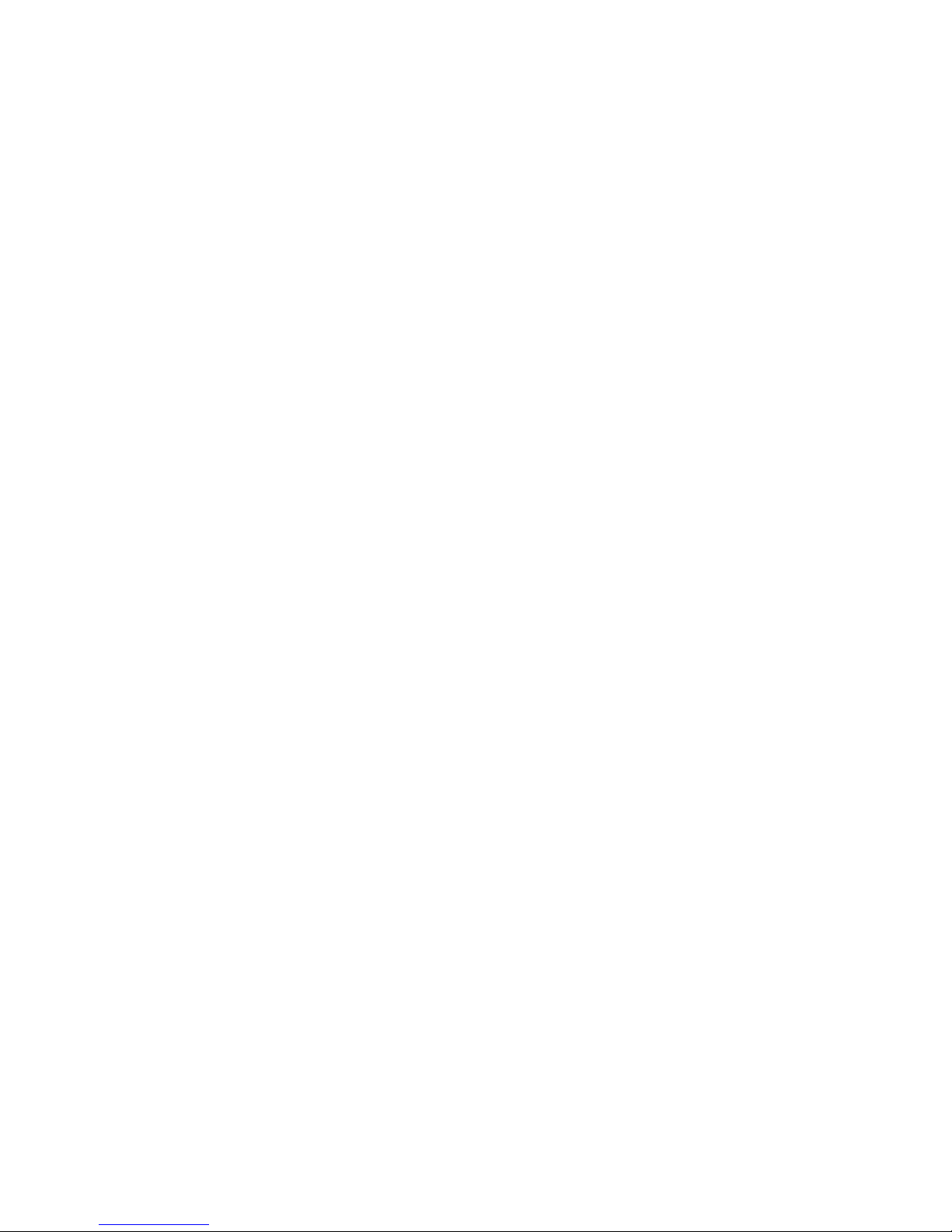
b
Troubleshooting Guide
Document Part Number: 277959-001
March 2002
This guide provides helpful hints and solutions for troubleshooting
possible hardware and software problems.
Page 2
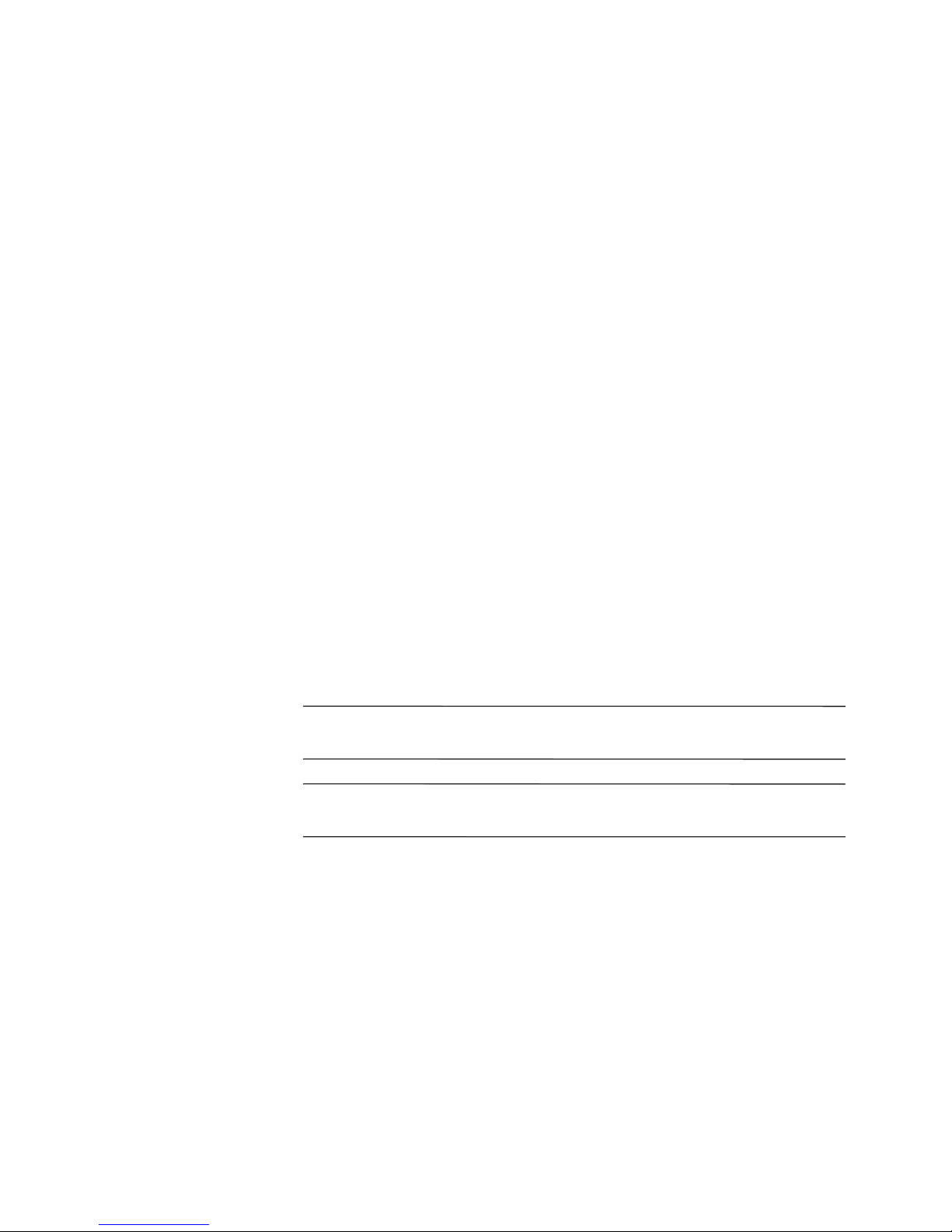
© 2002 Compaq Information Technologies Group, L.P.
Compaq and the Compaq logo are registered in U. S. Patent and Trademark
Office.
Presario is a trademark of Compaq Information Technologies Group, L.P. in the
United States and other countries.
Microsoft, Windows, and Windows XP are trademarks of Microsoft Corporation
in the United States and other countries.
Intel is a trademark of Intel Corporation in the United States and other countries.
All other product names mentioned herein may be trademarks of their respective
companies.
Compaq service tool software, including associated documentation, is the
property of and contains confidential technology of Compaq Computer
Corporation. Service customer is hereby licensed to use the software only for
activities directly relating to the delivery of, and only during the term of, the
applicable services delivered by Compaq or its authorized service provider.
Customer may not modify or reverse engineer, remove, or transfer the software
or make the software or any resultant diagnosis or system management data
available to other parties without Compaq’s or its authorized service provider’s
consent. Upon termination of the services, customer will, at Compaq’s or its
service provider’s option, destroy or return the software and associated
documentation in its possession.
Compaq shall not be liable for technical or editorial errors or omissions
contained herein. The information in this document is provided “as is” without
warranty of any kind and is subject to change without notice. The warranties for
Compaq products are set forth in the express limited warranty statements
accompanying such products. Nothing herein should be construed as
constituting an additional warranty.
Å
Ä
WARNING: Text set off in this manner indicates that failure to follow
directions could result in bodily harm or loss of life.
CAUTION: Text set off in this manner indicates that failure to follow
directions could result in damage to equipment or loss of information.
Troubleshooting Guide
First Edition (March 2002)
Document Part Number: 277959-001
Page 3
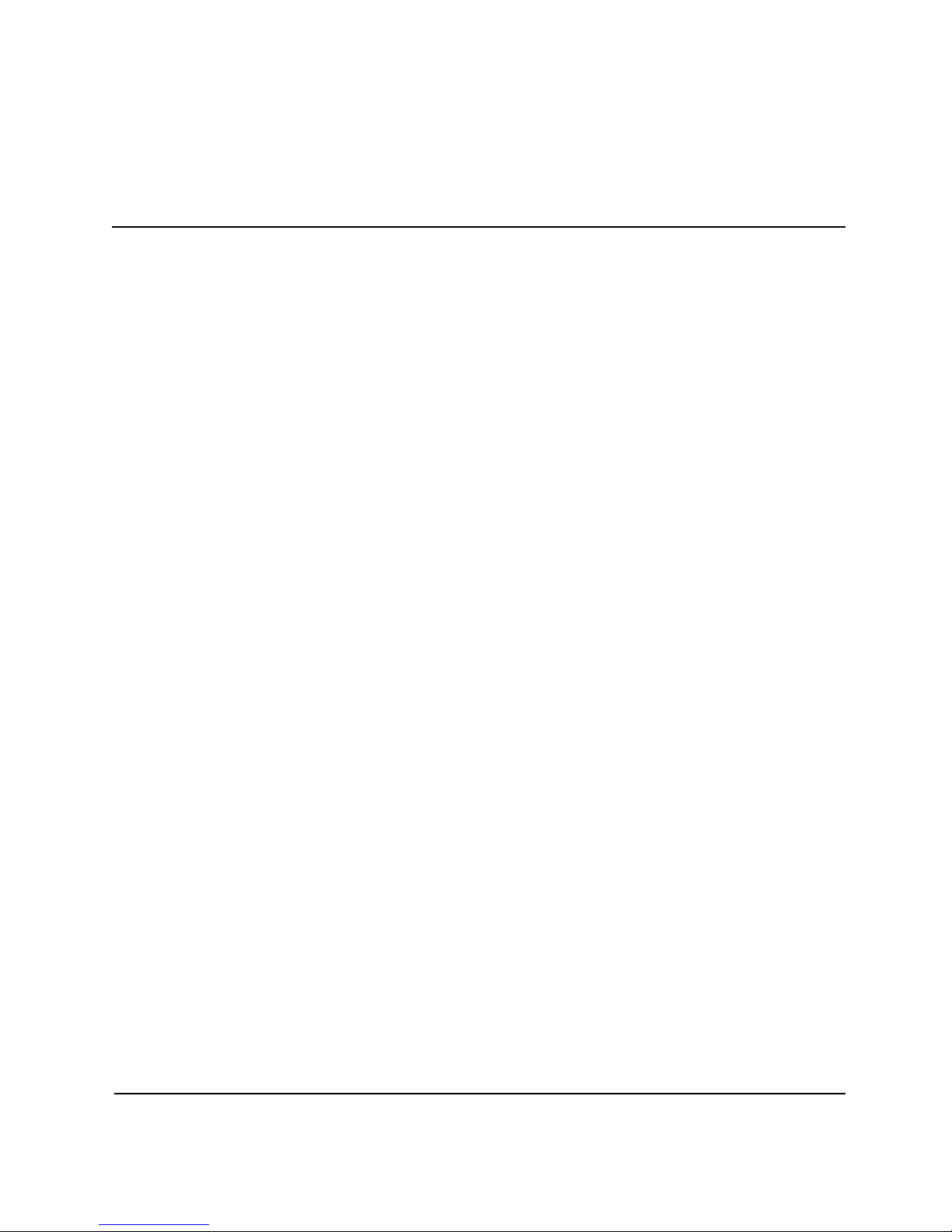
Contents
1 Help & Support
Preventative Care and Maintenance . . . . . . . . . . . . . . . . . . . . . . . . . . . . . . . . . . . . . . . 1–2
Online Service and Support. . . . . . . . . . . . . . . . . . . . . . . . . . . . . . . . . . . . . . . . . . . . . . 1–3
How to Access Help . . . . . . . . . . . . . . . . . . . . . . . . . . . . . . . . . . . . . . . . . . . . . . . . . . . 1–4
2 Solving Minor Problems
Audio . . . . . . . . . . . . . . . . . . . . . . . . . . . . . . . . . . . . . . . . . . . . . . . . . . . . . . . . . . . . . . . . 2-2
CD-ROM, CD-RW, DVD-ROM, or DVD-R/RW Drive . . . . . . . . . . . . . . . . . . . . . . . . 2-3
Diskette Drive . . . . . . . . . . . . . . . . . . . . . . . . . . . . . . . . . . . . . . . . . . . . . . . . . . . . . . . . . 2-5
Hard Drive. . . . . . . . . . . . . . . . . . . . . . . . . . . . . . . . . . . . . . . . . . . . . . . . . . . . . . . . . . . . 2-8
Display (Monitor) . . . . . . . . . . . . . . . . . . . . . . . . . . . . . . . . . . . . . . . . . . . . . . . . . . . . . . 2-8
Hardware Installation Problems . . . . . . . . . . . . . . . . . . . . . . . . . . . . . . . . . . . . . . . . . . . 2-9
Internet Access . . . . . . . . . . . . . . . . . . . . . . . . . . . . . . . . . . . . . . . . . . . . . . . . . . . . . . . 2-10
Power. . . . . . . . . . . . . . . . . . . . . . . . . . . . . . . . . . . . . . . . . . . . . . . . . . . . . . . . . . . . . . . 2-12
Keyboard and Scroll Mouse . . . . . . . . . . . . . . . . . . . . . . . . . . . . . . . . . . . . . . . . . . . . . 2-14
Wireless Wheel Mouse . . . . . . . . . . . . . . . . . . . . . . . . . . . . . . . . . . . . . . . . . . . . . . . . . 2-16
USB Optical Mouse. . . . . . . . . . . . . . . . . . . . . . . . . . . . . . . . . . . . . . . . . . . . . . . . . . . . 2-17
Memory . . . . . . . . . . . . . . . . . . . . . . . . . . . . . . . . . . . . . . . . . . . . . . . . . . . . . . . . . . . . . 2-18
Miscellaneous . . . . . . . . . . . . . . . . . . . . . . . . . . . . . . . . . . . . . . . . . . . . . . . . . . . . . . . . 2-18
Troubleshooting Guide iii
Page 4
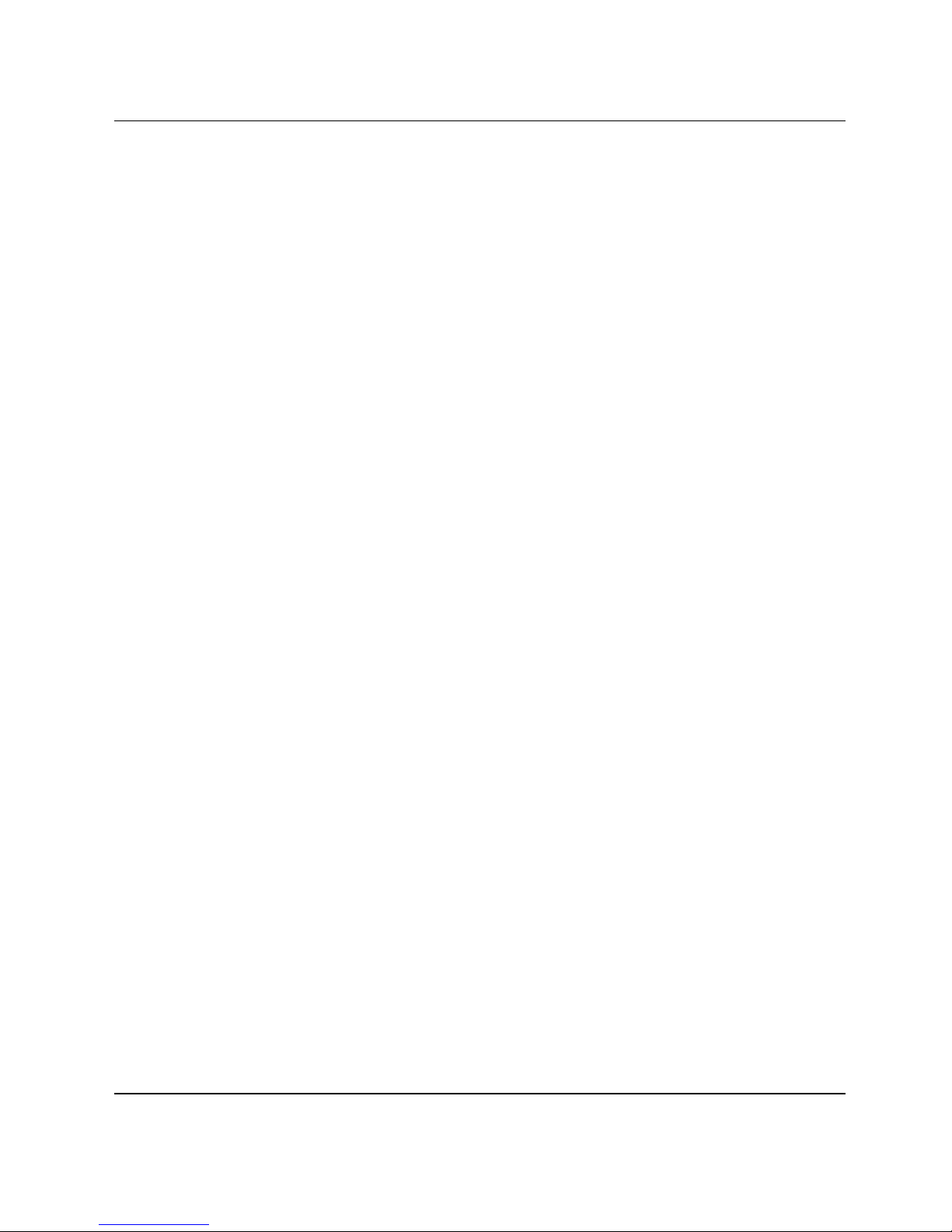
Contents
iv Troubleshooting Guide
Page 5
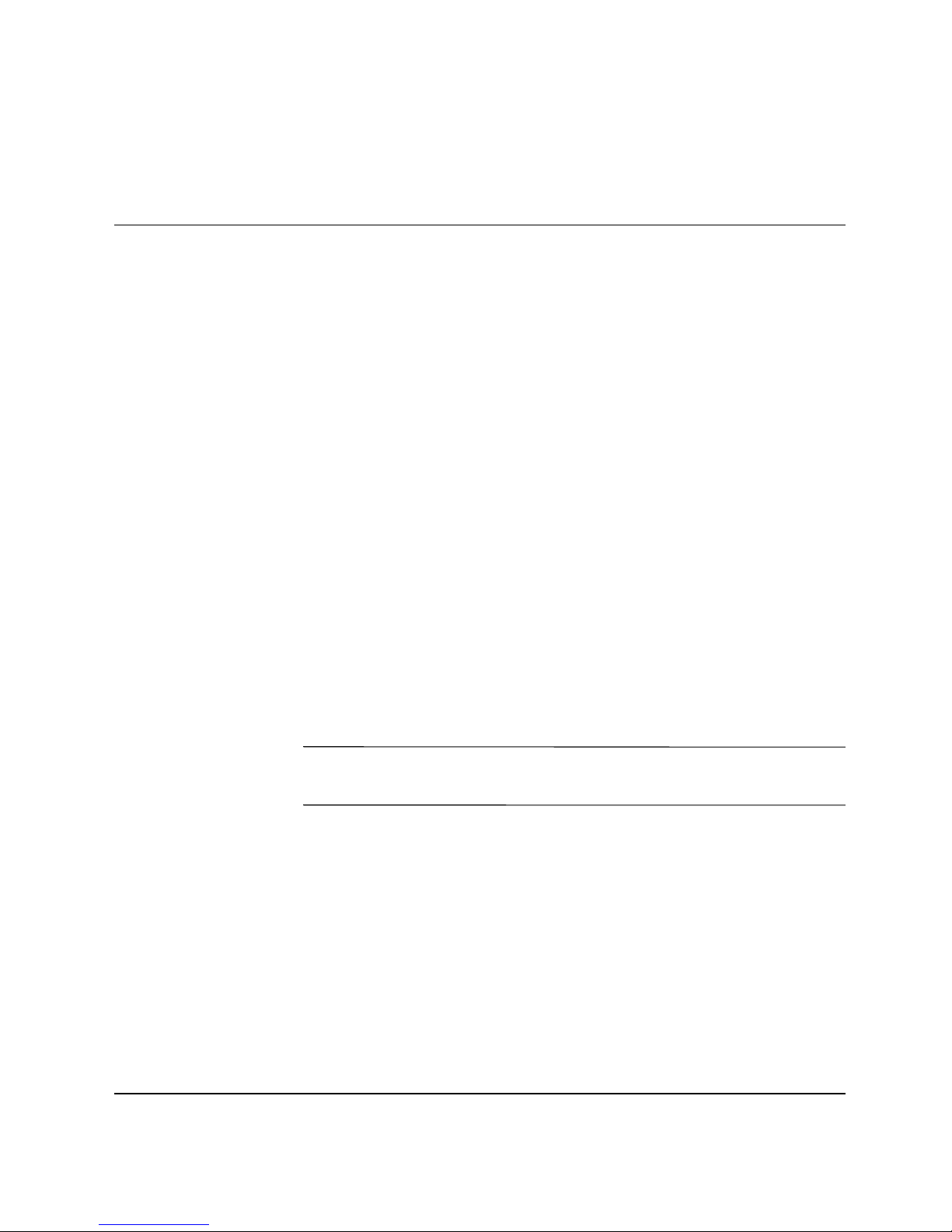
1
Help & Support
This chapter provides information for identifying and solving
common problems that may occur with your computer. You can easily
diagnose and solve many computer problems on your own without
contacting a Compaq Support Specialist.
If you have a computer problem or question, check the following
resources for answers:
■ Review this “Help & Support” chapter for suggestions to solve
the problem.
■ Press the Easy Access Help G button on your keyboard to access
the built-in Compaq Help & Support Center, where you can find
information about your computer and computer-related
peripherals as well as links to online technical help.
■ Visit the Compaq Help & Support Web site at:
compaq.com/consumersupport
■ Contact a Compaq Support Specialist at the telephone number
listed in your Limited Warranty.
✎
Troubleshooting Guide 1–1
The Web sites listed in this chapter may be specific to certain
geographic regions and English only.
Page 6
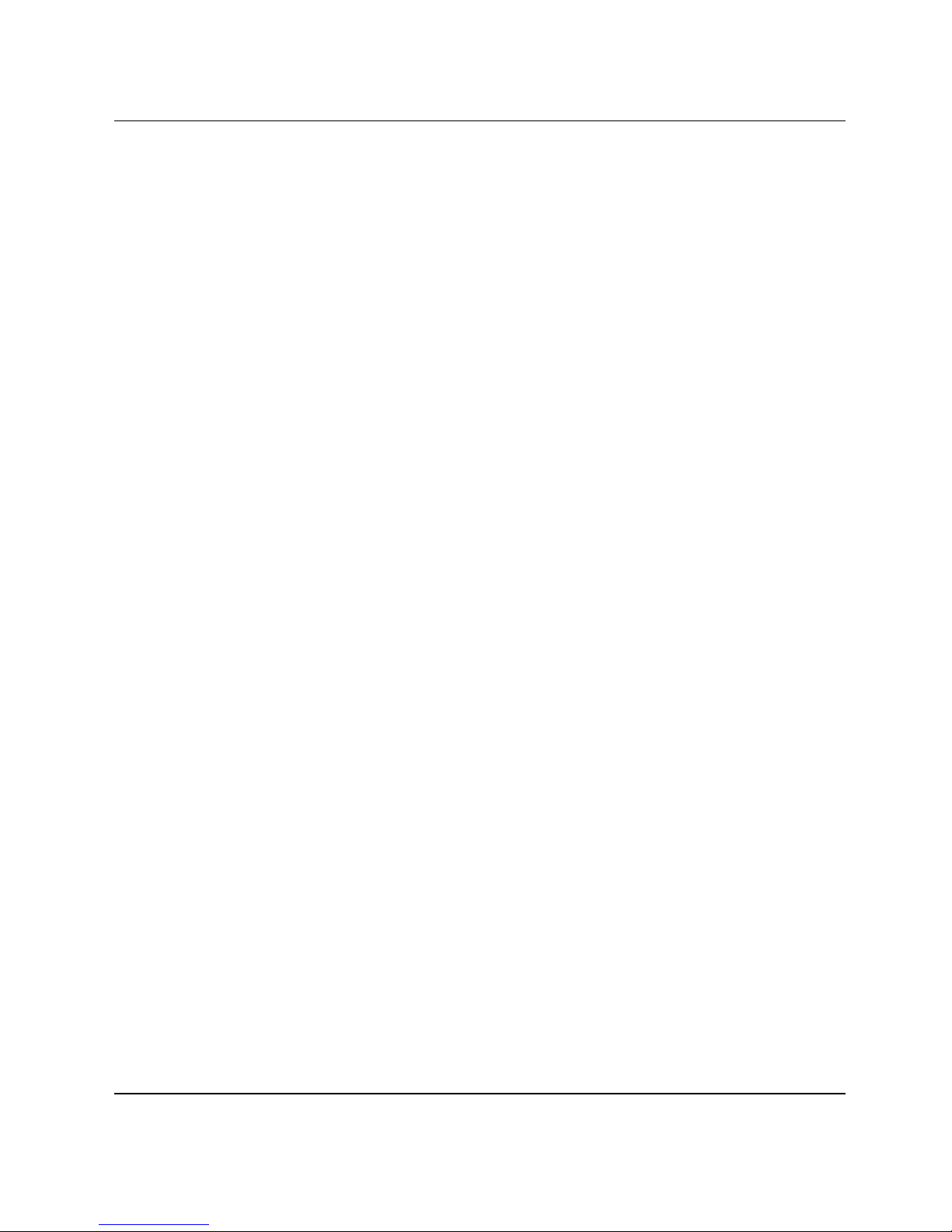
Help & Support
Preventative Care and Maintenance
Your computer is equipped with an integrated help and assistance tool
from Microsoft and Compaq, providing simple click access to built-in
product information, preventative care and maintenance assistance,
and Web links to online support and technical information. Press the
Easy Access Help G button on your keyboard to access the Compaq
Help & Support Center.
■ Prevent unnecessary data loss: Protect your valuable data and
system files from possible damage by utilizing the virus
protection software available on your computer along with
backing up important data and programs.
■ Undo harmful or unintended changes to your system:
Your computer comes with restore features to help protect your
computer from unnecessary downtime. Return your computer to
its optimal state using one of the provided restore features.
■ Adjust your startup resources to improve performance:
Compaq has engineered an exclusive utility, called a Virtual
Technician, which helps you safely manage your computer's
system performance and resources.
■ Troubleshoot modem or Internet connection issues:
Test your modem line connection for slow or poor connection
speeds, as well as troubleshoot common modem problems.
■ Improve hard drive performance: Perform a series of easy
tasks to help remove unwanted files, repair simple hard drive
errors, increase the amount of free space on your hard drive, and
improve the overall speed and performance of your computer.
■ Reprogram your Easy Access buttons: Launch your favorite
programs and Web sites by easily reprogramming the Easy
Access Buttons (select models only) on your Compaq keyboard.
■ Receive automatic delivery of drivers, software updates,
and fixes: Receive notifications and automatic updates to help
improve functionality and ensure your computer runs at peak
performance.
■ Learn more about how to replace end-user parts:
The End User Replaceable Parts Program (not available in all
regions) is part of the Limited Warranty. Leveraging the easy
access design, the End User Replaceable Parts Program enables
you to easily service your own computer.
1–2 Troubleshooting Guide
Page 7
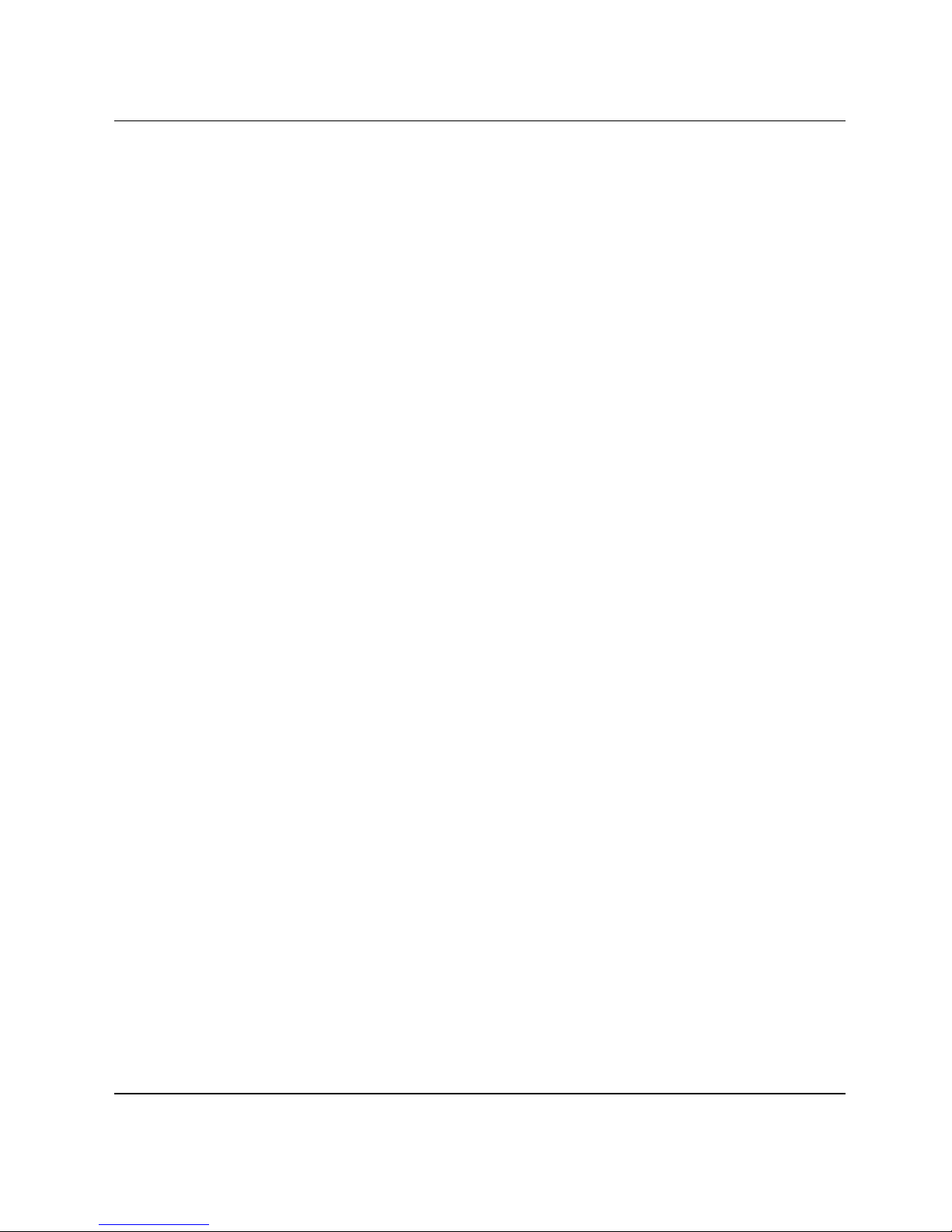
Online Service and Support
For rapid access to accurate service and support solutions, go to
compaq.com/consumersupport. Whether you are a novice or
technical expert, knowledge, information, and assistance are available
when and where you need them.
■ Need access to drivers and product documentation? Find
original product drivers, the latest updates and software fixes,
warranty information, and product documentation.
web14.compaq.com/falco/sp_list.asp
■ Join the Compaq Customer Communities: Where novices to
technical experts collaborate to share knowledge, information,
and assistance. Participate in existing product discussions, review
commonly asked questions, and answer or post new questions to
a community of users.
compaq.com/communities
Help & Support
■ Open an online service event with a Compaq Support
Specialist: Do you have a product warranty issue or need to
contact a technical expert? Contact Compaq online for the fastest
time to a solution. To ensure proper handling of your service
event, please include your:
❏ Product model number
❏ Product serial number
❏ Date of purchase
❏ Detailed description of your issue or question
compaq.com/athome/support/consumeremail.html
Troubleshooting Guide 1–3
Page 8
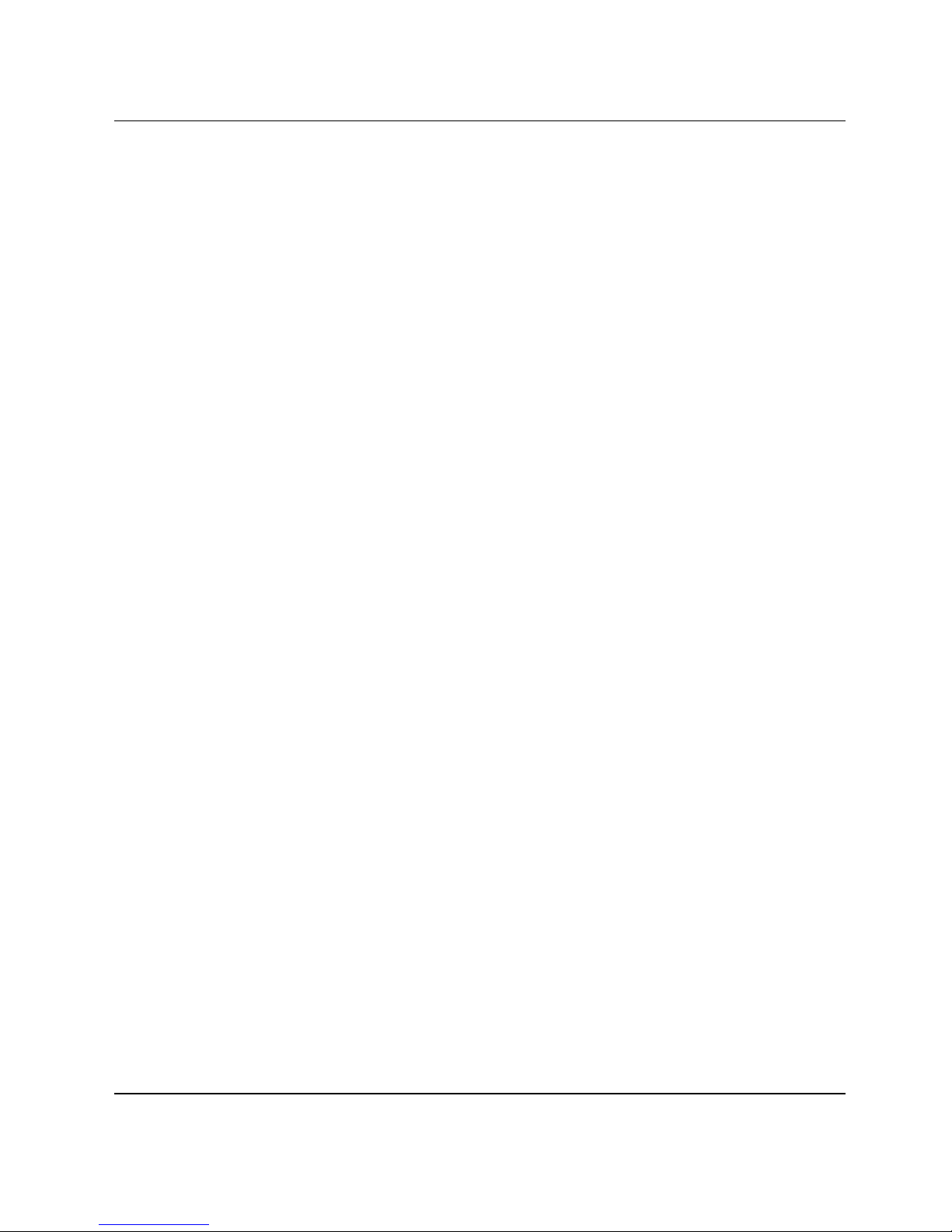
Help & Support
How to Access Help
The first step when you need help is to press the Help G button on
your keyboard, giving you access to an integrated help and assistance
tool from Microsoft and Compaq. The Compaq Help & Support
Center provides a wealth of help and assistance when you need:
■ Answers to questions about your hardware or software
■ Help installing new peripherals or software applications
■ A resolution to a hardware or software problem or error
■ To restore your computer and undo harmful changes
■ Access to the latest drivers, updates, and downloads
If you want interactive help or didn’t find exactly what you were
looking for, go to the Compaq Help & Support Web site at
compaq.com/consumersupport. The Compaq Help & Support Web
site is the fastest way to find accurate solutions by providing:
■ Original product drivers and the latest software updates
■ Warranty information and product documentation
■ Questions, answers, and insights through the Compaq Customer
Communities, compaq.com/communities
■ E-mail responses from a Compaq Support Specialist
If additional methods of getting assistance and resolving a problem
are needed, try the following:
■ Contact a Compaq Support Specialist at the telephone number
listed in your Limited Warranty with the following information
available:
❏ Product model number
❏ Product serial number
❏ Date of purchase
■ Restore the operating system and software to its original state as
when you purchased the computer by using your Compaq Restore
Kit. Refer to your Compaq Restore Kit for complete instructions
on using this feature.
1–4 Troubleshooting Guide
Page 9

✎
2
Solving Minor Problems
Before contacting a Compaq Support Specialist, keep in mind that the
information needed to correct the problem may be at your fingertips.
Try pressing the Easy Access Help G button on your keyboard. This
button accesses important help and support information and tools.
Information in this section is divided into three areas: Symptom,
Problem, and Solution.
The Symptom indicates the sign or warning message for the type of
problem you are having. The Problem identifies one or more reasons
why the symptom may have occurred. The Solution describes what
you should do to try to solve the problem.
Some of the symptoms listed for certain troubleshooting problems
will not apply to your computer. For problems relating specifically to
the monitor or printer, refer to the documentation that came with the
equipment.
Troubleshooting Guide 2–1
Page 10

Solving Minor Problems
Audio
Symptom Problem Solution
No sound Speaker cables are not
properly connected.
Volume is muted. 1. On the Windows
Computer is in Stand By
mode.
Turn off your computer using
the normal “Turn Off
Computer” procedure.
Reconnect the speakers.
Refer to the Speaker
Options poster for
instructions.
desktop, click Start then
click Control Panel. The
Control Panel window is
displayed.
2. Click Sounds, Speech,
and Audio Devices then
click Sounds and Audio
Devices.
3. Click the Mute check box
to remove the check
mark from the box.
Press the Power button to
resume from Stand By
mode.
2–2 Troubleshooting Guide
Page 11

CD-ROM, CD-RW, DVD-ROM, or DVD-R/RW Drive
Symptom Problem Solution
Solving Minor Problems
CD-ROM, CD-RW,
DVD-ROM , or DVD- R/RW
drive cannot read a disc or
takes too long to start.
CD has been inserted
upside down.
The DVD-ROM drive takes
longer to start because it
has to determine the type of
media being played, such as
audio or video.
Re-insert the CD with the
label facing up.
Wait at least 30 seconds to
let the DVD-ROM drive
determine the type of media
being played. If the disc still
does not start, read the
other solutions listed in this
topic.
CD or DVD disc is dirty. Clean CD or DVD with a CD
cleaning kit, available from
most computer stores.
Troubleshooting Guide 2–3
Page 12

Solving Minor Problems
CD-ROM, CD-RW, DVD-ROM, or DVD-R/RW Drive (Continued)
Symptom Problem Solution
CD-ROM, CD-RW,
DVD-ROM , or DVD- R/RW
drive cannot read a disc or
takes too long to start.
(continued)
Windows does not detect
CD-ROM or DVD-ROM
driver.
1. On the Windows
desktop, click Start then
click Control Panel. The
Control Panel window is
displayed.
2. Click Performance and
Maintenance then click
System.
3. Click the Hardware tab
then click the Device
Manager button.
4. Click the plus sign + next
to the CD/DVD-ROM
drives, and select the
drive you are having a
problem with.
5. Click the Action menu
item and select
Uninstall.
6. Restart your computer,
and let Windows detect
the CD or DVD driver.
Recording audio CDs is
difficult or impossible.
2–4 Troubleshooting Guide
Wrong or poor quality media
type.
Verify that you are using the
correct media for the drive.
Try a different brand of
media. Quality varies widely
between manufacturers.
Page 13

Diskette Drive
Symptom Problem Solution
Solving Minor Problems
Unable to read the diskette. A non-formatted diskette
has been inserted.
Diskette is damaged. Replace the diskette with a
“Invalid system disk”
message is displayed.
A diskette has been left in
the drive.
To format the diskette:
1. On the Windows
desktop, click Start then
click My Computer. The
My Computer window is
displayed.
2. Right-click on the
3 1/2 Floppy (A:) icon.
3. Select Format from the
pop-up menu.
4. Select the desired
options and click Start
to begin formatting the
diskette.
new one.
When drive activity stops,
remove the diskette and
press the Spacebar. The
computer should start up.
Diskette drive light stays on. Diskette has been
Troubleshooting Guide 2–5
Diskette error has occurred. Restart your computer by
pressing the Power button.
Remove the diskette and
improperly inserted.
reinsert it as follows: Insert
the edge with the sliding
cover into the drive, face up,
and push the diskette all the
way in until it stops.
Page 14
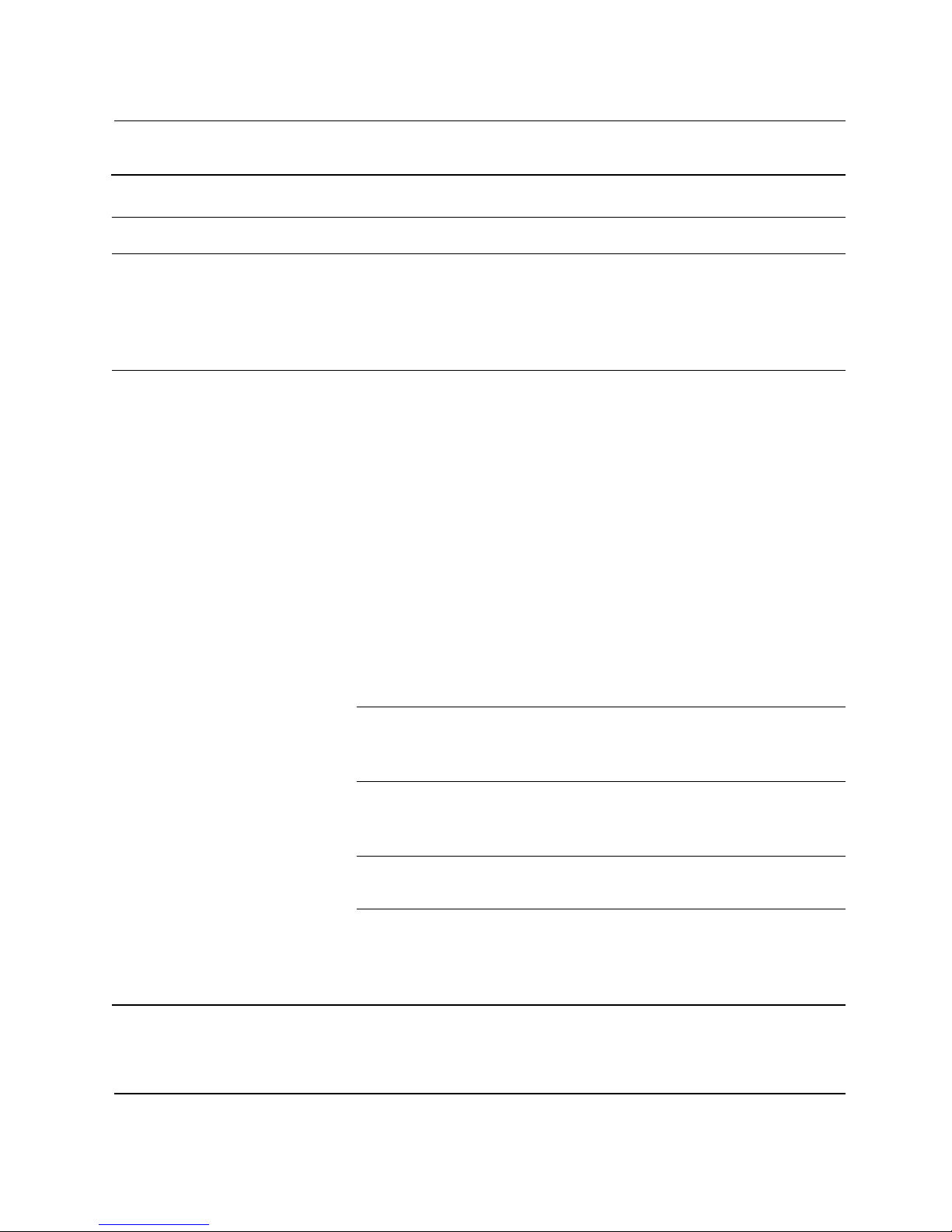
Solving Minor Problems
Diskette Drive (Continued)
Symptom Problem Solution
Diskette drive light stays on.
(continued)
Diskette drive cannot save
information to the diskette.
Diskette drive is damaged. Press the Help G button on
the keyboard to access the
Compaq Help & Support
Center or refer to your
Limited Warranty for details.
Diskette is not formatted. To format the diskette:
1. On the Windows
desktop, click Start then
click My Computer. The
My Computer window is
displayed.
2. Right-click on the
3 1/2 Floppy (A:) icon.
3. Select Format from the
pop-up menu.
4. Select the desired
options and click Start
to begin formatting the
diskette.
Diskette is write-protected. Slide the write-protection tab
to the unlocked position on
the diskette.
Diskette is full or the file is
too big.
Use another diskette or
compress the file to reduce
the size.
Diskette is damaged. Replace the damaged
diskette.
File Save command not
properly executed.
When saving information to
the diskette drive, verify that
you are using the correct
drive letter.
2–6 Troubleshooting Guide
Page 15

Diskette Drive (Continued)
Symptom Problem Solution
Solving Minor Problems
Diskette drive cannot read a
diskette.
Diskette drive has failed. Press the Help G button on
the keyboard to access the
Compaq Help & Support
Center or refer to your
Limited Warranty for details.
Diskette is not formatted. To format the diskette:
1. On the Windows
desktop, click Start then
click My Computer. The
My Computer window is
displayed.
2. Right-click on the
3 1/2 Floppy (A:) icon.
3. Select Format from the
pop-up menu.
4. Select the desired
options and click Start
to begin formatting the
diskette.
Drive not found. Cable is loose. Press the Help G button on
the keyboard to access the
Compaq Help & Support
Center or refer to your
Limited Warranty for details.
Troubleshooting Guide 2–7
Page 16

Solving Minor Problems
Hard Drive
Symptom Problem Solution
Computer seems to be
locked up.
Hard drive error message is
displayed.
Display (Monitor)
Symptom Problem Solution
If you encounter display problems, refer to the documentation that came with your monitor
✎
and to the common causes and solutions listed in this table.
Program in use has stopped
responding to commands.
Part of hard drive has failed
or is about to fail.
Attempt the normal
Windows “Turn Off
Computer” procedure. If this
fails, press the Power button
for four or more seconds to
turn off the power. To restart
your computer, press the
Power button again.
Press the Help G button on
the keyboard to access the
Compaq Help & Support
Center or refer to your
Limited Warranty for details.
Screen is blank, and monitor
power light is not lit.
Screen is blank. Monitor connector cable is
2–8 Troubleshooting Guide
Monitor power cable is not
connected to the monitor or
to the wall outlet.
Monitor is not turned on. Press the Power button on
not properly connected to
the back of the computer.
Reconnect the power plug
on the back of the monitor
and on the wall outlet.
the front of the monitor.
Inspect the monitor video
connector for bent pins. If no
pins are bent, reconnect the
monitor connector cable on
the back of the computer.
Page 17

Solving Minor Problems
Display (Monitor) (Continued)
Symptom Problem Solution
Screen is blank. (continued) Screen saver is enabled. Press any key or move the
mouse to make the screen
display visible again.
Computer is in Stand By
mode.
Hardware Installation Problems
Symptom Problem Solution
A new device is not
recognized as part of the
system.
Device is not seated or
connected properly.
Cable(s) of new external
device are loose or power
cables are unplugged.
Power switch of new
external device is not
turned on.
Press the Power button to
resume from Stand By
mode.
Ensure that the device is
properly and securely
connected and the pins in
the connector are not bent
down.
Ensure that all cables are
properly and securely
connected and the pins in
the cable or connector are
not bent down.
Turn off the computer, turn
on the external device, then
turn on the computer to
integrate the device with the
computer system.
Troubleshooting Guide 2–9
Page 18

Solving Minor Problems
Hardware Installation Problems (Continued)
Symptom Problem Solution
A new device is not
recognized as part of the
system. (continued)
Internet Access
Symptom Problem Solution
Cannot connect to the
Internet.
When the system advised
you of changes to the
configuration, you did not
accept them.
A plug and play board may
not automatically configure
when added if the default
configuration conflicts with
other devices.
Internet Service Provider
(ISP) account is not set up
properly.
Reboot the computer and
follow the instructions for
accepting the changes.
Deselect the automatic
settings in the Operating
System for the board and
choose a basic configuration
that doesn’t cause a
resource conflict. You can
also use Computer Setup to
reconfigure or disable
devices to resolve the
resource conflict.
Verify Internet settings or
contact your ISP for
assistance.
2–10 Troubleshooting Guide
Modem is not set up
properly.
Web browser is not set up
properly.
Reconnect the modem,
verifying the following
connections: telephone line
to telephone (for external
phone sets) and telephone
line to wall jack (from
computer to wall).
Verify that the Web browser
is installed and set up to
work with your ISP.
Page 19

Internet Access (Continued)
Symptom Problem Solution
Solving Minor Problems
Cannot automatically launch
Internet programs.
Internet takes too long to
download Web sites.
You must log in to your ISP
before some programs will
start.
Modem is not set up
properly.
Log in to your ISP and
launch the desired program.
Verify that the correct
modem speed and COM
port are selected:
1. Click Start then click
Control Panel. The
Control Panel window is
displayed.
2. Click Printers and Other
Hardware.
3. Click Phone and
Modem Options.
4. Select the Modems tab
then click the Properties
button.
5. Under Device status,
verify the modem is
working properly.
6. Under Device usage,
verify the modem is
enabled.
7. If there are further
problems, click the
Troubleshoot button
and follow the on-screen
instructions.
Troubleshooting Guide 2–11
Page 20

Solving Minor Problems
Power
Symptom Problem Solution
Computer will not turn on. Line voltage selection switch
is not in the proper position
for your region (115V/230V).
Computer is not connected
to an external power source.
Drive power, data, or power
supply cables may not be
properly connected.
Wall outlet is defective. Test the outlet by connecting
“Illegal Operation has
Occurred” error message is
displayed.
Software being used is not
Microsoft-certified for your
version of Windows.
Set the line voltage selection
switch to the correct setting
for your region, or call
Compaq Technical Support
for assistance. Refer to your
Limited Warranty for details.
Connect to an external
power source. Ensure that
cables connecting the
computer to the external
power source are plugged in
properly.
Reseat drive power, data,
and power supply cables.
a different electrical device
to the outlet.
Verify that the software is
certified by Microsoft for
your version of Windows
(see program packaging for
this information).
2–12 Troubleshooting Guide
Configuration files are
corrupt.
If possible, save all data,
close all programs, and
restart your computer. If the
error message returns,
press the Help G button on
the keyboard to access the
Compaq Help & Support
Center and select Undo
harmful or unintended
changes to your system.
Page 21

Power (Continued)
Symptom Problem Solution
Solving Minor Problems
Computer will not start. System files may have been
damaged.
Wrong memory modules
were used in the upgrade, or
memory modules were
installed in the wrong
location.
Hard drive is damaged. Refer to your Limited
Computer appears locked
up and won’t turn off when
the power button is pressed.
Computer powered off
automatically.
Software control of the
power switch is not
functional.
The unit temperature was
exceeded. The fan may be
blocked.
Refer to your Compaq
Restore Kit or your Limited
Warranty for details.
Reinstall the old memory to
return your computer to its
original state.
Warranty for details.
Press and hold the power
button for at least 4 seconds
until the computer turns off.
1. Unit is in an exceedingly
hot environment. Let it
cool down.
2. Ensure computer air
vents are not blocked
and internal fan is
running.
The unit temperature was
exceeded because the
computer was functioning
with the cover or access
panel removed.
Processor or system fan has
failed.
Troubleshooting Guide 2–13
Replace cover or access
panel, and let the computer
cool down before attempting
to turn on power to the
computer.
Contact a Compaq Support
Specialist.
Page 22

Solving Minor Problems
Keyboard and Scroll Mouse
Symptom Problem Solution
Keyboard commands and
typing are not recognized by
the computer.
Keyboard connector is not
properly connected.
Program in use has stopped
responding to commands.
1. On the Windows
desktop, click the Start
button.
2. Click Tur n Of f
Computer. The Turn Off
Computer dialog box is
displayed.
3. Select Tu rn O ff.
4. After the shutdown is
complete, reconnect the
keyboard to the back of
your computer and
restart your computer.
Shut down your computer
using the mouse. If your
mouse cannot activate a
shutdown, refer to the
problem below: “Mouse
connector is not properly
plugged into the back of the
computer.”
Cursor will not move using
the arrow keys on the
keypad.
2–14 Troubleshooting Guide
Keyboard is damaged. Refer to your Limited
Warranty for details.
The Num Lock key may
be on.
Press the Num Lock key.
The Num Lock light should
not be on if you want to use
the arrow keys.
Page 23

Keyboard and Scroll Mouse (Continued)
Symptom Problem Solution
Solving Minor Problems
Mouse does not respond to
movement or is too slow.
Mouse connector is not
properly plugged into the
back of the computer.
Shut down your computer
using the keyboard:
1. Press the Ctrl and Esc
keys at the same time (or
press the Windows logo
key) to display the Start
menu.
2. Use the up or down
arrow key to select Tu rn
Off Computer, and then
press the Enter key.
3. Use the up or down
arrow key to select the
Tur n Of f option, and
then press the Enter key.
4. After the shutdown is
complete, plug the
mouse connector into the
back of your computer
and restart your
computer.
Program in use has stopped
responding to commands.
Shut down your computer
using the keyboard. Refer to
the preceding problem
“Mouse connector is not
properly plugged into the
back of the computer” for
details about shutting down
using the keyboard.
Troubleshooting Guide 2–15
Page 24

Solving Minor Problems
Keyboard and Scroll Mouse (Continued)
Symptom Problem Solution
Mouse will only move
vertically or horizontally.
Wireless Wheel Mouse
Symptom Problem Solution
Mouse does not work after
installation or is not
detected.
Mouse roller ball is dirty. Remove roller ball cover
from bottom of mouse and
clean with mouse cleaning
kit available from most
computer stores.
Mouse needs repair. See your Limited Warranty
for details.
Receiver is not connected
properly.
Try unplugging then
reconnecting the receiver
cable to your computer. The
receiver cable goes into the
computer’s USB port or, with
an adapter, into the PS/2
mouse port.
Batteries are not installed
properly.
Reinstall the batteries
according to the diagram
inside the battery
compartment.
Communication between
receiver and mouse not
established.
Press the Connect button
on the receiver, then press
the Connect button under
the mouse.
2–16 Troubleshooting Guide
Page 25

Wireless Wheel Mouse (Continued)
Symptom Problem Solution
Solving Minor Problems
Poor reception. Receiver too close to other
electrical devices.
Place the receiver at least 8
inches or 20 centimeters
away from other electrical
devices, such as the
computer, the computer
monitor, or external storage
devices.
If you are working on a
metallic surface, try turning
the receiver on its side.
Mouse stops functioning. Batteries are low. Replace the batteries.
USB Optical Mouse
Symptom Problem Solution
Mouse does not work after
installation or is not
detected.
Mouse is not connected
properly.
Try unplugging then
reconnecting the mouse
cable to your computer. The
mouse cable goes into the
computer’s USB port.
Mouse does not track cursor
well.
Troubleshooting Guide 2–17
USB port is not working. Plug the mouse cable into a
different USB port on your
computer.
The optical sensor uses the
pattern of the surface to
track the position of the
Place the mouse on a
mousepad or white sheet of
paper.
cursor. Reflective surfaces,
grooved surfaced, glass, or
other see-through surfaces
will inhibit the ability of the
sensor to track the cursor.
Page 26

Solving Minor Problems
Memory
Symptom Problem Solution
Insufficient memory
message is displayed.
Miscellaneous
Symptom Problem Solution
Computer date and time
display is incorrect.
All memory in the computer
is being used by open
programs, and memory is
needed for a desired task.
RTC (real-time clock)
battery may need to be
replaced. Battery life is
approximately 3–5 years.
1. Press the Help G button.
2. Select Adjust your
startup resources to
improve performance
and/or Improve your
hard drive
performance.
3. Follow the on-screen
instructions.
First, reset the date and time
in your operating system. If
the problem persists,
replace the RTC battery.
Contact a Compaq Support
Specialist.
Printer problems. Printer will not print. If you encounter printer
2–18 Troubleshooting Guide
problems, refer to the
documentation that came
with your printer.
