Page 1
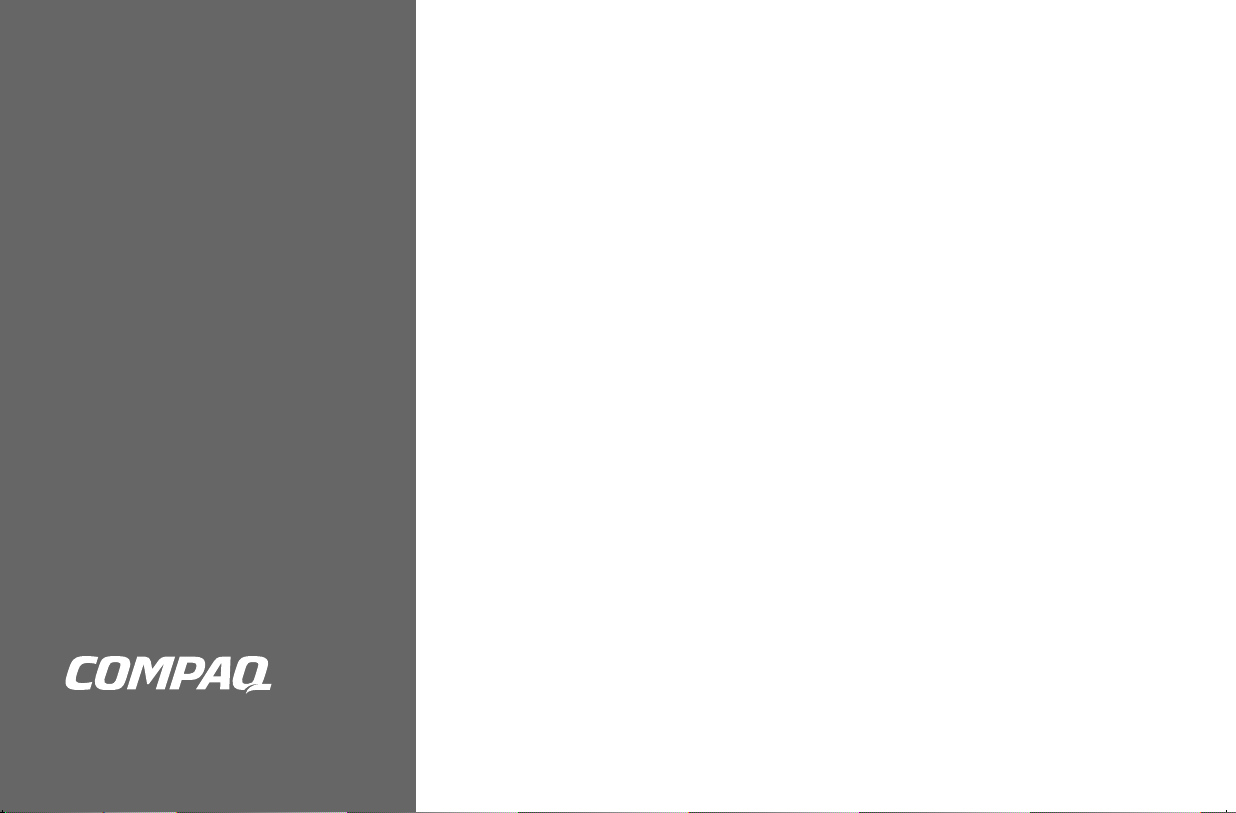
Speaker Setup
for Creative
Sound Blaster
Live! and Sound
Blaster Audigy
Cards
Your PC comes set up to produce
sound through two speakers and,
depending on the speakers you
have, a subwoofer too.
If you have a 4 or 6 (5.1 channel)
speaker system, follow these steps
to get proper sound from all
speakers.
Connect all speakers to the correct
audio connectors on the subwoofer
and the PC.
Refer to the manufacturer’s
documentation included with your
speakers.
Important:
Speaker setup cannot be
changed from the Control Panel.
You must select speaker setup in
Creative before you select it in
InterVideo WinDVD.
Speaker Setup in
Sound Blaster Live! or
Sound Blaster Audigy
1 Click Start on the taskbar.
2 Choose All Programs,
Creative, Sound Blaster
Live! or Sound Blaster
Audigy, and then click
Creative AudioHQ.
3 Double-click the Speaker icon.
4 Select either 4 Speakers
or 5.1 Speakers from the
Speakers drop-down menu. For
digital speakers, place a check
mark in the Digital Output Only
check box
5 Close the Surround Mixer and
AudioHQ windows.
.
Page 2
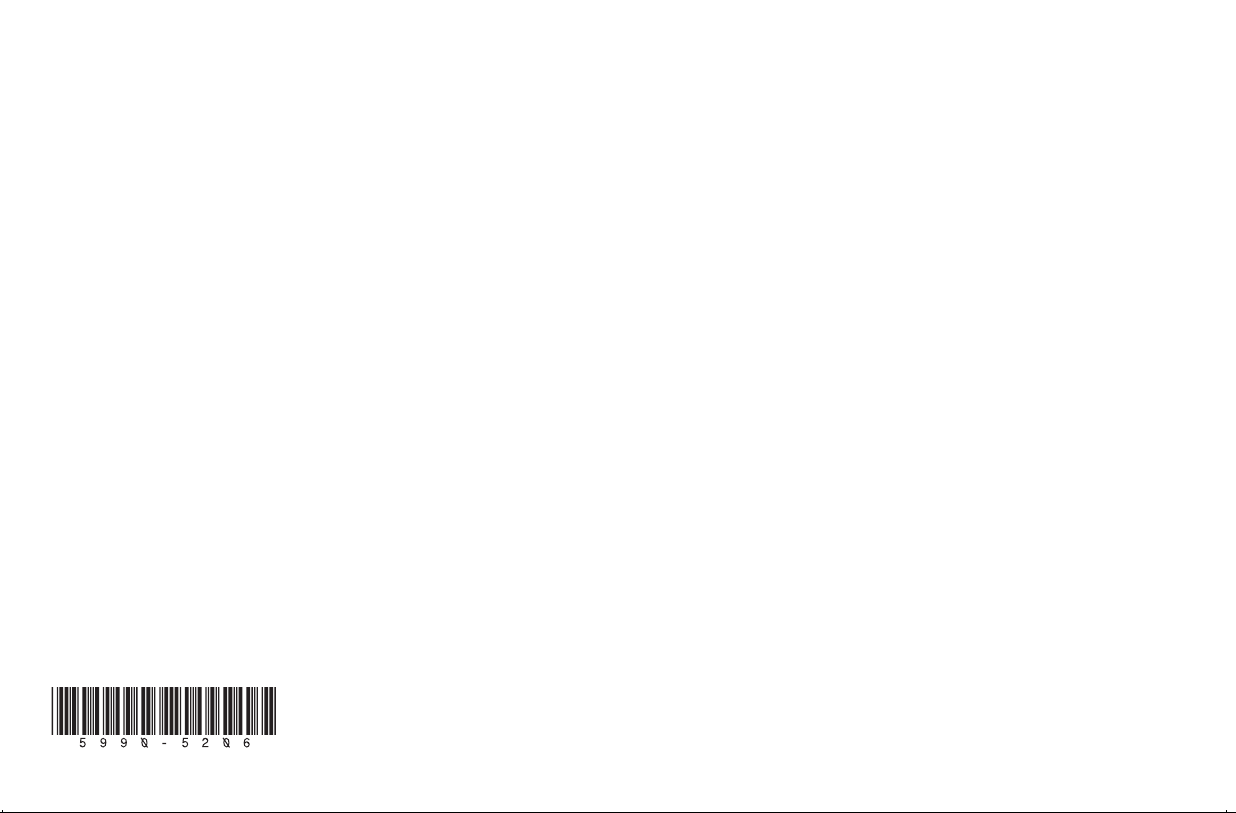
Speaker Setup in
InterVideo WinDVD
1 Insert a DVD movie into the
DVD-ROM drive. If the DVD
starts playing automatically, skip
to step 4.
2 Click Start on the taskbar.
3 Choose All Programs,
InterVideo WinDVD 4,
and then click InterVideo
WinDVD 4.
4 Right-click in the video window,
and then click Setup.
5 Select the Audio tab.
6 Under Audio Speaker
Configuration, select either
4 channel (Front L/R and
Surround L/R) or 6 channel
(5.1 Home Theater) if you
have analog speakers.
For digital speakers, under
Audio Output Configuration
select Digital (S/PDIF) out to
External Processor.
Note:
If your system does not include
a subwoofer, selecting the
Send 0.1 (LFE subwoofer) to
speaker/headphones box
may enhance the low
frequency range of sound.
7 Click Apply, and then
click OK.
Now sound can be heard properly
from all available speakers.
Speaker Setup After
System Recovery
Refer to the section “System
Recovery” of the printed
documentation included with your
PC. After a system recovery, you
must reselect your speaker mode in
the Sound Blaster Live! or the
Sound Blaster Audigy program
and in the InterVideo WinDVD
program.
Keep this information with your
printed documentation for future
reference.
