Page 1
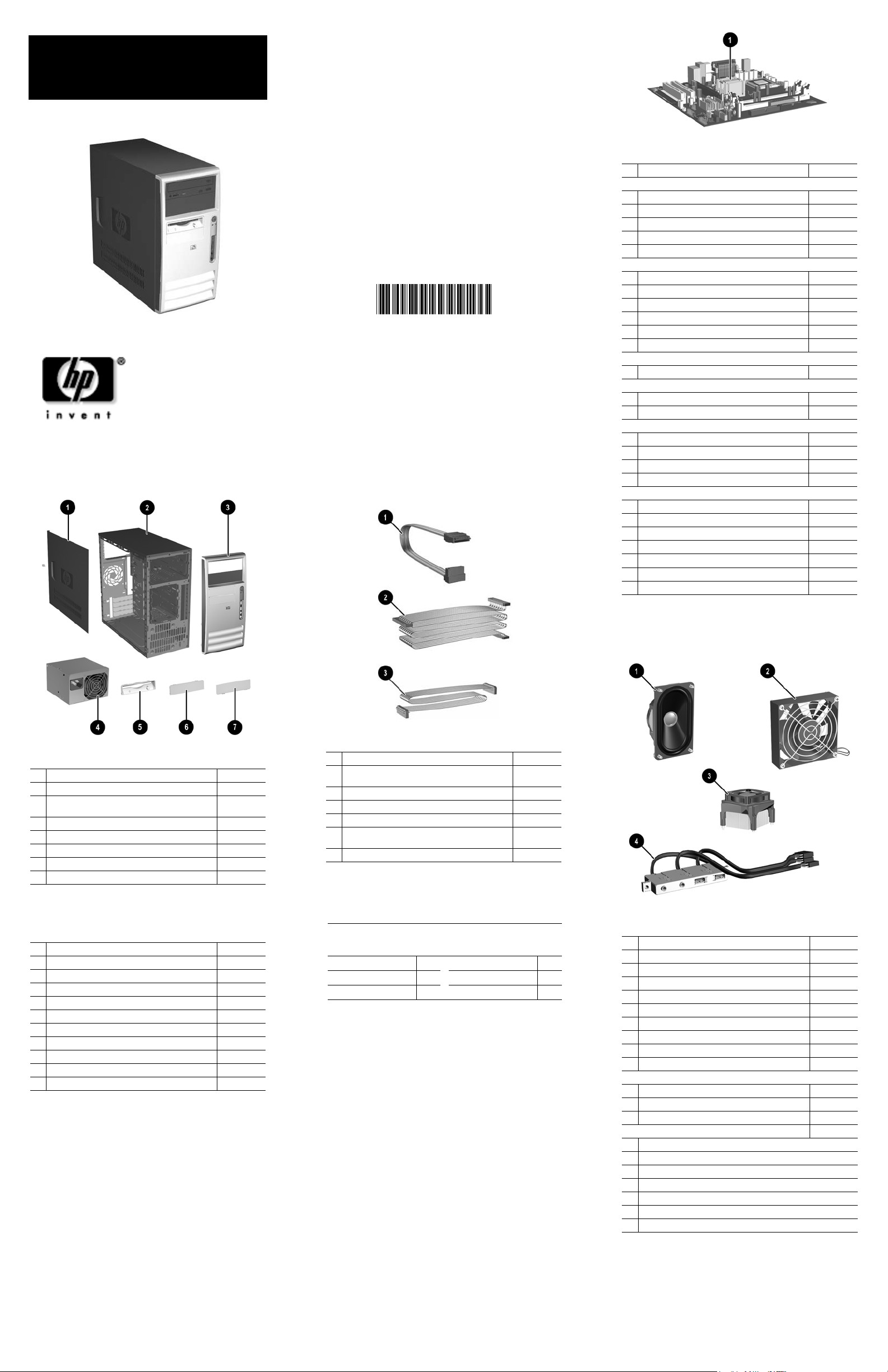
HP Compaq Business PC
dx7200 Series Personal Computer
Illustrated Parts Map
Microtower
© 2005 Hewlett-Packard Development Company, L.P.
HP and the HP logo are trademarks of Hewlett-Packard
All other product names mentioned herein may be
Development Company, L.P.
trademarks of their respective companies.
HP shall not be liable for technical or editorial errors or
omissions contained herein. The information in this
document is provided “as is” without warranty of any kind
and is subject to change without notice. The warranties for
HP products are set forth in the express limited warranty
statements accompanying such products. Nothing herein
should be construed as constituting an additional
warranty.
1st Edition, September 2005
Document Number
390810-001
Standard and Optional Boards
1
System board with alcohol pad and thermal grease 395430-001
Memory Modules
* 256 MB/533 MHz FSB
* 512 MB/533 MHz FSB
* 1.0 GB/533 MHZ FSB
* 512 MB/667 MHz FSB
* 1.0 GB/667 MHz FSB
Intel Pentium 4 Processors with alcohol pad and thermal grease
* 2.8 GHz\800 MHz FSB, 1MB cache, 521 394643-001
* 3.0 GHz\800 MHz FSB, 1MB cache, 531 394642-001
* 3.2 GHz\800 MHz FSB, 1MB cache, 541 394812-001
* 3.0 GHz\800 MHz FSB, 2MB cache, 630 392273-001
* 3.2 GHz\800 MHz FSB, 2MB cache, 640 384786-005
* 3.4 GHz\800 MHz FSB, 2MB cache, 650 384787-005
Intel Pentium D Processors with alcohol pad and thermal grease
* 2.8 GHz\800 MHz FSB, 2x1MB cache, 820 392419-001
Intel Celeron D Processors with alcohol pad and thermal grease
* 2.66 GHz\533 MHz FSB, 256KB cache, 331 391940-001
* 2.8 GHz\533 MHz FSB, 256KB cache, 336 391941-001
Other Cards
* PCI Modem, International, FH bracket 361286-021
* PCI Modem, V92, FH bracket 383050-001
* Intel Pro/1000 NIC
* FireWire 1394 card, 2 ext/1 int port, FH bracket 361552-001
Graphics Solutions
* ATI PCI-E DVI/S-Video graphics, 128 MB 361266-001
* Quadro NVS 280 PCI graphics, 64 MB 351384-005
* Quadro NVS 280 PCI-E graphics, 64 MB 365934-001
* DVI ADD 2 graphics card 361265-001
* PCI DVI/S-Video graphics, 64 MB 382667-001
* PCI-E DVI/S-Video graphics, 128 MB 398332-001
* DVI SDVO graphics card 398333-001
*Not shown
FH = Full height mounting bracket
393392-001
393393-001
393394-001
396520-001
398038-001
314901-005
System Unit
1 Access panel 395969-001
2 Chassis not spared
3 Front Bezel with 5.25” ODD bezel blank and lower
3.5” bezel blank
4 Power supply, PFC, 300 W 385941-001
5 Diskette drive bezel 372448-001
6 3.5” bezel blank, top bay 335938-005
7 3.5” bezel blank, lower (spared with 368085-001) see 3, above
* 5.25” bezel blank 335937-005
*Not shown
Mass Storage Devices (not illustrated)
40 GB\7200 RPM SATA hard drive (1.5 Gb/s) 365555-001
80 GB\7200 RPM SATA hard drive (3.0 Gb/s) 391945-001
160 GB\7200 RPM SATA hard drive (3.0 Gb/s) 391741-001
250 GB\7200 RPM SATA hard drive (3.0 Gb/s) 391937-001
Diskette drive with mounting screws 392415-001
48X CD-ROM drive with mounting screws 326773-005
52X CD-ROM drive 333969-005
48X/32X/48X CD-RW 395272-001
48X/32X/48X +16X DVD/CD-RW 359493-005
16X DVD+/-RW with LightScribe (DL/DF) 390882-001
16/48X DVD-ROM drive 391946-001
368085-001
Cables
1 SATA Hard drive cable, 13 inches 391738-001
2 IDE UATA dual device, Optical Disk Drive data
cable, 14 inches
3 Diskette drive cable 395967-001
* Power/LED cable with switch holder 395965-001
*
RJ-11 telephone cable (use with 361286-021) 198220-005
*
Telephone modular 6-position adapter and cable
assembly (Australia)
DMS-59 to dual dongle cable 339257-005
*
*Not shown
Keyboards (not illustrated)
PS/2, Basic
USB, Basic
USB, Smart Card
International -B31 PRC -AA1
Japanese -291
Korean (Hanguel) -AD1 Thai -281
382925-xxx
382926-xxx
393670-xxx
Taiwanese -AB1
395964-001
304398-015
Miscellaneous Parts
1 Speaker 392413-001
2 Chassis fan 392412-001
3 Heatsink with fan, alcohol pad, and thermal grease 382026-001
4 Front I/O device with cable 395966-001
* Real-time clock battery 153099-001
* Drive Key II, 256 MB 372889-001
* Kensington cable lock 370856-001
* Rubber feet (4 ea) 336445-001
* Port control 367861-001
* DVI to VGA adapter 202997-005
Mouse
* Mouse, 2-Button, PS/2 with scroll wheel 390937-001
* Mouse, 2-Button, USB, optical with scroll wheel 390938-001
* Mouse, 2-Button, USB, with scroll wheel 323615-005
Miscellaneous screw kit, includes: 330458-001
* M3 x 5mm Full slot Hi top, taptite (4 ea)
* #6-32 x 1/4 Hi top, taptite (4 ea)
* #6-32 x 5/16 Hi top, taptite (2 ea)
* #6-32 x 3/16 Hi top, taptite (4 ea)
* #6-32 x 3/8 Tap tite with washer (1 ea)
* #6-32 x 1/4 Thumbscrew (1 ea)
* Countersunk, flat head/phillips plastite (4 ea)
*Not shown
Page 2
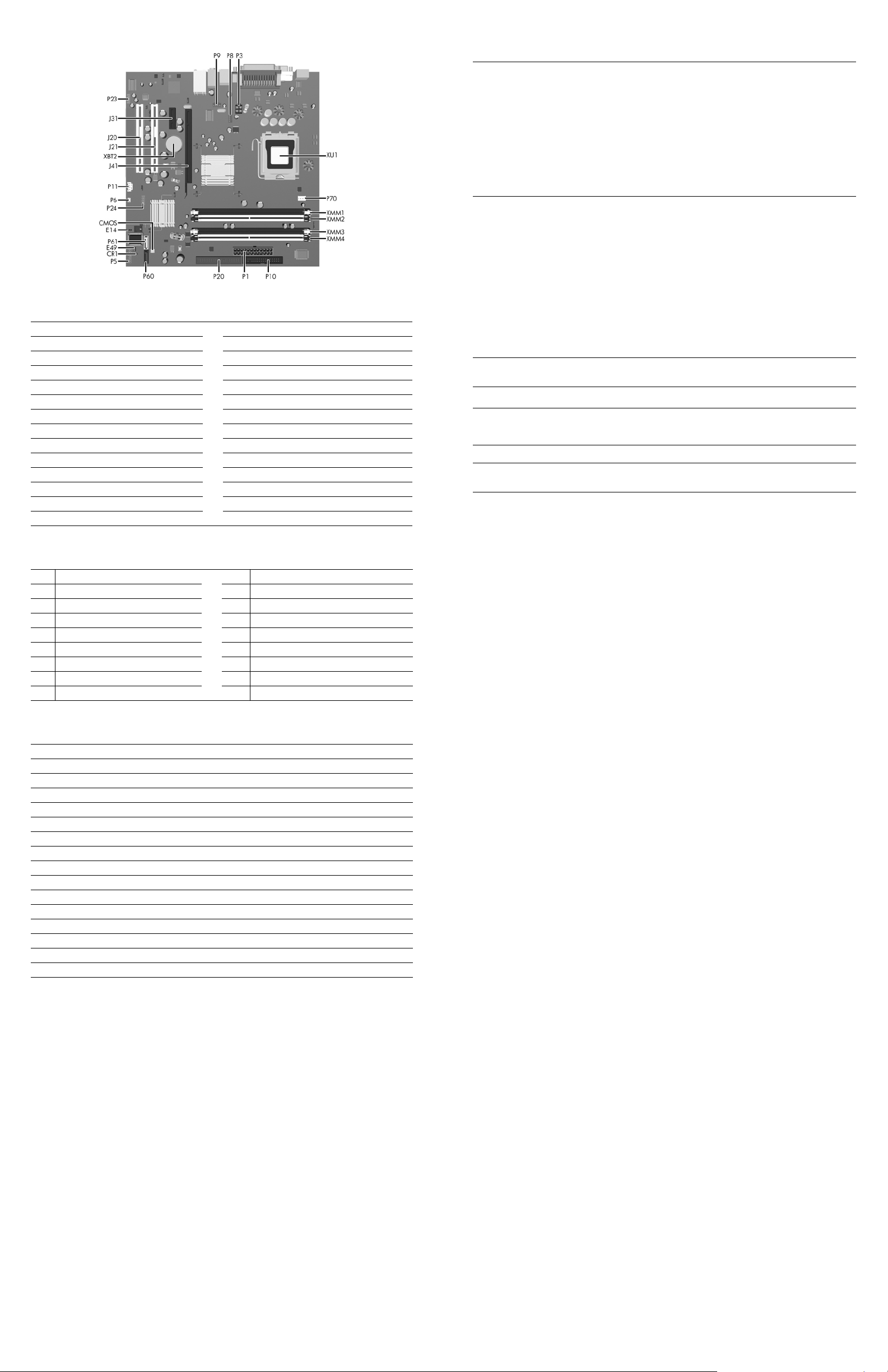
System Board Connectors and Jumpers (position of some untitled components may vary in location)
CMOS CMOS button P10 Diskette drive
CR1 5V_AUX LED P11 Aux audio in
E14 Boot block P20 Primary IDE
E49 Password jumper P23 Front audio
J20 PCI slot 1
J21 PCI slot 2 P60 Primary Serial ATA (SATA) Port connector
J31 PCI Express slot x1
J41 PCI Express slot x16
P1 Main power (24 pin) XBT2 Battery
P3 Processor 12V header XMM1 Memory socket
P5 Front panel XMM2 Memory socket
P6 Internal chassis speaker XMM3 Memory socket
P8 Chassis fan XMM4 Memory socket
P9 Secondary chassis fan XU1 Microprocessor socket
P24 Front panel USB
P61 Secondary Serial ATA (SATA) Port connector
P70 CPU fan
Clearing CMOS
The computer's configuration (CMOS) may occasionally be corrupted. If it is, it is necessary to clear the CMOS
memory using switch SW50.
To clear and reset the configuration, perform the following procedure:
1. Turn off the computer and any external devices, and disconnect the power cord from the power outlet.
CAUTION: The power cord must be disconnected from the power source before pushing the Clear CMOS
Ä
Button (NOTE: All LEDs on the board should be OFF). Failure to do so may damage the system board.
2. Remove the access panel.
3. Press the CMOS button located on the system board.
4. Replace the access panel.
5. Turn the computer on and run Computer Setup (F10 Setup Utility) to reconfigure the system.
Disabling or Clearing the Power-On and Setup Passwords
1. Turn off the computer and any external devices, and disconnect the power cord from the power outlet.
2. Remove the access panel.
3. Locate the header and jumper labeled E49.
4. Remove the jumper from pins 1 and 2. Place the jumper over pin 2 only, in order to avoid losing it.
5. Replace the access panel.
6. Plug in the computer and turn on power. Allow the operating system to start.
NOTE: Placing the jumper on pin 2 clears the current passwords and disables the password features.
7. To re-enable the password features, repeat steps 1-3, then replace the jumper on pins 1 and 2.
8. Repeat steps 5-6, then establish new passwords.
Refer to the Desktop Management Guide and the Computer Setup (F10) Utility Guide for instructions on
establishing new passwords.
Computer Setup (F10) Utility Features (not all features may be available)
File
Storage
Security
Power
Advanced
Note: See the Computer Setup (F10) Utility Guide on the Documentation and Diagnostics CD.
System Information
About
Set Time and date
Device Configuration
Storage Options
Smart Card Options
Setup Password
Power-On Password
Password Options
OS Power Management Hardware Power Management Thermal
Power-On Options
Execute Memory Test
BIOS Power On
Flash system ROM
Replicated Setup
Default Setup
DPS Self-Test
Boot Order
Smart Cover
Embedded Security
Device Security
Network Service Boot
Onboard Devices
PCI Devices
PCI VGA Configuration
Apply Defaults and Exit
Ignore Changes and Exit
Save Changes and Exit
System IDs
Drivelock Security
OS Security
Data Execution Prevention
Bus Options
Device Options
System Hardware Interrupts
System Function IRQ System Function
IRQ
Timer Interrupt 8 Real-Time Clock
0
Keyboard 9 Unused
1
Interrupt Controller Cascade 10 Unused, available for PCI
2
Serial Port (COM B) 11 Unused, available for PCI
3
Serial Port (COM A) 12 Mouse
4
Unused, available for PCI 13 Coprocessor
5
Diskette Drive 14 Primary ATA (IDE) Controller
6
Parallel Port (LPT 1)
7
Computer Diagnostic LEDs (on front of computer)
LED Color LED/Beep Activity State/Message
Power Green On (S0) Computer on
Power Green 1 blink every 2 seconds (S1) Suspend Mode
Power Green 1 blink every 2 seconds (S3) Suspend to RAM
Power Clear Off (S4) Hibernation Mode
Power Clear Off (S5) Computer off
Power Red* 2 blinks 1 second apart CPU thermal shutdown
Power Red* 3 blinks 1 second apart CPU not installed
Power Red* 4 blinks 1 second apart Power supply overload (crow bar)
Power Red* 5 blinks 1 second apart Defective or missing memory
Power Red* 6 blinks 1 second apart Defective or missing graphics
Power Red* 7 blinks 1 second apart System board failure (detected prior to video)
Power Red* 8 blinks 1 second apart Invalid ROM based on checksum
Power Red* 9 blinks 1 second apart System not fetching code
Power Red* 10 blinks 1 second apart System hang while loading an option ROM
Hard Drive Green Blinking Hard drive activity
*Blinking codes are repeated after a 2 second pause. Beeps stop after fifth iteration but LEDs continue until problem is
resolved.
