HP Compaq 6320, Compaq 6330, Compaq 9420, Compaq 9440, Compaq 6400 Installing SATA Drivers
...Page 1
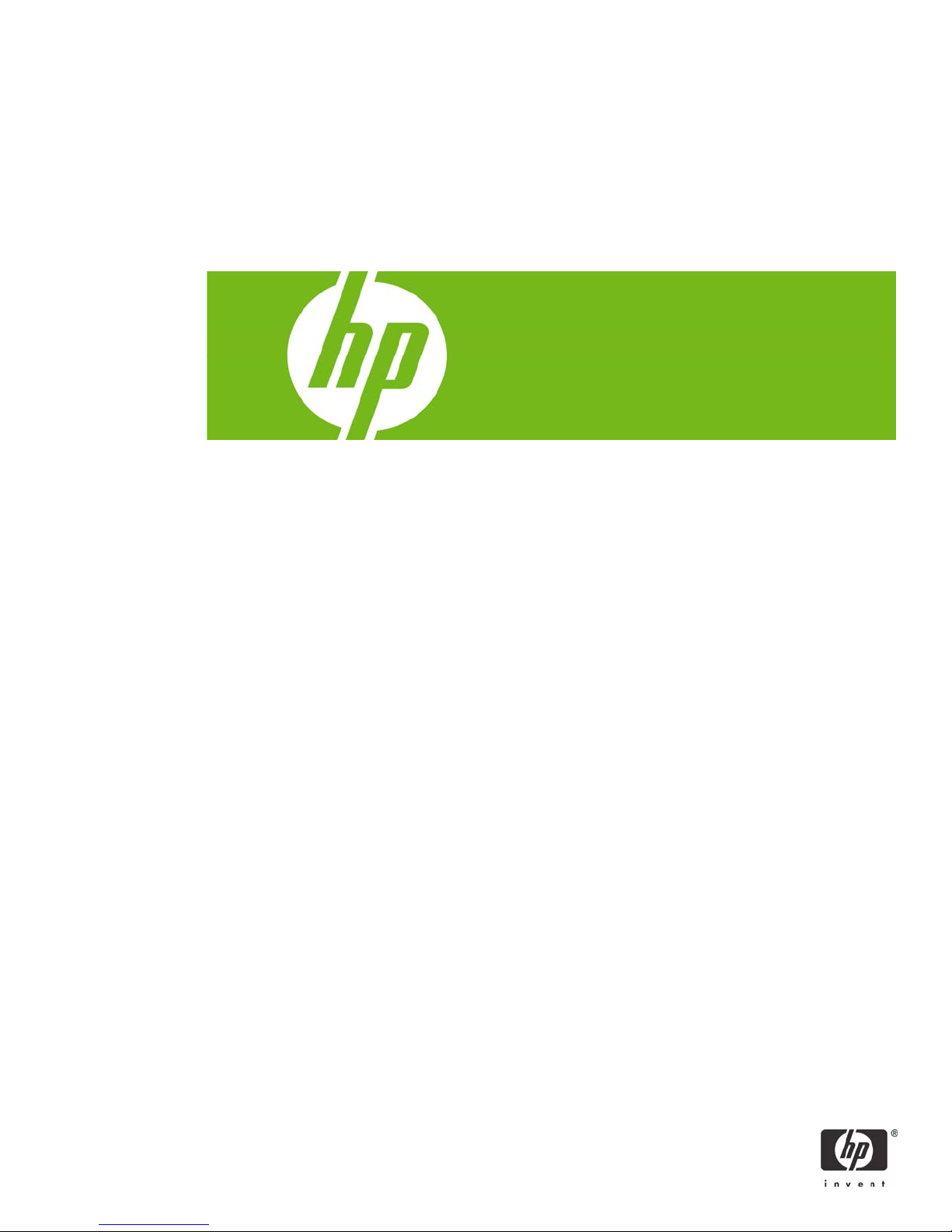
Installing SATA Drivers on HP Compaq Notebook PCs
Introduction......................................................................................................................................... 2
Purpose .......................................................................................................................................... 2
Audience ........................................................................................................................................ 2
Benefits of SATA .............................................................................................................................. 2
System Requirements and Prerequisites................................................................................................... 2
System requirements......................................................................................................................... 2
System prerequisites ......................................................................................................................... 2
Transitioning a Sysprep image from IDE to SATA..................................................................................... 3
Where these guidelines are applicable............................................................................................... 3
Steps to add SATA support to the original image................................................................................. 3
Adding SATA drivers to RIS Installation Points ......................................................................................... 4
Where these guidelines are applicable............................................................................................... 4
Steps to add SATA drivers to the distribution point ............................................................................... 5
Adding SATA Drivers to an Installation CD ............................................................................................. 6
Where these guidelines are applicable............................................................................................... 6
Steps to add SATA drivers to the CD .................................................................................................. 6
Using OSCDIMG (or CDIMAGE) and CDBURN (command line utilities from Microsoft) ............................ 8
Adding SATA Drivers to WinPE 2005.................................................................................................... 8
Where these guidelines are applicable............................................................................................... 8
Steps to add SATA drivers to WinPE 2005 ......................................................................................... 8
Modifying a Windows XP installation to support SATA Native Mode......................................................... 9
Where these guidelines are applicable............................................................................................... 9
Steps to modify a Windows XP image to support SATA Native Mode .................................................. 10
For more information.......................................................................................................................... 12
Page 2
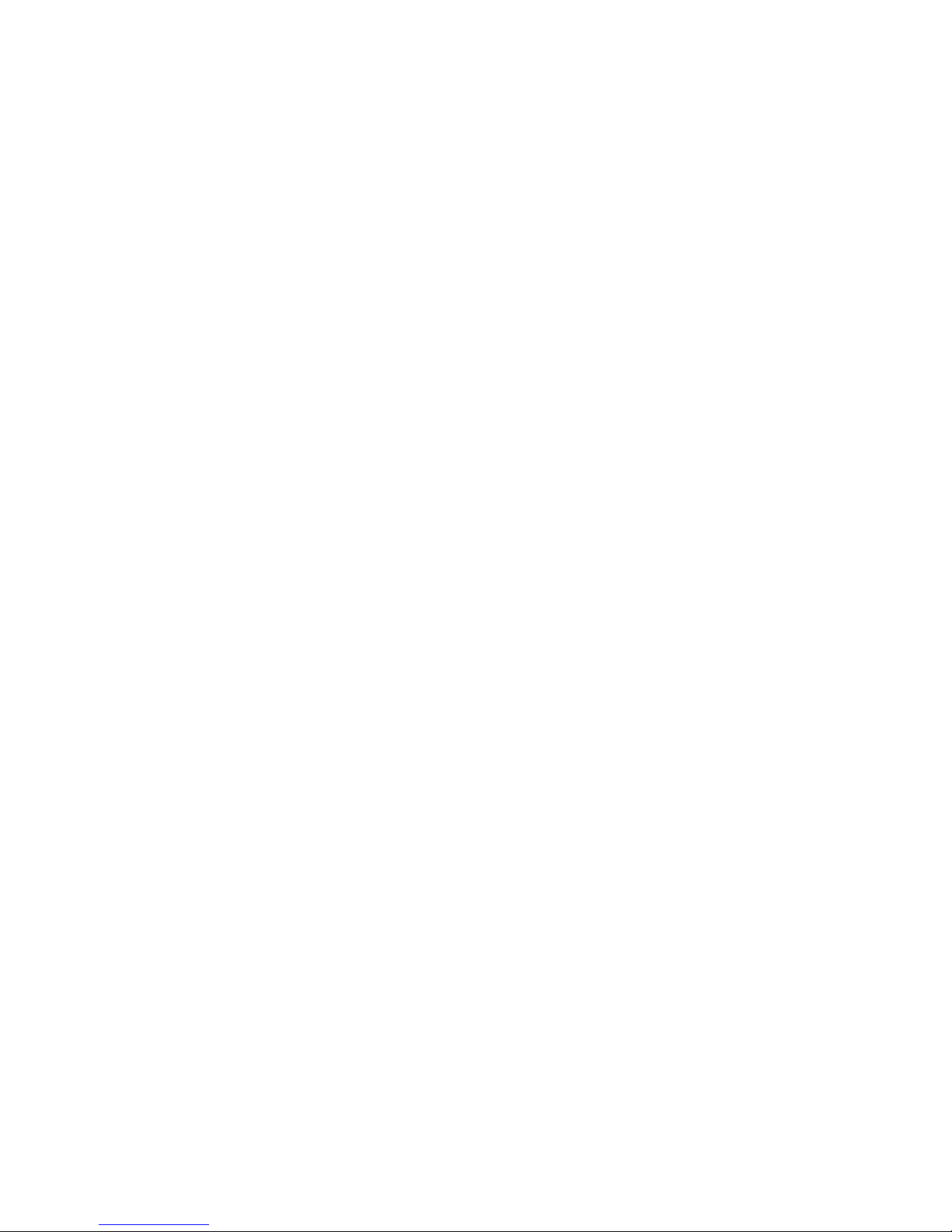
Introduction
Purpose
This white paper provides instructions on how to successfully incorporate SATA drivers into a
Windows XP installation on HP Compaq Notebook PC models. The following guidelines provide
procedures for adding SATA drivers to RIS installation points; adding SATA drivers to installation
CDs; building an image and switching to SATA AHCI mode; using Sysprep with SATA in AHCI or
NATIVE mode; and adding SATA drivers using WinPE.
Audience
This white paper is for use by HP personnel and customers.
Benefits of SATA
SATA Native Mode is a storage interface technology that provides up to 150MB/Sec transfer rate for
disk traffic, and provides link power management with Intel® Application Accelerator drivers. Intel
Matrix Storage Manager Driver provides support for the SATA Advanced Host Controller (AHCI)
Interface.
System Requirements and Prerequisites
System requirements
Information regarding minimum hardware requirements for installing XP Professional is available at
www.microsoft.com.
The following are the supported models for the subject of this white paper:
HP Compaq 6310, 6320 and 6330 Notebook PC models
HP Compaq 9420 and 9440 Notebook PC models
HP Compaq 6400 Notebook PC models
HP Compaq 7400 Notebook PC models
HP Compaq 4400 Notebook PC models
HP Compaq 8400 Notebook PC models
System prerequisites
You will need the following items before installing SATA drivers:
• Microsoft Windows XP Professional Service Pack 2, Certificate of Authenticity and documentation.
• Necessary drivers, especially Intel SATA AHCI Controller Driver (SP32478).
• Proper OS License for each PC
• 1.44 MB Floppy Disk and USB floppy drive. For a list of USB floppy drives supported during
Windows XP installation, please see Microsoft knowledge base article 916196.
o The floppy disk is normally required by the Intel SATA ACHI Controller Driver softpaq
to create an installation disk.
o The softpaq creates a WinImage self-extractor file that is written to
C:\swsetup\SP32478. Some third-party utilities can extract the drivers from this file
without requiring a floppy drive.
2
Page 3
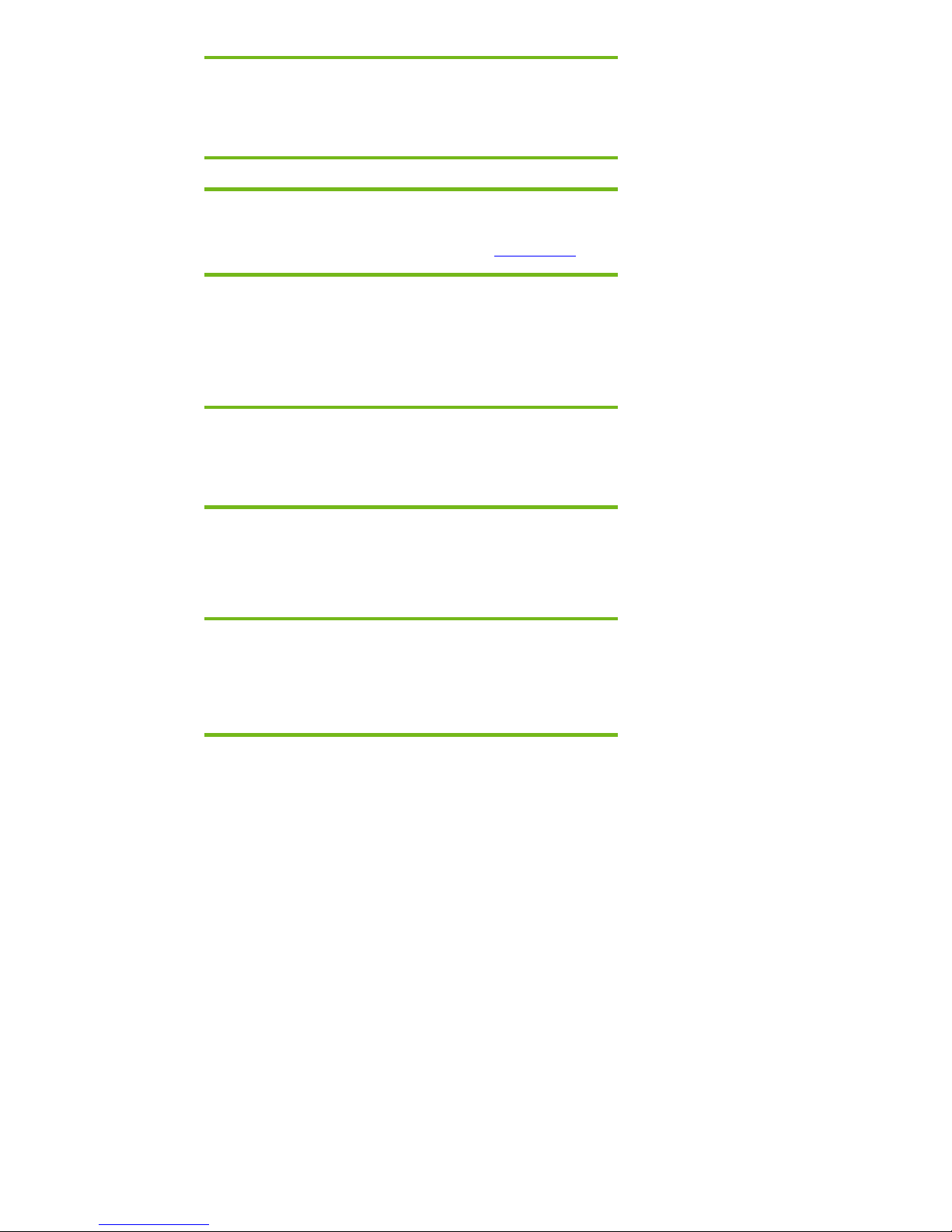
IMPORTANT:
Make sure you have the latest compatible version of Microsoft Windows XP
drivers and enhancements. In addition, you must have a Microsoft OS
license for each system on which you install Windows XP Professional.
Note:
You can also download HP drivers and utilities, including the most current
available ROM for the platform, from the HP website
www.hp.com.
Transitioning a Sysprep image from IDE to SATA
Where these guidelines are applicable
IMPORTANT:
Follow the installation instructions in the order provided. Failure to
complete these steps in the proper order can result in an unsuccessful or
unstable installation.
This section provides guidelines for customers who need to add SATA support to a sysprep image.
Sysprep images with no SATA support will display a blue screen and reboot very quickly in an infinite
loop. Adding SATA drivers to the image will allow XP to access the disk and finish booting.
Note:
PCI IDs for current HP desktop and workstation Intel SATA controllers are
included in step 5. Although this whitepaper is intended to cover HP
Compaq Notebook PCs, this section should also be applicable to HP
Compaq desktop and workstation PCs.
Steps to add SATA support to the original image
1) Download the Intel SATA AHCI Controller Driver, SoftPaq SP32478.exe, from www.hp.com.
2) Extract all the files from the SoftPaq. A USB floppy is necessary for this step. Run sp32478;
this will create a floppy disk. The files will be located on this floppy.
3) These files should be located on the floppy disk.
a. iaahci.cat
b. iaahci.inf
c. iastor.cat
d. iastor.inf
e. iastor.sys
f. license.txt
g. readme.txt
h. txtsetup.oem
3
Page 4
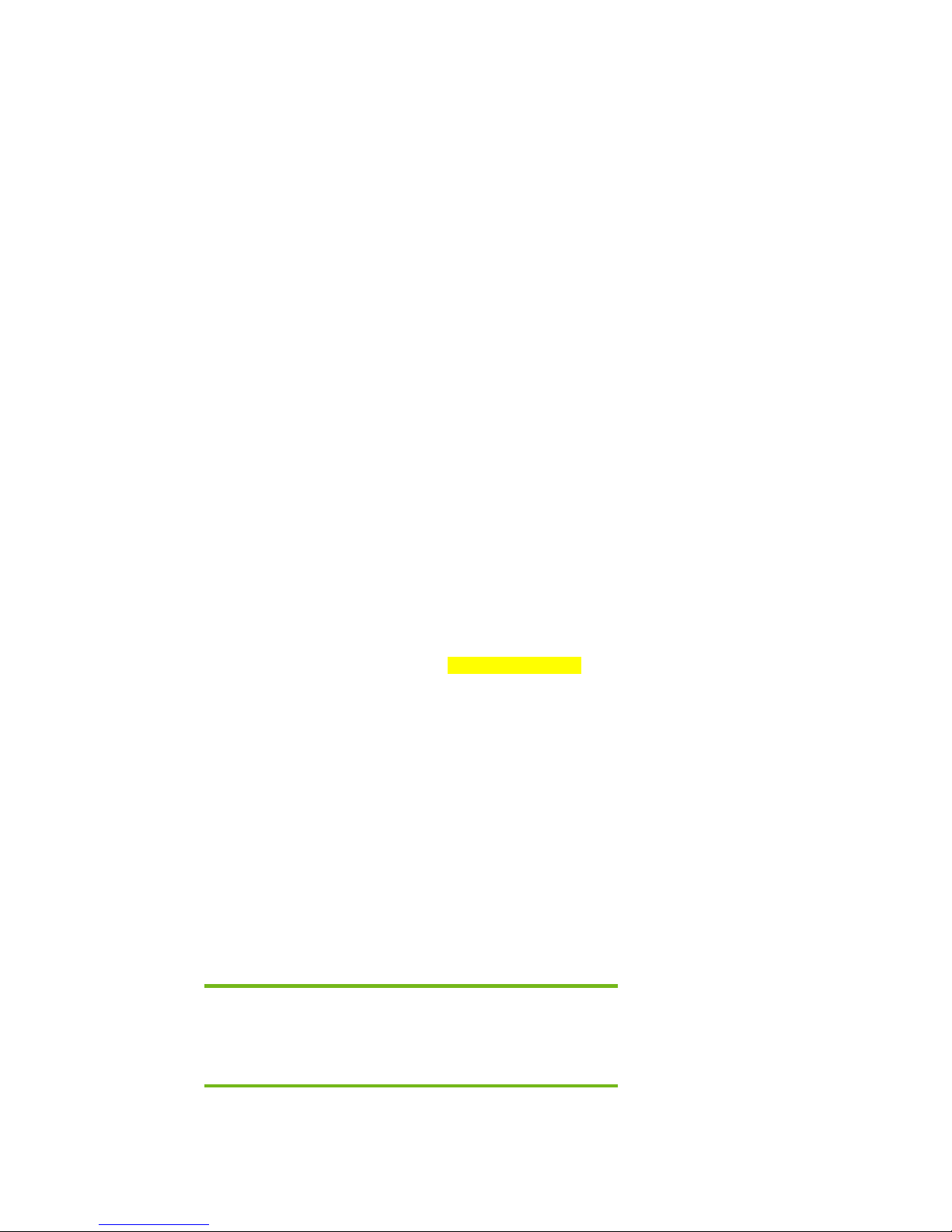
4) On the system you intend to Sysprep, add the first 5 files (a through e, from above)
to the PnP drivers store (example: c:\drivers\sata).
5) Add the following section to your c:\sysprep\sysprep.inf file:
[SysprepMassStorage]
PCI\VEN_8086&DEV_27C1&CC_0106 = %systemdrive%\drivers\sata\iaahci.inf ; Intel(R)
82801GR/GH SATA AHCI Controller (Desktop ICH7R/DH)
PCI\VEN_8086&DEV_27C5&CC_0106 = %systemdrive%\drivers\sata\iaahci.inf ; Intel(R)
82801GBM SATA AHCI Controller (Mobile ICH7M)
PCI\VEN_8086&DEV_2652&CC_0106 = %systemdrive%\drivers\sata\iaahci.inf ; Intel(R)
82801FR SATA AHCI Controller (Desktop ICH6R)
PCI\VEN_8086&DEV_2653&CC_0106 = %systemdrive%\drivers\sata\iaahci.inf ; Intel(R)
82801FBM SATA AHCI Controller (Mobile ICH6M)
PCI\VEN_8086&DEV_27C3&CC_0104 = %systemdrive%\drivers\sata\iastor.inf ; Intel(R)
82801GR/GH SATA RAID Controller (Desktop ICH7R/DH)
PCI\VEN_8086&DEV_24DF&CC_0104 = %systemdrive%\drivers\sata\iastor.inf ; Intel(R)
82801ER SATA RAID Controller (Desktop ICH5R)
PCI\VEN_8086&DEV_25B0&CC_0104 = %systemdrive%\drivers\sata\iastor.inf ; Intel(R)
6300ESB SATA RAID Controller
PCI\VEN_8086&DEV_2652&CC_0104 = %systemdrive%\drivers\sata\iastor.inf ; Intel(R)
82801FR SATA RAID Controller (Desktop ICH6R)
Please note that each line to be added starts with PCI\. These lines are continued over
to a second row in this paper due to space limitations.
6) Add or edit the following section of sysprep.inf to add the SATA drivers to the PnP
drivers path.
[Unattended]
OemSkipEula=Yes
OemPnPDriversPath=drivers\sata;<your driver list will come
here>
ConfirmHardware=No
OverwriteOemFilesOnupgrade=No
DriverSigningPolicy = Ignore
oempreinstall=yes
updateInstalledDrivers=Yes
At this point, the Windows installation is ready for deployment. Run Sysprep on the updated
7)
OS, capture an image, and deploy the image to systems using SATA hardware set to the
default AHCI SATA Native mode.
Adding SATA drivers to RIS Installation Points
Where these guidelines are applicable
IMPORTANT:
Follow the installation instructions in the order provided. Failure to
complete these steps in the proper order can result in an unsuccessful or
unstable installation.
This section provides guidelines for customers who need to add SATA support to a Remote Installation
Service distribution point.
4
Page 5

Steps to add SATA drivers to the distribution point
1) Download the Intel SATA AHCI Controller Driver, SoftPaq SP32478.exe, from www.hp.com.
2) Extract all the files from the SoftPaq. A USB floppy is necessary for this step. Run sp32478;
this will create a floppy disk. The files will be located on this floppy.
3) These files should be located on the floppy disk.
a. iaahci.cat
b. iaahci.inf
c. iastor.cat
d. iastor.inf
e. iastor.sys
f. license.txt
g. readme.txt
h. txtsetup.oem
4) Copy all the files above to the following path on the distribution point (on the RIS server):
RemoteInstall\Setup\<Language>\Images\<Dir_name>\i386
5) Also copy the same files (from step 3, above) to
RemoteInstall\Setup\<Language>\Images\<Dir_name>\$oem$\$1\drivers\s
ata
6) Open RemoteInstall\Setup\<Language>\Images\<Dir_name>\i386
\txtsetup.sif in Notepad.
7) Go to the end of the file. There will be several blank lines.
8) Move the cursor up a few lines. This is necessary because there is a hidden marker at the end
of the file.
9) Add the following lines to the txtsetup.sif file:
[SourceDisksFiles]
iastor.sys= 1,,,,,,4_,4,1,,,1,4
iaAHCI.cat=1,,,,,,,20,0,0
iaAHCI.inf=1,,,,,,,20,0,0
iaSTOR.cat=1,,,,,,,20,0,0
iaSTOR.inf=1,,,,,,,20,0,0
[HardwareIdsDatabase]
PCI\VEN_8086&DEV_27C5&CC_0106 = "iaStor"
PCI\VEN_8086&DEV_27C3&CC_0104 = "iaStor"
PCI\VEN_8086&DEV_27C1&CC_0106 = "iaStor"
PCI\VEN_8086&DEV_2652&CC_0104 = "iaStor"
PCI\VEN_8086&DEV_2652&CC_0106 = "iaStor"
PCI\VEN_8086&DEV_2653&CC_0106 = "iaStor"
PCI\VEN_8086&DEV_24DF&CC_0104 = "iaStor"
PCI\VEN_8086&DEV_25B0&CC_0104 = "iaStor"
[SCSI.Load]
iaStor = iaStor.sys,4
[SCSI]
iaStor = "Intel(R) 82801 SATA RAID/AHCI Controller
(ICH5,6,7)"
5
Page 6

10) Save the file and exit notepad.
11) Open any other .sif file(s) in the path:
RemoteInstall\Setup\<Language>\Images\<Dir_name>\i386\xxxx.sif with
notepad
12) In these files, under the section [Unattended], add the following lines:
OemPreinstall=yes
OemPnPDriversPath=drivers\sata
DriverSigningPolicy = Ignore
13) Save all your edited .sif file(s), and close notepad
14) Restart the Remote Installation Service (binlsvc).
Adding SATA Drivers to an Installation CD
Where these guidelines are applicable
IMPORTANT:
Follow the installation instructions in the order provided. Failure to
complete these steps in the proper order can result in an unsuccessful or
unstable installation.
This section provides guidelines for customers who need to add SATA support by creating a custom
Windows XP Service Pack 2 Installation CD.
Steps to add SATA drivers to the CD
1) Copy all the directories and files from the Windows XP CD to a temporary folder (these
guidelines will use c:\xpcd)
2) Download the Intel SATA AHCI Controller Driver, SoftPaq SP32478.exe, from www.hp.com.
3) Extract all the files from the SoftPaq. A USB floppy is necessary for this step. Run sp32478;
this will create a floppy disk. The files will be located on this floppy.
4) These files should be located on the floppy disk.
a. iaahci.cat
b. iaahci.inf
c. iastor.cat
d. iastor.inf
e. iastor.sys
f. license.txt
g. readme.txt
h. txtsetup.oem
5) Create the following path in the temporary folder: c:\xpcd\$oem$\$1\drivers\sata
6) Copy all the files from step 4 to the c:\xpcd\i386 folder.
7) Also copy all the files from step 4 to the c:\xpcd\$oem$\$1\drivers\sata folder.
6
Page 7

8) Open the c:\xpcd\i386\txtsetup.sif file in Notepad.
9) Go to the end of the file. There will be several blank lines.
10) Move the cursor up a few lines. This is necessary because there is a hidden marker at the end
of the file.
11) Add the following lines
[SourceDisksFiles]
iastor.sys= 1,,,,,,4_,4,1,,,1,4
iaAHCI.cat=1,,,,,,,20,0,0
iaAHCI.inf=1,,,,,,,20,0,0
iaSTOR.cat=1,,,,,,,20,0,0
iaSTOR.inf=1,,,,,,,20,0,0
[HardwareIdsDatabase]
PCI\VEN_8086&DEV_27C5&CC_0106 = "iaStor"
PCI\VEN_8086&DEV_27C3&CC_0104 = "iaStor"
PCI\VEN_8086&DEV_27C1&CC_0106 = "iaStor"
PCI\VEN_8086&DEV_2652&CC_0104 = "iaStor"
PCI\VEN_8086&DEV_2652&CC_0106 = "iaStor"
PCI\VEN_8086&DEV_2653&CC_0106 = "iaStor"
PCI\VEN_8086&DEV_24DF&CC_0104 = "iaStor"
PCI\VEN_8086&DEV_25B0&CC_0104 = "iaStor"
[SCSI.Load]
iaStor = iaStor.sys,4
[SCSI]
iaStor = "Intel(R) 82801 SATA RAID/AHCI Controller
(ICH5,6,7)"
12) Save the file and exit notepad.
13) Extract the files from c:\xpcd\support\tools\deploy.cab to c:\deploytools
14) Create a new winnt.sif:
a. Execute setupmgr.exe (extracted from deploy.cab in step 13).
b. Select “Create new answer file”
c. Select “Unattended Setup”
d. Select “Windows XP Pro”
e. Select “User Interaction desired”
f. Select “Set up from a CD”
g. Enter desired information under each of the following Settings sections
h. Save the file as c:\xpcd\i386\winnt.sif
15) Open the c:\xpcd\i386\winnt.sif in notepad
16) Under the section [Unattended], add the following lines:
OemPreinstall=yes
OemPnPDriversPath=drivers\sata
DriverSigningPolicy = Ignore
17) Save winnt.sif and close notepad
18) Burn the custom XPCD from the c:\xpcd
a. Note that the volume label of the CD must be the same as from the original XP CD
folder.
7
Page 8

b. The custom XPCD must be bootable (with the Microsoft bootblock). There are various
rd
3
party utilities which can accomplish this. Utilities from Microsoft are available, as
detailed in the following section.
Using OSCDIMG (or CDIMAGE) and CDBURN (command line utilities
from Microsoft)
Note: You will need the OSCDIMG and CDBURN utilities. OSCDIMG is found in the WinPE
toolkit folder or the OPK. CDBURN is included in the Windows Resource Kits.
1) To create the .iso, use oscdimg –l <your XP cd label> -b ETFSBOOT.COM -n
c:\xpcd c:\xpcd.iso
2) To create the CD, use Cdburn <cd-drive-letter:> c:\xpcd.iso
Adding SATA Drivers to WinPE 2005
Where these guidelines are applicable
IMPORTANT:
Follow the installation instructions in the order provided. Failure to
complete these steps in the proper order can result in an unsuccessful or
unstable installation.
This section provides guidelines for customers who need to add SATA support to a WinPE ISO or
DOK.
Steps to add SATA drivers to WinPE 2005
1) Create the WinPE folder (these guidelines will use c:\winpe)
2) Download the Intel SATA AHCI Controller Driver, SoftPaq SP32478.exe, from www.hp.com.
3) Extract all the files from the SoftPaq. A USB floppy is necessary for this step. Run sp32478;
this will create a floppy disk. The files will be located on this floppy.
4) These files should be located on the floppy disk.
a. iaahci.cat
b. iaahci.inf
c. iastor.cat
d. iastor.inf
e. iastor.sys
f. license.txt
g. readme.txt
h. txtsetup.oem
5) Copy the iaahci.inf and iastor.inf files from the floppy to the c:\winpe\i386\inf
folder.
6) Copy the other files to the c:\winpe\i386\system32\drivers folder.
8
Page 9

7) Open c:\winpe\i386\txtsetup.sif in Notepad.
8) Go to the end of the file. There will be several blank lines
9) Move the cursor up a few lines. This is necessary because there is a hidden marker at the end
of the file.
10) Add the following lines to the txtsetup.sif:
[SourceDisksFiles]
iastor.sys= 1,,,,,,4_,4,1,,,1,4
iaAHCI.cat=1,,,,,,,20,0,0
iaAHCI.inf=1,,,,,,,20,0,0
iaSTOR.cat=1,,,,,,,20,0,0
iaSTOR.inf=1,,,,,,,20,0,0
[HardwareIdsDatabase]
PCI\VEN_8086&DEV_27C5&CC_0106 = "iaStor"
PCI\VEN_8086&DEV_27C3&CC_0104 = "iaStor"
PCI\VEN_8086&DEV_27C1&CC_0106 = "iaStor"
PCI\VEN_8086&DEV_2652&CC_0104 = "iaStor"
PCI\VEN_8086&DEV_2652&CC_0106 = "iaStor"
PCI\VEN_8086&DEV_2653&CC_0106 = "iaStor"
PCI\VEN_8086&DEV_24DF&CC_0104 = "iaStor"
PCI\VEN_8086&DEV_25B0&CC_0104 = "iaStor"
[SCSI.Load]
iaStor = iaStor.sys,4
[SCSI]
iaStor = "Intel(R) 82801 SATA RAID/AHCI Controller
(ICH5,6,7)"
11) Save the file and exit Notepad.
12) Create the WinPE .ISO file or DOK from c:\winpe. This is done in the usual manner.
Modifying a Windows XP installation to support SATA
Native Mode
Where these guidelines are applicable
IMPORTANT:
Follow the installation instructions in the order provided. Failure to
complete these steps in the proper order can result in an unsuccessful or
unstable installation.
This section provides guidelines for customers who have built an image with SATA AHCI Native
Mode disabled in F10 Setup, and need to modify the image to support SATA AHCI Native Mode
enabled (the default mode). This section is intended for customers who have not yet modified their
overall process using one of the previous methods, and need an expedient method of imaging a
system.
9
Page 10

This section provides guidelines for disabling SATA native mode in F10 setup, building the image,
adding the drivers for SATA AHCI to the image, and re-enabling SATA native mode in F10 setup.
Steps to modify a Windows XP image to support SATA Native Mode
1) Enter F10 Setup, and go to System Configuration/Device Configurations/SATA Native Mode
to Disable.
2) Install Windows XP Service Pack 2 in whatever manner is typical for your organization.
3) Download the Intel SATA AHCI Controller Driver, SoftPaq SP32478.exe, from www.hp.com.
4) Extract all the files from the SoftPaq. A USB floppy is necessary for this step. Run sp32478;
this will create a floppy disk. The files will be located on this floppy.
5) These files should be located on the floppy disk.
a. iaahci.cat
b. iaahci.inf
c. iastor.cat
d. iastor.inf
e. iastor.sys
f. license.txt
g. readme.txt
h. txtsetup.oem
6) Download and run the Intel Chipset Installation Utility for ICH7, SoftPaq SP32781, from
www.hp.com.
7) In Device Manager, right-click the IDE ATA/ATAPI controllers/Intel ® 82801 GBM/GHM
(ICH7-M Family) Serial ATA Storage Controller and select ‘Update Driver’.
8) Follow these steps to complete the Hardware Update Wizard:
a. At the first dialog, select ‘No, not this time’ when prompted to connect to Windows
Update.
b. At the next dialog, select ‘Install from a list or specific location (Advanced).
c. At the next dialog, select ‘Don’t search. I will choose the driver to install’.
d. When prompted to select the device driver you want to install for this hardware,
choose the first one in the list: Intel® 82801GBM/GHM (ICH-7M Family) Serial ATA
Storage Controller – 27C4.
e. When prompted to insert the manufacturer’s installation disk, browse to
c:\SWSetup\SATA AHCI Drivers\, and click OK.
f. When prompted to select the device driver you want to install for this hardware,
select the Intel® 82801GBM SATA AHCI Controller
g. A warning that Windows cannot verify that the device is compatible with your
hardware will appear. When asked if you want to continue installing the driver,
select Yes.
h. The installation will complete.
9) Shut down Windows and restart the computer. Enter F10 setup when prompted during the
boot.
10) Go to System Configuration/Device Configurations/SATA Native Mode and change it to
Enable, then save settings and exit F10 Setup.
11) After Windows restarts, the additional SATA components will be updated. A System Settings
Change will appear. When asked “Do you want to restart your computer now?” click Yes.
10
Page 11

12) When Windows restarts, the SATA AHCI drivers will be completely installed.
11
Page 12

For more information
To learn more about HP business notebooks, contact your local HP sales representative or visit our
Web site at:
www.hp.com/go/notebooks.
©2006 Hewlett-Packard Development Company, L.P. The information
contained herein is subject to change without notice. The only warranties for
HP products and services are set forth in the express warranty statements
accompanying such products and services. Nothing herein should be construed
as constituting an additional warranty. HP shall not be liable for technical or
editorial errors or omissions contained herein.
Microsoft and Windows are U.S. registered trademarks of Microsoft
Corporation. Intel and Pentium are U.S. registered trademarks of Intel
Corporation.
c00765791, 9/2006
12
