Page 1
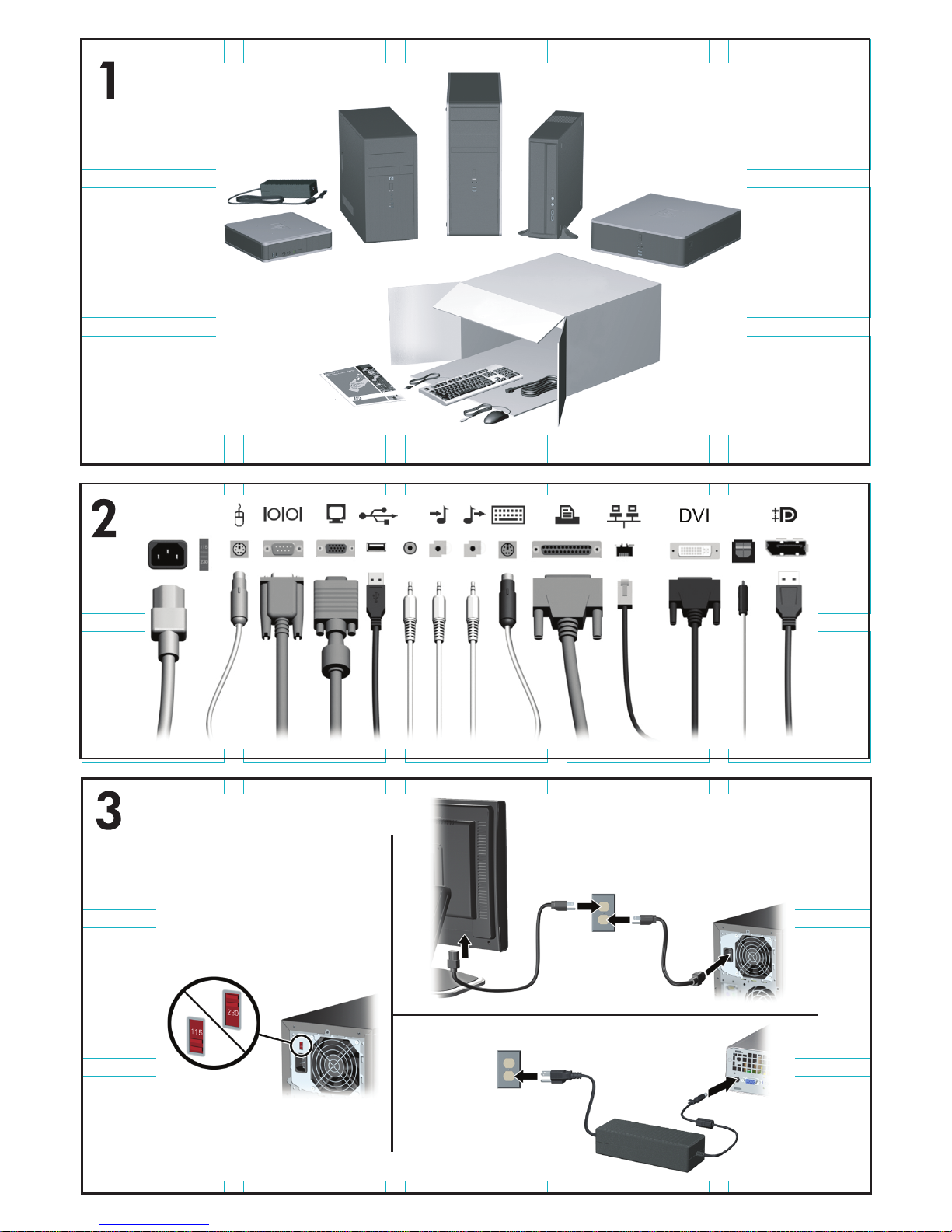
Page 2
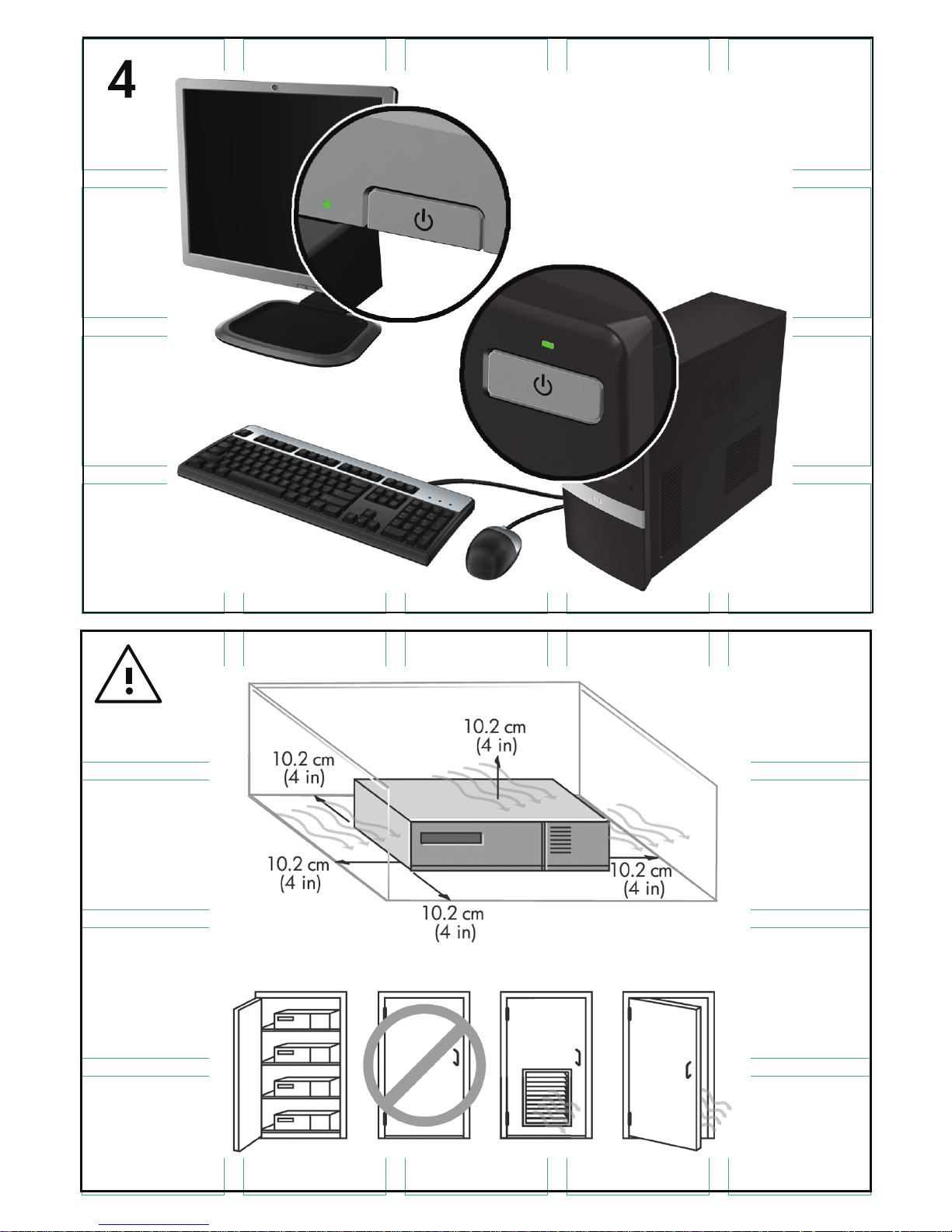
Page 3
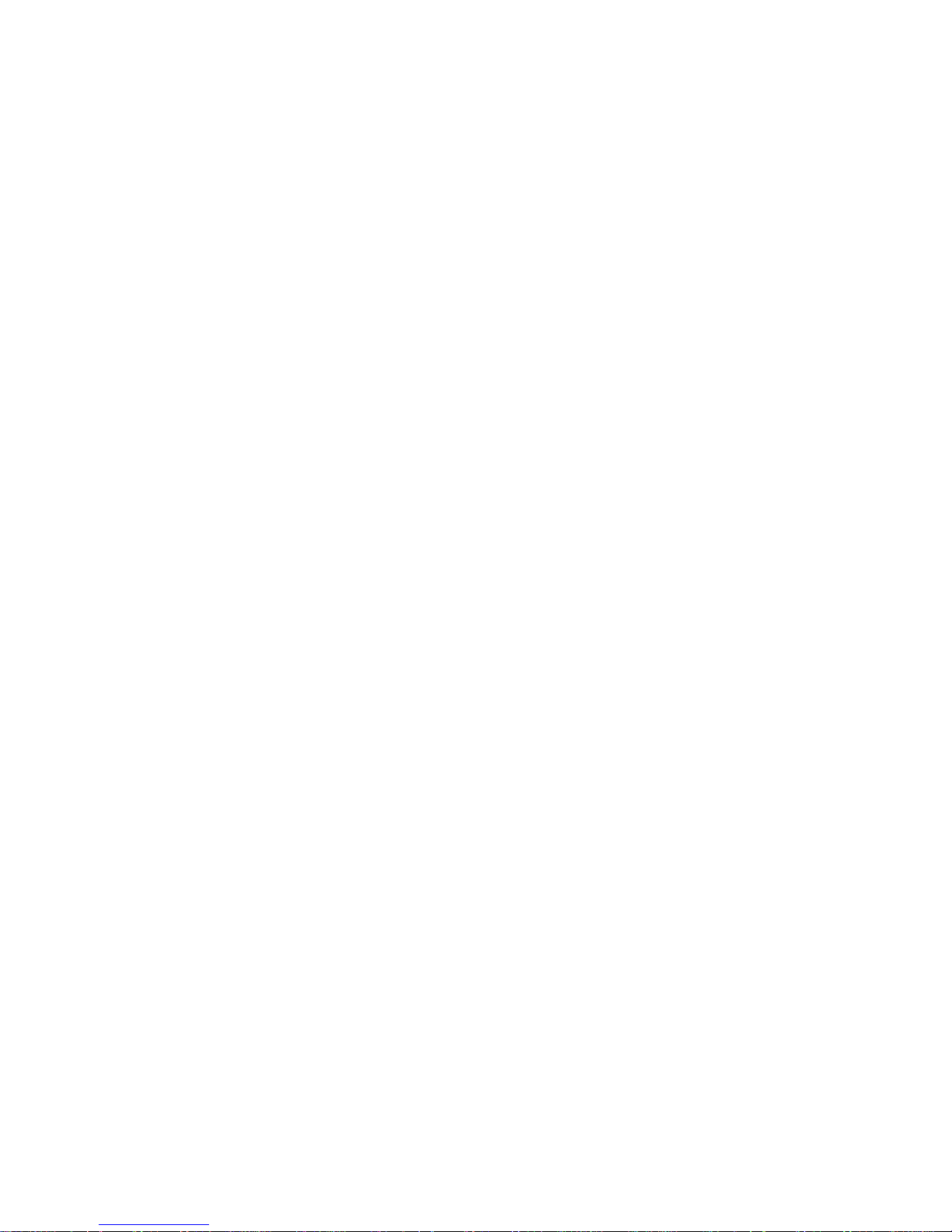
Quick Setup & Getting Started
HP Business PCs
Page 4
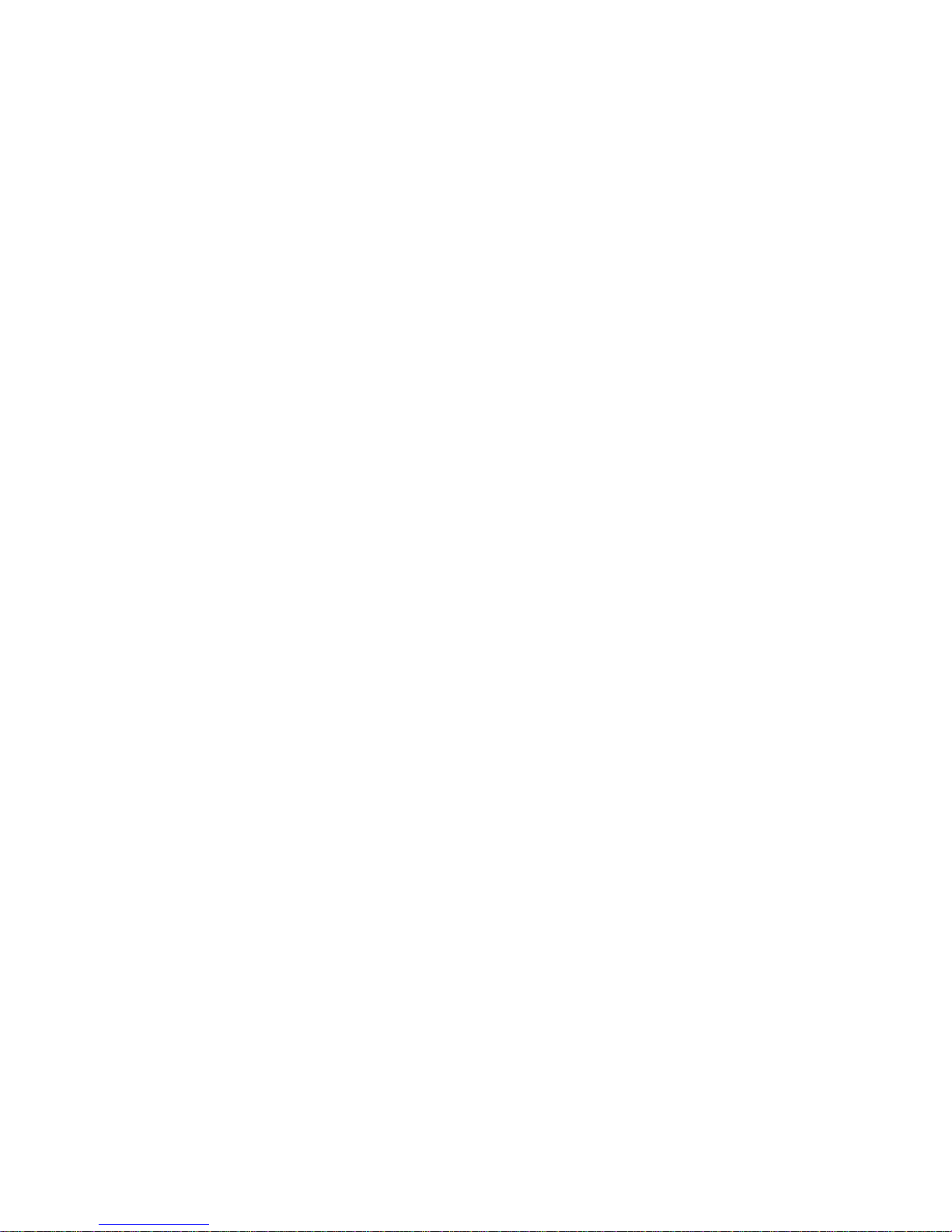
© Copyright 2009 Hewlett-Packard Development
Company, L.P. The information contained herein
is subject to change without notice.
Microsoft, Windows, Windows Vista, and
Windows 7 are either trademarks or registered
trademarks of Microsoft Corporation in the United
States and/or other countries.
The only warranties for HP products and services
are set forth in the express warranty statements
accompanying such products and services.
Nothing herein should be construed as
constituting an additional warranty. HP shall not
be liable for technical or editorial errors or
omissions contained herein.
This document contains proprietary information
that is protected by copyright. No part of this
document may be photocopied, reproduced, or
translated to another language without the prior
written consent of Hewlett-Packard Company.
Quick Setup & Getting Started
HP Business PCs
Second Edition (September 2009)
Document Part Number: 581003-001
Page 5
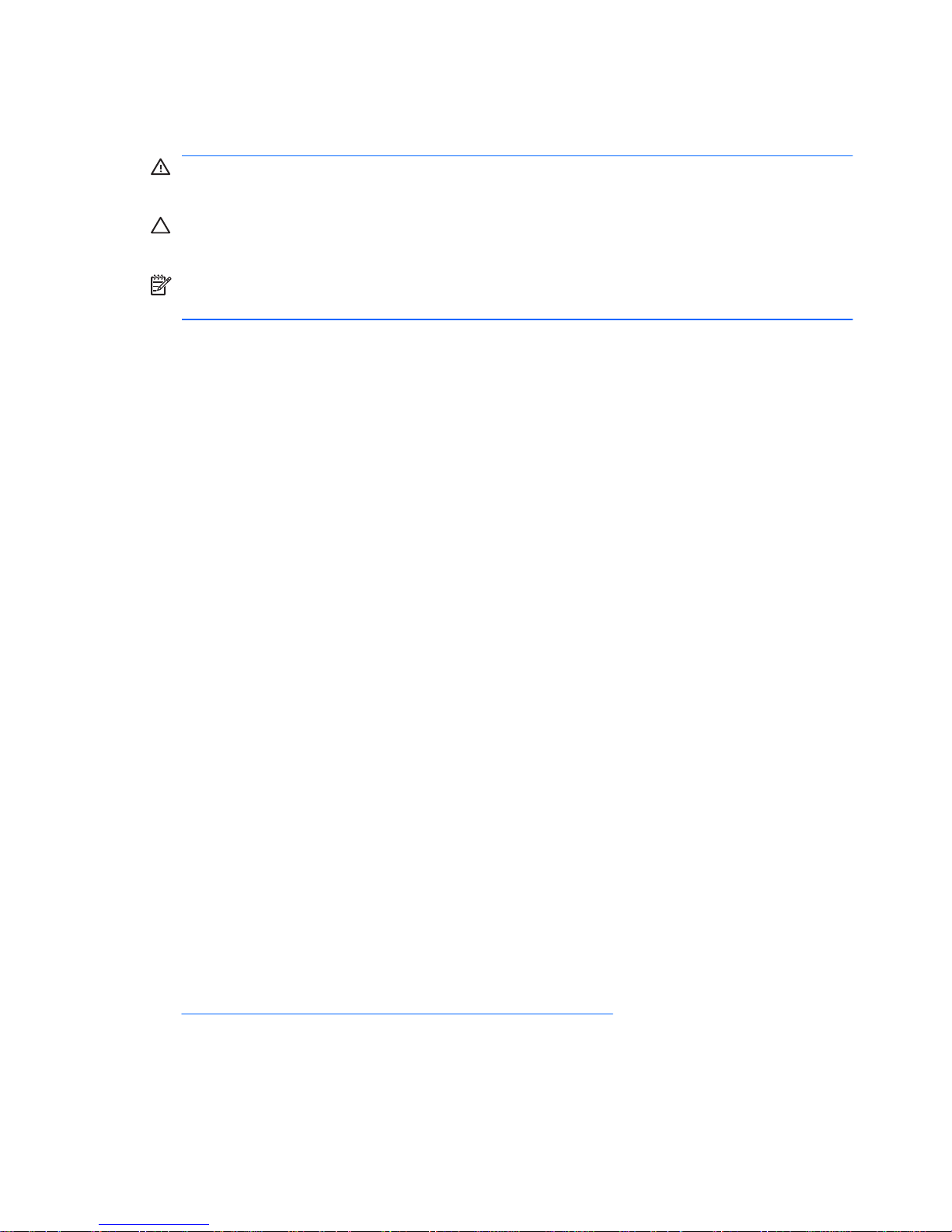
About This Book
WARNING! Text set off in this manner indicates that failure to follow
directions could result in bodily harm or loss of life.
CAUTION: Text set off in this manner indicates that failure to follow
directions could result in damage to equipment or loss of information.
NOTE: Text set off in this manner provides important supplemental
information.
Accessing User Guides and HP Diagnostics (Windows systems)
The menu and books are displayed in the language chosen during initial
system setup or as specified later in the Windows Regional Settings. If the
Regional Settings do not match one of the supported languages, the menu
and books are displayed in English.
To access HP user guides:
▲
Select Start > All Programs > HP User Manuals.
To access Hewlett-Packard Vision Field Diagnostics:
▲
Refer to Accessing Hewlett-Packard Vision Field Diagnostics in this
guide.
To access the Safety and Comfort Guide:
▲
Select Start > All Programs > HP Safety and Comfort Guide.
Accessing User Guides (Linux systems)
Locate the desktop icon labeled HP User Manuals and double-click. Select
the folder for your language. Select the guide you wish to access.
How to Check Warranty and Support Entitlement
Your warranty is available on the hard drive (some models). To access your
warranty:
▲
Select Start > All Programs > Warranty
You may check your warranty entitlement by entering your product model
number and serial number at:
http://www.hp.com/support/warranty-lookuptool
HP Care Pack Services registration can be checked at:
ENWW iii
Page 6
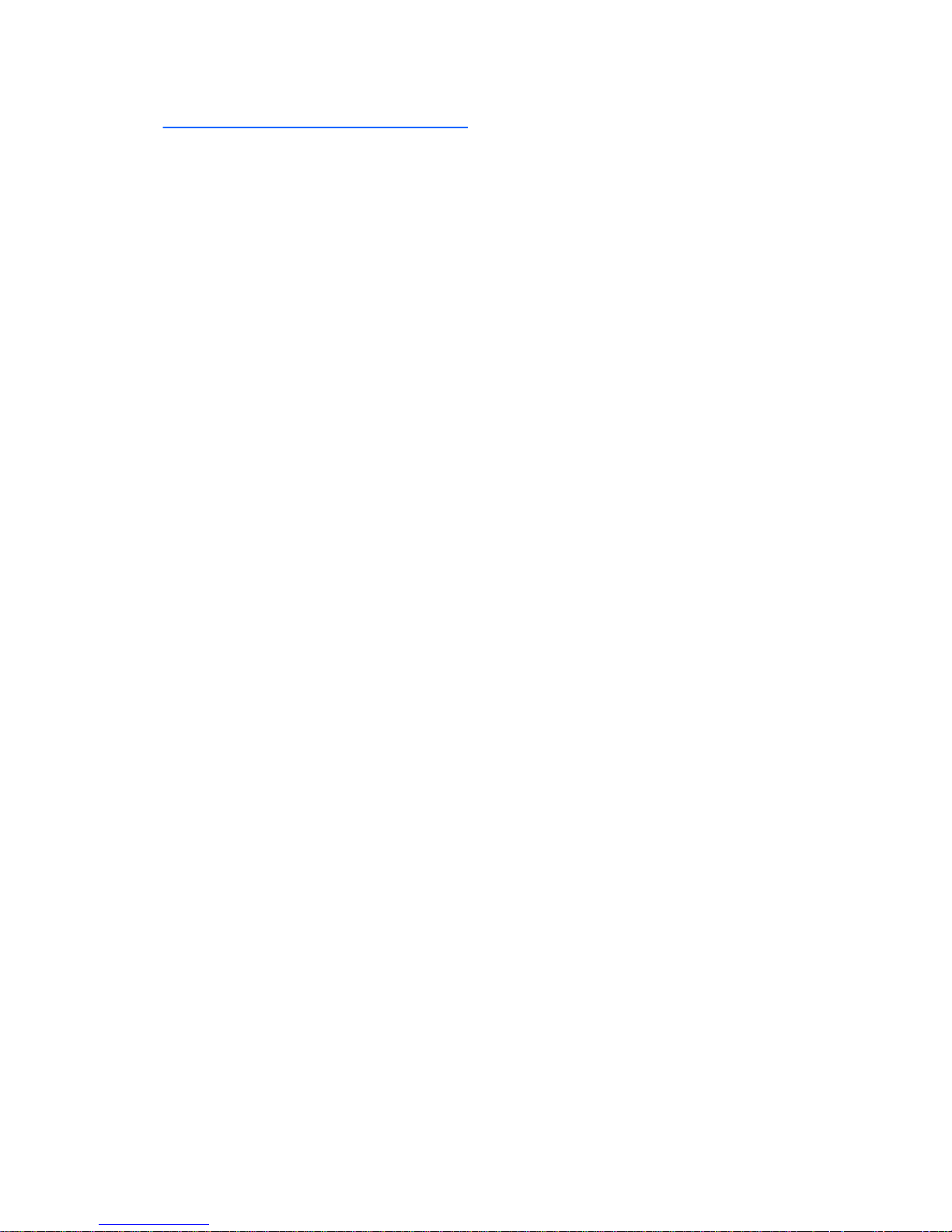
http://www.hp.com/go/lookuptool/
iv About This Book ENWW
Page 7

Table of contents
Quick Setup & Getting Started
Installing and Customizing the Software ......................................................... 1
Installing the Operating System ................................................... 1
Downloading Microsoft Windows Updates ................................... 2
Installing or Upgrading Device Drivers (Windows systems) ......... 2
Customizing the Monitor Display (Windows systems) .................. 3
Launching Windows XP from Windows 7 ..................................... 3
Accessing Disk Image (ISO) Files ................................................ 3
Protecting the Software .................................................................................. 3
Hewlett-Packard Vision Field Diagnostics (Windows systems) ...................... 4
Accessing HP Vision Field Diagnostics (Windows systems) ........ 4
Downloading the Latest Version of HP Vision Field
Diagnostics ................................................................................... 5
Turning Off the Computer ............................................................................... 6
Finding More Information ................................................................................ 6
Before You Call for Technical Support ........................................................... 7
Helpful Hints ................................................................................................... 9
Basic Troubleshooting .................................................................................. 11
Interpreting POST Diagnostic Front Panel LEDs and
Audible Codes ............................................................................ 11
Using, Updating, and Maintaining Your PC (Windows 7 Systems) .............. 12
ENWW v
Page 8

vi ENWW
Page 9

Quick Setup & Getting Started
Installing and Customizing the Software
If your computer was not shipped with a Microsoft operating system, some
portions of this documentation do not apply. Additional information is
available in online help after you install the operating system.
NOTE: If the computer was shipped with Windows Vista or Windows 7
loaded, you will be prompted to register the computer with HP Total Care
before installing the operating system. You will see a brief movie followed
by an online registration form. Fill out the form, click the Begin button, and
follow the instructions on the screen.
CAUTION: Do not add optional hardware or third-party devices to the
computer until the operating system is successfully installed. Doing so may
cause errors and prevent the operating system from installing properly.
NOTE: Be sure there is a 10.2-cm (4-inch) clearance at the back of the
unit and above the monitor to permit the required airflow.
Installing the Operating System
The first time you turn on the computer, the operating system is installed
automatically. This process takes about 5 to 10 minutes, depending on
which operating system is being installed. Carefully read and follow the
instructions on the screen to complete the installation.
CAUTION: Once the automatic installation has begun, DO NOT TURN
OFF THE COMPUTER UNTIL THE PROCESS IS COMPLETE. Turning
off the computer during the installation process may damage the software
that runs the computer or prevent its proper installation.
NOTE: If the computer shipped with more than one operating system
language on the hard drive, the installation process could take up to
60 minutes.
If your computer was not shipped with a Microsoft operating system, some
portions of this documentation do not apply. Additional information is
available in online help after you install the operating system.
ENWW
Installing and Customizing the Software
1
Page 10

Downloading Microsoft Windows Updates
1. To set up your Internet connection, click Start > Internet Explorer and
follow the instructions on the screen.
2. Once an Internet connection has been established, click the Start
button.
3. Select the All Programs menu.
4. Click on the Windows Update link.
In Windows Vista and Windows 7, the Windows Update screen
appears. Click view available updates and make sure all critical
updates are selected. Click the Install button and follow the
instructions on the screen.
In Windows XP, you will be directed to the Microsoft Windows
Update Web site. If you see one or more pop-up windows that ask
you to install a program from
http://www.microsoft.com, click Yes to
install the program. Follow the instructions on the Microsoft Web site
to scan for updates and install critical updates and service packs.
It is recommended that you install all of the critical updates and service
packs.
5. After the updates have been installed, Windows will prompt you to
reboot the machine. Be sure to save any files or documents that you
may have open before rebooting. Then select Yes to reboot the
machine.
Installing or Upgrading Device Drivers (Windows systems)
When installing optional hardware devices after the operating system
installation is complete, you must also install the drivers for each of the
devices.
If prompted for the i386 directory, replace the path specification with C:
\i386, or use the Browse button in the dialog box to locate the i386 folder.
This action points the operating system to the appropriate drivers.
Obtain the latest support software, including support software for the
operating system from
http://www.hp.com/support. Select your country and
language, select Download drivers and software (and firmware), enter
the model number of the computer, and press Enter.
2 Quick Setup & Getting Started ENWW
Page 11

Customizing the Monitor Display (Windows systems)
If you wish, you can select or change the monitor model, refresh rates,
screen resolution, color settings, font sizes, and power management
settings. To do so, right-click on the Windows Desktop, then click
Personalize in Windows Vista and Windows 7 or Properties in Windows
XP to change display settings. For more information, refer to the online
documentation provided with the graphics controller utility or the
documentation that came with your monitor.
Launching Windows XP from Windows 7
Windows XP Mode for Windows 7 allows you to install and launch Windows
XP applications from the Windows 7 taskbar. This feature is available on
some computer models only.
To set up from a pre-installed Windows 7 desktop, click Start > Windows
Virtual PC > Virtual Windows XP and follow the instructions on the
screen.
Accessing Disk Image (ISO) Files
There are disk image files (ISO files) included on your PC that contain the
installation software for additional software. These CD image files are
located in the folder C:\SWSetup\ISOs. Each .iso file can be burned to CD
media to create an installation CD. It is recommended that these disks be
created and the software installed in order to get the most from your PC.
The software and image file names are:
●
Corel WinDVD SD and BD – installation software for WinDVD – used
to play DVD movies
●
HP Insight Diagnostics OR Vision Diagnostics – software to perform
diagnostic activities on your PC
Protecting the Software
To protect the software from loss or damage, keep a backup copy of all
system software, applications, and related files stored on the hard drive.
Refer to the operating system or backup utility documentation for
instructions on making backup copies of your data files.
ENWW
Protecting the Software
3
Page 12

Hewlett-Packard Vision Field Diagnostics (Windows
systems)
NOTE: HP Vision Field Diagnostics is included on CD with some computer
models only.
The Hewlett-Packard Vision Field Diagnostics utility allows you to view
information about the hardware configuration of the computer and perform
hardware diagnostic tests on the subsystems of the computer. The utility
simplifies the process of effectively identifying, diagnosing, and isolating
hardware issues.
The Survey tab is displayed when you invoke HP Vision Field Diagnostics.
This tab shows the current configuration of the computer. From the Survey
tab, there is access to several categories of information about the
computer. Other tabs provide additional information, including diagnostic
test options and test results. The information in each screen of the utility
can be saved as an html file and stored on a diskette or USB flash drive.
Use HP Vision Field Diagnostics to determine if all the devices installed on
the computer are recognized by the system and functioning properly.
Running tests is optional but recommended after installing or connecting a
new device.
You should run tests, save the test results, and print them so that you have
printed reports available before placing a call to the Customer Support
Center.
NOTE: Third party devices may not be detected by HP Vision Field
Diagnostics.
Accessing HP Vision Field Diagnostics (Windows systems)
To access HP Vision Field Diagnostics, you must burn the utility onto a CD
or copy it onto a USB flash drive then boot to the CD or USB flash drive. It
can also be downloaded from
http://www.hp.com and either burned to CD
or installed to a USB flash drive. See
Downloading the Latest Version of
HP Vision Field Diagnostics on page 5 for more information.
4 Quick Setup & Getting Started ENWW
Page 13

NOTE: HP Vision Field Diagnostics is included with some computer
models only.
If you have already downloaded HP Vision Field Diagnostics to either a CD
or USB Flash drive, then begin the following procedure at step 2.
1. In Windows Explorer, go to C:\SWSetup\ISOs and burn the file Vision
Diagnostics.ISO to a CD or copy it to a USB flash drive.
2. While the computer is on, insert the CD in the Optical Drive or USB
flash drive in a USB port on the computer.
3. Shut down the operating system and turn off the computer.
4. Turn on the computer. The system will boot into HP Vision Field
Diagnostics.
NOTE: If the system does not boot to the CD in the optical drive or to
the USB flash drive, you may need to change the boot order in the
Computer Setup (F10) utility. Refer to the Computer Setup (F10) Utility
Guide for more information.
5. At the boot menu, select either the HP Vision Field Diagnostics utility
to test the various hardware components in the computer or the HP
Memory Test utility to test memory only.
NOTE: The HP Memory Test is a comprehensive memory diagnostic
utility that is run as a stand-alone application, outside of HP Vision
Field Diagnostics.
6. If running HP Vision Field Diagnostics, select the appropriate
language and click Continue.
7. In the End User License Agreement page, select Agree if you agree
with the terms. The HP Vision Field Diagnostics utility launches with
the Survey tab displayed.
Downloading the Latest Version of HP Vision Field Diagnostics
1. Go to http://www.hp.com.
2. Click the Software & Drivers link.
3. Select Download drivers and software (and firmware).
4. Enter your product name in the text box and press the Enter key.
5. Select your specific computer model.
ENWW
Hewlett-Packard Vision Field Diagnostics (Windows systems)
5
Page 14

6. Select your OS.
7. Click the Diagnostic link.
8. Click the Hewlett-Packard Vision Field Diagnostics link.
9. Click the Download button.
NOTE: The download includes instructions on how to create the bootable
CD or the bootable USB flash drive.
Turning Off the Computer
To properly turn off the computer, first shut down the operating system
software. In Windows Vista and Windows 7, click Start, click the arrow on
the lower right corner of the Start menu, then select Shut Down. The
computer automatically shuts down. In Windows XP Professional, click
Start > Shut Down. In Windows XP Home, click Start > Turn Off
Computer. In Linux systems, click Computer > Shut Down.
Depending on the operating system, pressing the power button may cause
the computer to enter a low-power or “standby” state instead of
automatically turning the power off. This allows you to conserve energy
without closing software applications; later, you can start using the
computer immediately without having to restart the operating system and
without losing any data.
CAUTION: Manually forcing the computer off will cause the loss of any
unsaved data.
To force the computer off manually and bypass the “standby state,” press
and hold the power button for four seconds.
On some models, you can reconfigure the power button to work in On/Off
mode by running Computer Setup. Refer to the Computer Setup (F10)
Utility Guide for more information about using the Computer Setup utility.
Finding More Information
The following publications are available on the computer hard drive. To
access the publications, select Start > All Programs > HP User
Manuals.
6 Quick Setup & Getting Started ENWW
Page 15

NOTE: Not all of the publications listed are included on all models.
●
Quick Setup & Getting Started (also available in print)—Helps you
connect the computer and peripheral devices and set up factoryprovided software; also includes basic troubleshooting information
should you encounter any problems during initial startup.
●
Hardware Reference Guide—Provides an overview of the product
hardware, as well as instructions for upgrading this series of
computers; includes information on RTC batteries, memory, and
power supply.
●
Computer Setup (F10) Utility Guide—Provides instructions on using
this tool to reconfigure or modify default settings for maintenance
purposes or when installing new hardware devices.
●
Desktop Management Guide—Provides definitions and “how to”
instructions for security and Intelligent Manageability features that are
preinstalled on some models.
●
Troubleshooting Guide—A comprehensive guide that provides helpful
hints for troubleshooting this computer and scenarios for resolving
possible hardware or software problems; includes information about
diagnostic codes, as well as information on running the diagnostics
utility.
●
Safety & Regulatory Information Guide—Provides safety and
regulatory information that ensures compliance with U.S., Canadian,
and various international regulations.
Before You Call for Technical Support
WARNING! When the computer is plugged into an AC power source,
voltage is always applied to the system board. To reduce the risk of
personal injury from electrical shock and/or hot surfaces, be sure to
disconnect the power cord from the wall outlet and allow the internal system
components to cool before touching.
ENWW
Before You Call for Technical Support
7
Page 16

If you are having problems with the computer, try the appropriate solutions
below to try to isolate the exact problem before calling for technical support.
●
Run the diagnostics utility. Refer to the Troubleshooting Guide for
more information.
●
Run the Drive Protection System (DPS) Self-Test in Computer Setup.
Refer to the Computer Setup (F10) Utility Guide for more information.
NOTE: The Drive Protection System (DPS) Self-Test software is available
on some models only.
●
Check the power LED on the front of the computer to see if it is flashing
red. The flashing lights are error codes that will help you diagnose the
problem. Refer to
Interpreting POST Diagnostic Front Panel LEDs and
Audible Codes on page 11 in this guide for details.
●
If the screen is blank, plug the monitor into a different video port on the
computer if one is available. Or, change out the monitor with a monitor
that you know is functioning properly.
●
If you are working on a network, plug another computer with a different
cable into the network connection. There may be a problem with the
network plug or cable.
●
If you recently added new hardware, remove the hardware and see if
the computer functions properly.
●
If you recently installed new software, uninstall the software and see
if the computer functions properly.
●
Boot the computer to the Safe Mode to see if it will boot without all of
the drivers loaded. When booting the operating system, use “Last
Known Configuration.”
●
Refer to the comprehensive online technical support at
http://www.hp.com/support.
●
Refer to
Helpful Hints on page 9 in this guide for more general
suggestions.
●
Refer to the comprehensive Troubleshooting Guide for more detailed
information.
To assist you in resolving problems online, HP Instant Support Professional
Edition provides you with self-solve diagnostics. If you need to contact HP
support, use HP Instant Support Professional Edition's online chat feature.
8 Quick Setup & Getting Started ENWW
Page 17

Access HP Instant Support Professional Edition at: http://www.hp.com/go/
ispe.
Access the Business Support Center (BSC) at
http://www.hp.com/go/
bizsupport for the latest online support information, software and drivers,
proactive notification, and worldwide community of peers and HP experts.
If it becomes necessary to call for technical assistance, be prepared to do
the following to ensure that your service call is handled properly:
●
Be in front of your computer when you call.
●
Write down the computer serial number and product ID number, and
the monitor serial number before calling.
●
Spend time troubleshooting the problem with the service technician.
●
Remove any hardware that was recently added to your system.
●
Remove any software that was recently installed.
NOTE: For sales information and warranty upgrades (HP Care Pack), call
your local authorized service provider or dealer.
Helpful Hints
If you encounter problems with the computer, monitor, or software, see the
following list of general suggestions before taking further action:
●
Check that the computer and monitor are plugged into a working
electrical outlet.
●
Check to see that the voltage select switch (some models) is set to the
appropriate voltage for your region (115V or 230V).
●
Check to see that the computer is turned on and the green power light
is on.
●
Check to see that the monitor is turned on and the green monitor light
is on.
●
Check the Power LED on the front of the computer to see if it is
flashing. The flashing lights are error codes that will help you diagnose
the problem. Refer to
Interpreting POST Diagnostic Front Panel LEDs
and Audible Codes on page 11 in this guide for details.
●
Turn up the brightness and contrast controls of the monitor if the
monitor is dim.
ENWW
Helpful Hints
9
Page 18

●
Press and hold any key. If the system beeps, then the keyboard should
be operating correctly.
●
Check all cable connections for loose connections or incorrect
connections.
●
Wake the computer by pressing any key on the keyboard or pressing
the power button. If the system remains in suspend mode, shut down
the computer by pressing and holding the power button for at least four
seconds. Then press the power button again to restart the computer.
If the system will not shut down, unplug the power cord, wait a few
seconds, then plug it in again. The computer will restart if automatic
start on power loss is set in Computer Setup. If it does not restart, press
the power button to start the computer.
●
Reconfigure your computer after installing a non–plug and play
expansion board or other option.
●
Be sure that all the needed device drivers have been installed. For
example, if you are using a printer, you need a driver for that model
printer.
●
Remove all bootable media (diskette, CD, or USB device) from the
system before turning it on.
●
If you have installed an operating system other than the factoryinstalled operating system, check to be sure that it is supported on the
system.
●
If the system has multiple video sources (embedded, PCI, or PCIExpress adapters) installed (embedded video on some models only)
and a single monitor, the monitor must be plugged into the monitor
connector on the source selected as the primary VGA adapter. During
boot, the other monitor connectors are disabled and if the monitor is
connected into these ports, the monitor will not function. You can select
which source will be the default VGA source in Computer Setup.
CAUTION: When the computer is plugged into an AC power source, there
is always voltage applied to the system board. You must disconnect the
power cord from the power source before opening the computer to prevent
system board or component damage.
10 Quick Setup & Getting Started ENWW
Page 19

Basic Troubleshooting
This section concentrates on problems that you might encounter during the
initial set up process. A comprehensive Troubleshooting Guide is available
on the hard drive and under the reference library at
http://www.hp.com/
support. Select your country and language, select See support and
troubleshooting information, enter the model number of the computer,
and press Enter.
Interpreting POST Diagnostic Front Panel LEDs and Audible Codes
If you see flashing LEDs on the front of the computer or if you hear beeps,
see the Troubleshooting Guide for interpretation and recommended action.
ENWW
Basic Troubleshooting
11
Page 20

Using, Updating, and Maintaining Your PC (Windows 7
Systems)
Systems with Windows 7 provide a centralized location to easily manage
your PC, including the following:
●
View or change your computer name and other system settings
●
Add a device or printer and change other system settings
●
Get help and support for your specific model
●
Install HP support software for your computer
●
Purchase supplies and accessories for your computer
To access the centralized PC management location, click Start > Devices
and Printers then double-click on the picture of your PC.
12 Quick Setup & Getting Started ENWW
