Page 1
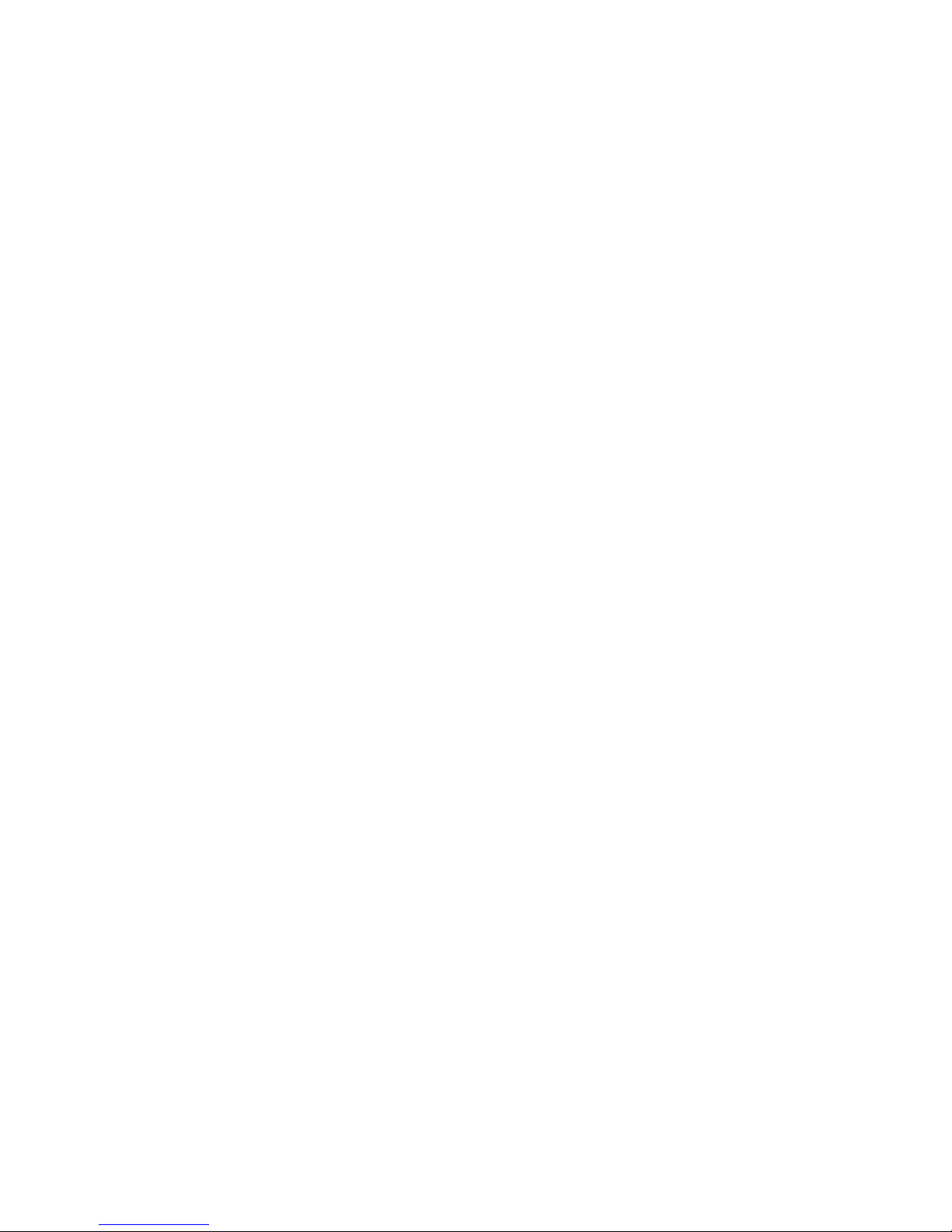
Maintenance & Service Guide
HP Compaq 6000 Pro Business PC
Page 2
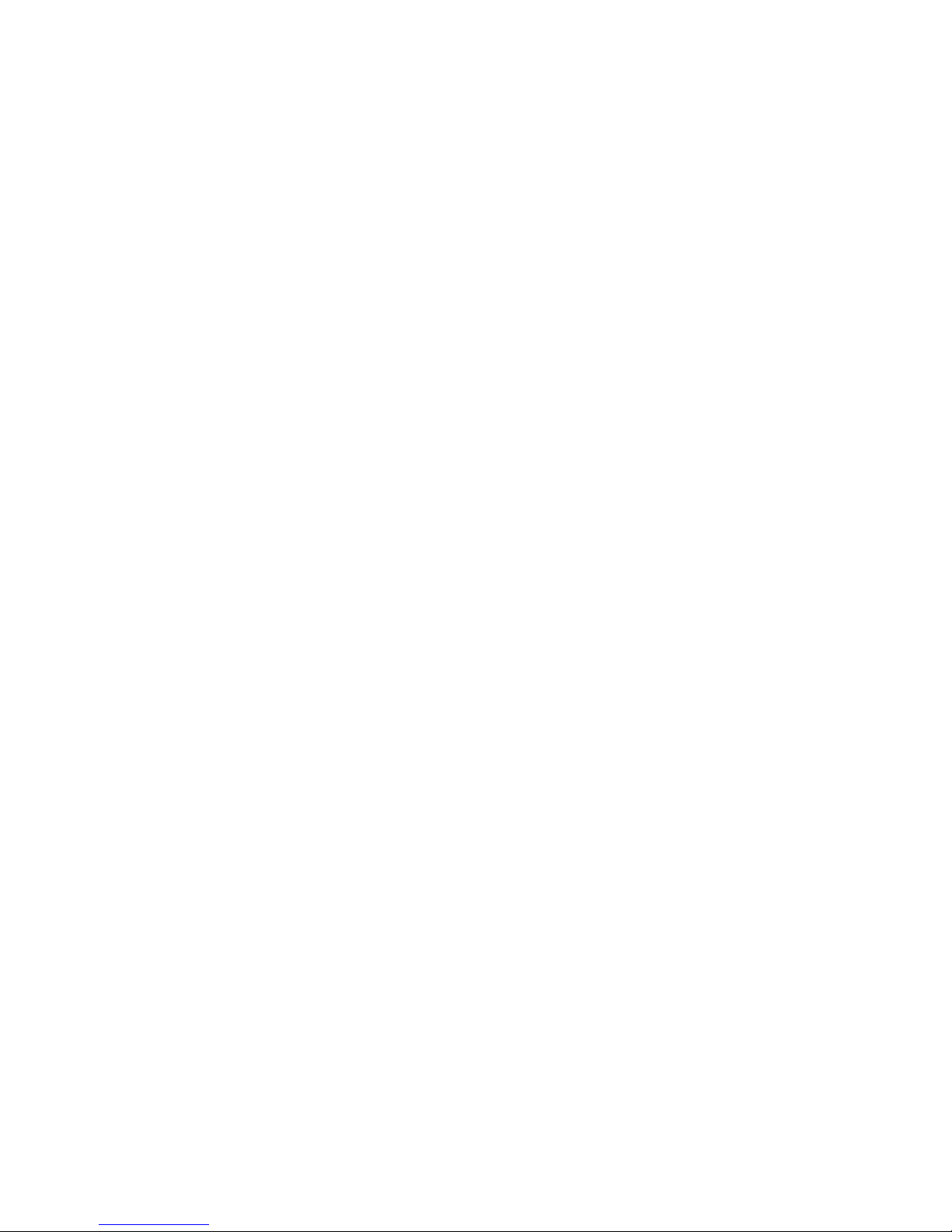
© Copyright 2009 Hewlett-Packard
Development Company, L.P. The
information contained herein is subject to
change without notice.
Microsoft and Windows are trademarks of
Microsoft Corporation in the U.S. and other
countries.
The only warranties for HP products and
services are set forth in the express warranty
statements accompanying such products
and services. Nothing herein should be
construed as constituting an additional
warranty. HP shall not be liable for technical
or editorial errors or omissions contained
herein.
This document contains proprietary
information that is protected by copyright. No
part of this document may be photocopied,
reproduced, or translated to another
language without the prior written consent of
Hewlett-Packard Company.
Maintenance & Service Guide
HP Compaq 6000 Pro
Business PC
First Edition (September 2009)
Document Part Number: 581650-001
Page 3
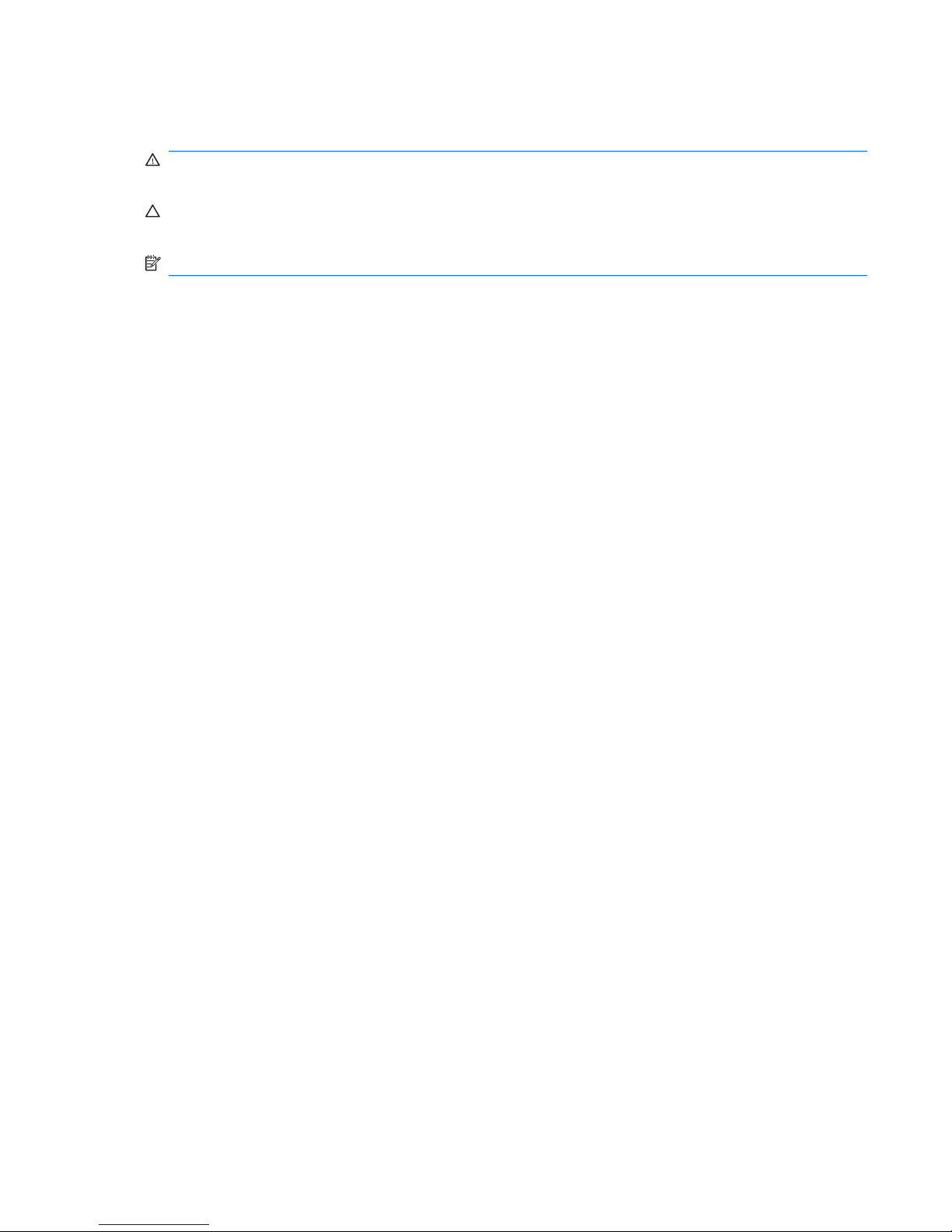
About This Book
WARNING! Text set off in this manner indicates that failure to follow directions could result in bodily
harm or loss of life.
CAUTION: Text set off in this manner indicates that failure to follow directions could result in damage
to equipment or loss of information.
NOTE: Text set off in this manner provides important supplemental information.
iii
Page 4
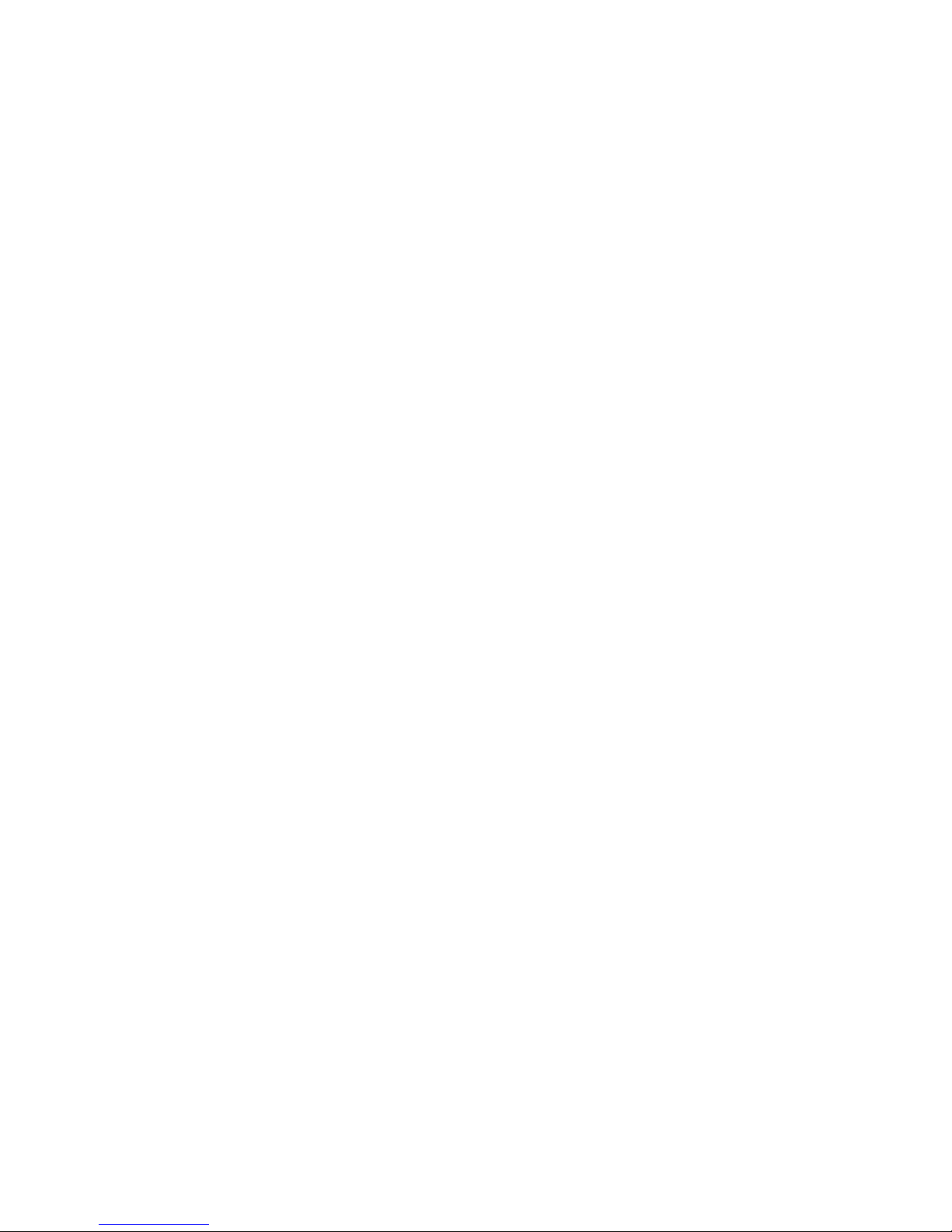
iv About This Book
Page 5
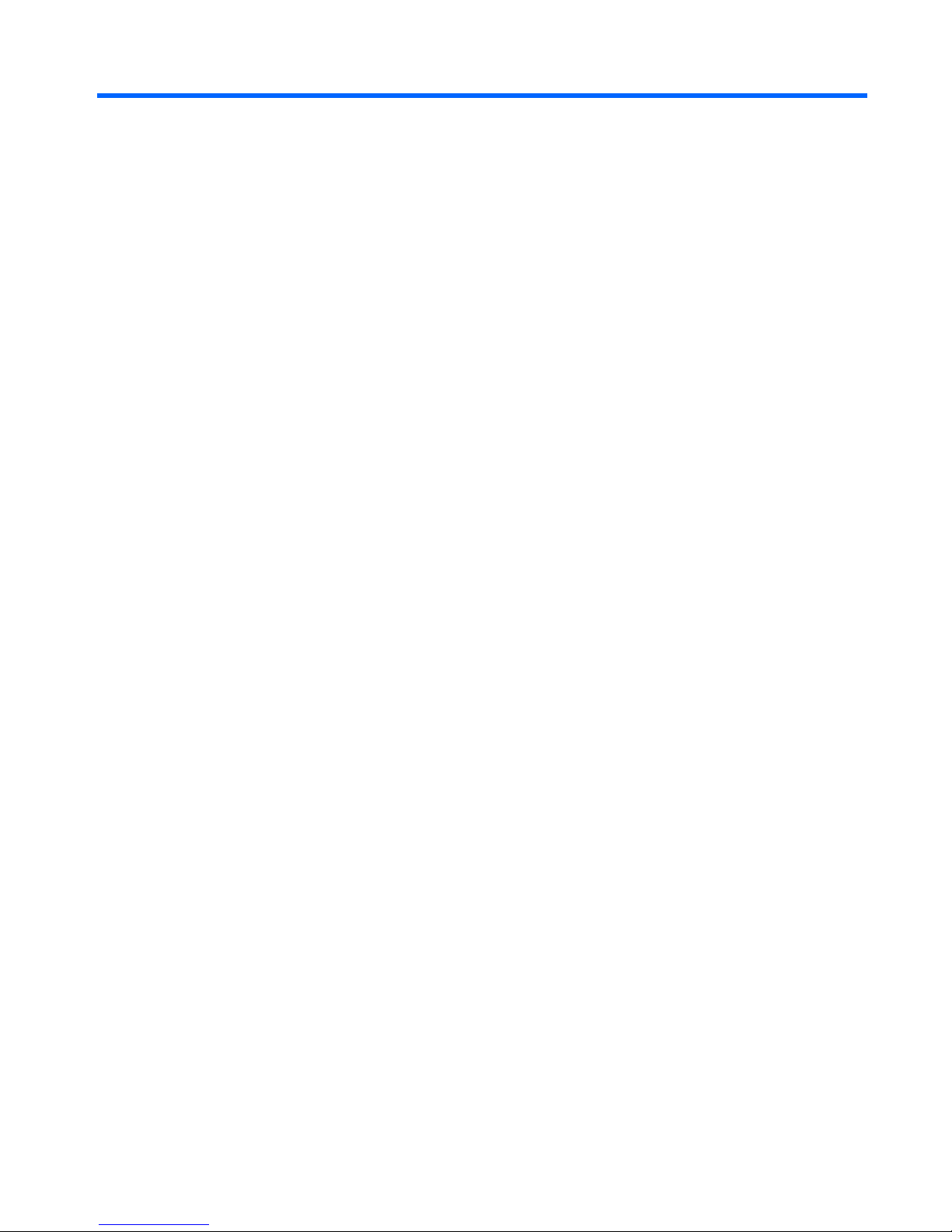
Table of contents
1 Product Features
Microtower Chassis .............................................................................................................................. 1
Standard Configuration Features ......................................................................................... 1
Front Panel Components ..................................................................................................... 2
Media Card Reader Components ........................................................................................ 3
Rear Panel Components ..................................................................................................... 4
Serial Number Location ....................................................................................................... 5
Small Form Factor ................................................................................................................................ 6
Standard Configuration Features ......................................................................................... 6
Front Panel Components ..................................................................................................... 7
Media Card Reader Components ........................................................................................ 8
Rear Panel Components ..................................................................................................... 9
Serial Number Location ..................................................................................................... 10
2 Installing and Customizing the Software
Installing the Operating System ......................................................................................................... 11
Downloading Microsoft Windows Updates ......................................................................................... 12
Installing or Upgrading Device Drivers (Windows systems) ............................................................... 12
Accessing Disk Image (ISO) Files ...................................................................................................... 12
Protecting the Software ...................................................................................................................... 13
3 Computer Setup (F10) Utility
Computer Setup (F10) Utilities ........................................................................................................... 14
Using Computer Setup (F10) Utilities ................................................................................ 15
Computer Setup—File ....................................................................................................... 16
Computer Setup—Storage ................................................................................................ 17
Computer Setup—Security ................................................................................................ 19
Computer Setup—Power ................................................................................................... 23
Computer Setup—Advanced ............................................................................................. 24
Recovering the Configuration Settings ............................................................................................... 28
Drive Protection System (DPS) .......................................................................................................... 28
Accessing DPS Through Computer Setup ........................................................................ 28
v
Page 6
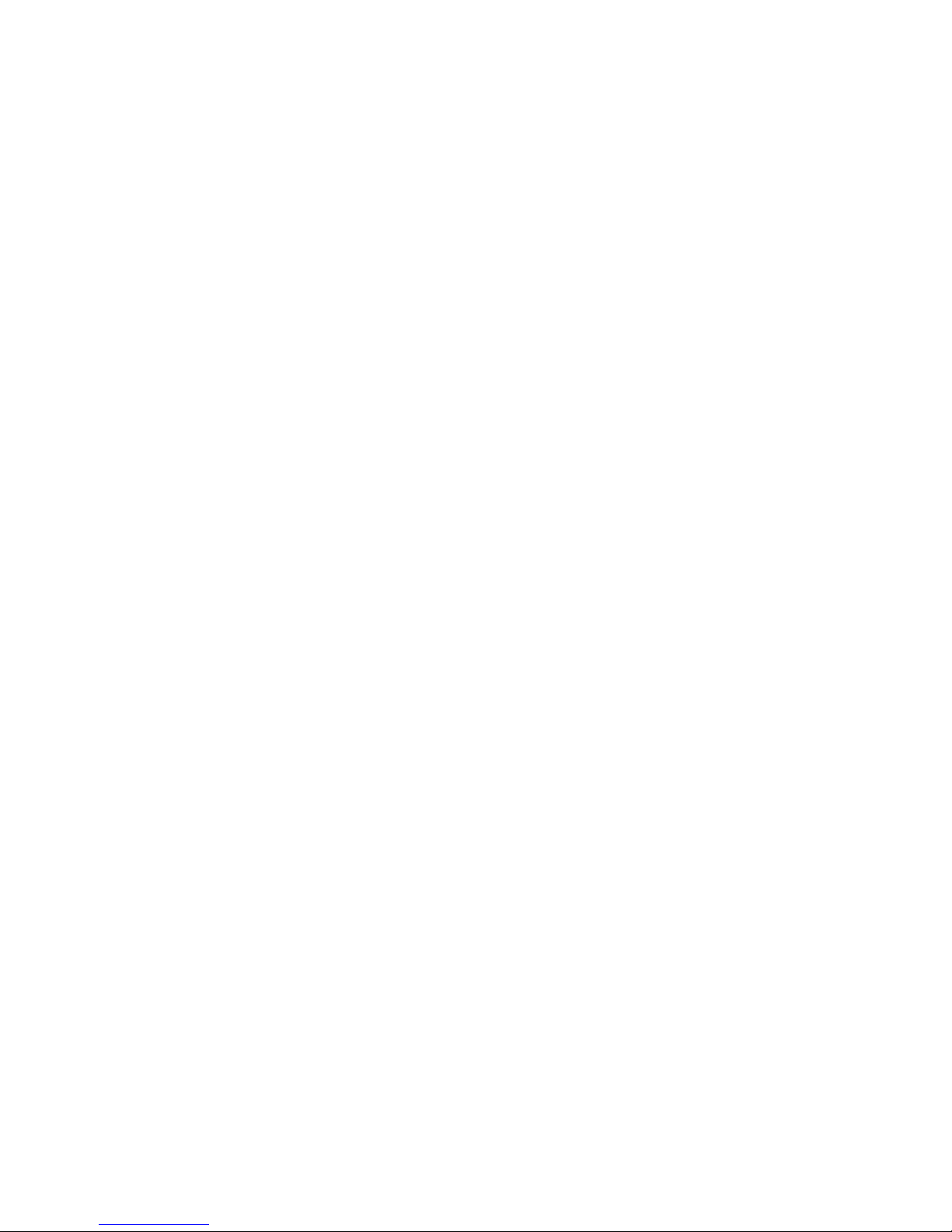
4 Computer Diagnostic Features
Hewlett-Packard Vision Diagnostics ................................................................................................... 30
Accessing HP Vision Diagnostics ...................................................................................... 30
Survey Tab ........................................................................................................................ 31
Test Tab ............................................................................................................................. 31
Status Tab ......................................................................................................................... 32
History Tab ........................................................................................................................ 33
Errors Tab .......................................................................................................................... 33
Help Tab ............................................................................................................................ 33
Saving and Printing Information in HP Vision Diagnostics ................................................ 34
Downloading the Latest Version of HP Vision Diagnostics ................................................ 34
Protecting the Software ...................................................................................................................... 34
5 Desktop Management
Initial Configuration and Deployment ................................................................................................. 35
HP Client Automation Agent .............................................................................................. 36
HP Client Manager ............................................................................................................ 36
Remote System Installation ................................................................................................................ 37
Software Updating and Management ................................................................................................. 37
HP Client Management Interface ....................................................................................... 38
HP SoftPaq Download Manager ........................................................................................ 38
HP System Software Manager .......................................................................................... 38
HP ProtectTools Security Manager ................................................................................... 39
HP Client Automation Starter and Standard Editions ........................................................ 40
HP Client Automation Enterprise Edition ........................................................................... 40
HP Client Manager from Symantec ................................................................................... 40
Altiris Client Management Suite ......................................................................................... 41
HP Client Catalog for Microsoft System Center & SMS Products ..................................... 41
Remote Management Technology ..................................................................................... 42
Configuring the Intel Management Engine ........................................................................ 42
Verdiem Surveyor .............................................................................................................. 44
HP Proactive Change Notification ..................................................................................... 44
Subscriber’s Choice ........................................................................................................... 44
Retired Solutions ............................................................................................................... 45
ROM Flash ......................................................................................................................................... 45
Remote ROM Flash ........................................................................................................... 45
HPQFlash .......................................................................................................................... 45
Boot Block Emergency Recovery Mode ............................................................................................. 46
Replicating the Setup ......................................................................................................................... 47
Copying to Single Computer .............................................................................................. 47
Copying to Multiple Computers .......................................................................................... 47
Creating a Bootable Device ............................................................................................... 48
Supported USB Flash Media Device ................................................................. 48
vi
Page 7
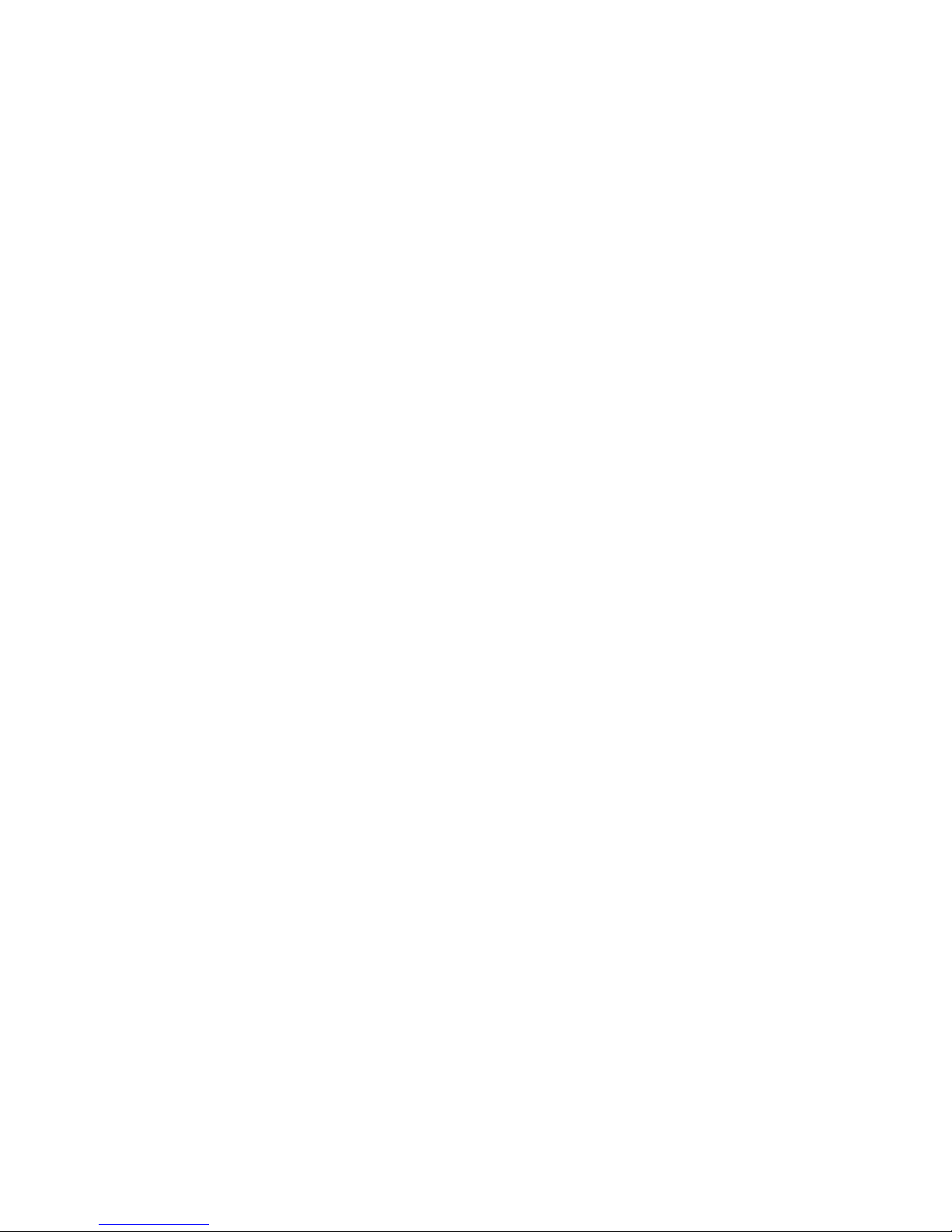
Unsupported USB Flash Media Device ............................................................. 50
Dual-State Power Button .................................................................................................................... 51
HP Web Site Support ......................................................................................................................... 52
Industry Standards ............................................................................................................................. 52
Asset Tracking and Security ............................................................................................................... 52
Password Security ............................................................................................................. 56
Establishing a Setup Password Using Computer Setup ................................... 56
Establishing a Power-On Password Using Computer Setup ............................ 56
Entering a Power-On Password ........................................................................ 57
Entering a Setup Password ............................................................................... 57
Changing a Power-On or Setup Password ....................................................... 57
Deleting a Power-On or Setup Password ......................................................... 58
National Keyboard Delimiter Characters ........................................................... 58
Clearing Passwords .......................................................................................... 59
DriveLock ........................................................................................................................... 59
Using DriveLock ................................................................................................ 59
DriveLock Applications ...................................................................................... 60
Smart Cover Sensor .......................................................................................................... 60
Setting the Smart Cover Sensor Protection Level ............................................. 60
Smart Cover Lock .............................................................................................................. 61
Locking the Smart Cover Lock .......................................................................... 61
Unlocking the Smart Cover Lock ....................................................................... 61
Using the Smart Cover FailSafe Key ................................................................ 61
Cable Lock Provision ......................................................................................................... 62
Fingerprint Identification Technology ................................................................................. 62
Fault Notification and Recovery ......................................................................................... 62
Drive Protection System .................................................................................................... 62
Surge-Tolerant Power Supply ............................................................................................ 62
Thermal Sensor ................................................................................................................. 63
6 Serial ATA Drive Guidelines and Features
SATA Hard Drives .............................................................................................................................. 64
SATA Hard Drive Cables .................................................................................................................... 65
SATA Data Cable .............................................................................................................. 65
SATA Power Cable ............................................................................................................ 65
ATA SMART Drives ............................................................................................................................ 66
Hard Drive Capacities ........................................................................................................................ 66
7 Identifying the Chassis, Routine Care, and Disassembly Preparation
Chassis Designations ......................................................................................................................... 67
Small Form Factor (SFF) ................................................................................................... 67
Microtower (MT) ................................................................................................................. 68
Electrostatic Discharge Information .................................................................................................... 68
vii
Page 8
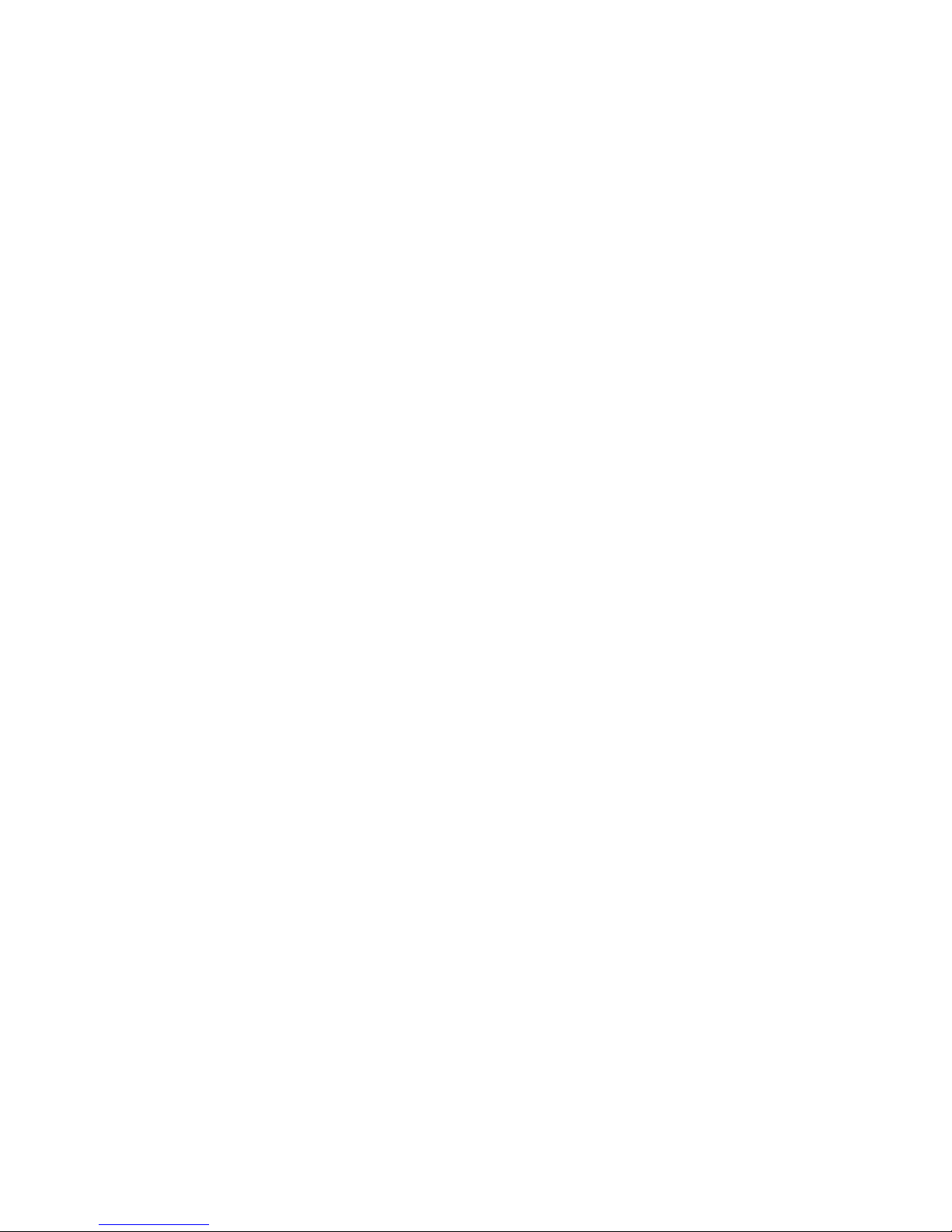
Generating Static ............................................................................................................... 68
Preventing Electrostatic Damage to Equipment ................................................................ 69
Personal Grounding Methods and Equipment ................................................................... 69
Grounding the Work Area .................................................................................................. 70
Recommended Materials and Equipment .......................................................................... 70
Operating Guidelines .......................................................................................................................... 71
Routine Care ...................................................................................................................................... 71
General Cleaning Safety Precautions ................................................................................ 71
Cleaning the Computer Case ............................................................................................ 71
Cleaning the Keyboard ...................................................................................................... 72
Cleaning the Monitor .......................................................................................................... 72
Cleaning the Mouse ........................................................................................................... 73
Service Considerations ...................................................................................................................... 73
Power Supply Fan ............................................................................................................. 73
Tools and Software Requirements .................................................................................... 73
Screws ............................................................................................................................... 73
Cables and Connectors ..................................................................................................... 74
Hard Drives ........................................................................................................................ 74
Lithium Coin Cell Battery ................................................................................................... 74
8 Removal and Replacement Procedures Microtower (MT) Chassis
Serial Number Location ...................................................................................................................... 75
Preparation for Disassembly .............................................................................................................. 76
Access Panel ...................................................................................................................................... 77
Front Bezel ......................................................................................................................................... 78
Removing Bezel Blanks ..................................................................................................................... 79
Cable Management ............................................................................................................................ 80
Cable Connections ............................................................................................................................. 81
Memory .............................................................................................................................................. 82
Expansion Cards ................................................................................................................................ 86
Installing and Removing Drives .......................................................................................................... 90
System Board Drive Connections ...................................................................................... 92
Removing an External 5.25-inch or 3.5-inch Drive ............................................................ 93
Installing an External 5.25-inch or 3.5-inch Drive .............................................................. 96
Removing an Internal 3.5-inch Hard Drive ......................................................................... 99
Installing an Internal 3.5-inch Hard Drive ......................................................................... 100
Removing and Replacing a Removable 3.5-inch SATA Hard Drive ................................ 101
Fan/Baffle Assembly ........................................................................................................................ 106
Front I/O Assembly ........................................................................................................................... 107
Power Switch/LED Assembly ........................................................................................................... 108
Heat sink .......................................................................................................................................... 109
Processor ......................................................................................................................................... 110
Speaker ............................................................................................................................................ 111
viii
Page 9

Rear Chassis Fan ............................................................................................................................. 112
Power Supply ................................................................................................................................... 113
System Board ................................................................................................................................... 114
Battery .............................................................................................................................................. 115
Type 1 Battery Holder ...................................................................................................... 116
Type 2 Battery Holder ...................................................................................................... 116
Type 3 Battery Holder ...................................................................................................... 117
External Security Devices ................................................................................................................ 118
Cable Lock ....................................................................................................................... 118
Padlock ............................................................................................................................ 118
HP Business PC Security Lock ........................................................................................ 119
Front Bezel Security ........................................................................................................ 120
9 Removal and Replacement Procedures Small Form Factor (SFF) Chassis
Preparation for Disassembly ............................................................................................................ 122
Access Panel .................................................................................................................................... 123
Front Bezel ....................................................................................................................................... 124
Bezel Blanks ..................................................................................................................................... 125
Installing Additional Memory ............................................................................................................ 126
DIMMs ............................................................................................................................. 126
DDR3-SDRAM DIMMs .................................................................................................... 126
Populating DIMM Sockets ............................................................................................... 127
Installing DIMMs .............................................................................................................. 128
Expansion Cards .............................................................................................................................. 130
Cable Management .......................................................................................................................... 135
Cable Connections ........................................................................................................................... 136
Drive Positions ................................................................................................................................. 137
Installing and Removing Drives ........................................................................................................ 138
System Board Drive Connections .................................................................................... 140
Removing an External 5.25-inch Drive ............................................................................ 141
Installing an Optical Drive into the 5.25-inch Drive Bay ................................................... 142
Removing an External 3.5-inch Drive .............................................................................. 145
Installing a Drive into the 3.5-inch External Drive Bay ..................................................... 147
Removing and Replacing the Primary 3.5-inch Internal SATA Hard Drive ...................... 149
Removing and Replacing a Removable 3.5-inch SATA Hard Drive ................................ 153
Baffle ................................................................................................................................................ 157
Front Fan Assembly ......................................................................................................................... 158
Front I/O and Power Switch Assembly ............................................................................................. 159
Speaker ............................................................................................................................................ 161
Heat sink .......................................................................................................................................... 162
Processor ......................................................................................................................................... 163
Power Supply ................................................................................................................................... 164
System Board ................................................................................................................................... 165
ix
Page 10
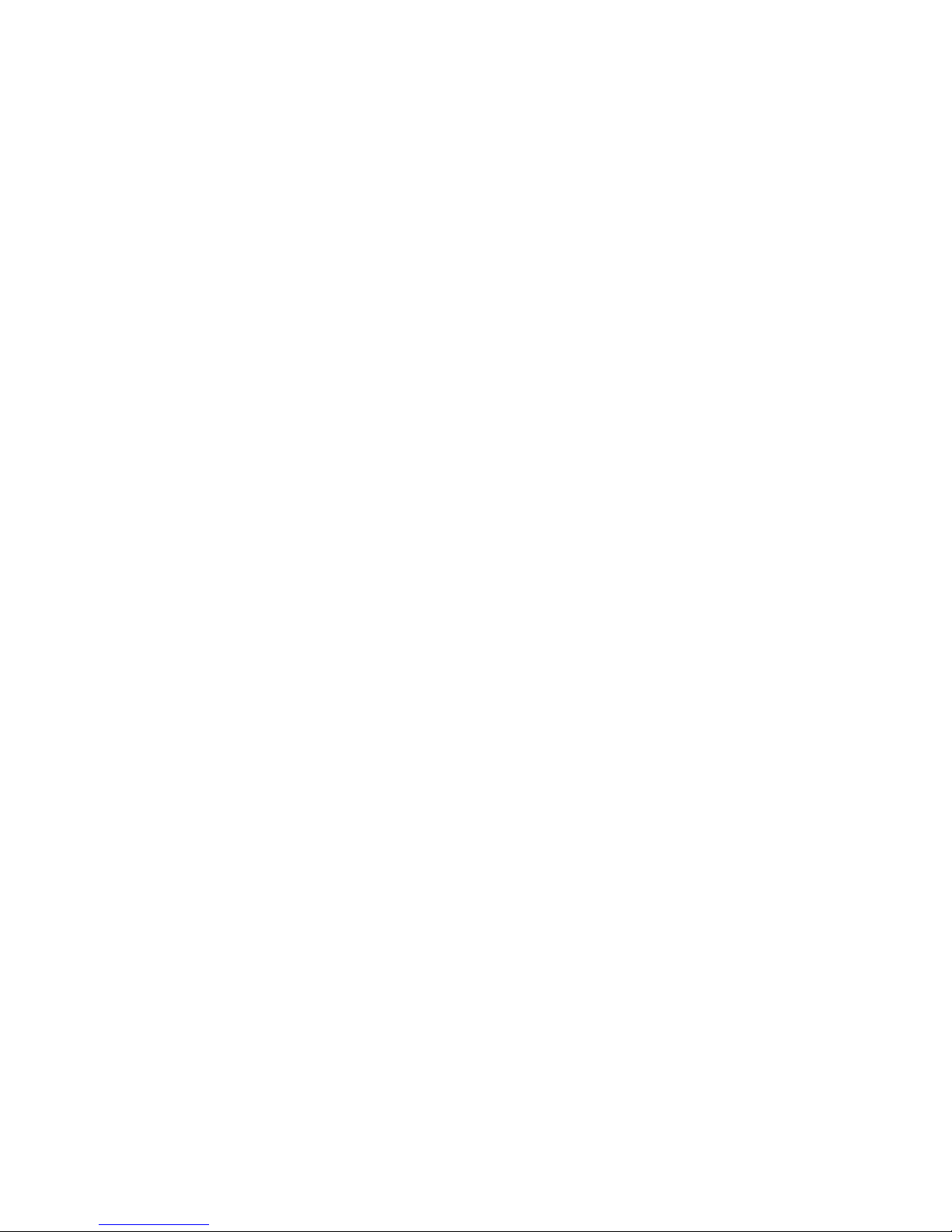
Battery .............................................................................................................................................. 166
Type 1 Battery Holder ...................................................................................................... 167
Type 2 Battery Holder ...................................................................................................... 167
Type 3 Battery Holder ...................................................................................................... 168
External Security Devices ................................................................................................................ 169
Installing a Security Lock ................................................................................................. 169
Cable Lock ...................................................................................................... 169
Padlock ........................................................................................................... 170
HP Business PC Security Lock ....................................................................... 170
Front Bezel Security ........................................................................................ 172
Using the Small Form Factor Computer in a Tower Orientation ...................................................... 174
Appendix A Connector Pin Assignments
Keyboard .......................................................................................................................................... 175
Mouse ............................................................................................................................................... 175
Ethernet RJ-45 ................................................................................................................................. 176
Serial Interface, Powered and Non-Powered ................................................................................... 176
USB .................................................................................................................................................. 176
Microphone ....................................................................................................................................... 177
Headphone ....................................................................................................................................... 177
Line-in Audio .................................................................................................................................... 177
Line-out Audio .................................................................................................................................. 177
Monitor ............................................................................................................................................. 178
4-Pin Power (for CPU) ...................................................................................................................... 178
PCI Express ..................................................................................................................................... 179
PCI Express .................................................................................................................................... 180
DVI Connector .................................................................................................................................. 181
DisplayPort Connector ..................................................................................................................... 182
Appendix B Power Cord Set Requirements
General Requirements ..................................................................................................................... 183
Japanese Power Cord Requirements .............................................................................................. 183
Country-Specific Requirements ........................................................................................................ 184
Appendix C POST Error Messages
POST Numeric Codes and Text Messages ..................................................................................... 186
Interpreting POST Diagnostic Front Panel LEDs and Audible Codes .............................................. 192
Appendix D Troubleshooting Without Diagnostics
Safety and Comfort .......................................................................................................................... 196
Before You Call for Technical Support ............................................................................................. 196
Helpful Hints ..................................................................................................................................... 197
Solving General Problems ................................................................................................................ 199
x
Page 11
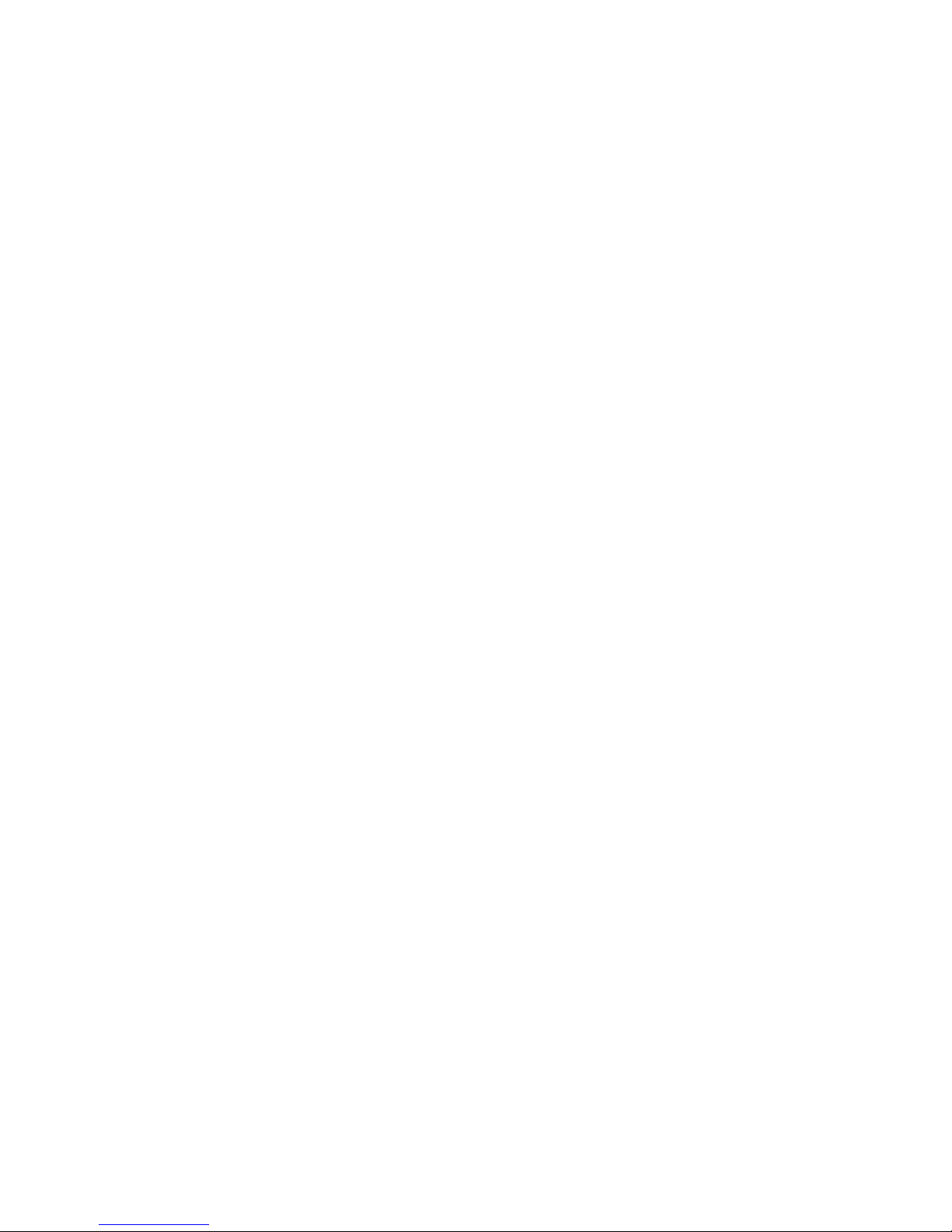
Solving Power Problems .................................................................................................................. 203
Solving Hard Drive Problems ........................................................................................................... 204
Solving Media Card Reader Problems ............................................................................................. 207
Solving Display Problems ................................................................................................................. 208
Solving Audio Problems ................................................................................................................... 212
Solving Printer Problems .................................................................................................................. 215
Solving Keyboard and Mouse Problems .......................................................................................... 216
Solving Hardware Installation Problems ........................................................................................... 217
Solving Network Problems ............................................................................................................... 220
Solving Memory Problems ............................................................................................................... 223
Solving Processor Problems ............................................................................................................ 224
Solving CD-ROM and DVD Problems .............................................................................................. 225
Solving USB Flash Drive Problems .................................................................................................. 227
Solving Front Panel Component Problems ...................................................................................... 228
Solving Internet Access Problems .................................................................................................... 228
Solving Software Problems .............................................................................................................. 231
Contacting Customer Support .......................................................................................................... 232
Appendix E Password Security and Resetting CMOS
Resetting the Password Jumper ...................................................................................................... 234
Clearing and Resetting the CMOS ................................................................................................... 235
Appendix F Specifications
Microtower Chassis .......................................................................................................................... 237
Small Form Factor Chassis .............................................................................................................. 239
Index ................................................................................................................................................................. 241
xi
Page 12
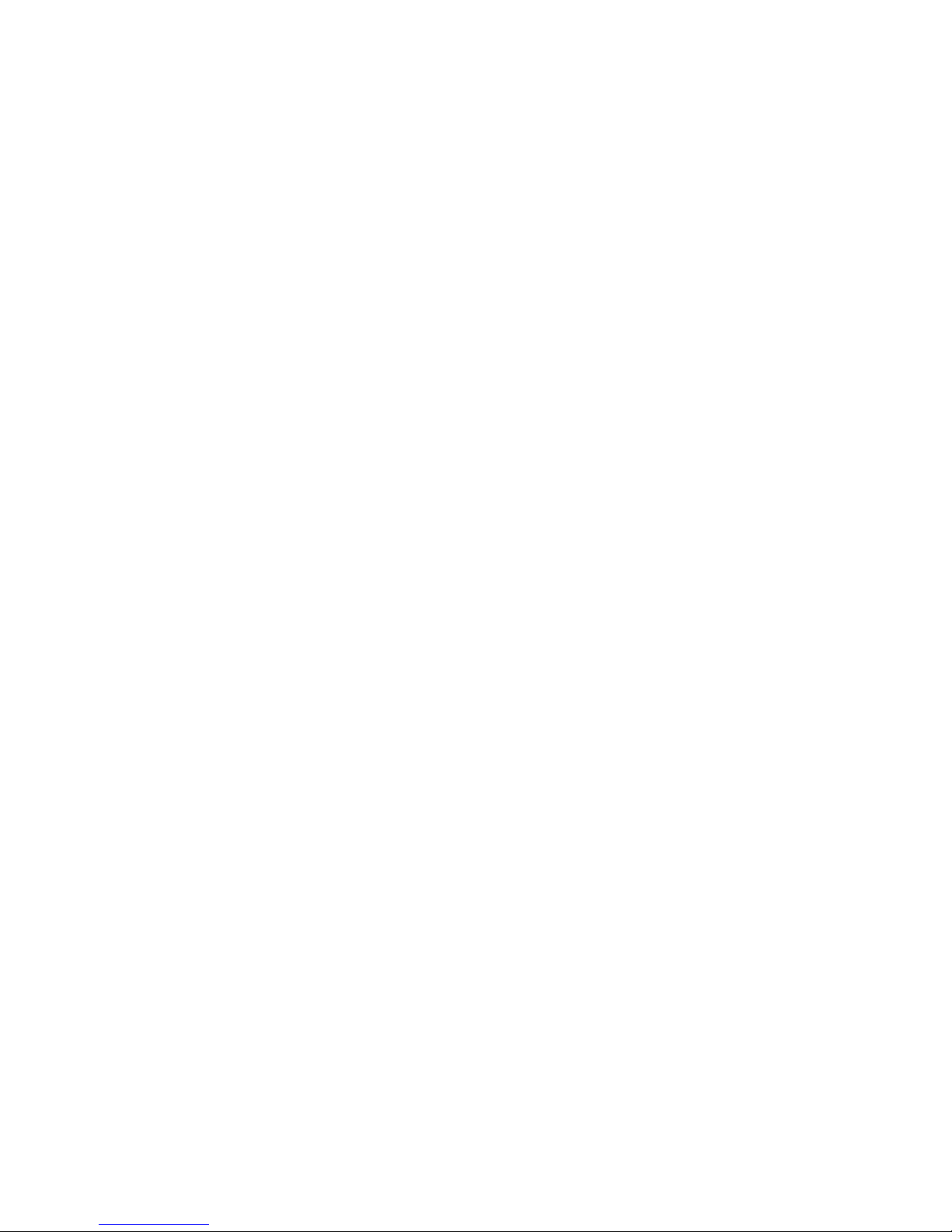
xii
Page 13

1 Product Features
Microtower Chassis
Standard Configuration Features
The HP Compaq Microtower features may vary depending on the model. For a complete listing of the
hardware and software installed in the computer, run the diagnostic utility (included on some computer
models only). Instructions for using the utility are provided in the Troubleshooting Guide.
Figure 1-1 Microtower Configuration
Microtower Chassis 1
Page 14
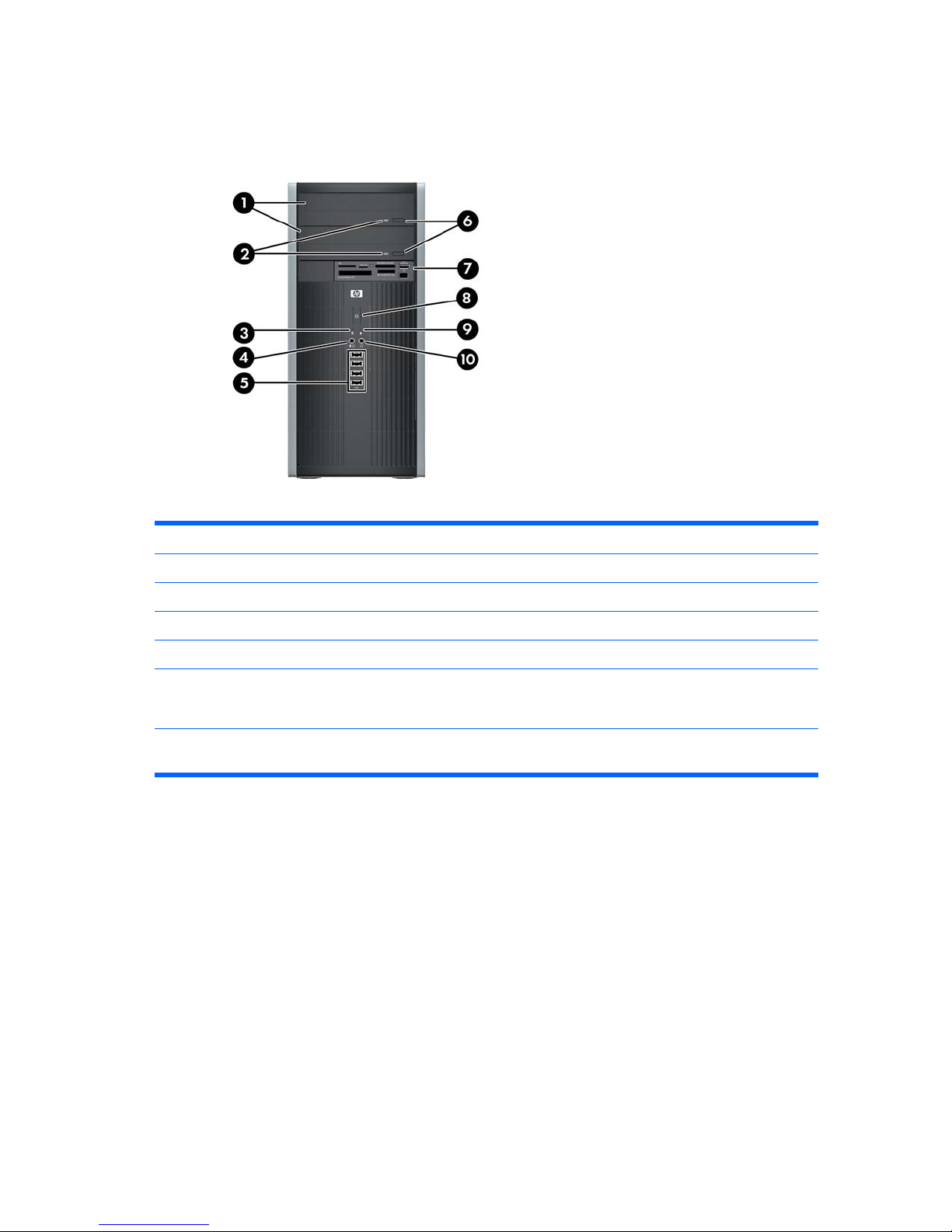
Front Panel Components
Drive configuration may vary by model.
Table 1-1 Front Panel Components
1 5.25-inch Optical Drives
1
6 Optical Drive Eject Buttons
2 Optical Drive Activity Lights 7 3.5-inch Media Card Reader (optional)
2
3 Hard Drive Activity Light 8 Dual-State Power Button
4 Microphone/Headphone Connector 9 Power On Light
5 USB (Universal Serial Bus) 2.0 Ports 10 Headphone Connector
NOTE: When a device is plugged into the Microphone/Headphone Connector, a dialog box will pop up asking if you
want to use the connector for a microphone line Line-In device or a headphone. You can reconfigure the connector at
any time by double-clicking the Realtek HD Audio Manager icon in the Windows taskbar.
NOTE: The Power On Light is normally green when the power is on. If it is flashing red, there is a problem with the
computer and it is displaying a diagnostic code. Refer to the Troubleshooting Guide to interpret the code.
1
Some models have bezel blanks covering one or both of the 5.25-inch drive bays.
2
Some models have a bezel blank covering the 3.5-inch drive bay.
2 Chapter 1 Product Features
Page 15
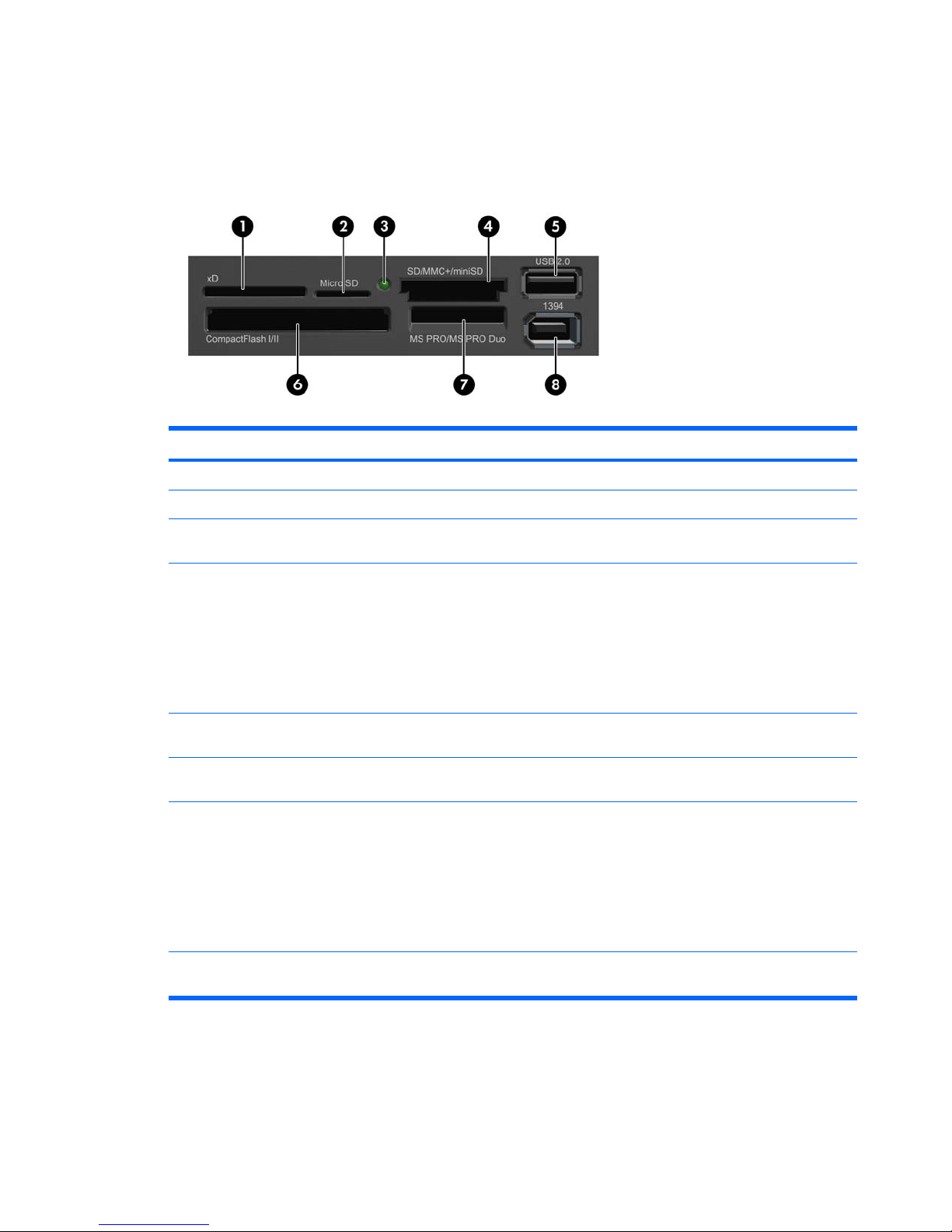
Media Card Reader Components
The media card reader is an optional device available on some models only. Refer to the following
illustration and table to identify the media card reader components.
Figure 1-2 Media Card Reader Components
Table 1-2 Media Card Reader Components
No. Slot Media
1 xD
●
xD-Picture Card (xD)
2 MicroSD
●
MicroSD (T-Flash)
●
MicroSDHC
3 Media Card Reader
Activity Light
4 SD/MMC+/miniSD
●
Secure Digital (SD)
●
Secure Digital High
Capacity (SDHC)
●
MiniSD
●
MiniSDHC
●
MultiMediaCard
(MMC)
●
Reduced Size
MultiMediaCard (RS
MMC)
●
MultiMediaCard 4.0
(MMC Plus)
●
Reduced Size
MultiMediaCard 4.0
(MMC Mobile)
●
MMC Micro (adapter
required)
5 USB
●
USB (Universal Serial
Bus) Port
6 CompactFlash I/II
●
CompactFlash Card
Type 1
●
CompactFlash Card
Type 2
●
MicroDrive
7 MS PRO/MS PRO DUO
●
Memory Stick (MS)
●
MagicGate Memory
Stick (MG)
●
MagicGate Memory
Duo
●
Memory Stick Select
●
Memory Stick Duo
(MS Duo)
●
Memory Stick PRO
(MS PRO)
●
Memory Stick PRO
Duo (MS PRO Duo)
●
Memory Stick PROHG Duo
●
Memory Stick Micro
(M2) (adapter
required)
8 1394
●
1394 Port (available
on select models only)
Microtower Chassis 3
Page 16
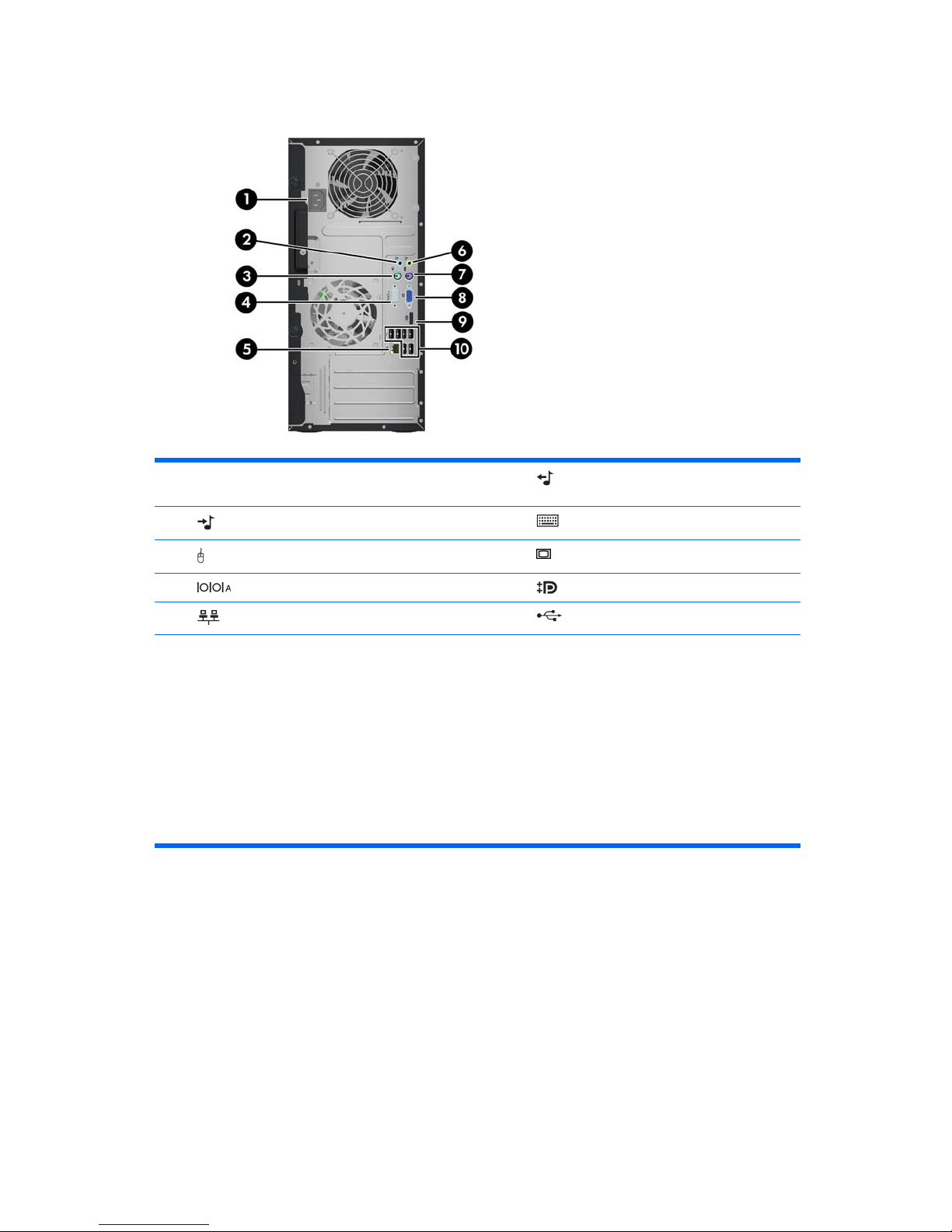
Rear Panel Components
Table 1-3 Rear Panel Components
1 Power Cord Connector 6 Line-Out Connector for powered audio
devices (green)
2 Line-In Audio Connector (blue) 7 PS/2 Keyboard Connector (purple)
3 PS/2 Mouse Connector (green) 8 VGA Monitor Connector
4 Serial Connector 9 DisplayPort Monitor Connector
5 RJ-45 Network Connector 10 Universal Serial Bus (USB)
NOTE: Arrangement and number of connectors may vary by model.
An optional second serial port and an optional parallel port are available from HP.
When a device is plugged into the blue Line-In Audio Connector, a dialog box will pop up asking if you want to use
the connector for a line-in device or a microphone. You can reconfigure the connector at any time by double-clicking
the Realtek HD Audio Manager icon in the Windows taskbar.
The monitor connectors on the system board are inactive when a graphics card is installed in the computer.
If a graphics card is installed into the PCI or PCI Express x1 slot, the connectors on the graphics card and the system
board may be used at the same time. Some settings may need to be changed in Computer Setup to use both
connectors. For information about setting the boot VGA controller, refer to the Computer Setup (F10) Utility Guide.
4 Chapter 1 Product Features
Page 17

Serial Number Location
Each computer has a unique serial number and product ID number that are located on the top cover of
the computer. Keep these numbers available for use when contacting customer service for assistance.
Figure 1-3 Serial Number and Product ID Location
Microtower Chassis 5
Page 18
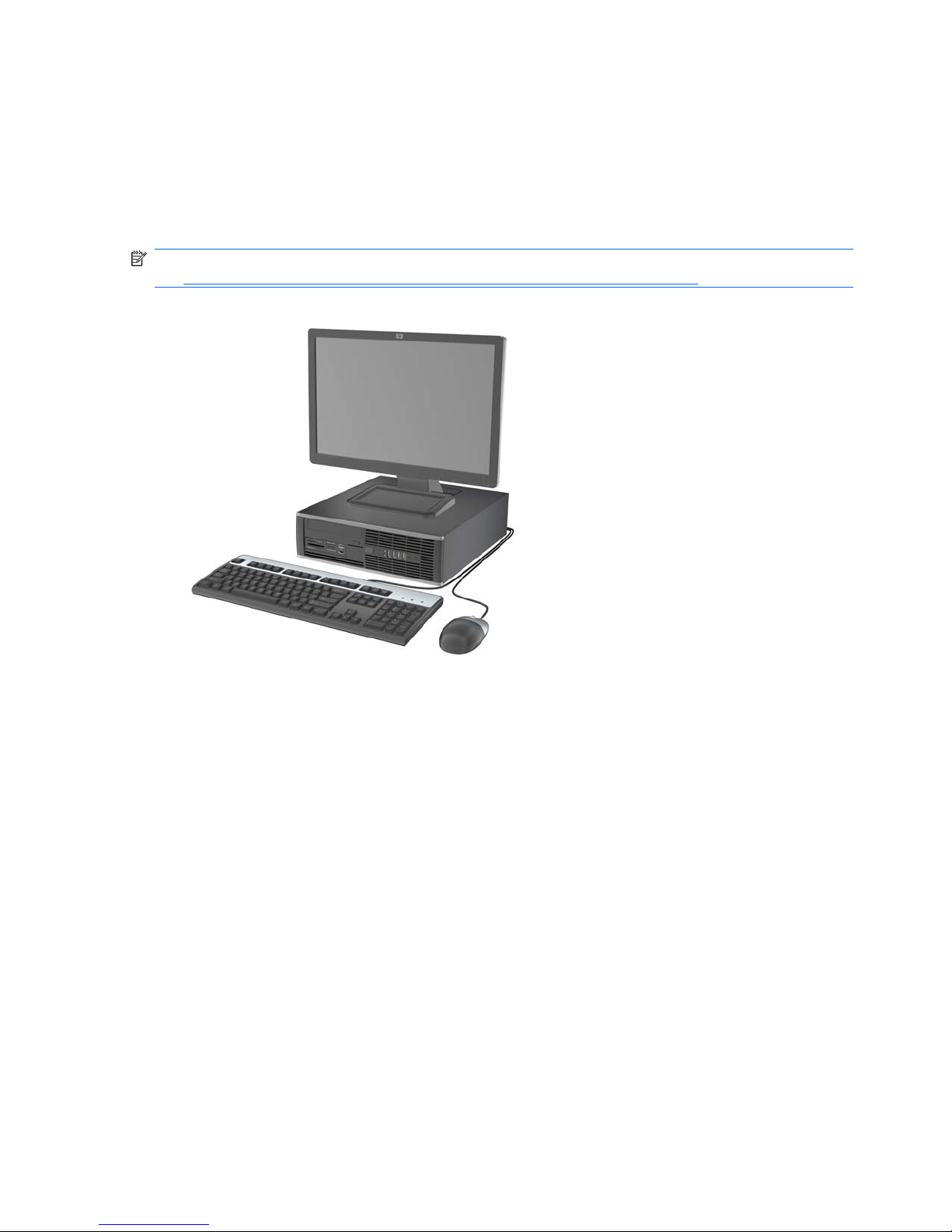
Small Form Factor
Standard Configuration Features
The HP Compaq Small Form Factor features may vary depending on the model. For a complete listing
of the hardware and software installed in the computer, run the diagnostic utility (included on some
computer models only). Instructions for using the utility are provided in the Troubleshooting Guide.
NOTE: The Small Form Factor computer can also be used in a tower orientation. For more information,
see
Using the Small Form Factor Computer in a Tower Orientationon page 174 in this guide.
Figure 1-4 Small Form Factor Configuration
6 Chapter 1 Product Features
Page 19
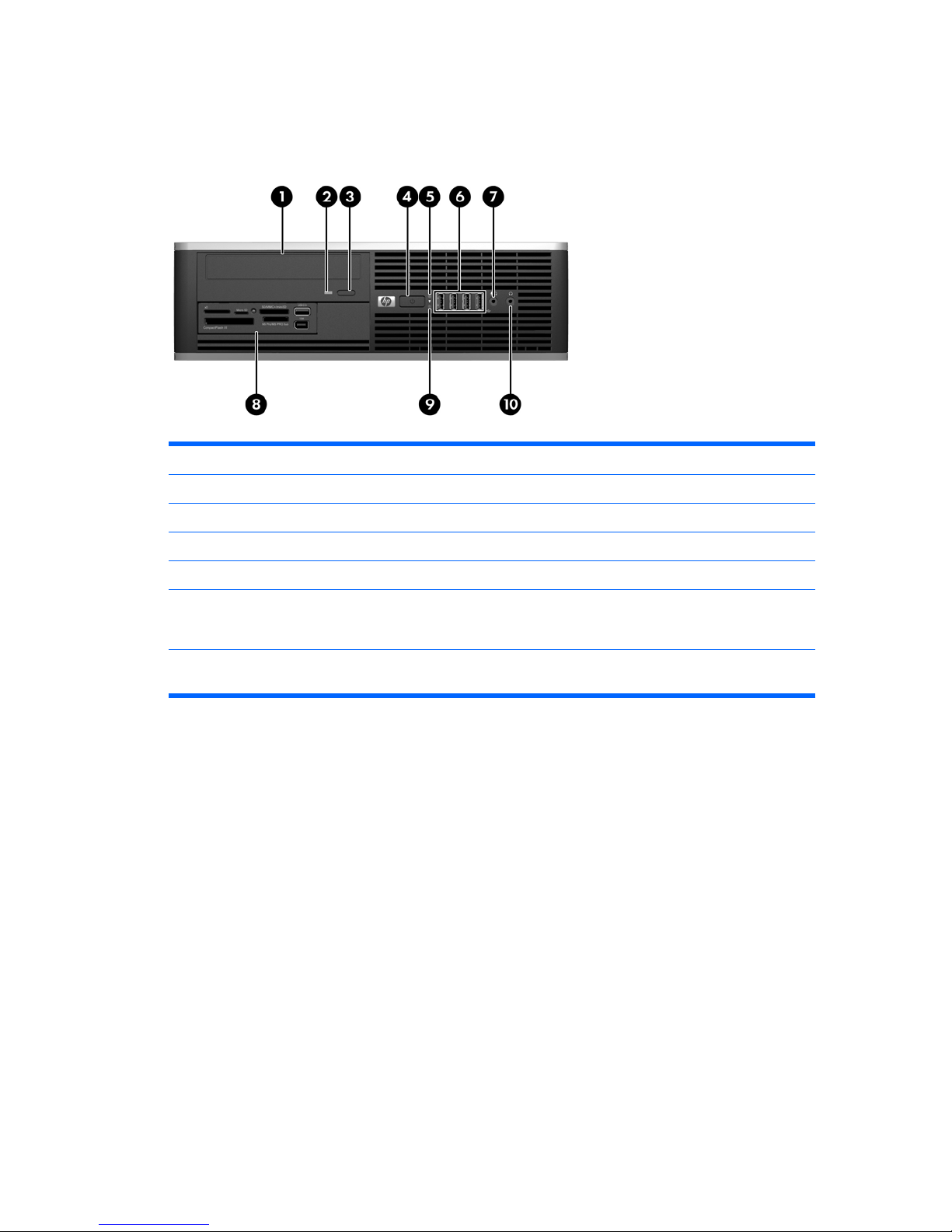
Front Panel Components
Drive configuration may vary by model.
Figure 1-5 Front Panel Components
Table 1-4 Front Panel Components
1 5.25-inch Optical Drive
1
6 USB (Universal Serial Bus) Ports
2 Optical Drive Activity Light 7 Microphone/Headphone Connector
3 Optical Drive Eject Button 8 3.5-inch Media Card Reader (optional)
2
4 Dual-State Power Button 9 Hard Drive Activity Light
5 Power On Light 10 Headphone Connector
NOTE: When a device is plugged into the Microphone/Headphone Connector, a dialog box will pop up asking if you
want to use the connector for a microphone line Line-In device or a headphone. You can reconfigure the connector
at any time by double-clicking the Realtek HD Audio Manager icon in the Windows taskbar.
NOTE: The Power On Light is normally green when the power is on. If it is flashing red, there is a problem with the
computer and it is displaying a diagnostic code. Refer to the Troubleshooting Guide to interpret the code.
1
Some models are configured with a 5.25-inch bezel blank covering this bay.
2
Some models are configured with a 3.5-inch bezel blank covering this bay.
Small Form Factor 7
Page 20
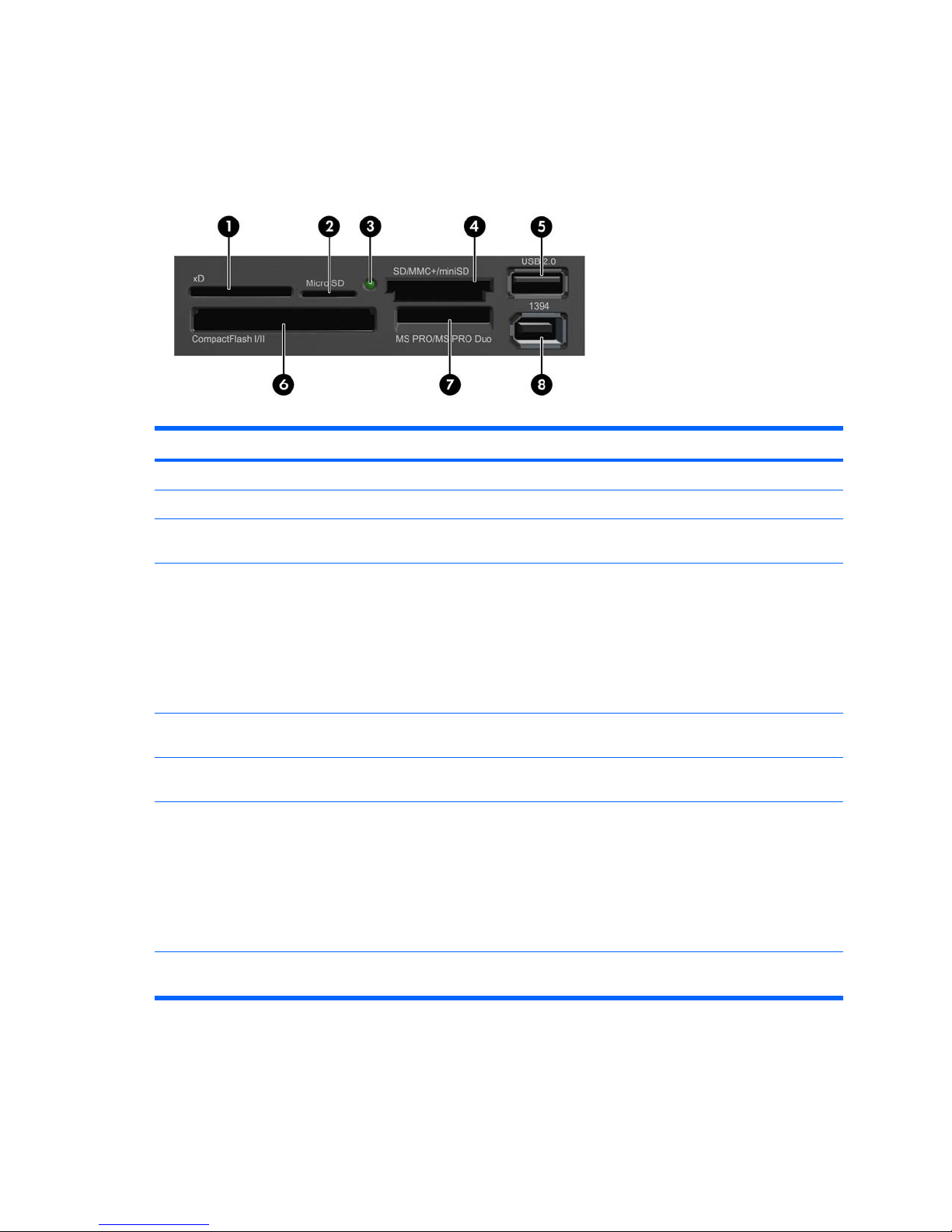
Media Card Reader Components
The media card reader is an optional device available on some models only. Refer to the following
illustration and table to identify the media card reader components.
Figure 1-6 Media Card Reader Components
Table 1-5 Media Card Reader Components
No. Slot Media
1 xD
●
xD-Picture Card (xD)
2 MicroSD
●
MicroSD (T-Flash)
●
MicroSDHC
3 Media Card Reader
Activity Light
4 SD/MMC+/miniSD
●
Secure Digital (SD)
●
Secure Digital High
Capacity (SDHC)
●
MiniSD
●
MiniSDHC
●
MultiMediaCard
(MMC)
●
Reduced Size
MultiMediaCard (RS
MMC)
●
MultiMediaCard 4.0
(MMC Plus)
●
Reduced Size
MultiMediaCard 4.0
(MMC Mobile)
●
MMC Micro (adapter
required)
5 USB
●
USB (Universal Serial
Bus) Port
6 CompactFlash I/II
●
CompactFlash Card
Type 1
●
CompactFlash Card
Type 2
●
MicroDrive
7 MS PRO/MS PRO DUO
●
Memory Stick (MS)
●
MagicGate Memory
Stick (MG)
●
MagicGate Memory
Duo
●
Memory Stick Select
●
Memory Stick Duo
(MS Duo)
●
Memory Stick PRO
(MS PRO)
●
Memory Stick PRO
Duo (MS PRO Duo)
●
Memory Stick PROHG Duo
●
Memory Stick Micro
(M2) (adapter
required)
8 1394
●
1394 Port (available
on select models only)
8 Chapter 1 Product Features
Page 21
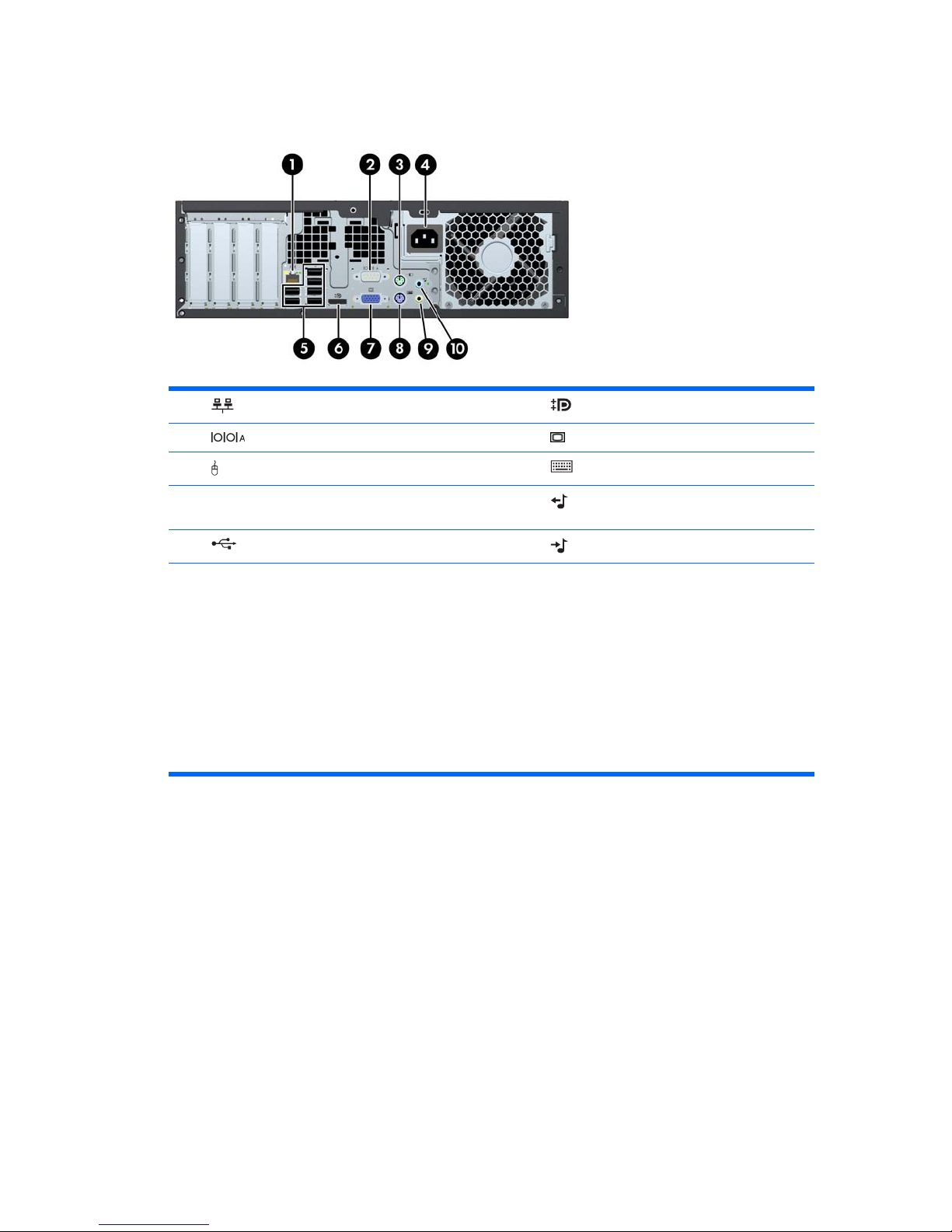
Rear Panel Components
Figure 1-7 Rear Panel Components
Table 1-6 Rear Panel Components
1 RJ-45 Network Connector 6 DisplayPort Monitor Connector
2 Serial Connector 7 VGA Monitor Connector
3 PS/2 Mouse Connector (green) 8 PS/2 Keyboard Connector (purple)
4 Power Cord Connector 9 Line-Out Connector for powered audio
devices (green)
5 Universal Serial Bus (USB) 10 Line-In Audio Connector (blue)
NOTE: Arrangement and number of connectors may vary by model.
An optional second serial port and an optional parallel port are available from HP.
When a device is plugged into the blue Line-In Audio Connector, a dialog box will pop up asking if you want to use
the connector for a line-in device or a microphone. You can reconfigure the connector at any time by double-clicking
the Realtek HD Audio Manager icon in the Windows taskbar.
The monitor connectors on the system board are inactive when a graphics card is installed in the computer.
If a graphics card is installed into the PCI or PCI Express x1 slot, the connectors on the graphics card and the system
board may be used at the same time. Some settings may need to be changed in Computer Setup to use both
connectors. For information about setting the boot VGA controller, refer to the Computer Setup (F10) Utility Guide.
Small Form Factor 9
Page 22

Serial Number Location
Each computer has a unique serial number and product ID number in the location shown below. Keep
these numbers available for use when contacting customer service for assistance.
Figure 1-8 Serial Number and Product ID Location
10 Chapter 1 Product Features
Page 23
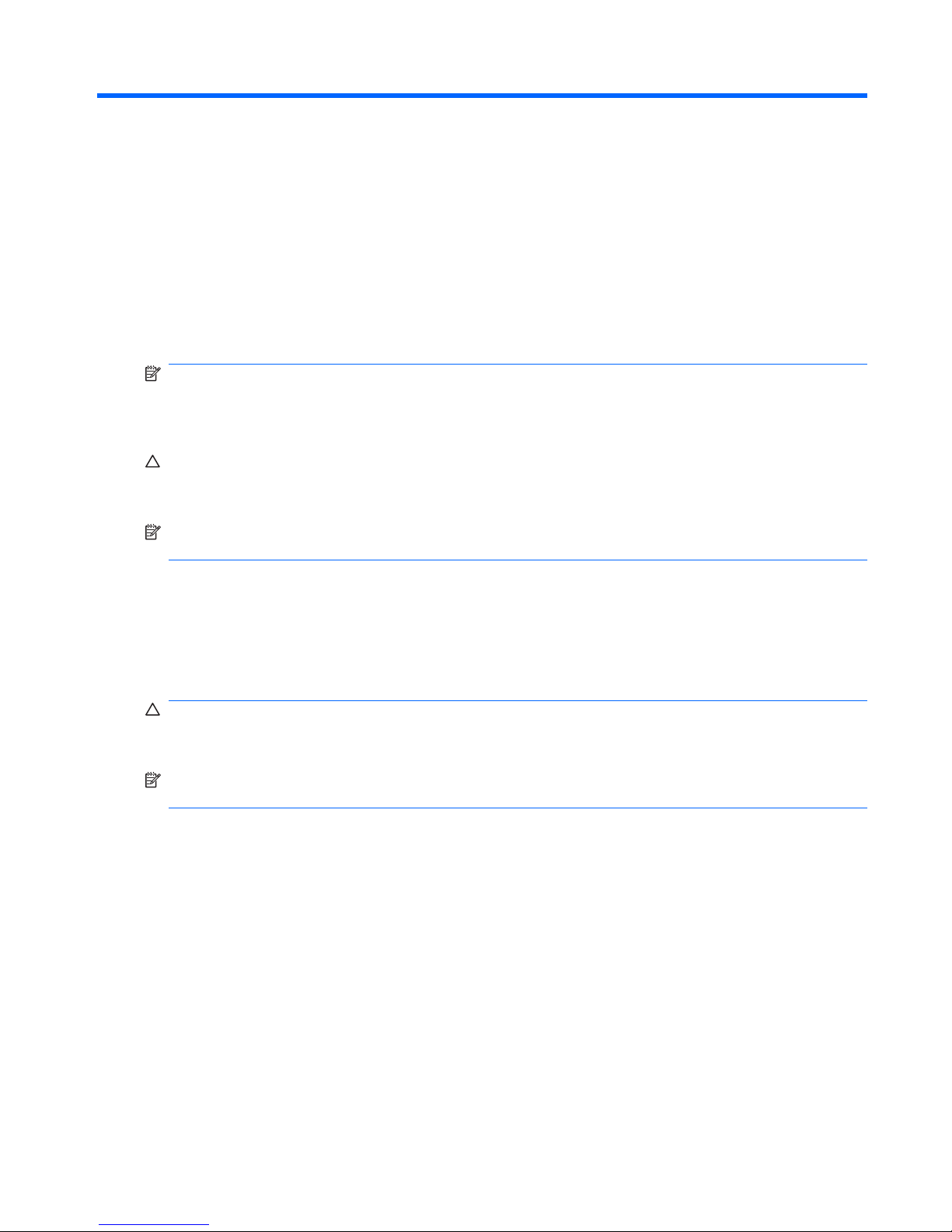
2 Installing and Customizing the Software
If your computer was not shipped with a Microsoft operating system, some portions of this documentation
do not apply. Additional information is available in online help after you install the operating system.
NOTE: If the computer was shipped with Windows Vista or Windows 7 loaded, you will be prompted
to register the computer with HP Total Care before installing the operating system. You will see a brief
movie followed by an online registration form. Fill out the form, click the Begin button, and follow the
instructions on the screen.
CAUTION: Do not add optional hardware or third-party devices to the computer until the operating
system is successfully installed. Doing so may cause errors and prevent the operating system from
installing properly.
NOTE: Be sure there is a 10.2-cm (4-inch) clearance at the back of the unit and above the monitor to
permit the required airflow.
Installing the Operating System
The first time you turn on the computer, the operating system is installed automatically. This process
takes about 5 to 10 minutes, depending on which operating system is being installed. Carefully read
and follow the instructions on the screen to complete the installation.
CAUTION: Once the automatic installation has begun, DO NOT TURN OFF THE COMPUTER UNTIL
THE PROCESS IS COMPLETE. Turning off the computer during the installation process may damage
the software that runs the computer or prevent its proper installation.
NOTE: If the computer shipped with more than one operating system language on the hard drive, the
installation process could take up to 60 minutes.
If your computer was not shipped with a Microsoft operating system, some portions of this documentation
do not apply. Additional information is available in online help after you install the operating system.
Installing the Operating System 11
Page 24
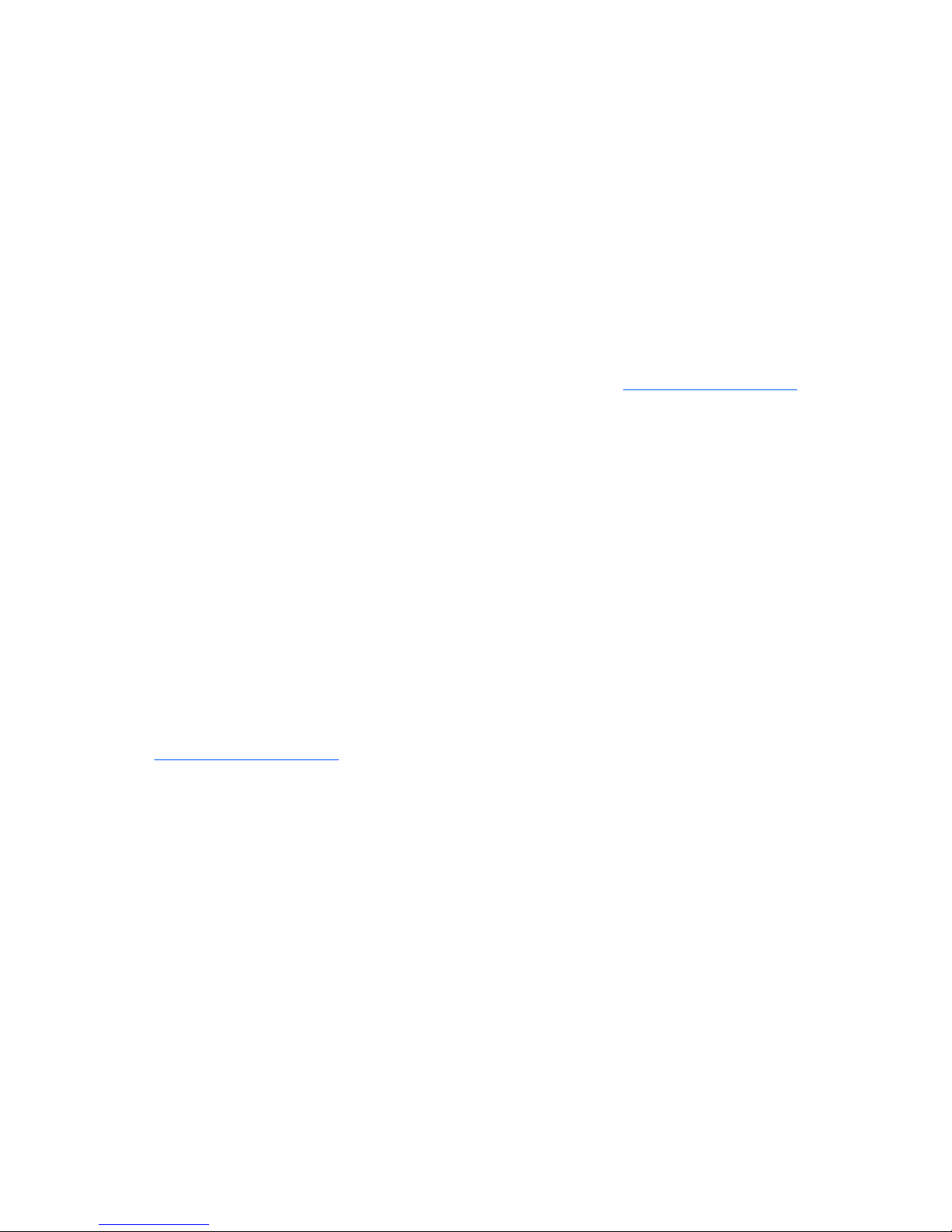
Downloading Microsoft Windows Updates
1. To set up your Internet connection, click Start > Internet Explorer and follow the instructions on
the screen.
2. Once an Internet connection has been established, click the Start button.
3. Select the All Programs menu.
4. Click on the Windows Update link.
In Windows Vista and Windows 7, the Windows Update screen appears. Click view available
updates and make sure all critical updates are selected. Click the Install button and follow the
instructions on the screen.
In Windows XP, you will be directed to the Microsoft Windows Update Web site. If you see one
or more pop-up windows that ask you to install a program from
http://www.microsoft.com, click
Yes to install the program. Follow the instructions on the Microsoft Web site to scan for updates
and install critical updates and service packs.
It is recommended that you install all of the critical updates and service packs.
5. After the updates have been installed, Windows will prompt you to reboot the machine. Be sure to
save any files or documents that you may have open before rebooting. Then select Yes to reboot
the machine.
Installing or Upgrading Device Drivers (Windows systems)
When installing optional hardware devices after the operating system installation is complete, you must
also install the drivers for each of the devices.
If prompted for the i386 directory, replace the path specification with C:\i386, or use the Browse button
in the dialog box to locate the i386 folder. This action points the operating system to the appropriate
drivers.
Obtain the latest support software, including support software for the operating system from
http://www.hp.com/support. Select your country and language, select Download drivers and software
(and firmware), enter the model number of the computer, and press Enter.
Accessing Disk Image (ISO) Files
There are disk image files (ISO files) included on your PC that contain the installation software for
additional software. These CD image files are located in the folder C:\SWSetup\ISOs. Each .iso file can
be burned to CD media to create an installation CD. It is recommended that these disks be created and
the software installed in order to get the most from your PC. The software and image file names are:
●
Corel WinDVD SD and BD – installation software for WinDVD – used to play DVD movies
●
HP Insight Diagnostics OR Vision Diagnostics – software to perform diagnostic activities on your
PC
12 Chapter 2 Installing and Customizing the Software
Page 25
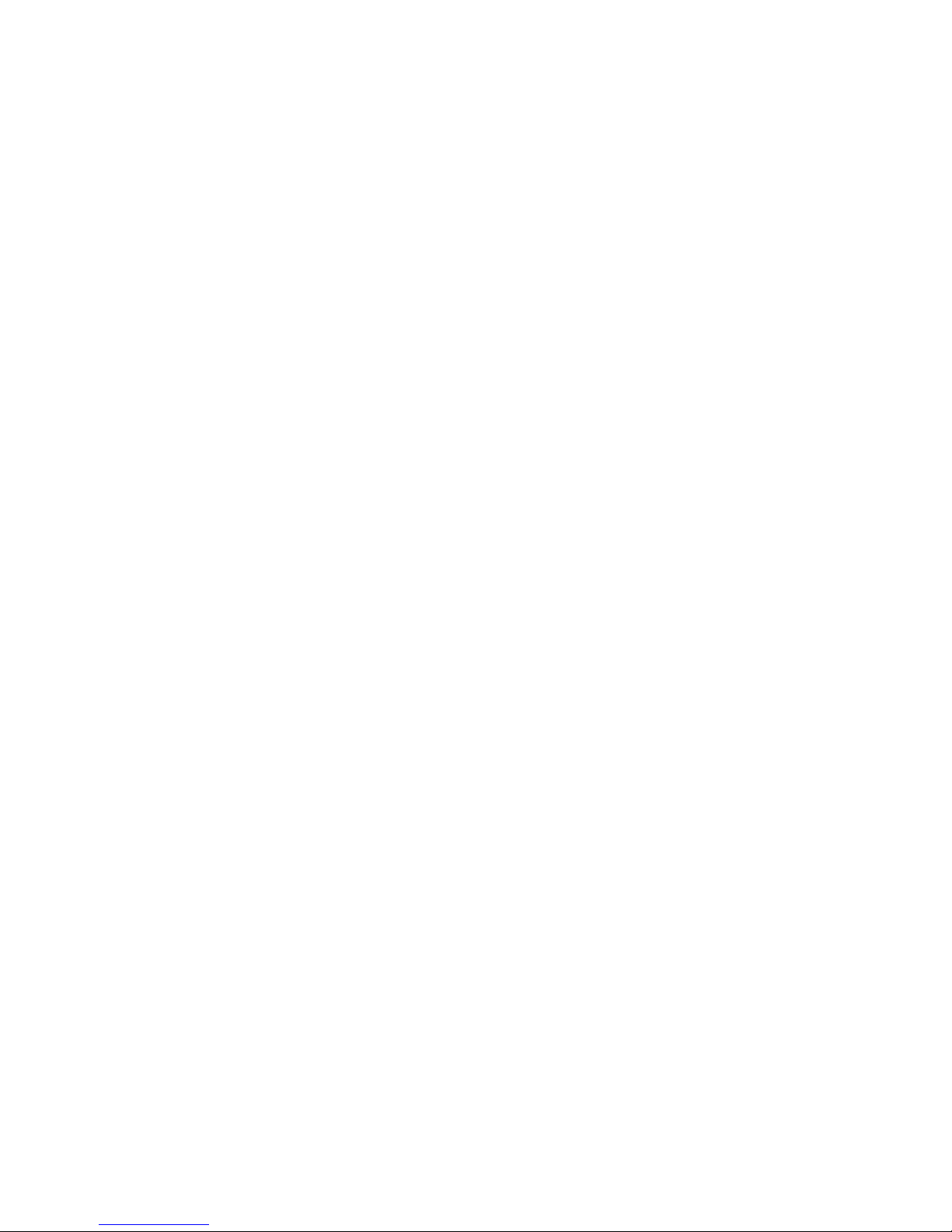
Protecting the Software
To protect the software from loss or damage, keep a backup copy of all system software, applications,
and related files stored on the hard drive. Refer to the operating system or backup utility documentation
for instructions on making backup copies of your data files.
Protecting the Software 13
Page 26
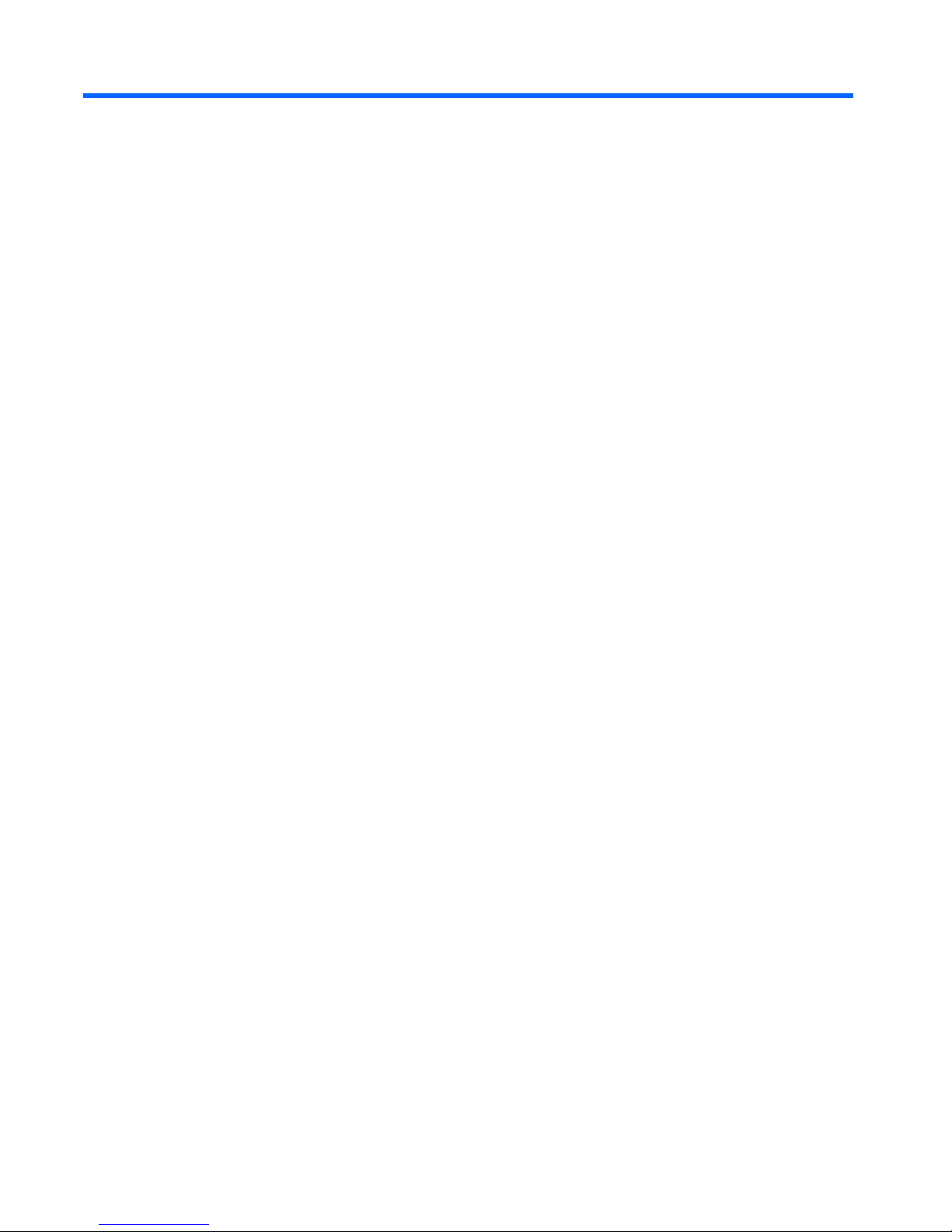
3 Computer Setup (F10) Utility
Computer Setup (F10) Utilities
Use Computer Setup (F10) Utility to do the following:
●
Change factory default settings.
●
Set the system date and time.
●
Set, view, change, or verify the system configuration, including settings for processor, graphics,
memory, audio, storage, communications, and input devices.
●
Modify the boot order of bootable devices such as hard drives, optical drives, or USB flash media
devices.
●
Enable Quick Boot, which is faster than Full Boot but does not run all of the diagnostic tests run
during a Full Boot. You can set the system to:
❑
always Quick Boot (default);
❑
periodically Full Boot (from every 1 to 30 days); or
❑
always Full Boot.
●
Select Post Messages Enabled or Disabled to change the display status of Power-On Self-Test
(POST) messages. Post Messages Disabled suppresses most POST messages, such as memory
count, product name, and other non-error text messages. If a POST error occurs, the error is
displayed regardless of the mode selected. To manually switch to Post Messages Enabled during
POST, press any key (except F1 through F12).
●
Establish an Ownership Tag, the text of which is displayed each time the system is turned on or
restarted.
●
Enter the Asset Tag or property identification number assigned by the company to this computer.
●
Enable the power-on password prompt during system restarts (warm boots) as well as during
power-on.
●
Establish a setup password that controls access to the Computer Setup (F10) Utility and the
settings described in this section.
●
Secure integrated I/O functionality, including the serial, USB, or parallel ports, audio, or embedded
NIC, so that they cannot be used until they are unsecured.
●
Enable or disable removable media boot ability.
●
Solve system configuration errors detected but not automatically fixed during the Power-On SelfTest (POST).
14 Chapter 3 Computer Setup (F10) Utility
Page 27

●
Replicate the system setup by saving system configuration information on USB flash media device
or other storage media emulating a diskette and restoring it on one or more computers.
●
Execute self-tests on a specified ATA hard drive (when supported by drive).
●
Enable or disable DriveLock security (when supported by drive).
Using Computer Setup (F10) Utilities
Computer Setup can be accessed only by turning the computer on or restarting the system. To access
the Computer Setup Utilities menu, complete the following steps:
1. Turn on or restart the computer.
2. As soon as the computer is turned on, press F10 when the monitor light turns green to enter
Computer Setup. Press Enter to bypass the title screen, if necessary.
NOTE: If you do not press F10 at the appropriate time, you must restart the computer and again
press F10 when the monitor light turns green to access the utility.
3. Select your language from the list and press Enter.
4. A choice of five headings appears in the Computer Setup Utilities menu: File, Storage, Security,
Power, and Advanced.
5. Use the arrow (left and right) keys to select the appropriate heading. Use the arrow (up and down)
keys to select the option you want, then press Enter. To return to the Computer Setup Utilities
menu, press Esc.
6. To apply and save changes, select File > Save Changes and Exit.
●
If you have made changes that you do not want applied, select Ignore Changes and Exit.
●
To reset to factory settings or previously saved default settings (some models), select Apply
Defaults and Exit. This option will restore the original factory system defaults.
CAUTION: Do NOT turn the computer power OFF while the BIOS is saving the Computer Setup (F10)
changes because the CMOS could become corrupted. It is safe to turn off the computer only after exiting
the F10 Setup screen.
Table 3-1 Computer Setup (F10) Utility
Heading Table
File Table 3-2 Computer Setup—File on page 16
Storage Table 3-3 Computer Setup—Storage on page 17
Security Table 3-4 Computer Setup—Security on page 19
Power Table 3-5 Computer Setup—Power on page 23
Advanced Table 3-6 Computer Setup—Advanced (for advanced users)
on page 24
Computer Setup (F10) Utilities 15
Page 28
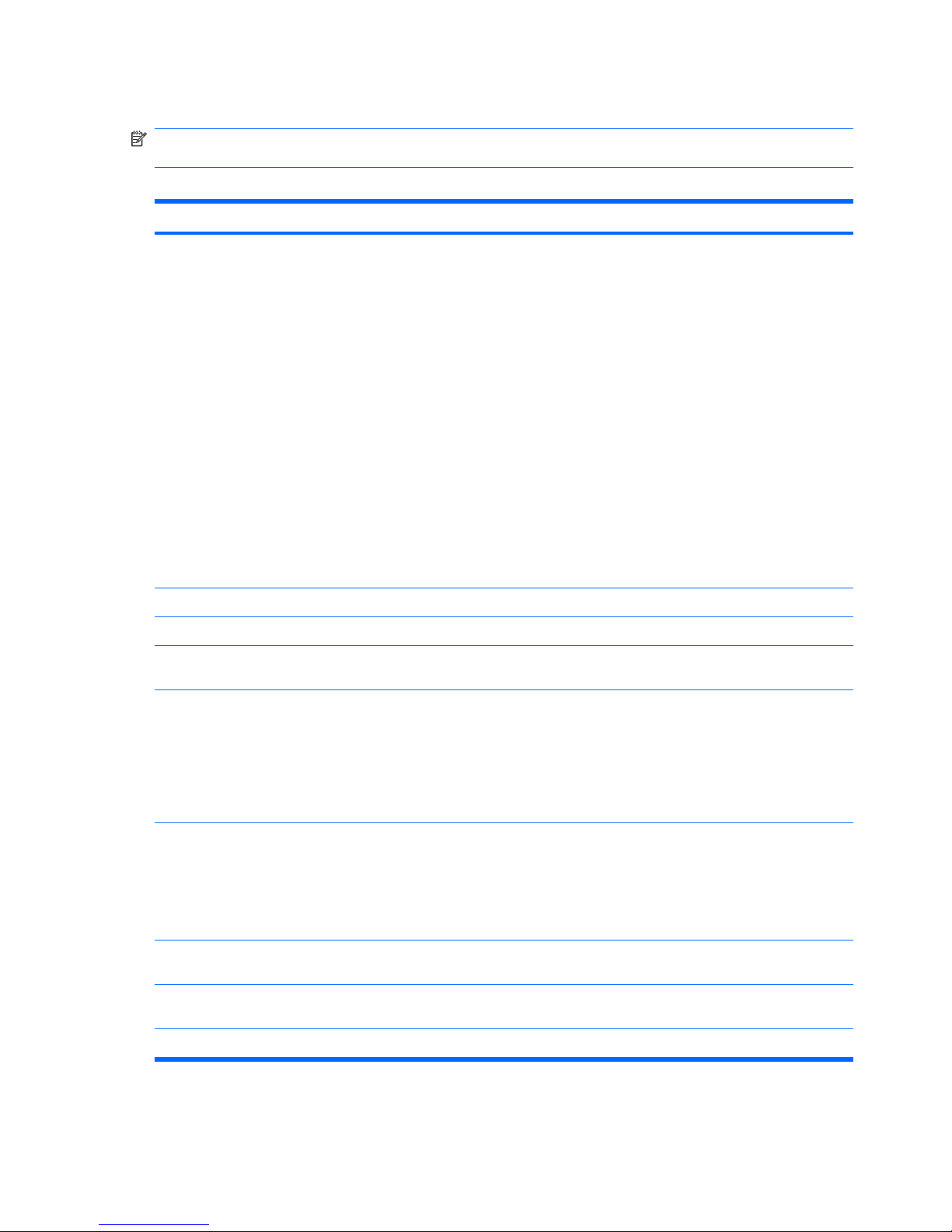
Computer Setup—File
NOTE: Support for specific Computer Setup options may vary depending on the hardware
configuration.
Table 3-2 Computer Setup—File
Option Description
System Information Lists:
●
Product name
●
SKU number (some models)
●
Processor type/speed/stepping
●
Cache size (L1/L2)
●
Installed memory size/speed, number of channels (single or dual) (if applicable)
●
Integrated MAC address for embedded, enabled NIC (if applicable)
●
System BIOS (includes family name and version)
●
Chassis serial number
●
Asset tracking number
●
ME firmware version
●
Management mode
About Displays copyright notice.
Set Time and Date Allows you to set system time and date.
Flash System ROM Allows you to update the system ROM with a BIOS image file located on a USB flash media device
or CD-ROM.
Replicated Setup Save to Removable Media
Saves system configuration, including CMOS, to a USB flash media device or a diskette-like device
(a storage device set to emulate a diskette drive).
Restore from Removable Media
Restores system configuration from a USB flash media device or a diskette-like device.
Default Setup Save Current Settings as Default
Saves the current system configuration settings as the default.
Restore Factory Settings as Default
Restores the factory system configuration settings as the default.
Apply Defaults and
Exit
Applies the currently selected default settings and clears any established passwords.
Ignore Changes
and Exit
Exits Computer Setup without applying or saving any changes.
Save Changes and Exit Saves changes to system configuration or default settings and exits Computer Setup.
16 Chapter 3 Computer Setup (F10) Utility
Page 29
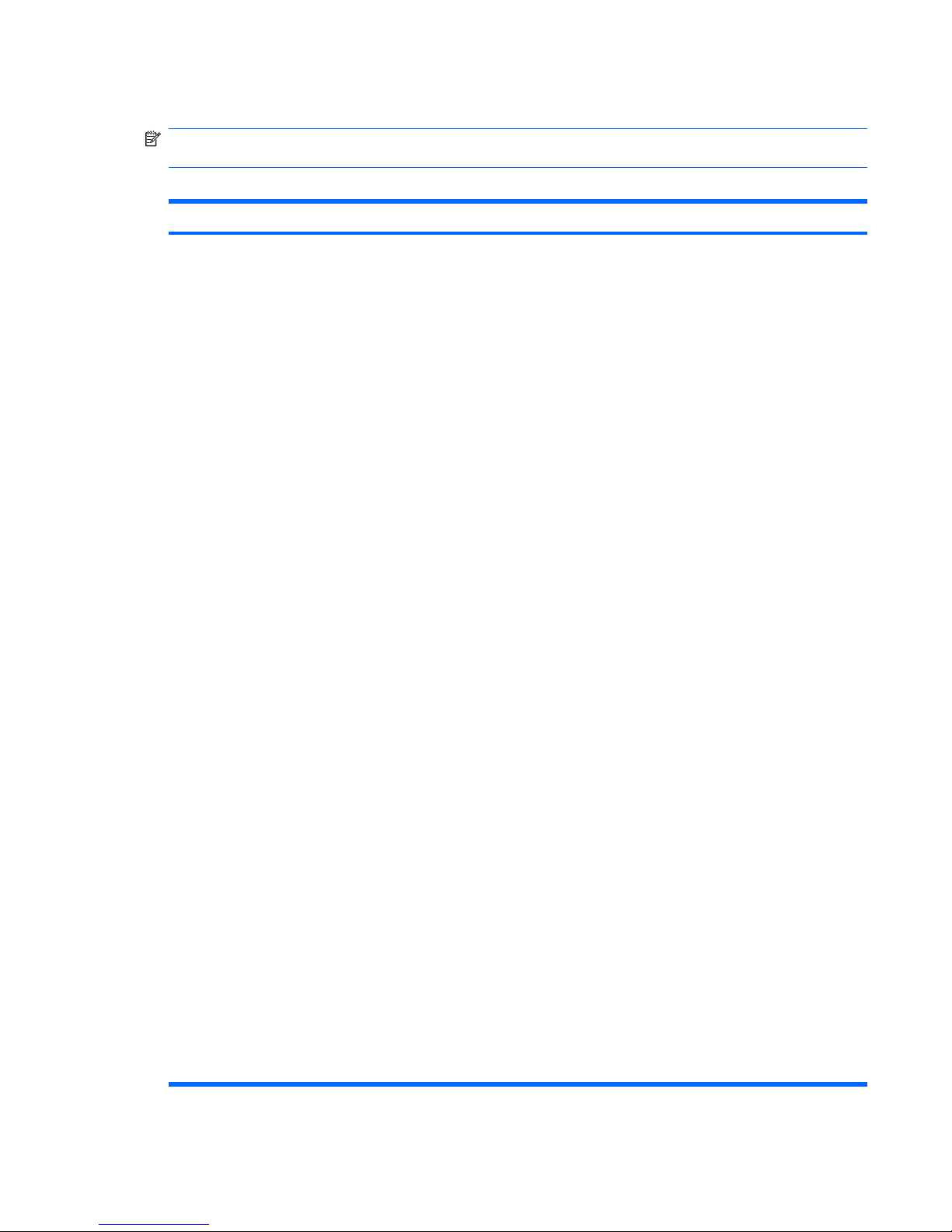
Computer Setup—Storage
NOTE: Support for specific Computer Setup options may vary depending on the hardware
configuration.
Table 3-3 Computer Setup—Storage
Option Description
Device Configuration Lists all installed BIOS-controlled storage devices.
When a device is selected, detailed information and options are displayed. The following options
may be presented:
Drive Emulation
Allows you to select a drive emulation type for a certain storage device. (For example, a Zip drive
can be made bootable by selecting diskette emulation.)
Emulation Type
ATAPI Zip drive:
●
None (treated as Other).
●
Diskette (treated as diskette drive).
CD-ROM: No emulation options available.
ATAPI LS-120:
●
None (treated as Other).
●
Diskette (treated as diskette drive).
Hard Disk:
●
None (prevents BIOS data accesses and disables it as a boot device).
●
Hard Disk (treated as hard disk).
Translation Mode (ATA disks only)
Lets you select the translation mode to be used for the device. This enables the BIOS to access
disks partitioned and formatted on other systems and may be necessary for users of older versions
of UNIX (e.g., SCO UNIX version 3.2). Options are Automatic, Bit-Shift, LBA Assisted, User, and
Off.
CAUTION: Ordinarily, the translation mode selected automatically by the BIOS should not be
changed. If the selected translation mode is not compatible with the translation mode that was active
when the disk was partitioned and formatted, the data on the disk will be inaccessible.
Translation Parameters (ATA disks only)
NOTE: This feature appears only when User translation mode is selected.
Allows you to specify the parameters (logical cylinders, heads, and sectors per track) used by the
BIOS to translate disk I/O requests (from the operating system or an application) into terms the hard
drive can accept. Logical cylinders may not exceed 1024. The number of heads may not exceed
256. The number of sectors per track may not exceed 63. These fields are only visible and
changeable when the drive translation mode is set to User.
SATA Default Values
Allows you to specify the default values for the Translation Mode for ATA devices.
Computer Setup (F10) Utilities 17
Page 30
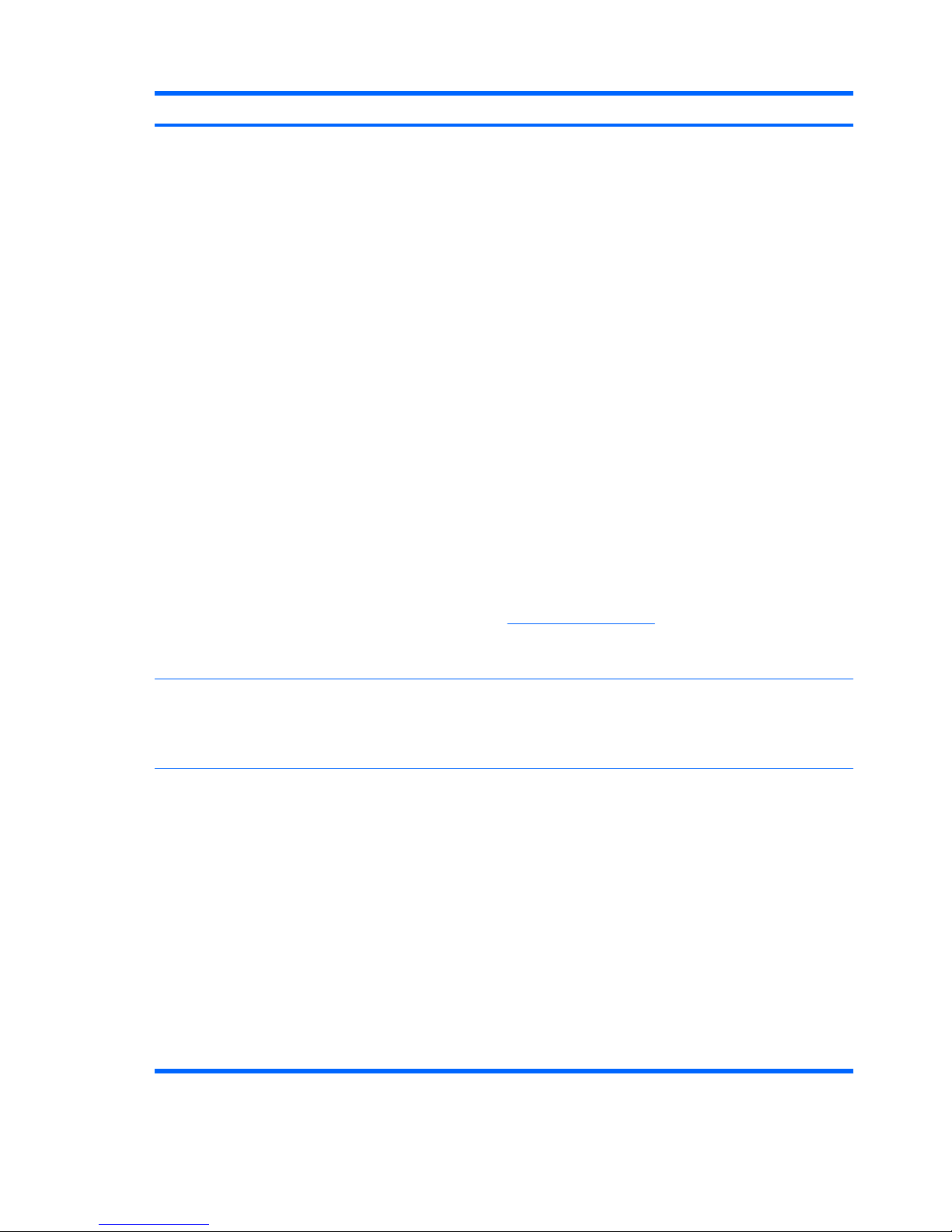
Option Description
Storage Options Removable Media Boot
Enables/disables ability to boot the system from removable media.
eSATA Port
Allows you to enable eSATA support. This causes one of the SATA connectors to become eSATA
capable.
Max eSATA Speed
Allows you to choose 1.5 Gbps or 3.0 Gbps as the maximum eSATA speed. By default, the speed
is limited to 1.5 Gbps for maximum reliability.
CAUTION: Consult your eSATA drive and cable manufacturer before enabling 3.0 Gbps speed.
Some drive and cable combinations may not run reliably at 3.0 Gbps.
SATA Emulation
Allows you to choose how the SATA controller and devices are accessed by the operating system.
There are two supported options: IDE and AHCI.
IDE - This is the most backwards-compatible setting of these options. Operating systems usually do
not require additional driver support in IDE mode.
AHCI (default option) - Allows operating systems with AHCI device drivers loaded to take advantage
of more advanced features of the SATA controller.
NOTE: The AHCI device driver must be installed prior to attempting to boot from an AHCI volume.
If you attempt to boot from an AHCI volume without the required device driver installed, the system
will crash (blue screen).
For more information on AHCI, go to
http://www.hp.com/support. Select your country and language,
select See support and troubleshooting information, enter the model number of the computer,
and press Enter. In the Resources category, click Manuals (guides, supplements, addendums,
etc). Under Quick jump to manuals by category, click White papers.
DPS Self-Test Allows you to execute self-tests on ATA hard drives capable of performing the Drive Protection
System (DPS) self-tests.
NOTE: This selection will only appear when at least one drive capable of performing the DPS self-
tests is attached to the system.
Boot Order Allows you to:
●
Specify the order in which attached devices (such as a USB flash media device, hard drive,
optical drive, or network interface card) are checked for a bootable operating system image.
Each device on the list may be individually excluded from or included for consideration as a
bootable operating system source.
●
Specify the order of attached hard drives. The first hard drive in the order will have priority in
the boot sequence and will be recognized as drive C (if any devices are attached).
NOTE: MS-DOS drive lettering assignments may not apply after a non-MS-DOS operating system
has started.
Shortcut to Temporarily Override Boot Order
To boot one time from a device other than the default device specified in Boot Order, restart the
computer and press F9 when the monitor light turns green. After POST is completed, a list of bootable
devices is displayed. Use the arrow keys to select the preferred bootable device and press Enter.
The computer then boots from the selected non-default device for this one time.
Table 3-3 Computer Setup—Storage (continued)
18 Chapter 3 Computer Setup (F10) Utility
Page 31

Computer Setup—Security
NOTE: Support for specific Computer Setup options may vary depending on the hardware
configuration.
Table 3-4 Computer Setup—Security
Option Description
Setup Password Allows you to set and enable a setup (administrator) password.
NOTE: If the setup password is set, it is required to change Computer Setup options, flash the
ROM, and make changes to certain plug and play settings under Windows.
See the Desktop Management Guide for more information.
Power-On Password Allows you to set and enable a power-on password. The power-on password prompt appears after
a power cycle. If the user does not enter the correct power-on password, the unit will not boot.
NOTE: This password does not appear on warm boots , such as Ctrl+Alt+Delete or Restart from
Windows, unless enabled in Password Options (see below).
See the Desktop Management Guide for more information.
Password Options
(This selection appears
only if a power-on
password or setup
password is set.)
Allows you to:
●
Lock legacy resources (appears if a setup password is set)
●
Enable/disable network server mode (appears if a power-on password is set)
●
Specify whether the password is required for warm boot (Ctrl+Alt+Delete) (appears if a poweron password is set)
●
Enable/Disable Setup Browse Mode (appears if a setup password is set) (allows viewing, but
not changing, the F10 Setup Options without entering setup password)
●
Enable/disable Stringent Password (appears if a power-on password is set), which when
enabled bypasses the onboard password jumper to disable the power-on password.
See the Desktop Management Guide for more information.
Device Security Allows you to set Device Available/Device Hidden for:
●
Serial ports
●
Parallel port
●
System audio
●
Network controllers (some models)
●
Embedded security device (some models)
●
SATA0
●
SATA1
●
SATA2
●
SATA3
Computer Setup (F10) Utilities 19
Page 32

Option Description
USB Security Allows you to set Device Available/Device Hidden for:
●
Front USB Ports
◦
USB Port 1
◦
USB Port 2
◦
USB Port 3
◦
USB Port 4
◦
USB Port 5
◦
USB Port 6
●
Rear USB Ports
◦
USB Port 7
◦
USB Port 8
◦
USB Port 9
◦
USB Port 10
◦
USB Port 11
◦
USB Port 12
Slot Security Allows you to disable PCIe and PCI slots along with cards plugged into them.
Network Service Boot Enables/disables the computer’s ability to boot from an operating system installed on a network
server. (Feature available on NIC models only; the network controller must be either a PCI expansion
card or embedded on the system board.)
System IDs Allows you to set:
●
Asset tag (18-byte identifier), a property identification number assigned by the company to the
computer.
●
Ownership tag (80-byte identifier) displayed during POST.
●
Chassis serial number or Universal Unique Identifier (UUID) number. The UUID can only be
updated if the current chassis serial number is invalid. (These ID numbers are normally set in
the factory and are used to uniquely identify the system.)
●
Keyboard locale setting (for example, English or German) for System ID entry.
DriveLock Security Allows you to assign or modify a master or user password for hard drives. When this feature is
enabled, the user is prompted to provide one of the DriveLock passwords during POST. If neither
is successfully entered, the hard drive will remain inaccessible until one of the passwords is
successfully provided during a subsequent cold-boot sequence.
NOTE: This selection will only appear when at least one drive that supports the DriveLock feature
is attached to the system. You may need to power-cycle the system and re-enter F10 Setup in order
to manage DriveLock passwords.
See the Desktop Management Guide for more information.
Table 3-4 Computer Setup—Security (continued)
20 Chapter 3 Computer Setup (F10) Utility
Page 33

Option Description
System Security (some
models: these options
are hardware
dependent)
Data Execution Prevention (some models) (enable/disable) - Helps prevent operating system
security breaches.
PAVP (Some models) (disabled/min) - PAVP enables the Protected Audio Video Path in the Chipset.
This may allow viewing of some protected high definition content that would otherwise be prohibited
from playback.
Virtualization Technology (some models) (enable/disable) - Controls the virtualization features of the
processor. Changing this setting requires turning the computer off and then back on.
Virtualization Technology Directed I/O (some models) (enable/disable) - Controls virtualization DMA
remapping features of the chipset. Changing this setting requires turning the computer off and then
back on.
Trusted Execution Technology (some models) (enable/disable) - Controls the underlying processor
and chipset features needed to support a virtual appliance. Changing this setting requires turning
the computer off and then back on. To enable this feature you must enable the following features:
●
Embedded Security Device Support
●
Virtualization Technology
●
Virtualization Technology Directed I/O
Embedded Security Device Support (some models) (enable/disable) - Permits activation and
deactivation of the Embedded Security Device. Changing this setting requires turning the computer
off and then back on.
NOTE: To configure the Embedded Security Device, a Setup password must be set.
●
Reset to Factory Settings (some models) (Do not reset/Reset) - Resetting to factory defaults
will erase all security keys. Changing this setting requires turning the computer off and then
back on.
CAUTION: The embedded security device is a critical component of many security schemes.
Erasing the security keys will prevent access to data protected by the Embedded Security
Device. Choosing Reset to Factory Settings may result in significant data loss.
●
Power-on authentication support (some models) (enable/disable) - Controls the power-on
password authentication scheme that utilizes the Embedded Security Device. Changing this
setting requires turning the computer off and then back on.
●
Reset authentication credentials (some models) (Do not reset/Reset) - Selecting Reset disables
the power-on authentication support and clears the authentication information from the
Embedded Security Device. Changing this setting requires turning the computer off and then
back on.
OS management of Embedded Security Device (some models) (enable/disable) - This option allows
the user to limit operating system control of the Embedded Security Device. Changing this setting
requires turning the computer off and then back on. This option allows the user to limit OS control
of the Embedded Security Device.
●
Reset of Embedded Security Device through OS (some models) (enable/disable) - This option
allows the user to limit the operating system ability to request a Reset to Factory Settings of
the Embedded Security Device. Changing this setting requires turning the computer off and
then back on.
NOTE: To enable this option, a Setup password must be set.
Table 3-4 Computer Setup—Security (continued)
Computer Setup (F10) Utilities 21
Page 34

Option Description
Master Boot Record
Security
Allows you to disable/enable Master Boot Record Security.
●
Save Master Boot Record – This option will appear if Master Boot Record Security is enabled.
It allows you to save a copy of the Master Boot Record into non-volatile storage.
●
Restore Master Boot Record – This option will appear on the next boot once the Master Boot
Record has been saved. It allows you to restore the saved copy back to the hard drive’s Master
Boot Record.
Setup Security Level Provides a method to allow end-users limited access to change specified setup options, without
having to know the Setup Password.
This feature allows the administrator the flexibility to protect changes to essential setup options,
while allowing the user to view system settings and configure nonessential options. The administrator
specifies access rights to individual setup options on a case-by-case basis via the Setup Security
Level menu. By default, all setup options are assigned Setup Password, indicating the user must
enter the correct Setup Password during POST to make changes to any of the options. The
administrator may set individual items to None, indicating the user can make changes to the specified
options when setup has been accessed with invalid passwords. The choice, None, is replaced by
Power-On Password if a Power-On Password is enabled.
NOTE: Setup Browse Mode must be set to Enable in order for the user to enter Setup without
knowing the setup password.
Table 3-4 Computer Setup—Security (continued)
22 Chapter 3 Computer Setup (F10) Utility
Page 35

Computer Setup—Power
NOTE: Support for specific Computer Setup options may vary depending on the hardware
configuration.
Table 3-5 Computer Setup—Power
Option Description
OS Power
Management
●
Runtime Power Management— Enable/Disable. Allows certain operating systems to reduce
processor voltage and frequency when the current software load does not require the full
capabilities of the processor.
●
Idle Power Savings—Extended/Normal. Allows certain operating systems to decrease the
processors power consumption when the processor is idle.
●
ACPI S3 Hard Disk Reset—Enabling this causes the BIOS to ensure hard disks are ready to
accept commands after resuming from S3 before returning control to the operating system.
●
ACPI S3 PS2 Mouse Wakeup—Enables or disables waking from S3 due to PS2 mouse activity.
●
USB Wake on Device Insertion (some models)—Allows system to wake from Standby on USB
device insertion.
●
Unique Sleep State Blink Rates—Enable/Disable. This feature is designed to provide a visual
indication of what sleep state the system is in. Each sleep state has a unique blink pattern.
◦
S0 = Solid green LED.
◦
S3 = 3 blinks at 1Hz (50% duty cycle) followed by a pause of 2 seconds (green LED) —
repeated cycles of 3 blinks and a pause.
◦
S4 = 4 blinks at 1Hz (50% duty cycle) followed by a pause of 2 seconds (green LED) —
repeated cycles of 4 blinks and a pause.
◦
S5 = LED is off.
NOTE: If this feature is disabled, S4 and S5 both have the LED off. S1 (no longer supported)
and S3 use 1 blink per second.
Hardware Power
Management
SATA power management enables or disables SATA bus and/or device power management.
Thermal Fan idle mode—This bar graph controls the minimum permitted fan speed.
NOTE: This setting only changes the minimum fan speed. The fans are still automatically
controlled.
Computer Setup (F10) Utilities 23
Page 36

Computer Setup—Advanced
NOTE: Support for specific Computer Setup options may vary depending on the hardware
configuration.
Table 3-6 Computer Setup—Advanced (for advanced users)
Option Description
Power-On Options Allows you to set:
●
POST mode (QuickBoot, Clear Memory, FullBoot, or FullBoot Every x Days).
◦
QuickBoot = Do not clear memory or perform a memory test.
◦
FullBoot = Memory test (count) on cold boot. Clears memory on all boots.
24 Chapter 3 Computer Setup (F10) Utility
Page 37

Option Description
◦
Clear Memory = No memory count on cold boot. Clears memory on all boots.
◦
FullBoot Every x Days = Memory count on 1st cold boot on or after the xth day. No more
memory counts until 1st cold boot on or after x days. Clears memory on all boots.
●
POST messages (enable/disable).
●
F9 prompt (hidden/displayed). Enabling this feature will display the text F9 = Boot Menu during
POST. Disabling this feature prevents the text from being displayed. However, pressing F9 will
still access the Shortcut Boot [Order] Menu screen. See Storage > Boot Order for more
information.
●
F10 prompt (hidden/displayed). Enabling this feature will display the text F10 = Setup during
POST. Disabling this feature prevents the text from being displayed. However, pressing F10
will still access the Setup screen.
●
F11 prompt (hidden/displayed). Setting this feature to displayed will display the text F11 =
Recovery during POST. Hiding the feature prevents the text from being displayed. However,
pressing F11 will still attempt to boot to the recovery partition. See Factory Recovery Boot
Support for more information.
●
F12 prompt (hidden/displayed). Enabling this feature will display the text F12 = Network during
POST. Disabling this feature prevents the text from being displayed. However, pressing F12
will still force the system to attempt booting from the network.
●
Factory Recovery Boot Support (enable/disable). Enabling this feature will cause an additional
prompt, F11 = Recovery, to be displayed during POST on systems with a recovery partition
on the boot hard drive. Pressing F11 causes the system to boot to the recovery partition.
The F11 = Recovery prompt can be hidden with the F11 prompt (hidden/displayed) option (see
above).
●
Option ROM prompt (enable/disable). Enabling this feature will cause the system to display a
message before loading option ROMs. (This feature is supported on some models only.)
●
WOL After Power Loss (enable/disable). Enabling this option will cause the system to powerup momentarily after a power loss in order to enable the Wake On LAN (WOL) feature.
●
Remote wakeup boot source (remote server/local hard drive).
●
After Power Loss (off/on/previous state): Setting this option to:
◦
Off—causes the computer to remain powered off when power is restored.
◦
On—causes the computer to power on automatically as soon as power is restored.
◦
Previous state—causes the computer to power on automatically as soon as power is
restored, if it was on when power was lost.
NOTE: If you turn off power to the computer using the switch on a power strip, you will not be able
to use the suspend/sleep feature or the Remote Management features.
●
POST Delay (None, 5, 10 15, or 20 seconds). Enabling this feature will add a user-specified
delay to the POST process. This delay is sometimes needed for hard disks on some PCI cards
that spin up very slowly, so slowly that they are not ready to boot by the time POST is finished.
The POST delay also gives you more time to select F10 to enter Computer (F10) Setup.
●
Limit CPUID Maximum Value to 3. Restricts the number of CPUID functions reported by the
microprocessor. Enable this feature if booting to Windows NT.
●
Bypass F1 Prompt. This feature allows the system to boot without pressing F1 at the prompt
when the configuration changes.
Execute Memory Test
(some models)
Restarts the computer and executes the POST memory test.
Table 3-6 Computer Setup—Advanced (for advanced users) (continued)
Computer Setup (F10) Utilities 25
Page 38

Option Description
BIOS Power-On Allows you to set the computer to turn on automatically at a time you specify.
Onboard Devices Allows you to set resources for or disable onboard system devices (serial port or parallel port).
PCI Devices
●
Lists currently installed PCI devices and their IRQ settings.
●
Allows you to reconfigure IRQ settings for these devices or to disable them entirely. These
settings have no effect under an ACPI-based operating system.
PCI VGA Configuration Displayed only if there are multiple PCI video adapters in the system. Allows you to specify which
VGA controller will be the “boot” or primary VGA controller.
NOTE: In order to see this entry, you must enable Integrated Video (Advanced > Device
Options) and Save Changes and Exit.
Bus Options On some models, allows you to enable or disable:
●
PCI SERR# Generation.
●
PCI VGA palette snooping, which sets the VGA palette snooping bit in PCI configuration space;
only needed when more than one graphics controller is installed.
Device Options Allows you to set:
●
Printer mode (Bi-Directional, EPP + ECP, Output Only).
●
Num Lock state at power-on (off/on).
●
S5 Wake on LAN (enable/disable).
◦
To disable Wake on LAN during the off state (S5), use the arrow (left and right) keys to
select the Advanced > Device Options menu and set the S5 Wake on LAN feature to
Disable. This obtains the lowest power consumption available on the computer during
S5. It does not affect the ability of the computer to Wake on LAN from suspend or
hibernation, but will prevent it from waking from S5 via the network. It does not affect
operation of the network connection while the computer is on.
◦
If a network connection is not required, completely disable the network controller (NIC) by
using the arrow (left and right) keys to select the Security > Device Security menu. Set
the Network Controller option to Device Hidden. This prevents the network controller
Table 3-6 Computer Setup—Advanced (for advanced users) (continued)
26 Chapter 3 Computer Setup (F10) Utility
Page 39

Option Description
from being used by the operating system and reduces the power used by the computer
in S5.
●
Processor cache (enable/disable).
●
Integrated Video (enable/disable). Allows you to use integrated video and PCI or PCIEx1 Up
Solution video at the same time.
NOTE: After Integrated Video is enabled and changes saved, a new menu item appears
under Advanced to allow you to select the primary VGA controller video device.
Inserting a PCI Express x16 video card automatically disables Integrated Video. When a PCI
Express x16 video card is installed, Integrated Video cannot be enabled.
●
Multi-Processor (enable/disable). This option may be used to disable multi-processor support
under the OS.
●
Internal speaker (some models) (does not affect external speakers).
●
NIC PXE Option ROM Download (enable/disable). The BIOS contains an embedded NIC option
ROM to allow the unit to boot through the network to a PXE server. This is typically used to
download a corporate image to a hard drive. The NIC option ROM takes up memory space
below 1MB commonly referred to as DOS Compatibility Hole (DCH) space. This space is
limited. This F10 option will allow users to disable the downloading of this embedded NIC option
ROM thus giving more DCH space for additional PCI cards which may need option ROM space.
The default will be to have the NIC option-ROM-enabled.
Management Devices The Management Devices menu will only be displayed in the Advanced menu when the BIOS detects
multiple management options.
This option is for installed NIC cards that support ASF or DASH. Use the Management Devices menu
to select if the BIOS management operations will be through the embedded solution or one of the
installed NIC cards.
Management
Operations
Allows you to set:
●
MEBx Setup Prompt (enable/disable). Enabling this feature displays the CTRL+P prompt
during POST. Disabling this feature prevents the prompt from being displayed. However,
pressing Ctrl+P still accesses the utility used to configure manageability settings.
The CTRL+P function activates the MEBx Setup menu. If the Setup Password is configured,
the user will be prompted to correctly enter it before being allowed to enter the MEBx Setup. It
the password is entered incorrectly three times, the MEBx Setup will not be activated.
●
SOL Character Echo (enable/disable). Some remote consoles print remotely-entered
characters which can cause the characters to appear twice (once when entered remotely and
once when echoed back from local client video). This option allows the administrator to have
the SOL terminal emulator suppress echoing remotely-entered characters to the local video
display.
●
SOL Terminal Emulation Mode (enable/disable). Selects between VT100 and ANSI SOL
terminal emulation. SOL terminal emulation mode is only activated during remote AMT
redirection operations. The emulation options allow administrators to select which mode works
best with their console.
●
SOL Keyboard (enable/disable). Disable or enable client keyboard during SOL sessions. Some
remote remediation may involve having the local client boot a remote image provided by an
administrator. This option determines if the BIOS will keep the local keyboard enabled or
disabled for possible local client interaction. If the local keyboard is disabled, all keyboard input
is only accepted from the remote source.
Table 3-6 Computer Setup—Advanced (for advanced users) (continued)
Computer Setup (F10) Utilities 27
Page 40

Recovering the Configuration Settings
This method of recovery requires that you first perform the Save to Removable Media command with
the Computer Setup (F10) Utility before Restore is needed. (See
Save to Removable Media
on page 16 in the Computer Setup—File table.)
NOTE: It is recommended that you save any modified computer configuration settings to a a USB
flash media device or a diskette-like device (a storage device set to emulate a diskette drive) and save
the device for possible future use.
To restore the configuration, insert a USB flash media device or other storage media emulating a diskette
with the saved configuration and perform the Restore from Removable Media command with the
Computer Setup (F10) Utility. (See
Restore from Removable Media on page 16 in the Computer Setup
—File table.)
Drive Protection System (DPS)
The Drive Protection System (DPS) is a diagnostic tool built into the hard drives installed in some
computers. DPS is designed to help diagnose problems that might result in unwarranted hard drive
replacement.
When these systems are built, each installed hard drive is tested using DPS, and a permanent record
of key information is written onto the drive. Each time DPS is run, test results are written to the hard
drive. Your service provider can use this information to help diagnose conditions that caused you to run
the DPS software.
Running DPS will not affect any programs or data stored on the hard drive. The test resides in the hard
drive firmware and can be executed even if the computer will not boot to an operating system. The time
required to execute the test depends on the manufacturer and size of the hard drive; in most cases, the
test will take approximately two minutes per gigabyte.
Use DPS when you suspect a hard drive problem. If the computer reports a SMART Hard Drive Detect
Imminent Failure message, there is no need to run DPS; instead, back up the information on the hard
drive and contact a service provider for a replacement hard drive.
Accessing DPS Through Computer Setup
When the computer does not power on properly you should use Computer Setup to access the DPS
program. To access DPS, perform the following steps:
1. Turn on or restart the computer.
2. When the F10 Setup message appears in the lower-right corner of the screen, press the F10 key.
NOTE: If you do not press the F10 key while the message is displayed, you must turn the
computer off, then on again, to access the utility.
A choice of five headings appears in the Computer Setup Utilities menu: File, Storage,
Security, Power, and Advanced.
3. Select Storage > DPS Self-Test.
The screen will display the list of DPS-capable hard drives that are installed on the computer.
28 Chapter 3 Computer Setup (F10) Utility
Page 41

NOTE: If no DPS-capable hard drives are installed, the DPS Self-Test option will not appear on
the screen.
4. Select the hard drive to be tested and follow the screen prompts to complete the testing process.
When the test has been completed, one of three messages will be displayed:
●
Test Succeeded. Completion Code 0.
●
Test Aborted. Completion Code 1 or 2.
●
Test Failed. Drive Replacement Recommended. Completion Code 3 through 14.
If the test failed, the completion code should be recorded and reported to your service provider for help
in diagnosing the computer problem.
Drive Protection System (DPS) 29
Page 42

4 Computer Diagnostic Features
Hewlett-Packard Vision Diagnostics
NOTE: HP Vision Diagnostics is included on CD with some computer models only.
The Hewlett-Packard Vision Field Diagnostics utility allows you to view information about the hardware
configuration of the computer and perform hardware diagnostic tests on the subsystems of the computer.
The utility simplifies the process of effectively identifying, diagnosing, and isolating hardware issues.
The Survey tab is displayed when you invoke HP Vision Diagnostics. This tab shows the current
configuration of the computer. From the Survey tab, there is access to several categories of information
about the computer. Other tabs provide additional information, including diagnostic test options and test
results. The information in each screen of the utility can be saved as an html file and stored on a diskette
or USB flash drive.
Use HP Vision Field Diagnostics to determine if all the devices installed on the computer are recognized
by the system and functioning properly. Running tests is optional but recommended after installing or
connecting a new device.
You should run tests, save the test results, and print them so that you have printed reports available
before placing a call to the Customer Support Center.
NOTE: Third party devices may not be detected by HP Vision Field Diagnostics.
Accessing HP Vision Diagnostics
To access HP Vision Field Diagnostics, you must burn the utility onto a CD or copy it onto a USB flash
drive then boot to the CD or USB flash drive. It can also be downloaded from
http://www.hp.com and
either burned to CD or installed to a USB flash drive. See
Downloading the Latest Version of HP Vision
Diagnostics on page 34 for more information.
NOTE: HP Vision Field Diagnostics is included with some computer models only.
If you have already downloaded HP Vision Diagnostics to either a CD or USB Flash drive, then begin
the following procedure at step 2.
1. In Windows Explorer, go to c:\SWSetup\ISOs and burn the file Vision Diagnostics.ISO to a CD
or copy it to a USB flash drive.
2. While the computer is on, insert the CD in the Optical Drive or USB flash drive in a USB port on
the computer.
3. Shut down the operating system and turn off the computer.
4. Turn on the computer. The system will boot into HP Vision Diagnostics.
30 Chapter 4 Computer Diagnostic Features
Page 43

NOTE: If the system does not boot to the CD in the optical drive or to the USB flash drive, you
may need to change the boot order in the Computer Setup (F10) utility. Refer to the Computer
Setup (F10) Utility Guide for more information.
5. At the boot menu, select either the HP Vision Diagnostics utility to test the various hardware
components in the computer or the HP Memory Test utility to test memory only.
NOTE: The HP Memory Test is a comprehensive memory diagnostic utility that is run as a stand-
alone application, outside of HP Vision Diagnostics.
6. If running HP Vision Diagnostics, select the appropriate language and click Continue.
7. In the End User License Agreement page, select Agree if you agree with the terms. The HP Vision
Diagnostics utility launches with the Survey tab displayed.
Survey Tab
The Survey tab displays important system configuration information.
In the View level field, you can select the Summary view to see limited configuration data or select
the Advanced view to see all the data in the selected category. By default, the View Level is set to
Overview which displays general information about all of the component categories.
In the Category field, you can select the following categories of information to display:
All—Gives a listing of all categories of information about the computer.
Architecture—Provides system BIOS and PCI device information.
Asset Control—Shows product name, system serial number, asset tag and universal unique ID
information.
Audio—Displays information about the audio controllers present in the system, including PCI audio
cards.
Communication—Shows information about the computer parallel (LPT) and serial (COM) port settings,
plus USB and network controller information.
Graphics—Shows information about the graphics controller of the computer.
Input Devices—Shows information about the keyboard, mouse, and other input devices connected to
the computer.
Memory—Shows information about all memory in the computer. This includes memory slots on the
system board and any memory modules installed.
Processors—Shows information about the processor(s) installed in the computer, including clock
speeds and cache sizes.
Storage—Shows information about storage media connected to the computer. This list includes all hard
drives, diskette drives, and optical drives.
System—Shows information about the computer model, internal fans, chassis, and BIOS.
Test Tab
The Test tab allows you to choose various parts of the system to test. You can also choose the type of
test and testing mode.
Hewlett-Packard Vision Diagnostics 31
Page 44

There are three types of tests to choose from:
●
Quick Test—Provides a predetermined script where a sample of each hardware component is
exercised. You may further modify which of the Quick tests are executed by selecting or deselecting
individual tests in the hardware component check list.
●
Complete Test—Provides a predetermined script where each hardware component is fully tested.
You may further modify which of the Complete tests are executed by selecting or deselecting
individual tests in the hardware component check list.
●
Custom Test—Provides the most flexibility in controlling the testing of a system. The Custom Test
mode allows you to specifically select which devices, tests, and test parameters are run.
By default, the three test modes do not display prompts and require no interaction. If errors are found,
they are displayed when testing is complete.
However, for each test type, you may also optionally add interactive tests by clicking the Include
interactive tests box under Test mode. Selecting interactive tests provides the maximum control over
the testing process. The diagnostic software will prompt you for input during tests.
NOTE: Memory can not be tested from within the HP Vision Diagnostics application. To test the
memory in your computer, you must exit HP Vision Diagnostics, boot to either the CD or USB flash drive
and select HP Memory Test from the boot menu.
To begin testing:
1. Select the Test tab.
2. 2. Select the type of tests you want to run: Quick, Complete, or Custom.
3. Include optional interactive tests by selecting Include interactive tests.
4. Choose how you want the test to be executed, either Number of Loops or Total Test Time. When
choosing to run the test over a specified number of loops, enter the number of loops to perform. If
you want the diagnostic test for a specified time period, enter the amount of time in minutes.
5. Click the Start Test button to start the testing. The Status tab, which allows you to monitor the
progress of the tests, is automatically displayed during the testing process. When the tests are
complete, the Status tab shows whether the devices passed or failed.
6. If errors are found, go to the Errors tab to display detailed information and recommended actions.
Status Tab
The Status tab displays the status of the selected tests. The main progress bar displays the percent
complete of the current set of tests. While testing is in progress, a Cancel Testing button is displayed
for use if you want to cancel the test.
The Status tab also shows:
●
The devices being tested
●
The test status (running, waiting, passed, or failed) of each device being tested
●
The overall test progress of all devices being tested
●
The test progress for each device being tested
●
The elapsed test times for each device being tested
32 Chapter 4 Computer Diagnostic Features
Page 45

History Tab
The History tab contains information on past test executions.
The History Log displays all tests that have been executed, the number of times of execution, the number
of times failed, the date each test was executed, and the time it took to complete each test. The Clear
History button will clear the contents of the History Log.
The contents of the History Log may be saved as a HTML file to either floppy or USB flash drive by
clicking the Save button.
Errors Tab
The Errors tab displays detailed information about any errors found, as well as any recommended
actions.
The Error Log displays the tests for devices that have failed during the diagnostic testing and includes
the following columns of information.
●
The Device section displays the device tested.
●
The Test section displays the type of test run.
●
The Times Failed is the number of times the device has failed a test.
●
The Defect Code provides a numerical code for the failure. The error codes are defined in the Help
tab.
●
The Description section describes the error that the diagnostic test found.
●
The Reason section describes the likely cause of the error.
●
The Recommended Repair will give a recommended action that should be performed to resolve
the failed hardware.
●
The Warranty ID is a unique error code associated with the specific error on your computer. When
contacting the HP Support Center for assistance with a hardware failure, please be prepared to
provide the Warranty ID.
The Clear Errors button will clear the contents of the Error Log.
The contents of the Error Log may be saved as a HTML file to either floppy or USB flash drive by clicking
the Save button.
Help Tab
The Help tab contains a Vision Help section, and a Test Components section. This tab includes search
and index features. You may also review the HP End User License Agreement (EULA), as well as the
HP Vision Field Diagnostic application version information on this tab.
The Vision Help section contains information on the major functions of Hewlett-Packard Vision Field
Diagnostics.
The Test Components section provides a description of each test, as well as the parameters that may
be adjusted when running in Custom test mode.
The Defect codes section contains information on the numerical error code that may appear in the
Errors tab.
Hewlett-Packard Vision Diagnostics 33
Page 46

The Memory test tab section provides information on the HP Memory Test application that may be
launched from the boot menu.
The HP Support section provides information on obtaining technical support from HP.
Saving and Printing Information in HP Vision Diagnostics
You can save the information displayed in the HP Vision Diagnostics Survey, History and Errors tabs
to a diskette or a USB flash drive. You can not save to the hard drive. The system will automatically
create an html file that has the same appearance as the information displayed on the screen.
1. Insert a diskette or USB flash drive if running HP Vision Diagnostics from CD.
2. Click Save in the bottom on any of the Survey, History or Errors tabs. All three log files will be
saved regardless of from which tab the Save button was clicked.
3. Select the drive onto which you will save the log files and click the Save button. Three html files
will be saved to the inserted diskette or USB flash drive.
NOTE: Do not remove the diskette or USB flash drive until you see a message indicating that the
html files have been written to the media.
4. Print the desired information from the storage device used to save it.
NOTE: To exit HP Vision Diagnostics, click the Exit Diagnostics button at the bottom of the screen.
Be sure to remove the USB flash drive or CD from the optical drive.
Downloading the Latest Version of HP Vision Diagnostics
1. Go to http://www.hp.com.
2. Click the Software & Drivers link.
3. Select Download drivers and software (and firmware).
4. Enter your product name in the text box and press the Enter key.
5. Select your specific computer model.
6. Select your OS.
7. Click the Diagnostic link.
8. Click the Hewlett-Packard Vision Field Diagnostics link.
9. Click the Download button.
NOTE: The download includes instructions on how to create the bootable CD or the bootable USB
flash drive.
Protecting the Software
To protect software from loss or damage, you should keep a backup copy of all system software,
applications, and related files stored on the hard drive. See the operating system or backup utility
documentation for instructions on making backup copies of data files.
34 Chapter 4 Computer Diagnostic Features
Page 47

5 Desktop Management
HP Client Management Solutions provides standards-based solutions for managing and controlling
desktops, workstations, and notebook PCs in a networked environment. HP pioneered desktop
manageability in 1995 with the introduction of the industry’s first fully manageable desktop personal
computers. HP is a patent holder of manageability technology. Since then, HP has led an industry-wide
effort to develop the standards and infrastructure required to effectively deploy, configure, and manage
desktops, workstations, and notebook PCs. HP develops its own management software and works
closely with leading management software solution providers in the industry to ensure compatibility
between HP Client Management Solutions and these products. HP Client Management Solutions are
an important aspect of our broad commitment to providing you with solutions that assist you in lowering
the total cost of owning and maintaining the PCs throughout their lifecycle.
The key capabilities and features of desktop management are:
●
Initial configuration and deployment
●
Remote system installation
●
Software updating and management
●
ROM flash
●
Hardware option configuration
●
Asset tracking and security
●
Fault notification and recovery
NOTE: Support for specific features described in this guide may vary by model or software version.
Initial Configuration and Deployment
The computer comes with a preinstalled system software image. After a brief software “unbundling”
process, the computer is ready to use.
You may prefer to replace the preinstalled software image with a customized set of system and
application software. There are several methods for deploying a customized software image. They
include:
●
Installing additional software applications after unbundling the preinstalled software image.
●
Using software deployment tools, such as HP Client Automation Standard Edition or HP Client
Automation Enterprise Edition (based on Radia technology) to replace the preinstalled software
with a customized software image.
●
Using a disk cloning process to copy the contents from one hard drive to another.
Initial Configuration and Deployment 35
Page 48

The best deployment method depends on your information technology environment and processes.
ROM-based setup and ACPI hardware provide further assistance with recovery of system software,
configuration management and troubleshooting, and power management.
HP Client Automation Agent
The management agent used by both HP Client Automation Standard and Enterprise Editions is preloaded on the computer. When installed, it enables communication with the HP management console.
To install the HP Client Automation Agent:
1. Click Start.
2. Click All Programs.
3. Click HP Manageability.
4. Click the HP Management Agent Readme applicable to the language you desire.
5. Review and follow the instructions contained in the Readme file to install the HP Client Automation
Agent.
HP Client Automation Agent is a key infrastructure component for enabling all of the HP Client
Automation solutions. To learn about the other infrastructure components necessary for implementing
the HP configuration management solutions, please visit
http://h20229.www2.hp.com/solutions/ascm/
index.html.
HP Client Manager
HP Client Manager (HPCM) is a free solution developed by Symantec for all supported HP business
desktop, notebook, workstation and HP Blade PCs. HPCM integrates HP specific tools such as System
Software Manager, HP Instant Support Professional Edition, and HP Client Management Interface to
enable a centralized model for the managing, tracking, and monitoring of all supported HP hardware.
HP Client Manager 7.0 features a brand new Portal Page which serves as a one-stop-shop where the
administrator can accomplish the following management tasks:
●
Inventory
●
Alerts
●
BIOS Management
●
Driver Updates
●
Perform HP Instant Support Health Scan and Diagnostics
●
Perform Embedded Security tasks
●
View the overall HP Health Alert Trend over the last 3-6 months
●
View the overall compliance of supported computers with HP Instant Support Health Scan and
Diagnostics
●
View the Summary of HP Computers – a breakdown of the various supported desktops, notebooks,
workstations and HP Blade PCs
●
View Alerts: Asset, Threshold, Hardware Health
36 Chapter 5 Desktop Management
Page 49

●
Reports
●
Administrative tasks to update HP specific tools
HPCM can be downloaded from
http://www.symantec.com/business/theme.jsp?themeid=altiris by
clicking on HP Client Manager under Strategic Partner Products. A free permanent license can also
be obtained from the download page.
HPCM “How to” videos are also published on
http://www.symantec.com/connect. Search for HP Client
Manager 7.0 to view step by step videos for various tasks within HPCM.
Remote System Installation
Remote System Installation allows you to start and set up the system using the software and
configuration information located on a network server by initiating the Preboot Execution Environment
(PXE). The Remote System Installation feature is usually used as a system setup and configuration tool
and can be used for the following tasks:
●
Formatting a hard drive
●
Deploying a software image on one or more new PCs
●
Remotely updating the system BIOS in flash ROM (
Remote ROM Flash on page 45)
NOTE: There are facilities to flash the system BIOS from within the Microsoft Windows operating
system.
●
Configuring the system BIOS settings
To initiate Remote System Installation, press F12 when the F12 = Network Service Boot message
appears in the lower-right corner of the HP logo screen when the computer is booting up. Follow the
instructions on the screen to continue the process. The default boot order is a BIOS configuration setting
that can be changed to always attempt to PXE boot.
Software Updating and Management
HP provides several tools for managing and updating software on desktops, workstations, and
notebooks:
●
HP Client Management Interface
●
HP SoftPaq Download Manager
●
HP System Software Manager
●
HP ProtectTools Security Manager
●
HP Client Automation Starter, Standard, and Enterprise Editions
●
HP Client Manager from Symantec
●
Altiris Client Management Suite
●
HP Client Catalog for Microsoft System Center & SMS Products
●
Intel vPro-branded PCs with Active Management Technology
●
Verdiem Surveyor
Remote System Installation 37
Page 50

●
HP Proactive Change Notification
●
HP Subscriber's Choice
HP Client Management Interface
Regardless of the system management tools your IT department uses, managing both your hardware
and software assets is important to keeping your IT costs low and your business agile. The IT
administrator can access the HP Client Management Interface by writing simple scripts and integrating
those scripts to the management solution of their choice.
With the HP Client Management Interface (HP CMI), new HP business computers seamlessly integrate
into your managed IT environment. HP CMI provides an interface that simplifies the integration of HP
business computers with popular industry system management tools (including Microsoft Systems
Management Server, IBM Tivoli Software, and HP Operations) and custom in-house developed
management applications. Using HP CMI, systems management tools and applications can request indepth client inventory, receive health status information, and manage system BIOS settings by
communicating directly with the client computer, reducing the need for agent or connector software to
achieve integration.
HP Client Management Interface is based on industry standards that include Microsoft Windows
Management Interface (MS WMI), Web-Based Enterprise Management (WBEM), System Management
BIOS (SMBIOS), and Advanced Configuration and Power Interface (ACPI). HP CMI is a foundation
technology utilized in HP Client Management Solutions. With HP CMI, HP gives you flexibility in choosing
how you manage your HP client computers.
HP Client Management Interface used in conjunction with system management software can:
●
Request in-depth client inventory information—Capture detailed information about the processors,
hard drives, memory, BIOS, drivers, including sensor information (such as fan speed, voltage, and
temperature).
●
Receive health status information—Subscribe for a wide range of client hardware alerts (such as
over-temperature, fan stall, and hardware configuration changes) to be sent to the system
management console, application, or to the local client computer. Alerts are sent real-time when
triggered by hardware events.
●
Manage system BIOS settings—Perform F10 functions including setting and changing the BIOS
passwords and computer boot order remotely from your system management console on any or
all of your client systems without having to visit each machine.
For more information on HP Client Management Interface, refer to
http://www.hp.com/go/hpcmi/.
HP SoftPaq Download Manager
HP SoftPaq Download Manager is a free, easy-to-use interface for locating and downloading software
updates for the HP client PC models in your environment. By specifying your models, operating system,
and language, you can quickly locate, sort, and select the softpaqs you need. To download HP SoftPaq
Download Manager, visit
http://www.hp.com/go/sdm.
HP System Software Manager
HP System Software Manager (SSM) is a free utility that automates remote deployment of device drivers
and BIOS updates for your networked HP business PCs. When SSM runs, it silently (without user
interaction) determines the revision levels of drivers and BIOS installed on each networked client system
and compares this inventory against system software SoftPaqs that have been tested and stored in a
38 Chapter 5 Desktop Management
Page 51

central file store. SSM then automatically updates any down-revision system software on the networked
PCs to the later levels available in the file store. Since SSM only allows distribution of SoftPaq updates
to the correct client system models, administrators can confidently and efficiently use SSM to keep
system software updated.
System Software Manager integrates with enterprise software distribution tools such as HP Client
Automation solutions, HP Client Manager from Symantec, and Microsoft Systems Management Server
(SMS). Using SSM, you can distribute customer-created or third-party updates that have been packaged
in the SSM-format.
SSM may be downloaded at no charge by visiting
http://www.hp.com/go/ssm.
NOTE: SSM does not currently support remote ROM flash on systems that have Windows BitLocker
Drive Encryption enabled and are using TPM measurements to protect the BitLocker keys because
flashing the BIOS would invalidate the trust signature that BitLocker created for the platform. Disable
BitLocker via Group Policy in order to flash the system BIOS.
You can enable BitLocker support without TPM measurements of BIOS to avoid invalidating the
BitLocker keys. HP recommends you keep a secure backup of the BitLocker credentials in case of
recovery emergencies.
HP ProtectTools Security Manager
HP ProtectTools security software provides security features that help protect against unauthorized
access to the computer, networks, and critical data. Enhanced security functionality is provided by the
following software modules, and is accessible through HP ProtectTools Security Manager:
HP ProtectTools Security Manager is the single console through which all other modules are accessed.
●
Credential Manager for HP ProtectTools
●
Drive Encryption for HP ProtectTools
●
Privacy Manager for HP ProtectTools
●
File Sanitizer for HP ProtectTools
●
Java Card Security for HP ProtectTools
●
Embedded Security for HP ProtectTools
●
Device Access Manager for HP ProtectTools
●
LoJack Pro for HP ProtectTools
HP ProtectTools provides two versions that can be utilized: HP ProtectTools Security Manager and HP
ProtectTools Administrative Console. Both Administrator and user versions are available in the Start
> All Programs menu.
The software modules available for your computer may vary depending on your model. For example,
Embedded Security for HP ProtectTools is available only for computers on which the Trusted Platform
Module (TPM) embedded security chip is installed.
HP ProtectTools software modules may be preinstalled, preloaded, or available for download from the
HP Web site. For select HP Pro Desktops, HP ProtectTools is available as an after market option.
Visit
http://www.hp.com/products/security for more information.
Software Updating and Management 39
Page 52

HP Client Automation Starter and Standard Editions
HP Client Automation is a hardware and software management solution for Windows Vista, Windows
XP and HP Thin Client environments that is easy to use and quick to deploy, while providing a strong
foundation for future requirements. It is offered in two editions:
●
The Starter Edition is a free product for managing HP desktops, notebooks and workstations,
providing hardware and software inventory, remote control, HP alert monitoring, HP BIOS and
driver updates, integration with HP Protect Tools and add-on support for Intel AMT. The Starter
Edition also supports deployment and management of HP Thin Clients.
●
The Standard Edition, available for purchase, includes all functionality provided in Starter Edition
and adds Windows deployment and migration, patch management capabilities, software
distribution and software usage metering.
HP Client Automation Starter and Standard Editions provide a migration path to HP Client Automation
Enterprise Edition (based on Radia technology) for automated management of large, heterogeneous
and continuously changing IT environments.
For more information about the HP Client Automation solutions, visit
http://www.hp.com/go/client.
HP Client Automation Enterprise Edition
HP Client Automation Enterprise Edition is a policy-based solution that enables administrators to
inventory, deploy, patch, and continuously manage software and content across heterogeneous client
platforms. With the HP Client Automation Enterprise Edition, the IT professional can:
●
Automate the entire lifecycle management process from discovery, deployment, and ongoing
management through migration and retirement
●
Automatically deploy and continuously manage an entire software stack (operating systems,
applications, patches, settings, and content) to a desired state
●
Manage software on virtually any device, including desktops, workstations, and notebooks, in a
heterogeneous or standalone infrastructure
●
Manage software on most operating systems
With continuous configuration management, HP customers report dramatic savings in IT costs,
accelerated time-to-market for software and content, and increased user productivity and satisfaction.
For more information about the HP Client Automation solutions, visit
http://www.hp.com/go/client.
HP Client Manager from Symantec
HP Client Manager from Symantec, developed with Altiris, is available free for all supported HP business
desktop, notebook, and workstation models. SSM is integrated into HP Client Manager, and enables
central tracking, monitoring, and management of the hardware aspects of HP client systems.
Use HP Client Manager from Symantec to:
●
Get valuable hardware information such as CPU, memory, video, and security settings
●
Monitor system health to fix problems before they occur
●
Automatically acquire and install drivers and BIOS updates without visiting each PC
40 Chapter 5 Desktop Management
Page 53

●
Remotely configure BIOS and security settings
●
Automate processes to quickly resolve hardware problems
Tight integration with HP Instant Support tools reduces hardware troubleshooting time.
●
Diagnostics—remotely run & view reports on HP desktop, notebook, and workstation models
●
System Health Scan—check for known hardware issues in your installed base of HP client systems
●
Active Chat—connect to HP customer support to resolve issues
●
HP Knowledgebase—link to expert information
●
Automated SoftPaq collection and delivery process for fast resolution of hardware problems
●
Identify, inventory, and initialize systems with HP ProtectTools embedded security chip
●
Option for health alerts to display locally on the client system
●
Report basic inventory information for non-HP clients
●
Setup and configure TPM security chip
●
Centrally schedule client backup and recovery
●
Add on support for managing Intel AMT
For more information on HP Client Manager from Symantec, visit
http://www.hp.com/go/
clientmanager.
Altiris Client Management Suite
Altiris Client Management Suite is an easy-to-use solution for full life-cycle software management of
desktops, notebooks, and workstations. Client Management Suite includes the following Altiris products:
●
Inventory Solution
●
Deployment Solution
●
Software Delivery Solution
●
Patch Management Solution
●
Application Metering Solution
●
Application Management Solution
●
Carbon Copy Solution
For more information on Altiris Client Management Suite, visit
http://www.symantec.com/business/
client-management-suite.
HP Client Catalog for Microsoft System Center & SMS Products
The HP Client Catalog enables IT professionals using Microsoft products to automate the deployment
of HP software updates (Softpaqs) to HP business PCs. The catalog file contains detailed platform
information on HP business desktops, notebooks and workstations. It can be used in conjunction with
the custom inventory and update features of Microsoft products to provide automated driver and patch
updates to managed HP client computers.
Software Updating and Management 41
Page 54

Microsoft products supported by the HP Client Catalog include:
●
System Center Configuration Manager 2007
●
System Center Essentials 2007
●
Systems Management Server (SMS) 2003 R2
For more information on HP Client Catalog for SMS, visit
http://h20331.www2.hp.com/Hpsub/cache/
486247-0-0-225-121.html?jumpid=reg_R1002_USEN.
Remote Management Technology
Models include either vPro technology or standard technology. Both allow for better discovery, healing,
and protection of networked computing assets. Both technologies allow PCs to be managed whether
the system is on, off, or the operating system is hung.
The three forms of remote manageability available on business desktops are Alert Standard Format
(ASF), Intel Active Management Technology (AMT), and Desktop and mobile Architecture for Systems
Hardware (DASH).
Remote management technology features include:
●
Network discovery
●
Hardware inventory information
●
Platform health monitoring
●
Power management—power on/off, cycle power
●
Remote diagnosis and repair
◦
Text console redirection—allows console control of remote PC during its boot phase
◦
Media redirection—allows system booting from a remote boot drive, disk, or ISO image (the
two variants of this are IDE-Redirect (IDE-R) on AMT platforms and USB Media Redirection)
●
Hardware-based isolation and recovery—limit or cut off PC network access, if virus-like activity is
detected
●
Platform event tracking and auditing
●
Integrated web server management portal for remote access and configuration
●
Remote management technologies are integrated with HP’s management console partners
NOTE: All features above are not available on all platforms.
Configuring the Intel Management Engine
NOTE: For an overview of Intel vPro technology, visit http://www.intel.com/vpro.
For HP-specific information on Intel vPro technology, see the white papers at
http://www.hp.com/
support. Select your country and language, select See support and troubleshooting information,
enter the model number of the computer, and press Enter. In the Resources category, click Manuals
(guides, supplements, addendums, etc.). Under Quick jump to manuals by category, click White
papers.
42 Chapter 5 Desktop Management
Page 55

Available management technologies include the following:
●
AMT (includes DASH 1.0)
●
ASF
●
DASH 1.1 (using a Broadcom NIC)
ASF and AMT may not be configured at the same time, but both are supported.
To configure Intel vPro systems for AMT or ASF:
1. Turn on or restart the computer. If you are in Microsoft Windows, click Start > Shut Down >
Restart.
2. As soon as the computer is turned on, press the hot key, Ctrl+P, before the computer boots to the
operating system.
NOTE: If you do not press Ctrl+P at the appropriate time, you must restart the computer and
again press Ctrl+P before the computer boots to the operating system to access the utility.
This hot-key enters the Intel Management Engine BIOS Execution (MEBx) setup utility. This utility allows
the user to configure various aspects of the management technology. Some of the configuration options
are listed below:
●
Main Menu
◦
Intel ® ME Configuration
◦
Intel ® AMT Configuration
◦
Change Intel ® ME Password
◦
Exit
●
Intel ® ME Platform Configuration
◦
Intel ® ME State Control (enable/disable)
◦
Intel ® ME Firmware Local Update (enable/disable)
◦
Intel ® ME Features Control
◦
Intel ® ME Power Control
●
Intel ® AMT Configuration
◦
Host Name
◦
TCP/IP
◦
Provision Model (Enterprise, SMB)
◦
Setup and Configuration
◦
Un-Provision
◦
SOL/IDE-R (enable/disable)
Software Updating and Management 43
Page 56

◦
Password Policy
◦
Secure Firmware Update (enable/disable)
◦
Set PRTC
◦
Idle Timeout
●
Change Intel ® ME Password (HP highly recommends that this password be changed. The default
password is admin.)
In order to remotely manage AMT systems, the administrator must use a remote console that supports
AMT. Enterprise management consoles are available from suppliers such as HP, Altiris and Microsoft
SMS. In SMB mode, the client provides a Web browser interface. To access this feature, open a browser
from any other system on the network and enter http://host_name:16992 where host_name is
the name assigned to the system. Alternatively, the IP address may be used in place of the host name.
To configure systems with a Broadcom DASH capable NIC:
Check for the latest documentation on the
http://www.hp.com site under Support &
Troubleshooting, then select your specific model, then select Manuals, then White papers referring
to DASH or the Broadcom NIC.
Verdiem Surveyor
Verdiem Surveyor is a software solution that helps manage PC energy costs. Surveyor measures and
reports how much energy each PC consumes. It also provides control over PC power settings enabling
administrators to easily implement energy saving strategies across their networks. An HP SoftPaq
containing the Surveyor agent may be downloaded from the HP Support site and installed on supported
commercial desktop models. Surveyor licenses for managing PCs may be purchased through your HP
representative.
HP Proactive Change Notification
The Proactive Change Notification program uses the Subscriber's Choice Web site in order to
proactively and automatically:
●
Send you Proactive Change Notification (PCN) e-mail informing you of hardware and software
changes to most commercial computers and servers, up to 60 days in advance
●
Send you e-mail containing Customer Bulletins, Customer Advisories, Customer Notes, Security
Bulletins, and Driver alerts for most commercial computers and servers
You create your own profile to ensure that you only receive the information relevant to a specific IT
environment. To learn more about the Proactive Change Notification program and create a custom
profile, visit
http://h30046.www3.hp.com/subhub.php?jumpid=go/pcn.
Subscriber’s Choice
Subscriber’s Choice is a client-based service from HP.
Based on your profile, HP will supply you with personalized product tips, feature articles, and/or driver
and support alerts/notifications.
Subscriber’s Choice Driver and Support Alerts/Notifications will deliver e-mails notifying you that the
information you subscribed to in your profile is available for review and retrieval. To learn more about
Subscriber’s Choice and create a custom profile, visit
http://h30046.www3.hp.com/subhub.php.
44 Chapter 5 Desktop Management
Page 57

Retired Solutions
Two software packages, Altiris Local Recovery, and Dantz Retrospect, will no longer be shipping on HP
business desktops, notebooks, or workstations.
ROM Flash
The computer's BIOS is stored in a programmable flash ROM (read only memory). By establishing a
setup password in the Computer Setup (F10) Utility, you can protect the ROM from being unintentionally
updated or overwritten. This is important to ensure the operating integrity of the computer. Should you
need or want to upgrade the BIOS, you may download the latest BIOS images from the HP driver and
support page,
http://www.hp.com/support/files.
CAUTION: For maximum ROM protection, be sure to establish a setup password. The setup password
prevents unauthorized ROM upgrades. System Software Manager allows the system administrator to
set the setup password on one or more PCs simultaneously. For more information, visit
http://www.hp.com/go/ssm.
Remote ROM Flash
Remote ROM Flash allows the system administrator to safely upgrade the BIOS on remote HP
computers directly from the centralized network management console. Enabling the system
administrator to perform this task remotely on multiple computers results in a consistent deployment of,
and greater control over, HP PC BIOS images over the network. It also results in greater productivity
and lower total cost of ownership.
NOTE: SSM does not currently support remote ROM flash on systems that have Windows BitLocker
Drive Encryption enabled and are using TPM measurements to protect the BitLocker keys because
flashing the BIOS would invalidate the trust signature that BitLocker created for the platform. Disable
BitLocker via Group Policy in order to flash the system BIOS.
The computer must be powered on, or turned on through Remote Wakeup, to take advantage of Remote
ROM Flash.
For more information on Remote ROM Flash, refer to the HP Client Manager Software or System
Software Manager at
http://www.hp.com/go/ssm/.
HPQFlash
The HPQFlash utility is used to locally update or restore the system BIOS of individual PCs from a
Windows operating system.
For more information on HPQFlash, visit
http://www.hp.com/support/files and enter the model number
of the computer when prompted.
ROM Flash 45
Page 58

Boot Block Emergency Recovery Mode
Boot Block Emergency Recovery Mode permits system recovery in the unlikely event of a ROM flash
failure. For example, if a power failure were to occur during a BIOS upgrade, the ROM flash would be
incomplete. This would render the system BIOS unusable. The Boot Block is a flash-protected section
of the ROM that contains code that checks for a valid system BIOS image when the system is turned
on.
●
If the system BIOS image is valid, the system starts normally.
●
If the system BIOS image is not valid, a failsafe Boot Block BIOS provides enough support to search
removable media for BIOS image files. If an appropriate BIOS image file is found, it is automatically
flashed into the ROM.
When an invalid system BIOS image is detected, the system power LED will blink red 8 times, one blink
every second. Simultaneously, the speaker will beep 8 times. If the portion of the system ROM containing
the video option ROM image is not corrupt, Boot Block Emergency Recovery Mode will be displayed
on the screen.
To recover the system after it enters Boot Block Emergency Recovery Mode, complete the following
steps:
1. Turn off the power.
2. Insert a CD or USB flash device containing the desired BIOS image file in the root directory.
NOTE: The media must be formatted using the FAT12, FAT16, or FAT32 file system.
3. Turn on the computer.
If no appropriate BIOS image is found, you will be prompted to insert media containing a BIOS
image file.
If the system successfully reprograms the ROM, the system will automatically power off.
4. Remove the removable media used to upgrade the BIOS.
5. Turn the power on to restart the computer.
NOTE: BitLocker prevents Windows Vista from booting when a CD containing the BIOS image file is
in an optical drive. If BitLocker is enabled, remove this CD before attempting to boot to Windows Vista.
46 Chapter 5 Desktop Management
Page 59

Replicating the Setup
The following procedures give an administrator the ability to easily copy one setup configuration to other
computers of the same model. This allows for faster, more consistent configuration of multiple
computers.
NOTE: Both procedures require a diskette drive or a supported USB flash drive.
NOTE: System Software Manager (SSM) can be used to replicate computer setup information from
within the Windows operating system. For more information see the SSM User’s Guide at
http://www.hp.com/go/ssm.
Copying to Single Computer
CAUTION: A setup configuration is model-specific. File system corruption may result if source and
target computers are not the same model. For example, do not copy the setup configuration from a
dc7xxx PC to a dx7xxx PC.
1. Select a setup configuration to copy. Turn off the computer. If you are in Windows, click Start >
Shut Down > Shut Down.
2. If you are using a USB flash media device, insert it now.
3. Turn on the computer.
4. As soon as the computer is turned on, press F10 before the computer boots to the operating system
to enter Computer Setup. Press Enter to bypass the title screen, if necessary.
NOTE: If you do not press F10 at the appropriate time, you must restart the computer and again
press F10 before the computer boots to the operating system to access the utility.
5. If you are using a diskette, insert it now.
6. Click File > Replicated Setup > Save to Removable Media. Follow the instructions on the screen
to create the configuration diskette or USB flash media device.
7. Turn off the computer to be configured and insert the configuration diskette or USB flash media
device.
8. Turn on the computer to be configured.
9. As soon as the computer is turned on, press F10 before the computer boots to the operating system
to enter Computer Setup. Press Enter to bypass the title screen, if necessary.
10. Click File > Replicated Setup > Restore from Removable Media, and follow the instructions on
the screen.
11. Restart the computer when the configuration is complete.
Copying to Multiple Computers
CAUTION: A setup configuration is model-specific. File system corruption may result if source and
target computers are not the same model. For example, do not copy the setup configuration from a
dc7xxx PC to a dx7xxx PC.
This method takes a little longer to prepare the configuration diskette or USB flash media device, but
copying the configuration to target computers is significantly faster.
Replicating the Setup 47
Page 60

NOTE: A bootable diskette is required for this procedure or to create a bootable USB flash media
device. If Windows XP is not available to use to create a bootable diskette, use the method for copying
to a single computer instead (see
Copying to Single Computeron page 47).
1. Create a bootable diskette or USB flash media device. See Supported USB Flash Media Device
on page 48 or Unsupported USB Flash Media Device on page 50.
CAUTION: Not all computers can be booted from a USB flash media device. If the default boot
order in the Computer Setup (F10) Utility lists the USB device before the hard drive, the computer
can be booted from a USB flash media device. Otherwise, a bootable diskette must be used.
2. Select a setup configuration to copy. Turn off the computer. If you are in Windows, click Start >
Shut Down > Shut Down.
3. If you are using a USB flash media device, insert it now.
4. Turn on the computer.
5. As soon as the computer is turned on, press F10 before the computer boots to the operating system
to enter Computer Setup. Press Enter to bypass the title screen, if necessary.
NOTE: If you do not press F10 at the appropriate time, you must restart the computer and again
press F10 before the computer boots to the operating system to access the utility.
6. If you are using a diskette, insert it now.
7. Click File > Replicated Setup > Save to Removable Media. Follow the instructions on the screen
to create the configuration diskette or USB flash media device.
8. Download a BIOS utility for replicating setup (repset.exe) and copy it onto the configuration diskette
or USB flash media device. To obtain this utility, go to
http://welcome.hp.com/country/us/en/
support.html?pageDisplay=drivers and enter the model number of the computer.
9. On the configuration diskette or USB flash media device, create an autoexec.bat file containing the
following command:
repset.exe
10. Turn off the computer to be configured. Insert the configuration diskette or USB flash media device
and turn the computer on. The configuration utility will run automatically.
11. Restart the computer when the configuration is complete.
Creating a Bootable Device
Supported USB Flash Media Device
Supported devices have a preinstalled image to simplify the process of making them bootable. All HP
or Compaq and most other USB flash media devices have this preinstalled image. If the USB flash media
device being used does not have this image, use the procedure later in this section (see
Unsupported
USB Flash Media Device on page 50).
48 Chapter 5 Desktop Management
Page 61

To create a bootable USB flash media device, you must have:
●
a supported USB flash media device
●
a bootable DOS diskette with the FDISK and SYS programs (If SYS is not available, FORMAT may
be used, but all existing files on the USB flash media device will be lost.)
●
a PC that is bootable from a USB flash media device
CAUTION: Some older PCs may not be bootable from a USB flash media device. If the default boot
order in the Computer Setup (F10) Utility lists the USB device before the hard drive, the computer can
be booted from a USB flash media device. Otherwise, a bootable diskette must be used.
1. Turn off the computer.
2. Insert the USB flash media device into one of the computer's USB ports and remove all other USB
storage devices except USB diskette drives.
3. Insert a bootable DOS diskette with FDISK.COM and either SYS.COM or FORMAT.COM into a
diskette drive and turn on the computer to boot to the DOS diskette.
4. Run FDISK from the A:\ prompt by typing FDISK and pressing Enter. If prompted, click Yes (Y) to
enable large disk support.
5. Enter Choice [5] to display the drives in the system. The USB flash media device will be the drive
that closely matches the size of one of the drives listed. It will usually be the last drive in the list.
Note the letter of the drive.
USB flash media device drive: __________
CAUTION: If a drive does not match the USB flash media device, do not proceed. Data loss can
occur. Check all USB ports for additional storage devices. If any are found, remove them, reboot
the computer, and proceed from step 4. If none are found, either the system does not support the
USB flash media device or the USB flash media device is defective. DO NOT proceed in attempting
to make the USB flash media device bootable.
6. Exit FDISK by pressing the Esc key to return to the A:\ prompt.
7. If your bootable DOS diskette contains SYS.COM, go to step 8. Otherwise, go to step 9.
8. At the A:\ prompt, enter SYS x: where x represents the drive letter noted above.
CAUTION: Be sure that you have entered the correct drive letter for the USB flash media device.
After the system files have been transferred, SYS will return to the A:\ prompt. Go to step 13.
9. Copy any files you want to keep from your USB flash media device to a temporary directory on
another drive (for example, the system's internal hard drive).
10. At the A:\ prompt, enter FORMAT /S X: where X represents the drive letter noted before.
CAUTION: Be sure that you have entered the correct drive letter for the USB flash media device.
FORMAT will display one or more messages and ask you each time whether you want to proceed.
Enter Y each time. FORMAT will format the USB flash media device, add the system files, and ask
for a Volume Label.
11. Press Enter for no label or enter one if desired.
Replicating the Setup 49
Page 62

12. Copy any files you saved in step 9 back to your USB flash media device.
13. Remove the diskette and reboot the computer. The computer will boot to the USB flash media
device as drive C.
NOTE: The default boot order varies from computer to computer, and it can be changed in the
Computer Setup (F10) Utility.
If you have used a DOS version from Windows 9x, you may see a brief Windows logo screen. If
you do not want this screen, add a zero-length file named LOGO.SYS to the root directory of the
USB flash media device.
Return to Copying to Multiple Computers on page 47.
Unsupported USB Flash Media Device
To create a bootable USB flash media device, you must have:
●
a USB flash media device
●
a bootable DOS diskette with the FDISK and SYS programs (If SYS is not available, FORMAT may
be used, but all existing files on the USB flash media device will be lost.)
●
a PC that is bootable from a USB flash media device
CAUTION: Some older PCs may not be bootable from a USB flash media device. If the default boot
order in the Computer Setup (F10) Utility lists the USB device before the hard drive, the computer can
be booted from a USB flash media device. Otherwise, a bootable diskette must be used.
1. If there are any PCI cards in the system that have SCSI, ATA RAID or SATA drives attached, turn
off the computer and unplug the power cord.
CAUTION: The power cord MUST be unplugged.
2. Open the computer and remove the PCI cards.
3. Insert the USB flash media device into one of the computer's USB ports and remove all other USB
storage devices except USB diskette drives. Close the computer cover.
4. Plug in the power cord and turn on the computer.
5. As soon as the computer is turned on, press F10 before the computer boots to the operating system
to enter Computer Setup. Press Enter to bypass the title screen, if necessary.
NOTE: If you do not press F10 at the appropriate time, you must restart the computer and again
press F10 before the computer boots to the operating system to access the utility.
6. Go to Advanced > PCI Devices to disable both the PATA and SATA controllers. When disabling
the SATA controller, note the IRQ to which the controller is assigned. You will need to reassign the
IRQ later. Exit setup, confirming the changes.
SATA IRQ: __________
7. Insert a bootable DOS diskette with FDISK.COM and either SYS.COM or FORMAT.COM into a
diskette drive and turn on the computer to boot to the DOS diskette.
8. Run FDISK and delete any existing partitions on the USB flash media device. Create a new partition
and mark it active. Exit FDISK by pressing the Esc key.
50 Chapter 5 Desktop Management
Page 63

9. If the system did not automatically restart when exiting FDISK, press Ctrl+Alt+Del to reboot to the
DOS diskette.
10. At the A:\ prompt, type FORMAT C: /S and press Enter. Format will format the USB flash media
device, add the system files, and ask for a Volume Label.
11. Press Enter for no label or enter one if desired.
12. Turn off the computer and unplug the power cord. Open the computer and re-install any PCI cards
that were previously removed. Close the computer cover.
13. Plug in the power cord, remove the diskette, and turn on the computer.
14. As soon as the computer is turned on, press F10 before the computer boots to the operating system
to enter Computer Setup. Press Enter to bypass the title screen, if necessary.
15. Go to Advanced > PCI Devices and re-enable the PATA and SATA controllers that were disabled
in step 6. Put the SATA controller on its original IRQ.
16. Save the changes and exit. The computer will boot to the USB flash media device as drive C.
NOTE: The default boot order varies from computer to computer, and it can be changed in the
Computer Setup (F10) Utility. Refer to the Computer Setup (F10) Utility for instructions.
If you have used a DOS version from Windows 9x, you may see a brief Windows logo screen. If
you do not want this screen, add a zero-length file named LOGO.SYS to the root directory of the
USB flash media device.
Return to Copying to Multiple Computers on page 47.
Dual-State Power Button
With Advanced Configuration and Power Interface (ACPI) enabled, the power button can function either
as an on/off switch or as a standby button. The standby feature does not completely turn off power, but
instead causes the computer to enter a low-power standby state. This allows you to power down quickly
without closing applications and to return quickly to the same operational state without any data loss.
To change the power button’s configuration, complete the following steps:
1. Left click on the Start Button, then select Control Panel > Power Options.
2. In the Power Options Properties, select the Advanced tab.
3. In the Power Button section, select Stand by.
After configuring the power button to function as a standby button, press the power button to put the
system in a very low power state (standby). Press the button again to quickly bring the system out of
standby to full power status. To completely turn off all power to the system, press and hold the power
button for four seconds.
CAUTION: Do not use the power button to turn off the computer unless the system is not responding;
turning off the power without operating system interaction could cause damage to or loss of data on the
hard drive.
Dual-State Power Button 51
Page 64

HP Web Site Support
HP engineers rigorously test and debug software developed by HP and third-party suppliers, and
develop operating system specific support software, to ensure performance, compatibility, and reliability
for HP computers.
When making the transition to new or revised operating systems, it is important to implement the support
software designed for that operating system. If you plan to run a version of Microsoft Windows that is
different from the version included with the computer, you must install corresponding device drivers and
utilities to ensure that all features are supported and functioning properly.
HP has made the task of locating, accessing, evaluating, and installing the latest support software easier.
You can download the software from
http://www.hp.com/support.
The Web site contains the latest device drivers, utilities, and flashable ROM images needed to run the
latest Microsoft Windows operating system on the HP computer.
Industry Standards
HP management solutions integrate with other systems management applications, and are based on
industry standards, such as:
●
Web-Based Enterprise Management (WBEM)
●
Windows Management Interface (WMI)
●
Wake on LAN Technology
●
ACPI
●
SMBIOS
●
Pre-boot Execution (PXE) support
Asset Tracking and Security
Asset tracking features incorporated into the computer provide key asset tracking data that can be
managed using HP Systems Insight Manager, HP Client Manager, HP Configuration Management
Solution, HP Client Configuration Manager, or other system management applications. Seamless,
automatic integration between asset tracking features and these products enables you to choose the
management tool that is best suited to the environment and to leverage the investment in existing tools.
HP also offers several solutions for controlling access to valuable components and information.
HP Embedded Security for ProtectTools, if installed, prevents unauthorized access to data and checks
system integrity and authenticates third-party users attempting system access. (For more information,
refer to the HP ProtectTools Security Manager Guide at
http://www.hp.com/products/security.) Security
features such as HP Embedded Security for ProtectTools, the Smart Cover Sensor and the Smart Cover
Lock, available on some models, help to prevent unauthorized access to the internal components of the
personal computer. By disabling parallel, serial, or USB ports, or by disabling removable media boot
capability, you can protect valuable data assets. Memory Change and Smart Cover Sensor alerts can
be automatically forwarded to system management applications to deliver proactive notification of
tampering with a computer’s internal components.
NOTE: HP Embedded Security for ProtectTools, the Smart Cover Sensor, and the Smart Cover Lock
are available as options on some systems.
52 Chapter 5 Desktop Management
Page 65

Use the following utilities to manage security settings on the HP computer:
●
Locally, using the Computer Setup Utilities. See the Computer Setup (F10) Utility Guide included
with the computer for additional information and instructions on using the Computer Setup Utilities.
●
Remotely, using HP Client Manager from Symantec, HP Client Automation, or System Software
Manager. This software enables the secure, consistent deployment and control of security settings.
The following table and sections refer to managing security features of the computer locally through the
Computer Setup (F10) Utilities.
Table 5-1 Security Features Overview
Option Description
Setup Password Allows you to set and enable setup (administrator) password.
NOTE: If the setup password is set, it is required to change Computer Setup options, flash the
ROM, and make changes to certain plug and play settings under Windows.
Power-On Password Allows you to set and enable power-on password. The power-on password prompt appears after a
power cycle. If the user does not enter the correct power-on password, the unit will not boot.
NOTE: This password does not appear on warm boots , such as Ctrl+Alt+Delete or Restart from
Windows, unless enabled in Password Options (see below).
Password Options
(This selection appears
only if a power-on
password or setup
password is set.)
Allows you to:
●
Lock legacy resources (appears if a setup password is set)
●
Enable/disable network server mode (appears if a power-on password is set)
●
Specify whether the password is required for warm boot (Ctrl+Alt+Delete) (appears if a poweron password is set)
●
Enable/Disable Setup Browse Mode (appears if a setup password is set) (allows viewing, but
not changing, the F10 Setup Options without entering setup password)
●
Enable/disable Stringent Password (appears if a power-on password is set), which when
enabled bypasses the onboard password jumper to disable the power-on password
See the Desktop Management Guide for more information.
Smart Cover (some
models)
Allows you to:
●
Lock/unlock the Cover Lock.
●
Set the Cover Removal Sensor to Disable/Notify User/Setup Password.
NOTE: Notify User alerts the user that the sensor has detected that the cover has been
removed. Setup Password requires that the setup password be entered to boot the computer if the
sensor detects that the cover has been removed.
This feature is supported on some models only.
Asset Tracking and Security 53
Page 66

Device Security Allows you to set Device Available/Device Hidden for:
●
Serial ports
●
Parallel port
●
Rear USB ports
●
Front USB ports
●
Internal USB ports
●
System audio
●
Network controllers (some models)
●
Legacy diskette
●
Embedded security device (some models)
●
SATA0
●
SATA1 (some models)
●
SATA2 (some models)
●
SATA3 (some models)
●
eSATA (some models)
LoJack for HP
ProtectTools
Allows you to remotely monitor, manage, and track your computer.
Once activated, LoJack Pro for HP ProtectTools is configured from the Absolute Software Customer
Center. From the Customer Center, the administrator can configure LoJack for HP ProtectTools to
monitor or manage the computer. If the system is misplaced or stolen, the Customer Center can
assist local authorities to locate and recover the computer. If configured, LoJack Pro can continue
to function even if the hard drive is erased or replaced.
Network Service Boot Enables/disables the computer’s ability to boot from an operating system installed on a network
server. (Feature available on NIC models only; the network controller must be either a PCI expansion
card or embedded on the system board.)
System IDs Allows you to set:
●
Asset tag (18-byte identifier), a property identification number assigned by the company to the
computer.
●
Ownership tag (80-byte identifier) displayed during POST.
●
Chassis serial number or Universal Unique Identifier (UUID) number. The UUID can only be
updated if the current chassis serial number is invalid. (These ID numbers are normally set in
the factory and are used to uniquely identify the system.)
●
Keyboard locale setting (for example, English or German) for System ID entry.
DriveLock Security Allows you to assign or modify a master or user password for hard drives. When this feature is
enabled, the user is prompted to provide one of the DriveLock passwords during POST. If neither
is successfully entered, the hard drive will remain inaccessible until one of the passwords is
successfully provided during a subsequent cold-boot sequence.
NOTE: This selection will only appear when at least one drive that supports the DriveLock feature
is attached to the system.
Table 5-1 Security Features Overview (continued)
54 Chapter 5 Desktop Management
Page 67

Setup Security Level Provides a method to allow end-users limited access to change specified setup options, without
having to know the Setup Password.
This feature allows the administrator the flexibility to protect changes to essential setup options,
while allowing the user to view system settings and configure nonessential options. The administrator
specifies access rights to individual setup options on a case-by-case basis via the Setup Security
Level menu. By default, all setup options are assigned Setup Password, indicating the user must
enter the correct Setup Password during POST to make changes to any of the options. The
administrator may set individual items to None, indicating the user can make changes to the specified
options when setup has been accessed with invalid passwords. The choice, None, is replaced by
Power-On Password if a Power-On Password is enabled.
NOTE: Setup Browse Mode must be set to Enable in order for the user to enter Setup without
knowing the setup password.
System Security (some
models: these options
are hardware
dependent)
Data Execution Prevention (some models) (enable/disable) - Helps prevent operating system
security breaches.
Virtualization Technology (some models) (enable/disable) - Controls the virtualization features of the
processor. Changing this setting requires turning the computer off and then back on.
Virtualization Technology Directed I/O (some models) (enable/disable) - Controls virtualization DMA
remapping features of the chipset. Changing this setting requires turning the computer off and then
back on.
Trusted Execution Technology (some models) (enable/disable) - Controls the underlying processor
and chipset features needed to support a virtual appliance. Changing this setting requires turning
the computer off and then back on. To enable this feature you must enable the following features:
●
Embedded Security Device Support
●
Virtualization Technology
●
Virtualization Technology Directed I/O
Embedded Security Device Support (some models) (enable/disable) - Permits activation and
deactivation of the Embedded Security Device. Changing this setting requires turning the computer
off and then back on.
NOTE: To configure the Embedded Security Device, a Setup password must be set.
●
Reset to Factory Settings (some models) (Do not reset/Reset) - Resetting to factory defaults
will erase all security keys. Changing this setting requires turning the computer off and then
back on.
CAUTION: The embedded security device is a critical component of many security schemes.
Erasing the security keys will prevent access to data protected by the Embedded Security
Device. Choosing Reset to Factory Settings may result in significant data loss.
●
Reset authentication credentials (some models) (Do not reset/Reset) - Selecting Reset disables
the power-on authentication support and clears the authentication information from the
Embedded Security Device. Changing this setting requires turning the computer off and then
back on
OS management of Embedded Security Device (some models) (enable/disable) - This option allows
the user to limit operating system control of the Embedded Security Device. Changing this setting
requires turning the computer off and then back on. This option allows the user to limit OS control
of the Embedded Security Device.
●
Reset of Embedded Security Device through OS (some models) (enable/disable) - This option
allows the user to limit the operating system ability to request a Reset to Factory Settings of
the Embedded Security Device. Changing this setting requires turning the computer off and
then back on.
NOTE: To enable this option, a Setup password must be set.
PAVP (Some models) (disabled/min/max) - PAVP enables the Protected Audio Video Path in the
Chipset. This may allow viewing of some protected high definition content that would otherwise be
prohibited from playback. Selecting Max will assign 96 Megabytes of system memory exclusively to
PAVP.
Table 5-1 Security Features Overview (continued)
Asset Tracking and Security 55
Page 68

Password Security
The power-on password prevents unauthorized use of the computer by requiring entry of a password
to access applications or data each time the computer is turned on or restarted. The setup password
specifically prevents unauthorized access to Computer Setup, and can also be used as an override to
the power-on password. That is, when prompted for the power-on password, entering the setup
password instead will allow access to the computer.
A network-wide setup password can be established to enable the system administrator to log in to all
network systems to perform maintenance without having to know the power-on password, even if one
has been established.
NOTE: System Software Manager (SSM) can be used to create and manage BIOS passwords from
within the Windows operating system. For more information see the SSM User’s Guide at
http://www.hp.com/go/ssm.
NOTE: HP Client Management Interface (HP CMI) provides access to BIOS setting management
including BIOS passwords from within the Windows operating system. For more information see the HP
Client Management Interface Technical Whitepaper at
http://www.hp.com/go/hpcmi.
Establishing a Setup Password Using Computer Setup
If the system is equipped with an embedded security device, refer to the HP ProtectTools Security
Manager Guide at
http://www.hp.com. Establishing a setup password through Computer Setup prevents
reconfiguration of the computer (use of the Computer Setup (F10) utility) until the password is entered.
1. Turn on or restart the computer. If you are in Windows, click Start > Shut Down > Restart.
2. As soon as the computer is turned on, press F10 before the computer boots to the operating system
to enter Computer Setup. Press Enter to bypass the title screen, if necessary.
NOTE: If you do not press F10 at the appropriate time, you must restart the computer and again
press F10 before the computer boots to the operating system to access the utility.
3. Select Security, then select Setup Password and follow the instructions on the screen.
4. Before exiting, click File > Save Changes and Exit.
Establishing a Power-On Password Using Computer Setup
Establishing a power-on password through Computer Setup prevents access to the computer when
power is turned on, unless the password is entered. When a power-on password is set, Computer Setup
presents Password Options under the Security menu. Password options include Password Prompt
on Warm Boot. When Password Prompt on Warm Boot is enabled, the password must also be
entered each time the computer is rebooted.
1. Turn on or restart the computer. If you are in Windows, click Start > Shut Down > Restart.
2. As soon as the computer is turned on, press F10 before the computer boots to the operating system
to enter Computer Setup. Press Enter to bypass the title screen, if necessary.
NOTE: If you do not press F10 at the appropriate time, you must restart the computer and again
press F10 before the computer boots to the operating system to access the utility.
3. Select Security, then Power-On Password and follow the instructions on the screen.
4. Before exiting, click File > Save Changes and Exit.
56 Chapter 5 Desktop Management
Page 69

Entering a Power-On Password
To enter a power-on password, complete the following steps:
1. Turn on or restart the computer. If you are in Windows, click Start > Shut Down > Restart the
Computer.
2. When the key icon appears on the monitor, type the current password, then press Enter.
NOTE: Type carefully; for security reasons, the characters you type do not appear on the screen.
If you enter the password incorrectly, a broken key icon appears. Try again. After three unsuccessful
tries, you must turn off the computer, then turn it on again before you can continue.
Entering a Setup Password
If the system is equipped with an embedded security device, refer to the HP ProtectTools Security
Manager Guide at
http://www.hp.com.
If a setup password has been established on the computer, you will be prompted to enter it each time
you run Computer Setup.
1. Turn on or restart the computer. If you are in Windows, click Start > Shut Down > Restart.
2. As soon as the computer is turned on, press F10 before the computer boots to the operating system
to enter Computer Setup. Press Enter to bypass the title screen, if necessary.
NOTE: If you do not press F10 at the appropriate time, you must restart the computer and again
press F10 before the computer boots to the operating system to access the utility.
3. When the key icon appears on the monitor, type the setup password, then press Enter.
NOTE: Type carefully; for security reasons, the characters you type do not appear on the screen.
If you enter the password incorrectly, a broken key icon appears. Try again. After three unsuccessful
tries, you must turn off the computer, then turn it on again before you can continue.
Changing a Power-On or Setup Password
If the system is equipped with an embedded security device, refer to the HP ProtectTools Security
Manager Guide at
http://www.hp.com.
1. Turn on or restart the computer. If you are in Windows, click Start > Shut Down > Restart the
Computer.
2. To change the Power-On password, go to step 3.
To change the Setup password, as soon as the computer is turned on, press F10 before the
computer boots to the operating system to enter Computer Setup. Press Enter to bypass the title
screen, if necessary.
NOTE: If you do not press F10 at the appropriate time, you must restart the computer and again
press F10 before the computer boots to the operating system to access the utility.
3. When the key icon appears, type the current password, a slash (/) or alternate delimiter character,
the new password, another slash (/) or alternate delimiter character, and the new password again
as shown: current password/new password/new password
Asset Tracking and Security 57
Page 70

NOTE: Type carefully; for security reasons, the characters you type do not appear on the screen.
4. Press Enter.
The new password takes effect the next time you turn on the computer.
NOTE: Refer to the National Keyboard Delimiter Characterson page 58 for information about the
alternate delimiter characters. The power-on password and setup password may also be changed using
the Security options in Computer Setup.
Deleting a Power-On or Setup Password
If the system is equipped with an embedded security device, refer to the HP ProtectTools Security
Manager Guide at
http://www.hp.com.
1. Turn on or restart the computer. If you are in Windows, click Start > Shut Down > Restart the
Computer.
2. To delete the Power-On password, go to step 3.
To delete the Setup password, as soon as the computer is turned on, press F10 before the
computer boots to the operating system to enter Computer Setup. Press Enter to bypass the title
screen, if necessary.
NOTE: If you do not press F10 at the appropriate time, you must restart the computer and again
press F10 before the computer boots to the operating system to access the utility.
3. When the key icon appears, type the current password followed by a slash (/) or alternate delimiter
character as shown: current password/
4. Press Enter.
NOTE: Refer to National Keyboard Delimiter Characterson page 58 for information about the
alternate delimiter characters. The power-on password and setup password may also be changed
using the Security options in Computer Setup.
National Keyboard Delimiter Characters
Each keyboard is designed to meet country-specific requirements. The syntax and keys that you use to
change or delete the password depend on the keyboard that came with the computer.
National Keyboard Delimiter Characters
/
Arabic - Greek / Russian
= Belgian . Hebrew - Slovakian
- BHCMSS* - Hungarian - Spanish
/ Brazilian - Italian / Swedish/Finnish
/ Chinese / Japanese - Swiss
- Czech / Korean / Taiwanese
- Danish - Latin American / Thai
! French - Norwegian . Turkish
é French Canadian - Polish / U.S. English
58 Chapter 5 Desktop Management
Page 71

National Keyboard Delimiter Characters
- German - Portuguese
* For Bosnia-Herzegovina, Croatia, Montenegro, Serbia, and Slovenia
Clearing Passwords
If you forget the password, you cannot access the computer. Refer to the Troubleshooting Guide for
instructions on clearing passwords.
If the system is equipped with an embedded security device, refer to the HP ProtectTools Security
Manager Guide at
http://www.hp.com.
DriveLock
DriveLock is an industry-standard security feature that prevents unauthorized access to the data on ATA
hard. DriveLock has been implemented as an extension to Computer Setup. It is only available when
hard drives that support the ATA Security command set are detected. DriveLock is intended for HP
customers for whom data security is the paramount concern. For such customers, the cost of the hard
drive and the loss of the data stored on it is inconsequential when compared with the damage that could
result from unauthorized access to its contents. In order to balance this level of security with the practical
need to accommodate a forgotten password, the HP implementation of DriveLock employs a twopassword security scheme. One password is intended to be set and used by a system administrator
while the other is typically set and used by the end-user. There is no “back-door” that can be used to
unlock the drive if both passwords are lost. Therefore, DriveLock is most safely used when the data
contained on the hard drive is replicated on a corporate information system or is regularly backed up.
In the event that both DriveLock passwords are lost, the hard drive is rendered unusable. For users who
do not fit the previously defined customer profile, this may be an unacceptable risk. For users who do
fit the customer profile, it may be a tolerable risk given the nature of the data stored on the hard drive.
Using DriveLock
When one or more hard drives that support the ATA Security command set are detected, the DriveLock
option appears under the Security menu in Computer Setup. The user is presented with options to set
the master password or to enable DriveLock. A user password must be provided in order to enable
DriveLock. Since the initial configuration of DriveLock is typically performed by a system administrator,
a master password should be set first. HP encourages system administrators to set a master password
whether they plan to enable DriveLock or keep it disabled. This will give the administrator the ability to
modify DriveLock settings if the drive is locked in the future. Once the master password is set, the system
administrator may enable DriveLock or choose to keep it disabled.
If a locked hard drive is present, POST will require a password to unlock the device. If a power-on
password is set and it matches the device’s user password, POST will not prompt the user to re-enter
the password. Otherwise, the user will be prompted to enter a DriveLock password. On a cold boot,
either the master or the user password may be used. On a warm boot, enter the same password used
to unlock the drive during the preceding cold-boot. Users will have two attempts to enter a correct
password. On a cold boot, if neither attempt succeeds, POST will continue but the drive will remain
inaccessible. On a warm boot or restart from Windows, if neither attempt succeeds, POST will halt and
the user will be instructed to cycle power.
Asset Tracking and Security 59
Page 72

DriveLock Applications
The most practical use of the DriveLock security feature is in a corporate environment. The system
administrator would be responsible for configuring the hard drive which would involve, among other
things, setting the DriveLock master password and a temporary user password. In the event that the
user forgets the user password or the equipment is passed on to another employee, the master
password can always be used to reset the user password and regain access to the hard drive.
HP recommends that corporate system administrators who choose to enable DriveLock also establish
a corporate policy for setting and maintaining master passwords. This should be done to prevent a
situation where an employee intentionally or unintentionally sets both DriveLock passwords before
leaving the company. In such a scenario, the hard drive would be rendered unusable and require
replacement. Likewise, by not setting a master password, system administrators may find themselves
locked out of a hard drive and unable to perform routine checks for unauthorized software, other asset
control functions, and support.
For users with less stringent security requirements, HP does not recommend enabling DriveLock. Users
in this category include personal users or users who do not maintain sensitive data on their hard drives
as a common practice. For these users, the potential loss of a hard drive resulting from forgetting both
passwords is much greater than the value of the data DriveLock has been designed to protect. Access
to Computer Setup and DriveLock can be restricted through the Setup password. By specifying a Setup
password and not giving it to end users, system administrators are able to restrict users from enabling
DriveLock.
Smart Cover Sensor
Cover Removal Sensor, available on some models, is a combination of hardware and software
technology that can alert you when the computer cover or side panel has been removed. There are
three levels of protection, as described in the following table.
Table 5-2 Smart Cover Sensor Protection Levels
Level Setting Description
Level 0 Disabled Smart Cover Sensor is disabled (default).
Level 1 Notify User When the computer is restarted, the screen displays a message
indicating that the computer cover or side panel has been removed.
Level 2 Setup Password When the computer is restarted, the screen displays a message
indicating that the computer cover or side panel has been removed. You
must enter the setup password to continue.
NOTE: These settings can be changed using Computer Setup. For more information about Computer Setup,
see the Computer Setup (F10) Utility Guide.
Setting the Smart Cover Sensor Protection Level
To set the Smart Cover Sensor protection level, complete the following steps:
1. Turn on or restart the computer. If you are in Windows, click Start > Shut Down > Restart.
2. As soon as the computer is turned on, press F10 before the computer boots to the operating system
to enter Computer Setup. Press Enter to bypass the title screen, if necessary.
NOTE: If you do not press F10 at the appropriate time, you must restart the computer and again
press F10 before the computer boots to the operating system to access the utility.
60 Chapter 5 Desktop Management
Page 73

3. Select Security > Smart Cover > Cover Removal Sensor, and select the desired security level.
4. Before exiting, click File > Save Changes and Exit.
Smart Cover Lock
The Smart Cover Lock is a software-controllable cover lock featured on some HP computers. This lock
prevents unauthorized access to the internal components. Computers ship with the Smart Cover Lock
in the unlocked position.
CAUTION: For maximum cover lock security, be sure to establish a setup password. The setup
password prevents unauthorized access to the Computer Setup utility.
NOTE: The Smart Cover Lock is available as an option on some systems.
Locking the Smart Cover Lock
To activate and lock the Smart Cover Lock, complete the following steps:
1. Turn on or restart the computer. If you are in Windows, click Start > Shut Down > Restart.
2. As soon as the computer is turned on, press F10 before the computer boots to the operating system
to enter Computer Setup. Press Enter to bypass the title screen, if necessary.
NOTE: If you do not press F10 at the appropriate time, you must restart the computer and again
press F10 before the computer boots to the operating system to access the utility.
3. Select Security > Smart Cover > Cover Lock > Lock option.
4. Before exiting, click File > Save Changes and Exit.
Unlocking the Smart Cover Lock
1. Turn on or restart the computer. If you are in Windows, click Start > Shut Down > Restart.
2. As soon as the computer is turned on, press F10 before the computer boots to the operating system
to enter Computer Setup. Press Enter to bypass the title screen, if necessary.
NOTE: If you do not press F10 at the appropriate time, you must restart the computer and again
press F10 before the computer boots to the operating system to access the utility.
3. Select Security > Smart Cover > Cover Lock > Unlock.
4. Before exiting, click File > Save Changes and Exit.
Using the Smart Cover FailSafe Key
If you enable the Smart Cover Lock and cannot enter the password to disable the lock, you will need a
Smart Cover FailSafe Key to open the computer cover. You will need the key in any of the following
circumstances:
●
Power outage
●
Startup failure
●
PC component failure (such as processor or power supply)
●
Forgotten password
Asset Tracking and Security 61
Page 74

CAUTION: The Smart Cover FailSafe Key is a specialized tool available from HP. Be prepared; order
this key before you need one at an authorized reseller or service provider.
To obtain the FailSafe Key, do any one of the following:
●
Contact an authorized HP reseller or service provider.
●
Call the appropriate number listed in the warranty.
For more information about using the Smart Cover FailSafe Key, consult the Hardware Reference
Guide.
Cable Lock Provision
The rear panel of the computer (some models) accommodates a cable lock so that the computer can
be physically secured to a work area.
For illustrated instructions, please see the Hardware Reference Guide.
Fingerprint Identification Technology
Eliminating the need to enter user passwords, HP Fingerprint Identification Technology tightens network
security, simplifies the login process, and reduces the costs associated with managing corporate
networks. Affordably priced, it is not just for high-tech, high-security organizations anymore.
NOTE: Support for Fingerprint Identification Technology varies by model.
Fault Notification and Recovery
Fault Notification and Recovery features combine innovative hardware and software technology to
prevent the loss of critical data and minimize unplanned downtime.
If the computer is connected to a network managed by HP Client Manager, the computer sends a fault
notice to the network management application. With HP Client Manager Software, you can also remotely
schedule diagnostics to automatically run on all managed PCs and create a summary report of failed
tests.
Drive Protection System
The Drive Protection System (DPS) is a diagnostic tool built into the hard drives installed in some HP
computers. DPS is designed to help diagnose problems that might result in unwarranted hard drive
replacement.
When HP computers are built, each installed hard drive is tested using DPS, and a permanent record
of key information is written onto the drive. Each time DPS is run, test results are written to the hard
drive. The service provider can use this information to help diagnose conditions that caused you to run
the DPS software. Refer to the Troubleshooting Guide for instructions on using DPS.
Surge-Tolerant Power Supply
An integrated surge-tolerant power supply provides greater reliability when the computer is hit with an
unpredictable power surge. This power supply is rated to withstand a power surge of up to 2000 volts
without incurring any system downtime or data loss.
62 Chapter 5 Desktop Management
Page 75

Thermal Sensor
The thermal sensor is a hardware and software feature that tracks the internal temperature of the
computer. This feature displays a caution message when the normal range is exceeded, which gives
you time to take action before internal components are damaged or data is lost.
CAUTION: A high temperature condition can result in damage to the system or data loss.
Asset Tracking and Security 63
Page 76

6 Serial ATA Drive Guidelines and
Features
NOTE: Serial ATA = SATA
HP only supports the use of SATA hard drives on these computers.
SATA Hard Drives
Serial ATA Hard Drive Characteristics
Number of pins/conductors in data cable 7/7
Number of pins in power cable 15
Maximum data cable length 39.37 in (100 cm)
Data interface voltage differential 400-700 mV
Drive voltages 3.3 V, 5 V, 12 V
Jumpers for configuring drive N/A
Data transfer rate 3.0 Gb/s
SATA connectors on the system board are color coded to make identification easier.
SATA Identification Color Port Attachment Sequence
Primary channel, device 0 Dark blue SATA 0 1
Primary channel, device 1 Light Blue SATA 2 4
Secondary channel, device 0 White SATA 1 2
Secondary channel, device 1 Orange SATA 3 3
NOTE: If there is an error on the application of the attach rules, a POST error message may be
displayed.
64 Chapter 6 Serial ATA Drive Guidelines and Features
Page 77

SATA Hard Drive Cables
SATA Data Cable
Always use an HP approved SATA 3.0 Gb/s cable as it is fully backwards compatible with the SATA 1.5
Gb/s drives.
Current HP desktop products ship with SATA 3.0 Gb/s hard drives.
SATA data cables are susceptible to damage if overflexed. Never crease a SATA data cable and never
bend it tighter than a 30 mm (1.18 in) radius.
The SATA data cable is a thin, 7-pin cable designed to transmit data for only a single drive. As shown
in the table, each cable has 3 grounds, and 4 transmit/receive pins.
Pin Number Usage Device Plug Host Plug
P1 Ground Ground Ground
P2* A+ Transmit data Receive data
P3* A- Transmit data Receive data
P4 Ground Ground Ground
P5** B- Receive data Transmit data
P6** B+ Receive data Transmit data
P7 Ground Ground Ground
*P2 and P3 differential signal pair
**P5 and P6 differential signal pair
SATA Power Cable
Pin Usage Notes Pin Usage Notes
P1 V3.3 3.3 V power P9 V5 5 V power
P2 V3.3 3.3 V power P10 Ground
P3 V3.3 3.3 V power P11 Ground
P4 Ground P12 Ground
P5 Ground P13 V12 12 V power
P6 Ground P14 V12 12 V power
P7 V5 5 V power P15 V12 12 V power
P8 V5 5 V power
SATA Hard Drive Cables 65
Page 78

ATA SMART Drives
The Self Monitoring Analysis and Recording Technology (SMART) ATA drives for the HP Personal
Computers have built-in drive failure prediction that warns the user or network administrator of an
impending failure or crash of the hard drive. The SMART drive tracks fault prediction and failure
indication parameters such as reallocated sector count, spin retry count, and calibration retry count. If
the drive determines that a failure is imminent, it generates a fault alert.
Hard Drive Capacities
The combination of the file system and the operating system used in the computer determines the
maximum usable size of a drive partition. A drive partition is the largest segment of a drive that may be
properly accessed by the operating system. A single hard drive may therefore be subdivided into a
number of unique drive partitions in order to make use of all of its space.
Because of the differences in the way that drive sizes are calculated, the size reported by the operating
system may differ from that marked on the hard drive or listed in the computer specification. Drive size
calculations by drive manufacturers are bytes to the base 10 while calculations by Microsoft are bytes
to the base 2.
Drive/Partition Capacity Limits
Maximum Size
File System Controller Type Operating System Partition Drive
FAT 32 ATA Windows 2000/XP 32 GB 2 TB
NTFS ATA Windows NT/2000/XP 2 TB 2 TB
66 Chapter 6 Serial ATA Drive Guidelines and Features
Page 79

7 Identifying the Chassis, Routine Care,
and Disassembly Preparation
This chapter provides general service information for the computer. Adherence to the procedures and
precautions described in this chapter is essential for proper service.
CAUTION: When the computer is plugged into an AC power source, voltage is always applied to the
system board. You must disconnect the power cord from the power source before opening the computer
to prevent system board or component damage.
Chassis Designations
The following subsections illustrate the HP Compaq 6000 Pro Microtower Business PC chassis designs.
Small Form Factor (SFF)
Chassis Designations 67
Page 80

Microtower (MT)
Electrostatic Discharge Information
A sudden discharge of static electricity from your finger or other conductor can destroy static-sensitive
devices or microcircuitry. Often the spark is neither felt nor heard, but damage occurs. An electronic
device exposed to electrostatic discharge (ESD) may not appear to be affected at all and can work
perfectly throughout a normal cycle. The device may function normally for a while, but it has been
degraded in the internal layers, reducing its life expectancy.
Networks built into many integrated circuits provide some protection, but in many cases, the discharge
contains enough power to alter device parameters or melt silicon junctions.
Generating Static
The following table shows that:
●
Different activities generate different amounts of static electricity.
●
Static electricity increases as humidity decreases.
Relative Humidity
Event
55% 40% 10%
Walking across carpet
Walking across vinyl floor
Motions of bench worker
Removing DIPs* from plastic tube
7,500 V
3,000 V
400 V
400 V
15,000 V
5,000 V
800 V
700 V
35,000 V
12,000 V
6,000 V
2,000 V
68 Chapter 7 Identifying the Chassis, Routine Care, and Disassembly Preparation
Page 81

Removing DIPs* from vinyl tray
Removing DIPs* from Styrofoam
Removing bubble pack from PCB
Packing PCBs in foam-lined box
2,000 V
3,500 V
7,000 V
5,000 V
4,000 V
5,000 V
20,000 V
11,000 V
11,500 V
14,500 V
26,500 V
21,000 V
*These are then multi-packaged inside plastic tubes, trays, or Styrofoam.
NOTE: 700 volts can degrade a product.
Preventing Electrostatic Damage to Equipment
Many electronic components are sensitive to ESD. Circuitry design and structure determine the degree
of sensitivity. The following packaging and grounding precautions are necessary to prevent damage to
electric components and accessories.
●
To avoid hand contact, transport products in static-safe containers such as tubes, bags, or boxes.
●
Protect all electrostatic parts and assemblies with conductive or approved containers or packaging.
●
Keep electrostatic sensitive parts in their containers until they arrive at static-free stations.
●
Place items on a grounded surface before removing them from their container.
●
Always be properly grounded when touching a sensitive component or assembly.
●
Avoid contact with pins, leads, or circuitry.
●
Place reusable electrostatic-sensitive parts from assemblies in protective packaging or conductive
foam.
Personal Grounding Methods and Equipment
Use the following equipment to prevent static electricity damage to equipment:
●
Wrist straps are flexible straps with a maximum of one-megohm ± 10% resistance in the ground
cords. To provide proper ground, a strap must be worn snug against bare skin. The ground cord
must be connected and fit snugly into the banana plug connector on the grounding mat or
workstation.
●
Heel straps/Toe straps/Boot straps can be used at standing workstations and are compatible
with most types of shoes or boots. On conductive floors or dissipative floor mats, use them on both
feet with a maximum of one-megohm ± 10% resistance between the operator and ground.
Static Shielding Protection Levels
Method
Voltage
Antistatic plastic
Carbon-loaded plastic
Metallized laminate
1,500
7,500
15,000
Electrostatic Discharge Information 69
Page 82

Grounding the Work Area
To prevent static damage at the work area, use the following precautions:
●
Cover the work surface with approved static-dissipative material. Provide a wrist strap connected
to the work surface and properly grounded tools and equipment.
●
Use static-dissipative mats, foot straps, or air ionizers to give added protection.
●
Handle electrostatic sensitive components, parts, and assemblies by the case or PCB laminate.
Handle them only at static-free work areas.
●
Turn off power and input signals before inserting and removing connectors or test equipment.
●
Use fixtures made of static-safe materials when fixtures must directly contact dissipative surfaces.
●
Keep work area free of nonconductive materials such as ordinary plastic assembly aids and
Styrofoam.
●
Use field service tools, such as cutters, screwdrivers, and vacuums, that are conductive.
Recommended Materials and Equipment
Materials and equipment that are recommended for use in preventing static electricity include:
●
Antistatic tape
●
Antistatic smocks, aprons, or sleeve protectors
●
Conductive bins and other assembly or soldering aids
●
Conductive foam
●
Conductive tabletop workstations with ground cord of one-megohm +/- 10% resistance
●
Static-dissipative table or floor mats with hard tie to ground
●
Field service kits
●
Static awareness labels
●
Wrist straps and footwear straps providing one-megohm +/- 10% resistance
●
Material handling packages
●
Conductive plastic bags
●
Conductive plastic tubes
●
Conductive tote boxes
●
Opaque shielding bags
●
Transparent metallized shielding bags
●
Transparent shielding tubes
70 Chapter 7 Identifying the Chassis, Routine Care, and Disassembly Preparation
Page 83

Operating Guidelines
To prevent overheating and to help prolong the life of the computer:
●
Keep the computer away from excessive moisture, direct sunlight, and extremes of heat and cold.
●
Operate the computer on a sturdy, level surface. Leave a 10.2-cm (4-inch) clearance on all vented
sides of the computer and above the monitor to permit the required airflow.
●
Never restrict the airflow into the computer by blocking any vents or air intakes. Do not place the
keyboard, with the keyboard feet down, directly against the front of the desktop unit as this also
restricts airflow.
●
Occasionally clean the air vents on all vented sides of the computer. Lint, dust, and other foreign
matter can block the vents and limit the airflow. Be sure to unplug the computer before cleaning
the air vents.
●
Never operate the computer with the cover or side panel removed.
●
Do not stack computers on top of each other or place computers so near each other that they are
subject to each other’s re-circulated or preheated air.
●
If the computer is to be operated within a separate enclosure, intake and exhaust ventilation must
be provided on the enclosure, and the same operating guidelines listed above will still apply.
●
Keep liquids away from the computer and keyboard.
●
Never cover the ventilation slots on the monitor with any type of material.
●
Install or enable power management functions of the operating system or other software, including
sleep states.
Routine Care
General Cleaning Safety Precautions
1. Never use solvents or flammable solutions to clean the computer.
2. Never immerse any parts in water or cleaning solutions; apply any liquids to a clean cloth and then
use the cloth on the component.
3. Always unplug the computer when cleaning with liquids or damp cloths.
4. Always unplug the computer before cleaning the keyboard, mouse, or air vents.
5. Disconnect the keyboard before cleaning it.
6. Wear safety glasses equipped with side shields when cleaning the keyboard.
Cleaning the Computer Case
Follow all safety precautions in General Cleaning Safety Precautions on page 71 before cleaning the
computer.
Operating Guidelines 71
Page 84

To clean the computer case, follow the procedures described below:
●
To remove light stains or dirt, use plain water with a clean, lint-free cloth or swab.
●
For stronger stains, use a mild dishwashing liquid diluted with water. Rinse well by wiping it with a
cloth or swab dampened with clear water.
●
For stubborn stains, use isopropyl (rubbing) alcohol. No rinsing is needed as the alcohol will
evaporate quickly and not leave a residue.
●
After cleaning, always wipe the unit with a clean, lint-free cloth.
●
Occasionally clean the air vents on the computer. Lint and other foreign matter can block the vents
and limit the airflow.
Cleaning the Keyboard
Follow all safety precautions in General Cleaning Safety Precautions on page 71 before cleaning the
keyboard.
To clean the tops of the keys or the keyboard body, follow the procedures described in
Cleaning the
Computer Case on page 71.
When cleaning debris from under the keys, review all rules in
General Cleaning Safety Precautions
on page 71 before following these procedures:
WARNING! Use safety glasses equipped with side shields before attempting to clean debris from
under the keys.
CAUTION: Visible debris underneath or between the keys may be removed by vacuuming or shaking.
CAUTION: Canned, pressurized air may be used to clean debris from under the keys. Caution should
be used as too much air pressure can dislodge lubricants applied under the wide keys.
CAUTION: If you remove a key, use a specially designed key puller to prevent damage to the keys.
This tool is available through many electronic supply outlets.
CAUTION: Never remove a wide leveled key (like the space bar) from the keyboard. If these keys are
improperly removed or installed, the keyboard may not function properly.
CAUTION: Cleaning under a key may be done with a swab moistened with isopropyl alcohol and
squeezed out. Be careful not to wipe away lubricants necessary for proper key functions. Use tweezers
to remove any fibers or dirt in confined areas. Allow the parts to air dry before reassembly.
Cleaning the Monitor
●
Wipe the monitor screen with a clean cloth moistened with water or with a towelette designed for
cleaning monitors. Do not use sprays or aerosols directly on the screen; the liquid may seep into
the housing and damage a component. Never use solvents or flammable liquids on the monitor.
●
To clean the monitor body follow the procedures in
Cleaning the Computer Case on page 71.
72 Chapter 7 Identifying the Chassis, Routine Care, and Disassembly Preparation
Page 85

Cleaning the Mouse
Before cleaning the mouse, ensure that the power to the computer is turned off.
●
Clean the mouse ball by first removing the retaining plate and the ball from the housing. Pull out
any debris from the ball socket and wipe the ball with a clean, dry cloth before reassembly.
●
To clean the mouse body, follow the procedures in
Cleaning the Computer Case on page 71.
Service Considerations
Listed below are some of the considerations that you should keep in mind during the disassembly and
assembly of the computer.
Power Supply Fan
The power supply fan is a variable-speed fan based on the temperature in the power supply.
CAUTION: The cooling fan is always on when the computer is in the “On” mode. The cooling fan is
off when the computer is in “Standby,” “Suspend,” or “Off” modes.
You must disconnect the power cord from the power source before opening the computer to prevent
system board or component damage.
Tools and Software Requirements
To service the computer, you need the following:
●
Torx T-15 screwdriver (HP screwdriver with bits, PN 161946-001)
●
Torx T-15 screwdriver with small diameter shank (for certain front bezel removal)
●
Flat-bladed screwdriver (may sometimes be used in place of the Torx screwdriver)
●
Phillips #2 screwdriver
●
Diagnostics software
●
HP tamper-resistant T-15 wrench (Smart Cover FailSafe Key, PN 166527-001) or HP tamperresistant bits (Smart Cover FailSafe Key, PN 166527-002)
Screws
The screws used in the computer are not interchangeable. They may have standard or metric threads
and may be of different lengths. If an incorrect screw is used during the reassembly process, it can
damage the unit. HP strongly recommends that all screws removed during disassembly be kept with
the part that was removed, then returned to their proper locations.
CAUTION: Metric screws have a black finish. U.S. screws have a silver finish and are used on hard
drives only.
CAUTION: As each subassembly is removed from the computer, it should be placed away from the
work area to prevent damage.
Service Considerations 73
Page 86

Cables and Connectors
Most cables used throughout the unit are flat, flexible cables. These cables must be handled with care
to avoid damage. Apply only the tension required to seat or unseat the cables during insertion or removal
from the connector. Handle cables by the connector whenever possible. In all cases, avoid bending or
twisting the cables, and ensure that the cables are routed in such a way that they cannot be caught or
snagged by parts being removed or replaced.
CAUTION: When servicing this computer, ensure that cables are placed in their proper location during
the reassembly process. Improper cable placement can damage the computer.
Hard Drives
CAUTION: Handle hard drives as delicate, precision components, avoiding all physical shock and
vibration. This applies to failed drives as well as replacement spares.
●
If a drive must be mailed, place the drive in a bubble-pack mailer or other suitable protective
packaging and label the package “Fragile: Handle With Care.”
●
Do not remove hard drives from the shipping package for storage. Keep hard drives in their
protective packaging until they are actually mounted in the CPU.
●
Avoid dropping drives from any height onto any surface.
●
If you are inserting or removing a hard drive, turn off the computer. Do not remove a hard drive
while the computer is on or in standby mode.
●
Before handling a drive, ensure that you are discharged of static electricity. While handling a drive,
avoid touching the connector. For more information about preventing electrostatic damage, refer
to
Electrostatic Discharge Information on page 68
●
Do not use excessive force when inserting a drive.
●
Avoid exposing a hard drive to liquids, temperature extremes, or products that have magnetic fields
such as monitors or speakers.
Lithium Coin Cell Battery
The battery that comes with the computer provides power to the real-time clock and has a minimum
lifetime of about three years.
See the appropriate removal and replacement chapter for the chassis you are working on in this guide
for instructions on the replacement procedures.
WARNING! This computer contains a lithium battery. There is a risk of fire and chemical burn if the
battery is handled improperly. Do not disassemble, crush, puncture, short external contacts, dispose in
water or fire, or expose it to temperatures higher than 140ºF (60ºC). Do not attempt to recharge the
battery.
NOTE: Batteries, battery packs, and accumulators should not be disposed of together with the general
household waste. In order to forward them to recycling or proper disposal, please use the public
collection system or return them to HP, their authorized partners, or their agents.
74 Chapter 7 Identifying the Chassis, Routine Care, and Disassembly Preparation
Page 87

8 Removal and Replacement Procedures
Microtower (MT) Chassis
Adherence to the procedures and precautions described in this chapter is essential for proper service.
After completing all necessary removal and replacement procedures, run the Diagnostics utility to verify
that all components operate properly.
NOTE: Not all features listed in this guide are available on all computers.
Serial Number Location
Each computer has a unique serial number and product ID number that are located on the top cover of
the computer. Keep these numbers available for use when contacting customer service for assistance.
Figure 8-1 Serial Number and Product ID Location
Serial Number Location 75
Page 88

Preparation for Disassembly
See Identifying the Chassis, Routine Care, and Disassembly Preparation on page 67 for initial safety
procedures.
1. Remove/disengage any security devices that prohibit opening the computer (
External Security
Devices on page 118).
2. Close any open software applications.
3. Exit the operating system.
4. Remove any diskette, compact disc, or media card from the computer.
5. Turn off the computer and any peripheral devices that are connected to it.
CAUTION: Turn off the computer before disconnecting any cables.
Regardless of the power-on state, voltage is always present on the system board as long as the
system is plugged into an active AC outlet. In some systems the cooling fan is on even when the
computer is in the “Standby,” or “Suspend” modes. The power cord should always be disconnected
before servicing a unit.
6. Disconnect the power cord from the electrical outlet and then from the computer.
7. Disconnect all peripheral device cables from the computer.
8. Lay the computer down on its side to achieve a safe working position.
NOTE: During disassembly, label each cable as you remove it, noting its position and routing.
Keep all screws with the units removed.
CAUTION: The screws used in the computer are of different thread sizes and lengths; using the wrong
screw in an application may damage the unit.
76 Chapter 8 Removal and Replacement Procedures Microtower (MT) Chassis
Page 89

Access Panel
1. Prepare the computer for disassembly (Preparation for Disassembly on page 76).
CAUTION: Before removing the computer access panel, ensure that the computer is turned off
and that the power cord is disconnected from the electrical outlet.
2. Loosen the two captive thumbscrews (1) that secure the access panel to the computer chassis.
3. Use the handle located between the thumbscrews to lift the access panel off the unit (2).
NOTE: You may want to lay the computer on its side to install internal parts. Be sure the side
with the access panel is facing up.
Figure 8-2 Removing the Computer Access Panel
To install the access panel, reverse the removal procedure.
Access Panel 77
Page 90

Front Bezel
1. Prepare the computer for disassembly (Preparation for Disassembly on page 76).
2. Remove the computer access panel.
3. Lift up the three tabs on the side of the bezel (1), then rotate the bezel off the chassis (2).
Figure 8-3 Removing the Front Bezel
To reinstall the front bezel, reverse the removal procedure.
78 Chapter 8 Removal and Replacement Procedures Microtower (MT) Chassis
Page 91

Removing Bezel Blanks
On some models, there are bezel blanks covering the 3.5-inch and 5.25-inch external drive bays that
need to be removed before installing a drive. To remove a bezel blank:
1. Remove the access panel and front bezel.
2. To remove a bezel blank, push the two retaining tabs that hold the bezel blank in place towards
the outer right edge of the bezel (1) and slide the bezel blank back and to the right to remove it
(2).
Figure 8-4 Removing a Bezel Blank
Removing Bezel Blanks 79
Page 92

Cable Management
Always follow good cable management practices when working inside the computer.
●
Keep cables away from major heat sources like the heat sink.
●
Do not jam cables on top of expansion cards or memory modules. Printed circuit cards like these
are not designed to take excessive pressure on them.
●
Keep cables clear of sliding or moveable parts to prevent them from being cut or crimped when
the parts are moved.
●
When folding a flat ribbon cable, never fold to a sharp crease. Sharp creases may damage the
wires.
●
Some flat ribbon cables come prefolded. Never change the folds on these cables.
●
Do not bend any cable sharply. A sharp bend can break the internal wires.
●
Never bend a SATA data cable tighter than a 30 mm (1.18 in) radius.
●
Never crease a SATA data cable.
●
Do not rely on components like the drive cage, power supply, or computer cover to push cables
down into the chassis. Always position the cables to lay properly by themselves.
When removing the power supply power cables from the P1 or P3 connectors on the system board,
always follow these steps:
1. Squeeze on the top of the retaining latch attached to the cable end of the connector (1).
2. Grasp the cable end of the connector and pull it straight up (2).
CAUTION: Always pull the connector - NEVER pull on the cable. Pulling on the cable could
damage the cable and result in a failed power supply.
80 Chapter 8 Removal and Replacement Procedures Microtower (MT) Chassis
Page 93

Cable Connections
System board connectors are color-coded to make it easier to find the proper connection.
Connector Name Connector Color Description
PWR, P1 White Power supply, 6-pin
P2 White Power supply, 6-pin
PWRCPU, P3 White Power supply, 4-pin
PS STAT White Power supply, 6-pin
SATA PWR1, P160 Black Optical drive power connector, 4-pin
SATA PWR2, P161 Black Hard drive power connector, 4-pin
CHFAN, P9 Maroon Chassis fan
PB/LED, P5 Black Front power button/LED
CHFAN2, P11 Maroon 2nd chassis fan
FRNT_USB1, P24 Yellow Front I/O USB
FRNT_USB2, P25 Green Front I/O USB
FRONT AUD, P23 Blue Front audio
SPRK, P6 White Internal speaker
COMB, P52 Black Serial port
SATA0, P60 Dark blue 1st HDD
SATA1, P61 White 1st ODD or 2nd HDD if no HDD present
SATA2, P62 Light blue 2nd HDD if ODD present
SATA3, P63 Orange eSATA port or extra ODD/HDD
connector
PAR, P126 Black Parallel port
MEDIA, P150 Black Media reader
Cable Connections 81
Page 94

Memory
The computer comes with double data rate 3 synchronous dynamic random access memory (DDR3SDRAM) dual inline memory modules (DIMMs).
The memory sockets on the system board can be populated with up to four industry-standard DIMMs.
These memory sockets are populated with at least one preinstalled DIMM. To achieve the maximum
memory support, you can populate the system board with up to 16-GB of memory configured in a highperforming dual channel mode.
For proper system operation, the DDR3-SDRAM DIMMs must be:
●
industry-standard 240-pin
●
unbuffered non-ECC PC3-8500 DDR3-1066 MHz-compliant or PC3-10600 DDR3-1333 MHzcompliant
NOTE: 1333 MHz DIMMS will only run at a speed of 1066 MHz.
●
1.5 volt DDR3-SDRAM DIMMs
The DDR3-SDRAM DIMMs must also:
●
support CAS latency 7 DDR3 1066 MHz (7-7-7 timing) and CAS latency 9 DDR3 1333 MHz (9-9-9
timing)
●
contain the mandatory JEDEC SPD information
In addition, the computer supports:
●
512-Mbit, 1-Gbit, and 2-Gbit non-ECC memory technologies
●
single-sided and double-sided DIMMs
●
DIMMs constructed with x8 and x16 DDR devices; DIMMs constructed with x4 SDRAM are not
supported
NOTE: The system will not operate properly if you install unsupported DIMMs.
There are four DIMM sockets on the system board, with two sockets per channel. The sockets are
labeled DIMM1, DIMM2, DIMM3, and DIMM4. Sockets DIMM1 and DIMM2 operate in memory channel
A. Sockets DIMM3 and DIMM4 operate in memory channel B.
82 Chapter 8 Removal and Replacement Procedures Microtower (MT) Chassis
Page 95

Figure 8-5 DIMM Socket Locations
Table 8-1 DIMM Socket Locations
Item Description Socket Color
1 DIMM1 socket, Channel A (populate first) Black
2 DIMM2 socket, Channel A (populate third) White
3 DIMM3 socket, Channel B (populate second) White
4 DIMM4 socket, Channel B (populate fourth) White
NOTE: A DIMM must occupy the black DIMM1 socket. Otherwise, the system will
display a POST error message indicating that a memory module must be installed in the
wrong socket.
The system will automatically operate in single channel mode, dual channel mode, or flex mode,
depending on how the DIMMs are installed.
●
The system will operate in single channel mode if the DIMM sockets are populated in one channel
only.
●
The system will operate in a higher-performing dual channel mode if the total memory capacity of
the DIMMs in Channel A is equal to the total memory capacity of the DIMMs in Channel B. The
technology and device width can vary between the channels. For example, if Channel A is
populated with two 512-MB DIMMs and Channel B is populated with one 1-GB DIMM, the system
will operate in dual channel mode.
●
The system will operate in flex mode if the total memory capacity of the DIMMs in Channel A is not
equal to the total memory capacity of the DIMMs in Channel B. In flex mode, the channel populated
with the least amount of memory describes the total amount of memory assigned to dual channel
and the remainder is assigned to single channel. For optimal speed, the channels should be
balanced so that the largest amount of memory is spread between the two channels. If one channel
will have more memory than the other, the larger amount should be assigned to Channel A. For
example, if you are populating the sockets with one 1-GB DIMM, and three 512-MB DIMMs,
Channel A should be populated with the 1-GB DIMM and one 512-MB DIMM, and Channel B should
be populated with the two 512-MB DIMMs. With this configuration, 2-GB will run as dual channel
and 512-MB will run as single channel.
●
In any mode, the maximum operational speed is determined by the slowest DIMM in the system.
Memory 83
Page 96

CAUTION: You must disconnect the power cord and wait approximately 30 seconds for the power to
drain before adding or removing memory modules. Regardless of the power-on state, voltage is always
supplied to the memory modules as long as the computer is plugged into an active AC outlet. Adding
or removing memory modules while voltage is present may cause irreparable damage to the memory
modules or system board. If you see an LED light on the system board, voltage is still present.
The memory module sockets have gold-plated metal contacts. When upgrading the memory, it is
important to use memory modules with gold-plated metal contacts to prevent corrosion and/or oxidation
resulting from having incompatible metals in contact with each other.
Static electricity can damage the electronic components of the computer or optional cards. Before
beginning these procedures, ensure that you are discharged of static electricity by briefly touching a
grounded metal object.
When handling a memory module, be careful not to touch any of the contacts. Doing so may damage
the module.
1. Prepare the computer for disassembly (Preparation for Disassembly on page 76).
2. Remove the computer access panel (
Access Panel on page 77).
WARNING! To reduce risk of personal injury from hot surfaces, allow the internal system
components to cool before touching.
84 Chapter 8 Removal and Replacement Procedures Microtower (MT) Chassis
Page 97

3. Open both latches of the memory module socket (1), and insert the memory module into the
socket (2).
Figure 8-6 Installing a DIMM
NOTE: A memory module can be installed in only one way. Match the notch on the module with
the tab on the memory socket.
A DIMM must occupy the XMM4 socket. Always populate XMM4 before XMM2, and XMM3 before
XMM1 (populate the black sockets before white sockets in each channel).
A DIMM must occupy the black DIMM1 socket.
Populate the DIMM sockets in the following order: DIMM1, DIMM3, DIMM2, then DIMM4.
For maximum performance, populate the sockets so that the memory capacity is spread as equally
as possible between Channel A and Channel B. Refer to
Populating DIMM Socketson page 127
for more information.
4. Push the module down into the socket, ensuring that the module is fully inserted and properly
seated. Make sure the latches are in the closed position (3).
5. Repeat steps 3 and 4 for any additional modules that you want to install.
NOTE: The computer automatically recognizes the additional memory when turned on.
Memory 85
Page 98

Expansion Cards
The computer has one PCI expansion slot, two PCI Express x1 expansion slots, and one PCI Express
x16 expansion slot.
Figure 8-7 Expansion Slot Locations
Table 8-2 Expansion Slot Locations
Item Description
1 PCI expansion slot
2 PCI Express x16 expansion slot
3 PCI Express x1 expansion slot
4 PCI Express x1 expansion slot
NOTE: You can install a PCI Express x1, x4, x8, or x16 expansion card in the PCI Express x16
expansion slot.
To remove, replace, or add an expansion card:
1. Prepare the computer for disassembly (
Preparation for Disassembly on page 76).
2. Remove the computer access panel (
Access Panel on page 77).
3. Locate the correct vacant expansion socket on the system board and the corresponding expansion
slot on the back of the computer chassis.
86 Chapter 8 Removal and Replacement Procedures Microtower (MT) Chassis
Page 99

4. Release the slot cover retention latch that secures the PCI slot covers by lifting the green tab on
the latch and rotating the latch to the open position.
Figure 8-8 Opening the Expansion Slot Retainer
5. Before installing an expansion card, remove the expansion slot cover or the existing expansion
card.
NOTE: Before removing an installed expansion card, disconnect any cables that may be attached
to the expansion card.
a. If you are installing an expansion card in a vacant socket, remove the appropriate expansion
slot cover on the back of the chassis. Pull the slot cover straight up then away from the inside
of the chassis.
Figure 8-9 Removing an Expansion Slot Cover
Expansion Cards 87
Page 100

b. If you are removing a standard PCI card or PCI Express x1 card, hold the card at each end,
and carefully rock it back and forth until the connectors pull free from the socket. Pull the
expansion card straight up from the socket then away from the inside of the chassis to release
it from the chassis frame. Be sure not to scrape the card against the other components.
Figure 8-10 Removing a Standard PCI Expansion Card
c. If you are removing a PCI Express x16 card, pull the retention arm on the back of the expansion
socket away from the card and carefully rock the card back and forth until the connectors pull
free from the socket. Pull the expansion card straight up from the socket then away from the
inside of the chassis to release it from the chassis frame. Be sure not to scrape the card against
the other components.
Figure 8-11 Removing a PCI Express x16 Expansion Card
6. Store the removed card in anti-static packaging.
88 Chapter 8 Removal and Replacement Procedures Microtower (MT) Chassis
