Page 1
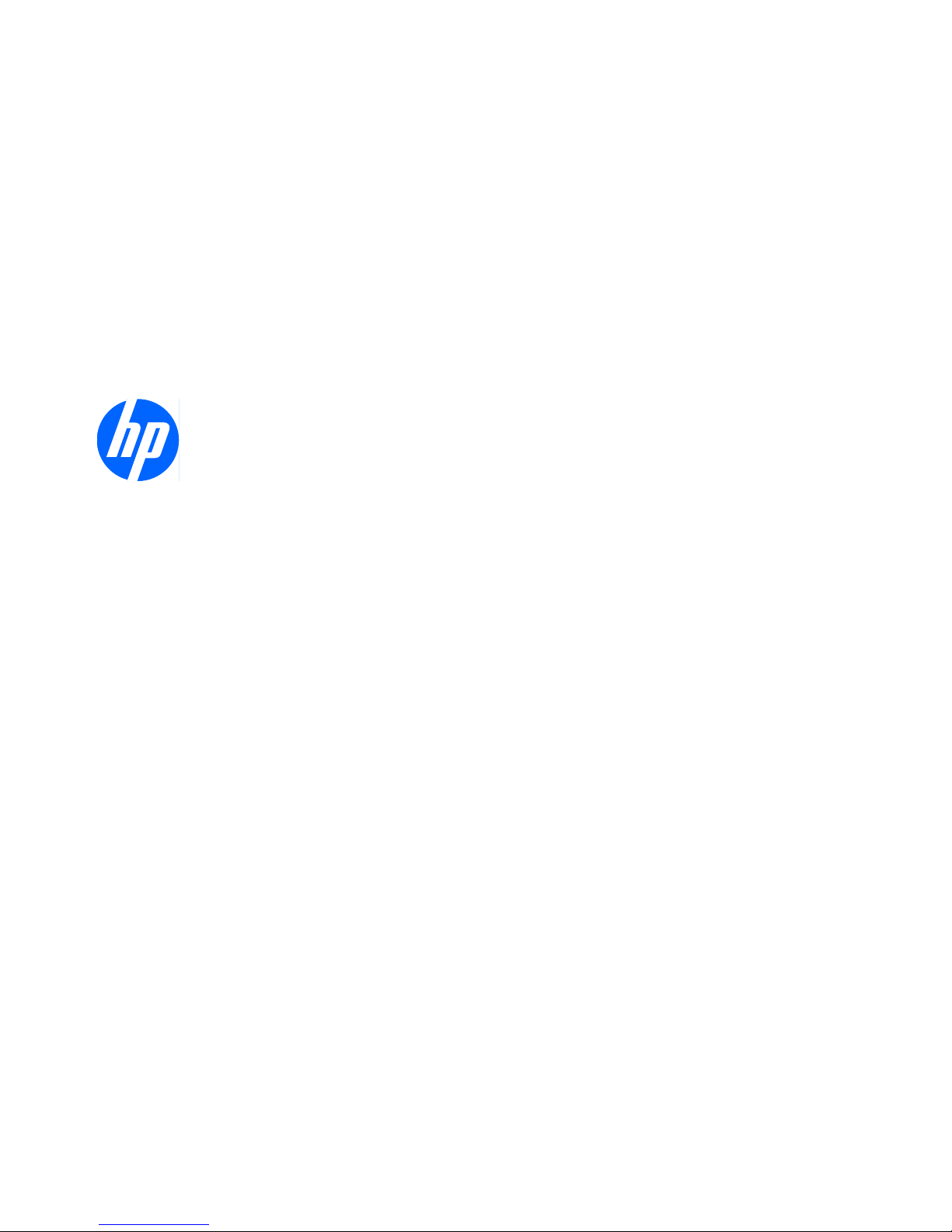
Maintenance & Service Guide
HP Compaq 6000 Pro All-in-One PC
Page 2
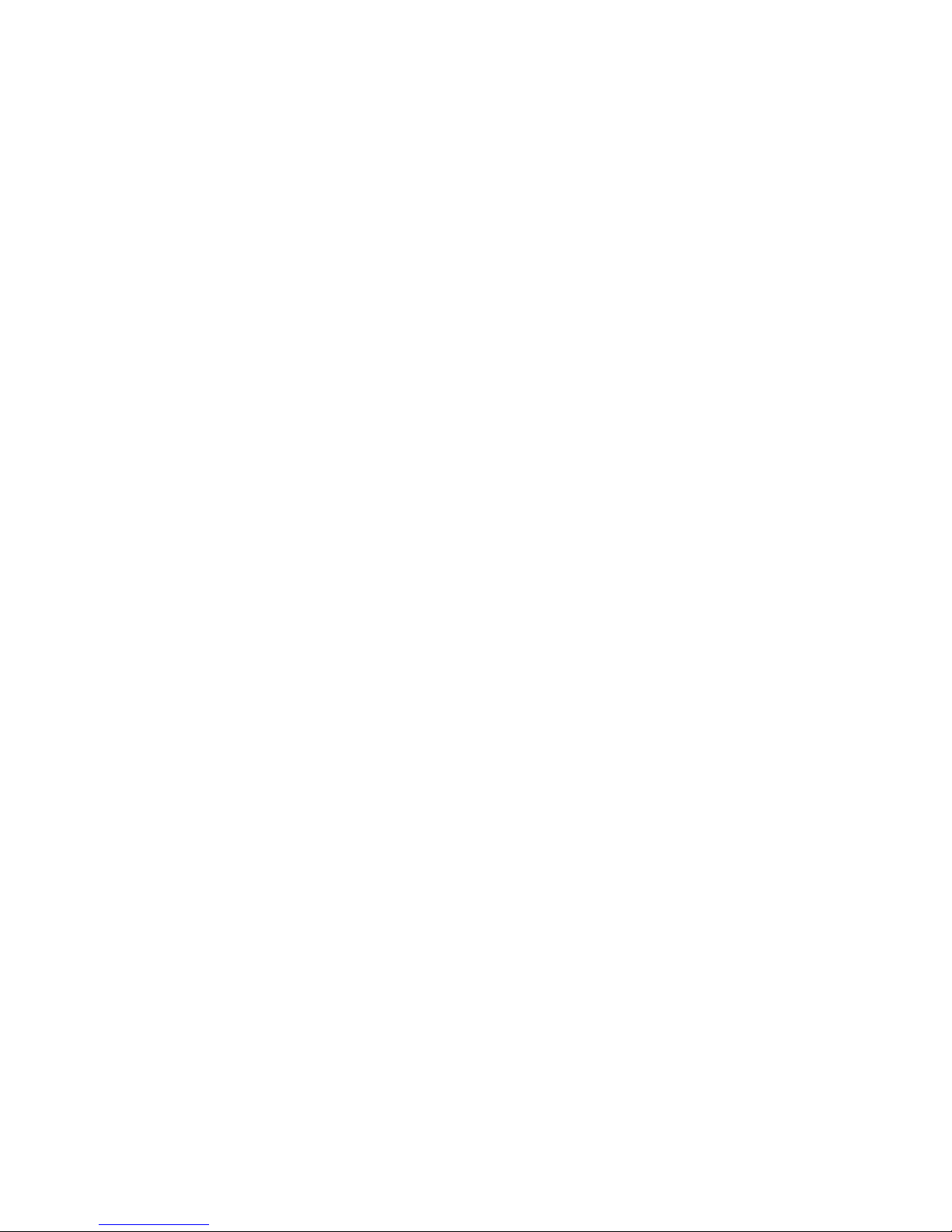
© Copyright 2010 Hewlett-Packard
Development Company, L.P. The
information contained herein is subject to
change without notice.
Microsoft and Windows are trademarks of
Microsoft Corporation in the U.S. and other
countries.
The only warranties for HP products and
services are set forth in the express
warranty statements accompanying such
products and services. Nothing herein
should be construed as constituting an
additional warranty. HP shall not be liable
for technical or editorial errors or omissions
contained herein.
This document contains proprietary
information that is protected by copyright.
No part of this document may be
photocopied, reproduced, or translated to
another language without the prior written
consent of Hewlett-Packard Company.
Maintenance & Service Guide
HP Compaq 6000 Pro All-in-One PC
First Edition (June 2010)
Document Part Number: 628499-001
Page 3
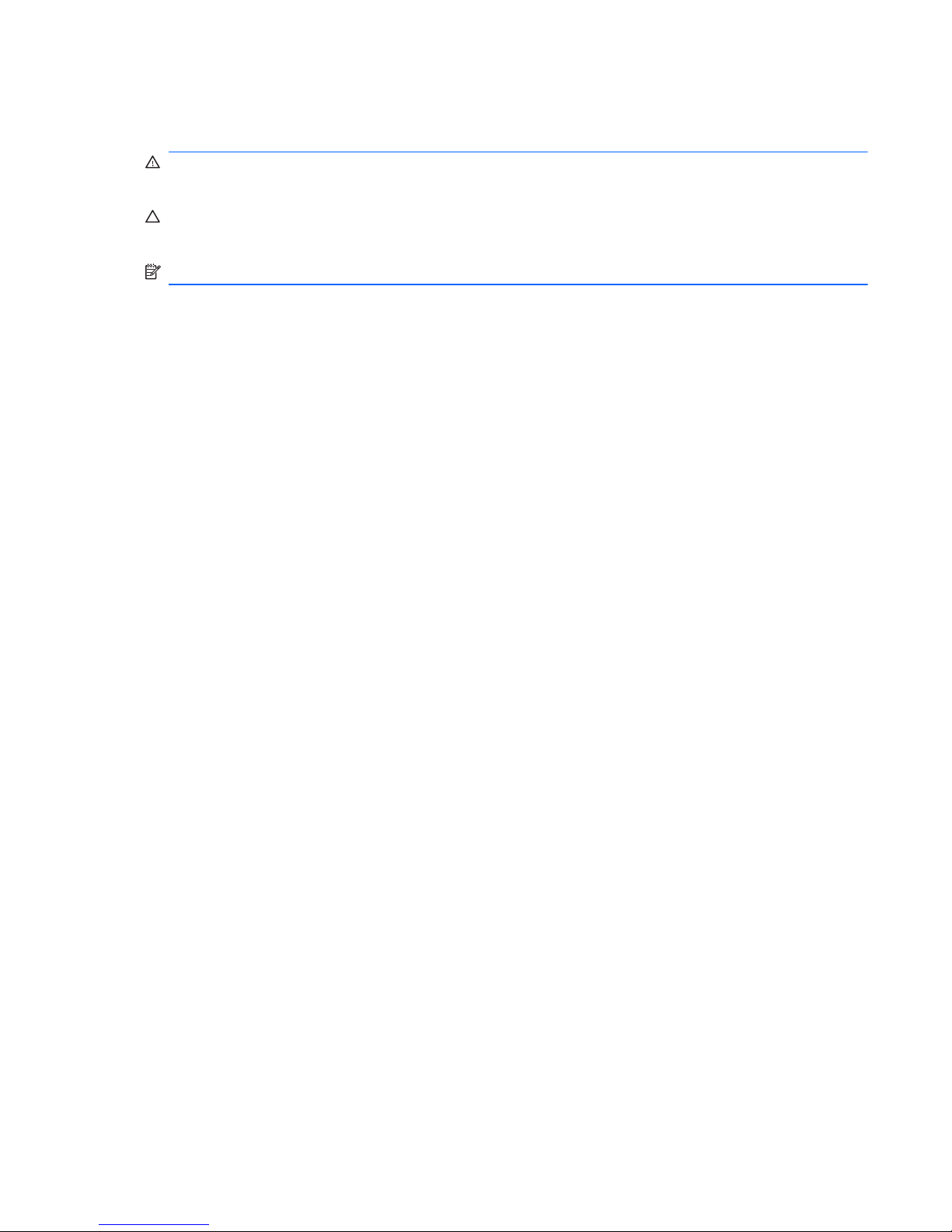
About This Book
WARNING! Text set off in this manner indicates that failure to follow directions could result in bodily
harm or loss of life.
CAUTION: Text set off in this manner indicates that failure to follow directions could result in
damage to equipment or loss of information.
NOTE: Text set off in this manner provides important supplemental information.
iii
Page 4
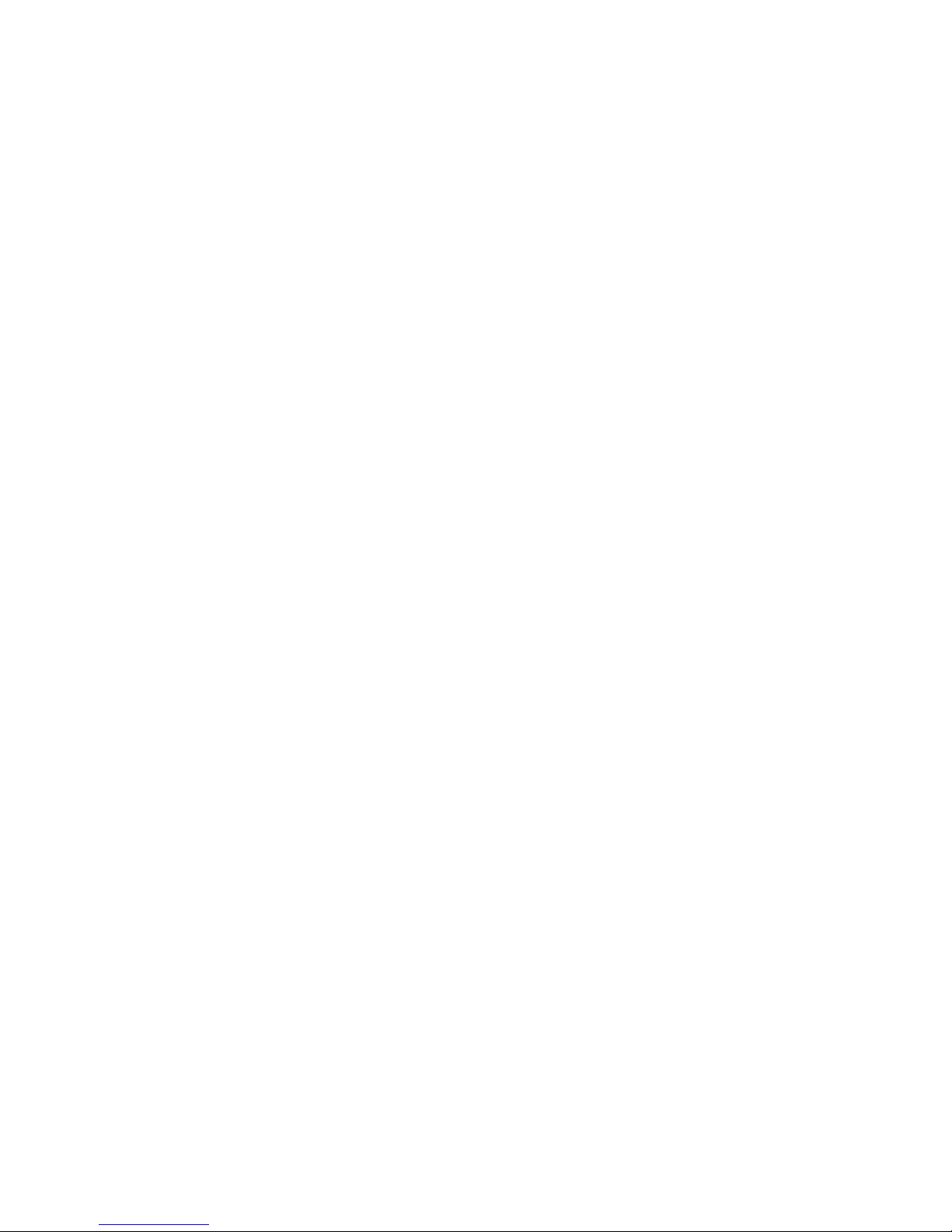
iv About This Book
Page 5
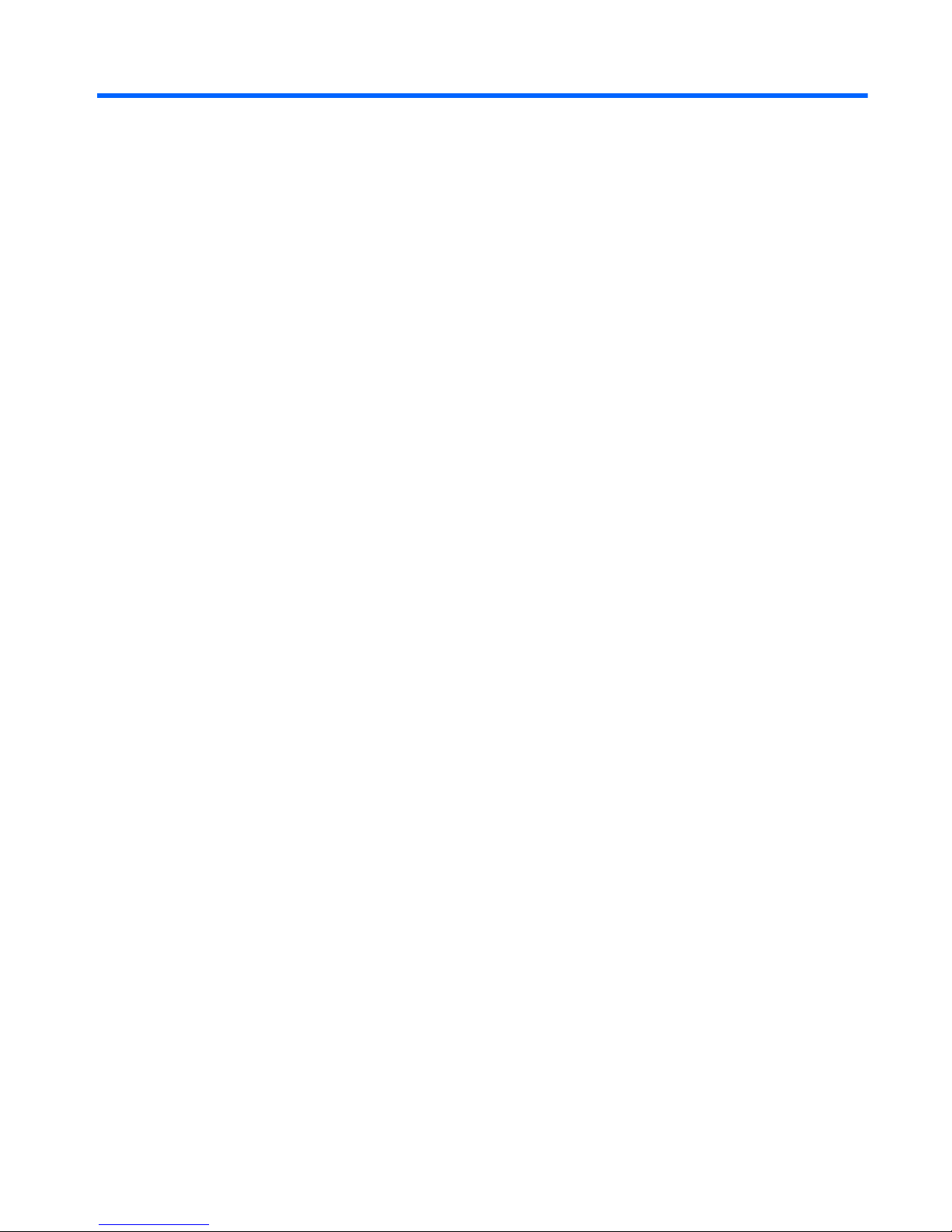
Table of contents
1 Product Features ............................................................................................................................................ 1
Front Components ................................................................................................................................ 3
Rear and Side Components ................................................................................................................. 4
2 Installing and Customizing the Software ...................................................................................................... 5
Installing the Operating System ........................................................................................................... 5
Downloading Microsoft Windows Updates ........................................................................................... 6
Installing or Upgrading Device Drivers (Windows systems) ................................................................. 6
Accessing Disk Image (ISO) Files ........................................................................................................ 6
Protecting the Software ........................................................................................................................ 7
3 Computer Setup (F10) Utility ......................................................................................................................... 8
Computer Setup (F10) Utilities ............................................................................................................. 8
Using Computer Setup (F10) Utilities .................................................................................. 9
Computer Setup—File ....................................................................................................... 10
Computer Setup—Storage ................................................................................................ 11
Computer Setup—Security ................................................................................................ 13
Computer Setup—Power ................................................................................................... 17
Computer Setup—Advanced ............................................................................................. 18
Recovering the Configuration Settings ............................................................................................... 21
4 Serial ATA (SATA) Drive Guidelines and Features .................................................................................... 22
SATA Hard Drives .............................................................................................................................. 22
SATA Hard Drive Cables .................................................................................................................... 22
SATA Data Cable .............................................................................................................. 22
SMART ATA Drives ............................................................................................................................ 23
Hard Drive Capacities ........................................................................................................................ 23
5 Identifying the Chassis, Routine Care, and Disassembly Preparation .................................................... 24
Chassis Designation ........................................................................................................................... 24
All-in One ........................................................................................................................... 24
Electrostatic Discharge Information .................................................................................................... 25
Generating Static ............................................................................................................... 25
v
Page 6
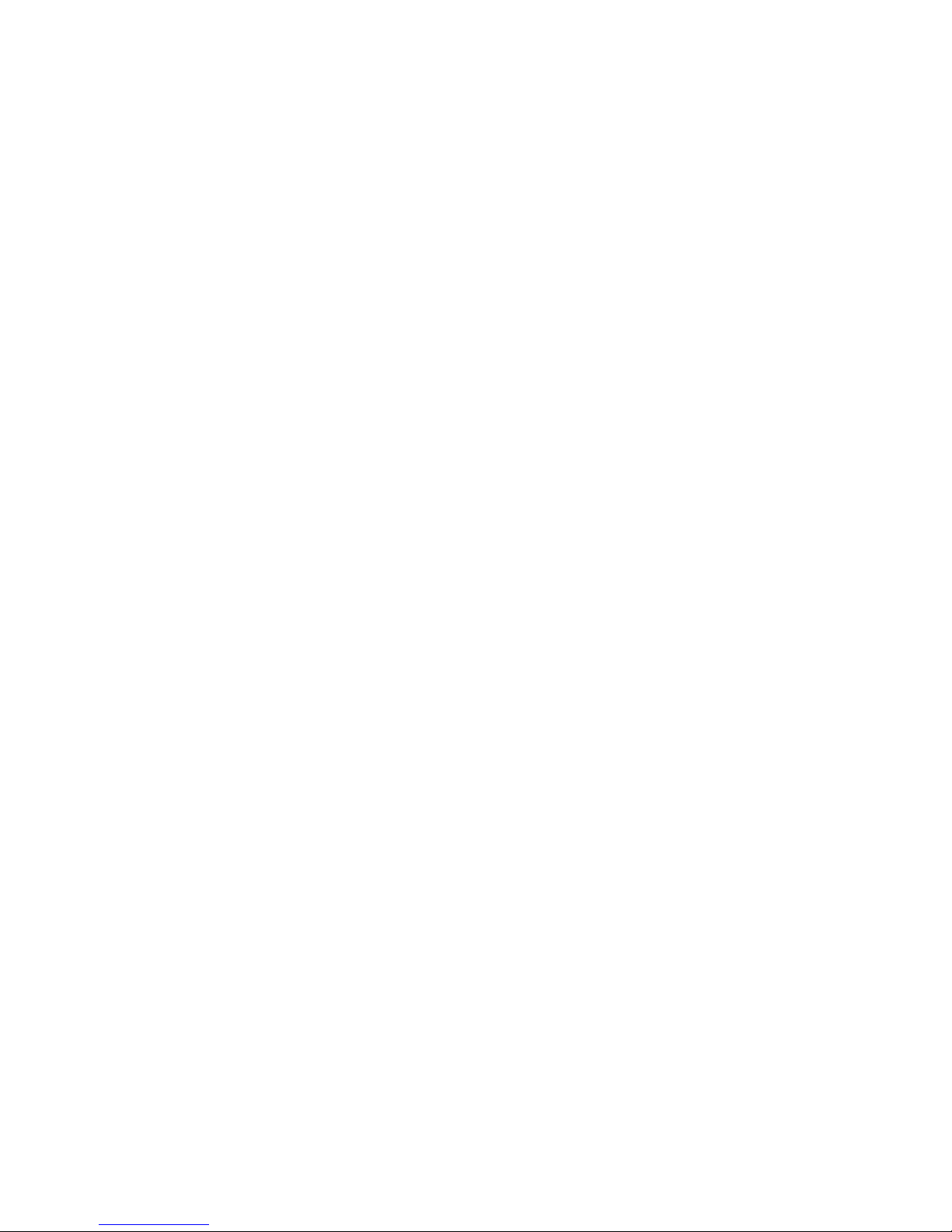
Preventing Electrostatic Damage to Equipment ................................................................ 25
Personal Grounding Methods and Equipment ................................................................... 26
Grounding the Work Area .................................................................................................. 26
Recommended Materials and Equipment .......................................................................... 27
Operating Guidelines .......................................................................................................................... 27
Routine Care ...................................................................................................................................... 28
General Cleaning Safety Precautions ................................................................................ 28
Cleaning the Computer Case ............................................................................................ 28
Cleaning the Keyboard ...................................................................................................... 28
Cleaning the Monitor .......................................................................................................... 29
Cleaning the Mouse ........................................................................................................... 29
Service Considerations ...................................................................................................................... 29
Tools and Software Requirements .................................................................................... 29
Screws ............................................................................................................................... 30
Cables and Connectors ..................................................................................................... 30
Hard Drives ........................................................................................................................ 30
Lithium Coin Cell Battery ................................................................................................... 31
6 Illustrated parts catalog ............................................................................................................................... 32
Computer major components ............................................................................................................. 32
Mass storage devices ......................................................................................................................... 35
Sequential part number listing ............................................................................................................ 36
7 Removal and Replacement Procedures All-in One (AIO) Chassis ........................................................... 38
Preparing to Disassemble the Computer ........................................................................................... 38
Small Rear Cover ............................................................................................................................... 39
Port Cover .......................................................................................................................................... 40
Stand .................................................................................................................................................. 41
Optical Drive ....................................................................................................................................... 42
Hard Drive .......................................................................................................................................... 44
Memory .............................................................................................................................................. 47
Upper Rear Panel ............................................................................................................................... 49
Webcam Module ................................................................................................................................ 51
Bluetooth Module ............................................................................................................................... 53
Small Fan ........................................................................................................................................... 55
Heat Sink (Thermal Module) .............................................................................................................. 56
Processor ........................................................................................................................................... 57
Graphics Board .................................................................................................................................. 59
I/O Panel ............................................................................................................................................ 61
TV Tuner Module ................................................................................................................................ 63
Cable Connector ................................................................................................................................ 65
WLAN Module .................................................................................................................................... 67
Outer/Left Rear Panel ........................................................................................................................ 69
vi
Page 7
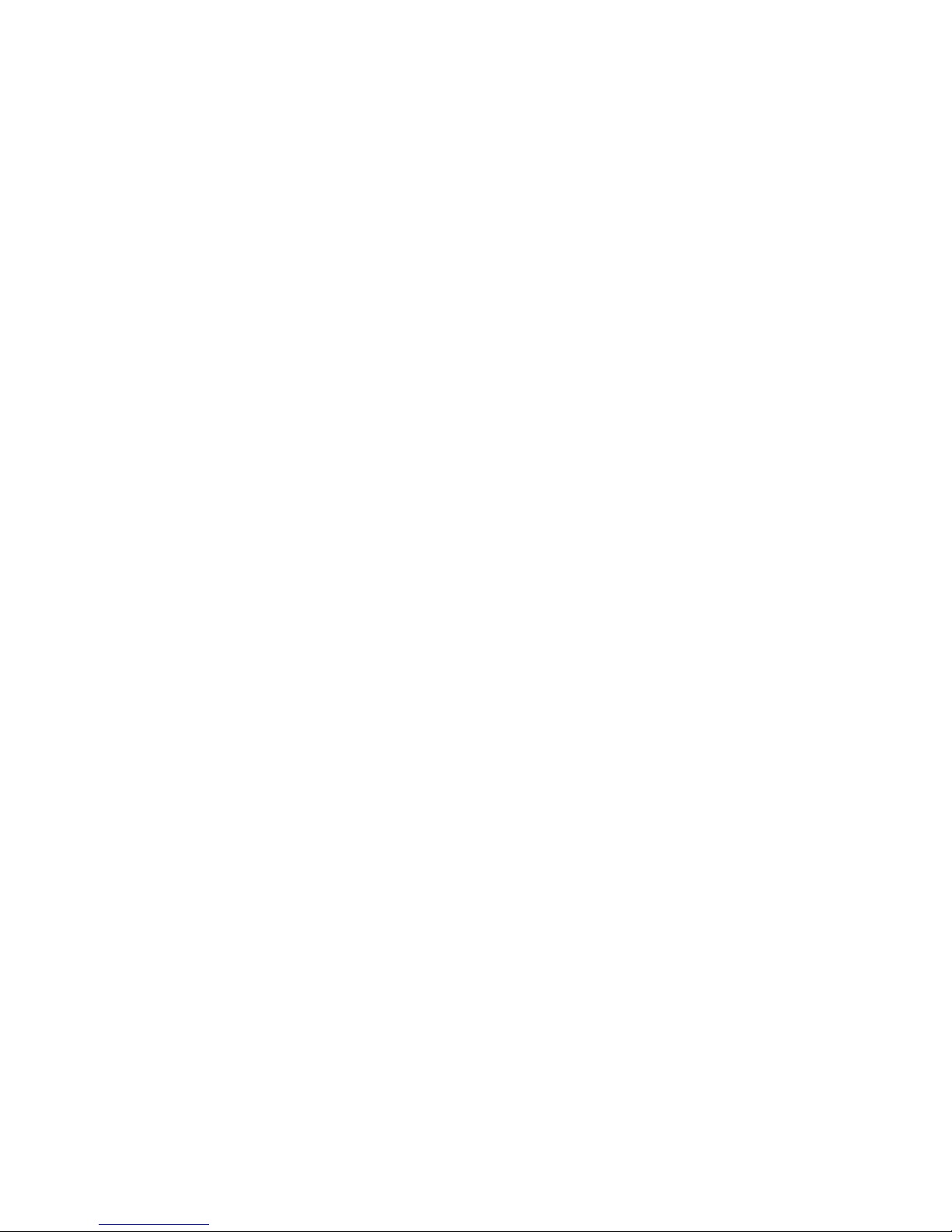
Display Control Board ........................................................................................................................ 71
Power Button Board ........................................................................................................................... 73
Inverter Board ..................................................................................................................................... 75
Optical Drive Connector Board ........................................................................................................... 77
Hood Sensor ...................................................................................................................................... 79
Hard Drive Connector ......................................................................................................................... 81
Fan ..................................................................................................................................................... 83
Speakers ............................................................................................................................................ 85
System Board Shield .......................................................................................................................... 86
System Board ..................................................................................................................................... 88
Display Panel ..................................................................................................................................... 90
Appendix A POST Error Messages ................................................................................................................ 92
POST Numeric Codes and Text Messages ....................................................................................... 93
Interpreting POST Diagnostic Front Panel LEDs and Audible Codes .............................................. 100
Appendix B Connector Pin Assignments .................................................................................................... 104
Ethernet BNC ................................................................................................................................... 104
USB .................................................................................................................................................. 104
Microphone ....................................................................................................................................... 104
Headphone ....................................................................................................................................... 105
Line-in Audio .................................................................................................................................... 105
Line-out Audio .................................................................................................................................. 105
Appendix C Power Cord Set Requirements ................................................................................................ 106
General Requirements ..................................................................................................................... 106
Japanese Power Cord Requirements .............................................................................................. 106
Country-Specific Requirements ........................................................................................................ 107
Appendix D Specifications ............................................................................................................................ 108
All-in One Models ............................................................................................................................. 108
Index ................................................................................................................................................................. 109
vii
Page 8
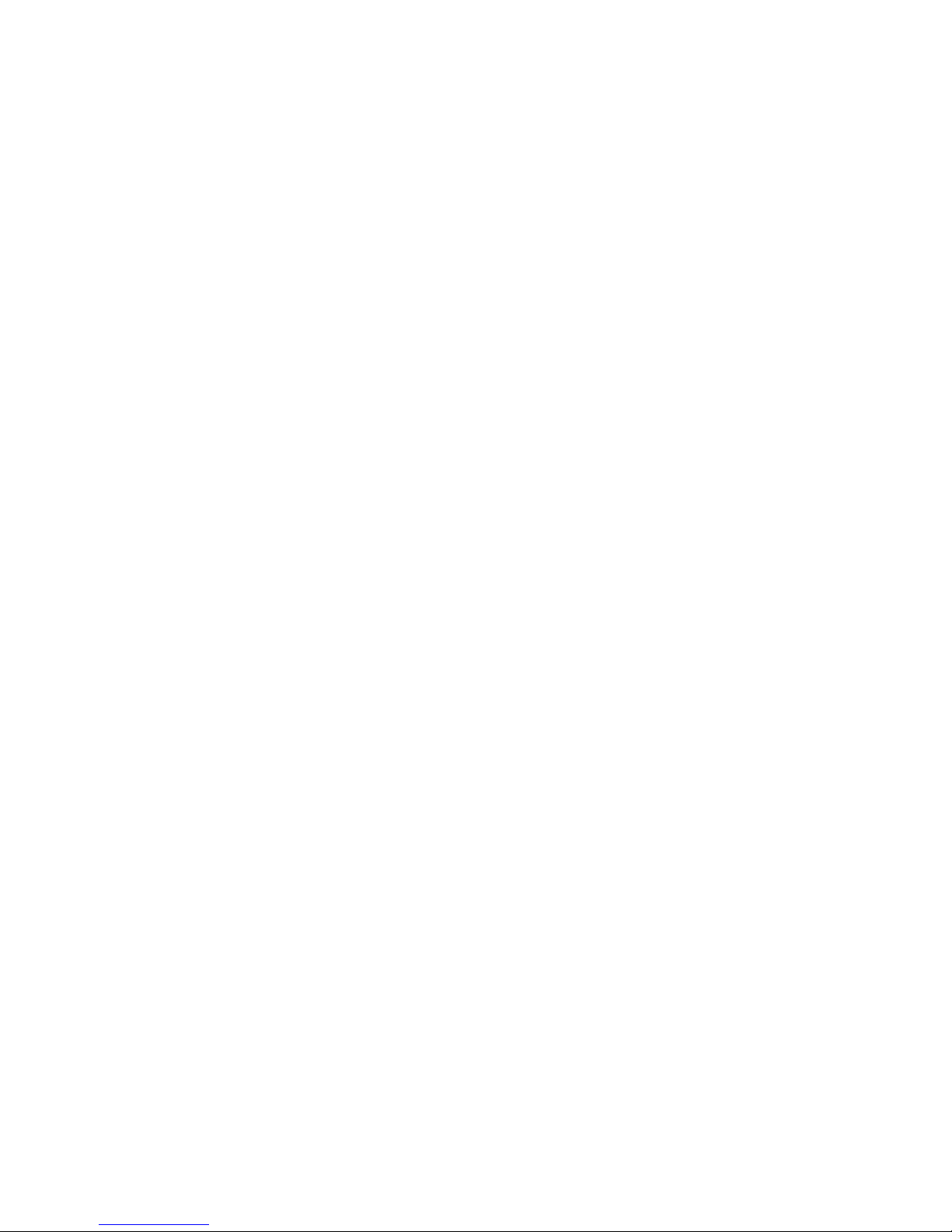
viii
Page 9
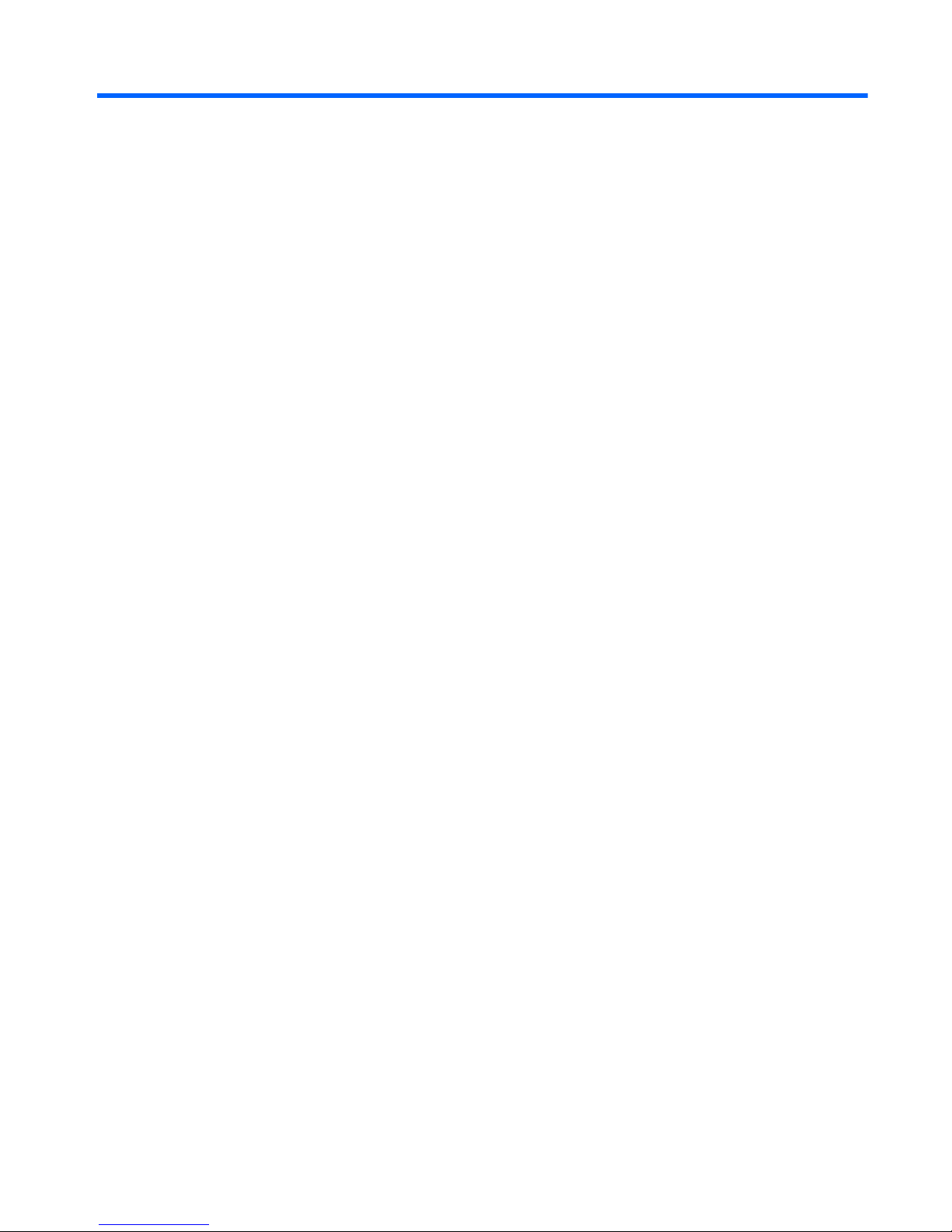
1 Product Features
The HP Compaq 6000 Pro All-In One Business PC offers the following features:
●
Intel® Core™ 2 Duo processors
●
Windows® 7 Professional 32- or 64-bit operating system
●
Up to 8 gigabytes (GB) of DDR3 memory
●
Hard drives up to 1 terabyte
●
Optional 80-GB solid-state drive
●
21.5-inch diagonal widescreen Full HD WLED anti-glare display (1080p)
●
Bluetooth® wireless solutions
●
16x Max SuperMulti optical drive and slim-tray DVD burner with Lightscribe
●
7 USB ports
●
IEEE 1394 Firewire® port
●
6-in-1 memory card reader
●
Integrated Intel Graphics Media Accelerator 4500 HD, or optional NVIDIA GeForce GT230
discrete graphics
●
Optional TV tuner
●
PS/2 ports for the mouse and keyboard
●
Removable panels on the back of the chassis allow administrators to easily and efficiently
service the PC
●
Adjustable tilt and swivel stand
●
Intel Q43 Express chipset
●
Optional wireless connectivity:
◦
802.11 b/g/n wireless LAN module
◦
Bluetooth® 2.1
●
Intel Standard Manageability
1
Page 10

●
Face Recognition for HP ProtectTools software with auto-login capabilities
●
TPM 1.2-compliant embedded security chip
●
VESA-compliant mounting solutions
●
HD webcam
●
Dual-array microphone
●
Premium stereo speakers
●
HP SkyRoom full version for professional quality visual collaboration built on HP Video and
Image processing engines for hi-fi audio, hi-def video, and hi-performance 3D application
sharing
NOTE: SkyRoom is shipped only on computers with Dual Core Processors, at least 2 GB of
memory, a selectable Windows operating system, and the selectable webcam/mic AV.
●
Microsoft® Office Communicator certified
●
ENERGY STAR® qualified, EPEAT® Gold registered, and offers 89-percent energy-efficient
power
●
HP Power Assistant software
●
HP MediaSmart software for photos, music, video, DVD, webcam, and TV tuner
●
Choice of wired or wireless keyboard and mouse
2 Chapter 1 Product Features
Page 11
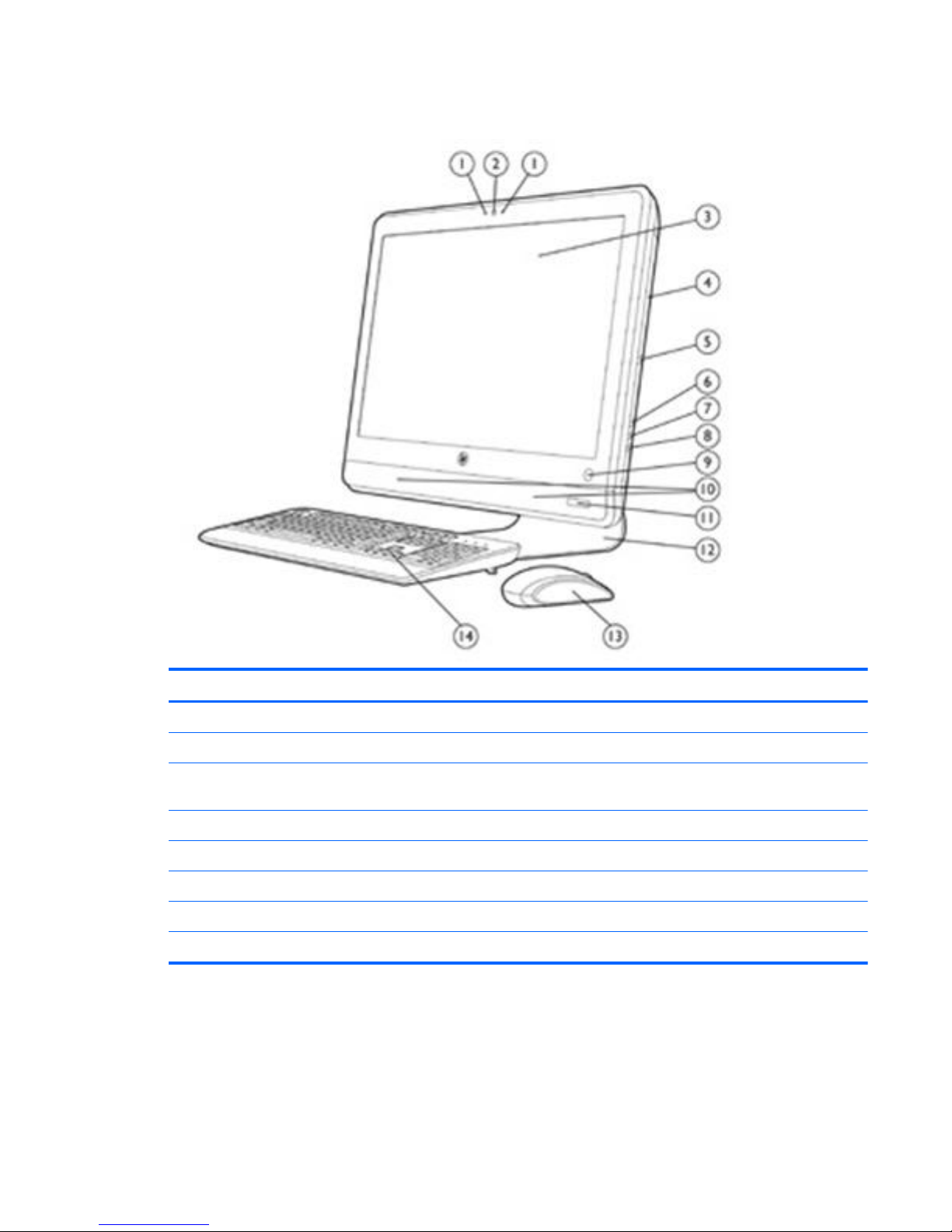
Front Components
Component Component
(1) Dual microphone array (8) Drive activity LED
(2) Webcam (optional) (9) Power button and LED
(3) 21.5-inch diagonal 16:9 widescreen LED-
backlit full HD LCD display
(10) High-performance stereo speakers
(4) Tray-load optical drive (optional) (11) IR Receiver and LED (select models only)
(5) Optical drive eject button (12) Adjustable tilt and swivel stand
(6) Brightness increase button (13) HP low-profile keyboard* with numeric keypad
(7) Brightness decrease button (14) HP optical mouse*
*Wired or optional wireless
Front Components
3
Page 12
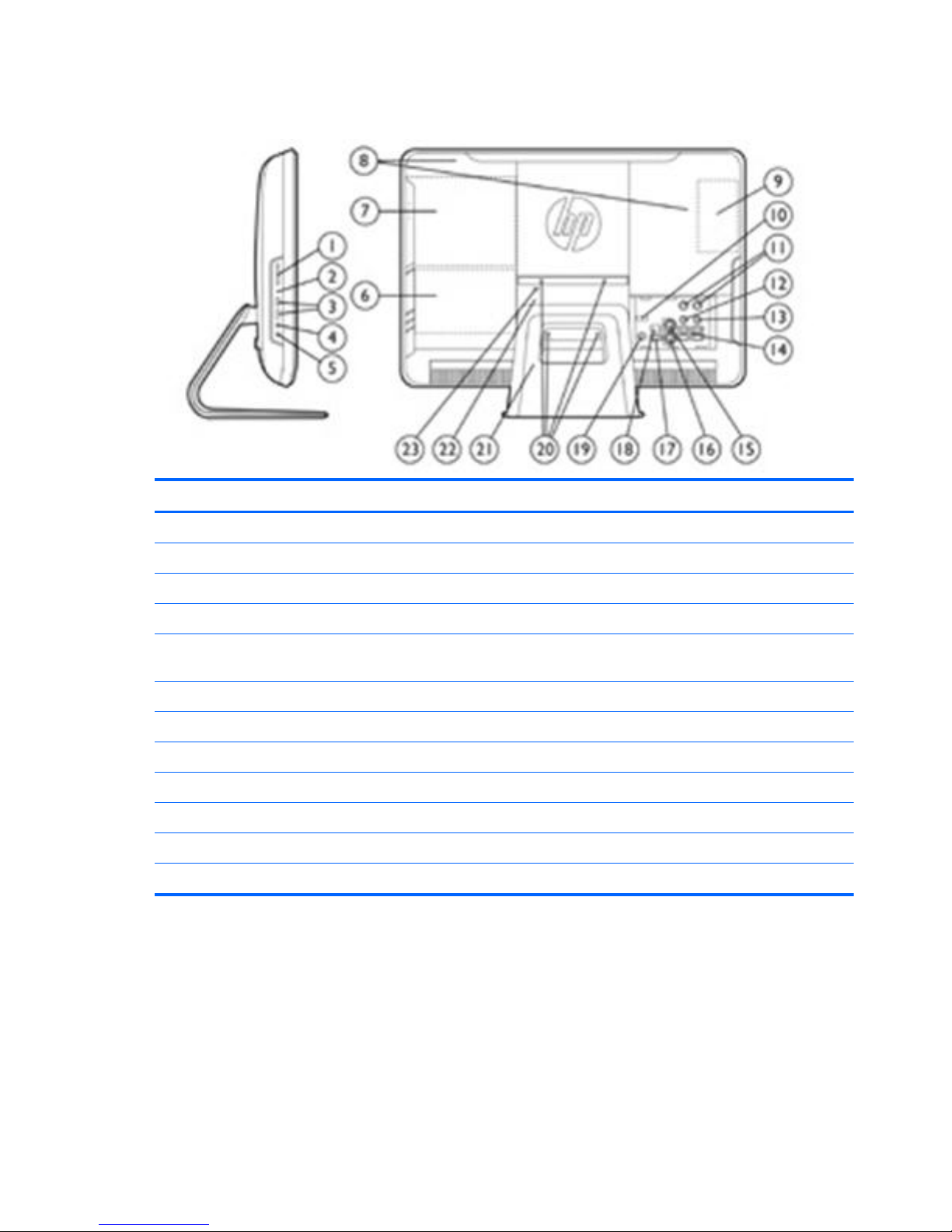
Rear and Side Components
Component Component
(1) HP 6-in-1 Media Card Reader (13) Stereo audio line out
(2) IEEE 1394 port (14) (4) USB 2.0 ports
(3) (2) USB 2.0 ports (15) PS/2 mouse port
(4) Headphone jack (16) PS/2 keyboard port
(5) Microphone/line in jack (17) USB 2.0 port (used for optional wireless keyboard/mouse
transmitter/receiver)
(6) Hard drive access (18) RJ-45 Gigabit Ethernet port
(7) Optical drive access (19) Power connector with LED indicator
(8) Removable access panels (20) VESA-compliant mounting holes (4)
(9) Memory access (21) Adjustable tilt and swivel stand
(10) DisplayPort (22) Access cover panel
(11) TV tuner coax jacks (optional) (23) Lock slot
(12) IR Emitter (Blaster) output (optional)
4 Chapter 1 Product Features
Page 13
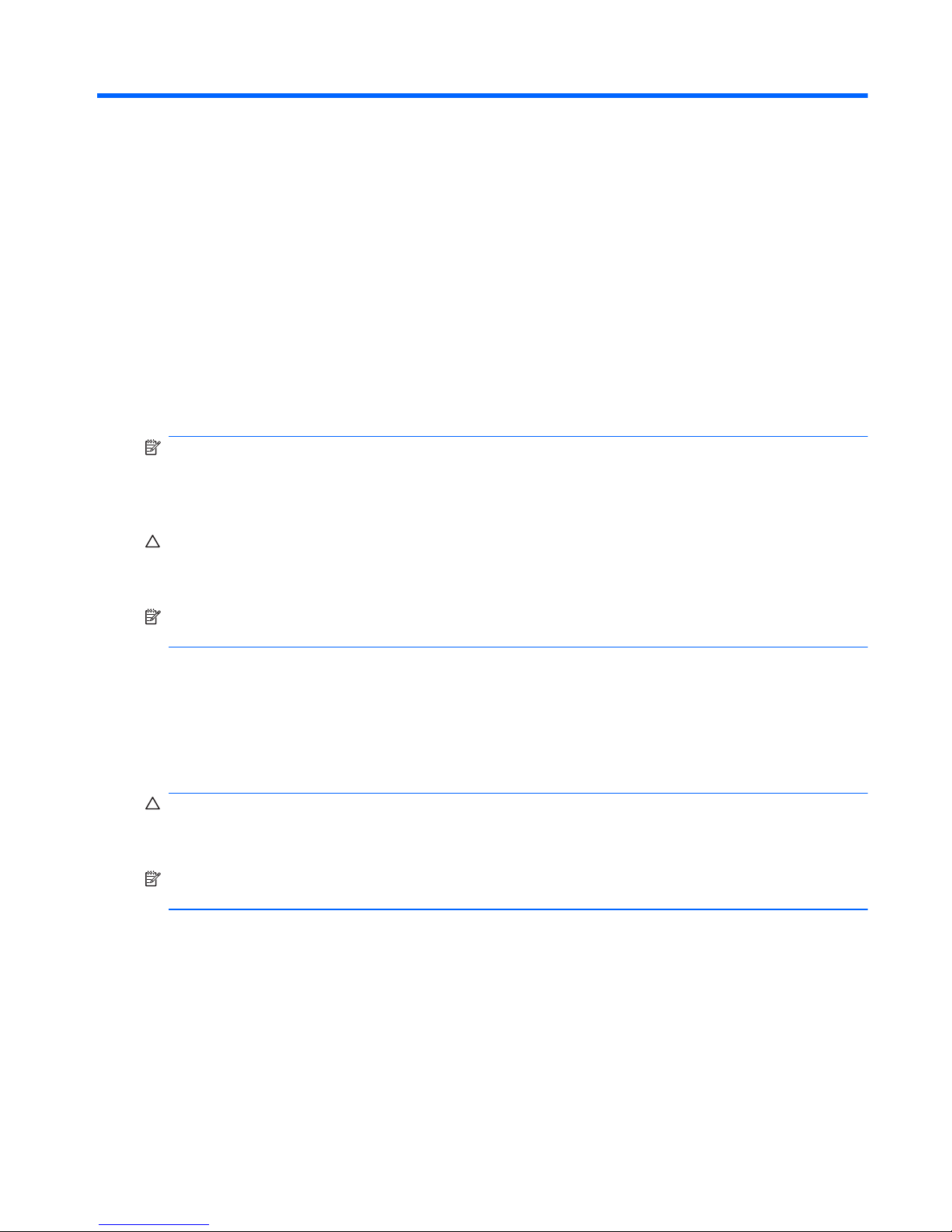
2 Installing and Customizing the
Software
If your computer was not shipped with a Microsoft operating system, some portions of this
documentation do not apply. Additional information is available in online help after you install the
operating system.
NOTE: If the computer was shipped with Windows Vista or Windows 7 loaded, you will be prompted
to register the computer with HP Total Care before installing the operating system. You will see a
brief movie followed by an online registration form. Fill out the form, click the Begin button, and follow
the instructions on the screen.
CAUTION: Do not add optional hardware or third-party devices to the computer until the operating
system is successfully installed. Doing so may cause errors and prevent the operating system from
installing properly.
NOTE: Be sure there is a 10.2-cm (4-inch) clearance at the back of the unit and above the monitor
to permit the required airflow.
Installing the Operating System
The first time you turn on the computer, the operating system is installed automatically. This process
takes about 5 to 10 minutes, depending on which operating system is being installed. Carefully read
and follow the instructions on the screen to complete the installation.
CAUTION: Once the automatic installation has begun, DO NOT TURN OFF THE COMPUTER
UNTIL THE PROCESS IS COMPLETE. Turning off the computer during the installation process may
damage the software that runs the computer or prevent its proper installation.
NOTE: If the computer shipped with more than one operating system language on the hard drive,
the installation process could take up to 60 minutes.
If your computer was not shipped with a Microsoft operating system, some portions of this
documentation do not apply. Additional information is available in online help after you install the
operating system.
Installing the Operating System
5
Page 14
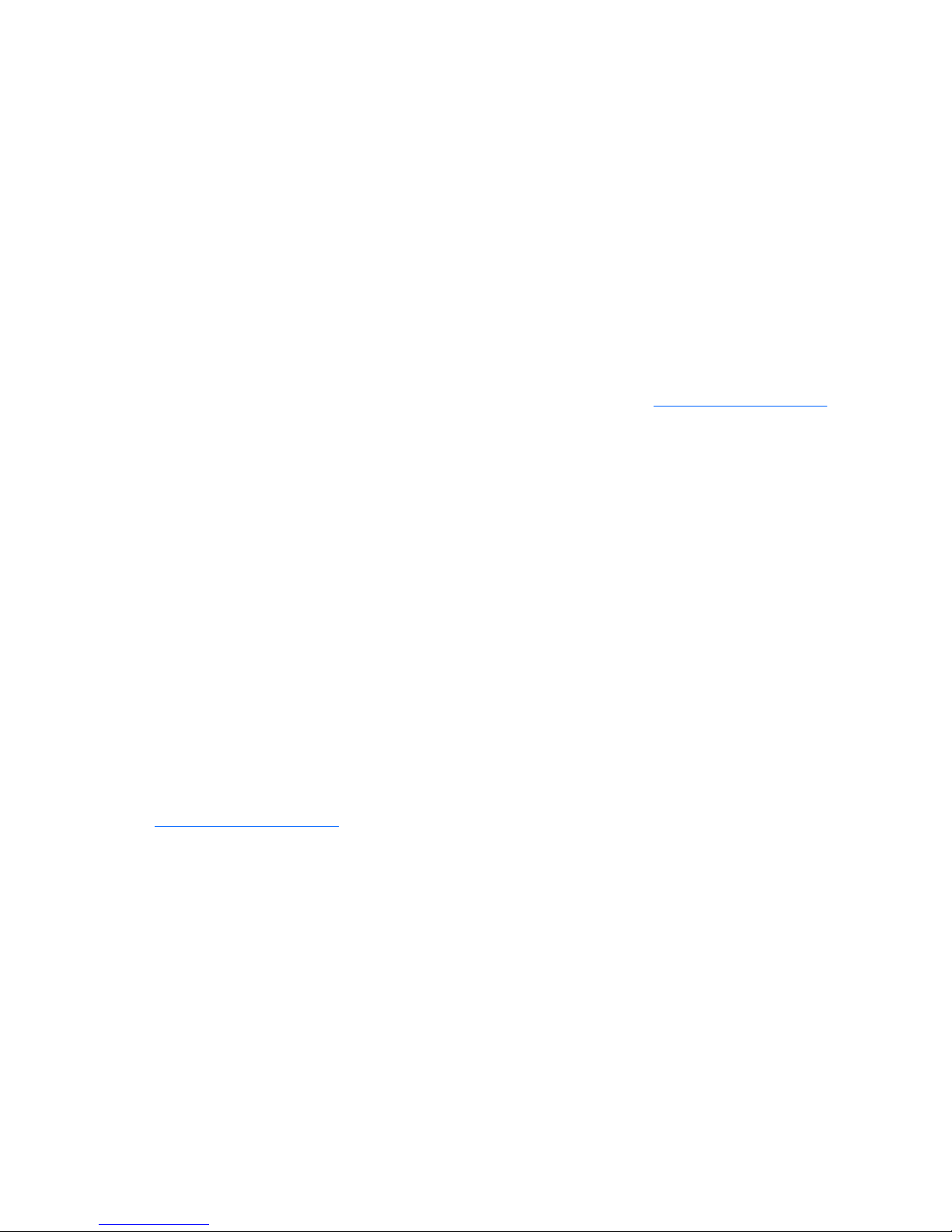
Downloading Microsoft Windows Updates
1. To set up your Internet connection, click Start > Internet Explorer and follow the instructions on
the screen.
2. Once an Internet connection has been established, click the Start button.
3. Select the All Programs menu.
4. Click on the Windows Update link.
In Windows Vista and Windows 7, the Windows Update screen appears. Click view available
updates and make sure all critical updates are selected. Click the Install button and follow the
instructions on the screen.
In Windows XP, you will be directed to the Microsoft Windows Update Web site. If you see
one or more pop-up windows that ask you to install a program from
http://www.microsoft.com,
click Yes to install the program. Follow the instructions on the Microsoft Web site to scan for
updates and install critical updates and service packs.
It is recommended that you install all of the critical updates and service packs.
5. After the updates have been installed, Windows will prompt you to reboot the machine. Be sure
to save any files or documents that you may have open before rebooting. Then select Yes to
reboot the machine.
Installing or Upgrading Device Drivers (Windows
systems)
When installing optional hardware devices after the operating system installation is complete, you
must also install the drivers for each of the devices.
If prompted for the i386 directory, replace the path specification with C:\i386, or use the Browse
button in the dialog box to locate the i386 folder. This action points the operating system to the
appropriate drivers.
Obtain the latest support software, including support software for the operating system from
http://www.hp.com/support. Select your country and language, select Download drivers and
software (and firmware), enter the model number of the computer, and press Enter.
Accessing Disk Image (ISO) Files
There are disk image files (ISO files) included on your PC that contain the installation software for
additional software. These CD image files are located in the folder C:\SWSetup\ISOs. Each .iso file
can be burned to CD media to create an installation CD. It is recommended that these disks be
created and the software installed in order to get the most from your PC. The software and image file
names are:
●
Corel WinDVD SD and BD – installation software for WinDVD – used to play DVD movies
●
HP Insight Diagnostics OR Vision Diagnostics – software to perform diagnostic activities on your
PC
6 Chapter 2 Installing and Customizing the Software
Page 15
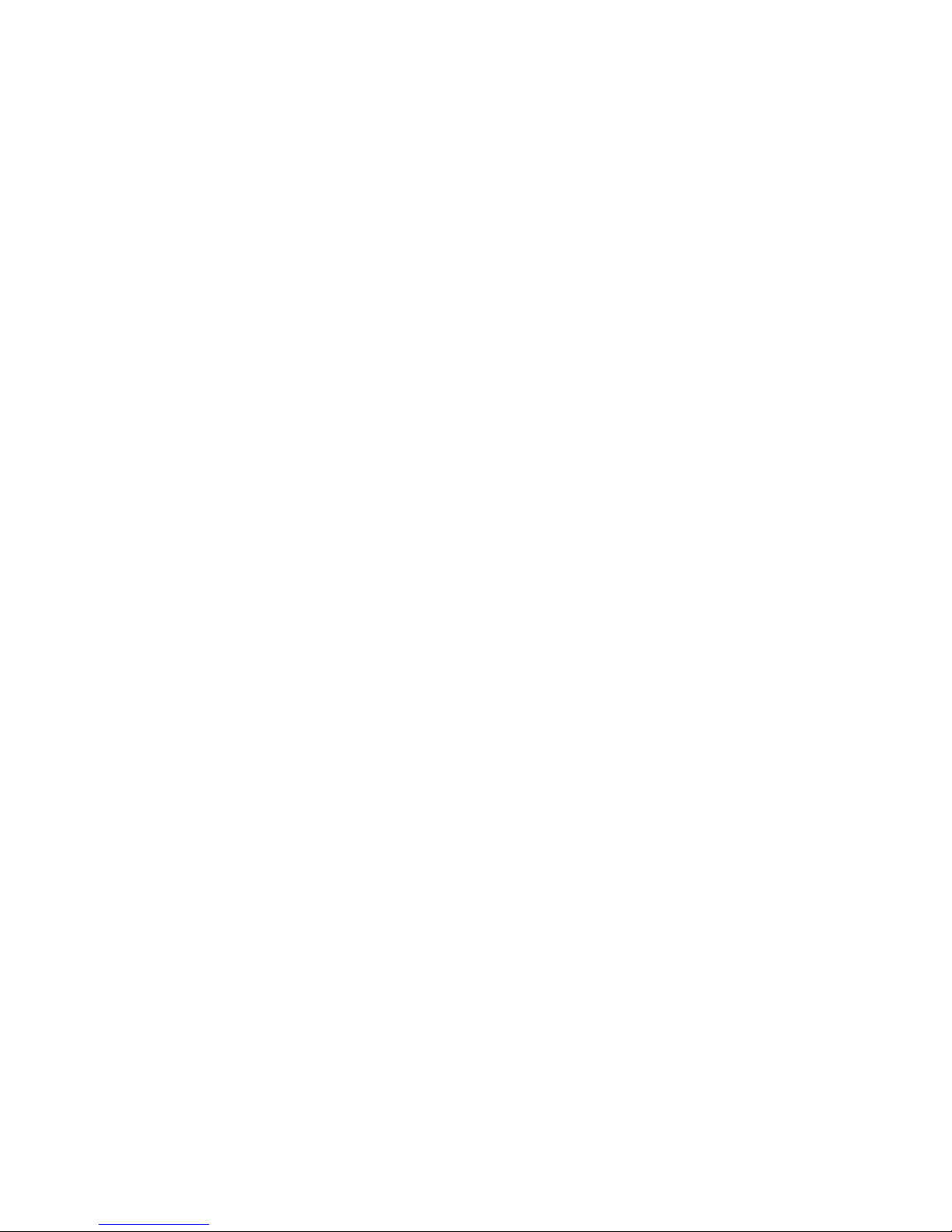
Protecting the Software
To protect the software from loss or damage, keep a backup copy of all system software,
applications, and related files stored on the hard drive. Refer to the operating system or backup utility
documentation for instructions on making backup copies of your data files.
Protecting the Software
7
Page 16
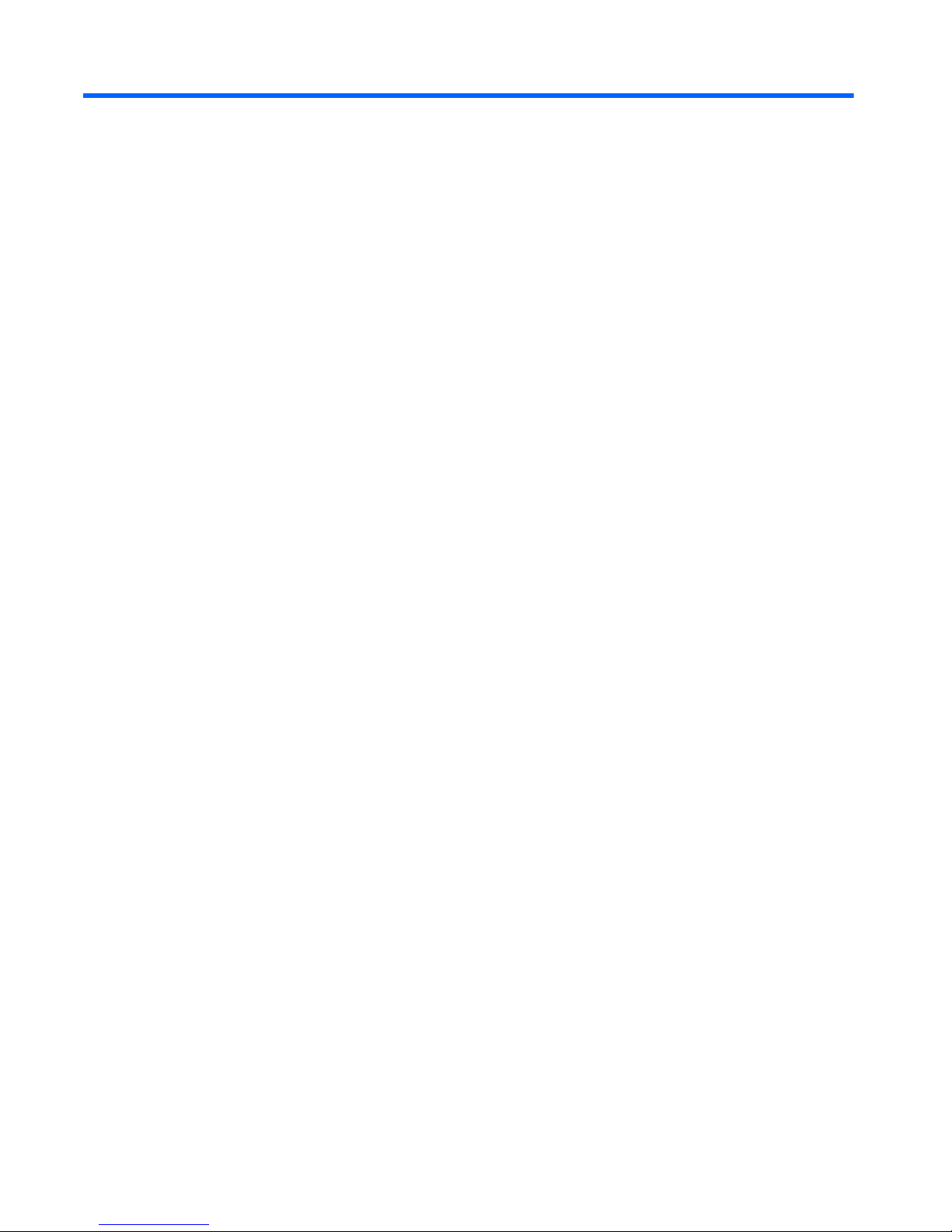
3 Computer Setup (F10) Utility
Computer Setup (F10) Utilities
Use Computer Setup (F10) Utility to do the following:
●
Change factory default settings.
●
Set the system date and time.
●
Set, view, change, or verify the system configuration, including settings for processor, graphics,
memory, audio, storage, communications, and input devices.
●
Modify the boot order of bootable devices such as hard drives, optical drives, or USB flash
media devices.
●
Enable Quick Boot, which is faster than Full Boot but does not run all of the diagnostic tests run
during a Full Boot. You can set the system to:
always Quick Boot (default);
periodically Full Boot (from every 1 to 30 days); or
always Full Boot.
●
Select Post Messages Enabled or Disabled to change the display status of Power-On Self-Test
(POST) messages. Post Messages Disabled suppresses most POST messages, such as
memory count, product name, and other non-error text messages. If a POST error occurs, the
error is displayed regardless of the mode selected. To manually switch to Post Messages
Enabled during POST, press any key (except F1 through F12).
●
Establish an Ownership Tag, the text of which is displayed each time the system is turned on or
restarted.
●
Enter the Asset Tag or property identification number assigned by the company to this computer.
●
Enable the power-on password prompt during system restarts (warm boots) as well as during
power-on.
●
Establish a setup password that controls access to the Computer Setup (F10) Utility and the
settings described in this section.
●
Secure integrated I/O functionality, including USB, audio, or embedded NIC, so that they cannot
be used until they are unsecured.
●
Enable or disable removable media boot ability.
8 Chapter 3 Computer Setup (F10) Utility
Page 17

●
Solve system configuration errors detected but not automatically fixed during the Power-On SelfTest (POST).
●
Replicate the system setup by saving system configuration information on a USB flash drive and
restoring it on one or more computers.
●
Execute self-tests on a specified ATA hard drive (when supported by drive).
●
Enable or disable DriveLock security (when supported by drive).
Using Computer Setup (F10) Utilities
Computer Setup can be accessed only by turning the computer on or restarting the system.
To access the Computer Setup Utilities menu, complete the following steps:
1. Turn on or restart the computer. If you are in Microsoft Windows, click Start > Shut Down >
Restart.
2. As soon as the computer is turned on, press F10 before the computer boots to the operating
system to enter Computer Setup. Press Enter to bypass the title screen, if necessary.
NOTE: If you do not press F10 at the appropriate time, you must restart the computer and
again press F10 before the computer boots to the operating system to access the utility.
3. Select your language from the list and press Enter.
4. A choice of five headings appears in the Computer Setup Utilities menu: File, Storage, Security,
Power, and Advanced.
5. Use the arrow (left and right) keys to select the appropriate heading. Use the arrow (up and
down) keys to select the option you want, then press Enter. To return to the Computer Setup
Utilities menu, press Esc.
6. To apply and save changes, select File > Save Changes and Exit.
●
If you have made changes that you do not want applied, select Ignore Changes and Exit.
●
To reset to factory settings or previously saved default settings (some models), select
Apply Defaults and Exit. This option will restore the original factory system defaults.
CAUTION: Do NOT turn the computer power OFF while the BIOS is saving the Computer Setup
(F10) changes because the CMOS could become corrupted. It is safe to turn off the computer only
after exiting the F10 Setup screen.
Table 3-1 Computer Setup (F10) Utility
Heading Table
File
Table 3-2 Computer Setup—File on page 10
Storage
Table 3-3 Computer Setup—Storage on page 11
Security
Table 3-4 Computer Setup—Security on page 13
Power
Table 3-5 Computer Setup—Power on page 17
Advanced
Table 3-6 Computer Setup—Advanced on page 18
Computer Setup (F10) Utilities
9
Page 18
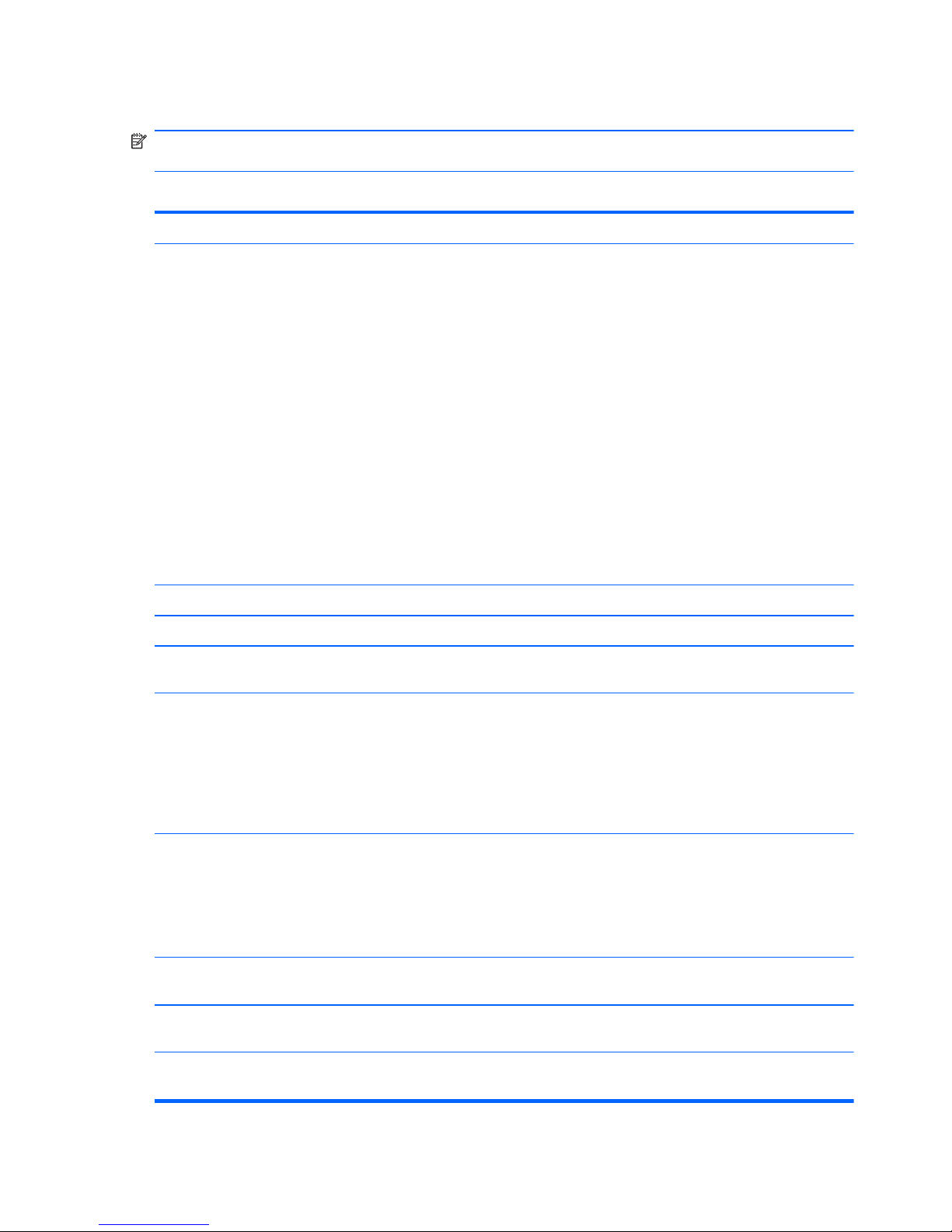
Computer Setup—File
NOTE: Support for specific Computer Setup options may vary depending on the hardware
configuration.
Table 3-2 Computer Setup—File
Option Description
System Information Lists:
●
Product name
●
SKU number (some models)
●
Processor type/speed/stepping
●
Installed memory size/speed, number of channels (single or dual) (if applicable)
●
Integrated MAC address for embedded, enabled NIC (if applicable)
●
System BIOS (includes family name and version)
●
Chassis serial number
●
Asset tracking number
●
ME firmware version
●
Management mode
About Displays copyright notice.
Set Time and Date Allows you to set system time and date.
Flash System ROM Allows you to update the system ROM with a BIOS image file located on a USB flash media
device or CD-ROM.
Replicated Setup Save to Removable Media
Saves system configuration, including CMOS, to a USB flash media device or a diskette-like
device (a storage device set to emulate a diskette drive).
Restore from Removable Media
Restores system configuration from a a USB flash media device or a diskette-like device.
Default Setup Save Current Settings as Default
Saves the current system configuration settings as the default.
Restore Factory Settings as Default
Restores the factory system configuration settings as the default.
Apply Defaults and
Exit
Applies the currently selected default settings and clears any established passwords.
Ignore Changes
and Exit
Exits Computer Setup without applying or saving any changes.
Save Changes and
Exit
Saves changes to system configuration or default settings and exits Computer Setup.
10 Chapter 3 Computer Setup (F10) Utility
Page 19
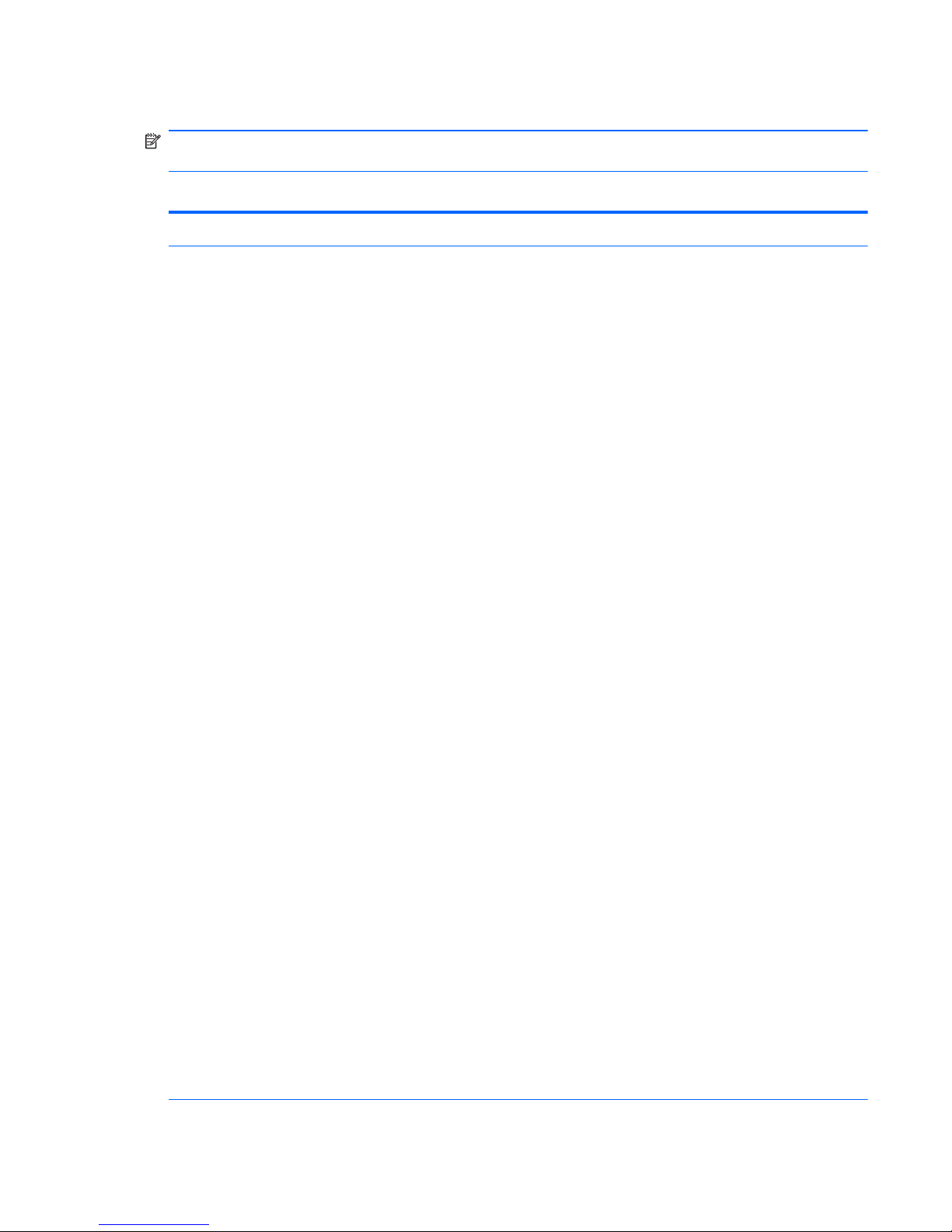
Computer Setup—Storage
NOTE: Support for specific Computer Setup options may vary depending on the hardware
configuration.
Table 3-3 Computer Setup—Storage
Option Description
Device Configuration Lists all installed BIOS-controlled storage devices.
When a device is selected, detailed information and options are displayed. The following options
may be presented:
Hard Disk: Size, model, firmware, serial number, connector color, SMART, emulation type.
Emulation type has the following choices:
●
None (prevents BIOS data accesses and disables it as a boot device)
●
Hard Disk (treated as a hard disk)
Translation Mode (ATA disks only)
Lets you select the translation mode to be used for the device. This enables the BIOS to access
disks partitioned and formatted on other systems and may be necessary for users of older
versions of UNIX (e.g., SCO UNIX version 3.2). Options are Automatic, Bit-Shift, LBA Assisted,
User, and Off.
User mode allows you to specify the parameters (logical cylinders, heads, and sectors per track)
used by the BIOS to translate disk I/O requests (from the operating system or an application) into
terms the hard drive can accept. Logical cylinders may not exceed 1024. The number of heads
may not exceed 256. The number of sectors per track may not exceed 63. These fields are only
visible and changeable when the drive translation mode is set to User.
CAUTION: Ordinarily, the translation mode selected automatically by the BIOS should not be
changed. If the selected translation mode is not compatible with the translation mode that was
active when the disk was partitioned and formatted, the data on the disk will be inaccessible.
CD-ROM: Model, firmware, serial number, connector color. No emulation options available.
Default Values (ATA disks only)
SATA Defaults
Translation Mode (ATA disks only)
Lets you select the translation mode to be used for the device. This enables the BIOS to access
disks partitioned and formatted on other systems and may be necessary for users of older
versions of UNIX (e.g., SCO UNIX version 3.2). Options are Automatic, Bit-Shift, LBA Assisted,
User, and Off.
User mode allows you to specify the parameters (logical cylinders, heads, and sectors per track)
used by the BIOS to translate disk I/O requests (from the operating system or an application) into
terms the hard drive can accept. Logical cylinders may not exceed 1024. The number of heads
may not exceed 256. The number of sectors per track may not exceed 63. These fields are only
visible and changeable when the drive translation mode is set to User.
CAUTION: Ordinarily, the translation mode selected automatically by the BIOS should not be
changed. If the selected translation mode is not compatible with the translation mode that was
active when the disk was partitioned and formatted, the data on the disk will be inaccessible.
Computer Setup (F10) Utilities
11
Page 20
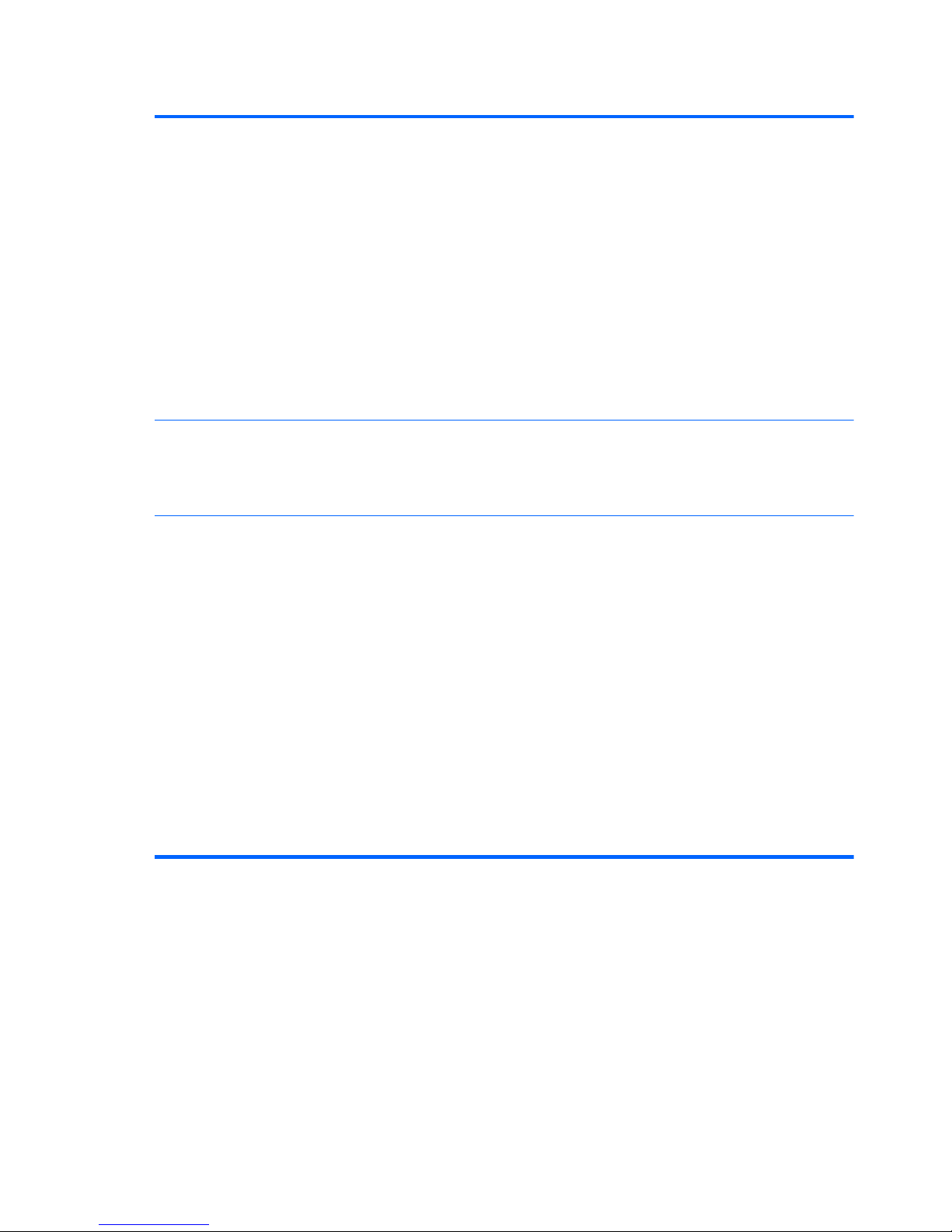
Table 3-3 Computer Setup—Storage (continued)
Storage Options Removable Media Boot
Enables/disables ability to boot the system from removable media.
SATA Emulation
Allows you to choose how the SATA controller and devices are accessed by the operating
system. There are two supported options: AHCI and IDE.
AHCI (default option) - Allows operating systems with AHCI device drivers loaded to take
advantage of more advanced features of the SATA controller.
IDE - This is the most backwards-compatible setting of the two options. Operating systems usually
do not require additional driver support in IDE mode.
NOTE: The AHCI device driver must be installed prior to attempting to boot from an AHCI
volume. If you attempt to boot from an AHCI volume without the required device driver installed,
the system will crash (blue screen).
DPS Self-Test Allows you to execute self-tests on ATA hard drives capable of performing the Drive Protection
System (DPS) self-tests.
NOTE: This selection will only appear when at least one drive capable of performing the DPS
self-tests is attached to the system.
Boot Order Allows you to:
●
Specify the order in which attached devices (such as a USB flash media device, hard drive,
optical drive, or network interface card) are checked for a bootable operating system image.
Each device on the list may be individually excluded from or included for consideration as a
bootable operating system source.
●
Specify the order of attached hard drives. The first hard drive in the order will have priority in
the boot sequence and will be recognized as drive C (if any devices are attached).
NOTE: MS-DOS drive lettering assignments may not apply after a non-MS-DOS operating
system has started.
Shortcut to Temporarily Override Boot Order
To boot one time from a device other than the default device specified in Boot Order, restart the
computer and press F9 before the computer boots to the operating system. After POST is
completed, a list of bootable devices is displayed. Use the arrow keys to select the preferred
bootable device and press Enter. The computer then boots from the selected non-default device
for this one time.
12 Chapter 3 Computer Setup (F10) Utility
Page 21
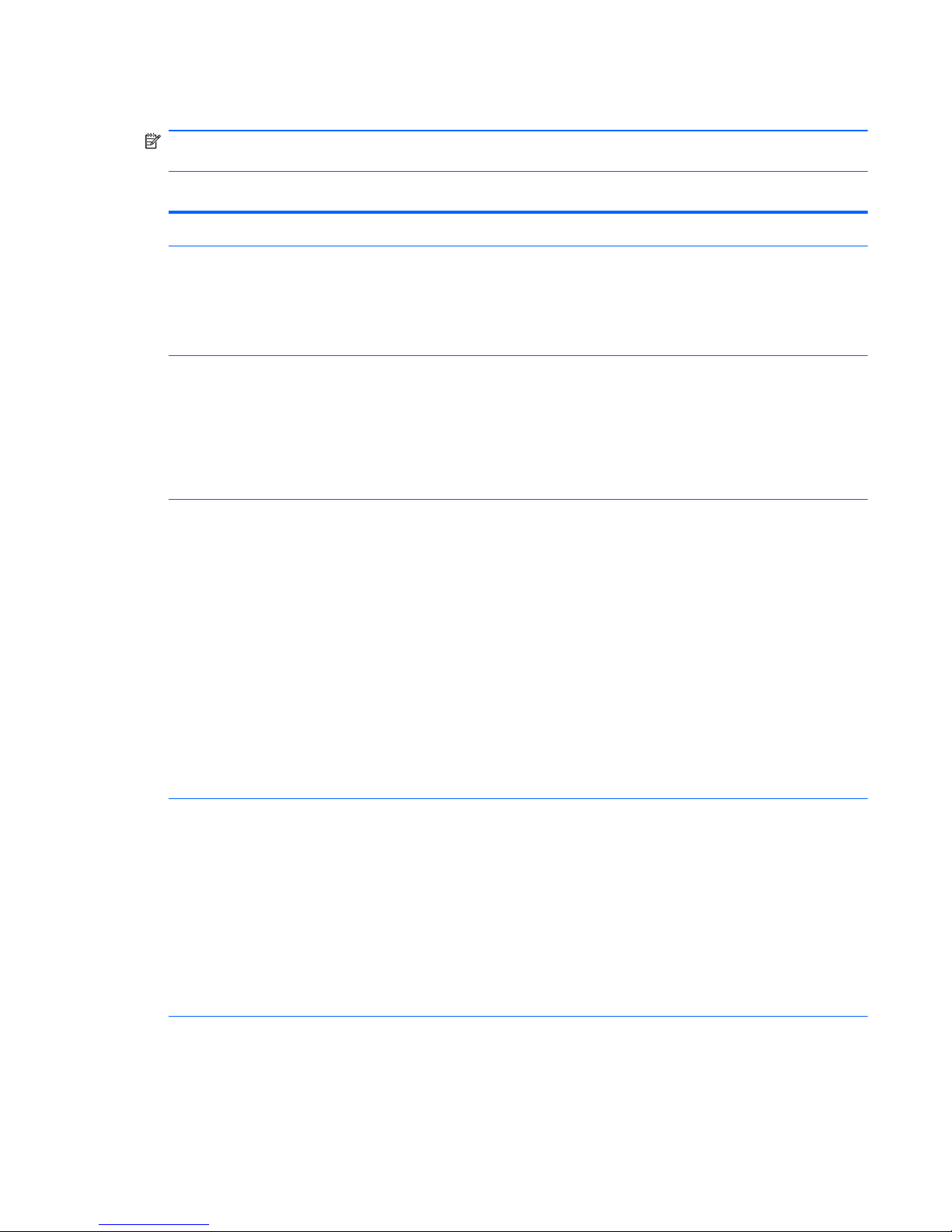
Computer Setup—Security
NOTE: Support for specific Computer Setup options may vary depending on the hardware
configuration.
Table 3-4 Computer Setup—Security
Option Description
Setup Password Allows you to set and enable a setup (administrator) password.
NOTE: If the setup password is set, it is required to change Computer Setup options, flash the
ROM, and make changes to certain plug and play settings under Windows.
See the Desktop Management Guide for more information.
Power-On Password Allows you to set and enable a power-on password. The power-on password prompt appears
after a power cycle. If the user does not enter the correct power-on password, the unit will not
boot.
NOTE: This password does not appear on warm boots , such as Ctrl+Alt+Delete or Restart
from Windows, unless enabled in Password Options (see below).
See the Desktop Management Guide for more information.
Password Options
(This selection appears
only if a power-on
password or setup
password is set.)
Allows you to enable/disable:
●
Lock Legacy Resources (appears if a setup password is set)
●
Network Server Mode (appears if a power-on password is set)
●
Password Prompt on Warm Boot (Ctrl+Alt+Delete) (appears if a power-on password is set)
●
Setup Browse Mode (appears if a setup password is set) allows viewing, but not changing,
the F10 Setup options without entering setup password.
●
Stringent Password (appears if a setup password is set), which when enabled bypasses the
onboard password jumper to disable the power-on password.
●
Password prompt on F9, F11, & F12 (allows access to menus without entering setup
password)
See the Desktop Management Guide for more information.
Device Security Allows you to set Device Available/Device Hidden for:
●
System audio
●
Network controllers (some models)
●
Embedded security device (some models)
●
SATA0
●
SATA1
●
1394 and Media Reader
Computer Setup (F10) Utilities
13
Page 22
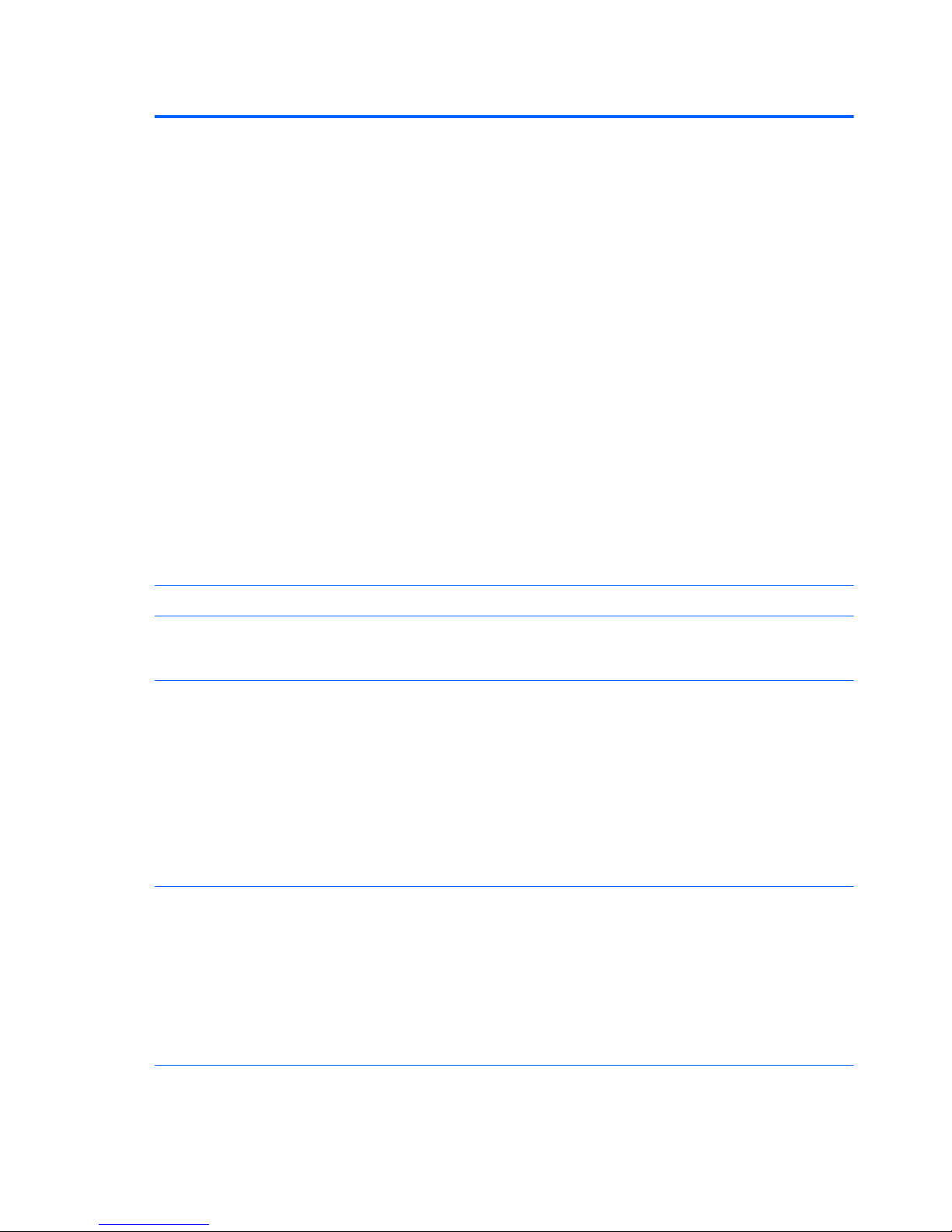
Table 3-4 Computer Setup—Security (continued)
USB Security Allows you to enable or disable groups of USB ports or individual USB ports:
●
Front USB Ports
◦
USB Port 11
◦
USB Port 12
●
Rear USB Ports
◦
USB Port 1
◦
USB Port 3
◦
USB Port 8
◦
USB Port 9
◦
USB Port 10
●
Accessory USB Ports
◦
USB Port 2
◦
USB Port 4
◦
USB Port 6
◦
USB Port 7
Slot Security Allows you to disable or enable any PCI Express x16 or x1 slot
Network Service Boot Enables/disables the computer’s ability to boot from an operating system installed on a network
server. (Feature available on NIC models only; the network controller must be either a PCI
Express expansion card or embedded on the system board.)
System IDs Allows you to set:
●
Asset tag (18-byte identifier), a property identification number assigned by the company to
the computer.
●
Ownership tag (80-byte identifier) displayed during POST.
●
Chassis serial number or Universal Unique Identifier (UUID) number. The UUID can only be
updated if the current chassis serial number is invalid. (These ID numbers are normally set in
the factory and are used to uniquely identify the system.)
●
Keyboard locale setting (for example, English or German) for System ID entry.
DriveLock Security Allows you to assign or modify a master or user password for hard drives. When this feature is
enabled, the user is prompted to provide one of the DriveLock passwords during POST. If neither
is successfully entered, the hard drive will remain inaccessible until one of the passwords is
successfully provided during a subsequent cold-boot sequence.
NOTE: This selection will only appear when at least one drive that supports the DriveLock
feature is attached to the system. You may need to power cycle the system to manage DriveLockenabled drives.
See the Desktop Management Guide for more information.
14 Chapter 3 Computer Setup (F10) Utility
Page 23
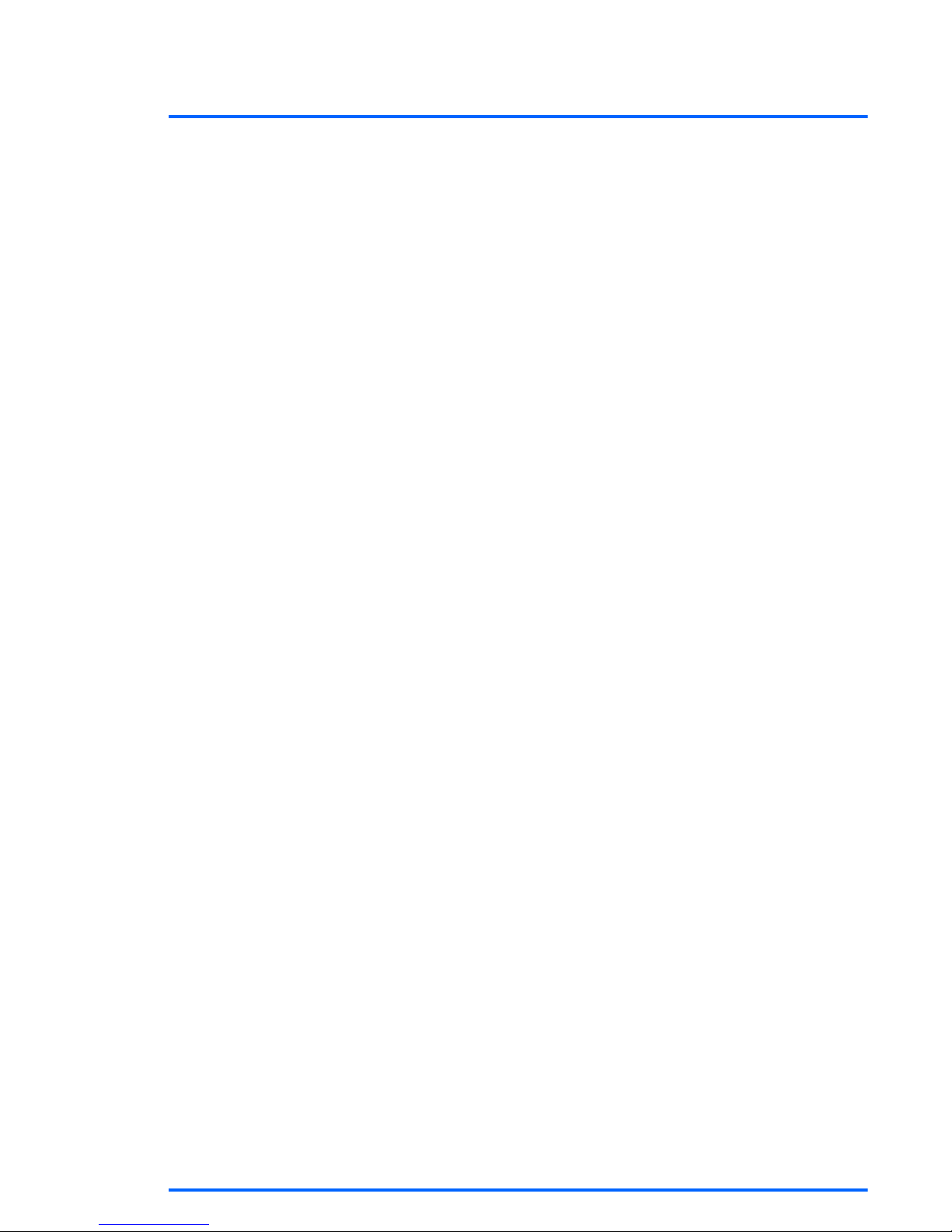
Table 3-4 Computer Setup—Security (continued)
System Security
(some models: these
options are hardware
dependent)
Data Execution Prevention (some models) (enable/disable) - Helps prevent operating system
security breaches.
PAVP (Models with Blu-ray drives) (disabled/min/max) - PAVP enables the Protected Audio Video
Path in the Chipset. This may allow viewing of some protected high definition content that would
otherwise be prohibited from playback. Selecting Max will assign 96 Megabytes of system
memory exclusively to PAVP.
Virtualization Technology (some models) (enable/disable) - Controls the virtualization features of
the processor. Changing this setting requires turning the computer off and then back on.
Virtualization Technology Directed I/O (some models) (enable/disable) - Controls virtualization
DMA remapping features of the chipset. Changing this setting requires turning the computer off
and then back on.
Trusted Execution Technology (some models) (enable/disable) - Controls the underlying
processor and chipset features needed to support a virtual appliance. Changing this setting
requires turning the computer off and then back on. To enable this feature you must enable the
following features:
●
Embedded Security Device Support
●
Virtualization Technology
●
Virtualization Technology Directed I/O
Embedded Security Device Support (some models) (enable/disable) - Permits activation and
deactivation of the Embedded Security Device. Changing this setting requires turning the
computer off and then back on.
NOTE: To configure the Embedded Security Device, a Setup password must be set.
●
Reset to Factory Settings (some models) (Do not reset/Reset) - Resetting to factory defaults
will erase all security keys. Changing this setting requires turning the computer off and then
back on.
CAUTION: The embedded security device is a critical component of many security
schemes. Erasing the security keys will prevent access to data protected by the Embedded
Security Device. Choosing Reset to Factory Settings may result in significant data loss.
OS management of Embedded Security Device (some models) (enable/disable) - This option
allows the user to limit operating system control of the Embedded Security Device. Changing this
setting requires turning the computer off and then back on. This option allows the user to limit OS
control of the Embedded Security Device.
●
Reset of Embedded Security Device through OS (some models) (enable/disable) - This
option allows the user to limit the operating system ability to request a Reset to Factory
Settings of the Embedded Security Device. Changing this setting requires turning the
computer off and then back on.
NOTE: To enable this option, a Setup password must be set.
Button Retask Password Protection (disable/enable) - Controls whether or not the Setup
password must be provided to WMI methods used to re-task the function of the side panel
buttons.
Power Button (enable/disable) - Allows you to disable or enable the power button.
Consumer IR Power Button (enable/disable) - Controls whether or not the BIOS will respond to
Remote Control power button presses. This does not affect the Remote Control power button
operation in Windows.
Optical Drive Eject Button (enable/disable) - Allows you to disable or enable the optical drive eject
button. Disabling the eject button does not disable software control of the eject function inside
Windows.
Computer Setup (F10) Utilities
15
Page 24
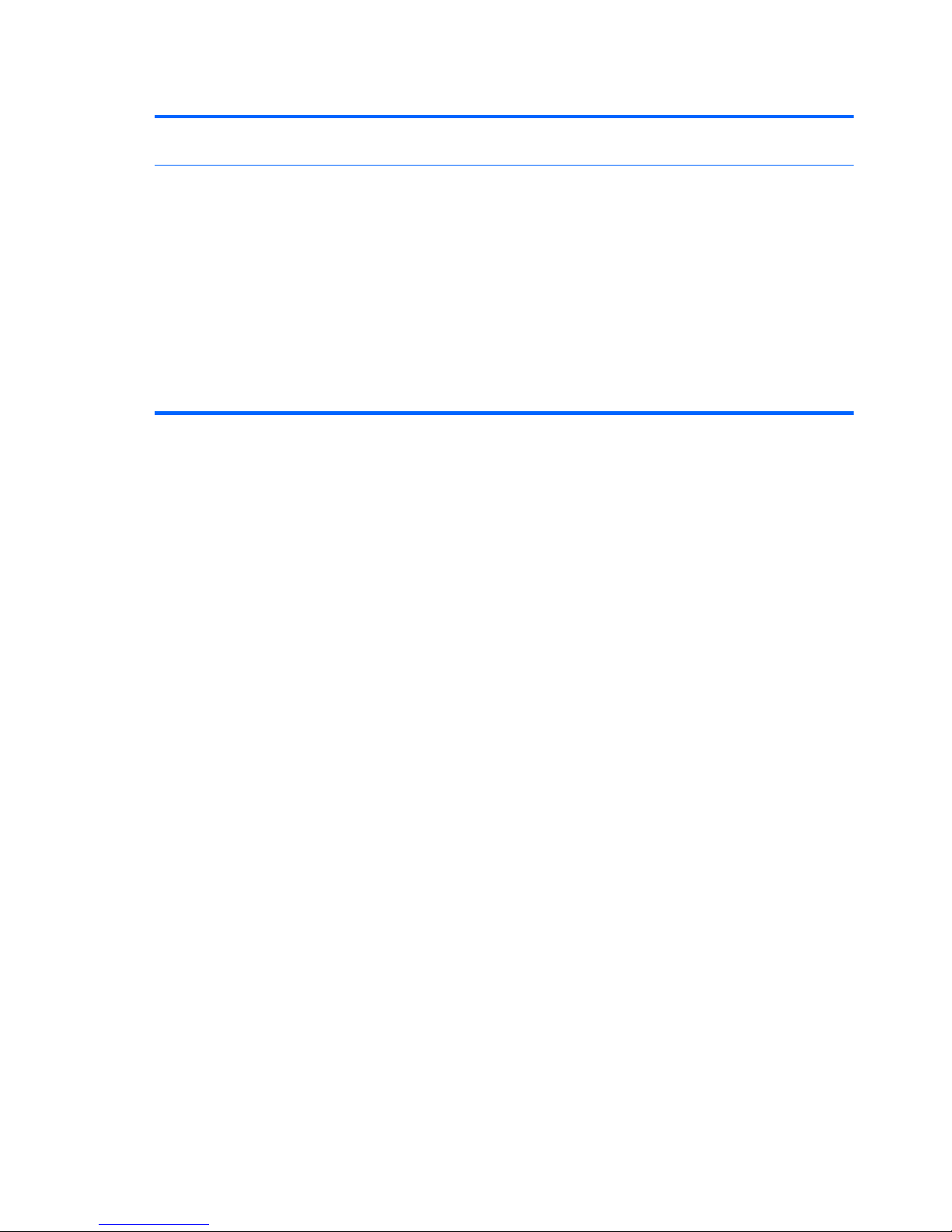
Table 3-4 Computer Setup—Security (continued)
Master Boot Record
Security
(Enable/Disable) Protects the master boot record from viruses or other corruption. Saves a copy
of the current master boot record and allows you to restore the saved copy.
Setup Security Level Provides a method to allow end-users limited access to change specified setup options, without
having to know the Setup Password.
This feature allows the administrator the flexibility to protect changes to essential setup options,
while allowing the user to view system settings and configure nonessential options. The
administrator specifies access rights to individual setup options on a case-by-case basis via the
Setup Security Level menu. By default, all setup options are assigned Setup Password, indicating
the user must enter the correct Setup Password during POST to make changes to any of the
options. The administrator may set individual items to None, indicating the user can make
changes to the specified options when setup has been accessed with invalid passwords. The
choice, None, is replaced by Power-On Password if a Power-On Password is enabled.
NOTE: Setup Browse Mode must be set to Enable in order for the user to enter Setup without
knowing the setup password.
16 Chapter 3 Computer Setup (F10) Utility
Page 25
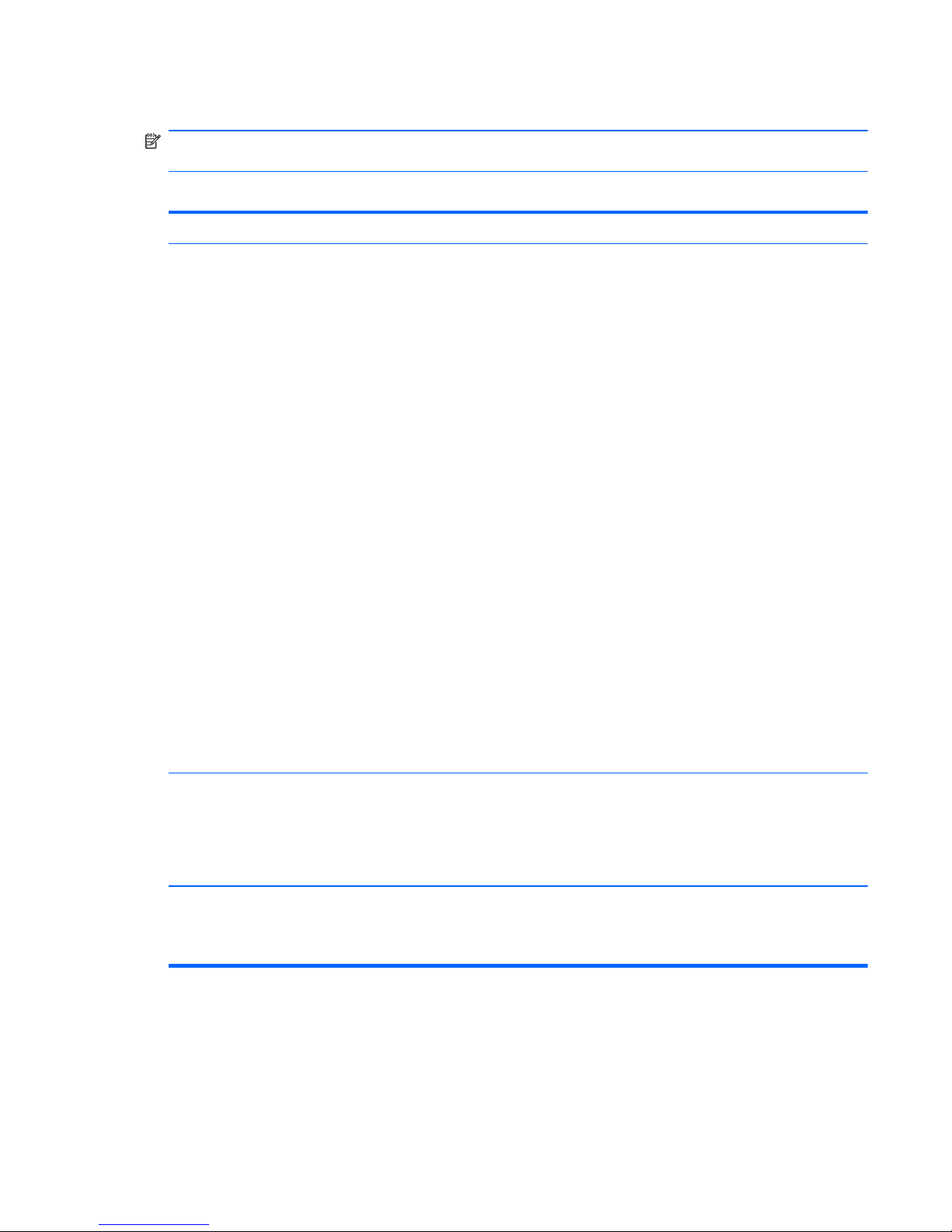
Computer Setup—Power
NOTE: Support for specific Computer Setup options may vary depending on the hardware
configuration.
Table 3-5 Computer Setup—Power
Option Description
OS Power
Management
●
Runtime Power Management— Enable/Disable. Allows certain operating systems to reduce
processor voltage and frequency when the current software load does not require the full
capabilities of the processor.
●
Idle Power Savings—Extended/Normal. Allows certain operating systems to decrease the
processors power consumption when the processor is idle.
●
ACPI S3 Hard Disk Reset—Enabling this causes the BIOS to ensure hard disks are ready to
accept commands after resuming from S3 before returning control to the operating system.
●
ACPI S3 PS2 Mouse Wakeup—Enables or disables waking from S3 due to any PS2 mouse
activity or a button click only.
●
USB Wake on Device Insertion (some models)—Allows system to wake from Standby on
USB device insertion.
●
Unique Sleep State Blink Rates—Enable/Disable. This feature is designed to provide a
visual indication of what sleep state the system is in. Each sleep state has a unique blink
pattern.
◦
S0 = Solid green LED.
◦
S3 = 3 blinks at 1Hz (50% duty cycle) followed by a pause of 2 seconds (green LED) —
repeated cycles of 3 blinks and a pause.
◦
S4 = 4 blinks at 1Hz (50% duty cycle) followed by a pause of 2 seconds (green LED) —
repeated cycles of 4 blinks and a pause.
◦
S5 = LED is off.
NOTE: If this feature is disabled, S4 and S5 both have the LED off. S3 uses 1 blink per
second.
Hardware Power
Management
SATA Power Management—Enables or disables the SATA bus and/or device power
management.
S5 Maximum Power Savings—Turns off power to all nonessential hardware when system is off to
meet EUP Lot 6 requirement of less than 1 Watt power usage. Enabling this feature will disable
any wake events and management devices while in S5.
Thermal Fan idle mode—This bar graph controls the minimum permitted fan speed.
NOTE: This setting only changes the minimum fan speed. The fans are still automatically
controlled.
Computer Setup (F10) Utilities
17
Page 26
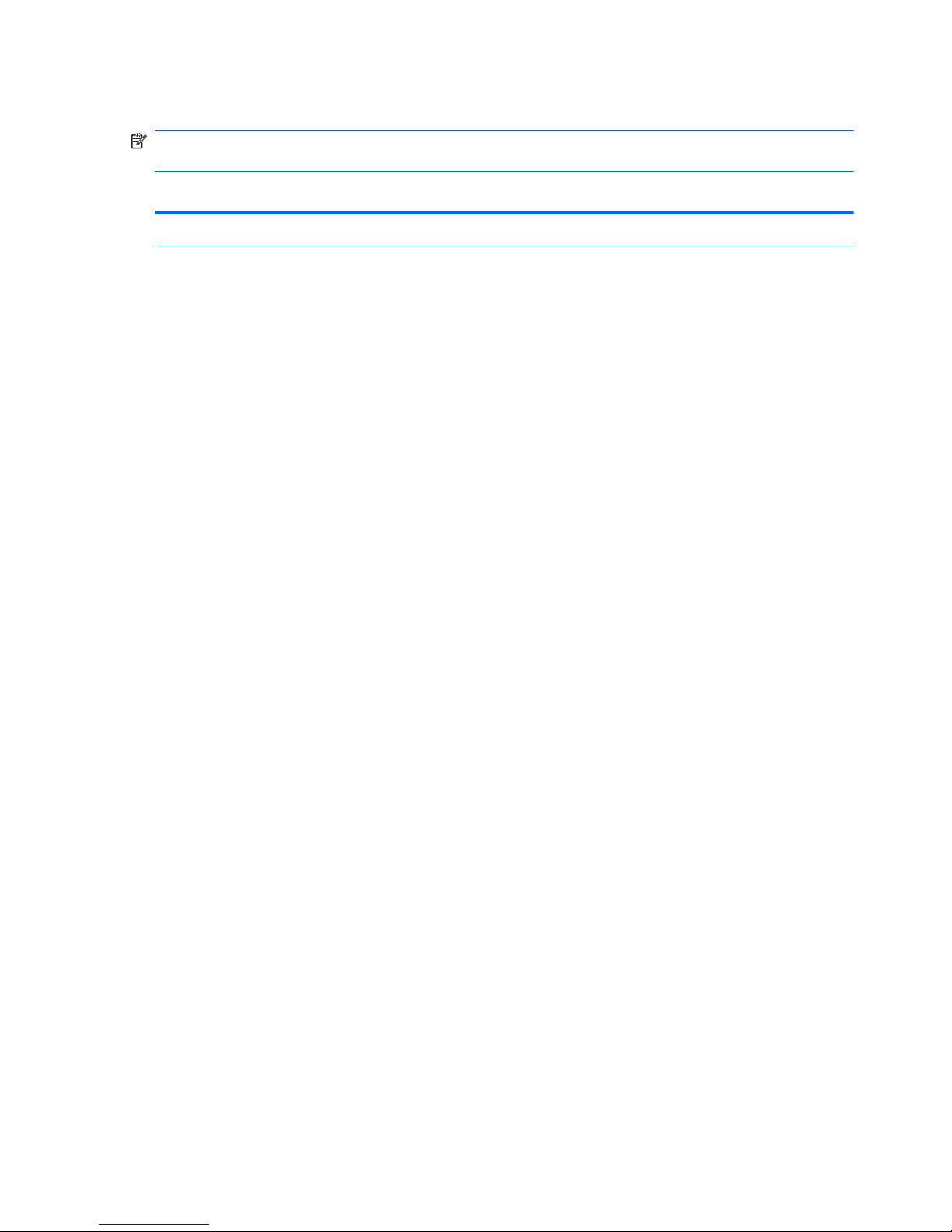
Computer Setup—Advanced
NOTE: Support for specific Computer Setup options may vary depending on the hardware
configuration.
Table 3-6 Computer Setup—Advanced
Option Heading
Power-On Options Allows you to set:
●
POST mode (QuickBoot, Clear Memory, FullBoot, or FullBoot Every x Days).
◦
QuickBoot = Do not clear memory or perform a memory test.
◦
FullBoot = Memory test (count) on cold boot. Clears memory on all boots.
18 Chapter 3 Computer Setup (F10) Utility
Page 27
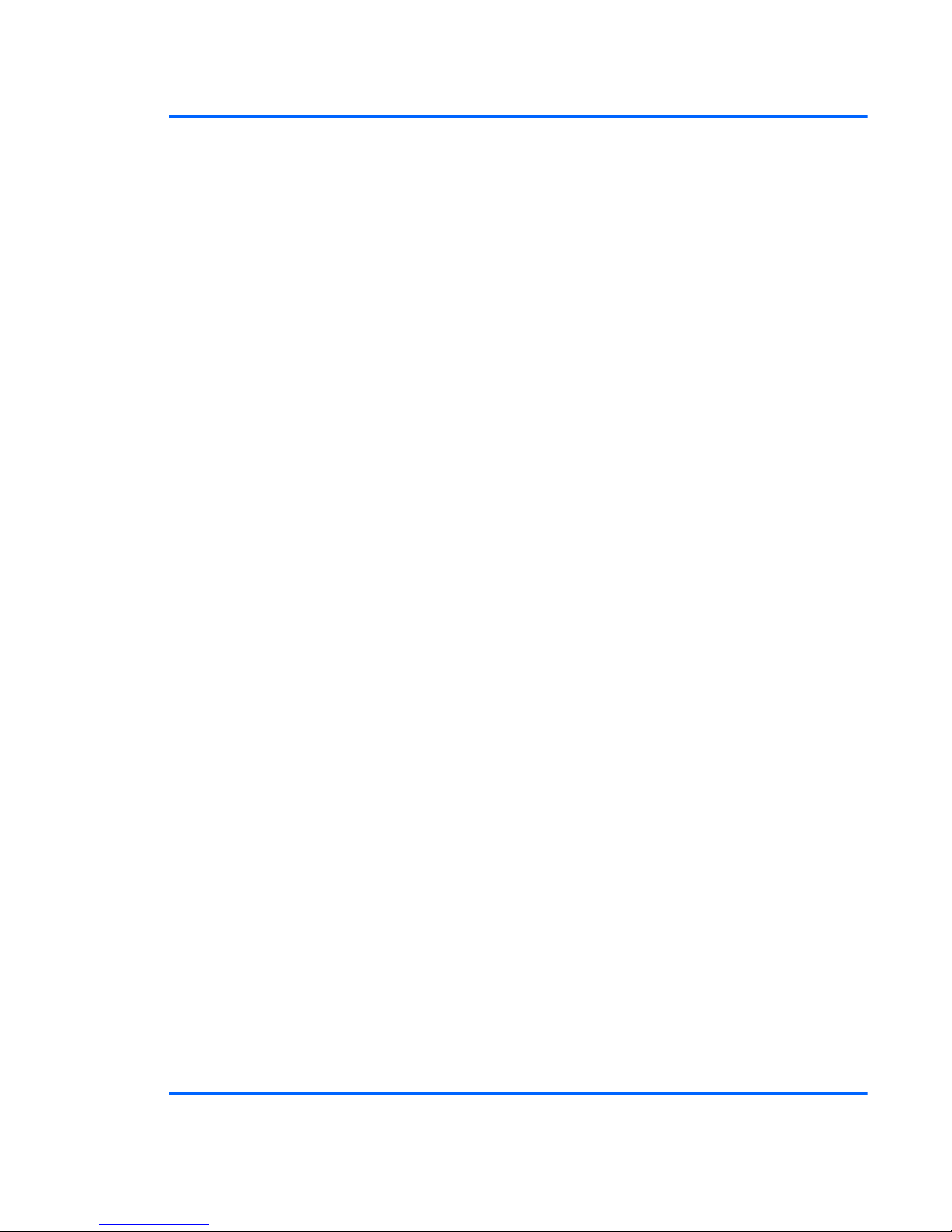
Table 3-6 Computer Setup—Advanced (continued)
◦
Clear Memory = No memory count on cold boot. Clears memory on all boots.
◦
FullBoot Every x Days = Memory count on 1st cold boot on or after the xth day. No
more memory counts until 1st cold boot on or after x days. Clears memory on all boots.
●
POST messages (enable/disable). Suppresses most POST messages, such as memory
count, product name, and other non-error text messages. If a POST error occurs, the error is
displayed regardless of the mode selected.
●
F9 prompt (hidden/displayed). Enabling this feature will display the text F9 = Boot Menu
during POST. Disabling this feature prevents the text from being displayed. However,
pressing F9 will still access the Shortcut Boot [Order] Menu screen. See Storage > Boot
Order for more information.
●
F10 prompt (hidden/displayed). Enabling this feature will display the text F10 = Setup during
POST. Disabling this feature prevents the text from being displayed. However, pressing F10
will still access the Setup screen.
●
F11 prompt (hidden/displayed). Setting this feature to displayed will display the text F11 =
Recovery during POST. Hiding the feature prevents the text from being displayed. However,
pressing F11 will still attempt to boot to the HP Backup and Recovery partition. See Factory
Recovery Boot Support for more information.
●
F12 prompt (hidden/displayed). Enabling this feature will display the text F12 = Network
during POST. Disabling this feature prevents the text from being displayed. However,
pressing F12 will still force the system to attempt booting from the network.
●
Factory Recovery Boot Support (enable/disable). Enabling this feature will cause an
additional prompt, F11 = Recovery, to be displayed during POST on systems with
HP Backup and Recovery software installed and configured with a recovery partition on the
boot hard drive. Pressing F11 causes the system to boot to the recovery partition and launch
HP Backup and Recovery. The F11 = Recovery prompt can be hidden with the F11 prompt
(hidden/displayed) option (see above).
●
Option ROM Prompt (enable/disable). Enabling this feature will cause the system to display
a message before loading option ROMs. (This feature is supported on some models only.)
●
Remote Wakeup Boot Source (remote server/local hard drive).
●
After Power Loss (off/on/previous state): Setting this option to:
◦
Off—causes the computer to remain powered off when power is restored.
◦
On—causes the computer to power on automatically as soon as power is restored.
◦
Previous state—causes the computer to power on automatically as soon as power is
restored, if it was on when power was lost.
NOTE: If you turn off power to the computer using the switch on a power strip, you will not be
able to use the suspend/sleep feature or the Remote Management features.
●
POST Delay (None, 5, 10 15, or 20 seconds). Enabling this feature will add a user-specified
delay to the POST process. This delay is sometimes needed for hard disks on some PCI
cards that spin up very slowly, so slowly that they are not ready to boot by the time POST is
finished. The POST delay also gives you more time to select
F10 to enter Computer (F10)
Setup.
●
Bypass F1 Prompt on Configuration Changes (Enable/Disable). Allows you to set the
computer not to confirm when changes were made.
Computer Setup (F10) Utilities
19
Page 28
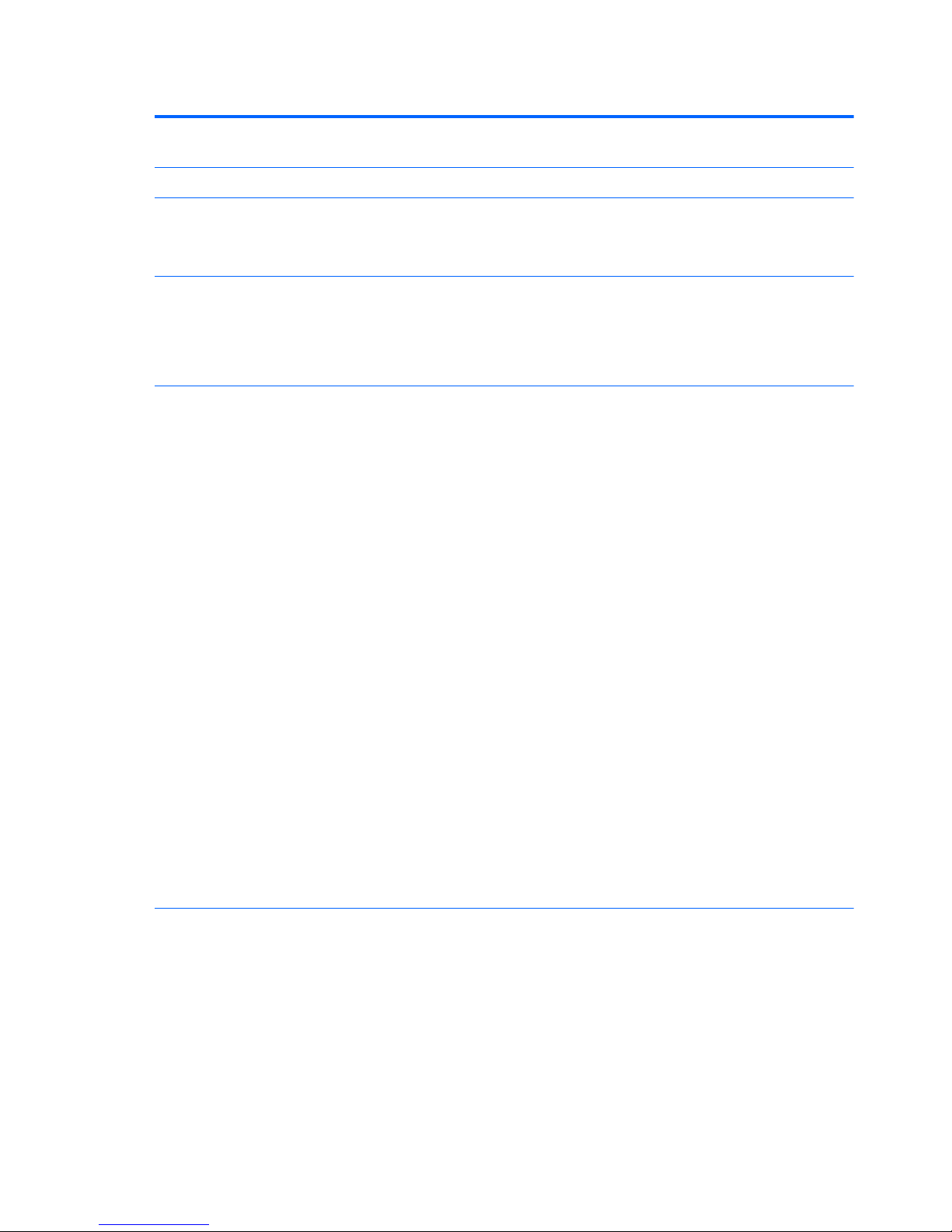
Table 3-6 Computer Setup—Advanced (continued)
Execute Memory Test
(some models)
Restarts the computer and executes the POST memory test/logging.
BIOS Power-On Allows you to set the computer to turn on automatically at a time you specify.
PCI Devices
●
Lists currently installed PCI devices and their IRQ settings.
●
Allows you to reconfigure IRQ settings for these devices or to disable them entirely. These
settings have no effect under an ACPI-based operating system.
Bus Options On some models, allows you to enable or disable:
●
PCI SERR# Generation.
●
PCI VGA Palette Snooping, which sets the VGA palette snooping bit in PCI configuration
space; only needed when more than one graphics controller is installed.
Device Options Allows you to set:
●
Num Lock State at Power-On (off/on).
●
S5 Wake on LAN (enable/disable).
◦
To disable Wake on LAN during the off state (S5), use the arrow (left and right) keys to
select the Advanced > Device Options menu and set the S5 Wake on LAN feature to
Disable. This obtains the lowest power consumption available on the computer during
S5. It does not affect the ability of the computer to Wake on LAN from suspend or
hibernation, but will prevent it from waking from S5 via the network. It does not affect
operation of the network connection while the computer is on.
◦
If a network connection is not required, completely disable the network controller (NIC)
by using the arrow (left and right) keys to select the Security > Device Security menu.
Set the Network Controller option to Device Hidden. This prevents the network
controller from being used by the operating system and reduces the power used by the
computer in S5.
●
Multi-Processor (enable/disable). This option may be used to disable multi-processor support
under the OS.
●
Internal Speaker (some models) (does not affect external speakers).
●
NIC Option ROM Download (PXE, Disable, iSCSI). The BIOS contains an embedded NIC
option ROM to allow the unit to boot through the network to a PXE server. This is typically
used to download a corporate image to a hard drive. The NIC option ROM takes up memory
space below 1MB commonly referred to as DOS Compatibility Hole (DCH) space. This
space is limited. This F10 option will allow users to disable the downloading of this
embedded NIC option ROM thus giving more DCH space for additional PCI cards which may
need option ROM space. The default will be to have the NIC PXE option-ROM-enabled.
20 Chapter 3 Computer Setup (F10) Utility
Page 29
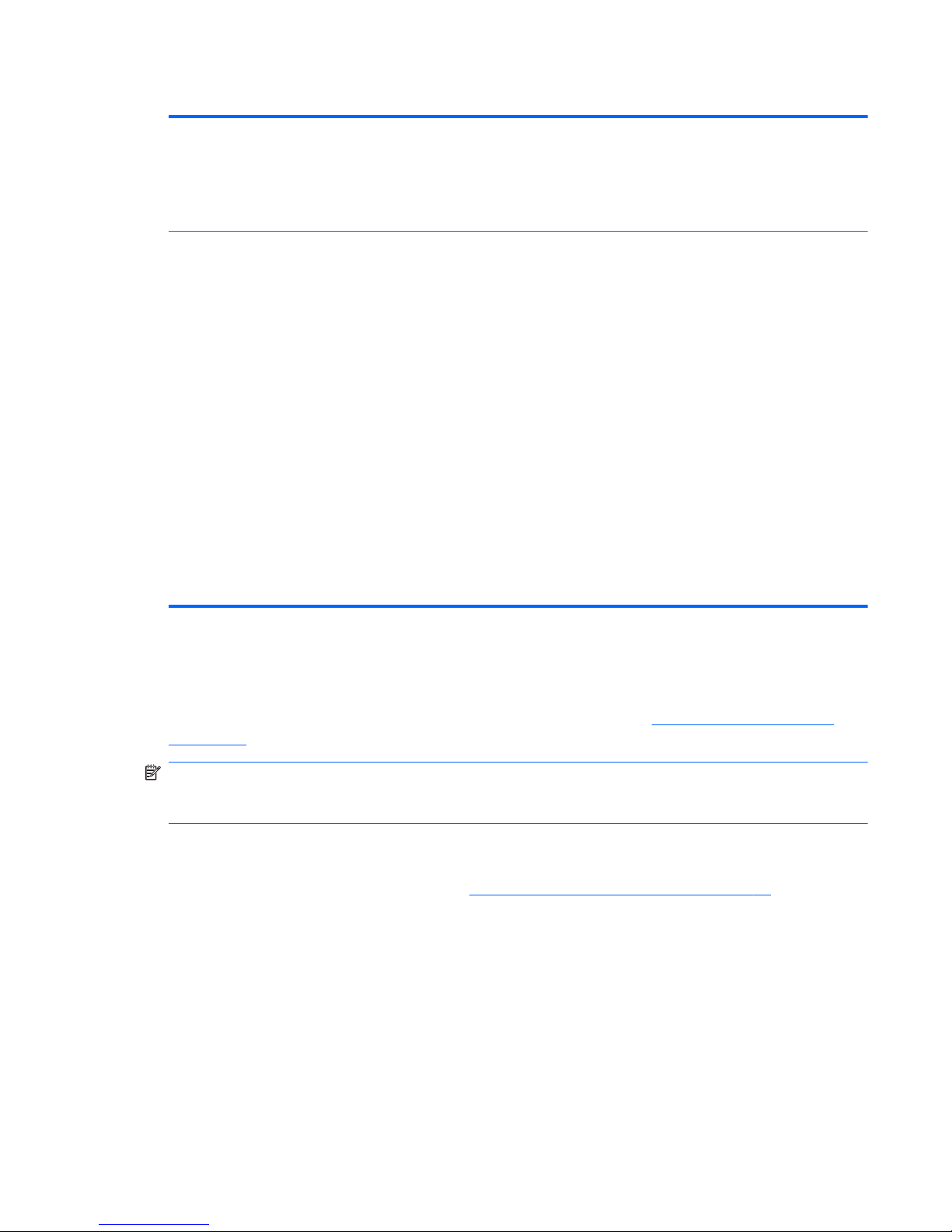
Table 3-6 Computer Setup—Advanced (continued)
Management Devices The Management Devices menu will only be displayed in the Advanced menu when the BIOS
detects multiple management options.
This option is for installed NIC cards that support ASF or DASH. Use the Management Devices
menu to select if the BIOS management operations will be through the embedded solution or one
of the installed NIC cards.
Management
Operations
Allows you to set:
●
MEBx Setup Prompt (enable/disable). Enabling this feature displays the CTRL+P prompt
during POST. Disabling this feature prevents the prompt from being displayed. However,
pressing Ctrl+P still accesses the utility used to configure manageability settings.
The CTRL+P function activates the MEBx Setup menu. If the Setup Password is configured,
the user will be prompted to correctly enter it before being allowed to enter the MEBx Setup.
It the password is entered incorrectly three times, the MEBx Setup will not be activated.
●
Unprovision AMT on next boot. Allows reset of AMT settings.
●
SOL Terminal Emulation Mode. Selects between VT100 and ANSI SOL terminal emulation.
SOL terminal emulation mode is only activated during remote AMT redirection operations.
The emulation options allow administrators to select which mode works best with their
console.
●
SOL Local Keyboard (enable/disable). Disable or enable client keyboard during SOL
sessions. Some remote remediation may involve having the local client boot a remote image
provided by an administrator. This option determines if the BIOS will keep the local keyboard
enabled or disabled for possible local client interaction. If the local keyboard is disabled, all
keyboard input is only accepted from the remote source.
Recovering the Configuration Settings
This method of recovery requires that you first perform the Save to Removable Media command
with the Computer Setup (F10) Utility before Restore is needed. (See
Save to Removable Media
on page 10 in the Computer Setup—File table.)
NOTE: It is recommended that you save any modified computer configuration settings to a USB
flash media device or a diskette-like device (a storage device set to emulate a diskette drive) and
save the device for possible future use.
To restore the configuration, insert the USB flash media device or other storage media emulating a
diskette with the saved configuration and perform the Restore from Removable Media command
with the Computer Setup (F10) Utility. (See
Restore from Removable Media on page 10 in the
Computer Setup—File table.)
Recovering the Configuration Settings
21
Page 30
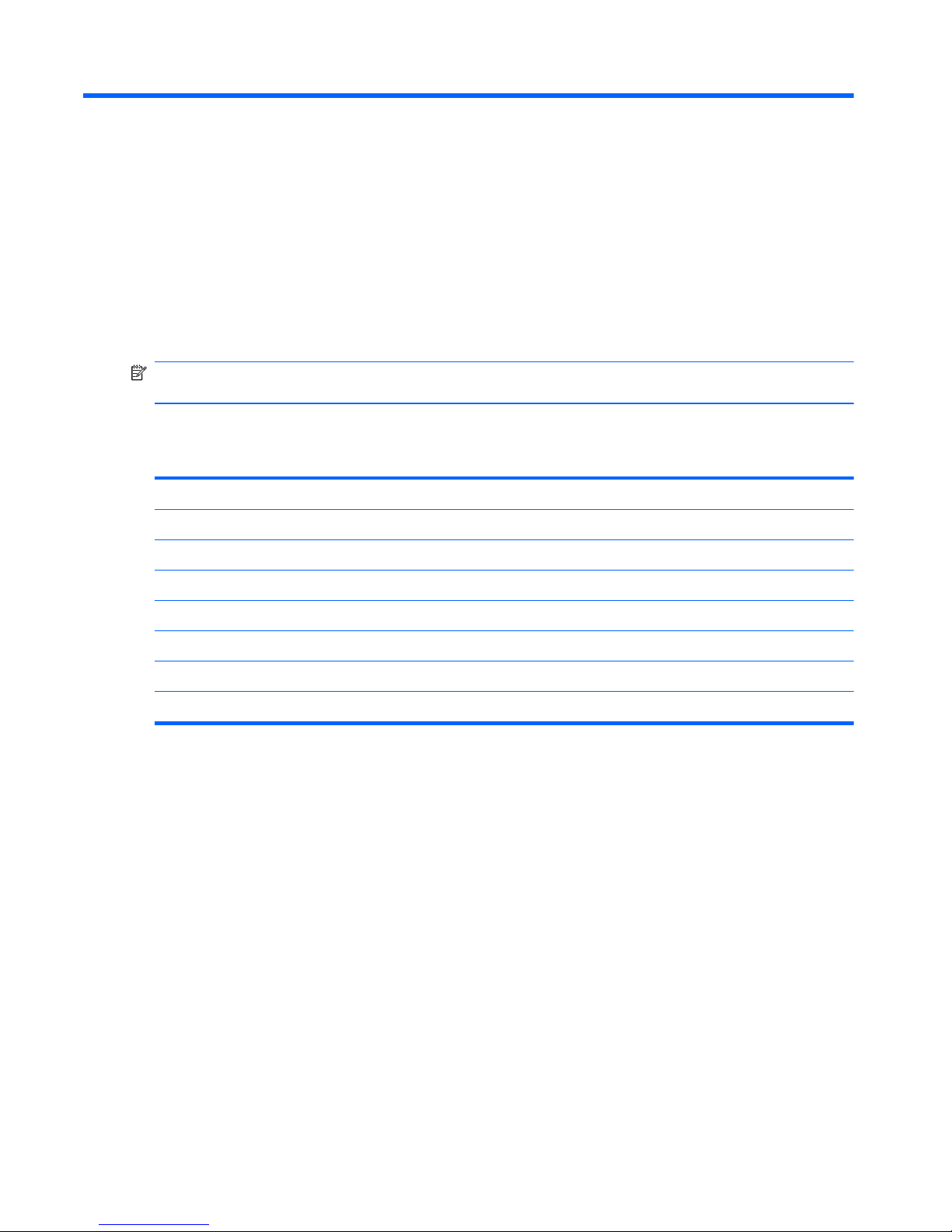
4 Serial ATA (SATA) Drive Guidelines
and Features
NOTE: HP only supports the use of SATA hard drives on these models of computer. No Parallel
ATA (PATA) drives are supported.
SATA Hard Drives
Serial ATA Hard Drive Characteristics
Number of pins/conductors in data cable 7/7
Number of pins in power cable 15
Maximum data cable length 39.37 in (100 cm)
Data interface voltage differential 400-700 mV
Drive voltages 3.3 V, 5 V, 12 V
Jumpers for configuring drive N/A
Data transfer rate 3.0 Gb/s
SATA Hard Drive Cables
SATA Data Cable
Always use an HP approved SATA 3.0 Gb/s cable as it is fully backwards compatible with the SATA
1.5 Gb/s drives.
Current HP desktop products ship with SATA 3.0 Gb/s hard drives.
SATA data cables are susceptible to damage if overflexed. Never crease a SATA data cable and
never bend it tighter than a 30 mm (1.18 in) radius.
The SATA data cable is a thin, 7-pin cable designed to transmit data for only a single drive.
22 Chapter 4 Serial ATA (SATA) Drive Guidelines and Features
Page 31

SMART ATA Drives
The Self Monitoring Analysis and Recording Technology (SMART) ATA drives for the HP Personal
Computers have built-in drive failure prediction that warns the user or network administrator of an
impending failure or crash of the hard drive. The SMART drive tracks fault prediction and failure
indication parameters such as reallocated sector count, spin retry count, and calibration retry count. If
the drive determines that a failure is imminent, it generates a fault alert.
Hard Drive Capacities
The combination of the file system and the operating system used in the computer determines the
maximum usable size of a drive partition. A drive partition is the largest segment of a drive that may
be properly accessed by the operating system. A single hard drive may therefore be subdivided into a
number of unique drive partitions in order to make use of all of its space.
Because of the differences in the way that drive sizes are calculated, the size reported by the
operating system may differ from that marked on the hard drive or listed in the computer specification.
Drive size calculations by drive manufacturers are bytes to the base 10 while calculations by
Microsoft are bytes to the base 2.
Drive/Partition Capacity Limits
Maximum Size
File System Controller Type Operating System Partition Drive
FAT 32 ATA Windows 2000/XP/Vista 32 GB 2 TB
NTFS ATA Windows 2000/XP/Vista 2 TB 2 TB
SMART ATA Drives
23
Page 32

5 Identifying the Chassis, Routine Care,
and Disassembly Preparation
This chapter provides general service information for the computer. Adherence to the procedures and
precautions described in this chapter is essential for proper service.
CAUTION: When the computer is plugged into an AC power source, voltage is always applied to
the system board. You must disconnect the power cord from the power source before opening the
computer to prevent system board or component damage.
Chassis Designation
An all-in one form factor is available.
All-in One
24 Chapter 5 Identifying the Chassis, Routine Care, and Disassembly Preparation
Page 33

Electrostatic Discharge Information
A sudden discharge of static electricity from your finger or other conductor can destroy static-sensitive
devices or microcircuitry. Often the spark is neither felt nor heard, but damage occurs. An electronic
device exposed to electrostatic discharge (ESD) may not appear to be affected at all and can work
perfectly throughout a normal cycle. The device may function normally for a while, but it has been
degraded in the internal layers, reducing its life expectancy.
Networks built into many integrated circuits provide some protection, but in many cases, the
discharge contains enough power to alter device parameters or melt silicon junctions.
Generating Static
The following table shows that:
●
Different activities generate different amounts of static electricity.
●
Static electricity increases as humidity decreases.
Relative Humidity
Event 55% 40% 10%
Walking across carpet
Walking across vinyl floor
Motions of bench worker
Removing DIPs* from plastic tube
7,500 V
3,000 V
400 V
400 V
15,000 V
5,000 V
800 V
700 V
35,000 V
12,000 V
6,000 V
2,000 V
Removing DIPs* from vinyl tray
Removing DIPs* from Styrofoam
Removing bubble pack from PCB
Packing PCBs in foam-lined box
2,000 V
3,500 V
7,000 V
5,000 V
4,000 V
5,000 V
20,000 V
11,000 V
11,500 V
14,500 V
26,500 V
21,000 V
*These are then multi-packaged inside plastic tubes, trays, or Styrofoam.
NOTE: 700 volts can degrade a product.
Preventing Electrostatic Damage to Equipment
Many electronic components are sensitive to ESD. Circuitry design and structure determine the
degree of sensitivity. The following packaging and grounding precautions are necessary to prevent
damage to electric components and accessories.
●
To avoid hand contact, transport products in static-safe containers such as tubes, bags, or
boxes.
●
Protect all electrostatic parts and assemblies with conductive or approved containers or
packaging.
Electrostatic Discharge Information
25
Page 34

●
Keep electrostatic sensitive parts in their containers until they arrive at static-free stations.
●
Place items on a grounded surface before removing them from their container.
●
Always be properly grounded when touching a sensitive component or assembly.
●
Avoid contact with pins, leads, or circuitry.
●
Place reusable electrostatic-sensitive parts from assemblies in protective packaging or
conductive foam.
Personal Grounding Methods and Equipment
Use the following equipment to prevent static electricity damage to equipment:
●
Wrist straps are flexible straps with a maximum of one-megohm ± 10% resistance in the ground
cords. To provide proper ground, a strap must be worn snug against bare skin. The ground cord
must be connected and fit snugly into the banana plug connector on the grounding mat or
workstation.
●
Heel straps/Toe straps/Boot straps can be used at standing workstations and are compatible
with most types of shoes or boots. On conductive floors or dissipative floor mats, use them on
both feet with a maximum of one-megohm ± 10% resistance between the operator and ground.
Static Shielding Protection Levels
Method Voltage
Antistatic plastic
Carbon-loaded plastic
Metallized laminate
1,500
7,500
15,000
Grounding the Work Area
To prevent static damage at the work area, use the following precautions:
●
Cover the work surface with approved static-dissipative material. Provide a wrist strap connected
to the work surface and properly grounded tools and equipment.
●
Use static-dissipative mats, foot straps, or air ionizers to give added protection.
●
Handle electrostatic sensitive components, parts, and assemblies by the case or PCB laminate.
Handle them only at static-free work areas.
●
Turn off power and input signals before inserting and removing connectors or test equipment.
●
Use fixtures made of static-safe materials when fixtures must directly contact dissipative
surfaces.
●
Keep work area free of nonconductive materials such as ordinary plastic assembly aids and
Styrofoam.
●
Use field service tools, such as cutters, screwdrivers, and vacuums, that are conductive.
26 Chapter 5 Identifying the Chassis, Routine Care, and Disassembly Preparation
Page 35

Recommended Materials and Equipment
Materials and equipment that are recommended for use in preventing static electricity include:
●
Antistatic tape
●
Antistatic smocks, aprons, or sleeve protectors
●
Conductive bins and other assembly or soldering aids
●
Conductive foam
●
Conductive tabletop workstations with ground cord of one-megohm +/- 10% resistance
●
Static-dissipative table or floor mats with hard tie to ground
●
Field service kits
●
Static awareness labels
●
Wrist straps and footwear straps providing one-megohm +/- 10% resistance
●
Material handling packages
●
Conductive plastic bags
●
Conductive plastic tubes
●
Conductive tote boxes
●
Opaque shielding bags
●
Transparent metallized shielding bags
●
Transparent shielding tubes
Operating Guidelines
To prevent overheating and to help prolong the life of the computer:
●
Keep the computer away from excessive moisture, direct sunlight, and extremes of heat and
cold.
●
Operate the computer on a sturdy, level surface. Leave a 10.2-cm (4-inch) clearance on all
vented sides of the computer and above the monitor to permit the required airflow.
●
Never restrict the airflow into the computer by blocking any vents or air intakes. Do not place the
keyboard, with the keyboard feet down, directly against the front of the desktop unit as this also
restricts airflow.
●
Occasionally clean the air vents on all vented sides of the computer. Lint, dust, and other foreign
matter can block the vents and limit the airflow. Be sure to unplug the computer before cleaning
the air vents.
●
Never operate the computer with the cover removed.
Operating Guidelines
27
Page 36

●
Do not place computers so near each other that they are subject to each other’s re-circulated or
preheated air.
●
Keep liquids away from the computer and keyboard.
●
Never cover the ventilation slots on the monitor with any type of material.
●
Install or enable power management functions of the operating system or other software,
including sleep states.
Routine Care
General Cleaning Safety Precautions
1. Never use solvents or flammable solutions to clean the computer.
2. Never immerse any parts in water or cleaning solutions; apply any liquids to a clean cloth and
then use the cloth on the component.
3. Always unplug the computer when cleaning with liquids or damp cloths.
4. Always unplug the computer before cleaning the keyboard, mouse, or air vents.
5. Disconnect the keyboard before cleaning it.
6. Wear safety glasses equipped with side shields when cleaning the keyboard.
Cleaning the Computer Case
Follow all safety precautions in General Cleaning Safety Precautions on page 28 before cleaning the
computer.
To clean the computer case, follow the procedures described below:
●
To remove light stains or dirt, use plain water with a clean, lint-free cloth or swab.
●
For stronger stains, use a mild dishwashing liquid diluted with water. Rinse well by wiping it with
a cloth or swab dampened with clear water.
●
For stubborn stains, use isopropyl (rubbing) alcohol. No rinsing is needed as the alcohol will
evaporate quickly and not leave a residue.
●
After cleaning, always wipe the unit with a clean, lint-free cloth.
●
Occasionally clean the air vents on the computer. Lint and other foreign matter can block the
vents and limit the airflow.
Cleaning the Keyboard
Follow all safety precautions in General Cleaning Safety Precautions on page 28 before cleaning the
keyboard.
To clean the tops of the keys or the keyboard body, follow the procedures described in
Cleaning the
Computer Case on page 28.
28 Chapter 5 Identifying the Chassis, Routine Care, and Disassembly Preparation
Page 37

When cleaning debris from under the keys, review all rules in General Cleaning Safety Precautions
on page 28 before following these procedures:
CAUTION: Use safety glasses equipped with side shields before attempting to clean debris from
under the keys.
●
Visible debris underneath or between the keys may be removed by vacuuming or shaking.
●
Canned, pressurized air may be used to clean debris from under the keys. Caution should be
used as too much air pressure can dislodge lubricants applied under the wide keys.
●
If you remove a key, use a specially designed key puller to prevent damage to the keys. This
tool is available through many electronic supply outlets.
CAUTION: Never remove a wide leveled key (like the space bar) from the keyboard. If these
keys are improperly removed or installed, the keyboard may not function properly.
●
Cleaning under a key may be done with a swab moistened with isopropyl alcohol and squeezed
out. Be careful not to wipe away lubricants necessary for proper key functions. Use tweezers to
remove any fibers or dirt in confined areas. Allow the parts to air dry before reassembly.
Cleaning the Monitor
●
Wipe the monitor screen with a clean cloth moistened with water or with a towelette designed for
cleaning monitors. Do not use sprays or aerosols directly on the screen; the liquid may seep into
the housing and damage a component. Never use solvents or flammable liquids on the monitor.
●
To clean the monitor body follow the procedures in
Cleaning the Computer Case on page 28.
Cleaning the Mouse
Before cleaning the mouse, ensure that the power to the computer is turned off.
●
Clean the mouse ball by first removing the retaining plate and the ball from the housing. Pull out
any debris from the ball socket and wipe the ball with a clean, dry cloth before reassembly.
●
To clean the mouse body, follow the procedures in
Cleaning the Computer Case on page 28.
Service Considerations
Listed below are some of the considerations that you should keep in mind during the disassembly and
assembly of the computer.
Tools and Software Requirements
To service the computer, you need the following:
●
Torx T-15 screwdriver (HP screwdriver with bits, PN 161946-001)
●
Flat-bladed screwdriver (may sometimes be used in place of the Torx screwdriver)
●
Phillips #2 screwdriver
Service Considerations
29
Page 38

●
Diagnostics software
●
HP tamper-resistant T-15 wrench (Smart Cover FailSafe Key, PN 166527-001) or HP tamperresistant bits (Smart Cover FailSafe Key, PN 166527-002)
Screws
The screws used in the computer are not interchangeable. They may have standard or metric threads
and may be of different lengths. If an incorrect screw is used during the reassembly process, it can
damage the unit. HP strongly recommends that all screws removed during disassembly be kept with
the part that was removed, then returned to their proper locations.
CAUTION: As each subassembly is removed from the computer, it should be placed away from the
work area to prevent damage.
Cables and Connectors
Most cables used throughout the unit are flat, flexible cables. These cables must be handled with
care to avoid damage. Apply only the tension required to seat or unseat the cables during insertion or
removal from the connector. Handle cables by the connector whenever possible. In all cases, avoid
bending or twisting the cables, and ensure that the cables are routed in such a way that they cannot
be caught or snagged by parts being removed or replaced.
CAUTION: When servicing this computer, ensure that cables are placed in their proper location
during the reassembly process. Improper cable placement can damage the computer.
Hard Drives
Handle hard drives as delicate, precision components, avoiding all physical shock and vibration. This
applies to failed drives as well as replacement spares.
●
If a drive must be mailed, place the drive in a bubble-pack mailer or other suitable protective
packaging and label the package “Fragile: Handle With Care.”
●
Do not remove hard drives from the shipping package for storage. Keep hard drives in their
protective packaging until they are actually mounted in the CPU.
●
Avoid dropping drives from any height onto any surface.
●
If you are inserting or removing a hard drive, turn off the computer. Do not remove a hard drive
while the computer is on or in standby mode.
●
Before handling a drive, ensure that you are discharged of static electricity. While handling a
drive, avoid touching the connector. For more information about preventing electrostatic
damage, refer to
Electrostatic Discharge Information on page 25
●
Do not use excessive force when inserting a drive.
●
Avoid exposing a hard drive to liquids, temperature extremes, or products that have magnetic
fields such as monitors or speakers.
30 Chapter 5 Identifying the Chassis, Routine Care, and Disassembly Preparation
Page 39

Lithium Coin Cell Battery
The battery that comes with the computer provides power to the real-time clock and has a minimum
lifetime of about three years.
See the appropriate removal and replacement chapter for the chassis you are working on in this
guide for instructions on the replacement procedures.
WARNING! This computer contains a lithium battery. There is a risk of fire and chemical burn if the
battery is handled improperly. Do not disassemble, crush, puncture, short external contacts, dispose
in water or fire, or expose it to temperatures higher than 140ºF (60ºC). Do not attempt to recharge the
battery.
NOTE: Batteries, battery packs, and accumulators should not be disposed of together with the
general household waste. In order to forward them to recycling or proper disposal, please use the
public collection system or return them to HP, their authorized partners, or their agents.
Service Considerations
31
Page 40

6 Illustrated parts catalog
Computer major components
Item Description Spare part number
(1) System board 607818-001
(2) Heat sink assembly (thermal module) (includes replacement thermal material)
MXM graphic interface 625255-001
UMA graphic interface 625256-001
Memory modules (PC3-10600, 1333-MHz; not illustrated)
4-GB 593896-001
2-GB 593895-001
(3) Graphics card
32 Chapter 6 Illustrated parts catalog
Page 41

Item Description Spare part number
G210, 512 MB 621426-001
HD5570, 1 GB 628380-001
(4) TV tuner module
For use in the United States 613990-001
For use in the Asia-Pacific region 621424-001
For use in Hong Kong and China 621423-001
(5) Webcam module 625254-001
(6) Processor (includes replacement thermal material)
Intel Core2 Duo processors
●
E8600 (3.33-GHz, 6-MB L2 cache, 1333-MHz Front-side bus (FSB)) 497732-001
●
E8500 (3.16-GHz, 6-MB L2 cache, 1333-MHz FSB) 466170-001
●
E8400 (3.00-GHz, 6-MB L2 cache, 1333-MHz FSB) 466169-001
●
E7600 (3.06-GHz, 3-MB L2 cache, 1066-MHz FSB) 573954-001
●
E7500 (2.93-GHz, 3-MB L2 cache, 1066-MHz FSB) 531988-001
Intel Pentium processors
●
E6700 (3.20-GHz, 2-MB L2 cache, 1066-MHz FSB) 418950-001
●
E6600 (3.06-GHz, 2-MB L2 cache, 1066-MHz FSB) 602070-001
●
E6500 (2.93-GHz, 2-MB L2 cache, 1066-MHz FSB) 586748-001
●
E5500 (2.80-GHz, 2-MB L2 cache, 800-MHz FSB) 613035-001
●
E5400 (2.70-GHz, 2-MB L2 cache, 800-MHz FSB) 586743-001
Intel Celeron processor
●
E3300 (2.50-GHz, 1-MB L2 cache, 800-MHz FSB) 585886-001
AC adapter (external; not illustrated)
180 W 618020-001
150 W 618019-001
(7) WLAN module (802.11b/g/n) 593897-001
(8) Hard drive
1000-GB 621418-001
500-GB 621421-001
320-GB 621420-001
250-GB 621419-001
80-GB solid-state drive 607817-001
Computer major components
33
Page 42

Item Description Spare part number
Keyboard (not illustrated)
USB
●
Brazil 590271-201
●
International English 590271-L31
●
Latin America 590271-161
PS/2
●
Brazil 611374-203
●
International English 611374-L33
●
Latin America 611374-163
Wireless for use in the United States 611376-003
USB Smartcard for use in the United States 613463-003
Washable for use in the United States 613125-001
USB, mini for use in the United States 611375-003
Mouse (not illustrated)
PS/2 optical 609250-001
USB, laser, jack black 570580-001
USB, optical, carbon 444740-001
USB, optical, Portia 621416-001
Wireless, includes dongle 621417-001
Washable 619580-001
(9) Optical drive (do not include bezel)
8X DVD±RW SuperMulti DL Drive with LightScribe 619238-001
4X DVD±RW SuperMulti DL Drive with LightScribe 619239-001
8X DVD±RW SuperMulti DL Drive with LightScribe, HF 615944-001
(10) Bluetooth module 617047-001
Cable, DisplayPort to HDMI 617450-001
34 Chapter 6 Illustrated parts catalog
Page 43

Mass storage devices
Item Description Spare part number
(1) Optical drives
8X DVD±RW SuperMulti DL Drive with LightScribe 619238-001
4X DVD±RW SuperMulti DL Drive with LightScribe 619239-001
8X DVD±RW SuperMulti DL Drive with LightScribe, HF 615944-001
(2) Hard drive
1000-GB 621418-001
500-GB 621421-001
320-GB 621420-001
250-GB 621419-001
80-GB solid-state drive 607817-001
Mass storage devices
35
Page 44

Sequential part number listing
Spare part
number
Description
418950-001 Intel Core2 Duo E6700 processor (3.20-GHz, 2-MB L2 cache, 1066-MHz FSB)
444740-001 Mouse, USB, optical, carbon
466169-001 Intel Core2 Duo E8400 processor (3.00-GHz, 6-MB L2 cache, 1333-MHz FSB)
466170-001 Intel Core2 Duo E8500 processor (3.16-GHz, 6-MB L2 cache, 1333-MHz FSB)
497732-001 Intel Core2 Duo E8600 processor (3.33-GHz, 6-MB L2 cache, 1333-MHz FSB)
531988-001 Intel Core2 Duo E7500 processor (2.93-GHz, 3-MB L2 cache, 1066-MHz FSB)
570580-001 Mouse, USB, laser, jack black
573954-001 Intel Core2 Duo E7600 processor (3.06-GHz, 3-MB L2 cache, 1066-MHz FSB)
585886-001 Intel Core2 Duo E3300 processor (2.50-GHz, 1-MB L2 cache, 800-MHz FSB)
586743-001 Intel Core2 Duo E5400 processor (2.70-GHz, 2-MB L2 cache, 800-MHz FSB)
586748-001 Intel Core2 Duo E6500 processor (2.93-GHz, 2-MB L2 cache, 1066-MHz FSB)
590271-161 USB keyboard for use in Latin America
590271-201 USB keyboard for use in Brazil
590271-L31 USB keyboard for use with International English
593895-001 2-GB memory module (PC3-10600, 1333-MHz)
593896-001 4-GB memory module (PC3-10600, 1333-MHz)
593897-001 WLAN module (802.11b/g/n)
602070-001 Intel Core2 Duo E6600 processor (3.06-GHz, 2-MB L2 cache, 1066-MHz FSB)
607817-001 80-GB solid-state drive
607818-001 System board
609250-001 Mouse, PS/2, optical
611374-163 Keyboard, PS/2, for use in Latin America
611374-203 Keyboard, PS/2, for use in Brazil
611374-L33 Keyboard, PS/2, for use with International English
611375-003 Keyboard, USB, mini, for use in the United States
611376-003 Keyboard, wireless, for use in the United States
613035-001 Intel Core2 Duo E5500 processor (2.80-GHz, 2-MB L2 cache, 800-MHz FSB)
613125-001 Keyboard, washable, for use in the United States
613463-003 Keyboard, USB, Smartcard, for use in the United States
613990-001 HP TV tuner module
36 Chapter 6 Illustrated parts catalog
Page 45

Spare part
number
Description
615944-001 8X DVD±RW SuperMulti DL Drive with LightScribe, HF
617047-001 Bluetooth module
617450-001 Cable, DisplayPort to HDMI
618019-001 AC adapter, 150W (external)
618020-001 AC adapter, 180W (external)
619238-001 8X DVD±RW SuperMulti DL Drive with LightScribe
619239-001 4X DVD±RW SuperMulti DL Drive with LightScribe
619580-001 Mouse, washable
621416-001 Mouse, USB, optical, Portia
621417-001 Mouse, wireless, includes dongle
621418-001 Hard drive, 1000 GB
621419-001 Hard drive, 250 GB
621420-001 Hard drive, 320 GB
621421-001 Hard drive, 500 GB
621423-001 TV tuner module for use in Hong Kong and China
621424-001 TV tuner module for use in the Asia-Pacific region
621426-001 Graphics card (512 MB)
625254-001 Webcam module
625255-001 Heat sink assembly, MXM graphic interface (thermal module) (includes replacement thermal material)
625256-001 Heat sink assembly, UMA graphic interface (thermal module) (includes replacement thermal material)
628380-001 Graphics card, HD5570, 1 GB
Sequential part number listing
37
Page 46

7 Removal and Replacement Procedures
All-in One (AIO) Chassis
The following sections provide information about disassembling various components of the HP Pro
All-in-One.
Preparing to Disassemble the Computer
To avoid injury and equipment damage, always complete the following steps in order, when opening
the HP Pro All-in-One.
1. Remove all media (CD, DVD, etc.) from the computer.
2. Shut down the computer.
3. After the system has completely shut down, disconnect the power adapter from the back of the
HP Pro All-in-One.
4. Disconnect all other attached cables from the back of the computer.
5. Place the computer face down on a soft flat surface. HP recommends that you set down a
blanket, towel, or other soft cloth to protect the touch screen surface from scratches or other
damage.
WARNING! Beware of sharp edges inside the chassis.
38 Chapter 7 Removal and Replacement Procedures All-in One (AIO) Chassis
Page 47

Small Rear Cover
The small rear cover is located above the stand. You must remove it to remove the drive cover.
To remove the small rear cover:
1. Prepare the computer for disassembly (see
Preparing to Disassemble the Computer
on page 38).
2. At the slots in the top of the cover (1), pry the cover loose, and then lift it off the computer (2).
Figure 7-1 Removing the small rear cover
To replace the cover, reverse the removal procedures.
Small Rear Cover
39
Page 48

Port Cover
The port cover is located on the rear, bottom of the back of the computer. You must remove it to
access the I/O panel on the back of the computer.
To remove the port cover:
1. Prepare the computer for disassembly (see
Preparing to Disassemble the Computer
on page 38).
2. Remove the small rear cover (see
Small Rear Cover on page 39).
3. Pull the port cover off the computer.
Figure 7-2 Removing the port cover
To replace the port cover, reverse the removal procedures.
40 Chapter 7 Removal and Replacement Procedures All-in One (AIO) Chassis
Page 49

Stand
The stand is secured with four screws.
To remove the stand:
1. Prepare the computer for disassembly (see
Preparing to Disassemble the Computer
on page 38).
2. Remove the small rear cover (see
Small Rear Cover on page 39).
3. Remove the port cover (see
Port Cover on page 40).
4. In the order indicated by the numbers stamped into the stand bracket, remove the four Phillips
screws (1) that secure the stand to the computer.
5. Slide the stand up (toward the logo) about 1 inch (2.5 cm) (2), tilt the stand base upward, and
then slide it back (away from the logo) (3) to lift it out of the computer.
Figure 7-3 Removing the stand
To replace the stand, reverse the removal procedures.
Stand
41
Page 50

Optical Drive
Description Spare part number
8X DVD±RW SuperMulti DL Drive with LightScribe 619238-001
4X DVD±RW SuperMulti DL Drive with LightScribe 619239-001
8X DVD±RW SuperMulti DL Drive with LightScribe, HF 615944-001
The optical drive is located under the drive cover on the left side of the computer (when viewed from
behind). It is secured with one screw.
Figure 7-4 Optical drive location
To remove the optical drive:
1. Prepare the computer for disassembly (see
Preparing to Disassemble the Computer
on page 38).
2. Remove the small rear cover (see
Small Rear Cover on page 39).
3. Remove the port cover (see
Port Cover on page 40).
42 Chapter 7 Removal and Replacement Procedures All-in One (AIO) Chassis
Page 51

4. Slide the drive cover off the computer.
Figure 7-5 Removing the drive cover
5. Move the screw (1) that secures the drive to the computer.
6. Insert a tool into the slot (2) to push the drive out of the bay, and then slide the drive out of the
computer (3).
Figure 7-6 Removing the optical drive
To install an optical drive, reverse the removal procedures.
Optical Drive
43
Page 52

Hard Drive
Description Spare part number
1000-GB 621418-001
500-GB 621421-001
320-GB 621420-001
250-GB 621419-001
80-GB solid-state drive 607817-001
The hard drive is located under the drive cover on the left side of the computer (when viewed from
behind). The drive is secured with one captive screw and is housed in a removable cage.
Figure 7-7 Hard drive location
To remove the hard drive:
1. Prepare the computer for disassembly (see
Preparing to Disassemble the Computer
on page 38).
2. Remove the small rear cover (see
Small Rear Cover on page 39).
3. Remove the port cover (see
Port Cover on page 40).
44 Chapter 7 Removal and Replacement Procedures All-in One (AIO) Chassis
Page 53

4. Slide the drive cover off the computer.
Figure 7-8 Removing the drive cover
5. Loosen the captive screw (1) that secures the drive to the computer.
6. Using the drive cage handle (2), slide the cage away from the computer, and then lift the drive
out of the computer (3).
Figure 7-9 Removing the hard drive
Hard Drive
45
Page 54

7. To remove the hard drive from the hard drive cage, remove the four Phillips screws that secure
the drive to the cage (1), and then slide the drive out of the cage (2).
Figure 7-10 Removing the hard drive from the hard drive cage
To replace the hard drive, reverse the removal procedures.
46 Chapter 7 Removal and Replacement Procedures All-in One (AIO) Chassis
Page 55

Memory
Description Spare part number
4 GB 593896-001
2 GB 593895-001
Memory modules are located on the right side of the computer (when viewed from behind) under the
memory cover. The computer has two memory slots.
Figure 7-11 Memory location
To remove a memory module:
1. Prepare the computer for disassembly (see
Preparing to Disassemble the Computer
on page 38).
2. Remove the small rear cover (see
Small Rear Cover on page 39).
3. Remove the port cover (see
Port Cover on page 40).
Memory
47
Page 56

4. Slide the memory cover off the computer.
Figure 7-12 Removing the memory cover
5. Open both latches of the memory module socket (1), and remove the memory module from the
socket (2).
Figure 7-13 Removing the memory module
NOTE: If you are removing both cards, you must remove the upper one before removing the
lower one.
To install a memory module, reverse the removal procedures.
48 Chapter 7 Removal and Replacement Procedures All-in One (AIO) Chassis
Page 57

Upper Rear Panel
The upper rear panel is secured with three screws. Removing it allows access to the fans, heat sink,
processor, and optional TV tuner.
Figure 7-14 Upper rear panel location
To remove the upper rear panel:
1. Prepare the computer for disassembly (see
Preparing to Disassemble the Computer
on page 38).
2. Remove the small rear cover (see
Small Rear Cover on page 39).
3. Remove the port cover (see
Port Cover on page 40).
4. Remove the stand (see
Stand on page 41).
5. Remove the drive cover (see
Optical Drive on page 42).
6. Remove the memory cover (see
Memory on page 47).
Upper Rear Panel
49
Page 58

7. Remove the three screws that secure the panel to the computer.
Figure 7-15 Removing the upper rear panel
8. Lift the panel from the computer.
To replace the panel, reverse the removal procedures.
50 Chapter 7 Removal and Replacement Procedures All-in One (AIO) Chassis
Page 59

Webcam Module
Description Spare part number
Webcam module 625254-001
The webcam module is located at the top of the computer. It is secured with two screws and has one
connector.
Figure 7-16 Webcam module location
To remove the webcam module:
1. Prepare the computer for disassembly (see
Preparing to Disassemble the Computer
on page 38).
2. Remove the small rear cover (see
Small Rear Cover on page 39).
3. Remove the port cover (see
Port Cover on page 40).
4. Remove the stand (see
Stand on page 41).
5. Remove the drive cover (see
Optical Drive on page 42).
6. Remove the memory cover (see
Memory on page 47).
7. Remove the rear panel (see
Upper Rear Panel on page 49).
Webcam Module
51
Page 60

8. Remove the two screws that secure the webcam module to the computer.
NOTE: Make note of grounding wire placement for proper installation later.
Figure 7-17 Removing the webcam module
9. Lift the webcam module as much as the cable allows, and then disconnect the cable from the
module.
To install a webcam module, reverse the removal procedures.
52 Chapter 7 Removal and Replacement Procedures All-in One (AIO) Chassis
Page 61

Bluetooth Module
Description Spare part number
Bluetooth module 617047-001
The Bluetooth module is located at the top of the computer to the right of the webcam module. The
Bluetooth module is secured in a plastic holder and has one cable.
Figure 7-18 Bluetooth module location
To remove the Bluetooth module:
1. Prepare the computer for disassembly (see
Preparing to Disassemble the Computer
on page 38).
2. Remove the small rear cover (see
Small Rear Cover on page 39).
3. Remove the port cover (see
Port Cover on page 40).
4. Remove the stand (see
Stand on page 41).
5. Remove the drive cover (see
Optical Drive on page 42).
6. Remove the memory cover (see
Memory on page 47).
7. Remove the rear panel (see
Upper Rear Panel on page 49).
8. Remove the screw (1) that secures the Bluetooth module to the computer.
9. Lift the plastic lever on the holder (2), and the slide the Bluetooth module from the holder (3).
Bluetooth Module
53
Page 62

10. Lift the Bluetooth module as much as the cable allows, remove the tape from the connector on
the module (4), and then unplug the cable from the module.
Figure 7-19 Removing the Bluetooth module
To install a Bluetooth module, reverse the removal procedures.
54 Chapter 7 Removal and Replacement Procedures All-in One (AIO) Chassis
Page 63

Small Fan
The small fan is located on the right side of the computer near the memory modules.
To remove the small fan:
1. Prepare the computer for disassembly (see
Preparing to Disassemble the Computer
on page 38).
2. Remove the small rear cover (see
Small Rear Cover on page 39).
3. Remove the port cover (see
Port Cover on page 40).
4. Remove the stand (see
Stand on page 41).
5. Remove the drive cover (see
Optical Drive on page 42).
6. Remove the memory cover (see
Memory on page 47).
7. Remove the rear panel (see
Upper Rear Panel on page 49).
8. Disconnect the fan cable from the system board connector.
NOTE: You may need to lift the insulating tape of gain access to the connector.
9. Loosen the three captive screws that secure the fan to the computer.
Figure 7-20 Removing the small fan
10. Lift the fan from the computer.
To install the small fan, reverse the removal procedures.
Small Fan
55
Page 64

Heat Sink (Thermal Module)
Description Spare part number
Heat sink (thermal module), MXM graphics 625255-001
Heat sink (thermal module), UMA graphics 625256-001
The heat sink is secured with nine screws. You do not have to remove the large fan to remove the
heat sink. You have to remove the small fan to remove the heat sink.
To remove the heat sink:
1. Prepare the computer for disassembly (see
Preparing to Disassemble the Computer
on page 38).
2. Remove the small rear cover (see
Small Rear Cover on page 39).
3. Remove the port cover (see
Port Cover on page 40).
4. Remove the stand (see
Stand on page 41).
5. Remove the drive cover (see
Optical Drive on page 42).
6. Remove the memory cover (see
Memory on page 47).
7. Remove the upper rear panel (see
Upper Rear Panel on page 49).
8. Remove the small fan (see
Small Fan on page 55).
9. Remove the screw at the top of the heat sink (1).
10. In the order indicated by the numbers stamped into the heat sink, remove the six screws (2) that
secure the heat sink to the system board.
11. Loosen the two captive screws (3) that secure the heat sink to the system board.
Figure 7-21 Removing the heat sink
12. Lift the heat sink off the system board.
56 Chapter 7 Removal and Replacement Procedures All-in One (AIO) Chassis
Page 65

To replace the heat sink, reverse the removal procedures.
Processor
Description Spare part number
Intel Core2 Duo processors (include replacement thermal material)
E8600, 6-MB cache, 3.33 GHz 497732-001
E8500, 6-MB cache, 3.16 GHz 466170-001
E8400, 6-MB cache, 3.00 GHz 466169-001
E7600, 3-MB cache, 3.06 GHz 573954-001
E7500, 3-MB cache, 2.93 GHz 531988-001
Intel Pentium processors (include replacement thermal material)
E6700, 2-MB cache, 3.20 GHz 418950-001
E6600, 2-MB cache, 3.06 GHz 602070-001
E6500, 2-MB cache, 2.93 GHz 586748-001
E5500, 2-MB cache, 2.80 GHz 613035-001
E5400, 2-MB cache, 2.70 GHz 586743-001
Intel Celeron processor (include replacement thermal material)
E3300, 1-MB cache, 2.50 GHz 585886-001
To remove the processor:
1. Prepare the computer for disassembly (see
Preparing to Disassemble the Computer
on page 38).
2. Remove the small rear cover (see
Small Rear Cover on page 39).
3. Remove the port cover (see
Port Cover on page 40).
4. Remove the stand (see
Stand on page 41).
5. Remove the drive cover (see
Optical Drive on page 42).
6. Remove the memory cover (see
Memory on page 47).
7. Remove the upper rear panel (see
Upper Rear Panel on page 49).
8. Remove the heat sink (see
Heat Sink (Thermal Module) on page 56).
9. Rotate the locking lever to its full open position (1).
10. Lift the processor cover (2).
Processor
57
Page 66

11. Carefully lift the processor from the socket (3).
CAUTION: Do NOT handle the pins in the processor socket. These pins are very fragile and
handling them could cause irreparable damage. Once pins are damaged it may be necessary to
replace the system board.
CAUTION: The heat sink must be installed within 24 hours of installing the processor to
prevent damage to the processor’s solder connections.
To install a new processor:
1. Place the processor in its socket and close the retainer.
2. Secure the locking lever.
If reusing the existing heat sink, go to step 3.
If using a new heat sink, go to step 5.
3. If reusing the existing heat sink, clean the bottom of the heat sink with the alcohol pad provided
in the spares kit.
4. Apply the thermal material provided in the spares kit to the top of the processor and install the
heat sink atop the processor.
5. If using a new heat sink, remove the protective covering from the bottom of the heat sink and
place it in position atop the processor.
58 Chapter 7 Removal and Replacement Procedures All-in One (AIO) Chassis
Page 67

Graphics Board
Description Spare part number
Graphics card, G210, 512 MB 621426-001
Graphics card, HD5570, 1 GB 628380-001
The graphics board is located under the bottom part of the heat sink. You must remove the heat sink
to remove the graphics board. The board is secured with two screws.
Figure 7-22 Graphics board location
To remove the graphics board:
1. Prepare the computer for disassembly (see
Preparing to Disassemble the Computer
on page 38).
2. Remove the small rear cover (see
Small Rear Cover on page 39).
3. Remove the port cover (see
Port Cover on page 40).
4. Remove the stand (see
Stand on page 41).
5. Remove the drive cover (see
Optical Drive on page 42).
6. Remove the memory cover (see
Memory on page 47).
7. Remove the upper rear panel (see
Upper Rear Panel on page 49).
8. Remove the small fan (see
Small Fan on page 55).
9. Remove the heat sink (see
Heat Sink (Thermal Module) on page 56).
10. Remove two small screws (1) that secure the board to the computer.
Graphics Board
59
Page 68

11. Rotate the outer side of the board upward (2), and then remove it at an angle (3).
Figure 7-23 Removing the graphics board
To install the graphics board, reverse the removal procedures.
NOTE: Graphics boards are designed with a notch to prevent incorrect insertion.
60 Chapter 7 Removal and Replacement Procedures All-in One (AIO) Chassis
Page 69

I/O Panel
The I/O panel is secured with two screws.
Figure 7-24 I/O panel location
To remove the I/O panel:
1. Prepare the computer for disassembly (see
Preparing to Disassemble the Computer
on page 38).
2. Remove the small rear cover (see
Small Rear Cover on page 39).
3. Remove the port cover (see
Port Cover on page 40).
4. Remove the stand (see
Stand on page 41).
5. Remove the drive cover (see
Optical Drive on page 42).
6. Remove the memory cover (see
Memory on page 47).
7. Remove the upper rear panel (see
Upper Rear Panel on page 49).
8. Remove the two screws (1) that secure the panel to the computer.
I/O Panel
61
Page 70

9. Lift the panel from the computer (2).
Figure 7-25 Removing the I/O panel
10. Remove the panel from the computer.
To replace the panel, reverse the removal procedures.
62 Chapter 7 Removal and Replacement Procedures All-in One (AIO) Chassis
Page 71

TV Tuner Module
Description Spare part number
HP TV tuner 613990-001
TV tuner module for use in the Asia-Pacific region 621424-001
TV tuner module for use in Hong Kong and the People’s Republic of China 621423-001
The TV tuner module is located on the right side of the computer just above the I/O panel. The
module is secured with one screw and has one antenna.
Figure 7-26 TV tuner location
To remove the TV tuner module:
1. Prepare the computer for disassembly (see
Preparing to Disassemble the Computer
on page 38).
2. Remove the small rear cover (see
Small Rear Cover on page 39).
3. Remove the port cover (see
Port Cover on page 40).
4. Remove the stand (see
Stand on page 41).
5. Remove the drive cover (see
Optical Drive on page 42).
6. Remove the memory cover (see
Memory on page 47).
7. Remove the upper rear panel (see
Upper Rear Panel on page 49).
8. Disconnect the antenna cable from the module (1).
9. Remove the screw (2) that secures the module to the computer.
TV Tuner Module
63
Page 72

10. Lift the module to a 45-degree angle, and then remove it from the system board (3).
Figure 7-27 Removing the TV tuner module
To install a TV tuner module, reverse the removal procedures.
NOTE: TV tuner modules are designed with a notch to prevent incorrect insertion.
64 Chapter 7 Removal and Replacement Procedures All-in One (AIO) Chassis
Page 73

Cable Connector
The cable connector is located toward the bottom, right side of the computer. It is secured with two
screws and had one antenna cable that also connects to the TV tuner module.
Figure 7-28 Cable connector location
To remove the cable connector:
1. Prepare the computer for disassembly (see
Preparing to Disassemble the Computer
on page 38).
2. Remove the small rear cover (see
Small Rear Cover on page 39).
3. Remove the port cover (see
Port Cover on page 40).
4. Remove the stand (see
Stand on page 41).
5. Remove the drive cover (see
Optical Drive on page 42).
6. Remove the memory cover (see
Memory on page 47).
7. Remove the upper rear panel (see
Upper Rear Panel on page 49).
8. Remove the I/O panel (see
I/O Panel on page 61).
9. Remove the two screws (1) that secure the connector to the computer.
10. Disconnect the antenna cable from the TV tuner module (2).
Cable Connector
65
Page 74

11. Lift the cable connector from the computer.
Figure 7-29 Removing the cable connector
To install the cable connector, reverse the removal procedures.
66 Chapter 7 Removal and Replacement Procedures All-in One (AIO) Chassis
Page 75

WLAN Module
Description Spare part number
WLAN module (802.11b/g/n) 593897-001
The WLAN module is located on the lower right side of the computer. The module is secured with one
screw and has two connected antennas.
Figure 7-30 WLAN module location
To remove the WLAN module:
1. Prepare the computer for disassembly (see
Preparing to Disassemble the Computer
on page 38).
2. Remove the small rear cover (see
Small Rear Cover on page 39).
3. Remove the port cover (see
Port Cover on page 40).
4. Remove the stand (see
Stand on page 41).
5. Remove the drive cover (see
Optical Drive on page 42).
6. Remove the memory cover (see
Memory on page 47).
7. Remove the upper rear panel (see
Upper Rear Panel on page 49).
8. Remove the I/O panel (see
I/O Panel on page 61).
9. Remove the cable connector (see
Cable Connector on page 65).
10. Disconnect the two antenna cables from the module (1).
11. Remove the screw (2) that secures the module to the computer.
WLAN Module
67
Page 76

12. Lift the module to a 45-degree angle, and then remove it from the system board (3).
Figure 7-31 Removing the WLAN module
To install the WLAN module, reverse the removal procedures.
NOTE: WLAN modules are designed with a notch to prevent incorrect insertion.
68 Chapter 7 Removal and Replacement Procedures All-in One (AIO) Chassis
Page 77

Outer/Left Rear Panel
The outer/left rear panel is secured with two screws. You must pry it off at the seams around the
edges of the computer.
To remove the outer/left rear panel:
1. Prepare the computer for disassembly (see
Preparing to Disassemble the Computer
on page 38).
2. Remove the small rear cover (see
Small Rear Cover on page 39).
3. Remove the port cover (see
Port Cover on page 40).
4. Remove the stand (see
Stand on page 41).
5. Remove the drive cover (see
Optical Drive on page 42).
6. Remove the memory cover (see
Memory on page 47).
7. Remove the upper rear panel (see
Upper Rear Panel on page 49).
8. Remove the I/O panel (see
I/O Panel on page 61).
9. Remove the three screws that secure the panel to the computer.
Figure 7-32 Removing the outer/left rear panel screws
Outer/Left Rear Panel
69
Page 78

10. Using a wedge-type tool, insert the tool in the seams on the sides of the computer and work your
way around, loosening the tabs that secure the front of the computer to the rear.
Figure 7-33 Removing the outer/left rear panel
11. Remove the panel from the computer.
To replace the panel, reverse the removal procedures.
70 Chapter 7 Removal and Replacement Procedures All-in One (AIO) Chassis
Page 79

Display Control Board
The display control board is mounted on its side on the left side of the computer. It is secured with
two screws and has one connector.
Figure 7-34 Display control board location
To remove the display control board:
1. Prepare the computer for disassembly (see
Preparing to Disassemble the Computer
on page 38).
2. Remove the small rear cover (see
Small Rear Cover on page 39).
3. Remove the port cover (see
Port Cover on page 40).
4. Remove the stand (see
Stand on page 41).
5. Remove the drive cover (see
Optical Drive on page 42).
6. Remove the memory cover (see
Memory on page 47).
7. Remove the upper rear panel (see
Upper Rear Panel on page 49).
8. Remove the I/O panel (see
I/O Panel on page 61).
9. Remove the outer/left panel (see
Outer/Left Rear Panel on page 69).
10. Remove the two screws that secure the board to the computer (1).
Display Control Board
71
Page 80

11. Disconnect the cable from the board (2).
NOTE: Be careful not to damage the cable when disconnecting it from the board. Do not pull
on the wires.
Figure 7-35 Removing the display control board
12. Remove the board from the computer.
To install the display control board, reverse the removal procedures.
72 Chapter 7 Removal and Replacement Procedures All-in One (AIO) Chassis
Page 81

Power Button Board
The power button board is located on the bottom left side of the computer. It is secured with three
screws and has two connectors.
Figure 7-36 Power button board location
To remove the power button board:
1. Prepare the computer for disassembly (see
Preparing to Disassemble the Computer
on page 38).
2. Remove the small rear cover (see
Small Rear Cover on page 39).
3. Remove the port cover (see
Port Cover on page 40).
4. Remove the stand (see
Stand on page 41).
5. Remove the drive cover (see
Optical Drive on page 42).
6. Remove the memory cover (see
Memory on page 47).
7. Remove the upper rear panel (see
Upper Rear Panel on page 49).
8. Remove the I/O panel (see
I/O Panel on page 61).
9. Remove the outer/left panel (see
Outer/Left Rear Panel on page 69).
10. Remove the tape (1) and three screws (2) that secure the board to the computer.
NOTE: Note the location of the grounding cables for proper replacement.
Power Button Board
73
Page 82

11. Lift the board as far as the cables allow, and then disconnect the two cables from the board (3).
NOTE: Be careful not to damage the cables when disconnecting them from the board. Do not
pull on the wires.
Figure 7-37 Removing the power button board
12. Remove the board from the computer.
To install the power button board, reverse the removal procedures.
74 Chapter 7 Removal and Replacement Procedures All-in One (AIO) Chassis
Page 83

Inverter Board
The inverter board is located on the left side of the computer. It is secured with two screws and has
three connectors.
Figure 7-38 Inverter board location
To remove the inverter board:
1. Prepare the computer for disassembly (see
Preparing to Disassemble the Computer
on page 38).
2. Remove the small rear cover (see
Small Rear Cover on page 39).
3. Remove the port cover (see
Port Cover on page 40).
4. Remove the stand (see
Stand on page 41).
5. Remove the drive cover (see
Optical Drive on page 42).
6. Remove the memory cover (see
Memory on page 47).
7. Remove the upper rear panel (see
Upper Rear Panel on page 49).
8. Remove the I/O panel (see
I/O Panel on page 61).
9. Remove the outer/left panel (see
Outer/Left Rear Panel on page 69).
10. Remove the two screws (1) that secure the board to the computer.
Inverter Board
75
Page 84

11. Disconnect the three cables from the board (2).
NOTE: Be careful not to damage the cables when disconnecting them from the board. Do not
pull on the wires.
Figure 7-39 Removing the inverter board
12. Remove the inverter board from the computer.
To install the inverter board, reverse the removal procedures.
76 Chapter 7 Removal and Replacement Procedures All-in One (AIO) Chassis
Page 85

Optical Drive Connector Board
The optical drive connector board is located near the bottom left side of the fan sink. It is secured by
two screws and has one connector.
Figure 7-40 Optical drive connector board location
To remove the optical drive connector board:
1. Prepare the computer for disassembly (see
Preparing to Disassemble the Computer
on page 38).
2. Remove the small rear cover (see
Small Rear Cover on page 39).
3. Remove the port cover (see
Port Cover on page 40).
4. Remove the stand (see
Stand on page 41).
5. Remove the drive cover (see
Optical Drive on page 42).
6. Remove the memory cover (see
Memory on page 47).
7. Remove the upper rear panel (see
Upper Rear Panel on page 49).
8. Remove the I/O panel (see
I/O Panel on page 61).
9. Remove the outer/left panel (see
Outer/Left Rear Panel on page 69).
10. Remove two screws (1) that secure the board to the computer.
Optical Drive Connector Board
77
Page 86

11. Lift the board to gain easier access to the connector, and then disconnect the cable from the
board (2).
NOTE: Be careful not to damage the cable when disconnecting it from the board. Do not pull
on the wires.
Figure 7-41 Removing the optical drive connector board
12. Remove the board from the computer.
To install the optical drive connector board, reverse the removal procedures.
78 Chapter 7 Removal and Replacement Procedures All-in One (AIO) Chassis
Page 87

Hood Sensor
The hood sensor is located just below the fan sink. It is secured with one screw and has one
connector.
Figure 7-42 Hood sensor location
To remove the hood sensor:
1. Prepare the computer for disassembly (see
Preparing to Disassemble the Computer
on page 38).
2. Remove the small rear cover (see
Small Rear Cover on page 39).
3. Remove the port cover (see
Port Cover on page 40).
4. Remove the stand (see
Stand on page 41).
5. Remove the drive cover (see
Optical Drive on page 42).
6. Remove the memory cover (see
Memory on page 47).
7. Remove the upper rear panel (see
Upper Rear Panel on page 49).
8. Remove the I/O panel (see
I/O Panel on page 61).
9. Remove the outer/left panel (see
Outer/Left Rear Panel on page 69).
10. Remove the tape (1) and screw (2) that secure the board to the computer.
Hood Sensor
79
Page 88

11. Lift the connector end of the hood sensor, slide the sensor at an angle toward the large fan to
remove it from the tab in the holder, and then remove the sensor from the computer (3).
NOTE: Be careful not to damage the cable when disconnecting it from the connector. Do not
pull on the wires.
Figure 7-43 Removing the hood sensor
To install the hood sensor, reverse the removal procedures.
80 Chapter 7 Removal and Replacement Procedures All-in One (AIO) Chassis
Page 89

Hard Drive Connector
The hard drive connector is located near the middle of the computer, below the fan. It is secured with
two screws and has two connectors. The cables are routed under the metal casing to the system
board connectors.
Figure 7-44 Hard drive connector location
To remove the hard drive connector:
1. Prepare the computer for disassembly (see
Preparing to Disassemble the Computer
on page 38).
2. Remove the small rear cover (see
Small Rear Cover on page 39).
3. Remove the port cover (see
Port Cover on page 40).
4. Remove the stand (see
Stand on page 41).
5. Remove the drive cover (see
Optical Drive on page 42).
6. Remove the memory cover (see
Memory on page 47).
7. Remove the upper rear panel (see
Upper Rear Panel on page 49).
8. Remove the I/O panel (see
I/O Panel on page 61).
9. Remove the outer/left panel (see
Outer/Left Rear Panel on page 69).
10. Remove two screws (1) that secure the hard drive connector to the computer.
11. Disconnect the cables from the system board (2).
NOTE: Be careful not to damage the cable when disconnecting it from the board. Do not pull
on the wires.
Hard Drive Connector
81
Page 90

12. Remove the tape that secures the power cable to the computer, and then pull the cables through
the metal casing (3).
Figure 7-45 Removing the hard drive connector
13. Remove the hard drive connector from the computer.
To install the hard drive connector, reverse the removal procedures.
82 Chapter 7 Removal and Replacement Procedures All-in One (AIO) Chassis
Page 91

Fan
The fan is located near the top of the computer. It is secured with three screws.
Figure 7-46 Fan location
To remove the fan:
1. Prepare the computer for disassembly (see
Preparing to Disassemble the Computer
on page 38).
2. Remove the small rear cover (see
Small Rear Cover on page 39).
3. Remove the port cover (see
Port Cover on page 40).
4. Remove the stand (see
Stand on page 41).
5. Remove the drive cover (see
Optical Drive on page 42).
6. Remove the memory cover (see
Memory on page 47).
7. Remove the upper rear panel (see
Upper Rear Panel on page 49).
8. Remove the I/O panel (see
I/O Panel on page 61).
9. Remove the outer/left panel (see
Outer/Left Rear Panel on page 69).
10. Disconnect the fan cable from the system board connector.
Fan
83
Page 92

11. Remove the three screws that secure the fan to the computer.
Figure 7-47 Removing the fan
12. Lift the fan from the computer.
To install the fan, reverse the removal procedures.
84 Chapter 7 Removal and Replacement Procedures All-in One (AIO) Chassis
Page 93

Speakers
The speakers are located at the bottom of the computer. Two separate speakers are each secured by
two screws. The left speaker connects to the right speaker, and the right speaker connects to the
system board.
Figure 7-48 Speaker location
To remove the speakers:
1. Prepare the computer for disassembly (see
Preparing to Disassemble the Computer
on page 38).
2. Remove the small rear cover (see
Small Rear Cover on page 39).
3. Remove the port cover (see
Port Cover on page 40).
4. Remove the stand (see
Stand on page 41).
5. Remove the drive cover (see
Optical Drive on page 42).
6. Remove the memory cover (see
Memory on page 47).
7. Remove the upper rear panel (see
Upper Rear Panel on page 49).
8. Remove the I/O panel (see
I/O Panel on page 61).
9. Remove the outer/left panel (see
Outer/Left Rear Panel on page 69).
10. Remove two screws that secure each speaker to the computer.
NOTE: Make note of grounding wire placement for proper installation later.
Figure 7-49 Removing the speakers
Speakers
85
Page 94

11. Remove the tape that secures the speaker wires to the computer.
12. Disconnect the speaker cable from the system board connector.
NOTE: The speakers can be disconnected from each other. The right speaker connects to the
system board.
To install the speakers, reverse the removal procedures.
System Board Shield
The system board shield sits above the system board. It is secured with seven screws.
To remove the system board shield:
1. Prepare the computer for disassembly (see
Preparing to Disassemble the Computer
on page 38).
2. Remove the small rear cover (see
Small Rear Cover on page 39).
3. Remove the port cover (see
Port Cover on page 40).
4. Remove the stand (see
Stand on page 41).
5. Remove the drive cover (see
Optical Drive on page 42).
6. Remove the memory cover (see
Memory on page 47).
7. Remove the upper rear panel (see
Upper Rear Panel on page 49).
8. Remove the I/O panel (see
I/O Panel on page 61).
9. Remove the outer/left panel (see
Outer/Left Rear Panel on page 69).
10. Remove the small fan (see
Small Fan on page 55).
11. Remove the fan (see
Fan on page 83).
86 Chapter 7 Removal and Replacement Procedures All-in One (AIO) Chassis
Page 95

12. Remove the seven screws that secure the shield to the computer.
NOTE: Ground cables for the inverter, speaker, and webcam module (circled in yellow in the
image) are secured by system board shield screws. If you previously removed these
components, these screws have already been removed.
Figure 7-50 Removing the system board shield
13. Lift the shield from the computer.
To install the system board shield, reverse the removal procedures.
System Board Shield
87
Page 96

System Board
Description Spare part number
System board 607818-001
The system board is located on the upper right side of the computer (when viewed from the rear). It is
secured with nine screws.
Figure 7-51 System board location
To remove the system board:
1. Prepare the computer for disassembly (see
Preparing to Disassemble the Computer
on page 38).
2. Remove the small rear cover (see
Small Rear Cover on page 39).
3. Remove the port cover (see
Port Cover on page 40).
4. Remove the stand (see
Stand on page 41).
5. Remove the drive cover (see
Optical Drive on page 42).
6. Remove the memory cover (see
Memory on page 47).
7. Remove the upper rear panel (see
Upper Rear Panel on page 49).
8. Remove the TV tuner module (see
TV Tuner Module on page 63).
9. Remove the small fan (see
Small Fan on page 55).
10. Remove the heat sink (see
Heat Sink (Thermal Module) on page 56).
11. Remove the I/O panel (see
I/O Panel on page 61).
12. Remove the cable connector (see
Cable Connector on page 65).
88 Chapter 7 Removal and Replacement Procedures All-in One (AIO) Chassis
Page 97

13. Remove the outer/left panel (see Outer/Left Rear Panel on page 69).
14. Remove the WLAN module (see
WLAN Module on page 67).
15. Remove the fan (see
Fan on page 83).
16. Remove the graphics board (see
Graphics Board on page 59).
17. Remove the system board shield (see
System Board Shield on page 86).
18. Disconnect all cables from the system board, noting their location for reinstallation.
19. Remove the nine screws (circled in image) that secure the system board to the computer.
20. Lift the right side of the system board enough so the board clears the posts (shown with arrows
in image), and then remove the system board by lifting up to the right and out of the computer.
Figure 7-52 Removing the system board
To install the system board, reverse the removal procedures.
System Board
89
Page 98

Display Panel
The display panel is secured with 14 screws.
To remove the display panel:
1. Prepare the computer for disassembly (see
Preparing to Disassemble the Computer
on page 38).
2. Remove the small rear cover (see
Small Rear Cover on page 39).
3. Remove the port cover (see
Port Cover on page 40).
4. Remove the stand (see
Stand on page 41).
5. Remove the drive cover (see
Optical Drive on page 42).
6. Remove the memory cover (see
Memory on page 47).
7. Remove the upper rear panel (see
Upper Rear Panel on page 49).
8. Remove the TV tuner module (see
TV Tuner Module on page 63).
9. Remove the small fan (see
Small Fan on page 55).
10. Remove the heat sink (see
Heat Sink (Thermal Module) on page 56).
11. Remove the I/O panel (see
I/O Panel on page 61).
12. Remove the cable connector (see
Cable Connector on page 65).
13. Remove the outer/left panel (see
Outer/Left Rear Panel on page 69).
14. Remove the WLAN module (see
WLAN Module on page 67).
15. Remove the fan (see
Fan on page 83).
16. Remove the graphics board (see
Graphics Board on page 59).
17. Remove the system board shield (see
System Board Shield on page 86).
18. Remove the system board (see
System Board on page 88).
19. Remove the 15 screws that secure the display panel. The number of screws per side is as
follows:
●
Top: 4 screws
●
Bottom: 5 screws
●
Left: 3 screws
●
Right: 3 screws
90 Chapter 7 Removal and Replacement Procedures All-in One (AIO) Chassis
Page 99

20. Lift the display panel from the computer.
Figure 7-53 Removing the display panel
To install a display panel, reverse the removal procedures.
Display Panel
91
Page 100

A POST Error Messages
This appendix lists the error codes, error messages, and the various indicator light and audible
sequences that you may encounter during Power-On Self-Test (POST) or computer restart, the
probable source of the problem, and steps you can take to resolve the error condition.
POST Message Disabled suppresses most system messages during POST, such as memory count
and non-error text messages. If a POST error occurs, the screen will display the error message. To
manually switch to the POST Messages Enabled mode during POST, press any key (except F10,
F11, or F12). The default mode is POST Message Disabled.
The speed at which the computer loads the operating system and the extent to which it is tested are
determined by the POST mode selection.
Quick Boot is a fast startup process that does not run all of the system level tests, such as the
memory test. Full Boot runs all of the ROM-based system tests and takes longer to complete.
Full Boot may also be enabled to run every 1 to 30 days on a regularly scheduled basis. To establish
the schedule, reconfigure the computer to the Full Boot Every x Days mode, using Computer Setup.
92 Appendix A POST Error Messages
