Page 1
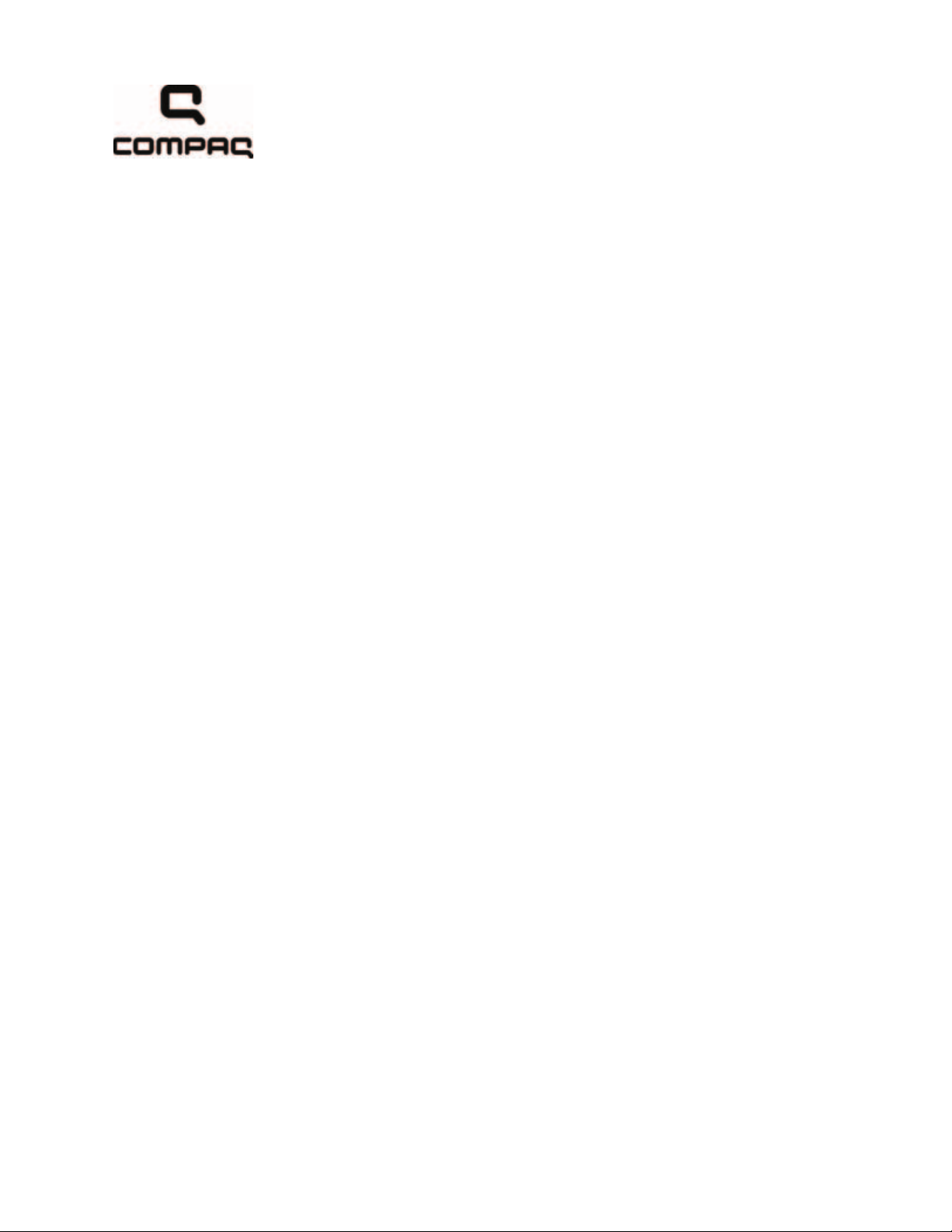
Compaq 516 Notebook PC
Compaq 515 Notebook PC
Compaq 511 Notebook PC
Compaq 510 Notebook PC
Maintenance and Service Guide
Document Part Number: 534271-001
June 2009
This guide is a troubleshooting reference used for maintaining and servicing the computer. It provides
comprehensive information on identifying computer features, components, and spare parts; troubleshooting
computer problems; and performing computer disassembly procedures.
Page 2
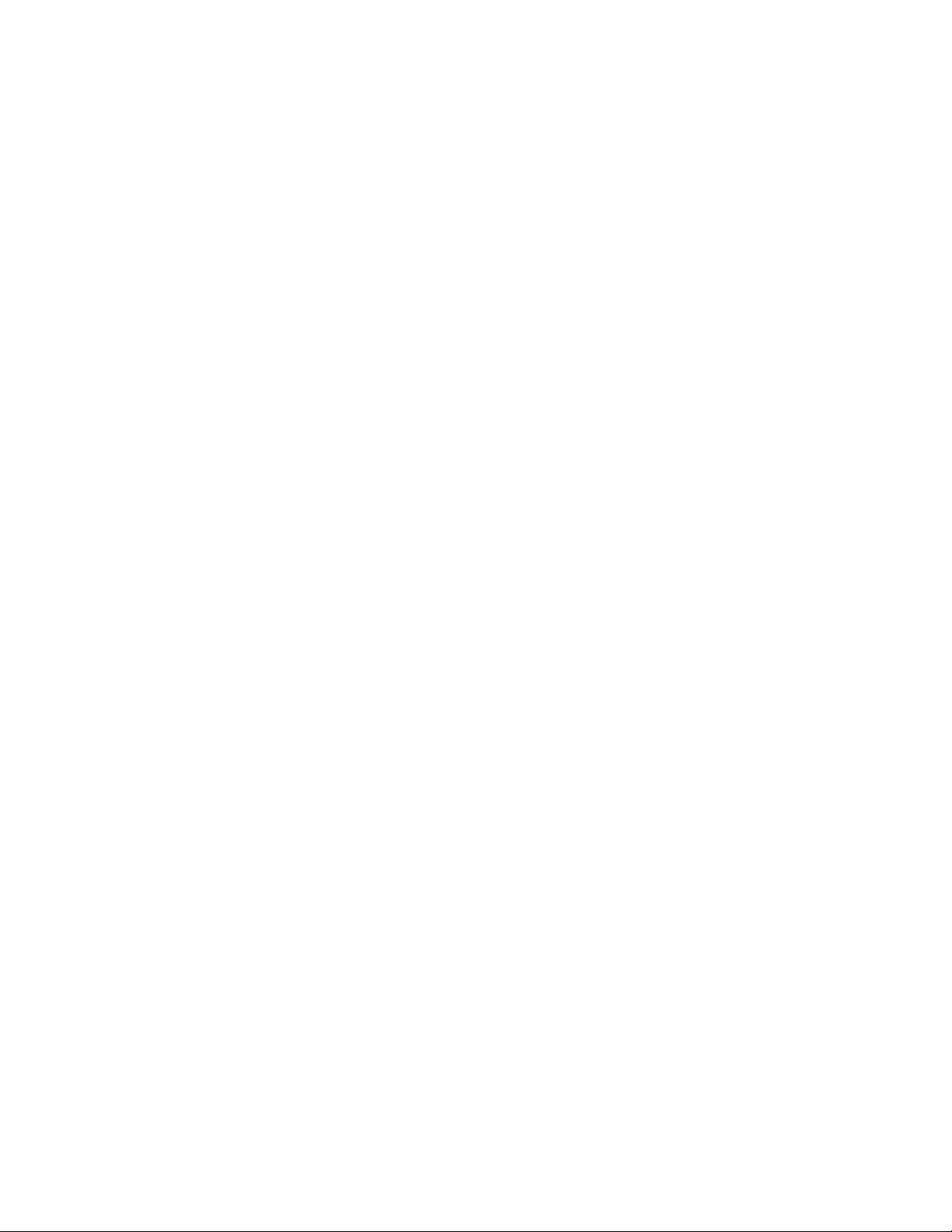
© Copyright 2009 Hewlett-Packard Development Company, L.P.
AMD Athlon, AMD ATI Radeon, AMD Sempron, and AMD Turion are trademarks of Advanced Micro Devices, Inc. Bluetooth is a
trademark owned by its proprietor and used by Hewlett-Packard Company under license. Intel, Celeron, and Core are trademarks of
Intel Corporation in the U.S. and other countries. Microsoft, Windows, and Windows Vista are U.S. registered trademarks of Microsoft
Corporation. SD Logo is a trademark of its proprietor.
The information contained herein is subject to change without notice. The only warranties for HP products and services are set forth in
the express warranty statements accompanying such products and services. Nothing herein should be construed as constituting an
additional warranty. HP shall not be liable for technical or editorial errors or omissions contained herein.
First Edition: June 2009
Document Part Number:534271-001
Page 3
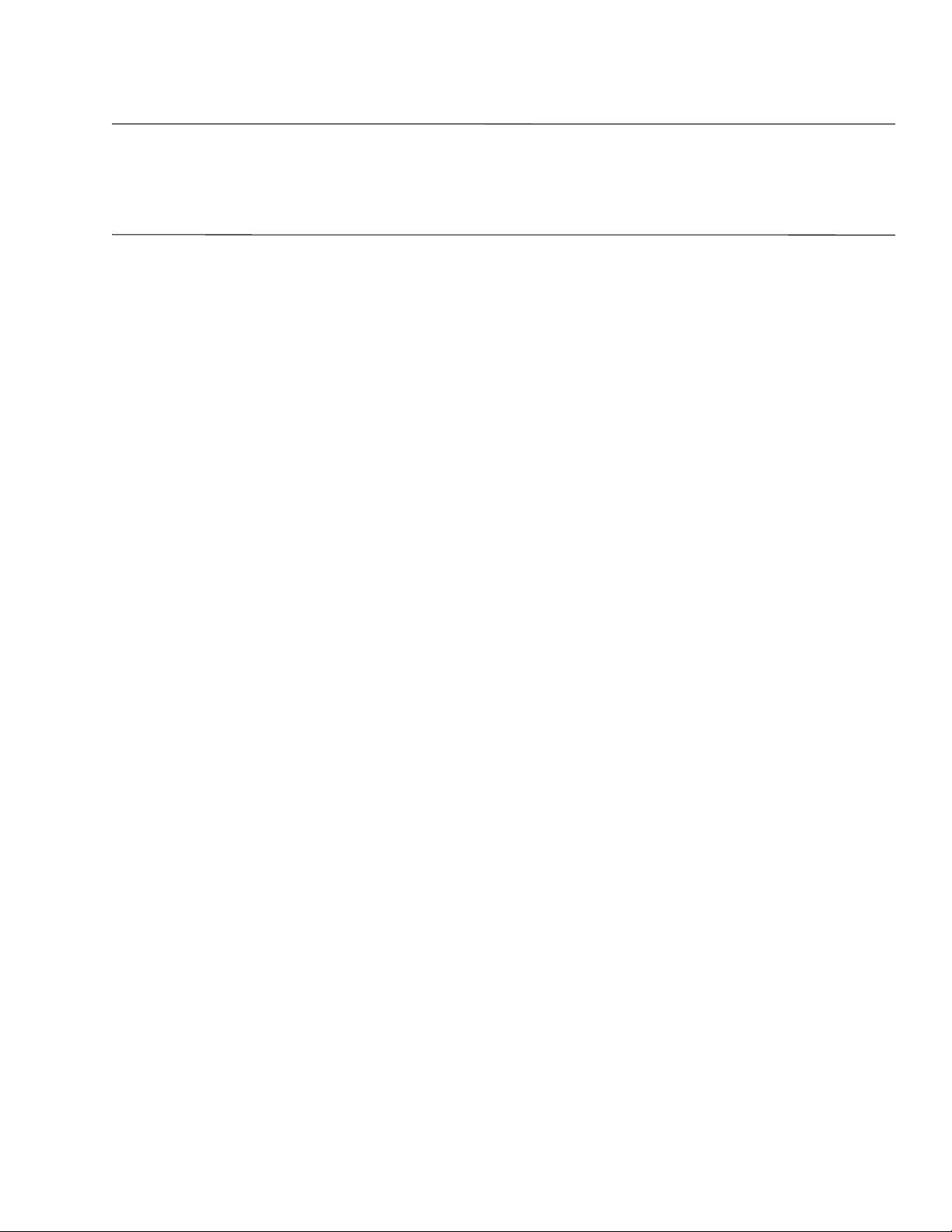
Safety warning notice
WARNING: To reduce the possibility of heat-related injuries or of overheating the computer, do not place the computer directly
Å
on your lap or obstruct the computer air vents. Use the computer only on a hard, flat surface. Do not allow another hard surface,
such as an adjoining optional printer, or a soft surface, such as pillows or rugs or clothing, to block airflow. Also, do not allow
the AC adapter to contact the skin or a soft surface, such as pillows or rugs or clothing, during operation. The computer and the
AC adapter comply with the user-accessible surface temperature limits defined by the International Standard for Safety of
Information Technology Equipment (IEC 60950).
Page 4
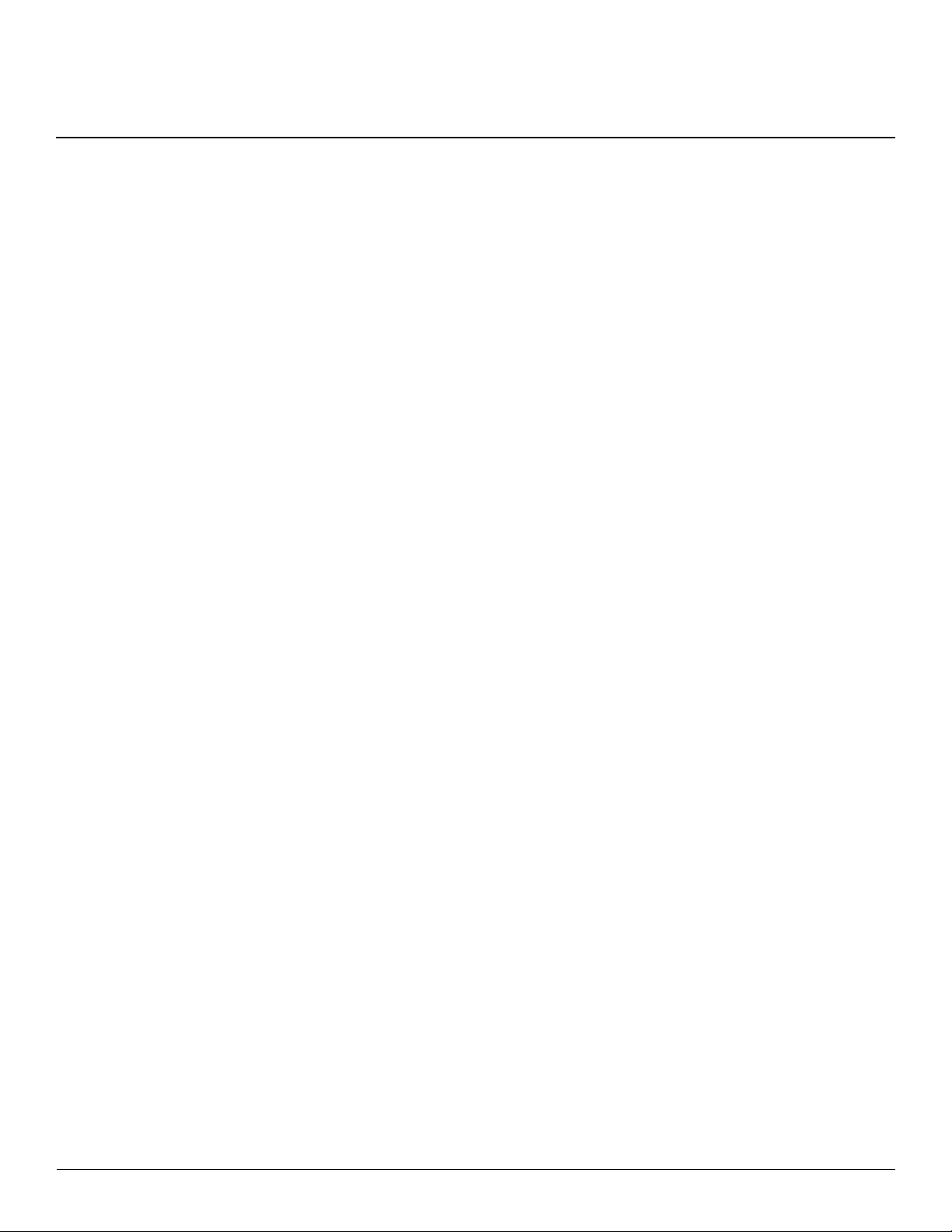
Contents
1 Product description
2 External component identification
Top components. . . . . . . . . . . . . . . . . . . . . . . . . . . . . . . . . . . . . . . . . . . . . . . . . . . . . . . . . . . . . . . . . . . . . . 2–1
Display components . . . . . . . . . . . . . . . . . . . . . . . . . . . . . . . . . . . . . . . . . . . . . . . . . . . . . . . . . . . . . . . 2–1
Buttons, switch, and speaker. . . . . . . . . . . . . . . . . . . . . . . . . . . . . . . . . . . . . . . . . . . . . . . . . . . . . . . . . 2–3
Keys . . . . . . . . . . . . . . . . . . . . . . . . . . . . . . . . . . . . . . . . . . . . . . . . . . . . . . . . . . . . . . . . . . . . . . . . . . . 2–4
Lights . . . . . . . . . . . . . . . . . . . . . . . . . . . . . . . . . . . . . . . . . . . . . . . . . . . . . . . . . . . . . . . . . . . . . . . . . . 2–5
Pointing devices . . . . . . . . . . . . . . . . . . . . . . . . . . . . . . . . . . . . . . . . . . . . . . . . . . . . . . . . . . . . . . . . . . 2–6
Front components. . . . . . . . . . . . . . . . . . . . . . . . . . . . . . . . . . . . . . . . . . . . . . . . . . . . . . . . . . . . . . . . . . . . . 2–7
Right-side components. . . . . . . . . . . . . . . . . . . . . . . . . . . . . . . . . . . . . . . . . . . . . . . . . . . . . . . . . . . . . . . . . 2–8
Left-side components . . . . . . . . . . . . . . . . . . . . . . . . . . . . . . . . . . . . . . . . . . . . . . . . . . . . . . . . . . . . . . . . . . 2–9
Bottom components . . . . . . . . . . . . . . . . . . . . . . . . . . . . . . . . . . . . . . . . . . . . . . . . . . . . . . . . . . . . . . . . . . 2–10
3 Illustrated parts catalog
Service tag . . . . . . . . . . . . . . . . . . . . . . . . . . . . . . . . . . . . . . . . . . . . . . . . . . . . . . . . . . . . . . . . . . . . . . . . . . 3–1
Computer major components . . . . . . . . . . . . . . . . . . . . . . . . . . . . . . . . . . . . . . . . . . . . . . . . . . . . . . . . . . . . 3–2
Plastics Kit . . . . . . . . . . . . . . . . . . . . . . . . . . . . . . . . . . . . . . . . . . . . . . . . . . . . . . . . . . . . . . . . . . . . . . . . . . 3–9
Display assembly subcomponents . . . . . . . . . . . . . . . . . . . . . . . . . . . . . . . . . . . . . . . . . . . . . . . . . . . . . . . 3–10
Mass storage devices . . . . . . . . . . . . . . . . . . . . . . . . . . . . . . . . . . . . . . . . . . . . . . . . . . . . . . . . . . . . . . . . . 3–11
Miscellaneous parts . . . . . . . . . . . . . . . . . . . . . . . . . . . . . . . . . . . . . . . . . . . . . . . . . . . . . . . . . . . . . . . . . . 3–12
Sequential part number listing . . . . . . . . . . . . . . . . . . . . . . . . . . . . . . . . . . . . . . . . . . . . . . . . . . . . . . . . . . 3–13
4 Removal and replacement procedures
Preliminary replacement requirements . . . . . . . . . . . . . . . . . . . . . . . . . . . . . . . . . . . . . . . . . . . . . . . . . . . . 4–1
Tools required . . . . . . . . . . . . . . . . . . . . . . . . . . . . . . . . . . . . . . . . . . . . . . . . . . . . . . . . . . . . . . . . . . . . 4–1
Service considerations. . . . . . . . . . . . . . . . . . . . . . . . . . . . . . . . . . . . . . . . . . . . . . . . . . . . . . . . . . . . . . 4–1
Grounding guidelines . . . . . . . . . . . . . . . . . . . . . . . . . . . . . . . . . . . . . . . . . . . . . . . . . . . . . . . . . . . . . . 4–2
Component replacement procedures . . . . . . . . . . . . . . . . . . . . . . . . . . . . . . . . . . . . . . . . . . . . . . . . . . . . . . 4–5
Service tag . . . . . . . . . . . . . . . . . . . . . . . . . . . . . . . . . . . . . . . . . . . . . . . . . . . . . . . . . . . . . . . . . . . . . . . . . . 4–5
Computer feet . . . . . . . . . . . . . . . . . . . . . . . . . . . . . . . . . . . . . . . . . . . . . . . . . . . . . . . . . . . . . . . . . . . . 4–6
Battery. . . . . . . . . . . . . . . . . . . . . . . . . . . . . . . . . . . . . . . . . . . . . . . . . . . . . . . . . . . . . . . . . . . . . . . . . . 4–6
Hard drive . . . . . . . . . . . . . . . . . . . . . . . . . . . . . . . . . . . . . . . . . . . . . . . . . . . . . . . . . . . . . . . . . . . . . . . 4–8
WLAN module . . . . . . . . . . . . . . . . . . . . . . . . . . . . . . . . . . . . . . . . . . . . . . . . . . . . . . . . . . . . . . . . . . 4–12
Memory module . . . . . . . . . . . . . . . . . . . . . . . . . . . . . . . . . . . . . . . . . . . . . . . . . . . . . . . . . . . . . . . . . 4–16
Optical drive . . . . . . . . . . . . . . . . . . . . . . . . . . . . . . . . . . . . . . . . . . . . . . . . . . . . . . . . . . . . . . . . . . . . 4–18
Keyboard and switch cover. . . . . . . . . . . . . . . . . . . . . . . . . . . . . . . . . . . . . . . . . . . . . . . . . . . . . . . . . 4–20
Maintenance and Service Guide iv
Page 5
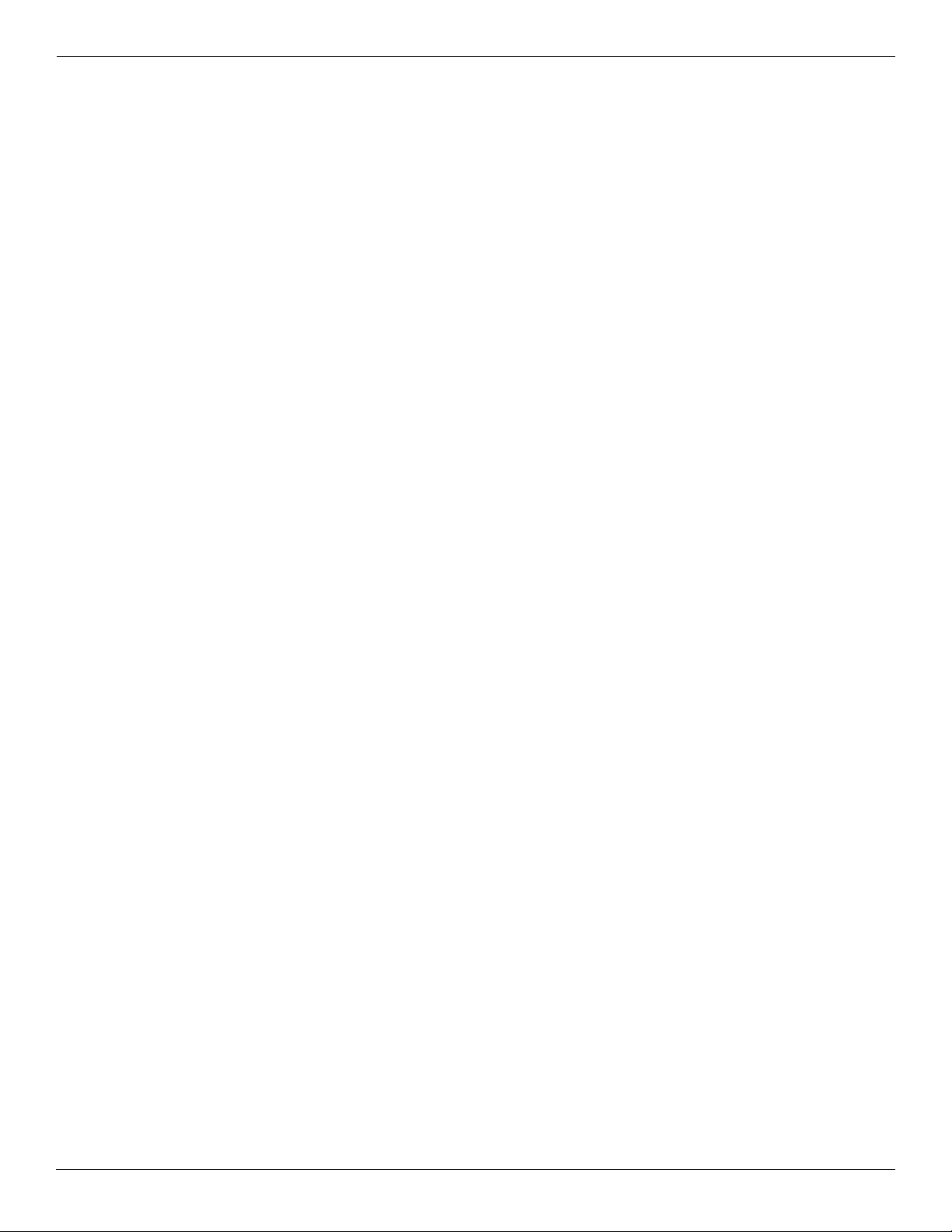
Contents
Speaker . . . . . . . . . . . . . . . . . . . . . . . . . . . . . . . . . . . . . . . . . . . . . . . . . . . . . . . . . . . . . . . . . . . . . . . . 4–24
Display assembly . . . . . . . . . . . . . . . . . . . . . . . . . . . . . . . . . . . . . . . . . . . . . . . . . . . . . . . . . . . . . . . . 4–25
Top cover . . . . . . . . . . . . . . . . . . . . . . . . . . . . . . . . . . . . . . . . . . . . . . . . . . . . . . . . . . . . . . . . . . . . . . 4–32
Bluetooth module . . . . . . . . . . . . . . . . . . . . . . . . . . . . . . . . . . . . . . . . . . . . . . . . . . . . . . . . . . . . . . . . 4–34
System board. . . . . . . . . . . . . . . . . . . . . . . . . . . . . . . . . . . . . . . . . . . . . . . . . . . . . . . . . . . . . . . . . . . . 4–36
Fan. . . . . . . . . . . . . . . . . . . . . . . . . . . . . . . . . . . . . . . . . . . . . . . . . . . . . . . . . . . . . . . . . . . . . . . . . . . . 4–38
RTC battery. . . . . . . . . . . . . . . . . . . . . . . . . . . . . . . . . . . . . . . . . . . . . . . . . . . . . . . . . . . . . . . . . . . . . 4–40
Modem module . . . . . . . . . . . . . . . . . . . . . . . . . . . . . . . . . . . . . . . . . . . . . . . . . . . . . . . . . . . . . . . . . . 4–42
Heat sink . . . . . . . . . . . . . . . . . . . . . . . . . . . . . . . . . . . . . . . . . . . . . . . . . . . . . . . . . . . . . . . . . . . . . . . 4–44
Modem module cable . . . . . . . . . . . . . . . . . . . . . . . . . . . . . . . . . . . . . . . . . . . . . . . . . . . . . . . . . . . . . 4–48
Processor . . . . . . . . . . . . . . . . . . . . . . . . . . . . . . . . . . . . . . . . . . . . . . . . . . . . . . . . . . . . . . . . . . . . . . . 4–49
5 Computer Setup
Computer Setup for computer models equipped with an AMD processor . . . . . . . . . . . . . . . . . . . . . . . . . 5–1
Starting Computer Setup. . . . . . . . . . . . . . . . . . . . . . . . . . . . . . . . . . . . . . . . . . . . . . . . . . . . . . . . . . . . 5–1
Using Computer Setup . . . . . . . . . . . . . . . . . . . . . . . . . . . . . . . . . . . . . . . . . . . . . . . . . . . . . . . . . . . . . 5–1
Computer Setup menus . . . . . . . . . . . . . . . . . . . . . . . . . . . . . . . . . . . . . . . . . . . . . . . . . . . . . . . . . . . . . 5–3
File Menu . . . . . . . . . . . . . . . . . . . . . . . . . . . . . . . . . . . . . . . . . . . . . . . . . . . . . . . . . . . . . . . . . . . . . . . 5–3
Security Menu . . . . . . . . . . . . . . . . . . . . . . . . . . . . . . . . . . . . . . . . . . . . . . . . . . . . . . . . . . . . . . . . . . . . 5–4
Diagnostics Menu . . . . . . . . . . . . . . . . . . . . . . . . . . . . . . . . . . . . . . . . . . . . . . . . . . . . . . . . . . . . . . . . . 5–4
System Configuration Menu . . . . . . . . . . . . . . . . . . . . . . . . . . . . . . . . . . . . . . . . . . . . . . . . . . . . . . . . . 5–5
Computer Setup for computer models equipped with an Intel processor . . . . . . . . . . . . . . . . . . . . . . . . . . 5–7
Starting Computer Setup. . . . . . . . . . . . . . . . . . . . . . . . . . . . . . . . . . . . . . . . . . . . . . . . . . . . . . . . . . . . 5–7
Using Computer Setup . . . . . . . . . . . . . . . . . . . . . . . . . . . . . . . . . . . . . . . . . . . . . . . . . . . . . . . . . . . . . 5–7
Computer Setup menus . . . . . . . . . . . . . . . . . . . . . . . . . . . . . . . . . . . . . . . . . . . . . . . . . . . . . . . . . . . . . 5–8
File Menu . . . . . . . . . . . . . . . . . . . . . . . . . . . . . . . . . . . . . . . . . . . . . . . . . . . . . . . . . . . . . . . . . . . . . . . 5–8
Security Menu . . . . . . . . . . . . . . . . . . . . . . . . . . . . . . . . . . . . . . . . . . . . . . . . . . . . . . . . . . . . . . . . . . . . 5–9
Diagnostics Menu . . . . . . . . . . . . . . . . . . . . . . . . . . . . . . . . . . . . . . . . . . . . . . . . . . . . . . . . . . . . . . . . . 5–9
System Configuration Menu . . . . . . . . . . . . . . . . . . . . . . . . . . . . . . . . . . . . . . . . . . . . . . . . . . . . . . . . 5–10
6 Specifications
Computer specifications. . . . . . . . . . . . . . . . . . . . . . . . . . . . . . . . . . . . . . . . . . . . . . . . . . . . . . . . . . . . . . . . 6–1
14.0-in display specifications. . . . . . . . . . . . . . . . . . . . . . . . . . . . . . . . . . . . . . . . . . . . . . . . . . . . . . . . . . . . 6–2
Hard drive specifications . . . . . . . . . . . . . . . . . . . . . . . . . . . . . . . . . . . . . . . . . . . . . . . . . . . . . . . . . . . . . . . 6–3
DVD±RW and CD-RW SuperMulti Double-Layer Drive specifications . . . . . . . . . . . . . . . . . . . . . . . . . . 6–4
DVD-ROM Drive specifications . . . . . . . . . . . . . . . . . . . . . . . . . . . . . . . . . . . . . . . . . . . . . . . . . . . . . . . . . 6–5
System DMA specifications. . . . . . . . . . . . . . . . . . . . . . . . . . . . . . . . . . . . . . . . . . . . . . . . . . . . . . . . . . . . . 6–6
System memory map specifications. . . . . . . . . . . . . . . . . . . . . . . . . . . . . . . . . . . . . . . . . . . . . . . . . . . . . . . 6–7
System interrupt specifications . . . . . . . . . . . . . . . . . . . . . . . . . . . . . . . . . . . . . . . . . . . . . . . . . . . . . . . . . . 6–8
System I/O address specifications . . . . . . . . . . . . . . . . . . . . . . . . . . . . . . . . . . . . . . . . . . . . . . . . . . . . . . . . 6–9
v Maintenance and Service Guide
Page 6
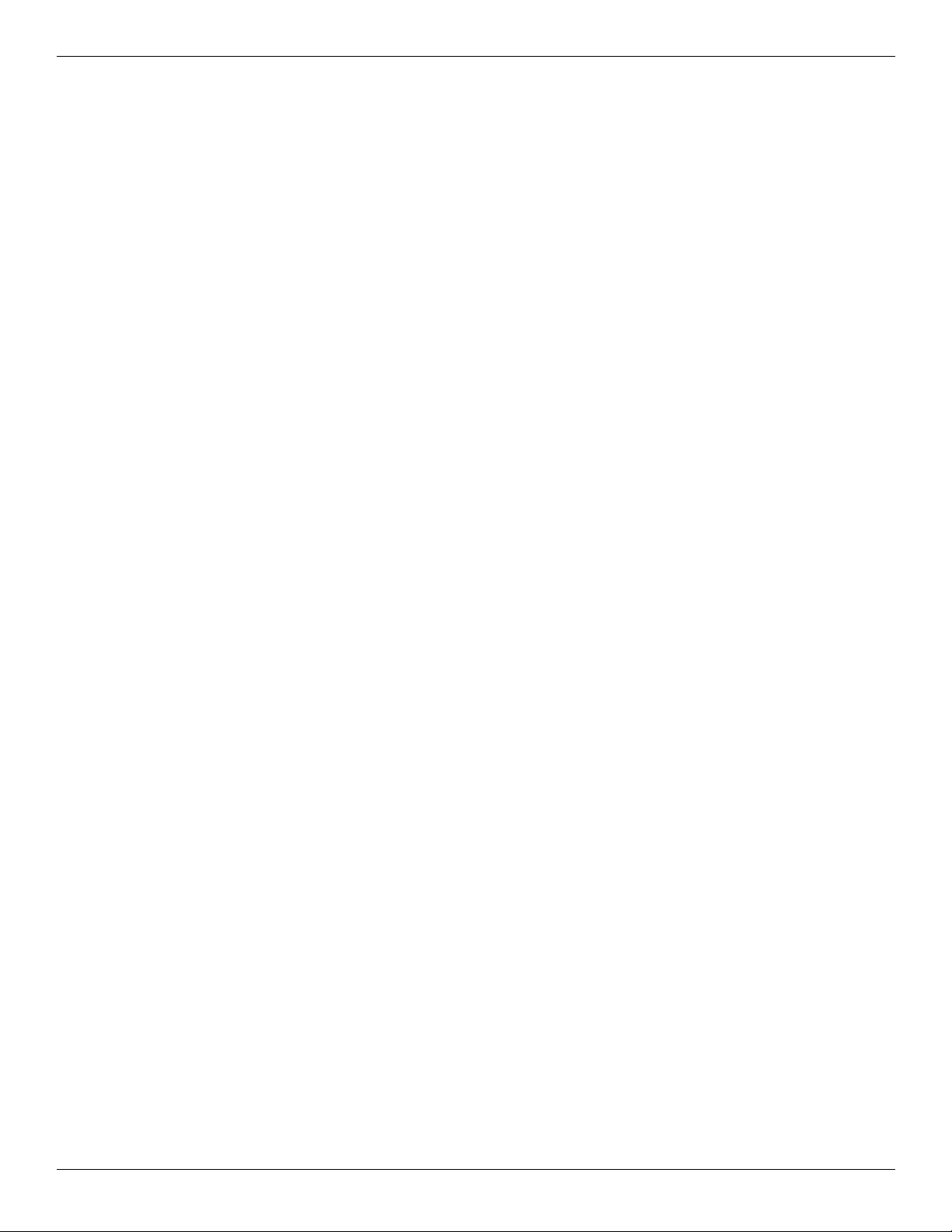
7 Screw listing
Phillips PM2.0×6.0 captive screw . . . . . . . . . . . . . . . . . . . . . . . . . . . . . . . . . . . . . . . . . . . . . . . . . . . . . . . . 7–1
Phillips PM2.5×11.0 captive screw . . . . . . . . . . . . . . . . . . . . . . . . . . . . . . . . . . . . . . . . . . . . . . . . . . . . . . . 7–2
Phillips PM3.0×4.0 screw . . . . . . . . . . . . . . . . . . . . . . . . . . . . . . . . . . . . . . . . . . . . . . . . . . . . . . . . . . . . . . 7–3
Black Phillips PM2.5×4.0 screw . . . . . . . . . . . . . . . . . . . . . . . . . . . . . . . . . . . . . . . . . . . . . . . . . . . . . . . . . 7–4
Silver Phillips PM2.5×4.0 screw . . . . . . . . . . . . . . . . . . . . . . . . . . . . . . . . . . . . . . . . . . . . . . . . . . . . . . . . . 7–6
Slotted Torx T8M2.5×8.0 screw . . . . . . . . . . . . . . . . . . . . . . . . . . . . . . . . . . . . . . . . . . . . . . . . . . . . . . . . . 7–7
Phillips PM2.0×3.0 screw . . . . . . . . . . . . . . . . . . . . . . . . . . . . . . . . . . . . . . . . . . . . . . . . . . . . . . . . . . . . . . 7–8
Phillips PM2.0×3.0 screw . . . . . . . . . . . . . . . . . . . . . . . . . . . . . . . . . . . . . . . . . . . . . . . . . . . . . . . . . . . . . . 7–9
Phillips PM2.0×2.0 broadhead screw . . . . . . . . . . . . . . . . . . . . . . . . . . . . . . . . . . . . . . . . . . . . . . . . . . . . 7–10
Phillips PM2.0×3.0 broadhead screw . . . . . . . . . . . . . . . . . . . . . . . . . . . . . . . . . . . . . . . . . . . . . . . . . . . . 7–11
Phillips PM2.5×8.0 screw . . . . . . . . . . . . . . . . . . . . . . . . . . . . . . . . . . . . . . . . . . . . . . . . . . . . . . . . . . . . . 7–12
Phillips PM2.0×4.0 screw . . . . . . . . . . . . . . . . . . . . . . . . . . . . . . . . . . . . . . . . . . . . . . . . . . . . . . . . . . . . . 7–13
Phillips PM2.5×6.0 screw . . . . . . . . . . . . . . . . . . . . . . . . . . . . . . . . . . . . . . . . . . . . . . . . . . . . . . . . . . . . . 7–14
Phillips PM2.5×5.0 screw . . . . . . . . . . . . . . . . . . . . . . . . . . . . . . . . . . . . . . . . . . . . . . . . . . . . . . . . . . . . . 7–16
Phillips PM2.5×9.0 captive screw . . . . . . . . . . . . . . . . . . . . . . . . . . . . . . . . . . . . . . . . . . . . . . . . . . . . . . . 7–17
Phillips PM2.0×5.0 captive screw . . . . . . . . . . . . . . . . . . . . . . . . . . . . . . . . . . . . . . . . . . . . . . . . . . . . . . . 7–19
8 Backup and recovery
Contents
Backup and recovery in Windows Vista . . . . . . . . . . . . . . . . . . . . . . . . . . . . . . . . . . . . . . . . . . . . . . . . . . . 8–1
Overview. . . . . . . . . . . . . . . . . . . . . . . . . . . . . . . . . . . . . . . . . . . . . . . . . . . . . . . . . . . . . . . . . . . . . . . . 8–1
Backing up your information . . . . . . . . . . . . . . . . . . . . . . . . . . . . . . . . . . . . . . . . . . . . . . . . . . . . . . . . 8–2
Performing a recovery. . . . . . . . . . . . . . . . . . . . . . . . . . . . . . . . . . . . . . . . . . . . . . . . . . . . . . . . . . . . . . 8–3
Using the Windows recovery tools . . . . . . . . . . . . . . . . . . . . . . . . . . . . . . . . . . . . . . . . . . . . . . . . . . . . 8–3
Using f11. . . . . . . . . . . . . . . . . . . . . . . . . . . . . . . . . . . . . . . . . . . . . . . . . . . . . . . . . . . . . . . . . . . . . . . . 8–4
Using a Windows Vista operating system DVD (purchased separately) . . . . . . . . . . . . . . . . . . . . . . . 8–4
Backup and recovery in Windows XP . . . . . . . . . . . . . . . . . . . . . . . . . . . . . . . . . . . . . . . . . . . . . . . . . . . . . 8–5
Overview. . . . . . . . . . . . . . . . . . . . . . . . . . . . . . . . . . . . . . . . . . . . . . . . . . . . . . . . . . . . . . . . . . . . . . . . 8–5
Backing up your information . . . . . . . . . . . . . . . . . . . . . . . . . . . . . . . . . . . . . . . . . . . . . . . . . . . . . . . . 8–5
Performing a recovery. . . . . . . . . . . . . . . . . . . . . . . . . . . . . . . . . . . . . . . . . . . . . . . . . . . . . . . . . . . . . . 8–6
9 Connector pin assignments
Audio-in (microphone). . . . . . . . . . . . . . . . . . . . . . . . . . . . . . . . . . . . . . . . . . . . . . . . . . . . . . . . . . . . . . . . . 9–1
Audio-out (headphone) . . . . . . . . . . . . . . . . . . . . . . . . . . . . . . . . . . . . . . . . . . . . . . . . . . . . . . . . . . . . . . . . 9–1
External monitor. . . . . . . . . . . . . . . . . . . . . . . . . . . . . . . . . . . . . . . . . . . . . . . . . . . . . . . . . . . . . . . . . . . . . . 9–2
RJ-11 (modem). . . . . . . . . . . . . . . . . . . . . . . . . . . . . . . . . . . . . . . . . . . . . . . . . . . . . . . . . . . . . . . . . . . . . . . 9–3
RJ-45 (network) . . . . . . . . . . . . . . . . . . . . . . . . . . . . . . . . . . . . . . . . . . . . . . . . . . . . . . . . . . . . . . . . . . . . . . 9–3
Universal Serial Bus. . . . . . . . . . . . . . . . . . . . . . . . . . . . . . . . . . . . . . . . . . . . . . . . . . . . . . . . . . . . . . . . . . . 9–4
Maintenance and Service Guide vi
Page 7
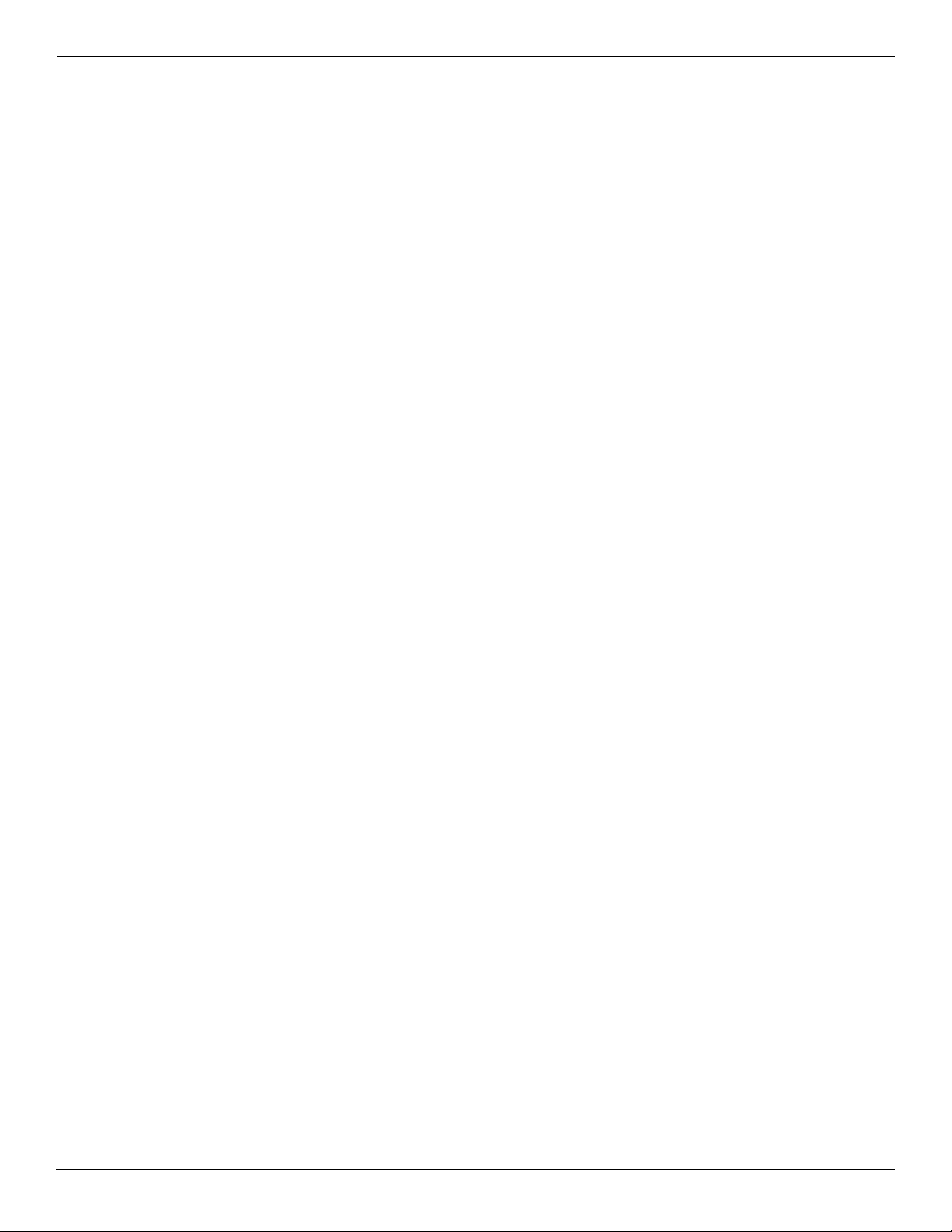
Contents
10Power cord set requirements
Requirements for all countries and regions . . . . . . . . . . . . . . . . . . . . . . . . . . . . . . . . . . . . . . . . . . . . . . . . 10–1
Requirements for specific countries and regions . . . . . . . . . . . . . . . . . . . . . . . . . . . . . . . . . . . . . . . . . . . . 10–2
11Recycling
Battery . . . . . . . . . . . . . . . . . . . . . . . . . . . . . . . . . . . . . . . . . . . . . . . . . . . . . . . . . . . . . . . . . . . . . . . . . . . . 11–1
Display . . . . . . . . . . . . . . . . . . . . . . . . . . . . . . . . . . . . . . . . . . . . . . . . . . . . . . . . . . . . . . . . . . . . . . . . . . . . 11–1
Index
vii Maintenance and Service Guide
Page 8
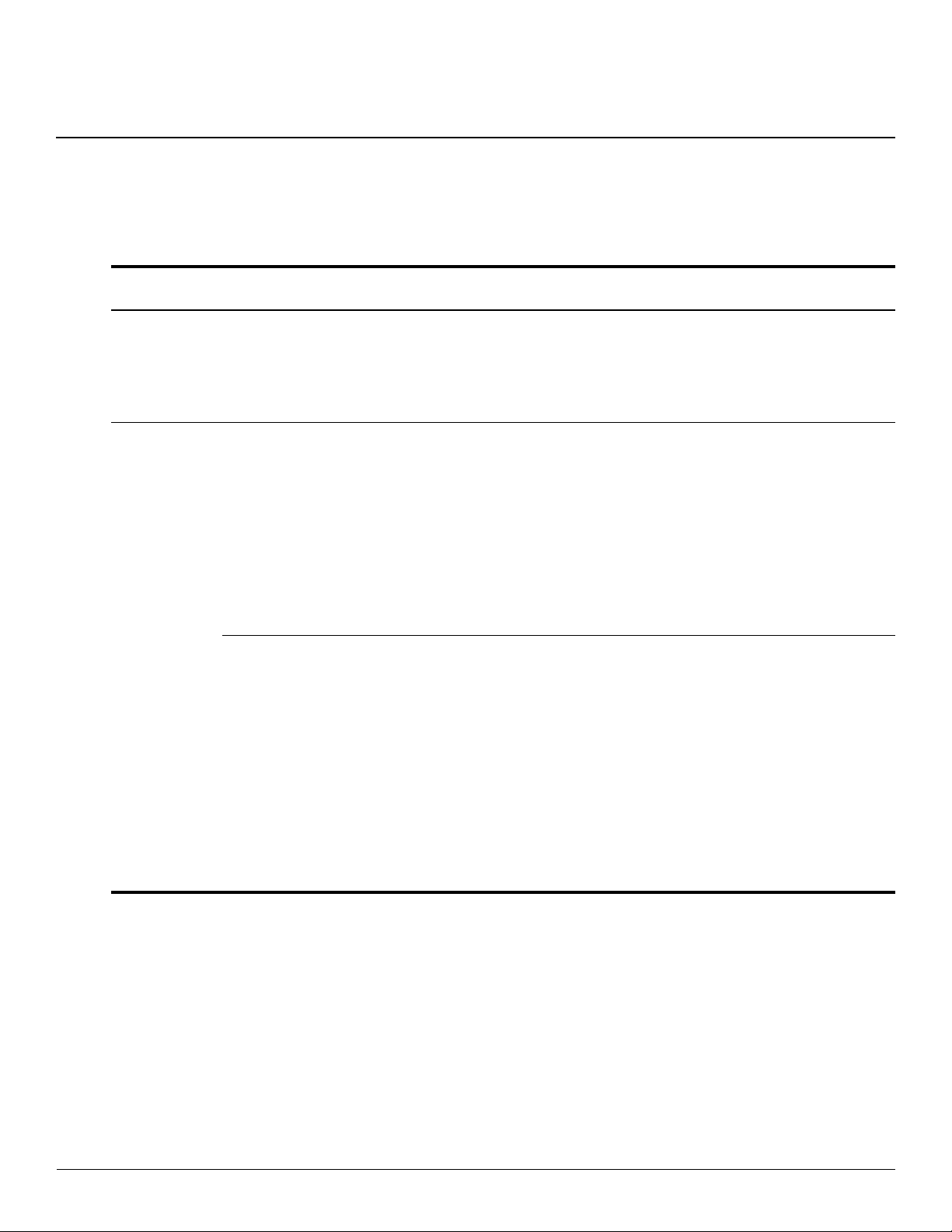
1
Product description
Compaq 516
Category Description
Product Name Compaq 516 Notebook PC x
Compaq 515 Notebook PC x
Compaq 511 Notebook PC
Compaq 510 Notebook PC
Processors AMD® processors:
■ Turion™ RM-74 2.20-GHz
processor, 1-MB L2 Cache
■ Turion RM-72 2.10-GHz
processor, 1-MB L2 Cache
■ Athlon™ QL-64 2.10-GHz
processor, 1-MB L2 Cache
■ Athlon QL-62 2.00-GHz
processor, 1-MB L2 Cache
■ Sempron™ SI-42 2.10-GHz
processor, 512-KB L2 Cache
Intel® processors:
■ Intel Core™2 Duo T5870
2.00-GHz processor, 2-MB L2
cache, 800-MHz front side bus
(FSB)
■ Intel Celeron™ 560 2.13-GHz
processor, 1-MB L2 cache,
533-MHz FSB
■ Intel Celeron 550 2.00-GHz
processor, 1-MB L2 cache,
533-MHz FSB
■ Intel Celeron Dual-Core T1500
1.86-GHz processor, 512-KB
L2 cache, 533-MHz FSB
Notebook PC
Compaq 515
Notebook PC
xx
Compaq 511
Notebook PC
Compaq 510
Notebook PC
x
x
xx
(Continued)
Maintenance and Service Guide 1–1
Page 9

Product description
Category Description
Chipset AMD with graphics subsystem
with discrete memory: RX781
AMD with graphics subsystem
with UMA memory: RS780MN
Intel with graphics subsystem with
discrete memory: PM965
Intel with graphics subsystem with
UMA memory and processor with
up to 800-MHz FSB: GME965
Intel with graphics subsystem with
UMA memory and processor with
up to 533-MHz FSB: GLE960
Southbridge: ICH8m x x
Graphics AMD M92S2-LP (ATI Mobile
Radeon™ HD 4330) discrete
graphics with Hypermemory
support, 256 MB DDR2
(64 MB × 16 × 2)
AMD Universal Memory
Architecture (UMA) graphics
(ATI Radeon HD 3200) integrated
with shared video memory
(dynamically allocated)
Compaq 516
Notebook PC
x
xx
Compaq 515
Notebook PC
x
x
Compaq 511
Notebook PC
x
Compaq 510
Notebook PC
x
x
Intel UMA graphics (Mobile Intel
GMA X3100) integrated with
shared video memory
(dynamically allocated)
Panel ■ 14.0-in, high-definition (HD,
1366 × 768), AntiGlare,
light-emitting diode (LED)
display assembly with webcam
■ 14.0-in, HD (1366 × 768),
AntiGlare,
LED display assembly
■ 14.0-in, HD (1366 × 768),
BrightView,
LED display assembly
with webcam
■ 14.0-in, HD (1366 × 768),
BrightView,
LED display assembly
■ 14.0-in, HD (1366 × 768),
EMPC BrightView,
LED display assembly
with webcam
■ Supports privacy filter xxxx
■ All display assemblies include
2 WLAN antennas
x
xxxx
xxxx
xxxx
xxxx
xxxx
xxxx
(Continued)
1–2 Maintenance and Service Guide
Page 10
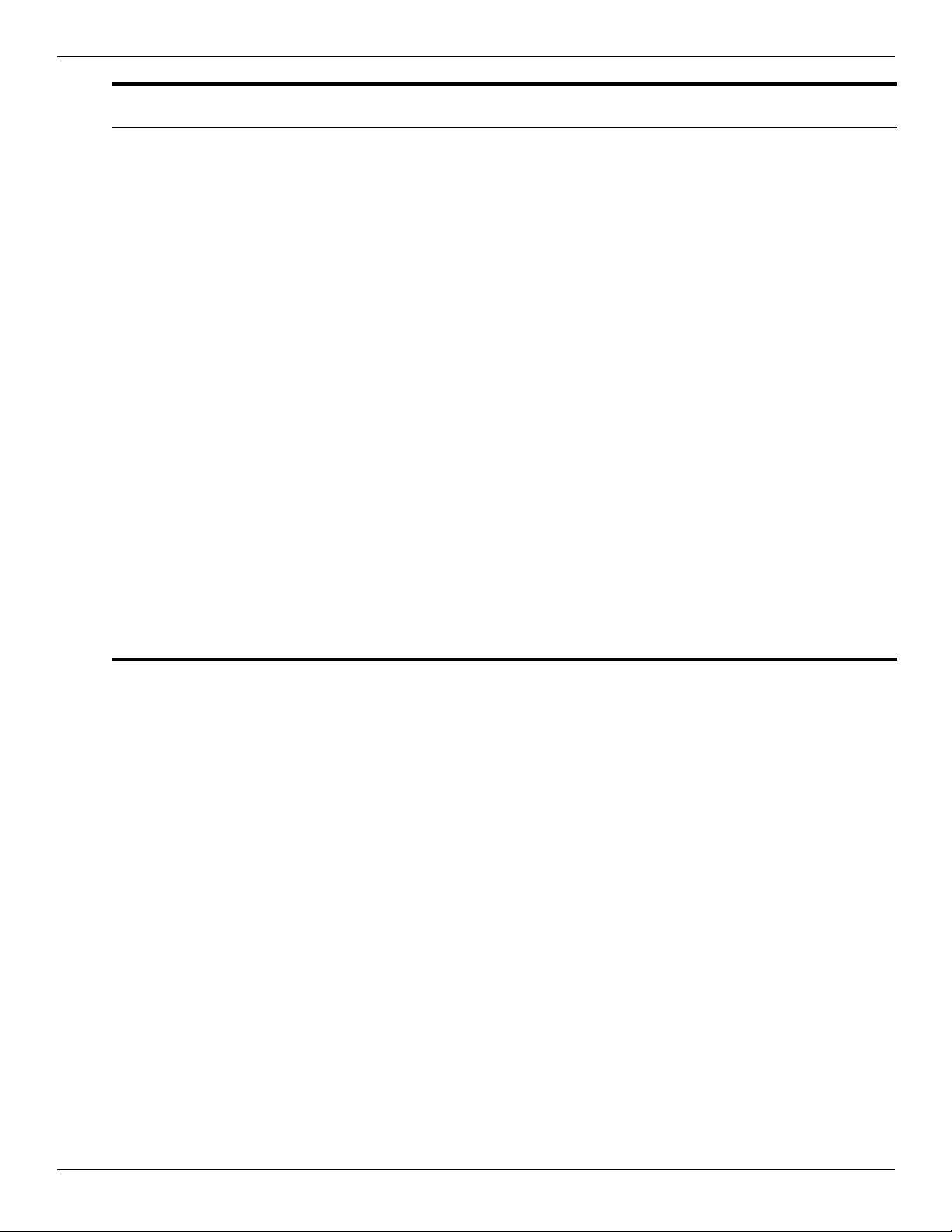
Product description
Category Description
Memory 2 customer-accessible/upgradable
memory module slots
Supports dual-channel memory
Supports the following
configurations at 800 MHz and
667 MHz:
■ 8192-MB total system memory
(4096 × 2, dual-channel)
■ 4096-MB total system memory
(2048 × 2, dual-channel)
■ 4096-MB total system memory
(4096 × 1)
■ 3072-MB total system memory
(2048 + 1024, dual-channel)
■ 2560-MB total system memory
(2048 + 512, dual-channel)
■ 2048-MB total system memory
(1024 × 2, dual-channel)
■ 2048-MB total system memory
(2048 × 1)
■ 1536-MB total system memory
(1024 + 512, dual-channel)
■ 1024-MB total system memory
(512 × 2, dual-channel)
■ 1024-MB total system memory
(1024 × 1)
■ 512-MB total system memory
(512 × 1)
Compaq 516
Notebook PC
xxxx
Compaq 515
Notebook PC
Compaq 511
Notebook PC
Compaq 510
Notebook PC
(Continued)
Maintenance and Service Guide 1–3
Page 11
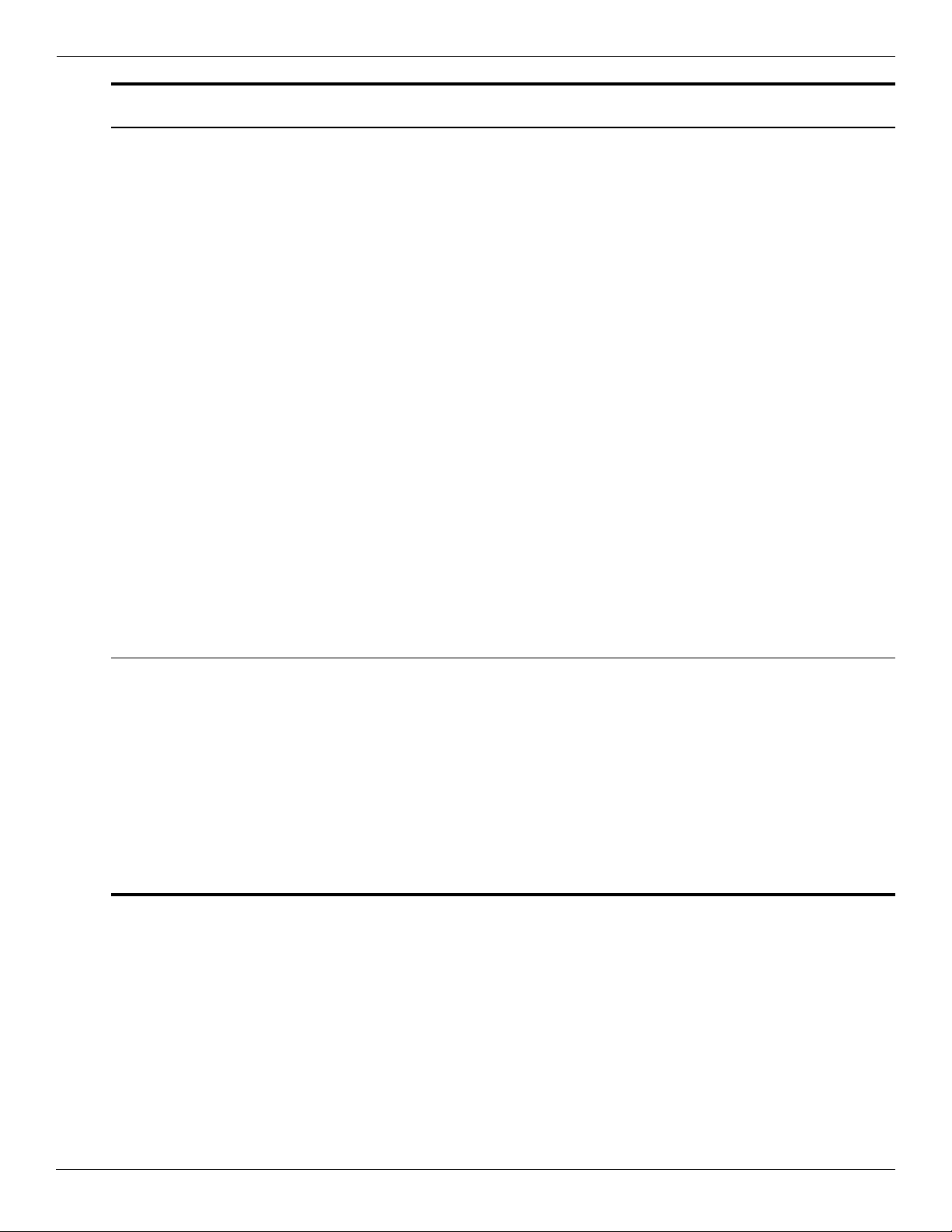
Product description
Category Description
Memory
(continued)
Hard drives Supports 9.50-mm, 6.35-cm
Supports the following
configurations at 667 MHz:
■ 4096-MB total system memory
(2048 × 2, dual-channel, only
on GME965 and PM965
system boards)
■ 4096-MB total system memory
(4096 × 1, only on GME965
and PM965 system boards)
■ 3072-MB total system memory
(2048 + 1024, dual-channel,
only on GME965 and PM965
system boards)
■ 2560-MB total system memory
(2048 + 512, dual-channel, only
on GME965 and PM965
system boards)
■ 2048-MB total system memory
(1024 × 2, dual-channel)
■ 2048-MB total system memory
(2048 × 1)
■ 1536-MB total system memory
(1024 + 512, dual-channel)
■ 1024-MB total system memory
(512 × 2, dual-channel)
■ 1024-MB total system memory
(1024 × 1)
■ 512-MB total system memory
(512 × 1)
(2.50-in) hard drives
Supports HP DriveGuard
Hard Drive Protection
Customer-accessible
Serial ATA (SATA)
Supports the following hard
drives:
■ 500-GB, 5400-rpm
■ 320-GB, 5400-rpm
■ 250-GB, 7200- and 5400-rpm
■ 160-GB, 7200- and 5400-rpm
Compaq 516
Notebook PC
xxxx
xxxx
Compaq 515
Notebook PC
Compaq 511
Notebook PC
Compaq 510
Notebook PC
(Continued)
1–4 Maintenance and Service Guide
Page 12
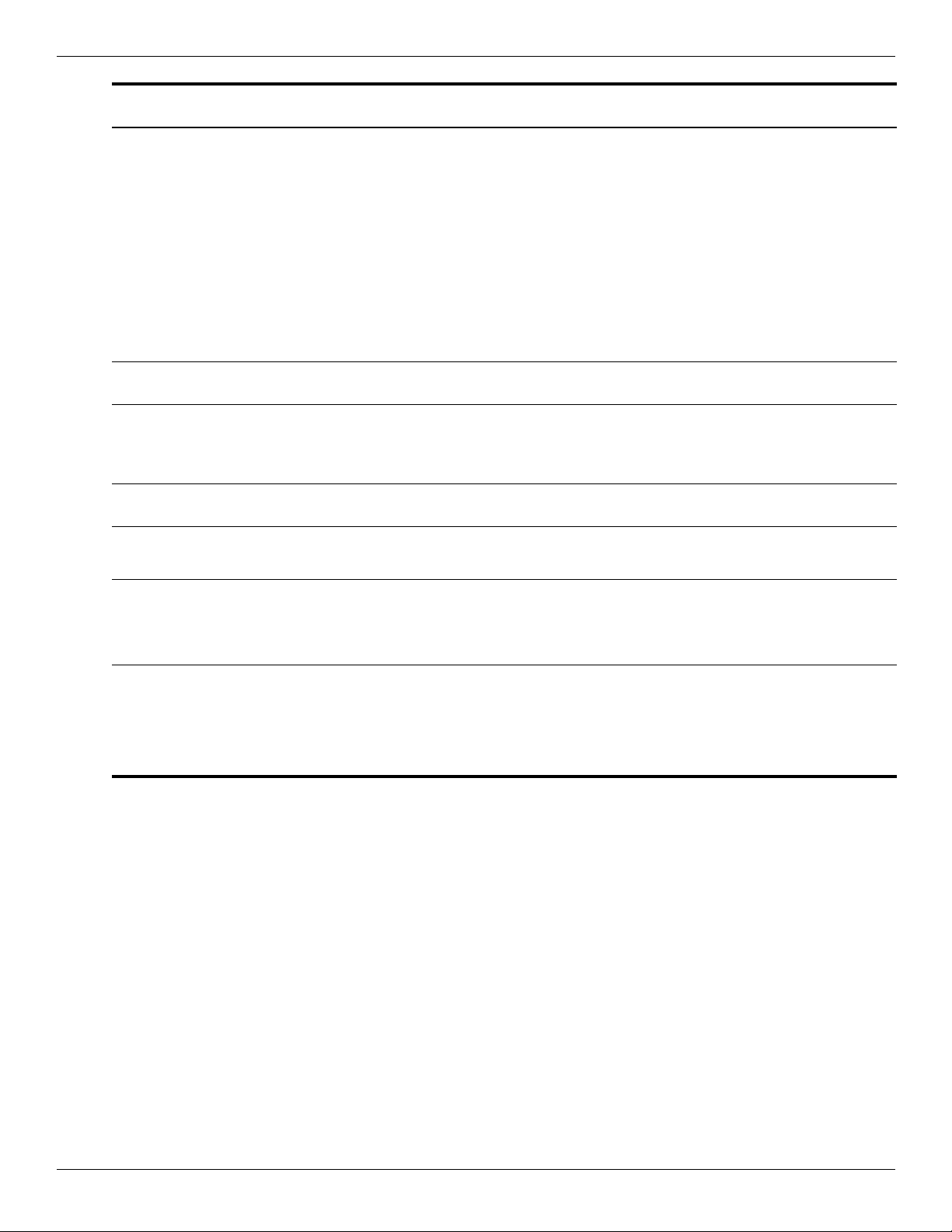
Product description
Compaq 516
Category Description
Optical drives 12.7-mm tray load
Serial ATA (SATA)
Fixed (removal of 1 screw
required)
Customer-accessible
Parallel ATA
Supports no-optical-drive option
Supports the following drives:
■ DVD±RW and CD-RW
SuperMulti Double-Layer Drive
with LightScribe
■ 8X DVD-ROM Drive
Microphone Integrated IDT92HD75
microphone
Audio Single mono speaker xxxx
Headphone jack xxxx
Microphone jack xxxx
Webcam Integrated 2-megapixel webcam
with fixed focus
Modem 56k, v.92 data/fax modem xxxx
Supports no modem option xxxx
Notebook PC
xxxx
xxxx
xxxx
Compaq 515
Notebook PC
Compaq 511
Notebook PC
Compaq 510
Notebook PC
Ethernet Marvell 88E8042 10/100 network
interface card (NIC)
S3/S4/S5 wake on LAN
(AC mode only)
Power
requirements
90-W AC adapter x x
65-W AC adapter x x
6-cell, 2.20-Ah (47-Wh) Li-ion
battery
xxxx
xxxx
xxxx
(Continued)
Maintenance and Service Guide 1–5
Page 13
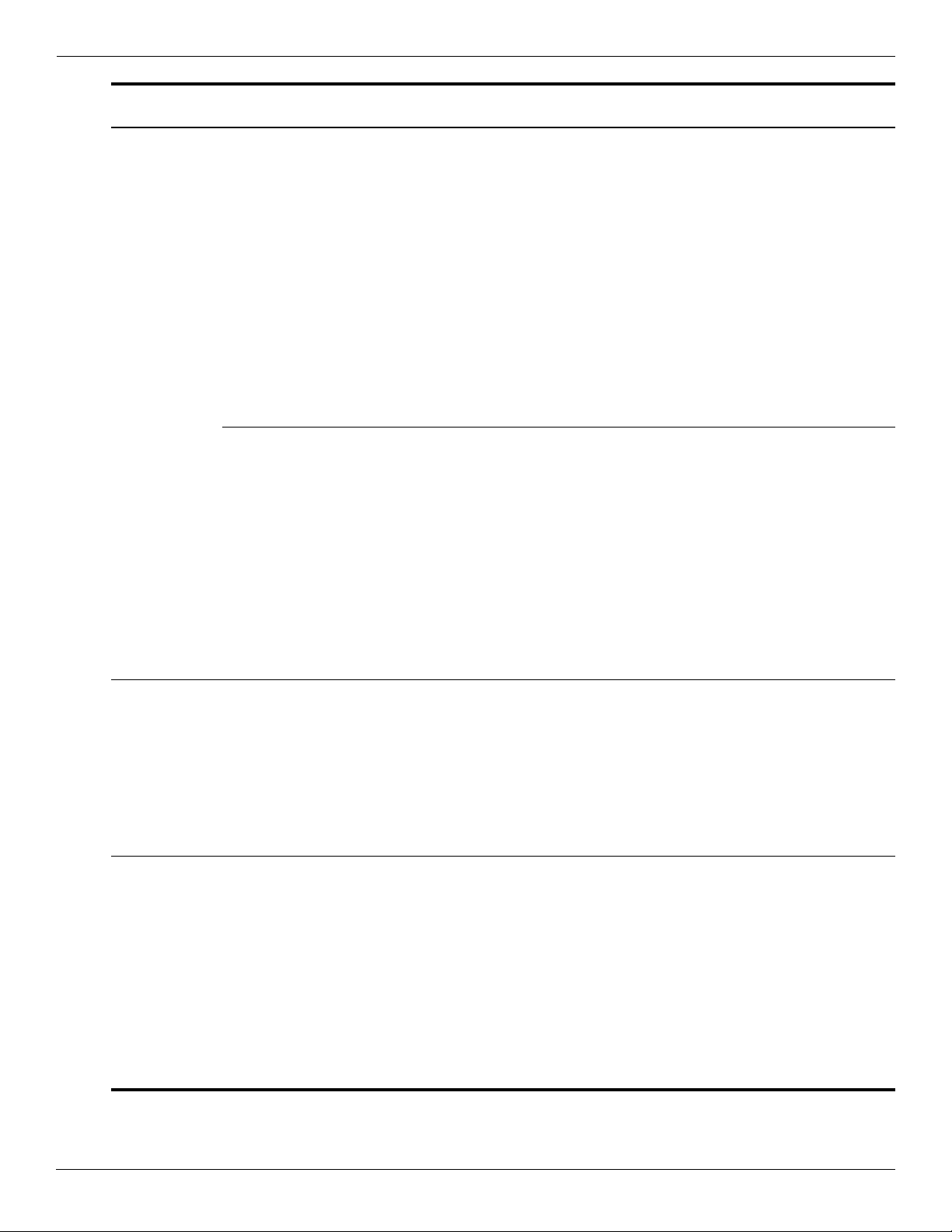
Product description
Category Description
Wireless Integrated WLAN options by way
of wireless module
2 wireless antennas built into
display assembly
Supports no-WLAN option
Support for the following WLAN
formats:
■ Broadcom 4322AGN
802.11a/b/g/n WLAN module
with Bluetooth®
■ Broadcom 4322AGN
802.11a/b/g/n WLAN module
■ Broadcom 4312G 802.11a/b/g
WLAN module with Bluetooth
■ Broadcom 4312G 802.11a/b/g
WLAN module
■ Intel PRO/wireless 3945
802.11a/b/g WLAN module with
Bluetooth
■ Intel PRO/wireless 3945
802.11a/b/g WLAN module
■ Intel PRO/wireless 3945
802.11b/g WLAN module with
Bluetooth (for use in Jordan,
Kuwait, and the United Arab
Emirates only)
■ Intel PRO/wireless 3945
802.11b/g WLAN module
(for use in Jordan, Kuwait, and
the United Arab Emirates only)
Compaq 516
Notebook PC
xxxx
Compaq 515
Notebook PC
Compaq 511
Notebook PC
xx
Compaq 510
Notebook PC
External media
cards
Ports Audio-in (mono microphone)xxxx
One ExpressCard slot, supporting
optional ExpressCard/34 cards
SD Card Reader supporting
MultiMediaCard (MMC),
MultiMediaCard 4.2 (MMC Plus,
including MMC Plus HC), Secure
Digital (SD) Memory Card, Secure
Digital High Capacity (SDHC)
Memory Card, and Secure Digital
High Speed (SDHS) Memory Card
Audio-out (stereo headphone) x x
Multi-pin AC power xxxx
RJ-45 (Ethernet, includes link and
activity lights)
RJ-11 (modem) xxxx
USB v. 2.0 (3) xxxx
VGA (Dsub 15-pin) supporting
1600 × 1200 external resolution at
75 GHz
xxxx
xxxx
xxxx
(Continued)
1–6 Maintenance and Service Guide
Page 14
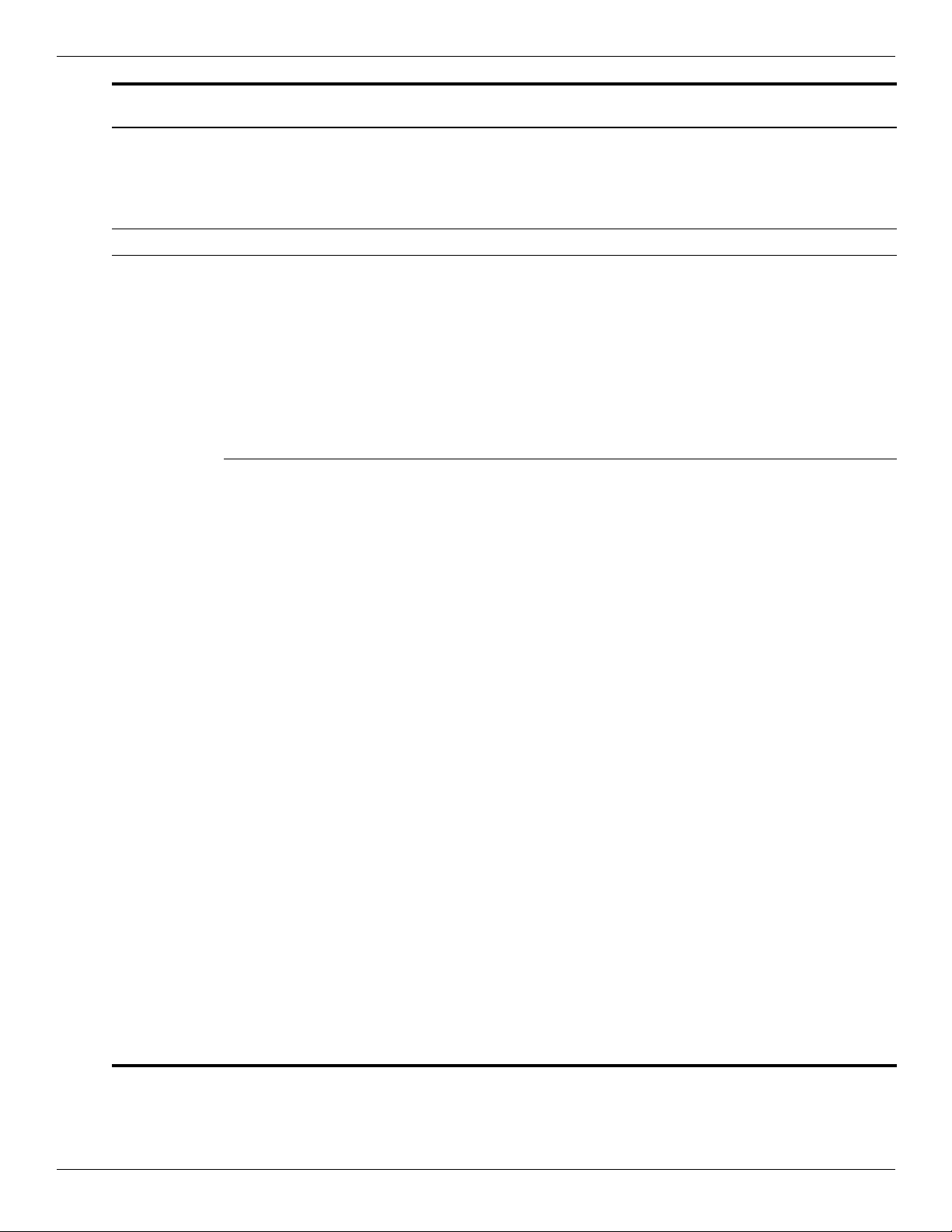
Product description
Compaq 516
Category Description
Keyboard/
pointing
devices
Security Security cable slot xxxx
Operating
system
Keyboard
TouchPad with 2 TouchPad
buttons
Supports 2-way scroll
Taps enabled as default
Preinstalled with MS Basics:
■ Windows Vista® Home Basic
(32 bit, English and
Japanese only)
■ Windows Vista Business
(32 bit, English
and Japanese only)
■ Windows Vista Business
(32 bit, Japanese only)
Preinstalled with MS Office:
■ Windows Vista Basic (32 bit)
with Office 2007 Ready
■ Windows Vista Home Basic
(32 bit) with Office 2007 Ready
without Powerpoint
(Japanese only)
Notebook PC
xxxx
xxxx
xxxx
xxxx
xxxx
xxxx
Compaq 515
Notebook PC
Compaq 511
Notebook PC
Compaq 510
Notebook PC
■ Windows Vista Home Basic
(32 bit) with Office 2007
Personal with Powerpoint
(Japanese only)
■ Windows Vista Home Basic
(32 bit) with Office 2007
Professional (Japanese only)
■ Windows Vista Business
(32 bit) with Office 2007 Ready
■ Windows Vista Business
(32 bit) with Office 2007
Personal without Powerpoint
(Japanese only)
■ Windows Vista Business
(32 bit) with Office 2007
Personal with Powerpoint
(Japanese only)
■ Windows Vista Business
(32 bit) with Office 2007
Professional (Japanese only)
■ Windows Vista Business
(32 bit, with Windows XP Pro
images) with Office 2007
Ready
xxxx
xxxx
xxxx
xxxx
xxxx
xxxx
xxxx
(Continued)
Maintenance and Service Guide 1–7
Page 15
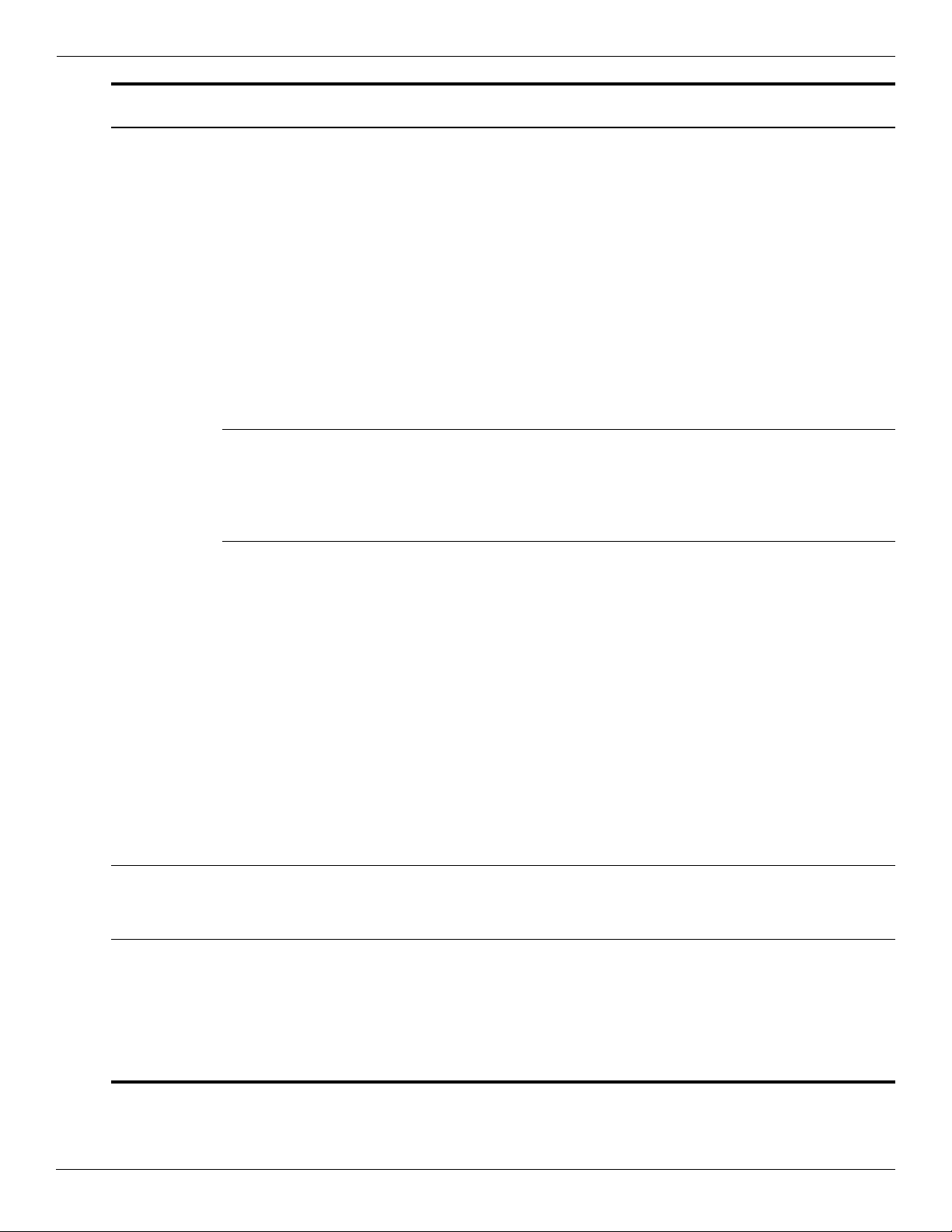
Product description
Category Description
Operating
system
Preinstalled with MS Office
(continued):
(continued)
■ Windows Vista Business
(32 bit, with Windows XP Pro
images) with Office 2007
Personal (Japanese only)
■ Windows Vista Business
(32 bit, with Windows XP Pro
images) with Office 2007
Personal with Powerpoint
(Japanese only)
■ Windows Vista Business
(32 bit, with Windows XP Pro
images) with Office 2007
Professional (Japanese only)
Preinstalled:
■ FreeDOS xxxx
■ Red Flag Linux
(People’s Republic of China
only)
Restore Media:
■ Windows Vista Basic (32 bit)
Compaq 516
Notebook PC
xxxx
xxxx
xxxx
xxxx
xxxx
Compaq 515
Notebook PC
Compaq 511
Notebook PC
Compaq 510
Notebook PC
■ Windows Vista Business
(32 bit)
■ Windows Vista Business
(64 bit)
■ Windows XP Pro xxxx
■ DRDVD Windows Vista xxxx
■ DRDVD Windows XP Proxxxx
■ SRDVD SUSE Linux x x
■ Office Ready DVD xxxx
■ Red Flag Linux
(People’s Republic of China
only)
Certified:
■ Microsoft® WHQL
■ SuSE Linux xxxx
Serviceability End-user replaceable parts:
AC adapter
Battery (system)
Hard drive
Memory modules
Optical drive
WLAN module
xxxx
xxxx
xxxx
xxxx
xxxx
1–8 Maintenance and Service Guide
Page 16
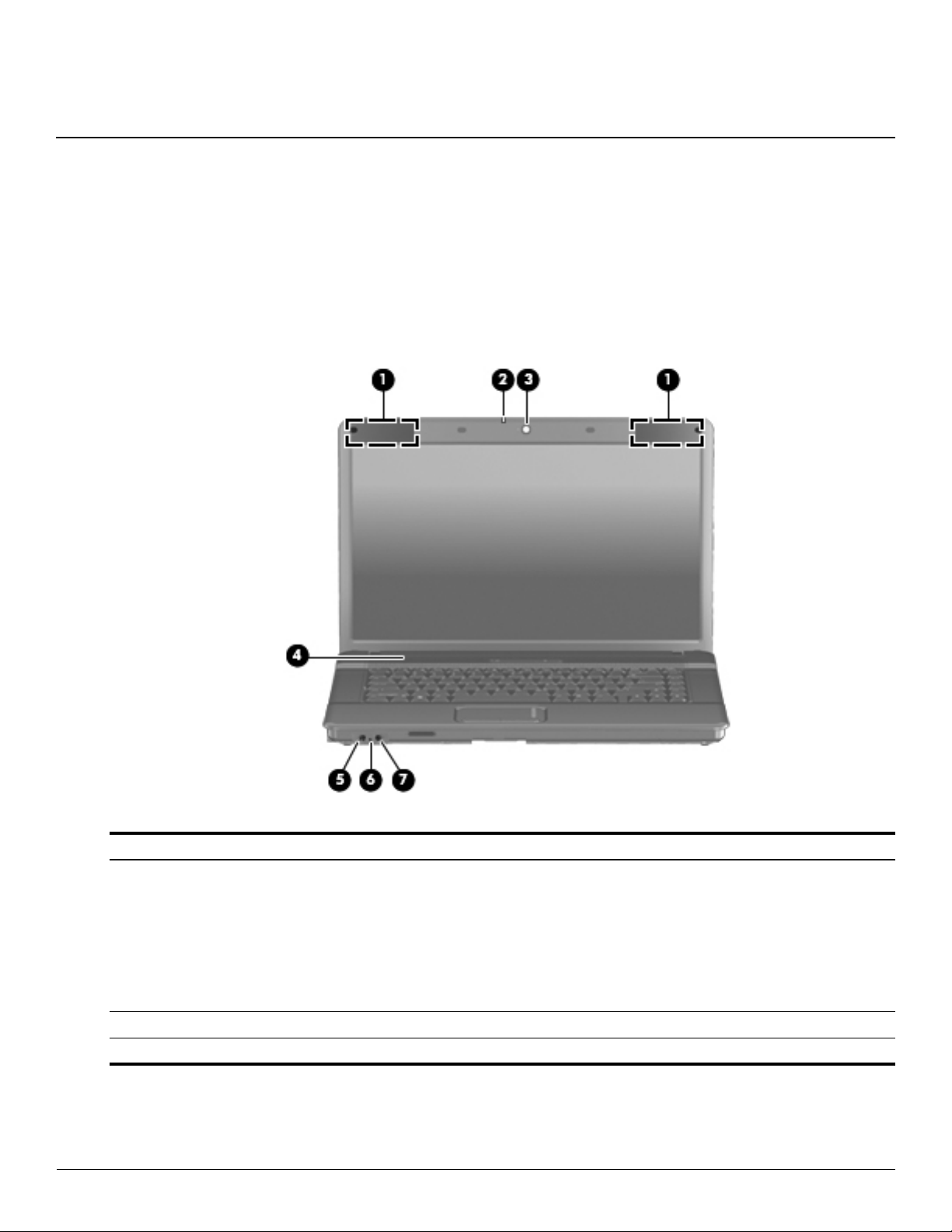
Top components
Display components
2
External component identification
Item Component Description
(1) Wireless antennas (select
models only)
(2) Webcam light (select models only) On: The webcam is in use.
(3) Webcam (select models only) Records video and captures still photographs.
Maintenance and Service Guide 2–1
On select computer models, at least 2 antennas send and receive signals
from one or more wireless devices.
The antennas are not visible from the outside of the computer.
✎
For optimal transmission, keep the areas immediately around the
antennas free from obstructions.
To see wireless regulatory notices, refer to the section of the
Safety and Environmental Notices
These notices are located in Help and Support.
that applies to your country or region.
Regulatory,
(Continued)
Page 17
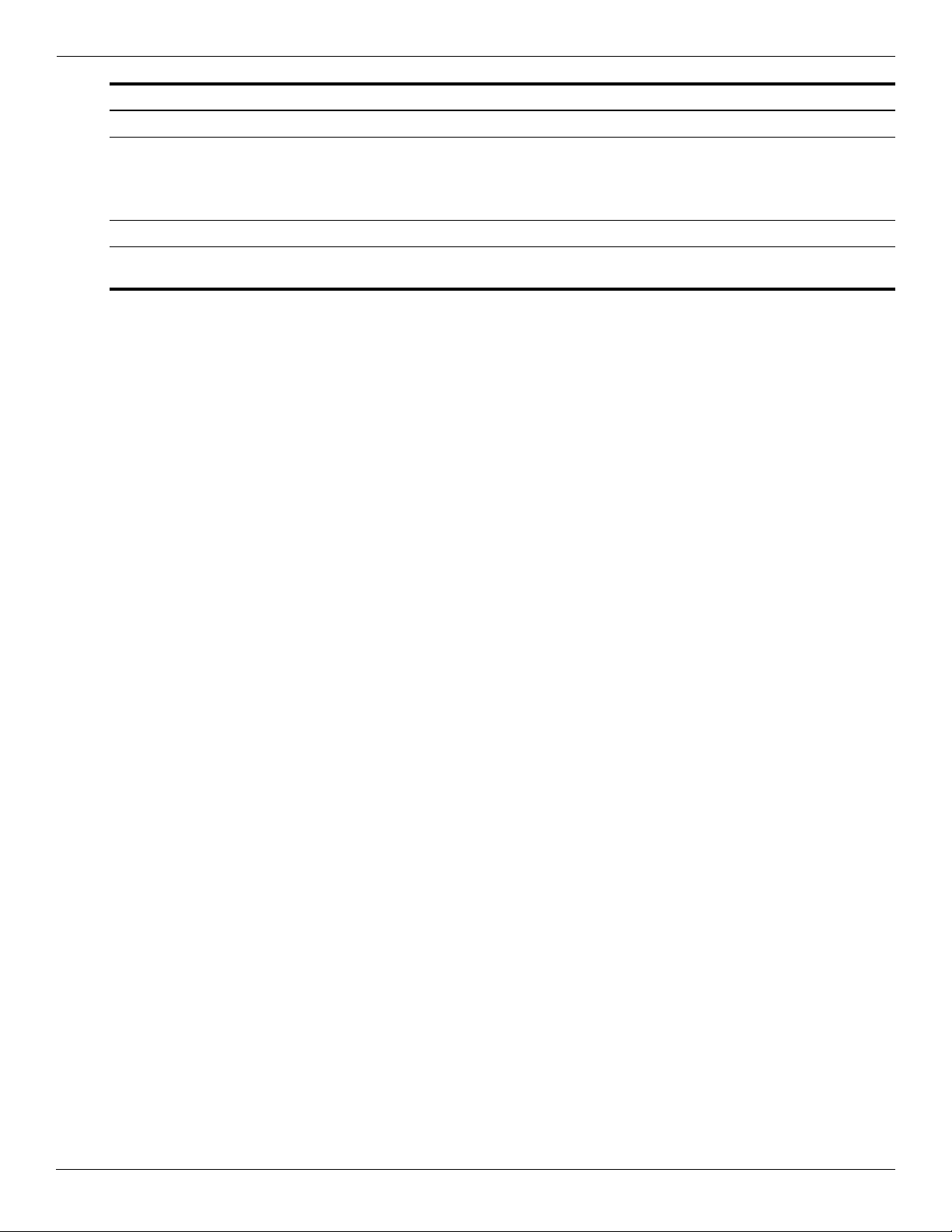
External component identification
Item Component Description
(4) Speaker Produces sound.
(5) Audio-out (headphone) jack Produces sound when connected to optional powered stereo speakers,
(6) Internal microphone Records sound.
(7) Audio-in (microphone) jack Connects an optional computer headset microphone, stereo array
headphones, ear buds, a headset, or television audio.
When a device is connected to the headphone jack, the computer
✎
speakers are disabled.
microphone, or monaural microphone.
2–2 Maintenance and Service Guide
Page 18
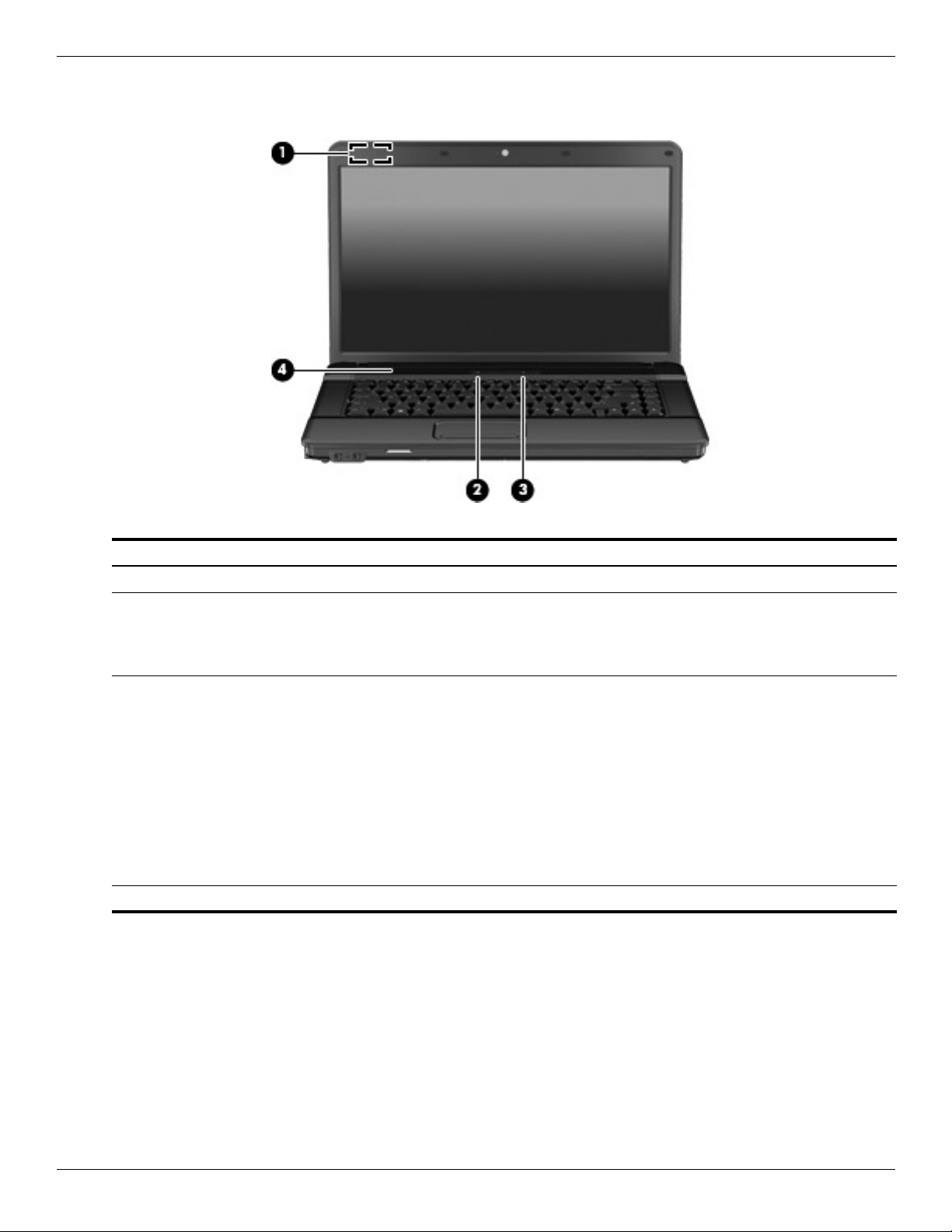
Buttons, switch, and speaker
External component identification
Item Component Description
(1) Internal display switch Turns off the display if the panel lid is closed while the power is on.
(2) Wireless button Turns the wireless feature on or off but does not establish a
wireless connection.
You must set up or access a wireless network to establish a
✎
wireless connection.
(3) Power button ■ When the computer is off, press the button to turn on the computer.
■ When the computer is on, press the button to shut down the computer.
■ When the computer is in the Sleep state, press the button briefly to
exit Sleep.
■ When the computer is in Hibernation, press the button briefly to
exit Hibernation.
If the computer has stopped responding and Windows shutdown procedures
are ineffective, press and hold the power button for at least 5 seconds to turn
off the computer.
To learn more about your power settings, select Start > Control Panel >
System and Maintenance > Power Options.
(4) Speaker Produces sound.
Maintenance and Service Guide 2–3
Page 19
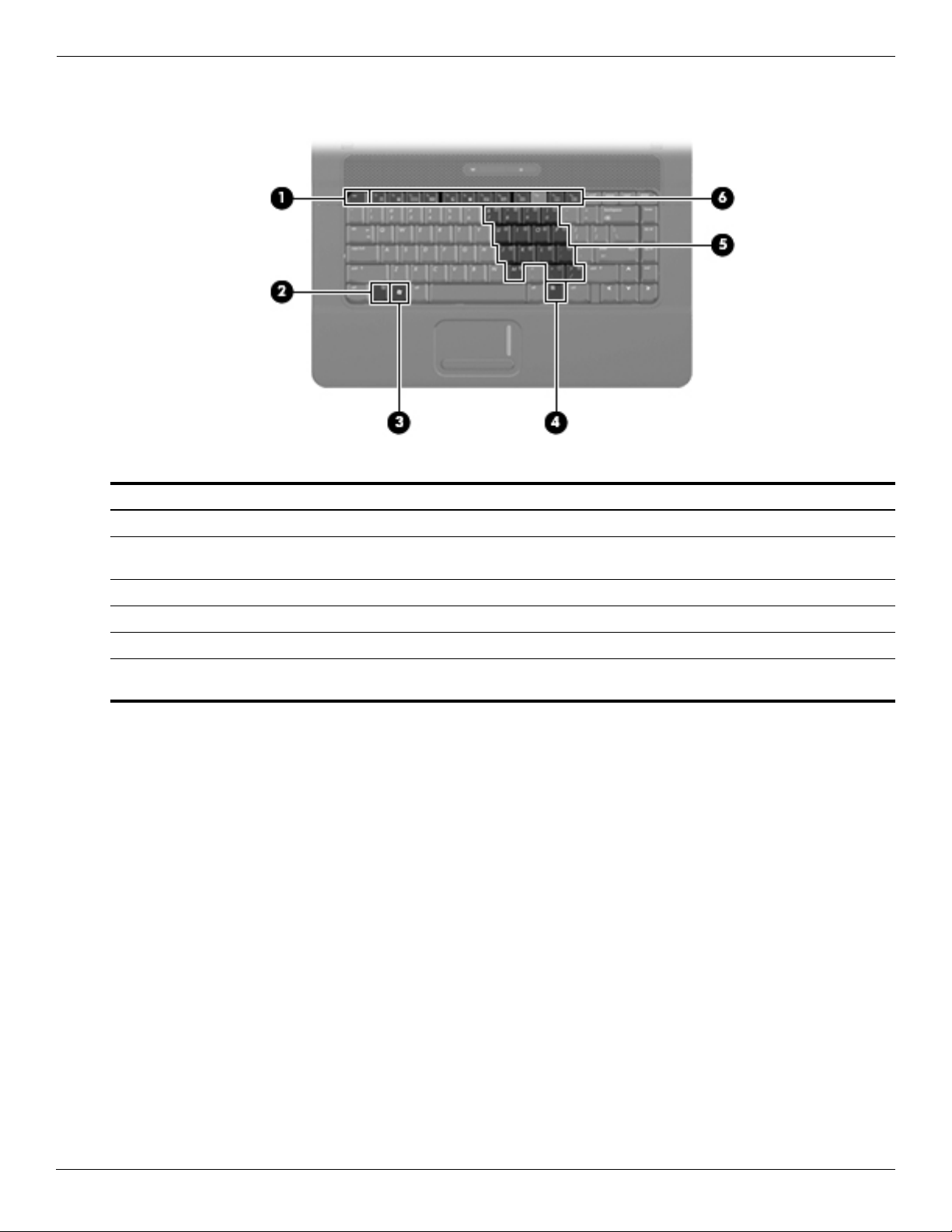
External component identification
Keys
Item Component Description
(1) esc key Displays system information when pressed in combination with the fn key.
(2) fn key Executes frequently used system functions when pressed in combination with
a function key or the esc key.
(3) Windows logo key Displays the Windows Start menu.
(4) Windows applications key Displays a shortcut menu for items beneath the pointer.
(5) Embedded numeric keypad keys Can be used like the keys on an external numeric keypad.
(6) Function keys Execute frequently used system functions when pressed in combination with
the fn key.
2–4 Maintenance and Service Guide
Page 20
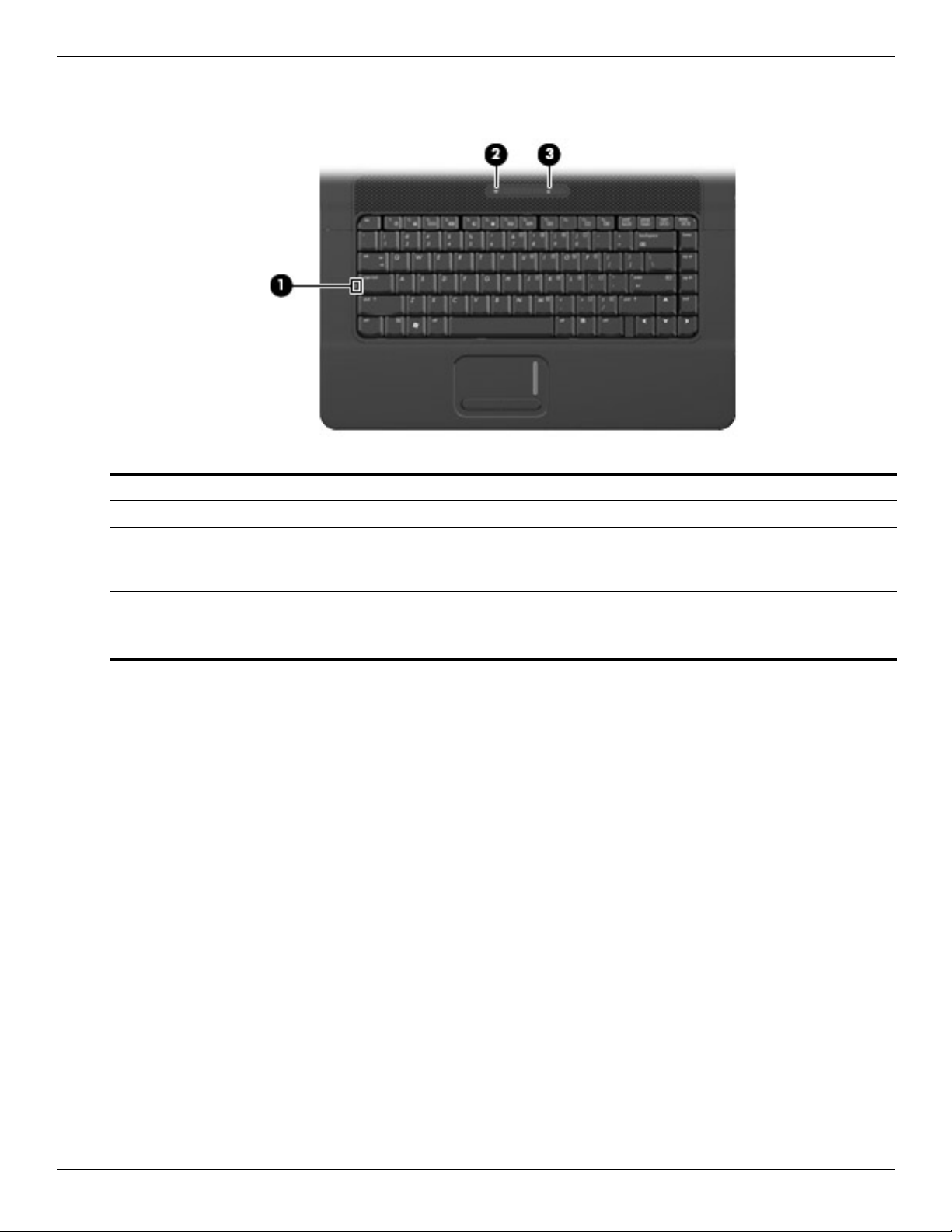
Lights
External component identification
Item Component Description
(1) Caps lock light On: Caps lock is on.
(2) Wireless light ■ Blue: An integrated wireless device, such as a wireless local area network
(WLAN) device and/or a Bluetooth® device, is on.
■ Amber: All wireless devices are off.
(3) Power light ■ On: The computer is on.
■ Blinking: The computer is in the Sleep state.
■ Off: The computer is off or in Hibernation.
Maintenance and Service Guide 2–5
Page 21
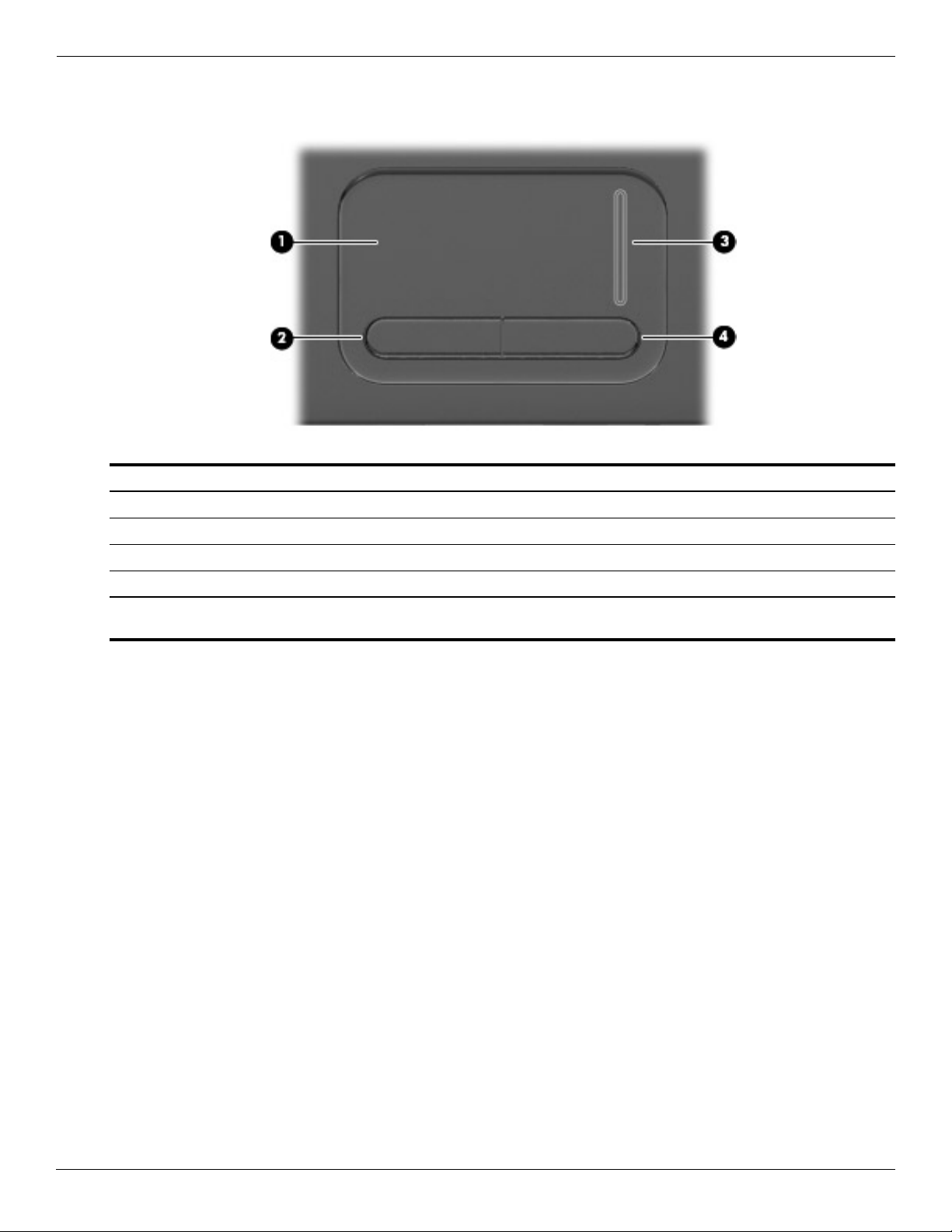
External component identification
Pointing devices
Item Component Description
(1) TouchPad* Moves the pointer and selects or activates items on the screen.
(2) Left TouchPad button* Functions like the left button on an external mouse.
(3) TouchPad scroll zone Scrolls up or down.
(4) Right TouchPad button* Functions like the right button on an external mouse.
*This table describes factory settings. To view or change pointing device preferences, select Start > Control Panel >
Hardware and Sound > Mouse.
2–6 Maintenance and Service Guide
Page 22
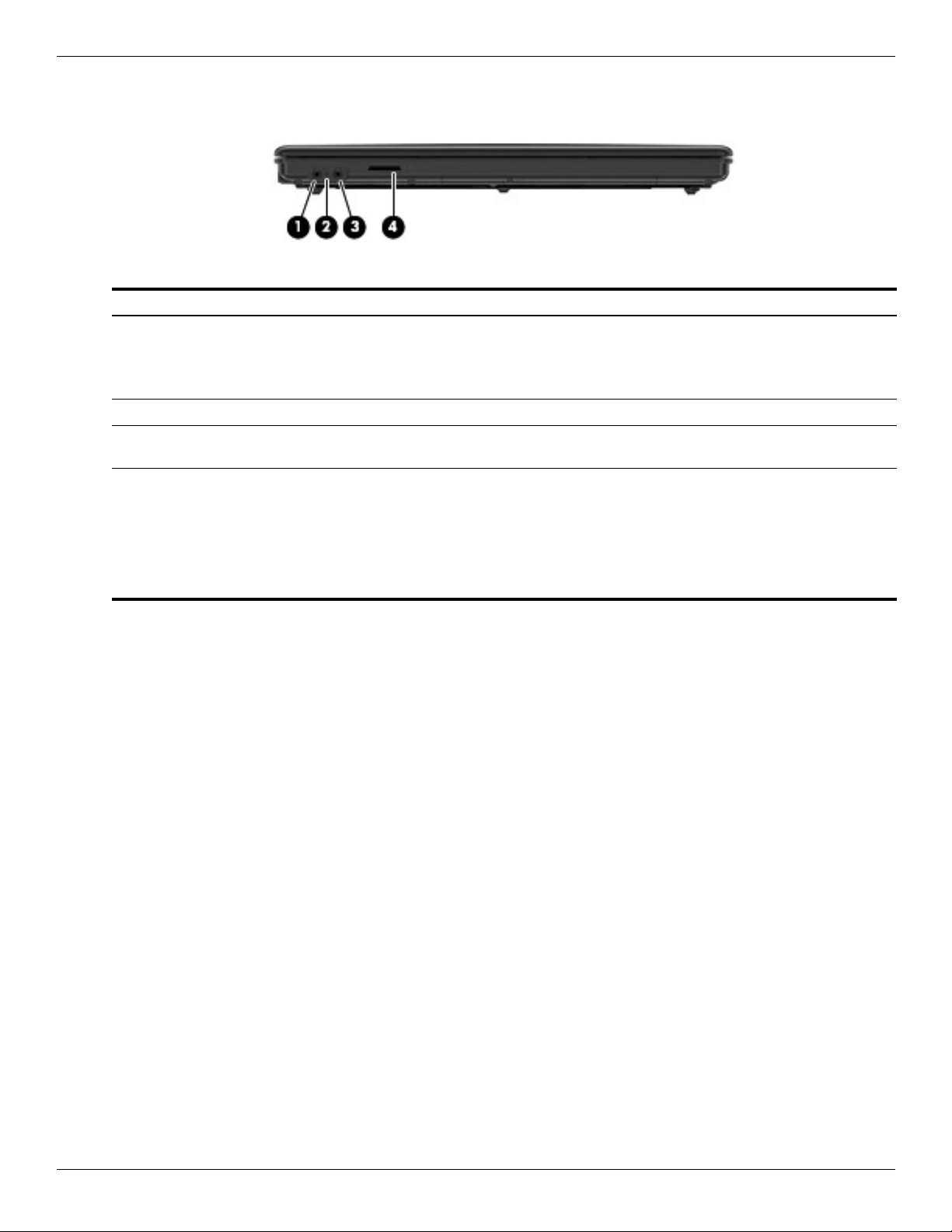
Front components
Item Component Description
(1) Audio-out (headphone) jack Produces sound when connected to optional powered stereo speakers,
(2) Internal microphone Records sound.
(3) Audio-in (microphone) jack Connects an optional computer headset microphone, stereo array
(4) SD Card Reader Supports the following optional digital card formats:
External component identification
headphones, ear buds, a headset, or television audio.
When a device is connected to the headphone jack, the computer
✎
speakers are disabled.
microphone, or monaural microphone.
■ MultiMediaCard (MMC)
■ MultiMediaCard 4.2 (MMC Plus, including MMC Plus HC)
■ Secure Digital (SD) Memory Card
■ Secure Digital High Capacity (SDHC) Memory Card
■ Secure Digital High Speed (SDHS) Memory Card
Maintenance and Service Guide 2–7
Page 23
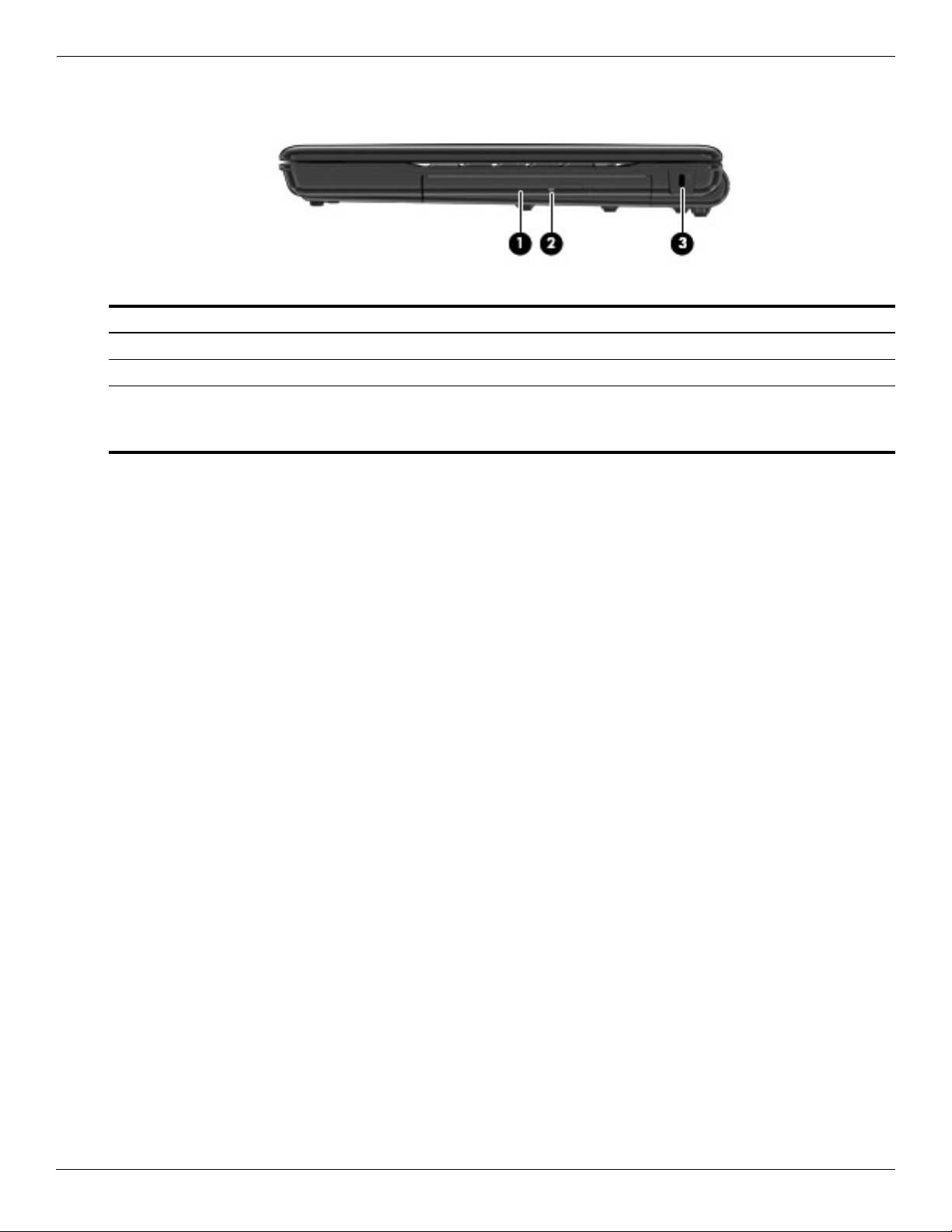
External component identification
Right-side components
Item Component Description
(1) Optical drive Reads optical discs and, on select models, also writes to optical discs.
(2) Optical drive light Blinking: The optical drive is being accessed.
(3) Security cable slot Attaches an optional security cable to the computer.
The security cable is designed to act as a deterrent, but it may not
✎
prevent the computer from being mishandled or stolen.
2–8 Maintenance and Service Guide
Page 24
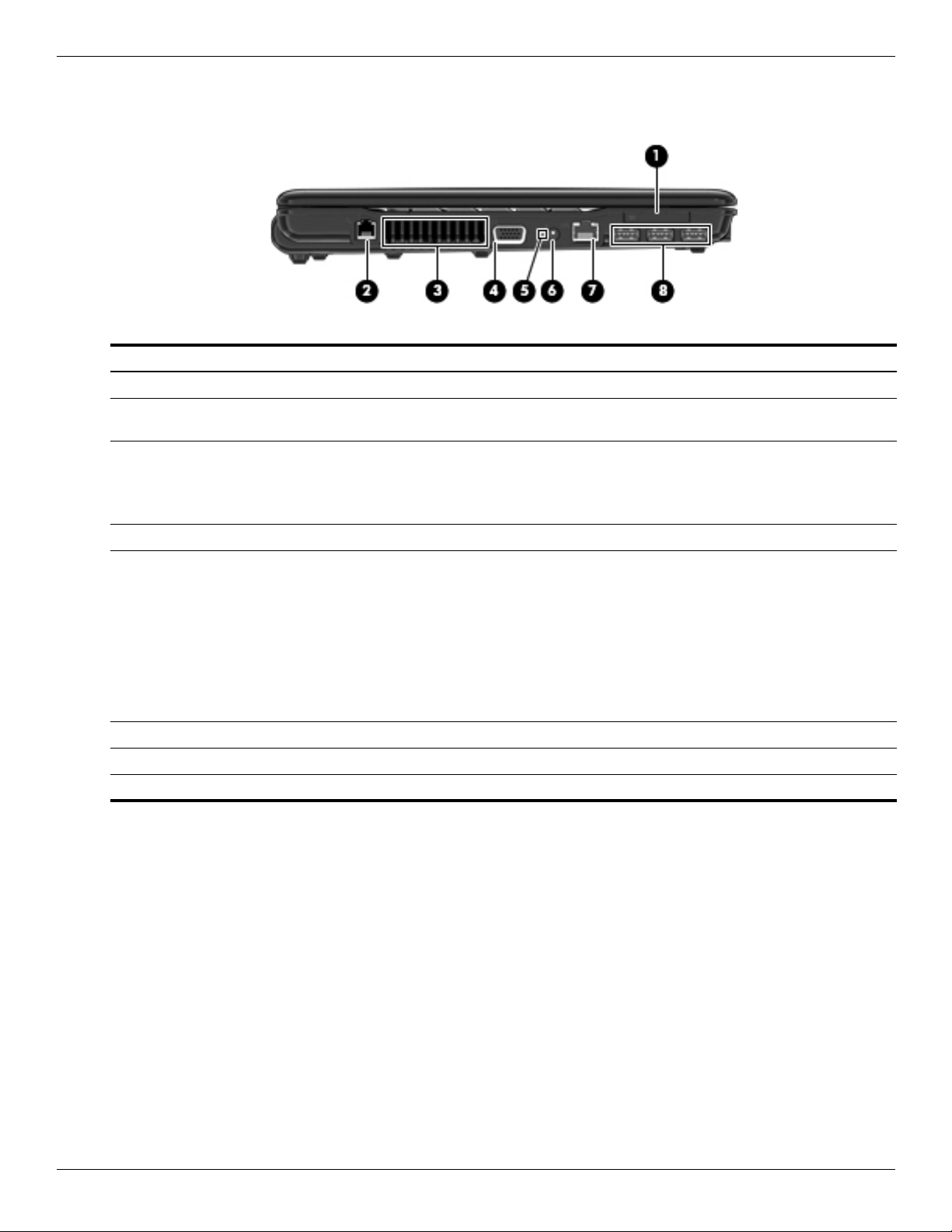
Left-side components
Item Component Description
(1) ExpressCard slot Supports optional ExpressCards.
(2) RJ-11 (modem) jack (select
models only)
(3) Vent Enables airflow to cool internal components.
External component identification
Connects a modem cable.
The computer fan starts up automatically to cool internal components
✎
and prevent overheating. It is normal for the internal fan to cycle on and
off during routine operation.
(4) External monitor port Connects an external VGA monitor or projector.
(5) Battery light ■ Amber: A battery is charging.
■ Turquoise: A battery is close to full charge capacity.
■ Blinking amber: A battery that is the only available power source has
reached a low battery level. When the battery reaches a critical battery
level, the battery light begins blinking rapidly.
■ Off: If the computer is plugged into an external power source, the light turns
off when all batteries in the computer are fully charged. If the computer is
not plugged into an external power source the light stays off until the
battery reaches a low battery level.
(6) Power connector Connects an AC adapter.
(7) RJ-45 (network) jack Connects a network cable.
(8) USB ports (3) Connect optional USB devices.
Maintenance and Service Guide 2–9
Page 25
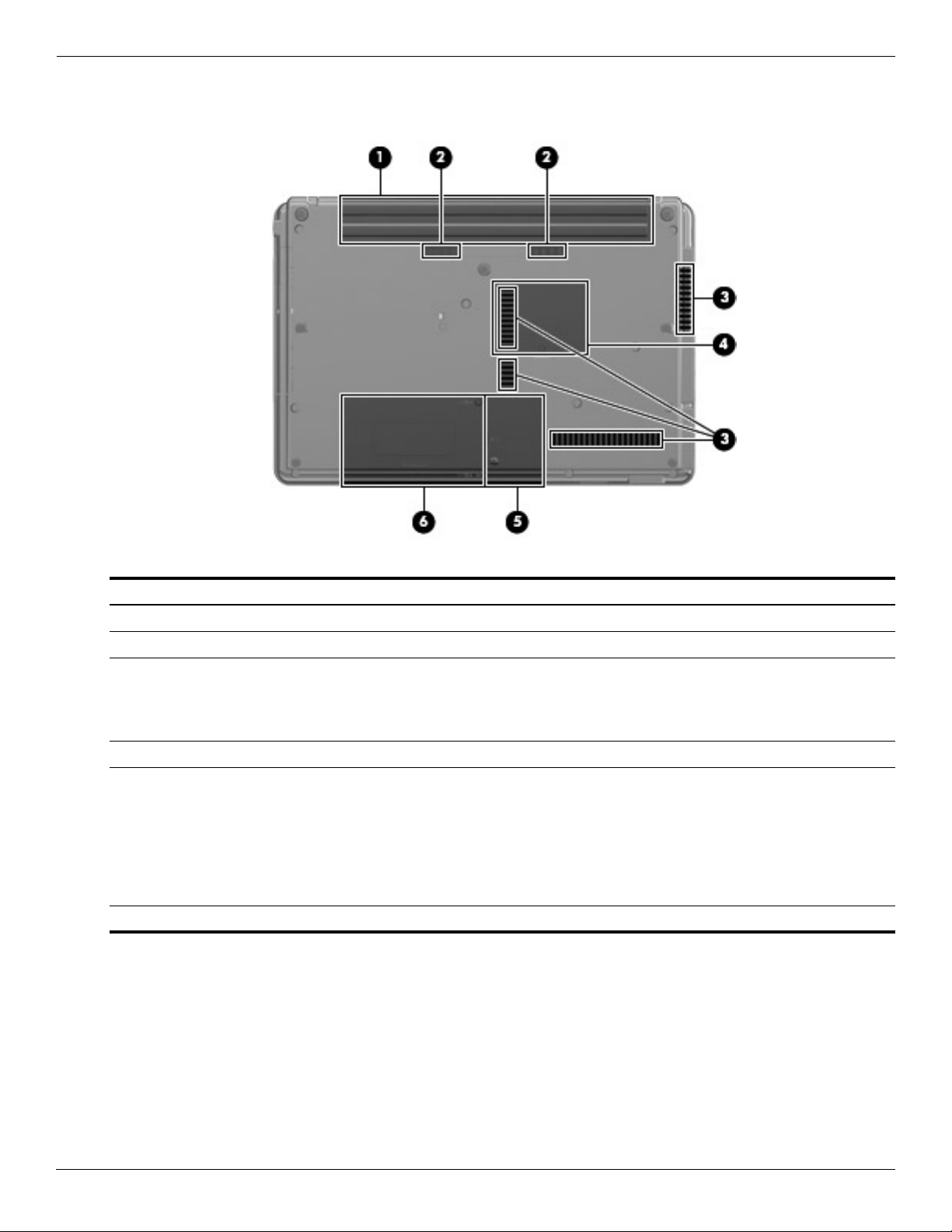
External component identification
Bottom components
Item Component Description
(1) Battery bay Holds the battery.
(2) Battery release latches (2) Release the battery from the battery bay.
(3) Vents (4) Enable airflow to cool internal components.
The computer fan starts up automatically to cool internal components
✎
and prevent overheating. It is normal for the internal fan to cycle on and
off during routine operation.
(4) Memory module compartment Contains the memory module slots.
(5) WLAN module compartment Contains the wireless LAN module slot.
To prevent an unresponsive system, replace the wireless module only
Ä
with a wireless module authorized for use in the computer by the
governmental agency that regulates wireless devices in your country.
If you replace the module and then receive a warning message, remove
the module to restore computer functionality, and then contact technical
support through Help and Support.
(6) Hard drive bay Holds the hard drive.
2–10 Maintenance and Service Guide
Page 26
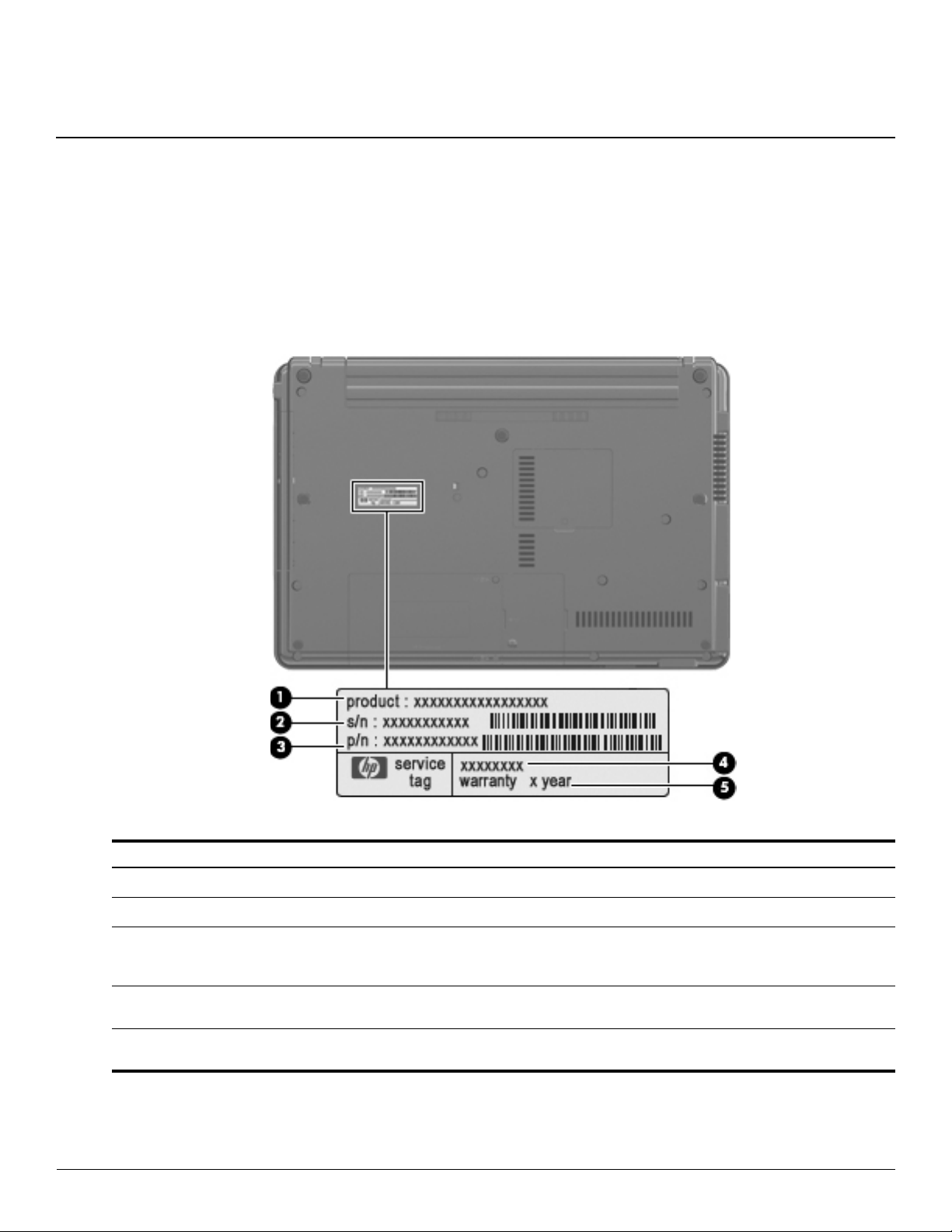
Service tag
When ordering parts or requesting information, provide the computer serial number and model number provided on
the service tag.
3
Illustrated parts catalog
Item Component Description
Product name This is the product name affixed to the front of the computer.
1
Serial number (s/n) This is an alphanumeric identifier that is unique to each product.
2
Part number/Product number (p/n) This number provides specific information about the product’s
3
Model description This is the alphanumeric identifier used to locate documents,
4
Warranty period This number describes the duration of the warranty period for
5
Maintenance and Service Guide 3–1
hardware components. The part number helps a service
technician to determine what components and parts are needed.
drivers, and support for the computer.
the computer.
Page 27
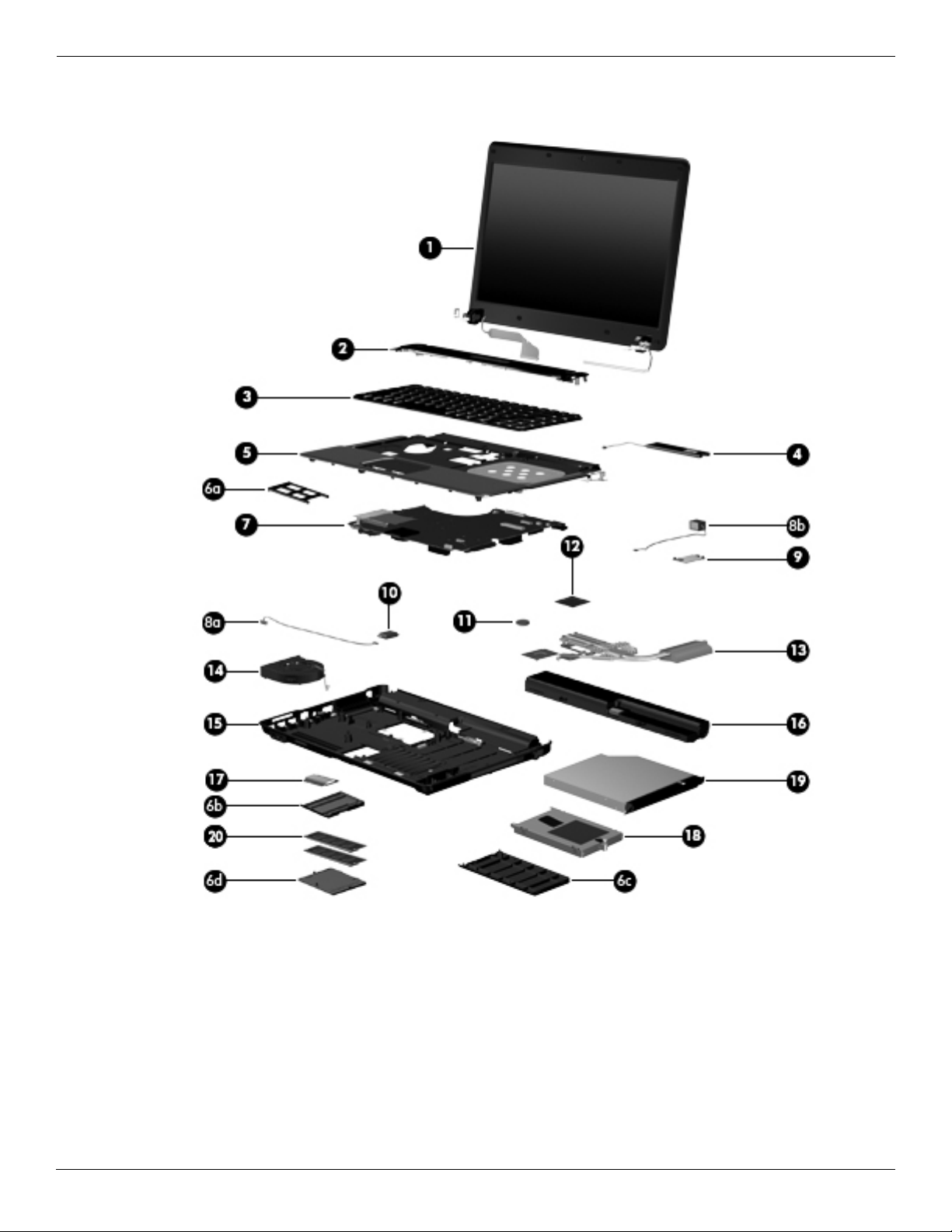
Illustrated parts catalog
Computer major components
3–2 Maintenance and Service Guide
Page 28
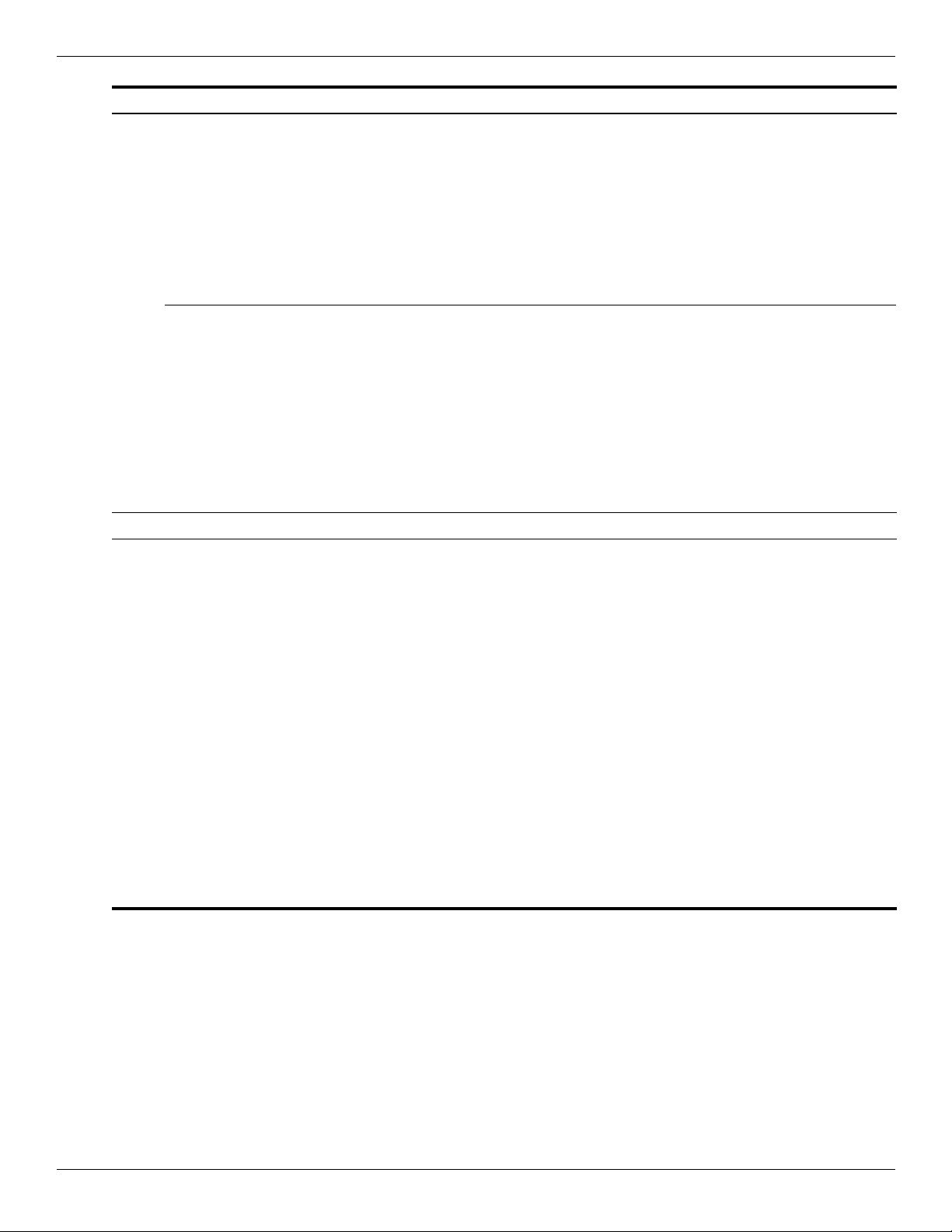
Illustrated parts catalog
Item Description Spare Part Number
(1) 14.0-in, SVA, HD, LED display assembly (includes 2 WLAN antenna transceivers and cables, nameplate, and logo):
For use only on computer models equipped with an AMD processor:
■ AntiGlare display assembly for use only on computer models equipped with a webcam 572524-001
■ AntiGlare display assembly for use only on computer models not equipped with
a webcam
■ BrightView display assembly for use only on computer models equipped with a webcam 572526-001
572523-001
■ BrightView display assembly for use only on computer models not equipped with
a webcam
For use only on computer models equipped with an Intel processor:
■ AntiGlare display assembly for use only on computer models equipped with a webcam 538416-001
■ AntiGlare display assembly for use only on computer models not equipped with
a webcam
■ BrightView display assembly for use only on computer models equipped with a webcam 538419-001
■ BrightView display assembly for use only on computer models not equipped with
a webcam
See “Display assembly subcomponents” on page 3-10 for display assembly internal component spare
✎
part information.
(2) Switch cover (includes power button board and cable) 538451-001
(3) Keyboard (includes keyboard cable):
■ For use in Belgium 539682-A41
■ For use in Brazil 539682-201
■ For use in Bulgaria 539682-261
■ For use in the Czech Republic 539682-221
■ For use in Denmark 539682-081
■ For use in France 539682-051
572525-001
538415-001
538418-001
■ For use in French Canada 539682-121
■ For use in Germany 539682-041
■ For use in Greece 539682-DJ1
■ For use in Hungary 539682-211
■ For use in Iceland 539682-DD1
■ For use in Israel 539682-BB1
■ For use in Italy 539682-061
(Continued)
Maintenance and Service Guide 3–3
Page 29
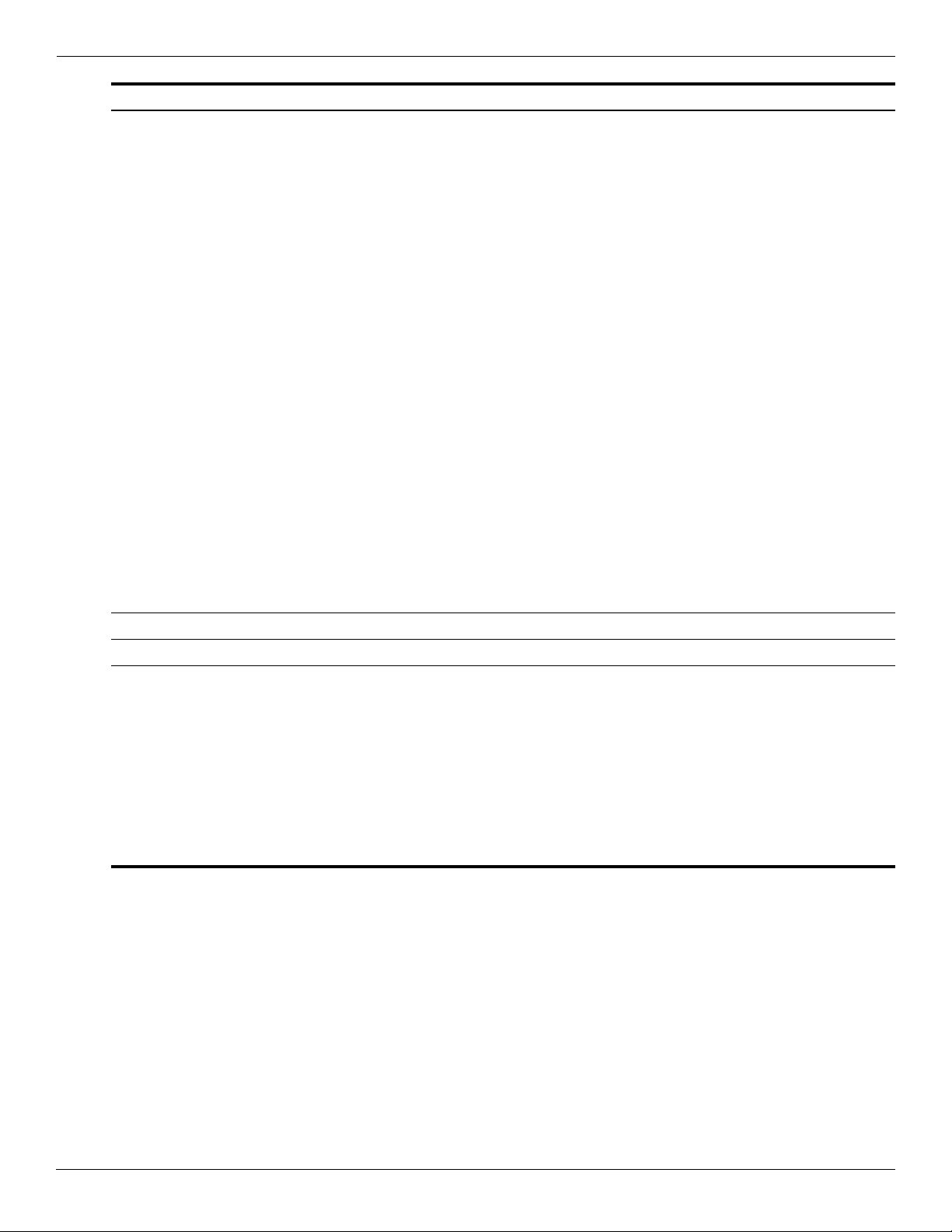
Illustrated parts catalog
Item Description Spare Part Number
(3) Keyboard:
■ For use in Japan 539682-291
■ For use in Latin America 539682-161
■ For use in the Netherlands 539682-B31
■ For use in Norway 539682-091
■ For use in Portugal 539682-131
■ For use in Russia 539682-251
■ For use in Saudi Arabia 539682-171
■ For use in Slovakia 539682-231
■ For use in Slovenia 539682-BA1
■ For use in South Korea 539682-AD1
■ For use in Spain 539682-071
■ For use in Sweden and Finland 539682-B71
■ For use in Switzerland 539682-BG1
■ For use in Taiwan 539682-AB1
■ For use in Thailand 539682-281
■ For use in Turkey 539682-141
■ For use in the United Kingdom 539682-031
■ For use in the United States 539682-001
(4) Speaker 538453-001
(5) Top cover (includes TouchPad button board and cable and TouchPad board and cable) 538446-001
Plastics Kit, includes: 538450-001
(6a) ExpressCard slot bezel
(6b) Wireless module compartment cover
(6c) Hard drive cover
(6d) Memory module compartment cover
(Not illustrated: Optical drive bay bezel and RJ-11 connector cover)
See “Plastics Kit” on page 3-9 for more Plastics Kit spare part information.
✎
(Continued)
3–4 Maintenance and Service Guide
Page 30
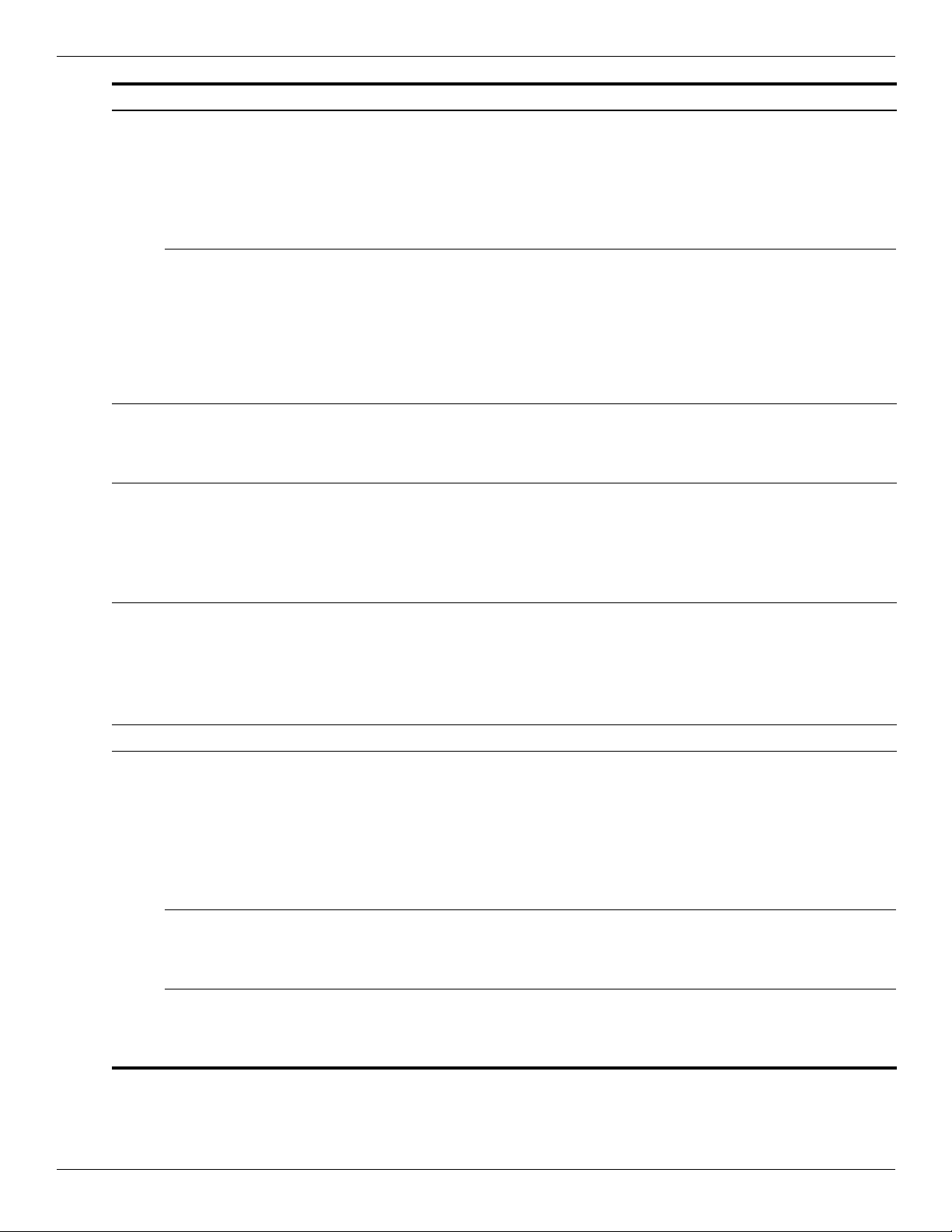
Illustrated parts catalog
Item Description Spare Part Number
(7) System board (includes replacement thermal material):
For use only on computer models equipped with an AMD processor:
■ For use only on computer models equipped with a graphics subsystem with
discrete memory
■ For use only on computer models equipped with a graphics subsystem with
UMA memory
For use only on computer models equipped with an Intel processor:
■ For use only on computer models equipped with a graphics subsystem with
discrete memory
■ GL system board use only on computer models equipped with a graphics subsystem with
UMA memory
■ GM system board for use only on computer models equipped with a graphics subsystem
with UMA memory
Cable Kit, includes: 538465-001
(8a) Bluetooth module cable
(8b) Modem module cable (includes RJ-11 connector)
(9) Modem module
The modem module spare part kit does not include a modem module cable. The modem module cable is
✎
included in the Cable Kit, spare part number 538465-001.
For use in all countries and regions except Australia and New Zealand 510100-001
For use only in Australia and New Zealand 510100-011
(10) Bluetooth module
538392-001
538391-001
538408-001
538407-001
538409-001
Full-sized Bluetooth module 398393-002
Reduced form factor Bluetooth module 537921-001
The Bluetooth module spare part kits do not include a Bluetooth module cable. The Bluetooth module cables
✎
are included in the Cable Kit, spare part number 538465-001.
(11) RTC battery 449137-001
(12) Processor (includes replacement thermal material):
AMD Turion RM-74 2.20-GHz processor, 1-MB L2 Cache 507979-001
AMD Turion RM-72 2.10-GHz processor, 1-MB L2 Cache 507978-001
AMD Athlon QL-64 2.10-GHz processor, 1-MB L2 Cache 506053-001
AMD Athlon QL-62 2.00-GHz processor, 1-MB L2 Cache 506052-001
AMD Sempron SI-42 2.10-GHz processor, 512-KB L2 Cache 508102-001
Intel Core2 Duo processors:
■ T5870 2.00-GHz processor (2-MB L2 cache, 800-MHz FSB) 535835-001
■ T1500 1.86-GHz processor (1-MB L2 cache, 800-MHz FSB) 576209-001
Intel Celeron processors:
■ 560 2.13-GHz processor (1-MB L2 cache, 533-MHz FSB) 576208-001
■ 550 2.00-GHz processor (1-MB L2 cache, 533-MHz FSB) 576207-001
(Continued)
Maintenance and Service Guide 3–5
Page 31

Illustrated parts catalog
Item Description Spare Part Number
(13) Heat sink (includes replacement thermal material):
For use only on computer models equipped with an AMD processor:
■ For use only on computer models equipped with a graphics subsystem with
discrete memory
■ For use only on computer models equipped with a graphics subsystem with
UMA memory
For use only on computer models equipped with an Intel processor:
■ For use only on computer models equipped with a graphics subsystem with
discrete memory
■ For use only on computer models equipped with a graphics subsystem with
UMA memory
(14) Fan 538455-001
(15) Base enclosure (includes seven rubber feet) 538444-001
Rubber Feet Kit (not illustrated, includes seven feet and eight display bezel screw covers) 538448-001
(16) Battery:
6-cell, 2.20-Ah (47-Wh) Li-ion battery for use only on computer models equipped with an
AMD processor
6-cell, 2.20-Ah (47-Wh) Li-ion battery for use only on computer models equipped with an
Intel processor
(17) WLAN module:
802.11a/b/g/n WLAN module for use with all computer models:
■ Broadcom 4322AGN 802.11a/b/g/n WLAN module for use in Canada,
the Cayman Islands, Guam, Puerto Rico, the United States, and the U.S. Virgin Islands
538459-001
538456-001
538458-001
538457-001
572186-001
572189-001
518434-001
■ Broadcom 4322AGN 802.11a/b/g/n WLAN module for use in Afghanistan, Albania,
Algeria, Andorra, Angola, Antigua and Barbuda, Argentina, Armenia, Aruba, Australia,
Austria, Azerbaijan, the Bahamas, Bahrain, Bangladesh, Barbados, Belarus, Belgium,
Belize, Benin, Bermuda, Bhutan, Bolivia, Bosnia and Herzegovina, Botswana, Brazil,
the British Virgin Islands, Brunei, Bulgaria, Burkina Faso, Burundi, Cambodia,
Cameroon, Cape Verde, the Central African Republic, Chad, Colombia, Comoros,
the Congo, Costa Rica, Croatia, Cyprus, the Czech Republic, Denmark, Djibouti,
Dominica, the Dominican Republic, East Timor, Ecuador, Egypt, El Salvador,
Equitorial Guinea, Eritrea, Estonia, Ethiopia, Fiji, Finland, France, French Guiana,
Gabon, Gambia, Georgia, Germany, Ghana, Gibraltar, Greece, Grenada, Guadeloupe,
Guatemala, Guinea, Guinea-Bissau, Guyana, Haiti, Honduras, Hong Kong, Hungary,
Iceland, India, Indonesia, Ireland, Israel, Italy, the Ivory Coast, Jamaica, Japan, Jordan,
Kazakhstan, Kenya, Kiribati, Kuwait, Kyrgyzstan, Laos, Latvia, Lebanon, Lesotho,
Liberia, Liechtenstein, Lithuania, Luxembourg, Macedonia, Madagascar, Malawi,
Malaysia, the Maldives, Mali, Malta, the Marshall Islands, Martinique, Mauritania,
Mauritius, Mexico, Micronesia, Monaco, Mongolia, Montenegro, Morocco, Mozambique,
Namibia, Nauru, Nepal, the Nether Antilles, the Netherlands, New Zealand, Nicaragua,
Niger, Nigeria, Norway, Oman, Pakistan, Palau, Panama, Papua New Guinea, Paraguay,
the People's Republic of China, Peru, the Philippines, Poland, Portugal, Qatar,
the Republic of Moldova, Romania, Russia, Rwanda, Samoa, San Marino,
Sao Tome and Principe, Saudi Arabia, Senegal, Serbia, the Seychelles, Sierra Leone,
Singapore, Slovakia, Slovenia, the Solomon Islands, Somalia, South Africa, South Korea,
Spain, Sri Lanka, St. Kitts and Nevis, St. Lucia, St. Vincent and the Grenadines,
Suriname, Swaziland, Sweden, Switzerland, Syria, Taiwan, Tajikistan, Tanzania,
Thailand, Togo, Tonga, Trinidad and Tobago, Tunisia, Turkey, Turkmenistan, Tuvalu,
Uganda, Ukraine, the United Arab Emirates, the United Kingdom, Uruguay, Uzbekistan,
Vanuatu, Venezuela, Vietnam, Yemen, Zaire, Zambia, and Zimbabwe
518434-002
(Continued)
3–6 Maintenance and Service Guide
Page 32

Illustrated parts catalog
Item Description Spare Part Number
(17) 802.11a/b/g WLAN modules for use on all computer models:
■ Broadcom 4312G 802.11a/b/g WLAN module for use in Canada, the Cayman Islands,
Guam, Puerto Rico, the United States, and the U.S. Virgin Islands
504593-003
■ Broadcom 4312G 802.11a/b/g WLAN module for use in Afghanistan, Albania, Algeria,
Andorra, Angola, Antigua and Barbuda, Argentina, Armenia, Aruba, Australia, Austria,
Azerbaijan, the Bahamas, Bahrain, Bangladesh, Barbados, Belarus, Belgium, Belize,
Benin, Bermuda, Bhutan, Bolivia, Bosnia and Herzegovina, Botswana, Brazil,
the British Virgin Islands, Brunei, Bulgaria, Burkina Faso, Burundi, Cambodia,
Cameroon, Cape Verde, the Central African Republic, Chad, Colombia, Comoros,
the Congo, Costa Rica, Croatia, Cyprus, the Czech Republic, Denmark, Djibouti,
Dominica, the Dominican Republic, East Timor, Ecuador, Egypt, El Salvador,
Equitorial Guinea, Eritrea, Estonia, Ethiopia, Fiji, Finland, France, French Guiana,
Gabon, Gambia, Georgia, Germany, Ghana, Gibraltar, Greece, Grenada, Guadeloupe,
Guatemala, Guinea, Guinea-Bissau, Guyana, Haiti, Honduras, Hong Kong, Hungary,
Iceland, India, Indonesia, Ireland, Israel, Italy, the Ivory Coast, Jamaica, Japan, Jordan,
Kazakhstan, Kenya, Kiribati, Kuwait, Kyrgyzstan, Laos, Latvia, Lebanon, Lesotho,
Liberia, Liechtenstein, Lithuania, Luxembourg, Macedonia, Madagascar, Malawi,
Malaysia, the Maldives, Mali, Malta, the Marshall Islands, Martinique, Mauritania,
Mauritius, Mexico, Micronesia, Monaco, Mongolia, Montenegro, Morocco, Mozambique,
Namibia, Nauru, Nepal, the Nether Antilles, the Netherlands, New Zealand, Nicaragua,
Niger, Nigeria, Norway, Oman, Pakistan, Palau, Panama, Papua New Guinea, Paraguay,
the People's Republic of China, Peru, the Philippines, Poland, Portugal, Qatar,
the Republic of Moldova, Romania, Russia, Rwanda, Samoa, San Marino,
Sao Tome and Principe, Saudi Arabia, Senegal, Serbia, the Seychelles, Sierra Leone,
Singapore, Slovakia, Slovenia, the Solomon Islands, Somalia, South Africa, South Korea,
Spain, Sri Lanka, St. Kitts and Nevis, St. Lucia, St. Vincent and the Grenadines,
Suriname, Swaziland, Sweden, Switzerland, Syria, Taiwan, Tajikistan, Tanzania,
Thailand, Togo, Tonga, Trinidad and Tobago, Tunisia, Turkey, Turkmenistan, Tuvalu,
Uganda, Ukraine, the United Arab Emirates, the United Kingdom, Uruguay, Uzbekistan,
Vanuatu, Venezuela, Vietnam, Yemen, Zaire, Zambia, and Zimbabwe
504593-004
802.11a/b/g WLAN modules for use only on computer models equipped with an Intel processor:
■ Intel PRO/wireless 3945 802.11a/b/g WLAN module for use in Antigua and Barbuda,
Argentina, Australia, the Bahamas, Barbados, Brunei, Canada, Chile,
the Dominican Republic, Guam, Guatemala, Hong Kong, India, Indonesia, Malaysia,
Mexico, New Zealand, Panama, Paraguay, Saudi Arabia, Taiwan, the United States,
and Vietnam
■ Intel PRO/wireless 3945 802.11a/b/g WLAN module for use in Aruba, Austria,
Azerbaijan, Bahrain, Belgium, Bermuda, Brazil, Bulgaria, the Cayman Islands, Colombia,
Croatia, Cyprus, the Czech Republic, Denmark, Egypt, El Salvador, Estonia, Finland,
France, Georgia, Germany, Greece, Hungary, Iceland, Ireland, Italy, Jordan, Latvia,
Lebanon, Liechtenstein, Lithuania, Luxembourg, Malta, Monaco, Montenegro,
the Netherlands, Norway, Oman, the Philippines, Poland, Portugal, Romania, Russia,
Serbia, Singapore, Slovakia, Slovenia, South Africa, Spain, Sri Lanka, Sweden,
Switzerland, Turkey, the United Kingdom, and Uzbekistan
■ Intel PRO/wireless 3945 802.11a/b/g WLAN module for use in Ecuador, Haiti, Honduras,
Pakistan, the People's Republic of China, Peru, Qatar, Uruguay, and Venezuela
■ Intel PRO/wireless 3945 802.11a/b/g WLAN module for use in Japan 407575-291
■ Intel PRO/wireless 3945 802.11a/b/g WLAN module for use in South Korea 409280-004
451861-001
451861-002
451861-003
(Continued)
Maintenance and Service Guide 3–7
Page 33

Illustrated parts catalog
Item Description Spare Part Number
(18) Hard drive (includes hard drive connector and hard drive bracket):
For use only on computer models equipped with an AMD processor:
■ 500-GB, 5400-rpm 538405-001
■ 320-GB, 5400-rpm 538404-001
■ 250-GB, 7200-rpm 575199-001
■ 250-GB, 5400-rpm 538403-001
■ 160-GB, 7200-rpm 575198-001
■ 160-GB, 5400-rpm 538402-001
For use only on computer models equipped with an Intel processor:
■ 500-GB, 5400-rpm 538440-001
■ 320-GB, 5400-rpm 538439-001
■ 250-GB, 7200-rpm 575197-001
■ 250-GB, 5400-rpm 538438-001
■ 160-GB, 7200-rpm 575196-001
■ 160-GB, 5400-rpm 538437-001
(19) Optical drive (includes bezel and bracket):
For use only on computer models equipped with an AMD processor:
■ DVD±RW and CD-RW SuperMulti Double-Layer Drive with LightScribe 538406-001
■ DVD-ROM Drive 575200-001
For use only on computer models equipped with an Intel processor:
■ DVD±RW and CD-RW SuperMulti Double-Layer Drive with LightScribe 538442-001
■ DVD-ROM Drive 538441-001
(20) Memory modules:
For use only on computer models equipped with an AMD processor:
■ 2048-MB (800-MHz, DDR2) 538401-001
■ 1024-MB (800-MHz, DDR2) 538400-001
■ 512-MB (800-MHz, DDR2) 538399-001
■ 1024-MB (667-MHz, DDR2) 538397-001
■ 512-MB (667-MHz, DDR2) 538396-001
For use only on computer models equipped with an Intel processor:
■ 2048-MB (800-MHz, DDR2) 538436-001
■ 1024-MB (800-MHz, DDR2) 538435-001
■ 512-MB (800-MHz, DDR2) 538434-001
■ 2048-MB (667-MHz, DDR2) 538433-001
■ 1024-MB (667-MHz, DDR2) 538432-001
■ 512-MB (667-MHz, DDR2) 538431-001
3–8 Maintenance and Service Guide
Page 34

Plastics Kit
Illustrated parts catalog
Item Description Spare part number
Plastics Kit: 538450-001
(1) ExpressCard slot bezel
(2) Wireless module compartment cover
(3) Hard drive cover (includes three captive screws, secured by C-clips)
(4) Memory module compartment cover (includes one captive screw, secured by a C-clip)
(5) RJ-11 connector cover
(6) Optical drive bay bezel
Maintenance and Service Guide 3–9
Page 35

Illustrated parts catalog
Display assembly subcomponents
Item Description Spare part number
(1) Display bezel
For use only on computer models equipped with a webcam 538426-001
For use only on computer models not equipped with a webcam 538425-001
(2) Webcam module 538443-001
(3) Display hinges 538461-001
Display Cable Kit, includes: 538463-001
(4a) Webcam module cable
(4b) Display panel cable
(4c) Wireless antenna cable
(5) Display enclosure 538429-001
3–10 Maintenance and Service Guide
Page 36

Mass storage devices
Illustrated parts catalog
Item Description Spare part number
(1) Hard drive (includes hard drive connector and hard drive bracket):
For use only on computer models equipped with an AMD processor:
■ 500-GB, 5400-rpm 538405-001
■ 320-GB, 5400-rpm 538404-001
■ 250-GB, 7200-rpm 575199-001
■ 250-GB, 5400-rpm 538403-001
■ 160-GB, 7200-rpm 575198-001
■ 160-GB, 5400-rpm 538402-001
For use only on computer models equipped with an Intel processor:
■ 500-GB, 5400-rpm 538440-001
■ 320-GB, 5400-rpm 538439-001
■ 250-GB, 7200-rpm 575197-001
■ 250-GB, 5400-rpm 538438-001
■ 160-GB, 7200-rpm 575196-001
■ 160-GB, 5400-rpm 538437-001
(2) Optical drive (includes bezel and bracket):
For use only on computer models equipped with an AMD processor:
■ DVD±RW and CD-RW SuperMulti Double-Layer Drive with LightScribe 538406-001
■ DVD-ROM Drive 575200-001
For use only on computer models equipped with an Intel processor:
■ DVD±RW and CD-RW SuperMulti Double-Layer Drive with LightScribe 538442-001
■ DVD-ROM Drive 538441-001
Maintenance and Service Guide 3–11
Page 37

Illustrated parts catalog
Miscellaneous parts
Description Spare part number
AC adapters:
■ 90-W PFC HP Smart Adapter 432309-001
■ 65-W PFC HP Smart Adapter 417220-001
Power cords:
■ For use in Argentina 490370-D01
■ For use in Australia 490371-111
■ For use in Brazil 490371-201
■ For use in Europe, the Middle East, and Africa 490371-021
■ For use in India 490371-D61
■ For use in Israel 490371-BB1
■ For use in Italy 490371-061
■ For use in Japan 490371-291
■ For use in the People’s Republic of China 490371-AA1
■ For use in South Africa 490371-AR1
■ For use in South Korea 490371-AD1
■ For use in Switzerland 490371-AG1
■ For use in Taiwan 490371-AB1
■ For use in the United Kingdom and Singapore 490371-031
■ For use in the United States 490371-001
Screw Kit
■ Phillips PM3.0 × 4.0 screws
■ Phillips PM2.5 × 11.0 captive screws
■ Phillips PM2.5 × 9.0 captive screws
■ Phillips PM2.5 × 8.0 screws
■ Phillips PM2.5 × 6.0 screws
■ Phillips PM2.5 × 5.0 screws
■ Phillips PM2.5 × 4.0 screws
■ Phillips PM2.0 × 6.0 captive screws
■ Phillips PM2.0 × 5.0 captive screws
■ Phillips PM2.0 × 3.0 broadhead screws
■ Phillips PM2.0 × 3.0 screws
■ Phillips PM2.0 × 2.0 broadhead screws
■ Torx T8M2.5 × 8.0 screws
538449-001
3–12 Maintenance and Service Guide
Page 38

Sequential part number listing
Spare part number Description
398393-002 Full-sized Bluetooth module (Bluetooth module cable not included. The Bluetooth module cables are
included in the Cable Kit, spare part number 538465-001.)
407575-291 Intel PRO/wireless 3945 802.11a/b/g WLAN module for use only on computer models equipped with
an Intel processor in Japan
409280-004 Intel PRO/wireless 3945 802.11a/b/g WLAN module for use only on computer models equipped with
an Intel processor in South Korea
417220-001 65-W PFC HP Smart Adapter
432309-001 90-W PFC HP Smart Adapter
449137-001 RTC battery
451861-001 Intel PRO/wireless 3945 802.11a/b/g WLAN module for use only on computer models equipped with
an Intel processor in Antigua and Barbuda, Argentina, Australia, the Bahamas, Barbados, Brunei,
Canada, Chile, the Dominican Republic, Guam, Guatemala, Hong Kong, India, Indonesia, Malaysia,
Mexico, New Zealand, Panama, Paraguay, Saudi Arabia, Taiwan, the United States, and Vietnam
451861-002 Intel PRO/wireless 3945 802.11a/b/g WLAN module for use only on computer models equipped with
an Intel processor in Aruba, Austria, Azerbaijan, Bahrain, Belgium, Bermuda, Brazil, Bulgaria,
the Cayman Islands, Colombia, Croatia, Cyprus, the Czech Republic, Denmark, Egypt, El Salvador,
Estonia, Finland, France, Georgia, Germany, Greece, Hungary, Iceland, Ireland, Italy, Jordan, Latvia,
Lebanon, Liechtenstein, Lithuania, Luxembourg, Malta, Monaco, Montenegro, the Netherlands,
Norway, Oman, the Philippines, Poland, Portugal, Romania, Russia, Serbia, Singapore, Slovakia,
Slovenia, South Africa, Spain, Sri Lanka, Sweden, Switzerland, Turkey, the United Kingdom,
and Uzbekistan
Illustrated parts catalog
451861-003 Intel PRO/wireless 3945 802.11a/b/g WLAN module for use only on computer models equipped with
an Intel processor in Ecuador, Haiti, Honduras, Pakistan, the People's Republic of China, Peru,
Qatar, Uruguay, and Venezuela
490371-001 Power cord for use in the United States
490371-011 Power cord for use in Australia
490371-021 Power cord for use in Europe, the Middle East, and Africa
490371-031 Power cord for use in the United Kingdom and Singapore
490371-061 Power cord for use in Italy
490371-081 Power cord for use in Denmark
490371-111 Power cord for use in Switzerland
490371-201 Power cord for use in Brazil
490371-291 Power cord for use in Japan
490371-AA1 Power cord for use in the People’s Republic of China
490371-AB1 Power cord for use in Taiwan
490371-AD1 Power cord for use in South Korea
490371-AR1 Power cord for use in South Africa
490371-BB1 Power cord for use in Israel
490371-D01 Power cord for use in Argentina
490371-D61 Power cord for use in India
504593-003 Broadcom 4312G 802.11a/b/g WLAN module for use in Canada, the Cayman Islands, Guam,
Puerto Rico, the United States, and the U.S. Virgin Islands
(Continued)
Maintenance and Service Guide 3–13
Page 39

Illustrated parts catalog
Spare part number Description
504593-004 Broadcom 4312G 802.11a/b/g WLAN module for use in Afghanistan, Albania, Algeria, Andorra,
Angola, Antigua and Barbuda, Argentina, Armenia, Aruba, Australia, Austria, Azerbaijan,
the Bahamas, Bahrain, Bangladesh, Barbados, Belarus, Belgium, Belize, Benin, Bermuda, Bhutan,
Bolivia, Bosnia and Herzegovina, Botswana, Brazil, the British Virgin Islands, Brunei, Bulgaria,
Burkina Faso, Burundi, Cambodia, Cameroon, Cape Verde, the Central African Republic, Chad,
Colombia, Comoros, the Congo, Costa Rica, Croatia, Cyprus, the Czech Republic, Denmark,
Djibouti, Dominica, the Dominican Republic, East Timor, Ecuador, Egypt, El Salvador,
Equitorial Guinea, Eritrea, Estonia, Ethiopia, Fiji, Finland, France, French Guiana, Gabon, Gambia,
Georgia, Germany, Ghana, Gibraltar, Greece, Grenada, Guadeloupe, Guatemala, Guinea,
Guinea-Bissau, Guyana, Haiti, Honduras, Hong Kong, Hungary, Iceland, India, Indonesia, Ireland,
Israel, Italy, the Ivory Coast, Jamaica, Japan, Jordan, Kazakhstan, Kenya, Kiribati, Kuwait,
Kyrgyzstan, Laos, Latvia, Lebanon, Lesotho, Liberia, Liechtenstein, Lithuania, Luxembourg,
Macedonia, Madagascar, Malawi, Malaysia, the Maldives, Mali, Malta, the Marshall Islands,
Martinique, Mauritania, Mauritius, Mexico, Micronesia, Monaco, Mongolia, Montenegro, Morocco,
Mozambique, Namibia, Nauru, Nepal, the Nether Antilles, the Netherlands, New Zealand, Nicaragua,
Niger, Nigeria, Norway, Oman, Pakistan, Palau, Panama, Papua New Guinea, Paraguay, the People's
Republic of China, Peru, the Philippines, Poland, Portugal, Qatar, the Republic of Moldova, Romania,
Russia, Rwanda, Samoa, San Marino, Sao Tome and Principe, Saudi Arabia, Senegal, Serbia, the
Seychelles, Sierra Leone, Singapore, Slovakia, Slovenia, the Solomon Islands, Somalia, South
Africa, South Korea, Spain, Sri Lanka, St. Kitts and Nevis, St. Lucia, St. Vincent and the Grenadines,
Suriname, Swaziland, Sweden, Switzerland, Syria, Taiwan, Tajikistan, Tanzania, Thailand, Togo,
Tonga, Trinidad and Tobago, Tunisia, Turkey, Turkmenistan, Tuvalu, Uganda, Ukraine, the United Arab
Emirates, the United Kingdom, Uruguay, Uzbekistan, Vanuatu, Venezuela, Vietnam, Yemen, Zaire,
Zambia, and Zimbabwe
506052-001 AMD Athlon QL-62 2.00-GHz processor (1-MB L2 cache, includes replacement thermal material)
506053-001 AMD Athlon QL-64 2.10-GHz processor (1-MB L2 cache, includes replacement thermal material)
507978-001 AMD Turion RM-72 2.10-GHz processor (1-MB L2 cache, includes replacement thermal material)
507979-001 AMD Turion RM-74 2.20-GHz processor (1-MB L2 cache, includes replacement thermal material)
508102-001 AMD Sempron SI-42 2.10-GHz processor (512-KB L2 cache, includes replacement thermal material)
510100-001 Modem module for use in all countries and regions except Australia and New Zealand
The modem module spare part kit does not include a modem module cable. The modem
✎
module cable is included in the Cable Kit, spare part number 538465-001.
510100-011 Modem module for use only in Australia and New Zealand
The modem module spare part kit does not include a modem module cable. The modem
✎
module cable is included in the Cable Kit, spare part number 538465-001.
518434-001 Broadcom 4322AGN 802.11a/b/g/n WLAN module for use in Canada, the Cayman Islands, Guam,
Puerto Rico, the United States, and the U.S. Virgin Islands
(Continued)
3–14 Maintenance and Service Guide
Page 40

Illustrated parts catalog
Spare part number Description
518434-002 Broadcom 4322AGN 802.11a/b/g/n WLAN module for use in Afghanistan, Albania, Algeria, Andorra,
Angola, Antigua and Barbuda, Argentina, Armenia, Aruba, Australia, Austria, Azerbaijan,
the Bahamas, Bahrain, Bangladesh, Barbados, Belarus, Belgium, Belize, Benin, Bermuda, Bhutan,
Bolivia, Bosnia and Herzegovina, Botswana, Brazil, the British Virgin Islands, Brunei, Bulgaria,
Burkina Faso, Burundi, Cambodia, Cameroon, Cape Verde, the Central African Republic, Chad,
Colombia, Comoros, the Congo, Costa Rica, Croatia, Cyprus, the Czech Republic, Denmark,
Djibouti, Dominica, the Dominican Republic, East Timor, Ecuador, Egypt, El Salvador,
Equitorial Guinea, Eritrea, Estonia, Ethiopia, Fiji, Finland, France, French Guiana, Gabon, Gambia,
Georgia, Germany, Ghana, Gibraltar, Greece, Grenada, Guadeloupe, Guatemala, Guinea,
Guinea-Bissau, Guyana, Haiti, Honduras, Hong Kong, Hungary, Iceland, India, Indonesia, Ireland,
Israel, Italy, the Ivory Coast, Jamaica, Japan, Jordan, Kazakhstan, Kenya, Kiribati, Kuwait,
Kyrgyzstan, Laos, Latvia, Lebanon, Lesotho, Liberia, Liechtenstein, Lithuania, Luxembourg,
Macedonia, Madagascar, Malawi, Malaysia, the Maldives, Mali, Malta, the Marshall Islands,
Martinique, Mauritania, Mauritius, Mexico, Micronesia, Monaco, Mongolia, Montenegro, Morocco,
Mozambique, Namibia, Nauru, Nepal, the Nether Antilles, the Netherlands, New Zealand, Nicaragua,
Niger, Nigeria, Norway, Oman, Pakistan, Palau, Panama, Papua New Guinea, Paraguay, the People's
Republic of China, Peru, the Philippines, Poland, Portugal, Qatar, the Republic of Moldova, Romania,
Russia, Rwanda, Samoa, San Marino, Sao Tome and Principe, Saudi Arabia, Senegal, Serbia, the
Seychelles, Sierra Leone, Singapore, Slovakia, Slovenia, the Solomon Islands, Somalia, South
Africa, South Korea, Spain, Sri Lanka, St. Kitts and Nevis, St. Lucia, St. Vincent and the Grenadines,
Suriname, Swaziland, Sweden, Switzerland, Syria, Taiwan, Tajikistan, Tanzania, Thailand, Togo,
Tonga, Trinidad and Tobago, Tunisia, Turkey, Turkmenistan, Tuvalu, Uganda, Ukraine, the United Arab
Emirates, the United Kingdom, Uruguay, Uzbekistan, Vanuatu, Venezuela, Vietnam, Yemen, Zaire,
Zambia, and Zimbabwe
535835-001 Intel Core2 Duo T5870 2.00-GHz processor (2-MB L2 cache, 800-MHz FSB, includes replacement
thermal material)
537921-001 Reduced form factor Bluetooth module (Bluetooth module cable not included. The Bluetooth module
cables are included in the Cable Kit, spare part number 538465-001.)
538391-001 System board for use only on computer models equipped with an AMD processor and a graphics
subsystem with UMA memory (includes replacement thermal material)
538392-001 System board for use only on computer models equipped with an AMD processor and a graphics
subsystem with discrete memory (includes replacement thermal material)
538396-001 512-MB memory module (667-MHz, DDR2) for use only on computer models equipped with an
AMD processor
538397-001 1024-MB memory module (667-MHz, DDR2) for use only on computer models equipped with an
AMD processor
538399-001 512-MB memory module (800-MHz, DDR2) for use only on computer models equipped with an
AMD processor
538400-001 1024-MB memory module (800-MHz, DDR2) for use only on computer models equipped with an
AMD processor
538401-001 2048-MB memory module (800-MHz, DDR2) for use only on computer models equipped with an
AMD processor
538402-001 160-GB, 5400-rpm hard drive for use only on computer models equipped with an AMD processor
(includes hard drive connector and hard drive bracket)
538403-001 250-GB, 5400-rpm hard drive for use only on computer models equipped with an AMD processor
(includes hard drive connector and hard drive bracket)
538404-001 320-GB, 5400-rpm hard drive for use only on computer models equipped with an AMD processor
(includes hard drive connector and hard drive bracket)
538405-001 500-GB, 5400-rpm hard drive for use only on computer models equipped with an AMD processor
(includes hard drive connector and hard drive bracket)
538406-001 DVD±RW and CD-RW SuperMulti Double-Layer Drive with LightScribe for use only on computer
models equipped with an AMD processor (includes bezel and bracket)
(Continued)
Maintenance and Service Guide 3–15
Page 41

Illustrated parts catalog
Spare part number Description
538407-001 GL system board use only on computer models equipped with an Intel processor and a graphics
538408-001 System board for use only on computer models equipped with an Intel processor and a graphics
538409-001 GM system board for use only on computer models equipped with an Intel processor and a graphics
538415-001 14.0-in, SVA, HD, LED AntiGlare display assembly for use only on computer models equipped with an
538416-001 14.0-in, SVA, HD, LED AntiGlare display assembly for use only on computer models equipped with an
538418-001 14.0-in, SVA, HD, LED BrightView display assembly for use only on computer models equipped with
538419-001 14.0-in, SVA, HD, LED BrightView display assembly for use only on computer models equipped with
538425-001 Display bezel for use only on computer models not equipped with a webcam
538426-001 Display bezel for use only on computer models equipped with a webcam
subsystem with UMA memory (includes replacement thermal material)
subsystem with discrete memory (includes replacement thermal material)
subsystem with UMA memory (includes replacement thermal material)
Intel processor but not a webcam (includes 2 WLAN antenna transceivers and cables, nameplate,
and logo)
Intel processor and with a webcam (includes 2 WLAN antenna transceivers and cables, nameplate,
and logo)
an Intel processor but not a webcam (includes 2 WLAN antenna transceivers and cables, nameplate,
and logo)
an Intel processor and with a webcam (includes 2 WLAN antenna transceivers and cables,
nameplate, and logo)
538429-001 Display enclosure
538431-001 512-MB memory module for use only on computer models equipped with an Intel processor
(667-MHz, DDR2)
538432-001 1024-MB memory module for use only on computer models equipped with an Intel processor
(667-MHz, DDR2)
538433-001 2048-MB memory module for use only on computer models equipped with an Intel processor
(667-MHz, DDR2)
538434-001 512-MB memory module for use only on computer models equipped with an Intel processor
(800-MHz, DDR2)
538435-001 1024-MB memory module for use only on computer models equipped with an Intel processor
(800-MHz, DDR2)
538436-001 2048-MB memory module for use only on computer models equipped with an Intel processor
(800-MHz, DDR2)
538437-001 160-GB, 5400-rpm hard drive for use only on computer models equipped with an Intel processor
(includes hard drive connector and hard drive bracket)
538438-001 250-GB, 5400-rpm hard drive for use only on computer models equipped with an Intel processor
(includes hard drive connector and hard drive bracket)
538439-001 320-GB, 5400-rpm hard drive for use only on computer models equipped with an Intel processor
(includes hard drive connector and hard drive bracket)
538440-001 500-GB, 5400-rpm hard drive for use only on computer models equipped with an Intel processor
(includes hard drive connector and hard drive bracket)
538441-001 DVD-ROM Drive for use only on computer models equipped with an Intel processor
538442-001 DVD±RW and CD-RW SuperMulti Double-Layer Drive with LightScribe for use only on computer
models equipped with an Intel processor
538443-001 Webcam module
538444-001 Base enclosure (includes seven rubber feet)
(Continued)
3–16 Maintenance and Service Guide
Page 42

Illustrated parts catalog
Spare part number Description
538446-001 Top cover (includes TouchPad on/off board and cable, TouchPad button board and cable, and
TouchPad board and cable)
538448-001 Rubber Feet Kit (includes seven feet and eight display bezel screw covers)
538449-001 Screw Kit
538450-001 Plastics Kit
See “Plastics Kit” on page 3-9 for Plastics Kit spare part information.
✎
538451-001 Switch cover (includes power button board and cable)
538453-001 Speaker
538455-001 Fan
538456-001 Heat sink for use only on computer models equipped with an AMD processor and a graphics
subsystem with UMA memory (includes replacement thermal material)
538457-001 Heat sink for use only on computer models equipped with an Intel processor and a graphics
subsystem with UMA memory (includes replacement thermal material)
538458-001 Heat sink for use only on computer models equipped with an Intel processor and a graphics
subsystem with discrete memory (includes replacement thermal material)
538459-001 Heat sink for use only on computer models equipped with an AMD processor and a graphics
subsystem with discrete memory (includes replacement thermal material)
538461-001 Display hinges
538463-001 Display Cable Kit
See “Display assembly subcomponents” on page 3-10 for display assembly internal
✎
component spare part information.
538465-001 Cable Kit
539682-001 Keyboard for use in the United States (includes keyboard cable)
539682-031 Keyboard for use in the United Kingdom (includes keyboard cable)
539682-041 Keyboard for use in Germany (includes keyboard cable)
539682-051 Keyboard for use in France (includes keyboard cable)
539682-061 Keyboard for use in Italy (includes keyboard cable)
539682-071 Keyboard for use in Spain (includes keyboard cable)
539682-081 Keyboard for use in Denmark (includes keyboard cable)
539682-091 Keyboard for use in Norway (includes keyboard cable)
539682-121 Keyboard for use in French Canada (includes keyboard cable)
539682-131 Keyboard for use in Portugal (includes keyboard cable)
539682-141 Keyboard for use in Turkey (includes keyboard cable)
539682-161 Keyboard for use in Latin America (includes keyboard cable)
539682-171 Keyboard for use in Saudi Arabia (includes keyboard cable)
539682-201 Keyboard for use in Brazil (includes keyboard cable)
539682-211 Keyboard for use in the Hungary (includes keyboard cable)
539682-221 Keyboard for use in the Czech Republic (includes keyboard cable)
539682-231 Keyboard for use in Slovakia (includes keyboard cable)
539682-251 Keyboard for use in Russia (includes keyboard cable)
(Continued)
Maintenance and Service Guide 3–17
Page 43

Illustrated parts catalog
Spare part number Description
539682-261 Keyboard for use in Bulgaria (includes keyboard cable)
539682-281 Keyboard for use in Thailand (includes keyboard cable)
539682-291 Keyboard for use in Japan (includes keyboard cable)
539682-A41 Keyboard for use in Belgium (includes keyboard cable)
539682-AB1 Keyboard for use in Taiwan (includes keyboard cable)
539682-AD1 Keyboard for use in South Korea (includes keyboard cable)
539682-B31 Keyboard for use in the Netherlands (includes keyboard cable)
539682-B71 Keyboard for use in Sweden and Finland (includes keyboard cable)
539682-BA1 Keyboard for use in Slovenia (includes keyboard cable)
539682-BB1 Keyboard for use in Israel (includes keyboard cable)
539682-BG1 Keyboard for use in Switzerland (includes keyboard cable)
539682-DD1 Keyboard for use in Iceland (includes keyboard cable)
539682-DJ1 Keyboard for use in Greece (includes keyboard cable)
572186-001 6-cell, 2.20-Ah (47-Wh) Li-ion battery for use only on computer models equipped with an
572189-001 6-cell, 2.20-Ah (47-Wh) Li-ion battery for use only on computer models equipped with an
AMD processor
Intel processor
572523-001 14.0-in, SVA, HD, LED AntiGlare display assembly for use only on computer models equipped with an
AMD processor but not a webcam (includes 2 WLAN antenna transceivers and cables, nameplate,
and logo)
572524-001 14.0-in, SVA, HD, LED AntiGlare display assembly for use only on computer models equipped with an
AMD processor and with a webcam (includes 2 WLAN antenna transceivers and cables, nameplate,
and logo)
572525-001 14.0-in, SVA, HD, LED BrightView display assembly for use only on computer models equipped with
an AMD processor but not a webcam (includes 2 WLAN antenna transceivers and cables, nameplate,
and logo)
572526-001 14.0-in, SVA, HD, LED BrightView display assembly for use only on computer models equipped with
an AMD processor and with a webcam (includes 2 WLAN antenna transceivers and cables,
nameplate, and logo)
575196-001 160-GB, 7200-rpm hard drive for use only on computer models equipped with an Intel processor
(includes hard drive connector and hard drive bracket)
575197-001 250-GB, 7200-rpm hard drive for use only on computer models equipped with an Intel processor
(includes hard drive connector and hard drive bracket)
575198-001 160-GB, 7200-rpm hard drive for use only on computer models equipped with an AMD processor
(includes hard drive connector and hard drive bracket)
575199-001 250-GB, 7200-rpm hard drive for use only on computer models equipped with an AMD processor
(includes hard drive connector and hard drive bracket)
575200-001 DVD-ROM Drive for use only on computer models equipped with an AMD processor (includes bezel
and bracket)
576207-001 Intel Celeron 550 2.00-GHz processor (1-MB L2 cache, 533-MHz FSB, includes replacement
thermal material)
576208-001 Intel Celeron 560 2.13-GHz processor (1-MB L2 cache, 533-MHz FSB, includes replacement
thermal material)
576209-001 Intel Core2 Duo T1500 1.86-GHz processor (1-MB L2 cache, 800-MHz FSB, includes replacement
thermal material)
3–18 Maintenance and Service Guide
Page 44

Removal and replacement procedures
Preliminary replacement requirements
Tools required
You will need the following tools to complete the removal and replacement procedures:
■ Flat-bladed screwdriver
■ Phillips P0 screwdriver
■ Phillips P1 screwdriver
■ Torx T8 screwdriver
Service considerations
The following sections include some of the considerations that you must keep in mind during disassembly and
assembly procedures.
4
As you remove each subassembly from the computer, place the subassembly (and all accompanying screws)
✎
away from the work area to prevent damage.
Plastic parts
CAUTION: Using excessive force during disassembly and reassembly can damage plastic parts. Use care when handling the
Ä
plastic parts. Apply pressure only at the points designated in the maintenance instructions.
Cables and connectors
CAUTION: When servicing the computer, be sure that cables are placed in their proper locations during the reassembly
Ä
process. Improper cable placement can damage the computer.
Cables must be handled with extreme care to avoid damage. Apply only the tension required to unseat or seat the
cables during removal and insertion. Handle cables by the connector whenever possible. In all cases, avoid
bending, twisting, or tearing cables. Be sure that cables are routed in such a way that they cannot be caught or
snagged by parts being removed or replaced. Handle flex cables with extreme care; these cables tear easily.
Maintenance and Service Guide 4–1
Page 45

Removal and replacement procedures
Drive handling
CAUTION: Drives are fragile components that must be handled with care. To prevent damage to the computer, damage to a
drive, or loss of information, observe these precautions:
Ä
■ Before removing or inserting a hard drive, shut down the computer. If you are unsure whether the computer is off or in
Hibernation, turn the computer on, and then shut it down through the operating system.
■ Before handling a drive, be sure that you are discharged of static electricity. While handling a drive, avoid touching the
connector.
■ Before removing a diskette drive or optical drive, be sure that a diskette or disc is not in the drive and be sure that the optical
drive tray is closed.
■ Handle drives on surfaces covered with at least one inch of shock-proof foam.
■ Avoid dropping drives from any height onto any surface.
■ After removing a hard drive, an optical drive, or a diskette drive, place it in a static-proof bag.
■ Avoid exposing a hard drive to products that have magnetic fields, such as monitors or speakers.
■ Avoid exposing a drive to temperature extremes or liquids.
■ If a drive must be mailed, place the drive in a bubble pack mailer or other suitable form of protective packaging and label
the package “FRAGILE”.
Grounding guidelines
Electrostatic discharge damage
Electronic components are sensitive to electrostatic discharge (ESD). Circuitry design and structure determine the
degree of sensitivity. Networks built into many integrated circuits provide some protection, but in many cases, ESD
contains enough power to alter device parameters or melt silicon junctions.
A discharge of static electricity from a finger or other conductor can destroy static-sensitive devices or
microcircuitry. Even if the spark is neither felt nor heard, damage may have occurred.
An electronic device exposed to ESD may not be affected at all and can work perfectly throughout a normal cycle.
Or the device may function normally for a while, and then degrade in the internal layers, reducing its life
expectancy.
CAUTION: To prevent damage to the computer when you are removing or installing internal components, observe these
Ä
precautions:
■ Keep components in their electrostatic-safe containers until you are ready to install them.
■ Use nonmagnetic tools.
■ Before touching an electronic component, discharge static electricity by using the guidelines described in this section.
■ Avoid touching pins, leads, and circuitry. Handle electronic components as little as possible.
■ If you remove a component, place it in an electrostatic-safe container.
4–2 Maintenance and Service Guide
Page 46

Removal and replacement procedures
The following table shows how humidity affects the electrostatic voltage levels generated by different activities.
CAUTION: A product can be degraded by as little as 700 V.
Ä
Typical electrostatic voltage levels
Relative humidity
Event 10% 40% 55%
Walking across carpet 35,000 V 15,000 V 7,500 V
Walking across vinyl floor 12,000 V 5,000 V 3,000 V
Motions of bench worker 6,000 V 800 V 400 V
Removing DIPS from plastic tube 2,000 V 700 V 400 V
Removing DIPS from vinyl tray 11,500 V 4,000 V 2,000 V
Removing DIPS from Styrofoam 14,500 V 5,000 V 3,500 V
Removing bubble pack from PCB 26,500 V 20,000 V 7,000 V
Packing PCBs in foam-lined box 21,000 V 11,000 V 5,000 V
Packaging and transporting guidelines
Follow these grounding guidelines when packaging and transporting equipment:
■ To avoid hand contact, transport products in static-safe tubes, bags, or boxes.
■ Protect ESD-sensitive parts and assemblies with conductive or approved containers or packaging.
■ Keep ESD-sensitive parts in their containers until the parts arrive at static-free workstations.
■ Place items on a grounded surface before removing items from their containers.
■ Always be properly grounded when touching a component or assembly.
■ Store reusable ESD-sensitive parts from assemblies in protective packaging or nonconductive foam.
■ Use transporters and conveyors made of antistatic belts and roller bushings. Be sure that mechanized equipment
used for moving materials is wired to ground and that proper materials are selected to avoid static charging.
When grounding is not possible, use an ionizer to dissipate electric charges.
Maintenance and Service Guide 4–3
Page 47

Removal and replacement procedures
Workstation guidelines
Follow these grounding workstation guidelines:
■ Cover the workstation with approved static-shielding material.
■ Use a wrist strap connected to a properly grounded work surface and use properly grounded tools and
equipment.
■ Use conductive field service tools, such as cutters, screwdrivers, and vacuums.
■ When fixtures must directly contact dissipative surfaces, use fixtures made only of static-safe materials.
■ Keep the work area free of nonconductive materials, such as ordinary plastic assembly aids and Styrofoam.
■ Handle ESD-sensitive components, parts, and assemblies by the case or PCM laminate. Handle these items
only at static-free workstations.
■ Avoid contact with pins, leads, or circuitry.
■ Turn off power and input signals before inserting or removing connectors or test equipment.
Equipment guidelines
Grounding equipment must include either a wrist strap or a foot strap at a grounded workstation.
■ When seated, wear a wrist strap connected to a grounded system. Wrist straps are flexible straps with a
minimum of one megohm ±10% resistance in the ground cords. To provide proper ground, wear a strap snugly
against the skin at all times. On grounded mats with banana-plug connectors, use alligator clips to connect a
wrist strap.
■ When standing, use foot straps and a grounded floor mat. Foot straps (heel, toe, or boot straps) can be used at
standing workstations and are compatible with most types of shoes or boots. On conductive floors or
dissipative floor mats, use foot straps on both feet with a minimum of one megohm resistance between the
operator and ground. To be effective, the conductive strips must be worn in contact with the skin.
The following grounding equipment is recommended to prevent electrostatic damage:
■ Antistatic tape
■ Antistatic smocks, aprons, and sleeve protectors
■ Conductive bins and other assembly or soldering aids
■ Nonconductive foam
■ Conductive tabletop workstations with ground cords of one megohm resistance
■ Static-dissipative tables or floor mats with hard ties to the ground
■ Field service kits
■ Static awareness labels
■ Material-handling packages
■ Nonconductive plastic bags, tubes, or boxes
■ Metal tote boxes
■ Electrostatic voltage levels and protective materials
The following table lists the shielding protection provided by antistatic bags and floor mats.
Material Use Voltage protection level
Antistatic plastic Bags 1,500 V
Carbon-loaded plastic Floor mats 7,500 V
Metallized laminate Floor mats 5,000 V
4–4 Maintenance and Service Guide
Page 48

Component replacement procedures
This chapter provides removal and replacement procedures.
There are as many as 71 screws, in 15 different sizes, that must be removed, replaced, or loosened when servicing
the computer. Make special note of each screw size and location during removal and replacement.
Service tag
When ordering parts or requesting information, provide the computer serial number and model number provided on
the service tag.
Removal and replacement procedures
Item Component Description
Product name This is the product name affixed to the front of the computer.
1
Serial number (s/n) This is an alphanumeric identifier that is unique to each product.
2
Part number/Product number (p/n) This number provides specific information about the product’s
3
Model description This is the alphanumeric identifier used to locate documents,
4
Warranty period This number describes the duration of the warranty period for
5
Maintenance and Service Guide 4–5
hardware components. The part number helps a service
technician to determine what components and parts are needed.
drivers, and support for the computer.
the computer.
Page 49

Removal and replacement procedures
Computer feet
The computer feet are adhesive-backed rubber pads. The feet are included in the Rubber Kit, spare part number
538448-001. There are 7 rubber feet that attach to the base enclosure in the locations illustrated below.
Battery
Description Spare part number
6-cell, 2.20-Ah (47-Wh) Li-ion battery for use only on computer models equipped with an
AMD processor
6-cell, 2.20-Ah (47-Wh) Li-ion battery for use only on computer models equipped with an
Intel processor
572186-001
572189-001
Before removing the battery, follow these steps:
1. Shut down the computer. If you are unsure whether the computer is off or in Hibernation, turn the computer on,
and then shut it down through the operating system.
2. Disconnect all external devices connected to the computer.
3. Disconnect the power from the computer by first unplugging the power cord from the AC outlet and then
unplugging the AC adapter from the computer.
4–6 Maintenance and Service Guide
Page 50

Removal and replacement procedures
Remove the battery:
1. Turn the computer upside down on a flat surface, with the battery bay toward you.
2. Slide the battery release latches 1 to release the battery.
3. Remove the battery 2 from the computer.
Install the battery by inserting it into the battery bay until you hear a click.
Maintenance and Service Guide 4–7
Page 51

Removal and replacement procedures
Hard drive
The hard drive spare part kit includes a hard drive connector and hard drive bracket.
✎
Description Spare part number
For use only on computer models equipped with an AMD processor:
■ 500-GB, 5400-rpm 538405-001
■ 320-GB, 5400-rpm 538404-001
■ 250-GB, 7200-rpm 575199-001
■ 250-GB, 5400-rpm 538403-001
■ 160-GB, 7200-rpm 575198-001
■ 160-GB, 5400-rpm 538402-001
For use only on computer models equipped with an Intel processor:
■ 500-GB, 5400-rpm 538440-001
■ 320-GB, 5400-rpm 538439-001
■ 250-GB, 7200-rpm 575197-001
■ 250-GB, 5400-rpm 538438-001
■ 160-GB, 7200-rpm 575196-001
■ 160-GB, 5400-rpm 538437-001
Before removing the hard drive, follow these steps:
1. Shut down the computer. If you are unsure whether the computer is off or in Hibernation, turn the computer on,
and then shut it down through the operating system.
2. Disconnect all external devices connected to the computer.
3. Disconnect the power from the computer by first unplugging the power cord from the AC outlet and then
unplugging the AC adapter from the computer.
4. Remove the battery (see “Battery” on page 4-6).
4–8 Maintenance and Service Guide
Page 52

Removal and replacement procedures
Remove the hard drive:
1. Position the computer with the front toward you.
2. Loosen the two Phillips PM2.0×6.0 captive screws 1 that secure the hard drive cover to the computer.
3. Lift the right side 2 of the hard drive cover to detach it from the computer.
4. Remove the hard drive cover 3. The hard drive cover is included in the Plastics Kit, spare part number
538450-001.
Maintenance and Service Guide 4–9
Page 53

Removal and replacement procedures
5. Loosen the Phillips PM2.5×11.0 captive screw 1 that secures the hard drive in the hard drive bay.
6. Grasp the Mylar tab 2 on the hard drive and slide the hard drive 3 to the left.
7. Remove the hard drive 4 from the hard drive bay.
4–10 Maintenance and Service Guide
Page 54

8. If it is necessary to replace the hard drive bracket, follow these steps:
a. Remove the two Phillips PM3.0×4.0 screws 1 from each side of the hard drive.
b. Lift the bracket 2 straight up to remove it from the hard drive.
Removal and replacement procedures
Reverse this procedure to reassemble and install the hard drive.
Maintenance and Service Guide 4–11
Page 55

Removal and replacement procedures
WLAN module
Description Spare part number
802.11a/b/g/n WLAN module for use with all computer models:
■ Broadcom 4322AGN 802.11a/b/g/n WLAN module for use in Canada, the Cayman Islands,
Guam, Puerto Rico, the United States, and the U.S. Virgin Islands
518434-001
■ Broadcom 4322AGN 802.11a/b/g/n WLAN module for use in Afghanistan, Albania, Algeria,
Andorra, Angola, Antigua and Barbuda, Argentina, Armenia, Aruba, Australia, Austria,
Azerbaijan, the Bahamas, Bahrain, Bangladesh, Barbados, Belarus, Belgium, Belize, Benin,
Bermuda, Bhutan, Bolivia, Bosnia and Herzegovina, Botswana, Brazil, the British Virgin Islands,
Brunei, Bulgaria, Burkina Faso, Burundi, Cambodia, Cameroon, Cape Verde,
the Central African Republic, Chad, Colombia, Comoros, the Congo, Costa Rica, Croatia,
Cyprus, the Czech Republic, Denmark, Djibouti, Dominica, the Dominican Republic, East Timor,
Ecuador, Egypt, El Salvador, Equitorial Guinea, Eritrea, Estonia, Ethiopia, Fiji, Finland, France,
French Guiana, Gabon, Gambia, Georgia, Germany, Ghana, Gibraltar, Greece, Grenada,
Guadeloupe, Guatemala, Guinea, Guinea-Bissau, Guyana, Haiti, Honduras, Hong Kong,
Hungary, Iceland, India, Indonesia, Ireland, Israel, Italy, the Ivory Coast, Jamaica, Japan, Jordan,
Kazakhstan, Kenya, Kiribati, Kuwait, Kyrgyzstan, Laos, Latvia, Lebanon, Lesotho, Liberia,
Liechtenstein, Lithuania, Luxembourg, Macedonia, Madagascar, Malawi, Malaysia, the Maldives,
Mali, Malta, the Marshall Islands, Martinique, Mauritania, Mauritius, Mexico, Micronesia, Monaco,
Mongolia, Montenegro, Morocco, Mozambique, Namibia, Nauru, Nepal, the Nether Antilles,
the Netherlands, New Zealand, Nicaragua, Niger, Nigeria, Norway, Oman, Pakistan, Palau,
Panama, Papua New Guinea, Paraguay, the People's Republic of China, Peru, the Philippines,
Poland, Portugal, Qatar, the Republic of Moldova, Romania, Russia, Rwanda, Samoa,
San Marino, Sao Tome and Principe, Saudi Arabia, Senegal, Serbia, the Seychelles,
Sierra Leone, Singapore, Slovakia, Slovenia, the Solomon Islands, Somalia, South Africa,
South Korea, Spain, Sri Lanka, St. Kitts and Nevis, St. Lucia, St. Vincent and the Grenadines,
Suriname, Swaziland, Sweden, Switzerland, Syria, Taiwan, Tajikistan, Tanzania, Thailand, Togo,
Tonga, Trinidad and Tobago, Tunisia, Turkey, Turkmenistan, Tuvalu, Uganda, Ukraine,
theUnitedArabEmirates, theUnitedKingdom, Uruguay, Uzbekistan, Vanuatu, Venezuela,
Vietnam, Yemen, Zaire, Zambia, and Zimbabwe
518434-002
(Continued)
4–12 Maintenance and Service Guide
Page 56

Removal and replacement procedures
Description Spare part number
802.11a/b/g WLAN modules for use on all computer models:
■ Broadcom 4312G 802.11a/b/g WLAN module for use in Canada, the Cayman Islands, Guam,
Puerto Rico, the United States, and the U.S. Virgin Islands
504593-003
■ Broadcom 4312G 802.11a/b/g WLAN module for use in Afghanistan, Albania, Algeria, Andorra,
Angola, Antigua and Barbuda, Argentina, Armenia, Aruba, Australia, Austria, Azerbaijan,
the Bahamas, Bahrain, Bangladesh, Barbados, Belarus, Belgium, Belize, Benin, Bermuda,
Bhutan, Bolivia, Bosnia and Herzegovina, Botswana, Brazil, the British Virgin Islands, Brunei,
Bulgaria, Burkina Faso, Burundi, Cambodia, Cameroon, Cape Verde,
the Central African Republic, Chad, Colombia, Comoros, the Congo, Costa Rica, Croatia,
Cyprus, the Czech Republic, Denmark, Djibouti, Dominica, the Dominican Republic, East Timor,
Ecuador, Egypt, El Salvador, Equitorial Guinea, Eritrea, Estonia, Ethiopia, Fiji, Finland, France,
French Guiana, Gabon, Gambia, Georgia, Germany, Ghana, Gibraltar, Greece, Grenada,
Guadeloupe, Guatemala, Guinea, Guinea-Bissau, Guyana, Haiti, Honduras, Hong Kong,
Hungary, Iceland, India, Indonesia, Ireland, Israel, Italy, the Ivory Coast, Jamaica, Japan, Jordan,
Kazakhstan, Kenya, Kiribati, Kuwait, Kyrgyzstan, Laos, Latvia, Lebanon, Lesotho, Liberia,
Liechtenstein, Lithuania, Luxembourg, Macedonia, Madagascar, Malawi, Malaysia, the Maldives,
Mali, Malta, the Marshall Islands, Martinique, Mauritania, Mauritius, Mexico, Micronesia, Monaco,
Mongolia, Montenegro, Morocco, Mozambique, Namibia, Nauru, Nepal, the Nether Antilles,
the Netherlands, New Zealand, Nicaragua, Niger, Nigeria, Norway, Oman, Pakistan, Palau,
Panama, Papua New Guinea, Paraguay, the People's Republic of China, Peru, the Philippines,
Poland, Portugal, Qatar, the Republic of Moldova, Romania, Russia, Rwanda, Samoa,
San Marino, Sao Tome and Principe, Saudi Arabia, Senegal, Serbia, the Seychelles,
Sierra Leone, Singapore, Slovakia, Slovenia, the Solomon Islands, Somalia, South Africa,
South Korea, Spain, Sri Lanka, St. Kitts and Nevis, St. Lucia, St. Vincent and the Grenadines,
Suriname, Swaziland, Sweden, Switzerland, Syria, Taiwan, Tajikistan, Tanzania, Thailand, Togo,
Tonga, Trinidad and Tobago, Tunisia, Turkey, Turkmenistan, Tuvalu, Uganda, Ukraine,
the United Arab Emirates, the United Kingdom, Uruguay, Uzbekistan, Vanuatu, Venezuela,
Vietnam, Yemen, Zaire, Zambia, and Zimbabwe
802.11a/b/g WLAN modules for use only on computer models equipped with an Intel processor:
■ Intel PRO/wireless 3945 802.11a/b/g WLAN module for use in Antigua and Barbuda, Argentina,
Australia, the Bahamas, Barbados, Brunei, Canada, Chile, the Dominican Republic, Guam,
Guatemala, Hong Kong, India, Indonesia, Malaysia, Mexico, New Zealand, Panama, Paraguay,
Saudi Arabia, Taiwan, the United States, and Vietnam
■ Intel PRO/wireless 3945 802.11a/b/g WLAN module for use in Aruba, Austria, Azerbaijan,
Bahrain, Belgium, Bermuda, Brazil, Bulgaria, the Cayman Islands, Colombia, Croatia, Cyprus,
the Czech Republic, Denmark, Egypt, El Salvador, Estonia, Finland, France, Georgia, Germany,
Greece, Hungary, Iceland, Ireland, Italy, Jordan, Latvia, Lebanon, Liechtenstein, Lithuania,
Luxembourg, Malta, Monaco, Montenegro, the Netherlands, Norway, Oman, the Philippines,
Poland, Portugal, Romania, Russia, Serbia, Singapore, Slovakia, Slovenia, South Africa, Spain,
Sri Lanka, Sweden, Switzerland, Turkey, the United Kingdom, and Uzbekistan
■ Intel PRO/wireless 3945 802.11a/b/g WLAN module for use in Ecuador, Haiti, Honduras,
Pakistan, the People's Republic of China, Peru, Qatar, Uruguay, and Venezuela
504593-004
451861-001
451861-002
451861-003
■ Intel PRO/wireless 3945 802.11a/b/g WLAN module for use in Japan 407575-291
■ Intel PRO/wireless 3945 802.11a/b/g WLAN module for use in South Korea 409280-004
Maintenance and Service Guide 4–13
Page 57

Removal and replacement procedures
Before removing the WLAN module, follow these steps:
1. Shut down the computer. If you are unsure whether the computer is off or in Hibernation, turn the computer on,
and then shut it down through the operating system.
2. Disconnect all external devices connected to the computer.
3. Disconnect the power from the computer by first unplugging the power cord from the AC outlet and then
unplugging the AC adapter from the computer.
4. Remove the battery (see “Battery” on page 4-6).
Remove the WLAN module:
CAUTION: To prevent an unresponsive system, replace the wireless module only with a wireless module authorized for use in
Ä
the computer by the governmental agency that regulates wireless devices in your country or region. If you replace the module
and then receive a warning message, remove the module to restore computer functionality, and then contact technical support
through Help and Support.
1. Position the computer with the front toward you.
2. Lift the rear edge 1 of the wireless module compartment cover to detach it from the computer.
3. Remove the wireless module compartment cover 2. The wireless module compartment cover is included in the
Plastics Kit, spare part number 538450-001.
4–14 Maintenance and Service Guide
Page 58

Removal and replacement procedures
4. Disconnect the WLAN antenna cables 1 from the terminals on the WLAN module.
The black WLAN antenna cable is connected to the WLAN module “Main” terminal. The white WLAN
✎
antenna cable is connected to the WLAN module “Aux” terminal.
5. Remove the two Phillips PM2.5×4.0 screws 2 that secure the WLAN module to the computer. (The edge of the
module opposite the slot rises away from the computer.)
6. Remove the WLAN module 3 by pulling the module away from the slot at an angle.
WLAN modules are designed with a notch 4 to prevent incorrect insertion of the WLAN module into
✎
the WLAN module slot.
Reverse this procedure to install the WLAN module.
Maintenance and Service Guide 4–15
Page 59

Removal and replacement procedures
Memory module
Description Spare part number
For use only on computer models equipped with an AMD processor:
■ 2048-MB (800-MHz, DDR2) 538401-001
■ 1024-MB (800-MHz, DDR2) 538400-001
■ 512-MB (800-MHz, DDR2) 538399-001
■ 1024-MB (667-MHz, DDR2) 538397-001
■ 512-MB (667-MHz, DDR2) 538396-001
For use only on computer models equipped with an Intel processor:
■ 2048-MB (800-MHz, DDR2) 538436-001
■ 1024-MB (800-MHz, DDR2) 538435-001
■ 512-MB (800-MHz, DDR2) 538434-001
■ 2048-MB (667-MHz, DDR2) 538433-001
■ 1024-MB (667-MHz, DDR2) 538432-001
■ 512-MB (667-MHz, DDR2) 538431-001
Before removing the memory module, follow these steps:
1. Shut down the computer. If you are unsure whether the computer is off or in Hibernation, turn the computer on,
and then shut it down through the operating system.
2. Disconnect all external devices connected to the computer.
3. Disconnect the power from the computer by first unplugging the power cord from the AC outlet and then
unplugging the AC adapter from the computer.
4. Remove the battery (see “Battery” on page 4-6).
4–16 Maintenance and Service Guide
Page 60

Removal and replacement procedures
Remove the memory module:
The top memory module slot is for expansion memory and the bottom slot is for primary memory.
✎
1. Position the computer with the front toward you.
2. Loosen the Phillips PM2.0×6.0 captive screw 1 that secures the memory module compartment cover to
the computer.
3. Lift the front edge 2 of the memory module compartment cover to detach it from the computer.
4. Remove the memory module compartment cover 3. The memory module compartment cover is included in the
Plastics Kit, spare part number 538450-001.
5. Spread the retaining tabs 1 on each side of the memory module to release the memory module. (The edge of
the module opposite the slot rises away from the computer.)
6. Remove the memory module 2 by pulling the module away from the slot at an angle.
Memory modules are designed with a notch 3 to prevent incorrect insertion into the memory
✎
module slot.
Reverse this procedure to install a memory module.
Maintenance and Service Guide 4–17
Page 61

Removal and replacement procedures
Optical drive
The optical drive spare part kit includes an optical drive bezel and bracket.
✎
Description Spare part number
For use only on computer models equipped with an AMD processor:
■ DVD±RW and CD-RW SuperMulti Double-Layer Drive with LightScribe 538406-001
■ DVD-ROM Drive 575200-001
For use only on computer models equipped with an Intel processor:
■ DVD±RW and CD-RW SuperMulti Double-Layer Drive with LightScribe 538442-001
■ DVD-ROM Drive 538441-001
Before removing the optical drive, follow these steps:
1. Shut down the computer. If you are unsure whether the computer is off or in Hibernation, turn the computer on,
and then shut it down through the operating system.
2. Disconnect all external devices connected to the computer.
3. Disconnect the power from the computer by first unplugging the power cord from the AC outlet and then
unplugging the AC adapter from the computer.
4. Remove the battery (see “Battery” on page 4-6).
Remove the optical drive:
1. Position the computer with the front toward you.
2. Remove the Phillips PM2.5×8.0 screw 1 that secures the optical drive to the computer.
3. Insert a flat-bladed screwdriver or similar tool into the optical drive tab access 2 and press the tab to the left to
release the optical drive from the computer.
4. Remove the optical drive 3 from the optical drive bay.
4–18 Maintenance and Service Guide
Page 62

Removal and replacement procedures
5. If it is necessary to replace the optical drive bracket, follow these steps:
a. Position the optical drive with the rear toward you.
b. Remove the two Phillips PM2.0×3.0 screws 1 that secure the optical drive bracket to the optical drive.
c. Remove the optical drive bracket 2.
Reverse this procedure to reassemble and install the optical drive.
Maintenance and Service Guide 4–19
Page 63

Removal and replacement procedures
Keyboard and switch cover
For use in country or region: Spare part number For use in country or region: Spare part number
■ For use in Belgium 539682-A41 ■ For use in Norway 539682-091
■ For use in Brazil 539682-201 ■ For use in Portugal 539682-131
■ For use in Bulgaria 539682-261 ■ For use in Russia 539682-251
■ For use in the Czech Republic 539682-221 ■ For use in Saudi Arabia 539682-171
■ For use in Denmark 539682-081 ■ For use in Slovakia 539682-231
■ For use in France 539682-051 ■ For use in Slovenia 539682-BA1
■ For use in French Canada 539682-121 ■ For use in South Korea 539682-AD1
■ For use in Germany 539682-041 ■ For use in Spain 539682-071
■ For use in Greece 539682-DJ1 ■ For use in Sweden and Finland 539682-B71
■ For use in Hungary 539682-211 ■ For use in Switzerland 539682-BG1
■ For use in Iceland 539682-DD1 ■ For use in Taiwan 539682-AB1
■ For use in Israel 539682-BB1 ■ For use in Thailand 539682-281
■ For use in Italy 539682-061 ■ For use in Turkey 539682-141
■ For use in Japan 539682-291 ■ For use in the United Kingdom 539682-031
■ For use in Latin America 539682-161 ■ For use in the United States 539682-001
■ For use in the Netherlands 539682-B31
4–20 Maintenance and Service Guide
Page 64

Removal and replacement procedures
Description Spare part number
Switch cover (includes power button board and cable) 538451-001
Before removing the keyboard and switch cover, follow these steps:
1. Shut down the computer. If you are unsure whether the computer is off or in Hibernation, turn the computer on,
and then shut it down through the operating system.
2. Disconnect all external devices connected to the computer.
3. Disconnect the power from the computer by first unplugging the power cord from the AC outlet and then
unplugging the AC adapter from the computer.
4. Remove the battery (see “Battery” on page 4-6).
Remove the keyboard and switch cover:
1. Position the computer with the front toward you.
2. Remove the following screws:
1 Two Phillips PM2.5×8.0 screws that secure the keyboard to the computer
2 Two slotted Torx T8M2.5×8.0 screws that secure the switch cover to the computer
3 One Phillips PM2.0×2.0 broadhead screw that secures the switch cover to the computer
4 Two Phillips PM2.0×3.0 broadhead screws that secure the switch cover to the computer
Maintenance and Service Guide 4–21
Page 65

Removal and replacement procedures
3. Turn the computer display-side up with the front toward you.
4. Open the computer as far as possible.
5. Lift the rear edge 1 of the switch cover until it rests at an angle.
6. Slide the switch cover 2 back until it rests on the display.
7. Lift the rear edge 1 of the keyboard until it rests at an angle.
8. Slide the keyboard 2 back until it rests on the switch cover and display.
4–22 Maintenance and Service Guide
Page 66

Removal and replacement procedures
9. Release the zero insertion force (ZIF) connector 1 to which the keyboard cable is attached, and disconnect the
keyboard cable 2 from the system board.
10. Remove the keyboard.
11. Release the ZIF connector 1 to which the power button board cable is attached, and disconnect the power
button board cable 2 from the system board.
12. Remove the switch cover 3.
Reverse this procedure to install the keyboard and switch cover.
Maintenance and Service Guide 4–23
Page 67

Removal and replacement procedures
Speaker
Description Spare part number
Speaker 538453-001
Before removing the speaker, follow these steps:
1. Shut down the computer. If you are unsure whether the computer is off or in Hibernation, turn the computer on,
and then shut it down through the operating system.
2. Disconnect all external devices connected to the computer.
3. Disconnect the power from the computer by first unplugging the power cord from the AC outlet and then
unplugging the AC adapter from the computer.
4. Remove the battery (see “Battery” on page 4-6).
5. Remove the keyboard and switch cover (see “Keyboard and switch cover” on page 4-20).
Remove the speaker:
1. Disconnect the speaker cable 1 from the system board.
2. Release the speaker cable from the clips 2 built into the top cover.
3. Remove the two Phillips PM2.5×4.0 screws 3 that secure the speaker to the top cover.
4. Remove the speaker 4.
Reverse this procedure to install the speaker.
4–24 Maintenance and Service Guide
Page 68

Display assembly
Description Spare part number
14.0-in, SVA, HD display assembly (includes 2 WLAN antenna transceivers and cables, webcam, microphone, nameplate,
and logo):
For use only on computer models equipped with an AMD processor:
■ AntiGlare display assembly for use only on computer models equipped with a webcam 572524-001
■ AntiGlare display assembly for use only on computer models not equipped with a webcam 572523-001
■ BrightView display assembly for use only on computer models equipped with a webcam 572526-001
■ BrightView display assembly for use only on computer models not equipped with a webcam 572525-001
For use only on computer models equipped with an Intel processor:
■ AntiGlare display assembly for use only on computer models equipped with a webcam 538416-001
■ AntiGlare display assembly for use only on computer models not equipped with a webcam 538415-001
■ BrightView display assembly for use only on computer models equipped with a webcam 538419-001
■ BrightView display assembly for use only on computer models not equipped with a webcam 538418-001
Before removing the display assembly, follow these steps:
1. Shut down the computer. If you are unsure whether the computer is off or in Hibernation, turn the computer on,
and then shut it down through the operating system.
Removal and replacement procedures
2. Disconnect all external devices connected to the computer.
3. Disconnect the power from the computer by first unplugging the power cord from the AC outlet and then
unplugging the AC adapter from the computer.
4. Remove the battery (see “Battery” on page 4-6).
5. Disconnect the wireless antenna cables from the WLAN module (see “WLAN module” on page 4-12).
6. Remove the keyboard and switch cover (see “Keyboard and switch cover” on page 4-20).
7. Remove the speaker (see “Speaker” on page 4-24).
Maintenance and Service Guide 4–25
Page 69

Removal and replacement procedures
Remove the display assembly:
1. Close the computer.
2. Turn the computer upside down with the front toward you.
3. Remove the WLAN antenna cables 1 from the clip 2 built into the base enclosure.
4. Turn the computer display-side up with the front toward you.
5. Open the computer as far as possible.
6. Disconnect the display panel cable 1 from the system board.
7. Release the display panel cable from the clip 2 built into the top cover.
4–26 Maintenance and Service Guide
Page 70

Removal and replacement procedures
8. Disconnect the webcam module cable 1 from the system board.
9. Remove the wireless antenna cables 2 and the microphone cable from the clips 3 and routing channel built
into the top cover.
CAUTION: Support the display assembly when removing the following screws. Failure to support the display assembly can
Ä
result in damage to the display assembly and other computer components.
10. Remove the four Phillips PM2.5×6.0 screws 1 that secure the display assembly to the computer.
11. Lift the display assembly 2 straight up and remove it.
Maintenance and Service Guide 4–27
Page 71

Removal and replacement procedures
12. If it is necessary to replace the display bezel or any of the display assembly internal components, remove the
eight rubber screw covers 1 and 2 and the eight Phillips PM2.5×6.0 screws 3.
The rubber screw covers 1 on the display bezel top edge and bottom inside edge are larger than the rubber screw
✎
covers 2 on the display bezel bottom outside corners. The display bezel rubber screw covers are included in the
Rubber Kit, spare part number 538448-001.
13. Flex the inside edges of the top edge 1, the left and right sides 2, and the bottom edge 3 of the display bezel
until the bezel disengages from the display enclosure.
14. Remove the display bezel 4. The display bezel is available using the following spare part numbers:
❏ 538426-001—for use only on computer models equipped with a webcam
❏ 538425-001—for use only on computer models not equipped with a webcam
4–28 Maintenance and Service Guide
Page 72

Removal and replacement procedures
15. If it is necessary to replace the webcam module, release the webcam module 1 as far from the display
enclosure as the webcam module cable allows.
16. Disconnect the webcam module cable 2 from the webcam module.
17. Remove the webcam module. The webcam module is available using spare part number 538443-001.
18. If it is necessary to replace the display hinges, remove two Phillips PM2.5×5.0 screws 1 that secure the
display panel to the display enclosure.
19. Remove the display panel 2 from the display enclosure.
Maintenance and Service Guide 4–29
Page 73

Removal and replacement procedures
20. Remove the eight Phillips PM2.0×3.0 screws 1 that secure the hinges to the display panel.
21. Remove the display hinges 2. The display hinges are available using spare part number 538461-001.
22. If it is necessary to replace the display panel cable, turn the display panel upside down with the bottom edge
toward you.
23. Release the adhesive support strip 1 that secures the display panel cable to the display panel.
24. Disconnect the display panel cable 2 from the connector on the back of the display panel.
25. Remove the display panel cable 3. The display panel cable is included in the Display Cable Kit, spare part
number 538463-001.
4–30 Maintenance and Service Guide
Page 74

Removal and replacement procedures
26. If it is necessary to replace the webcam module cable, release the tabs 1 built into the display enclosure
shielding.
27. Remove the webcam module cable 2. The webcam module cable is included in the Display Cable Kit, spare
part number 538463-001.
28. If it is necessary to replace the wireless antenna transceivers and cables, remove the Phillips PM2.5×4.0
screws 1 that secure the transceivers to the display enclosure.
29. Release the transceivers 2 from the display enclosure. The transceivers are attached to the enclosure with
double-sided tape.
30. Release the tabs 3 built into the display enclosure shielding.
31. Remove the wireless antenna transceivers and cables 4. The wireless antenna transceivers and cables are
included in the Display Cable Kit, spare part number 538463-001.
Reverse this procedure to reassemble and install the display assembly.
Maintenance and Service Guide 4–31
Page 75

Removal and replacement procedures
Top cover
Description Spare part number
Top cover (includes TouchPad on/off board and cable, TouchPad button board and cable, and
TouchPad board and cable)
538446-001
Before removing the top cover, follow these steps:
1. Shut down the computer. If you are unsure whether the computer is off or in Hibernation, turn the computer on,
and then shut it down through the operating system.
2. Disconnect all external devices connected to the computer.
3. Disconnect the power from the computer by first unplugging the power cord from the AC outlet and then
unplugging the AC adapter from the computer.
4. Remove the battery (see “Battery” on page 4-6).
5. Remove the following components:
a. Hard drive (see “Hard drive” on page 4-8)
b. Optical drive (see “Optical drive” on page 4-18)
c. Keyboard and switch cover (see “Keyboard and switch cover” on page 4-20)
d. Speaker (see “Speaker” on page 4-24)
e. Display assembly (see “Display assembly” on page 4-25)
Remove the top cover:
1. Turn the computer upside down with the front toward you.
2. Remove the six slotted Torx T8M2.5×8.0 screws 1 and the two Phillips PM2.0×2.0 broadhead screws 2 that
secure the top cover to the base enclosure.
4–32 Maintenance and Service Guide
Page 76

Removal and replacement procedures
3. Turn the computer right-side up with the front toward you.
4. Remove the two Phillips PM2.5×6.0 screws 1 and the Phillips PM2.0×4.0 screw 2 that secure the top cover to
the base enclosure.
5. Lift the rear edge 1 of the top cover until it rests at an angle.
6. Slide the top cover 2 back at an angle until the TouchPad cable 3 is accessible.
7. Disconnect the TouchPad cable from the system board.
8. Remove the top cover 4 by lifting it straight up.
Reverse this procedure to install the top cover.
Maintenance and Service Guide 4–33
Page 77

Removal and replacement procedures
Bluetooth module
The Bluetooth module spare part kits do not include a Bluetooth module cable. The Bluetooth module cables are
✎
included in the Cable Kit, spare part number 538465-001.)
Description Spare part number
Full-sized Bluetooth module
Reduced form factor Bluetooth module 537921-001
Before removing the Bluetooth module, follow these steps:
1. Shut down the computer. If you are unsure whether the computer is off or in Hibernation, turn the computer on,
and then shut it down through the operating system.
2. Disconnect all external devices connected to the computer.
3. Disconnect the power from the computer by first unplugging the power cord from the AC outlet and then
unplugging the AC adapter from the computer.
4. Remove the battery (see “Battery” on page 4-6).
5. Remove the following components:
a. Hard drive (see “Hard drive” on page 4-8)
b. Optical drive (see “Optical drive” on page 4-18)
c. Keyboard and switch cover (see “Keyboard and switch cover” on page 4-20)
d. Speaker (see “Speaker” on page 4-24)
e. Display assembly (see “Display assembly” on page 4-25)
f. Top cover (see “Top cover” on page 4-32)
398393-002
4–34 Maintenance and Service Guide
Page 78

Removal and replacement procedures
Remove the Bluetooth module and cable:
1. Disconnect the Bluetooth module cable 1 from the system board.
2. Remove the Bluetooth module cable from the clips 2 and routing channel built into the base enclosure.
3. Remove the Bluetooth module and cable 3.
Reverse this procedure to install the Bluetooth module.
Maintenance and Service Guide 4–35
Page 79

Removal and replacement procedures
System board
The system board spare part kit includes replacement thermal material.
✎
Description Spare part number
For use only on computer models equipped with an AMD processor:
■ For use only on computer models equipped with a graphics subsystem with discrete memory 538392-001
■ For use only on computer models equipped with a graphics subsystem with UMA memory 538391-001
For use only on computer models equipped with an Intel processor:
■ For use only on computer models equipped with a graphics subsystem with discrete memory 538408-001
■ GL system board for use only on computer models equipped with a graphics subsystem with
UMA memory
■ GM system board for use only on computer models equipped with a graphics subsystem with
UMA memory
538407-001
538409-001
Before removing the system board, follow these steps:
1. Shut down the computer. If you are unsure whether the computer is off or in Hibernation, turn the computer on,
and then shut it down through the operating system.
2. Disconnect all external devices connected to the computer.
3. Disconnect the power from the computer by first unplugging the power cord from the AC outlet and then
unplugging the AC adapter from the computer.
4. Remove the battery (see “Battery” on page 4-6).
5. Remove the following components:
a. Hard drive (see “Hard drive” on page 4-8)
b. Optical drive (see “Optical drive” on page 4-18)
c. Keyboard and switch cover (see “Keyboard and switch cover” on page 4-20)
d. Speaker (see “Speaker” on page 4-24)
e. Display assembly (see “Display assembly” on page 4-25)
f. Top cover (see “Top cover” on page 4-32)
6. Disconnect the Bluetooth module cable from the system board (see “Bluetooth module” on page 4-34).
When replacing the system board, be sure that the following additional components are removed from the defective
system board and installed on the replacement system board:
■ WLAN module (see “WLAN module” on page 4-12)
■ Memory modules (see “Memory module” on page 4-16)
■ RTC battery (see “RTC battery” on page 4-40)
■ Modem module (see “Modem module” on page 4-42)
■ Heat sink (see “Heat sink” on page 4-44)
■ Modem module cable (see “Modem module cable” on page 4-48)
■ Processor (see “Processor” on page 4-49)
4–36 Maintenance and Service Guide
Page 80

Removal and replacement procedures
Remove the system board:
1. Disconnect the fan cable 1 from the system board.
2. Remove the Phillips PM2.5×4.0 screw 2 that secures the system board to the base enclosure.
3. Release the RJ-11 connector 1 from the clip built into the base enclosure.
4. Flex the left side of the base enclosure 2 until the external monitor connector 3 is clear of the opening of the
base enclosure.
5. Lift the rear edge of the system board 4 until it rests at an angle.
6. Remove the system board 5 by sliding it back.
Reverse this procedure to install the system board.
Maintenance and Service Guide 4–37
Page 81

Removal and replacement procedures
Fan
Description Spare part number
Fan 538455-001
To properly ventilate the computer, allow at least a 7.6-cm (3-in) clearance on the left side of the computer. The
✎
computer uses an electric fan for ventilation. The fan is controlled by a temperature sensor and is designed to
turn on automatically when high temperature conditions exist. These conditions are affected by high external
temperatures, system power consumption, power management/battery conservation configurations, battery fast
charging, and software requirements. Exhaust air is displaced through the ventilation grill located on the left side
of the computer.
Before removing the fan, follow these steps:
1. Shut down the computer. If you are unsure whether the computer is off or in Hibernation, turn the computer on,
and then shut it down through the operating system.
2. Disconnect all external devices connected to the computer.
3. Disconnect the power from the computer by first unplugging the power cord from the AC outlet and then
unplugging the AC adapter from the computer.
4. Remove the battery (see “Battery” on page 4-6).
5. Remove the following components:
a. Hard drive (see “Hard drive” on page 4-8)
b. Optical drive (see “Optical drive” on page 4-18)
c. Keyboard and switch cover (see “Keyboard and switch cover” on page 4-20)
d. Speaker (see “Speaker” on page 4-24)
e. Display assembly (see “Display assembly” on page 4-25)
f. Top cover (see “Top cover” on page 4-32)
g. System board (see “System board” on page 4-36)
4–38 Maintenance and Service Guide
Page 82

Removal and replacement procedures
Remove the fan:
1. Remove the two Phillips PM2.5×6.0 screws 1 that secure the fan to the base enclosure.
2. Remove the fan 2.
Reverse this procedure to install the fan.
Maintenance and Service Guide 4–39
Page 83

Removal and replacement procedures
RTC battery
Description Spare part number
RTC battery 449137-001
Before removing the RTC battery, follow these steps:
1. Shut down the computer. If you are unsure whether the computer is off or in Hibernation, turn the computer on,
and then shut it down through the operating system.
2. Disconnect all external devices connected to the computer.
3. Disconnect the power from the computer by first unplugging the power cord from the AC outlet and then
unplugging the AC adapter from the computer.
4. Remove the battery (see “Battery” on page 4-6).
5. Remove the following components:
a. Hard drive (see “Hard drive” on page 4-8)
b. Optical drive (see “Optical drive” on page 4-18)
c. Keyboard and switch cover (see “Keyboard and switch cover” on page 4-20)
d. Speaker (see “Speaker” on page 4-24)
e. Display assembly (see “Display assembly” on page 4-25)
f. Top cover (see “Top cover” on page 4-32)
g. System board (see “System board” on page 4-36)
4–40 Maintenance and Service Guide
Page 84

Remove the RTC battery:
1. Turn the system board upside down with the front toward you.
2. Remove the RTC battery from the socket on the system board.
Reverse this procedure to install the RTC battery.
Removal and replacement procedures
Maintenance and Service Guide 4–41
Page 85

Removal and replacement procedures
Modem module
The modem module spare part kit does not include a modem module cable. The modem module cable is
✎
included in the Cable Kit, spare part number 538465-001. See “Modem module cable” on page 4-48 for modem
module cable removal information.
Description Spare part number
For use in all countries and regions except Australia and New Zealand 510100-001
For use only in Australia and New Zealand 510100-011
Before removing the modem module, follow these steps:
1. Shut down the computer. If you are unsure whether the computer is off or in Hibernation, turn the computer on,
and then shut it down through the operating system.
2. Disconnect all external devices connected to the computer.
3. Disconnect the power from the computer by first unplugging the power cord from the AC outlet and then
unplugging the AC adapter from the computer.
4. Remove the battery (see “Battery” on page 4-6).
5. Remove the following components:
a. Hard drive (see “Hard drive” on page 4-8)
b. Optical drive (see “Optical drive” on page 4-18)
c. Keyboard and switch cover (see “Keyboard and switch cover” on page 4-20)
d. Speaker (see “Speaker” on page 4-24)
e. Display assembly (see “Display assembly” on page 4-25)
f. Top cover (see “Top cover” on page 4-32)
g. System board (see “System board” on page 4-36)
4–42 Maintenance and Service Guide
Page 86

Removal and replacement procedures
Remove the modem module:
1. Turn the system board upside down with the front toward you.
2. Remove the two Phillips PM2.5×4.0 screws 1 that secure the modem module to the system board.
3. Disconnect the modem module 2 from the system board.
4. Disconnect the modem module cable 3 from the modem module.
5. Remove the modem module.
Reverse this procedure to install the modem module.
Maintenance and Service Guide 4–43
Page 87

Removal and replacement procedures
Heat sink
The heat sink spare part kit includes replacement thermal material.
✎
Description Spare part number
For use only on computer models equipped with an AMD processor:
■ For use only on computer models equipped with a graphics subsystem with discrete memory 538459-001
■ For use only on computer models equipped with a graphics subsystem with UMA memory 538456-001
For use only on computer models equipped with an Intel processor:
■ For use only on computer models equipped with a graphics subsystem with discrete memory 538458-001
■ For use only on computer models equipped with a graphics subsystem with UMA memory 538457-001
Before removing the heat sink, follow these steps:
1. Shut down the computer. If you are unsure whether the computer is off or in Hibernation, turn the computer on,
and then shut it down through the operating system.
2. Disconnect all external devices connected to the computer.
3. Disconnect the power from the computer by first unplugging the power cord from the AC outlet and then
unplugging the AC adapter from the computer.
4. Remove the battery (see “Battery” on page 4-6).
5. Remove the following components:
a. Hard drive (see “Hard drive” on page 4-8)
b. Optical drive (see “Optical drive” on page 4-18)
c. Keyboard and switch cover (see “Keyboard and switch cover” on page 4-20)
d. Speaker (see “Speaker” on page 4-24)
e. Display assembly (see “Display assembly” on page 4-25)
f. Top cover (see “Top cover” on page 4-32)
g. System board (see “System board” on page 4-36)
4–44 Maintenance and Service Guide
Page 88

Removal and replacement procedures
Remove the heat sink:
1. Turn the system board upside down with the front toward you.
Steps 2 and 3 apply to computer models equipped with graphics subsystems with discrete memory. See steps 4
✎
and 5 for instructions on removing the heat sink on computer models equipped with graphics subsystems with
UMA memory.
2. Loosen the four Phillips PM2.5×9.0 captive screws 1 and the two Phillips PM2.0×5.0 captive screws 2 that
secure the heat sink to the system board.
3. Remove the heat sink 3.
Due to the adhesive quality of the thermal material located between the heat sink and system board components,
✎
it may be necessary to move the heat sink from side to side to detach the heat sink.
Maintenance and Service Guide 4–45
Page 89

Removal and replacement procedures
The thermal material must be thoroughly cleaned from the surfaces of the heat sink and the system board each time
✎
the heat sink is removed:
■ Thermal paste is used on the processor 1 and the heat sink section 2 that services it.
■ Thermal pads are used on the Northbridge chip 3 and the heat sink section 4 that services it.
■ Thermal pads are used on the graphics subsystem memory module 5 and the heat sink section 6 that
services it.
Replacement thermal material is included with all system board, heat sink, and processor spare part kits.
Steps 4 and 5 apply to computer models equipped with graphics subsystems with UMA memory. See steps 2
✎
and 3 for instructions on removing the heat sink on computer models equipped with graphics subsystems with
discrete memory.
4. Loosen the four Phillips PM2.5×9.0 captive screws 1 and the two Phillips PM2.0×5.0 captive screws 2 that
secure the heat sink to the system board.
5. Remove the heat sink 3.
Due to the adhesive quality of the thermal material located between the heat sink and system board components,
✎
it may be necessary to move the heat sink from side to side to detach the heat sink.
4–46 Maintenance and Service Guide
Page 90

Removal and replacement procedures
The thermal material must be thoroughly cleaned from the surfaces of the heat sink and the system board each time
✎
the heat sink is removed:
■ Thermal paste is used on the processor 1 and the heat sink section 2 that services it.
■ Thermal pads are used on the Northbridge chip 3 and the heat sink section 4 that services it.
Replacement thermal material is included with all system board, heat sink, and processor spare part kits.
Reverse this procedure to install the heat sink.
Maintenance and Service Guide 4–47
Page 91

Removal and replacement procedures
Modem module cable
The modem module cable is included in the Cable Kit, spare part number 538465-001.
✎
Before removing the modem module cable, follow these steps:
1. Shut down the computer. If you are unsure whether the computer is off or in Hibernation, turn the computer on,
and then shut it down through the operating system.
2. Disconnect all external devices connected to the computer.
3. Disconnect the power from the computer by first unplugging the power cord from the AC outlet and then
unplugging the AC adapter from the computer.
4. Remove the battery (see “Battery” on page 4-6).
5. Remove the following components:
a. Hard drive (see “Hard drive” on page 4-8)
b. Optical drive (see “Optical drive” on page 4-18)
c. Keyboard and switch cover (see “Keyboard and switch cover” on page 4-20)
d. Speaker (see “Speaker” on page 4-24)
e. Display assembly (see “Display assembly” on page 4-25)
f. Top cover (see “Top cover” on page 4-32)
g. System board (see “System board” on page 4-36)
h. Heat sink (see “Heat sink” on page 4-44)
Remove the modem module cable:
1. Disconnect the modem module cable 1 from the modem module.
2. Remove the modem module cable 2.
Reverse this procedure to install the modem module cable.
4–48 Maintenance and Service Guide
Page 92

Processor
The processor spare part kit includes replacement thermal material.
✎
Description Spare part number
AMD Turion RM-74 2.20-GHz processor (1-MB L2 cache) 507979-001
AMD Turion RM-72 2.10-GHz processor (1-MB L2 cache) 507978-001
AMD Athlon QL-64 2.10-GHz processor (1-MB L2 cache) 506053-001
AMD Athlon QL-62 2.00-GHz processor (1-MB L2 cache) 506052-001
AMD Sempron SI-42 2.10-GHz processor (512-KB L2 cache) 508102-001
Intel Core2 Duo processors:
■ T5870 2.00-GHz processor (2-MB L2 cache, 800-MHz FSB) 535835-001
■ T1500 1.86-GHz processor (1-MB L2 cache, 800-MHz FSB) 576209-001
Intel Celeron processors:
■ 560 2.13-GHz processor (1-MB L2 cache, 533-MHz FSB) 576208-001
■ 550 2.00-GHz processor (1-MB L2 cache, 533-MHz FSB) 576207-001
Removal and replacement procedures
Before removing the processor, follow these steps:
1. Shut down the computer. If you are unsure whether the computer is off or in Hibernation, turn the computer on,
and then shut it down through the operating system.
2. Disconnect all external devices connected to the computer.
3. Disconnect the power from the computer by first unplugging the power cord from the AC outlet and then
unplugging the AC adapter from the computer.
4. Remove the battery (see “Battery” on page 4-6).
5. Remove the following components:
a. Hard drive (see “Hard drive” on page 4-8)
b. Optical drive (see “Optical drive” on page 4-18)
c. Keyboard and switch cover (see “Keyboard and switch cover” on page 4-20)
d. Speaker (see “Speaker” on page 4-24)
e. Display assembly (see “Display assembly” on page 4-25)
f. Top cover (see “Top cover” on page 4-32)
g. System board (see “System board” on page 4-36)
h. Heat sink (see “Heat sink” on page 4-44)
Maintenance and Service Guide 4–49
Page 93

Removal and replacement procedures
Remove the processor:
1. Use a flat-bladed screwdriver to turn the processor locking screw 1 one-half turn counterclockwise until you
hear a click.
2. Lift the processor 2 straight up and remove it.
When you install the processor, the gold triangle 3 on the processor must be aligned with the triangle 4
✎
embossed on the processor socket.
Reverse this procedure to install the processor.
4–50 Maintenance and Service Guide
Page 94

Computer Setup
Computer Setup for computer models equipped with an AMD processor
Starting Computer Setup
Computer Setup is a preinstalled, ROM-based utility that can be used even when the operating system is not
working or will not load.
Some of the Computer Setup menu items listed in this guide may not be supported by your computer.
✎
An external keyboard or mouse connected to a USB port can be used with Computer Setup only if USB legacy
support is enabled.
To start Computer Setup, follow these steps:
1. Turn on or restart the computer, and then press
displayed at the bottom of the screen.
2. Press
f10 to enter BIOS Setup.
esc while the “Press the ESC key for Startup Menu” message is
5
Using Computer Setup
Navigating and selecting in Computer Setup
The information and settings in Computer Setup are accessed from the File, Security, Diagnostics, and System
Configuration menus.
To navigate and select in Computer Setup, follow these steps:
1. Turn on or restart the computer, and then press
displayed at the bottom of the screen.
❏ To select a menu or a menu item, use the tab key and the keyboard arrow keys and then press enter, or use a
pointing device to click the item.
❏ To scroll up and down, click the up arrow or the down arrow in the upper-right corner of the screen, or use
the up arrow key or the down arrow key.
❏ To close open dialog boxes and return to the main Computer Setup screen, press esc, and then follow the
on-screen instructions.
You can use either a pointing device (TouchPad, pointing stick, or USB mouse) or the keyboard to navigate and
✎
make selections in Computer Setup.
2. Press
3. Select the File, Security, Diagnostics, or System Configuration menu.
f10 to enter BIOS Setup.
esc while the “Press the ESC key for Startup Menu” message is
Maintenance and Service Guide 5–1
Page 95

Computer Setup
To exit Computer Setup menus, choose one of the following methods:
■ To exit without saving your changes: Click the Exit icon in the lower-left corner of the screen, and then follow
the on-screen instructions.
– or –
Use the tab key and the arrow keys to select File > Ignore changes and exit, and then press
■ To save your changes and exit Computer Setup menus: Click the Save icon in the lower-left corner of the
screen, and then follow the on-screen instructions.
– or –
Use the tab key and the arrow keys to select File > Save changes and exit, and then press
Your changes go into effect when the computer restarts.
Restoring factory settings in Computer Setup
Restoring defaults will not change the hard drive mode.
✎
To return all settings in Computer Setup to the values that were set at the factory, follow these steps:
1. Turn on or restart the computer, and then press
displayed at the bottom of the screen.
2. Press
3. Use a pointing device or the arrow keys to select File > Restore defaults.
4. Follow the on-screen instructions.
5. To save your changes and exit:
f10 to enter BIOS Setup.
Click the Save icon in the lower-left corner of the screen, and then follow the on-screen instructions.
– or –
Use the arrow keys to select File > Save changes and exit, and then press
esc while the “Press the ESC key for Startup Menu” message is
enter.
enter.
enter.
Your changes go into effect when the computer restarts.
Your password settings and security settings are not changed when you restore the factory settings.
✎
5–2 Maintenance and Service Guide
Page 96

Computer Setup menus
The menu tables in this section provide an overview of Computer Setup options.
Some of the Computer Setup menu items listed in this chapter may not be supported by your computer.
✎
File Menu
Select To do this
System Information ■ View identification information for the computer and the batteries in
Set System Date and Time Set or change the date and time on the computer.
Restore defaults Replace the configuration settings in Computer Setup with the original
Ignore changes and exit Cancel any changes entered during the current session. Then exit and
Computer Setup
the system.
■ View specification information for the processor, cache and memory
size, system ROM, video revision, and keyboard controller version.
factory settings. (Hard drive mode, password settings, and security
settings are not changed when you restore the factory settings.)
restart the computer.
Save changes and exit Save any changes entered during the current session. Then exit and
restart the computer. Your changes go into effect when the computer
restarts.
Maintenance and Service Guide 5–3
Page 97

Computer Setup
Security Menu
Some of the menu items listed in this section may not be supported by your computer.
✎
Select To do this
Setup BIOS Administrator Password Set up a BIOS administrator password.
User Management (requires a BIOS administrator
password)
Password Policy (requires a BIOS administrator
password)
HP SpareKey Enable/disable HP SpareKey (disabled by default).
Always Prompt for HP SpareKey Enrollment Enable/disable HP SpareKey enrollment (disabled by default).
Allow Reset of HP ProtectTools security keys Enable/disable reset of HP ProtectTools security keys.
Change Password Enter, change, or delete a BIOS administrator password.
HP SpareKey Enrollment Enroll or reset HP SpareKey, which is a set of security questions and
DriveLock Passwords ■ Enable/disable DriveLock on any computer hard drive (enabled by
Automatic DriveLock Enable/disable Automatic DriveLock support.
Disk Sanitizer Run Disk Sanitizer to destroy all existing data on the primary hard drive
System IDs Enter a user-defined computer asset tracking number and
■ Create a new BIOS user account.
■ View a list of ProtectTools users.
Revise password policy criteria.
answers used if you forget your password.
default).
■ Change a DriveLock user password or master password.
DriveLock settings are accessible only when you enter Computer
✎
Setup by turning on (not restarting) the computer.
or the drive in the upgrade bay.
If you run Disk Sanitizer, the data on the selected drive is
Ä
destroyed permanently.
ownership tag.
Diagnostics Menu
Select To do this
System Diagnostics Menu ■ System Information—Displays the following information:
❐ Identification information for the computer and the batteries in the
system.
❐ Specification information for the processor, cache and memory
size, system ROM, video revision, and keyboard controller
version.
■ Start-up Test—Verifies the system components needed for starting
the computer.
■ Run-In Test—Runs a comprehensive check on system memory.
■ Hard Disk Test—Runs a comprehensive self-test on any hard drive in
the system.
■ Error Log—Displays a log file if any errors have occurred.
5–4 Maintenance and Service Guide
Page 98

System Configuration Menu
Some of the listed System Configuration options may not be supported by your computer.
✎
Select To do this
Language Change the Computer Setup language.
Boot Options ■ Set a Startup Menu delay (in seconds).
Device Configurations ■ Enable/disable USB legacy support (enabled by default). When
Computer Setup
■ Enable/disable Custom Logo (disabled by default).
■ Enable/disable Display Diagnostic URL (enabled by default).
■ Enable/disable CD-ROM boot (enabled by default).
■ Enable/disable SD Card boot (enabled by default).
■ Enable/disable floppy boot (enabled by default).
■ Enable/disable PXE Internal NIC boot (disabled by default).
■ Set the Express Boot Popup delay in seconds.
■ Set the boot order.
enabled, USB legacy support allows the following:
❐ Use of a USB keyboard in Computer Setup even when a Windows
operating system is not running.
❐ Startup from bootable USB devices, including a hard drive,
diskette drive, or optical drive connected by a USB port to the
computer.
■ Enable/disable fan always on while connected to an AC outlet
(disabled by default).
■ SATA (Serial Advanced Technology Attachment) device mode. The
following options are available:
❐ AHCI (Advanced Host Controller Interface)
❐ IDE (Integrated Drive Electronics)
Availability of the options above varies by computer model.
✎
■ Enable/Disable Unified Extensible Firmware Interface (UEFI) mode
(disabled by default).
(Continued)
Maintenance and Service Guide 5–5
Page 99

Computer Setup
Select To do this
System Configuration menu
Built-In Device Options ■ Enable/disable the wireless button state (enabled by default).
Port Options (all are enabled by default)
(continued)
■ Enable/disable embedded Bluetooth device radio (enabled by
default).
■ Enable/disable the Network Interface Controller (LAN) (enabled by
default).
■ Set the wake on LAN state. Options include the following:
❐ Disabled
❐ Boot to Network (set by default)
❐ Follow Boot Order
■ Enable/disable the optical disc drive (enabled by default).
■ Enable/disable the microphone.
■ Enable/disable a modem device (enabled by default).
■ Enable/disable the embedded WLAN device (enabled by default).
■ Enable/disable LAN/WLAN switching (disabled by default).
■ Enable/disable the integrated camera (select models only; enabled
by default).
All port options are enabled by default.
✎
■ Enable/disable the ExpressCard slot.
■ Enable/disable the flash media reader.
■ Enable/disable the USB port.
Disabling the USB port also disables MultiBay devices and
Ä
ExpressCard devices on the advanced port replicator.
Set Security Level Change, view, or hide security levels for all BIOS menu items.
Restore Security Defaults Restore the default security settings.
5–6 Maintenance and Service Guide
Page 100

Computer Setup
Computer Setup for computer models equipped with an Intel processor
Starting Computer Setup
Computer Setup is a preinstalled, ROM-based utility that can be used even when the operating system is not
working or will not load.
Some of the Computer Setup menu items listed in this guide may not be supported by your computer.
✎
Pointing devices are not supported in Computer Setup. You must use the keyboard to navigate and make selections.
An external keyboard connected by USB can be used with Computer Setup only if USB legacy support is enabled.
To start Computer Setup, follow these steps:
1. Turn on or restart the computer.
2. Before Windows opens and while the “F10=ROM Based Setup” message is displayed in the lower-left corner
of the screen, press
Using Computer Setup
Navigating and selecting in Computer Setup
f10.
The information and settings in Computer Setup are accessed from the File, Security, Diagnostics, and System
Configuration menus.
1. Open Computer Setup by turning on or restarting the computer, and then pressing
Based Setup” message is displayed in the lower-left corner of the screen.
Because Computer Setup is not Windows-based, it does not support the TouchPad. Navigation and selection are
by keystroke:
❏ To choose a menu or a menu item, use the arrow keys.
❏ To select an item, press enter.
❏ To close open dialog boxes and return to the main Computer Setup screen, press esc.
❏ To view navigation information, press f1.
❏ To change the language, press f2.
2. Select the File, Security, Diagnostics or System Configuration menu.
3. To exit Computer Setup, choose one of the following methods:
❏ To exit Computer Setup without saving your preferences, use the arrow keys to select File > Ignore
changes and exit. Then follow the instructions on the screen.
❏ To save your preferences and exit Computer Setup, use the arrow keys to select File > Save changes and
exit. Then follow the instructions on the screen.
Your preferences go into effect when the computer restarts.
f10 while the “F10 = ROM
Maintenance and Service Guide 5–7
