Page 1
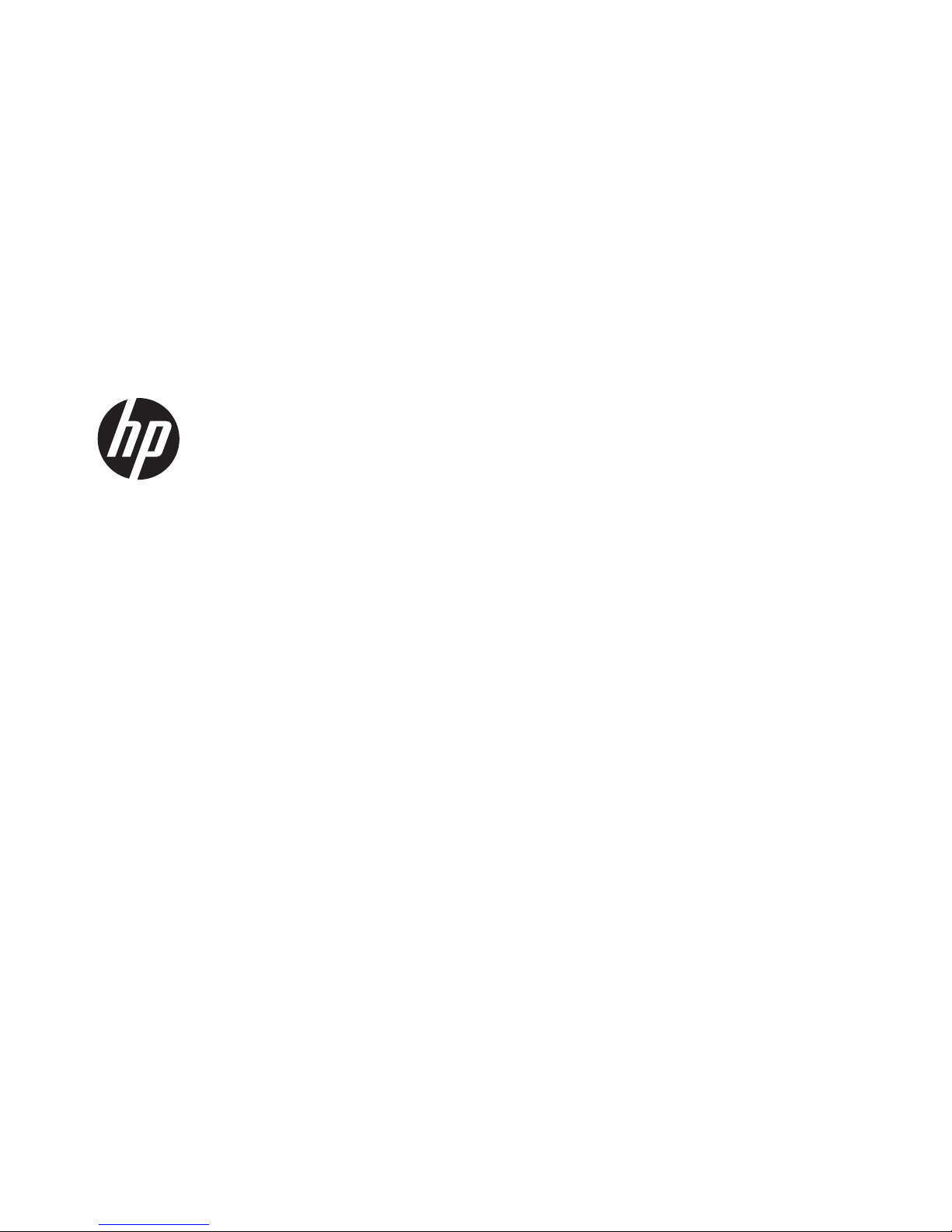
Compaq 325 and 326 Notebook PCs
HP 425 and 625 Notebook PCs
Maintenance and Service Guide
Page 2
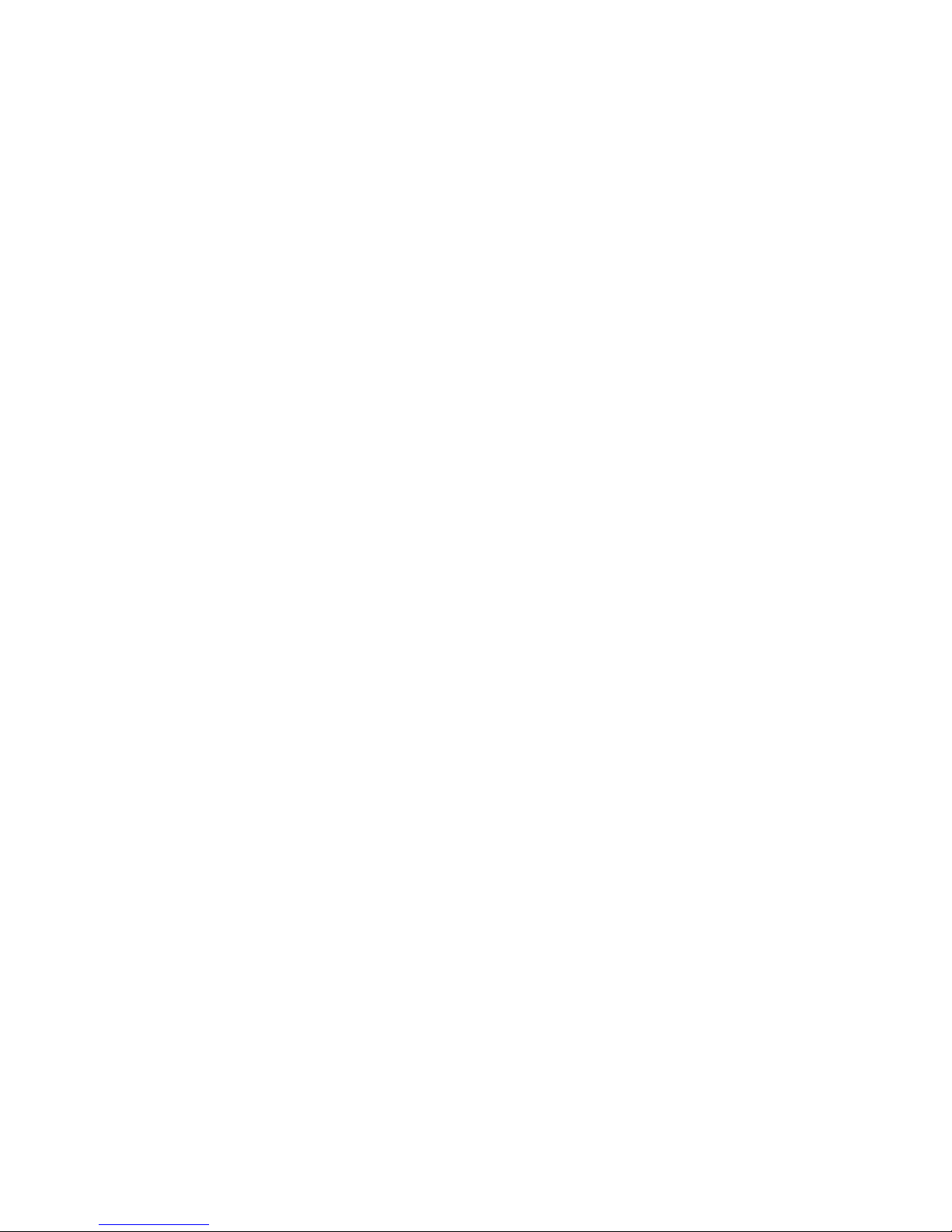
© Copyright 2009, 2011 Hewlett-Packard
Development Company, L.P.
AMD Athlon, AMD Sempron, and AMD
Turion are trademarks of Advanced
Micro Devices, Inc. Bluetooth is a trademark
owned by its proprietor and used by
Hewlett-Packard Company under license.
Microsoft, Windows, and Windows Vista
are U.S. registered trademarks of
Microsoft Corporation. SD Logo is a
trademark of its proprietor.
The information contained herein is subject
to change without notice. The only
warranties for HP products and services are
set forth in the express warranty statements
accompanying such products and services.
Nothing herein should be construed as
constituting an additional warranty. HP shall
not be liable for technical or editorial errors
or omissions contained herein.
Second Edition: April 2011
Document Part Number: 601870-002
Page 3
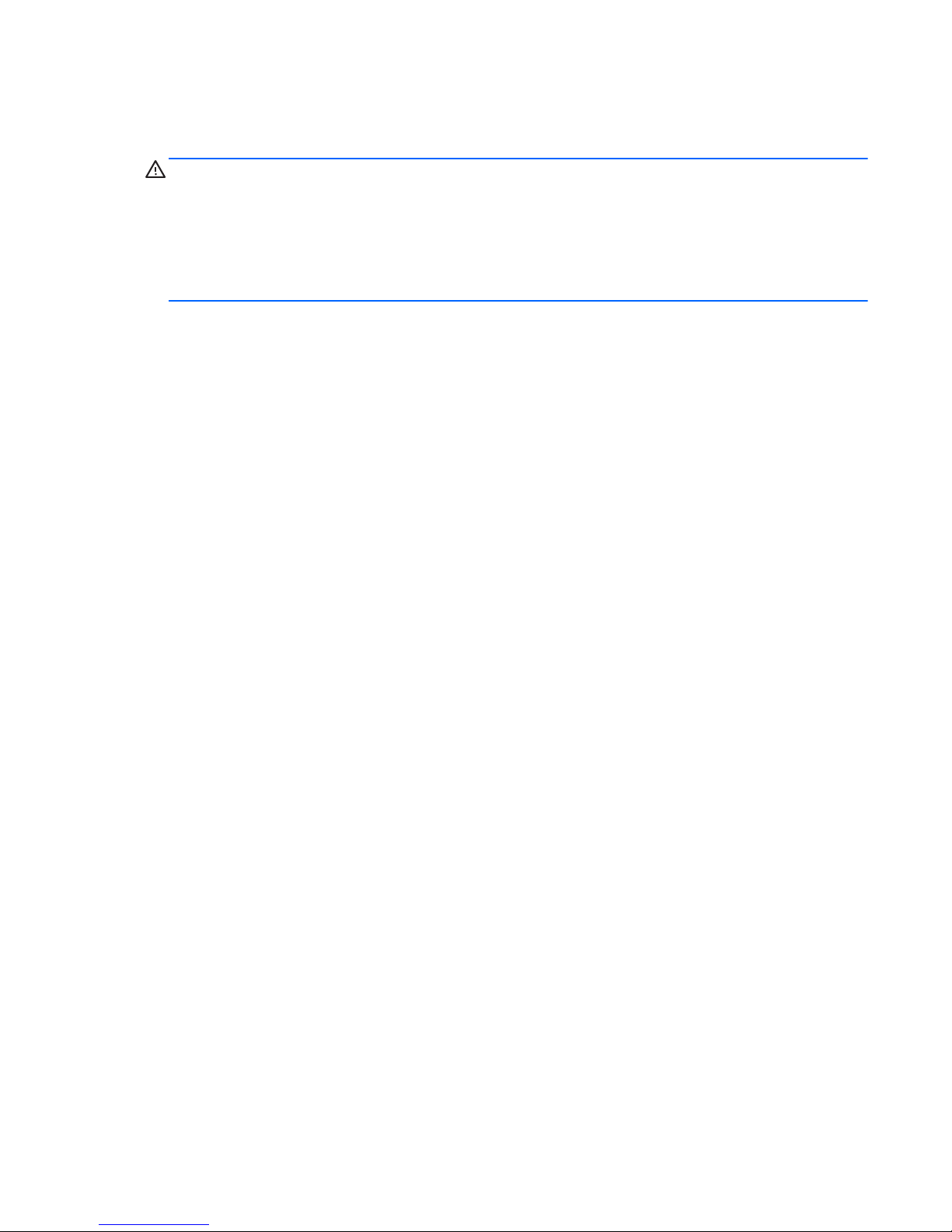
Safety warning notice
WARNING! To reduce the possibility of heat-related injuries or of overheating the computer, do not
place the computer directly on your lap or obstruct the computer air vents. Use the computer only on a
hard, flat surface. Do not allow another hard surface, such as an adjoining optional printer, or a soft
surface, such as pillows or rugs or clothing, to block airflow. Also, do not allow the AC adapter to
contact the skin or a soft surface, such as pillows or rugs or clothing, during operation. The computer
and the AC adapter comply with the user-accessible surface temperature limits defined by the
International Standard for Safety of Information Technology Equipment (IEC 60950).
iii
Page 4
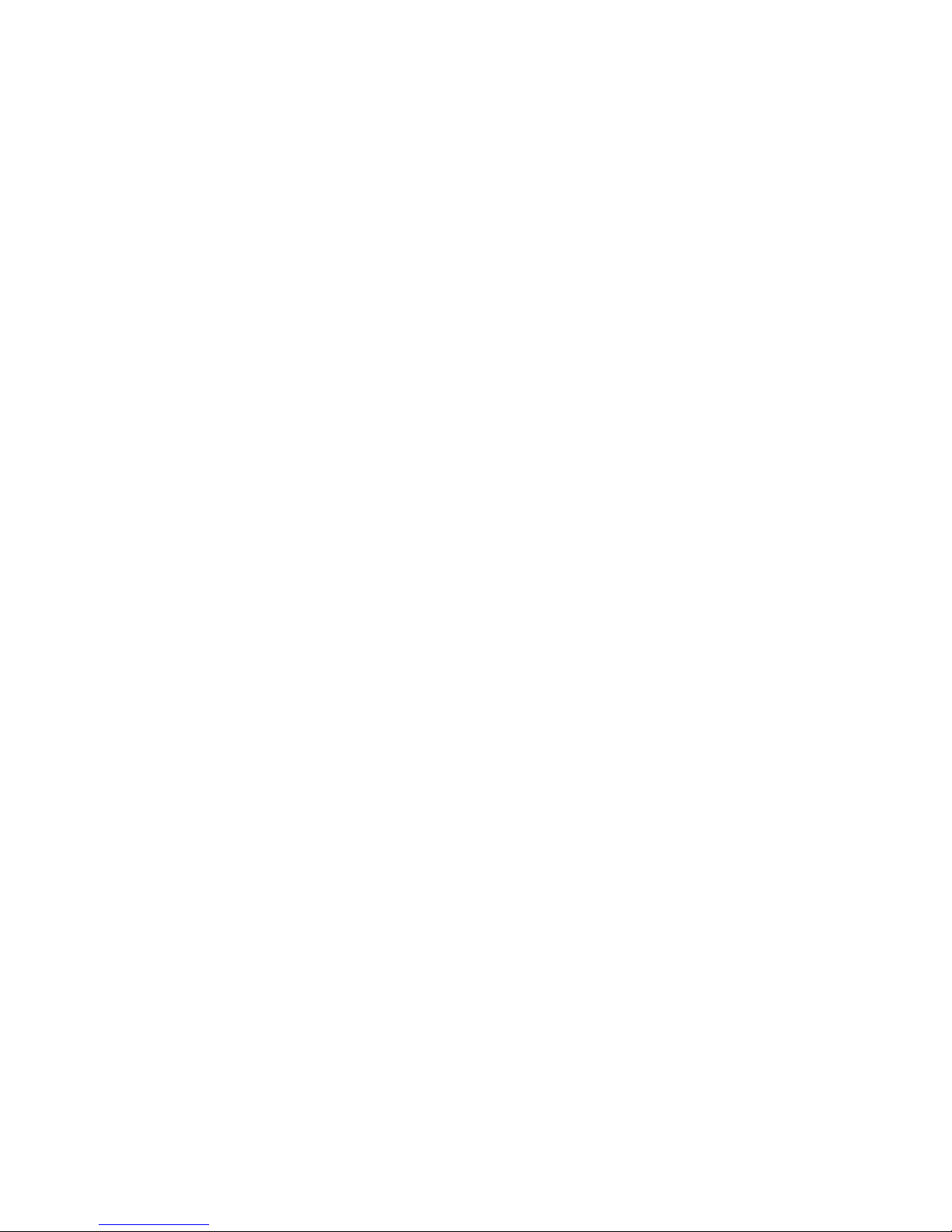
iv Safety warning notice
Page 5
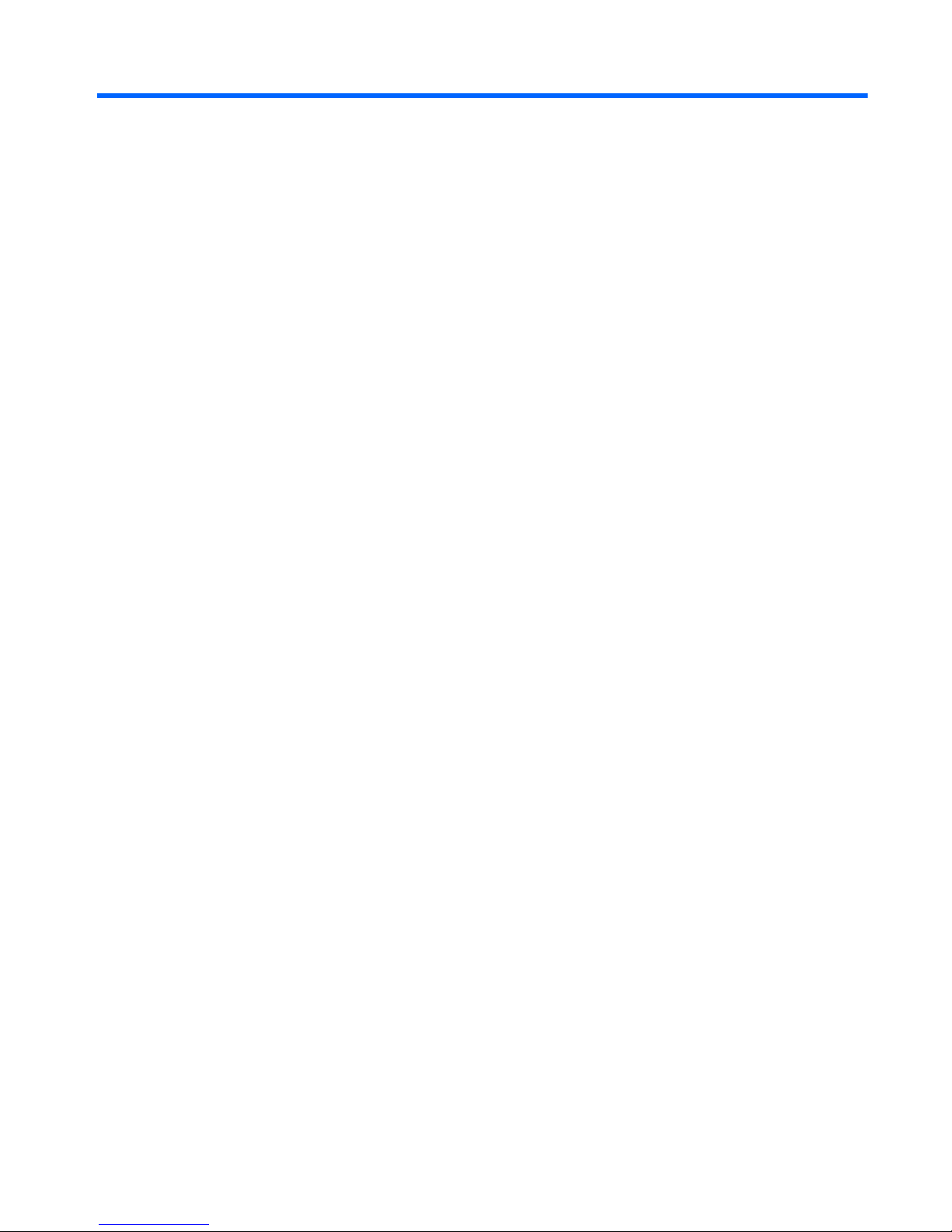
Table of contents
1 Product description ........................................................................................................... 1
2 External component identification ................................................................................... 10
Top components ..................................................................................................................... 10
TouchPad ............................................................................................................... 10
Lights ..................................................................................................................... 11
Buttons, switch, and speaker ..................................................................................... 13
Keys ...................................................................................................................... 14
Front components ................................................................................................................... 16
Right-side components ............................................................................................................ 17
Left-side components ............................................................................................................... 18
Bottom components ................................................................................................................ 19
Multimedia components .......................................................................................................... 21
Wireless antennas (select models only) ..................................................................................... 22
Additional hardware components ............................................................................................ 23
3 Illustrated parts catalog .................................................................................................. 24
Service tag ............................................................................................................................ 24
Computer major components ................................................................................................... 25
Display assembly components ................................................................................................. 31
Plastics Kit ............................................................................................................................. 32
Cables .................................................................................................................................. 33
Mass storage devices ............................................................................................................. 34
Miscellaneous parts ................................................................................................................ 36
Sequential part number listing .................................................................................................. 37
4 Removal and replacement procedures ............................................................................ 44
Preliminary replacement requirements ....................................................................................... 44
Tools required ......................................................................................................... 44
Service considerations ............................................................................................. 44
Plastic parts ............................................................................................. 44
v
Page 6
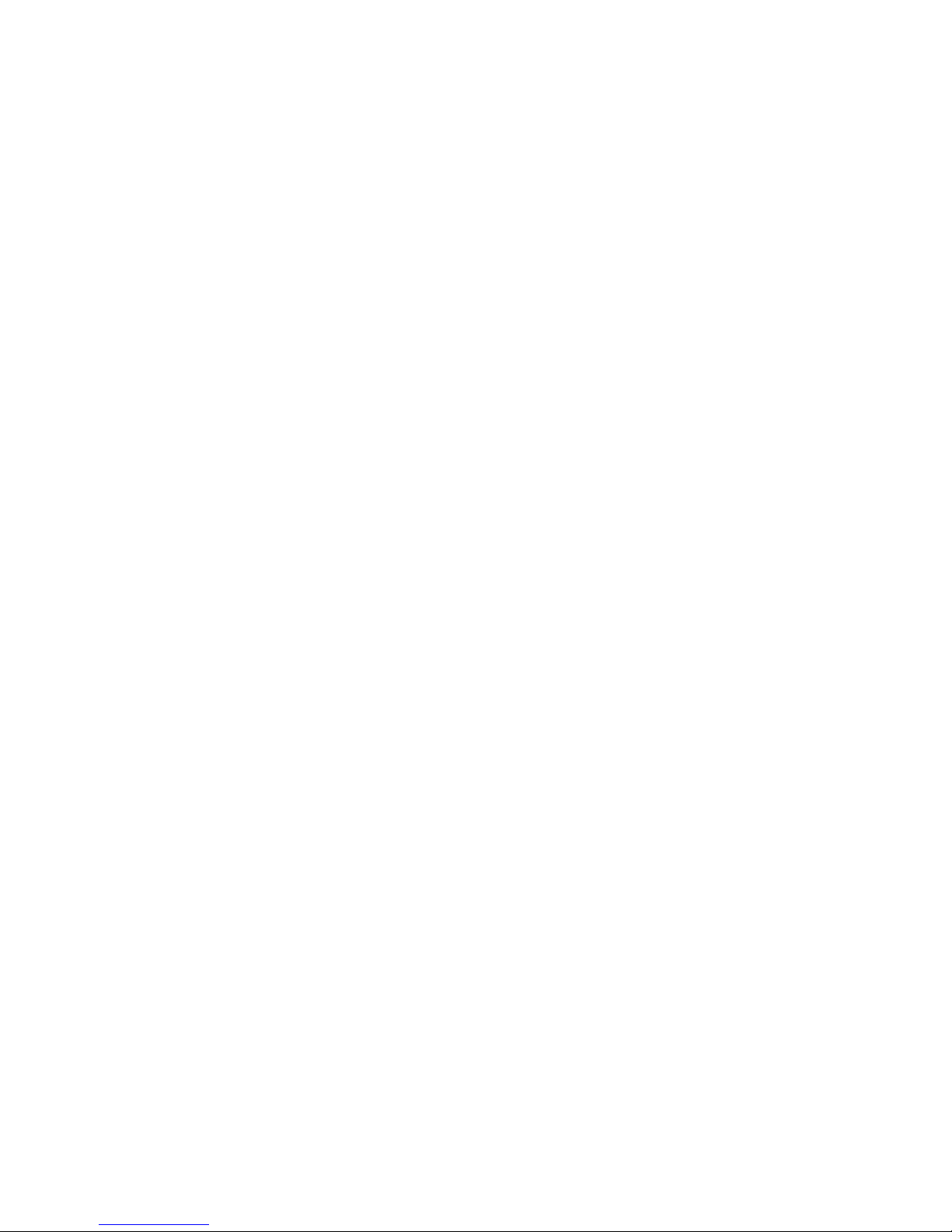
Cables and connectors ............................................................................. 45
Drive handling ......................................................................................... 45
Grounding guidelines .............................................................................................. 46
Electrostatic discharge damage .................................................................. 46
Packaging and transporting guidelines ........................................ 47
Workstation guidelines .............................................................. 47
Equipment guidelines ................................................................. 48
Component replacement procedures ........................................................................................ 49
Service tag ............................................................................................................. 49
Computer feet ......................................................................................................... 50
Battery ................................................................................................................... 51
Service door ........................................................................................................... 52
Hard drive ............................................................................................................. 54
Memory module ...................................................................................................... 59
WLAN module ........................................................................................................ 61
Optical drive .......................................................................................................... 63
Fan ....................................................................................................................... 65
Heat sink ................................................................................................................ 66
Processor ............................................................................................................... 68
Palm rest ................................................................................................................ 70
Keyboard ............................................................................................................... 73
Top cover ............................................................................................................... 77
Power switch board ................................................................................................. 82
Bluetooth module .................................................................................................... 84
USB connector assembly .......................................................................................... 85
Speaker ................................................................................................................. 87
Display assembly .................................................................................................... 88
System board ......................................................................................................... 96
Main battery connector .......................................................................................... 100
RTC battery .......................................................................................................... 102
Modem module ..................................................................................................... 103
Audio board ......................................................................................................... 106
5 Computer Setup ............................................................................................................ 108
Computer Setup in Windows ................................................................................................. 108
Starting Computer Setup ........................................................................................ 108
Using Computer Setup ........................................................................................... 108
Navigating and selecting in Computer Setup ............................................. 108
Restoring factory settings in Computer Setup .............................................. 109
Computer Setup menus .......................................................................................... 110
File menu .............................................................................................. 110
vi
Page 7
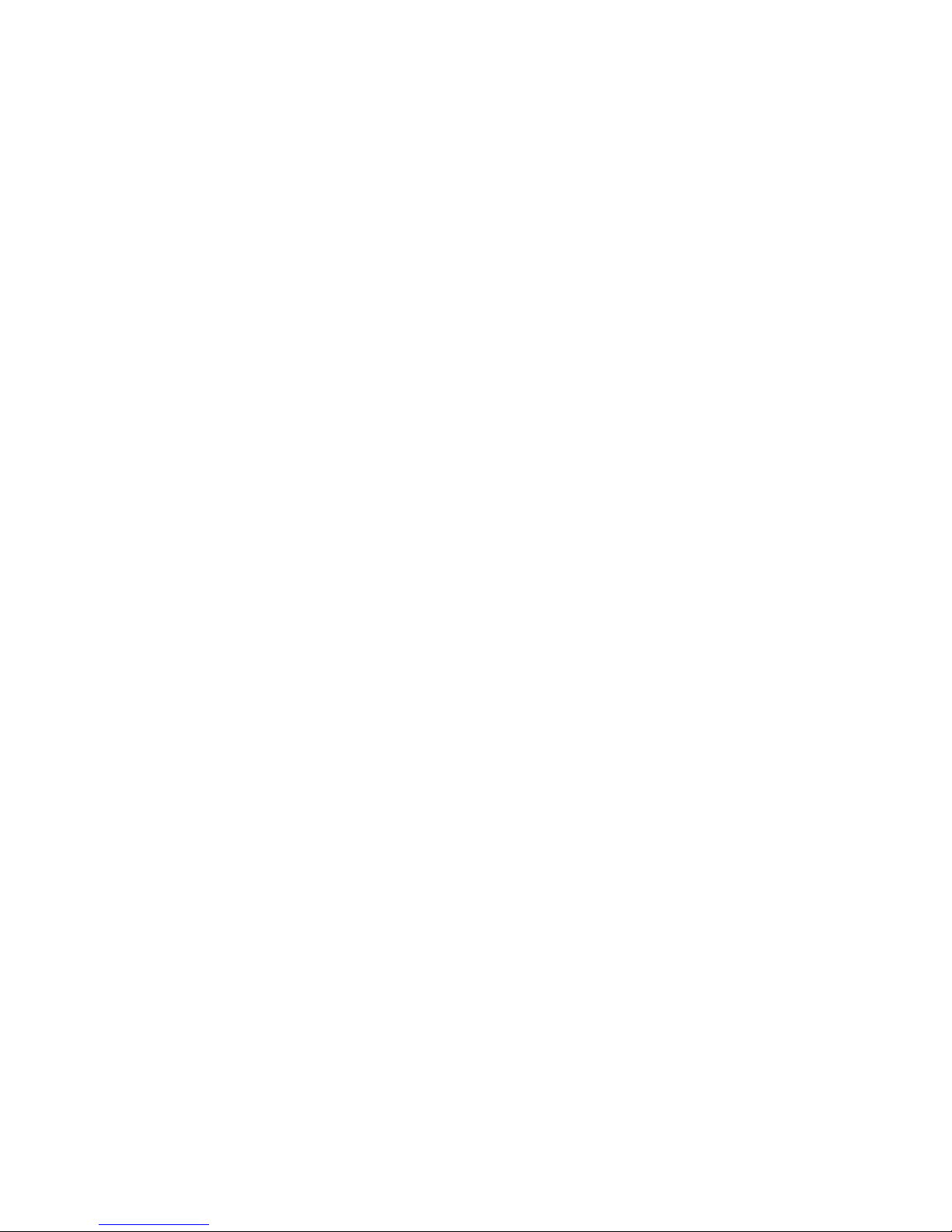
Security menu ........................................................................................ 112
System Configuration menu ..................................................................... 113
Computer Setup in Linux ....................................................................................................... 118
Starting Computer Setup ........................................................................................ 118
Using Computer Setup ........................................................................................... 119
Navigating and selecting in Computer Setup ............................................. 119
Restoring factory settings in Computer Setup .............................................. 119
Computer Setup menus .......................................................................................... 120
File menu .............................................................................................. 120
Security menu ........................................................................................ 121
Diagnostics menu ................................................................................... 121
System Configuration menu ..................................................................... 122
6 Specifications ............................................................................................................... 124
Computer specifications ........................................................................................................ 124
39.6-cm (15.6-in) display specifications .................................................................................. 125
35.6-cm (14.0-in) display specifications .................................................................................. 127
33.8-cm (13.3-in) display specifications .................................................................................. 128
Hard drive specifications ...................................................................................................... 129
DVD-ROM Drive specifications ............................................................................................... 130
DVD±RW Double-Layer Combo Drive specifications ................................................................. 131
7 Backup and recovery .................................................................................................... 132
Backup and recovery in Windows 7 ....................................................................................... 132
Overview ............................................................................................................. 132
Backing up your information ................................................................................... 132
Performing a recovery ............................................................................................ 134
Using the Windows recovery tools .......................................................................... 134
Using f11 ............................................................................................................. 135
Using a Windows 7 operating system DVD (purchased separately) ............................. 135
Backup and recovery in Windows Vista .................................................................................. 136
Overview ............................................................................................................. 136
Backing up your information ................................................................................... 136
Performing a recovery ............................................................................................ 137
Using the Windows recovery tools .......................................................................... 138
Using f11 ............................................................................................................. 138
Using a Windows Vista operating system DVD (purchased separately) ........................ 139
Backup and recovery in Windows XP ..................................................................................... 140
Overview ............................................................................................................. 140
Backing up your information ................................................................................... 140
Performing a recovery ............................................................................................ 141
vii
Page 8
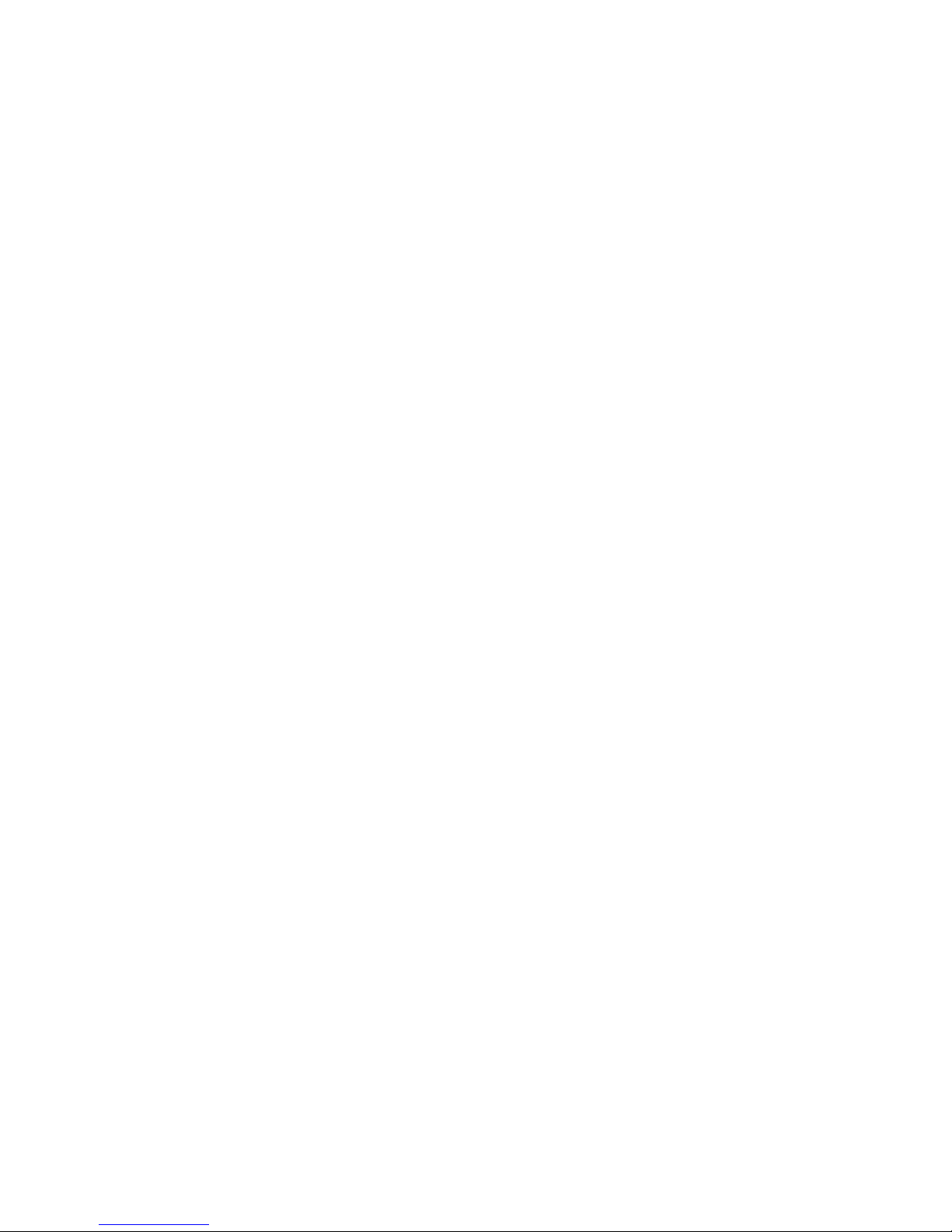
Recovering your information .................................................................... 141
Recovering the operating system and programs ......................................... 141
8 Connector pin assignments ........................................................................................... 143
Audio-in (microphone) .......................................................................................................... 143
Audio-out (headphone) ......................................................................................................... 143
External monitor ................................................................................................................... 144
HDMI ................................................................................................................................. 145
RJ-11 (modem) ..................................................................................................................... 146
RJ-45 (network) .................................................................................................................... 147
Universal Serial Bus .............................................................................................................. 147
9 Power cord set requirements ........................................................................................ 148
Requirements for all countries and regions ............................................................................... 148
Requirements for specific countries and regions ....................................................................... 149
10 Recycling .................................................................................................................... 150
Battery ................................................................................................................................ 150
Display ............................................................................................................................... 150
Index ............................................................................................................................... 156
viii
Page 9

1 Product description
Category Description Compaq 325
model, UMA
graphics,
RS880M
chipset
Compaq 326
model,
Discrete
graphics,
RS880MD
chipset
HP 425/625
models,
UMA
graphics,
RS880M
chipset
Product Name Compaq 325 Notebook PC √
Compaq 326 Notebook PC √
HP 425 Notebook PC √
HP 625 Notebook PC √
Processors AMD processors
AMD Turion™ II Dual-Core P520 2.30-GHz
with 2-MB L2 cache
√√ √
AMD Turion™ II Dual-Core P540 2.40-GHz
with 2-MB L2 cache
√√ √
AMD Turion™ II Dual-Core P560 2.50-GHz
with 2-MB L2 cache
√√ √
AMD Athlon™ II Dual-Core P320 2.1-GHz
with 2-MB L2 cache
√√ √
AMD Athlon™ II Dual-Core P340 2.2-GHz
with 1-MB L2 cache
√√ √
AMD Athlon™ II Dual-Core P360 2.3-GHz
with 1-MB L2 cache
√√ √
AMD Phenom II Champlain P820 25-W √√ √
AMD V-Series Single-Core V120 2.2-GHz
with 2-MB L2 cache
√√ √
AMD V-Series Single-Core V140 2.3-GHz
with 512-K L2 cache
√√ √
AMD V-Series Single-Core V160 2.4-GHz
with 512-K L2 cache
√√ √
Chipsets AMD RS880M, UMA √ √
AMD RS880MD1, Discrete √
1
Page 10
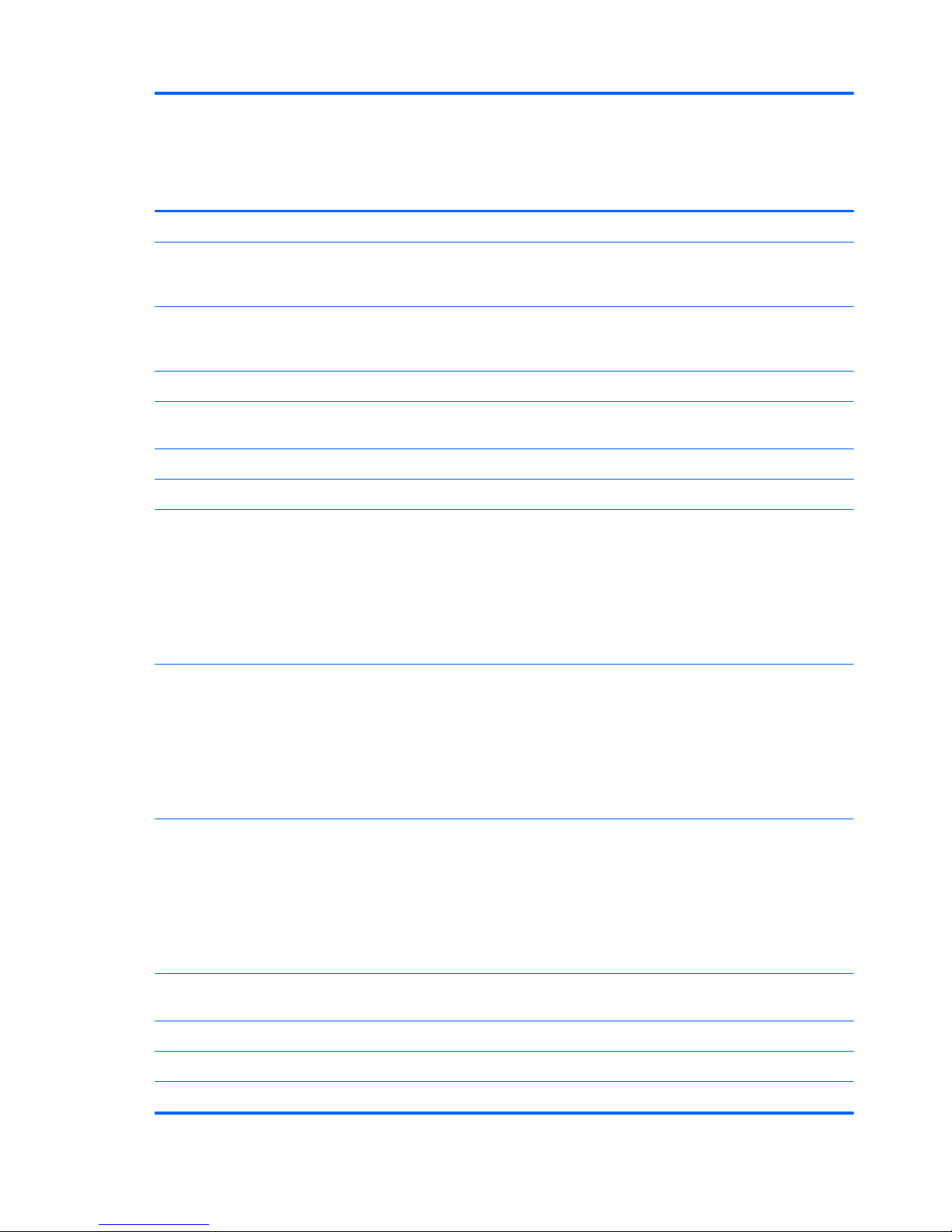
Category Description Compaq 325
model, UMA
graphics,
RS880M
chipset
Compaq 326
model,
Discrete
graphics,
RS880MD
chipset
HP 425/625
models,
UMA
graphics,
RS880M
chipset
AMD SB820, Southbridge √√ √
Graphics AMD Universal Memory Architecture (UMA)
graphics subsystem integrated with shared
video memory (dynamically allocated)
√ √
Discrete graphics AMD M93S3–LP with
Hypermemory support, 512MB (64MX16) x
4
√
ATI Mobility Radeon HD 4250 √ √
ATI Mobility Radeon HD 4750 with 512-MB
memory
√
ATI Mobility Radeon HD 530V √
Panels All display assemblies support privacy filter √√ √
33.8-cm (13.3-in) HD LED backlight panel:
●
1366×768 AntiGlare
●
1366×768 AntiGlare with webcam
●
1366×768 BrightView
●
1366×768 BrightView with Webcam
√√ √
35.6-cm (14.0-in) HD LED backlight panel:
●
1366×768 AntiGlare
●
1366×768 AntiGlare with webcam
●
1366×768 BrightView
●
1366×768 BrightView with Webcam
√√ √
39.6-cm (15.6-in) HD LED backlight panel:
●
1366×768 AntiGlare
●
1366×768 AntiGlare with webcam
●
1366×768 BrightView
●
1366×768 BrightView with Webcam
√√ √
Memory 2 customer-accessible/upgradable memory
module slots
√√ √
Supports dual-channel memory √√ √
Supports up to 8 GB of system RAM √√ √
PC3-10600, 1333-MHz, DDR3 √√ √
2 Chapter 1 Product description
Page 11
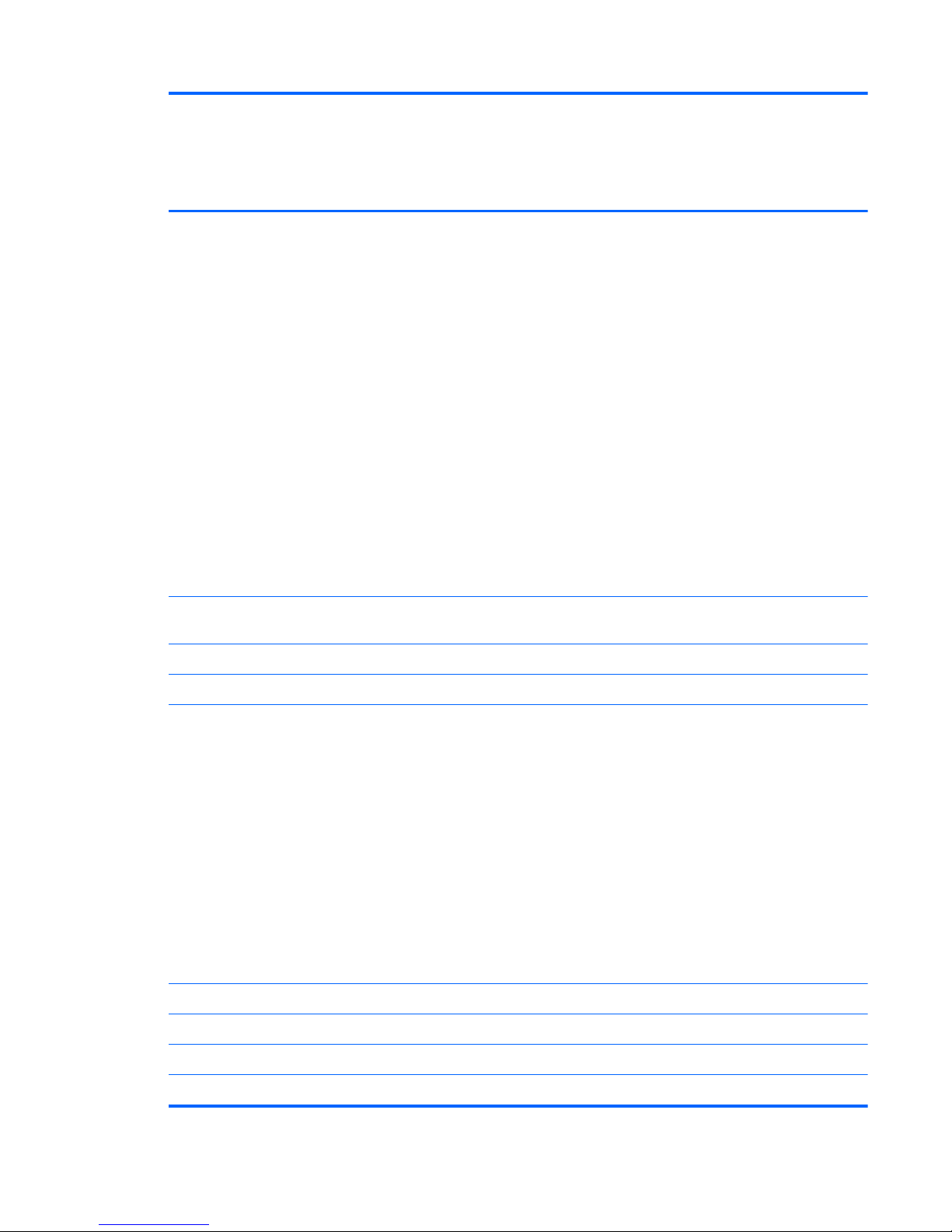
Category Description Compaq 325
model, UMA
graphics,
RS880M
chipset
Compaq 326
model,
Discrete
graphics,
RS880MD
chipset
HP 425/625
models,
UMA
graphics,
RS880M
chipset
Supports the following configurations in all
countries and regions:
●
8192-MB total system memory (4096MB x 2, dual-channel)
●
4096-MB total system memory (4096MB × 1)
●
4096-MB total system memory (2048MB× 2, dual-channel)
●
3072-MB total system memory (2048MB + 1024-MB, dual-channel)
●
2048-MB total system memory (2048MB × 1)
●
2048-MB total system memory (1024MB × 2, dual-channel)
●
1024-MB total system memory (1024MB × 1)
√√ √
Hard drives Supports 7 and 9.5-mm, 6.35-cm (2.50-in)
hard drives
√√ √
Customer-accessible √√ √
Serial ATA √√ √
Supports the following drives:
●
500-GB, 7200-rpm
●
500-GB, 5400-rpm
●
320-GB, 7200-rpm
●
320-GB, 5400-rpm
●
250-GB, 7200-rpm
●
250-GB, 5400-rpm
●
160-GB, 7200-rpm
●
160-GB, 5400-rpm
√√ √
HP DriveGuard (not available on Linux) √√ √
Optical drives Fixed, no modular requirements √√ √
SATA 12.7-mm tray load √√ √
Supports option of no optical drive √√ √
3
Page 12
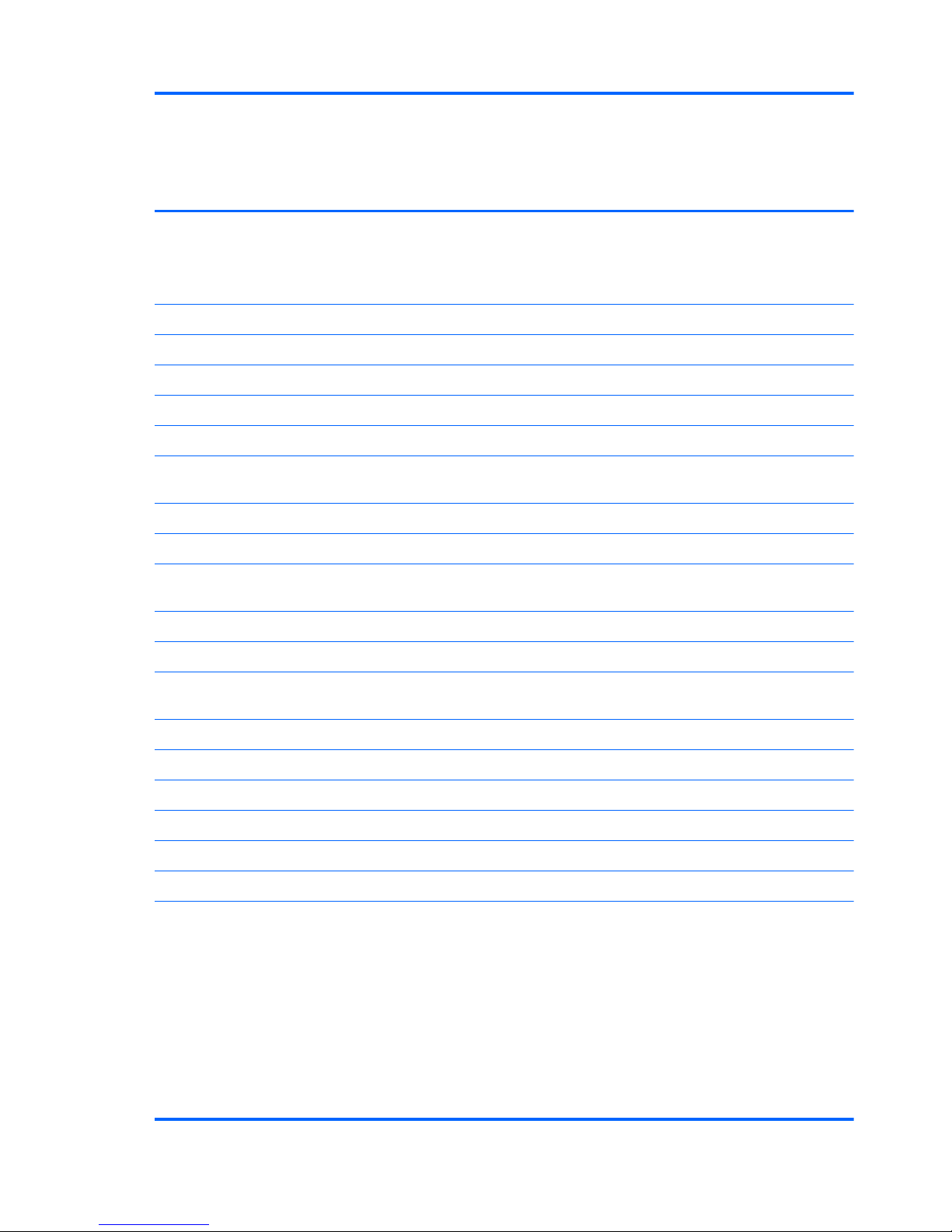
Category Description Compaq 325
model, UMA
graphics,
RS880M
chipset
Compaq 326
model,
Discrete
graphics,
RS880MD
chipset
HP 425/625
models,
UMA
graphics,
RS880M
chipset
Supports the following drives:
●
DVD-ROM Drive
●
DVD±RW Drive with Lightscribe
√√ √
Diskette drive Supports external USB diskette drive only √√ √
Audio/Visual IDT 92HD88 √√ √
Integrated microphone √√ √
Single speaker √√ √
Headphone and microphone jacks √√ √
Integrated 2MP camera with fixed focus
(select models only)
√√ √
Modem 56K V.92 3.8 cm (1.5-in) data/fax modem √√ √
Supports no modem option √√ √
For use in all countries and regions except
APJ
√ √
For use in APJ only √√ √
Modem cable not included √√ √
Ethernet 10/100 Ethernet network interface card
(NIC)
√√ √
S3/S4/S5 wake on LAN: AC only mode √√ √
Ethernat cable not included √√ √
Wireless Integrated WLAN options by way of MiniPCI card:
2 WLAN antennas built into display assembly √√ √
Supports option for no-WLAN √√ √
Ethernet cable not included √√ √
Support for the following WLAN formats:
●
Broadcom 802.11b/g
●
Broadcom 802.11b/g/n (1 x 1)
●
Broadcom 802.11b/g/n plus Bluetooth
●
Atheros 802.11 b/g/n (1 x 1)
●
Ralink 802.11b/g/n plus Bluetooth
●
Realtek 802.11 b/g/n (1 x 1)
√√ √
4 Chapter 1 Product description
Page 13
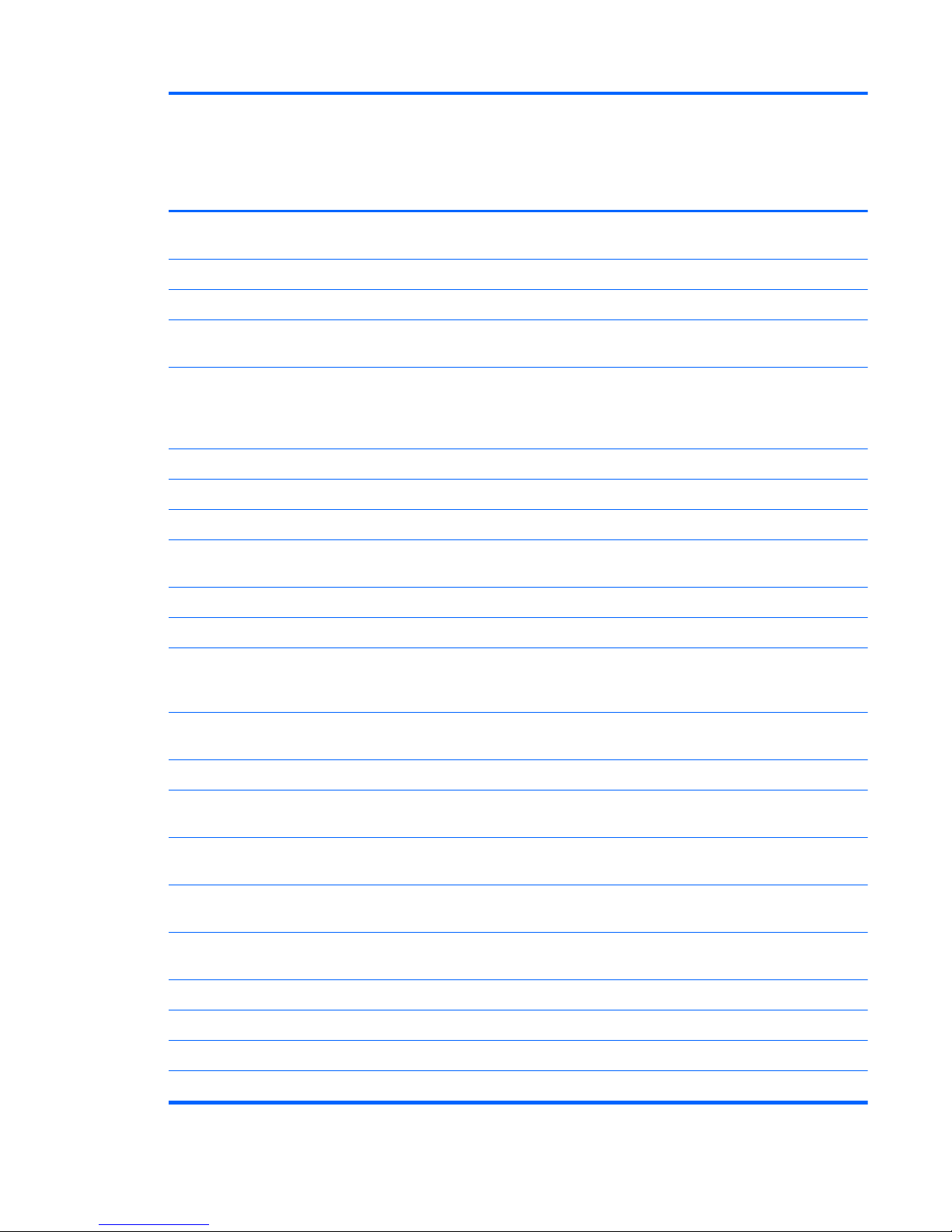
Category Description Compaq 325
model, UMA
graphics,
RS880M
chipset
Compaq 326
model,
Discrete
graphics,
RS880MD
chipset
HP 425/625
models,
UMA
graphics,
RS880M
chipset
Integrated wireless personal area network (WPAN) options by way of Bluetooth®
module:
Support option for no-WPAN √√ √
Bluetooth 2.1 √√ √
External media
cards
One ExpressCard/34-mm √√ √
Media Card Reader supporting Secure
Digital (SD) Memory Card, Secure Digital
High Capacity (SDHC) Memory Card,
MultiMediaCard (MMC) formats
√√ √
Ports Audio-in (microphone) √√ √
Audio-out (stereo headphone) √√ √
RJ-11 (modem) √√ √
RJ-45 (Ethernet, includes link and activity
lights)
√√ √
USB 2.0 (3) √√ √
HP non-Smart adapter √√ √
VGA (Dsub 15-pin) supporting 1600 × 1200
external resolution at 75-GHz (hot plug/
unplug with auto-detect)
√√ √
Power adapter jack (2–pin non-smart
adapter)
√√ √
HDMI √√ √
Keyboard/pointing
devices
39.6-cm (15.6-in) keyboard with TouchPad √√ √
35.6-cm (14.0-in)/33.8-cm (13.3-in)
keyboard with TouchPad
√√ √
Supports 2-way scroll with legend and
gestures (taps enabled as default)
√√ √
Power
requirements
65-W non-Smart AC adapter √ √
90-W non-Smart AC adapter √
6-cell, 47-Wh Li-ion battery √√ √
9-cell, 93-Wh Li-ion battery √√ √
Security Supports Kensington security lock √√ √
5
Page 14
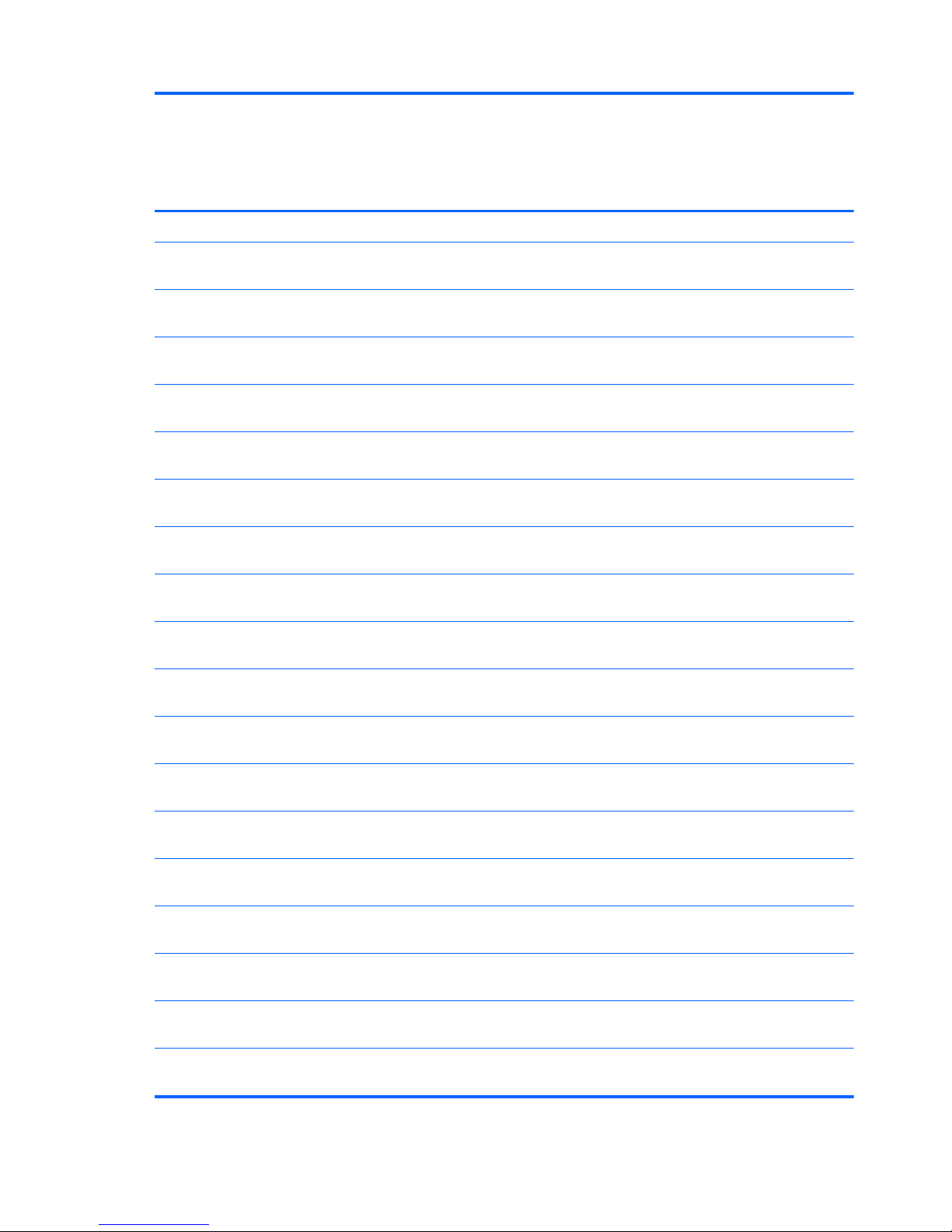
Category Description Compaq 325
model, UMA
graphics,
RS880M
chipset
Compaq 326
model,
Discrete
graphics,
RS880MD
chipset
HP 425/625
models,
UMA
graphics,
RS880M
chipset
Operating system Preinstalled with Microsoft Office: √√ √
Windows 7 Home Premium 32 with Office
2010 Starter (excludes Japan)
√√ √
Windows 7 Home Premium with Office 2010
Starter— EDGI
√√ √
Windows 7 Home Premium 64 with Office
2010 Starter (excludes Japan)
√√ √
Windows 7 Home Premium 64 with Office
2010 Starter— EDGI
√√ √
Windows 7 Home Premium 32 with Office
2007 Personal (Japan only)
√√ √
Windows 7 Home Premium 32 with Office
2007 Personal with PowerPoint (Japan only)
√√ √
Windows 7 Home Premium 32 with Office
2007 Professional (Japan only)
√√ √
Windows 7 Home Premium 32 with Office
2010 Personal (Japan only)
√√ √
Windows 7 Home Premium 32 with Office
2010 Home and Business (Japan only)
√√ √
Windows 7 Home Premium 32 with Office
2010 Professional (Japan only)
√√ √
Windows 7 Home Premium 64 with Office
2010 Personal (Japan only)
√√ √
Windows 7 Home Premium 32 with Office
2010 Home and Business (Japan only)
√√ √
Windows 7 Home Premium 642 with Office
2010 Professional (Japan only)
√√ √
Windows 7 Professional 32 with Office
2010 Starter (excludes Japan)
√√ √
Windows 7 Professional 32 with Office
2010 Starter-MSNA
√√ √
Windows 7 Professional with Office 2010
Starter – EDGI
√√ √
Windows 7 Professional with Office 2010
Starter (excludes Japan)
√√ √
Windows 7 Professional with Office 2010
Starter-MSNA
√√ √
6 Chapter 1 Product description
Page 15
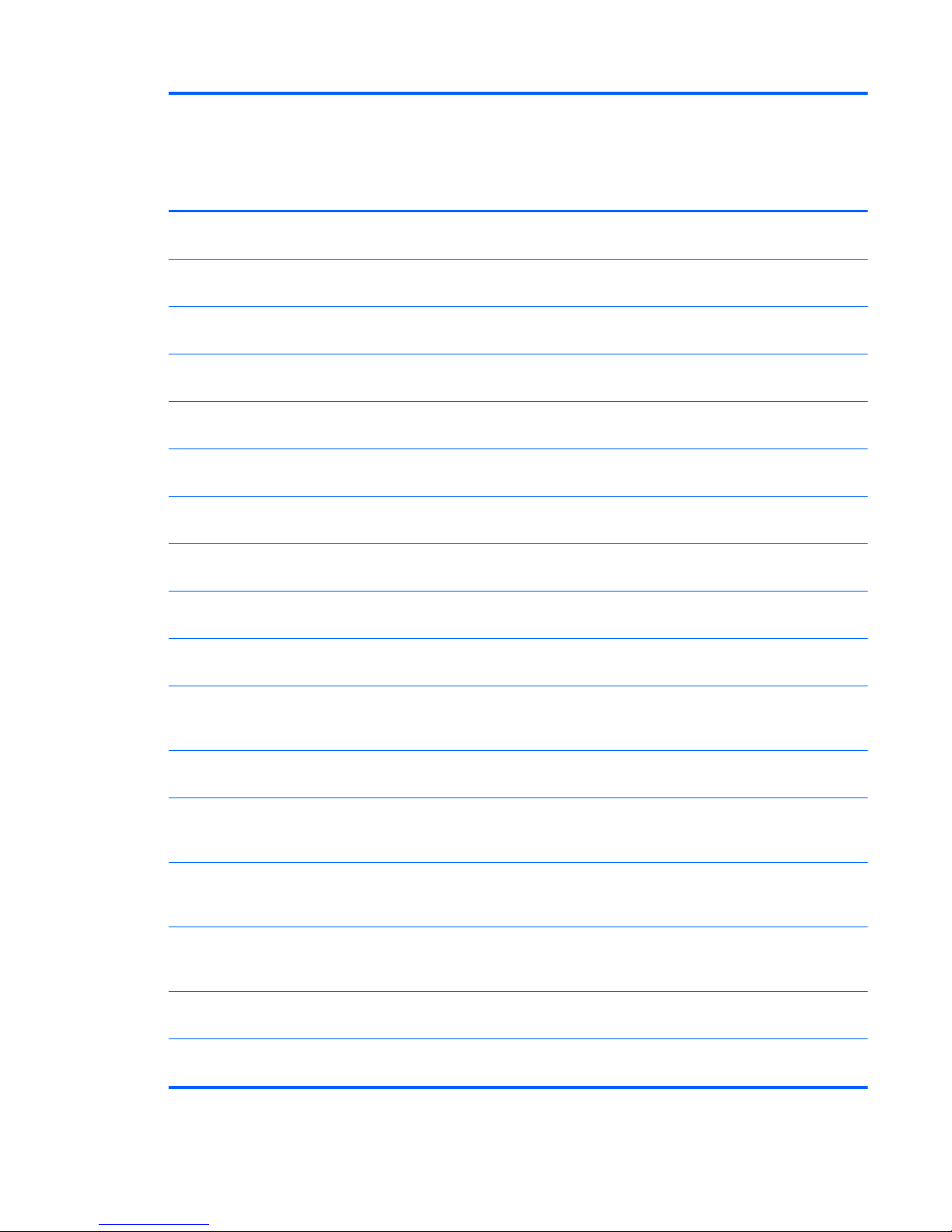
Category Description Compaq 325
model, UMA
graphics,
RS880M
chipset
Compaq 326
model,
Discrete
graphics,
RS880MD
chipset
HP 425/625
models,
UMA
graphics,
RS880M
chipset
Windows 7 Professional with Office 2010
Starter-EDGI
√√ √
Windows 7 Professional 32 with Office
2007 Personal (Japan only)
√√ √
Windows 7 Professional 32 with Office
2007 Personal with PowerPoint (Japan only)
√√ √
Windows 7 Professional 32 with Office
2007 Professional (Japan only)
√√ √
Windows 7 Professional 32 with Office
2010 Personal (Japan only)
√√ √
Windows 7 Professional 32 with Office
2010 Home and Business (Japan only)
√√ √
Windows 7 Professional 32 with Office
2010 Professional (Japan only)
√√ √
Windows 7 Professional 64 with Office
2010 Personal (Japan only)
√√ √
Windows 7 Professional 64 with Office
2010 Home and Business (Japan only)
√√ √
Windows 7 Professional 64 with Office
2010 Professional (Japan only)
√√ √
Windows 7 Professional 32 with XP Pro
images with Office 2007 Ready (excludes
Japan)
√√ √
Windows 7 Professional 32 with XP Pro
images with Office 2007 Ready – EDGI
√√ √
Windows 7 Professional 32 with XP Pro
images with Office 2007 Personal (Japan
only)
√√ √
Windows 7 Professional 32 with XP Pro
images with Office 2007 Personal with
PowerPoint (Japan only)
√√ √
Windows 7 Professional 32 with XP Pro
images with Office 2007 Professional (Japan
only)
√√ √
Windows Vista Home Basic 32 with Office
2010 Starter (excludes Japan)
√√ √
Windows Vista Home Basic 32 with Office
2007 Personal (Japan only)
√√ √
7
Page 16
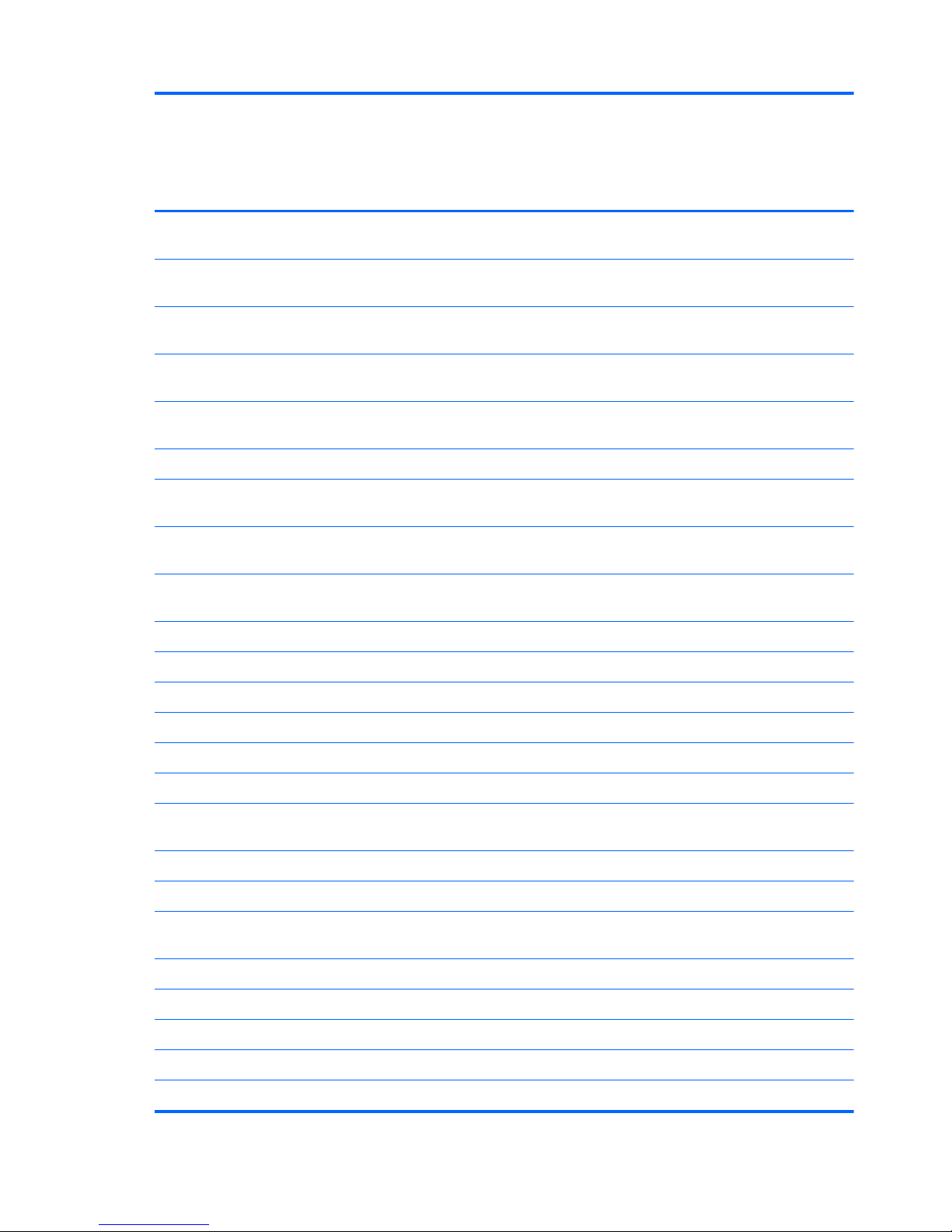
Category Description Compaq 325
model, UMA
graphics,
RS880M
chipset
Compaq 326
model,
Discrete
graphics,
RS880MD
chipset
HP 425/625
models,
UMA
graphics,
RS880M
chipset
Windows Vista Home Basic 32 with Office
2007 Personal and PowerPoint (Japan only)
√√ √
Windows Vista Home Basic 32 with Office
2007 Professional (Japan only)
√√ √
Windows Vista Home Basic 32 with Office
2010 Personal (Japan only)
√√ √
Windows Vista Home Basic 32 with Office
2010 Home and Business (Japan only)
√√ √
Windows Vista Home Basic 32 with Office
2010 Professional (Japan only)
√√ √
Windows 7 Starter with Office 2010 Starter √√ √
Windows 7 Starter 32 with Office 2010
Starter – EDGI
√√ √
Windows 7 Home Basic 32 with Office
2010 Starter (excludes Japan)
√√ √
Windows 7 Home Basic with Office 2010
Starter– EDGI
√√ √
Preinstalled with Microsoft Basics:
Windows 7 Professional 64 (Japan only) √√ √
Windows 7 Professional 32 (Japan only) √√ √
Windows 7 Home Premium 64 (Japan only) √√ √
Windows 7 Home Premium 32 (Japan only) √√ √
Windows Vista Home Basic 32 (Japan only) √√ √
Windows 7 Professional 32 (with XP Pro
images) (Japan only)
√√ √
Preinstalled:
FreeDOS √√ √
RedFlag Linux (People's Republic of China
only)
√√ √
SuSE Linux √√ √
Restore media:
Windows 7 Home Basic 32 √√ √
Windows 7 Home Premium 32 √√ √
Windows 7 Home Premium 64 √√ √
8 Chapter 1 Product description
Page 17
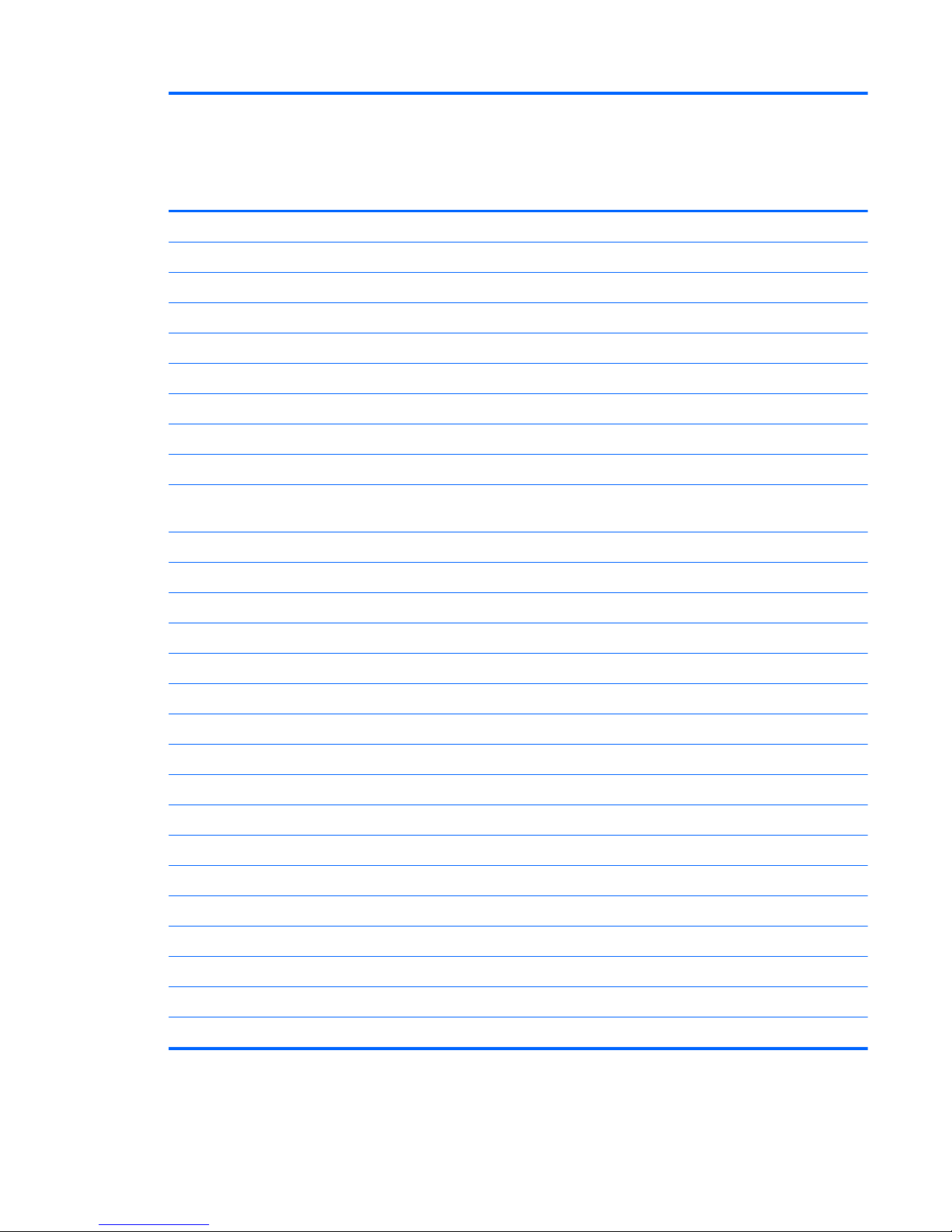
Category Description Compaq 325
model, UMA
graphics,
RS880M
chipset
Compaq 326
model,
Discrete
graphics,
RS880MD
chipset
HP 425/625
models,
UMA
graphics,
RS880M
chipset
Windows XP Pro √√ √
Windows 7 Starter √√ √
Windows Vista Basic 32 √√ √
Windows 7 Professional 32 √√ √
Windows 7 Professional 64 √√ √
DRDVD Windows 7 – Home Premium/Pro √√ √
DRDVD Windows 7 – Starter/Home Basic √√ √
Windows XP Professional √√ √
SRDVD SuSE Linux √√ √
Red Flag Linux (People's Republic of China
only)
√√ √
DRDVD Windows XP Pro √√ √
Second Chance DRDVD √√ √
Certified:
Microsoft® WHQL √√ √
SuSE Linux √√ √
Web Support:
All Windows Vista 64 versions √√ √
Windows 7 Professional 64 versions √√ √
SuSE Linux √√ √
Serviceability End-user replaceable parts:
AC adapter √√ √
Battery (system) √√ √
Hard drive √√ √
Memory module √√ √
Keyboard √√ √
Optical drive √√ √
WLAN module √√ √
9
Page 18
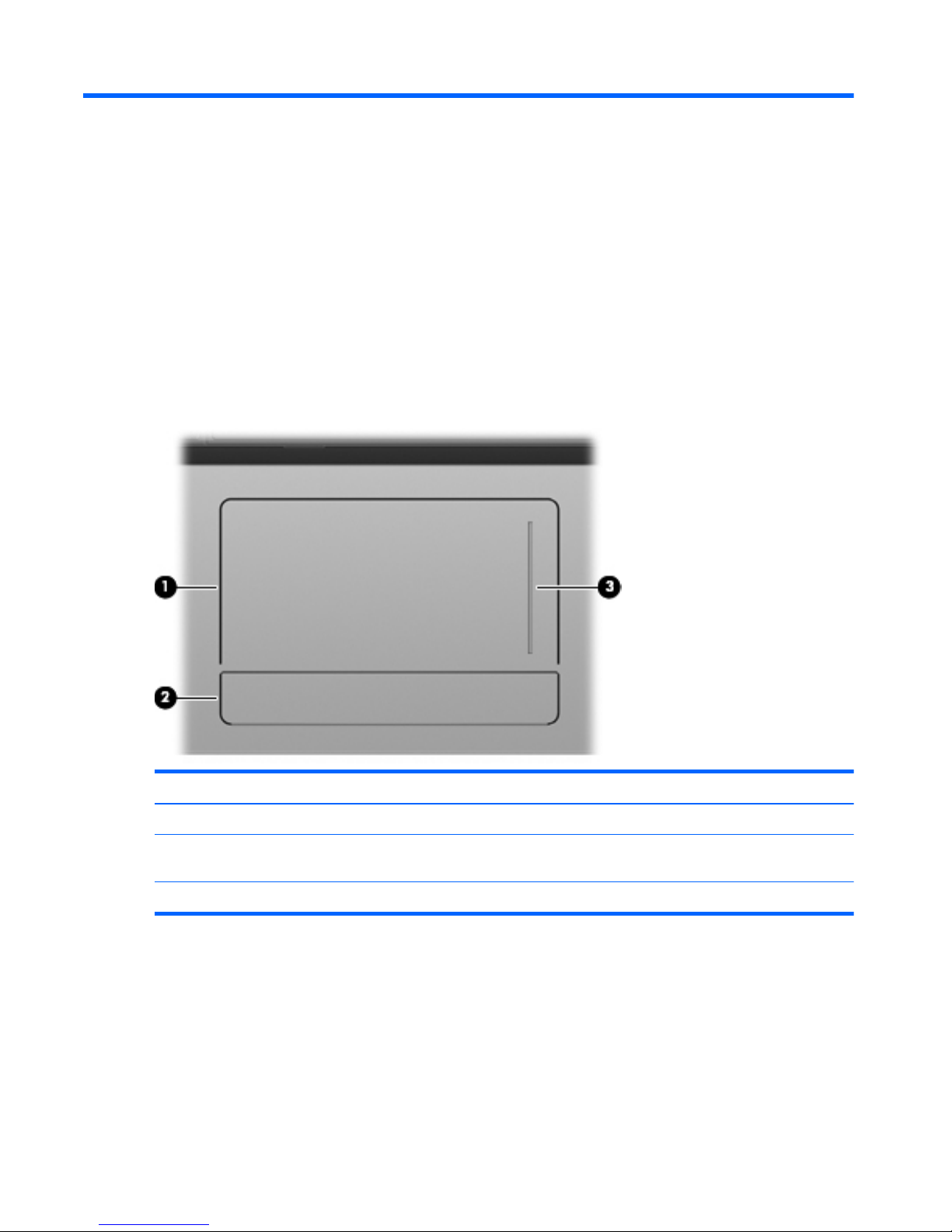
2 External component identification
Top components
TouchPad
Component Description
(1) TouchPad Moves the pointer and selects or activates items on the screen.
(2) TouchPad button The left and right sides of the single button function like the left and
right buttons on an external mouse.
(3) TouchPad scroll zone Scrolls up or down.
10 Chapter 2 External component identification
Page 19
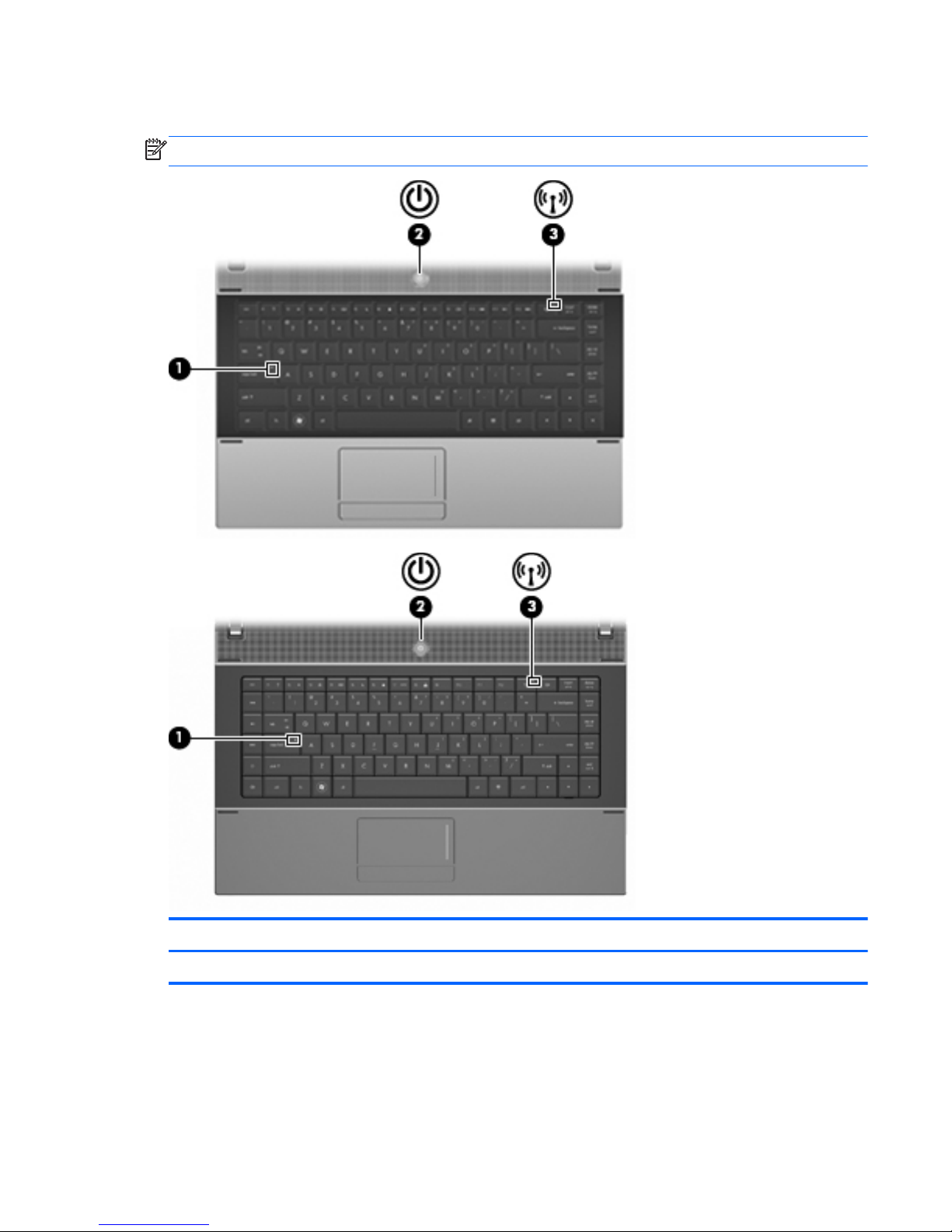
Lights
NOTE: Refer to the illustration that most closely matches your computer.
Component Description
(1) Caps lock light On: Caps lock is on.
Top components
11
Page 20
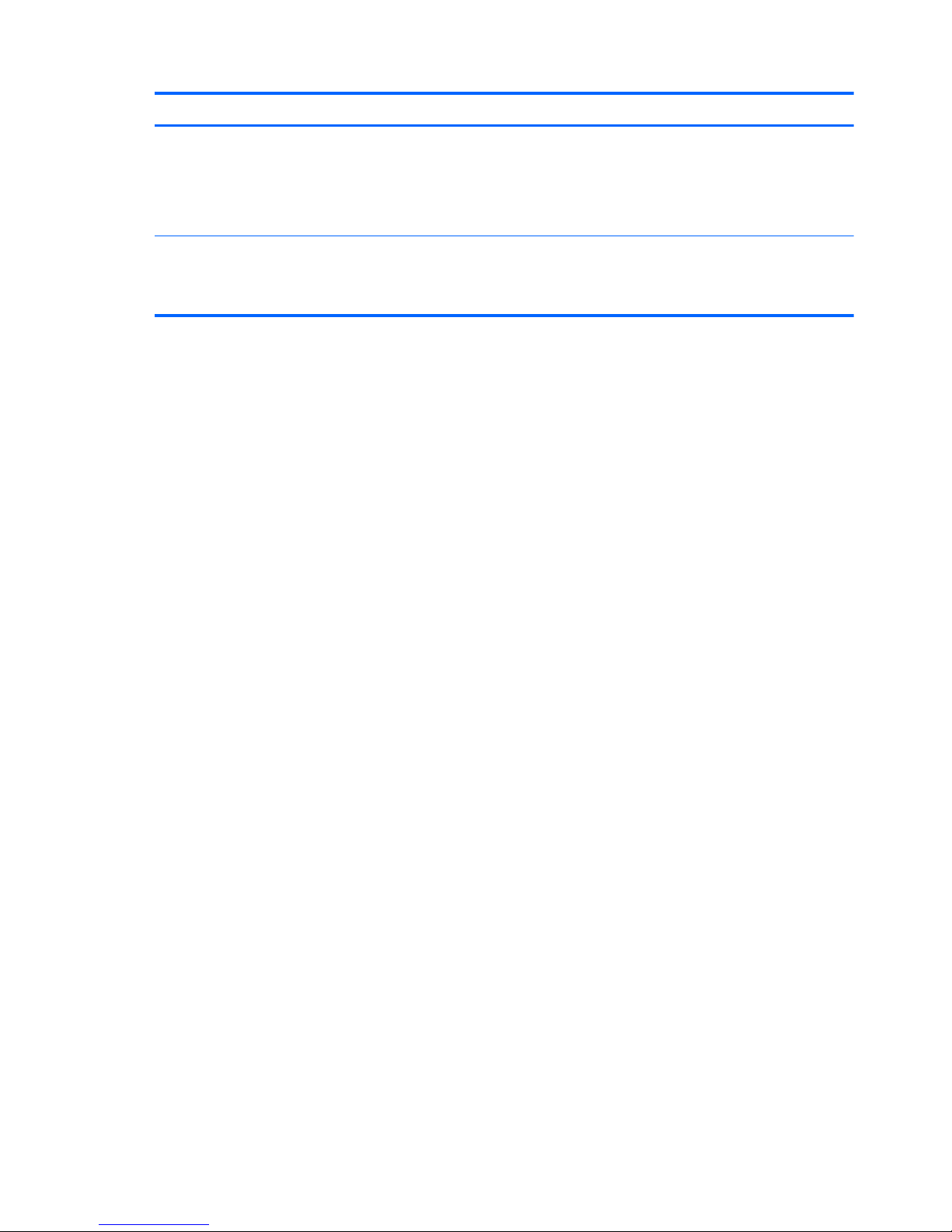
Component Description
(2) Power light
●
On: The computer is on.
●
Blinking: The computer is in the Sleep state in Windows 7 or
Windows Vista, or in Standby in Windows XP.
●
Off: The computer is off or in Hibernation.
(3) Wireless light
●
White: An integrated wireless device, such as a wireless
local area network (WLAN) device is on.
●
Amber: All wireless devices are off.
12 Chapter 2 External component identification
Page 21
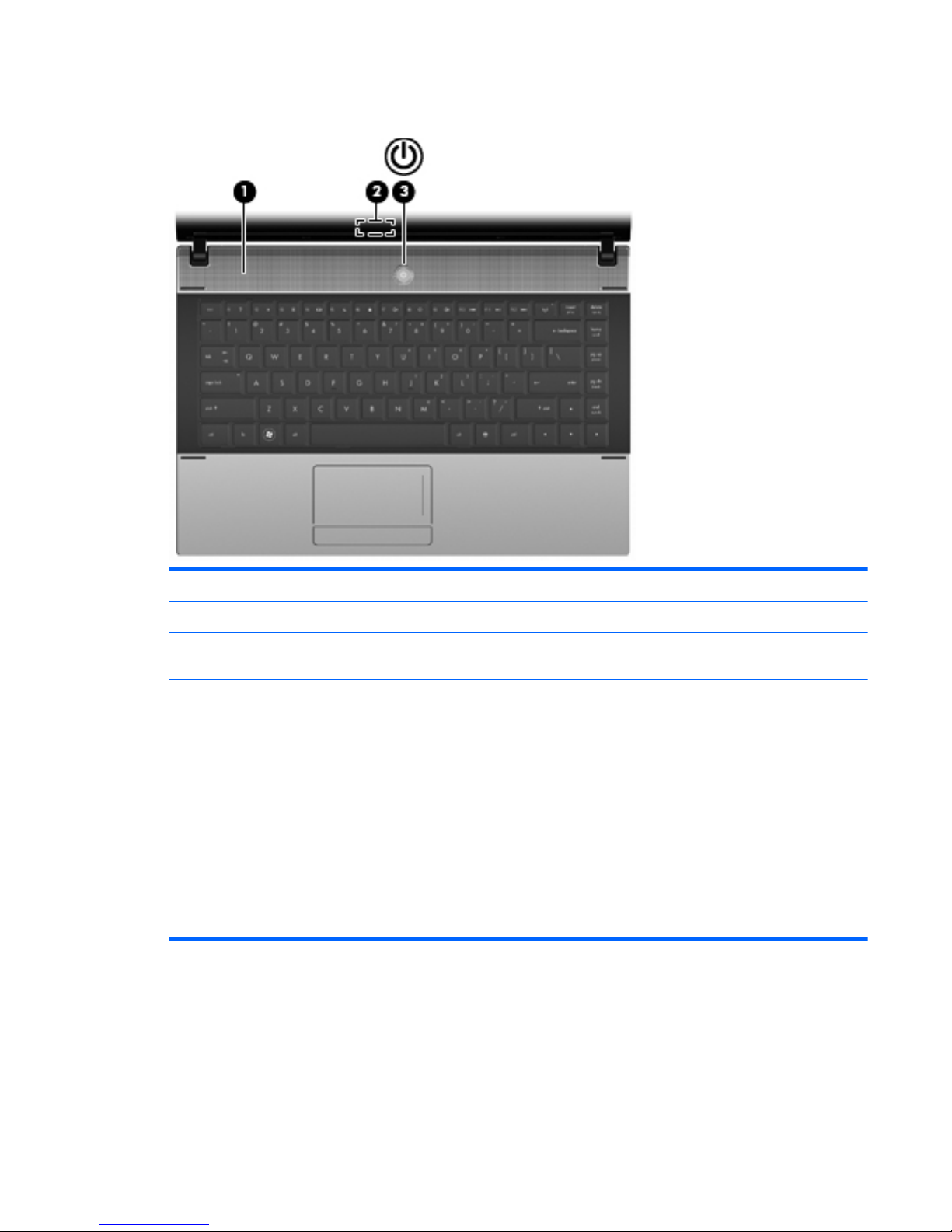
Buttons, switch, and speaker
Component Description
(1) Speaker Produces sound.
(2) Internal display switch Turns off the display if the panel lid is closed while the power is
on.
(3) Power button
●
When the computer is off, press the button to turn on the
computer.
●
When the computer is on, press the button to shut down the
computer.
●
When the computer is in the Sleep state or in Standby, press
the button briefly to exit Sleep or Standby.
●
When the computer is in Hibernation, press the button briefly
to exit Hibernation.
If the computer has stopped responding and Windows shutdown
procedures are ineffective, press and hold the power button for at
least 5 seconds to turn off the computer.
Top components
13
Page 22
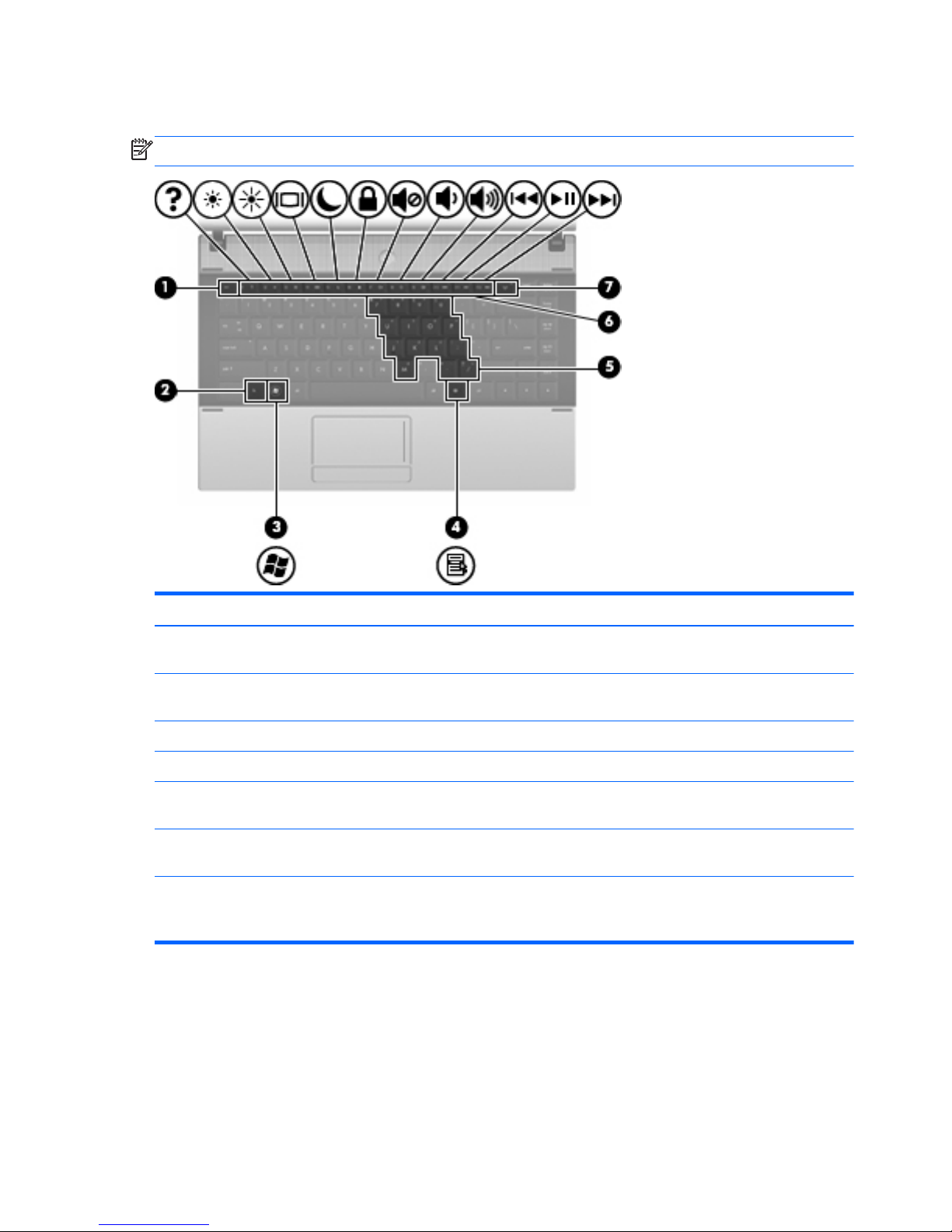
Keys
NOTE: Refer to the illustration and table that most closely matches your computer.
Component Description
(1) esc key Displays system information when pressed in combination with the
fn key.
(2) fn key Executes frequently used system functions when pressed in
combination with a function key or the esc key.
(3) Windows logo key Displays the Windows Start menu.
(4) Windows applications key Displays a shortcut menu for items beneath the cursor.
(5) Embedded numeric keypad keys Can be used like the keys on an external numeric keypad when
pressed in combination with the fn and num lk keys.
(6) Function keys Execute frequently used system functions when pressed in
combination with the fn key.
(7) Wireless key Because the wireless devices are enabled at the factory, use the
wireless key to turn on or turn off the wireless devices
simultaneously.
14 Chapter 2 External component identification
Page 23
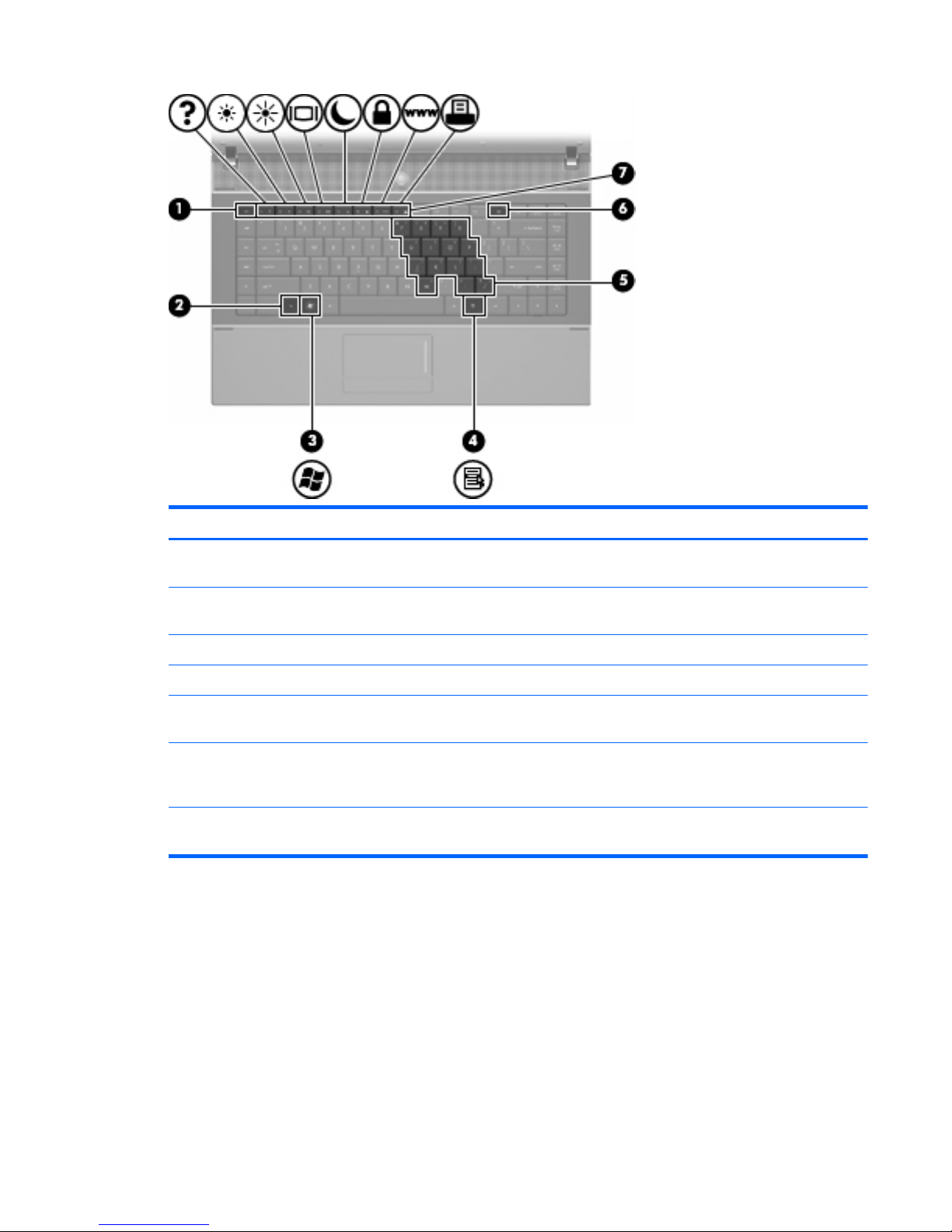
Component Description
(1) esc key Displays system information when pressed in combination with the
fn key.
(2) fn key Executes frequently used system functions when pressed in
combination with a function key or the esc key.
(3) Windows logo key Displays the Windows Start menu.
(4) Windows applications key Displays a shortcut menu for items beneath the cursor.
(5) Embedded numeric keypad keys Can be used like the keys on an external numeric keypad when
pressed in combination with the fn and num lk keys.
(6) Wireless key Because the wireless devices are enabled at the factory, use the
wireless key to turn on or turn off the wireless devices
simultaneously.
(7) Function keys Execute frequently used system functions when pressed in
combination with the fn key.
Top components
15
Page 24
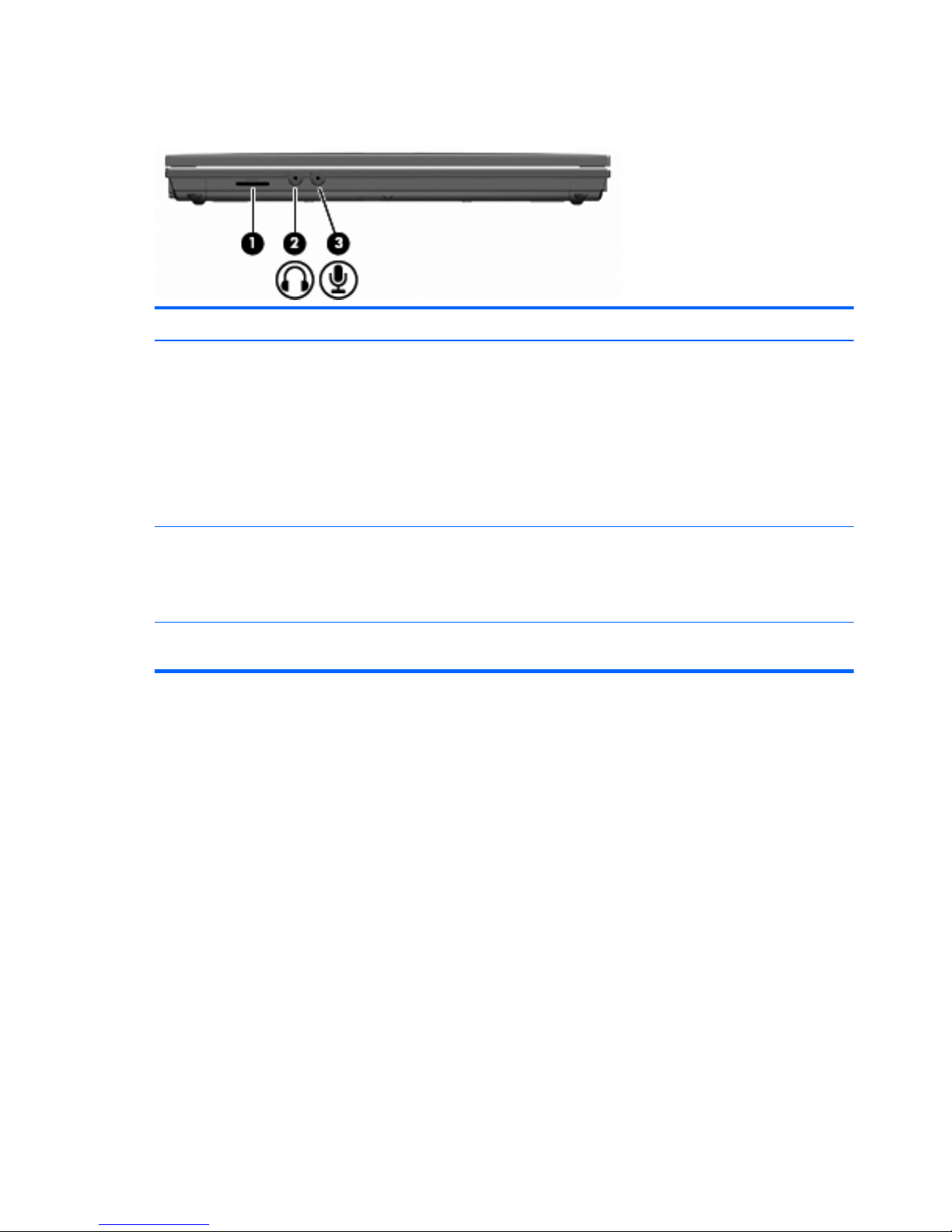
Front components
Component Description
(1) SD Card Reader Supports the following optional digital card formats:
●
MultiMediaCard (MMC)
●
MultiMediaCard 4.2 (MMC Plus, including MMC Plus HC)
●
Secure Digital (SD) Memory Card
●
Secure Digital High Capacity (SDHC) Memory Card
●
Secure Digital High Speed (SDHS) Memory Card
(2) Audio-out (headphone) jack Produces sound when connected to optional powered stereo
speakers, headphones, ear buds, a headset, or television audio.
NOTE: When a device is connected to the headphone jack, the
computer speakers are disabled.
(3) Audio-in (microphone) jack Connects an optional computer headset microphone, stereo array
microphone, or monaural microphone.
16 Chapter 2 External component identification
Page 25
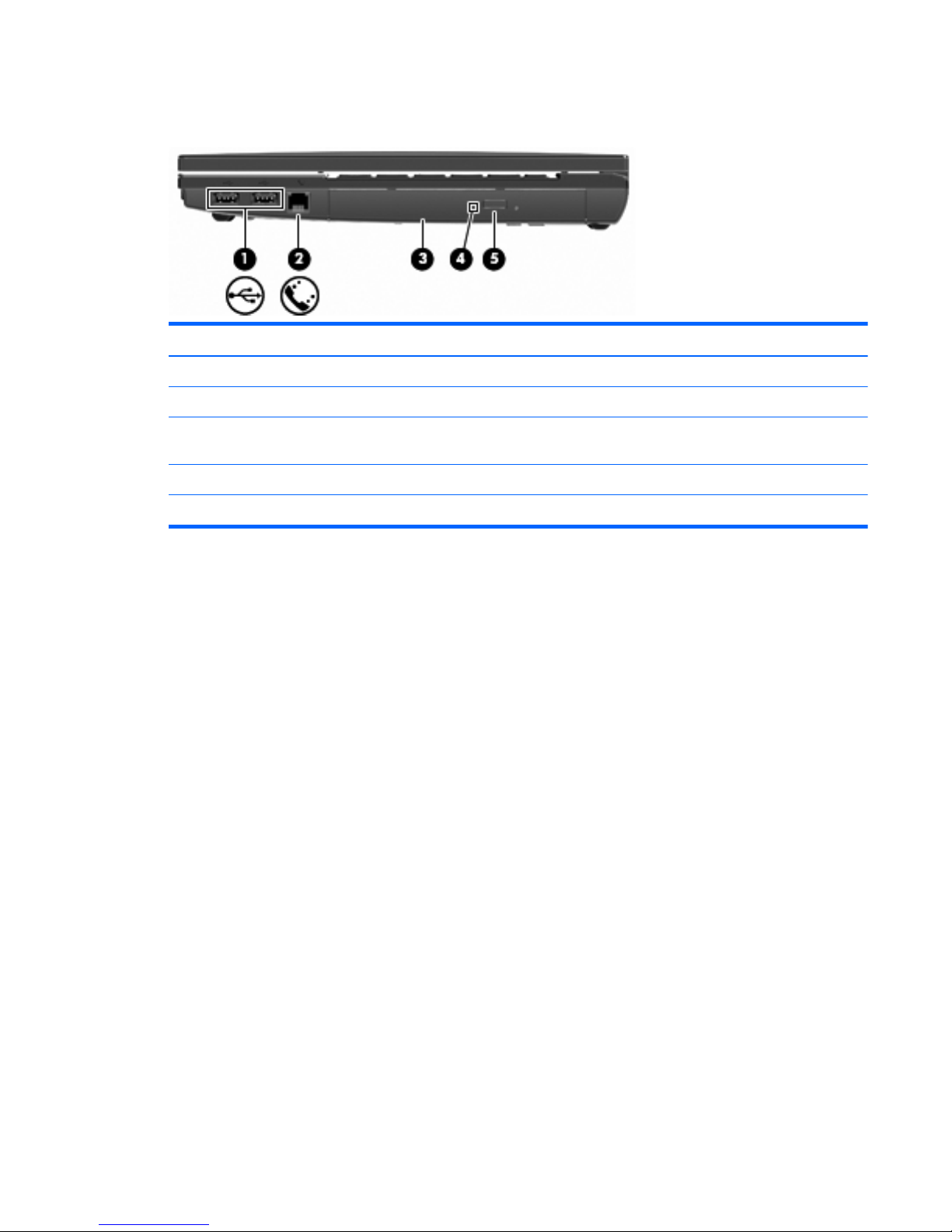
Right-side components
Component Description
(1) USB ports (2) Connect optional USB devices.
(2) RJ-11 (modem) jack (select models only) Connects a modem cable.
(3) Optical drive (select models only) Reads optical discs and, on select models, also writes to optical
discs.
(4) Optical drive light (select models only) Blinking: The optical drive is being accessed.
(5) Optical drive button (select models only) Opens optical drive tray.
Right-side components
17
Page 26
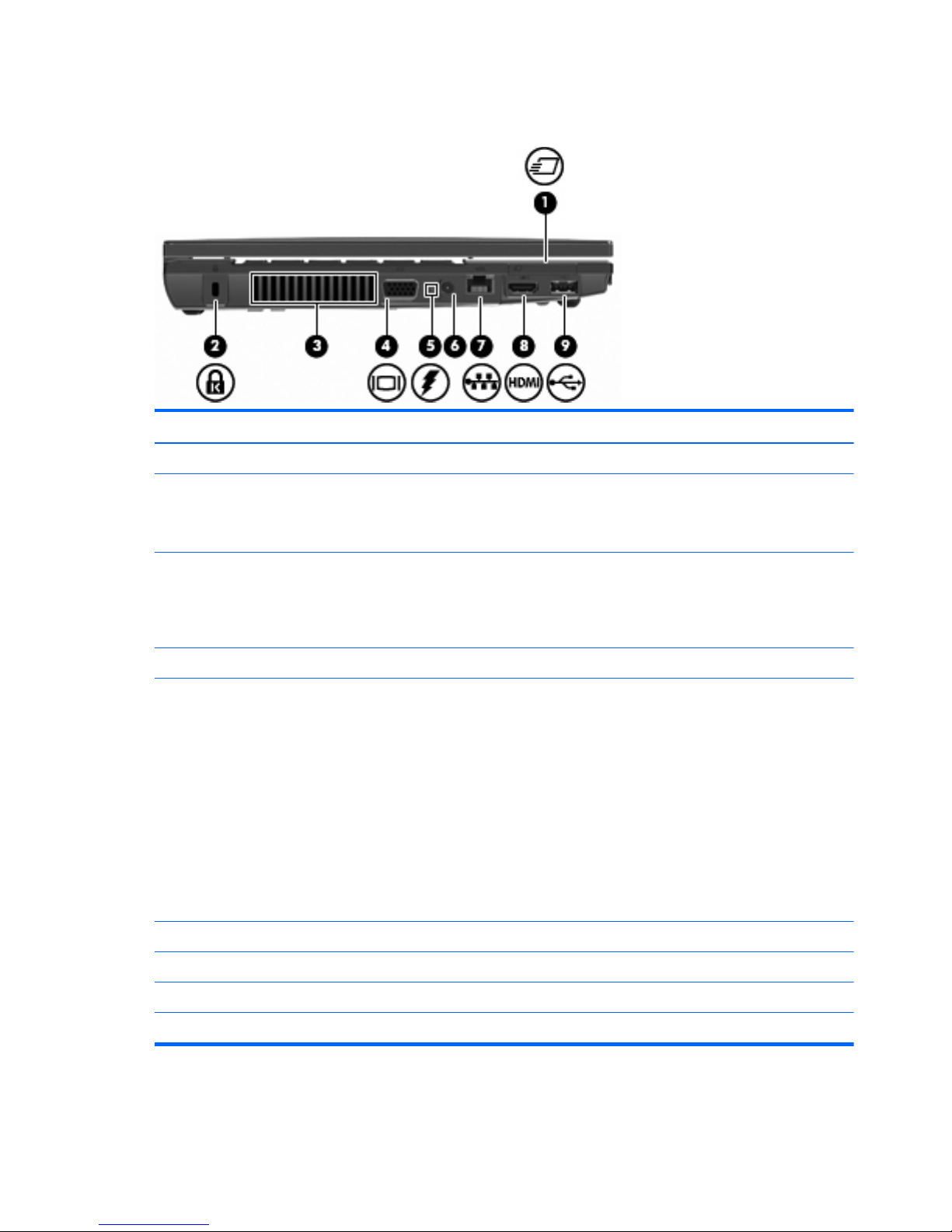
Left-side components
Component Description
(1) ExpressCard slot Supports optional ExpressCards.
(2) Security cable slot Attaches an optional security cable to the computer.
NOTE: The security cable is designed to act as a deterrent, but it
may not prevent the computer from being mishandled or stolen.
(3) Vent Enables airflow to cool internal components.
NOTE: The computer fan starts up automatically to cool internal
components and prevent overheating. It is normal for the internal
fan to cycle on and off during routine operation.
(4) External monitor port Connects an external VGA monitor or projector.
(5) Battery light
●
Amber: A battery is charging.
●
Turquoise: A battery is close to full charge capacity.
●
Blinking amber: A battery that is the only available power
source has reached a low battery level. When the battery
reaches a critical battery level, the battery light begins
blinking rapidly.
●
Off: If the computer is plugged into an external power
source, the light turns off when all batteries in the computer
are fully charged. If the computer is not plugged into an
external power source the light stays off until the battery
reaches a low battery level.
(6) Power connector Connects an AC adapter.
(7) RJ-45 (network) jack Connects a network cable.
(8) HDMI port Connects an optional HDMI device.
(9) USB port (1) Connects optional USB devices.
18 Chapter 2 External component identification
Page 27
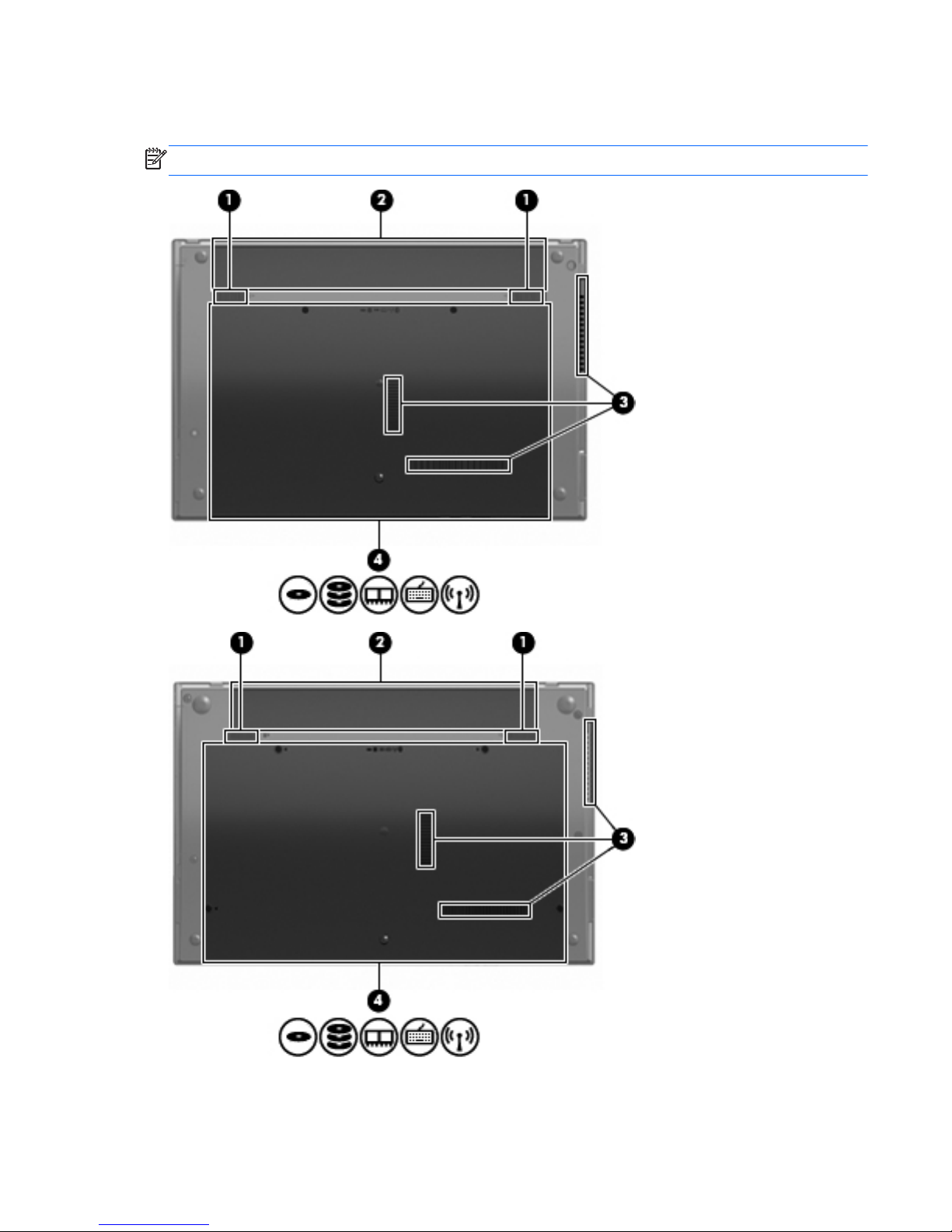
Bottom components
NOTE: Refer to the illustration that most closely matches your computer.
Bottom components
19
Page 28
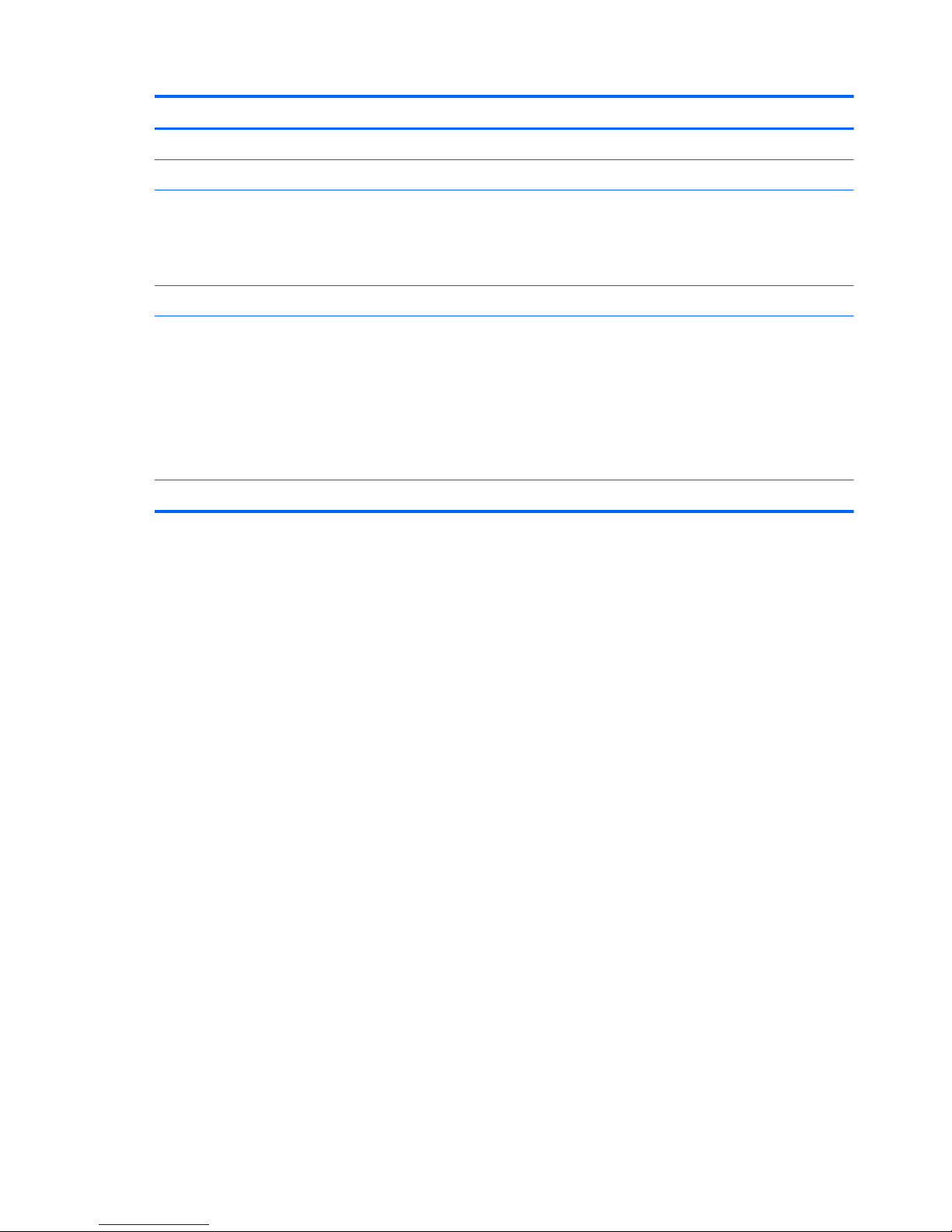
Component Description
(1) Battery release latches (2) Release the battery from the battery bay.
(2) Battery bay Holds the battery.
(3) Vents (3) Enable airflow to cool internal components.
NOTE: The computer fan starts up automatically to cool internal
components and prevent overheating. It is normal for the internal
fan to cycle on and off during routine operation.
(4) Memory module compartment Contains the memory module slots.
WLAN module compartment Contains the wireless LAN module slot.
CAUTION: To prevent an unresponsive system and the display
of a warning message, replace the WLAN module with only a
module authorized for use in the computer by the governmental
agency that regulates wireless devices in your country. If you
replace the module and then receive a warning message, remove
the module to restore computer functionality, and then contact
technical support through Help and Support.
Hard drive bay Holds the hard drive.
20 Chapter 2 External component identification
Page 29
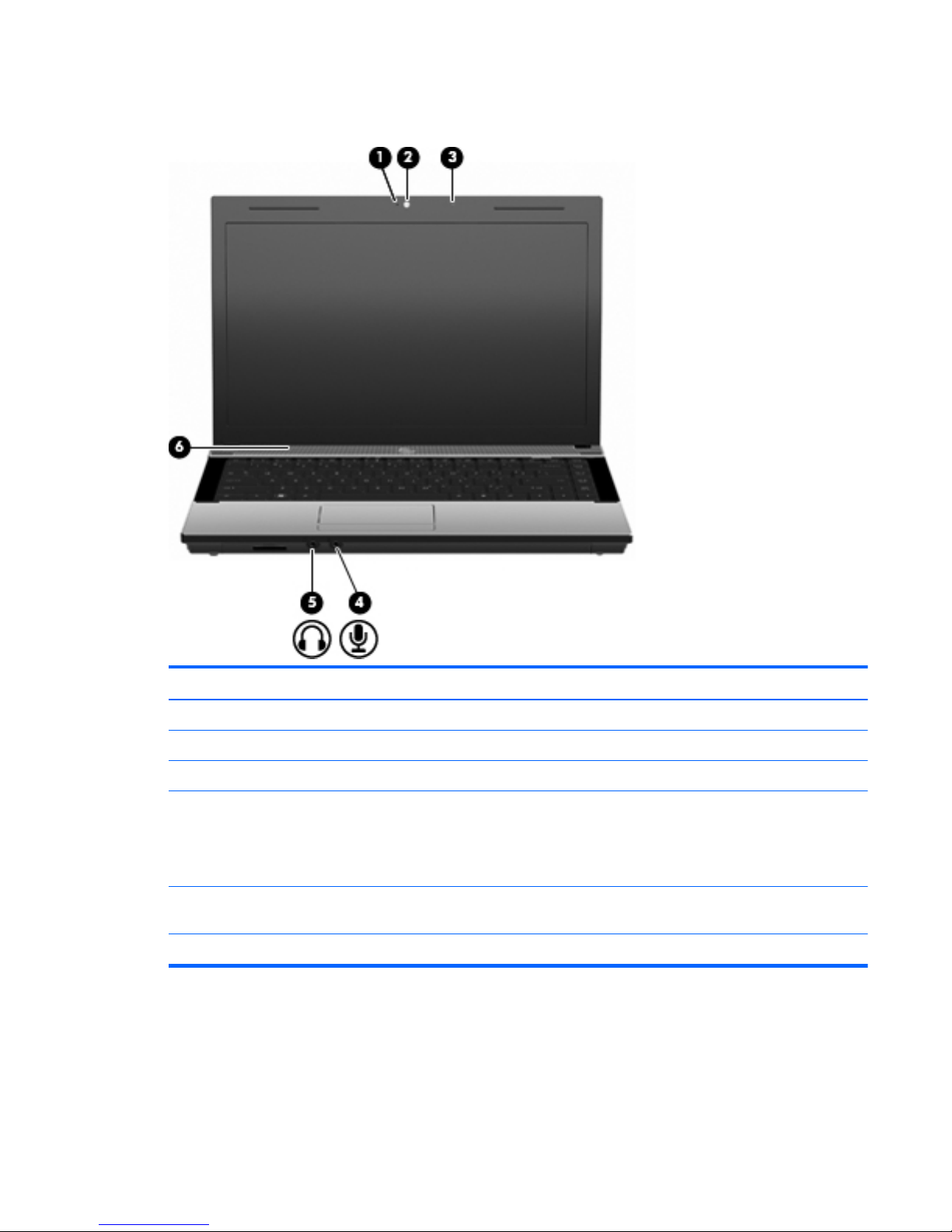
Multimedia components
Component Description
(1) Webcam light (select models only) On: The webcam is in use.
(2) Webcam (select models only) Records video and captures still photographs.
(3) Integrated microphone Records sound.
(4) Audio-out (headphone) jack Produces sound when connected to optional powered stereo
speakers, headphones, ear buds, a headset, or television audio.
NOTE: When a device is connected to the headphone jack, the
computer speakers are disabled.
(5) Audio-in (microphone) jack Connects an optional computer headset microphone, stereo array
microphone, or monaural microphone.
(6) Speaker Produces sound.
Multimedia components
21
Page 30

Wireless antennas (select models only)
On select computer models, at least 2 antennas send and receive signals from one or more wireless
devices. These antennas are not visible from the outside of the computer.
NOTE: For optimal transmission, keep the areas immediately around the antennas free from
obstructions.
Component Description
WLAN antennas (2)* Send and receive wireless signals to communicate with wireless
local area networks (WLANs).
*The antennas are not visible from the outside of the computer.
To see wireless regulatory notices, refer to the section of the Regulatory, Safety and Environmental
Notices that applies to your country or region. These notices are located in Help and Support.
22 Chapter 2 External component identification
Page 31

Additional hardware components
Component Description
(1) Power cord* Connects an AC adapter to an AC outlet.
(2) AC adapter Converts AC power to DC power.
(3) Battery* Powers the computer when the computer is not plugged into
external power.
*Batteries and power cords vary in appearance by country or region.
Additional hardware components
23
Page 32

3 Illustrated parts catalog
Service tag
When ordering parts or requesting information, provide the computer serial number and model
description provided on the service tag.
(1) Product name: This is the product name affixed to the front of the computer.
(2) Serial number (s/n): This is an alphanumeric identifier that is unique to each product.
(3) Product number (p/n): This is an alphanumeric identifier that provides specific information about the
hardware components. The product number helps a service technician to determine what components
and parts are needed.
(4) Warranty period: This number describes the duration (in years) of the warranty period for this
computer.
(5) Model description: This is an alphanumeric identifier used to locate documents, drivers, and
support for your computer.
24 Chapter 3 Illustrated parts catalog
Page 33

Computer major components
Computer major components
25
Page 34

Item Description
(1) Display assembly (includes microphone, 2 WLAN antenna transceivers and cables and, on select computer
models, 2 WWAN antenna transceivers and cables)
39.6-cm (15.6-in) HD AntiGlare display assembly for use in computers equipped without
webcam (1366×768 resolution)
605801-001
39.6-cm (15.6-in) HD AntiGlare display assembly for use in computers equipped with
webcam (1366×768 resolution)
605802-001
39.6-cm (15.6-in) HD BrightView display assembly for use in computers without webcam
(1366×768 resolution)
605803-001
39.6-cm (15.6-in) HD BrightView display assembly for use in computers with webcam
(1366×768 resolution)
605804-001
35.6-cm (14.0-in) HD AntiGlare display assembly for use in computers without webcam
(1366×768 resolution)
605805-001
35.6-cm (14.0-in) HD AntiGlare display assembly for use in computers equipped with
webcam (1366×768 resolution)
605806-001
35.6-cm (14.0-in) HD BrightView display assembly for use in computers without webcam
(1366×768 resolution)
605807-001
35.6-cm (14.0-in) HD BrightView display assembly for use in computers equipped with
webcam (1366×768 resolution)
605808-001
33.8-cm (13.3-in) HD AntiGlare display assembly for use in computers with WLAN but
without webcam (1366×768 resolution)
605809-001
33.8-cm (13.3-in) HD AntiGlare display assembly for use in computers with WLAN and
webcam (1366×768 resolution)
605810-001
33.8-cm (13.3-in) HD BrightView display assembly for use in computers with WLAN but
without webcam (1366×768 resolution)
605811-001
33.8-cm (13.3-in) HD BrightView display assembly for use in computers with WLAN and
webcam (1366×768 resolution)
605812-001
33.8-cm (13.3-in) HD AntiGlare display assembly for use in computers with WLAN but
without webcam (1366×768 resolution), red
616597-001
33.8-cm (13.3-in) HD AntiGlare display assembly for use in computers with WLAN and
webcam (1366×768 resolution), red
616598-001
33.8-cm (13.3-in) HD BrightView display assembly for use in computers with WLAN but
without webcam (1366×768 resolution), red
616599-001
33.8-cm (13.3-in) HD BrightView display assembly for use in computers with WLAN and
webcam (1366×768 resolution), red
616600-001
(2) Keyboard
NOTE: For a detailed list of available keyboards, see Sequential part number listing on page 37.
For use in 33.8-cm (13.3-in) and 35.6-cm (14.0-in) computers 605813-xxx
For use in 39.6-cm (15.6-in) computers 605814-xxx
(3) Palm rest (includes TouchPad, TouchPad board, and 2 ribbon cables)
For use in Compaq 33.8-cm (13.3-in) computers 605779-001
26 Chapter 3 Illustrated parts catalog
Page 35

Item Description
For use in Compaq 33.8-cm (13.3-in) computers, red 616602-001
For use in HP 35.6-cm (14.0-in) computers 605780-001
For use in HP 39.6-cm (15.6-in) computers 605782-001
(4) TouchPad board 605795-001
(5) Top cover
Top cover for Compaq 33.8-cm (13.3-in) computers (replaced by 624208-001) 605774-001
Top cover for Compaq 33.8-cm (13.3-in) computers (replaces by 605774-001) 624208-001
Top cover for Compaq 33.8-cm (13.3-in) computers, red 616601-001
Top cover for HP 35.6-cm (14.0-in) computers (replaces 605775-001) 624209-001
Top cover for HP 35.6-cm (14.0-in) computers (replaced by 624209-001) 605775-001
Top cover for HP 39.6-cm (15.6-in) computers (replaces 605777-001) 624210-001
Top cover for HP 39.6-cm (15.6-in) computers (replaced by 624210-001) 605777-001
(6) Heat sink
For use in computers with UMA graphics subsystems 611804-001
For use in computers with discrete graphics subsystems, NB 611805-001
For use in computers with discrete graphics subsystems, CPU 615355-001
(7) Fan
For use in 39.6-cm (15.6-in) computers 605791-001
For use in 35.6-cm (14.0-in) and 33.8-cm (13.3-in) computers 605787-001
(8) Power switch board 605794-001
(9) System board (includes RTC battery and replacement thermal material)
System board with discrete graphics and RTC battery with RS880MD1 chipset 611802-001
System board with Park XT discrete graphics and RTC battery with RS880MD1 chipset 625490-001
System board with UMA graphics and RTC battery with RS880M chipset 611803-001
(10) Modem module
NOTE: The modem module spare part kit does not include a modem module cable. The
modem module cable is included in the Cable Kit , spare part number 599807-001. See
Cables on page 33 for more Cable Kit spare part information.
For use in all countries and regions except Australia and New Zealand (replaced by
628824-001)
510100-001
For use only in Australia and New Zealand (replaced by 628824-001) 510100-011
For use only in all countries and regions (replaces 510100-001 and 510100-011) 628824-001
(11) RTC battery 449137-001
(12) Hard drive extender for use in 39.6-cm (15.6-in) computers 605798-001
Computer major components
27
Page 36

Item Description
(13) Optical drive extender
For use in 39.6-cm (15.6-in) computers 605799-001
For use in 35.6-cm (14.0-in) computers 605800-001
(14) USB board with cable 605796-001
USB board for use on system boards with UMA graphics subsystem 622615-001
(15) Bluetooth module
HP Integrated module with Bluetooth 2.1 wireless technology For use in Andorra,
Argentina, Australia, Austria, Bangladesh, Belarus, Belgium, Bermuda, Brazil, Brunei,
Bulgaria, Canada, Cayman Islands, Chile, China, Croatia, Cyprus, Czech Republic,
Denmark, Egypt, El Salvador, Estonia, Finland, France, Germany, Greece, French Guiana,
Guadeloupe, Guam, Hong Kong, Hungary, Iceland, India, Indonesia, Ireland, Israel, Italy,
Japan, Jordan, South Korea, Latvia, Puerto Rico, Liechtenstein, Lithuania, Luxembourg,
Malaysia, Malta, Martinique, Mexico, Morocco, Netherlands, New Zealand, Norway,
Pakistan, Panama, Peru, Philippines, Poland, Portugal, Romania, Russia, Saudi Arabia,
Singapore, Slovakia, Slovenia, South Africa, Spain, Sri Lanka, Sweden, Switzerland, Taiwan,
Thailand, Tunisia, Turkey, Ukraine, United Arab Emirates, the United Kingdom, the United
States, Venezuela, Virgin Islands
537921-001
(16) AMD Processor (includes replacement thermal material) (not illustrated)
AMD Turion™ II Dual-Core P520 2.3-GHz with 2-MB L2 cache 594173-001
AMD Turion™ II Dual-Core P540 2.4-GHz with 2-MB L2 cache 616347-001
AMD Turion™ II Dual-Core P560 2.5-GHz with 2-MB L2 cache 634691-001
AMD Athlon™ II Dual-Core P320 2.1-GHz with 2-MB L2 cache 594165-001
AMD Athlon™ II Dual-Core P340 2.2-GHz with 2-MB L2 cache 616343-001
AMD Athlon™ II Dual-Core P360 2.3-GHz with 2-MB L2 cache 636635-001
AMD Phenom II Champlain P820 25W 594167-001
AMD Champlain Single Core V160 2.4-GHz 25W 636634-001
AMD V-Series Single-Core V120 2.2-GHz with 2-MB L2 cache 594171-001
AMD V-Series Single-Core V140 2.3-GHz with 2-MB L2 cache 616333-001
(17) Speaker 605792-001
(18) Audio board 620608-001
Audio board for use on system boards with UMA graphics subsystem 622614-001
(19) Base enclosure
For use in 33.8-cm (13.3-in) computers 622191-001
For use in 35.6-cm (14.0-in) computers 620609-001
For use in 39.6-cm (15.6-in) computers 622192-001
(20) Battery
9-cell, 93-Wh, 2.8-Ah 593573-001
28 Chapter 3 Illustrated parts catalog
Page 37

Item Description
6-cell, 47-Wh, 2.2-Ah 593572-001
(21) Memory module
4-GB (PC3-10600, 1333-MHz, DDR3) 599092-002
2-GB (PC3-10600, 1333-MHz, DDR3) 598856-001
1-GB (PC3-10600, 1333-MHz, DDR3) 598859-001
(22) WLAN module
Broadcom 4313AGN 802.11a/b/g/draft-n WiFi Adapter 593836-001
Broadcom 4312G 802.11b/g WiFi adapters:
●
For use in Antigua and Barbuda, Barbados, Belize, Canada, the Cayman Islands,
Guam, Puerto Rico, Trinidad and Tobago, the U.S. Virgin Islands, and the United States
504593-003
●
For use in Afghanistan, Albania, Algeria, Andorra, Angola, Antigua and Barbuda,
Argentina, Armenia, Aruba, Australia, Austria, Azerbaijan, the Bahamas, Bahrain,
Bangladesh, Barbados, Belarus, Belgium, Belize, Benin, Bermuda, Bhutan, Bolivia,
Bosnia and Herzegovina, Botswana, Brazil, the British Virgin Islands, Brunei, Bulgaria,
Burkina Faso, Burundi, Cameroon, Cape Verde, the Central African Republic, Chad,
Chile, the People's Republic of China, Colombia, Comoros, the Congo, Costa Rica,
Croatia, Cyprus, the Czech Republic, Denmark, Djibouti, Dominica, the Dominican
Republic, East Timor, Ecuador, Egypt, El Salvador, Equitorial Guinea, Eritrea, Estonia,
Ethiopia, Fiji, Finland, France, French Guiana, Gabon, Gambia, Georgia, Germany,
Ghana, Gibraltar, Greece, Grenada, Guadeloupe, Guatemala, Guinea, Guinea-Bissau,
Guyana, Haiti, Honduras, Hong Kong, Hungary, Iceland, India, Ireland, Israel, Italy, the
Ivory Coast, Jamaica, Jordan, Kazakhstan, Kenya, Kiribati, Kyrgyzstan, Laos, Latvia,
Lebanon, Lesotho, Liberia, Liechtenstein, Lithuania, Luxembourg, Macedonia,
Madagascar, Malawi, Malaysia, the Maldives, Mali, Malta, the Marshall Islands,
Martinique, Mauritania, Mauritius, Mexico, Micronesia, Monaco, Mongolia,
Montenegro, Morocco, Mozambique, Namibia, Nauru, Nepal, the Nether Antilles, the
Netherlands, New Zealand, Nicaragua, Niger, Nigeria, Norway, Oman, Pakistan,
Palau, Panama, Papua New Guinea, Paraguay, Peru, the Philippines, Poland, Portugal,
the Republic of Moldova, Romania, Russia, Rwanda, Samoa, San Marino, Sao Tome
and Principe, Saudi Arabia, Senegal, Serbia, the Seychelles, Sierra Leone, Singapore,
Slovakia, Slovenia, the Solomon Islands, Somalia, South Africa, South Korea, Spain, Sri
Lanka, St. Kitts and Nevis, St. Lucia, St. Vincent and the Grenadines, Suriname,
Swaziland, Sweden, Switzerland, Taiwan, Tajikistan, Tanzania, Togo, Tonga, Trinidad
and Tobago, Tunisia, Turkey, Turkmenistan, Tuvalu, Uganda, Ukraine, the United Arab
Emirates, the United Kingdom, Uruguay, Uzbekistan, Vanuatu, Venezuela, Vietnam,
Yemen, Zaire, Zambia, and Zimbabwe
504593-004
Broadcom 4313 802.11b/g/n (1x1) WiFi Adapter and 2070 Bluetooth 2.1
and EDR Combo Adapter for use in all countries and regions
600370-001
Atheros 9285G 802.11b/g/n WiFi Adapter for use in all countries and regions 605560-005
Ralink RT3090 802.11b/g/n WiFi Adapter and Bluetooth and EDR Combo
Adapter for use in all countries and regions
602992-001
Realtek RTL8191SE 802.11b/g/n WiFi Adapter for use in all countries and regions 593533-001
(23) Hard drive (includes hard drive bracket)
500-GB, 7200-rpm (replaces 614958-001) 608139-001
Computer major components
29
Page 38

Item Description
500-GB, 7200-rpm for use in 39.6-cm (15.6-in) computers (replaces 614523-001) 611029-001
320-GB, 7200-rpm 608138-001
320-GB, 7200-rpm for use in 39.6-cm (15.6-in) computers (replaces 614955-001) 611028-001
250-GB, 7200-rpm (replaces 617441-001) 608137-001
250-GB, 7200-rpm for use in 39.6-cm (15.6-in) computers 611027-001
250-GB, 5400-rpm 493994-001
160-GB, 7200-rpm for use in 39.6-cm (15.6-in) computers (replaces 615844-001) 614522-001
160-GB, 7200-rpm (replaces 615040-001) 652166-001
(24) Optical drive (includes bezel)
DVD-ROM Drive 608141-001
DVD±RW Double-Layer Drive with LightScribe 608140-001
(25) Access door
For use in 33.8-cm (13.3-in) and 35.6-cm (14.0-in) computers 605784-001
For use in 39.6-cm (15.6-in) computers 605785-001
30 Chapter 3 Illustrated parts catalog
Page 39

Display assembly components
Item Description Spare part number
(1) Display bezel
Compaq 33.8-cm (13.3-in) LCD bezel without webcam 605751-001
Compaq 33.8-cm (13.3-in) LCD bezel with webcam 605752-001
HP 35.6-cm (14.0-in) LCD bezel without webcam 605753-001
HP 35.6-cm (14.0-in) LCD bezel with webcam 605754-001
HP 39.6-cm (15.6-in) LCD bezel without webcam 605757-001
HP 39.6-cm (15.6-in) LCD bezel with webcam 605758-001
(2) Display Hinge Kit
Hinge Kit for 35.6-cm (14.0-in) and 33.8-cm (13.3-in) computers 605768-001
Hinge Kit for 39.6-cm (15.6-in) computers 605769-001
(3) Webcam module 611026-001
(4) Display panel
HD raw BrightView display panel with LED back lighting (for use in APJ only) 588160-001
HD raw AntiGare display panel with LED back lighting (for use in APJ only) 623175-001
(5) WLAN transceiver cable spared with display
assembly
(6) LCD cable
LCD cable with webcam 605767-001
LCD cable without webcam 605766-001
Display assembly components
31
Page 40

Item Description Spare part number
(7) Microphone cable
(8) Display enclosure
For use in Compaq 33.8-cm (13.3-in) computers 605761-001
For use in Compaq 33.8-cm (13.3-in) computers, red 616596-001
For use in HP 35.6-cm (14.0-in) computers 605762-001
For use in HP 39.6-cm (15.6-in) computers 605764-001
Plastics Kit
Item Description Spare part number
Plastics Kit: 605786-001
(1) ExpressCard slot bezel
(2) Optical drive bezel
32 Chapter 3 Illustrated parts catalog
Page 41

Cables
Item Description Spare part number
Cable Kit , includes: 605793-001
(1) Bluetooth cable
(2) RJ-11 cable
(3) Main battery connector
Cables
33
Page 42

Item Description Spare part number
(1) WLAN transceiver with cable spared with display
assembly
(2) Microphone cable spared with display
assembly
(3) LCD Cable Kit
LCD Cable without webcam ( not shown) 605766-001
LCD Cable with webcam cable 605767-001
(4) USB cable 605796-001
Mass storage devices
Item Description Spare part number
(1) Hard drive (includes bracket and rubber/foam bumpers)
500-GB, 7200-rpm (replaces 614958-001) 608139-001
500-GB, 7200-rpm for use in 39.6-cm (15.6-in) computers (replaces 614523-001) 611029-001
320-GB, 7200-rpm (replaces 614957-001) 608138-001
320-GB, 7200-rpm for use in 39.6-cm (15.6-in) computers (replaces 614955-001) 611028-001
250-GB, 7200-rpm (replaces 617441-001) 608137-001
250-GB, 7200-rpm for use in 39.6-cm (15.6-in) computers 611027-001
160-GB, 7200-rpm 652166-001
160-GB, 7200-rpm for use in 39.6-cm (15.6-in) computers (replaces 615844-001) 614522-001
(2) Optical drive (includes bezel)
34 Chapter 3 Illustrated parts catalog
Page 43

Item Description Spare part number
DVD±RW Double-Layer Drive with LightScribe 608140-001
DVD-ROM Drive 608141-001
Hard drive hardware kit for use in 39.6-cm (15.6-in) computers (not illustrated),
includes:
652169-001
Hard drive mounting bracket
Hard drive retaining screw M3x3x4.5 (4)
Rubber bumper, 15x5x3mm (2)
Silicone bumper, 12x5.5x7mm (2)
Hard drive hardware kit for use in 33.8-cm (13.3-in) and 35.6-cm (14.0-in)
computers (not illustrated), includes:
652168-001
Hard drive mounting bracket
Hard drive retaining screw M3x3x4.5 (4)
Foam bumper, 90x8x0.5mm
Rubber bumper, 13x9.5x73.1m (2)
Mass storage devices
35
Page 44

Miscellaneous parts
Description Spare part number
AC adapters
65-W AC adapter for use with computers with UMA graphics 613149-001
90-W AC adapter for use with computers with discrete graphics 613150-001
Power cords
For use in Argentina 490371-D01
For use in Australia 490371-011
For use in Brazil 490371-201
For use in Denmark 490371-081
For use in Europe, the Middle East, and Africa 490371-021
For use in India 490371-D61
For use in Israel 490371-BB1
For use in Italy 490371-061
Foe use in Japan 490371-291
For use in the People's Republic of China 490371-AA1
For use in South Africa 490371-AR1
For use in South Korea 490371-AD1
For use in Switzerland 490371-111
For use in Taiwan 490371-AB1
For use in the United Kingdom 490371-031
For use in the United States 490371-001
Screw Kit, includes:
●
(15) Torx 2.5×6.0 screws
●
(15) Phillips 2.5×4.5 screws
●
(15) Phillips 2.5×4.5 screws
●
(15) Phillips 2.5×4.5 screws
●
(15) Phillips 2.0×3.0 screws
●
(15) Phillips 3.0×4.5 screws
605790-001
Rubber Kit (contains: 10 top bumper strips, 20 bottom case hinge bumpers, 10 rubber feet, 10
middle body bumpers, 10 RJ-11 bumpers, 10 bottom case bumpers)
For use in 33.8-cm (13.3-in) and 35.6-cm (14.0-in) computers 605789-001
For use in 39.6-cm (15.6-in) computers 608931-001
36 Chapter 3 Illustrated parts catalog
Page 45

Sequential part number listing
Spare part number Description
449137-001 RTC battery
490371-001 Power cord for use in the United States
490371-011 Power cord for use in Australia
490371-021 Power cord for use in Europe, the Middle East, and Africa
490371-031 Power cord for use in the United Kingdom
490371-061 Power cord for use in Italy
490371-081 Power cord for use in Denmark
490371-111 Power cord for use in Switzerland
490371-201 Power cord for use in Brazil
490371-291 Power cord for use in Japan
490371-AA1 Power cord for use in the People's Republic of China
490371-AB1 Power cord for use in Taiwan
490371-AD1 Power cord for use in South Korea
490371-AR1 Power cord for use in South Africa
490371-BB1 Power cord for use in Israel
490371-D01 Power cord for use in Argentina
490371-D61 Power cord for use in India
504593-003 Broadcom BCM4312 802.11b/g WLAN module for use in Antigua and Barbuda, Barbados,
Belize, Canada, the Cayman Islands, Guam, Puerto Rico, Trinidad and Tobago, the U.S. Virgin
Islands, and the United States
Sequential part number listing
37
Page 46

Spare part number Description
504593-004 Broadcom 4312 802.11b/g WLAN module for use in Afghanistan, Albania, Algeria, Andorra,
Angola, Antigua and Barbuda, Argentina, Armenia, Aruba, Australia, Austria, Azerbaijan, the
Bahamas, Bahrain, Bangladesh, Barbados, Belarus, Belgium, Belize, Benin, Bermuda, Bhutan,
Bolivia, Bosnia and Herzegovina, Botswana, Brazil, the British Virgin Islands, Brunei, Bulgaria,
Burkina Faso, Burundi, Cameroon, Cape Verde, the Central African Republic, Chad, Chile, the
People's Republic of China, Colombia, Comoros, the Congo, Costa Rica, Croatia, Cyprus, the
Czech Republic, Denmark, Djibouti, Dominica, the Dominican Republic, East Timor, Ecuador,
Egypt, El Salvador, Equitorial Guinea, Eritrea, Estonia, Ethiopia, Fiji, Finland, France, French
Guiana, Gabon, Gambia, Georgia, Germany, Ghana, Gibraltar, Greece, Grenada, Guadeloupe,
Guatemala, Guinea, Guinea-Bissau, Guyana, Haiti, Honduras, Hong Kong, Hungary, Iceland,
India, Ireland, Israel, Italy, the Ivory Coast, Jamaica, Jordan, Kazakhstan, Kenya, Kiribati,
Kyrgyzstan, Laos, Latvia, Lebanon, Lesotho, Liberia, Liechtenstein, Lithuania, Luxembourg,
Macedonia, Madagascar, Malawi, Malaysia, the Maldives, Mali, Malta, the Marshall Islands,
Martinique, Mauritania, Mauritius, Mexico, Micronesia, Monaco, Mongolia, Montenegro,
Morocco, Mozambique, Namibia, Nauru, Nepal, the Nether Antilles, the Netherlands, New
Zealand, Nicaragua, Niger, Nigeria, Norway, Oman, Pakistan, Palau, Panama, Papua New
Guinea, Paraguay, Peru, the Philippines, Poland, Portugal, the Republic of Moldova, Romania,
Russia, Rwanda, Samoa, San Marino, Sao Tome and Principe, Saudi Arabia, Senegal, Serbia, the
Seychelles, Sierra Leone, Singapore, Slovakia, Slovenia, the Solomon Islands, Somalia, South
Africa, South Korea, Spain, Sri Lanka, St. Kitts and Nevis, St. Lucia, St. Vincent and the
Grenadines, Suriname, Swaziland, Sweden, Switzerland, Taiwan, Tajikistan, Tanzania, Togo,
Tonga, Trinidad and Tobago, Tunisia, Turkey, Turkmenistan, Tuvalu, Uganda, Ukraine, the United
Arab Emirates, the United Kingdom, Uruguay, Uzbekistan, Vanuatu, Venezuela, Vietnam, Yemen,
Zaire, Zambia, and Zimbabwe
510100-001 Modem module for use in all countries and regions except Australia and New Zealand (replaced
by 628824-001)
510100-011 Modem module for use in Australia and New Zealand (replaced by 628824-001)
537921-001 Bluetooth module with Bluetooth 2.1 wireless technology
588160-001 HD raw BrightView display panel with LED back lighting (for use in APJ only)
593533-001 Realtek RTL8191SE 802.11b/g/n WiFi Adapter
593572-001 Battery, 6-cell, 47 Wh, 2.2 Ah for use in computers with 15.6-in displays
593573-001 Battery, 9-cell, 93 Wh, 2.8 Ah for use in computers with 15.6-in displays
593836-001 Broadcom 4313AGN 802.11a/b/g/draft-n WiFi Adapter
594165-001 AMD Athlon™ II Dual-Core P320 2.1-GHz processor with 2-MB L2 cache
594167-001 AMD Phenom II Champlain P820 25W processor
594171-001 AMD V-Series Single-Core V120 2.2-GHz processor with 2-MB L2 cache
594173-001 AMD Turion II Dual-Core P520 2.3-GHz processor with 2-MB L2 cache
598856-001 2-GB memory (PC3-10600, 1333-MHz, DDR3)
598859-001 1-GB memory (PC3-10600, 1333-MHz, DDR3
599092-002 4-GB memory (PC3-10600, 1333-MHz, DDR3)
600370-001 Broadcom 4313 802.11b/g/n (1x1) WiFi Adapter and 2070 Bluetooth 2.1 and EDR Combo
Adapter for use in all countries and regions
602992-001 Ralink RT3090 802.11b/g/n WiFi Adapter and Bluetooth and EDR Combo Adapter for use in all
countries and regions
38 Chapter 3 Illustrated parts catalog
Page 47

Spare part number Description
605560-005 Atheros 9285G 802.11b/g/n WiFi Adapter
605751-001 Compaq 33.8-cm (13.3-in) LCD bezel without webcam
605752-001 Compaq 33.8-cm (13.3-in) LCD bezel with webcam
605753-001 HP 35.6-cm (14.0-in) LCD bezel without webcam
605754-001 HP 35.6-cm (14.0-in) LCD bezel with webcam
605757-001 HP 39.6-cm (15.6-in) LCD bezel without webcam
605758-001 HP 39.6-cm (15.6-in) LCD bezel with webcam
605761-001 Compaq 33.8-cm (13.3-in) display enclosure
605762-001 HP 35.6-cm (14.0-in) display enclosure
605764-001 HP 39.6-cm (15.6-in) display enclosure
605766-001 LCD cable without webcam
605767-001 LCD cable with webcam
605768-001 Hinge Kit for 35.6-cm (14.0-in) and 33.8-cm (13.3-in) computers
605769-001 Hinge Kit for 39.6-cm (15.6-in) computers
605774-001 Top cover for Compaq 33.8-cm (13.3-in) computers (replaced by 624208-001)
605775-001 Top cover for HP 35.6-cm (14.0-in) computers (replaced by 624209-001)
605777-001 Top cover for HP 39.6-cm (15.6-in) computers (replaced by 624210-001)
605779-001 Palm rest with TouchPad for Compaq 33.8-cm (13.3-in) computers (includes TouchPad board and
cable)
605780-001 Palm rest with TouchPad for HP 35.6-cm (14.0-in) computers (includes TouchPad board and
cable)
605782-001 Palm rest with TouchPad for HP 39.6-cm (15.6-in) computers (includes TouchPad board and
cable)
605784-001 Service door for 33.8-cm (13.3-in) and 35.6-cm (14.0-in) computers
605785-001 Service door for 39.6-cm (15.6-in) computers
605786-001 Plastics Kit
605787-001 Fan for use in 33.8-cm (13.3-in) and 35.6-cm (14.0-in) computers
605789-001 Rubber Kit for 33.8-cm (13.3-in) and 35.6-cm (14.0-in) computers
605790-001 Screw Kit
605791-001 Fan for use in 39.6-cm (15.6-in) computers
605792-001 Speaker
605793-001 Cable Kit
605794-001 Power switch board
605795-001 TouchPad board
Sequential part number listing
39
Page 48

Spare part number Description
605796-001 USB board
605798-001 Hard drive extender for use in 39.6-cm (15.6-in) computers
605799-001 Optical drive extender for 39.6-cm (15.6-in) computers
605800-001 Optical drive extender for 35.6-cm (14.0-in) computers
605801-001 39.6-cm (15.6-in) HD AntiGlare display assembly for use in computers equipped without
webcam (1366×768 resolution)
605802-001 39.6-cm (15.6-in) HD AntiGlare display assembly for use in computers equipped with webcam
(1366×768 resolution)
605803-001 39.6-cm (15.6-in) HD BrightView display assembly for use in computers without webcam
(1366×768 resolution)
605804-001 39.6-cm (15.6-in) HD BrightView display assembly for use in computers with webcam
(1366×768 resolution)
605805-001 35.6-cm (14.0-in) HD AntiGlare display assembly for use in computers without webcam
(1366×768 resolution)
605806-001 35.6-cm (14.0-in) HD AntiGlare display assembly for use in computers equipped with webcam
(1366×768 resolution)
605807-001 35.6-cm (14.0-in) HD BrightView display assembly for use in computers without webcam
(1366×768 resolution)
605808-001 35.6-cm (14.0-in) HD BrightView display assembly for use in computers equipped with webcam
(1366×768 resolution)
605809-001 33.8-cm (13.3-in) HD AntiGlare display assembly for use in computers with WLAN but without
webcam (1366×768 resolution)
605810-001 33.8-cm (13.3-in) HD AntiGlare display assembly for use in computers with WLAN and webcam
(1366×768 resolution)
605811-001 33.8-cm (13.3-in) HD BrightView display assembly for use in computers with WLAN but without
webcam (1366×768 resolution)
605812-001 33.8-cm (13.3-in) HD BrightView display assembly for use in computers with WLAN and
webcam (1366×768 resolution)
605813-001 Keyboard for 35.6-cm (14.0-in) and 33.8-cm (13.3-in) computers for use in the United States
605813-121 Keyboard for 35.6-cm (14.0-in) and 33.8-cm (13.3-in) computers for use in French Canada
605813-161 Keyboard for 35.6-cm (14.0-in) and 33.8-cm (13.3-in) computers for use in Latin America
605813-281 Keyboard for 35.6-cm (14.0-in) and 33.8-cm (13.3-in) computers for use in Thailand
605813-291 Keyboard for 35.6-cm (14.0-in) and 33.8-cm (13.3-in) computers for use in Japan
605813-AB1 Keyboard for 35.6-cm (14.0-in) and 33.8-cm (13.3-in) computers for use in Taiwan
605813-AD1 Keyboard for 35.6-cm
(14.0-in) and 33.8-cm (13.3-in) computers for use in South Korea
605814-001 Keyboard 39.6-cm (15.6-in) computersf or use in the Uited States
605814-031 Keyboard for 39.6-cm (15.6-in) computers for use in the United Kingdom
40 Chapter 3 Illustrated parts catalog
Page 49

Spare part number Description
605814-041 Keyboard for 39.6-cm (15.6-in) computers for use in Germany
605814-051 Keyboard for 39.6-cm (15.6-in)) computers for use in France
605814-061 Keyboard for 39.6-cm (15.6-in) computers for use in Italy
605814-071 Keyboard for 39.6-cm (15.6-in) computers for use in Spain
605814-081 Keyboard for 39.6-cm (15.6-in) computers for use in Denmark
605814-091 Keyboard for 39.6-cm (15.6-in) computers for use in Norway
605814-121 Keyboard for 39.6-cm (15.6-in) computers for use in French Canada
605814-131 Keyboard for 39.6-cm (15.6-in) computers for use in Portugal
605814-141 Keyboard for 39.6-cm (15.6-in) computers for use in Turkey
605814-161 Keyboard for 39.6-cm (15.6-in) computers for use in Latin America
605814-171 Keyboard for 39.6-cm (15.6-in) computers for use in Saudi Arabia
605814-201 Keyboard for 39.6-cm (15.6-in) computers for use in Brazil
605814-211 Keyboard for 39.6-cm (15.6-in) computers for use in Hungary
605814-251 Keyboard for 39.6-cm (15.6-in)) computers for use in Russia
605814-261 Keyboard for 39.6-cm (15.6-in) computers for use in Bulgaria
605814-A41 Keyboard for 39.6-cm (15.6-in) computers for use in Europe
605814-A81 Keyboard for 39.6-cm (15.6-in) computers for use in the Czech Republic
605814-B31 Keyboard for 39.6-cm (15.6-in) computers for International use
605814-B71 Keyboard for 39.6-cm (15.6-in) computers for use in Finland
605814-BA1 Keyboard for 39.6-cm (15.6-in) computers for use in Slovenia
605814-BB1 Keyboard for 39.6-cm (15.6-in) computers for use in Israel
605814-BG1 Keyboard for 39.6-cm (15.6-in) computers for use in Switzerland
605814-DD1 Keyboard for 39.6-cm (15.6-in) computers for use in Iceland
605814-DJ1 Keyboard for 39.6-cm (15.6-in) computers for use in Greece
605814-DW1 Keyboard for 39.6-cm (15.6-in) computers for use in the French Arabic region
608137-001 250-GB, 7200-rpm hard drive for use in computers with 35.6-cm (14-in) or 33.8-cm (13.3-in)
displays (replaces 617441-001)
608138-001 320-GB, 7200-rpm hard drive for use in computers with 35.6-cm (14-in) or 33.8-cm (13.3-in)
displays (replaces 614957-001)
608139-001 500-GB, 7200-rpm hard drive for use in computers with 35.6-cm (14-in) or 33.8-cm (13.3-in)
displays
608140-001 DVD RW with LightScribe
608141-001 DVD-ROM
608931-001 Rubber Kit for 39.6-cm (15.6-in) computers
Sequential part number listing
41
Page 50

Spare part number Description
611026-001 Webcam
611027-001 250-GB, 7200-rpm hard drive for use in computers with 39.6-cm (15.6-in) displays
611028-001 320-GB, 7200-rpm hard drive for use in computers with 39.6-cm (15.6-in) displays (replaces
614955-001)
611029-001 500-GB, 7200-rpm hard drive for use in computers with 39.6-cm (15.6-in) displays (replaces
614596-001 and 614523-001))
611802–001 System board with discrete graphics, AMD processor, RTC battery, with RS880M D1 chipset
611803–001 System board with UMA graphics, AMD processor, RTC battery, with RS880M chipset
611804–001 Heat sink for use in computers with UMA graphics subsystem and AMD processor
611805–001 Heat sink for use in computers with discrete graphics subsystem and AMD processor
613149-001 65-W AC adapter for use with computers with UMA graphics
613150-001 90-W AC adapter for use with computers with discrete graphics
614522-001 160-GB, 7200-rpm hard drive for use in computers with 39.6-cm (15.6-in) displays (replaces
615844-001)
615355-001 Heat sink for use in computers with discrete graphics subsystem and AMD processor
616333-001 AMD V-Series Single-Core V140 2.3-GHz with 2-MB L2 cache
616343-001 AMD Athlon™ II Dual-Core P340 2.2-GHz with 2-MB L2 cache
616347-001 AMD Turion™ II Dual-Core P540 2.4-GHz with 2-MB L2 cache
616596-001 Compaq 33.8-cm (13.3-in) display enclosure, red
616597-001 Display panel AntiGlare without webcam for use in 33.8-cm (13.3-in) computer, red
616598-001 Display panel AntiGlare with webcam for use in 33.8-cm (13.3-in) computer, red
616599-001 Display panel BrightView without webcam for use in 33.8-cm (13.3-in) computer, red
616600-001 Display panel BrightView with webcam for use in 33.8-cm (13.3-in) computer, red
616601-001 Top cover for Compaq 33.8-cm (13.3-in) computers, red
616602-01 Palm rest with TouchPad for Compaq 33.8-cm (13.3-in) computers, red (includes TouchPad board
and 2 cables)
617441-001 250-GB hard drivem 5400-rpm (replaced by 608137-001)
620608-001 Audio board
620609-001 Base enclosure for 35.6-cm (14.0-in) computers
622191-001 Base enclosure for 33.8-cm (13.3-in) computers
622192-001 Base enclosure for 39.6-cm (15.6-in) computers
622614-001 Audio board for use on system boards with UMA graphics subsystem
622615-001 USB board for use on system boards with UMA graphics subsystem
623175-001 HD raw AntiGare display panel with LED back lighting (for use in APJ only)
42 Chapter 3 Illustrated parts catalog
Page 51

Spare part number Description
624208-001 Top cover for Compaq 33.8-cm (13.3-in) computers (replaces 605774-001)
624209-001 Top cover for HP 35.6-cm (14.0-in) computers (replaces 605775-001)
624210-001 Top cover for HP 39.6-cm (15.6-in) computers (replaces 605777-001)
625490-001 System board with Park XT discrete graphics, AMD processor, RTC battery, with RS880M D1
chipset
628824-001 Modem module for use in all countries and regions (replaces 510100-001 and 510100-011)
634691-001 AMD Turion™ II Dual-Core P560 2.5-GHz with 2-MB L2 cache
636634-001 AMD Champlain Single Core V160 2.4-GHz 25W
636635-001 AMD Athlon™ II Dual-Core P360 2.3-GHz with 2-MB L2 cache
652166-001 160-GB, 7200-rpm hard drive (replaces 615040-001)
652168-001 Hard drive hardware kit for use in 33.8-cm (13.3-in) and 35.6-cm (14.0-in) computers
652169-001 Hard drive hardware kit for use in 39.6-cm (15.6-in) computers
Sequential part number listing
43
Page 52

4 Removal and replacement
procedures
Preliminary replacement requirements
Tools required
You will need the following tools to complete the removal and replacement procedures:
●
Flat-bladed screwdriver
●
Magnetic screwdriver
●
Phillips P0 and P1 screwdrivers
●
Torx T8 screwdriver
Service considerations
The following sections include some of the considerations that you must keep in mind during
disassembly and assembly procedures.
NOTE: As you remove each subassembly from the computer, place the subassembly (and all
accompanying screws) away from the work area to prevent damage.
Plastic parts
CAUTION: Using excessive force during disassembly and reassembly can damage plastic parts. Use
care when handling the plastic parts. Apply pressure only at the points designated in the maintenance
instructions.
44 Chapter 4 Removal and replacement procedures
Page 53

Cables and connectors
CAUTION: When servicing the computer, be sure that cables are placed in their proper locations
during the reassembly process. Improper cable placement can damage the computer.
Cables must be handled with extreme care to avoid damage. Apply only the tension required to unseat
or seat the cables during removal and insertion. Handle cables by the connector whenever possible. In
all cases, avoid bending, twisting, or tearing cables. Be sure that cables are routed in such a way that
they cannot be caught or snagged by parts being removed or replaced. Handle flex cables with
extreme care; these cables tear easily.
Drive handling
CAUTION: Drives are fragile components that must be handled with care. To prevent damage to the
computer, damage to a drive, or loss of information, observe these precautions:
Before removing or inserting a hard drive, shut down the computer. If you are unsure whether the
computer is off or in Hibernation, turn the computer on, and then shut it down through the operating
system.
Before handling a drive, be sure that you are discharged of static electricity. While handling a drive,
avoid touching the connector.
Before removing a diskette drive or optical drive, be sure that a diskette or disc is not in the drive and
be sure that the optical drive tray is closed.
Handle drives on surfaces covered with at least one inch of shock-proof foam.
Avoid dropping drives from any height onto any surface.
After removing a hard drive, an optical drive, or a diskette drive, place it in a static-proof bag.
Avoid exposing a hard drive to products that have magnetic fields, such as monitors or speakers.
Avoid exposing a drive to temperature extremes or liquids.
If a drive must be mailed, place the drive in a bubble pack mailer or other suitable form of protective
packaging and label the package “FRAGILE.”
Preliminary replacement requirements
45
Page 54

Grounding guidelines
Electrostatic discharge damage
Electronic components are sensitive to electrostatic discharge (ESD). Circuitry design and structure
determine the degree of sensitivity. Networks built into many integrated circuits provide some
protection, but in many cases, ESD contains enough power to alter device parameters or melt
silicon junctions.
A discharge of static electricity from a finger or other conductor can destroy static-sensitive devices or
microcircuitry. Even if the spark is neither felt nor heard, damage may have occurred.
An electronic device exposed to ESD may not be affected at all and can work perfectly throughout a
normal cycle. Or the device may function normally for a while, then degrade in the internal layers,
reducing its life expectancy.
CAUTION: To prevent damage to the computer when you are removing or installing internal
components, observe these precautions:
Keep components in their electrostatic-safe containers until you are ready to install them.
Use nonmagnetic tools.
Before touching an electronic component, discharge static electricity by using the guidelines described
in this section.
Avoid touching pins, leads, and circuitry. Handle electronic components as little as possible.
If you remove a component, place it in an electrostatic-safe container.
The following table shows how humidity affects the electrostatic voltage levels generated by different
activities.
CAUTION: A product can be degraded by as little as 700 V.
Typical electrostatic voltage levels
Relative humidity
Event 10% 40% 55%
Walking across carpet 35,000 V 15,000 V 7,500 V
Walking across vinyl floor 12,000 V 5,000 V 3,000 V
Motions of bench worker 6,000 V 800 V 400 V
Removing DIPS from plastic tube 2,000 V 700 V 400 V
Removing DIPS from vinyl tray 11,500 V 4,000 V 2,000 V
Removing DIPS from Styrofoam 14,500 V 5,000 V 3,500 V
Removing bubble pack from PCB 26,500 V 20,000 V 7,000 V
Packing PCBs in foam-lined box 21,000 V 11,000 V 5,000 V
46 Chapter 4 Removal and replacement procedures
Page 55

Packaging and transporting guidelines
Follow these grounding guidelines when packaging and transporting equipment:
●
To avoid hand contact, transport products in static-safe tubes, bags, or boxes.
●
Protect ESD-sensitive parts and assemblies with conductive or approved containers or packaging.
●
Keep ESD-sensitive parts in their containers until the parts arrive at static-free workstations.
●
Place items on a grounded surface before removing items from their containers.
●
Always be properly grounded when touching a component or assembly.
●
Store reusable ESD-sensitive parts from assemblies in protective packaging or nonconductive
foam.
●
Use transporters and conveyors made of antistatic belts and roller bushings. Be sure that
mechanized equipment used for moving materials is wired to ground and that proper materials
are selected to avoid static charging. When grounding is not possible, use an ionizer to dissipate
electric charges.
Workstation guidelines
Follow these grounding workstation guidelines:
●
Cover the workstation with approved static-shielding material.
●
Use a wrist strap connected to a properly grounded work surface and use properly grounded tools
and equipment.
●
Use conductive field service tools, such as cutters, screwdrivers, and vacuums.
●
When fixtures must directly contact dissipative surfaces, use fixtures made only of static-safe
materials.
●
Keep the work area free of nonconductive materials, such as ordinary plastic assembly aids and
Styrofoam.
●
Handle ESD-sensitive components, parts, and assemblies by the case or PCM laminate. Handle
these items only at static-free workstations.
●
Avoid contact with pins, leads, or circuitry.
●
Turn off power and input signals before inserting or removing connectors or test equipment.
Preliminary replacement requirements
47
Page 56

Equipment guidelines
Grounding equipment must include either a wrist strap or a foot strap at a grounded workstation.
●
When seated, wear a wrist strap connected to a grounded system. Wrist straps are flexible straps
with a minimum of one megohm ±10% resistance in the ground cords. To provide proper ground,
wear a strap snugly against the skin at all times. On grounded mats with banana-plug connectors,
use alligator clips to connect a wrist strap.
●
When standing, use foot straps and a grounded floor mat. Foot straps (heel, toe, or boot straps)
can be used at standing workstations and are compatible with most types of shoes or boots. On
conductive floors or dissipative floor mats, use foot straps on both feet with a minimum of one
megohm resistance between the operator and ground. To be effective, the conductive strips must
be worn in contact with the skin.
The following grounding equipment is recommended to prevent electrostatic damage:
●
Antistatic tape
●
Antistatic smocks, aprons, and sleeve protectors
●
Conductive bins and other assembly or soldering aids
●
Nonconductive foam
●
Conductive tabletop workstations with ground cords of one megohm resistance
●
Static-dissipative tables or floor mats with hard ties to the ground
●
Field service kits
●
Static awareness labels
●
Material-handling packages
●
Nonconductive plastic bags, tubes, or boxes
●
Metal tote boxes
●
Electrostatic voltage levels and protective materials
The following table lists the shielding protection provided by antistatic bags and floor mats.
Material Use Voltage protection level
Antistatic plastic Bags 1,500 V
Carbon-loaded plastic Floor mats 7,500 V
Metallized laminate Floor mats 5,000 V
48 Chapter 4 Removal and replacement procedures
Page 57

Component replacement procedures
This section provides removal and replacement procedures.
There are many screws, in many different sizes, that must be removed, replaced, or loosened when
servicing the computer. Make special note of each screw size and location during removal and
replacement.
Service tag
When ordering parts or requesting information, provide the computer serial number and model
description provided on the service tag:
(1) Product name: This is the product name affixed to the front of the computer.
(2) Serial number (s/n): This is an alphanumeric identifier that is unique to each product.
(3) Product number (p/n): This number provides specific information about the hardware components.
The product number helps a service technician to determine what components and parts are needed.
(4) Warranty period: This number describes the duration (in years) of the warranty period for this
computer.
(5) Model description: This is an alphanumeric identifier used to locate documents, drivers, and
support for the computer.
Component replacement procedures
49
Page 58

Computer feet
The computer feet are adhesive-backed rubber pads. The feet are included in the Rubber Kit, spare part
number 605789-001 for 33.8-cm (13.3-in) and 35.6-cm (14.0-in) computers and in Rubber Kit
608931-001 for 39.6-cm (15.6-in) computers. There are 4 rubber feet that attach to the base
enclosure in the locations illustrated below.
50 Chapter 4 Removal and replacement procedures
Page 59

Battery
Description Spare part number
9-cell, 93-Wh, 2.8-Ah Li-on battery 593573-001
6-cell, 47-Wh, 2.2-Ah Li-on battery 593572-001
Before disassembling the computer, follow these steps:
1. Shut down the computer. If you are unsure whether the computer is off or in Hibernation, turn the
computer on, and then shut it down through the operating system.
2. Disconnect all external devices connected to the computer.
3. Disconnect the power from the computer by first unplugging the power cord from the AC outlet
and then unplugging the AC adapter from the computer.
Remove the battery:
1. Turn the computer upside down on a flat surface with the battery bay toward you.
2.
Slide the battery release latches (1) to release the battery.
3.
Remove the battery (2) from the computer.
Install the battery by inserting it into the battery bay until you hear a click.
Component replacement procedures
51
Page 60

Service door
Description Spare part number
For use in computers with 39.6-cm (15.6-in) displays 605785-001
For use in computers with 35.6-cm (14-in) and 33.8-cm (13.3-in) displays 605784-001
Before removing the service door follow these steps:
1. Shut down the computer. If you are unsure whether the computer is off or in Hibernation, turn the
computer on, and then shut it down through the operating system.
2.
Disconnect all external devices connected to the computer.
3. Disconnect the power from the computer by first unplugging the power cord from the AC outlet
and then unplugging the AC adapter from the computer.
4. Remove the battery (see
Battery on page 51).
Remove the service door on a 39.6-cm (15.6-in) computer:
1.
Loosen the four Phillips PM2.0×3.0 captive screws (1) that secure the service door to the
computer.
2. Slide the service door (2) away from the computer.
Remove the service door on a 35.6-cm (14-in) or 33.8-cm (13.3-in) computer:
1.
Loosen the two Phillips PM2.0×3.0 captive screws (1) that secure the service door to the
computer.
52 Chapter 4 Removal and replacement procedures
Page 61

2.
Slide the service door (2) away from the computer.
Reverse this procedure to install the service door.
Component replacement procedures
53
Page 62

Hard drive
NOTE: The hard drive spare part kit includes a hard drive bracket, four mounting screws, and the
necessary rubber/foam bumpers.
Description Spare part number
500-GB, 7200-rpm (replaces 614958-0010 608139-001
500-GB, 7200-rpm hard drive for use in computers with 39.6-cm (15.6-in) displays (replaces
614523-001)
611029-001
320-GB, 7200-rpm hard drive (replaces 614957-001) 608138-001
320-GB, 7200-rpm hard drive for use in computers with 39.6-cm (15.6-in) displays (replaces
614955-001)
611028-001
250-GB, 7200-rpm hard drive (replaces 617441-001) 608137-001
250-GB, 7200-rpm hard drive for use in computers with 39.6-cm (15.6-in) displays 611027-001
160-GB, 7200-rpm hard drive 652166-001)
160-GB, 7200-rpm hard drive for use in computers with 39.6-cm (15.6-in) displays (replaces
615844-001)
614522-001
Hard drive hardware kit for use in 39.6-cm (15.6-in) computers (not illustrated). For use with
hard drives not equipped with mounting bracket, retaining screws, and rubber.foam bumpers.
Includes:
652169-001
Hard drive mounting bracket
Hard drive retaining screw M3×3×4.5 (4)
Rubber bumper, 15×5×3mm (2)
Silicone bumper, 12×5.5×7mm (2)
Hard drive hardware kit for use in 33.8-cm (13.3-in) and 35.6-cm (14.0-in) computers (not
illustrated). For use with hard drives not equipped with mounting bracket, retaining screws, and
rubber.foam bumpers. Includes:
652168-001
Hard drive mounting bracket
Hard drive retaining screw M3×3×4.5 (4)
Foam bumper, 90×8×0.5mm
Rubber bumper, 13×9.5×73.1m (2)
Before removing the hard drive, follow these steps:
1. Shut down the computer. If you are unsure whether the computer is off or in Hibernation, turn the
computer on, and then shut it down through the operating system.
2. Disconnect all external devices connected to the computer.
3. Disconnect the power from the computer by first unplugging the power cord from the AC outlet
and then unplugging the AC adapter from the computer.
54 Chapter 4 Removal and replacement procedures
Page 63

4.
Remove the battery (see
Battery on page 51).
5. Remove the service door (see
Service door on page 52).
Remove the hard drive from a 39.6-cm (15.6-in) computer:
1. Position the computer right-side up with the front toward you.
2. Remove the two Phillips PM2.5×6.0 screws (1) and loosen the Phillips PM2.5×11.0 captive screw
(2) that secure the hard drive to the computer.
3. Grasp the mylar tab on the hard drive and slide the hard drive (3) to the left to disconnect it from
the system board.
4. Remove the hard drive (4) from the hard drive bay.
Remove the hard drive from a 35.6-cm (14-in) or 33.8-cm (13.3-in) computer:
1. Position the computer right-side up with the front toward you.
2. Remove the two Phillips PM2.5×6.0 screws (1) and loosen the Phillips PM2.5×4.0 captive screw
(2) that secure the hard drive to the computer.
3. Grasp the mylar tab on the hard drive and slide the hard drive (3) to the left to disconnect it from
the system board.
Component replacement procedures
55
Page 64

4.
Remove the hard drive (4) from the hard drive bay.
To remove the hard drive bracket, follow these steps:
1. If it is necessary to replace the hard drive bracket, remove the two Phillips PM3.0×4.0 hard drive
bracket screws (1) from each side of the hard drive.
2.
Lift the bracket (2) straight up to remove it from the hard drive.
It is necessary to attach rubber or foam bumpers to drives and/or hard drive brackets before installing
them in the computer.
56 Chapter 4 Removal and replacement procedures
Page 65

For a 39.6-cm (15.6-in) computer using a 9.5mm thick hard drive, attach 2 pieces of 15×5×3mm
rubber from spares kit 652169-001 to the hard drive.
For a 39.6-cm (15.6-in) computer using a 7.0mm thick hard drive, attach 2 pieces of 12×5.5×7mm
rubber from spares kit 652169-001 to the hard drive.
For a 35.6-cm (14-in) or 33.8-cm (13.3-in) computer, attach 1 piece of the 90× 8×0.5 mm rubber
bumper from spares kit 652168-001 to the outside of the hard drive bracket.
Component replacement procedures
57
Page 66

For a 35.6-cm (14-in) or 33.8-cm (13.3-in) computers using 7 mm thich hard drives, attach 2 pieces
of 13×9.5×3.1 mm rubber bumper from spares kit 652168-001 to the hard drive.
After the rubber or foam bumpers have been attached, reverse the removal procedure to install the
hard drive.
58 Chapter 4 Removal and replacement procedures
Page 67

Memory module
NOTE: When adding a second memory module, be sure it is the same type and speed as the
installed memory module.
Description Spare part number
4-GB (PC3-10600, 1333-MHz, DDR3) 599092-002
2-GB (PC3-10600, 1333-MHz, DDR3) 598856-001
1-GB (PC3-10600, 1333-MHz, DDR3) 598859-001
Before removing the memory module, follow these steps:
1. Shut down the computer. If you are unsure whether the computer is off or in Hibernation, turn the
computer on, and then shut it down through the operating system.
2. Disconnect all external devices connected to the computer.
3. Disconnect the power from the computer by first unplugging the power cord from the AC outlet
and then unplugging the AC adapter from the computer.
4. Remove the battery (see
Battery on page 51).
5. Remove the service door (see
Service door on page 52).
Remove the memory module:
1. Position the computer right-side up with the front toward you.
2. Spread the retaining tabs (1) on each side of the memory module slot to release the memory
module. (The edge of the module opposite the slot rises away from the computer.)
Component replacement procedures
59
Page 68

3.
Remove the memory module (2) by pulling the module away from the slot at an angle.
NOTE: Memory modules are designed with a notch to prevent incorrect insertion into the
memory module slot.
Reverse this procedure to install a memory module.
60 Chapter 4 Removal and replacement procedures
Page 69

WLAN module
Description Spare part number
Broadcom 4312 802.11b/g WLAN modules
●
For use in Antigua and Barbuda, Barbados, Belize, Canada, the Cayman Islands, Guam,
Puerto Rico, Trinidad and Tobago, the U.S. Virgin Islands, and the United States
504593-003
●
For use in Afghanistan, Albania, Algeria, Andorra, Angola, Antigua and Barbuda, Argentina,
Armenia, Aruba, Australia, Austria, Azerbaijan, the Bahamas, Bahrain, Bangladesh,
Barbados, Belarus, Belgium, Belize, Benin, Bermuda, Bhutan, Bolivia, Bosnia and
Herzegovina, Botswana, Brazil, the British Virgin Islands, Brunei, Bulgaria, Burkina Faso,
Burundi, Cameroon, Cape Verde, the Central African Republic, Chad, Chile, the People's
Republic of China, Colombia, Comoros, the Congo, Costa Rica, Croatia, Cyprus, the Czech
Republic, Denmark, Djibouti, Dominica, the Dominican Republic, East Timor, Ecuador, Egypt,
El Salvador, Equitorial Guinea, Eritrea, Estonia, Ethiopia, Fiji, Finland, France, French Guiana,
Gabon, Gambia, Georgia, Germany, Ghana, Gibraltar, Greece, Grenada, Guadeloupe,
Guatemala, Guinea, Guinea-Bissau, Guyana, Haiti, Honduras, Hong Kong, Hungary, Iceland,
India, Ireland, Israel, Italy, the Ivory Coast, Jamaica, Jordan, Kazakhstan, Kenya, Kiribati,
Kyrgyzstan, Laos, Latvia, Lebanon, Lesotho, Liberia, Liechtenstein, Lithuania, Luxembourg,
Macedonia, Madagascar, Malawi, Malaysia, the Maldives, Mali, Malta, the Marshall Islands,
Martinique, Mauritania, Mauritius, Mexico, Micronesia, Monaco, Mongolia, Montenegro,
Morocco, Mozambique, Namibia, Nauru, Nepal, the Nether Antilles, the Netherlands, New
Zealand, Nicaragua, Niger, Nigeria, Norway, Oman, Pakistan, Palau, Panama, Papua New
Guinea, Paraguay, Peru, the Philippines, Poland, Portugal, the Republic of Moldova, Romania,
Russia, Rwanda, Samoa, San Marino, Sao Tome and Principe, Saudi Arabia, Senegal,
Serbia, the Seychelles, Sierra Leone, Singapore, Slovakia, Slovenia, the Solomon Islands,
Somalia, South Africa, South Korea, Spain, Sri Lanka, St. Kitts and Nevis, St. Lucia, St. Vincent
and the Grenadines, Suriname, Swaziland, Sweden, Switzerland, Taiwan, Tajikistan,
Tanzania, Togo, Tonga, Trinidad and Tobago, Tunisia, Turkey, Turkmenistan, Tuvalu, Uganda,
Ukraine, the United Arab Emirates, the United Kingdom, Uruguay, Uzbekistan, Vanuatu,
Venezuela, Vietnam, Yemen, Zaire, Zambia, and Zimbabwe
504593-004
Broadcom 4313 802.11a/b/g/n (1x1) WiFi Adapter and 2070 Bluetooth 2.1 and
EDR Combo Adapter for use in all countries and regions
600370-001
Broadcom 4313AGN 802.11a/b/g/draft-n WiFi Adapter 593836-001
Atheros 9285G 802.11 b/g/n WiFi Adapter for use in all countries and regions 605560-005
Ralink RTL8191SE 802.11 b/g/n WiFi Adapter for use in all countries and regions 593533-001
Realtek RTL8191SE802.11 b/g/n WiFi Adapter for use in all countries and regions 593533-001
CAUTION: To prevent an unresponsive system, replace the wireless module only with a wireless
module authorized for use in the computer by the governmental agency that regulates wireless devices
in your country or region. If you replace the module and then receive a warning message, remove the
module to restore computer functionality, and then contact technical support through Help and Support.
Before removing the WLAN module, follow these steps:
1. Shut down the computer. If you are unsure whether the computer is off or in Hibernation, turn the
computer on, and then shut it down through the operating system.
2. Disconnect all external devices connected to the computer.
Component replacement procedures
61
Page 70

3.
Disconnect the power from the computer by first unplugging the power cord from the AC outlet
and then unplugging the AC adapter from the computer.
4. Remove the battery (see
Battery on page 51).
5. Remove the service door (see
Service door on page 52).
Remove the WLAN module:
1. Disconnect the WLAN antenna cables (1) from the terminals on the WLAN module.
NOTE: The black WLAN antenna cable is connected to the WLAN module “Main” terminal. The
white WLAN antenna cable is connected to the WLAN module “Aux” terminal.
2. Remove the two Phillips PM2.0×2.5 screws (2) that secure the WLAN module to the computer.
(The edge of the module opposite the slot rises away from the computer.)
3. Remove the WLAN module (3) by pulling the module away from the slot at an angle.
Reverse this procedure to install the WLAN module.
62 Chapter 4 Removal and replacement procedures
Page 71

Optical drive
NOTE: All optical drive spare part kits include an optical drive bezel.
Description Spare part number
DVD±RW Double-Layer Drive with LightScribe (includes bezel) 608140-001
DVD-ROM Drive (includes bezel) 608141-001
Before removing the optical drive, follow these steps:
1.
Shut down the computer. If you are unsure whether the computer is off or in Hibernation, turn the
computer on, and then shut it down through the operating system.
2. Disconnect all external devices connected to the computer.
3. Disconnect the power from the computer by first unplugging the power cord from the AC outlet
and then unplugging the AC adapter from the computer.
4. Remove the battery (see
Battery on page 51).
5. Remove the service door (see
Service door on page 52).
Remove the optical drive:
1. Position the computer with the right side toward you.
2.
Remove the Torx M2.5×6.0 screw (1) that secures the optical drive to the computer.
3.
Insert a flat-bladed screwdriver or similar tool into the optical drive tab access (2) and press the
tab to the right to release the optical drive from the computer.
4. Remove the optical drive (3) from the computer.
5. If it is necessary to replace the optical drive bracket, position the optical drive with the rear toward
you.
Component replacement procedures
63
Page 72

6.
Remove the two Phillips PM2.0×2.0 screws (1) that secure the optical drive bracket to the optical
drive.
7. Remove the optical drive bracket (2).
Reverse this procedure to reassemble and install an optical drive.
64 Chapter 4 Removal and replacement procedures
Page 73

Fan
Description Spare part number
Fan for use in 39.6-cm (15.6-in) computer models 605791-001
Fan for use in 33.8-cm (13.3-in) and 35.6-cm (14.5-in) computer models 605787-001
Before removing the fan, follow these steps:
1. Shut down the computer. If you are unsure whether the computer is off or in Hibernation, turn the
computer on, and then shut it down through the operating system.
2.
Disconnect all external devices connected to the computer.
3. Disconnect the power from the computer by first unplugging the power cord from the AC outlet
and then unplugging the AC adapter from the computer.
4. Remove the battery (see
Battery on page 51).
5.
Remove the service door (see
Service door on page 52).
Remove the fan:
1. Position the computer upside down with the front toward you.
2. Disconnect the fan cable (1) from the system board .
3. Remove the Phillips PM2.0×3.0 screw (2) that secures the fan, and then remove the fan (3).
Reverse this procedure to install the fan.
Component replacement procedures
65
Page 74

Heat sink
NOTE: The heat sink spare part kit includes replacement thermal material.
Description Spare part number
Heat sink for use in computers with UMA graphics subsystems 611804-001
Heat sink for use in computers with discrete graphics subsystems NB 611805-001
Heat sink for use in computers with discrete graphics subsystems CPU 615355-001
Before removing the heat sink, follow these steps:
1. Shut down the computer. If you are unsure whether the computer is off or in Hibernation, turn the
computer on, and then shut it down through the operating system.
2. Disconnect all external devices connected to the computer.
3. Disconnect the power from the computer by first unplugging the power cord from the AC outlet
and then unplugging the AC adapter from the computer.
4. Remove the battery (see
Battery on page 51).
5. Remove the service door (see
Service door on page 52).
6. Remove the fan (see
Fan on page 65).
Remove the heat sink on computers with UMA graphics subsystems:
1. Position the computer right-side up with the front facing you.
2. Following the numbered sequence stamped into the heat sink, loosen the captive screws (1) and
(2) around the processor.
66 Chapter 4 Removal and replacement procedures
Page 75

3.
Raise the end of the heat sink (3) to free it from the system board components and then remove
the heat sink (4) from the system board.
Remove the heat sink on computers with discrete graphics subsystems:
1.
Position the computer right-side up with the front facing you.
2.
Following the numbered sequence stamped into the heat sink, loosen the captive screws (1) and
(2) around the processor.
3. Lift the heat sink (3) from the system board.
Following the numbered sequence stamped into the heat sink, reverse the above procedure to install the
heat sink.
Component replacement procedures
67
Page 76

Processor
NOTE: The processor spare part kit includes replacement thermal material.
Description Spare part number
AMD Athlon™ II Dual-Core P320 2.1-GHz, 2MB L2 594165-001
AMD Athlon™ II Dual-Core P340 2.2-GHz, 2MB L2 616343-001
AMD Athlon™ II Dual-Core P360 2.3-GHz, 2MB L2 616635-001
AMD Sempron™ Single-Core V120 2.2-GHz, 2MB L2 594171-001
AMD Sempron™ Single-Core V140 2.3-GHz, 2MB L2 616333-001
AMD Turion™ II Dual-Core, P520 2.3-GHz, 2MB L2 594173-001
AMD Turion™ II Dual-Core, P540 2.4-GHz, 2MB L2 616347-001
AMD Turion™ II Dual-Core, P560 2.5-GHz, 2MB L2 634691-001
AMD Phenom II Champlain P820 25W 594167-001
AMD Champlain SIngle-Core V160, 2.4-GHz, 25W 636634-001
Before removing the processor, follow these steps:
1. Shut down the computer. If you are unsure whether the computer is off or in Hibernation, turn the
computer on, and then shut it down through the operating system.
2.
Disconnect all external devices connected to the computer.
3.
Disconnect the power from the computer by first unplugging the power cord from the AC outlet
and then unplugging the AC adapter from the computer.
4. Remove the battery (see
Battery on page 51).
5.
Remove the service door (see
Service door on page 52).
6. Remove the fan (see
Fan on page 65).
7. Remove the heat sink (see
Heat sink on page 66).
Remove the processor:
1. Position the computer right-side up with the front toward you.
2. Use a flat-bladed screwdriver to turn the processor locking screw (1) one-half turn
counterclockwise until you hear a click.
68 Chapter 4 Removal and replacement procedures
Page 77

3.
Lift the processor (2) straight up and remove it.
NOTE: When you install the processor, the gold triangle (3) on the processor must be aligned
with the triangle (4) embossed on the processor socket.
Reverse this procedure to install the processor.
Component replacement procedures
69
Page 78

Palm rest
Description Spare part number
Palm rest for Compaq brand units with 33.8-cm (13.3-in) displays (includes TouchPad, TouckPad
board, and 2 cables)
605779-001
Palm rest for Compaq brand units with 33.8-cm (13.3-in) displays (includes TouchPad, TouchPad
board, and 2 cables), Red
616602-001
Palm rest for HP brand units with 39.6-cm (15.6-in) displays (includes TouchPad, TouchPad board,
and 2 cables)
605782-001
Palm rest for HP brand units with 35.6-cm (14-in) displays (includes TouchPad, TouchPad board,
and 2 cables)
605780-001
Before removing the palm rest, follow these steps:
1. Shut down the computer. If you are unsure whether the computer is off or in Hibernation, turn the
computer on, and then shut it down through the operating system.
2. Disconnect all external devices connected to the computer.
3. Disconnect the power from the computer by first unplugging the power cord from the AC outlet
and then unplugging the AC adapter from the computer.
4. Remove the battery (see
Battery on page 51).
5. Remove the service door (see
Service door on page 52).
Remove the palm rest on 39.6-cm (15.6-in) computers:
1. Position the computer right side up with the display open.
2. Pull up (1) on the top edge of the palm rest nearest the keyboard. With the palm rest at an angle,
slide the unit (2) to release the latches at its base.
70 Chapter 4 Removal and replacement procedures
Page 79

3.
Release the ZIF connector (1) to which the TouchPad cable is connected, and then disconnect the
cable (2) from the system board.
4.
Remove the palm rest.
Remove the palm rest on 35.6-cm (14-in) or 33.8-cm (13.3-in) computers:
1. Position the computer upside down with the front toward you.
2. Remove the Torx M2.5×6.0 screw that secures the palm rest to the computer.
Component replacement procedures
71
Page 80

3.
Turn the computer over, rotate the palm rest up (1) and slide the palm rest to the right (2) to
release it from the computer.
4. Release the ZIF connector (1) to which the TouchPad cable is connected, and then disconnect the
cable (2) from the system board.
5. Remove the palm rest.
Reverse this procedure to install the palm rest.
72 Chapter 4 Removal and replacement procedures
Page 81

Keyboard
Description Spare part number
Keyboards for use in computers with 39.6-cm (15.6-in) displays 605814-xx1
Keyboards for use in computers with 35.6-cm (14.3-in) and 33.8-cm (13.3-in)
displays
605813-xx1
NOTE: For a detailed list of available keyboards, see
Sequential part number listing on page 37.
Before removing the keyboard, follow these steps:
1. Shut down the computer. If you are unsure whether the computer is off or in Hibernation, turn the
computer on, and then shut it down through the operating system.
2. Disconnect all external devices connected to the computer.
3. Disconnect the power from the computer by first unplugging the power cord from the AC outlet
and then unplugging the AC adapter from the computer.
4. Remove the battery (see
Battery on page 51).
5. Remove the service door (see
Service door on page 52).
6. Remove the palm rest (see
Palm rest on page 70).
Remove the keyboard on 39.6-cm (15.6-in) computers:
1. Position the computer upside down with the rear toward you.
2.
Remove the three Phillips PM2.5×3.0 broadhead black screws (1) and three Torx M2.5×6.0
screws (2) that secure the keyboard.
Component replacement procedures
73
Page 82

3.
Turn the unit over, lift the top edge of the keyboard (1) and slide it (2) towards the display.
4. Rest the keyboard on its edge and slide the keyboard back toward the display then, release the
ZIF connector (1) to which the keyboard cable is attached, and disconnect the keyboard cable
(2) from the system board.
Remove the keyboard on 35.6-cm (14.0-in) and 33.8-cm (13.3-in) computers:
1. Position the computer upside down with the rear toward you.
74 Chapter 4 Removal and replacement procedures
Page 83

2.
Remove two Phillips PM2.5×3.0 broadhead black screws (1), one Phillips PM2.5×3.0 broadhead
silver screw (2), and two Torx M2.5×6.0 screws (3) that secure the keyboard.
3.
Turn the unit over, lift the top edge of the keyboard (1) and slide it (2) towards the display.
Component replacement procedures
75
Page 84

4.
Rest the keyboard on its edge and slide the keyboard back toward the display then, release the
ZIF connector (1) to which the keyboard cable is attached, and disconnect the keyboard cable
(2) from the system board.
Reverse this procedure to install the keyboard.
76 Chapter 4 Removal and replacement procedures
Page 85

Top cover
Description Spare part number
Top cover for use in Compaq brand computers with 33.8-cm (13.3-in) displays (replaced by
624208-001)
605774-001
Top cover for use in Compaq brand computers with 33.8-cm (13.3-in) displays (replaces
605774-001)
624208-001
Top cover for use in Compaq brand computers with 33.8-cm (13.3-in) displays, red 616601-001
Top cover for use in HP brand computers with 35.6-cm (14.0-in) displays (replaces 605775-001) 624209-001
Top cover for use in HP brand computers with 35.6-cm (14.0-in) displays (replaced by
624209-001)
605775-001
Top cover for use in HP brand computers with 39.6-cm (15.6-in) displays (replaces 605777-001) 624210-001
Top cover for use in HP brand computers with 39.6-cm (15.6-in) displays (replaced by
624210-001)
605777-001
Before removing the top cover, follow these steps:
1. Shut down the computer. If you are unsure whether the computer is off or in Hibernation, turn the
computer on, and then shut it down through the operating system.
2. Disconnect all external devices connected to the computer.
3. Disconnect the power from the computer by first unplugging the power cord from the AC outlet
and then unplugging the AC adapter from the computer.
4. Remove the battery (see
Battery on page 51).
5. Remove the service door (see
Service door on page 52).
6. Remove the palm rest (see
Palm rest on page 70).
7. Remove the keyboard (see
Keyboard on page 73).
Component replacement procedures
77
Page 86

Remove the top cover on a 39.6-cm (15.6-in) computer:
1.
With the display panel in the open position, press in (1) of the ExpressCard to release it and then
pull the card (2) from the computer.
2.
Position the computer upside down with the front toward you.
3. Remove the nine Torx M2.5×6.0 screws (1), three Phillips PM2.5×3.0 black broadhead screws
(2), and three Phillips PM2.0×3.0 screws (3).
78 Chapter 4 Removal and replacement procedures
Page 87

4.
Turn the computer over so it is right-side up and remove four Torx M2.5×6.0 screws.
5. Release the ZIF connector (1) and remove the power switch cable (2).
Component replacement procedures
79
Page 88

6.
Rotate the top cover up (1) and remove it from the base enclosure (2).
Remove the top cover on a 35.6-cm (14.0-in) and 33.8-cm (13.3-in) computer:
1. With the display panel in the open position, press in (1) of the ExpressCard to release it and then
pull the card (2) from the computer.
2. Position the computer upside down with the front toward you.
80 Chapter 4 Removal and replacement procedures
Page 89

3.
Remove the two Phillips PM2.0×2.0 screws (1) located in the battery bay, the five Torx M2.5×6.0
screws (2), (3), (4), and (5), and the two Phillips PM2.0×3.0 screws (6) located in the recess
near the optical drive.
4. Turn the computer over so it is right-side up and remove five Torx M2.5×6.0 screws.
Component replacement procedures
81
Page 90

5.
Release the ZIF connector (1) and disconnect the power switch cable (2).
6. Rotate the top cover up (1) and off the base enclosure (2).
Reverse this procedure to install the top cover.
Power switch board
The spare part number for the power switch board used in all models is 605794-001.
Before removing the power switch board, follow these steps:
1. Shut down the computer. If you are unsure whether the computer is off or in Hibernation, turn the
computer on, and then shut it down through the operating system.
2. Disconnect all external devices connected to the computer.
82 Chapter 4 Removal and replacement procedures
Page 91

3.
Disconnect the power from the computer by first unplugging the power cord from the AC outlet
and then unplugging the AC adapter from the computer.
4. Remove the battery (see
Battery on page 51).
5. Remove the service door (see
Service door on page 52).
6. Remove the keyboard (see
Keyboard on page 73).
Remove the power switch board:
1.
Release the ZIF connector (1) and disconnect the ribbon cable (2) from the system board.
2.
Remove the Phillips M2.5×3.0 broadhead screw (1) that secures the board to the base pan, raise
the end of the board (2), and then slide the board out of the retainer (3).
Reverse this procedure to install the power switch board.
Component replacement procedures
83
Page 92

Bluetooth module
NOTE: The Bluetooth module spare part number is 537921-001 and is used in all countries and
regions except Japan and Asia Pacific countries and regions. The Bluetooth module cable is included in
the Cable Kit, spare part number 605793-001. See
Cables on page 33 for more Cable Kit spare part
number information.
Before removing the Bluetooth module, follow these steps:
1. Shut down the computer. If you are unsure whether the computer is off or in Hibernation, turn the
computer on, and then shut it down through the operating system.
2.
Disconnect all external devices connected to the computer.
3. Disconnect the power from the computer by first unplugging the power cord from the AC outlet
and then unplugging the AC adapter from the computer.
4. Remove the battery (see
Battery on page 51).
5. Remove the palm rest (see
Palm rest on page 70).
6. Remove the keyboard (see
Keyboard on page 73).
7.
Remove the top cover (see
Top cover on page 77).
Remove the Bluetooth module on 39.6-cm (15.6-in) computers:
1. Position the computer right-side up with the front toward you.
2. Disconnect the Bluetooth cable (1) from the system board and remove the antenna (2) from the
base enclosure. The antenna is held to the base enclosure with adhesive.
Remove the Bluetooth module on 35.6-cm (14.0-in) and 33.8-cm (13.3-in) computers:
1. Position the computer right-side up with the front toward you.
84 Chapter 4 Removal and replacement procedures
Page 93

2.
Disconnect the Bluetooth cable (1) from the system board and remove the antenna (2) from the
base enclosure. The antenna is held to the base enclosure with adhesive.
Reverse this procedure to install the Bluetooth module.
USB connector assembly
Description Spare Part Number
USB board with cable 605796-001
USB board for use on system boards with UMA graphics subsystem 622615-001
Before removing the USB connector assembly, follow these steps:
1. Shut down the computer. If you are unsure whether the computer is off or in Hibernation, turn the
computer on, and then shut it down through the operating system.
2. Disconnect all external devices connected to the computer.
3. Disconnect the power from the computer by first unplugging the power cord from the AC outlet
and then unplugging the AC adapter from the computer.
4.
Remove the battery (see
Battery on page 51).
5. Remove the palm rest (see
Palm rest on page 70).
6.
Remove the keyboard (see
Keyboard on page 73).
7. Remove the top cover (see
Top cover on page 77).
Component replacement procedures
85
Page 94

Remove the USB connector assembly on 39.6-cm (15.6-in) computers:
1.
Position the computer right-side up with the right side toward you.
2. Release the ZIF connector (1) and remove the cable (2) from the system board.
3.
Remove the Torx M2.5×6.0 screw (3) then, lift the USB connector assembly (4) from the base
enclosure.
Remove the USB connector assembly on 35.6-cm (14.0-in) and 33.8-cm (13.3-in) computers:
1. Position the computer right-side up with the right side toward you.
2. Release the ZIF connector (1) and remove the cable (2) from the system board.
3. Lift the USB connector assembly (3) that is held on the base enclosure with adhesive.
Reverse this procedure to install the USB connector assembly.
86 Chapter 4 Removal and replacement procedures
Page 95

Speaker
The spare part number for the speaker used in all models is 605792-001.
Before removing the speaker, follow these steps:
1.
Shut down the computer. If you are unsure whether the computer is off or in Hibernation, turn the
computer on, and then shut it down through the operating system.
2. Disconnect all external devices connected to the computer.
3. Disconnect the power from the computer by first unplugging the power cord from the AC outlet
and then unplugging the AC adapter from the computer.
4. Remove the battery (see
Battery on page 51).
5. Remove the service door (see
Service door on page 52).
6. Remove the palm rest (see
Palm rest on page 70).
7. Remove the keyboard (see
Keyboard on page 73).
8.
Remove the top cover (see
Top cover on page 77).
Remove the speaker:
1.
Disconnect the speaker cable from the connector (1) on the system board.
2. Remove the two screws from the speaker (2).
3. Lift the speaker up (3), and then release the cable from the cable retainers (4).
4. Remove the speaker and cable from the base enclosure.
Reverse this procedure to install the speaker.
Component replacement procedures
87
Page 96

Display assembly
Description Spare part number
●
39.6-cm (15.6-in) HD BrightView display assembly for use in computers equipped with
webcam (1366×768 resolution)
605804-001
●
39.6-cm (15.6-in) HD BrightView display assembly for use in computers without webcam
(1366×768 resolution)
605803-001
●
39.6-cm (15.6-in) HD AntiGlare display assembly for use in computers equipped with
webcam (1366×768 resolution)
605802-001
●
39.6-cm (15.6-in HD AntiGlare display assembly for use in computers equipped without
webcam (1366×768 resolution)
605801-001
●
35.6-cm (14.0-in) HD BrightView display assembly for use in computers equipped with
webcam (1366×768 resolution)
605808-001
●
35.6-cm (14.0-in) HD BrightView display assembly for use in computers without webcam
(1366×768 resolution)
605807-001
●
35.6-cm (14.0-in) HD AntiGlare display assembly for use in computers equipped with
webcam (1366×768 resolution)
605806-001
●
35.6-cm (14.0-in) HD AntiGlare display assembly for use in computers without webcam
(1366×768 resolution)
605805-001
●
33.8-cm (13.3-in) HD BrightView display assembly for use in computers equipped with
webcam and WLAN (1366×768 resolution)
605812-001
●
33.8-cm (13.3-in) HD BrightView display assembly for use in computers with WLAN but
without webcam (1366×768 resolution)
605811-001
●
33.8-cm (13.3-in) HD AntiGlare display assembly for use in computers equipped with
webcam and WLAN (1366×768 resolution)
605810-001
●
33.8-cm (13.3-in) HD AntiGlare display assembly for use in computers with WLAN but
without webcam (1366×768 resolution)
605809-001
●
33.8-cm (13.3-in) HD AntiGlare display assembly for use in computers with WLAN but
without webcam (1366×768 resolution), red
616597-001
●
33.8-cm (13.3-in) HD AntiGlare display assembly for use in computers equipped with
webcam and WLAN (1366×768 resolution), red
616598-001
●
33.8-cm (13.3-in) HD BrightView display assembly for use in computers with WLAN but
without webcam (1366×768 resolution), red
616599-001
●
33.8-cm (13.3-in) HD BrightView display assembly for use in computers equipped with
webcam and WLAN (1366×768 resolution), red
616600-001
Before removing the display assembly, follow these steps:
1.
Shut down the computer. If you are unsure whether the computer is off or in Hibernation, turn the
computer on, and then shut it down through the operating system.
2. Disconnect all external devices connected to the computer.
88 Chapter 4 Removal and replacement procedures
Page 97

3.
Disconnect the power from the computer by first unplugging the power cord from the AC outlet
and then unplugging the AC adapter from the computer.
4. Remove the battery (see
Battery on page 51).
5. Remove the service door (see
Service door on page 52).
6. Remove the palm rest (see
Palm rest on page 70).
7. Remove the keyboard (see
Keyboard on page 73).
8.
Remove the top cover (see
Top cover on page 77).
Remove the display on 39.6-cm (15.6-in) computers:
1. Orient the computer in its normal position, face up with the display open as far as it will
comfortably go.
CAUTION: Support the display assembly when removing the retaining screws. Failure to
support the display assembly can result in damage to the display assembly and other computer
components.
2.
Disconnect the display cable (1) and the microphone cable (2) from the system board.
3.
Release the WLAN cables from the cable run (3), being careful when pulling them through the
opening near the hard drive.
4. Remove eight Torx M2.5×6.0 screws (1) that secure the display to the base enclosure. Be careful
of the grounding cable (2) that is secured by one of the hinge retaining screws.
Component replacement procedures
89
Page 98

5.
Lift the display assembly (3) from the base enclosure.
Remove the display on 35.6-cm (14.0-in) and 33.8-cm (13.3-in) computers:
1. Orient the computer in its normal position, face up with the display open as far as it will
comfortably go.
CAUTION: Support the display assembly when removing the retaining screws. Failure to
support the display assembly can result in damage to the display assembly and other computer
components.
2.
Disconnect the display cable (1) and the microphone cable (2) from the system board.
3.
Release the WLAN cables from the cable run (3), being careful when pulling them through the
opening near the hard drive.
4.
Remove four Torx M2.5×6.0 screws (1) that secure the display to the base enclosure. Be careful
of the grounding cable (2) that is secured by one of the hinge retaining screws.
90 Chapter 4 Removal and replacement procedures
Page 99

5.
Lift the display assembly (3) from the base enclosure.
Remove the display assembly:
1. If it is necessary to replace the display bezel, display enclosure, or display hinges, remove the two
mylar screw covers (1) and the 2 Phillips PM2.5×4.0 screws (2) that secure the display bezel to
the display assembly. The screw covers for the 39.6-cm (15.6-in) computer are available in the
Rubber Kit, spare part number 608931-001, and for the 35.6-cm (14.0-in) or 33.8-cm (13.3-in)
computer are available in the Rubber Kit, spare part number 605789-001.
2. Starting at the top of the display, flex the bezel (1) and work around the periphery of the bezel
(2) and (3) to release the bezel from the display enclosure .
Component replacement procedures
91
Page 100

3.
Lift the bezel (4) from the display enclosure.
4. If it is necessary to replace the webcam module, disconnect the webcam cable from the module
(1), and pull the webcam module (2) that is attached with adhesive off the display enclosure. The
webcam module can be ordered by using spare part number 611026-001.
NOTE: To replace the webcam module in the display enclosure, align the holes on the webcam
module with the pins on the display enclosure and press onto the double-sided tape.
5. If it is necessary to replace the display hinges, remove the six Torx M2.5×6.0 screws (1) that
secure the display panel to the display enclosure.
92 Chapter 4 Removal and replacement procedures
