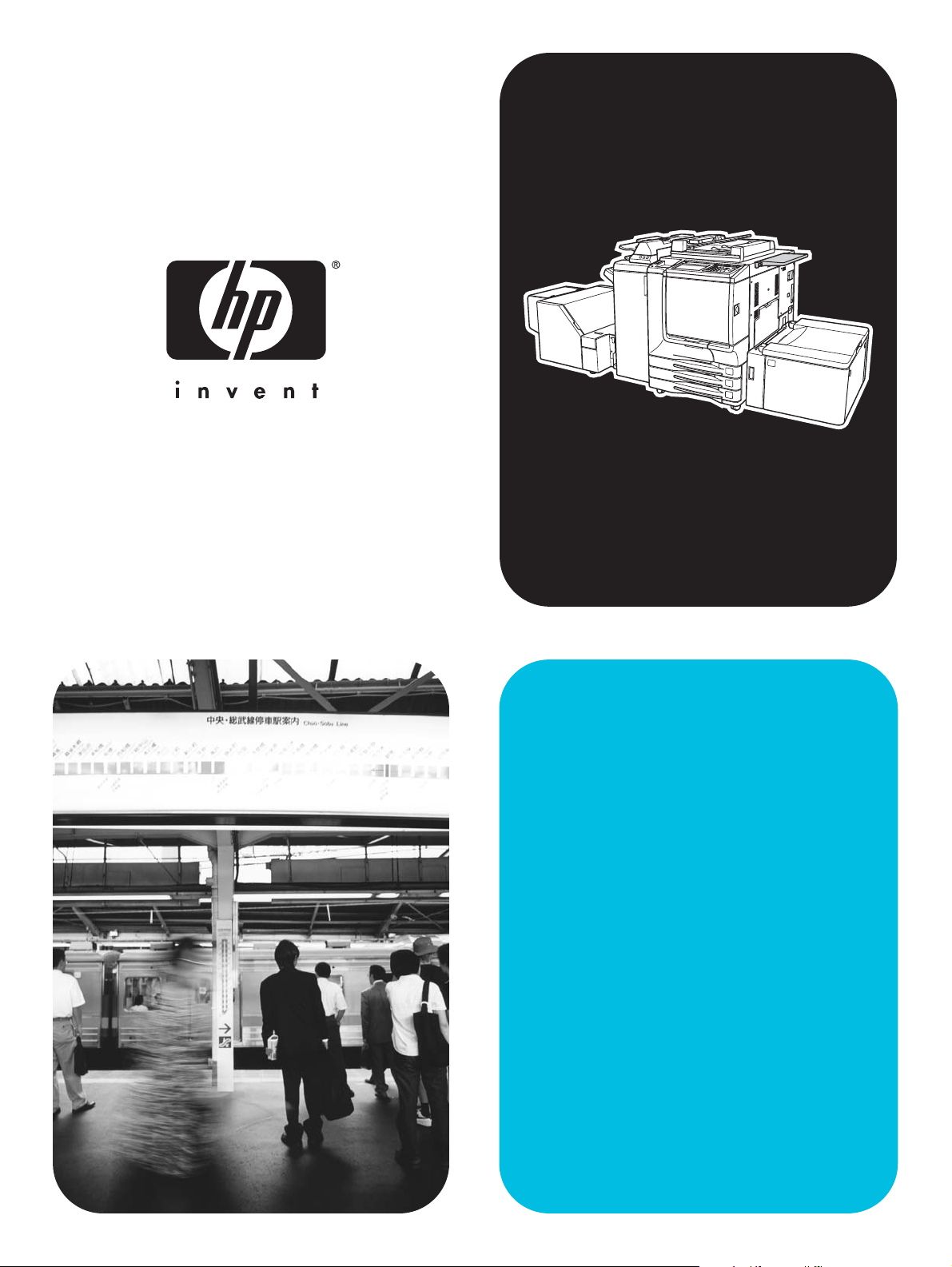
hp color 9850mfp
system administrator
guide
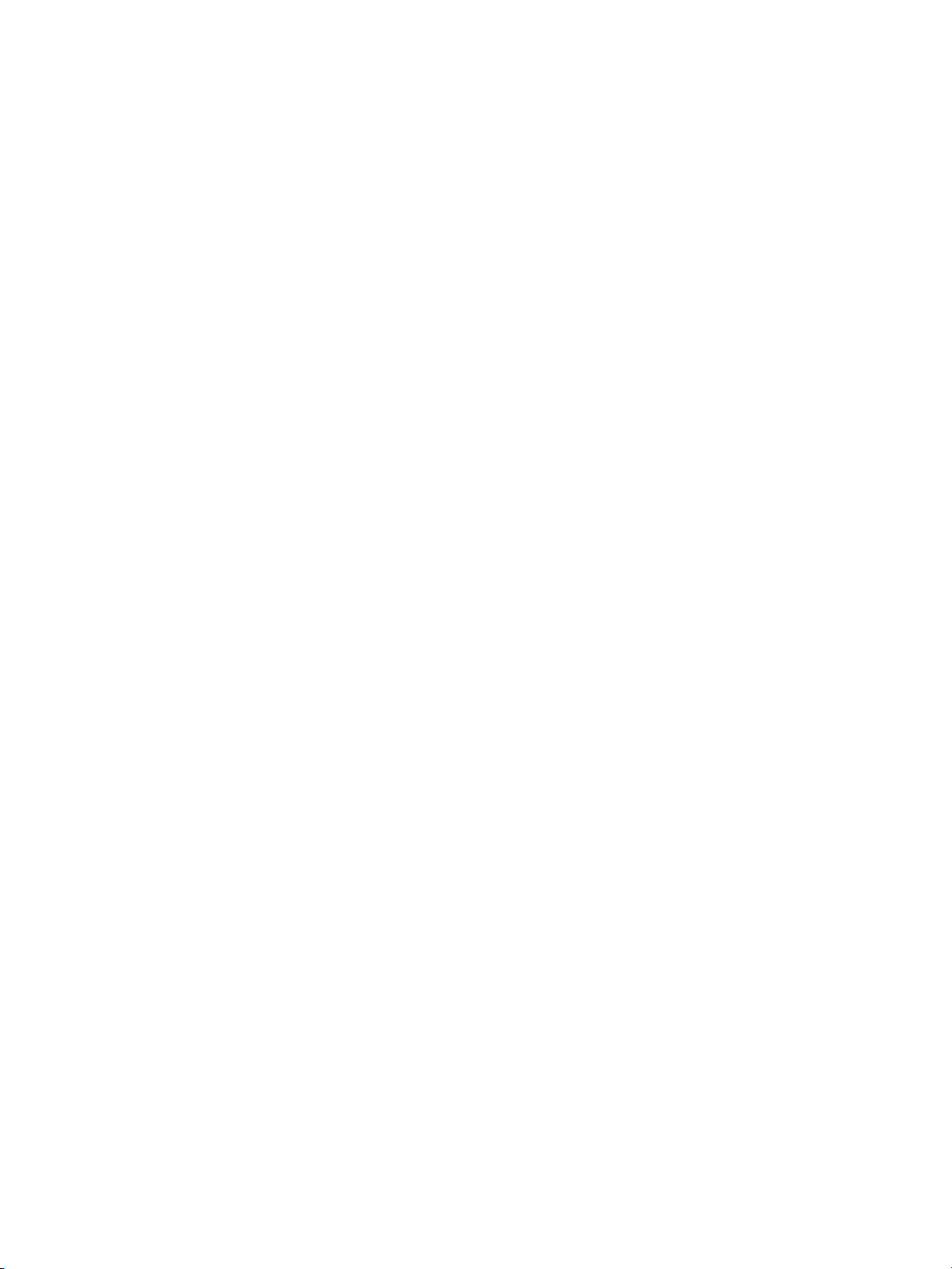
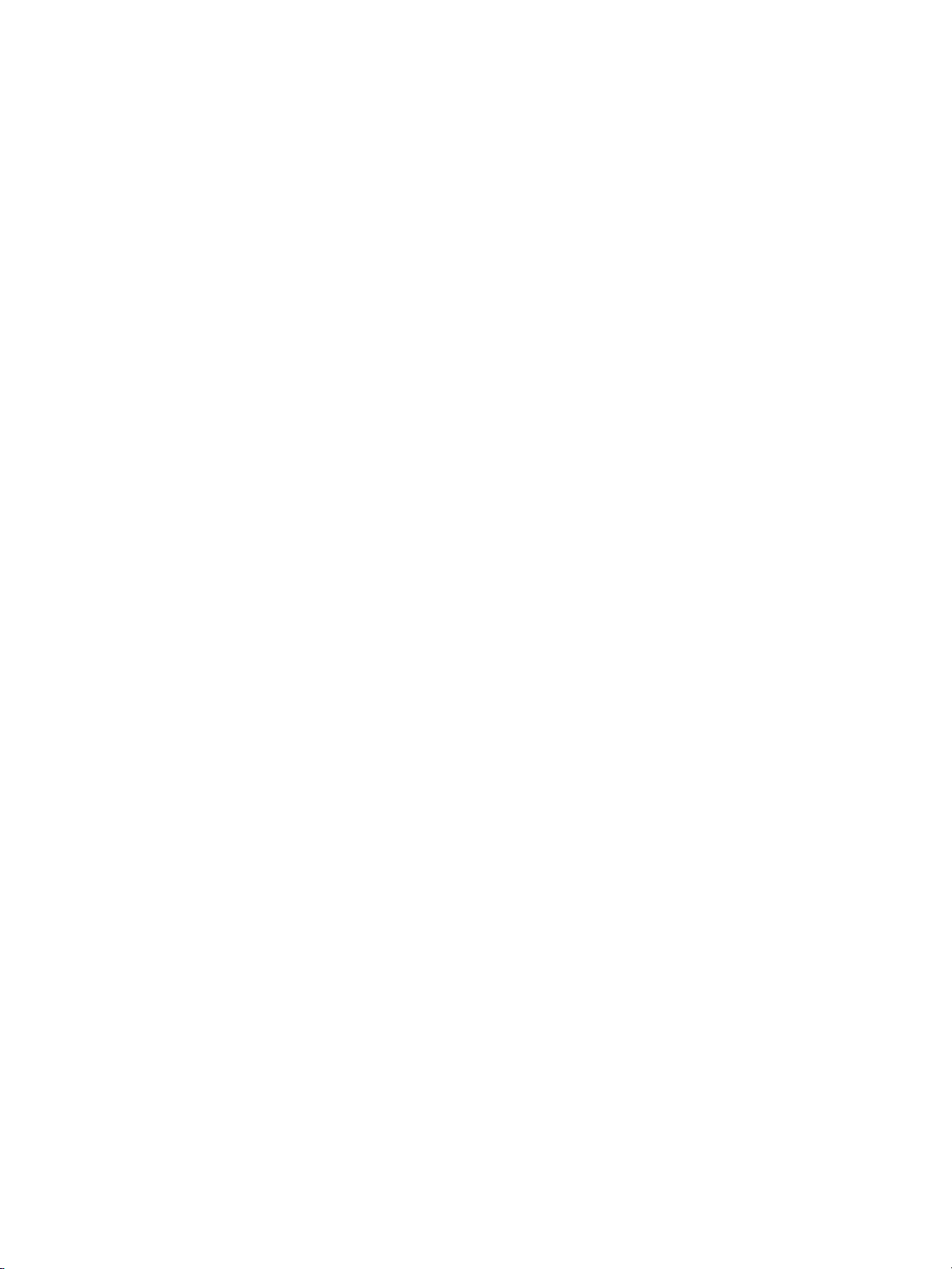
hp color 98 50 m fp
system administrator guide

Copyright Information
© 2004 Copyright
Hewlett-Packard Development
Company, L.P.
Reproduction, adaptation or
translation without prior written
permission is prohibited, except
as allowed under the copyright
laws.
The information contained
herein is subject to change
without notice.
The only warranties for
HP products and services are
set forth in the express warranty
statements accompanying such
products and services. Nothing
herein should be construed as
constituting an additional
warranty. HP shall not be liable
for technical or editorial errors or
omissions contained herein.
Part number: Q3225-90901
Edition 1, 3/2004
FCC Class A Statement
This equipment has been tested
and found to comply with the
limits for a Class A digital
device, pursuant to Part 15 of
the FCC Rules. These limits are
designed to provide reasonable
protection against harmful
interference when the
equipment is operated in a
commercial environment. This
equipment generates, uses and
can radiate radio frequency
energy and, if not installed and
used in accordance with the
instruction manual, may cause
harmful interference to radio
communications. Operation of
this equipment in a residential
area is likely to cause harmful
interference, in which case the
user will be required to correct
the interference at his own
expense. The end user of this
product should be aware that
any changes or modifications
made to this equipment without
the approval of Hewlett-Packard
could result in the product not
meeting the Class A limits, in
which case the FCC could void
the user’s authority to operate
the equipment.
Trademark Credits
Energy Star® is a U.S.
registered mark.
All other products mentioned
herein may be trademarks of
their respective companies.
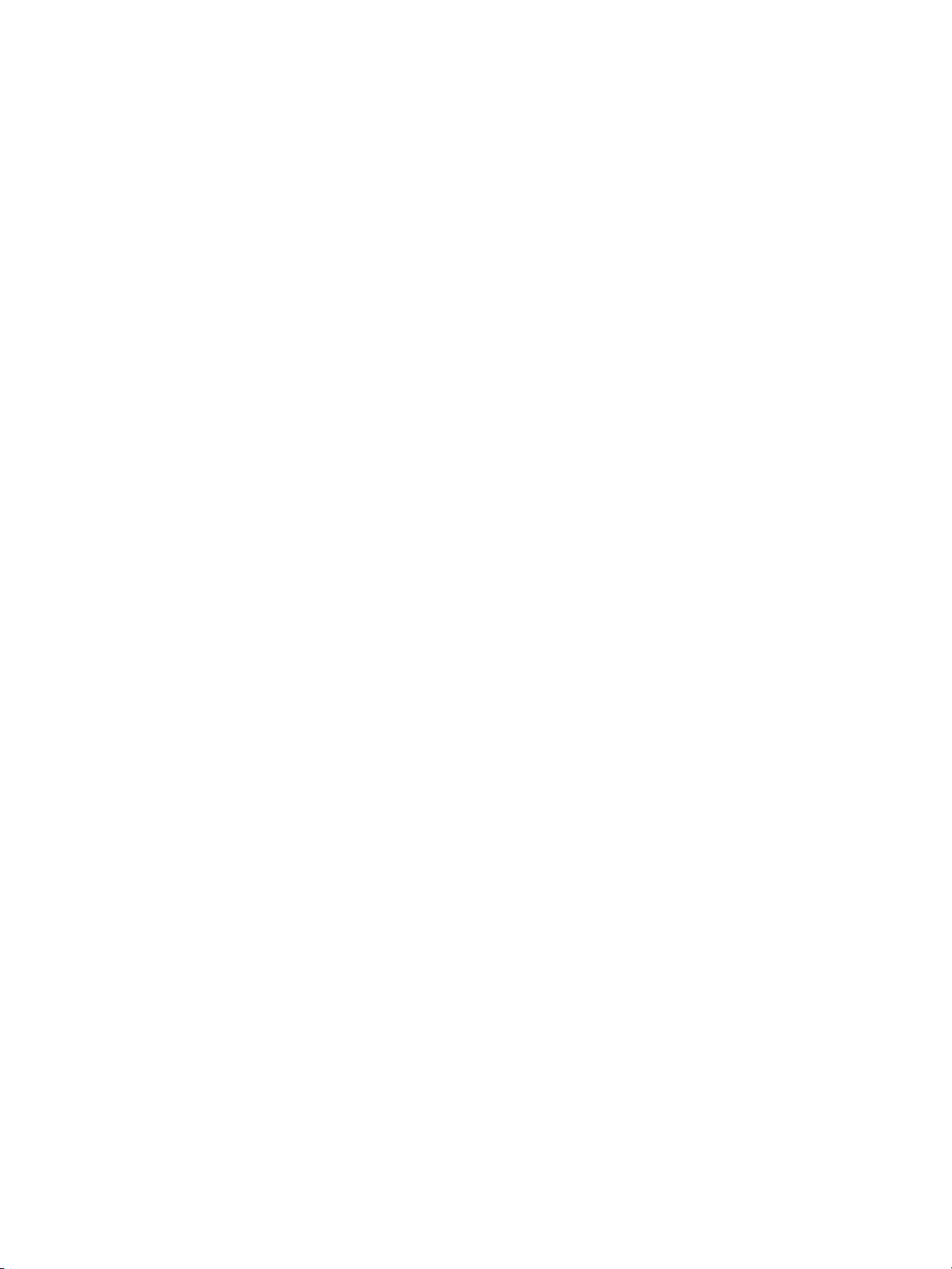
Contents
Legal restrictions
Legal restrictions on copying. . . . . . . . . . . . . . . . . . . . . . . . . . . . . . . . . . . . . . . . . . .x
Financial documents . . . . . . . . . . . . . . . . . . . . . . . . . . . . . . . . . . . . . . . . . . . . .x
Legal documents . . . . . . . . . . . . . . . . . . . . . . . . . . . . . . . . . . . . . . . . . . . . . . . .x
General . . . . . . . . . . . . . . . . . . . . . . . . . . . . . . . . . . . . . . . . . . . . . . . . . . . . . . .x
1 Safety information
Caution labels and indicators . . . . . . . . . . . . . . . . . . . . . . . . . . . . . . . . . . . . . . . . . .2
Regulations . . . . . . . . . . . . . . . . . . . . . . . . . . . . . . . . . . . . . . . . . . . . . . . . . . . . . . . .6
FCC regulations. . . . . . . . . . . . . . . . . . . . . . . . . . . . . . . . . . . . . . . . . . . . . . . . .6
FCC Class A Statement . . . . . . . . . . . . . . . . . . . . . . . . . . . . . . . . . . . . . . . . . .6
Canadian DOC regulations . . . . . . . . . . . . . . . . . . . . . . . . . . . . . . . . . . . . . . . .6
FDA regulations . . . . . . . . . . . . . . . . . . . . . . . . . . . . . . . . . . . . . . . . . . . . . . . .6
Laser safety . . . . . . . . . . . . . . . . . . . . . . . . . . . . . . . . . . . . . . . . . . . . . . . . . . .6
Laser statement for Finland . . . . . . . . . . . . . . . . . . . . . . . . . . . . . . . . . . . . . . . .7
Declaration of conformity. . . . . . . . . . . . . . . . . . . . . . . . . . . . . . . . . . . . . . . . . . . . . .8
Environmental Product Stewardship Program. . . . . . . . . . . . . . . . . . . . . . . . . . . . . .9
Protecting the environment . . . . . . . . . . . . . . . . . . . . . . . . . . . . . . . . . . . . . . . .9
Routine safety . . . . . . . . . . . . . . . . . . . . . . . . . . . . . . . . . . . . . . . . . . . . . . . . . . . . .11
Installation requirements . . . . . . . . . . . . . . . . . . . . . . . . . . . . . . . . . . . . . . . .11
Handling and care . . . . . . . . . . . . . . . . . . . . . . . . . . . . . . . . . . . . . . . . . . . . . .14
2 Engine information
Engine information. . . . . . . . . . . . . . . . . . . . . . . . . . . . . . . . . . . . . . . . . . . . . . . . . .18
External engine parts. . . . . . . . . . . . . . . . . . . . . . . . . . . . . . . . . . . . . . . . . . . .18
Internal engine parts . . . . . . . . . . . . . . . . . . . . . . . . . . . . . . . . . . . . . . . . . . . .20
Standard/optional equipment . . . . . . . . . . . . . . . . . . . . . . . . . . . . . . . . . . . . . .21
Control panel layout. . . . . . . . . . . . . . . . . . . . . . . . . . . . . . . . . . . . . . . . . . . . .22
Main screen . . . . . . . . . . . . . . . . . . . . . . . . . . . . . . . . . . . . . . . . . . . . . . . . . . .23
HP 3000-Sheet Stapler/Stacker /HP 3000-Sheet
Multifunction Finisher (with HP 3 Hole Punch Kit). . . . . . . . . . . . . . . . . . .25
HP Post Insertion Kit . . . . . . . . . . . . . . . . . . . . . . . . . . . . . . . . . . . . . . . . . . . .27
HP 2500-Sheet High Capacity Input (HCI). . . . . . . . . . . . . . . . . . . . . . . . . . . .28
HP Trimmer Unit. . . . . . . . . . . . . . . . . . . . . . . . . . . . . . . . . . . . . . . . . . . . . . . .29
Turning on the power switch . . . . . . . . . . . . . . . . . . . . . . . . . . . . . . . . . . . . . . . . . .31
To turn on the power . . . . . . . . . . . . . . . . . . . . . . . . . . . . . . . . . . . . . . . . . . . .31
To turn off the power . . . . . . . . . . . . . . . . . . . . . . . . . . . . . . . . . . . . . . . . . . . .32
Reducing power in standby mode . . . . . . . . . . . . . . . . . . . . . . . . . . . . . . . . . .32
Shutting off automatically. . . . . . . . . . . . . . . . . . . . . . . . . . . . . . . . . . . . . . . . .33
Shutting off/reducing power manually . . . . . . . . . . . . . . . . . . . . . . . . . . . . . . .33
Typing a copy monitor password . . . . . . . . . . . . . . . . . . . . . . . . . . . . . . . . . . .34
Loading paper . . . . . . . . . . . . . . . . . . . . . . . . . . . . . . . . . . . . . . . . . . . . . . . . . . . . .35
Loading paper in Trays 1, 2, and 3 . . . . . . . . . . . . . . . . . . . . . . . . . . . . . . . . .36
Loading paper in multi-sheet bypass tray. . . . . . . . . . . . . . . . . . . . . . . . . . . . .38
Loading paper in HP2500-Sheet High Capacity Input (HCI). . . . . . . . . . . . . .39
Loading tabbed sheets in Tray 1, 2, or 3 . . . . . . . . . . . . . . . . . . . . . . . . . . . . .41
Loading tabbed sheets in the HCI . . . . . . . . . . . . . . . . . . . . . . . . . . . . . . . . . .42
Loading tabbed sheets in multi-sheet bypass tray. . . . . . . . . . . . . . . . . . . . . .43
ENWW iii
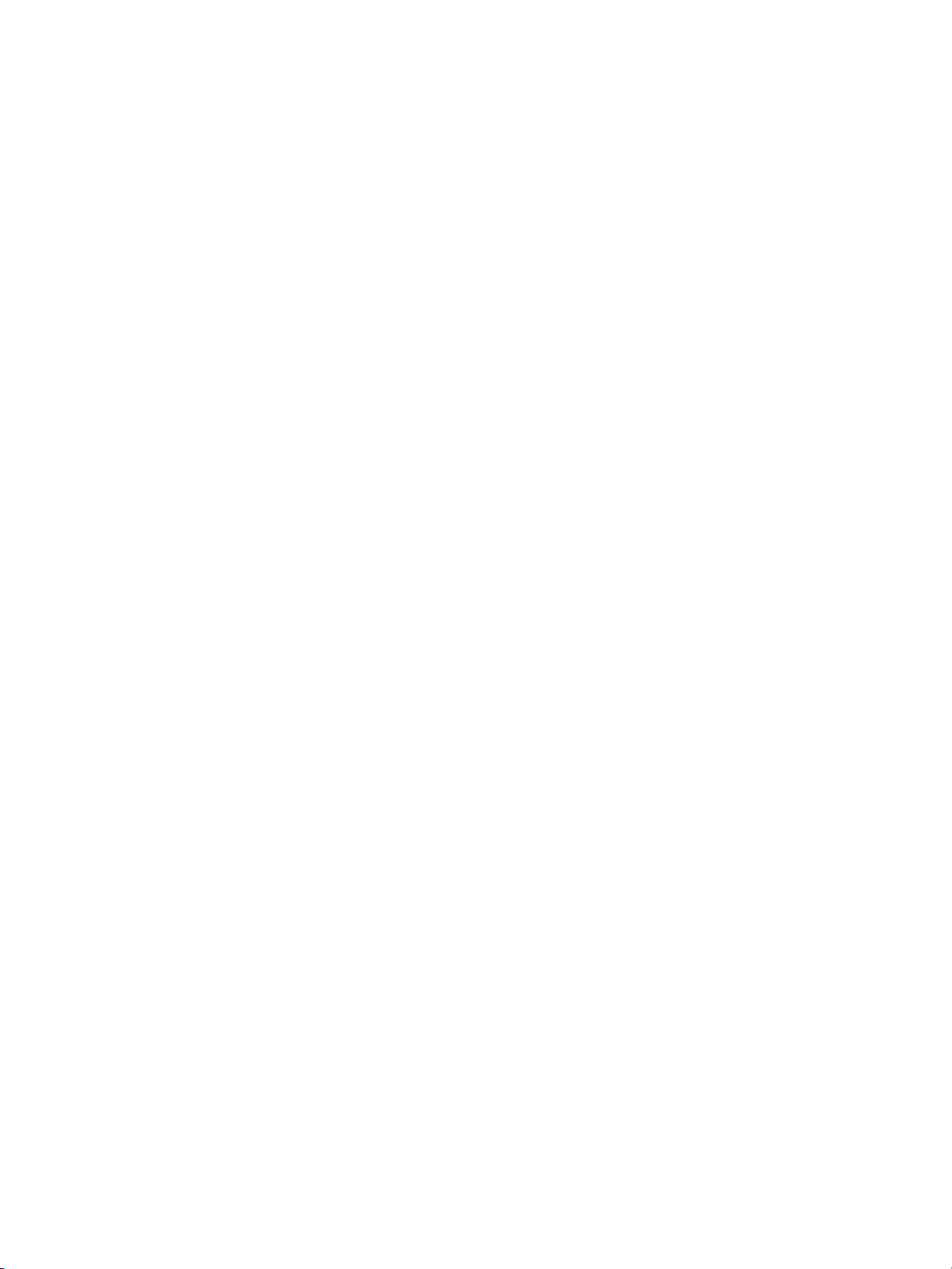
3 Copying operations
Selecting color mode. . . . . . . . . . . . . . . . . . . . . . . . . . . . . . . . . . . . . . . . . . . . . . . .46
Specification for color mode. . . . . . . . . . . . . . . . . . . . . . . . . . . . . . . . . . . . . . .46
Positioning originals. . . . . . . . . . . . . . . . . . . . . . . . . . . . . . . . . . . . . . . . . . . . . . . . .48
Positioning originals in RADF (ADF) . . . . . . . . . . . . . . . . . . . . . . . . . . . . . . . .48
Positioning original on scanner glass. . . . . . . . . . . . . . . . . . . . . . . . . . . . . . . .51
Setting print quantity . . . . . . . . . . . . . . . . . . . . . . . . . . . . . . . . . . . . . . . . . . . . . . . .52
To set print quantity . . . . . . . . . . . . . . . . . . . . . . . . . . . . . . . . . . . . . . . . . . . . .52
To change print quantity. . . . . . . . . . . . . . . . . . . . . . . . . . . . . . . . . . . . . . . . . .52
Setting job during warm-up . . . . . . . . . . . . . . . . . . . . . . . . . . . . . . . . . . . . . . . . . . .53
To stop scanning/printing . . . . . . . . . . . . . . . . . . . . . . . . . . . . . . . . . . . . . . . . . . . .55
Selecting copy size . . . . . . . . . . . . . . . . . . . . . . . . . . . . . . . . . . . . . . . . . . . . . . . . .56
To select copy size automatically (APS) . . . . . . . . . . . . . . . . . . . . . . . . . . . . .56
To specify desired copy size (AMS). . . . . . . . . . . . . . . . . . . . . . . . . . . . . . . . .57
Copying using special paper (multi-sheet bypass tray). . . . . . . . . . . . . . . . . . . . . .59
Selecting magnification ratio (lens mode) . . . . . . . . . . . . . . . . . . . . . . . . . . . . . . . .62
To copy in 1.000 magnification mode. . . . . . . . . . . . . . . . . . . . . . . . . . . . . . . .62
To change magnification ratio (fixed magnification/zoom mode). . . . . . . . . . .62
Making double-sided copies . . . . . . . . . . . . . . . . . . . . . . . . . . . . . . . . . . . . . . . . . .64
Using the RADF (ADF). . . . . . . . . . . . . . . . . . . . . . . . . . . . . . . . . . . . . . . . . . .64
Using the scanner glass. . . . . . . . . . . . . . . . . . . . . . . . . . . . . . . . . . . . . . . . . .66
Making single-sided copies from double-sided originals. . . . . . . . . . . . . . . . . . . . .69
To scan originals into memory. . . . . . . . . . . . . . . . . . . . . . . . . . . . . . . . . . . . . . . . .71
To set next copying job . . . . . . . . . . . . . . . . . . . . . . . . . . . . . . . . . . . . . . . . . . . . . .73
To check or control jobs in progress . . . . . . . . . . . . . . . . . . . . . . . . . . . . . . . . . . . .75
Contents of job status screen. . . . . . . . . . . . . . . . . . . . . . . . . . . . . . . . . . . . . .77
Output mode for engine without Finisher. . . . . . . . . . . . . . . . . . . . . . . . . . . . . . . . .78
Output mode for engine with Finisher . . . . . . . . . . . . . . . . . . . . . . . . . . . . . . . . . . .82
Selecting binding mode. . . . . . . . . . . . . . . . . . . . . . . . . . . . . . . . . . . . . . . . . . . . . .89
4 Helpful functions
Making a sample copy (proof copy). . . . . . . . . . . . . . . . . . . . . . . . . . . . . . . . . . . . .92
Checking feature selections/proof copying (check mode). . . . . . . . . . . . . . . . . . . .94
Interrupt copying . . . . . . . . . . . . . . . . . . . . . . . . . . . . . . . . . . . . . . . . . . . . . . . . . . .98
Storing job conditions (job memory) . . . . . . . . . . . . . . . . . . . . . . . . . . . . . . . . . . .101
Recalling stored job settings (job memory: job recall). . . . . . . . . . . . . . . . . . . . . .104
Recalling previous job settings . . . . . . . . . . . . . . . . . . . . . . . . . . . . . . . . . . . . . . .105
Displaying screen for operation guide (help mode). . . . . . . . . . . . . . . . . . . . . . . .106
To display the Help screen from the main screen . . . . . . . . . . . . . . . . . . . . .106
To display the Help screen from other screens . . . . . . . . . . . . . . . . . . . . . . .108
5 Troubleshooting
When the “Call for Service” message is displayed . . . . . . . . . . . . . . . . . . . . . . . .110
Limited use of the MFP . . . . . . . . . . . . . . . . . . . . . . . . . . . . . . . . . . . . . . . . .110
Clearing jammed paper. . . . . . . . . . . . . . . . . . . . . . . . . . . . . . . . . . . . . . . . . . . . .112
When “JAM” appears on the folder key (or arrow key flashes) . . . . . . . . . . . . . . .113
When “ADD PAPER” appears on the folder key (or arrow key flashes) . . . . . . . .115
How to clear a staple jam . . . . . . . . . . . . . . . . . . . . . . . . . . . . . . . . . . . . . . . . . . .116
When the “Memory Full” message is displayed (memory overflow) . . . . . . . . . . .119
Memory overflow in current job . . . . . . . . . . . . . . . . . . . . . . . . . . . . . . . . . . .119
Memory overflow in reserve job . . . . . . . . . . . . . . . . . . . . . . . . . . . . . . . . . . .120
When Power Off/On screen is displayed. . . . . . . . . . . . . . . . . . . . . . . . . . . . . . . .121
Troubleshooting tips . . . . . . . . . . . . . . . . . . . . . . . . . . . . . . . . . . . . . . . . . . . . . . .122
6 Engine specifications
Engine specifications. . . . . . . . . . . . . . . . . . . . . . . . . . . . . . . . . . . . . . . . . . . . . . .126
Option specifications . . . . . . . . . . . . . . . . . . . . . . . . . . . . . . . . . . . . . . . . . . . . . . .130
iv ENWW
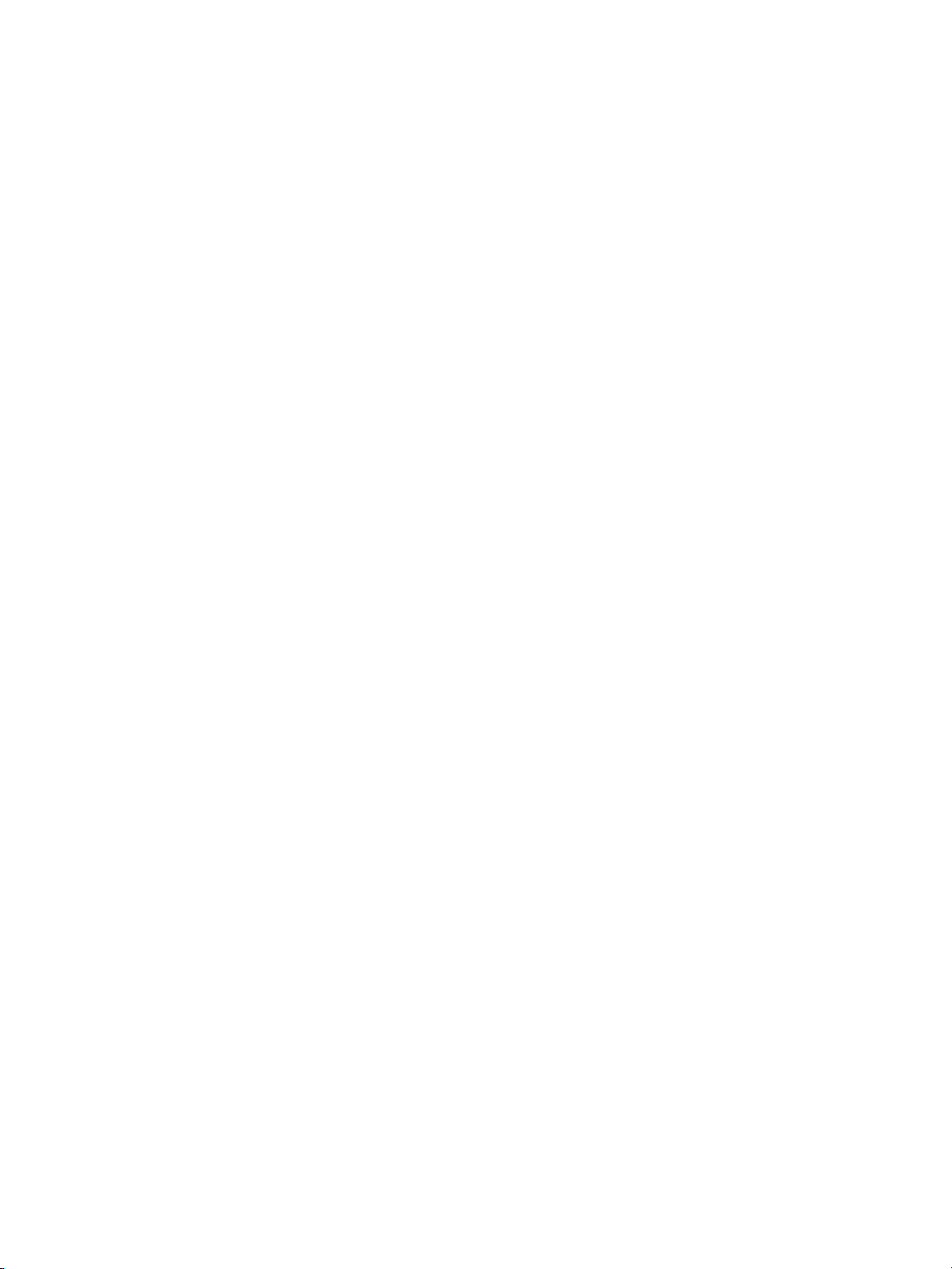
7 Color image adjustment
About colors . . . . . . . . . . . . . . . . . . . . . . . . . . . . . . . . . . . . . . . . . . . . . . . . . . . . .136
RGB and CMYK models. . . . . . . . . . . . . . . . . . . . . . . . . . . . . . . . . . . . . . . . .136
Hue, saturation, brightness (HSB) model. . . . . . . . . . . . . . . . . . . . . . . . . . . .138
Color copy quality . . . . . . . . . . . . . . . . . . . . . . . . . . . . . . . . . . . . . . . . . . . . . . . . .139
Modifying colors. . . . . . . . . . . . . . . . . . . . . . . . . . . . . . . . . . . . . . . . . . . . . . .139
Reproducing images . . . . . . . . . . . . . . . . . . . . . . . . . . . . . . . . . . . . . . . . . . .144
What is image detection?. . . . . . . . . . . . . . . . . . . . . . . . . . . . . . . . . . . . . . . .145
Applying filters . . . . . . . . . . . . . . . . . . . . . . . . . . . . . . . . . . . . . . . . . . . . . . . .146
Improving color copy quality. . . . . . . . . . . . . . . . . . . . . . . . . . . . . . . . . . . . . .147
Selecting density level and whitening the background (copy density). . . . . . . . . .148
To adjust copy density/background whiteness. . . . . . . . . . . . . . . . . . . . . . . .148
Setting density shift . . . . . . . . . . . . . . . . . . . . . . . . . . . . . . . . . . . . . . . . . . . .149
Changing colors using RGB and HSB values (color adjustment) . . . . . . . . . . . . .151
Modifying RGB value . . . . . . . . . . . . . . . . . . . . . . . . . . . . . . . . . . . . . . . . . . .151
Modifying HSB value . . . . . . . . . . . . . . . . . . . . . . . . . . . . . . . . . . . . . . . . . . .152
Changing colors using CMYK value (color balance adjustment). . . . . . . . . . . . . .154
Selecting line screen, dot screen, or high compression (screen setting) . . . . . . .156
Adjusting sharpness and contrast/selecting the gloss mode. . . . . . . . . . . . . . . . .158
Making fine adjustment in image detection (image judge) . . . . . . . . . . . . . . . . . .160
Specifying original type . . . . . . . . . . . . . . . . . . . . . . . . . . . . . . . . . . . . . . . . . . . . .162
8 Advanced information
Programmed shut-off. . . . . . . . . . . . . . . . . . . . . . . . . . . . . . . . . . . . . . . . . . . . . . .164
Rotation. . . . . . . . . . . . . . . . . . . . . . . . . . . . . . . . . . . . . . . . . . . . . . . . . . . . . . . . .166
Vertical/horizontal zoom mode . . . . . . . . . . . . . . . . . . . . . . . . . . . . . . . . . . . . . . .167
Making folded booklets . . . . . . . . . . . . . . . . . . . . . . . . . . . . . . . . . . . . . . . . . . . . .170
Punching file holes in copies. . . . . . . . . . . . . . . . . . . . . . . . . . . . . . . . . . . . . . . . .173
Output three-folded copies . . . . . . . . . . . . . . . . . . . . . . . . . . . . . . . . . . . . . . . . . .175
Making trimmed booklets. . . . . . . . . . . . . . . . . . . . . . . . . . . . . . . . . . . . . . . . . . . .177
Cover sheet feeding . . . . . . . . . . . . . . . . . . . . . . . . . . . . . . . . . . . . . . . . . . . . . . .180
Off-line finishing. . . . . . . . . . . . . . . . . . . . . . . . . . . . . . . . . . . . . . . . . . . . . . . . . . .183
9 Special original
Specifying original direction . . . . . . . . . . . . . . . . . . . . . . . . . . . . . . . . . . . . . . . . . .188
Copying non-standard size originals. . . . . . . . . . . . . . . . . . . . . . . . . . . . . . . . . . .190
Copying mixed size originals. . . . . . . . . . . . . . . . . . . . . . . . . . . . . . . . . . . . . . . . .192
Copying Z-folded originals. . . . . . . . . . . . . . . . . . . . . . . . . . . . . . . . . . . . . . . . . . .194
Scanning thin/thick originals in RADF (ADF). . . . . . . . . . . . . . . . . . . . . . . . . . . . .196
10 Applications
To display application selection screen . . . . . . . . . . . . . . . . . . . . . . . . . . . . . . . . .200
Inserting sheets and covers. . . . . . . . . . . . . . . . . . . . . . . . . . . . . . . . . . . . . . . . . .201
Locating title pages on the right side. . . . . . . . . . . . . . . . . . . . . . . . . . . . . . . . . . .204
Laying out several pages onto one sheet . . . . . . . . . . . . . . . . . . . . . . . . . . . . . . .206
Making a multiple page signature booklet. . . . . . . . . . . . . . . . . . . . . . . . . . . . . . .209
Inserting images into printed sets . . . . . . . . . . . . . . . . . . . . . . . . . . . . . . . . . . . . .212
Dividing an image into right and left pages . . . . . . . . . . . . . . . . . . . . . . . . . . . . . .215
Programming different settings for an output job. . . . . . . . . . . . . . . . . . . . . . . . . .219
Dividing an image for enlarged copy. . . . . . . . . . . . . . . . . . . . . . . . . . . . . . . . . . .222
Erasing outside the original. . . . . . . . . . . . . . . . . . . . . . . . . . . . . . . . . . . . . . . . . .225
Reversing color in image. . . . . . . . . . . . . . . . . . . . . . . . . . . . . . . . . . . . . . . . . . . .227
Repeating selected image area. . . . . . . . . . . . . . . . . . . . . . . . . . . . . . . . . . . . . . .229
Repeating automatically or selecting repeating times. . . . . . . . . . . . . . . . . . . . . .232
Eliminating copy marks along borders. . . . . . . . . . . . . . . . . . . . . . . . . . . . . . . . . .236
Copying image in the center of copy paper. . . . . . . . . . . . . . . . . . . . . . . . . . . . . .239
Adjusting position of copy image. . . . . . . . . . . . . . . . . . . . . . . . . . . . . . . . . . . . . .241
Reducing images to create binding margin. . . . . . . . . . . . . . . . . . . . . . . . . . . . . .244
ENWW v
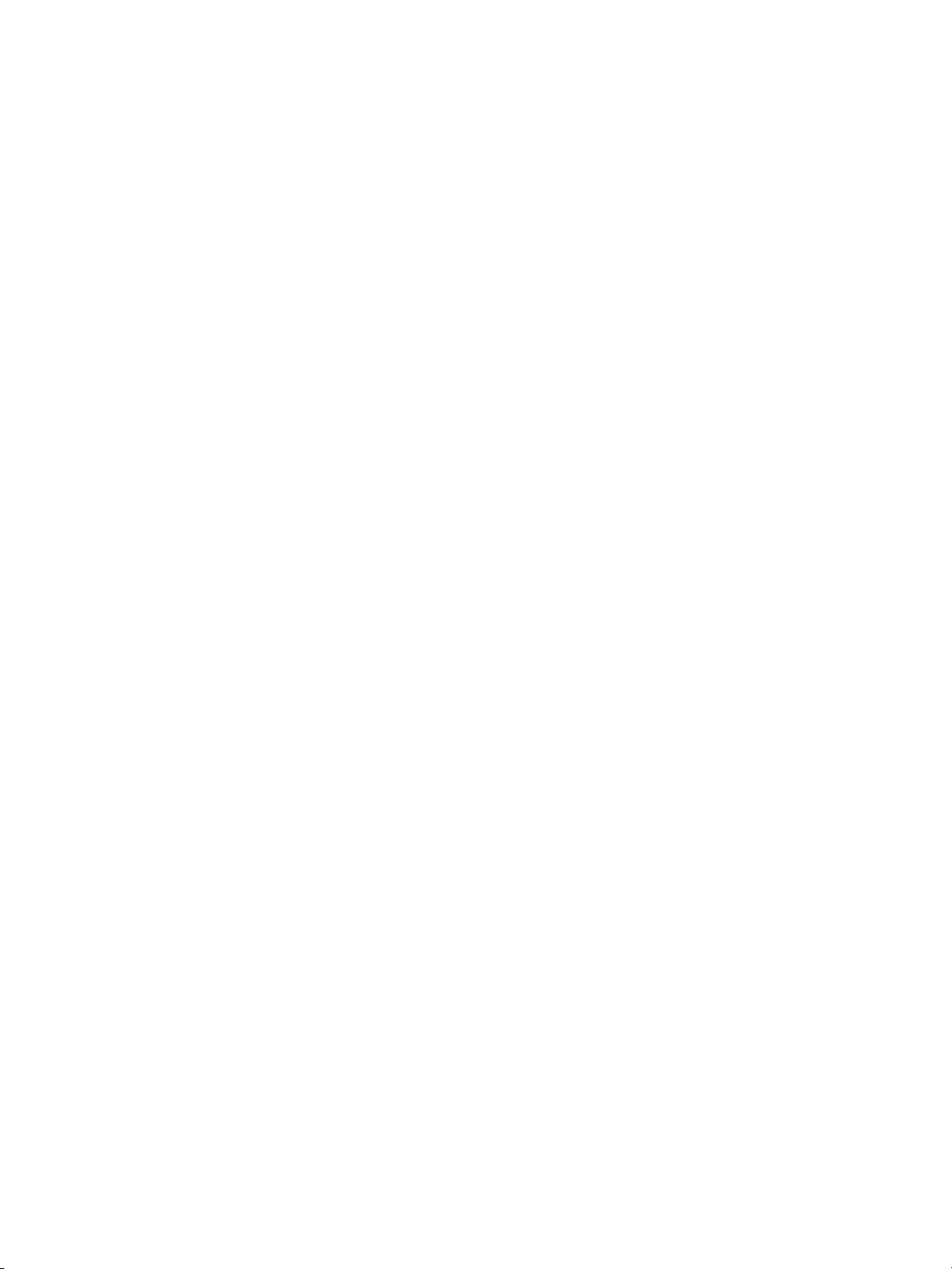
Printing stamp, page, date/time onto copies. . . . . . . . . . . . . . . . . . . . . . . . . . . . .248
Printing watermark onto copies. . . . . . . . . . . . . . . . . . . . . . . . . . . . . . . . . . . . . . .254
Overlaying an image onto each page copied in the job. . . . . . . . . . . . . . . . . . . . .258
Storing an overlay image in hard disk . . . . . . . . . . . . . . . . . . . . . . . . . . . . . . . . . .260
11 Paper and original information
Paper information . . . . . . . . . . . . . . . . . . . . . . . . . . . . . . . . . . . . . . . . . . . . . . . . .266
Paper weight . . . . . . . . . . . . . . . . . . . . . . . . . . . . . . . . . . . . . . . . . . . . . . . . .266
Tray/output tray capacity . . . . . . . . . . . . . . . . . . . . . . . . . . . . . . . . . . . . . . . .267
Paper size . . . . . . . . . . . . . . . . . . . . . . . . . . . . . . . . . . . . . . . . . . . . . . . . . . .270
Special paper in multi-sheet bypass tray . . . . . . . . . . . . . . . . . . . . . . . . . . . .272
To store copy paper. . . . . . . . . . . . . . . . . . . . . . . . . . . . . . . . . . . . . . . . . . . .272
Original information . . . . . . . . . . . . . . . . . . . . . . . . . . . . . . . . . . . . . . . . . . . . . . . .273
Scanner glass originals . . . . . . . . . . . . . . . . . . . . . . . . . . . . . . . . . . . . . . . . .273
RADF (ADF) originals. . . . . . . . . . . . . . . . . . . . . . . . . . . . . . . . . . . . . . . . . . .274
12 Maintenance and supplies
Adding toner . . . . . . . . . . . . . . . . . . . . . . . . . . . . . . . . . . . . . . . . . . . . . . . . . . . . .278
Inserting a new staple cartridge into the Finishers . . . . . . . . . . . . . . . . . . . . . . . .283
Empty trash basket of the HP 3 Hole Punch Kit . . . . . . . . . . . . . . . . . . . . . . . . . .286
Empty trash basket of the HP Trimmer Unit . . . . . . . . . . . . . . . . . . . . . . . . . . . . .288
Changing toner recovery box . . . . . . . . . . . . . . . . . . . . . . . . . . . . . . . . . . . . . . . .290
Cleaning image scanning section . . . . . . . . . . . . . . . . . . . . . . . . . . . . . . . . . . . . .292
Cleaning the scanner glass . . . . . . . . . . . . . . . . . . . . . . . . . . . . . . . . . . . . . .292
Cleaning the RADF (ADF) white board . . . . . . . . . . . . . . . . . . . . . . . . . . . . .292
Checking copy count. . . . . . . . . . . . . . . . . . . . . . . . . . . . . . . . . . . . . . . . . . . . . . .293
To display the counter list screen. . . . . . . . . . . . . . . . . . . . . . . . . . . . . . . . . .293
To print the counter list. . . . . . . . . . . . . . . . . . . . . . . . . . . . . . . . . . . . . . . . . .293
Periodic maintenance . . . . . . . . . . . . . . . . . . . . . . . . . . . . . . . . . . . . . . . . . . . . . .295
To check the PM counter . . . . . . . . . . . . . . . . . . . . . . . . . . . . . . . . . . . . . . . .295
13 Key operator mode
An outline of the key operator mode . . . . . . . . . . . . . . . . . . . . . . . . . . . . . . . . . . .298
How to access the key operator mode. . . . . . . . . . . . . . . . . . . . . . . . . . . . . .298
(1) System initial setting . . . . . . . . . . . . . . . . . . . . . . . . . . . . . . . . . . . . . . . . . . . .300
(1) Date & time setting . . . . . . . . . . . . . . . . . . . . . . . . . . . . . . . . . . . . . . . . . .300
(2) Language select setting . . . . . . . . . . . . . . . . . . . . . . . . . . . . . . . . . . . . . .301
(3) IP address setting. . . . . . . . . . . . . . . . . . . . . . . . . . . . . . . . . . . . . . . . . . .301
(4) E-mail transmission setting. . . . . . . . . . . . . . . . . . . . . . . . . . . . . . . . . . . .302
(2) MFP initial setting. . . . . . . . . . . . . . . . . . . . . . . . . . . . . . . . . . . . . . . . . . . . . . .306
(3) User setting mode . . . . . . . . . . . . . . . . . . . . . . . . . . . . . . . . . . . . . . . . . . . . . .307
(1) User lens mode ratio setting. . . . . . . . . . . . . . . . . . . . . . . . . . . . . . . . . . .307
(4) Copy monitor function setting. . . . . . . . . . . . . . . . . . . . . . . . . . . . . . . . . . . . . .308
How to access the copy monitor setting mode. . . . . . . . . . . . . . . . . . . . . . . .308
(1) Copy monitor data edit . . . . . . . . . . . . . . . . . . . . . . . . . . . . . . . . . . . . . . .310
(2) Copy monitor all count reset. . . . . . . . . . . . . . . . . . . . . . . . . . . . . . . . . . .313
(3) Copy monitor function setting . . . . . . . . . . . . . . . . . . . . . . . . . . . . . . . . . .313
(4) Scanner function setting . . . . . . . . . . . . . . . . . . . . . . . . . . . . . . . . . . . . . .314
(5) Lock/delete job memory. . . . . . . . . . . . . . . . . . . . . . . . . . . . . . . . . . . . . . . . . .315
(6) Paper type/special size set . . . . . . . . . . . . . . . . . . . . . . . . . . . . . . . . . . . . . . .316
(1) Paper type/special size set. . . . . . . . . . . . . . . . . . . . . . . . . . . . . . . . . . . .316
(2) Paper type set (Bypass) . . . . . . . . . . . . . . . . . . . . . . . . . . . . . . . . . . . . . .318
(7) Panel contrast/key sound adjustment . . . . . . . . . . . . . . . . . . . . . . . . . . . . . . .319
(8) Key operator data setting. . . . . . . . . . . . . . . . . . . . . . . . . . . . . . . . . . . . . . . . .320
vi ENWW

(9) Weekly timer . . . . . . . . . . . . . . . . . . . . . . . . . . . . . . . . . . . . . . . . . . . . . . . . . .321
How to access the weekly timer setting mode. . . . . . . . . . . . . . . . . . . . . . . .322
(1) Weekly timer on/off setting . . . . . . . . . . . . . . . . . . . . . . . . . . . . . . . . . . . .323
(2) Timer setting. . . . . . . . . . . . . . . . . . . . . . . . . . . . . . . . . . . . . . . . . . . . . . .324
(3) Timer action on/off setting. . . . . . . . . . . . . . . . . . . . . . . . . . . . . . . . . . . . .325
(4) Lunch hour off setting . . . . . . . . . . . . . . . . . . . . . . . . . . . . . . . . . . . . . . . .326
(5) Timer interrupt password setting. . . . . . . . . . . . . . . . . . . . . . . . . . . . . . . .327
(10) Control panel adjustment. . . . . . . . . . . . . . . . . . . . . . . . . . . . . . . . . . . . . . . .328
(11) Tray auto select setting . . . . . . . . . . . . . . . . . . . . . . . . . . . . . . . . . . . . . . . . .329
(12) Power save setting. . . . . . . . . . . . . . . . . . . . . . . . . . . . . . . . . . . . . . . . . . . . .330
(13) Memory switch setting . . . . . . . . . . . . . . . . . . . . . . . . . . . . . . . . . . . . . . . . . .331
(14) Engine management list print. . . . . . . . . . . . . . . . . . . . . . . . . . . . . . . . . . . . .338
(15) Call remote center . . . . . . . . . . . . . . . . . . . . . . . . . . . . . . . . . . . . . . . . . . . . .339
(16) Finisher adjustment . . . . . . . . . . . . . . . . . . . . . . . . . . . . . . . . . . . . . . . . . . . .340
(17) Front & back density setting. . . . . . . . . . . . . . . . . . . . . . . . . . . . . . . . . . . . . .342
(18) Scan transmission setting . . . . . . . . . . . . . . . . . . . . . . . . . . . . . . . . . . . . . . .343
(19) Non-image area erase setting . . . . . . . . . . . . . . . . . . . . . . . . . . . . . . . . . . . .345
(20) AES adjustment. . . . . . . . . . . . . . . . . . . . . . . . . . . . . . . . . . . . . . . . . . . . . . .346
(21) Execute adjustment operation . . . . . . . . . . . . . . . . . . . . . . . . . . . . . . . . . . . .347
(22) Magnification adjustment . . . . . . . . . . . . . . . . . . . . . . . . . . . . . . . . . . . . . . . .348
(23) Timing adjustment . . . . . . . . . . . . . . . . . . . . . . . . . . . . . . . . . . . . . . . . . . . . .349
(24) Centering adjustment. . . . . . . . . . . . . . . . . . . . . . . . . . . . . . . . . . . . . . . . . . .351
(25) Printer gamma sensor adjustment. . . . . . . . . . . . . . . . . . . . . . . . . . . . . . . . .352
Appendix A Features
Features of the HP Color 9850mfp . . . . . . . . . . . . . . . . . . . . . . . . . . . . . . . . . . . .356
Index
ENWW vii
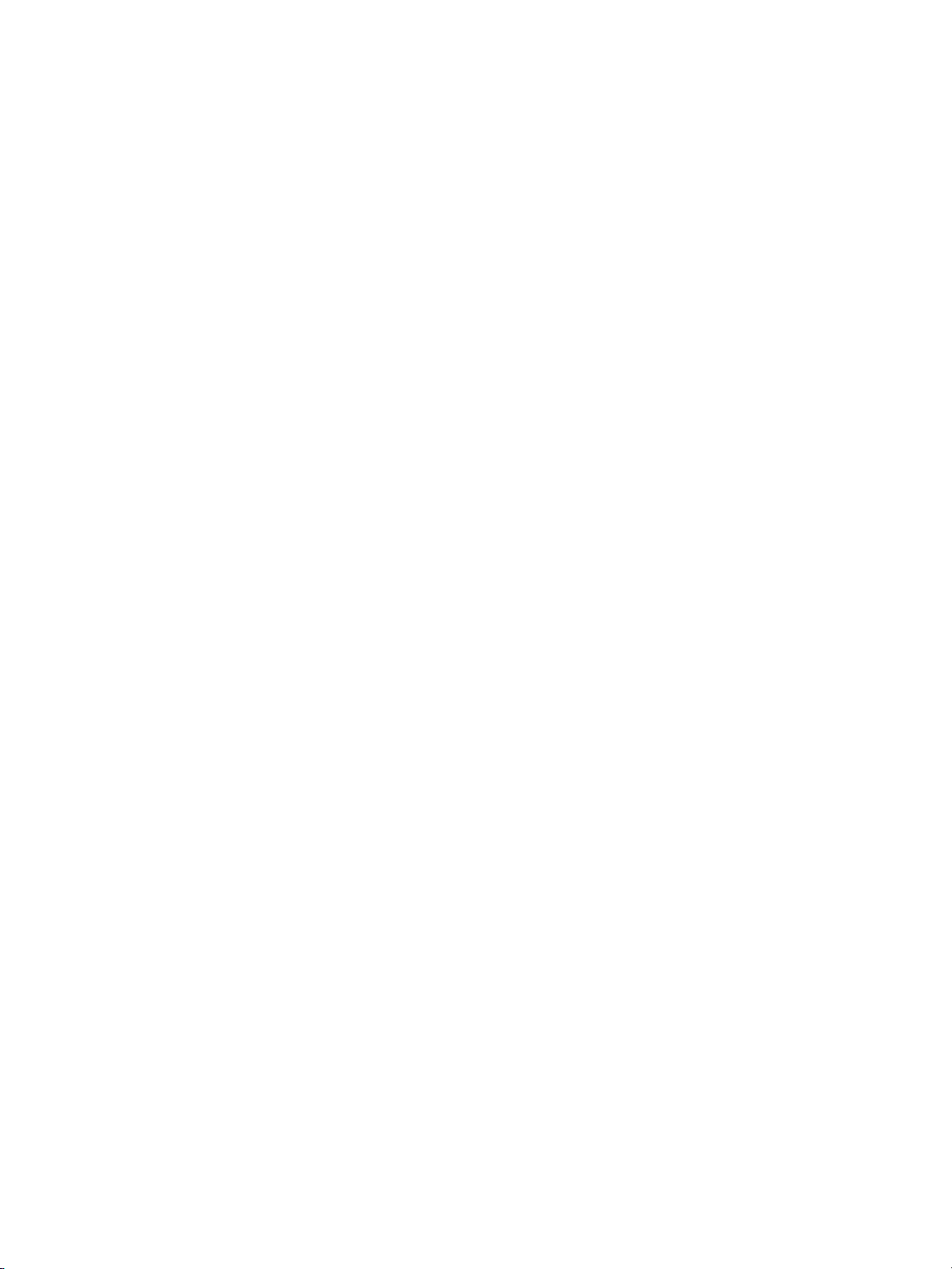
viii ENWW
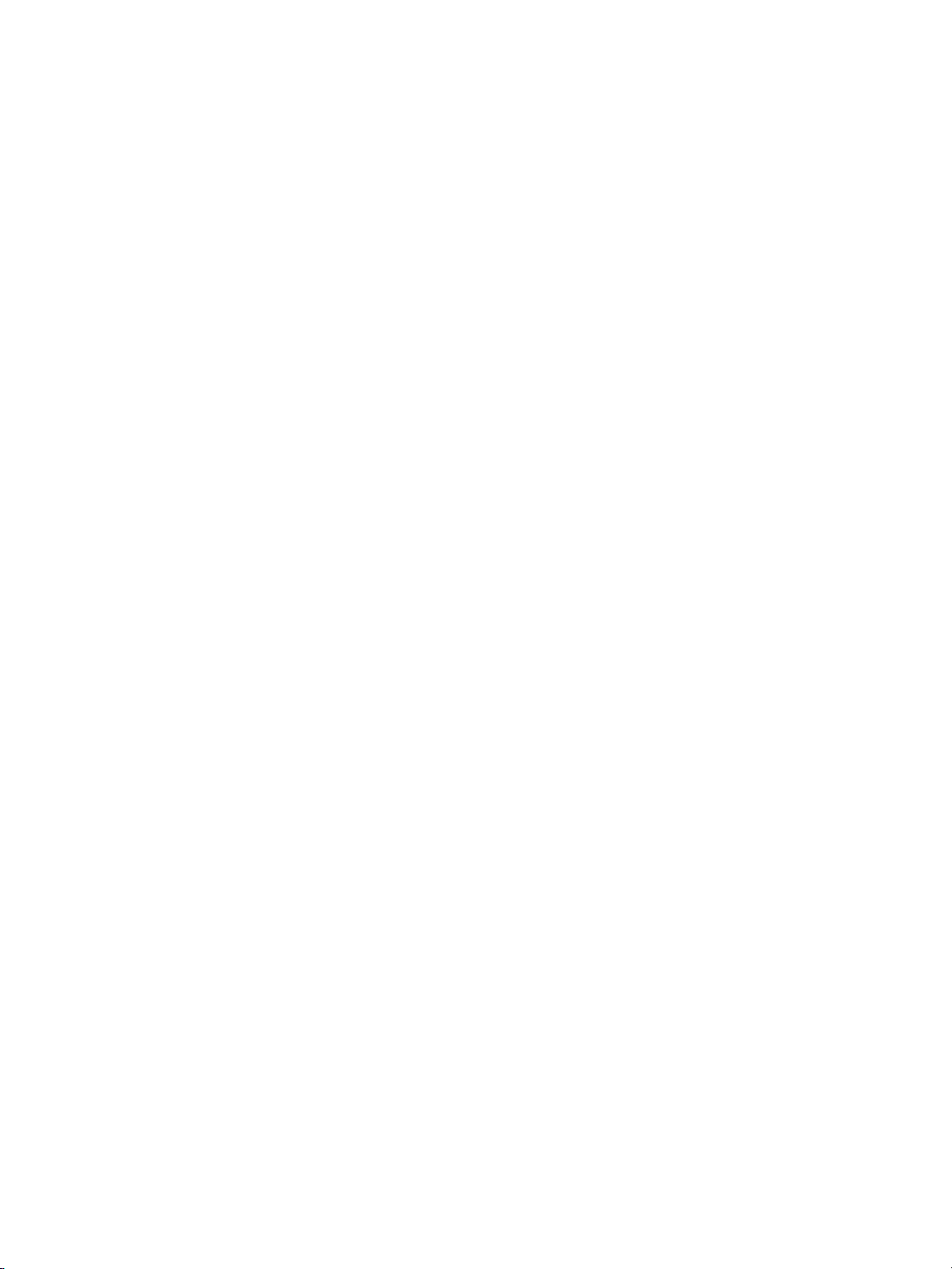
Legal restrictions
Legal restrictions on copying. . . . . . . . . . . . . . . . . . . . . . . . . . . . . . . . . . . . . . . . . . .x
Financial documents . . . . . . . . . . . . . . . . . . . . . . . . . . . . . . . . . . . . . . . . . . . . .x
Legal documents . . . . . . . . . . . . . . . . . . . . . . . . . . . . . . . . . . . . . . . . . . . . . . . .x
General . . . . . . . . . . . . . . . . . . . . . . . . . . . . . . . . . . . . . . . . . . . . . . . . . . . . . . . x
ENWW ix
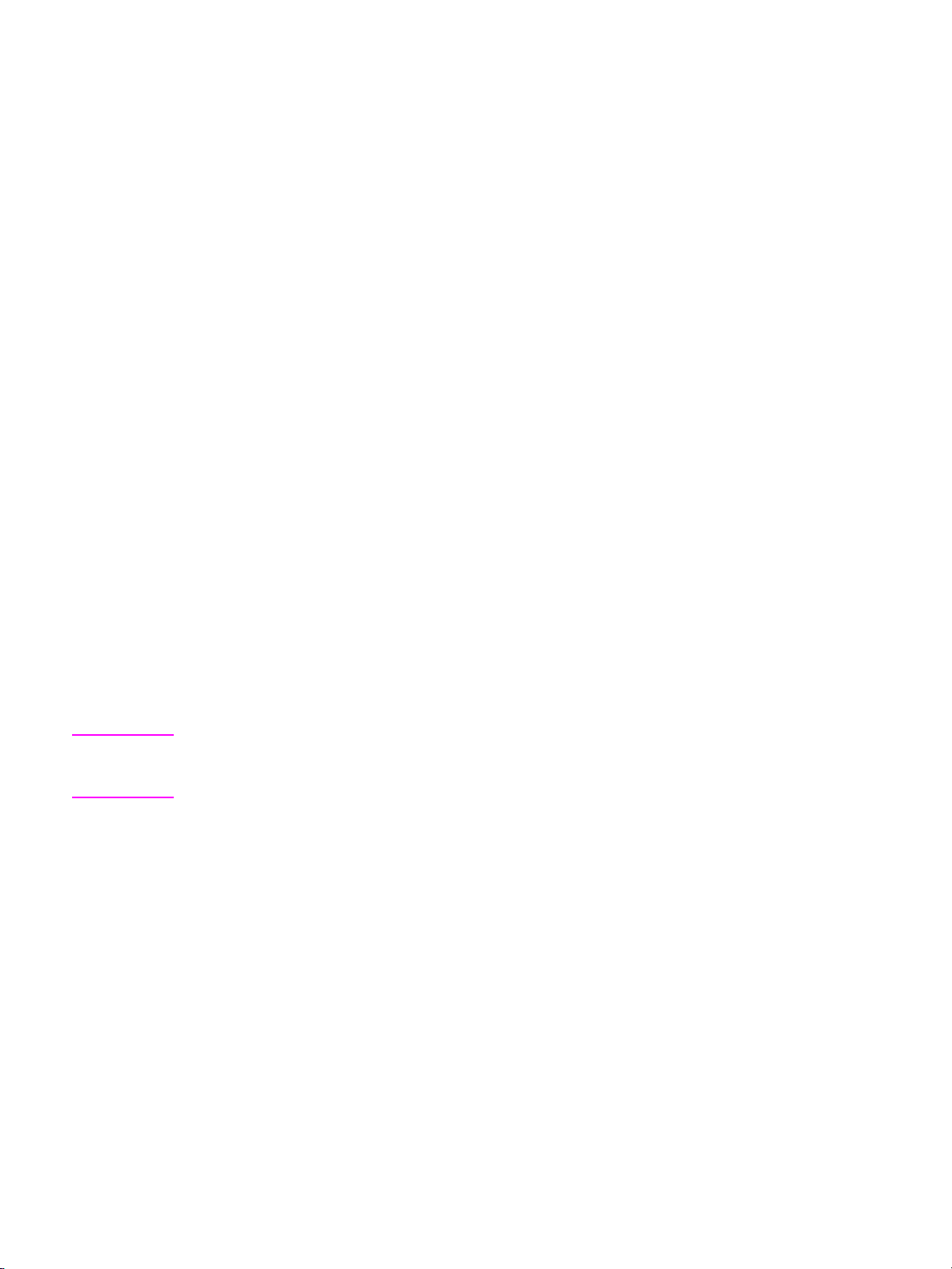
Legal restrictions on copying
Certain types of documents must never be copied with the purpose or intent to pass copies of such documents off
as the originals.
The following is not a complete list, but is meant to be used as a guide to responsible copying.
Financial documents
● Personal checks
● Travelers’ checks
● Money orders
● Certificates of deposit
● Bonds or other certificates of indebtedness
● Stock certif i cat es
Legal documents
● Food stamps (U.S.A. Welfare program)
● Postage stamps (canceled or uncanceled)
● Checks or drafts drawn by government agencies
● U.S.A. Internal Revenue Service stamps (canceled or uncanceled)
● Passports
● Immigration papers
● Motor vehicle licenses and titles
● House and property titles and deeds
General
● Identification cards, badges, or insignias
● Copyrighted works without permission of the copyright owner
Note You are prohibited under any circumstances to copy domestic or foreign currencies or works of
art without permission of the copyright owner. When in doubt about the nature of a document,
consult with legal counsel.
x Legal restrictions ENWW
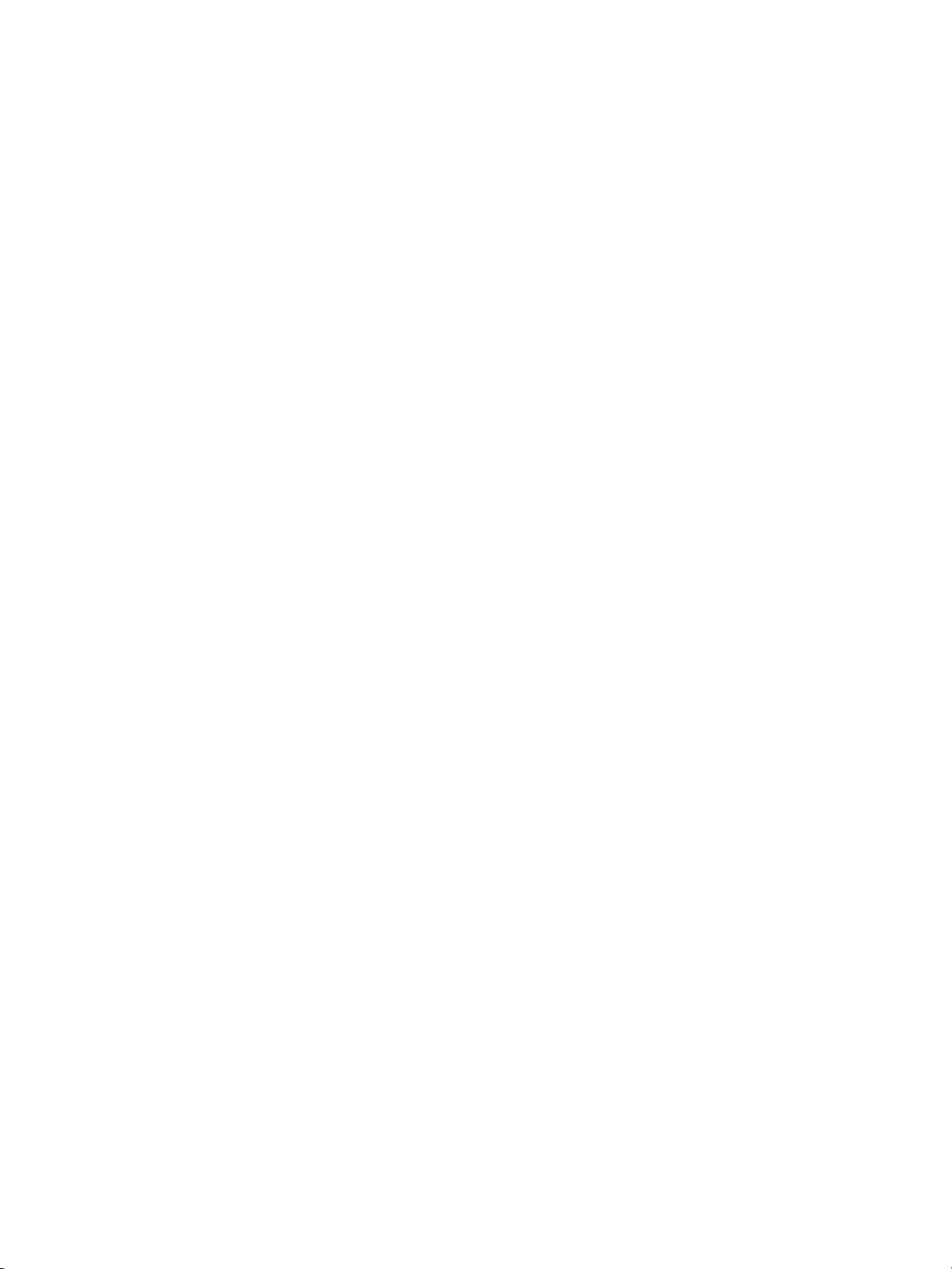
1Safety information
Caution labels and indicators . . . . . . . . . . . . . . . . . . . . . . . . . . . . . . . . . . . . . . . . . .2
Regulations. . . . . . . . . . . . . . . . . . . . . . . . . . . . . . . . . . . . . . . . . . . . . . . . . . . . . . . .6
FCC regulations. . . . . . . . . . . . . . . . . . . . . . . . . . . . . . . . . . . . . . . . . . . . . . . . .6
FCC Class A Statement . . . . . . . . . . . . . . . . . . . . . . . . . . . . . . . . . . . . . . . . . .6
Canadian DOC regulations . . . . . . . . . . . . . . . . . . . . . . . . . . . . . . . . . . . . . . . .6
FDA regulations . . . . . . . . . . . . . . . . . . . . . . . . . . . . . . . . . . . . . . . . . . . . . . . . 6
Laser safety . . . . . . . . . . . . . . . . . . . . . . . . . . . . . . . . . . . . . . . . . . . . . . . . . . .6
Laser statement for Finland . . . . . . . . . . . . . . . . . . . . . . . . . . . . . . . . . . . . . . .7
Declaration of conformity . . . . . . . . . . . . . . . . . . . . . . . . . . . . . . . . . . . . . . . . . . . . .8
Environmental Product Stewardship Program . . . . . . . . . . . . . . . . . . . . . . . . . . . . .9
Protecting the environment . . . . . . . . . . . . . . . . . . . . . . . . . . . . . . . . . . . . . . . .9
Routine safety. . . . . . . . . . . . . . . . . . . . . . . . . . . . . . . . . . . . . . . . . . . . . . . . . . . . . 11
Installation requirements . . . . . . . . . . . . . . . . . . . . . . . . . . . . . . . . . . . . . . . .11
Handling and care . . . . . . . . . . . . . . . . . . . . . . . . . . . . . . . . . . . . . . . . . . . . . .14
ENWW 1
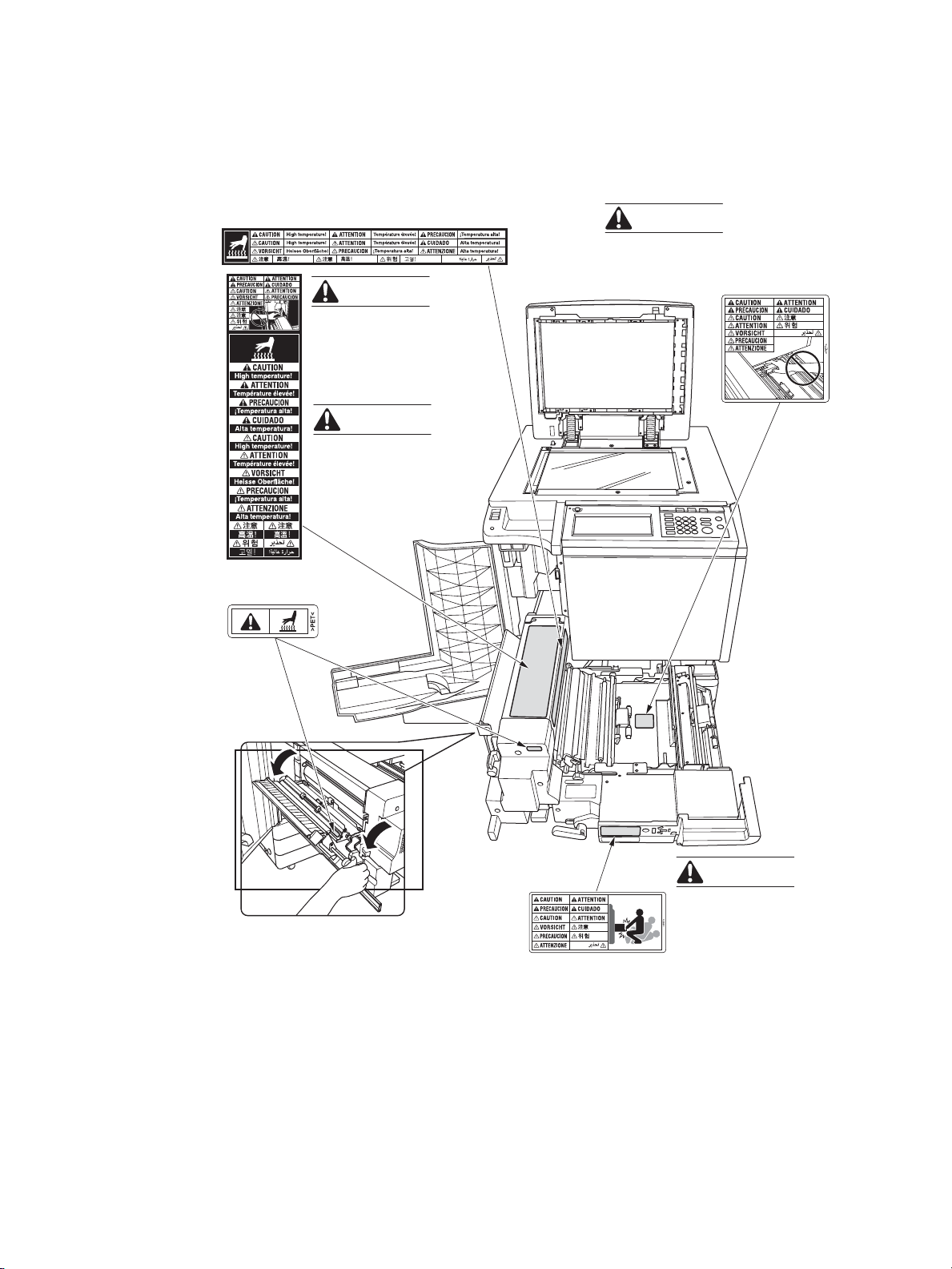
Caution labels and indicators
The caution labels and indicators are attached to the engine areas, as shown below. The
purpose of the safety labels is to alert you of imminent or potentially hazardous situations and
conditions. Make sure to heed all safety label information. If any safety label is removed or
becomes illegible, please contact a service representative for replacements.
(Right side of the fuser)
(Top surface of
the fuser)
CAUTION
To avoid injury, do not
put your hand between
the engine and
developing fuser.
CAUTION
The fuser is very hot.
Do not touch the fuser.
CAUTION
T o a voi d injury , do not put your
hand between the engine and
developing fuser.
CAUTION
The conveyance fuser is
heavy.
(Inside the fuser)
To avoid injury, pull it out
gently.
2 Safety information ENWW
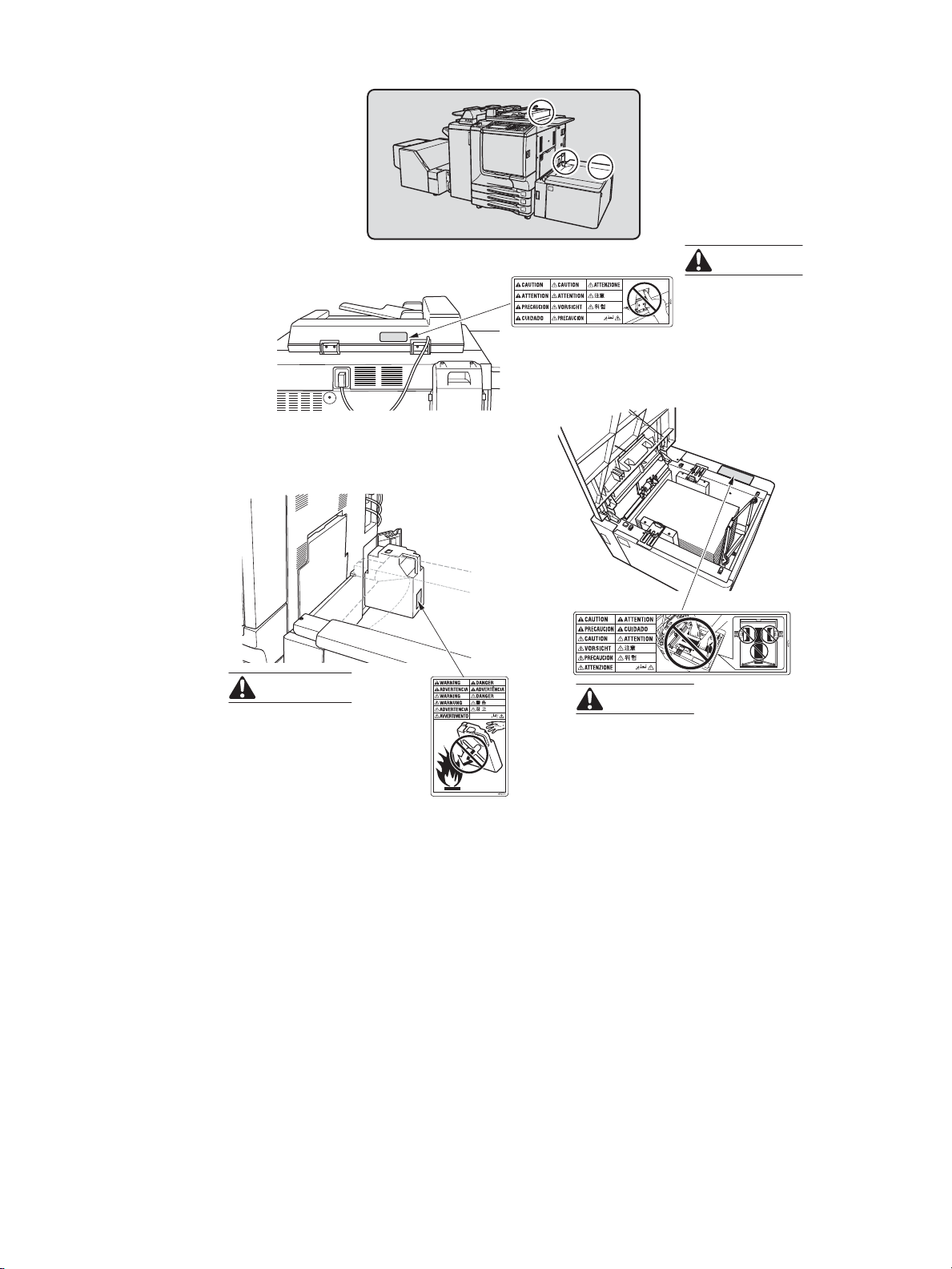
(Rear side of the RADF
(ADF))
(Right rear side of
the engine)
(Inside the HCI)
CAUTION
Do not insert
fingers into the
two RADF (ADF)
hinge portions.
CAUTION
Do not throw the toner
recovery box into a fire, the
toner may ignite.
CAUTION
Do not place hands into the holes
at the bottom the HCI.
ENWW 3
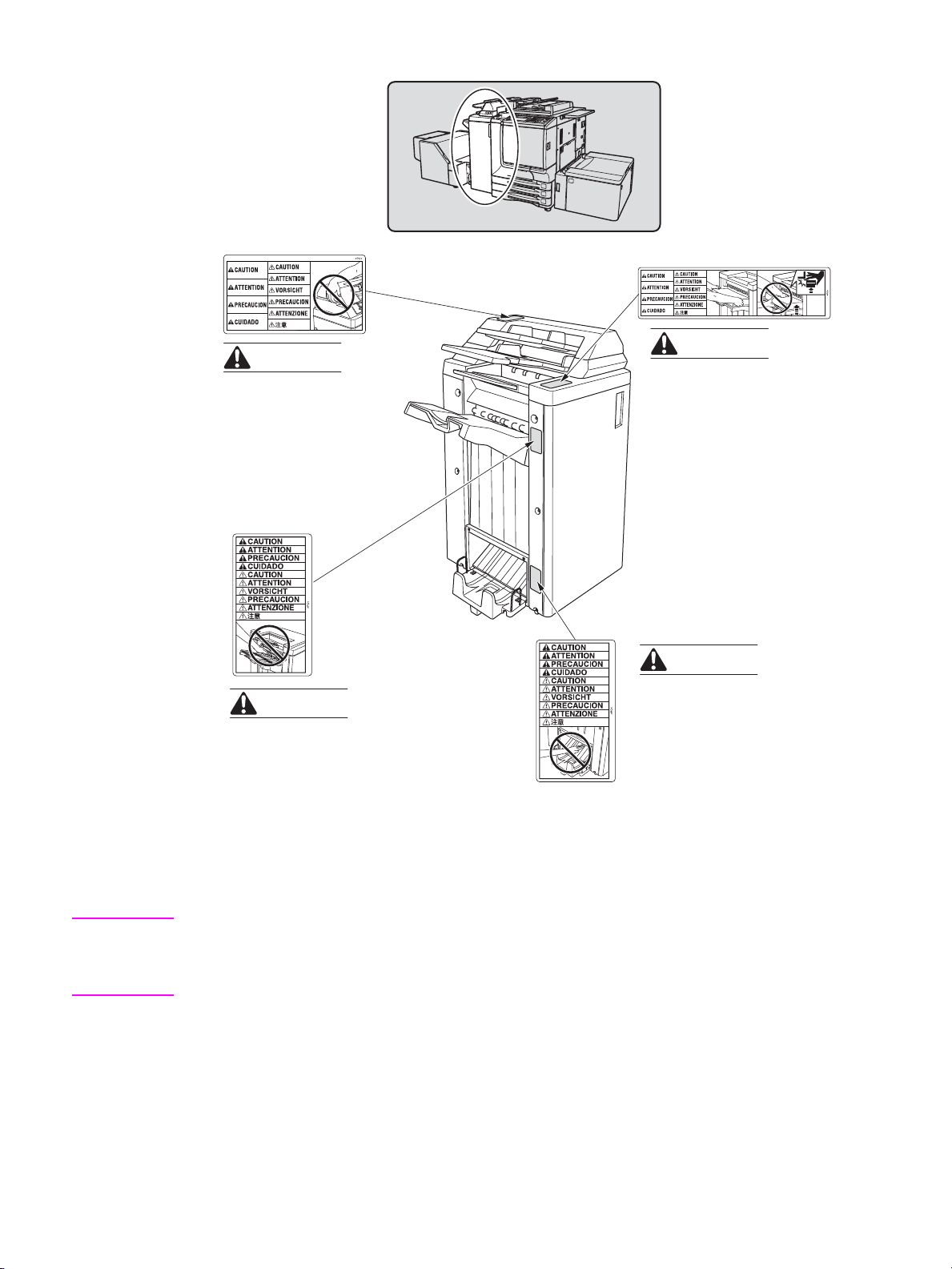
(Finisher with Post
Insertion Feeder
only)
CAUTION
Do not insert fingers into
the bottom of the upper
part of the feeder when
returning it to its original
position.
CAUTION
Do not insert hands into the
paper exit outlet after opening
it.
CAUTION
Do not put hands on top
of the printed sheets.
Make sure to hold both
sides of the printed
sheets when removing
them.
Do not leave hands on
the printed sheets while
the primary (main) tray is
moving.
CAUTION
Do not insert hands
inside the lower paper
exit outlet of the roller
drive unit.
CAUTION Burns or injury may occur from touching areas detailed in the caution labels and caution
indicators. Do not remove caution labels or indicators. If any caution label or caution indicator
is soiled, please clean to make legible. If any saf ety label is removed or becomes illegible, please
contact a service representative for replacements.
4 Safety information ENWW
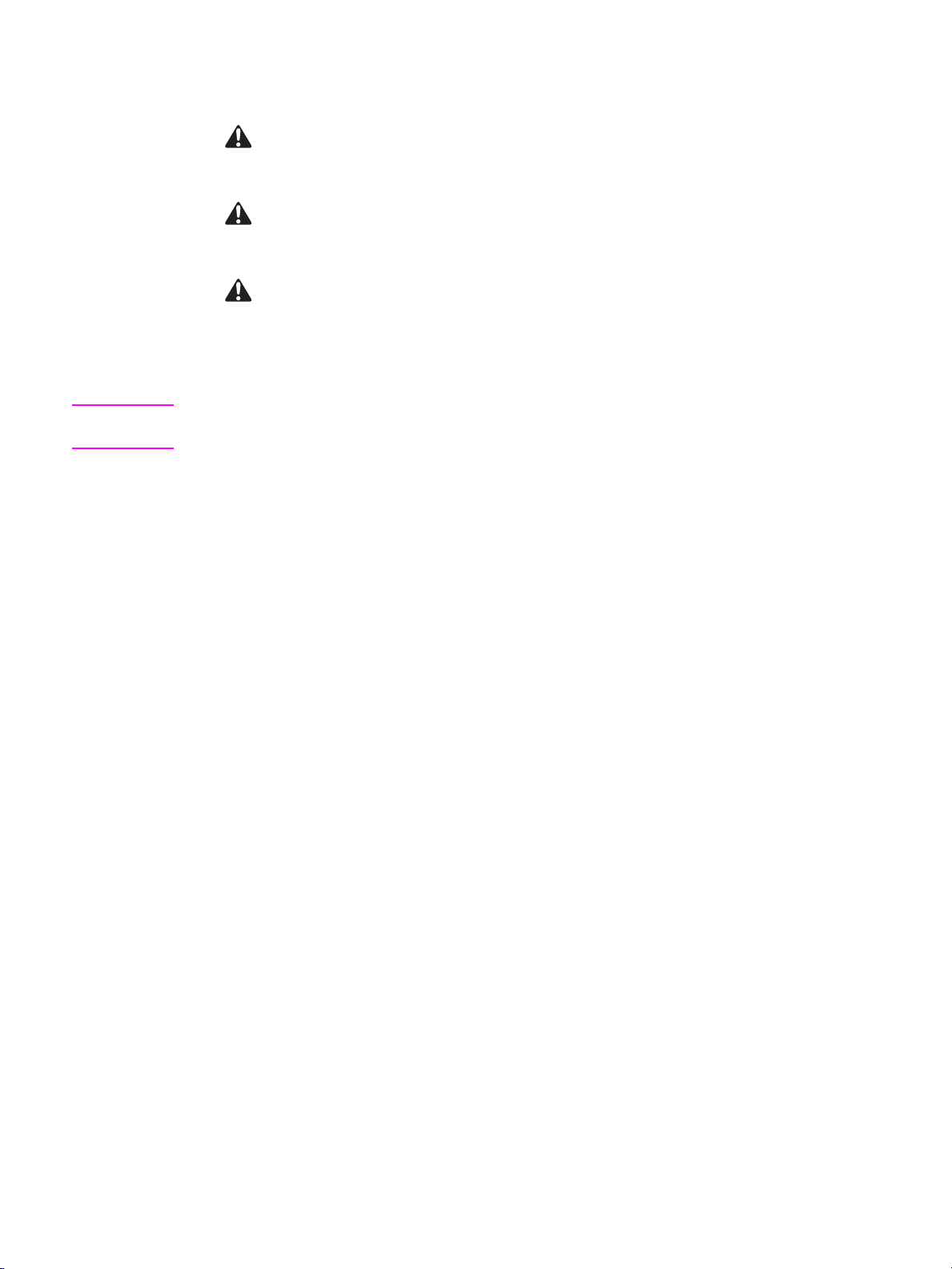
The following indicators are used on the caution labels and in this manual to categorize the
level of safety cautions.
DANGER
Action highly may cause death or serious injury.
WARNING
Action may cause death or serious injury.
CAUTION
Action may cause minor injury, engine trouble, or physical damage.
If you find any of these indicators when removing jammed paper, adding toner, or reading the
manual, make sure to follow the information.
Note If any safety label is removed or becomes illegible, please contact a service representative for
replacements.
ENWW 5
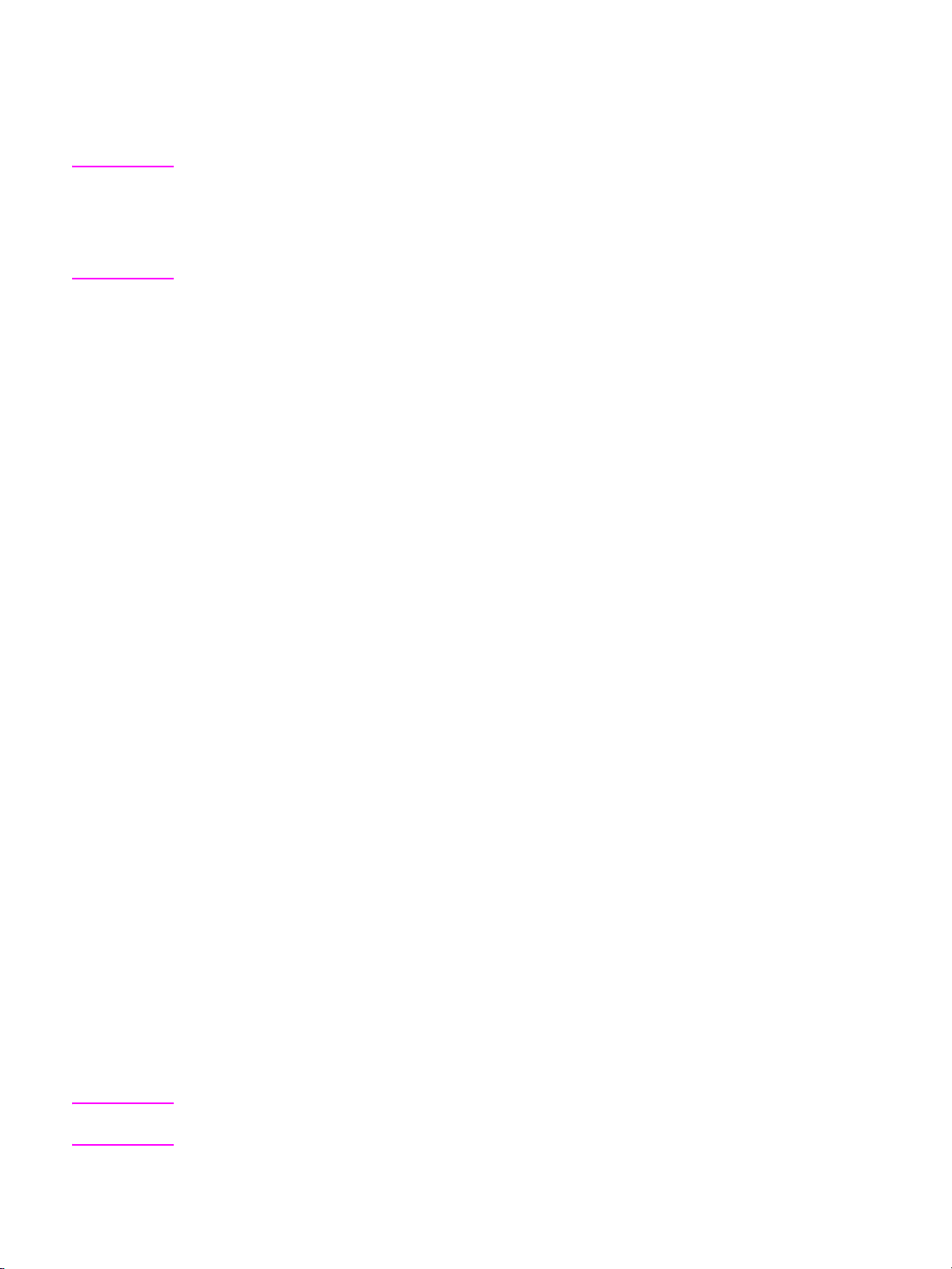
Regulations
FCC regulations
WARNING! The HP Color 9850mfp can generate, use, and also radiate radio frequency energy. If it is not
installed and used in accordance with the instruction manual, interference with radio
communications may occur. This equipment has been tested and found to comply with the limits
for a Class A computing device, pursuant to Subpart B, Part 15, of the Federal Communications
Commission (FCC) rules, which are designed to provide reasonable protection against
interference from such equipment when it is operating in a commercial environment.
Users operating this equipment in a residential area are likely to cause interference, in which
case they may be required to correct the interference at their own expense.
FCC Class A Statement
This equipment has been tested and found to comply with the limits for a Class A digital
device, pursuant to Part 15 of the FCC Rules. These limits are designed to provide reasonable
protection against harmful interference when the equipment is operated in a commercial
environment. This equipment generates, uses, and can radiate radio frequency energy and, if
not installed and used in accordance with the instruction manual, may cause harmful
interference to radio communications. Operation of this equipment in a residential area is likely
to cause harmful interference, in which case the users will be required to correct the
interference at their own expense. The end users of this product should be aware that any
changes or modifications made to this equipment without the approval of Hewlett-Packard
could result in the product not meeting the Class A limits, in which case the FCC could void
the user’s authority to operate the equipment.
Canadian DOC regulations
Complies with Canadian EMC Class A requirements.
“Conforme á la classe A des normes canadiennes de compatibilité électromagnétiques
“CEM”.”
FDA regulations
This MFP is certified as a “Class 1” laser product under the U.S. Department of Health and
Human Services Radiation Perf ormance Standard according to the Radiation Control for
Health and Safety Act of 1968. Since radiation emitted inside this MFP is completely confined
within protective housings and covers, the laser beam cannot escape during any phase of
normal operatio n.
Laser safety
The Center for Devices and Radiological Health (CDRH) of the U.S. Food and Drug
Administration has implemented regulations for laser products manufactured since August 1,
1976. Compliance is mandatory for products marketed in the United States. The MFP is
certified as a “Class 1” laser product under the U.S. Department of Health and Human
Services (DHHS) Radiation Performance Standard according to the Radiation Control for
Health and Safety Act of 1968. Since radiation emitted inside the MFP is completely confined
within protective housings and external covers, the laser beam cannot escape during any
phase of normal user operation.
WARNING! Using controls, making adjustments, or performing procedures other than those specified in this
user guide may result in exposure to hazardous radiation.
6 Safety information ENWW
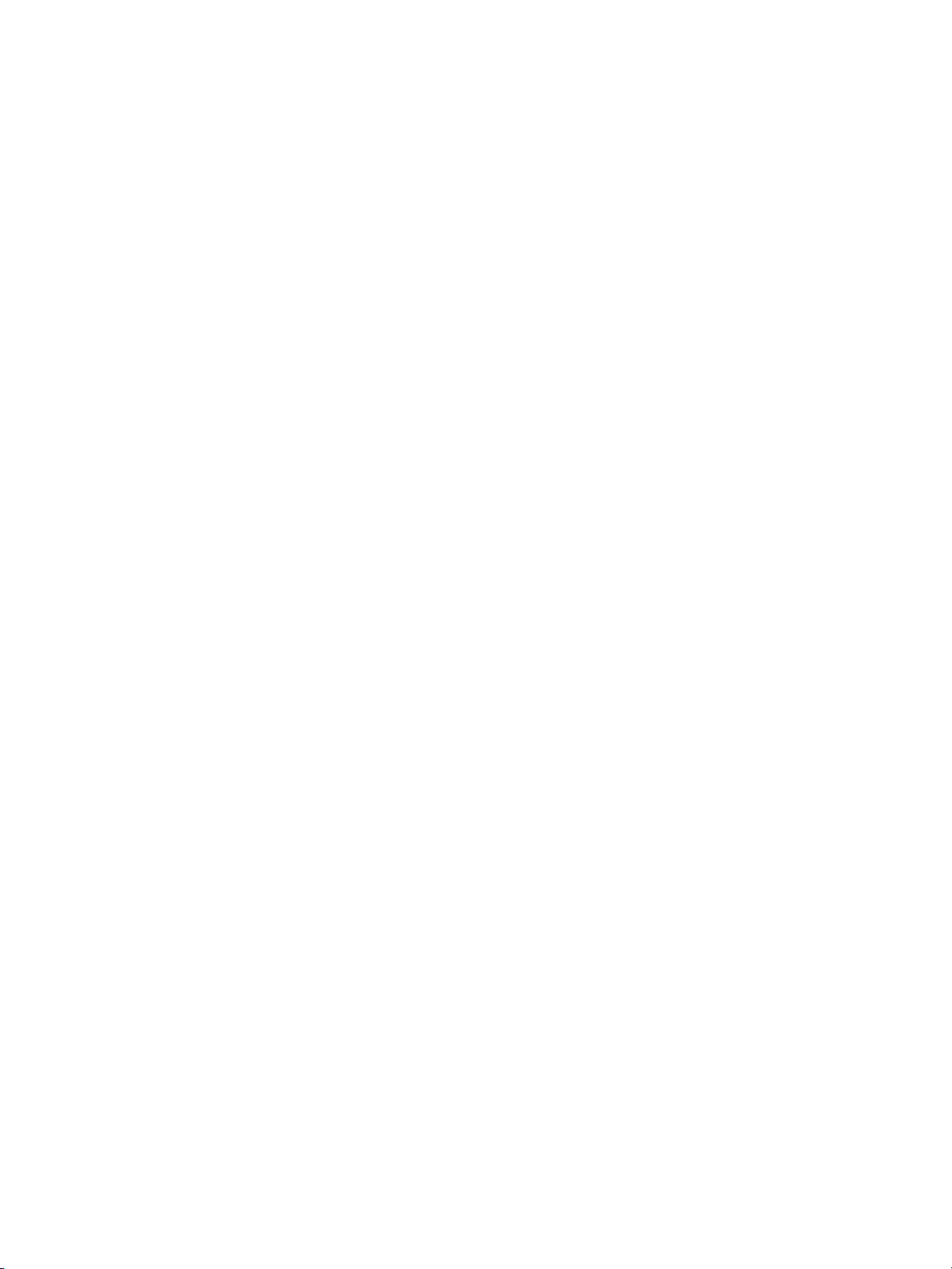
Laser statement for Finland
Luokan 1 laserlaite
Klass 1 Laser Apparat
HP Color 9850mfp laserkirjoitin on käyttäjän kannalta turvallinen luokan 1 laserlaite.
Normaalissa käytössä kirjoittimen suojakotelointi estää lasersäteen pääsyn laitteen
ulkopuolelle. Laitteen turvallisuusluokka on määritetty standardin EN 60825-1 (1994)
mukaisesti.
VAROITUS!
Laitteen käyttäminen muulla kuin käyttöohjeessa mainitulla tavalla saattaa altistaa käyttäjän
turvallisuusluokan 1 ylittävälle näkymättömälle lasersäteilylle.
VARNING!
Om apparaten används på annat sätt än i bruksanvisning specificerats, kan användaren
utsättas för osynlig laserstrålning, som överskrider gränsen för laserklass 1.
HUOLTO
HP Color 9850mfp -kirjoittimen sisällä ei ole käyttäjän huollettavissa olevia kohteita. Laitteen
saa avata ja huoltaa ainoastaan sen huoltamiseen koulutettu henkilö. Tällaiseksi
huoltotoimenpiteeksi ei katsota väriainekasetin vaihtamista, paperiradan puhdistusta tai muita
käyttäjän käsikirjassa lueteltuja, käyttäjän tehtäväksi tarkoitettuja ylläpitotoimia, jotka voidaan
suorittaa ilman er i koistyök al uja .
VARO!
Mikäli kirjoittimen suojakotelo avataan, olet alttiina näkymättömällelasersäteilylle laitteen
ollessa toiminnassa. Älä katso säteeseen.
VARNING!
Om laserprinterns skyddshölje öppnas då apparaten är i funktion, utsättas användaren för
osynlig laserstrålning. Betrakta ej strålen. Tiedot laitteessa käytettävän laserdiodin
säteilyominaisuuksista: Aallonpituus 775-795 nm
Teho 5 m W
Luokan 3B laser
ENWW 7
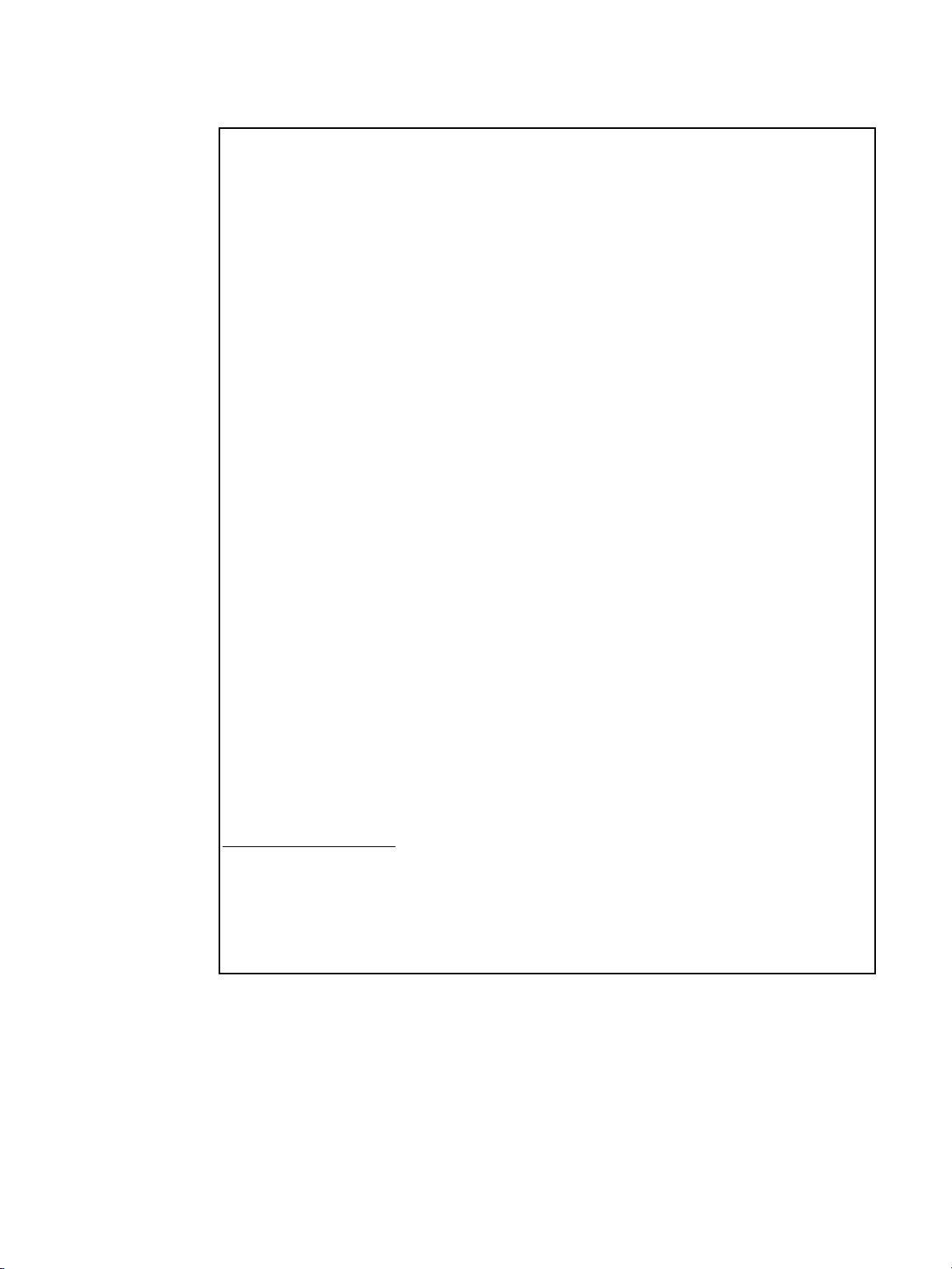
Declaration of conformity
Manufacturer's Name: Hewlett-Packard Company
Manufacturer's Address: Montemorelos 299
declares that the product
Product Name: HP Color 9850mfp
Product Numbers: Q3225A
Product Options: ALL
conforms to the following Product Specifications:
Safety: IEC 60950:1999 / EN60950:2000
EMC: CISPR 22:1997 / EN 55022:1998 Class A1
Supplementary Information:
The product herewith complies with the requirements of the EMC Directive 89/336/EEC and the Low V oltage Directiv e
73/23/EEC, and carries the CE-Marking accordingly.
1 The product was tested in a typical configuration with Hewlett-Packard Personal Computer Systems.
Declaratio n of Conformity
According to ISO/IEC Guide 22 and CEN/CENELEC EN 45014
Guadalajara Jalisco, 45060
México
IEC 60825-1:1993 + A1 +A2 / EN 60825-1:1994 + A11 +A2 Class
1Laser/LED Product
GB4943-1995
CISPR24:1997/EN 55024:1998
IEC 61000-3-2:2000 / EN 61000-3-2:2000
IEC 61000-3-3:1994 +A1 / EN 61000-3-3:1995 +A1
FCC Title 47 CFR, Part 15 Class A/ ICES-003, Issue 3 /
GB9254-1998
AS / NZS 3548:1995 + A1 + A2
2 This Device complies with Part 15 of the FCC Rules. Operation is subject to the following two Conditions:
1) this device may not cause harmful interference, and
2) this device must accept any interference received, including interference that may cause undesired
operation
December 4, 2003
For Regulatory Topics Only
Australia Contact: Product Regulations Manager, Hewlett-Pac kard A ustralia Ltd., 31-41 Joseph Street, Blackburn,
Victoria 3130, Australia.
European Contact: Your Local Hewlett-Packard Sales and Service Office or Hewlett-Packard Gmbh, Department
HQ-TRE / Standards Europe, Herrenberger Straáe 130, D-71034 Böblingen (FAX: +49-7031-14-3143)
USA Contact: Product Regulations Manager, Hewlett-Packard Company, PO Box 15, Mail Stop 160, Boise, Idaho
83707-0015, Phone: 208-396-6000)
:
8 Safety information ENWW
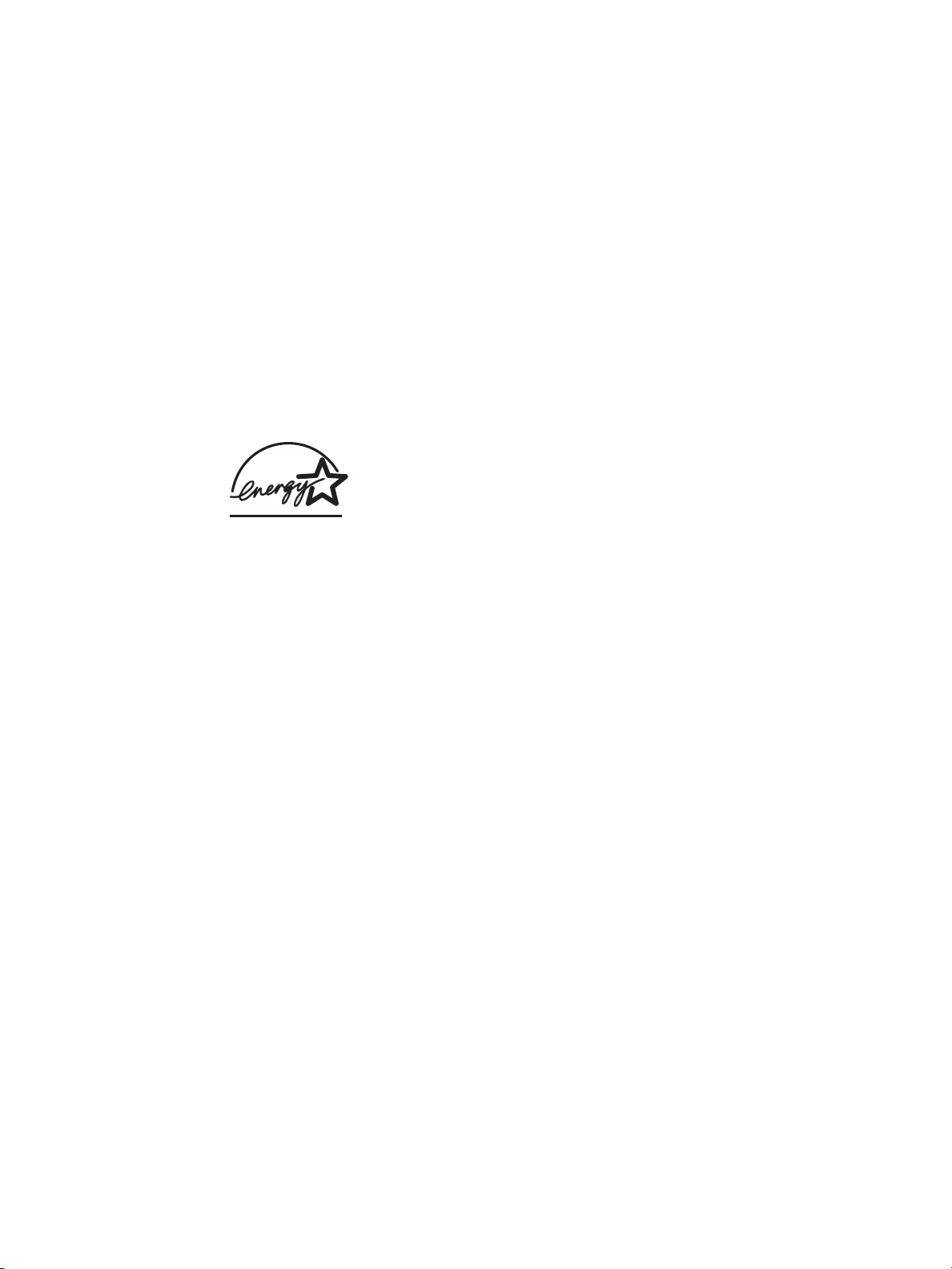
Environmental Product Stewardship Program
Protecting the environment
Hewlett-Packard Company is committed to providing quality products in an environmentally
sound manner. This product has been designed with several attributes to minimize impacts
on our environment.
Ozone protection
This product contains an ozone filter to protect indoor air quality. The ozone filter should be
replaced every 100,000 pages during preventive maintenance.
Power consumpt ion
Power usage drops significantly while in Sleep mode, which saves natural resources and
saves money without affecting the high performance of this product. This product qualifies for
ENERGY STAR
of energy-efficient office products.
®
(V ersion 1.0), which is a voluntary program to encourage the development
ENERGY STAR
Hewlett-Packard Company has determined that this product meets ENERGY STAR
(Version 1.0) Guidelines for energy efficiency. For more information, see
http://www.energystar.gov/.
®
is a U.S. registered mark. As an ENERGY STAR Partner, the
Paper use
This product’s automatic duplex capability can reduce paper usage and the resulting demands
on natural resources.
Plastics
Plastic parts ov er 25 grams are marked according to international standards that enhance the
ability to identify plastics for recycling purposes at their end-of-life.
Paper
This product is capable of using recycled papers when the paper meets the guidelines
outlined in the Print Media Guide. This product is suitable for the use of recycled paper
according to EN 12281:2000.
Material restrictions
This HP product contains mercury in the fluorescent lamp on the liquid crystal display control
panel that may require special handling at its end-of-life.
This HP product contains lead in solder that may require special handling at its end-of-life.
ENWW 9
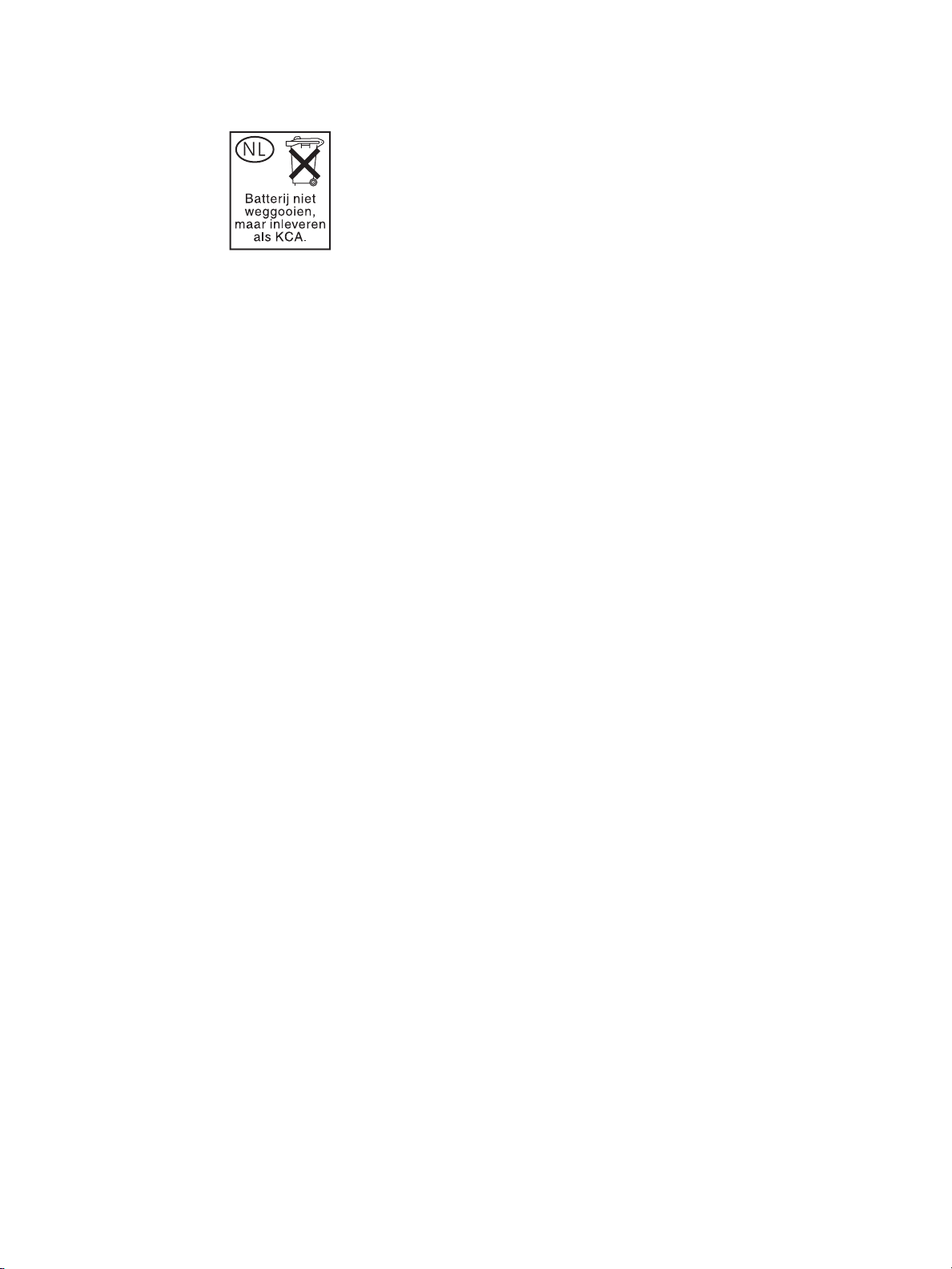
This HP product contains a lithium battery located on the memory board unit that may require
special handling at its end-of-life.
For recycling informati on, contact http://www.hp.com/go/recycle, your local authorities, or the
Electronics Industries Alliance at http://www.eiae.org/.
Material safety data sheet
Material Safety Data Sheets (MSDS) can be obtained by contacting the HP LaserJet printer
supplies website at http://www.hp.com/go/msds.
For more information
To obtain information about these environmental topics:
● product environmental profile sheet for this and many related HP products
● commitment to the environment
● environmental management system
● end-of-life product return and recycling program
● MSDS
Visit http://www.hp.com/go/environment or http://www.hp.com/hpinfo/community/environment
10 Safety information ENWW
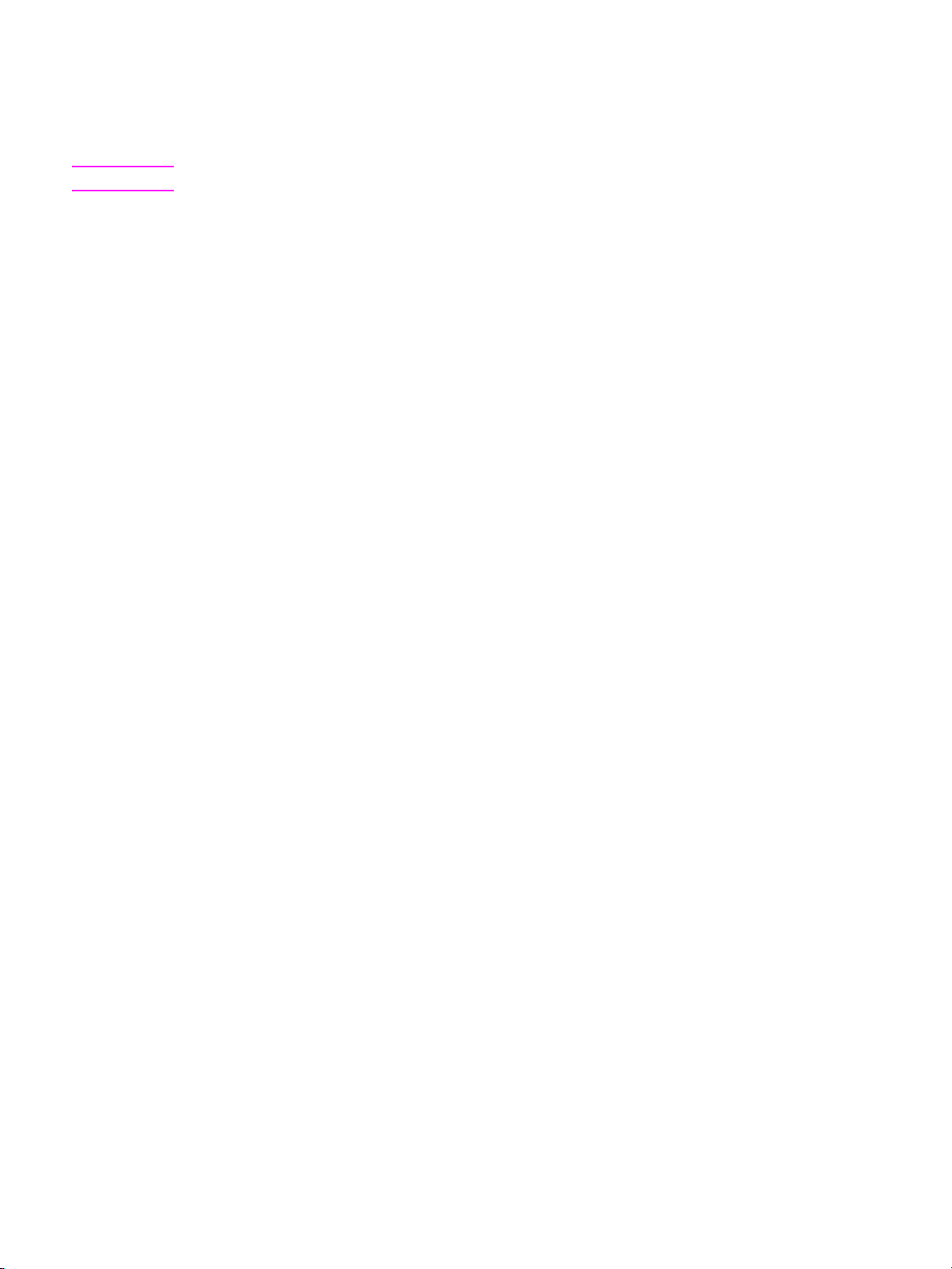
Routine safety
Installation requirements
WARNING! Failure to heed the following cautions may result in bodily injury and/or MFP damage.
Temperature and humidity
Install the MFP away from direct sunlight, heat sources (stoves, heaters), and cold
temperatures (air conditioners).
Avoid any environmental conditions beyond the range shown below:
● 10 to 30° C (50 to 86° F) in temperature
● 10 to 80 percent in humidity
Ventilation
● Do not allow the MFP to come in contact with dust, ammonia, gas, or fumes from printing
or cleaning solutions, and so forth. Install the MFP in a well-ventilated area.
● Keep the MFP away from dust or corrosive gases. These materials may cause poor image
quality.
● When in use, the engine generates ozone in an insufficient amount to cause any hazard to
the human body.
However, if the MPF is used in a poorly ventilated room, and many copies are made or
more than one MFP is used at the same time, an odor may be detected. Ensure adequate
ventilation for a comfortable working environment.
Vibrations
If the MFP is constantly vibrated or jolted, problems may occur. Install the MFP on a level,
horizontal floor, free from vibrations.
ENWW 11
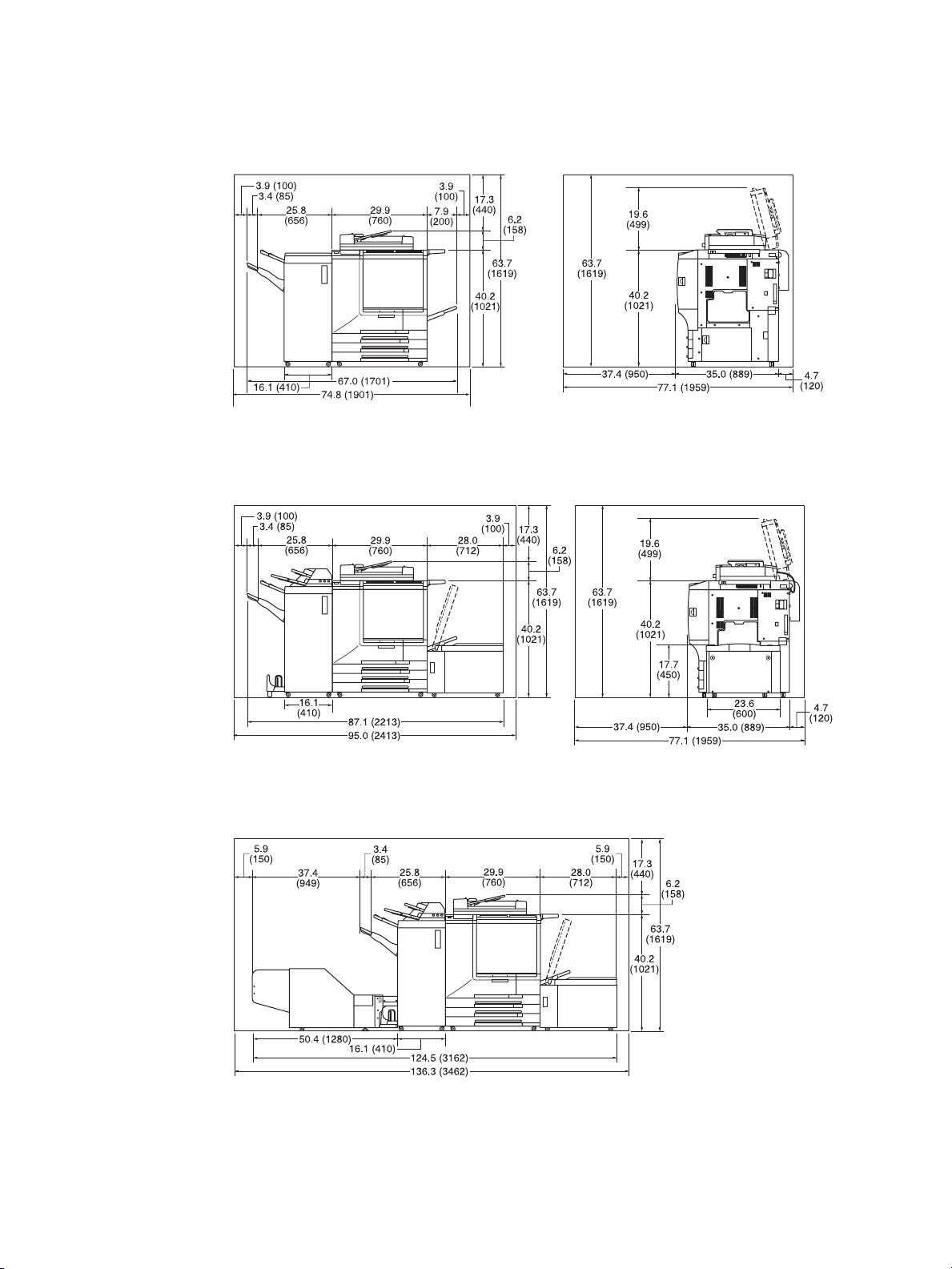
Space allotment
Install the MFP in an area with adequate space for performing all operations, replacing supply
items, and conducting preventive maintenance.
HP Color 9850mfp plus HPAutomatic Document
Feeder (Front)
HP Color 9850mfp plus HPAutomatic Document
Feeder, HP 3000-Sheet Multifunction Finisher,
HP Post Insertion Kit, and HP 2500-Sheet High
Capacity Input (HCI) (Front)
HP Color 9850mfp plus HPAutomatic Document
Feeder (Right side)
HP Color 9850mfp plus HPAutomatic Document
Feeder and HP 2500-Sheet High Capacity Input (HCI)
(Right side)
HP Color 9850mfp plus HPAutomatic Document
Feeder , HP3000-Sheet Multifunction Finisher,
HP Post Insertion Kit, HP 2500-Sheet High Capacity
Input (HCI), and HP Trimmer Unit, (F ront)
12 Safety information ENWW
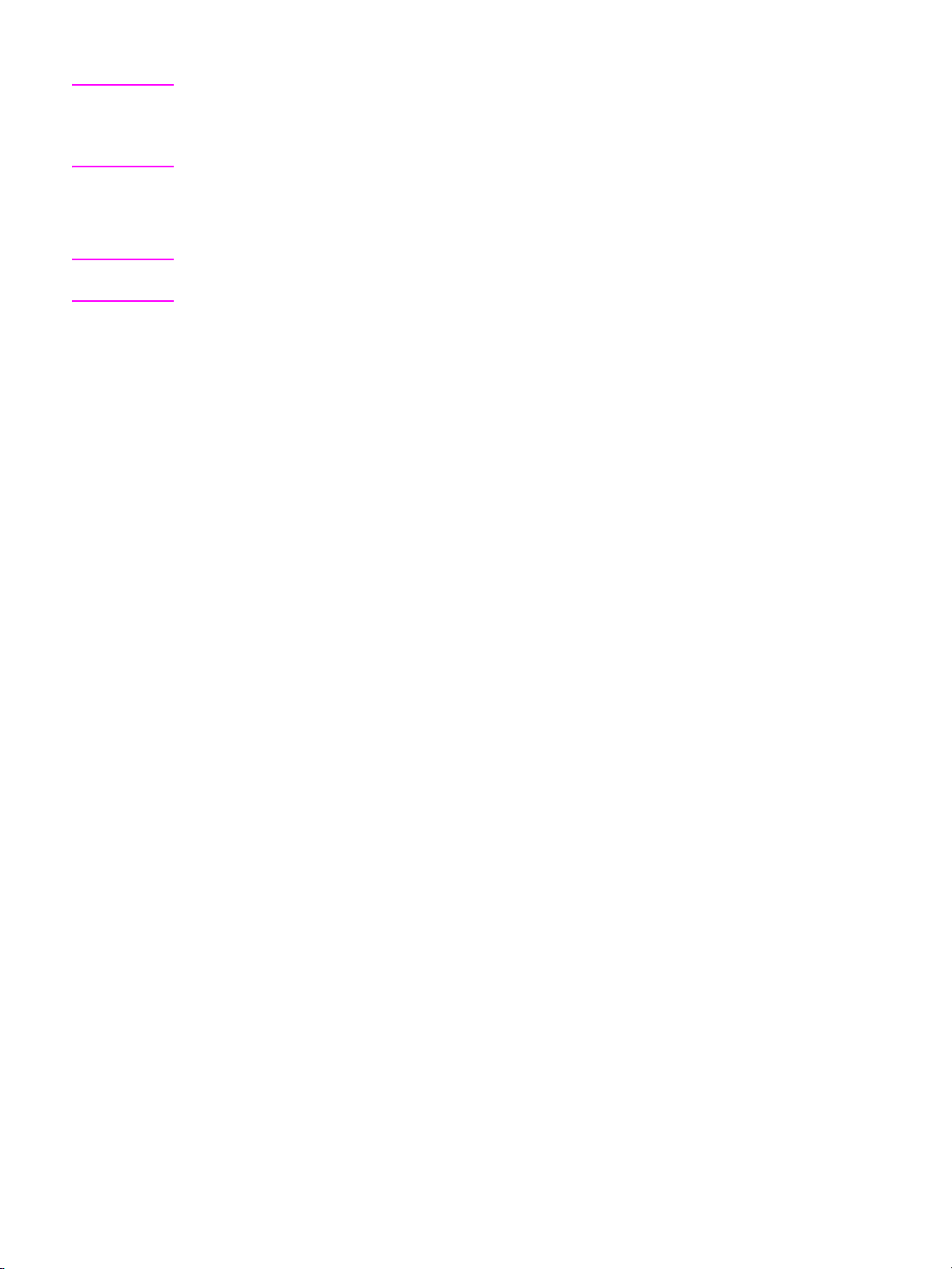
Note The Finisher paper exit face down tray of the HP 3000-Sheet Stapler/Stacker and
HP 3000-Sheet Multifunction Finisher gradually goes down while printed materials output.
Do not allow any object to interfere with the operation of the tray on the left side of the Finisher,
as any interference may cause damage to the Finisher.
Relocation and transportation
Contact a service representative when moving or transporting the MFP.
WARNING! Failure to heed the following cautions may result in MFP damage, overheating, risk of electrical
shock, and/or personal injury.
Electrical outlet
A plug socket is limited in capacity. Use a dedicated circuit for this MFP to prevent ov erheating
and fire. The total power consumption of the MFP, plus all peripherals, must not exceed the
capacity of the main power supply.
Make sure the outlet is near the equipment and is easily accessible.
Plug and cord (lead)
Unless the power plug is firmly inserted into the electrical outlet, overheating or fire can occur .
Firmly insert the power cord plug into the electrical outlet before turning on the MFP power
switch. If the inserted plug is loose in the electrical outlet, disconnect it and consult an
electrician for repair. Do not attempt to operate the MFP.
Make sure the electrical outlet is near the equipment and is easily accessible.
A damaged power cord may result in overheating, short circuit, or fire. Do not bend, crush,
wind, kick, or strike the cord with any item. Do not roll up the cord. If the MFP power cord is
bent or damaged, immediately contact a service representative. Do not attempt to repair it
yourself. Do not continue to operate the MFP.
Adapters and multiple loads
To avoid overheating or fire, do not use adapters and never connect multiple loads or a
branched socket to a single socket outlet.
Extension cords (leads)
An extension cord or lead is limited in capacity. Unless the cord or lead has adequate capacity ,
smoking and overheating may occur. Should smoking and/or overheating occur, turn off the
MFP and contact an electrician immediately. If you require further information about power
requirements, power consumption, extension cords, adapters, and connectors, please contact
your service representative and consult your electrician.
ENWW 13
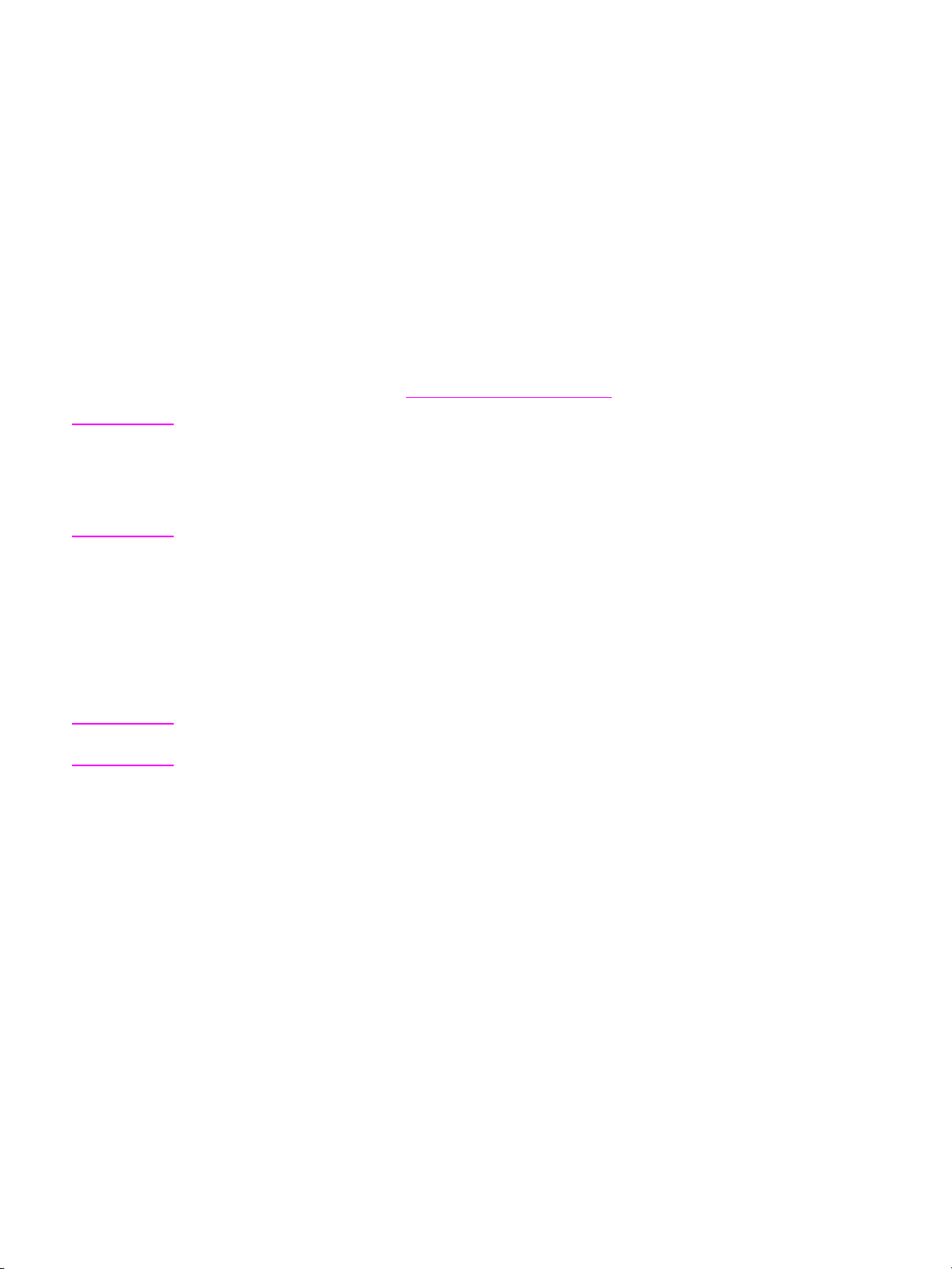
Handling and care
MFP contact
● Never touch internal high temperature or magnetic areas indicated with a caution label.
● Never touch an internal high voltage area, indicated with a WARNING label.
● Never touch the drum surface.
● Never touch the inside of the MFP for any purpose except when removing a paper jam or
adding toner.
● Never put your hand into the developing unit when removing a paper jam.
● If machine repair is necessary, do not attempt to repair the MFP. If the Service call screen
is displayed and MFP operations cannot be continued, stop the operation to prevent any
damage or injury. Write down the report code displayed on the second line of the
message, and then turn off the MFP and disconnect from the power source. Contact your
service representative and inform the representative of the report code.
For more information, see Caution labels and indicators
WARNING! Failure to heed the following cautions may result in MFP damage, overheating, and/or personal
injury.
The following pages include important safety information that you must read and understand
before you attempt to operate the MFP. If you have any concerns about safety, please contact
your service representative.
.
Preventing fire
Do not install the MFP near flammable materials, curtains, and volatile combustibles that can
catch or cause fire.
Preventing short circuit
Do not install the MFP where it could come in contact with water.
Precautions for routine handling
WARNING! Failure to heed the following cautions may result in MFP damage, overheating, and/or personal
injury.
Toner recovery box
Do not throw the toner recovery box into a fire; the toner may ignite.
Abnormal conditions
● If any abnormal sound, odor, or smoke generates from the MFP, immediately stop using
the MFP, turn off the main power switch, disconnect the plug, and contact a service
representative.
● If a circuit breaker is tripped or if a fuse blows, stop using the MFP and contact an
electrician. If more detailed information is needed regarding the power source or power
consumption of the MFP, contact a service representative.
● Ensure that replacement fuses conform to the rating of the power source. Never use a
fuse with an incorrect rating.
Modifications
Do not modify the MFP in any wa y or remov e any part or screw. Ne ver attempt to perform any
maintenance function that is not specifically described in this manual. Do not connect the MFP
with any options other than those specified.
14 Safety information ENWW
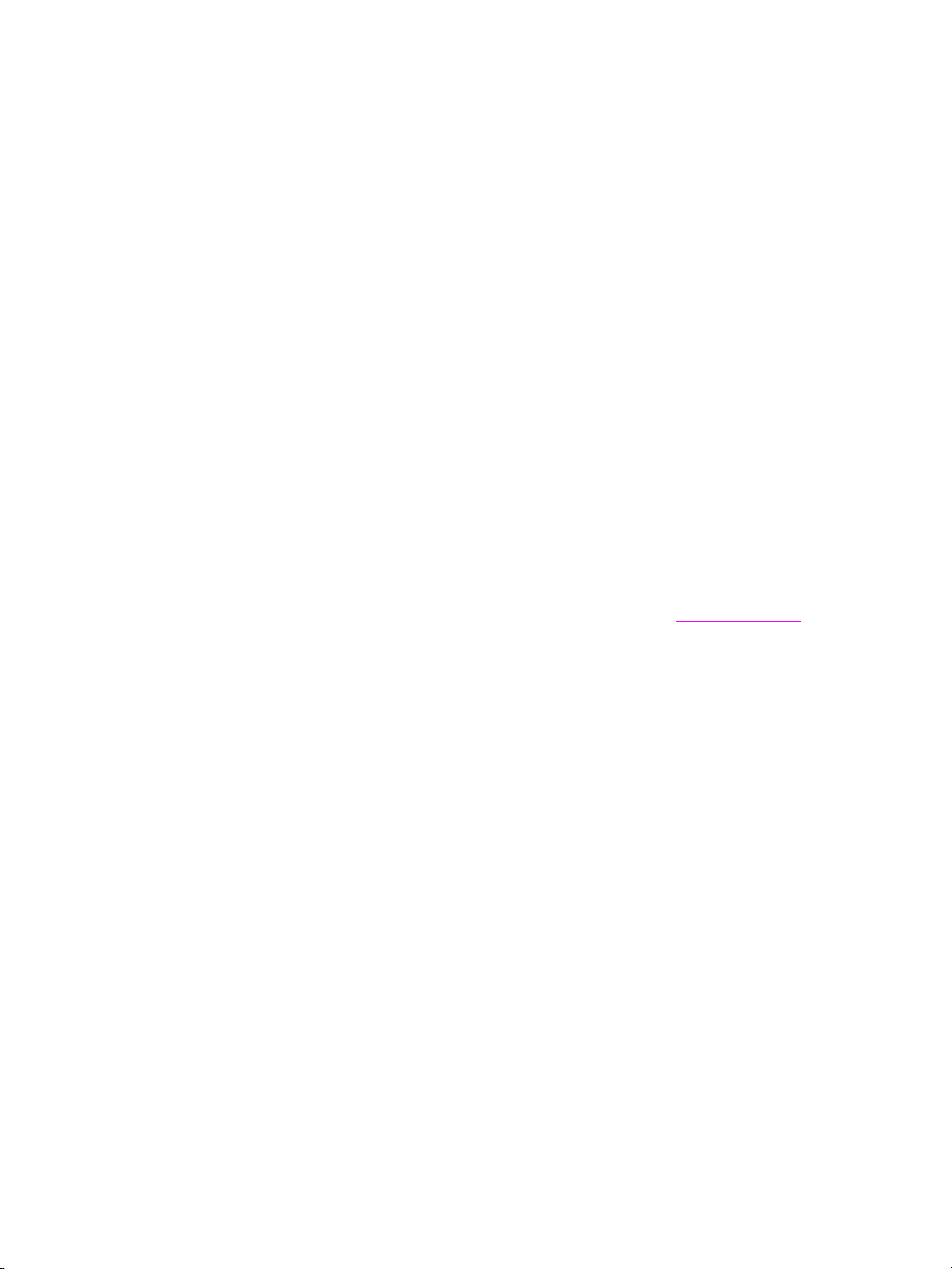
MFP care
Do not drop paper clips, staples, or other small metallic objects into the MFP. Do not spil l liquid
into the MFP.
Do not use the MFP surface to support vases, books, or other objects. These items will
interfere with the work space and may cause damage to the MFP or to original documents.
Periodic check
Make sure to periodically check the following:
● Check for loose connections or excessive heat near the power plug.
● Check for damage to the power cord and/or plug (creased, frayed, scratched, cut, and so
forth).
● Check that the grounding wire is correctly connected.
● Check that the power plug or the power outlet is free from dust.
If any abnormality occurs, do not continue to operate the MFP and contact your service
representative.
Toner
Keep toner out of the reach of children. If toner dust escapes as a result of mishandling, av oid
inhalation, and eye or skin contact. Please refer to the material safety data sheet for additional
toner safety information. A Material Safety Data Sheet is available for professional use at
http://www.hp.com/go/msds.
Do not throw the empty toner box into a fire; the toner may ignite.
Paper
Check paper to make sure it meets the specifications outlined in Paper information.
Do not use paper with staples or paper that conducts electricity (silver, carbon, etc.);
overheating or fire may occur.
To avoid engine trouble, do not use heat-sensitive paper, colored transparency, or paper
specifically designed for ink-jet printers, such as photo-paper.
Power saver and weekly timer
In Power Saver mode, the MFP is still connected to the main power supply and power is still
applied to certain areas of the machine. When not using the MFP for long periods of time, turn
the main power switch off, unless the Weekly Timer function is operating.
When the Weekly Timer function is operating, turning the power off will disable the function.
Roller drive unit
The roller drive unit is inside the booklet mode outlet. Do not put your hand into it when
removing the folded or stapled and folded sheet or you may be injured.
Finisher paper exit outlet
To avoid injury when stapling large-size copies, do not put your hand into the open paper exit
outlet.
Fuser
The internal fuser is very hot. To avoid injury , do not touch the fuser. Use care when removing
the fuser.
ENWW 15
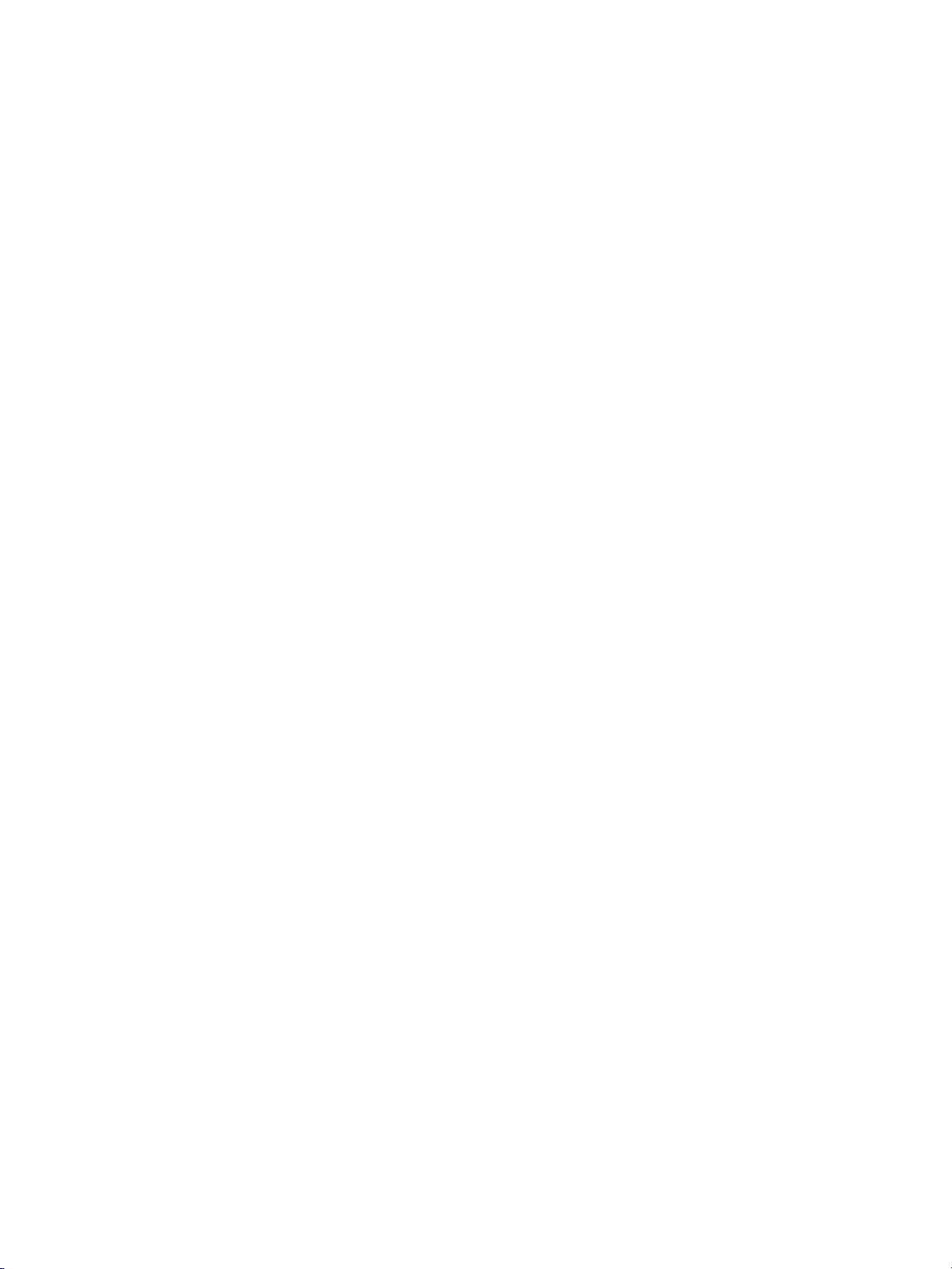
Drum unit
The internal drum unit generates a high voltage. To avoid an electrical shock, do not touch.
Tray 4/HCI bottom plate
To avoid injury, do not put your hand into the holes (three places) on the bottom plate of the
Tray 4/HCI.
Disposal of MFP
Do not dispose of the MFP yourself. Contact your service representative , who can arrange for
its safe disposal. Hewlett-Packard offers end-of-life HP product return programs in certain
geographic areas. To determine if a program is available for this HP product in your area, see
the HP recycling web site at http://www.hp.com/go/recycle or contact your nearest HP sales
office.
Contact a service representative when moving or transporting the MFP.
Paper capacity for the exit tray
The exit tray has a maximum capacity of 120 sheets (28 lb paper). If more than 120 sheets are
required, make sure to remove the copies from the exit tray before reaching the maximum
capacity. Failure to do so will cause the MFP to jam.
HP 3000-She et Stapler/Stac ker and HP 3000-Sheet Multifunction Finisher paper
capacity
The HP 3000-Sheet Stapler/Stacker is equipped with two exit trays, and the HP 3000-Sheet
Multifunction Finisher is equipped with three exit trays.
Select an exit tray and output mode on the Output Mode popup menu.
To prevent paper misfeed, do not exceed the paper capacity of the Finisher.
When the total number of copies exceeds the capacity, make sure to unload the exit tray while
the MFP is still copying. Failure to do so will cause the MFP to jam.
HP 3000-She et Stapler/Stacker and HP 3000-Sheet Multifunction Finisher
After printed material is removed from the paper exit face down tray of the Finisher, the tray
goes up automatically. To av oid injury , do not put your hand on top of the printed sheets. Make
sure to hold both sides of the printed sheets when removing them, and do not leave your hand
on the printed sheets while the primary tray goes up.
16 Safety information ENWW
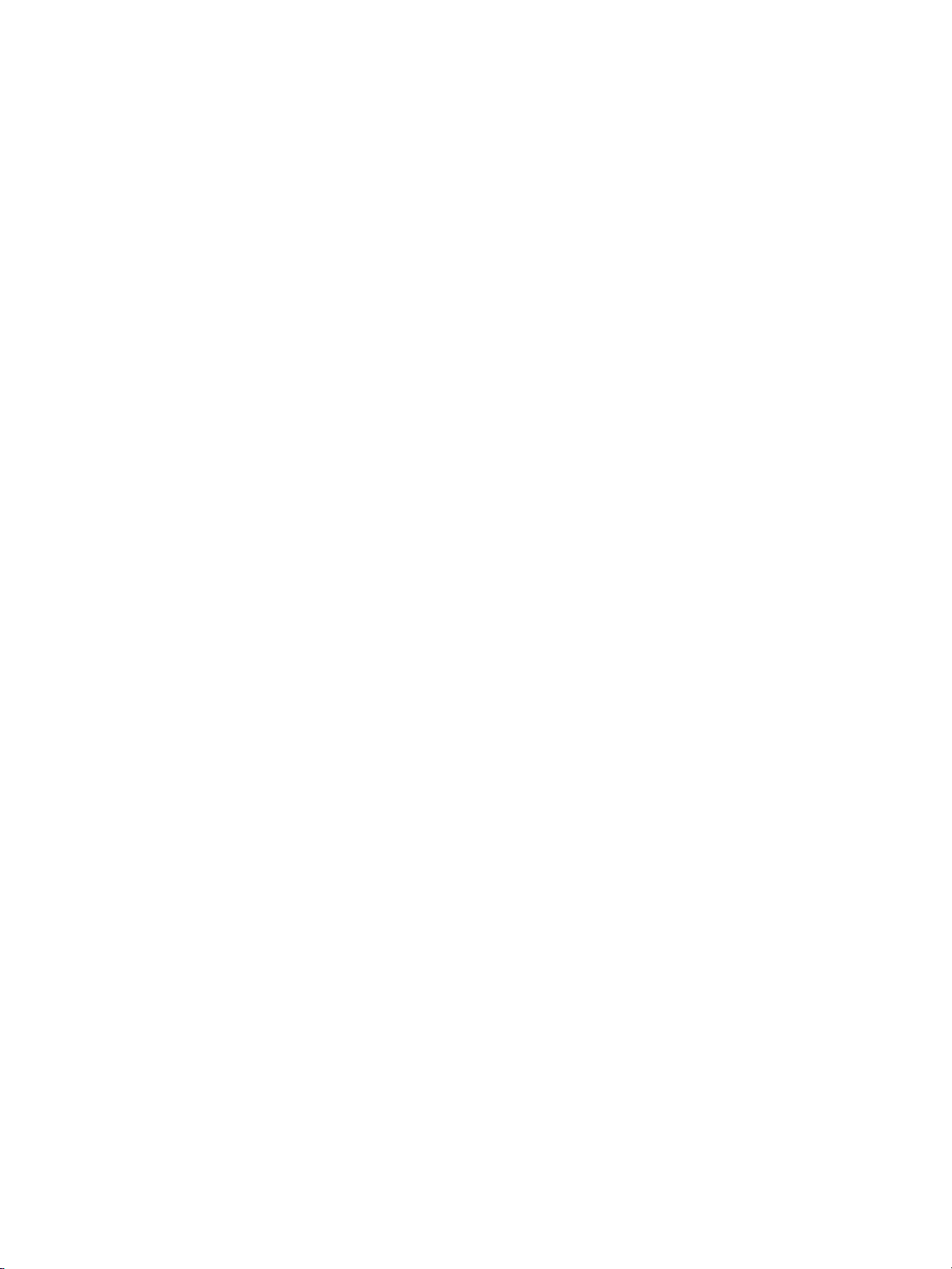
2Engine information
Engine information . . . . . . . . . . . . . . . . . . . . . . . . . . . . . . . . . . . . . . . . . . . . . . . . . 18
External engine parts. . . . . . . . . . . . . . . . . . . . . . . . . . . . . . . . . . . . . . . . . . . .18
Internal engine parts . . . . . . . . . . . . . . . . . . . . . . . . . . . . . . . . . . . . . . . . . . . . 20
Standard/optional equipment. . . . . . . . . . . . . . . . . . . . . . . . . . . . . . . . . . . . . .21
Control panel layout. . . . . . . . . . . . . . . . . . . . . . . . . . . . . . . . . . . . . . . . . . . . .22
Main screen . . . . . . . . . . . . . . . . . . . . . . . . . . . . . . . . . . . . . . . . . . . . . . . . . . .23
HP 3000-Sheet Stapler/Stacker /HP3000-Sheet Multifunction Finisher
(with HP 3 Hole Punch Kit). . . . . . . . . . . . . . . . . . . . . . . . . . . . . . . . . . . .25
HP Post Insertion Kit . . . . . . . . . . . . . . . . . . . . . . . . . . . . . . . . . . . . . . . . . . . .27
HP 2500-Sheet High Capacity Input (HCI) . . . . . . . . . . . . . . . . . . . . . . . . . . .28
HP Trimmer Unit . . . . . . . . . . . . . . . . . . . . . . . . . . . . . . . . . . . . . . . . . . . . . . .29
Turning on the power switch. . . . . . . . . . . . . . . . . . . . . . . . . . . . . . . . . . . . . . . . . .31
To turn on the power . . . . . . . . . . . . . . . . . . . . . . . . . . . . . . . . . . . . . . . . . . . .31
To turn off the power . . . . . . . . . . . . . . . . . . . . . . . . . . . . . . . . . . . . . . . . . . . .32
Reducing power in standby mode . . . . . . . . . . . . . . . . . . . . . . . . . . . . . . . . . .32
Shutting off automatically. . . . . . . . . . . . . . . . . . . . . . . . . . . . . . . . . . . . . . . . . 33
Shutting off/reducing power manually . . . . . . . . . . . . . . . . . . . . . . . . . . . . . . .33
Typing a copy monitor password. . . . . . . . . . . . . . . . . . . . . . . . . . . . . . . . . . . 34
Loading paper. . . . . . . . . . . . . . . . . . . . . . . . . . . . . . . . . . . . . . . . . . . . . . . . . . . . .35
Loading paper in Trays 1, 2, and 3 . . . . . . . . . . . . . . . . . . . . . . . . . . . . . . . . . 36
Loading paper in multi-sheet bypass tray . . . . . . . . . . . . . . . . . . . . . . . . . . . .38
Loading paper in HP2500-Sheet High Capacity Input (HCI). . . . . . . . . . . . . .39
Loading tabbed sheets in Tray 1, 2, or 3 . . . . . . . . . . . . . . . . . . . . . . . . . . . . .41
Loading tabbed sheets in the HCI . . . . . . . . . . . . . . . . . . . . . . . . . . . . . . . . . .42
Loading tabbed sheets in multi-sheet bypass tray. . . . . . . . . . . . . . . . . . . . . . 43
ENWW 17
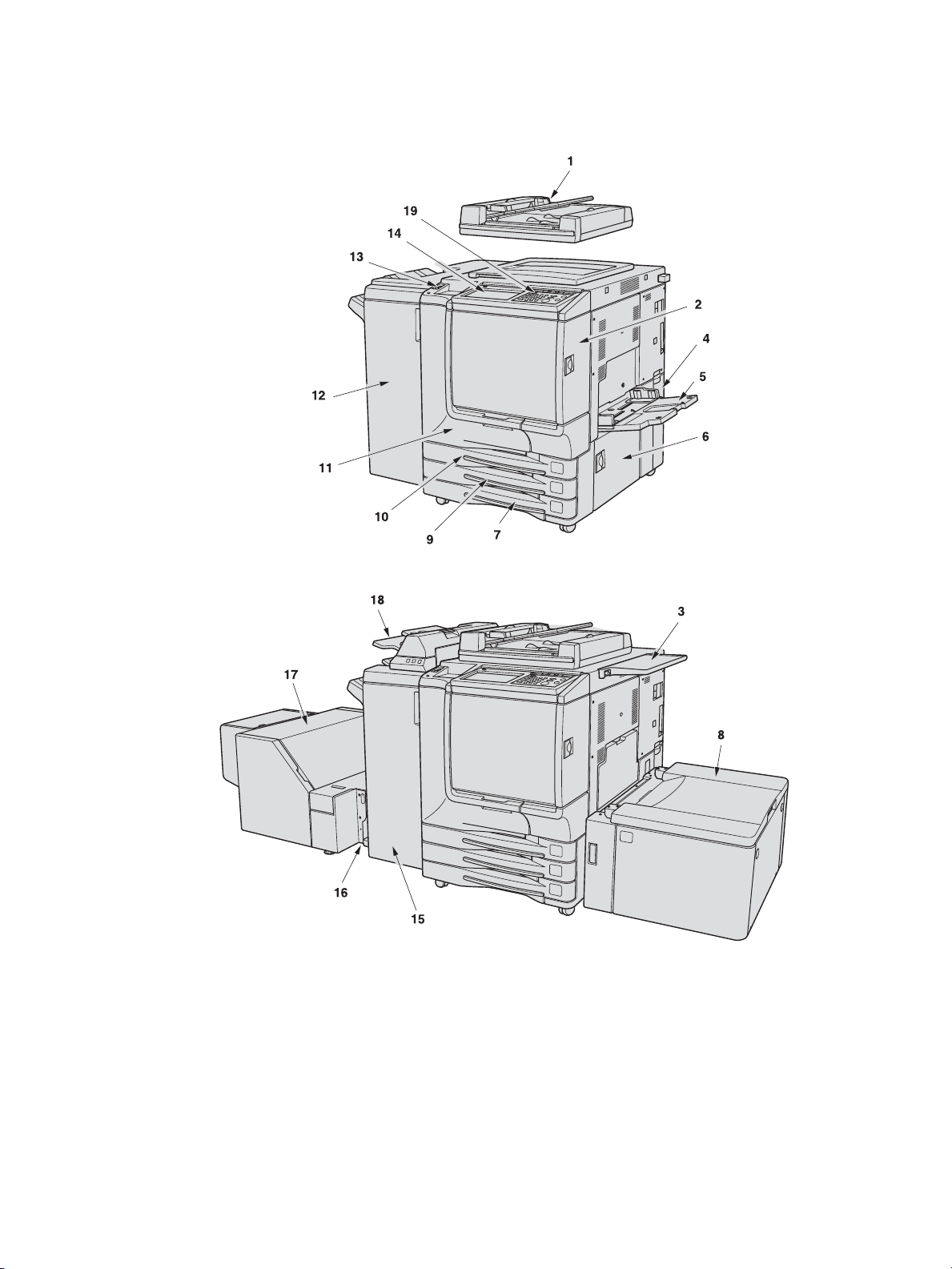
Engine information
External engine parts
1 HPAutomatic Document Feeder (RADF (ADF)) automatically feeds multiple
originals, one at a time, to the scanner glass for copying.
2 Toner access door opens to replenish the black or color toner.
3 Work table provides a convenient workspace for documents before and
after copying.
4 Toner recovery box opens to replace the filled toner box with a new one.
5 Multi-sheet bypass tray opens to use copy paper of another size or type
than those loaded in the engine trays or HCI.
18 Engine information ENWW

6 Right side door opens to allow removal of misfed paper.
7 Tray 3 (universal tray) is user-adjustable and holds 400 sheets (28 lb paper)
from 330 by 483 mm (13 by 19 inches) to 139 by 216 mm (5.5 by 8.5R inches).
8 T ra y 4/HCI (H P 2500-Sheet High Capacity Input (HCI)) holds 2,200 sheets (28
lb paper) from 330 by 483 mm (13 by 19 inches) to Letter.
9 Tray 2 (universal tray) is user-adjustable and holds 400 sheets (28 lb paper)
from 330 by 483 mm (13 by 19 inches) to 139 by 216 mm (5.5 by 8.5R inches).
10 Tray 1 (universal tray) is user-adjustable and holds 400 sheets (28 lb paper)
from 330 by 483 mm (13 by 19 inches) to 139 by 216 mm (5.5 by 8.5R inches).
11 Front door opens to allow removal of misfed paper.
12 HP 3000-Sheet Stapler/Stacker (optional) sorts, staple-sorts, or groups
copies into finished sets.
13 Power switch turns the MFP power on/off when pressed.
14 Liquid crystal display (LCD) Touch display shows interactive operation
screens.
15 HP 3000-Sheet Multifunction Finisher (optional) sorts, staple-sorts, or
groups copies into finished sets. The HP 3000-Sheet Multifunction Finisher
also folds or staples and folds copies into booklet-style sets, or folds a
maximum of three copies into tri-fold documents.
16 HP Trimmer Adapter Kit (optional) connects the Finisher and HP Trimmer
Unit.
17 HP Trimmer Unit (optional) trims the end of booklet.
18 HP P ost Insertion Kit (optional) loads cover sheet paper and feeds the sheet
as cover to the sorted sets, used in combination with HP 3000-Sheet
Stapler/Stacker and HP 3000-Sheet Multifunction Finisher.
19 Control panel controls MFP operations and displays messages as required.
ENWW 19

Internal engine parts
1 Lever A can be moved to withdraw the conveyance fuser for removal of
misfed paper.
2 Fuser fuses the toner onto the copy paper.
3 Main power switch (used only by a service representative) turns the engine
power on and off.
4 Total counter indicates the total number of prints made.
5 Black print counter indicates the total number of the black prints made.
20 Engine information ENWW

Standard/optional equipment
1
2
5
3
4
7
6
8
9
10
12
13
1 HP 3 Hole Punch Kit
2 HP Post Insertion Kit
3 HPAutomatic Document Feeder (RADF (ADF))
4Work table
5 HP 3000-Sheet Stapler/Stacker
11
6 HP Color 9850mfp (engine)
7 HP 2500-Sheet High Capacity Input (HCI)
8 HP 256 MB Memory Module
ENWW 21

9 HP Copy Controller Hard Drive
10 HP 3000-Sheet Multifunction Finisher
11 EFI Print Controller Kit
12 HP Trimmer Adapter Kit (optional) connects the Finisher and
HP Trimmer Unit.
13 HP Trimmer Unit
Control panel layout
1 CONTRAST ADJUSTMENT DIAL can be turned to adjust the touch panel
contrast.
2 LCD TOUCH DISPLAY shows engine and copying status, help information,
interactive screens, and touch keys for selecting all functions.
3 Check displays a screen showing all settings that are selected for the
current job.
4 Help displays a screen with help for the currently selected function, or to
access the Key Operator Mode screen.
5 KEYPAD allows numeric values to be typed.
6 PRINTER switches the engine operation mode to printer. This key does not
function at present.
7 SCANNER switches the engine operation mode to scanner.
8 COPY switches the engine operation mode to copy.
9 Timer lights when the timer function is set.
10 Interrupt stops copying in progress to allow copying from the scanner
glass.
11 Sleep On/Off activates power-saving mode for times when the MFP is
inactive, or activates Timer Interrupt mode when the Weekly Timer function
is active.
12 Stop key stops the copying sequence and deletes the stored memory.
13 Proof Copy outputs a single set of copies to confirm whether the current
settings are selected properly.
14 Start activates copying or scanning.
15 (C) (Clear) allows resetting of print quantity.
22 Engine information ENWW

16 (P) (Counter) displays the Counter screen or accesses pr ogramming modes
for setting special functions.
17 Reset restores the MFP to automatic mode settings or to Key Operator
settings.
18 Job Memory displays screens for selecting job memory/job recall functions.
19 Access sets the engine to allow copying only when the Copy monitor
password is entered.
CAUTION The touch display of the control panel is covered with glass. Do not drop heavy objects on the
glass or put excess weight or pressure on it; the glass can break or become scratched.
When the Call for Service screen (When the “Call for Service” message is displayed) is displayed,
make sure to contact your service representative immediately.
Note The control panel of this engine can be slightly lowered to two angled positions to ensure easy
access. An authorized HP service representative can make this setting for you.
Main screen
1 Folder keys:
FREE JOB is selected to specify copy job conditions.
When scanning starts, FREE JOB changes to SCAN JOB, and then changes
to PRINT JOB when the engine starts printing.
FREE JOB at the right side of SCAN JOB or PRINT JOB can be touched to
specify reserve job conditions. Up to nine reserve jobs can be set. The
arrow keys at the right side of folder keys are used to scroll.
2 Word icons:
The ADD TONER icon is displayed when toner supply becomes low. The
toner color to be supplied is indicated by a letter; C (cyan), M (magenta), Y
(yellow), or K (black).
The Printer icon indicates the engine status when operating as a printer.
3 Graphic icons:
The Original direction icon indicates the original direction specified on the
Special Original popup menu.
ENWW 23

The Image adjust icon indicates the Enhance mode specified on the Special
Original popup menu.
The Rotation icon is displayed when Rotation automatically functions.
The Toner recovery box icon is displayed when replacement of the toner
recovery box is due.
The PM icon is displayed when preventive maintenance is due.
4 The Message area displays the engine status and procedure required at that
time.
5 Reserve job counts the reserve jobs already specified.
6 Original count counts the original pages placed in the document feeder as
they are scanned.
7 The TYPE/SIZE key appears when the Bypass key is selected, and is
touched to specify the type and size of the paper loaded in the multi-sheet
bypass tray.
8 The Count/Set indicator indicates t he print quantity e ntered fr om the contr ol
panel keypad, and also indicates the print count on the left of the set count
while printing.
9 The Memory indicator indicates the remaining memory available f or the next
operation.
10 The STATUS key allows you to view the current job status, to change the
printing order of reserve jobs, and to cancel printing a reserve job.
11 The IMAGE ADJUST key allows you to display five sorts of the Image
Adjustment Setting screens to adjust the image quality.
12 The SPECIAL ORIGINAL key allows you to specify the condition of originals
to be scanned.
13 The OUTPUT APPLI (Application) key allows you to select various
application functions.
14 The ROTATION OFF key allows you to release the rotation function.
15 The STORE ke y allows you to store scanned images into memory.
16 The Lens mode area is used to select the desired magnification ratio.
17 The Copy size area is used to select the desired copy size or automatic
paper selection (APS).
18 The Copy mode area is used to select the copy mode (11, 12, 21, or
22).
19 The Color mode area is used to specify the desired color mode (single
color, black, full color, or auto).
20 The Output mode keys are used to specify the desired output mode.
21 The Output icon area displays the appropriate output icon according to the
selected output mode.
24 Engine information ENWW

HP 3000-Sheet Stapler/Stacker /HP 3000-Sheet Multifunction
Finisher (with HP 3 Hole Punch Kit)
HP 3000-Sheet Stapler/Stacker
HP 3000-Sheet Multifunction Finisher
1 The Finisher door opens to the internal Finisher to allow clearing misfed
paper, replenishing staples, and emptying the trash basket from the Punch
Kit.
2 The Booklet tray (HP 3000-Sheet Multifunction Finisher only) holds sets
output in Folding mode, Stapling & Folding mode, or Three-folding mode.
3 The Main output tray holds sets output in Non-sort mode, Sort mode
(offset), Staple-sort mode, or Group mode (offset).
4 The Sub output tray holds sets output in Sort mode or Group mode with
face down/up mode.
ENWW 25

HP 3000-Sheet Stapler/Stacker
1 Entrance lever opens downward to remove misfed paper.
2 HP Hole Punch Kits (optional) punches file holes in the output copies.
3 Cover sheet conveyance lever opens to remove misfed paper.
4 Paper exit conveyance lever opens to remove misfed paper.
5 Stacker conveyance lever opens to remove misfed paper.
6 Lower lever opens to remove misfed paper.
7 The Stacker unit knob can be turned to ease removal of misfed paper from
the Stacker unit.
8 The Stacker unit folds or staples and folds copies into booklet-styled sets,
and also folds a maximum of three copies into tri-fold documents.
HP 3000-Sheet Multifunction Finisher
9 Trash basket (optional) holds the punched out waste paper.
10 Stacker unit handle withdraws unit to allow remo val of misfed paper and
replacement of staple cartridge.
11 Cartridge housing holds staple cartridge to be replaced when supplying
staples.
26 Engine information ENWW

HP Post Insertion Kit
1 Control panel controls cover sheet feeder operations.
2 The upper unit release lever can be moved to slide the upper unit of the
cover sheet feeder for removal of misfed paper.
3 The upper tray guide plates holds cover sheets to fix the position.
4 The upper tray holds cover sheets for use in cover sheet output mode.
5 The lower tray holds cover sheets for use in cover sheet output mode or a
copied set in manual stapling/punching/three-folding mode.
6 Lower tray guide plates hold the cover sheets to fix the position.
ENWW 27

HP 2500-Sheet High Capacity Input (HCI)
1 HCI lever can be moved downward to ease removal of misfed paper.
2 HCI top door opens to allow paper loading or remova l of misfed paper.
3 HCI left side door opens to allow removal of misfed paper.
4 Paper loading button is pressed to lower the bottom plate to allow loading
paper.
5 Paper pick roller conveys the copy paper to the engine.
6 HCI paper guides hold the copy paper to fix the position.
7 HCI paper guide knobs can be turned to move or fix the HCI paper guide.
8 Rear stopper fixes the rear end of copy paper.
9 Rear stopper knobs can be turned to move or fix the rear stopper.
10 The HCI bottom plate goes up automatically when paper supply becomes
low, and goes down when the paper loading button is pressed.
28 Engine information ENWW

HP Trimmer Unit
1 The front-right cover opens to allow removal of misfed paper.
2 The front door opens to allow removal of misfed paper or waste paper.
3 The trimmer Unit holds sets output in Trimming mode.
4 The Trimmer Unit tray slides to the left side each time a trimmed booklet is
delivered.
5 The Trimmer Unit cover opens to allow you to take out the finished sets.
6 HP Trimmer Adapter Kit connects the Finisher and HP Trimmer Unit.
7 HP 3000-Sheet Multifunction Finisher allows the HP Trimmer Unit to be
installed.
ENWW 29

Note Do not place heavy objects on the Trimmer Unit or apply any weight on it, and do not use it for
storage.
Excessive weight applied to the inside or outside of the T rimmer Unit will damage the equipment.
1 Trimmer Unit knob can be turned to ease removal of misfed paper.
2 Trash basket holds waste paper cut off from the booklets.
3 Trimmer pressure rele ase lever opens to allow removal of misfed paper.
30 Engine information ENWW

Turning on the power switch
To turn on the power
1 Turn on the power switch.
The power switch is located on the left side of the control panel.
.
Note The main power switch is located on the upper-left side of the internal engine. Do not use the
main power switch in usual operation.
2 The Wake-up screen and Warm-up screens are displayed
.
Wake-up screen
Warm-up screen
A few seconds after the Wake-up screen appears in the LCD Touch display, a Warm-up
screen is displayed for approximately 6.5 minutes.
Note You can set reserve jobs while the engine warms up. Touch the LCD screen to change the
Warm-up screen to the Main screen, and then check that the message “Ready to copy reserve”
is displayed on the Main screen. For more information, see Setting job during warm-up.
ENWW 31

3 The Main screen is displayed.
The message on the Main screen informs you that the copying job is now available.
When the initial settings are changed by the key operator, the Main screen displays the
modified conditions.
When “Enter E.C.M. password” is displayed, type your password to use the MFP.
When “Set the key counter” is displayed, insert the key counter to its inlet on the right
side of the engine.
To turn off the power
1 Turn off the power switch.
The power switch is located on the left side of the control panel.
The Touch display and all the light emitting diodes (LEDs) on the control panel are turned
off.
Note Do not use the main power switch in usual operation.
When the engine is under control of the Weekly Timer function, turning off the power switch
deactivates the function.
Reducing power in standby mode
The Auto Low Power function automatically lowers the power after a specified period (initially
15 minutes) of MFP inactivity. The LCD screen will go off.
Note The Auto Low P ower function can be set to 5, 10, 15, 30, 60, 90, 120, or 240 minutes in the Key
Operator mode. See (13) Memory switch setting for more information.
To start a copying job, press any key on the control panel.
The Auto low power is released and the LCD screen recovers usual brightness.
32 Engine information ENWW

Note If the Auto Shut-Off function activates at the same time, the power is turned off without the LCD
screen becoming dark.
The LCD screen will not go off during a duplex copying job or when the Jam Position screen is
displayed.
Shutting off automatically
The Auto shut-off function automatically shuts off the power after a specified period (initially 90
minutes) of MFP inactivity.
To start a copying job, press Sleep On/Off.
The copying operation becomes available.
Note The Auto shut-off can be set for 30, 60, 90, 120, or 240 minutes in the Key Operator mode. For
information, see (13) Memory switch setting.
When “Timer interrupt mode / Enter password” is displayed after pressing Sleep On/Off, see
Programmed shut-off and follow the procedure to continue.
Shutting off/reducing power manually
Follow the procedure below to shut off the power manually.
The engine is initially set to activate the Manual Shut-Off function. Manual Low Power can be
selected in the Key Operator setting. For more information, see (13) Memory switch setting.
1 Press Sleep On/Off for one second or longer, and then release it.
Note If Manual Low Power is selected in the Key Operator setting, the engine automatically activates
the Low Power mode before releasing Sleep On/Off.
2 The Shut-Off mode is activated.
The Sleep On/Off LED is illuminated and all other LEDs and the LCD screen are turned
off.
ENWW 33

Note Make sur e to pr ess Sleep On/Off for one second or longer, otherwise the following message is
displayed and the Shut-Off (Low Power) mode is not activated.
Press POWER SAVER more than one second,
then release it for shut off mode
Press POWER SAVER continuously more
than one second for low power mode
To release the mode, press Sleep On/Off.
The engine is available for copying.
Typing a copy monitor password
The Copy monitor allows the key operator to monitor all copying activities by controlling Copy
monitor password accounts. Copy quantity limits for specific accounts can be set.
The Copy monitor is not factory-set. A Copy monitor password is required only when the Copy
monitor is activated, a User Password is assigned, and “Enter Copy Monitor password” is
displayed on the Touch display.
Follow the procedure below for a copying job:
See (4) Copy monitor function setting for more information.
1 Type the Copy monitor password.
Type your eight-digit Copy monitor password, using the keypad.
See (1) Copy monitor data edit for details on setting a Copy monitor password.
If an invalid Copy monitor password is entered, continue by entering the correct passw ord.
2 Press Start.
Your current copy count and copy limit is displayed for 3 seconds
Current count/limit
018888/025000
3 Start a copying job.
When the message changes to “Ready to copy,” the copying job is available on the
engine.
Note When your copy count reaches the copy limit, the message “Copy limit reac hed” is displayed.
In that case, contact the key operator to reset your copy limit.
4 Press Access.
The initial state is restored, with the message “Enter E.C.M. password” is displayed on
the screen.
34 Engine information ENWW

Loading paper
A paper indicator is shown on each tray key of the Main screen to indicate the paper tray lev el
(six levels are provided: ) of the tray. (The multi-sheet bypass tray displays
only “ ” when the tray becomes empty.)
When the paper supply in a tra y becomes low, the indicator “ ” appears on the tray k e y, and
then it changes to “ ” when paper in that tray becomes empty and the tray key b links on the
screen.
Follow the procedure below to supply the empty tray with copy paper.
Each tray key displays a paper type and a number that indicates the paper weight to be
loaded. The following paper types are provided:
Normal, Recycled, Colored, Fine, Coated, User, Tab paper, and Exclusive A to D
The numbers corresponding to the paper weight are:
2
1: 64 - 74 g/m
2: 75 - 80 g/m
3: 81 - 105 g/m
4: 106 - 162 g/m
5: 163 - 209 g/m
6: 210 - 256 g/m
(17 lb - 18 lb)
2
(19 lb - 20 lb)
2
(21 lb - 28 lb)
2
(29 lb - 42 lb)
2
(43 lb - 115 lb index)
2
(116 lb - 143 lb index) (for the HCI and multi-sheet bypass tray only)
The key operator can change this setting. See (1) Date & time setting for details on the engine
trays and the Tray 4/HCI. See Cop ying using special paper (multi-sheet bypass tray) f or details
about the multi-sheet bypass tray.
Note Make sure to load only the paper type and weight set for the tray.
When using paper with punch holes, the copy result may not be satisfactory due to the hole
positions.
ENWW 35

Loading paper in Trays 1, 2, and 3
1 Withdraw Tray 1, 2, or 3 and open the paper pick roller.
CAUTION Do not withdraw the tray forcibly; you can be injured.
Withdraw the tray completely until the green line appears at the left rear side of the tray.
To load the same size as loaded before, proceed to step 4.
If changing the paper size, proceed to the next step.
2 Adjust the position of the side guide plate.
Pull up the lock lever at the front, and then slide the side guide plate to the desired
position.
See the size indication on the bottom plate of the tray to determine the position of the side
guide plate.
Push down the lock lever firmly until it clicks into position to secure the side guide plate.
Make sure to secure the side guide plate in position according to the size indicated on the
tray bottom plate, so that the engine can detect the correct paper size.
3 Adjust the position of the rear stopper.
To slide the rear stopper to the right, hold it at the upper part and slide it while pressing
down slightly .
With the other hand, hold the rear stopper at the lower part to slide it to the left.
36 Engine information ENWW

Make sure to press down the rear stopper when moving it to the right, and also make sure
to hold it at the lower part when moving it to the left. Do not mov e the rear stopper forcibly,
otherwise it can be damaged.
4 Place paper on the tray.
Load paper aligning it to the right side of the tray, and then align the rear stopper to the
paper.
Make sure that the rear guide plate is securely aligned to the paper to avoid engine
trouble.
Do not load above the limit indicated on the side guide plate.
5 When paper is positioned properly, close the paper pick roller.
6 Gently push in the tray until it locks into place.
The indicator “ ” on the tray key will change to “ ”.
Note To avoid engine trouble, do not push the tray into the engine.
ENWW 37

Loading paper in multi-sheet bypass tray
When using the multi-sheet bypass tray, specify the paper type to be loaded on the tray at the
same time. See Copying using special paper (multi-sheet bypass tray) for more information.
1 Open the multi-sheet bypass tray located on the right side of the MFP.
.
2 Load copy paper and adjust the paper guides to the paper size.
Note Stack paper up to 200 sheets (28 lb). When loading special paper, do not exceed the limit
indicated on the paper guides because this could lead to a paper misfeed.
Transparency film or ink-jet paper cannot be used with this engine.
3 When copying is completed, close the multi-sheet bypass tray.
38 Engine information ENWW

Loading paper in HP 2500-Sheet High Capacity Input (HCI)
Make sure to load only the paper type and weight set for HP 2500-Sheet High Capacity Input.
Only the key operator can change this setting. See (6) Paper type/special size set for more
information.
1 Open the top door of HP 2500-Sheet High Capacity Input.
The bottom plate will go up.
Note Make sure to turn on the power s witch before loading paper in the HP 2500-Sheet High Capacity
Input or the bottom plate will not function.
To load the same size as loaded before, proceed to step 3.
If changing the paper size, proceed to the next step.
2 Adjust the position of the paper guides and rear stopper.
a Turn the four paper guide knobs and two rear stopper knobs counterclockwise to
loosen them.
b Move the upper part of the two paper guides to the appropriate positions according to
the size indication, and then turn the paper guide knobs (two for each) clockwise to
secure the guides.
ENWW 39

c Move the rear stopper to the appropriate position according to the size indicator on
the bottom plate, and then turn the two rear stopper knobs clockwise to secure the
rear stopper.
3 Press the paper loading button once, and then load the paper.
The bottom plate will go down.
40 Engine information ENWW

Loading tabbed sheets in Tray 1, 2, or 3
When TAB is displayed on the tray key of the Main screen, follow the procedure below to
supply the tray with tabbed sheets.
The tray paper type can be specified in the Ke y Operator setting. For more information, see (6)
Paper type/special size set.
Note The tab extension width should be 12.5 mm (0.5 inch) or less.
Rear
Front
6
3
Rear
Front
4
5
Section 3
Section 3
Management
Management
One finished set
3
4
6
3
4
5
5
Three finished sets
1 Example: Three tabbed sheets loaded in position for one finished set
2 Example: Nine tabbed sheets loaded in position for three finished sets
3 First tab
4 Second tab
1
3
4
5
2
5 Third tab
6 Printed side
1 Remove Tray 1, 2, or 3.
2 Open the paper feed roller.
3 Place the tabbed sheets on the tray as illustrated above.
4 Move the green levers (located at the front and the left side) to the edge of the paper.
5 Close the paper feed roller, and then push in the tray until it locks into place.
ENWW 41

Loading tabbed sheets in the HCI
Rear
3
3
4
6
4
5
5
Front
Rear
One finished set
3 4
Front
3
Section 1
Section 1
Introduction
6
Introduction
4
5
5
Three finished sets
1 Example: Three tabbed sheets loaded in position for one finished set
2 Example: Nine tabbed sheets loaded in position for three finished sets
3 First tab
4 Second tab
1
2
5 Third tab
6 Printed side
Note The tab extension width must be 12.5 mm (0.5 inch) or less.
To load the tabbed sheets into the HCI, contact your service representative to position the rear
stopper for the paper size to be loaded.
1 Open the HCI top door.
2 Press the paper loading button to lower the HCI bottom plate.
3 Load the tabbed sheets into the HCI as illustrated above.
4 Close the HCI top door.
42 Engine information ENWW

Loading tabbed sheets in multi-sheet bypass tray
Rear
3
3
4
6
4
5
5
Front
Rear
3
One finished set
3
4
4
Section 1
Section 1
Introduction
6
Introduction
5
5
Front
Three finished sets
1 Example: Three tabbed sheets loaded in position for one finished set
2 Example: Nine tabbed sheets loaded in position for three finished sets
3 First tab
4 Second tab
1
2
5 Third tab
6 Printed side
Note The tab extension width should be 12.5 mm (0.5 inch) or less.
1 Open the multi-sheet bypass tray located on the right side of the copier.
2 Load tabbed sheets as illustrated above.
3 Adjust the paper guides to the paper size.
4 Specify the paper type as TAB for the multi-sheet bypass tray.
Note See Copying using special paper (multi-sheet bypass tray) for information about specifying the
paper type in the multi-sheet bypass tray.
ENWW 43

44 Engine information ENWW

3Copying operations
Selecting color mode. . . . . . . . . . . . . . . . . . . . . . . . . . . . . . . . . . . . . . . . . . . . . . . .46
Specification for color mode. . . . . . . . . . . . . . . . . . . . . . . . . . . . . . . . . . . . . . .46
Positioning originals . . . . . . . . . . . . . . . . . . . . . . . . . . . . . . . . . . . . . . . . . . . . . . . .48
Positioning originals in RADF (ADF) . . . . . . . . . . . . . . . . . . . . . . . . . . . . . . . .48
Positioning original on scanner glass. . . . . . . . . . . . . . . . . . . . . . . . . . . . . . . .51
Setting print quantity. . . . . . . . . . . . . . . . . . . . . . . . . . . . . . . . . . . . . . . . . . . . . . . .52
To set print quantity. . . . . . . . . . . . . . . . . . . . . . . . . . . . . . . . . . . . . . . . . . . . .52
To change print quantity . . . . . . . . . . . . . . . . . . . . . . . . . . . . . . . . . . . . . . . . .52
Setting job during warm-up . . . . . . . . . . . . . . . . . . . . . . . . . . . . . . . . . . . . . . . . . . . 53
To stop scanning/printing . . . . . . . . . . . . . . . . . . . . . . . . . . . . . . . . . . . . . . . . . . . .55
Selecting copy size. . . . . . . . . . . . . . . . . . . . . . . . . . . . . . . . . . . . . . . . . . . . . . . . .56
To select copy size automatically (APS) . . . . . . . . . . . . . . . . . . . . . . . . . . . . .56
To specify desired copy size (AMS). . . . . . . . . . . . . . . . . . . . . . . . . . . . . . . . .57
Copying using special paper (multi-sheet bypass tray). . . . . . . . . . . . . . . . . . . . . .59
Selecting magnification ratio (lens mode). . . . . . . . . . . . . . . . . . . . . . . . . . . . . . . .62
To copy in 1.000 magnification mode . . . . . . . . . . . . . . . . . . . . . . . . . . . . . . . 62
To change magnification ratio (fixed magnification/zoom mode). . . . . . . . . . . 62
Making double-sided copies . . . . . . . . . . . . . . . . . . . . . . . . . . . . . . . . . . . . . . . . . .64
Using the RADF (ADF) . . . . . . . . . . . . . . . . . . . . . . . . . . . . . . . . . . . . . . . . . .64
Using the scanner glass. . . . . . . . . . . . . . . . . . . . . . . . . . . . . . . . . . . . . . . . . .66
Making single-sided copies from double-sided originals. . . . . . . . . . . . . . . . . . . . .69
To scan originals into memory . . . . . . . . . . . . . . . . . . . . . . . . . . . . . . . . . . . . . . . .71
To set next copying job . . . . . . . . . . . . . . . . . . . . . . . . . . . . . . . . . . . . . . . . . . . . . .73
To check or control jobs in progress. . . . . . . . . . . . . . . . . . . . . . . . . . . . . . . . . . . . 75
Contents of job status screen . . . . . . . . . . . . . . . . . . . . . . . . . . . . . . . . . . . . .77
Output mode for engine without Finisher . . . . . . . . . . . . . . . . . . . . . . . . . . . . . . . . 78
Output mode for engine with Finisher. . . . . . . . . . . . . . . . . . . . . . . . . . . . . . . . . . . 82
Selecting binding mode. . . . . . . . . . . . . . . . . . . . . . . . . . . . . . . . . . . . . . . . . . . . . .89
ENWW 45

Selecting color mode
The following four color modes are available:
AUTO mode detects whether the scanned original is a colored or black-and-white image and
automatically selects either FULL COLOR mode or BLACK mode for copying.
FULL COLOR mode makes full-colored copies whether the original image is colored or not.
BLACK mode makes black-and-white copies whether the original image is colored or not.
SINGLE COLOR mode copies in one color to be selected from red, green, blue, magenta,
cyan, or yellow.
The FULL COLOR mode is initially selected. Follow the procedure below to change the Color
mode.
Specification for color mode
● A color mode is incompatible with another color mode.
● Incompatible with AUTO: Tab paper, Folding/Stapling & Folding/Trimming (with Booklet
selected), Combination, Booklet, Overlay, and Overlay Memory
● Incompatible with FULL COLOR: Tab Paper
● Incompatible with SINGLE COLOR: Tab Paper
The color adjustment function is provided on this engine. See Color image adjustment
more information.
Some adjustments cannot be made in the BLACK mode and SINGLE COLOR mode.
Incompatible with BLACK: Hue/Saturation/Brightness in Color Adjust, Color Balance, any
function except Auto in Screen, Color/Text of Image Judge in Others, Original Type in Special
Original.
Incompatible with SINGLE COLOR: Hue/Saturation/Brightness in Color Adjust, Color
Balance, Color/Text of Image Judge in Others, Original Type in Special Original
for
1 Touch a mode key under COLOR MODE on the Main screen to select the desired Color
mode.
When starting a new copying job, make sure to close the RADF (ADF) securely, and then
press Reset.
FULL COLOR is already highlighted when the initial settings are restored.
The initial settings may have been altered by the key operator. See (2) MFP initial setting
for more information.
46 Copying operations ENWW

Selecting SINGLE COLOR displays a pop-up menu for specifying a color.
Touch the desired color key, and then touch OK.
The selected color is indicated under the COLOR MODE indication of the Main screen,
with the SINGLE COLOR key highlighted.
Note Touch CANCEL to restore the previous setting.
2 Select additional copy conditions, as desired.
Note If color adjustment is desired, see Color image adjustment for more information.
3 Type the desired print quantity by using the control panel keypad.
See Setting print quanti ty
4 Position original(s).
See Positioning originals
5 Press Start.
for more information.
for more information.
ENWW 47

Positioning originals
To copy, set the originals in the RADF (ADF) or on the scanner glass.
Positioning originals in RADF (ADF)
The HPAutomatic Document Feeder (RADF (ADF)) automatically feeds up to 100 originals
directly to the scanner area, starting with the top sheet. The RADF (ADF) should only be used
for unstapled, smooth, and flat originals.
See RADF (ADF) originals
Positi oning originals in Normal mode
1 Arrange originals in order.
2 Position original(s) face up in the document feeder tray.
Place two-sided originals with page one face up.
The direction of the originals should conform to the Original direction icon displayed at the
upper left corner of the Main screen.
Up to 100 originals can be set at a time.
for details of the original sizes available in the RADF (ADF).
48 Copying operations ENWW

Note The copy result may not be satisfactory if the originals are set in the wrong direction. Make sure
that the originals are set in the same direction as indicated by the Original direction icon,
especially when making double-sided copies or using the Staple, Stapling & Folding, Folding,
or Booklet mode. See Specifying original direction
for more information.
Make sure to use suitable RADF (ADF) originals. See Scanner glass originals
for more
information.
Do not set more than 100 originals or over the limit indicated on the paper guides. Otherwise, a
paper misfeed will occur and may damage the originals.
Before placing originals in the tray, make sure the document feeder is completely closed. Once
closed, do not open the document feeder because the selected copy conditions can be altered
automatically.
3 Adjust the paper guides.
Positi oning originals in Mixed Original mode
Mixed size originals can be copied together from the document feeder.
Note To use the Mixed Origin al mode, see Copying mixed size originals for more information.
See RADF (ADF) originals for available combinations of mixed originals.
1 Arrange originals in order.
Arrange the mixed size originals as illustrated below.
2 Pos iti on mi x ed orig inal s face up, aligned with the left rear side of the document feeder tray.
Place two-sided originals with page one face up.
Up to 100 originals can be set at a time.
ENWW 49

Note Make sure to use suitable RADF (ADF) originals. See Scanner glass originals for more
information.
Do not set more than 100 originals or over the limit indicated on the paper guides. Otherwise, a
paper misfeed will occur and may damage the originals.
Before placing originals in the tray, make sure the document feeder is fully closed. Once closed,
do not open the document feeder because the selected copy conditions may be altered
automatically.
3 Adjust the paper guides.
Positi oning originals in Z-Folded Original mode
Z-Folded Original mode detects the folded original size without using the size detection sensor
of the RADF (ADF).
Note To use the Z-Folded Original mode, see Copying Z-folded originals for more information.
See RADF (ADF) originals for available sizes of folded originals.
1 Arrange originals in order.
2 Position original(s) face up in the document feeder tray.
Place two-sided originals with page one face up.
Up to 100 originals can be set at a time.
Note Make sure to use suitable RADF (ADF) originals. See Scanner glass originals for more
information.
Do not set more than 100 originals or over the limit indicated on the paper guides. Otherwise, a
paper misfeed will occur and may damage the originals.
Before placing originals in the tray, make sure the document feeder is fully closed. Once closed,
do not open the document feeder because the selected copy conditions may be altered
automatically.
3 Adjust the paper guides.
50 Copying operations ENWW

Positioning original on scanner glass
Use the scanner glass when the originals are not suitable for use with the document feeder,
for example, when size is incompatible, or when originals are folded, stapled, torn, or generally
in a poor condition.
1 Raise the document feeder.
2 Place original face down in the left rear corner.
The direction of the original should conform to the Original direction icon displayed at the
upper left corner of the Main screen.
Note The copy result may not be satisfactory if the original is set in wrong direction. Make sure the
original is set in the same direction as indicated by the Original direction icon, especially when
making double-sided copies or using the Staple, Stapling & Folding, Folding, or Booklet mode.
See Specifying original direction for more information.
3 Gently close the document feeder or platen cover to prevent the original from shifting on
the glass.
Note When selecting Book Copy, Non-Image Area Erase, AUTO mode in Repeat, or AUTO Layout,
do not close the document feeder. For details on each function, see Applications.
CAUTION Do not place originals that are too heavy, and do not press too hard when a thick original is placed
and is under pressure of the RADF (ADF). In such cases the glass may break and you may be injured.
ENWW 51

Setting print quantity
This section describes how to set or change print quantity.
To set print quantity
The MFP is initially set to copy the original set in amounts determined by the print quantity
setting, and then generate sorted sets.
1 Type the desired print quantity by using the control panel keypad.
Entered quantity is displayed on the touch panel.
To change print quantity
Follow the procedure below to change the print quantity that has been already entered.
1 Press C (Clear).
The quantity displayed on the touch panel returns to 1.
2 Type the correct quantity.
Typed quantity is displayed on the touch panel.
52 Copying operations ENWW

Setting job during warm-up
While the MFP is warming up after power is turned on, select copy conditions and start
scanning so that the MFP starts printing immediately when the engine is ready.
1 Turn on the power switch of the engine.
The Warm-up screen is displayed.
Note See Turning on the power switch for details on turning on the power switch.
2 Touch the LCD panel to change the Warm-up screen to the Main screen.
Check that the message “Ready to copy reserve” is displayed on the Main screen.
3 Set the desired copying conditions, and type the print quantity.
Note See Setting print quanti ty for more information.
4 Position original(s) face up in the RADF (ADF) or face down on the scanner glass.
ENWW 53

Note See Positioning originals for more information.
5 Press Start.
The original for the job is scanned, and the highlighted FREE JOB folder key is changed to
SCAN JOB.
When scanning is completed, SCAN JOB changes to RESERVE JOB, and the next FREE
JOB becomes active.
6 If setting more than one reserve job, touch the next FREE JOB to highlight it.
7 Set the desired copying conditions, type the print quantity, position original(s), and then
press Start.
Up to nine reserve jobs can be prepared.
Copying on the reserve job starts automatically after completing the warm-up.
Note The Job Status screen allows you to alter the output order of the reserve jobs or to delete reserve
jobs. See To check or control jobs in progress
If all three reserve job keys are used, touch the active FREE JOB ke y at the far right to scroll. See
To set next copying job
for more information.
for more information.
To stop printing, press Stop. See To stop scanning/printing for more information.
54 Copying operations ENWW

To stop scanning/printing
Follow the procedure below to stop scanning or printing.
1 Touch to highlight the SCAN JOB or PRINT JOB to be suspended.
2 Press Stop.
The current engine operation of the selected job is suspended.
Note If the wrong job is suspended, touch CONTINUE on the popup menu immediately, select the
correct job, and then press Stop to suspend it.
3 Touch EXIT to cancel the job.
All the data of the selected job is deleted.
Note To restart the suspended job, touch CONTINUE on the popup menu.
ENWW 55

Selectin g copy size
To select an appropriate copy size for getting your desired copy result, use APS, or select copy
size manually on the touch display, as required.
To select copy size automatically (APS)
APS detects the size of originals placed on the RADF (ADF) or scanner glass, and
automatically selects and feeds copy paper of the same size, or selects an appropriate size
according to the magnification ratio selected.
APS is not available when using non-standard size or wide paper.
1 Touch to highlight APS under COPY SIZE on the Main screen.
2 Select additional copy conditions, as desired.
3 Type the desired print quantity by using the control panel keypad.
Note See Setting print quanti ty for more information.
4 Position original(s).
See Original information
scanner glass.
Detectable original sizes can be changed from inch sizes to AB sizes, only A sizes, or inch
sizes and AB sizes mixed. See (13) Memory switch setting
more information.
A key operator can deactivate APS when the original is set in the RADF (ADF) or on the
scanner glass. See (13) Memory switch setting
5 Press Start.
Scanned images are printed on the copy size automatically selected.
for the original sizes detectable from the RADF (ADF) or on the
and Positioning originals for
.
56 Copying operations ENWW

Note If the appropriate copy paper is not loaded in any tray , no cop ying is performed, and a message
prompts you to load the appropriate paper.
Copy results may not be satisfactory due to the Rotation function. In this case, turn off the function
manually. See Rotation for more information.
See the table below for the relation of original size, magnification ratio, and copy paper size.
Copy size
Magnification ratio
Original size
Copy size
Magnification ratio
( ): Rotation functions
To specify desired copy size (AMS)
When a copy size is specified on the touch display, an appropriate reduction or enlargement
ratio is selected automatically according to the original size detected from the RADF (ADF) or
the scanner glass.
Note Wide paper size can be specified when AMS is in use.
In this case, the same magnification ratio as that of the standard size is selected automatically .
1 Touch a tray key on the main screen to select the desired copy size.
The selected tray key is highlighted, and under the LENS MODE the AMS key is also
highlighted.
ENWW 57

Note If copying in 1.000 (100 percent) magnification mode and specifying a copy size, see To copy
in 1.000 magnification mode.
2 Select additional copy conditions, as desired.
3 Type the desired print quantity by using the control panel keypad.
See Setting print quanti ty
for more information.
4 Position original(s).
See Original information
for the original sizes detectable from the RADF (ADF) or on the
scanner glass.
See Positioning originals
for more information.
5 Press Start.
Scanned images are printed on the specified copy size in the magnification ratio
automatically selected.
Note The copy result may not be satisfactory due to the Rotation function. In this case, turn the function
off manually. See Rotation
for more information.
See the table below for the relation of original size, copy paper size, and magnification ratio
automatically selected.
AMS Table
Original size
Copy size
( ): Rotation functions
58 Copying operations ENWW

Copying using special paper (multi-sheet bypass tray)
Use the multi-sheet bypass tray to copy using special (non-standard) paper.
Select the special paper type and weight from the selections previously specified by the key
operator, and then select the size to be loaded on the multi-sheet bypass tray as described
below.
Note Transparencies cannot be used on this engine.
B6R sizes (unavailable in tray 1 to 4) can be used in the multi-sheet bypass tray . Also, ov er 116
lb paper (210 - 256 g/m
2
) can be used in the multi-sheet bypass tray.
To specify the combinations of special paper type and weight to be selected for the multi-sheet
bypass tray, see (2) Paper type set (Bypass)
.
To specify the special paper type, weight and size in tray 1 to 4 to be used on a regular basis,
see (1) Paper type/special size set.
1 Open the multi-sheet bypass tray and load the copy paper.
See Loading paper in multi-sheet bypass tray
For the specifications of paper in the multi-sheet bypass tray, see Paper information
for details on the loading procedure.
.
2 Touch the Multi-sheet bypass tray key in the COPY SIZE area of the Main screen to
highlight it.
.
The TYPE/SIZE key appears under the Tray 1 key, APS is deselected, and AMS is
highlighted on the Main screen.
3 Touch TYPE/SIZE.
The Paper Type/Size popup menu is displayed.
4 Select the paper type and weight.
To select the paper type and weight, select the desired key from the six keys on the menu
to highlight it.
ENWW 59

Note If the desired paper type and weight cannot be found on the popup menu, specify it in the Key
Operator mode. See (2) Paper type set (Bypass)
.
If you select Tab Paper as the special paper type to copy onto the tabbed paper including the
tab part, specify the original paper type as Tab P aper on the Special Original popup menu. See
Copying non-standard size originals for more information.
If no paper type and weight indication is needed, touch the highlighted key to clear the
selection of the six keys.
The selected paper type and number indicating the paper weight appears on the tray 1 key of
the main screen.
5 Specify the paper size.
When using a standard size, touch STD size to highlight it.
When using a special size, specify the paper size as follows.
To select the STD size (special):
Touch STD size (special) to display the popup menu, and then use arrow keys to scroll to
the desired size.
To select the Non STD size, touch Non STD size to display the popup menu, touch the
vertical or horizontal size key to highlight it, and then use the keypad on the popup menu
to type the vertical/horizontal size, or use the arrow keys to scroll to that number.
60 Copying operations ENWW

To select the Wide paper, touch Wide paper to display the popup menu, use the arrow
keys to scroll to the desired wide size, and then touch Lead edge or Rear edge to select
the paper dimensions corresponding to the wide paper sizes entered.
Touch Input size to display the Input Size popup menu, touch the vertical or horizontal
size key to highlight it, and then use the keypad on the popup menu to enter the
vertical/horizontal size, or use the arrow keys to scroll to that number.
The entered number should fall within the range from the vertical/horizontal size of
the standard size corresponding to the selected wide size, to a maximum of 330 mm
(13 inches)/488 mm (19.2 inches).
Note When selecting Wide paper, mak e sure to specify the actual size of the wide paper to be loaded.
Wide paper size information is not initially input in this engine.
6 Touch OK.
The main screen is restored. The tray 1 key shows the specified size, paper type and the
number indicating paper weight, and is highlighted along with the TYPE/SIZE key.
Note When the STD size (special) or Wide paper is selected, the size specified on the popup menu
is indicated on the tray 1 key.
When Non STD size is selected, the SPECIAL indication appears instead.
7 Select additional copy conditions, as desired.
8 Type the desired print quantity by using the control panel keypad.
See Setting print quanti ty
for more information.
9 Position original(s) face up in the document feeder or face down on the scanner glass.
See Positioning originals
See Copying non-standard size originals
for more information.
for details on positioning non-standard size or
tabbed paper originals.
10 Press Start.
ENWW 61

Selecting magnification ratio (lens mode)
When the MFP is turned on, the magnification ratio is automatically set to 1.000 (100 percent)
on the main screen.
Follow each procedure described in this section to select the desired magnification ratio.
To copy in 1.000 magnification mode
Follow this procedure to make a 100 percent copy of the original image.
1 Close the RADF (ADF) secure ly, and then press Reset.
The initial settings are restored. Check that APS is highlighted to indicate that the 1.000
magnification is selecte d .
Note The initial settings can be altered by the key operator. See (2) MFP initial setting.
2 Select additional copy conditions, as desired.
Specifying copy size will release 1.000 magnification and set AMS automatically. In this
case, touch 1:1 to highlight it again.
3 Type the desired print quantity by using the control panel keypad.
See Setting print quanti ty
4 Position original(s).
See Positioning originals
5 Press Start.
for more information.
for more information.
To change magnification ratio (fixed magnification/zoom mode)
Use the eight preset ratios (0.500, 0.647, 0.772, 0.785, 1.214, 1.294, 1.545, and 2.000) and
three user preset ratios to increase or decrease magnification in fixed amounts, or use the
Zoom mode to reduce or enlarge the copied original image in 0.1 percent (0.001) increments.
Specifications for Fixed Ma gnification/Zoom mode
● Incompatible conditions: AMS, Repeat mode in Repeat, Reduce & Shift in Image Shift
See Vertical/horizontal zoom mode
1 Touch ZOOM on the main screen.
The popup menu for changing the magnification ratio is displayed.
for more information.
62 Copying operations ENWW

Note When starting a new copying job, make sure to close the RADF (ADF) securely, and then press
Reset.
2 Specify the desired magnification ratio.
To select a preset or user preset ratio, touch the desired preset or userset ratio key in the
Reduce/Enlarge (RE) area to highlight it, and then touch OK.
Note To restore the previous setting, touch CANCEL.
The selected ratio is displayed on the Main screen.
To specify a zoom ratio, touch the Vertical/Horizontal zoom key in the ZOOM area to
highlight it.
Use the keypad on the popup menu to enter the desired magnification ratio , and then
touch OK.
The selected ratio is displayed on the Main screen.
Note The magnification ratio should be a four-digit number. Start with 0 if the magnification ratio is
less than1.000.
If an incorrect ratio is entered, continue by entering the correct ratio.
Use the upper arrow () to enlarge, or the lower arrow () to reduce the ratio in 0.1 percent
(0.001) increments.
To restore the previous setting, touch CANCEL.
3 Select additional copy conditions, as desired.
4 Enter the desired print quantity from the control panel keypad.
See Setting print quanti ty
for more information.
5 Position original(s).
See Positioning originals
for more information.
6 Press Start.
ENWW 63

Making double-sided copies
The Main screen is initially set to the 1 > 1 copy mode to make single-sided copies from
single-sided originals.
Follow the procedure below to make double-sided copies from the originals scanned from the
document feeder or from the scanner glass.
Using the RADF (ADF)
Select the copy mode according to the original type (single-sided or double-sided).
Specification for double-sided copying using the RADF (ADF)
● See Scanner glass originals for details about unsuitable RADF (ADF) originals.
● Incompatible conditions: Face up, Multi-Page Enlargement, Non-Image Area Erase,
V ertical/Horizontal mode or Auto mode of Repeat, AUT O Lay out, Storing Image in Overlay
Memory
1
2
4
5
1 2 > 2 copying
2 Double-sided original
3 Duplex copy
4 1 > 2 copying
5 Single-sided original
1 Touch 12 or 22 on the Main screen to highlight it.
3
3
64 Copying operations ENWW

Note When starting a new copying job, make sure to close the RADF (ADF) securely, and then press
Reset.
2 Check the original set direction.
The Original direction icon is located at the upper left corner of the Main screen.
To change the original set direction, touch SPECIAL ORIGINAL on the Main screen to
display the Special Original popup menu, and then touch the desired original direction key
to highlight it.
To return to the Main screen, touch OK.
3 Select the Binding mode.
Touch OUTPUT APPLI on the Main screen to display the Output Mode popup menu, and
then touch the desired Binding mode key to highlight it.
Note Selecting UP BINDING makes copies upside down on the reverse side, while RIGHT&LEFT
BINDING copies normally.
To return to the Main screen, touch OK.
4 Select additional copy conditions, as desired.
Note Some incompatible conditions may automatically release the selected copy mode. In this case,
arrange the settings so that they are compatible with the selected copy mode.
5 Type the desired print quantity by using the control panel keypad.
See Setting print quanti ty
ENWW 65
for more information.

6 Position originals face up in the document feeder according to the original direction.
See Positioning originals in RADF (ADF)
for more information.
Use RADF (ADF) store mode when the original count exceeds 100. See To scan originals
into memory for more information.
7 Press Start.
The engine starts to scan originals, and then prints duplex copies when ready for output.
Note Press Stop to suspend the scanning or printing job. See To stop scanning/printing for more
information.
CAUTION When the Finisher/Trimmer Unit/100-sheet output tray capacity is exceeded due to the print quantity
selected, remove the copied sets as they exit to avoid misfed paper.
Using the scanner glass
Use the scanner glass to scan originals unsuitable for the document feeder.
Specification for double-sided copying using the scanner glass
● Use the Scanner store mode.
● See Scanner glass originals for details about unsuitable RADF (ADF) originals.
● Incompatible conditions: Face up, Image Insert, Multi-page Enlargement, Storing Image in
Overlay Memory
1 Check the original set direction.
The Original direction icon is located at the upper left corner of the Main screen.
To change the original set direction, touch SPECIAL ORIGINAL on the Main screen to
display the Special Original popup menu, and then touch the desired original direction key
to highlight it.
To return to the Main screen, touch OK.
66 Copying operations ENWW

2 Select the Binding mode.
Touch OUTPUT APPLI on the Main screen to display the Output Mode popup menu, and
then touch the desired Binding mode key to highlight it.
Note Selecting UP BINDING makes copies upside down on the reverse side, while RIGHT&LEFT
BINDING copies normally.
1
2
1 Binding mode
2 Copies
Touch OK to return to the Main screen.
3 Position original face down on the scanner glass according to the original direction, and
then close the document feeder or scanner cover.
Make sure to start from the first page.
ENWW 67

Note See Scanner glass originals for details on paper sizes detectable on the scanner glass.
See Positioning original on scanner glass
for more information.
Use Non-Image Area Erase to prevent the black copy marks to be produced when scanning the
original with the document feeder or scanner cover open. See Erasing outside the original
for
more information.
4 Touch 12 on the Main screen to highlight it.
The STORE key is automatically highlighted on the screen.
Note Do not press Reset at this point, otherwise the scanner mode is released to disable the MFP
from scanning the original placed on the scanner glass.
5 Select additional copy conditions, as desired.
Note Some incompatible conditions may automatically release the selected copy mode. In this case,
arrange the settings so that they are compatible with the selected copy mode.
6 Type the desired print quantity by using the control panel keypad.
See Setting print quanti ty
for more information.
7 Press Start to scan.
The front side image of the double-sided copy is scanned into memory.
8 Replace the original on the scanner glass with the back side image original, and then
press Start.
Repeat this step until all originals are scanned.
Note The Memory indicator on the upper right of the Main screen allows you to check the remaining
memory.
T o delete the scanned data without printing, press Stop. See To stop scanning/printing
for more
information.
9 After all originals are scanned, touch STORE to exit the Store mode.
STORE will no longer be highlighted.
10 Press Start to print.
All the data in memory is output.
Press Stop to suspend the printing job. See To stop scanning/printing
for more
information.
CAUTION When the Finisher/Trimmer Unit/100-sheet output tray capacity is exceeded due to the print quantity
selected, remove the copied sets as they exit to avoid misfed paper.
68 Copying operations ENWW

Making single-sided copies from double-sided originals
Use RADF (ADF) and select 2 > 1 copy mode to make single-sided copies from double-sided
originals.
Specification for single-sided copying from double-sided originals
● See Scanner glass originals for details on unsuitable RADF (ADF) originals.
● Incompatible conditions: Folding/Stapling & Folding/Trimming (with Booklet selected), Tab
paper, Chapter, Booklet, Multi-Page Enlargement, Non-Image Area Erase, Repeat
(except 2/4/8 Repeat), AUTO Layout, Storing Image in Overlay Memory
1
2
3
1 2 > 1 copying
2 Double-sided original
3 Simplex copy
1 Touch 21 on the Main screen to highlight it.
Note When starting a new copying job, make sure to close the RADF (ADF) securely, and then press
Reset.
2 Select additional copy conditions, as desired.
3 Type the desired print quantity by using the control panel keypad.
See Setting print quanti ty
for more information.
4 Position originals face up in the document feeder.
Note See Positioning originals in RADF (ADF) for more information.
Use RADF (AD F) st or e m o de w h en t he ori gi n al co unt exceeds 100. Se e To scan originals into
memory for more information.
5 Press Start.
The engine starts to scan originals, and then prints simplex copies when ready for output.
ENWW 69

Note Press Stop to suspend the scanning or printing job. See To stop scanning/printing for more
information.
CAUTION When the Finisher/Trimmer Unit/100-sheet output tray capacity is exceeded due to the print quantity
selected, remove the copied sets as they exit to avoid misfed paper.
70 Copying operations ENWW

To scan originals into memory
Store mode allows you to scan all the originals into the memory first, and then start a
continuous printing job .
Use RADF (ADF) Store mode to scan a large amount of originals.
Use Scanner store mode for originals that cannot be fed through the document feeder due to
thickness, size, or condition.
These two modes can be used in combination.
Note The RADF (ADF) tray capacity is 100. However, more than 100 originals can be scanned into
memory using RADF (ADF) store mode.
Specification for store mode
Incompatible with RADF (ADF) store mode: Image Insert, Storing image in Overlay Memory
1 Make copying selections, as desired.
Note When starting a new copying job, make sure to close the RADF (ADF) securely, and then press
Reset.
2 Touch STORE on the Main screen to highlight it.
.
3 Type the desired print quantity by using the control panel keypad.
See Setting print quanti ty
for more information.
4 Position original(s).
Using the scanner glass
Place original face down. Start scanning from the first page.
Note When Book Copy, Non-Image Area Erase, Auto detection mode of Repeat, or AUTO Layout is
selected, keep the RADF (ADF) open throughout the scanning procedure.
Using the RADF (ADF)
Position originals with page one face up. Up to 100 originals can be loaded.
If the number of originals exceeds 100, divide them into blocks not exceeding 100 sheets
and load them beginning with the block contained on the first page.
Make sure to check the original direction according to the Original direction icon display ed
at the upper-left corner of the Main screen.
ENWW 71

Note The copy result may not be satisfactory if the originals are set in the wrong direction. Make sure
that the originals are set in the same direction as indicated by the Original direction icon,
especially when making double-sided copies or using Staple, Stapling & Folding, Folding, or
Booklet mode. See Specifying original direction
for more information.
See Positioning originals for more information.
5 Press Start to scan.
Repeat steps 4 and 5 until all originals are scanned.
The Memory indicator on the upper right of the Main screen allows you to check the
remaining memor y.
To delete the scanned data without printing, press Stop. See To stop scanning/printing
for
more information.
See When the “Memory Full” message is displayed (memory overflow)
if memory overflow
occurs.
In case memory overflow occurs frequently, HP recommends that you contact a service
representative to expand the memory capacity of your engine.
6 Touch STORE to exit the Store mode.
STORE will no longer be highlighted.
7 Press Start.
All the data in memory is output.
Press Stop to suspend the scanning or printing job. See To stop scanning /printing
for
more information.
CAUTION When the Finisher/Trimmer Unit/100-sheet output tray capacity is exceeded due to the print quantity
selected, remove the copied sets as they exit to avoid misfed paper.
72 Copying operations ENWW

To set next copying job
The Reserve function allows you to set up a new job while a current job is in process. When
the current job is finished, the Reserve job starts printing immediately.
Specifications for reserve
● Job settings: Maximum 10 (current job plus nine reserve jobs)
● When the current job is in Store mode, Image Insert, or Book Copy, the reserve job setting
is available after the MFP starts to print the current job.
● Incompatible conditions: Interrupt copying, Scanning in Store mode, Proof copy, Storing
image in Overlay Memory
1 Press Start to start scanning/printing for the current job.
FREE JOB becomes active to show that the reserve job setting is now available.
2 Touch FREE JOB to highlight it.
The Reserve Job Setting screen is displayed.
On the Reserve Job Setting screen, all keys on the LCD and control panel function for the
reserve job.
3 Select copy conditions for the reserve job, as desired.
Note When problems occur while setting the reserve job, the PRINT or SCAN JOB key on the Main
screen changes to the JAM or ADD PAPER key. See When “JAM” appears on the folder ke y (or
arrow key flashes) and When “ADD PAPER” appears on the folder key (or arrow key flashes)
for more information.
4 Position original(s) after completing the scan for the current job.
See Positioning originals
for more information.
To cancel the reserve job, touch STATUS on the Main screen to display the Job Status
screen. See To check or control jobs in progress
for more information.
ENWW 73

5 Press Start to start scanning for the reserve job.
Up to 10 jobs (current job included) can be set.
Note When setting more than one reserve job , the next reserve job setting is available after the MFP
starts to scan for the previous reserve job.
To set the fourth copying job, touch the active FREE JOB key at the far right to scroll to the
next reserve setting screen. Another three reserve job settings (04-06) are available.
To set the seventh copying job, touch the active FREE JOB key at the far right to scroll to
the next reserve setting screen.
Note The number of reserve jobs including current job is indicated in the middle of the message area.
When completed, the Main screen for the current printing job is restored.
To scroll to the next/previous screen, touch the arrow keys displayed at the right side of
the f older keys.
Note When problems occur on a reserve job that is not currently displayed on the screen, touch the
arrow key to scroll to that job will blink. See When “JAM” appears on the folder key (or arrow key
flashes) and When “ADD PAPER” appears on the folder key (or arrow key flashes) for more
information.
6 Copying of the reserve job starts automatically after completing the current job.
CAUTION When the Finisher/Trimmer Unit/100-sheet output tray capacity is exceeded due to the print quantity
selected, remove the copied sets as they exit to avoid misfed paper.
74 Copying operations ENWW

To check or control jobs in progress
To check or control jobs in progress, you can use the Job Status screen. The Job Status
screen allows you to perform the following functions:
● Confirm engine status
● Change order of reserve job
● Delete reserve job
● View previous job list
● View incomplete job list
Note Copy reserve jobs and print jobs made in the Printer mode can be checked and controlled on
this screen.
1 Touch STATUS on the Main screen.
The Job Status screen is displayed.
Check the current status of the engine.
See Contents of job status scree n
2 Perform the desired setting on the screen.
for more information.
To change the order of reserve job
Touch to highlight the desired reserve job key, and then touch JOB PRIORITY.
The highlighted reserve job is advanced by one in printing order unless the job preceding
the select ed one is already in pr ogress.
Note If more than six jobs are entered, use the page down arrow key at the lower-left corner of the
screen to scroll to the desired job.
To clear reserve job
Touch to highlight the desired reserve job key, and then touch JOB DELETE.
Touch YES to clear the highlighted reserve job, or NO to cancel.
ENWW 75

To check user name (print jobs only)
Touch USER NAME CHECK to display the User Name Check screen.
Check the user name indicated on the right side of the job number and operation mode.
Touch OK to return to the Job Status screen.
To display previous job list
Touch PREVIOUS JOB LIST to display the Previous Job List screen.
Touch to scroll to the next page. Up to 16 previous jobs (four pages) can be displayed.
Touch to return to the previous page.
Touch OK to return to the Job Status screen.
To display noncomplete job list
Touch NONCOMPLETE JOB LIST to display the Noncomplete Job List screen.
Touch to scroll to the next page. Up to 16 incomplete jobs (four pages) can be
displayed.
Touch to return to the previous page.
Touch OK to return to the Job Status screen.
3 Touch OK on the Job Status screen.
The Main screen is restored.
76 Copying operations ENWW

Contents of job status screen
● NO.: Displays the No. (01-99) for each job assigned to the engine.
● MODE: Displays the current mode of operation of the engine. Three modes are listed
below.
● MFP
● PRINTER
● SCANNER
● STATUS: Displays the current status of the engine for each job.
● READY: Ready to use in each mode
● INTERRUPT: Interrupting the previous job
● ERROR: Error in each mode
● PRINTING: Printing in each mode
● NO PAPER: No paper in copy/print mode
● STOP: Stop in each mode
● RESERVE: Ready to reserve
● JAM: Jam in each mode
● TOTAL PAGE(s): Displays the number of scanned pages for each job (0 to 9999).
● PAGE(s) LEFT: Displays the remaining copy count of the job.
● 0 to 9999 (The number exceeding 9999 is displayed as 9999^.)
● Copy count = Number of scanned pages multiplied by print quantity
● MINUTE(s) TO GO: Displays the time (in minutes) required for completing the job.
● Exceeding 999 minutes: 999^
● Shorter than 1 minute: <1
● Other: The following message is displayed on the bar when the reserved job does not
exist.
RESERVED JOB DOES NOT EXIST
ENWW 77

Output mode for engine without Finisher
This section describes the output modes for an MFP without the Finisher.
The Non-sort mode is initially selected.
● Non-sort mode copies the original set in amounts determined by the print quantity setting,
and then outputs sorted sets normally.
● Rotation sort mode rotates every other sorted set by 90° upon exit, provided the same
paper size is loaded in two trays: one tray with paper loaded in portrait orientation and the
other tray with paper loaded in landscape orientation, for example, Letter and 8.5 by 11R.
● Group mode copies each original page in amounts determined by the print quantity
setting, and then outputs grouped sets normally.
● Rotation group mode rotates e very other grouped set by 90° upon exit, provided the same
paper size is loaded in two trays: one tray with paper loaded in portrait orientation and the
other tray with paper loaded in landscape orientation, for example, Letter and 8.5 by 11R.
Using Face up mode in combination with the above four modes, simplex copies and odd
numbered duplex copies exit face up on the 100-sheet output tray.
1
3 4 5 6
7
8
1 Originals
2
109
2 Example: three-set copies
3 Non-sort mode copies, output face down (default)
4 Rotation sort mode copies, output face down
5 Group mode copies, output face down
6 Rotation group mode copies, output face down
7 Non-sort mode copies, output face up
8 Rotation sort mode copies, output face up
9 Group mode copies, output face up
10 Rotation group mode copies, output face up
78 Copying operations ENWW

Specifications for output modes without Finisher
● Incompatible with Group mode: Proof Copy , Sheet/Cover Insertion, Chapter, Combination,
Booklet, Image Insert, Program Job, Repeat, AUTO Layout, Non-Image Area Erase,
Stamp (Numbering)
● Incompatible with Rotation Group mode: Proof Copy, Mixed Original, Z-Folded Original,
Non STD Size (WHOLE AREA), Sheet/Cover Insertion, Chapter, Combination, Booklet,
Image Insert, Book Copy, Program Job, Repeat, AUTO Layout, Non-Image Area Erase,
Stamp (Numbering), Overlay
● Incompatible with Rotation Sort mode: Mixed Original, Sheet/Cover Insertion, Booklet,
Repeat, AUTO Layout, Non-Image Area Erase
1 Load copy paper.
When using Rotation sort or Rotation group mode, load the same paper size into two trays
in different orienta tion.
Note Do not release the Rotation function.
When starting a new copying job, make sure to close the RADF (ADF) securely, and then press
Reset.
2 Select the desired output mode.
To select face down non-sort mode:
Confirm that OUTPUT APPLI is not highlighted on the Main screen.
Note Face down non-sort mode is initially selected. The key operator can change the initial output
mode. See (2) MFP initial setting.
To select Group, Rotation group, Rotation sort, or Face up mode:
Touch OUTPUT APPLI on the Main screen to display the Output Mode popup menu, and
then touch the desired mode key to highlight it.
To use Face up mode in combination, simply touch FACE UP to highlight it.
3 Touch OK on the Output Mode popup menu.
The Main screen is restored with the output icon indicating the Output mode currently
selected.
ENWW 79

Note Touch CANCEL on the Output Mode popup menu to restore the previous setting.
Touch RECALL STANDARD to restore the initial setting.
See Output icons on the Main screen for more information.
4 Select additional copy conditions, as desired.
5 Type the desired print quantity by using the control panel keypad.
Note The 100-sheet output tray capacity is 120 sheets (28 lb paper). Make sure that the capacity is
not exceeded.
See Setting print quanti ty for more information.
6 Position original(s) face up in the document feeder or face down on the scanner glass.
See Positioning originals
for more information.
7 Press Start.
Press Stop to suspend the scanning or printing job. See To stop scanning /printing
for
more information.
CAUTION When the 100-sheet output tray capacity is exceeded due to the print quantity selected, remove the
copied sets as they exit to avoid misfed paper.
80 Copying operations ENWW

Output icons on the Main screen
The following figure identifies the output icons that appear on the Main screen.
1
5
2 3
6
7
1 Non-sort mode, face down output
2 Rotation sort mode, face down output
3 Group mode, face down output
4
8
4 Rotation group mode, face down output
5 Non-sort mode, face up output
6 Rotation sort mode, face up output
7 Group mode, face up output
8 Rotation group mode, face up output
ENWW 81

Output mode for engine with Finisher
HP 3000-Sheet Stapler/Stacker and HP 3000-Sheet Multifunction Finisher are equipped with
a Main output tray and a Sub output tray. Without using any optional equipment, each
100-sheet output tray provides the output modes as described below.
Main output tray
● Non-sort mode simply means that the offset-stacker Finisher modes are not selected.
Copies are stacked upon exit without being offset by sorted sets.
● Sort mode outputs multiple copies of the original set, having each sorted set offset by
30 mm upon exit.
● Staple mode offsets and staples each sorted set. Up to 50 sheets (or within 5 mm thick)
can be stapled.
● Group mode groups together multiple copies of each original and offsets the sets by
30 mm upon exit.
1
2
3
4
6
7
8
9
1 Example: make three copied sets from four original sheets
2 Non-sort
3Sort
4Staple-sort
5 Group
6 2 staples
7 Offset by 30 mm
8 One oblique staple
9 Offset by 30 mm
5
Sub output tray
● Face down non-sort exit outputs simplex copies and odd numbered duplex copies face
down, without offsetting the sorted sets.
● Face down group exit outputs multiple copies of each original face down, without offsetting
the grouped sets upon exit.
82 Copying operations ENWW

● Face up non-sort exit outputs simplex copies and odd numbered duplex copies face up,
without offsetting the sorted sets.
● Face up group exit outputs multiple copies of each original face up, without offsetting the
grouped sets upon exit.
1
2
3
4
5
1 Example: make three copied sets
2 Face down non-sort
3 Face down group
4 Face up non-sort
5 Face up group
The MFP is initially set to output to the Main output tray in Sort mode.
See Advanced information
for the output modes using the Finisher options.
Specifications for output modes with Finisher
● Incompatible with Sort mode: using scanner glass (unless Image Insert, Book Copy, or
Scanner store mode is used), Folding, Stapling & Folding, Tri-Folding, Trimming
● Incompatible with Staple mode: using scanner glass (unless Image Insert, Book Copy, or
Scanner store mode is used), Folding, Stapling & Folding, Tri-Folding, Trimming
Note Using excessively curled paper or some types of thin paper in Staple mode may cause poor
results in arrangement of the stapled sets.
● Incompatible with Group mode: 12 or 22 mode using scanner glass (unless Scanner
store mode is used), Proof Copy, Folding, Stapling & Folding, Tri-Folding, Trimming,
Sheet/Cover Insertion, Chapter, Combination, Booklet , Image Ins ert, Repeat
● Incompatible with Group using the Sub output tray: 12 or 22 mode using scanner
glass (unless Scanner store mode is used), Proof Copy, Folding, Stapling & Folding,
Tri-Folding, Trimming, Punch, Cover sheet feeding, Sheet/Cover Insertion, Chapter,
Combination, Booklet, Image Insert, Repeat
● Incompatible with Face up exit: 12 or 22 mode using scanner glass, Folding, Stapling
& Folding, Tri-Folding, Trimming, Cover sheet feeding
ENWW 83

1 Close the RADF (ADF) secure ly, and then press Reset.
Check that the Sort mode icon is displayed and the OUTPUT APPLI key is highlighted in
the OUTPUT area.
Note The key operator can change the initial output mode. See (2) MFP initial setting.
2 Select the desired output mode.
To set output to the Main output tray (except Staple): proceed to the next step.
To set Staple mode: proceed to step 4.
To set output to the Sub output tray: proceed to step 5.
3 Touch OUTPUT APPLI to display the Output Mode popup menu, and then touch MAIN
TRAY to highlight it.
To select Non-sort mode, deselect all the keys in the OUTPUT <MAIN TRAY> area.
To select Sort mode, touch SORT to highlight it.
To select Group mode, touch GROUP to highlight it.
To select F a ce up mode, touch FACE UP in the SURF ACE area to highlight it. The Face
up mode is compatible with Non-sort, Sort, and Group modes.
Note Using Face up mode and Non-sort or Sort mode in combination, the sorted copies are output
in the reverse order of the originals.
Touch OK on the Output Mode popup menu to return to the Main screen.
OUTPUT APPLI is highlighted, and the output icon of the selected output mode is
displayed in the OUTPUT area.
Proceed to step 6.
See Output icons on the Main screen
for more information.
4 To set Staple-sort mode:
a Touch STAPLE on the Main screen to highlight it.
The staple position icon is displayed in the output icon area.
To change the staple position, proceed to the next step.
Proceed to step c, if the present setting is desired.
84 Copying operations ENWW

b Touch OUTPUT APPLI on the Main screen to display the Output Mode popup menu,
touch the desired staple position key, and then touch OK.
The Main screen is restored, with the selected staple position icon displayed.
Note When making double-sided copies, select the desired Binding mode on the Output Mode popup
menu. See Selecting binding mode for more information.
1 2
1 Staple position
2 Binding mode
c Check the original set direction with the Original direction icon at the upper left corner
of the Main screen.
To change the original set direction, touch SPECIAL ORIGINAL on the Main screen
to display the Special Original popup menu, touch the desired original set direction
key, and then touch OK to return to the Main screen.
Proceed to step 6.
ENWW 85

5 Touch OUTPUT APPLI to display the Output Mode popup menu, and then touch SUB
TRAY to highlight it.
To select Face down non-sort mode, deselect both FACE UP and GROUP.
To select Face up non-sort mode, touch FACE UP to highlight it.
To select Face down group mode, touch GROUP to highlight it.
To select Face up group mode, touch FACE UP and GROUP to highlight them.
Touch OK to restore the Main screen. OUTPUT APPLI is highlighted, and the output icon
of the selected output mode is displayed in the OUTPUT area.
See Output icons on the Main screen
.
for more information.
6 Select additional copy conditions, as desired.
7 Enter the desired print quantity from the control panel keypad.
See Tray/output tray capacity
See Setting print quanti ty
for information on Finisher capacity.
for more information.
8 Position original(s).
See Positioning originals
for more information.
9 Press Start.
Note Press Stop to suspend the scanning or printing job. See To stop scanning/printing for more
information.
The Main output tray of the HP 3000-Sheet Stapler/Stacker and HP 3000-Sheet Multifunction
Finisher gradually goes down while printed materials output. Do not allow any object to interfere
with the operation of the tray on the left side of the Finisher, as any interference may cause
damage to the Finisher.
CAUTION When the Finisher output tray capacity is exceeded due to the print quantity selected, remove the
copied sets as they exit to avoid misfed paper.
86 Copying operations ENWW

Output icons on the Main screen
1
2
3
4
5
2
1 Primary (Main) tray: face down
2 Non-sort
3 Sort (offset)
4 Group (offset)
5 Primary (Main) tray: face up
3
4
ENWW 87

1
2
3
4
5
6
8
9
1 Primary (Main) tray: Staple-sort
2 Left 1 position
3 Right 1 position
4 Left 2 position
5 Up 2 position
6 Secondary (Sub) tray: face down
7 Secondary (Sub) tray: face up
8 Non-sort
9 Group
7
8
9
88 Copying operations ENWW
