Page 1

hp business inkjet
1100d
•1100dtn
getting started guide
Leitfaden zur
Inbetriebnahme
guide de mise en marche
beknopte handleiding
guida introduttiva
π𫫨¨°°ûûààddGG AAóóHH ππ««ddOO
before setup
• Windows: Install the printer software first.
Only connect the USB or parallel cable when
prompted.
• Network and Mac OS: Connect the
printer before installing the printer software.
Vor der Installation
• Windows: Installieren sie zuerst die
Druckersoftware. Schließen Sie das
USB-Kabel bzw. Parallelkabel erst an, wenn
die entsprechende Anweisung angezeigt
wird.
• Netzwerk und Mac OS: Schließen Sie
vor der Installation der Druckersoftware den
Drucker an.
vant l’installation
a
• Windows : Commencez par installer le
logiciel de l’imprimante. Ne branchez le
câble USB ou parallèle que lorsque vous y
serez convié(e).
• Réseau et Mac OS : Branchez
l’imprimante avant d’installer le logiciel de
l’imprimante.
voorafgaand aan de installatie
• Windows: Installeer eerst de
printersoftware. Sluit de USB-kabel of
parallelle kabel alleen aan wanneer u dit
gevraagd wordt.
• Netwerk en Mac OS: Sluit de printer aan
voordat u de printersoftware installeert.
prima dell’ installazione
• Windows: Installare prima il software della
stampante. Collegare il cavo USB o parallelo
solo quando richiesto.
• Rete e Mac OS: Collegare la stampante
prima di installare il software della
stampante.
OGóYE’G πÑb
πHÉc π°U
USB.∂dP Ö∏£àj ÉeóæY §≤a …RGƒàªdG hCG
.á©HÉ£dG
● 𫨰ûJ Ωɶf ≈∏YWindows.k’hCG á©HÉ£dG èeÉfôH â«ÑãàH ºb :
●𫨰ûJ Ωɶfh áµÑ°ûdGMACèeGôH â«ÑãJ πÑb á©HÉ£dG π°Uh :
Page 2

Copyright Information
© Copyright Hewlett-Packard Company 2003
All Rights Reserved. Reproduction, adaptation, or translation
without prior written permission is prohibited, except as allowed
under the copyright laws.
Edition 1, 9/2003
Warranty
The information contained in this document is subject to change
without notice.
Hewlett-Packard makes no warranty of any kind with respect to
this information.
HEWLETT-PACKARD SPECIFICALLY DISCLAIMS THE IMPLIED
WARRANTY OF MERCHANTABILITY AND FITNESS FOR A
PARTICULAR PURPOSE.
Hewlett-Packard shall not be liable for any direct, indirect,
incidental, consequential, or other damage alleged in connection
with the furnishing or use of this information.
Trademark Credits
®
Microsoft
, Windows®, and Windows NT® are U.S. registered
trademarks of Microsoft Corporation. All other products
mentioned herein may be trademarks of their respective
companies.
Informations sur le copyright
© 2003 Hewlett-Packard Company
Tous droits réservés. Toute reproduction, adaptation ou traduction
est interdite sans consentement écrit préalable, excepté dans les
cas prévus par les lois sur le copyright.
Edition 1, 9/2003
Garantie
Les informations contenues dans ce document peuvent faire
l’objet de modifications sans préavis.
Hewlett-Packard n’offre aucune garantie, quelle qu’elle soit,
concernant ces informations.
EN PARTICULIER, HEWLETT-PACKARD N’OFFRE AUCUNE
GARANTIE TACITE DE COMMERCIALISATION ET
D’ADAPTATION A UN USAGE PARTICULIER.
La société Hewlett-Packard ne pourra être tenue pour
responsable des dommages directs, indirects, fortuits, consécutifs
ou autres liés à la fourniture ou à l’utilisation de ces informations.
Marques commerciales
Microsoft
®
, Windows® et Windows NT® sont des marques
déposées américaines de Microsoft Corporation.Tous les autres
produits mentionnés peuvent être des marques de leurs
sociétés respectives.
Safety Information
Always follow basic safety precautions when using this product to
reduce risk of injury from fire or electric shock.
1 Read and understand all instructions in the documentation that
comes with the printer.
2 Use only a grounded electrical outlet when connecting this
product to a power source. If you do not know whether the
outlet is grounded, check with a qualified electrician.
3 Observe all warnings and instructions marked on the product.
4 Unplug this product from wall outlets before cleaning.
5 Do not install or use this product near water, or when
you are wet.
6 Install the product securely on a stable surface.
7 Install the product in a protected location where no one can
step on or trip over the line cord, and the line cord cannot be
damaged.
8 If the product does not operate normally, see Troubleshooting.
9 There are no user-serviceable parts inside. Refer servicing to
qualified service personnel.
1
Page 3
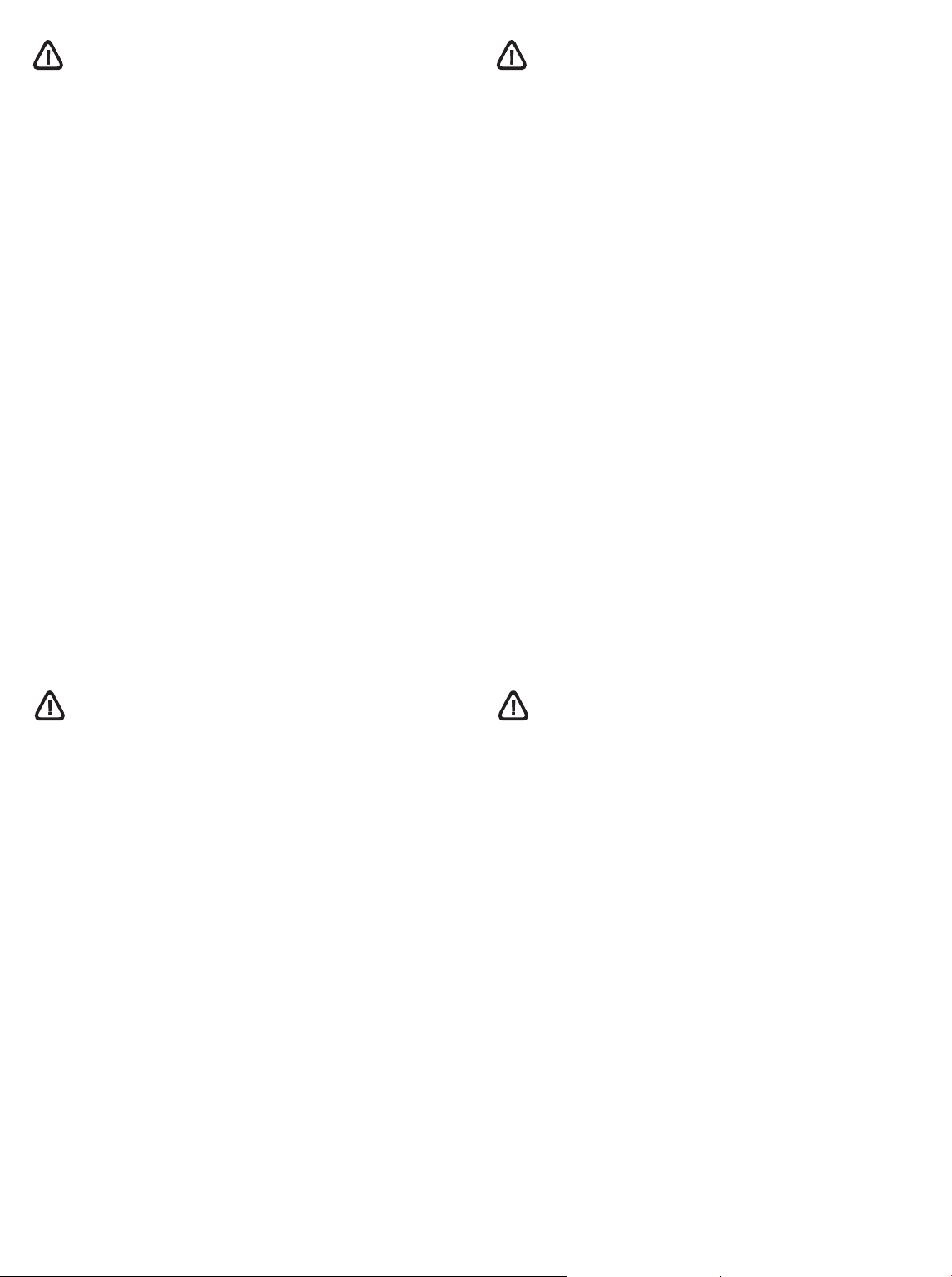
Sicherheitsinformationen
Consignes de sécurité
Verwenden Sie dieses Produkt zur Vermeidung von Verletzungen
(Feuer und Stromschlag) ausschließlich unter Einhaltung der
allgemeinen Sicherheitsvorschriften.
1 Lesen Sie alle Anweisungen in der mit dem Drucker gelieferten
Dokumentation, und stellen Sie sicher, daß Sie alles
verstehen.
2 Dieses Produkt darf nur an eine Schutzkontaktsteckdose
angeschlossen werden. Wenn Sie nicht sicher sind, ob eine
Steckdose ordnungsgemäß geerdet ist, wenden Sie sich an
einen qualifizierten Elektriker.
3 Beachten Sie alle am Produkt angebrachten Warnungen und
Anweisungen.
4 Ziehen Sie das Netzkabel aus der Steckdose, bevor Sie das
Produkt reinigen.
5 Installieren bzw. verwenden Sie das Produkt nicht in der Nähe
von Wasser. Verwenden Sie das Produkt nicht, wenn Sie naß
sind.
6 Installieren Sie das Produkt auf einer stabilen Oberfläche.
7 Installieren Sie das Produkt an einem geschützten Ort, an dem
die Kabel weder betreten noch beschädigt werden können.
8 Wenn das Produkt nicht normal funktioniert, schlagen Sie
unter “Fehlersuche” nach.
9 Im Innern des Druckers gibt es keine kundenseitig wartbaren
Teile. Vergeben Sie Servicearbeiten ausschließlich an
qualifiziertes Personal.
Pour éviter les risques de blessures dûs aux flammes et aux
chocs électriques, toujours respecter les précautions de
sécuritées en utilisant cet appareil.
1 Lisez et comprenez toutes les instructions du documentation
fournie avec l’imprimante.
2 Utilisez toujours une prise mise à la terre pour le branchement
électrique de cette imprimante. Si vous ignorez si la prise de
courant est à la terre, renseignez-vous auprès d’un électricien
qualifié.
3 Respectez tous les avertissements et étiquettes de mise en
garde sur l’imprimante.
4 Débranchez cette imprimante de la prise murale avant de la
nettoyer.
5 N’installez et n’utilisez pas cet appareil à proximité de l’eau,
ou si vous êtes mouillé.
6 Placez l’imprimante bien à plat sur une surface stable.
7 Installez le produit dans un endroit protégé, où personne ne
peut marcher ni trébucher sur le cordon secteur afin de ne pas
endommager le cordon.
8 Si la produit ne fonctionne pas normalement, lisez la section
Dépannage.
9 L’imprimante ne contient pas de pièces réparables par
l’utilisateur. Confiez l’entretien et les réparations de
l’imprimante à des techniciens qualifiés.
Veiligheidsinformatie
Neem bij gebruik van dit product altijd elementaire
veiligheidsvoorzorgen in acht om het risico van letsel ten gevolge
van brand of elektrische schok te verkleinen.
1 Zorg dat u alle instructies in dedocumentatie die bij de printer
geleverd wordt, heeft gelezenen begrepen.
2 Sluit de printer altijd op een geaard stopcontact aan. Als u niet
weet of het stopcontact geaard is, kunt u dit laten controleren
door een bevoegde elektricien.
3 Neem alle op dit product vermelde waarschuwingen en
instructies in acht.
4 Haal het netsnoer uit het stopcontact voordat u dit product
reinigt.
5 Plaats of gebruik dit product niet in de buurt van water of
wanneer u nat bent.
6 Zorg dat het product stevig op een stabiel oppervlak staat.
7 Zet het product op een veilige plaats waar niemand op het
netsnoer kan trappen of erover kan struikelen en het netsnoer
niet wordt beschadigd.
8 Als het product niet naar behoren functioneert, zie dan
Problemen oplossen.
9 De printer bevat geen onderdelen die door de gebruiker
kunnen worden gerepareerd. Onderhoud en reparaties moeten
worden verricht door gekwalificeerde onderhoudstechnici.
Informazioni sulla sicurezza
Per utilizzare questo prodotto, attenersi sempre alle precauzioni di
base sulla sicurezza onde evitare il rischio di lesioni da incendio o
folgorazione.
1 Leggere e comprendere bene tutte le istruzioni contenute nella
documentazione in dotazione con la stampante.
2 Durante il collegamento dell’apparecchio ad una fonte di
alimentazione, usare solo una presa elettrica con un adeguato
potenziale di terra. Se non si è sicuri della messa a terra della
presa, rivolgersi ad un elettricista esperto.
3 Osservare tutti i messaggi di avvertenza e le istruzioni riportate
sul prodotto.
4 Scollegare il prodotto dalla presa di rete prima di pulirlo.
5 Non installare o usare questo prodotto in prossimità di acqua o
se è bagnato.
6 Installare il prodotto in modo sicuro e su una superficie stabile.
7 Installare il prodotto in un punto protetto in cui non si corra il
rischio di inciampare nel cavo di alimentazione, e in cui il cavo
non possa venire essere danneggiato.
8 In caso di problemi di funzionamento, consultare la sezione
Risoluzione dei problemi.
9 All’interno della stampante non vi sono parti riparabili
dall’utente. Rivolgersi pertanto a personale di assistenza
qualificato.
2
Page 4

1
1 2
10
3
7
8
654
Step 1: Check the package contents.
1) HP Business Inkjet 1100 series printer, 2) power adapter
(C8124-60014 or C6436-60002), 3) power cord, 4) four ink
cartridges (CMYB), 5) four printheads (CMYB), 6) install supplies
flyer(!), 7) Starter CD (software and electronic documentation),
8) printed documentation (setup poster, getting started guide,
HP customer support guide).
English
Schritt 1: Überprüfung des Verpackungsinhalts.
1) Drucker HP Business Inkjet 1100 series, 2) Netzadapter
(C8124-60014 oder C6436-60002), 3) Netzkabel, 4) vier
Tintenpatronen (CMYB), 5) vier Druckköpfe (CMYB), 6) Broschüre
über das Verbrauchsmaterial (!), 7) Starter-CD (Software und
Online-Dokumentation), 8) gedruckte Dokumentation (Faltblatt mit
Installationshinweisen, Leitfaden zur Inbetriebnahme, Informationen
zur HP Kundenunterstützung).
Deutsch
9
11
9) auto-duplex unit, 10) Tray 2 (HP Business Inkjet 1100dtn only),
11) print server (HP Business Inkjet 1100dtn only),
12) parallel connector (HP Business Inkjet 1100d).
9) Auto-Duplex-Einheit, 10) Fach 2 (nur HP Business Inkjet
1100dtn), 11) Druckserver (nur HP Business Inkjet 1100dtn),
12) Parallelanschluss (HP Business Inkjet 1100d).
12
Etape 1 : Vérifiez le contenu du carton.
1) Imprimante HP Business Inkjet 1100 series, 2) Bloc
d’alimentation (C8124-60014 ou C6436-60002), 3) Cordon
d’alimentation, 4) Quatre cartouches d’encre (CMYB), 5) Quatre
têtes d’impression (CMYB), 6) Dépliant d’installation des
composants d’impression(!), 7) CD de démarrage (logiciels et
documentation électronique), 8) Documentation imprimée (poster
Français
d’installation, guide de démarrage, guide d’assistance
clientèle HP).
Stap 1: de inhoud van de verpakking controleren.
1) HP Business Inkjet 1100 serie printer, 2) Adapter
(C8124-60014 of C6436-60002), 3) Netsnoer, 4) Vier
inktpatronen (CMYB), 5) Vier printkoppen (CMYB),
6) Folder met installatiebenodigdheden (!), 7) Starter-CD
(software en elektronische documentatie), 8) Gedrukte
documentatie (installatieposter, beknopte installatiehandleiding,
Nederlands
HP klantenondersteuningsgids).
punto 1: Verificare il contenuto dell’imballo.
1)Stampante serie HP Business Inkjet 1100, 2) adattatore
(C8124-60014 o C6436-60002), 3) cavo di alimentazione,
4) quattro cartucce di stampa (CMYB), 5) quattro testine di
stampa (CMYB), 6) opuscolo per l’installazione dei materiali di
consumo(!), 7) CD di avviamento (documentazione software e
Italiano
elettronica), 8) documentazione su supporto cartaceo (poster di
installazione, guida per l’avviamento, guida per l’assistenza
clienti HP).
9) Unité auto-duplex, 10) Bac 2 (HP Business Inkjet 1100dtn
uniquement), 11) Serveur d’impression (HP Business Inkjet
1100dtn uniquement), 12) Connecteur parallèle (HP Business
Inkjet 1100d).
9) Automatische duplexeenheid, 10) Lade 2 (alleen HP Business
Inkjet 1100dtn), 11) Afdrukserver (alleen HP Business Inkjet
1100dtn), 12) Parallelle aansluiting (HP Business Inkjet 1100d).
9) unità duplex automatico, 10) vassoio 2 (solo per HP Business
Inkjet 1100dtn), 11) server di stampa (solo per HP Business Inkjet
1100dtn), 12) connettore parallelo (HP Business Inkjet 1100d).
3
Page 5

2
3
4
3
2
1
5
7 6
Step 2: Remove the packing tape and materials.
Remove all packing tape from the outside of the printer and the
trays. Open the printing supplies cover and remove the tape from
the inside of the printer.
Schritt 2: Entfernen der Verpackungsklebestreifen und
des Verpackungsmaterials.
Entfernen Sie alle Verpackungsklebestreifen am Druckergehäuse
und den Fächern. Öffnen Sie die Tintenpatronen- und
Druckkopfabdeckung und entfernen Sie die Klebestreifen im
Druckergehäuse.
Etape 2 : Retirez les matériaux d’emballage.
Retirez tous les rubans adhésifs d’emballage se trouvant à
l’extérieur de l’imprimante et des bacs. Ouvrez le capot des
composants d’impression et retirez le ruban adhésif de l’intérieur
de l’imprimante.
Step 3: Identify printer parts (front).
1) Output tray, 2) paper guides, 3) top cover, 4) control panel,
5) printing supplies cover, 6) Tray 1, 7) tray extension.
Schritt 3: Beschreibung der Druckerteile (Vorderseite).
1) Ausgabefach, 2) Papierführungen, 3) Obere Abdeckung,
4) Bedienfeld, 5) Tintenpatronen- und Druckkopfabdeckung,
6) Fach 1, 7) Fachverlängerung.
Etape 3 : Identifiez les éléments de l’imprimante (face avant).
1) Bac de sortie, 2) Guides du papier, 3) Capot supérieur,
4) Panneau de commande, 5) Capot des composants
d’impression, 6) Bac 1, 7) Extension du bac.
Stap 2: het verpakkingsmateriaal en de tape verwijderen.
Verwijder de verpakkingstape aan de buitenkant van de printer en
in de lades. Open de klep van de afdrukbenodigdheden en
verwijder de tape aan de binnenkant van de printer.
punto 2: Rimuovere il nastro e il materiale di imballo.
Rimuovere tutto il nastro dell’imballo dall’esterno della stampante
e dei vassoi. Aprire il coperchio dei materiali di consumo e
rimuovere il nastro dall’interno della stampante.
Stap 3: de printeronderdelen controleren (voorkant).
1) Uitvoerbak, 2) Papiergeleiders, 3) Bovenste klep,
4) Bedieningspaneel, 5) Klep van afdrukbenodigdheden,
6) Lade 1, 7) Ladeverlengstuk.
punto 3: Identificare le parti della stampante (anteriore).
1) Vassoio di raccolta, 2) guide della carta, 3) coperchio
superiore, 4) pannello di controllo, 5) coperchio dei materiali
di stampa, 6) vassoio 1, 7) prolunga del vassoio.
4
Page 6

1 2
a b
1
c
3 4
4
3
2
Identify control panel parts.
1) (power button), 2) printing supplies lights: a) printhead light,
b) ink cartridge light, c) color indicator lights, 3) (cancel button),
4) (resume button).
English
Beschreibung der Elemente des Bedienfelds.
1) (Netztaste), 2) Tintenpatronen- und Druckkopf-LEDs:
a) Druckkopf-LED, b) Tintenpatronen-LED, c) Farbanzeige-LEDs,
3) (Abbruch-LED), 4) (Weiter-LED).
Deutsch
Identifiez les éléments du panneau de commande.
1) (Bouton de mise en marche), 2) Voyants des composants
d’impression : a) Voyant des têtes d’impression, b) Voyant des
cartouches d’encre, c) Voyants des indicateurs de couleur,
3) (Bouton d’annulation), 4) (Bouton de reprise).
Français
Identify printer parts (back).
1) Universal serial bus (USB) port, 2) slot for a parallel connector
or print server, 3) power input, 4) slot for the auto-duplex unit.
Beschreibung der Druckerteile (Rückseite).
1) Universal Serial Bus- (USB-) Anschluss, 2) Steckplatz für einen
Parallelanschluss oder einen Druckserver, 3) Netzeingang,
4) Steckplatz für die Auto-Duplex-Einheit.
Identifiez les éléments de l’imprimante (face arrière).
1) Port Universal serial bus (USB), 2) Emplacement duconnecteur
parallèle ou du serveur d’impression, 3) Connecteur
d’alimentation, 4) Emplacement pour l’unité auto-duplex.
De onderdelen van het bedieningspaneel controleren.
1) (Aan/uit-knop), 2) Lampjes van afdrukbenodigdheden:
a) Printkoplampje, b) Inktpatroonlampje, c) Kleurenlampjes,
3) (knop Annuleren), 4) (knop Doorgaan).
Nederlands
Identificare le parti del pannello di controllo.
1) (pulsante di accensione), 2) spie dei materiali di consumo
per la stampa: a) spia testine di stampa, b) spia cartucce di
stampa, c) spia dei colori, 3) (pulsante Annulla), 4) (pulsante
Riprendi).
Italiano
De printeronderdelen controleren (achterkant).
1) Universal serial bus (USB)-poort, 2) Sleuf voor parallelle
aansluiting of afdrukserver, 3) Stroomingang, 4) Sleuf voor
automatische duplex-eenheid.
Identificare le parti della stampante (posteriore).
1) Porta USB, 2) slot per un connettore parallelo o server di
stampa, 3) entrata corrente, 4) slot per unità duplex automatico.
5
Page 7

4
5
Step 4: Install the auto-duplex unit.
On the back of the printer, insert the auto-duplex unit until it clicks.
Schritt 4: Installation der Auto-Duplex-Einheit.
Setzen Sie die Auto-Duplex-Einheit an der Rückseite des
Druckers ein, bis diese einrastet.
Etape 4 : Installez l’unité auto-duplex.
À l’arrière de l’imprimante, insérez l’unité auto-duplex jusqu’à son
enclenchement.
Step 5: Install Tray 2 (HP Business Inkjet 1100dtn).
Set the printer on top of Tray 2.
WARNING! Be careful to keep your fingers and hands clear of
the bottom of the printer.
Schritt 5: Installation des Fachs 2 (HP Business
Inkjet 1100dtn).
Setzen Sie den Drucker auf das Fach 2 auf.
WARNUNG!
der Unterseite des Druckers ein.
Etape 5 : Installez le bac 2 (HP Business Inkjet 1100dtn).
Posez l’imprimante sur le bac 2.
ATTENTION ! Veillez à ne pas placer vos doigts ou vos mains
au-dessous de l’imprimante.
Klemmen Sie sich nicht Ihre Finger oder Hände an
Stap 4: de automatische duplex-eenheid installeren.
Klik de automatische duplex-eenheid vast op de achterkant van
de printer.
punto 4: Installare l’unità duplex automatico.
Inserire l’unità duplex automatico sul retro della stampante fino a
che si incastra.
Stap 5: lade 2 installeren (alleen HP Business Inkjet).
Plaats de printer boven op Lade 2.
WAARSCHUWING! Plaats uw vingers en handen niet aan de
onderkant van de printer.
punto 5: Installare il vassoio 2 (HP Business Inkjet 1100dtn).
Posizionare la stampante sopra il vassoio 2.
AVVERTENZA! Fare attenzione a tenere le dita e le mani
lontano dal fondo della stampante.
6
Page 8

6
7
1
3
2
1
Step 6: Connect the power cord.
1) Plug the power adapter into the printer. 2) Connect the power
cord to the power adapter. 3) Plug the other end of the power cord
into an alternating current (AC) power outlet.
Note: Connect the printer to the computer only when prompted to
do so during installation.
English
Schritt 6: Anschließen des Netzkabels.
1) Schließen Sie den Netzadapter an den Drucker an. 2) Schließen
Sie das Netzkabel an den Netzadapter an. 3) Schließen Sie das
andere Ende des Netzkabels an eine Steckdose für
Wechselspannung an.
Hinweis:
wenn Sie während der Installation hierzu aufgefordert werden.
Deutsch
Schließen Sie den Drucker erst an den Computer an,
Step 7: Load paper in the trays.
1) Pull the tray out of the printer. 2) If you are loading Tray 1,
raise and remove the output tray.
Schritt 7: Einlegen von Papier in die Fächer.
1) Ziehen Sie das Fach aus dem Drucker heraus. 2) Wenn Sie
Papier in das Fach 1 einlegen, schwenken Sie das Ausgabefach
nach oben und entnehmen Sie es.
Etape 6 : Branchez le cordon d’alimentation.
1) Insérez le bloc d’alimentation dans l’imprimante. 2) Branchez le
cordon sur le bloc d’alimentation. 3) Branchez l’autre extrémité du
cordon d’alimentation sur une prise murale (courant alternatif,
CA).
Remarque : ne raccordez l’imprimante à votre ordinateur que
lorsque vous y serez convié(e) au cours de l’installation.
Français
Stap 6: het netsnoer aansluiten.
1) Sluit de adapter aan op de printer. 2) Sluit het nestnoet aan
op de adapter. 3) Sluit het andere uiteinde van het netsnoer aan
op een stopcontact (AC).
NB: Sluit de printer alleen aan op de computer als u dit wordt
gevraagd tijdens de installatie.
Nederlands
punto 6: Collegare il cavo di alimentazione.
1) Inserire l’adattatore nella stampante. 2) Collegare il cavo di
alimentazione all’adattatore. 3) Inserire l’altra estremità del cavo
di alimentazione in una presa di corrente alternata (AC).
Nota: Collegare la stampante al computer solo quando richiesto
durante l’installazione.
Italiano
Etape 7 : Chargez du papier dans les bacs.
1) Retirez le bac de l’imprimante. 2) Pour charger le bac 1,
relevez et retirez le bac de sortie.
Stap 7: papier plaatsen in de lades.
1) Trek de lade uit de printer. 2) Voor het plaatsen van papier in
lade 1, tilt u de lade omhoog en verwijdert u de lade uit de printer.
punto 7: Caricare la carta nei vassoi.
1) Estrarre il vassoio dalla stampante. 2) Per caricare la carta nel
vassoio 1, sollevare e rimuovere il vassoio di raccolta.
7
Page 9

3 4 5
6
3) For paper between 11 inches and 14 inches (356 mm and 279
mm) long, move the latch on the tray to the right; 4) then lower the
front of the tray.
3) Verschieben Sie bei 356 mm bis 279 mm langem Papier die
Arretierung am Fach nach rechts, 4) dann schwenken Sie das
Vorderteil des Fachs nach unten.
3) Pour charger du papier de longueur comprise entre 11 et
14 pouces (356 mm et 279 mm), déplacez la butée du bac vers
la droite; 4) Abaissez ensuite l’avant du bac.
5) Slide the guides in the tray to adjust them for the size that you
are loading. 6) Insert up to 150 sheets of paper into Tray 1 or 250
sheets of paper into Tray 2. Note: Tray 2 can be loaded only with
plain paper.
5) Verschieben Sie die Papierführungen im Fach, um Sie an die von
Ihnen eingelegte Papiergröße anzupassen. 6) Legen Sie bis zu 150
Blatt Papier in Fach 1 ein oder 250 Blatt Papier in Fach 2.
Hinweis:
In Fach 2 darf nur Normalpapier eingelegt werden.
5) Faites glisser les guides du bac pour les régler en fonction de
la taille du papier. 6) Introduisez jusqu’à 150 feuilles de papier
dans le bac 1 ou 250 feuilles dans le bac 2. Remarque : utilisez
uniquement du papier ordinaire pour charger le bac 2.
3) Voor papier met een lengte tussen de 356 and 279 mm
verplaatst u de grendel op de lade naar rechts; 4) Laat vervolgens
de voorkant van de lade zakken.
3) Per caricare carta di formato compreso tra 11 pollici (279 mm)
e 14 pollici (356 mm) di lunghezza, spostare il fermo del vassoio
verso destra; 4) quindi abbassare la parte anteriore del vassoio.
5) Stel de geleiders in de lade af op het papierformaat dat u in de
lade plaatst. 6) Plaats maximaal 150 vel papier in lade 1 of 250
vel in lade 2. NB: In lade 2 kan uitlsuitend normaal papier worden
geladen.
5) Far scorrere le guide nel vassoio per regolarle sul formato che
si sta caricando. 6) Inserire fino a 150 fogli di carta nel vassoio 1 o
250 fogli di carta nel vassoio 2. Nota: Nel vassoio 2 si può
caricare soltanto carta comune.
8
Page 10

8
1
7
8
7) Reattach the output tray (if you loaded Tray 1). 8) Reinsert the
tray into the printer. 9) Pull out the extension on the output tray.
English
7) Bringen Sie das Ausgabefach wieder an (wenn Sie das Fach 1
befüllt haben). 8) Setzen Sie das Fach wieder in den Drucker ein.
9) Ziehen Sie die Verlängerung am Ausgabefach heraus.
Deutsch
7) Replacez le bac de sortie (si vous avez chargé le bac 1).
8) Replacez le bac dans l’imprimante. 9) Tirez les extensions
du bac de sortie.
Français
Step 8: Install the ink cartridges.
1) Open the printing supplies cover. 2) Remove each ink cartridge
from its package. CAUTION: Use only HP ink cartridges. Damage
to the printer that results from modifying or refilling HP ink
cartridges, or from using non-HP ink cartridges, is not covered
under the warranty.
Schritt 8: Einsetzen der Tintenpatronen.
1) Öffnen Sie die Tintenpatronen- und Druckkopfabdeckung.
2) Entnehmen Sie die Tintenpatronen aus ihren Verpackungen.
ACHTUNG
: Verwenden Sie ausschließlich HP Tintenpatronen.
Schäden am Drucker, die auf eine Änderung oder auf das Auffüllen
von HP Tintenpatronen oder auf die Verwendung von nicht von
Hewlett-Packard hergestellten Tintenpatronen zurückzuführen sind,
fallen nicht unter die Garantie.
Etape 8 : Installez les cartouches d’encre.
1) Ouvrez le capot des composants d’impression. 2) Sortez les
cartouches d’encre de leur emballage. ATT EN TI ON Utilisez
:
exclusivement des cartouches d’encre HP. Si vous utilisez des
cartouches d’encre HP modifiées ou reconditionnées ou si vous
utilisez des cartouches d’autres marques, vous risquez de
provoquer des dégâts non couverts par la garantie.
7) Bevestig de uitvoerbak opnieuw (als u papier heeft geplaatst in
Lade 1). 8) Plaats de lade terug in de printer. 9) Trek het
verlengstuk op de uitvoerbak uit.
Nederlands
7) Riposizionare il vassoio di raccolta (se è stato caricato il
vassoio 1). 8) Inserire di nuovo il vassoio nella stampante.
9) Estrarre l’estensione del vassoio di raccolta carta.
Italiano
Stap 8: de inktpatronenplaatsen.
1) Open de klep van de afdrukbenodigdheden. 2) Verwijder de
inktpatronen uit de verpakking. LET OP: gebruik uitsluitend
HP inktpatronen. Schade aan de printer die het gevolg is van het
wijzigen of bijvullen van HP inktpatronen of van het gebruik van
inktpatronen van een ander merk wordt niet gedekt door de
garantie.
punto 8: Installare le cartucce di stampa.
1) Aprire il coperchio dei materiali di consumo. 2) Rimuovere
ciascuna cartuccia di stampa dal proprio imballo. ATT EN ZION E:
Utilizzare soltanto cartucce di stampa HP. La garanzia non copre
danni alla stampante dovuti alla modifica o al riempimento delle
cartucce di stampa, oppure all’uso di cartucce di stampa non HP.
9
Page 11

3
9
4
3) Align the arrow on each cartridge with the arrow on its
color-coded slot, and then insert the cartridge into the slot. 4) To
ensure proper contact, press down firmly on the cartridges until
they snap into place.
Note: All four ink cartridges must be correctly installed for the
printer to work.
3) Richten Sie den Pfeil auf jeder Patrone nach dem Pfeil am
farbcodierten Steckplatz aus und setzen Sie dann die Patrone in
den Steckplatz ein. 4) Drücken Sie zur Gewährleistung des
richtigen Kontakts fest gegen die Patronen, bis diese einrasten.
Hinweis:
Funktion des Druckers richtig installiert sein.
Alle vier Tintenpatronen müssen für die ordnungsgemäße
1
3
2
Step 9: Turn the printer on and install the printheads.
1) Press the (power button) to turn on the printer. The printer
takes approximately 45 seconds to power up. 2) Lift the printhead
latch from the rear, and then pull it forward and down to release
the hook from the metal catch bar. 3) Lift and push the latch
toward the back of the printer. Note: Make sure that the hook is
released from the metal catch bar.
Schritt 9: Schalten Sie den Drucker ein und installieren Sie
die Druckköpfe.
1) Drücken Sie die (Netztaste) um den Drucker einzuschalten.
Der Drucker benötigt etwa 45 Sekunden bis zum Erreichen der
Betriebsbereitschaft. 2) Heben Sie die Druckkopfverriegelung am
hinteren Ende an und ziehen Sie sie nach vorn, um den Haken von
der Metallarretierung zu lösen. 3) Heben Sie die Verriegelung an
und drücken Sie sie zur Rückseite des Druckers.
Sie sicher, dass der Haken von der Metallarretierung gelöst ist.
Hinweis:
Stellen
3) Alignez la flèche de chaque cartouche avec la flèche de
l’emplacement de même couleur, puis insérez la cartouche dans
son emplacement. 4) Pour assurer un bon contact, enfoncez
fermement la cartouche dans son emplacement, jusqu’à son
enclenchement.
Remarque : les quatre cartouches d’encre doivent être mises
en place correctement pour que l’imprimante fonctionne.
3) Plaats de inktpatronen met de pijl ter hoogte van de pijl in de
sleuf met de bijbehorende kleurcode en bevestig de inktpatronen
in de sleuf. 4) De inktpatronen goed bevestigen door ze stevig in
hun sleuf vast te klikken.
NB: De printer werkt alleen als alle vier de inktpatronen goed zijn
bevestigd.
3) Allineare la freccia stampigliata su ciascuna cartuccia con
quella stampigliata sul relativo alloggiamento codificato in colore,
quindi inserire la cartuccia nell’alloggiamento. 4) Premere con
decisione sulle cartucce fino a che si incastrano in posizione,
per garantire un contatto sicuro.
Nota: Perchè la stampante funzioni, tutte le quattro cartucce
devono essere installate correttamente.
Etape 9 : Allumez l’imprimante et installez les têtes
d’impression.
1) Appuyez sur le (bouton de mise en marche) pour allumer
l’imprimante. Le cycle de mise sous tension de l’imprimante dure
environ 45 secondes. 2) Soulevez l’arrière du verrou des têtes
d’impression, tirez-le vers l’avant et le bas pour dégager le
crochet de la barre métallique de maintien. 3) Soulevez et
poussez le verrou vers l’arrière de l’imprimante. Remarque :
assurez-vous que le crochet est bien dégagé de la barre
métallique de maintien.
Stap 9: de printer aanzetten en de printkoppen installeren.
1) Druk op (Aan/uit-knop) om de printer aan te zetten. De
printer heeft ongeveer 45 seconden nodig om op te warmen.
2) Til de printkopgrendel aan de achterkant omhoog en trek de
grendel naar voren en naar beneden om de haak uit de metalen
stang te verwijderen. 3) Til de grendel omhoog en duw de grendel
naar de achterkant van de printer. NB: Zorg dat de haak uit de
metalen stang is verwijderd.
punto 9: Accendere la stampante ed installare le testine di
stampa.
1) Premere il (pulsante Accensione) per accendere la
stampante. Per riscaldarsi la stampante impiega circa 45 secondi.
2) Sollevare il fermo delle testine di stampa dal retro, quindi
spingerlo in avanti e in basso per sganciarlo dal fermo sulla barra
di contenimento metallica. 3) Sollevare e spingere indietro il fermo
verso la parte posteriore della stampante. Nota: Verificare che il
gancio sia scollegato dalla barra di contenimento metallica.
10
Page 12

5
4
6
4) Remove the packing material from the printhead slot.
5) Remove each printhead from its package, and then remove the
protective tape from each printhead. 6) Insert each printhead into
its color-coded slot, and then press down firmly on each printhead
to ensure proper contact.
English
4) Entfernen Sie das Verpackungsmaterial aus dem
Druckkopfschacht. 5) Nehmen Sie jeden Druckkopf aus seiner
Verpackung und entfernen Sie die Schutzfolie von jedem
Druckkopf. 6) Setzen Sie jeden Druckkopf in seinen farbcodierten
Steckplatz ein und drücken Sie dann fest gegen jeden Druckkopf,
um richtigen Kontakt sicherzustellen.
8
7
7) Pull the printhead latch all the way forward and down. 8) Push
the latch toward the back of the printer. Make sure that the hook
engages the metal catch bar. Note: You might have to apply some
pressure to close the latch.
7) Ziehen Sie die Verriegelung nach vorn und nach unten.
8) Drücken Sie die Verriegelung zur Rückseite des Druckers.
Stellen Sie sicher, dass der Haken in die Metallarretierung greift.
Hinweis:
Verriegelung etwas Druck ausüben.
Möglicherweise müssen Sie zum Schließen der
Deutsch
4) Retirez les éléments d’emballage de l’emplacement des
têtes d’impression. 5) Sortez chaque tête d’impression de son
emballage, puis retirez le ruban adhésif de protection de chacune
d’elles. 6) Insérez chaque tête d’impression dans l’emplacement
portant la couleur correspondante, puis enfoncez fermement
chaque tête d’impression pour assurer un bon contact.
Français
4) Verwijder het verpakkingsmateriaal uit de printkopsleuf.
5) Verwijder de printkoppen uit de verpakking en verwijder de
beschermtape van de printkoppen. 6) Plaats de printkoppen in de
sleuven met de bijbehorende kleurcode en duw de printkoppen
stevig op hun plaats.
Nederlands
4) Rimuovere il materiale di imballo dall’alloggiamento delle
testine di stampa. 5) Rimuovere ciascuna testina di stampa dal
suo imballo, quindi rimuovere il nastro protettivo da ciascuna
testina. 6) Inserire ciascuna testina di stampa nel relativo
alloggiamento codificato in colore, quindi premere con decisione
su ciascuna testina per assicurare il contatto completo.
Italiano
7) Tirez le loquet des têtes d’impression à fond vers l’avant et vers
le bas. 8) Poussez le loquet vers l’arrière de l’imprimante.
Assurez-vous que le crochet est bien engagé dans la barre
métallique de maintien. Remarque : il faut appliquer une certaine
pression pour fermer le verrou.
7) Trek de grendel van de printkop helemaal naar voren en naar
beneden. 8) Duw de grendel in de richting van de achterkant van
de printer. Zorg dat de haak in de metalen stang wordt bevestigd.
NB: Mogelijk moet u druk uitoefenen om de grendel te sluiten.
7) Tirare il fermo delle testine di stampa completamente in avanti
e in basso. 8) Spingere il fermo verso il retro della stampante.
Verificare che il gancio sia collegato alla barra di contenimento
metallica. Nota: Potrebbe essere necessario applicare una
leggera pressione per chiudere il fermo.
11
Page 13

2
1
9) Close the printing supplies cover. The printer aligns the
printheads and prints two alignment pages. This process takes
approximately 5 minutes.
9) Schließen Sie die Verbrauchsmaterialabdeckung. Der Drucker
richtet die Druckköpfe aus und druckt zwei Ausrichtungsseiten.
Dieser Vorgang kann bis zu 5 Minuten dauern.
9) Refermez le capot des composants d'impression. L’imprimante
aligne alors les têtes d’impression et imprime deux pages
d’alignement. Ce processus dure environ 5 minutes.
If the printer prints the two alignment pages, go to Step 10.
If it does not print, follow these steps. 1) Check that the power
cord is connected firmly. 2) Check that the printheads and ink
cartridges are properly installed. 3) Check that the auto-duplex
unit is installed.
Wenn der Drucker die beiden Ausrichtungsseiten druckt,
gehen Sie zu Schritt 10.
Wenn er nicht druckt, führen Sie folgende Schritte aus.
1) Vergewissern Sie sich, dass das Netzkabel richtig
angeschlossen ist. 2) Vergewissern Sie sich, dass die Druckköpfe
und die Tintenpatronen richtig installiert sind. 3) Vergewissern Sie
sich, dass die Auto-Duplex-Einheit installiert ist.
Si l’imprimante imprime les deux pages d’alignement, passez à
l’étape 10.
Si elle ne les imprime pas, procédez comme suit. 1) Vérifiez que
le cordon d’alimentation est bien branché. 2) Vérifiez que les têtes
d’impression et les cartouches d’encre sont installées
correctement. 3) Vérifiez que l’unité auto-duplex est installée.
9) Sluit de klep van de afdrukbenodigdheden. De printer lijnt de
printkoppen uit en drukt twee testpagina’s af. Dit kan ongeveer
5 minuten duren.
9) Chiudere il coperchio dei materiali di consumo. La stampante
allinea le testine di stampa e stampa due pagina di prova
allineamento. Questo processo richiede circa 5 minuti.
Als de printer beide testpagina’s heeft afgedrukt, gaat u verder
met Stap 10.
Als de printer de testpagina’s niet afdrukt, volgt u onderstaande
stappen. 1) Controleer of het netsnoer goed is aangesloten.
2) Controleer of de printkoppen en de inktpatronen goed geplaatst
zijn. 3) Controleer of de automatische duplex-eenheid
geïnstalleerd is.
Se la stampante stampa le due pagine di allineamento, passare al
punto 10.
Se le pagine di allineamento non vengono stampate, seguire la
procedura indicata. 1) Controllare che il cavo di alimentazione sia
ben collegato. 2) Verificare che le cartucce e le testine di stampa
siano installate correttamente. 3) Verificare che l’unità duplex
automatico sia installata.
12
Page 14

10
5
4
4
4) Check that no lights on the control panel are blinking. If a light
is blinking, check the indicated supply, or see the user’s guide on
the Starter CD to interpret the message. 5) Check that the top
cover and printing supplies cover are closed. 6) If the pages still
fail to print, contact HP customer support. See the HP customer
support guide that came with the printer.
English
4) Vergewissern Sie sich, dass keine LEDs am Bedienfeld blinken.
Wenn eine LED blinkt, überprüfen Sie das angegebene
Verbrauchsmaterial oder ziehen Sie das Benutzerhandbuch auf der
Starter-CD zu Rate, um die Meldung auszuwerten. 5) Vergewissern
Sie sich, dass die obere Abdeckung und die Tintenpatronen- und
Druckkopfabdeckung geschlossen sind. 6) Wenn die Seiten noch
immer nicht gedruckt werden, wenden Sie sich an den
HP Kundendienst. Die Kontaktinformationen entnehmen Sie bitte den
Deutsch
Informationen zur HP Kundenunterstützung, die im Lieferumfang des
Druckers enthalten sind.
4) Vérifiez qu’aucun voyant ne clignote sur le panneau de
commande. Si un voyant clignote, contrôlez le composant
désigné ou reportez-vous au guide de l’utilisateur sur le CD de
démarrage pour interpréter le message. 5) Vérifiez que le capot
supérieur et le capot des composants d’impression sont fermés.
6) Si les pages ne s’impriment toujours pas, prenez contact avec
l’assistance clientèle HP. Consultez le guide d’assistance
Français
clientèle HP fourni avec l’imprimante.
Step 10: Install the print server (HP Business Inkjet 1100dtn)
or parallel connector (HP Business Inkjet 1100d).
• If using the USB connector, go to Step 11. Note: Do not
connect the cable yet (occurs when you install the software).
• For the HP Business Inkjet 1100dtn, remove the slot cover
and insert the print server as shown until it clicks. Connect
the network cable between the printer and the network.
Schritt 10: Installation des Druckservers (HP Business Inkjet
1100dtn) oder des Parallelanschlusses (HP Business Inkjet 1100d)
• Wenn Sie den USB-Anschluss verwenden, gehen Sie zu
Schritt 11. Hinweis: Schließen Sie das Kabel noch nicht an
(das Kabel wird erst bei der Installation der Software
angeschlossen).
• Entfernen Sie beim HP Business Inkjet 1100 dtn die
Schachtabdeckung und setzen Sie den Druckserver wie
gezeigt ein, bis er einrastet. Verbinden Sie den Drucker
mittels des Netzwerkkabels mit dem Netzwerk.
Etape 10 : Installez le serveur d’impression (HP Business Inkjet
1100dtn) ou le connecteur parallèle (HP Business Inkjet 1100d).
• Si vous utilisez le connecteur USB, passez à l’étape 11.
Remarque : ne connectez pas encore le câble (cette
opération sera réalisée lors de l’installation des logiciels).
• Dans le cas de l’imprimante HP Business Inkjet 1100dtn,
retirez le capot de l’emplacement et insérez le serveur
d’impression, comme présenté dans l’illustration, jusqu’à son
enclenchement. Raccordez le câble réseau entre
l’imprimante et le réseau.
4) Controleer of er lampjes knipperen op het bedieningspaneel.
Als er een lampje knippert, controleert u het bijbehorende product
of raadpleegt u de gebruikershandleiding op de Starter-CD voor
de uitleg van de melding. 5) Controleer of de bovenste klep en de
klep van de afdrukbenodigdheden gesloten zijn. 6) Als de printer
de pagina’s nog niet afdrukt, neem dan contact op met
HP klantenondersteuning. Zie de HP klantenondersteuningsgids
Nederlands
die bij de printer is geleverd.
4) Controllare che sul pannello di controllo non vi siano altre spie
lampeggianti. Se una spia sta lampeggiando, controllare il
materiale relativo a quella spia, oppure consultare la guida per
l’utente sul CD di avviamento per interpretare il messaggio.
5) Controllare che il coperchio superiore e il coperchio dei
materiali di consumo siano chiusi. 6) Se le pagine continuano a
Italiano
non essere stampate, contattare l’Assistenza clienti HP.
Consultare la guida per l’Assistenza clienti HP fornita con la
stampante.
Stap 10: de afdrukserver (HP Business Inkjet 1100dtn) of
parallelle aansluiting (HP Business Inkjet 1100d) installeren.
• Als u de USB-aansluiting gebruikt, gaat u verder met Stap 11.
NB: De kabel nog niet aansluiten (pas tijdens de
software-installatie).
• Voor de HP Business Inkjet 1100 dtn verwijdert u het klepje
van de sleuf en klikt u de afdrukserver vast op zijn plaats
zoals afgebeeld. Sluit de netwerkkabel aan tussen de printer
en het netwerk.
punto 10: Installare il server di stampa (HP Business Inkjet
1100dtn) o il connettore parallelo (HP Business Inkjet 1100d).
• Se si usa il connettore USB, passare al punto 11. Nota: NON
collegare ancora il cavo (il cavo va collegto quando si installa
il software).
• Per la stampante HP Business Inkjet 1100dtn, rimuovere il
coperchio degli slot e inserire il server di stampa come
illustrato fino ad avvertire uno scatto. Collegare il cavo di rete
tra stampante e rete.
13
Page 15

11
• For the HP Business Inkjet 1100d, remove the slot cover and
insert the parallel connector as shown until it clicks. Note: Do
not connect the cable yet (occurs when you install the
software).
• Entfernen Sie beim HP Business Inkjet 1100d die
Schachtabdeckung und setzen Sie den Parallelanschluss wie
gezeigt ein, bis er einrastet. Hinweis: Schließen Sie das
Kabel noch nicht an (das Kabel wird erst bei der Installation
der Software angeschlossen).
• Dans le cas de l’imprimante HP Business Inkjet 1100d,
retirez le capot de l’emplacement et insérez le connecteur
parallèle, comme présenté dans l’illustration, jusqu’à son
enclenchement. Remarque : ne connectez pas encore le
câble (cette opération sera réalisée lors de l’installation des
logiciels).
Step 11: Install the software.
1) If you are using the network connection, install the HP Jetdirect
software to configure the print server. Otherwise, go to step 2
below.
2) For all users, insert the Starter CD into the CD drive, and then
follow the appropriate procedure for your operating system and
connection (USB, parallel, or network).
Schritt 11: Installation der Software.
1) Wenn Sie die Netzwerkverbindung nutzen, installieren Sie die
HP Jetdirect Software, um den Druckserver zu konfigurieren.
Gehen Sie andernfalls zu Schritt 2 unten.
2) Für alle Anwender: Legen Sie die Starter-CD in das
CD-ROM-Laufwerk ein und führen Sie dann das entsprechende
Verfahren für das jeweilige Betriebssystem und die jeweilige
Verbindung (USB, parallel oder Netzwerk) aus.
Etape 11 : Installez le logiciel.
1) Si vous utilisez une connexion réseau, installez le logiciel
HP Jetdirect pour configurer le serveur d’impression. Sinon,
passez à l’étape 2 ci-dessous.
2) Introduisez le CD de démarrage dans le lecteur de CD-ROM et
suivez la procédure correspondant à votre système d’exploitation
et votre connexion (USB, parallèle ou réseau).
• Voor de HP Business Inkjet 1100d verwijdert u het klepje van
de sleuf en klikt u de parallelle aansluiting vast op zijn plaats
zoals afgebeeld. NB: De kabel nog niet aansluiten (pas
tijdens de software-installatie).
• Per la stampante HP Business Inkjet 1100d, rimuovere il
coperchio degli slot ed inserire il connettore parallelo come
illustrato fino ad avvertire uno scatto. Nota: NON collegare
ancora il cavo (il cavo va collegato quando si installa il
software).
Stap 11: de software installeren.
1) Als u de netwerkaansluiting gebruikt, installeert u de
HP Jetdirect software om de afdrukserver te configureren. Anders
gaat u verder met stap 2 hieronder.
2) Plaats de Starter-CD in het cd-romstation en volg de procedure
voor het besturingssysteem en de aansluiting (USB, parallel of
netwerk) die u gebruikt.
punto 11: Installare il software.
1) Se si usa un collegamento in rete, installare il software
HP Jetdirect per configurare il server di stampa. Altrimenti
passare al punto 2 indicato di seguito.
2) Per tutti gli utenti, inserire il CD di avviamento nell’unità
CD-ROM, quindi seguire la procedura confacente il sistema
operativo e la connessione in uso (USB, parallela o rete).
14
Page 16

12
If using the USB ( ) or parallel ( ) connection, connect the
cable (sold separately) when prompted during installation. (For
parallel connection, remove the slot cover first.) Connect only a
parallel cable or a USB cable—not both. Note: If you connected
using a USB cable or parallel cable before you installed the
software, see “Connecting the printer” in the onscreen user’s
English
guide on the Starter CD to complete the installation.
Wenn Sie den USB-Anschluss ( ) oder den Parallel-Anschluss
( ) nutzen, schließen Sie das (separat erworbene) Kabel erst
dann an, wenn Sie vom Software-Installationsprogramm hierzu
aufgefordert werden. (Für die Nutzung des Parallel-Anschlusses
muss zuerst die Schachtabdeckung entfernt werden.) Schließen
Sie nur ein Parallelkabel oder ein USB-Kabel an – nicht beide
gleichzeitig.
Deutsch
USB-Kabels oder eines parallelen Kabels angeschlossen haben,
Hinweis:
Wenn Sie den Drucker mittels eines
bevor Sie die Software installiert haben, finden Sie im
Online-Benutzerhandbuch im Abschnitt "Anschließen des Druckers"
auf der Starter-CD Informationen über den weiteren Verlauf der
Installation.
Si vous utilisez une connexion USB ( ) ou parallèle ( ),
raccordez le câble (vendu séparément) lorsque vous y serez convié(e)
au cours de l’installation. (Dans le cas d’une connexion parallèle,
retirez d’abord le capot de l’emplacement). Ne branchez que le câble
parallèle ou le câble USB (jamais les deux en même temps).
Remarque : si vous avez raccordé l’imprimante à l’aide d’un câble
Français
USB ou d’un câble parallèle avant d’installer le logiciel, consultez la
section “Connexion de l’imprimante” dans le guide en ligne de
l’utilisateur, sur le CD de démarrage, pour terminer l’installation.
Step 12: Test the software installation.
After you complete the software installation and connect the
printer to the computer, print a document from an application that
you use frequently.
Schritt 12: Testen der Software-Installation.
Nachdem Sie die Installation der Software ausgeführt und den
Drucker an den Computer angeschlossen haben, drucken Sie ein
Dokument aus einer Anwendung, die Sie häufig verwenden.
Etape 12 : Testez l’installation du logiciel.
Après avoir terminé d’installer le logiciel et raccordé l’imprimante
à l’ordinateur, imprimez un document à partir d’une application
que vous avez l’habitude d’utiliser.
Als u de USB-aansluiting ( ) of parallelle aansluiting ( )
gebruikt, sluit u de (niet meegeleverde) kabel aan wanneer u dit
tijdens de installatie wordt gevraagd. (Voor de aansluiting van een
parallelle kabel verwijdert u eerst het klepje van de sleuf.) Sluit óf
een parallelle óf een USB-kabel aan—nooit beide. NB: Wanneer
u de printer vóór het installeren van de software heeft
Nederlands
aangesloten via een USB-kabel of parallelle kabel raadpleegt u
“De printer aansluiten” in de on line-gebruikershandleiding op de
Starter-CD om de installatie te voltooien.
Se si usa una connessionr USB ( ) o parallela ( ),
collegare il cavo (venduto separatamente) quando richiesto
durante l’installazione. (Per collegamento parallelo, rimuovere
prima il coperchio degli slot.) Collegare solo un cavo parallelo o
un cavo USB – non entrambi. Nota: Se la stampante viene
Italiano
collegata con un cavo USB o un cavo parallelo prima che sia stato
installato il software, vedere le istruzioni “Collegamento della
stampante” nella guida per l’utente visualizzata sullo schermo dal
CD di avviamento per completare l’installazione.
Stap 12: de software-installatie testen.
Nadat u de software heeft geïnstalleerd en de printer heeft
aangesloten op de computer drukt u een document af vanuit een
applicatie die u vaak gebruikt.
punto 12: Verificare l’installazione del software.
Terminata l’installazione del software e collegata la stampante al
computer, stampare un documento da un’applicazione usata
frequentemente.
15
Page 17

13
Step 13: Register the printer.
Register the printer to receive important support and technical
information. If you did not register your printer while installing the
software, you can register later at http://www.register.hp.com.
Schritt 13: Registrieren des Druckers.
Registrieren Sie den Drucker, damit Sie Kundenunterstützung und
wichtige technische Informationen erhalten. Wenn Sie den Drucker
nicht während der Installation der Software registrieren, können Sie
dies später unter http://www.register.hp.com tun.
Etape 13 : Enregistrez l'imprimante.
Enregistrez l’imprimante afin d’obtenir de l’aide et des
informations techniques importantes. Si vous décidez de ne pas
enregistrer votre imprimante au cours de l’installation du logiciel,
vous pourrez le faire ultérieurement à l’adresse
http://www.register.hp.com.
Congratulations!
Your printer is ready to use. For information about using the
printer and troubleshooting, see the following resources:
• onscreen user’s guide on the Starter CD.
• hp instant support (see the onscreen user’s guide)
• product support site at
http://www.hp.com/support/businessinkjet1100
• HP customer support guide (in the box)
Herzlichen Glückwunsch!
Ihr Drucker ist betriebsbereit. Informationen zur Verwendung des
Druckers und zur Fehlerbehebung können Sie folgenden Quellen
entnehmen:
• Online-Benutzerhandbuch auf der Starter-CD.
• HP Instant Support (weitere Informationen finden Sie im
Online-Benutzerhandbuch)
• Produktunterstützungs-Website unter
http://www.hp.com/support/businessinkjet1100
• Informationen zur HP-Kundenunterstützung (im Karton)
Félicitations !
Votre imprimante est prête à l’emploi. Pour toute information
concernant l’imprimante et son dépannage, reportez-vous :
• au guide de l’utilisateur en ligne disponible sur le CD de
démarrage.
• à l’assistance immédiate HP (consultez le guide de
l’utilisateur en ligne)
• au site de support technique du produit à l’adresse
http://www.hp.com/support/businessinkjet1100
• au guide d’assistance clientèle HP (dans le carton).
Stap 13: de printer on line registreren.
Registreer de printer om gebruik te kunnen maken van belangrijke
ondersteuning en technische informatie. Als u de printer niet
geregistreerd heeft tijdens de installatie van de software kunt u de
printer later registreren op http://www.register.hp.com.
punto 13: Registrare la stampante.
Per poter ricevere un supporto e importanti informazioni tecniche
è necessario effettuare la registrazione della stampante. Se non si
registra la stampante durante l’installazione del software, sarà
possibile registrarla successivamente all’indirizzo
http://www.register.hp.com.
Gefeliciteerd!
De printer is klaar voor gebruik. Voor meer informatie over het
gebruik van de printer en het oplossen van problemen kunt u de
volgende bronnen raadplegen:
• de on line-gebruikershandleiding op de Starter-CD
• hp instant support (zie de on line-gebruikershandleiding)
• de website voor productondersteuning:
http://www.hp.com/support/businessinkjet1100
• de HP klantenondersteuningsgids (in de doos)
Congratulazioni!
La vostra stampante è pronta per l’uso. Per informazioni sull’uso
della stampante e sulla ricerca ed eliminazione dei guasti, fare
riferimento alle risorse seguenti:
• guida per l’utente visualizzata dal CD di avviamento.
• hp instant support (vedere guida per l’utente visualizzata)
• sito assistenza prodotti
http://www.hp.com/support/businessinkjet1100
• guida assistenza clienti HP (nella scatola).
16
Page 18

Hewlett-Packard Limited Warranty Statement
HP product Duration of Limited Warranty
Software 1 year
Accessories 1 year
Ink cartridges 90 days
Printer peripheral hardware (see below for details) 1 year
Extent of Limited Warranty
1 Hewlett-Packard warrants to the end-user customer that the HP
products specified above will be free from defects in materials and
workmanship for the duration specified above, which duration begins on
the date of purchase by the customer.
2 For software products, HP’s limited warranty applies only to a failure to
execute programming instructions. HP does not warrant that the
operation of any product will be uninterrupted or error free.
3 HP’s limited warranty covers only those defects that arise as a result of
normal use of the product, and does not cover any other problems,
including those that arise as a result of:
a Improper maintenance or modification;
b Software, media, parts, or supplies not provided or supported by HP;
c Operation outside the product’s specifications;
d Unauthorized modification or misuse.
4 For HP printer products, the use of a non-HP ink cartridge or a refilled
ink cartridge does not affect either the warranty to the customer or any
HP support contract with the customer. However, if printer failure or
damage is attributable to the use of a non-HP or refilled ink cartridge,
HP will charge its standard time and materials charges to service the
printer for the particular failure or damage.
5 If HP receives, during the applicable warranty period, notice of a defect
in any product which is covered by HP’s warranty, HP shall either repair
or replace the product, at HP’s option.
6 If HP is unable to repair or replace, as applicable, a defective product
which is covered by HP’s warranty, HP shall, within a reasonable time
after being notified of the defect, refund the purchase price for the
product.
7 HP shall have no obligation to repair, replace, or refund until the
customer returns the defective product to HP.
8 Any replacement product may be either new or like new, provided that it
has functionality at least equal to that of the product being replaced.
9 HP products may contain remanufactured parts, components, or
materials equivalent to new in performance.
10HP’s Limited Warranty Statement is valid in any country/region where
the covered HP product is distributed by HP. Contracts for additional
warranty services, such as on-site service, are available from any
authorized HP service facility in countries/regions where the product is
distributed by HP or by an authorized importer.
Limitations of Warranty
TO THE EXTENT ALLOWED BY LOCAL LAW, NEITHER HP
NOR ITS THIRD PARTY SUPPLIERS MAKES ANY OTHER
WARRANTY OR CONDITION OF ANY KIND, WHETHER
EXPRESS OR IMPLIED WARRANTIES OR CONDITIONS OF
MERCHANTABILITY, SATISFACTORY QUALITY, AND FITNESS
FOR A PARTICULAR PURPOSE.
Limitations of Liability
1 To the extent allowed by local law, the remedies provided in this
Warranty Statement are the customer’s sole and exclusive remedies.
2 TO THE EXTENT ALLOWED BY LOCAL LAW, EXCEPT FOR THE
OBLIGATIONS SPECIFICALLY SET FORTH IN THIS WARRANTY
STATEMENT, IN NO EVENT SHALL HP OR ITS THIRD PARTY
SUPPLIERS BE LIABLE FOR DIRECT, INDIRECT, SPECIAL,
INCIDENTAL, OR CONSEQUENTIAL DAMAGES, WHETHER BASED
ON CONTRACT, TORT, OR ANY OTHER LEGAL THEORY AND
WHETHER ADVISED OF THE POSSIBILITY OF SUCH DAMAGES.
Local Law
1 This Warranty Statement gives the customer specific legal rights. The
customer may also have other rights which vary from state to state in
the United States, from province to province in Canada, and from
country/region to country/region elsewhere in the world.
2 To the extent that this Warranty Statement is inconsistent with local law,
this Warranty Statement shall be deemed modified to be consistent with
such local law. Under such local law, certain disclaimers and limitations
of this Warranty Statement may not apply to the customer. For
example, some states in the United States, as well as some
governments outside the United States (including provinces in
Canada), may:
a Preclude the disclaimers and limitations in this Warranty Statement
from limiting the statutory rights of a customer (e.g. the United
Kingdom);
b Otherwise restrict the ability of a manufacturer to enforce such
disclaimers or limitations; or
c Grant the customer additional warranty rights, specify the duration of
implied warranties which the manufacturer cannot disclaim, or allow
limitations on the duration of implied warranties.
3 FOR CONSUMER TRANSACTIONS IN AUSTRALIA AND NEW
ZEALAND, THE TERMS IN THIS WARRANTY STATEMENT, EXCEPT
TO THE EXTENT LAWFULLY PERMITTED, DO NOT EXCLUDE,
RESTRICT, OR MODIFY, AND ARE IN ADDITION TO, THE
MANDATORY STATUTORY RIGHTS APPLICABLE TO THE SALE OF
THE HP PRODUCTS TO SUCH CUSTOMERS.
17
Page 19

Vereinbarung zur beschränkten Gewährleistung
HP-produkt Dauer der beschränkten Gewährleistung
Software 1 Jahr
Zubehör 1 Jahr
Tintenpatronen 90 Tage
Drucker-Hardware (Einzelheiten siehe unten) 1 Jahr
Umfang der beschränkten Gewährleistung
1 Hewlett-Packard (HP) gewährleistet dem Endkunden, dass die
obengenannten HP Produkte während des obengenannten
Gewährleitungszeitraums frei von Material- und Verarbeitungsfehlern
sind. Der Gewährleitungszeitraum beginnt mit dem Kaufdatum.
2 Bei Softwareprodukten gilt die beschränkte HP Gewährleistung
ausschließlich für die fehlerhafte Ausführung von
Programmieranweisungen. HP gewährleistet weder einen
unterbrechungs- noch fehlerfreien Betrieb eines Softwareproduktes.
3 Die beschränkte Garantie von HP deckt nur solche Defekte ab, die sich
aus dem normalen Gebrauch des Produkts ergeben. Sie deckt keinerlei
andere Probleme ab, einschließlich solcher, die sich auf die folgenden
Ursachen zurückführen lassen:
a Unsachgemäße Wartung oder Modifikationen;
b Verwendung von Software, Druckmedien, Ersatzteilen oder Zubehör,
die von HP nicht zur Verfügung gestellt bzw. unterstützt werden;
c Betrieb außerhalb der Produktspezifikationen;
d Nicht autorisierte Änderungen oder Missbrauch.
4 HP Druckerprodukte: Die Verwendung von Nicht-HP Druckpatronen
oder nachgefüllten Druckpatronen hat keine Auswirkung auf die
Gewährleistung oder andere HP Unterstützungsvereinbarungen mit
dem Kunden. Falls jedoch die Verwendung einer nicht von HP
hergestellten oder einer nachgefüllten Druckpatrone für das
Druckerversagen oder den Druckerschaden verantwortlich ist,
berechnet HP für die Druckerwartung bezüglich dieses spezifischen
Versagens oder Schadens die Standardgebühren für Arbeitszeit und
Materialkosten.
5 Wenn HP während des Garantiezeitraums von einem Defekt in einem
durch die HP-Garantie abgedeckten Produkt in Kenntnis gesetzt wird,
wird HP das Produkt nach eigenem Ermessen entweder reparieren
oder ersetzen.
6 Falls HP nicht in der Lage sein sollte, ein defektes Produkt, das durch
die HP-Garantie abgedeckt ist, zu reparieren oder zu ersetzen, wird HP
den Kaufpreis des Produkts innerhalb eines angemessenen Zeitraums
ab Mitteilung des Defekts zurückerstatten.
7 HP ist erst dann verpflichtet, das mangelhafte Produkt zu reparieren, zu
ersetzen oder den Kaufpreis zurückzuerstatten, wenn der Endkunde
dieses an HP zurückgesandt hat.
8 Das Ersatzprodukt kann entweder neu oder neuwertig sein,
vorausgesetzt, seine Funktionalität ist der Funktionalität des zu
ersetzenden Produkts zumindest gleichwertig.
9 HP-Produkte können umgearbeitete Teile, Komponenten oder
Materialien enthalten, die in Bezug auf ihre Leistung neuwertig sind.
10Die beschränkte Gewährleistung von HP ist in allen Ländern/Regionen
gültig, in denen das durch sie gedeckte HP Produkt von HP vertrieben
wird. Vereinbarungen für zusätzliche Gewährleistung, zum Beispiel
Service vor Ort, sind in Ländern/Regionen, in denen das Produkt durch
HP oder durch einen autorisierten Importeur vertrieben wird, über jede
autorisierten HP Servicestelle verfügbar.
Gewährleistungsausschlüsse
IM UMFANG DER BEDINGUNGEN DES ÖRTLICH GELTENDEN
RECHTS LEHNEN HP UND DEREN LIEFERANTEN ALLE
WEITEREN GARANTIEN ODER GEWÄHRLEISTUNGEN AB,
GLEICH OB AUSDRÜCKLICHE ODER KONKLUDENTE
GEWÄHRLEISTUNGEN DER MARKTGÄNGIGKEIT, DER
HANDELSÜBLICHEN QUALITÄT UND DER EIGNUNG FÜR
EINEN BESTIMMTEN ZWECK.
Haftungsausschlüsse
1 Sofern durch die geltende Gesetzgebung keine anderen
Bestimmungen festgelegt sind, stehen dem Endkunden über die in
dieser Hersteller-Gewährleistung genannten Leistungen hinaus keine
weiteren Ansprüche zu.
2 IM UMFANG DER BESTIMMUNGEN DES ÖRTLICH GELTENDEN
RECHTS, UND MIT AUSNAHME DER IN DIESER
GARANTIEERKLÄRUNG AUSDRÜCKLICH GENANNTEN
VERPFLICHTUNGEN, ÜBERNEHMEN HP UND DEREN
LIEFERANTEN KEINERLEI HAFTUNG FÜR UNMITTELBARE,
MITTELBARE, KONKRETE, ZUFÄLLIG ENTSTANDENE ODER
FOLGESCHÄDEN, UNABHÄNGIG DAVON, OB SOLCHE
ANSPRÜCHE AUF VERTRAG, DELIKTSRECHT ODER EINER
ANDEREN RECHTSTHEORIE BASIEREN, UND UNABHÄNGIG VON
DER MITTEILUNG DER MÖGLICHKEIT SOLCHER SCHÄDEN.
Geltendes Recht
1 Diese Gewährleistungserklärung stattet den Endkunden mit
bestimmten Rechten aus. Der Endkunde hat unter Umständen noch
weitere Rechte, die in den Vereinigten Staaten von Bundesstaat zu
Bundesstaat, in Kanada von Provinz zu Provinz, in der restlichen Welt
von Land/Region zu Land/Region verschieden sein können.
2 Soweit diese Erklärung zur Gewährleistung nicht dem geltenden Recht
entspricht, soll sie so als abgeändert gelten, dass die hierin enthaltenen
Bestimmungen dem geltenden Recht entsprechen. Nach geltendem
Recht treffen u.U. bestimmte Erklärungen und Einschränkungen dieser
Gewährleistungserklärung nicht auf den Endkunden zu. In einigen
US-Staaten und in einigen Ländern außerhalb der USA (sowie in
einigen kanadischen Provinzen):
a ausschließen, dass die Ausschlüsse und Beschränkungen in dieser
Garantieerklärung die gesetzlichen Rechte eines Kunden
einschränken (z. B. in Großbritannien);
b Ist ein Hersteller nicht berechtigt, solche Erklärungen und
Einschränkungen durchzusetzen;
c dem Kunden zusätzliche Garantieansprüche einräumen, die Dauer
von konkludenten Gewährleistungen festlegen, die der Hersteller
nicht beschränken kann, oder die zeitliche Befristung von
konkludenten Gewährleistungen gestatten.
3 FÜR VERBRAUCHERGESCHÄFTE IN AUSTRALIEN UND
NEUSEELAND STELLEN DIE BESTIMMUNGEN IN DIESER
GARANTIEERKLÄRUNG, AUSSER IM RECHTLICH GESTATTETEN
UMFANG, KEINEN AUSSCHLUSS, KEINE BESCHRÄNKUNG ODER
MODIFIKATION, SONDERN EINE ERGÄNZUNG DER
OBLIGATORISCHEN GESETZLICHEN RECHTE DAR, DIE FÜR DEN
VERKAUF VON HP-PRODUKTEN AN SOLCHE KUNDEN GELTEN.
18
Page 20

Garantie limitée Hewlett-Packard
Produit HP Durée de la garantie limitée
Logiciel 1 an
Accessoires 1 an
Cartouches d'encre 90 jours
Equipement périphérique de l'imprimante (voir les détails ci-dessous) 1 an
Etendue de la Garantie limitée
1 Hewlett-Packard garantit à l'utilisateur final que les produits HP
spécifiés précédemment ne comporteront aucun défaut de fabrication
ou de matériau pendant la période précisée ci-dessus, à compter de la
date d'achat par le client.
2 Pour les produits logiciels, la Garantie limitée HP ne s'applique qu'à
l'impossibilité d'exécuter des instructions de programmation. HP ne
garantit pas le fonctionnement ininterrompu ou sans erreur de ses
produits.
3 La Garantie limitée HP couvre uniquement les défauts détectés dans le
cadre d'une utilisation normale du produit. Elle ne couvre donc aucun
autre problème, quel qu'il soit, dû aux raisons suivantes :
a maintenance ou modification inadéquates ;
b logiciels, supports, pièces ou fournitures non fournis ni pris en
charge par HP ;
c utilisation non conforme aux spécifications indiquées pour le produit ;
d modification non autorisée ou abusive.
4 Pour les imprimantes HP, l'utilisation de cartouches d'encre non HP ou
de cartouches d'encre reconditionnées n'affecte ni la garantie au client,
ni les contrats d'assistance HP conclus avec le client. Cependant, si
une imprimante tombe en panne ou est endommagée suite à
l'utilisation d'une cartouche d'encre non HP ou reconditionnée, HP
facturera le coût de la main d'uvre et des matériaux nécessaires au
dépannage de l'imprimante dans ces cas précis.
5 Si, pendant la période de garantie applicable, HP est informé d'un
défaut dans un produit couvert par la garantie HP, HP s'engage alors à
réparer ou à remplacer le produit, à sa discrétion.
6 Si HP n'est pas en mesure de réparer ou de remplacer le produit
défectueux couvert par la garantie HP, comme cela est prévu par la
garantie, HP s'engage à rembourser le prix d'achat du produit dans un
délai raisonnable après que le défaut lui ait été signalé.
7 HP n'a aucune obligation de réparer, de remplacer ni de rembourser le
produit tant que le client n'a pas renvoyé le produit défectueux à HP.
8 Tout produit de remplacement sera neuf ou remis à neuf, à condition
que ses fonctionnalités soient au moins égales à celle du produit
remplacé.
9 Les produits HP peuvent comporter des pièces, des composants ou
des matériaux reconditionnés dont les performances sont équivalentes
aux éléments à l'état neuf.
10La Garantie limitée HP est valable dans tous les pays ou régions où le
produit HP couvert par cette garantie est distribué par HP. Des contrats
couvrant des services de garantie supplémentaires, tels qu'un service
sur site, sont proposés chez tous les prestataires de services agréés
HP dans les pays ou régions où le produit est distribué par HP ou par
un importateur agréé.
Limites de la garantie
DANS LA MESURE PERMISE PAR LA LEGISLATION LOCALE
EN VIGUEUR, HP ET SES FOURNISSEURS TIERS
N'OFFRENT AUCUNE AUTRE GARANTIE OU CONDITION, DE
QUELQUE SORTE QUE CE SOIT, EXPLICITES OU
IMPLICITES, OU CONCERNANT LES CONDITIONS DE
COMMERCIALISATION, DE QUALITE SATISFAISANTE ET
D'ADEQUATION A UN USAGE PARTICULIER.
Limites de la responsabilité
1 Dans la mesure permise par la législation locale en vigueur, les recours
s'inscrivant dans le cadre de cette Garantie sont les seuls recours
exclusifs du client.
2 DANS LA MESURE PERMISE PAR LA LEGISLATION LOCALE EN
VIGUEUR, A L'EXCEPTION DES OBLIGATIONS SPECIFIQUEMENT
STIPULEES DANS CETTE GARANTIE, HP OU SES
FOURNISSEURS TIERS NE PEUVENT EN AUCUN CAS ETRE
TENUS POUR RESPONSABLES DE DOMMAGES DIRECTS OU
INDIRECTS, SPECIAUX, FORTUITS OU CONSECUTIFS, QUE LA
RECLAMATION SOIT FONDEE SUR UN CONTRAT OU UN
PREJUDICE SUBI, OU QUELLE QUE SOIT LA RAISON LEGALE
INVOQUEE, MEME S'ILS AVAIENT ETE AVISES DU RISQUE DE
TELS DOMMAGES.
Législation locale
1 Cette Garantie confère au client des droits juridiques spécifiques. Le
client peut également bénéficier d'autres droits pouvant varier, d'un état
à l'autre aux Etats-Unis ou d'une province à l'autre au Canada, et d'un
pays ou d'une région à l'autre ailleurs dans le monde.
2 Si le texte de cette Garantie contredit une législation locale, il sera
considéré comme modifié pour se conformer à cette législation. Dans le
cadre d'une telle législation locale, certaines exclusions et limitations de
responsabilité stipulées dans cette Garantie ne s'appliquent pas au
client. Par exemple, certains états des Etats-Unis, de même que
certains gouvernements hors des Etats-Unis (notamment ceux de
provinces canadiennes), peuvent :
a annuler les exclusions et les limitations de responsabilité stipulées
dans cette Garantie restreignant les droits statutaires d'un client
(c'est le cas du Royaume-Uni).
b restreindre la capacité pour un fabricant d'imposer de telles
exclusions ou limitations ; ou bien
c accorder au client des droits de garantie supplémentaires, spécifier
la durée de garanties implicites que le fabricant ne peut dénoncer, ou
autoriser des limitations quant à la durée des garanties implicites.
3 POUR TOUTE VENTE A DES CLIENTS EN AUSTRALIE OU EN
NOUVELLE-ZELANDE, LES TERMES DE CETTE GARANTIE, SAUF
DANS LA LIMITE DES DISPOSITIONS LEGALES, N'EXCLUENT, NE
LIMITENT NI NE MODIFIENT LES DROITS STATUTAIRES
OBLIGATOIRES APPLICABLES A LA VENTE DE PRODUITS HP A
DE TELS CLIENTS, MAIS VIENNENT S'Y AJOUTER.
19
Page 21

Beperkte garantieverklaring van Hewlett-Packard
HP Product Duur van beperkte garantie
Software 1 jaar
Accessoires 1 jaar
Inktpatronen 90 dagen
Printerrandapparatuur (zie details hieronder) 1 jaar
Geldigheid van beperkte garantie
1 Hewlett-Packard verstrekt aan de eindgebruiker de garantie dat
bovengenoemde producten van HP vrij zijn van materiaal- en
fabricagefouten gedurende bovengenoemde periode die begint op de
dag van aankoop door de klant.
2 Wat softwareproducten betreft, geldt de beperkte garantie van HP
uitsluitend voor niet-uitvoerbare programmeerinstructies. HP
garandeert niet dat de werking van een product ononderbroken of vrij
van fouten is.
3 De beperkte garantie van HP geldt alleen voor defecten die zich
voordoen als resultaat van normaal gebruik van het product en is niet
van toepassing bij andere problemen, met inbegrip van defecten die het
resultaat zijn van:
a verkeerd of ondeskundig onderhoud of aanpassing;
b software, informatiedragers, onderdelen of benodigdheden die niet
door HP worden geleverd of ondersteund;
c gebruik dat niet in overeenstemming is met de specificaties van het
product;
d niet-toegestane modificaties of misbruik.
4 Wat printerproducten van HP betreft, heeft het gebruik van een niet
door HP vervaardigde of een nagevulde inktpatroon geen invloed op de
garantie aan de klant of op eventuele ondersteuningscontracten van
HP met de klant. Als defecten of beschadigingen van de printer echter
aan het gebruik van een niet door HP vervaardigde of een nagevulde
inktpatroon kunnen worden toegeschreven, zal HP de gebruikelijke
arbeidsuren en materiaalkosten voor het repareren van het betreffende
defect of de betreffende beschadiging van de printer in rekening
brengen.
5 Als HP tijdens de garantieperiode op de hoogte wordt gebracht van een
defect van een product dat onder de garantie van HP valt, wordt het
defecte product door HP ofwel gerepareerd ofwel vervangen naar
goeddunken van HP.
6 Als een defect product dat onder de garantie van HP valt, niet door HP
gerepareerd of vervangen kan worden, zal HP de aankoopprijs voor het
defecte product terugbetalen binnen een redelijke termijn nadat HP op
de hoogte is gebracht van het defect.
7 HP is niet verplicht tot reparatie, vervanging of terugbetaling zo lang de
klant het defecte product niet aan HP heeft geretourneerd.
8 Een vervangingsproduct mag nieuw of bijna nieuw zijn op voorwaarde
dat het ten minste dezelfde functionaliteit bezit als het product dat
vervangen wordt.
9 Producten van HP kunnen gereviseerde onderdelen, componenten of
materialen bevatten, waarvan de prestaties gelijkwaardig zijn aan die
van nieuwe producten.
10De beperkte garantieverklaring van HP is geldig in alle landen of regio's
waar het product van HP waarop deze garantie betrekking heeft, door
HP wordt gedistribueerd. Contracten voor extra garantieservice, zoals
service op de locatie van de klant, zijn verkrijgbaar bij ieder erkend HP
servicekantoor in landen of regio's waar het product door HP of een
erkende importeur wordt gedistribueerd.
Beperking van garantie
IN ZOVERRE DOOR DE PLAATSELIJKE WET IS
TOEGESTAAN, VERSTREKKEN NOCH HP, NOCH DERDE
LEVERANCIERS ENIGE ANDERE GARANTIE OF
VOORWAARDE, HETZIJ UITDRUKKELIJKE OF
STILZWIJGENDE GARANTIES OF VOORWAARDEN VAN
VERKOOPBAARHEID, BEVREDIGENDE KWALITEIT EN
GESCHIKTHEID VOOR EEN BEPAALD DOEL.
Beperking van aansprakelijkheid
1 In zoverre door de plaatselijke wet is toegestaan, zijn de
rechtsmiddelen in deze garantieverklaring het enige en exclusieve
verhaal van de klant.
2 IN ZOVERRE DOOR DE PLAATSELIJKE WET IS TOEGESTAAN,
MET UITZONDERING VAN DE SPECIFIEKE VERPLICHTINGEN IN
DEZE GARANTIEVERKLARING, ZIJN HP EN DERDE
LEVERANCIERS ONDER GEEN BEDING AANSPRAKELIJK VOOR
DIRECTE, INDIRECTE, SPECIALE EN INCIDENTELE SCHADE OF
GEVOLGSCHADE, ZIJ HET OP BASIS VAN CONTRACT,
BENADELING OF ENIG ANDERE JURIDISCHE THEORIE EN OF HP
AL DAN NIET VAN DE MOGELIJKHEID VAN DERGELIJKE SCHADE
OP DE HOOGTE IS.
Plaatselijke wet
1 Deze garantieverklaring biedt de klant specifieke juridische rechten. De
klant kan over andere rechten beschikken die in de VS van staat tot
staat, in Canada van provincie tot provincie en elders van land tot land
of regio tot regio kunnen verschillen.
2 In zoverre deze garantieverklaring niet overeenstemt met de
plaatselijke wet, zal deze garantieverklaring als aangepast en in
overeenstemming met dergelijke plaatselijke wet worden beschouwd.
Krachtens dergelijke plaatselijke wet is het mogelijk dat bepaalde
afwijzingen en beperkingen in deze garantieverklaring niet op de klant
van toepassing zijn. Sommige staten in de VS en bepaalde overheden
buiten de Verenigde Staten (inclusief provincies in Canada) kunnen
bijvoorbeeld:
a de afwijzingen en beperkingen in deze garantieverklaring als
tenietgedaan beschouwen ter bescherming van de wettelijk
voorgeschreven rechten van de klant (bijvoorbeeld in het Verenigd
Koninkrijk);
b de mogelijkheid van een fabrikant voor het doen gelden van
dergelijke afwijzingen of voorwaarden anderzijds beperken; of
c de klant aanvullende rechten onder de garantie bieden, de tijdsduur
van stilzwijgende garanties bepalen die niet door de fabrikant
afgewezen kan worden, en beperkingen op de tijdsduur van
stilzwijgende garanties niet toestaan.
3 MET BETREKKING TOT CONSUMENTENTRANSACTIES IN
AUSTRALIË EN NIEUW-ZEELAND WORDEN DE WETTELIJK
VOORGESCHREVEN RECHTEN DIE VAN TOEPASSING ZIJN OP
DE AANKOOP VAN PRODUCTEN VAN HP AAN DERGELIJKE
KLANTEN, DOOR DE VOORWAARDEN IN DEZE
GARANTIEVERKLARING NIET TENIETGEDAAN, BEPERKT OF
VERANDERD, BEHALVE IN ZOVERRE DOOR DE WET IS
TOEGESTAAN, EN VORMEN DE VOORWAARDEN VAN DEZE
GARANTIEVERKLARING EEN AANVULLING OP DEZE RECHTEN.
20
Page 22

Dichiarazione di garanzia limitata Hewlett-Packard
Prodotto HP Durata della garanzia limitata
Software 1 anno
Accessori 1 anno
Cartucce di inchiostro 90 giorni
Hardware per le periferiche della stampante
(vedere sotto per dettagli in merito)
1 anno
Estensione della garanzia limitata
1 La Hewlett-Packard garantisce al cliente finale che i prodotti HP
specificati in precedenza saranno esenti da difetti di materiale e di
manodopera per la durata specificata sopra, a decorrere dalla data
d'acquisto da parte del cliente stesso.
2 Per i prodotti software, la garanzia limitata HP vale solo per errori
durante l'esecuzione delle istruzioni di programmazione. HP non
garantisce che il funzionamento dei prodotti sarà ininterrotto o privo di
errori.
3 La garanzia limitata HP copre solo quei difetti risultanti dal normale
utilizzo del prodotto, e non copre altri problemi, inclusi quelli che
derivano da:
a Manutenzione inadeguata o modifiche
b Software, supporti, parti o forniture non forniti o supportati dalla HP
c Funzionamento non conforme alle specifiche del prodotto
d Modifiche non autorizzate o uso improprio.
4 Per i prodotti per stampanti HP, l'uso di una cartuccia di stampa non HP
non compromette la garanzia offerta al cliente o il contratto di
assistenza HP con il cliente stesso. Tuttavia, qualora il guasto o il
danno alla stampante fossero attribuibili all'uso di una cartuccia di
stampa non HP o ricaricabile, HP addebiterà le sue tariffe orarie
standard ed il materiale per riparare il guasto o eventuali danni alla
stampante.
5 Qualora durante il periodo di garanzia applicabile la HP ricevesse
avviso di un difetto in uno dei prodotti coperti dalla garanzia, si impegna
a riparare o sostituire il prodotto, a propria discrezione.
6 Qualora la HP non fosse in grado di riparare o sostituire (a seconda del
caso) un prodotto coperto dalla garanzia HP, dovrà entro un periodo di
tempo ragionevole dal momento in cui ha ricevuto avviso del difetto,
rimborsare il prezzo dell'acquisto del prodotto stesso.
7 La HP non avrà alcun obbligo a riparare, sostituire o rimborsare il
prezzo di acquisto fin quando il cliente non avrà restituito alla HP il
prodotto difettoso.
8 Le parti di ricambio dovranno essere nuove o come nuove, ammesso
che la loro funzionalità sia almeno pari a quella del prodotto sostituito.
9 I prodotti HP potrebbero contenere parti, componenti o materiali
fabbricati equivalenti a parti, componenti o materiali nuovi in termini di
prestazioni.
10La garanzia limitata HP è valida in qualsiasi Paese/regione in cui la HP
distribuisce il prodotto HP coperto dalla garanzia. Sono inoltre
disponibili contratti per servizi addizionali in garanzia; a tale proposito
rivolgersi ad un centro di assistenza HP autorizzato nei Paesi o nelle
regioni in cui il prodotto viene distribuito dalla HP o da un importatore
autorizzato.
Limitazioni di garanzia
LADDOVE CONSENTITO DALLE LEGGI LOCALI VIGENTI, LA
HP O I SUOI FORNITORI DI PARTI TERZE NON OFFRONO
ALCUNA GARANZIA O CONDIZIONE DI ALCUN TIPO, SIA
ESPRESSA CHE IMPLICITA, O CONDIZIONI DI
COMMERCIABILITÀ, QUALITÀ SODDISFACENTE O IDONEITÀ
AD UNO SCOPO PARTICOLARE.
Limitazioni di responsabilità
1 Laddove consentito dalle leggi locali vigenti, i rimedi previsti in questa
Garanzia sono gli unici ed esclusivi rimedi a disposizione del cliente.
2 LADDOVE CONSENTITO DALLE LEGGI LOCALI VIGENTI, FATTA
ECCEZIONE PER GLI OBBLIGHI DELINEATI IN MANIERA
SPECIFICA IN QUESTA GARANZIA, IN NESSUN CASO LA HP O I
SUOI FORNITORI DI PARTI TERZE SARANNO RITENUTI
RESPONSABILI PER DANNI DIRETTI, INDIRETTI, SPECIALI,
FORTUITI O DERIVATI, SIA CHE SI BASINO SU CONTRATTO,
TORNO O ALTRA TEORIA LEGALE E SIA CHE SIANO STATI
AVVISATI DELLA POSSIBILITÀ DI TALI DANNI.
Leggi locali vigenti
1 Questa garanzia offre al cliente diritti legali specifici. Il cliente potrebbe
godere di altri diritti, che variano da stato a stato negli Stati Uniti, da
provincia a provincia in Canada e da Paese/regione a Paese/regione
nel resto del mondo.
2 Laddove questa Garanzia dovesse risultare non conforme alle leggi
locali vigenti, verrà modificata al fine di renderla conforme a tali leggi.
Secondo queste leggi locali, alcune rinunce di responsabilità o
limitazioni di questa Garanzia potrebbero non essere pertinenti per il
cliente. Ad esempio, alcuni stati negli Stati Uniti ed alcuni governi fuori
degli Stati Uniti (incluse alcune province del Canada) potrebbero:
a Precludere le rinunce di responsabilità e le limitazioni previste in
questa Garanzia dal limitare i diritti statutari di un cliente (ad
esempio, Gran Bretagna)
b Limitare altrimenti la capacità di un fabbricante di applicare tali
rinunce di responsabilità o limitazioni; oppure
c Concedere al cliente diritti di garanzia addizionali, specificare la
durata delle garanzie implicite che il fabbricante non può rinnegare, o
consentire limitazioni sulla durata delle garanzie implicite.
3 PER TRANSAZIONI CON I CLIENTI IN AUSTRALIA E NUOVA
ZELANDA, I TERMINI DI QUESTA GARANZIA, LADDOVE
CONSENTITO DALLE LEGGI VIGENTI, NON ESCLUDONO,
LIMITANO O MODIFICANO, E NON SI AGGIUNGONO AI DIRITTI
STATUTORI OBBIGATORI RELATIVI ALLA VENDITA DI PRODOTTI
HP A TALI CLIENTI.
21
Page 23

Page 24

Page 25

Hewlett-Packard
ácô°ûd IIOhóÙG ááfɪ°†dG ¿¿É«H
OhóÙG ¿¿Éª°†dG IIóe
áfɪ°†dG OOhóM
ácô°T Ωõà∏J ’ ,»∏ÙG ¿ƒfÉ≤dG ¬H íª°ùj …òdG óë∏d Ék≤ahHPøe ådÉK ±ôW …CG hCG
hCG á«æª°V •hô°T hCG äÉfɪ°V âfÉcCG AGƒ°S ,´ƒf …CG øe •hô°T hCG ¿Éª°V …CÉH É¡jOQƒe
èàæŸG áªFÓe hCG á«°VôŸG IOƒ÷G hCG …QÉéàdG êGhôdÉH ≥∏©àj ɪ«a áëjô°U äÉfɪ°V
Ú©e ¢Vô¨d.
á«dƒÄ°ùŸG OOhóM
√óMh ¬«∏Y Iô°UÉbh 𫪩dÉH á°UÉN äÉ°†jƒ©J Gòg ¿Éª°†dG ¿É«H ‘.
ácô°T πªëàJ ød ,Gòg ¿Éª°†dGHPådÉãdG ±ô£dG ,É¡FÓchh É¡«YRƒe øe …CG hCG,
hCG á«°VôY hCG á°UÉN hCG Iô°TÉÑe ÒZ hCG Iô°TÉÑe QGô°VCG ájCÉH ≥∏©àj ɪ«a á«dƒÄ°ùe ájCG
ájô¶f …CG hCG Oƒ°ü≤e ÒZ hCG Oƒ°ü≤e Qô°V hCG ó≤Y ≈∏Y Ióæà°ùe âfÉc AGƒ°S áªLÉf
QGô°VC’G √òg OƒLh á«dɪàMÉH ácô°ûdG ÆÓHEG ” ¿EGh ≈àM iôNCG á«fƒfÉb.
á«∏ÙG ÚÚfGƒ≤dG
iôNCG á≤£æe ¤EG á©WÉ≤e øeh ,IóëàŸG äÉj’ƒdG ‘ áj’ƒd áj’h øe ∞∏àîJ iôNG
⁄É©dG ‘ iôNCG ádhO ¤EG ádhO øeh ,Góæc ‘.
Gòg »∏ÙG ¿ƒfÉ≤dG ‘ Oôj Ée ™e ≥aGƒàJ »c ¿Éª°†dG .¿ƒfÉ≤dG Gòg ÖLƒÃh
¿É«ÑH ≥∏©àj ɪ«a ä’RÉæàdGh Ohó◊G ¢†©H 𫪩dG ≈∏Y ≥Ñ£æJ ’ ób ,»∏ÙG
¿Éª°†dG .,᫵jôeC’G IóëàŸG äÉj’ƒdG ‘ äÉj’ƒdG ¢†©H ∑Éæg ,∫ÉãŸG π«Ñ°S ≈∏©a
á«ÑæLC’G äÉeƒµ◊G ¢†©H ¤EG áaÉ°VE’ÉH)Góæc äÉ©WÉ≤e ¢†©H ∂dP ‘ ÉÃ(ób ,:
𫪩∏d á«fƒfÉ≤dG)IóëàŸG áµ∏ªŸG ,∫ÉãŸG π«Ñ°S ≈∏Y(;
ÜäGAÉæãà°S’G √òg πãe ¢Vôa ≈∏Y ™«æ°üàdG á¡L IQób øe ó– ,’EGh
hCG ;äGójóëàdGh
äÉfɪ°†dG Ióe ≈∏Y GkOƒ«b ¢VôØJ hCG ,ÉgAÉæãà°SG ™«æ°üàdG á¡L ™£à°ùJ ’
á«æª°†dG.
¥ƒ≤◊G ∫ó©J hCG øe ó– hCG ,¿ƒfÉ≤dG ¬H íª°ùj …òdG ó◊G AÉæãà°SÉH ,Gòg ¿Éª°†dG
дЙйажe ™«H ≈∏Y б≤С£ŸG бjQЙСLE’G б«fƒfЙ≤dG
HPAÓª©dG A’Dƒg πãŸ.
èèàæe
HP
èeGÈdGóMGh ΩÉY
äÉ≤ë∏ŸGóMGh ΩÉY
È◊G ¢û«WGôNΩƒj 90
(π«°UÉØàdG øe ójõŸ √ÉfOCG ô¶fG)á≤ë∏ŸG á©HÉ£dG Iõ¡LCGóMGh ΩÉY
OhóÙG ¿¿Éª°†dG iióe
1 ácô°T øª°†JHewlett-Packard дЙйажe ƒ∏N Ъeуоа°щŸG шe Й¡FУª©dHP
√ÓYCG áæ«ÑŸG IÎØ∏d áeóîà°ùŸG OGƒŸG hCG ™«æ°üàdG ‘ ܃«Y ájCG øe √ÓYCG IQƒcòŸG
èàæª∏d 𫪩dG AGô°T ïjQÉJ øe CGóÑJ »àdGh.
2 ¿Éª°V ≥Ñ£æj ,èeGÈ∏d áÑ°ùædÉHHPäɪ«∏©J ò«ØæJ ‘ π°ûØdG ≈∏Y §≤a OhóÙG
á›ÈdG . ácô°T øª°†J ’hHPΩóY hCG AÉ£NC’G øe èàæe …CG 𫨰ûJ á«∏ªY ƒ∏N
1ÉgÒaƒJ ºàj »àdG ¢†jƒ©àdG ¬LhCG Èà©J ,»∏ÙG ¿ƒfÉ≤dG ¬H íª°ùj …òdG óë∏d Ék≤ah
2¿É«H ‘ IOóÙG äÉeGõàd’G AÉæãà°SÉH ,»∏ÙG ¿ƒfÉ≤dG ¬H íª°ùj …òdG óë∏d Ék≤ah
1IOófi á«fƒfÉb Ékbƒ≤M 𫪩∏d ¿Éª°†dG ¿É«H íæÁ .¥ƒ≤M ¿ƒHõ∏d ¿ƒµj ób ɉEG
2Gòg πjó©J ºàj ,»∏ÙG ¿ƒfÉ≤dÉH Oôj Ée ™e ¿Éª°†dG ¿É«H ¥É°ùJG ΩóY ádÉM ‘
CG¥ƒ≤◊G øe ¿Éª°†dG ¿É«H ‘ IOQGƒdG Ohó◊Gh äGAÉæãà°S’G ó– ¿CG ¿hO ∫ƒ–
ê»àdG á«æª°†dG äÉfɪ°†dG Ióe Oó– hCG ,á«aÉ°VEG á«fɪ°V ¥ƒ≤M 𫪩dG íæ“
3¿É«H •hô°T »æãà°ùJ ’ ,Góæ∏jRƒ«fh É«dGΰSCG ‘ AÓª©dG äÓeÉ©Ã ≥∏©àj ɪ«a
øY áªLÉædG ∂∏J ∂dP ‘ Éà iôNCG äÓµ°ûe ájCG »£¨j:
ácô°T πÑb øe É¡ªYO
HP ;
ácô°T ÉgôaƒJ ’ »àdG È◊G ¢û«WGôN ΩGóîà°S’HPOÉ©ŸG È◊G ¢û«WGôN hCG
ójóëàdG ¬Lh ≈∏Y ¥ÉØNE’G hCG ∞∏àdG Gòg ìÓ°UE’ áé«àf á©HÉ£dG.
𫪩∏d èàæŸG AGô°T øªK IOÉYEÉH Ö«©dG.
ácô°ûdG ¤EG Ö«©ŸG èàæŸG IOÉYEÉH 𫪩dG.
∫GóÑà°S’G ó«b èàæª∏d á«∏«¨°ûàdG äÉØ°UGƒª∏d πbC’G ≈∏Y ádOÉ©e.
AGOC’G å«M øe Iójó÷G OGƒŸGh Iõ¡LC’Gh ™£≤dG äÉØ°UGƒŸ.
´É£≤f’ ¬°Vô©J.
HP’h ,èàæª∏d …OÉ©dG ΩGóîà°S’G øY áªLÉædG ܃«©dG §≤a
ácô°T ¬eÈJHP𫪩dG ™e .áé«àf ∞∏J hCG Qô°V …CG á©HÉ£dÉH ≥◊ GPEG ,∂dP ™eh
ácô°T ≈°VÉ≤àà°S ,É¡àÄÑ©JHPáeóN ‘ áµ∏¡à°ùŸG ÉgOGƒeh É¡àbh πHÉ≤e Ékeƒ°SQ
¿Éª°V É¡«£¨j »àdGHPÖ°ùM ¬dGóÑà°SG hCG èàæŸG ìÓ°UEÉH ÉeEG ácô°ûdG Ωƒ≤à°ùa ,
ÉgQÉ«àNG.
¿Éª°V ¬«£¨j `¡«∏YHPOƒLƒH ÉgQÉ£NEG ó©H ádƒ≤©e IÎa ∫ÓN ácô°ûdG Ωƒ≤à°ùa ,
HPádOÉ©e ™«æ°üàdG IOÉ©e OGƒe hCG Iõ¡LCG hCG ™£b ≈∏Y
3 ácô°T ¿Éª°V »£¨j
CG;᪫∏°ùdG ÒZ πjó©àdG hCG áfÉ«°üdG äÉ«∏ªY
ÜhCG ÉgÒaƒJ ºàj ’ »àdG OQGƒŸG hCG QÉ«¨dG ™£b hCG áYÉÑ£dG §FÉ°Sh hCG èeGÈdG
ê.èàæªdG äÉØ°UGƒe ¥É£f êQÉN 𫨰ûàdG
OΩGóîà°S’G Aƒ°S hCG óªà©e ÒZ πjó©J AGôLCG.
4 б©HЙW дЙйажŸ бС°щжdЙHHPácô°T ÉgôaƒJ ’ »àdG È◊G ¢û«WGôN ΩGóîà°SG ôKDƒj ’ ,
HPºYO ó≤Y …CG ≈∏Y hCG 𫪩dG ¿Éª°V ≈∏Y AGƒ°S É¡àÄÑ©J OÉ©ŸG È◊G ¢û«WGôN hCG
5 ácô°T â≤∏J GPEGHPдЙйажŸG шe …CG ‘ Ц«Y OƒLƒH GkQЙ£NEG ,¿Йª°†dG IОa ∫УN ,
6 ácô°T øµªàJ ⁄ GPEGHP¢Uƒ°üæe ƒg ɪc ` Ö«©e èàæe ∫GóÑà°SG hCG ìÓ°UEG øe
7 ácô°T Ωõà∏J ødHPΩƒ≤j ¿CG ó©H ’EG èàæŸG øªK IOÉYEG hCG ∫GóÑà°SG hCG ìÓ°UEÉH
8á«∏«¨°ûàdG ¬JÉØ°UGƒe ¿ƒµJ ¿CG á£jô°T ójóL ¬Ñ°T hCG ójóL ÉeEG πjóÑdG èàæŸG ¿ƒµj ób
9 дЙйажe …ƒа– уb
дЙйажe ™jRƒJHP¿Éª°†dG Gòg É¡«£¨j »àdG .»àdG äÉfɪ°†dG Oƒ≤Y ôaGƒàJh ,Gòg
óLGƒàJ å«M ™bƒŸÉH áeóÿG πãe ,á«aÉ°VEG äÉeóN ≈∏Y ∫ƒ°üë∏d É¡eGôHEG ºàj
бeуN хcфe …CG ‘ ,дЙйажŸGHPдЙйажe ™jRƒJ Й¡«a ºаj »аdG ∫hуdG ‘ уªа©e
HPóªà©e OQƒà°ùe πÑb øe.
10 ácô°ûd OhóÙG ¿Éª°†dG ¿É«H ó©jHPádhO ájCG ‘ ∫ƒ©ØŸG …QÉ°S/É¡«a ºàj á≤£æe
Page 26

12
≥«Ñ£J øe óæà°ùe ™ÑW
.èeÉfôÑdG â
â
I
12 I
:
ÑàNG :
ô
«ÑãJ ô
CG ,ôJƒ«ÑªµdÉH á©HÉ£dG π«°UƒJh èeÉfôÑdG â«ÑãJ ∫ɪc
.kGô«ãc ¬eóîà°ùJ
ƒ£îdG
EG ó©H
=
…òdG) πHɵdG π°U
,
AÉ£Z ádGREÉH ºb …RGƒàdG ≈∏Y π«°Uƒà∏d) .â«ÑãàdG AÉæKCG áLÉëdG óæY (π°üØæe ´ÉÑj
πHÉc hCG …RGƒàªdG πHɵdG â«ÑãàH §≤a ºb ºK .(’h
.ɪgÓc ¢ù«dh
º≤J ¿CG πÑb …RGƒàe πHÉc hCG
USB
πHÉc ΩGóîà°SÉH π«°UƒàdÉH âªb GP
USB
OƒLƒªdG á°TÉ°ûdG ≈∏Y Ωóîà°ùªdG π«dO »a ''á©HÉ£dG π«°UƒJ'' ô¶f
13
á∏°Uh Ωóîà°ùJ âæc GP
USB
)(ájRGƒàe á∏°Uh hCG)(
CG Ö≤ãdG
:áXƒë∏e
EG
CG ,èeÉfôÑdG â«ÑãàH
.𫨰ûàdG AóÑd èeóªdG ¢Uô≤dG ≈∏Y
EG
!∑hÈe
,πcÉ°ûŸG πMh á©HÉ£dG ΩGóîà°SG øY äÉeƒ∏©ª∏d .ΩGóîà°SÓd IõgÉL ∂à©HÉW ¿ƒµJ
:á«dÉàdG ™LGôŸG á©dÉ£e »Lôj
HP
hp
E’G
ábÉ£H
π«dO‘ á°TÉ°ûdG ≈∏Y Ωóîà°ùŸG
ºYO
™bƒe‘ èàæŸG ºYód âfÎf
100ttp://www.hp.com/support/businessinkjet1h
𫨰ûàdG AóH
.(á°TÉ°ûdG ≈∏Y Ωóîà°ùŸG π«dO ô¶f
CD
CG) …QƒØdG
(¥hóæ°üdG ‘ óLƒJ) Ωóîà°ùªdG IófÉ°ùŸ
âªb ób øµJ ºd GPEG á«æ≤àdG äÉeƒ∏©ªdGh ΩÉ¡dG ºYódG ≈∏Y π°üëàd ∂à©HÉW π«é°ùàH ºb
»a ó©H ɪ«a É¡∏«é°ùJ øµª«a èeÉfôÑdG â«ÑãJ óæY ∂à©HÉW π«é°ùàH
●
●
●
●
register.hp.com.http://www.
á©HÉ£dG π
.
.
«é°ùJ
π
Page 27

2
1
1
º≤J ºd GPEG .10 ºbQ Iƒ£î∏d ÖgPCG ,ø«àjPÉëàe ø«àëØ°üdG áYÉÑ£H á©HÉ£dG âeÉb GPEG
¢üëaCG (2 .ábÉ£dG ∂∏°S π«°UƒJ äÉÑK ¢üëaCG (1 .äGƒ£îdG √òg ™ÑJG ,áYÉÑ£dÉH
IóMh â«ÑãJ ¢üëaCG (3 .kGó«L º¡à«ÑãJ øe ócCÉà∏d ôÑëdG ¢û«WGôNh áYÉÑ£dG ¢ShDhQ
.kÉ«FÉ≤∏J ø«¡LƒdG ≈∏Y áYÉÑ£dG
10
î
î
£
£
ƒ
ƒ
I
I
0
0
1
1
:
:
J
J
ã
ã
Ñ
Ñ
â
â
N
N
É
É
O
O
Ω
Ω
G
G
d
d
£
£
É
É
H
H
©
©
á
, .11 ºbQ Iƒ£îdG ≈dEG π≤àfCG:áXƒë∏e
(USB)
á
≈
…RGƒàdG ≈
100d)(HP Business Inkjet 1
GPEG á∏°Uh Ωóîà°ùJ âæc
á∏°Uh h
π°üJ
CG
h
100dtn)(HP Business Inkjet 1
.
’
.(èeÉfôÑdG â«ÑãJ ºàj) ≈àM πHɵdG
á©HÉ£d
â«ÑãàH ºbh Ö≤ãdG AÉ£Z ´õfCG ,
100dtnHP Business Inkjet 1
≥HÉ£àJ ≈àM í°Vƒe ƒg ɪc á©HÉ£dG ΩOÉN .ø«H áµÑ°ûdG πHÉc π«°UƒàH ºb
áµÑ°ûdGh á©HÉ£dG.
™Ñ£Jh áYÉÑ£dG ¢ShDhQ IGPÉëªH á©HÉ£dG Ωƒ≤J .áYÉÑ£dG äGOGóeEG AÉ£Z ≥∏¨H ºb (9
.ÉÑjô≤J ≥FÉbO 5 AGôLC’G Gòg ¥ô¨à°ù«°S .ø«àjPÉëàe ø«àëØ°U
»```Hô``Y
4
4
G
G
d
d
∏Y
●
,¢†eƒJ AGƒ°VC’G âfÉc GPEG .ºµëàdG áMƒd ≈∏Y ¢†eƒJ AGƒ°VCG OƒLh ΩóY ¢üëØJ (4
AóÑd èeóªdG ¢Uô≤dG ≈∏Y Ωóîà°ùªdG π«dO ô¶fCG hCG ,É¡«dEG QÉ°ûªdG äGOGóeE’G ¢üëØJ
áYÉÑ£dG äGOGóeEG AÉ£Zh …ƒ∏©dG AÉ£¨dG ¿ƒc øe ócCÉJ (5 .ádÉ°SôdG ô«°ùØàd 𫨰ûàdG
5
AÓªY ºYóH π°üJCG ,∂dP øe ºZôdÉH äÉëØ°üdG áYÉÑW øe øµªàJ ºd GPEG (6 .ø«≤∏¨e
π«dO ô¶fCG
●
.á©HÉ£dG ™e ≥aôªdG AÓª©dG ºYód
HP
.HP
11
.èeÉfôÑdG â
á©HÉ£dG ΩOÉN áÄ«¡àd.
HP Jetdirect
â«ÑãàH ºb ,áµÑ°T á∏°Uh Ωóîà°ùJ âæc GPEG (1
√ÉfOCG 2 Iƒ£îdG ≈dEG π≤àfCG hCG....
∑ôëe »a 𫨰ûàdG AóÑd èeóªdG ¢Uô≤dG ∫ÉNOEÉH ºb ,ø«eóîà°ùªdG ™«ªéd (2
) ∂à∏°Uhh ∂jód 𫨰ûàdG Ωɶæd Ö°SÉæªdG AGôLE’G ™ÑJG ºK ,¢UGôbC’G
hCG ,ájRGƒàe ,
USB
â
«ÑãJ :
11 I
:
ģN
I
.(áµÑ°T
∫ÉNOEÉH ºb ºK Ö≤ãdG AÉ£Z ´õæH ºb
:áXƒë∏e
πHɵdG π°üJ º≤J ’
.≥HÉ£àJ ≈àM í°Vƒe ƒg ɪc ájRGƒàªdG á∏°UƒdG
á©HÉ£d
,
100dHP Business Inkjet 1
●
.(èeÉfôÑdG â«ÑãJ ºàj) ≈àM
Page 28

8
1
:¬«ÑæJ
É¡JƒÑY øe ôÑM á°TƒWôN πc êôNCG (2 .áYÉÑ£dG äGOGóeEG AÉ£Z íàaG (1 .
√OÉYCG hCG πjó©J øY èàæj á©HÉ£∏d ∞∏J çóëj ±ƒ°S
É¡«£¨j ’
HP
øe ¢ù«d ôÑM ¢TƒWôN ΩGóîà°SG øe hCG
.ôÑëdG ¢
¢
û«WGôN â
â
HP
ôÑM ¢û«WGôN §≤a Ωóîà°SG
HP
ôÑM ¢û«WGôN Aπe .
«ÑãJ :
:
8 I
I
¿Éª°†dG.
ƒ£îdG
7
8
»a êQódG ∫ÉNOEG óYCG (8 .(1 êQódG π«ªëàH âªb GPEG) êôîdG êQO ¥ÉëdEG óYCG (7
. êôîdG êQO OGóàeG Öë°SG (9 .á©HÉ£dG
9
ShDhQ â
«ÑãJh á
â
3
©HÉ£dG π
á
«¨°ûJ :
π
:
9 I
ƒ£îdG
I
1
2
¢
.áYÉÑ£dG ¢
(1ÉÑjô≤J á«fÉK 45 á©HÉ£dG ¥ô¨à°ùà°S .á©HÉ£dG 𫨰ûàH º≤àd (ábÉ£dG QR) §¨°VCG
πØ°SC’ ºK ΩÉeCÓd ¬Ñë°SG ºK ∞∏îdG øe áYÉÑ£dG ¢SCGQ ê’õe ™aQCG (2 .πª©J ≈àM
∞∏N á«MÉf ê’õªdG ™aOCGh ™aQCG (3 .»fó©ªdG ∂Ñ°ûªdG §jô°T øe ±É£îdG ôjôëàd
:áXƒë∏e
.»fó©ªdG ∂Ñ°ûªdG §jô°T øY ´ƒaôe ±É£îdG ¿ƒc øe ócCÉJ
.á©HÉ£dG
8
3
4
É¡H ¢UÉîdG Ö≤ãdG ≈∏Y º¡°ùdG ≈dEG ô«°ûj ≈àM ¢TƒWôN πc ≈∏Y º¡°ùdG IGPÉëªH ºb (3
§¨°VCG Ö°SÉæªdG ∫É°üJC’G øe ócCÉà∏d (4 .Ö≤ãdG »a ¢TƒWôîdG πNOCG ºK ,¿ƒ∏d õ«ªªdGh
.É¡fɵe »a ô≤à°ùJ ≈àM ¢û«WGôîdG ≈∏Y Iƒ≤H πØ°SC’
πª©J ≈àM áë«ë°U á≤jô£H âÑãJ ¿CG Öéj É¡©«ªL á©HQC’G ôÑëdG ¢û«WGôN :áXƒë∏e
.á©HÉ£dG
5
4
4
7
7
√ÉéJ ê’õªdG ™aOCG (8 .∞∏îdGh ΩÉeC’G ≈dEG É©«ªL áYÉÑ£dG ¢ShDhQ ê’õe Öë°SG (7
:áXƒë∏e
∂«∏Y Öéj
.»fó©ªdG ∂Ñ°ûªdG Üòéj ±É£îdG ¿ƒc øe ócCÉJ .á©HÉ£dG ∞∏N
.ê’õªdG ≥∏¨d Ó«∏b §¨°†dG
6
6
,É¡JƒÑY øe áYÉÑW ¢SCGQ πc êôNCG (5 .áYÉÑ£dG ¢SCGQ Ö≤K øe ∞«∏¨àdG OGƒe ´õfCG (4
øe ¢SCGQ πc πNOCG (6 .áYÉÑ£dG ¢ShDhQ øe ¢SCGQ πc øe »bGƒdG §jô°ûdG ádGREÉH ºb ºK
πc ≈∏Y πØ°SC’ Iƒ≤H §¨°VCG ºK ,¿GƒdÉH õ«ªªdGh É¡H ¢UÉîdG Ö≤ãdG »a áYÉÑ£dG ¢ShDhQ
.í«ë°üdG ∫É°üJ’G øe ócCÉà∏d áYÉÑ£dG ¢ShDhQ øe ¢SCGQ
Page 29

5
.
100dtn)(HP Business Inkjet 1
.á©HÉ£dG πØ°SG ∑ój hCG ∂©HÉ°UCG ™°†J ’ÉH GQòM øc
2 ê
ê
QO Ö
Ö
«côJ :
:
5 I
I
ģNj
.2 êQódG ¥ƒa á©HÉ£dG §Ñ°†H ºb
!ôjòëJ
4
.kÉ«FÉ≤∏J ø
ø
«¡LƒdG ≈
≈
∏Y á
á
YÉÑ£dG I
I
óMh Ö
Ö
«côJ :
:
4 I
I
ģN
.≥HÉ£àJ ≈àM kÉ«FÉ≤∏J ø«¡LƒdG ≈∏Y áYÉÑ£dG IóMh Ö«côàH ºb ,á©HÉ£dG ∞∏N »a
»```Hô``Y
7
1
.
.
êGQO’G »
»
a ¥
¥
QƒdG π
π
«ªëJ :
:
7 I
I
ģN
êQO ´õfh ™aôH ºb ,1 êQódG »a π«ªëàdÉH ºb (2 .á©HÉ£dG êQÉN êQódG Öë°SG (1
.êôîdG
6
6
3
2
1
.
.
ábÉ£dG ∂
∂
∏°S π
π
«°UƒJ :
:
6 I
I
ģN
(3 .ábÉ£dG ∫ƒëªH ábÉ£dG ∂∏°S π°U (2 .á©HÉ£dGh ¢ùѵdÉH ábÉ£dG ∫ƒëe π°U (1
.
(AC)
OOôàe QÉ«J ábÉW òØæªH ábÉ£dG ∂∏°S øe ôNB’G ±ô£dG ájÉ¡f π°U
.â«ÑãàdG AÉæKCG ∂dP πª©d áLÉëdG óæY §≤a Ö°SÉë∏d á©HÉ£dG π«°UƒàH ºb
:áXƒë∏e
5
™°V (6 ,á∏«ªëàH âªb …òdG ¥QƒdG ºéM ≈∏Y É¡£Ñ°†d êQódG »a äÉ¡LƒªdG ∑ôM (5
øµªj §≤a 2 êQO
:áXƒë∏e
.2 êQódG »a ábQh 250 hCG 1 êQódG »a ábQh 150
.…OÉY ¥QƒH á∏«ªëJ
3
4
êQódG ê’õe ∑ôM ,∫ƒW (ºe 279h ºe356) á°UƒH 14h á°UƒH11 ø«H ¥Qƒ∏d (3
.êQódG øe »eÉeC’G AõédG ¢†ØîH ºb ºK (4 ,ø«ª«dG ≈dEG
Page 30

1
10
1
2
3
9
5
4
11
100dtn1Inkjet
»```Hô``Y
á©HÉW ™e) 2 êQO (10 ,É«FÉ≤∏J ø«¡LƒdG ≈∏Y áYÉÑ£dG IóMh (9
100dtnInkjet 1
á©HÉW ™e) á©HÉ£dG ΩOÉN (11 ,(§≤a
100dInkjet 1Business
…RGƒàdG ≈∏Y π°Uƒe (12 ,(§≤a)
12
HP Business
HP Business
(
HP
-60002
,
(!)
áYÉÑ£dG äGOGóeEG Ö«côJ π«dO (6 ,
ábÉW ∫ƒëe (2 ,á∏°ù∏°ùe)
áYƒÑ£ªdG ™LGôªdG (8 ,(á«fhôàµdEG äGóæà°ùeh èeGôH) 𫨰ûàdG AóH èeóe ¢Uôb (7
6
(CMYB)
7
.
.
√ƒÑ©dG ä
ä
(áYÉÑW ¢û«WGôN á©HQCG (4 ,»FÉHô¡c ∂∏°S (3 ,
C8124-60014
áYÉÑW ¢ShDhQ á©HQCG (5 ,
Éjƒàëe ø
8
ø
e ≥
≥
≤ëàdG :
:
1 I
I
ģN
100HP Business Inkjet 1
á©HÉW (1
hCG
C6436
(CMYB)
,(AÓª©dG ºYO π«dO ,𫨰ûàdG AóH π«dO ,OGóYE’G ≥°ü∏e)
3
3
2
1
4
2
5
7
6
.
.
(
(
á
á
«
«
e
e
É
É
e
e
G
G
C
C
)
)
á
á
©
©
H
H
É
É
£
£
d
d
G
G
A
A
G
G
õ
õ
L
L
G
C
G
C
ó
ó
j
j
ó
ó
ë
ë
J
J
:
:
3
3
I
I
ƒ
ƒ
£
£
AÉ£Z (5 ,ºµëàdG áMƒd (4 ,…ƒ∏©dG AÉ£¨dG (3 ,¥QƒdG á¡Lƒe (2 ,êôN êQO (1
.êQódG OGóàeG (7 ,1 êQO (6 ,áYÉÑ£dG äGOGóeEG
1
2
4
3
N
N
.
.
ø
ø
ë
ë
°
°
û
û
d
d
G
G
O
O
G
G
ƒ
ƒ
e
e
h
h
∞
∞
«
«
∏
∏
¨
¨
à
à
d
d
G
G
§
§
j
j
ô
ô
°
°
T
T
¬
¬
d
d
G
G
R
R
G
G
C
C
:
:
2
2
I
I
ƒ
ƒ
£
£
N
N
AÉ£Z íàØH ºb .êGQOC’Gh á©HÉ£dG êQÉN OƒLƒªdG πeɵdÉH ∞«∏¨àdG §jô°T ´õæH ºb
.á©HÉ£dG πNGO øe §jô°ûdG ´õfCGh áYÉÑ£dG äGOGóeEG
1
2
G
C
Ü
ê
3
4
.
.
(
(
á
á
«
«
Ø
Ø
∏
∏
N
N
)
)
á
á
©
©
H
H
É
É
£
£
ΩOÉN hCG …RGƒàªdG π°Uƒª∏d Ö≤K (2 ,
(USB)
»ªdÉ©dG »∏°ù∏°ùàdG πbÉædG òØæe (1
.kÉ«FÉ≤∏J ø«¡LƒdG ≈∏Y áYÉÑ£dG IóMƒd Ö≤K (4 ,ábÉ£dG ¢ùÑ≤e (3 ,á©HÉ£dG
d
d
G
G
A
A
G
G
õ
õ
L
L
G
G
C
C
ó
ó
j
j
ó
ó
ë
ë
J
J
.
.
º
º
µ
µ
ë
ë
à
à
d
d
G
G
á
á
M
M
ƒ
ƒ
d
d
A
A
G
G
õ
õ
L
L
C
C
G
G
ó
ó
j
j
ó
ó
ë
ë
J
J
(1(Ü ,áYÉÑ£dG ¢ShDhQ Aƒ°V (CG :áYÉÑ£dG äGOGóeEG AGƒ°VCG (2 ,(ábÉ£dG QR)
(3 ,¿ƒ∏dG ô°TDƒe Aƒ°V (ê ,ôÑëdG á°TƒWôN Aƒ°VQR) (4 ,(AɨdE’G QR)
.(±ÉæÄà°S’G
Page 31

ô°ûædG ≥≥M ääÉeƒ∏©e
¿PEG ¿hóH π«dódG Gòg áªLôJ hCG πjó©J hCG êÉàfEG IOÉYEG ô£îj .áXƒØfi ¥ƒ≤◊G ™«ªL
.ô°ûædG ¥ƒ≤M ÚfGƒb ¬H íª°ùJ Ée OhóM ‘ ’EG ,»HÉàc
2003/9
:1 ºbQ ô°ûædG
¿Éª°†dG
.≥Ñ°ùe QÉ£NEG ¿hóH Ò«¨à∏d óæà°ùŸG Gòg ‘ á∏é°ùŸG äÉeƒ∏©ŸG ™°†îJ
©ácô°ûd ô°ûædG ≥MHewlett-Packard2003
Hewlett-Packard√ò¡H ≥∏©àj ɪ«a ´ƒf …CG øe ¿Éª°V …CG
ácô°T Ωó≤J ’h
.äÉeƒ∏©ŸG
ACKARDLETT-PHEWøY É¡à«dƒÄ°ùe ¢Uƒ°üÿG ¬Lh ≈∏Y
ácô°T »∏îJ ɪc
.Ú©e ¢Vô¨d áªFÓŸGh …QÉéàdG êGhôdÉH á°UÉÿGh á«æª°†dG äÉfɪ°†dG
Hewlett-PackardhCG Iô°TÉÑe âfÉc AGƒ°S QGô°VCG ájCG øY ádƒÄ°ùe
ácô°T ¿ƒµJ ’
á≤jôW øY ºéæJ ób »àdG QGô°VC’G øe ∂dP ÒZ hCG á«©ÑJ hCG á«°VôY hCG Iô°TÉÑe ÒZ
.äÉeƒ∏©ŸG √òg ΩGóîà°SG hCG Ö«côJ
á
ájQÉéàdG ääÉeÓ©dG ¿¿É«H
®
Windows NTá∏é°ùe ájQÉŒ äÉeÓY
Windows,h
Microsoft.π«dуdG Gтg ‘ IQƒcтŸG дЙйажŸG »bЙH ЙeCG
®
Microsoft ,
ácô°ûd IóëàŸG äÉj’ƒdÉH
®
ó``````©J
.É¡d áµdɪdG ácô°ûdÉH á°UÉN äÉeÓY ≈¡a
¿¿ÉeB’G ääÉeƒ∏©e
QÉ£NBG π«∏≤àd èàæŸG Gòg ΩGóîà°SG óæY á«°SÉ°SC’G áeÓ°ùdG äGôjò– kɪFGO ™ÑJG
.á«FÉHô¡µdG áeó°üdÉH áHÉ°UE’G
.á©HÉ£dG RÉ¡éH ≥ë∏ŸG óæà°ùŸG Gòg ‘ äɪ«∏©àdG ™«ªL º¡aCGh AGôbCG .1
GPEG .AÉHô¡µdG Qó°üà èàæŸG Gòg π«°UƒJ óæY »°VQCG »FÉHô¡c êôfl §≤a Ωóîà°SEG .2
»FÉHô¡c ™e ¢üëØdG …ôNEG ,¢VQDƒe »FÉHô¡µdG êôıG ¿Éc GPÉe ±ô©J øµJ ⁄
.πgƒe
.èàæŸG ≈∏Y áHƒàµŸG äɪ«∏©àdGh äGQɶfE’G ™«ªL ≥ÑW .3
.É¡Ø«¶æJ πÑb §FÉ◊G êôfl øe á©HÉ£dG ¢ùHÉb π°üaEG .4
.πàÑe âæc hCG ,AÉŸG QGƒéH á©HÉ£dG √òg Ωóîà°ùJ hCG ÖcôJ ’ .5
.¿RGƒàe í£°S ≈∏Y ¿ÉeCÉH á©HÉ£dG ÖcQ .6
πÑc ≈∏Y ¢üî°T …BG »°ûÁ hCG ƒ£îj ’ ≈àM »ªfi ¿Éµe ‘ á©HÉ£dG ÖcQ .7
.AÉHô¡µdG πÑc ∞∏àj ’ ≈àMh ,AÉHô¡µdG π«°UƒJ
.πcÉ°ûŸG êÓY π«dO ¤EG ™LQEG ,á«©«ÑW á≤jô£H á©HÉ£dG πª©J ⁄ GPEG .8
»dEG áLÉ◊G óæY .Ωóîà°ùŸG ᣰSGƒH É¡àfÉ«°U ºàj AGõLG á©HÉ£dG πNGóH óLƒj ’ .9
.áfÉ«°üdG ∫ɪYEÉH ΩÉ«≤∏d Ú∏gDƒŸG OGôa’ÉH π°üJCG áfÉ«°üdG
Page 32

printed on
recycled paper
imprimé sur
papier recyclé
copyright © 2003
Hewlett-Packard Company
printed in Germany
imprimé en Allemagne
http://www.hp.com/support/businessinkjet1100
*C8124-90002*
*C8124-90002*
C8124-90002
