Page 1
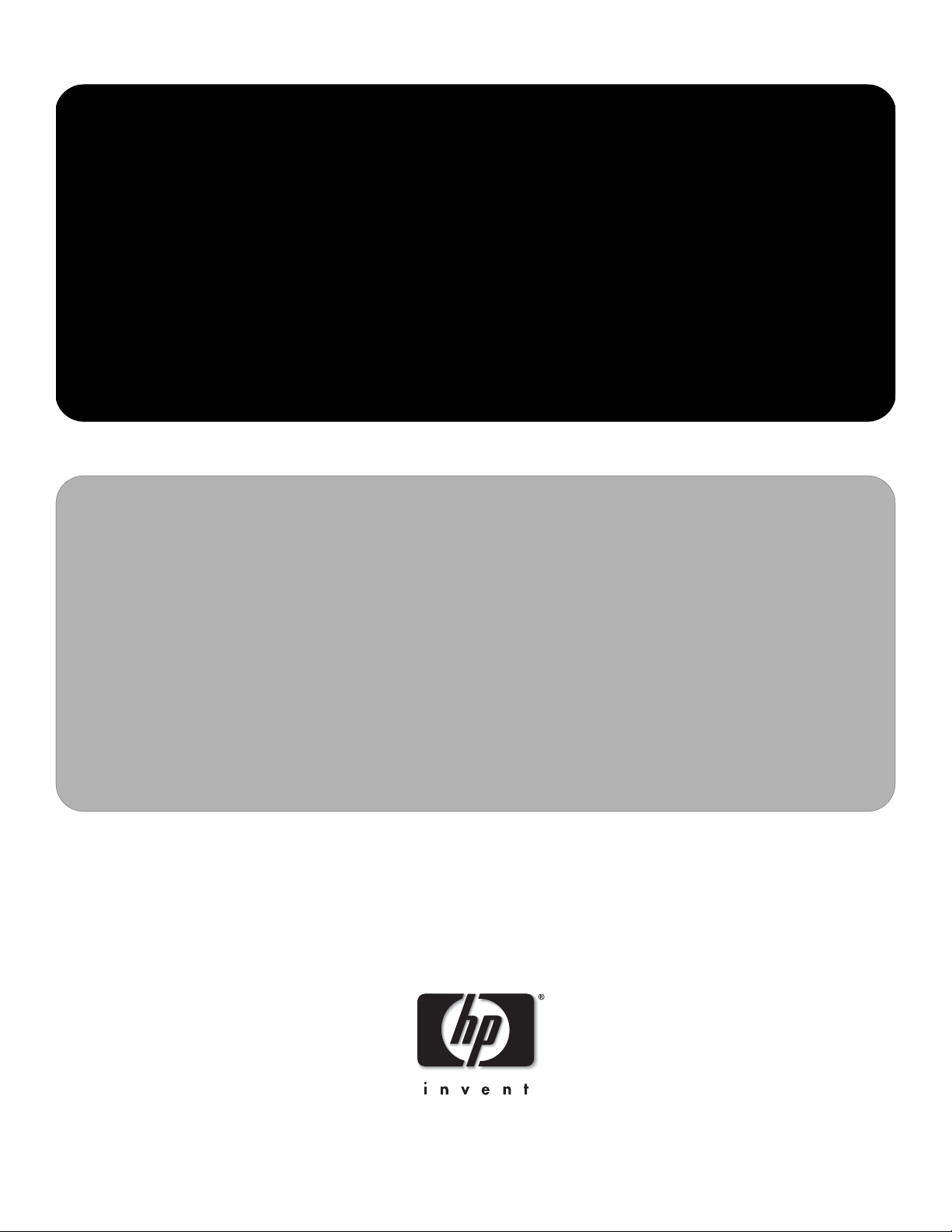
service reference guide
Business Desktop d500 Series
3rd Edition
This document provides information on the removal and replacement of all
parts as well as information on troubleshooting, Desktop Management, setup
utilities, SATA and PATA drives, safety, routine care, connector pin
assignments, POST error messages, and diagnostic indicator lights.
Document Part Number 336492-003
Page 2
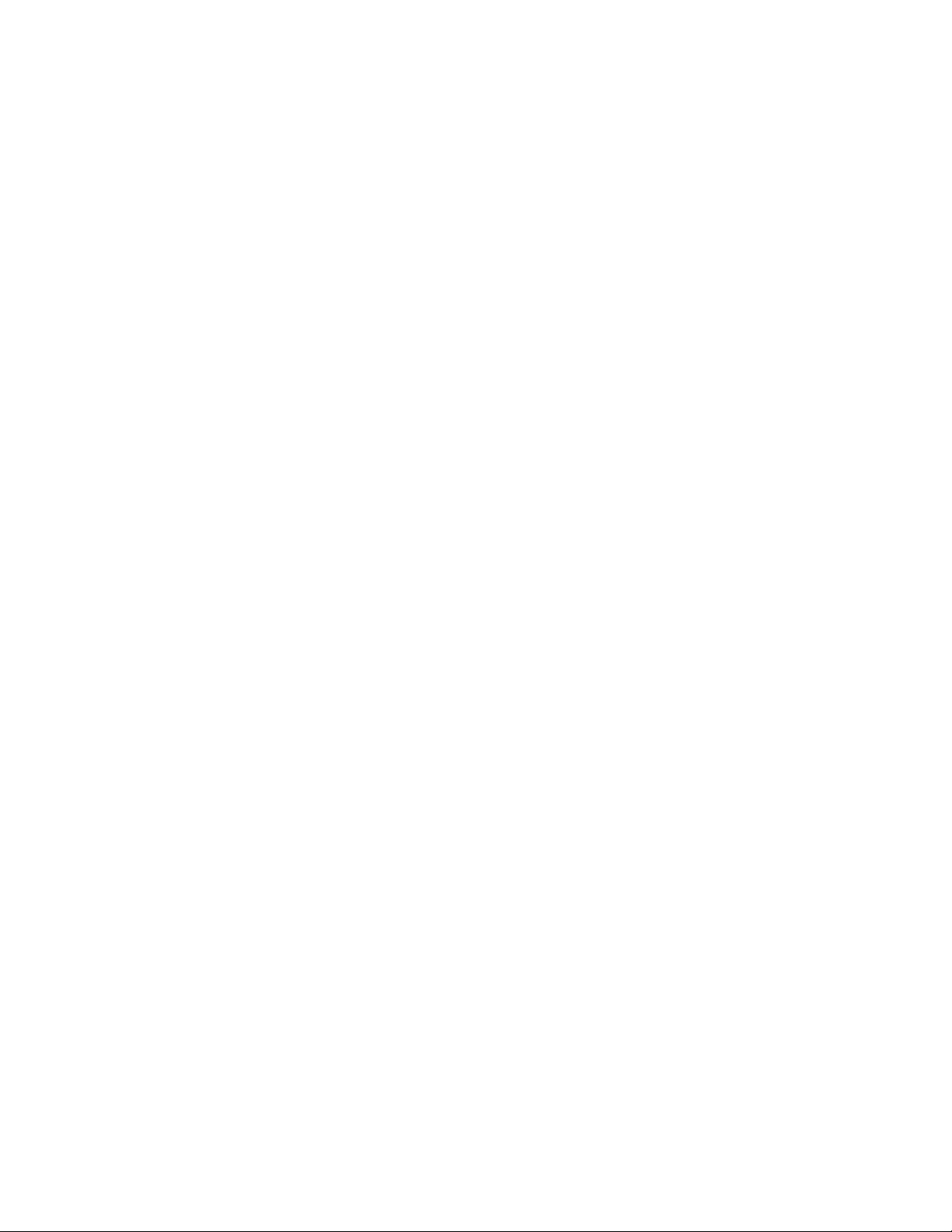
Page 3
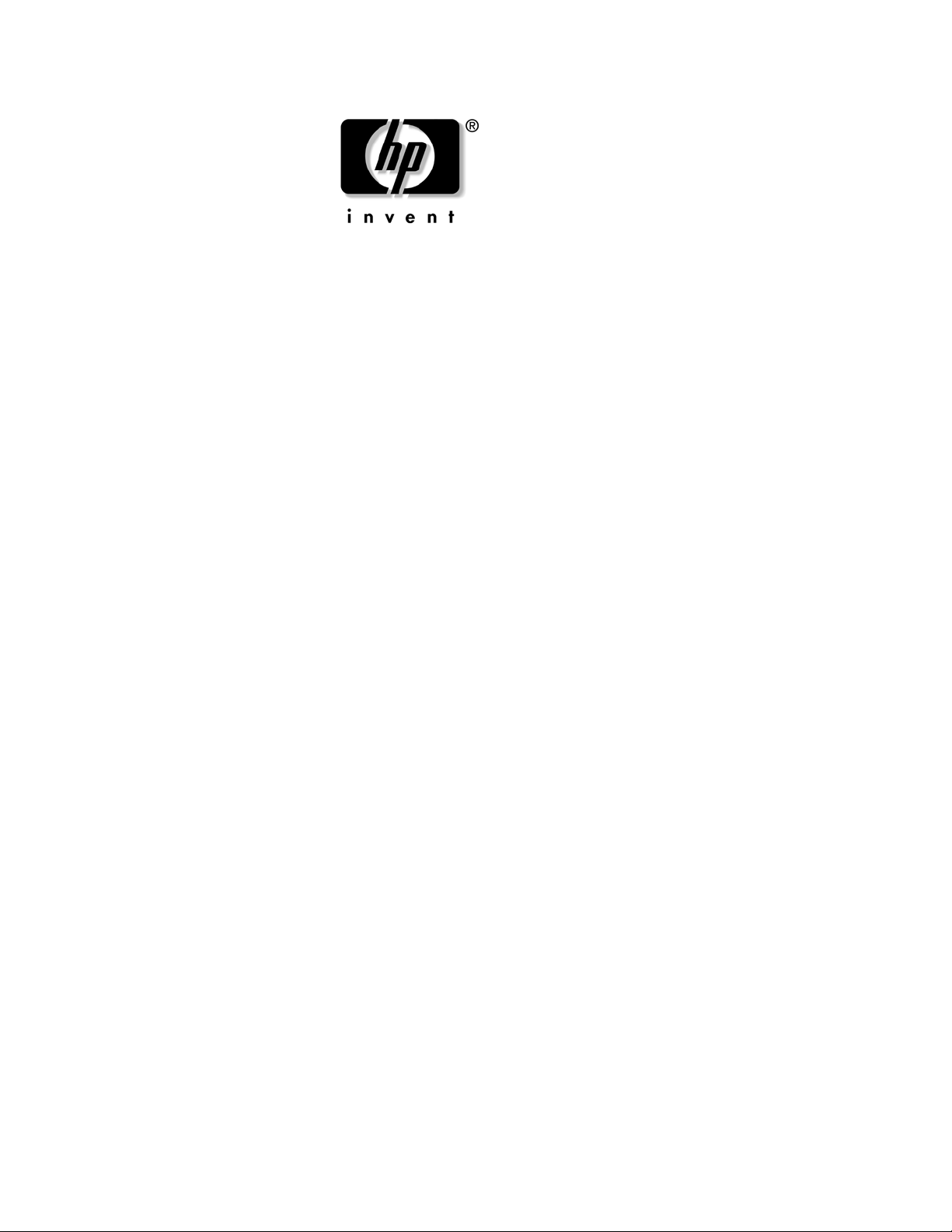
Service Reference Guide
Business Desktop d500 Series
3rd Edition
Document Part Number: 336492-003
October 2003
Page 4
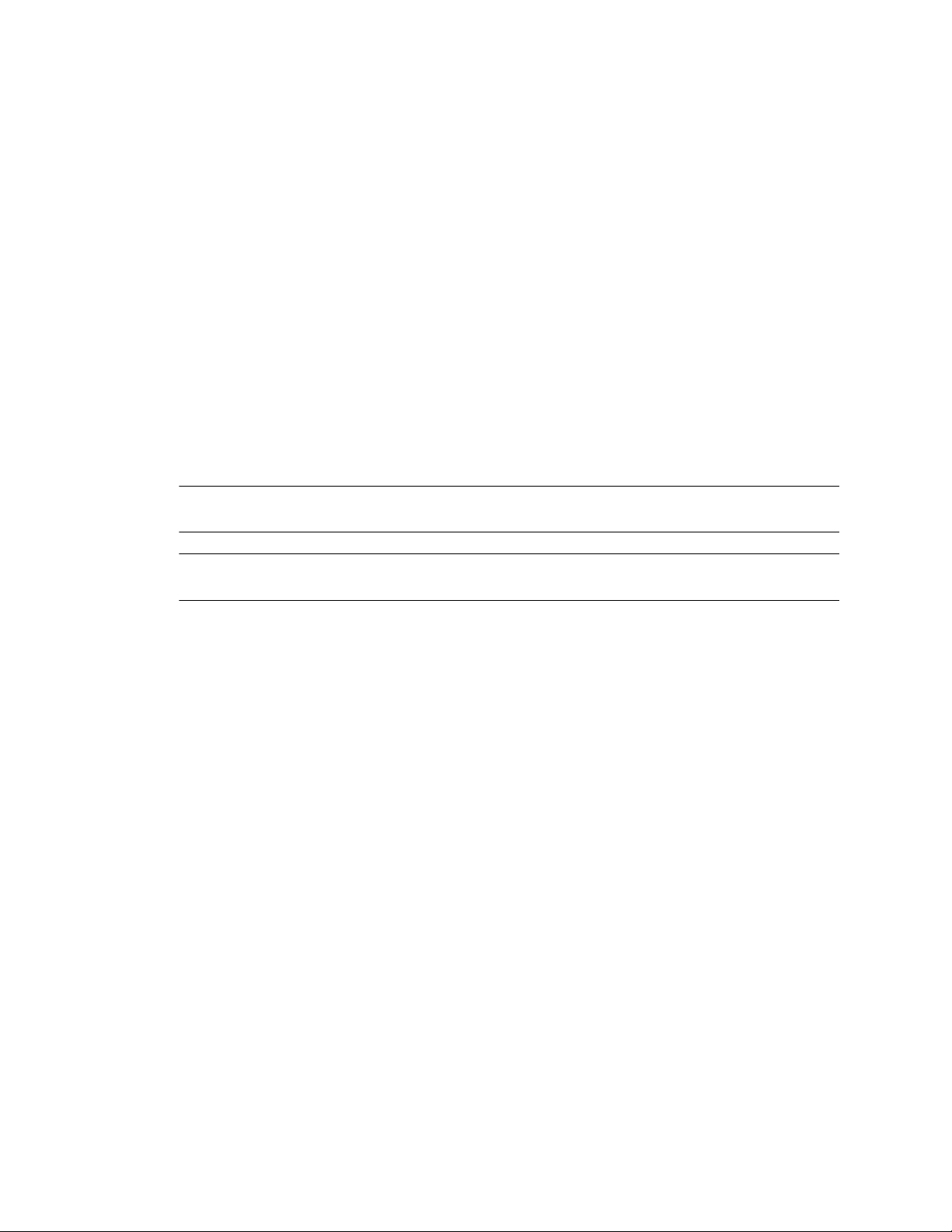
© 2003 Hewlett-Packard Development Company, L.P.
HP, Hewlett Packard, and the He wlett-Packard logo are trademarks of Hewlett-Packard Company in the U.S. and
other countries.
Compaq and the Compaq logo re trademarks of Hewlett-Packard Development Company, L.P. in the U.S. and
other countries.
Microsoft, MS-DOS, Windows, and Windows NT are trademarks of Microsoft Corporation in the U.S. and other
countries.
Intel, Pentium, Intel Inside, and Celeron are trademarks of Intel Corporation in the U.S. and other countries.
Adobe, Acrobat, and Acrobat Reader are trademarks or registered trademarks of Adobe Systems Incorporated.
All other product names mentioned herein may be trademarks of their respective companies.
Hewlett-Packard Company shall not be liable for technical or editorial errors or omissions contained herein or for
incidental or consequential damages in connection with the furnishing, performance, or use of this material. The
information in this document is provided “as is” without warranty of any kind, including, but not limited to, the
implied warranties of merchantability and fitness for a particular purpose, and is subject to change without notice.
The warranties for HP products are set forth in the express limited warranty statements accompanying such
products. Nothing herein should be construed as constituting an additional warranty.
This document contains proprietary information that is protected by copyright. No part of this document may be
photocopied, reproduced, or translated to another language without the prior written consent of Hewlett-Packard
Company.
WARNING: Text set off in this manner indicates that failure to follow directions could result in bodily
Å
harm or loss of life.
CAUTION: Text set off in this manner indicates that failure to follow directions could result in damage
Ä
to equipment or loss of information.
Service Reference Guide
Business Desktop d500 Series
First Edition (May 2003)
Second Edition (July 2003)
Third Edition (October 2003)
Document Part Number: 336492-003
Page 5
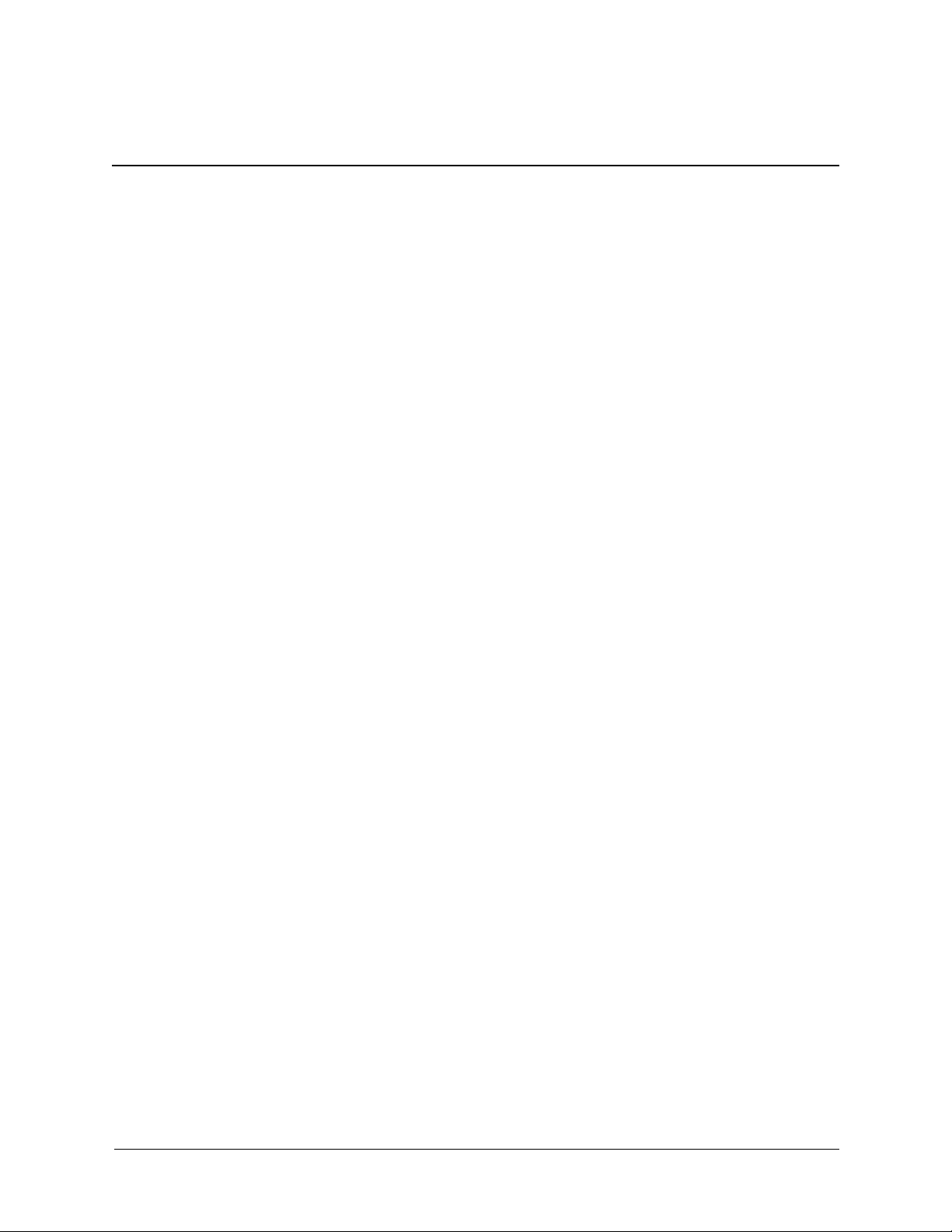
Contents
1 Installing the Operating System
1.0.1 Installing or Upgrading Device Drivers. . . . . . . . . . . . . . . . . . . . . . . . . . . . . . . . . . . . . . . 1–1
1.0.2 Creating an Emergency Repair Diskette - Windows 2000. . . . . . . . . . . . . . . . . . . . . . . . . 1–1
1.0.3 Using the Emergency Repair Diskette - Windows 2000 . . . . . . . . . . . . . . . . . . . . . . . . . . 1–1
1.1 Converting to NTFS . . . . . . . . . . . . . . . . . . . . . . . . . . . . . . . . . . . . . . . . . . . . . . . . . . . . . . . . . . 1–2
1.1.1 Windows 2000 Professional. . . . . . . . . . . . . . . . . . . . . . . . . . . . . . . . . . . . . . . . . . . . . . . . 1–2
1.1.2 Windows XP Home and XP Professional . . . . . . . . . . . . . . . . . . . . . . . . . . . . . . . . . . . . . 1–2
1.2 HP Software. . . . . . . . . . . . . . . . . . . . . . . . . . . . . . . . . . . . . . . . . . . . . . . . . . . . . . . . . . . . . . . . . 1–2
2 Setup Utilities and Diagnostics Features
2.1 Power-On Self-Test (POST) . . . . . . . . . . . . . . . . . . . . . . . . . . . . . . . . . . . . . . . . . . . . . . . . . . . . 2–1
2.2 Computer Setup Utilities. . . . . . . . . . . . . . . . . . . . . . . . . . . . . . . . . . . . . . . . . . . . . . . . . . . . . . . 2–2
2.2.1 Using Computer Setup (F10) Utilities . . . . . . . . . . . . . . . . . . . . . . . . . . . . . . . . . . . . . . . . 2–3
2.2.2 Computer Setup Menu . . . . . . . . . . . . . . . . . . . . . . . . . . . . . . . . . . . . . . . . . . . . . . . . . . . . 2–4
2.3 Diagnostics for Windows . . . . . . . . . . . . . . . . . . . . . . . . . . . . . . . . . . . . . . . . . . . . . . . . . . . . . 2–13
2.3.1 Detecting Diagnostics for Windows. . . . . . . . . . . . . . . . . . . . . . . . . . . . . . . . . . . . . . . . . 2–13
2.3.2 Installing Diagnostics for Windows . . . . . . . . . . . . . . . . . . . . . . . . . . . . . . . . . . . . . . . . 2–13
2.3.3 Using Categories in Diagnostics for Windows . . . . . . . . . . . . . . . . . . . . . . . . . . . . . . . . 2–14
2.3.4 Running Diagnostic Tests in Diagnostics for Windows . . . . . . . . . . . . . . . . . . . . . . . . . 2–16
2.4 Configuration Record . . . . . . . . . . . . . . . . . . . . . . . . . . . . . . . . . . . . . . . . . . . . . . . . . . . . . . . . 2–17
2.4.1 Installing Configuration Record. . . . . . . . . . . . . . . . . . . . . . . . . . . . . . . . . . . . . . . . . . . . 2–17
2.4.2 Running Configuration Record . . . . . . . . . . . . . . . . . . . . . . . . . . . . . . . . . . . . . . . . . . . . 2–17
2.5 Remote Diagnostics Enabling Agent. . . . . . . . . . . . . . . . . . . . . . . . . . . . . . . . . . . . . . . . . . . . . 2–18
2.5.1 Installing or Upgrading Remote Diagnostics Enabling Agent. . . . . . . . . . . . . . . . . . . . . 2–18
2.5.2 Running the Remote Diagnostics Enabling Agent. . . . . . . . . . . . . . . . . . . . . . . . . . . . . . 2–18
2.6 Protecting the Software . . . . . . . . . . . . . . . . . . . . . . . . . . . . . . . . . . . . . . . . . . . . . . . . . . . . . . . 2–18
2.7 Restoring the Software . . . . . . . . . . . . . . . . . . . . . . . . . . . . . . . . . . . . . . . . . . . . . . . . . . . . . . . 2–19
3Desktop Management
3.1 Initial Configuration and Deployment. . . . . . . . . . . . . . . . . . . . . . . . . . . . . . . . . . . . . . . . . . . . . 3–1
3.2 Remote System Installation. . . . . . . . . . . . . . . . . . . . . . . . . . . . . . . . . . . . . . . . . . . . . . . . . . . . . 3–2
3.3 Software Updating and Management . . . . . . . . . . . . . . . . . . . . . . . . . . . . . . . . . . . . . . . . . . . . . 3–2
3.3.1 HP Client Manager Software . . . . . . . . . . . . . . . . . . . . . . . . . . . . . . . . . . . . . . . . . . . . . . . 3–2
3.3.2 Altiris Solutions . . . . . . . . . . . . . . . . . . . . . . . . . . . . . . . . . . . . . . . . . . . . . . . . . . . . . . . . . 3–2
3.3.3 Altiris PC Transplant Pro. . . . . . . . . . . . . . . . . . . . . . . . . . . . . . . . . . . . . . . . . . . . . . . . . . 3–3
3.3.4 System Software Manager . . . . . . . . . . . . . . . . . . . . . . . . . . . . . . . . . . . . . . . . . . . . . . . . . 3–3
3.3.5 Product Change Notification (PCN). . . . . . . . . . . . . . . . . . . . . . . . . . . . . . . . . . . . . . . . . . 3–3
3.3.6 ActiveUpdate . . . . . . . . . . . . . . . . . . . . . . . . . . . . . . . . . . . . . . . . . . . . . . . . . . . . . . . . . . . 3–4
3.3.7 ROM Flash . . . . . . . . . . . . . . . . . . . . . . . . . . . . . . . . . . . . . . . . . . . . . . . . . . . . . . . . . . . . . 3–4
3.3.8 Remote ROM Flash . . . . . . . . . . . . . . . . . . . . . . . . . . . . . . . . . . . . . . . . . . . . . . . . . . . . . . 3–4
Sercice Reference Guide, d500 336492-003 iii
Page 6
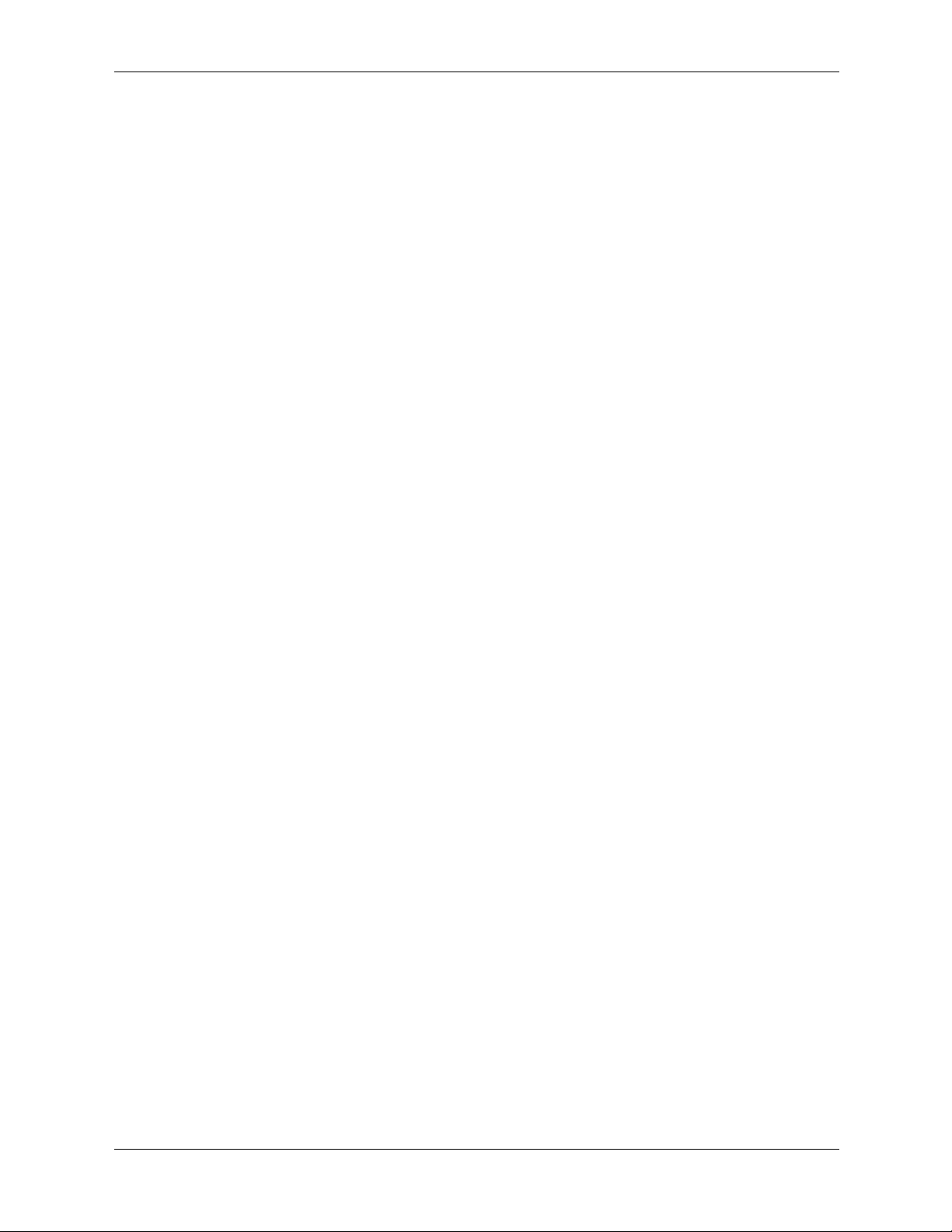
Contents
3.3.9 FailSafe Boot Block ROM . . . . . . . . . . . . . . . . . . . . . . . . . . . . . . . . . . . . . . . . . . . . . . . . . 3–4
3.3.10Replicating Your Setup . . . . . . . . . . . . . . . . . . . . . . . . . . . . . . . . . . . . . . . . . . . . . . . . . . . 3–6
3.3.11Dual-State Power Button. . . . . . . . . . . . . . . . . . . . . . . . . . . . . . . . . . . . . . . . . . . . . . . . . . 3–6
3.3.12Power Management. . . . . . . . . . . . . . . . . . . . . . . . . . . . . . . . . . . . . . . . . . . . . . . . . . . . . . 3–7
3.3.13World Wide Web Site . . . . . . . . . . . . . . . . . . . . . . . . . . . . . . . . . . . . . . . . . . . . . . . . . . . . 3–7
3.3.14Building Blocks and Partners . . . . . . . . . . . . . . . . . . . . . . . . . . . . . . . . . . . . . . . . . . . . . . 3–7
3.4 Asset Tracking and Security . . . . . . . . . . . . . . . . . . . . . . . . . . . . . . . . . . . . . . . . . . . . . . . . . . . . 3–8
3.4.1 Password Security . . . . . . . . . . . . . . . . . . . . . . . . . . . . . . . . . . . . . . . . . . . . . . . . . . . . . . 3–10
3.4.2 Establishing a Setup Password Using Computer Setup . . . . . . . . . . . . . . . . . . . . . . . . . . 3–10
3.4.3 Establishing a Power-On Password Using Computer Setup . . . . . . . . . . . . . . . . . . . . . . 3–11
3.4.4 DriveLock. . . . . . . . . . . . . . . . . . . . . . . . . . . . . . . . . . . . . . . . . . . . . . . . . . . . . . . . . . . . . 3–13
3.4.5 Smart Cover Sensor . . . . . . . . . . . . . . . . . . . . . . . . . . . . . . . . . . . . . . . . . . . . . . . . . . . . . 3–15
3.4.6 Master Boot Record Security . . . . . . . . . . . . . . . . . . . . . . . . . . . . . . . . . . . . . . . . . . . . . . 3–17
3.4.7 Before You Partition or Format the Current Bootable Disk . . . . . . . . . . . . . . . . . . . . . . 3–18
3.4.8 Cable Lock Provision . . . . . . . . . . . . . . . . . . . . . . . . . . . . . . . . . . . . . . . . . . . . . . . . . . . . 3–18
3.4.9 F ingerprint Identification Technology . . . . . . . . . . . . . . . . . . . . . . . . . . . . . . . . . . . . . . . 3–18
3.5 Fault Notification and Recovery . . . . . . . . . . . . . . . . . . . . . . . . . . . . . . . . . . . . . . . . . . . . . . . . 3–19
3.5.1 Drive Protection System. . . . . . . . . . . . . . . . . . . . . . . . . . . . . . . . . . . . . . . . . . . . . . . . . . 3–19
3.5.2 Surge-Tolerant Power Supply . . . . . . . . . . . . . . . . . . . . . . . . . . . . . . . . . . . . . . . . . . . . . 3–19
3.5.3 Thermal Sensor. . . . . . . . . . . . . . . . . . . . . . . . . . . . . . . . . . . . . . . . . . . . . . . . . . . . . . . . . 3–19
4 Serial and Parallel ATA Drive Guidelines and Features
4.1 PATA and SATA Device Information . . . . . . . . . . . . . . . . . . . . . . . . . . . . . . . . . . . . . . . . . . . . 4–1
4.2 ATA Cables. . . . . . . . . . . . . . . . . . . . . . . . . . . . . . . . . . . . . . . . . . . . . . . . . . . . . . . . . . . . . . . . . 4–1
4.2.1 SATA Data Cable. . . . . . . . . . . . . . . . . . . . . . . . . . . . . . . . . . . . . . . . . . . . . . . . . . . . . . . . 4–1
4.2.2 SATA Power Cable . . . . . . . . . . . . . . . . . . . . . . . . . . . . . . . . . . . . . . . . . . . . . . . . . . . . . . 4–2
4.2.3 PATA Data Cable. . . . . . . . . . . . . . . . . . . . . . . . . . . . . . . . . . . . . . . . . . . . . . . . . . . . . . . . 4–2
4.2.4 PATA Power Cable . . . . . . . . . . . . . . . . . . . . . . . . . . . . . . . . . . . . . . . . . . . . . . . . . . . . . . 4–2
4.2.5 PATA Cable Layout. . . . . . . . . . . . . . . . . . . . . . . . . . . . . . . . . . . . . . . . . . . . . . . . . . . . . . 4–3
4.3 PATA Drive Installation Guidelines . . . . . . . . . . . . . . . . . . . . . . . . . . . . . . . . . . . . . . . . . . . . . . 4–3
4.3.1 PATA Device Classes . . . . . . . . . . . . . . . . . . . . . . . . . . . . . . . . . . . . . . . . . . . . . . . . . . . . 4–4
4.3.2 PATA Attach Sequence Rules by Class Priority . . . . . . . . . . . . . . . . . . . . . . . . . . . . . . . . 4–5
4.3.3 PATA Attach Sequence Worksheet . . . . . . . . . . . . . . . . . . . . . . . . . . . . . . . . . . . . . . . . . . 4–6
4.3.4 PATA Additional Drive Application Notes. . . . . . . . . . . . . . . . . . . . . . . . . . . . . . . . . . . . 4–8
4.4 PATA SMART Drives . . . . . . . . . . . . . . . . . . . . . . . . . . . . . . . . . . . . . . . . . . . . . . . . . . . . . . . . 4–9
4.5 Drive Capacities . . . . . . . . . . . . . . . . . . . . . . . . . . . . . . . . . . . . . . . . . . . . . . . . . . . . . . . . . . . . . 4–9
4.6 SATA BIOS. . . . . . . . . . . . . . . . . . . . . . . . . . . . . . . . . . . . . . . . . . . . . . . . . . . . . . . . . . . . . . . . . 4–9
4.6.1 Legacy Mode . . . . . . . . . . . . . . . . . . . . . . . . . . . . . . . . . . . . . . . . . . . . . . . . . . . . . . . . . . 4–10
4.6.2 Native Mode. . . . . . . . . . . . . . . . . . . . . . . . . . . . . . . . . . . . . . . . . . . . . . . . . . . . . . . . . . . 4–10
4.7 Mixed Devices Boot and Drive Letter Ordering. . . . . . . . . . . . . . . . . . . . . . . . . . . . . . . . . . . . 4–11
5 Identifying the Chassis, Routine Care, and Disassembly Preparation
5.1 Chassis Designations. . . . . . . . . . . . . . . . . . . . . . . . . . . . . . . . . . . . . . . . . . . . . . . . . . . . . . . . . . 5–1
5.1.1 Convertible Minitower (CMT). . . . . . . . . . . . . . . . . . . . . . . . . . . . . . . . . . . . . . . . . . . . . . 5–1
5.1.2 Small Form Factor (SFF) . . . . . . . . . . . . . . . . . . . . . . . . . . . . . . . . . . . . . . . . . . . . . . . . . . 5–2
5.1.3 Ultra-Slim Desktop (USDT) . . . . . . . . . . . . . . . . . . . . . . . . . . . . . . . . . . . . . . . . . . . . . . . 5–2
5.2 Electrostatic Discharge Information . . . . . . . . . . . . . . . . . . . . . . . . . . . . . . . . . . . . . . . . . . . . . . 5–3
5.2.1 Generating Static . . . . . . . . . . . . . . . . . . . . . . . . . . . . . . . . . . . . . . . . . . . . . . . . . . . . . . . . 5–3
Service Reference Guide, d500 336492-003 iv
Page 7
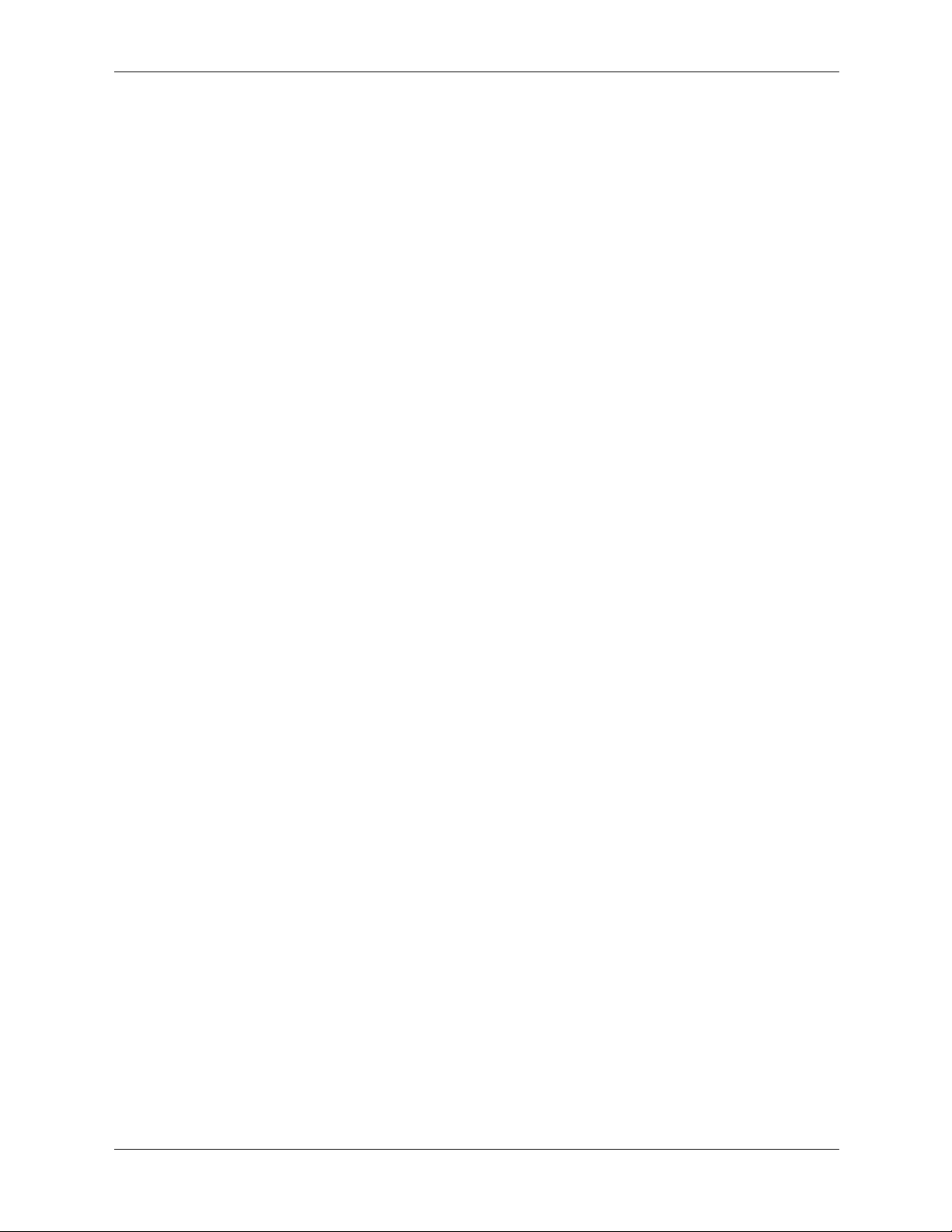
Contents
5.2.2 Preventing Electrostatic Damage to Equipment. . . . . . . . . . . . . . . . . . . . . . . . . . . . . . . . . 5–3
5.2.3 Personal Grounding Methods and Equipment . . . . . . . . . . . . . . . . . . . . . . . . . . . . . . . . . . 5–4
5.2.4 Grounding the Work Area . . . . . . . . . . . . . . . . . . . . . . . . . . . . . . . . . . . . . . . . . . . . . . . . . 5–4
5.2.5 Recommended Materials and Equipment. . . . . . . . . . . . . . . . . . . . . . . . . . . . . . . . . . . . . . 5–4
5.3 Routine Care . . . . . . . . . . . . . . . . . . . . . . . . . . . . . . . . . . . . . . . . . . . . . . . . . . . . . . . . . . . . . . . . 5–5
5.3.1 General Cleaning Safety Precautions. . . . . . . . . . . . . . . . . . . . . . . . . . . . . . . . . . . . . . . . . 5–5
5.3.2 Cleaning the Computer Case . . . . . . . . . . . . . . . . . . . . . . . . . . . . . . . . . . . . . . . . . . . . . . . 5–5
5.3.3 Cleaning the Keyboard. . . . . . . . . . . . . . . . . . . . . . . . . . . . . . . . . . . . . . . . . . . . . . . . . . . . 5–6
5.3.4 Cleaning the Monitor . . . . . . . . . . . . . . . . . . . . . . . . . . . . . . . . . . . . . . . . . . . . . . . . . . . . . 5–6
5.3.5 Cleaning the Mouse . . . . . . . . . . . . . . . . . . . . . . . . . . . . . . . . . . . . . . . . . . . . . . . . . . . . . . 5–6
5.4 Service Considerations . . . . . . . . . . . . . . . . . . . . . . . . . . . . . . . . . . . . . . . . . . . . . . . . . . . . . . . . 5–7
5.4.1 Power Supply Fan . . . . . . . . . . . . . . . . . . . . . . . . . . . . . . . . . . . . . . . . . . . . . . . . . . . . . . . 5–7
5.4.2 Tools and Software Requirements . . . . . . . . . . . . . . . . . . . . . . . . . . . . . . . . . . . . . . . . . . . 5–7
5.4.3 Screws . . . . . . . . . . . . . . . . . . . . . . . . . . . . . . . . . . . . . . . . . . . . . . . . . . . . . . . . . . . . . . . . 5–7
5.4.4 Cables and Connectors . . . . . . . . . . . . . . . . . . . . . . . . . . . . . . . . . . . . . . . . . . . . . . . . . . . . 5–8
5.4.5 Hard Drives . . . . . . . . . . . . . . . . . . . . . . . . . . . . . . . . . . . . . . . . . . . . . . . . . . . . . . . . . . . . 5–8
5.4.6 Lithium Coin Cell Battery . . . . . . . . . . . . . . . . . . . . . . . . . . . . . . . . . . . . . . . . . . . . . . . . . 5–8
6 Removal and Replacement Procedures - Convertible Minitower (CMT)
Chassis
6.1 Preparation for Disassembly . . . . . . . . . . . . . . . . . . . . . . . . . . . . . . . . . . . . . . . . . . . . . . . . . . . . 6–1
6.2 Unlocking the Smart Cover Lock . . . . . . . . . . . . . . . . . . . . . . . . . . . . . . . . . . . . . . . . . . . . . . . . 6–2
6.3 Hood Sensor . . . . . . . . . . . . . . . . . . . . . . . . . . . . . . . . . . . . . . . . . . . . . . . . . . . . . . . . . . . . . . . . 6–3
6.4 External Security Devices . . . . . . . . . . . . . . . . . . . . . . . . . . . . . . . . . . . . . . . . . . . . . . . . . . . . . . 6–4
6.4.1 Cable Lock . . . . . . . . . . . . . . . . . . . . . . . . . . . . . . . . . . . . . . . . . . . . . . . . . . . . . . . . . . . . 6–4
6.4.2 Padlock . . . . . . . . . . . . . . . . . . . . . . . . . . . . . . . . . . . . . . . . . . . . . . . . . . . . . . . . . . . . . . . . 6–5
6.5 Computer Access Panel . . . . . . . . . . . . . . . . . . . . . . . . . . . . . . . . . . . . . . . . . . . . . . . . . . . . . . . 6–6
6.6 Front Bezel . . . . . . . . . . . . . . . . . . . . . . . . . . . . . . . . . . . . . . . . . . . . . . . . . . . . . . . . . . . . . . . . . 6–7
6.7 Front Drive Bezels . . . . . . . . . . . . . . . . . . . . . . . . . . . . . . . . . . . . . . . . . . . . . . . . . . . . . . . . . . . 6–8
6.7.1 5.25” Drive Bezel Blank . . . . . . . . . . . . . . . . . . . . . . . . . . . . . . . . . . . . . . . . . . . . . . . . . . 6–8
6.7.2 Diskette Drive Bezel or Bezel Blank . . . . . . . . . . . . . . . . . . . . . . . . . . . . . . . . . . . . . . . . 6–9
6.8 Memory . . . . . . . . . . . . . . . . . . . . . . . . . . . . . . . . . . . . . . . . . . . . . . . . . . . . . . . . . . . . . . . . . . 6–10
6.9 Expansion Cards . . . . . . . . . . . . . . . . . . . . . . . . . . . . . . . . . . . . . . . . . . . . . . . . . . . . . . . . . . . . 6–12
6.10PCI Retainer Latch . . . . . . . . . . . . . . . . . . . . . . . . . . . . . . . . . . . . . . . . . . . . . . . . . . . . . . . . . . 6–16
6.11Drives . . . . . . . . . . . . . . . . . . . . . . . . . . . . . . . . . . . . . . . . . . . . . . . . . . . . . . . . . . . . . . . . . . . . 6–18
6.11.1Drive Positions . . . . . . . . . . . . . . . . . . . . . . . . . . . . . . . . . . . . . . . . . . . . . . . . . . . . . . . . 6–18
6.11.2Hard Drive . . . . . . . . . . . . . . . . . . . . . . . . . . . . . . . . . . . . . . . . . . . . . . . . . . . . . . . . . . . 6–19
6.11.3Optical Drive . . . . . . . . . . . . . . . . . . . . . . . . . . . . . . . . . . . . . . . . . . . . . . . . . . . . . . . . . 6–22
6.11.4Diskette Drive . . . . . . . . . . . . . . . . . . . . . . . . . . . . . . . . . . . . . . . . . . . . . . . . . . . . . . . . . 6–25
6.12Front I/O Device . . . . . . . . . . . . . . . . . . . . . . . . . . . . . . . . . . . . . . . . . . . . . . . . . . . . . . . . . . . 6–26
6.13Power Switch Assembly . . . . . . . . . . . . . . . . . . . . . . . . . . . . . . . . . . . . . . . . . . . . . . . . . . . . . 6–27
6.14System Board . . . . . . . . . . . . . . . . . . . . . . . . . . . . . . . . . . . . . . . . . . . . . . . . . . . . . . . . . . . . . . 6–28
6.15Battery. . . . . . . . . . . . . . . . . . . . . . . . . . . . . . . . . . . . . . . . . . . . . . . . . . . . . . . . . . . . . . . . . . . . 6–29
6.15.1Type 1 Battery Holder. . . . . . . . . . . . . . . . . . . . . . . . . . . . . . . . . . . . . . . . . . . . . . . . . . . 6–30
6.15.2Type 2 Battery Holder. . . . . . . . . . . . . . . . . . . . . . . . . . . . . . . . . . . . . . . . . . . . . . . . . . . 6–31
6.16Processor and Heatsink . . . . . . . . . . . . . . . . . . . . . . . . . . . . . . . . . . . . . . . . . . . . . . . . . . . . . . 6–32
6.16.1Type 1 . . . . . . . . . . . . . . . . . . . . . . . . . . . . . . . . . . . . . . . . . . . . . . . . . . . . . . . . . . . . . . . 6–32
6.16.2Type 2 . . . . . . . . . . . . . . . . . . . . . . . . . . . . . . . . . . . . . . . . . . . . . . . . . . . . . . . . . . . . . . . 6–33
6.16.3Type 3 . . . . . . . . . . . . . . . . . . . . . . . . . . . . . . . . . . . . . . . . . . . . . . . . . . . . . . . . . . . . . . . 6–34
Service Reference Guide, d500 336492-003 v
Page 8
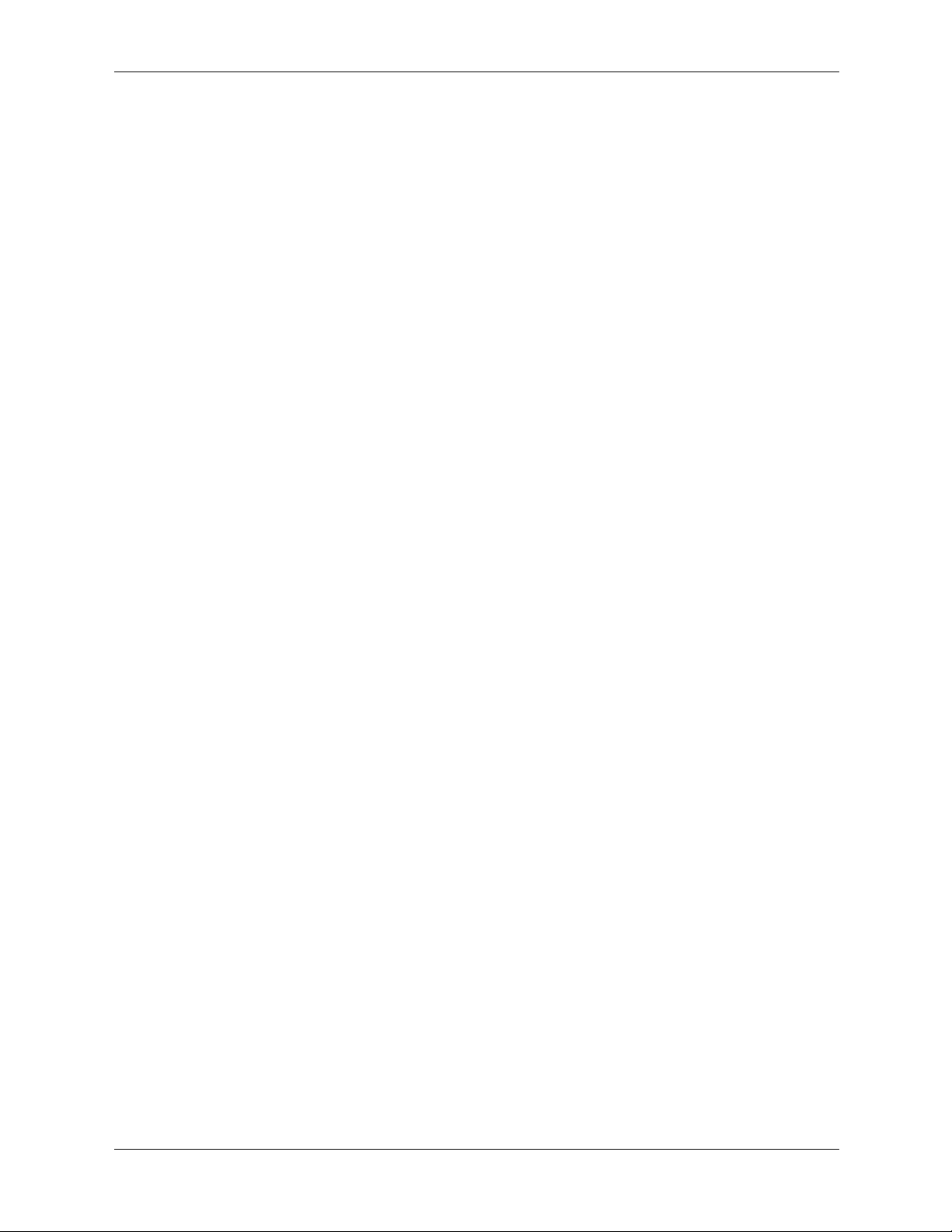
Contents
6.17Speaker . . . . . . . . . . . . . . . . . . . . . . . . . . . . . . . . . . . . . . . . . . . . . . . . . . . . . . . . . . . . . . . . . . . 6–35
6.18Chassis Fan . . . . . . . . . . . . . . . . . . . . . . . . . . . . . . . . . . . . . . . . . . . . . . . . . . . . . . . . . . . . . . . . 6–36
6.19Power Supply . . . . . . . . . . . . . . . . . . . . . . . . . . . . . . . . . . . . . . . . . . . . . . . . . . . . . . . . . . . . . . 6–37
6.20Changing from Desktop to Minitower . . . . . . . . . . . . . . . . . . . . . . . . . . . . . . . . . . . . . . . . . . . 6–38
6.21Changing from Minitower to Desktop . . . . . . . . . . . . . . . . . . . . . . . . . . . . . . . . . . . . . . . . . . . 6–41
7 Removal and Replacement Procedures - Small Form Factor (SFF) Chassis
7.1 Preparation for Disassembly . . . . . . . . . . . . . . . . . . . . . . . . . . . . . . . . . . . . . . . . . . . . . . . . . . . . 7–1
7.2 Unlocking the Smart Cover Lock . . . . . . . . . . . . . . . . . . . . . . . . . . . . . . . . . . . . . . . . . . . . . . . . 7–2
7.3 Hood Sensor . . . . . . . . . . . . . . . . . . . . . . . . . . . . . . . . . . . . . . . . . . . . . . . . . . . . . . . . . . . . . . . . 7–3
7.4 External Security Devices . . . . . . . . . . . . . . . . . . . . . . . . . . . . . . . . . . . . . . . . . . . . . . . . . . . . . . 7–4
7.4.1 Cable Lock . . . . . . . . . . . . . . . . . . . . . . . . . . . . . . . . . . . . . . . . . . . . . . . . . . . . . . . . . . . . 7–4
7.4.2 Padlock . . . . . . . . . . . . . . . . . . . . . . . . . . . . . . . . . . . . . . . . . . . . . . . . . . . . . . . . . . . . . . . . 7–5
7.5 Computer Access Panel. . . . . . . . . . . . . . . . . . . . . . . . . . . . . . . . . . . . . . . . . . . . . . . . . . . . . . . . 7–6
7.6 Front Bezel . . . . . . . . . . . . . . . . . . . . . . . . . . . . . . . . . . . . . . . . . . . . . . . . . . . . . . . . . . . . . . . . . 7–7
7.7 Front Drive Bezels . . . . . . . . . . . . . . . . . . . . . . . . . . . . . . . . . . . . . . . . . . . . . . . . . . . . . . . . . . . 7–8
7.7.1 Diskette Drive Bezel or Bezel Blank . . . . . . . . . . . . . . . . . . . . . . . . . . . . . . . . . . . . . . . . 7–8
7.8 Memory . . . . . . . . . . . . . . . . . . . . . . . . . . . . . . . . . . . . . . . . . . . . . . . . . . . . . . . . . . . . . . . . . . . 7–9
7.9 Expansion Card Cage . . . . . . . . . . . . . . . . . . . . . . . . . . . . . . . . . . . . . . . . . . . . . . . . . . . . . . . . 7–11
7.9.1 Riser Card . . . . . . . . . . . . . . . . . . . . . . . . . . . . . . . . . . . . . . . . . . . . . . . . . . . . . . . . . . . . 7–12
7.9.2 Expansion Card . . . . . . . . . . . . . . . . . . . . . . . . . . . . . . . . . . . . . . . . . . . . . . . . . . . . . . . . 7–13
7.9.3 AGP Card . . . . . . . . . . . . . . . . . . . . . . . . . . . . . . . . . . . . . . . . . . . . . . . . . . . . . . . . . . . . 7–15
7.10Drives . . . . . . . . . . . . . . . . . . . . . . . . . . . . . . . . . . . . . . . . . . . . . . . . . . . . . . . . . . . . . . . . . . . . 7–17
7.10.1Drive Positions . . . . . . . . . . . . . . . . . . . . . . . . . . . . . . . . . . . . . . . . . . . . . . . . . . . . . . . . 7–17
7.10.2Cable Routing . . . . . . . . . . . . . . . . . . . . . . . . . . . . . . . . . . . . . . . . . . . . . . . . . . . . . . . . . 7–18
7.10.3Optical Drive . . . . . . . . . . . . . . . . . . . . . . . . . . . . . . . . . . . . . . . . . . . . . . . . . . . . . . . . . 7–19
7.10.4External 3.5-inch Drive . . . . . . . . . . . . . . . . . . . . . . . . . . . . . . . . . . . . . . . . . . . . . . . . . 7–22
7.10.5Primary Hard Drive . . . . . . . . . . . . . . . . . . . . . . . . . . . . . . . . . . . . . . . . . . . . . . . . . . . . 7–25
7.11Front I/O Devices . . . . . . . . . . . . . . . . . . . . . . . . . . . . . . . . . . . . . . . . . . . . . . . . . . . . . . . . . . . 7–27
7.12Power Switch Assembly . . . . . . . . . . . . . . . . . . . . . . . . . . . . . . . . . . . . . . . . . . . . . . . . . . . . . 7–28
7.13System Board . . . . . . . . . . . . . . . . . . . . . . . . . . . . . . . . . . . . . . . . . . . . . . . . . . . . . . . . . . . . . . 7–29
7.14Chassis Fan . . . . . . . . . . . . . . . . . . . . . . . . . . . . . . . . . . . . . . . . . . . . . . . . . . . . . . . . . . . . . . . . 7–30
7.15Battery. . . . . . . . . . . . . . . . . . . . . . . . . . . . . . . . . . . . . . . . . . . . . . . . . . . . . . . . . . . . . . . . . . . . 7–31
7.15.1Type 1 Battery Holder. . . . . . . . . . . . . . . . . . . . . . . . . . . . . . . . . . . . . . . . . . . . . . . . . . . 7–32
7.15.2Type 2 Battery Holder. . . . . . . . . . . . . . . . . . . . . . . . . . . . . . . . . . . . . . . . . . . . . . . . . . . 7–33
7.16Processor and Heatsink. . . . . . . . . . . . . . . . . . . . . . . . . . . . . . . . . . . . . . . . . . . . . . . . . . . . . . . 7–34
7.17Speaker . . . . . . . . . . . . . . . . . . . . . . . . . . . . . . . . . . . . . . . . . . . . . . . . . . . . . . . . . . . . . . . . . . . 7–35
7.18Power Supply . . . . . . . . . . . . . . . . . . . . . . . . . . . . . . . . . . . . . . . . . . . . . . . . . . . . . . . . . . . . . . 7–36
8 Removal and Replacement Procedures - Ultra-Slim Desktop (USDT)
Chassis
8.1 Preparation for Disassembly . . . . . . . . . . . . . . . . . . . . . . . . . . . . . . . . . . . . . . . . . . . . . . . . . . . . 8–1
8.2 External Security Devices . . . . . . . . . . . . . . . . . . . . . . . . . . . . . . . . . . . . . . . . . . . . . . . . . . . . . . 8–3
8.2.1 Installing a Cable Lock . . . . . . . . . . . . . . . . . . . . . . . . . . . . . . . . . . . . . . . . . . . . . . . . . . . 8–3
8.2.2 Installing a Padlock . . . . . . . . . . . . . . . . . . . . . . . . . . . . . . . . . . . . . . . . . . . . . . . . . . . . . . 8–4
8.3 Computer Access Panel . . . . . . . . . . . . . . . . . . . . . . . . . . . . . . . . . . . . . . . . . . . . . . . . . . . . . . . 8–5
8.3.1 Top Access Panel . . . . . . . . . . . . . . . . . . . . . . . . . . . . . . . . . . . . . . . . . . . . . . . . . . . . . . . 8–5
8.3.2 Bottom Access Panel . . . . . . . . . . . . . . . . . . . . . . . . . . . . . . . . . . . . . . . . . . . . . . . . . . . . . 8–6
vi 336492-003 Service Reference Guide, d500
Page 9
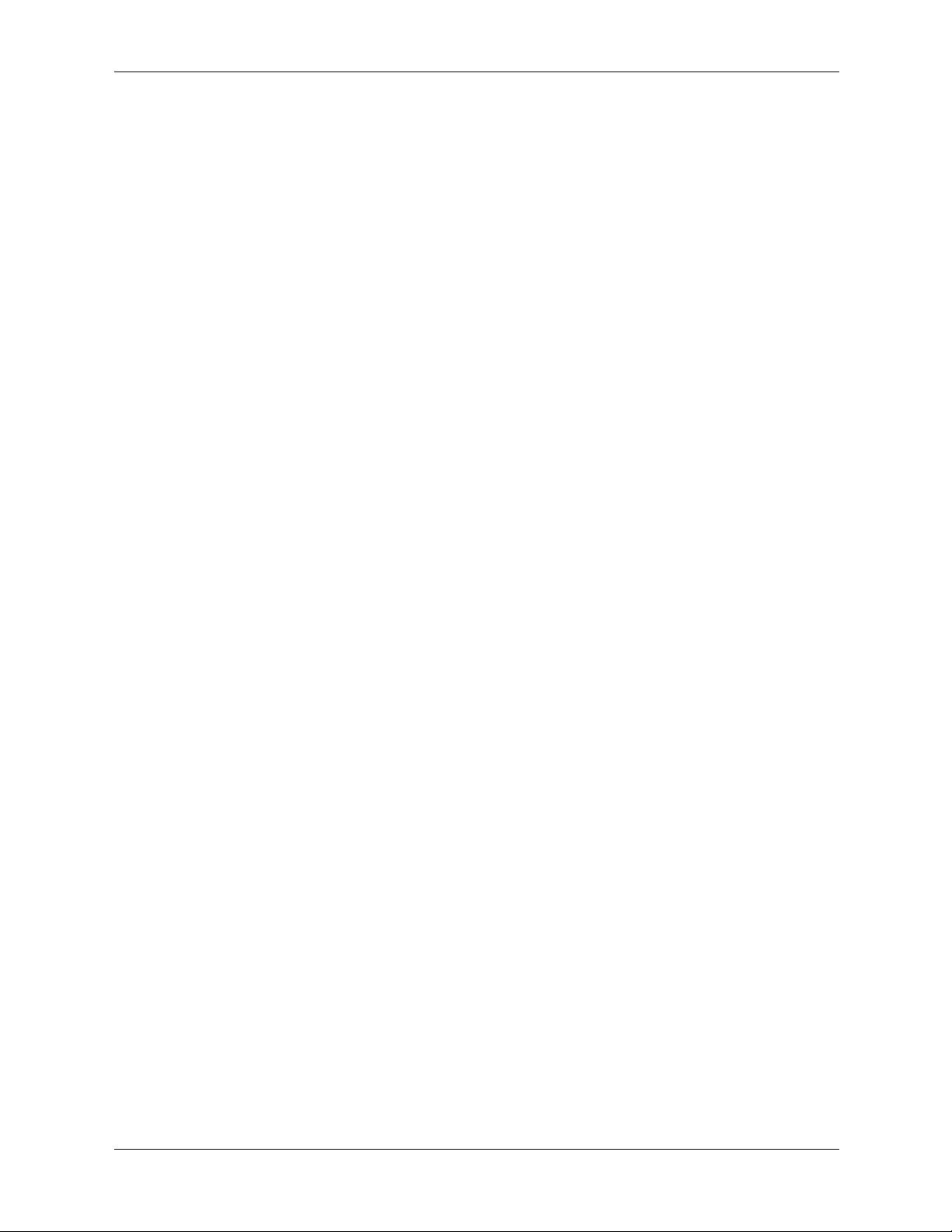
Contents
8.4 Front Bezel . . . . . . . . . . . . . . . . . . . . . . . . . . . . . . . . . . . . . . . . . . . . . . . . . . . . . . . . . . . . . . . . . 8–7
8.5 Memory . . . . . . . . . . . . . . . . . . . . . . . . . . . . . . . . . . . . . . . . . . . . . . . . . . . . . . . . . . . . . . . . . . . 8–8
8.6 Expansion Cards . . . . . . . . . . . . . . . . . . . . . . . . . . . . . . . . . . . . . . . . . . . . . . . . . . . . . . . . . . . . 8–10
8.7 Expansion Card Locking Lever . . . . . . . . . . . . . . . . . . . . . . . . . . . . . . . . . . . . . . . . . . . . . . . . 8–12
8.8 Drives. . . . . . . . . . . . . . . . . . . . . . . . . . . . . . . . . . . . . . . . . . . . . . . . . . . . . . . . . . . . . . . . . . . . . 8–13
8.8.1 Hard Drive . . . . . . . . . . . . . . . . . . . . . . . . . . . . . . . . . . . . . . . . . . . . . . . . . . . . . . . . . . . . 8–13
8.8.2 MultiBay Drive . . . . . . . . . . . . . . . . . . . . . . . . . . . . . . . . . . . . . . . . . . . . . . . . . . . . . . . . 8–15
8.9 System Fan . . . . . . . . . . . . . . . . . . . . . . . . . . . . . . . . . . . . . . . . . . . . . . . . . . . . . . . . . . . . . . . . 8–17
8.10Front Chassis Panel. . . . . . . . . . . . . . . . . . . . . . . . . . . . . . . . . . . . . . . . . . . . . . . . . . . . . . . . . . 8–18
8.11Front I/O Device . . . . . . . . . . . . . . . . . . . . . . . . . . . . . . . . . . . . . . . . . . . . . . . . . . . . . . . . . . . 8–19
8.12Power Switch Assembly . . . . . . . . . . . . . . . . . . . . . . . . . . . . . . . . . . . . . . . . . . . . . . . . . . . . . 8–20
8.13Processor and Heatsink . . . . . . . . . . . . . . . . . . . . . . . . . . . . . . . . . . . . . . . . . . . . . . . . . . . . . . 8–21
8.14Power Supply . . . . . . . . . . . . . . . . . . . . . . . . . . . . . . . . . . . . . . . . . . . . . . . . . . . . . . . . . . . . . . 8–22
8.15Battery. . . . . . . . . . . . . . . . . . . . . . . . . . . . . . . . . . . . . . . . . . . . . . . . . . . . . . . . . . . . . . . . . . . . 8–23
8.15.1Type 1 Battery Holder. . . . . . . . . . . . . . . . . . . . . . . . . . . . . . . . . . . . . . . . . . . . . . . . . . . 8–24
8.15.2Type 2 Battery Holder. . . . . . . . . . . . . . . . . . . . . . . . . . . . . . . . . . . . . . . . . . . . . . . . . . . 8–25
8.16Drive Cage Assembly . . . . . . . . . . . . . . . . . . . . . . . . . . . . . . . . . . . . . . . . . . . . . . . . . . . . . . . 8–26
8.17Speaker . . . . . . . . . . . . . . . . . . . . . . . . . . . . . . . . . . . . . . . . . . . . . . . . . . . . . . . . . . . . . . . . . . . 8–27
8.18Chassis Fan . . . . . . . . . . . . . . . . . . . . . . . . . . . . . . . . . . . . . . . . . . . . . . . . . . . . . . . . . . . . . . . . 8–28
8.19System Board . . . . . . . . . . . . . . . . . . . . . . . . . . . . . . . . . . . . . . . . . . . . . . . . . . . . . . . . . . . . . . 8–29
A Connector Pin Assignments
B Power Cord Set Requirements
C POST Error Messages
D Troubleshooting Without Diagnostics
E System Board and Riser Board Reference Designators
FMemory
Index
Service Reference Guide, d500 336492-003 vii
Page 10
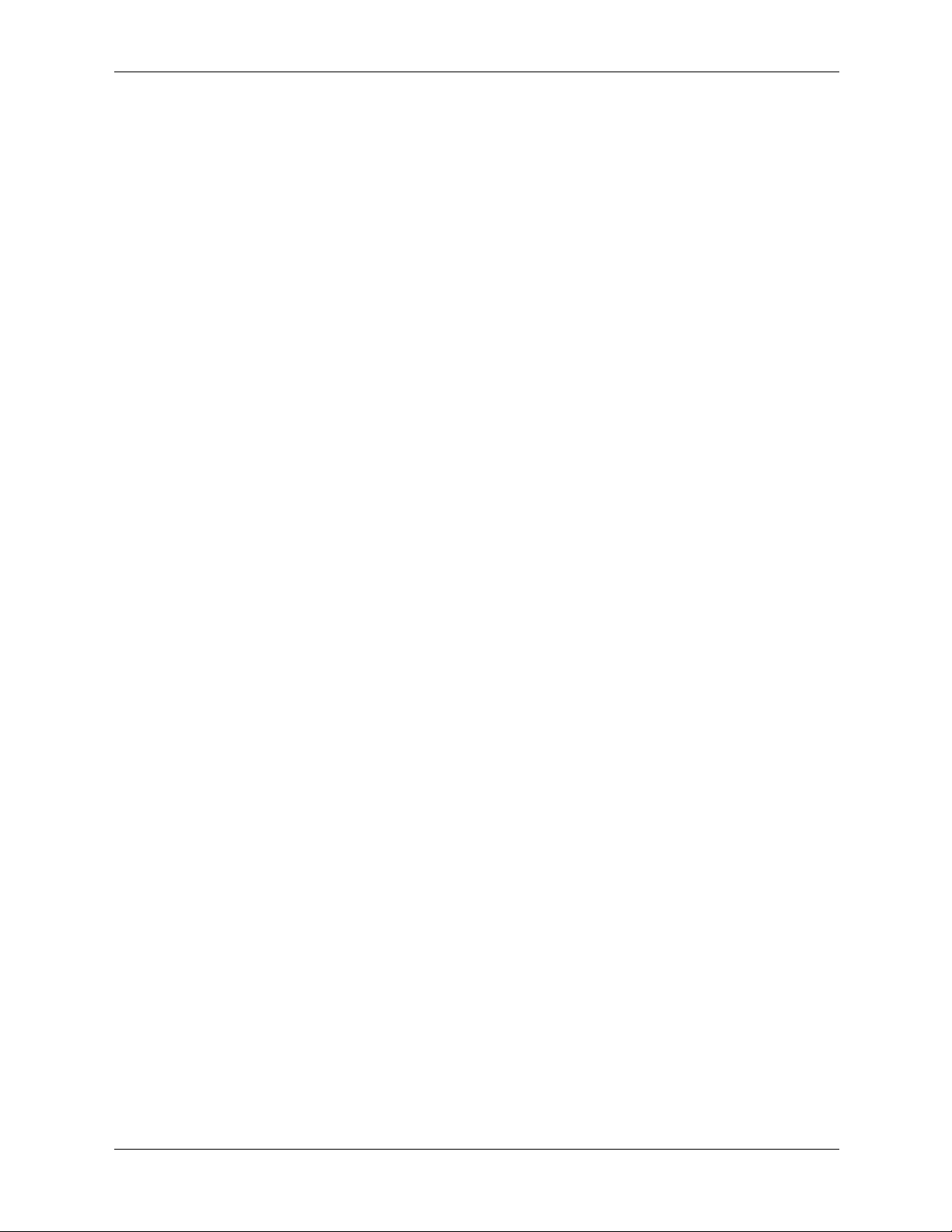
Contents
viii 336492-003 Service Reference Guide, d500
Page 11
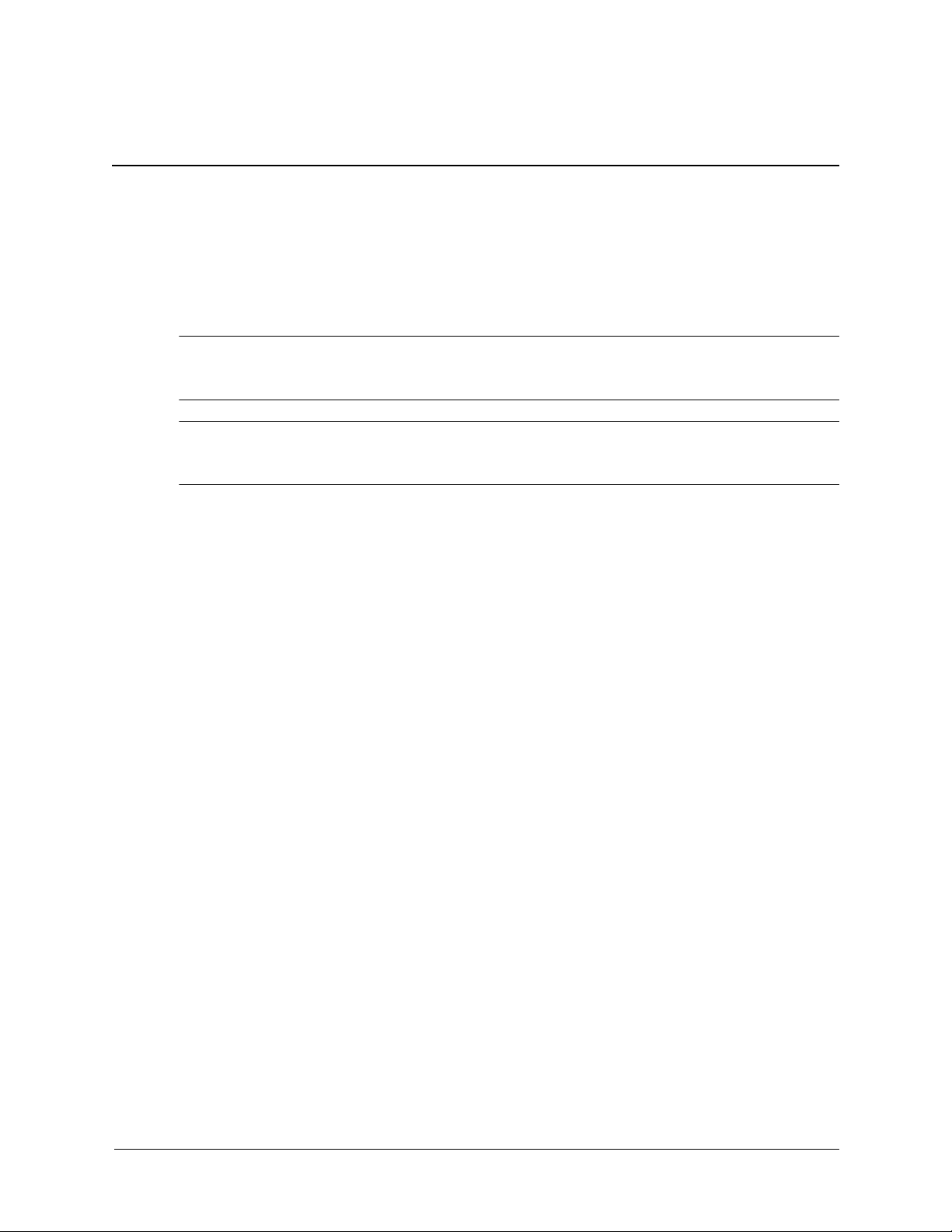
Installing the Operating System
Depending on the model, Microsoft Windows 2000 Professional, Windows XP Home, or
Windows XP Professional is preinstalled on the computer and will be configured automatically
the first time the computer is turned on.
CAUTION: Do not add optional hardware devices to your computer until the operating system is
Ä
successfully installed. Doing so may cause errors and may prevent the operating system from installing
properly.
CAUTION: Once the automatic installation has begun, DO NOT TURN OFF THE COMPUTER UNTIL
Ä
THE PROCESS IS COMPLETE. Turning off the computer during the installation process might damage the
software that runs the computer.
The first time the computer is turned on, the operating system is automatically installed. This
takes approximately 10 minutes, depending on the system hardware configuration. At the
beginning of the installation process, you are prompted to select the approp riate language for the
operating system. Read and follow the instructions that appear on the screen to complete the
installation.
During this process, do not turn off your computer unless you are directed to do so.
1
1.0.1 Installing or Upgrading Device Drivers
To install hardware devices such as a printer, a display adapter, or network adapter after the
operating system installation is completed, the operating system needs access to the appropriate
software drivers for the devices.
The I386 directory and its subdirectories provide the HP- or Compaq-specific integration of the
operating system for the computer model and include device drivers supported by Windows
2000.
When prompted for the I386 directory on the operating system CD, replace the path specification
with C:\I386 or use the browse button of the dialog box to browse the computer for the I386
folder.
1.0.2 Creating an Emergency Repair Diskette - Windows 2000
1. Click Start > Programs > Accessories > System Tools > Backup.
2. Select the menu option Tools, then select Create an Emergency Disk.
3. Follow the instructions that appear on the screen.
1.0.3 Using the Emergency Repair Diskette - Windows 2000
1. Insert the diskette into the diskette drive and restart the computer (you may boot the
computer to the Windows 2000 CD on some computers).
2. Press Enter to start the repair process, then choose to repair the system.
Service Reference Guide, d500 336492-003 1–1
Page 12
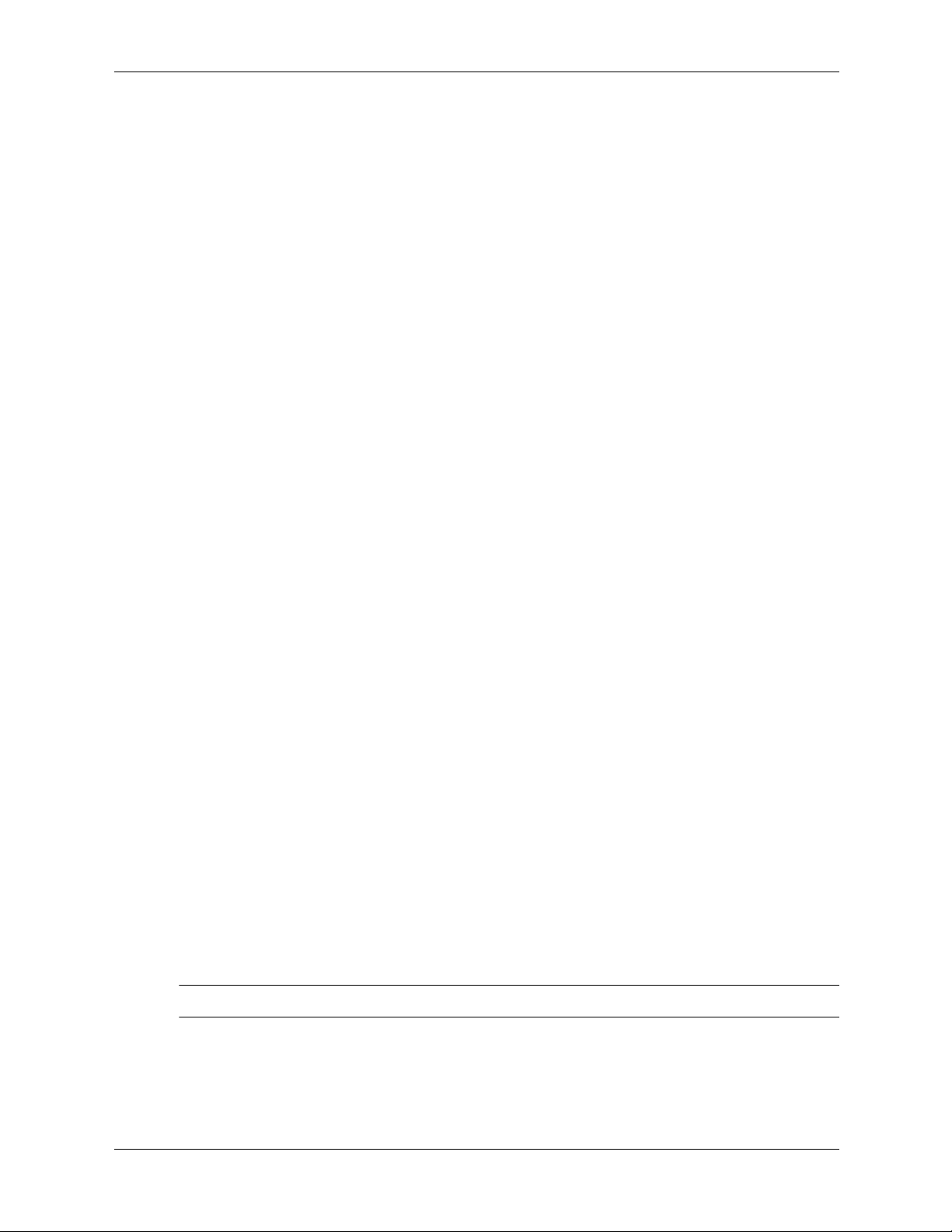
Installing the Operating System
3. Select the Emergency Repair Process.
4. Follow the instructions that appear on the screen.
1.1 Converting to NTFS
1.1.1 Windows 2000 Professional
To convert an existing partition from a FAT 32 partition to an NTFS partition, double-click the
NTFS Convert icon on the desktop. Carefully read and follow the directions that appear on the
screen.
1.1.2 Windows XP Home and XP Professional
The Windows XP Home and XP Professional operating systems handle only NTFS-formatted
drives. When installed, XP will, if necessary, automatically convert a FAT32 drive to NTFS.
1.2 HP Soft ware
The Microsoft Windows 2000 Professional, Windows XP Home, or Windows XP Professional
operating system is preinstalled on the computer and will be configured automatically the first
time the computer is turned on. The following HP software will also be installed at that time on
selected models:
■ Computer Setup Utilities and diagnostic features
■ HP Support Software including device drivers
■ Configuration Record
■ Online Safety & Comfort Guide
■ HP Intelligent Manageability
■ Enhanced HP Insight Personal Edition (Diagnostics for Windows)
■ DMI Support
■ Power Management with energy saver features
■ Security Management tools
■ Software Support Management tools
Certain drivers and utilities are available only in selected languages. You can obtain the latest
version of these files, in English and selected other languages, in one of three ways:
■ Support Software CD
■ HP web site at www.hp.com
■ Compaq Restore Plus! CD, which is supplied with many Compaq models
Additional HP software may be required in certain situations.
✎
1–2 336492-003 Service Reference Guide, d500
Page 13
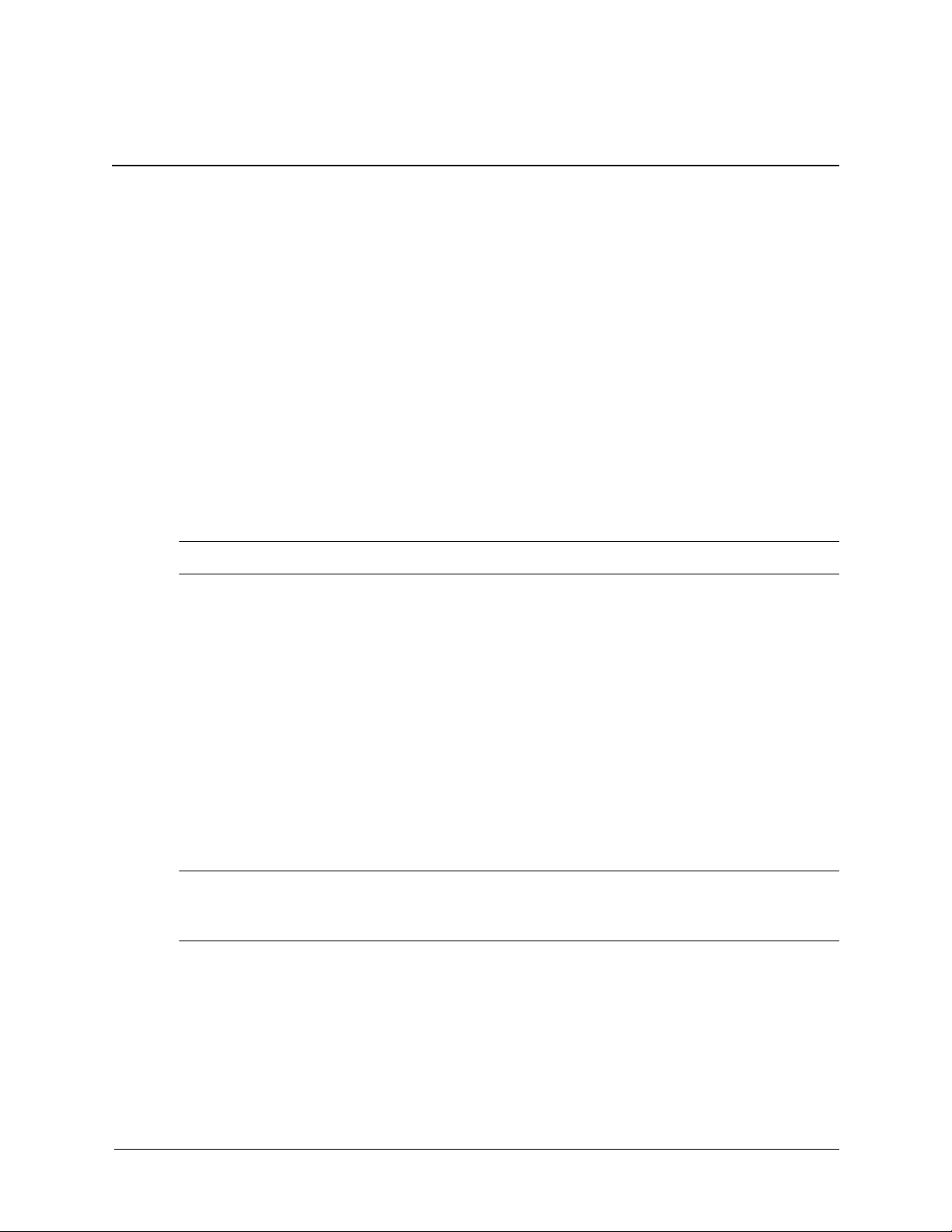
Setup Utilities and Diagnostics Features
Setup Utilities (F10) and diagnostic features provide information needed about the computer
system when contacting Customer Support. These tools can also be used to:
■ Change factory default settings and to set or change the system configuration, which may be
necessary when you add or remove hardware.
■ Determine if all of the devices installed on the computer are recognized by the system and
functioning properly.
■ Determine information about the operating environment of the computer.
■ Solve system configuration errors detected but not automatically fixed during the Power-On
Self-Test (POST).
■ Establish and manage passwords and other security features.
■ Establish and manage energy-saving timeouts.
All features identified in this chapter may not be available on all HP products.
✎
2
2.1 Power-On Self-Test (POST)
POST is a series of diagnostic tests that runs automatically when the system is turned on. POST
checks the following items to ensure that the computer system is functioning properly:
■ Keyboard
■ Memory modules
■ Diskette drives
■ All IDE and SCSI mass storage devices
■ Processors
■ Controllers
If the Power-On Password is set, a key icon appears on the screen while POST is running. You
✎
will need to enter the password before continuing. Refer to Chapter 3, Section
on setting, deleting, or bypassing the password.
If POST finds an error in the system, an audible and/or visual message occurs. For POST error
messages and their solutions refer to Appendix C, “POST Error Messages.”
3.1for information
Service Reference Guide, d500 336492-003 2–1
Page 14
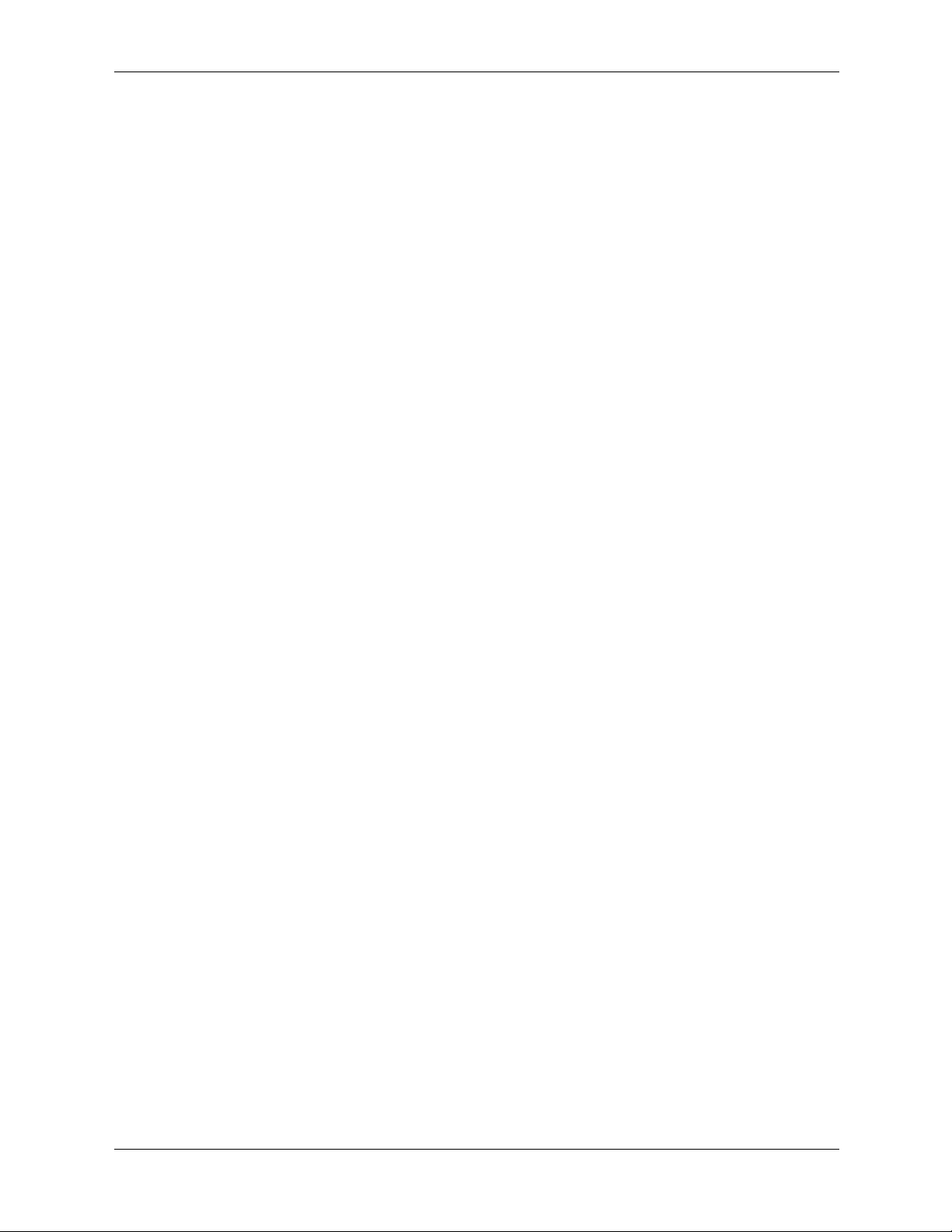
Setup Utilities and Diagnostics Features
2.2 Computer Setup Utilities
Use Computer Setup Utilities (F10) to:
■ Modify or restore factory default settings.
■ Set the system date and time.
■ Set, view, change, or verify the system configuration including settings for processor,
graphics, memory, audio, storage, communications, and input devices.
■ Modify the boot order of bootable devices such as hard drives, di skett e dri v es, optical dri v es,
or LS-120 drives.
■ Configure the boot priority of IDE (ATA) and SCSI hard drive controllers.
■ Enable Quick Boot which is faster than Full Boot but does not run all of the diagnostic tests
run during a Full Boot. You can set your system to:
❏ always Quick Boot (default);
❏ periodically Full Boot (from every 1 to 30 days); or
❏ always Full Boot.
■ Enable or disable Network Server Mode, which allows the computer to boot the operating
system when the power-on password is enabled with or without a keyboard or mouse
attached. When attached to the system, the keyboard and mouse remain locked until the
power-on password is entered.
■ Select POST Messages Enabled or Disabled to change the display status of Power-On
Self-Test (POST) messages. POST Messages Disabled suppresses most POST messages,
such as memory count, product name, and other non-error text messages. If a POST error
occurs, the error is displayed regardless of the mode selected. To manually switch to POST
Messages Enabled during POST, press any key (except
■ Establish an Ownership Tag, the text of which is displayed each time the syst em is turned on
F1 through F12).
or restarted.
■ Enter the Asset Tag or property identification number assigned by your company to this
computer.
■ Enable power-on password prompting during system restarts (warm boots) as well as during
power-on.
■ Establish a setup password that controls access to Computer Setup (F10) Utility and the
settings described in this section.
■ Secure the integrated I/O functionality, including the serial, USB, or parallel ports, audio, or
embedded NIC, so that they cannot be used until they are unsecured.
■ Enable or disable Master Boot Record (MBR) Security.
■ Enable or disable removable media boot ability.
■ Enable or disable removable media write ability (when supported by hardware).
■ Solve system configuration errors detected but not automatically fixed during the Power-On
Self-Test (POST).
■ Replicate your system setup by saving system configuration information on diskette and
restoring it on one or more computers.
■ Execute self-tests on a specified IDE (ATA) hard drive (when supported b y the drive).
■ Enable or disable DriveLock security (when supported by MultiBay drive).
2–2 336492-003 Service Reference Guide, d500
Page 15
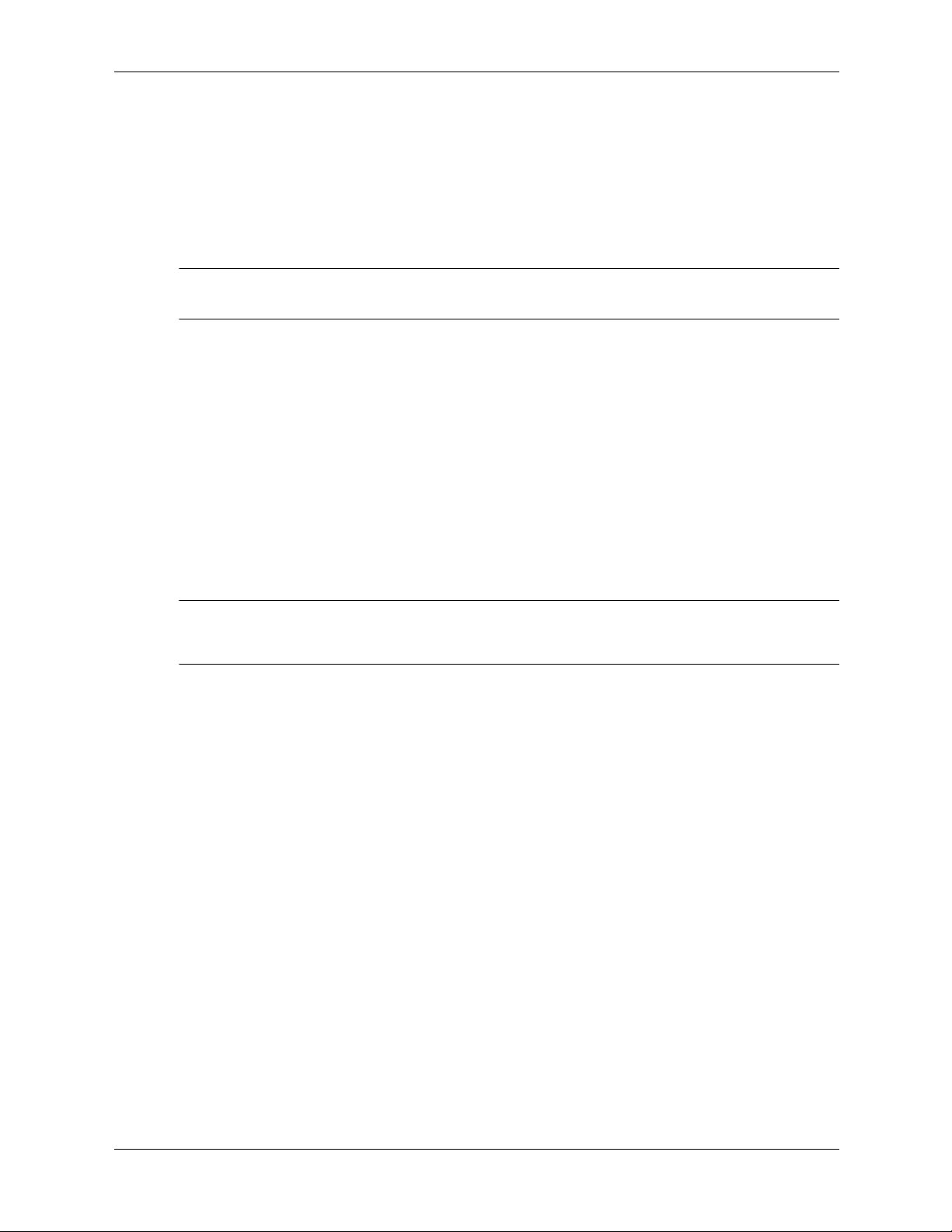
2.2.1 Using Computer Setup (F10) Utilities
Computer Setup can be accessed only by turning on the computer or restarting the system. To
access the Computer Setup Utilities menu, complete the following steps:
1. Turn on or restart the computer. If you are in Windows, click Start >Shut Down >Restart
the Computer.
2. Press the F10 key as soon as the monitor light turns green.
If you do not press the F10 key at the appropriate time, you must turn the computer off, then on
✎
again, and press the F10 key again to access the utility.
3. Select your language from the list and press the Enter key.
4. A choice of four headings appears in the Computer Setup Utilities menu: File, Storage,
Security, and Advanced.
5. Use the arrow (left and right) keys to select the appropriate heading. Use the arrow (up and
down) keys to select the option you want, then press
Utilities menu, press
6. To apply and save changes, select File > Save Changes and Exit.
Esc.
Enter. To return to the Computer Setup
Setup Utilities and Diagnostics Features
❏ If yo u have made changes that you do not want applied, select Ignore Changes and
Exit.
❏ To reset to factory settings, select Set Defaults and Exit. This option will restore the
original factory system defaults.
CAUTION: Do NOT turn the computer power OFF while the ROM is saving your F10 Computer Setup
Ä
changes because the CMOS could become corrupted. It is safe to turn off all power to the computer after
you exit the F10 Setup screen.
Service Reference Guide, d500 336492-003 2–3
Page 16
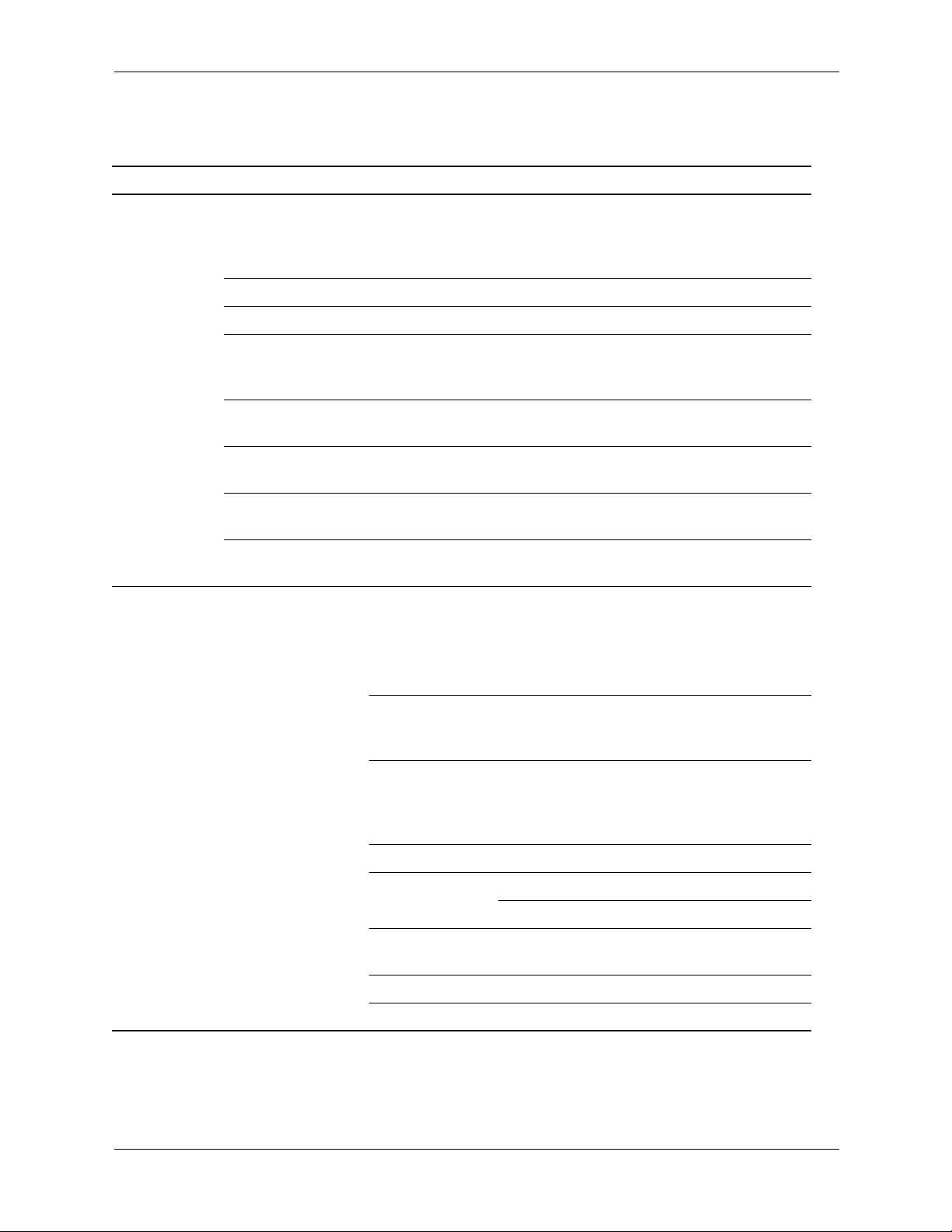
Setup Utilities and Diagnostics Features
2.2.2 Computer Setup Menu
.
Heading Option Description
File System Information Lists product name, processor type/speed/stepping, cache size
(L1/L2), system ROM family and version, installed memory size,
chassis serial number, integrated MAC for enabled or
embedded NIC (if applicable), and asset tracking number.
About Displays copyright information.
Set Time and Date Allows you to set system time and date.
Save to Diskette Saves system configuration, including CMOS, to a formatted
blank 1.44-MB diskette in file CPQsetup.txt. Save/Restore for
DiskOnKey is supported.
Restore from
Diskette
Set Defaults and
Exit
Ignore Changes
and Exit
Save Changes and
Exit
Storage Device
Configuration
Restores system configuration from a diskette. Save/Restore for
DiskOnKey is supported.
Restores factory default settings which includes clearing any
established passwords.
Exits Computer Setup without applying or saving any changes.
Saves changes to system configuration and exits Computer
Setup.
Lists all installed non-SCSI storage devices.
SCSI storage drives will not be listed in Computer (F10)
✎
Setup.
When a device is selected, detailed information and options
are displayed. The following options may be presented:
Diskette Type (For legacy diskette drives only)
Identifies the highest capacity media type accepted by the
diskette drive. Options are 3.5" 1.44 MB and 5.25" 1.2 MB.
Drive Emulation (IDE devices only)
Allows you to select a drive emulation type for a storage device.
(For example, a Zip drive can be made bootable by selecting
disk emulation.)
Drive Type Emulation Options
ATAPI Zip drive None (treated as Other).
Diskette (treated as diskette drive).
IDE Hard disk None (treated as Other) Disk (treated as
hard drive).
Legacy diskette No emulation options available.
IDE CD-ROM No emulation options available.
2–4 336492-003 Service Reference Guide, d500
Page 17
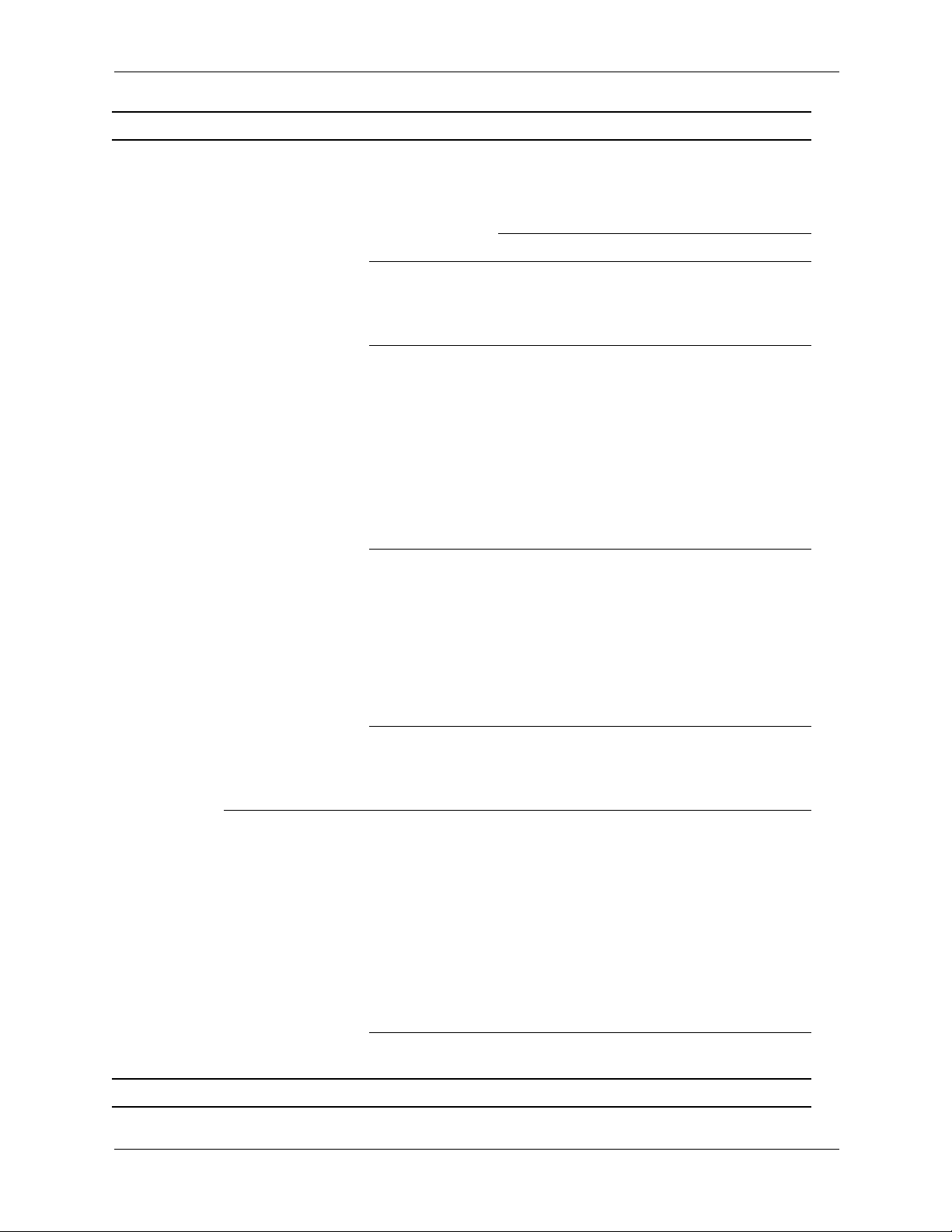
Setup Utilities and Diagnostics Features
Heading Option Description
Storage
(continued)
Device
Configuration
(continued)
Drive Type
(continued)
ATAPI LS-120 None (treated as Other).
Transfer Mode (IDE devices only)
Specifies the active data transfer mode. Options (subject to
device capabilities) are PIO 0, Max PIO, Enhanced DMA, Ultra
DMA 0, and Max UDMA.
Translation Mode (IDE disks only)
Lets you select the translation mode to be used for the device.
This enables the BIOS to access disks partitioned and formatted
on other systems and may be necessary for users of older
versions of Unix (e.g., SCO Unix version 3.2). Options are
Bit-Shift, LBA Assisted, User, and None.
Ordinarily, the translation mode selected automatically by the
Ä
BIOS should not be changed. If the selected translation mode
is not compatible with the translation mode that was active
when the disk was partitioned and formatted, the data on the
disk will be inaccessible.
Translation Parameters (IDE disks only)
Allows you to specify the parameters (logical cylinders, heads,
and sectors per track) used by the BIOS to translate disk I/O
requests (from the operating system or an application) into terms
the hard drive can accept. Logical cylinders may not exceed
1024. The number of heads may not exceed 256. The number
of sectors per track may not exceed 63. These fields are only
visible and changeable when the drive translation mode is set
to User.
Emulation Options
(continued)
Diskette (treated as diskette drive).
Multisector Transfers (IDE disks only)
Specifies how many sectors are transferred per multi-sector PIO
operation. Options (subject to device capabilities) are Disabled,
8, and 16.
Options Removable Media Boot
Enables/disables ability to boot the system from removable
media.
Removable Media Write
Enables/disables ability to write data to removable media.
This feature applies only to legacy diskette, (IDE/ATA)
✎
LS-120 Superdisk, (IDE/ATA) LS-240 Superdisk, and
(IDE/ATA) PD-optical drives.
After saving changes to Removable Media Boot, the
✎
computer will restart. Manually, turn the computer off, then
on.
Primary IDE Controller *
Allows you to enable or disable the primary IDE/ATA controller.
*Option supported on select models.
Service Reference Guide, d500 336492-003 2–5
Page 18
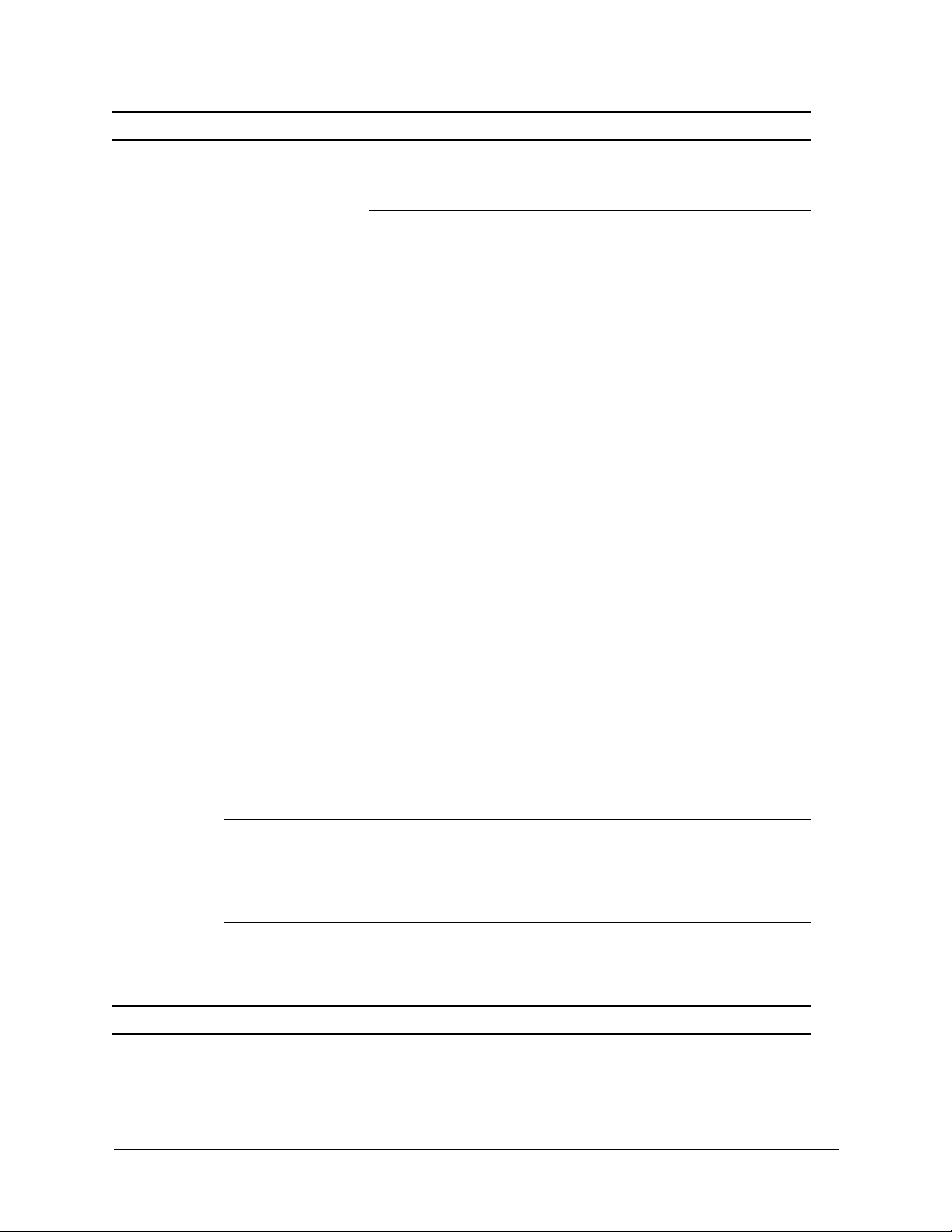
Setup Utilities and Diagnostics Features
Heading Option Description
Storage
(continued)
Options
(continued)
Secondary IDE Controller *
Allows you to enable or disable the secondary IDE/ATA
controller.
Diskette MBR Validation *
Allows you to enable or disable strict validation of the diskette
Master Boot Record (MBR).
If you use a bootable diskette image that you know to be
✎
valid, and it does not boot with Diskette MBR Validation
enabled, you may need to disable this option in order to use
the diskette.
BIOS IDE DMA Transfers
Allows you to control how BIOS disk I/O requests are serviced.
When “Enable” is selected, the BIOS will service all disk I/O
requests with DMA data transfers. When “Disable” is selected,
the BIOS will service all disk I/O requests with PIO data
transfers.
SATA Configuration *
Allows you to choose how the SATA controller and devices are
accessed by the operating system.
“Add as a Separate Controller” is the default option. Up to 4
PATA and 2 SATA devices may be accessed in this mode. The
SATA and PATA controllers appear as two separate IDE
controllers. Use this option with Win 2K and Win XP.
• SATA 0 is seen as SATA Primary Device 0
• SATA 1 (if present) is seen as SATA Secondary Device 0
“Replace Primary IDE Controller” is the other option. Up to 2
PATA and 2 SATA devices may be accessed in this mode. The
SATA and PATA controllers appear as one combined IDE
controller. Use this option with Win 98 and earlier operating
systems.
• SATA 0 replaces PATA Primary Device 0
• SATA 1 replaces PATA Primary Device 1
IDE DPS Self-Test Allows you to execute self-tests on IDE hard drives capable of
performing the Drive Protection System (DPS) self-tests.
This selection will only appear when at least one drive
✎
capable of performing the IDE DPS self-tests is attached to the
system.
Controller Order Allows you to specify the order of the attached hard drive
controllers. The first hard drive controller in the order will have
priority in the boot sequence and will be recognized as drive C
(if any devices are attached).
*Option supported on select models.
2–6 336492-003 Service Reference Guide, d500
Page 19
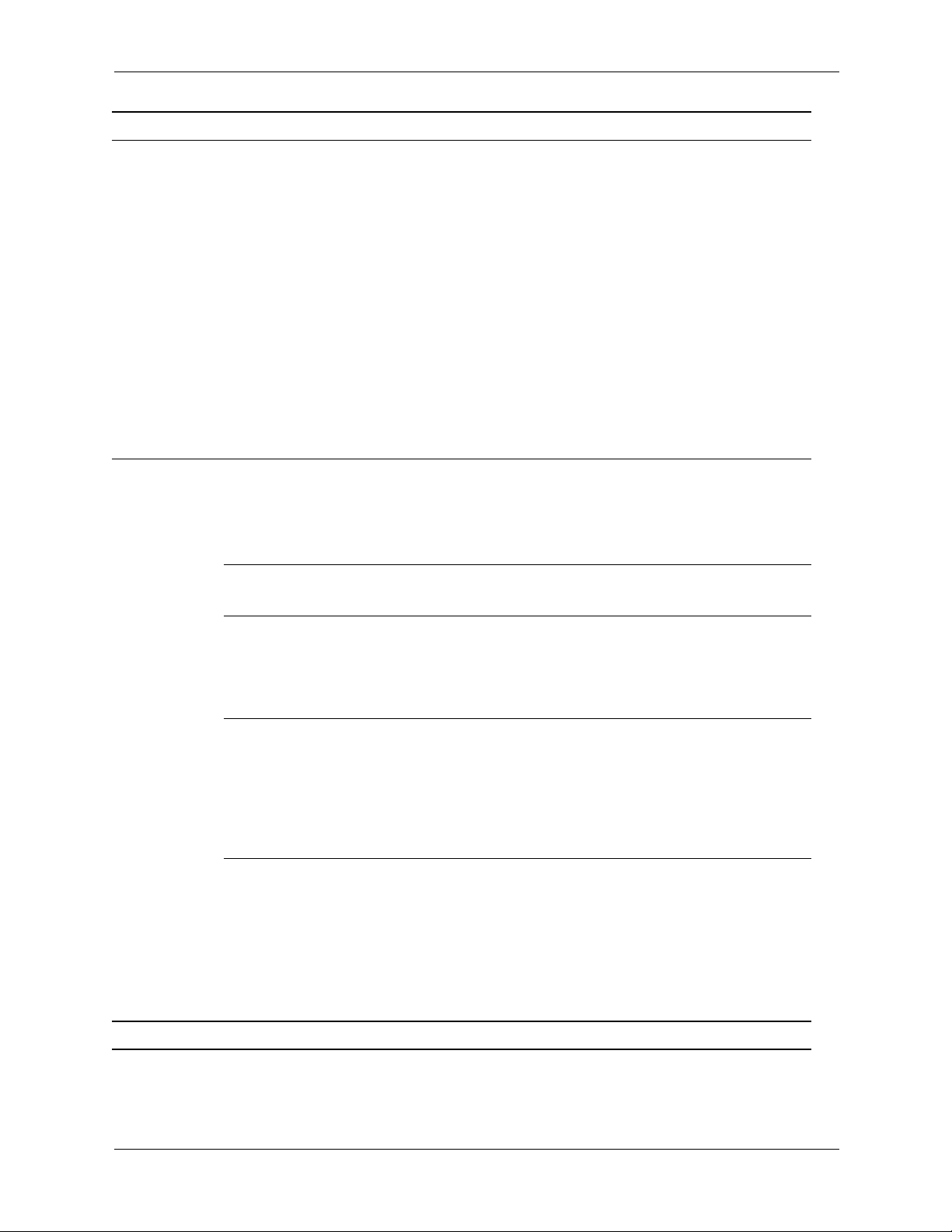
Setup Utilities and Diagnostics Features
Heading Option Description
Storage
(continued)
Security Setup Password Allows you to set and enables setup (administrator) password.
Boot Order Allows you to specify the order in which attached peripheral
devices (such as a diskette drive, hard drive, optical drive, or
network interface card) are checked for bootable operating
system image. Each device on the list may be individually
excluded from or included for consideration as a bootable
operating system source.
MS-DOS drive lettering assignments may not apply after a
✎
non-MS-DOS operating system has started.
Shortcut to Temporarily Override Boot Order
To boot one time from a device other than the default device
specified in Boot Order, restart the computer and press F9
when the F10=Setup message appears on the screen. After
POST is completed, a list of bootable devices is displayed. Use
the arrow keys to select the preferred bootable device and press
Enter. The computer then boots from the selected non-default
device for this one time.
If the setup password is set, it is required to change
✎
Computer Setup options, flash the ROM, and make changes
to certain plug and play settings under Windows.
See the Troubleshooting Guide for more information.
Power-On
Password
Allows you to set and enable power-on password.
See the Troubleshooting Guide for more information.
Password Options
(This selection will
appear only if a
power-on
password is set.)
Smart Cover Allows you to enable/disable Smart Cover Lock.
Smart Sensor Allows you to:
*Option supported on select models.
Allows you to specify whether the password is required for
warm boot (CTRL+ALT+DEL).
See the Desktop Management Guide for more information.
Notify User alerts the user that the sensor has detected that
✎
the cover has been removed. Setup Password requires that
the setup password be entered to boot the computer if the
sensor detects that the cover has been removed.
This feature is supported on select models only. See the Desktop
Management Guide for more information.
Enable/disable the Smart Sensor.
Notify User alerts the user that the sensor has detected that
✎
the cover has been removed. Setup Password requires that
the setup password be entered to boot the computer if the
sensor detects that the cover has been removed.
This feature is supported on select models only. See the Desktop
Management Guide for more information.
Service Reference Guide, d500 336492-003 2–7
Page 20

Setup Utilities and Diagnostics Features
Heading Option Description
Security
(continued)
DriveLock* Allows you to assign or modify a master or user password for
select IDE hard drives (not supported on SCSI hard drives).
When this feature is enabled, the user is prompted to provide
one of the DriveLock passwords during POST. If neither is
successfully entered, the hard drive will remain inaccessible
until one of the passwords is successfully provided during a
subsequent cold-boot sequence.
This selection will only appear when at least one drive that
✎
supports the DriveLock feature is attached to the system.
This feature is supported on select models only. See the Desktop
Management Guide for more information.
Master Boot
Record Security*
Allows you to enable or disable Master Boot Record (MBR)
Security.
When enabled, the BIOS rejects all requests to write to the MBR
on the current bootable disk. Each time the computer is
powered on or rebooted, the BIOS compares the MBR of the
bootable disk to the previously saved MBR. If changes are
detected, you are given the option of saving the MBR on the
current bootable disk, restoring the previously-saved MBR, or
disabling MBR security. You must know the setup password if
one is set.
Disable MBR Security before intentionally changing the
✎
formatting or partitioning of the current bootable disk.
Several disk utilities (such as FDISK and FORMAT) attempt to
update the MBR.
If MBR Security is enabled and disk accesses are being
serviced by the BIOS, write requests to the MBR are rejected,
causing the utilities to report errors.
If MBR Security is enabled and disk accesses are being
serviced by the operating system, any MBR change will be
detected by the BIOS during the next reboot, and an MBR
Security warning message will be displayed.
Save Master Boot
Record*
Restore Master
Boot Record*
*Option supported on select models.
2–8 336492-003 Service Reference Guide, d500
Saves a backup copy of the Master Boot Record of the current
bootable disk.
Only appears if MBR Security is enabled.
✎
Restores the backup Master Boot Record to the current bootable
disk.
Only appears if all of the following conditions are true:
✎
MBR Security is enabled.
A backup copy of the MBR has been previously saved.
The current bootable disk is t he same disk from which the
backup copy of the MBR was saved.
Restoring a previously saved MBR after a disk utility or
Ä
operating system has modified the MBR may cause the data
on the disk to become inaccessible. Only restore a previously
saved MBR ifyou are confident that the current bootable
disk’s MBR has been corrupted or infected with a virus.
Page 21
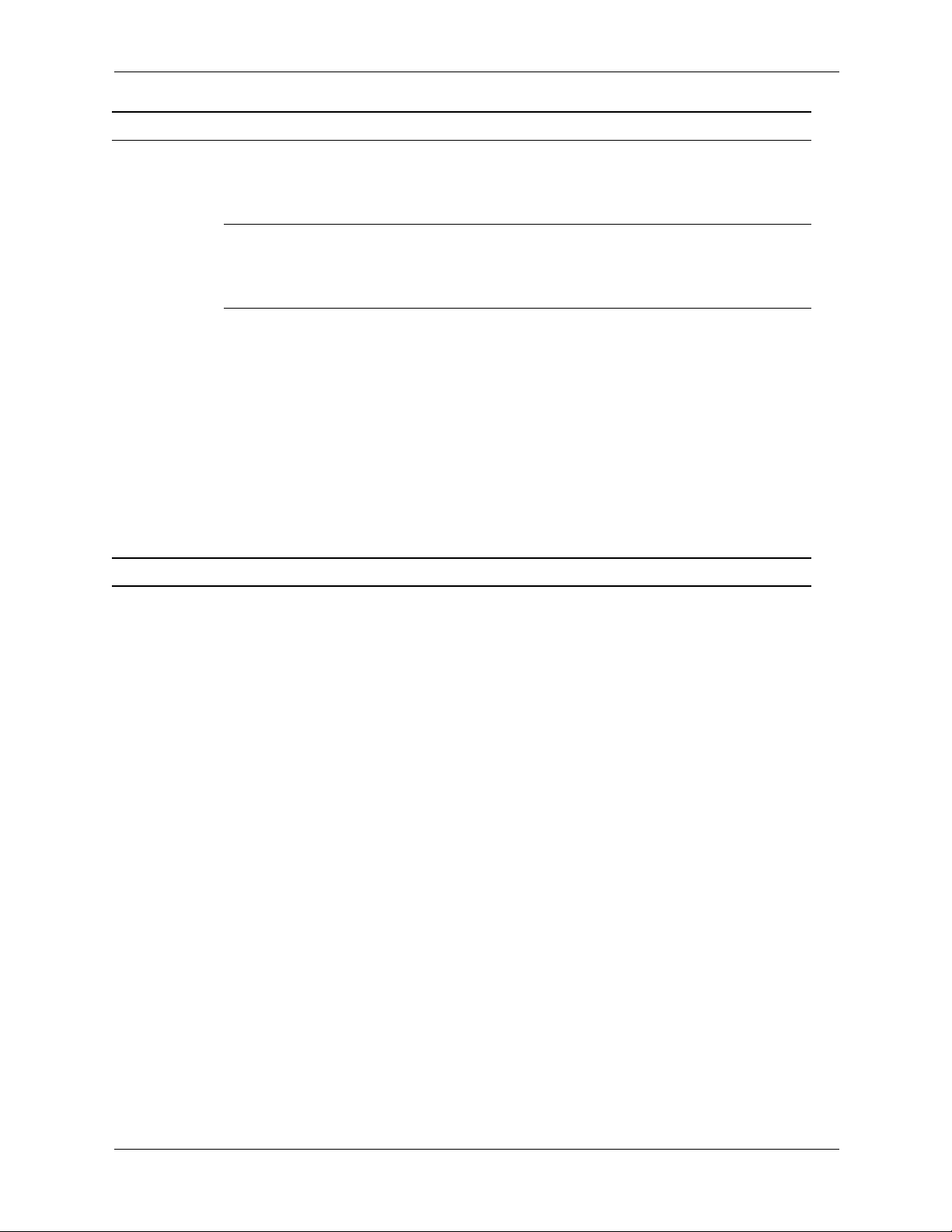
Setup Utilities and Diagnostics Features
Heading Option Description
Security
Device Security* Enables/disables serial ports A and B, parallel port, front USB
(continued)
Network Service
Boot
System IDs Allows you to set:
*Option supported on select models.
ports, all USB ports, system audio, network controllers (some
models), Multibay devices (some models), and SCSI controllers
(some models).
Enables/disables the computer’s ability to boot from an
operating system installed on a network server. (Feature
available on NIC models only; the network controller must
reside on the PCI bus or be embedded on the system board.)
• Asset tag (18-byte identifier) and ownership Tag (80-byte
identifier displayed during POST).
See Chapter 3, Desktop Management, in this Guide.
• Chassis serial number or Universal Unique Identifier (UUID)
number. The UUID can only be updated if the current
chassis serial number is invalid. (These ID numbers are
normally set in the factory and are used to uniquely identify
the system.)
Keyboard locale setting (for example, English or German) for
System ID entry.
Service Reference Guide, d500 336492-003 2–9
Page 22
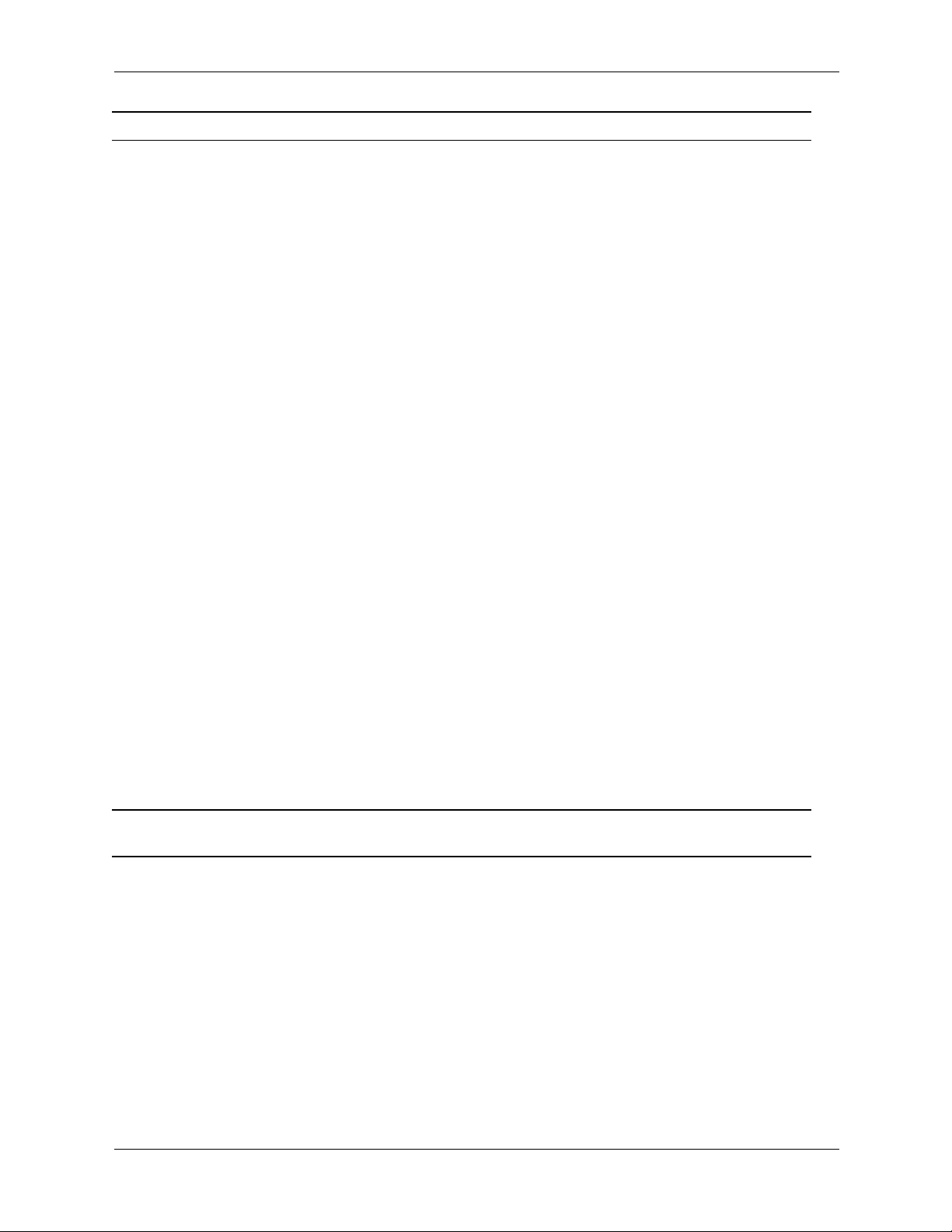
Setup Utilities and Diagnostics Features
Heading Option Description
Advanced** Power-On Options Allows you to set:
POST mode (QuickBoot, FullBoot, or FullBoot every 1-30 days).
POST messages (enable/disable).
Safe POST* (enable/disable). Enabling this feature allows the
ROM to monitor add-in cards during boot. If an add-in card
does not work or initialize correctly, then on the next boot all
cards will be skipped during POST.
F9 prompt (enable/disable). Enabling this feature will display
the text F9=Boot Menu during POST. Disabling this feature
prevents the text from being displayed but pressing F9 will still
access the Shortcut Boot (Order) Menu screen. See Storage >
Boot Order for more information.
F10 prompt (enable/disable). Enabling this feature will display
the text F10=Setup during POST. Disabling this feature
prevents the text from being displayed but pressing F10 will still
access the Setup screen.
F12 prompt (enable/disable). Enabling this feature will display
the text F12=Network Service Boot during POST.
Disabling this feature prevents the text from being displayed but
pressing F12 will still force the system to attempt booting from
the network.
Option ROM* prompt (enable/disable). Enabling this feature
will cause the system to display a message before loading
options ROMs.
Remote wakeup boot source (remote server/local hard drive).
After Power Loss (off/on): After power loss, if you connect your
computer to an electric power strip and would like to turn on
power to the computer using the switch on the power strip, set
this option to ON.
If you turn off power to your computer using the switch on a
✎
power strip, you will not be able to use the suspend/sleep
feature or the Remote Management features.
* Available on select models.
**These options should be used by advanced users only.
2–10 336492-003 Service Reference Guide, d500
Page 23

Setup Utilities and Diagnostics Features
Heading Option Description
Advanced**
(continued)
Power-On Options
(continued)
Allows you to set: (continued)
POST Delay (in seconds) (enable/disable). Enabling this feature
will add a user-specified delay to the POST process. This delay
is sometimes needed for hard disks on some PCI cards that spin
up very slowly; so slowly that they are not ready to boot by the
time POST is finished. The POST delay also gives you more time
to select F10 to enter Computer (F10) Setup.
I/O APIC Mode (enable/disable). Enabling this feature will
allow Microsoft Windows Operating system to run optimally.
This feature must be disabled for certain non-Microsoft
Operating Systems to work properly.
ACPI/USB Buffers @ Top of Memory (enable/disable).
Enabling this feature places USB memory buffers at the top of
memory. The advantage of remapping is that it allows space in
the DOS Compatibility Hole range, below 1MB, to be made
available for additional PCI plug-in cards that need option
ROM space. The disadvantage is that a popular memory
manager, HIMEM.SYS, does not work properly when USB
buffers are at top of memory AND the system has 64 KB or less
of RAM.
NIC Option ROM Download (enable/disable). The BIOS
contains an embedded NIC option ROM to allow the unit to
boot through the network to a PXE server. This is typically used
to download a corporate image to a hard drive. The NIC
option ROM takes up memory space below 1MB commonly
referred to as DOS Compatibility Hole (DCH) space. This space
is limited. This F10 option will allow users to disable the
downloading of this embedded NIC option ROM thus giving
more DCH space for additional PCI cards which may need
option ROM space. The default will be to have the NIC option
ROM enabled.
Hot-Pluggable MultiBay Floppy* (enable/disable). Enabling
this feature allows you to hot-plug a MultiBay floppy into a
system running Windows 2000 or XP.
Onboard Devices Allows you to set resources for or disable onboard system
devices (serial port, parallel port, or diskette controller).
PCI Devices Lists currently installed PCI devices and their IRQ settings.
Allows you to reconfigure IRQ settings for these devices or to
disable them entirely. These settings have no effect under an
APIC-based operating system.
* Available on select models.
**These options should be used by advanced users only.
Service Reference Guide, d500 336492-003 2–11
Page 24
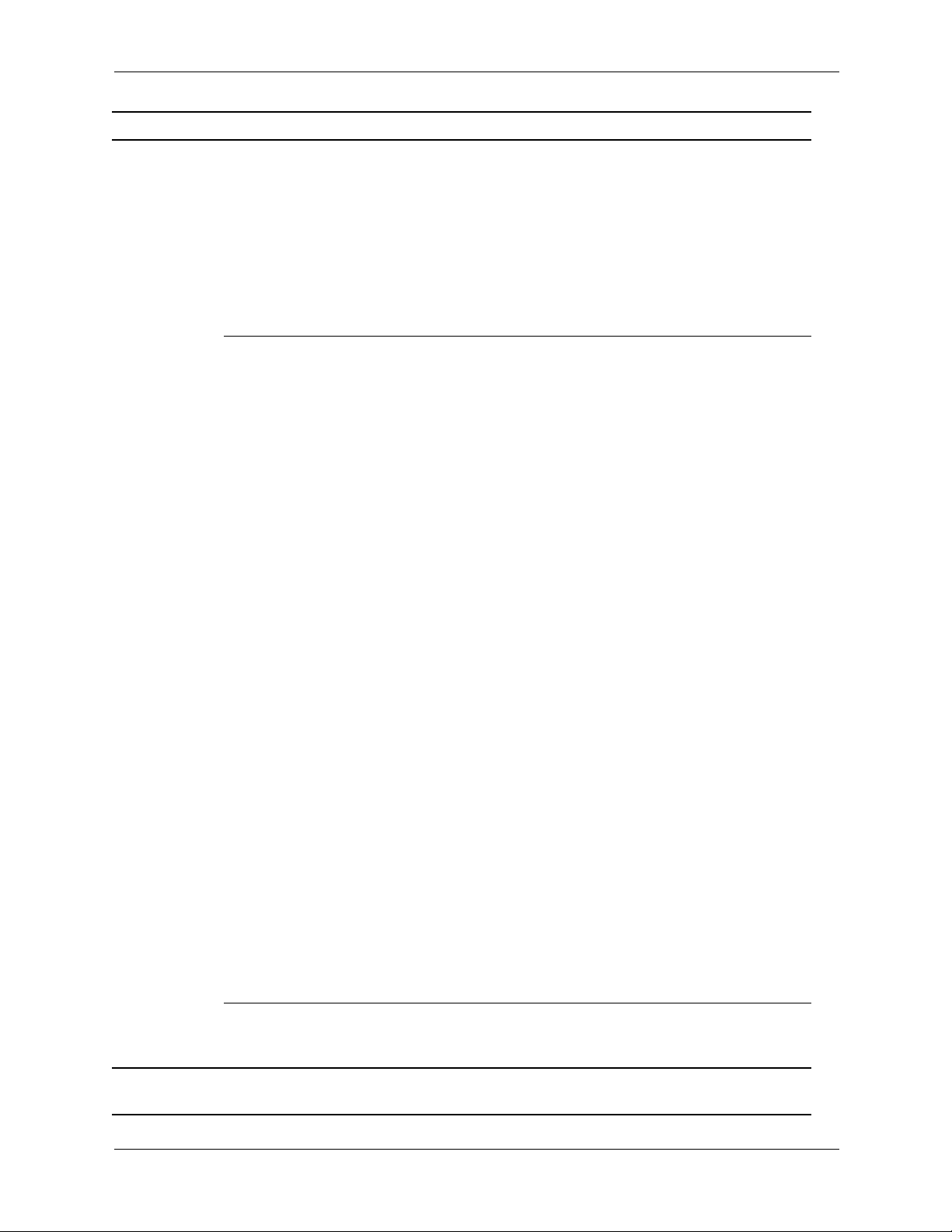
Setup Utilities and Diagnostics Features
Heading Option Description
Advanced**
(continued)
Bus Options* Allows you to enable or disable:
PCI bus mastering, which allows a PCI device to take control of
the PCI bus.
PCI VGA palette snooping, which sets the VGA palette
snooping bit in PCI configuration space; only needed when
more than one graphics controller is installed.
PCI SERR# generation.
ECC support allows hardware-based error correction for
ECC-capable memories.
Device options Allows you to set:
C1 Halt Disconnect.* Enabled by default on select models.
Allows user to disconnect Front Side Bus during idle time to
reduce power consumption.
Printer mode (bi-directional, EPP+ECP, output only).
Num Lock state at power-on (off/on).
PME (power management event) wakeup events
(enable/disable).
Processor cache (enable/disable).
Hyper-Threading* (enable/disable).
ACPI S3* support (enable/disable). S3 is an ACPI sleep state
that some add-in hardware options may not support.
If the ACPI S3 support option is not presented, the other ACPI
✎
S3 options (ACPI S3 Video REPOST, AXPI S3 Hard disk
Reset, and ACPI S3 PS2 Mouse Wakeup) will not be
available.
ACPI S3 Video REPOST* (enable/disable). This feature reruns
the video option ROM on a boot from the S3 state.
ACPI S3 Hard Disk Reset* (enable/disable). Resets the hard
disk on a boot from the S3 sleep state.
ACPI S3 PS2 Mouse Wakeup* (enable/disable). Allows the
mouse to wake the system from the S3 sleep state.
AGP Aperture size* Allows you to specify the amount of system
memory reserved for use by your graphics controller.
Monitor Tracking (enable/disable). Allows ROM to save
monitor asset information.
Unique Sleep State Blink Patterns*. Allows you to choose an
LED blink pattern that uniquely identifies each sleep state.
Frame Buffer Size* Allows you to specify amount of system
memory dedicated to the embedded graphics frame buffer. The
AUTO setting attempts to optimize the frame buffer size
depending on the amount of total system memory.
PCI VGA
Configuration
* Available on select models.
**These options should be used by advanced users only.
2–12 336492-003 Service Reference Guide, d500
Displayed only if there are multiple PCI video adapters in the
system. Allows you to specify which VGA controller will be the
“boot” or primary VGA controller.
Page 25

2.3 Diagnostics for Windows
The Diagnostics for Windows (DFW) utility is a component of Intelligent Manageability that
allows you to view information about the hardware and software configuration of the computer
while running Microsoft Windows (Microsoft Windows 2000 and Microsoft Windows XP). It
also allows you to perform hardware and software tests on the subsystems of the computer.
When you invoke Diagnostics for Windows, the current configuration of the computer is shown
on the Overview screen. There is access from this screen to several categories of information
about the computer and the Test tab. The information in every screen of the utility can be saved
to a file or printed.
To test all subsystems, you must log in as the administrator. If you do not log in as the
✎
administrator, you will be unable to test some subsystems. The inability to test a subsystem will
be indicated by an error message under the subsystem name in the Test window or by shaded
check boxes that cannot be selected.
Use Diagnostics for Windows in the following instances to:
■ Determine if all the devices installed on the computer are recognized by the system and
functioning properly. Running tests is optional but recommended after installing or
connecting a new device.
Setup Utilities and Diagnostics Features
■ Third party devices not supported by HP may not be detected. Save, print, or display the
information generated by the utility.
2.3.1 Detecting Diagnostics for Windows
Some computers ship with the Diagnostics for Windows preloaded, but not preinstalled.
To determine whether Diagnostics for Windows is installed:
1. Access the location of the Diagnostics icons:
❏ In Windows 2000 Professional, select Start > Settings > Control Panel.
❏ In Windows XP Home or Windows XP Professional, select Start > Control Panel >
Performance and Maintenance.
2. If icons for Configuration Record and Diagnostics for Windows are present, the Diagnostics
for Windo ws utility is installed. If the icons are not present, the utility is eit her not preloaded
or not installed.
2.3.2 Installing Diagnostics for Windows
If Diagnostics for Windows is not preloaded, you can download the Diagnostics for Windows
SoftPaq from the following Web site:
http://www.hp.com/support/files
Once the software has been downloaded onto the hard drive it may be installed by performing
these steps:
1. Close all Windows applications.
2. Install the Diagnostics for Windows utility:
❏ In Windows XP, select Start > Setup Software icon. Select Diagnostics for Windo ws >
Next button, then follow the instructions on the screen.
Service Reference Guide, d500 336492-003 2–13
Page 26
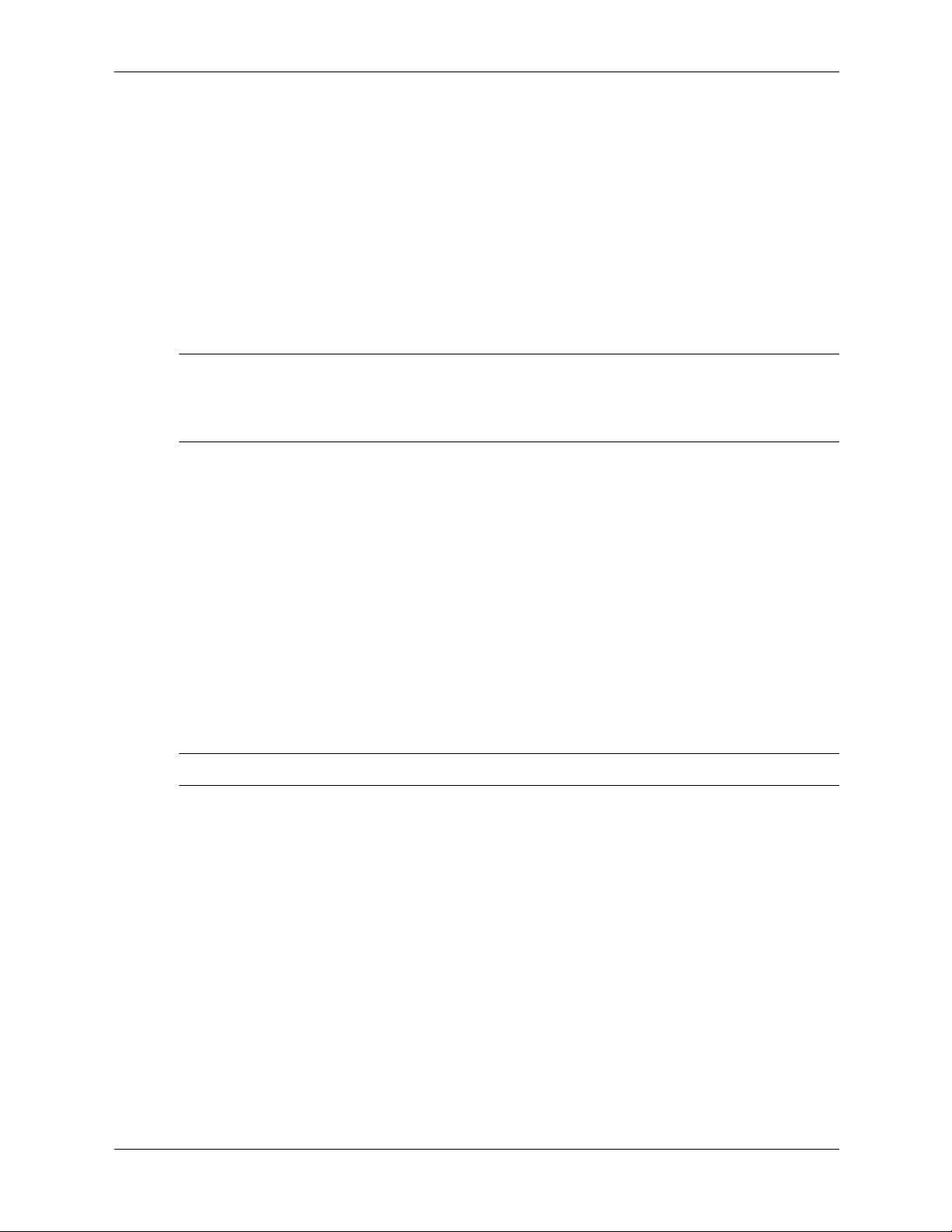
Setup Utilities and Diagnostics Features
❏ In Windows 2000, select the Setup Software icon on the Desktop > Diagnostics for
Windows > Next button, then follow the instructions on the screen.
❏ In either Windows XP or Windows 2000, if the Setup Software icon is not on the
Desktop or in the Start menu, run the Setup program from the C:\CPQAPPS\DIAGS
directory or select Start > Run and type the following in the command line:
C:\CPQAPPS\DIAGS\SETUP.
3. Click Next to install Diagnostics for Windows.
4. After the program has finished installing, you may be prompted to restart the computer, or it
may automatically restart. If prompted, click Finish to restart the computer or Cancel to exit
the program. You must restart the computer to complete the installation of Diagnostics for
Windows.
If you want to upgrade an existing v ersion of Diagnostics for W indo ws installed on the computer ,
✎
http://www.hp.com/support/files and click on an applicable product. Locate the desired
visit
software and download the latest version. Execute the downloaded file and select Repair to
update the installed version. This will cause the new version to overwrite the old version.
2.3.3 Using Categories in Diagnostics for Windows
To use categories:
1. Click Start > HP Information Center > Diagnostics for Windows. You can also select the
Diagnostics for Windows icon, located in the Control Panel.
The screen displays the overview of the computer hardware and software.
❏ In Windows 2000 Professional, select Start > Settings > Control Panel, then select
Diagnostics for Windows.
❏ In Windows XP Home and Windows XP Professional, select Start > Control Panel >
Performance and Maintenance, then select Diagnostics for Windows.
2. For specific hardware and software information, select a category from the Categories
pull-down menu or the appropriate icon on the toolbar.
As the cursor moves over the toolbar icons, the corresponding category name is displayed.
✎
3. To display more detailed information in a selected category, click More in the Information
Level box in the lower left corner of the window or click Level at the top of the screen and
select More.
4. Review, print, and/or save this information as desired.
❏ To print the information, click File > Print. Select one of the following options:
Detailed Report (All Categories), Summary Report (All Categories), or Current
Category. Click OK to print the report you selected.
❏ To save the information, click File > Save As. Select one of the following options:
Detailed Report (All Categories), Summary Report (All Categories), or Current
Category. Click OK to save the report you selected.
5. To exit Diagnostics for Windows, click File, and then click Exit.
2–14 336492-003 Service Reference Guide, d500
Page 27
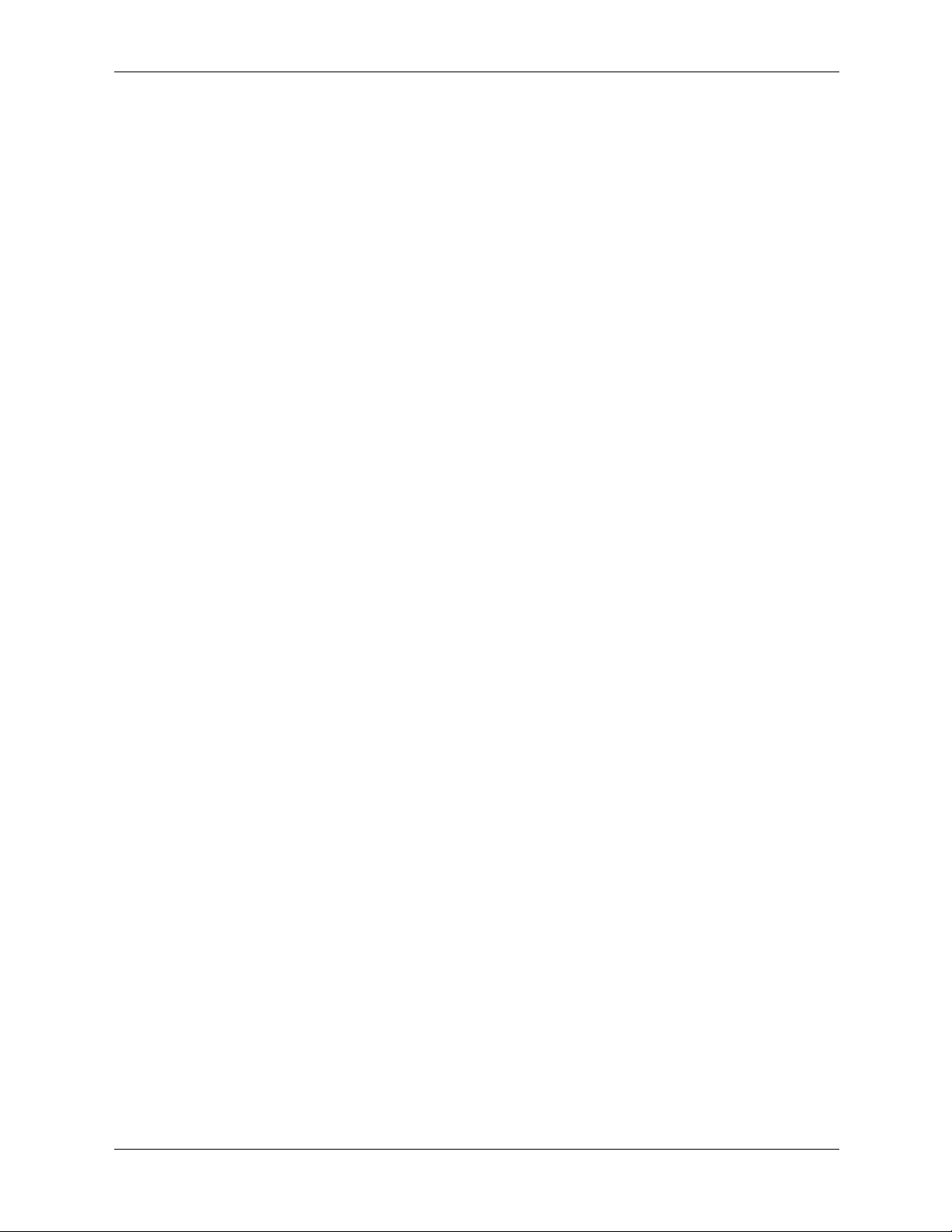
Setup Utilities and Diagnostics Features
Menu Bar—File, Categories, Navigation, Level, Tab, Help
At the top of the Diagnostics for Windows screen is the Menu Bar consisting of six pull-down
menus. Selecting an item will provide the following information on the system:
■ File—Save As, Print, Printer Setup, Exit
■ Categories
❏ System—System board, ROM, date, and time
❏ Asset Control—Asset tag, system serial number, and processor
❏ Input Devices—Keyboard, mouse, and joystick(s)
❏ Communication—Ports
❏ Storage—Storage drives
❏ Graphics—Graphics
❏ Memory—System board and Windows memory
❏ Multimedia—Optical storage (CD, DVD, and so on) and audio
❏ Windows—Windows
❏ Architecture—PCI Device
❏ Resources—IRQ, I/O, and Memory Map
❏ Health—Status of system temperature and hard drives
❏ Miscellaneous—CMOS, DMI, BIOS, System, Product Name, and Serial Number
■ Navigation—Previous Category (F5), Next Category (F6)
■ Level—Less (F7), More (F8) <information on the screen>
■ Tab
❏ Overview—Displays general information about the computer. This window is displayed
when first starting the utility. The left side of the window shows hardware information,
while the right side shows software information.
❏ Test—Allows you to choose various parts of the system to test. You can also choose the
type of test and testing
❏ Status—Displays the status of each test in progress. You can cancel testing by clicking
mode.
the Cancel Testing button.
❏ Log—Displays a log of tests for each device.
❏ Error—Displays any errors that occurred during device testing. The window lists the
device being tested, the type and number of errors, and the error code.
■ Help—Contents, How to use Help, About
Service Reference Guide, d500 336492-003 2–15
Page 28
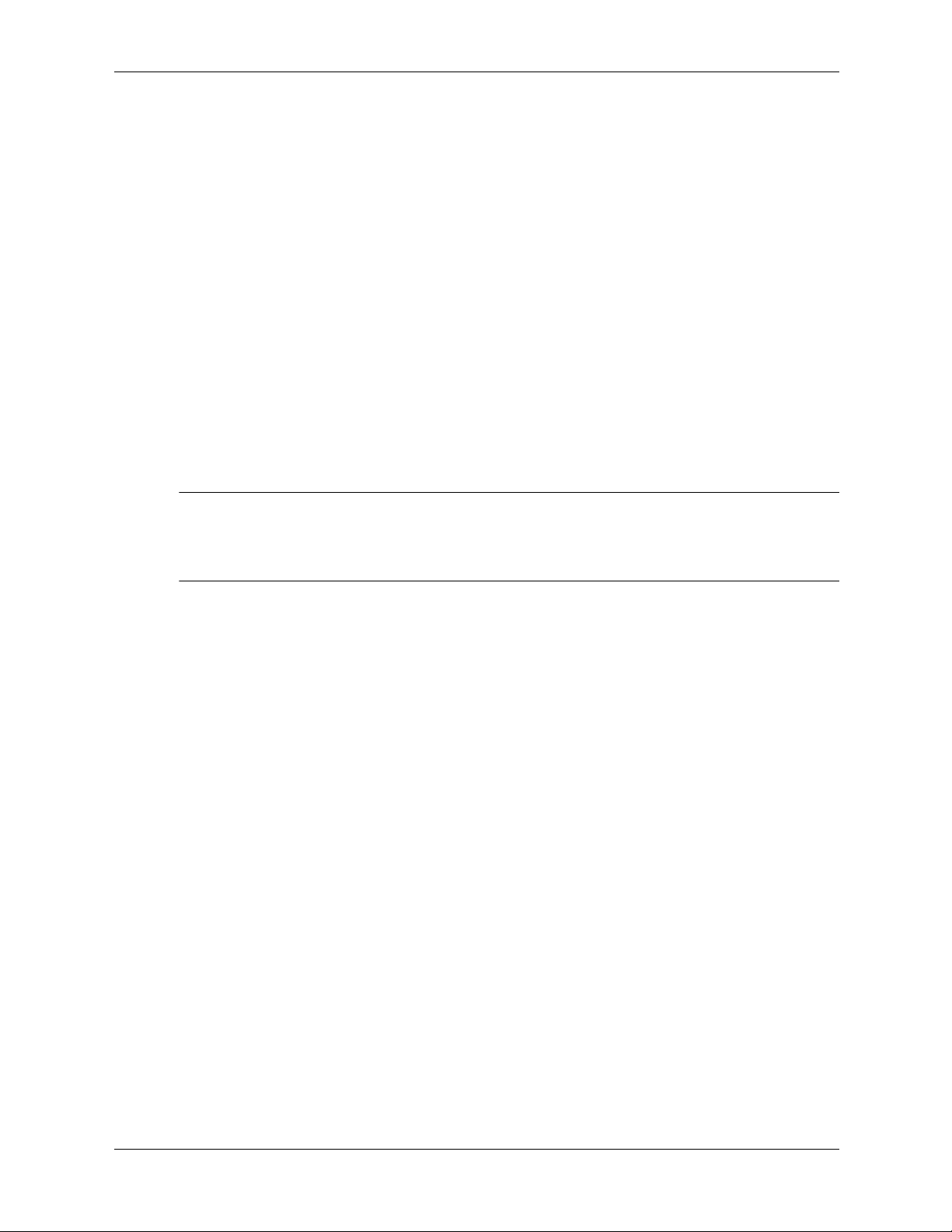
Setup Utilities and Diagnostics Features
2.3.4 Running Diagnostic Tests in Diagnostics for Windows
To run diagnostic tests:
1. Click Start > HP Information Center > Diagnostics for Windows.
Alternately, you can access Diagnostics for Windows via the control panel.
The screen displays the overview of the computer hardware and software. Five tabs are
displayed below the row of icons: Overview, Test, Status, Log, and Error.
2. Click the Test tab, or click Tab at the top of the screen and select Test.
3. Select one of the following options:
❏ Quick Test—Runs a quick, general test on each device. Requires no user intervention if
Unattended Mode is selected.
❏ Complete Test—Runs maximum testing of each device. The user can select Interactive
Mode or Unattended Mode.
❏ Custom Test—Runs only the tests you select. To select specific devices or tests, find the
device in the list, then select the check box beside each test. When selected, a red check
mark is displayed in the box. Some tests selected may require user intervention.
To test all subsystems, you must log in as the administrator. If you do not log in as the
✎
administrator, you will be unable to test some subsystems. The inability to test a subsystem will
be indicated by an error message under the subsystem name in the Test window or by shaded
boxes that cannot be checked.
4. Select Interactive Mode or Unattended Mode. In Interactive Mode, the diagnostic software
will prompt you for input during tests that require it. Some tests require interaction and will
display errors or halt testing if selected in conjunction with Unattended Mode.
❏ Inte ractive Mode provides maximum control over the testing process. You determine
whether the test passed or failed and may be prompted to insert or remove devices.
❏ Unattended Mode does not display prompts. If errors are found, they are displayed when
testing is complete.
5. Click the Begin Testing button at the bottom of the window. Test Status is displayed,
showing the progress and result of each test. For more details on the tests run, click the Log
tab or click Tab at the top of the screen and select Log.
6. To view a test report, select one of three tabs:
❏ Status—Summarizes the tests run, passed, and failed during the current testing session.
❏ Log—Lists tests run on the system, the numbers of times each test has run, the number
of errors found on each test, and the total run time of each test.
❏ Error—Lists all errors found on the computer with their error codes.
7. To save a test report:
❏ Select the Log tab Save button to save a Log tab report.
❏ Select the Error tab Save button to save an Error tab report.
2–16 336492-003 Service Reference Guide, d500
Page 29
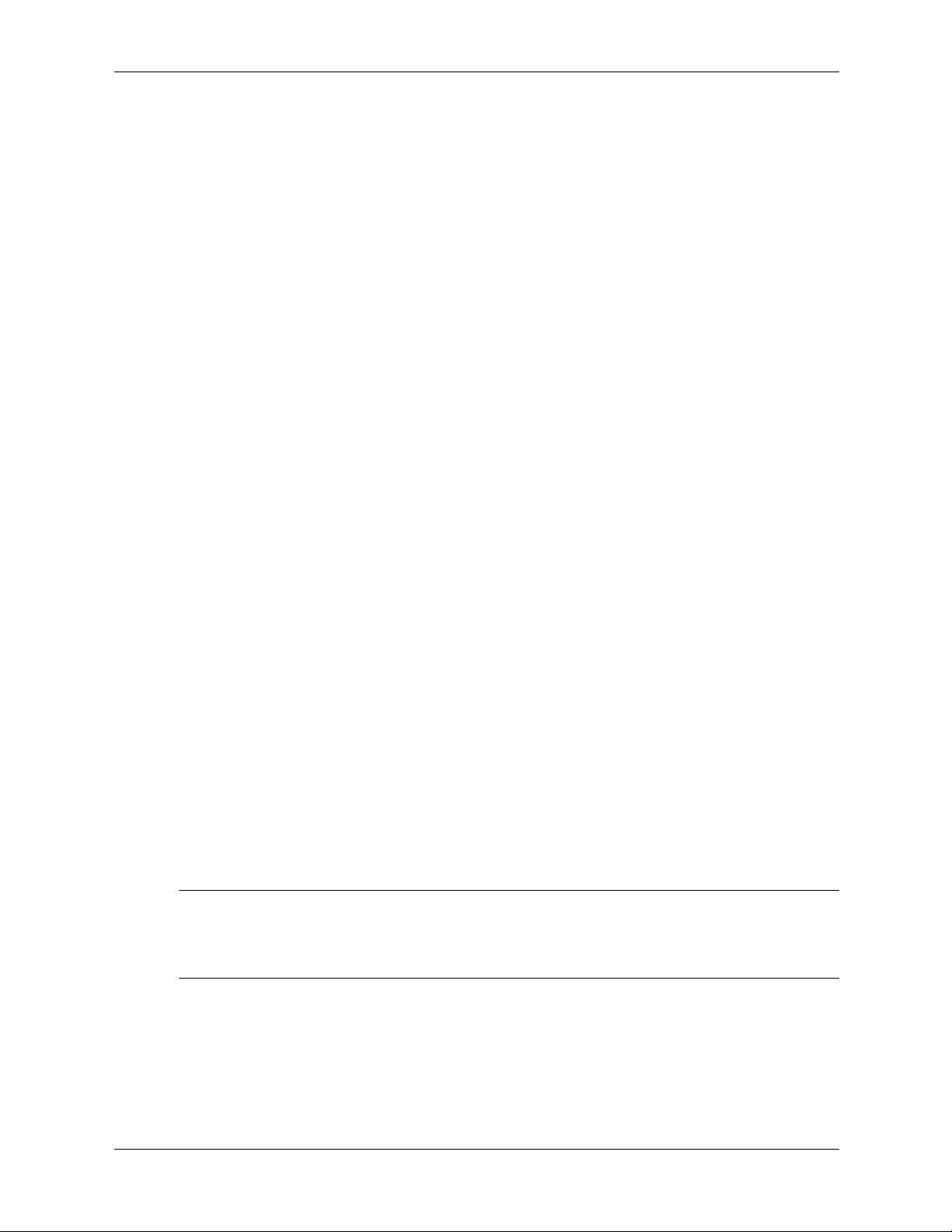
8. To print a test report:
❏ If the report is on the Log tab, select File > Save As, then print the f ile from the selected
folder.
❏ If the report is on the Error tab, select the Error tab Print button.
9. If errors are found, click the Error tab to display more detailed information and
recommended actions.
10. Click Print or save the error information for future reference.
11. To exit Diagnostics for Windows, click File > Exit.
2.4 Configuration Record
The Configuration Record utility is a windows-based information-gathering tool that gathers
critical hardware and software information from various computer subsystems. The information
includes such things as the ROM, asset tag, processor, physical drives, PCI devices, memory,
graphics, operating system version number, operating system parameters, and the operating
system startup files to give a complete view of the computer. Configuration Record provides a
means for automatically identifying and comparing configuration changes, and has the ability to
maintain a configuration history. The information can be saved as a history of multiple sessions.
Setup Utilities and Diagnostics Features
This utility allows the resolution of problems without taking the computer offline and assists in
maximizing the computer availability. The information obtained by the utility is useful in
troubleshooting system problems, and streamlines the service process by enabling quick and easy
identification of system configurations.
The utility displays it findings in a Now.log file. If the original Base.log file is present in the
cpqdiags directory, the Base.log file is displayed next to the Now.log file in a split window with
the differences between the two highlighted in the color red.
2.4.1 Installing Configuration Record
The Configuration Record is part of Diagnostics for Windows and is automatically installed at
the same time as Diagnostics for Windows.
2.4.2 Running Configuration Record
To run this program:
1. Click Start > HP Information Center > Configuration Record.
Alternately, you can access Diagnostics for Windows via the control panel.
The Configuration Record utility has two view options: Show Changed Items Only and Show
✎
All. The default view is Show
color red since it shows only the differences. Switching to Show All displays the complete,
comprehensive view of the system.
Changed Items Only, therefore all the text is displayed in the
2. The default view is Show Changed Items Only. To view all the information gathered by
Configuration Record, click View at the top of the window and select Show All, or click the
Show All Items icon.
3. To sa v e the information in t he left or right windo w, select File > Save Window File and then
select Left Window File or Right Window File.
Service Reference Guide, d500 336492-003 2–17
Page 30
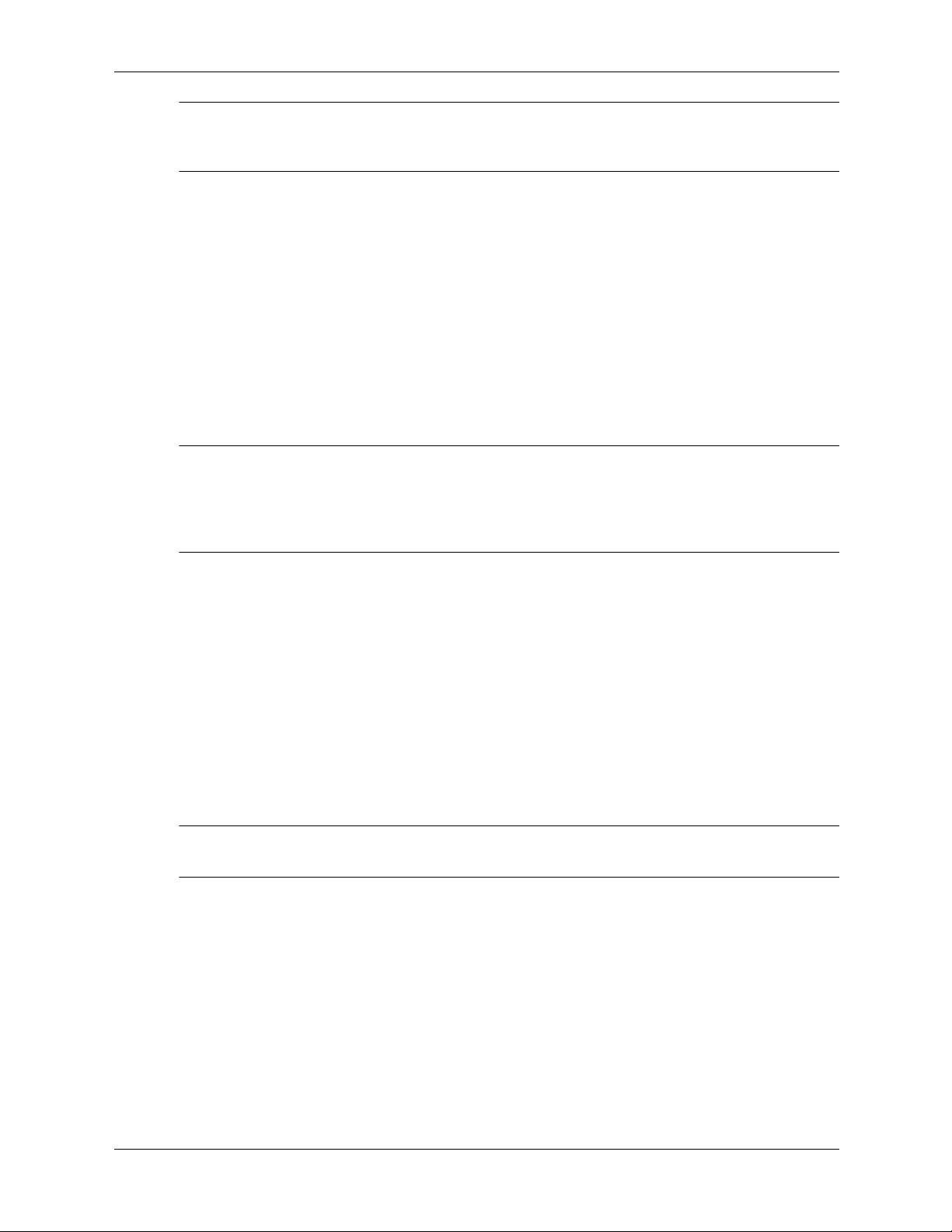
Setup Utilities and Diagnostics Features
Saving the configuration of the computer periodically allows the user to keep a history of the
✎
configuration. This history may be useful to you in the future if the system ever encounters a
problem that needs debugging.
4. To exit Configuration Record, click File, then click Exit.
2.5 Remote Diagnostics Enabling Agent
This utility provides a Web browser interface to Diagnostics for Windows. It enables remote
control of the diagnostics and facilitates easy transfer of computer information from remote
machines to a service provider.
The Remote Diagnostics Enabling Agent captures hardware configuration and provides the
ability to perform tests remotely to diagnose computer problems. In addition, the Remote
Diagnostics Enabling Agent identifies any computer hardware device problems signaled by the
HP Management Agents. These hardware devices are automatically selected for testing by the
Remote Diagnostics Enabling Agent.
The Remote Diagnostics Enabling Agent only works if Diagnostics for Windows is also
✎
installed.
The Remote Diagnostics Enabling Agent is pre-loaded on some computers and is available
through a SoftPaq at http://www.hp.com under Support and Drivers.
2.5.1 Installing or Upgrading Remote Diagnostics
Enabling
Agent
1. Visit http://www.hp.com/support/files and click on the applicable product.
2. Locate the appropriate software and download the latest version.
3. Execute the downloaded file. If you are upgrading an existing version, select Repair for the
new version to overwrite the old version.
2.5.2 Running the Remote Diagnostics Enabling Agent
1. Select the Remote Diagnostics icon located in the Control Panel.
The Remote Diagnostics Enabling Agent allows you to run Diagnostic Test or the Configuration
✎
Record in a browser window. Both of these utilities can be run remotely or locally.
2. To exit Remote Diagnostics, click File and then click Close.
2.6 Protecting the Software
To protect software from loss or damage, you should keep a backup copy of all system software,
applications, and related files stored on the hard driv e. See the operating system or backup utility
documentation for instructions on making backup copies of data files.
2–18 336492-003 Service Reference Guide, d500
Page 31

2.7 Restoring the Software
The Windows operating system and software can be restored to its original state by using the
Restore CD. See the Restore CD for complete instructions on using this feature.
Setup Utilities and Diagnostics Features
Service Reference Guide, d500 336492-003 2–19
Page 32

Setup Utilities and Diagnostics Features
2–20 336492-003 Service Reference Guide, d500
Page 33

Desktop Management
HP Intelligent Manageability provides standards-based solutions for managing and controlling
desktops, workstations, and notebook PCs in a networked environment.
The key capabilities and features of desktop management are:
■ Initial configuration and deployment
■ Remote system installation
■ Software updating and management
■ ROM flash
■ Asset tracking and security
■ Fault notification and recovery
Support for specific features described in this guide may vary by model or software version.
✎
3
3.1 Initial Configuration and Deployment
HP computers come with a preinstalled system software image. After a brief software
“unbundling” process, the computer is ready to be used.
A customized software image may be deployed by:
■ Installing additional software applications after unbundling the preinstalled software image.
■ Usin g software deployment tools, such as Altiris Deployment Solutions, to replace the
preinstalled software with a customized software image.
■ Using a disk cloning process to copy the contents from one hard drive to another.
The best deployment method depends on your information technology environment and
processes. The PC Deployment section of the Solutions and Services Web site
(http://www.hp.com/go/pcsolutions
method.
The Restore Plus! CD, ROM-based setup, and ACPI hardware provide further assistance with
recovery of system software, configuration management and troubleshooting, and power
management.
provides information to help you select the best deployment
Service Reference Guide, d500 336492-003 3–1
Page 34

Desktop Management
3.2 Remote System Installation
Remote System Installation allows you to start and set up your system using the software and
configuration information located on a network server by initiating the Preboot Execution
Environment (PXE). The Remote System Installation feature is usually used as a system setup
and configuration tool, and can be used for the following tasks:
■ Formatting a hard drive.
■ Deploying a software image on one or more new PCs.
■ Remotely updating the system BIOS in flash ROM. See Section 3.3.8, “Remote ROM
Flash.”
■ Configuring the system BIOS settings.
To initiate Remote System Installation, press F12 when the F12 = Network Service Boot
message appears in the lower-right corner of the HP logo screen. Follow the instructions on the
screen to continue the process. The default boot order is a BIOS configuration setting that can be
changed to always attempt to PXE boot.
3.3 Software Updating and Management
HP provides several tools for managing and updating software on desktops and workstations—
Altiris PC Transplant Pro; HP Client Manager Software, an Altiris solution; System Software
Manager; HP Proactive Notification, and ActiveUpdate.
3.3.1 HP Client Manager Software
HP Client Manager Software (HP CMS) tightly integrates HP Intelligent Manageability
technology within Altiris to provide superior hardware management capabilities for HP access
devices that include:
■ Detailed views of hardware inventory for asset management
■ PC health check monitoring and diagnostics
■ Proactive notification of changes in your hardware environment
■ Web-accessible reporting of business critical details such as machines with thermal
warnings, memory alerts, and more
■ Remote updating of system software such as device drivers and ROM BIOS
For more information on the HP Client Manager, visit http://www.hp.com/go/easydeploy.
3.3.2 Altiris Solutions
HP Client Manager provides centralized hardware management of HP client devices for all IT
lifecycle areas.
■ Inventory and Asset Management
❏ SW license compliance
❏ PC tracking and reporting
❏ Lease contract, fixing asset tracking
3–2 336492-003 Service Reference Guide, d500
Page 35

Desktop Management
■ Deployment and Migration
❏ Windows 2000/XP migration
❏ System deployment
❏ Personality migrations
■ Help Desk and Problem Resolution
❏ Managing help desk tickets
❏ Remote troubleshooting
❏ Remote problem resolution
❏ Client disaster recovery
■ Software and Operations Management
❏ Ongoing desktop management
❏ HP system SW deployment
❏ Application self-healing
On selected desktop and notebook models, an Altiris management agent is included as part of the
factory loaded image. This agent enables communication with the Altiris development Solution
which can be used to complete new hardware deployment or personality migration to a new OS
using easy-to-follow wizards. Altiris solutions provide easy-to-use software distribution
capabilities. When used in conjunction with System Software Manager (Section 3.3.4), or the HP
Client Manager, administrators can also update ROM BIOS and device driver software from a
central console.
For more information, visit
<http://www.hp.com/go/easydeploy>
3.3.3 Altiris PC Transplant Pro
Altiris PC Transplant Pro allows you to preserve old settings, preferences, and data and migrate
them to the new environment quickly and easily.
For more information, visit
http://www.hp.com/go/easydeploy.
3.3.4 System Software Manager
System Software Manager (SSM) lets you update system-level software on multiple systems
simultaneously . When executed on a PC client system, SSM detects both hardware and software
versions, then updates the appropriate software from a central repository, also known as a file
store. Driver versions that are supported by SSM are denoted with a special icon on the driver
download Web site and on the Support Software CD. To download the utility or to obtain more
information on SSM, visit
http://www.hp.com/go/ssm.
3.3.5 Product Change Notification (PCN)
This feature is available on select models.
The HP Proactive Notif ication program uses the Subscriber's Choice Web site to proactively and
automatically:
■ Send you Product Change Notification (PCN) emails informing you of hardware and
software changes to most commercial computers and servers, up to 60 days in advance.
Service Reference Guide, d500 336492-003 3–3
Page 36

Desktop Management
■ Send you email containing Customer Bulletins, Customer Advisories, Customer Notes,
Security Bulletins, and Driver alerts for most commercial computers and servers.
You create your own profile to ensure that you only receive the information relevant to your IT
environment. To learn more about HPPN and create your custom profile, visit
http://www.hp.com/go/pcn
3.3.6 ActiveUpdate
ActiveUpdate is a client-based application from HP. The ActiveUpdate client uses your
user-defined profile to proactively and automatically download software updates to a server
repository for most HP commercial computers and servers.
To learn more about ActiveUpdate, download the application, and create your custom profile,
visit
http://www.compaq.com/activeupdate.
3.3.7 ROM Flash
The computer comes with a reprogrammable flash ROM (read only memory). By establishing a
setup password in Computer Setup (F10) Utility, you can protect the ROM from being
unintentionally updated or overwritten. This is important to ensure the operating integrity of the
computer. Should you need or want to upgrade your ROM, you may:
■ Order an upgraded ROMPaq™ diskette from HP.
■ Download the latest ROMPaq images from http://www.hp.com/support.
CAUTION: For maximum ROM protection, be sure to establish a setup password. The setup password
Ä
prevents unauthorized ROM upgrades. System Software Manager allows the system administrator to set
the setup password on one or more PCs simultaneously. For more information, visit
http://www.hp.com/go/ssml.
3.3.8 Remote ROM Flash
Remote ROM Flash allows the system administrator to safely upgrade the ROM on remote HP
computers directly from the centralized network management console. Enabling the system
administrator to perform this task remotely, on multiple computers and personal computers,
results in a consistent deployment of and greater control over HP PC ROM images over the
network.
The computer must be powered on, or turned on through Remote Wakeup, to take advantage of
✎
Remote ROM Flash.
For more information on Remote ROM Flash, refer to the HP Client Manager Software or
System Software Manager at
http://www.hp.com/go/easydeploy.
3.3.9 FailSafe Boot Block ROM
The FailSafe Boot Block ROM allows for system recovery in the unlikely event of a ROM flash
failure, for example, if a power failure were to occur during a R OM upgrad e. The Boot Block is a
flash-protected section of the ROM that checks for a valid system ROM flash when po wer to the
system is turned on.
3–4 336492-003 Service Reference Guide, d500
Page 37

Desktop Management
■ If the system ROM is valid, the system starts normally.
■ If the system ROM fails the validation check, the FailSafe Boot Block ROM provides
enough support to start the system from a ROMPaq diskette, which will program the system
ROM with a valid image.
When the bootblock detects an invalid system ROM, The System Power LED blinks RED 8
times, one every second, followed b y a 2 second pause. Also 8 simultaneous beeps will be heard.
A Boot Block recovery mode message is displayed on the screen (some models).
To recover the system after it enters Boot Block recovery mode, complete the following steps:
1. If there is a diskette in the diskette drive, remove the diskette and turn off the power.
2. Insert a ROMPaq diskette into the diskette drive.
3. Turn on power to the system.
4. If no ROMPaq diskette is found, you will be prompted to insert one and restart the computer.
5. If a setup password has been established, the Caps Lock light will turn on and you will be
prompted to enter the password.
6. Enter the setup password.
7. If the system successfully starts from the diskette and successfully reprograms the ROM,
then the three keyboard lights will turn on. A rising tone series of beeps also signals
successful completion.
8. Remove the diskette and turn the power off.
9. Turn the power on again to restart the computer.
The following table lists the various keyboard light combinations used by the Boot Block ROM
(when a PS/2 keyboard is attached to the computer), and explains the meaning and action
associated with each combination.
Keyboard Light Combinations Used by Boot Block ROM
Failsafe Boot
Block Mode
Num Lock Green On ROMPaq diskette not present, is bad, or
Caps Lock Green On Enter password.
Num, Caps,
Scroll Lock
Num, Caps,
Scroll Lock
Diagnostic lights do not flash on USB keyboards.
✎
Keyboard
LED Color
Green Blink on in
Green On Boot Block ROM Flash successful. Turn
Keyboard
LED Activity State/Message
drive not ready.
Keyboard locked in network mode.
sequence,
one-at-a-time—
N,C,SL
power off, then on to reboot.
Service Reference Guide, d500 336492-003 3–5
Page 38

Desktop Management
3.3.10 Replicating Your Setup
This procedure gives an administrator the ability to quickly and easily copy one setup
configuration to other computers of the same model. To replicate the setup:
1. Access the Computer Setup Utilities (F10) menu.
2. Click File > Save to Diskette. Follow the instructions on the screen.
This requires a diskette drive or a supported USB flash media device, such as DriveKey.
✎
3. To replicate the configuration, click File > Restore from Diskette, and follow the
instructions on the screen.
System Software Manager (SSM) may also be used to distribute setup configurations to multiple
computers. For more information, see
3.3.11 Dual-State Power Button
With Advanced Configuration and Power Interface (ACPI) enabled for Windows 2000 and
Windows XP, the power button can function either as an on/off switch or as a suspend button.
The suspend feature does not completely turn off po wer, but instead causes the computer to enter
a low-power standb y. This allows you to quickly power do wn without closing app lications and to
quickly return to the same operational state without any data loss.
http://www.hp.com/go/ssm.
To change the power button’s configuration, complete the following steps:
1. In Windows 2000, left click on the Start Button, then select Settings > Control Panel >
Power Options.
In Windows XP, left click on the Start Button, then select Control Panel > Performance
and Maintenance > Power Options.
2. In the Power Options Properties, select the Advanced tab.
3. In the Power Button section, select the desired power button setting.
After configuring the power button to function as a suspend b utton, press the power button to put
the system in a very low power state (suspend). Press the button again to quickly bring the system
out of suspend to full power status. To completely turn off all power to the system, press and hold
the power button for four seconds.
CAUTION: Do not use the power button to turn off the computer unless the system is not responding;
Ä
turning off the power without operating system interaction could cause damage to or loss of data on the
hard drive.
3–6 336492-003 Service Reference Guide, d500
Page 39

3.3.12 Power Management
Power Management is a feature that saves energy by shutting down certain components of the
computer when they are not in use, saving energy without having to shut down the computer.
With Advanced Configuration and Power Interface (ACPI) enabled for Windows 2000 and
Windo ws XP, timeouts (the period of inactivity allowed before shutting do wn these components)
can be enabled, customized, or disabled using the operating system.
1. In Windows 2000, left click on the Start Button, then select Settings > Control Panel >
Power Options.
In Windows XP, left click on the Start Button, then select Control Panel > Performance
and Maintenance > Power Options.
2. In the Power Options Properties, select the Power Schemes tab.
3. Select the desired power scheme settings.
Use Display Properties to establish, modify, or disable Power Management settings for the
monitor. To access Display Properties, right click on the Windows Desktop, then choose
Properties.
3.3.13 World Wide Web Site
Desktop Management
When making the transition to new or revised operating systems, it is important to implement the
support software designed for that operating system. If you plan to run a version of Microsoft
Windows that is different from the version included with your computer, you must install
corresponding device drivers and utilities to ensure that all features are supported and
functioning properly.
HP has made the task of locating, accessing, evaluating, and installing the latest support software
easier. You can download the software from
http://www.hp.com/support. The Web site contains
the latest device drivers, utilities, and flashable ROM images needed to run the latest Microsoft
Windows operating system on your HP computer.
3.3.14 Building Blocks and Partners
HP management solutions integrate with other systems management applications, and are based
on industry standards, such as:
■ Desktop Management Interface (DMI) 2.0
■ Wake on LAN Technology
■ ACPI
■ SMBIOS
■ Pre-boot Execution (PXE) support
Service Reference Guide, d500 336492-003 3–7
Page 40

Desktop Management
3.4 Asset Tracking and Security
Asset tracking features incorporated into the computer provide key asset tracking data that can be
managed using HP Insight Manager, HP Client Manager or other system management
applications. Seamless, automatic integration between asset tracking features and these products
enables you to choose the management tool that is best suited to your environment and to
leverage your investment in existing tools.
HP also offers several solutions for controlling access to valuable components and information.
Security features such as the Smart Cover Sensor and the Smart Cover Lock, available on select
models, help to prevent unauthorized access to the internal components of the personal computer.
By disabling parallel, serial, or USB ports, or by disabling removable media boot capability, you
can protect valuable data assets. Memory Change and Smart Cover Sensor alerts can be
automatically forwarded to system management applications to deliver proactive notification of
tampering with a computer’s internal components.
The Smart Cover Sensor and the Smart Cover Lock are available as options on select systems.
✎
Use the following utilities to manage security settings on your HP computer:
■ Locally, using the Computer Setup Utilities. See the Computer Setup (F10) Utility Guide
included with the computer for additional information and instructions on using the
Computer Setup Utilities.
■ Remotely , using HP Client Manager or System Software Manager. This software enables the
secure, consistent deployment and control of security settings from a simple command-line
utility.
The following table and sections refer to managing security features of your computer locally
through the Computer Setup Utilities (F10).
Security Features Overview
Feature Purpose How It Is Established
Removable Media Boot
Control
Serial, Parallel, USB, or
Infrared Interface Control
Power-On Password Prevents use of the computer
Setup Password Prevents reconfiguration of the
Prevents booting from the
removable media drives.
Prevents transfer of data
through the integrated serial,
parallel, USB (universal serial
bus), or infrared interface.
until the password is entered.
This can apply to both initial
system startup and restarts.
computer (use of the Computer
Setup Utilities) until the
password is entered.
From the Computer Setup
Utilities (F10) menu.
From the Computer Setup
Utilities (F10) menu.
From the Computer Setup
Utilities (F10) menu.
From the Computer Setup
Utilities (F10) menu.
For more information about Computer Setup, see the Computer Setup (F10) Utility Guide.
✎
Support for security features may vary depending on your specific computer configuration.
3–8 336492-003 Service Reference Guide, d500
Page 41

Security Features Overview (Continued)
Feature Purpose How It Is Established
Desktop Management
DriveLock Prevents unauthorized access
to the data on specific hard
drives. This feature is available
on select models only.
Smart Cover Sensor Indicates that computer cover
or side panel has been
removed. Can be set to require
the setup password to
the computer, after the cover
or side panel has been
removed. Refer to the
Hardware Reference Guide on
the Documentation Library CD
for more information about this
feature. This feature is
available on select models
only.
Master Boot Record Security May prevent unintentional or
malicious changes to the
Master Boot Record of the
current bootable disk, and
provides a means of
recovering the “last known
good” MBR.
restart
From the Computer Setup
Utilities (F10) menu.
From the Computer Setup
Utilities (F10) menu.
From the Computer Setup
Utilities (F10) menu.
Memory Change Alerts Detects when memory
modules have been added,
moved, or removed; notifies
user and system administrator.
Ownership Tag Displays ownership
information, as defined by the
system administrator, during
system startup (protected by
setup password).
For more information about Computer Setup, see the Computer Setup (F10) Utility Guide.
✎
Support for security features may vary depending on your specific computer configuration.
For information on enabling
Memory Change Alerts,
refer to the online Intelligent
Manageability Guide.
From the Computer Setup
Utilities (F10) menu.
Service Reference Guide, d500 336492-003 3–9
Page 42

Desktop Management
Security Features Overview (Continued)
Feature Purpose How It Is Established
Cable Lock Provision Inhibits access to the interior of
Security Loop Provision Inhibits access to the interior of
For more information about Computer Setup, see the Computer Setup (F10) Utility Guide.
✎
Support for security features may vary depending on your specific computer configuration.
3.4.1 Password Security
The power-on password prevents unauthorized use of the computer by requiring entry of a
password to access applications or data each time the computer is turned on or restarted. The
setup password specifically prevents unauthorized access to Computer Setup, and can also be
used as an override to the power-on password. That is, when prompted for the power-on
password, entering the setup password instead will allow access to the computer.
the computer to prevent
unwanted configuration
changes or component
removal. Can also be used to
secure the computer to a fixed
object to prevent theft.
the computer to prevent
unwanted configuration
changes or component
removal.
Install a cable lock to secure
the computer to a fixed
object.
Install a lock in the security
loop to prevent unwanted
configuration changes or
component removal.
A network-wide setup password can be established to enable the system administrator to log in to
all network systems to perform maintenance without having to know the power-on password,
even if one has been established.
3.4.2 Establishing a Setup Password Using Computer Setup
Establishing a setup password through Computer Setu p pre vents reco nfigu ration of the computer
(use of the Computer Setup (F10) utility) until the password is entered.
1. Turn on or restart the computer. If you are in Windows, click Start > Shut Down > Restart
the Computer.
2. Press the F10 key as soon as the monitor light turns green. Press Enter to bypass the title
screen, if necessary.
If you do not press the F10 key at the appropriate time, you must turn the computer off, then on
✎
again, and press the F10 key again to access the utility.
3. Select Security, then select Setup Password and follow the instructions on the screen.
4. Before exiting, click File > Save Changes and Exit.
3–10 336492-003 Service Reference Guide, d500
Page 43

Desktop Management
3.4.3 Establishing a Power-On Password Using Computer Setup
Establishing a power-on password through Computer Setup prevents access to the computer
when power is turned on, unless the password is entered. When a power-on password is set,
Computer Setup presents Password Options under the Security menu. Password options include
Password Prompt on Warm Boot. When Password Prompt on Warm Boot is enabled, the
password must also be entered each time the computer is rebooted.
1. Turn on or restart the computer. If you are in Windows, click Start > Shut Down > Restart
the Computer.
2. Press the F10 key as soon as the monitor light turns green. Press Enter to bypass the title
screen, if necessary.
If you do not press the F10 key at the appropriate time, you must turn the computer off, then on
✎
again, and press the F10 key again to access the utility.
3. Select Security, then Power-On Password and follow the instructions on the screen.
4. Before exiting, click File > Save Changes and Exit.
Entering a Power-On Password
To enter a power-on password, complete the following steps:
1. Turn on or restart the computer. If you are in Windows, click Start > Shut Down > Restart
the Computer.
2. When the key icon appears on the monitor, type your current password, then press Enter.
Type carefully; for security reasons, the characters you type do not appear on the screen.
✎
If you enter the password incorrectly, a broken key icon appears. Try again. After three
unsuccessful tries, you must turn off the computer, then turn it on again before you can continue.
Entering a Setup Password
If a setup password has been established on the computer, you will be prompted to enter it each
time you run Computer Setup.
1. Turn on or restart the computer. If you are in Windows, click Start > Shut Down > Restart
the Computer.
2. Press the F10 key as soon as the monitor light turns green.
If you do not press the F10 key at the appropriate time, you must turn the computer off, then on
✎
again, and press the F10 key again to access the utility.
3. When the key icon appears on the monitor, type the setup password, then press the Enter
key .
Type carefully; for security reasons, the characters you type do not appear on the screen.
✎
If you enter the password incorrectly, a broken key icon appears. Try again. After three
unsuccessful tries, you must turn off the computer, then turn it on again before you can continue.
Service Reference Guide, d500 336492-003 3–11
Page 44

Desktop Management
Changing a Power-On or Setup Password
1. Turn on or restart the computer. If you are in Windows, click Start > Shut Down > Restart
the Computer. To change the setup password, run Computer Setup.
2. When the key icon appears, type your current password, a slash (/) or alternate delimiter
character, your ne w password, another slash (/) or alternate delimiter character , and your ne w
password again as shown:
current password/new password/new password
Type carefully; for security reasons, the characters you type do not appear on the screen.
✎
3. Press the Enter key.
The new password tak e s effect the next time you turn on the computer.
Refer to the “National Keyboard Delimiter Characters” section in this chapter for information
✎
about the alternate delimiter characters.
The power-on password and setup password may also be changed using the Security options in
Computer Setup.
Deleting a Power-On or Setup Password
1. Turn on or restart the computer. If you are in Windows, click Start > Shut Down > Restart
the Computer. To delete the setup password, run Computer Setup.
2. When the key icon appears, type your current password followed by a slash (/) or alternate
delimiter character as shown:
current password/
3. Press the Enter key.
Refer to “National Keyboard Delimiter Characters” for information about the alternate delimiter
✎
characters. The power-on password and setup password may also be changed using the Security
options in Computer Setup.
3–12 336492-003 Service Reference Guide, d500
Page 45

Desktop Management
National Keyboard Delimiter Characters
Each keyboard is designed to meet country-specific requirements. The syntax and keys that you
use for changing or deleting your password depend on the keyboard that came with your
computer.
National Keyboard Delimiter Characters
Arabic / Greek - Russian /
Belgian = Hebrew . Slovakian BHCSY* - Hungarian - Spanish Brazilian / Italian - Swedish/Finnish /
Chinese / Japanese / Swiss Czech - Korean / Taiwanese /
Danish - Latin American - Thai /
French ! Norwegian - Turkish .
French Canadian é Polish - U.K. English /
German - Portuguese - U.S. English /
* For Bosnia-Herzegovina, Croatia, Slovenia, and Yugoslavia
Clearing Passwords
If you forget your password, you cann ot access the computer . Refer to the T r oublesho oting Guide
for instructions on clearing passwords.
3.4.4 DriveLock
DriveLock is an industry-standard security feature that prevents unauthorized access to the data
on specific hard drives. DriveLock has been implemented as an extension to Computer Setup. It
is only available on certain systems and only when DriveLock-capable hard dri ves are detected.
DriveLock is intended for HP customers for whom data security is the paramount concern. For
such customers, the cost of the hard drive and the loss of the data stored on it is inconsequential
when compared with the damage that could result from unauthorized access to its contents. In
order to balance this level of security with the practical need to accommodate a forgotten
password, the HP implementation of DriveLock employs a two-password security scheme. One
password is intended to be set and used by a system administrator while the other is typically set
and used by the end-user. There is no “back-door” that can be used to unlock the drive if both
passwords are lost. Therefore, DriveLock is most safely used when the data contained on the
hard drive is replicated on a corporate information system or is regularly backed up.
In the event that both DriveLock passwords are lost, the hard drive is rendered unusable. For
users who do not fit the previously defined customer profile, this may be an unacceptable risk.
For users who do fit the customer profile, it may be a tolerable risk given the nature of the data
stored on the hard drive.
Using DriveLock
The DriveLock option appears under the Security menu in Computer Setup. The user is
presented with options to set the master password or to enable DriveLock. A user password must
be provided in order to enable DriveLock. Since the initial configuration of DriveLock is
Service Reference Guide, d500 336492-003 3–13
Page 46

Desktop Management
typically performed by a system administrator, a master password should be set first. HP
encourages system administrators to set a master password whether they plan to enable
DriveLock or keep it disabled. This will give the administrator the ability to modify DriveLock
settings if the drive is locked in the future. Once the master password is set, the system
administrator may enable DriveLock or choose to keep it disabled.
If a locked hard drive is present, POST will require a password to unlock the device. If a
power-on password is set and it matches the device’s user password, POST will not prompt the
user to re-enter the password. Otherwise, the user will be prompted to enter a DriveLock
password. Either the master or the user password may be used. Users will have two attempts to
enter a correct password. If neither attempt succeeds, POST will continue but the drive will
remain inaccessible.
DriveLock Applications
The most practical use of the DriveLock security feature is in a corporate environment where a
system administrator provides users with multibay hard drives for use in some computers. The
system administrator would be responsible for configuring the multibay hard drive which would
involve, among other things, setting the DriveLock master password. In the event that the user
forgets the user password or the equipment is passed on to another employee, the master
password can always be used to reset the user password and regain access to the hard drive.
HP recommends that corporate system administrators who choose to enable DriveLock also
establish a corporate policy for setting and maintaining master passwords. This should be done to
prevent a situation where an employee intentionally or unintentionally sets both DriveLock
passwords before leaving the company. In such a scenario, the hard drive would be rendered
unusable and require replacement. Likewise, by not setting a master password, system
administrators may find themselves locked out of a hard drive and unable to perform routine
checks for unauthorized software, other asset control functions, and support.
For users with less stringent security requirements, HP does not recommend enabling Driv eLock.
Users in this category include personal users or users who do not maintain sensitive data on their
hard drives as a common practice. For these users, the potential loss of a hard drive resulting
from forgetting both passwords is much greater than the value of the data DriveLock has been
designed to protect. Access to Computer Setup and DriveLock can be restricted through the
Setup password. By specifying a Setup password and not giving it to end users, system
administrators are able to restrict users from enabling DriveLock.
3–14 336492-003 Service Reference Guide, d500
Page 47

3.4.5 Smart Cover Sensor
Smart Cover Sensor, available on select models, is a combination of hardware and software
technology that can alert you when the computer cover or side panel has been removed. There are
three levels of protection, as described in the following table.
Smart Cover Sensor Protection Levels
Level Setting Description
Level 0 Disabled Smart Cover Sensor is disabled (default).
Level 1 Notify User When the computer is restarted, the screen
Level 2 Setup Password When the computer is restarted, the screen
These settings can be changed using Computer Setup. For more information about Computer
✎
Setup, see the Computer Setup (F10) Utility Guide.
Desktop Management
displays a message indicating that the
computer cover or side panel has been
removed.
displays a message indicating that the
computer cover or side panel has been
removed. You must enter the setup
password to continue.
Setting the Smart Cover Sensor Protection Level
To set the Smart Cover Sensor protection level, complete the following steps:
1. Turn on or restart the computer. If you are in Windows, click Start > Shut Down > Restart
the Computer.
2. Press the F10 key as soon as the monitor light turns green. Press Enter to bypass the title
screen, if necessary.
If you do not press the F10 key at the appropriate time, you must turn the computer off, then on
✎
again, and press the F10 key again to access the utility.
3. Select Security, then Smart Cover, and follow the instructions on the screen.
4. Before exiting, click File > Save Changes and Exit.
Smart Cover Lock
The Smart Cover Lock is a software-controllable cover lock featured on select HP computers.
This lock prevents unauthorized access to the internal components. Computers ship with the
Smart Cover Lock in the unlocked position.
CAUTION: For maximum cover lock security, be sure to establish a setup password. The setup password
Ä
prevents unauthorized access to the Computer Setup utility.
The Smart Cover Lock is available as an option on select systems.
✎
Service Reference Guide, d500 336492-003 3–15
Page 48

Desktop Management
Locking the Smart Cover Lock
To activate and lock the Smart Cov er Lock, complete the following steps:
1. Turn on or restart the computer. If you are in Windows, click Start > Shut Down > Restart
the Computer.
2. Press the F10 key as soon as the monitor light turns green. Press Enter to bypass the title
screen, if necessary.
If you do not press the F10 key at the appropriate time, you must turn the computer off, then on
✎
again, and press the F10 key again to access the utility.
3. Select Security, then select Smart Cov e r an d the Locked option.
4. Before exiting, click File > Save Changes and Exit.
Unlocking the Smart Cover Lock
1. Turn on or restart the computer. If you are in Windows, click Start > Shut Down > Restart
the Computer.
2. Press the F10 key as soon as the monitor light turns green. Press Enter to bypass the title
screen, if necessary.
If you do not press the F10 key at the appropriate time, you must turn the computer off, then on
✎
again, and press the F10 key again to access the utility.
3. Select Security > Smart Cover > Unlocked.
4. Before exiting, click File > Save Changes and Exit.
Using the Smart Cover FailSafe Key
If you enable the Smart Cover Lock and cannot enter your password to disable the lock, you will
need a Smart Cover FailSafe Ke y to open the computer co ver. Y ou will need the key in an y of the
following circumstances:
■ Power outage
■ Startup failure
■ PC component failure (such as processor or power supply)
■ Forgotten password
CAUTION: The Smart Cover FailSafe Key is a specialized tool available from HP. Be prepared; order
Ä
this key before you need one (Tamper-resistant wrench PN 166527-001 or tamper-resistant bits PN
166527-002).
For more information about using the Smart Cover FailSafe Key, consult the Hardware
Reference Guide.
3–16 336492-003 Service Reference Guide, d500
Page 49

3.4.6 Master Boot Record Security
The Master Boot Record (MBR) contains information needed to successfully boot from a disk
and to access the data stored on the disk. Master Boot Record Security may prevent unintentional
or malicious changes to the MBR, such as those caused by some computer viruses or by the
incorrect use of certain disk utilities. It also allows you to recover the “last known good” MBR,
should changes to the MBR be detected when the system is restarted.
To enable MBR Security, complete the following steps:
1. Turn on or restart the computer. If you are in Windows, click Start > Shut Down > Restart
the Computer.
2. Press the F10 key as soon as the monitor light turns green. Press Enter to bypass the title
screen, if necessary.
If you do not press the F10 key at the appropriate time, you must turn the computer off, then on
✎
again, and press the F10 key again to access the utility.
3. Select Security > Master Boot Record Security > Enabled.
4. Select Security > Save Master Boot Record.
5. Before exiting, click File > Save Changes and Exit.
Desktop Management
When MBR Security is enabled, the BIOS prevents any changes being made to the MBR of the
current bootable disk while in MS-DOS or Windows Safe Mode.
Most operating systems control access to the MBR of the current bootable disk; the BIOS cannot
✎
prevent changes that may occur while the operating system is running.
Each time the computer is turned on or restarted, the BIOS compares the MBR of the current
bootable disk to the previously saved MBR. If changes are detected and if the current bootable
disk is the same disk from which the MBR was previously saved, the following message is
displayed:
1999—Master Boot Record has changed.
Press any key to enter Setup to configure MBR Security.
Upon entering Computer Setup, you must
■ Save the MBR of the current bootable disk;
■ Restore the previously saved MBR; or
■ Disable the MBR Security feature.
You must know the setup password, if one exists.
If changes are detected and if the current bootable disk is not the same disk from which the MBR
was previously saved, the following message is displayed:
2000—Master Boot Record Hard Drive has changed.
Press any key to enter Setup to configure MBR Security.
Upon entering Computer Setup, you must
■ Save the MBR of the current bootable disk; or
■ Disable the MBR Security feature.
Service Reference Guide, d500 336492-003 3–17
Page 50

Desktop Management
You must know the setup password, if one exists.
In the unlikely event that the previously sa v ed MBR has been corrupted, the follo wing message is
displayed:
1998—Master Boot Record has been lost.
Press any key to enter Setup to configure MBR Security.
Upon entering Computer Setup, you must
■ Save the MBR of the current bootable disk; or
■ Disable the MBR Security feature.
You must know the setup password, if one exists.
3.4.7 Before You Partition or Format the Current Bootable Disk
Ensure that MBR Security is disabled before you change partitioning or formatting of the current
bootable disk. Some disk utilities, such as FDISK and FORMAT, attempt to update the MBR. If
MBR Security is enabled when you change partitioning or formatting of the disk, you may
receive error messages from the disk utility or a warning from MBR Security the next time the
computer is turned on or restarted. To disable MBR Security, complete the following steps:
1. Turn on or restart the computer. If you are in Windows, click Start > Shut Down > Restart
the Computer.
2. Press the F10 key as soon as the monitor light turns green. Press Enter to bypass the title
screen, if necessary.
If you do not press the F10 key at the appropriate time, you must turn the computer off, then on
✎
again, and press the F10 key again to access the utility.
3. Select Security > Master Boot Record Security > Disabled.
4. Before exiting, click File > Save Changes and Exit.
3.4.8 Cable Lock Provision
The rear panel of the computer accommodates a cable lock so that the computer can be
physically secured to a work area.
For illustrated instructions, please see the Removal and Replacement Chapter for the specific
chassis.
3.4.9 Fingerprint Identification Technology
Eliminating the need to enter user passwords, HP Fingerprint Identification Technology tightens
network security, simplifies the login process, and reduces the costs associated with managing
corporate networks. Affordably priced, it is not just for high-tech, high-security organizations
anymore.
Support for Fingerprint Identification Technology varies by model.
✎
For more information, visit http://www.hp.com/security.
3–18 336492-003 Service Reference Guide, d500
Page 51

3.5 Fault Notification and Recovery
Fault Notification and Recovery features combine innovative hardware and software technology
to prevent the loss of critical data and minimize unplanned downtime.
When a fault occurs, the computer displays a Local Alert message containing a description of the
fault and any recommended actions. You can then view current system health by using the HP
Client Manager Software. If the computer is connected to a network managed by HP Insight
Manager, HP Client Manager Software, or other system management applications, the computer
also sends a fault notice to the network management application.
3.5.1 Drive Protection System
The Drive Protection System (DPS) is a diagnostic tool built into the hard drives installed in
select HP computers. DPS is designed to help diagnose problems that might result in
unwarranted hard drive replacement.
When HP computers are built, each installed hard drive is tested using DPS, and a permanent
record of key information is written onto the drive. Each time DPS is run, test results are written
to the hard drive. Your service provider can use this information to help diagnose conditions that
caused you to run the DPS software. Refer to the Tr ou bleshooting Guide for instructions on using
DPS.
Desktop Management
3.5.2 Surge-Tolerant Power Supply
An integrated surge-tolerant power supply provides greater reliability when the computer is hit
with an unpredictable power surge. This power supply is rated to withstand a power surge of up
to 2000 volts without incurring any system downtime or data loss.
3.5.3 Thermal Sensor
The thermal sensor is a hardware and software feature that tracks the internal temperature of the
computer. This feature displays a warning message when the normal range is exceeded, which
gives you time to take action before internal components are damaged or data is lost.
Service Reference Guide, d500 336492-003 3–19
Page 52

Desktop Management
3–20 336492-003 Service Reference Guide, d500
Page 53

4
Serial and Parallel ATA Drive Guidelines and
Features
4.1 PATA and SATA Device Information
Characteristic PATA SATA
Number of pins/conductors in data cable 40/80 7/7
Number of pins in power cable 4 15
Maximum data cable length 18 in (45.7 cm) 39.37 in (100 cm)
Data interface voltage differential 5 V 600 mV
Drive motor voltages 5 V, 12 V 3.3 V, 12 V
Jumpers for configuring drive Required N/A
Data transfer rate up to 100 MB/s 150 MB/s
4.2 ATA Cables
4.2.1 SATA Data Cable
The SATA data cable is a thin, 7-pin cable designed to transmit data for only a single drive. As
shown in the table, each cable has 3 grounds, and 4 transmit/receive pins.
Pin Number Usage Device Plug Host Plug
P1 Ground Ground Ground
P2* A+ Transmit data Receive data
P3* A- Transmit data Receive data
P4 Ground Ground Ground
P5** B- Receive data Transmit data
P6** B+ Receive data Transmit data
P7 Ground Ground Ground
*P2 and P3 differential signal pair
**P5 and P6 differential signal pair
Service Reference Guide, d500 336492-003 4–1
Page 54

Serial and Parallel ATA Drive Guidelines and Features
4.2.2 SATA Power Cable
Pin Usage Notes Pin Usage Notes
P1 V3.3 3.3 V power P9 V5 5 V power
P2 V3.3 3.3 V power P10 Ground
P3 V3.3 3.3 V power P11 Reserved
P4 Ground P12 Ground
P5 Ground P13 V 12 12 V power
P6 Ground P14 V12 12 V power
P7 V5 5 V power P15 V12 12 V power
P8 V5 5 V power
4.2.3 PATA Data Cable
PinSignal PinSignal PinSignal
1
2
3
4
5
6
7
8
9
10
11
12
13
14
Reset
Ground
DD7
DD8
DD6
DD9
DD5
DD10
DD4
DD11
DD3
DD12
DD2
DD13
4.2.4 PATA Power Cable
Pin Usage
1 +12 V
2Ground
15
16
17
18
19
20
21
22
23
24
25
26
27
28
DD1
DD14
DD0
DD15
Ground
(Key)
DMARQ
Ground
DIOW
Ground
DIOR
Ground
IORDY
CSEL
29
30
31
32
33
34
35
36
37
38
39
40
DMAK
Ground
INTRQ
IOCS16
DA1
PDIAG (cable detect)
DA0
DA2
CS1FX
CS3FX
DASP
Ground
3Ground
4+5 V
4–2 336492-003 Service Reference Guide, d500
Page 55

4.2.5 PATA Cable Layout
The faces of industry-standard cable connectors are color-coded for easy recognition:
■ System board connector = blue face
■ Device 0 connecto r = black face
■ Device 1 connector = gray face
The color code of an industry-standard cable is applicable only if the drive’s jumper is in the
✎
cable-select position.
Single-Drive Cable
Serial and Parallel ATA Drive Guidelines and Features
System
Board
Blue
Face
Device 0
(primary)
Black
Face
Two-Drive Cable
System
Board
Blue
Face
On a two-drive cable, the Drive/Device 0 connector is always the farthest one from the system
board connector and the Drive/Device 1 connector is always the closest to the system board
connector.
Some cables may be labeled “Drive 0” instead of “Device 0” and “Drive 1” instead of
✎
“Device 1”.
Device 1
(secondary)
Gray
Face
Device 0
(primary)
Black
Face
4.3 PATA Drive Installation Guidelines
Most computer system boards have two ATA (IDE) channels with a dedicated connector for each
channel. One channel is designated as the primary and the other as the secondary channel.
Each of the two channels can have up to two devices attached to it. Each computer system may
therefore have a maximum of four ATA/ATAPI drives. All dri ves are connected to these channels
using an industry-standard 80-conductor cable.
The industry standard 1.44 MB diskette drive has its own separate channel and is not included as
✎
a part of the maximum four drives.
Service Reference Guide, d500 336492-003 4–3
Page 56

Serial and Parallel ATA Drive Guidelines and Features
Any drive attached to a channel must hav e a dri v e designation. If only a single dri ve is connected
to a channel and its jumper is in the cable-select position, it is designated as the primary drive
(Drive/Device 0) by its attachment to the Drive/Device 0 cable position. If two cable-selected
drives are connected to a single channel, one will be designated by its attachment to the cable as
the primary (Drive/Device 0) and the other as secondary (Drive/Device 1).
For optimal performance of a computer system, all drives need to be attached to the ATA channel
in a specified sequence. This sequence is determined by the device class of the drives and by
specific attach sequence rules.
4.3.1 PATA Device Classes
In order to determine the best drive attach sequence, ATA/ATAPI drives are segregated into four
different classes based upon the bandwidth demands they place on an ATA channel. The most
demanding devices are in Class 1 and the least demanding are in Class 4.
Class 1
Hard
Drives
ATA-100
ATA-66
ATA-33
Class 2
High Speed
Optical Drives
DVD
DVD-CD R/W
Class 3
Optical Storage
Drives
R/W CD-ROM
CD-ROM
Class 4
Magnetic
Storage Drives
LS-120
Tape
Zip
General Attach Guidelines
■ The lower the device class number, the faster the device and the more bandwidth required.
■ Drives installed in the Device 0 positions on both the primary and secondary channels
receive the greatest possible bandwidth.
■ The bootable ATA hard drive should always be installed on the primary channel in the
Device 0 position.
4–4 336492-003 Service Reference Guide, d500
Page 57

Serial and Parallel ATA Drive Guidelines and Features
4.3.2 PATA Attach Sequence Rules by Class Priority
Drives should be attached in the sequence shown for optimum performance starting at
position 1.
4
3
Primary
1
2
41
Channel*
Secondary
32
Channel
Device 1 Device 0
*If there are three or more devices, two or more of which are hard driv es, tw o hard drives should
be attached to the primary channel first before following the General Attach Sequence Rule.
The attach sequence rule may also be stated in table format:
General Attach Sequence Rule*
Sequence Description
1 The lowest class drive—bootable hard drive recommended.
2 If only two drives, the last drive goes here; otherwise the lowest class of the
remaining drives.
3 If only three drives, attach the final drive here. If a fourth drive exists, attach the
lowest class drive here.
4 If there is a fourth drive, attach the final drive here—the drive with the highest
class number of all devices.
*If there are three or more devices, two or more of which are hard drives, two hard drives should
be attached to the primary controller first before following the General Attach Sequence Rule.
Cable lengths may restrict drive usage.
✎
The rules allow for:
■ Keeping the hard drive on a separate channel to maximize drive performance until a fourth
device is added.
■ Keeping the hard drives and removable media drives on separate channels to maximize
compatibility.
■ Keeping the hard drive and the writable optical drive on separate channels to maximize
optical drive reliability.
Service Reference Guide, d500 336492-003 4–5
Page 58

Serial and Parallel ATA Drive Guidelines and Features
4.3.3 PATA Attach Sequence Worksheet
Use the worksheet below for obtaining optimum system performance when setting up a computer
with multiple drives. Use the General Attach Sequence Rule to determine the best drive
installation sequence.
Attach Sequence Worksheet
Device Name Device Class
Two examples of how to use the worksheet are:
■ Three-device installation
■ Four-device installation
Position
Number
Channel
Name
Device
Number
4–6 336492-003 Service Reference Guide, d500
Page 59

Serial and Parallel ATA Drive Guidelines and Features
Example 1: Three-Device Installation Sample
A system has three devices: Ultra ATA-100 hard drive, CD-ROM drive, and a DVD drive. Using
the Device Class Table in Section 4.3.1, the devices may be identified as:
■ Ultra ATA-100 hard drive = Class 1
■ DVD drive = Class 2
■ CD-ROM drive = Class 3
Attach Sequence Worksheet—Three-Device Installation (Sample)
Device Name
Ultra ATA-100 hard drive 1 1 Primary 0
DVD drive 2 2 Secondary 0
CD-ROM drive 3 3 Secondary 1
Cable lengths may restrict drive usage.
✎
Primary
Channel*
Secondary
Channel
Device
Class
4
3
Position
Number
Channel
Name
1
2
41
32
Device
Number
Device 1 Device 0
Service Reference Guide, d500 336492-003 4–7
Page 60

Serial and Parallel ATA Drive Guidelines and Features
Example 2: Four-Device Installation Sample
A system has four devices: two Ultra ATA-100 hard drives, one DVD-CDR/W drive, and a
ZIP-250 drive. Using the Device Class Table in Section 4.3.1, the devices may be reidentified as:
■ Ultra ATA-100 hard drive = Class 1
■ Ultra ATA-100 hard drive = Class 1
■ DVD-CDR/W drive = Class 2
■ ZIP-250 drive = Class 4
Attach Sequence Worksheet—Four-Device Installation (Sample)
Device
Device Name
Ultra ATA-100 hard drive 1 1 Primary 0
DVD-CDR/W drive 2 2 Secondary 0
ZIP-250 drive 4 3 Secondary 1
Ultra ATA-100 hard
drive*
Class
1 4 Primary 1
Position
Number
Channel
Name
Device
Number
*If there are three or more devices, two or more of which are hard driv es, tw o hard drives should
be attached to the primary channel first before following the General Attach Sequence Rule.
4
3
Primary
1
2
41
Channel*
Secondary
32
Channel
Device 1 Device 0
Cable lengths may restrict drive usage.
✎
4.3.4 PATA Additional Drive Application Notes
■ When replacing a hard drive, the replacement should be of the same type (Ultra ATA -33,
-66, or -100) as that being removed to retain the same level of performance.
■ When Ultra ATA and SCSI hard drives are mixed in the same system, the Ultra ATA drive
will become the boot drive unless the boot order is changed in Computer (F10) Setup.
4–8 336492-003 Service Reference Guide, d500
Page 61

4.4 PATA SMART Drives
The Self Monitoring Analysis and Recording Technology (SMART) ATA drives for the HP
Personal Computers have built-in drive failure prediction that warns the user or network
administrator of an impending failure or crash of the hard drive. The SMART drive tracks fault
prediction and failure indication parameters such as reallocated sector count, spin retry count,
and calibration retry count. If the drive determines that a failure is imminent, it generates a fault
alert.
4.5 Drive Capacities
The combination of the file system and the operating system used in the computer determines the
maximum usable size of a drive partition. A drive partition is the largest segment of a drive that
may be properly accessed by the operating system. A single hard drive may therefore be
subdivided into a number of unique drive partitions in order to make use of all of its space.
Because of the differences in the way that drive sizes are calculated, the size reported by the
operating system may differ from that marked on the hard drive or listed in the computer
specification. Drive size calculations by drive manufacturers are bytes to the base 10 while
calculations by Microsoft are bytes to the base 2.
Serial and Parallel ATA Drive Guidelines and Features
File
System
FAT 32 ATA Windows 2000/ XP 32 GB 128 PB
FAT 32 SCSI Windows 2000/ XP 32 GB 2 TB
NTFS ATA Windows NT/2000/XP 2 TB 128 PB
NTFS SCSI Windows NT/2000/XP 2 TB 2 TB
Controller
Type Operating System
4.6 SATA BIOS
Windows 2000 and XP Windows 9x, NT, and Linux
Enhanced Mode (default BIOS Setting)
—Add as a separate controller
•PATA in Legacy Mode
•SATA in Native Mode
Drive/Partition Capacity Limits
Maximum Size
Partition Drive
Compatibility Mode (non-default BIOS Setting)
—Replace primary IDE controller
•PATA in Legacy Mode
•SATA in Legacy Mode
Service Reference Guide, d500 336492-003 4–9
Page 62

Serial and Parallel ATA Drive Guidelines and Features
4.6.1 Legacy Mode
The Legacy mode is used to access devices attached to the embedded IDE controllers. Each
channel requires two fixed I/O address ranges and an IRQ for each.
■ Primary Channel
❏ Command block: 1F0h - 1F7h
❏ Co ntrol block: 3F6h
❏ IRQ: 14
■ Secondary Channel
❏ Command block: 170h - 177h
❏ Control block: 376h
❏ IRQ: 15
4.6.2 Native Mode
The native mode is used to access devices attached to add-in cards and is not supported by many
legacy operating systems. Addresses are assigned by PCI Plug-n-Play BIOS and the IRQ is
shared with multiple controllers. Base Address Registers for the Command and Control Block
are found in the PCI Configuration Space.
■ Offset 10h—Primary Command base address
■ Offset 14h—Primary Control base address
■ Offset 18h—Secondary Command base address
■ Offset 1Ch—Secondary Control base address
4–10 336492-003 Service Reference Guide, d500
Page 63

Serial and Parallel ATA Drive Guidelines and Features
4.7 Mixed Devices Boot and Drive Letter Ordering
HDD Boot and Drive
SATA Configuration* Controller Order
Letter Ordering
Add as a separate channel
(default). Used with Windows
2000 and XP.
Add as a separate channel.
Used with Windows 2000
and XP.
Replace primary IDE channel.
Used with Windows 9x, NT,
and Linux.
Replace primary IDE channel.
Used with Windows 9x, NT,
and Linux.
A. Integrated IDE
B. Integrated SATA
A. Integrated SATA
B. Integrated IDE
A. Integrated IDE
B. Integrated SATA
A. Integrated SATA
B. Integrated IDE
A1. IDE Primary Device 0
A2. IDE Primary Device 1
A3. IDE Secondary Device 0
A4. IDE Secondary Device 1
B1. SATA 0
B2. SATA 1
A1. SATA 0
A2. SATA 1
B1. IDE Primary Device 0
B2. IDE Primary Device 1
B3. IDE Secondary Device 0
B4. IDE Secondary Device 1
A1. IDE Secondary Device 0
A2. IDE Secondary Device 1
B1. SATA 0
B2. SATA 1
A1. SATA 0
A2. SATA 1
B1. IDE Secondary Device 0
B2. IDE Secondary Device 1
*Refer to section 4.3.2 for PATA attach sequence rules.
Service Reference Guide, d500 336492-003 4–11
Page 64

Serial and Parallel ATA Drive Guidelines and Features
4–12 336492-003 Service Reference Guide, d500
Page 65

Identifying the Chassis, Routine Care, and
Disassembly Preparation
This chapter provides general service information for the computer. Adherence to the procedures
and precautions described in this chapter is essential for proper service.
CAUTION: When the computer is plugged into an AC power source voltage is always applied to the
Ä
system board. You must disconnect the power cord from the power source before opening the computer
to prevent system board or component damage.
5.1 Chassis Designations
5.1.1 Convertible Minitower (CMT)
5
Service Reference Guide, d500 336492-003 5–1
Page 66

Identifying the Chassis, Routine Care, and Disassembly Preparation
5.1.2 Small Form Factor (SFF)
5.1.3 Ultra-Slim Desktop (USDT)
5–2 336492-003 Service Reference Guide, d500
Page 67

Identifying the Chassis, Routine Care, and Disassembly Preparation
5.2 Electrostatic Discharge Information
A sudden discharge of static electricity from your finger or other conductor can destroy
static-sensitive devices or microcircuitry. Often the spark is neither felt nor heard, but damage
occurs. An electronic device exposed to electrostatic discharge (ESD) may not appear to be
affected at all and can work perfectly throughout a normal cycle. The device may function
normally for a while, but it has been degraded in the internal layers, reducing its life expectancy.
Networks built into many integrated circuits provide some protection, but in many cases, the
discharge contains enough power to alter device parameters or melt silicon junctions.
5.2.1 Generating Static
The following table shows that:
■ Different activities generate different amounts of static electricity.
■ Static electricity increases as humidity decreases.
Relative Humidity
Event 55% 40% 10%
Walking across carpet
Walking across vinyl floor
Motions of bench worker
Removing DIPs* from plastic tube
Removing DIPs* from vinyl tray
Removing DIPs* from Styrofoam
Removing bubble pack from PCB
Packing PCBs in foam-lined box
*These are then multi-packaged inside plastic tubes, trays, or Styrofoam.
7, 5 0 0 V
3,000 V
400 V
400 V
2,000 V
3,500 V
7,000 V
5,000 V
15,000 V
5,000 V
800 V
700 V
4,000 V
5,000 V
20,000 V
11,000 V
700 volts can degrade a product.
✎
5.2.2 Preventing Electrostatic Damage to Equipment
Many electronic components are sensitive to ESD. Circuitry design and structure determine the
degree of sensitivity. The following packaging and grounding precautions are necessary to
prevent damage to electric components and accessories.
■ To avoid hand contact, transport products in static-safe containers such as tubes, bags, or
boxes.
■ Protect all electrostatic parts and assemblies with conductive or approved containers or
packaging.
35,000 V
12,000 V
6,000 V
2,000 V
11,500 V
14,500 V
26,500 V
21,000 V
■ Keep electrostatic sensitive parts in their containers until they arrive at static-free stations.
■ Place items on a grounded surface before re moving them from their container.
■ Always be properly grounded when touching a sensitive component or assembly.
■ Avoid contact with pins, leads, or circuitry.
■ Place reusable electrostatic-sensitive parts from assemblies in protective packaging or
conductive foam.
Service Reference Guide, d500 336492-003 5–3
Page 68

Identifying the Chassis, Routine Care, and Disassembly Preparation
5.2.3 Personal Grounding Methods and Equipment
Use the following equipment to prevent static electricity damage to equipment:
■ Wrist straps are flexible straps with a maximum of one-megohm ± 10% resistance in the
ground cords. To provide proper ground, a strap must be worn snug against bare skin. The
ground cord must be connected and fit snugly into the banana plug connector on the
grounding mat or workstation.
■ Heel straps/Toe straps/Boot straps can be used at standing workstations and are
compatible with most types of shoes or boots. On conductive floors or dissipati v e floor mats,
use them on both feet with a maximum of one-megohm ± 10% resistance between the
operator and ground.
Static Shielding Protection Levels
Method Voltage
Antistatic plastic
Carbon-loaded plastic
Metallized laminate
1,500
7, 5 0 0
15,000
5.2.4 Grounding the Work Area
To prevent static damage at the work area, use the following precautions:
■ Cover the work surface with approved static-dissipative material. Provide a wrist strap
connected to the work surface and properly grounded tools and equipment.
■ Use static-dissipative mats, foot straps, or air ionizers to give added protection.
■ Handle electrostatic sensitiv e components, parts, and assemblies by the case or PCB
laminate. Handle them only at static-free work areas.
■ Turn off power and input signals before inserting and removing connectors or test
equipment.
■ Use fixtures made of static-safe materials when fixtures must directly contact dissipative
surfaces.
■ Keep work area free of nonconductive materials such as ordinary plastic assembly aids and
Styrofoam.
■ Use field service tools, such as cutters, screwdrivers, and vacuums, that are conductive.
5.2.5 Recommended Materials and Equipment
Materials and equipment that are recommended for use in preventing static electricity include:
■ Antistatic tape
■ Antistatic smocks, aprons, or sleeve protectors
■ Conductive bins and other assembly or soldering aids
■ Conductive foam
■ Conductive tabletop workstations with ground cord of one-megohm +/- 10% resistance
■ Static-dissipative table or floor mats with hard tie to ground
■ Field service kits
5–4 336492-003 Service Reference Guide, d500
Page 69

Identifying the Chassis, Routine Care, and Disassembly Preparation
■ Static awareness labels
■ Wrist straps and footwear straps providing one-megohm +/- 10% resistance
■ Material handling packages
■ Conductive plastic bags
■ Conductive plastic tubes
■ Conductive tote boxes
■ Opaque shielding bags
■ Transparent metallized shielding bags
■ Transparent shielding tubes
5.3 Routine Care
5.3.1 General Cleaning Safety Precautions
1. Never use solvents or flammable solutions to clean the computer.
2. Never immerse any parts in water or cleaning solutions; apply any liquids to a clean cloth
and then use the cloth on the component.
3. Always unplug the computer when cleaning with liquids or damp cloths.
4. Always unplug the computer before cleaning the keyboard, mouse, or air vents.
5. Disconnect the keyboard before cleaning it.
6. We ar sa fe ty gla s se s equ ipp ed with side shields when cleaning the keyboard.
5.3.2 Cleaning the Computer Case
Follow all safety precautions in Section 5.3.1 before cleaning the computer.
To clean the computer case, follow the procedures described below:
■ To remove light stains or dirt, use plain water with a clean, lint-free cloth or swab.
■ For stronger stains, use a mild dishwashing liquid diluted with water. Rinse well b y wiping it
with a cloth or swab dampened with clear water.
■ For stubborn stains, use isopropyl (rubbing) alcohol. No rinsing is needed as the alcohol will
evaporate quickly and not leave a residue.
■ After cleaning, always wipe the unit with a clean, lint-free cloth.
■ Occasionally clean the air vents on the computer . Lint and ot her foreign matter can block the
vents and limit the airflow.
Service Reference Guide, d500 336492-003 5–5
Page 70

Identifying the Chassis, Routine Care, and Disassembly Preparation
5.3.3 Cleaning the Keyboard
Follow all safety precautions in Section 5.3.1 before cleaning the keyboard.
To clean the tops of the keys or the keyboard body, follow the procedures described in Section
5.3.2.
When cleaning debris from under the keys, review all rules in Section 5.3.1 before following
these procedures:
CAUTION: Use safety glasses equipped with side shields before attempting to clean debris from under
Ä
the keys.
■ Visible debris underneath or between the keys may be removed by vacuuming or shaking.
■ Canned, pressurized air may be used to clean debris from under the keys. Caution should be
used as too much air pressure can dislodge lubricants applied under the wide keys.
■ If you remove a key, use a specially designed key puller to prevent damage to the keys. This
tool is available through man y electroni c supply outlet s.
CAUTION: Never remove a wide leveled key (like the space bar) from the keyboard. If these keys are
Ä
improperly removed or installed, the keyboard may not function properly.
■ Cleaning under a key may be done with a swab moistened with isopropyl alcohol and
squeezed out. Be careful not to wipe away lubricants necessary for proper ke y functions. Use
tweezers to remove any fibers or dirt in confined areas. Allow the parts to air dry before
reassembly.
5.3.4 Cleaning the Monitor
■ Wipe the monitor screen with a clean cloth moistened with water or with a towelette
designed for cleaning monitors. Do not use sprays or aerosols directly on the screen; the
liquid may seep into the housing and damage a component. Nev er use solvents or flammable
liquids on the monitor.
■ To clean the monitor body follow the procedures in Section 5.3.2.
5.3.5 Cleaning the Mouse
Before cleaning the mouse, ensure that the power to the computer is turned off.
■ Clean the mouse ball by first removing the retaining plate and the ball from the housing. Pull
out any debris from the ball socket and wipe the ball with a clean, dry cloth before
reassembly.
■ To clean the mouse body, follow the procedures in Section 5.3.2.
5–6 336492-003 Service Reference Guide, d500
Page 71

Identifying the Chassis, Routine Care, and Disassembly Preparation
5.4 Service Considerations
Listed below are some of the considerations that you should keep in mi nd during the disassembly
and assembly of the computer.
5.4.1 Power Supply Fan
The power supply fan is a variable-speed fan based on the temperature in the power supply.
CAUTION: The cooling fan is off only when the computer is turned off or the power cable has been
Ä
disconnected.
The cooling fan is always on when the computer is either in the “On,” “Standby,” or “Suspend” modes.
You must disconnect the power cord from the power source before opening the computer to prevent
system board or component damage.
5.4.2 Tools and Software Requirements
To service the computer, you need the following:
■ Torx T-15 screwdriver (Compaq screwdriver with bits, PN 161946-001)
■ Torx T-15 screwdriver with small diameter shank (for certain front bezel remova l)
■ Flat-bladed screwdriver (may sometimes be used in place of the Torx screwdriver)
■ Phillips #2 screwdriver
■ Diagnostics software
■ Compaq tamper-resistant T-15 wrench (Smart Cover FailSafe Key, PN 166527-001) or
Compaq tamper-resistant bits (Smart Cover FailSafe Key, PN 166527-002)
5.4.3 Screws
The screws used in the computer are not interchangeable. They may have standard or metric
threads and may be of different lengths. If an incorrect screw is used during the reassembly
process, it can damage the unit. HP strongly recommends that all screws removed during
disassembly be kept with the part that was removed, then returned to their proper locations.
Metric screws have a black finish.
✎
U.S. screws have a silver finish.
As each subassembly is removed from the computer, it should be placed away from the work
✎
area to prevent damage.
Service Reference Guide, d500 336492-003 5–7
Page 72

Identifying the Chassis, Routine Care, and Disassembly Preparation
5.4.4 Cables and Connectors
Most cables used throughout the unit are flat, flexible cables. These cables must be handled with
care to avoid damage. Apply only the tension required to seat or unseat the cables during
insertion or removal from the connector. Handle cables by the connector whenever possible. In
all cases, avoid bending or twisting the cables, and ensure that the cables are routed in such a way
that they cannot be caught or snagged by parts being removed or replaced.
CAUTION: When servicing this computer, ensure that cables are placed in their proper location during
Ä
the reassembly process. Improper cable placement can damage the computer.
5.4.5 Hard Drives
Handle hard drives as delicate, precision components, avoiding all physical shock and vibration.
This applies to failed drives as well as replacement spares.
■ If a driv e must be mailed, place the driv e in a b ubble-pack mailer or other suitable protectiv e
packaging and label the package “Fragile: Handle With Care.”
■ Do not remove hard drives from the shipping package for storage. Keep hard drives in their
protective packaging until they are actually mounted in the CPU.
■ Avoid dropping drives from any height onto any surface.
■ If you are inserting or removing a hard drive, turn off the computer. Do not remove a hard
drive while the computer is on or in standby mode.
■ Before handling a drive, ensure that you are discharged of static electricity. While handling a
drive, avoid touching the connector. For more information about preventing electrostatic
damage, refer to Section
■ Do not use excessive force when inserting a drive.
■ Avoid exposing a hard drive to liquids, temperature extremes, or products that have magnetic
fields such as monitors or speakers.
5.2, “Electrostatic Discharge Information.”
5.4.6 Lithium Coin Cell Battery
The battery that comes with the computer provides power to the real-time clock and has a
minimum lifetime of about three years.
See the appropriate removal and replacement chapter for the chassis you are working on in this
guide for instructions on the replacement procedures.
WARNING: This computer contains a lithium battery. There is a risk of fire and chemical burn if the
Å
battery is handled improperly. Do not disassemble, crush, puncture, short external contacts, dispose in
water or fire, or expose it to temperatures higher than 140ºF (60ºC).
CAUTION: Batteries, battery packs, and accumulators should not be disposed of together with the
Ä
general household waste.
5–8 336492-003 Service Reference Guide, d500
Page 73

Removal and Replacement Procedures -
Convertible Minitower (CMT) Chassis
Adherence to the procedures and precautions described in this chapter is essential for proper
service. After completing all necessary removal and replacement procedures, run the Diagnostics
utility to verify that all components operate properly.
Not all features listed in this guide are available on all computers.
✎
6.1 Preparation for Disassembly
See Chapter 5, 'Identifying the Chassis, Routine Care, and Disassembly Preparation' for initial
procedures.
1. Remove/disengage any security devices that prohibit opening the computer (Sections 6.2 and
6.4).
2. Close any open software applications.
6
3. Exit the operating system.
4. Remove any diskette, compact disc, or MultiBay device from the computer.
5. Turn off the computer and any peripheral devices that are connected to it.
CAUTION: Turn off the computer before disconnecting any cables.
Ä
CAUTION: Regardless of the power-on state, voltage is always present on the system board as long as
Ä
the system is plugged into an active AC outlet. In some systems the cooling fan is on even when the
computer is in the “Standby,” or “Suspend” modes. The power cord should always be disconnected
before servicing a unit.
6. Disconnect the power cord from the electrical outlet and then from the computer.
7. Disconnect all peripheral device cables from the computer.
8. Lay the computer down on its side to achieve a safe working position.
During disassembly, label each cable as you remove it, noting its position and routing. Keep all
✎
screws with the units removed.
CAUTION: The screws used in the computer are of different thread sizes and lengths; using the wrong
Ä
screw in an application may damage the unit.
Service Reference Guide, d500 336492-003 6–1
Page 74

Removal and Replacement Procedures - Convertible Minitower (CMT) Chassis
6.2 Unlocking the Smart Cover Lock
If you have locked the Smart Cover Lock use Computer Setup to unlock the lock. Refer to the
Desktop Management Guide on the Documentation Library CD for more information about the
Smart Cover Lock.
If you cannot access Computer Setup to unlock the cover you will need to remove the locking
solenoid by using the Smart Cover FailSafe Key (Spare part number 166527-001 or
166527-002). Once the solenoid has been deactivated or removed the access panel can be
removed.
The Smart Cover FailSafe Key will be needed in any of the following circumstances:
■ Power outage
■ Startup failure
■ Processor or power supply failure
■ Lost password
1. Using the Smart Cover FailSafe Key, remove the two tamper-proof screws that secure the Smart
Cover Lock
to the inside of the chassis.
2. Remove the computer cover .
To reattach the Smart Cover Lock, secure the lock in place with the two tamper-proof screws.
6–2 336492-003 Service Reference Guide, d500
Page 75

6.3 Hood Sensor
1. Prepare the computer for disassembly (Section 6.1).
2. Remove the access panel (Section 6.5).
3. Disconnect the hood sensor cable from the system board.
4. Slide the hood sensor switch towards the front of the computer 1 and lower it down through
the slot 2.
Removal and Replacement Procedures - Convertible Minitower (CMT) Chassis
To install the hood sensor, reverse the removal procedure.
Service Reference Guide, d500 336492-003 6–3
Page 76

Removal and Replacement Procedures - Convertible Minitower (CMT) Chassis
6.4 External Security Devices
6.4.1 Cable Lock
The cable lock may be used to secure the computer access panel to the chassis and, at the same
time, secure the computer to a fixed object.
6–4 336492-003 Service Reference Guide, d500
Page 77

6.4.2 Padlock
A padlock may be used by itself to secure the access panel to the computer chassis. A padlock
may also be used with a security cable to secure the computer to a fixed object.
I
Removal and Replacement Procedures - Convertible Minitower (CMT) Chassis
Service Reference Guide, d500 336492-003 6–5
Page 78

Removal and Replacement Procedures - Convertible Minitower (CMT) Chassis
6.5 Computer Access Panel
1. Prepare the computer for disassembly (Section 6.1).
CAUTION: Before removing the computer access panel, ensure that the computer is turned off and that
Ä
the power cord is disconnected from the electrical outlet.
2. Lift up on the access panel handle 1, slide the access panel back about 1 inch (2.5 cm), then
lift it off the unit 2.
To install the computer cover, reverse the removal procedure.
6–6 336492-003 Service Reference Guide, d500
Page 79

6.6 Front Bezel
1. Prepare the computer for disassembly (Section 6.1).
2. Remove the computer access panel (Section 6.5).
3. Push up on the two release tabs 1, then rotate the front bezel away from the chassis to
release it 2.
Removal and Replacement Procedures - Convertible Minitower (CMT) Chassis
To reinstall the front bezel, reverse the remov a l procedure
Service Reference Guide, d500 336492-003 6–7
Page 80

Removal and Replacement Procedures - Convertible Minitower (CMT) Chassis
6.7 Front Drive Bezels
1. Prepare the computer for disassembly (Section 6.1).
2. Remove the access panel (Section 6.5).
3. Remove the front bezel (Section 6.6).
6.7.1 5.25” Drive Bezel Blank
Gently pull the subpanel, with the bezel blanks secured in it, away from the front bezel, then
remove the desired bezel blank.
CAUTION: Hold the subpanel straight when pulling it away from the front bezel. Pulling the subpanel
Ä
away at an angle could damage the pins that align it with the front bezel.
To install a bezel blank, reverse the removal procedure.
When replacing the subpanel, ensure that the aligning pins and any remaining bezel blanks are in
✎
their proper orientation. The logo in the subpanel should be located at the bottom of the subpanel
when properly oriented.
6–8 336492-003 Service Reference Guide, d500
Page 81

Removal and Replacement Procedures - Convertible Minitower (CMT) Chassis
6.7.2 Diskette Drive Bezel or Bezel Blank
Press up on the two small retaining clips 1 on the bottom of the bezel insert, press down on the
two small retaining clips 2 on the top of the insert, and push the cover out of the front bezel 3.
To install a bezel or a bezel blank, reverse the removal procedure.
Service Reference Guide, d500 336492-003 6–9
Page 82

Removal and Replacement Procedures - Convertible Minitower (CMT) Chassis
6.8 Memory
CAUTION: The memory module sockets have gold metal contacts. When upgrading the memory, it is
important to use memory modules with gold metal contacts to prevent corrosion and/or oxidation
resulting from having incompatible metals in contact with each other.
CAUTION: Static electricity can damage the electronic components of the computer or optional cards.
Ä
Before beginning these procedures, ensure that you are discharged of static electricity by briefly
touching a grounded metal object. Refer to Chapter 5 for more information.
CAUTION: When handling a memory module, be careful not to touch any of the contacts. Doing so
Ä
may damage the module.
1. If you have locked the Smart Cover Lock, use Computer Setup to unlock the lock (Section
6.2).
2. Prepare the computer for disassembly (Section 6.1).
3. Remove the computer access panel (Section 6.5).
WARNING: To reduce risk of personal injury from hot surfaces, allow the internal system components
Å
to cool before touching.
4. Open both latches of the memory module socket 1, and insert the memory module into the
socket 2. Begin by installing a module into the socket nearest the preinstalled module, and
install the modules following the numerical order of the sockets.
A memory module can be installed in only one way. Match the notch on the module with the tab
✎
on the memory socket.
5. Push the module down into the socket, ensuring that the module is fully inserted and
properly seated. Make sure the latches are in the closed position 3.
6. Repeat steps 4 and 5 for any additional modules that you want to install.
6–10 336492-003 Service Reference Guide, d500
Page 83

Removal and Replacement Procedures - Convertible Minitower (CMT) Chassis
The computer automatically recognizes the additional memory when the computer is turned on.
✎
To reassemble the computer, reverse the removal procedure.
If you normally lock the Smart Cover Lock, use Computer Setup to relock the lock and enable
✎
the Smart Cover Sensor.
Service Reference Guide, d500 336492-003 6–11
Page 84

Removal and Replacement Procedures - Convertible Minitower (CMT) Chassis
6.9 Expansion Cards
1. If you have locked the Smart Cover Lock, use Computer Setup to unlock the lock (Section
6.2).
2. Prepare the computer for disassembly (Section 6.1).
3. Remove the computer access panel (Section 6.5).
4. .Locate the correct vacant expansion socket on the system board and the corresponding
expansion slot on the back of the computer chassis.
5. Push down and out on the two green thumb tabs inside the chassis and rotate the expansion
card retention latch up.
6. If you are installing an expansion card in a vacant socket, remove the appropriate expansion
slot cover on the back of the chassis. Pull the slot cover straight up to release it from the
chassis frame.
6–12 336492-003 Service Reference Guide, d500
Page 85

Removal and Replacement Procedures - Convertible Minitower (CMT) Chassis
7. If you are removing an expansion card from a standard expansion socket, hold the card at
each end and carefully rock it back and forth until the connectors pull free from the socket.
Lift the expansion card straight up to release it from the chassis frame. Be sure not to scrape
the card against other components.
Before removing an installed expansion card, disconnect any cables that may be attached to the
✎
expansion card.
Service Reference Guide, d500 336492-003 6–13
Page 86

Removal and Replacement Procedures - Convertible Minitower (CMT) Chassis
8. If you are removing an AGP card from an AGP expansion socket with a retention
mechanism, pull the retention arm away from the socket then carefully rock the card back
and forth until the connectors pull free from the socket. Lift the expansion card straight up
then pull it in toward the center of the chassis to release it from the chassis frame. Be sure not
to scrape the card against other components.
9. Store the removed card in anti-static packaging.
10. If you are not installing a new expansion card, install an expansion slot cover to close the
open slot and continue with step 12.
If you are installing a new expansion card, continue with step 11.
CAUTION: After removing an expansion card, you must replace it with a new card or cover the open
Ä
slot (for example, with a metal slot cover or a piece of duct tape) for proper cooling of internal
components during operation.
6–14 336492-003 Service Reference Guide, d500
Page 87

Removal and Replacement Procedures - Convertible Minitower (CMT) Chassis
11. Slide the bracket on the end of the expansion card down into the slot on the back of the
chassis and press the card down firmly into the socket on the system board.
When you install an expansion card, make sure you press firmly on the card so that the whole
✎
connector seats properly in the expansion card socket on the system board.
12. Close the expansion slot latch, making sure that it snaps firmly into place.
13. Connect external cables to the installed card and internal cables to the system board as
needed.
14. Replace the computer access panel.
15. If you normally lock the Smart Cover Lock, use Computer Setup to relock the lock and
enable the Smart Cover Sensor.
16. Reconfigure the computer, if necessary. Refer to the Computer Setup (F10) Utility Guide on
the Documentation Library CD for instructions about using Computer Setup.
Service Reference Guide, d500 336492-003 6–15
Page 88

Removal and Replacement Procedures - Convertible Minitower (CMT) Chassis
6.10 PCI Retainer Latch
If you have locked the Smart Cover Lock, use Computer Setup to unlock the lock (Section 6.2).
1. Prepare the computer for disassembly (Section 6.1).
2. Remove the computer access panel (Section 6.5).
3. .Locate the correct vacant expansion socket on the system board and the corresponding
expansion slot on the back of the computer chassis.
4. Push down and out on the two green thumb tabs inside the chassis and rotate the expansion
card retention latch up.
5. Use a thin flat blade screwdriver to pry up on the broken plastic latches 1 then, complete the
removal by pulling the latches off the pivoting bar 2.
6–16 336492-003 Service Reference Guide, d500
Page 89

Removal and Replacement Procedures - Convertible Minitower (CMT) Chassis
6. Slide the pivoting bar to the right 1 then, lift the left end 2 to remove it from the chassis. To
replace the bar, slide it into the socket on the right 1, lower it into position 3, and slide it to
the left 4 to secure it in place.
7. With the bar in a slightly rotated position, install the latches through the openings in the back
of the chassis and press them firmly in place on the rotating bar.
Service Reference Guide, d500 336492-003 6–17
Page 90

Removal and Replacement Procedures - Convertible Minitower (CMT) Chassis
6.11 Drives
The computer supports up to six drives that may be installed in various configurations.
This Section describes the procedure for replacing or upgrading the storage drives. A Torx T-15
screwdriver is needed to remove and install the guide screws on a drive.
CAUTION: Make sure personal files on the hard drive are backed up to an external storage device
Ä
before removing the hard drive. Failure to do so will result in data loss. After replacing the primary hard
drive, you will need to run the Restore Plus! CD to load the Compaq factory-installed files.
6.11.1 Drive Positions
Drive Positions
Item Description Item Description
1 *Three 5.25-inch, half-height bays for
optional drive.
2 **One standard 3.5-inch, one-third
height bay (1.44-MB diskette drive
shown)*
*
The bottom 5.25-inch drive bay has a shorter depth than the upper two bays. The bottom bay supports a
drive that is no more than 6.7 inches in depth, including the cables that attach to the back of the drive. Do
not try to force a larger drive into the bottom bay as it could damage the drive and the system board.
**Depending on the computer configuration, you may have a bezel blank in this position. If
you do not have a drive in this slot, you may choose to install a 3.5-inch device (such as a
diskette drive, hard drive, or Zip drive).
3 Two internal 3.5-inch, one-third height
bay for hard drives)
To verify the type and size of the storage device installed in the computer, run Computer Setup.
6–18 336492-003 Service Reference Guide, d500
Page 91

6.11.2 Hard Drive
CAUTION: To prevent loss of work and damage to the computer or drive:
Ä
■ If you are inserting or removing a hard drive, shut down the operating system properly, then turn off
the computer. Do not remove a hard drive while the computer is on or in standby mode.
■ Before handling a drive, ensure that you are discharged of static electricity. While handling a drive,
avoid touching the connector. For more information about preventing electrostatic damage, refer to
Chapter 5 for more information
■ Handle a drive carefully; do not drop it.
■ Do not use excessive force when inserting a drive.
■ Avoid exposing a hard drive to liquids, temperature extremes, or products that have magnetic fields
such as monitors or speakers.
1. If you have locked the Smart Cover Lock, use Computer Setup to unlock the lock (Section
6.2).
2. Prepare the computer for disassembly (Section 6.1).
3. Remove the computer access panel (Section 6.5).
4. Remove the front bezel (Section 6.6).
Removal and Replacement Procedures - Convertible Minitower (CMT) Chassis
5. Disconnect the power 1 and data 2 cables from the back of the drive.
Service Reference Guide, d500 336492-003 6–19
Page 92

Removal and Replacement Procedures - Convertible Minitower (CMT) Chassis
6. Pull up on the green hard drive drivelock mechanism 1 for that drive and slide the drive
from the drive bay 2.
7. Remove the four guide screws (two on each side) from the old drive and install them in the
replacement drive.
Extra guide screws are provided on the chassis on the side of the fourth drive bay. Optical drives
✎
use M3 metric screws. The HP-supplied metric screws are black. The HP-supplied standard
screws are silver.
6–20 336492-003 Service Reference Guide, d500
Page 93

Removal and Replacement Procedures - Convertible Minitower (CMT) Chassis
8. Store the removed drive in anti-static packaging.
9. Install the new drive by sliding it into the appropriate drive bay on the front of the chassis.
The drivelock automatically secures the drive in the bay.
Service Reference Guide, d500 336492-003 6–21
Page 94

Removal and Replacement Procedures - Convertible Minitower (CMT) Chassis
6.11.3 Optical Drive
An optical drive is a CD-ROM, CD-R/RW, DVD-ROM, DVD-R/RW, or CD-RW/DVD Combo
✎
drive. A removable storage drive is a diskette or Zip drive.
1. If you have locked the Smart Cover Lock, use Computer Setup to unlock the lock (Section
6.2).
2. Prepare the computer for disassembly (Section 6.1).
3. Remove the computer access panel (Section 6.5).
4. Remove the front bezel (Section 6.6).
If you are adding a drive in a bay that w as pre viously empty, you must remove the corresponding
✎
bezel blank from the front bezel.
5. Disconnect the audio, power, and data cables on the back of the drive. Install four guide
screws in the lower holes on each side of the driv e.
CAUTION: When removing cables, pull the tab or connector instead of the cable itself to prevent
Ä
damaging the cable.
6. If the computer is in the desktop mode, continue with step 7.
If the computer is in the minitower mode, continue with step 8.
7. In the desktop mode, press down on the yellow drivelock mechanism 1 and slide the drive
from the drive bay 2.
6–22 336492-003 Service Reference Guide, d500
Page 95

Removal and Replacement Procedures - Convertible Minitower (CMT) Chassis
8. In the minitower mode, pull up on the green drivelock mechanism 1 for that specific drive
and slide the drive from the drive bay 2.
9. Remove the four guide screws (two on each side) from the old drive and install them in the
lower set of holes on the optical drive.
Extra guide screws are provided on the chassis on the side of the fourth drive bay. Optical drives
✎
use M3 metric screws. The HP-supplied metric screws are black. The HP-supplied standard
screws are silver.
Service Reference Guide, d500 336492-003 6–23
Page 96

Removal and Replacement Procedures - Convertible Minitower (CMT) Chassis
10. Install the drive by sliding it into the appropriate drive bay on the front of the chassis. The
drivelock automatically secures the drive in the bay.
CAUTION: Make sure the guide screws line up with the guide slots in the drive cage. The use of
Ä
unnecessary force when installing any drive into the drive bay may result in damage to the drive.
11. When installing an optical drive, the def ault audio solution is digital audio. I f analog audio is
preferred, connect the audio cable from the drive to the embedded audio connector on the
system board.
12. Connect the data and power cables on the to the drive.
Refer to Chapter 4, “Serial and Parallel ATA Drive Guidelines and Features” for information on
✎
attaching the cabling to get optimum performance.
13. Replace the front bezel (Section 6.6).
14. Replace the computer access panel (Section 6.5)
15. If you normally lock the Smart Cover Lock, use Computer Setup to relock the lock and
enable the Smart Cover Sensor (Section
6–24 336492-003 Service Reference Guide, d500
6.2).
Page 97

6.11.4 Diskette Drive
1. If you have locked the Smart Cover Lock, use Computer Setup to unlock the lock (Section
6.2).
2. Prepare the computer for disassembly (Section 6.1).
3. Remove the computer access panel (Section 6.5).
4. Remove the front bezel (Section 6.6).
5. Pull up on the green hard drive drivelock mechanism 1 and slide the drive from the bay.
Removal and Replacement Procedures - Convertible Minitower (CMT) Chassis
6. Remove the four guide screws (two on each side) from the old drive and install them in the
replacement drive. Install four guide screws, two on each side of the drive.
Extra guide screws are provided on the side of the drive bay under the access panel. The disk ette
✎
drive use M3 metric screws. The HP-supplied metric scre ws are black. The HP-supplied standard
screws are silver.
7. Insert the diskette drive into the bay from the front of the chassis. Push it in until it locks into
place.
CAUTION: Make sure the guide screws line up with the guide slots in the drive cage. The use of
Ä
unnecesary force when installing any drive into the drive bay may result in damage to the drive.
8. Connect the data and power cables to the drive.
9. Replace the front bezel (Section 6.6).
10. Replace the computer access panel (Section 6.5)
11. If you normally lock the Smart Cover Lock, use Computer Setup to relock the lock and
enable the Smart Cover Sensor (Section
6.2).
Service Reference Guide, d500 336492-003 6–25
Page 98

Removal and Replacement Procedures - Convertible Minitower (CMT) Chassis
6.12 Front I/O Device
1. Prepare the computer for disassembly (Section 6.1).
2. Remove the computer access panel (Section 6.5).
3. Disconnect the two I/O device cables from the system board: the front USB cable pair and
the front audio cable.
4. Remove the two screws that secure the front I/O device to the mounting bracket 1.
5. Remove the two screws that secure the mounting bracket to the chassis 2.
6. Lift the mounting bracket off the chassis 3.
7. Carefully pull the cables from the front of the chassis making sure that they do not snag on
the lower dri ve cage.
To reinstall the I/O device:
1. Thread the cables through the opening and down the space in front of the lower drive cage.
This step may be easier if you thread a single cable at a time throu gh the ope nin g.
CAUTION: Be careful when threading the cables in the chassis so the cable ends are not damaged.
Ä
2. Position the I/O device and the mounting bracket on the front of the chassis and install the
two screws that secure the bracket to the chassis.
3. Install the two screws that secure the I/O device to the mounitng bracket.
Complete the reassembly by reinstalling the other parts that had been removed.
6–26 336492-003 Service Reference Guide, d500
Page 99

Removal and Replacement Procedures - Convertible Minitower (CMT) Chassis
6.13 Power Switch Assembly
1. Prepare the computer for disassembly (Section 6.1).
2. Remove the computer access panel (Section 6.5).
3. Disconnect the power switch/LED cable from the system board.
4. Squeeze the switch holder retaining clips together at the front of the chassis 1 and push the
switch assembly out of the chassis 2.
To install the power switch assembly, reverse the removal procedure.
When installing the power switch cable it may be necessary to disconnect a data cabe from one
✎
of the drives to make it easier to grab the free end of the cable.
Service Reference Guide, d500 336492-003 6–27
Page 100

Removal and Replacement Procedures - Convertible Minitower (CMT) Chassis
6.14 System Board
1. Prepare the computer for disassembly (Section 6.1).
2. Remove the computer access panel (Section 6.5).
3. Remove all PCI expansion boards (Section 6.9).
4. Remove the AGP graphics card (Section 6.9).
5. Disconnect all cables connected to the system board, noting their location for reinstallation.
6. Compress the system board tray handle 1 to release the latch and slide the system board tray
towards the front of the computer 2 to free it from the back of the chassis.
To install the system board with its tray, press down on the board to ensure its latching 1 and
then, push the board into its locked position 2.
6–28 336492-003 Service Reference Guide, d500
