Page 1
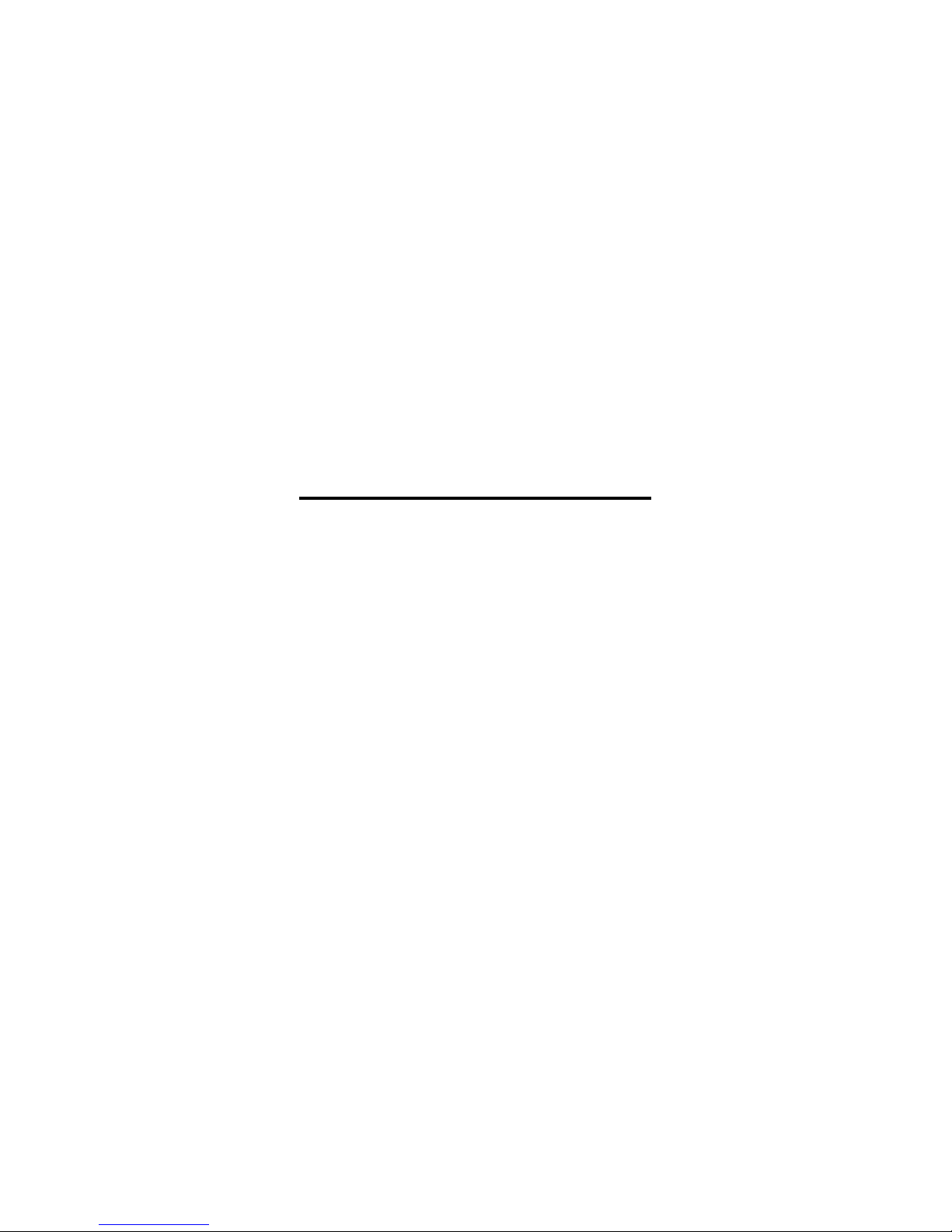
HP bt400 Bluetooth® Wireless Printer
Adapter
DRAFT
Page 2
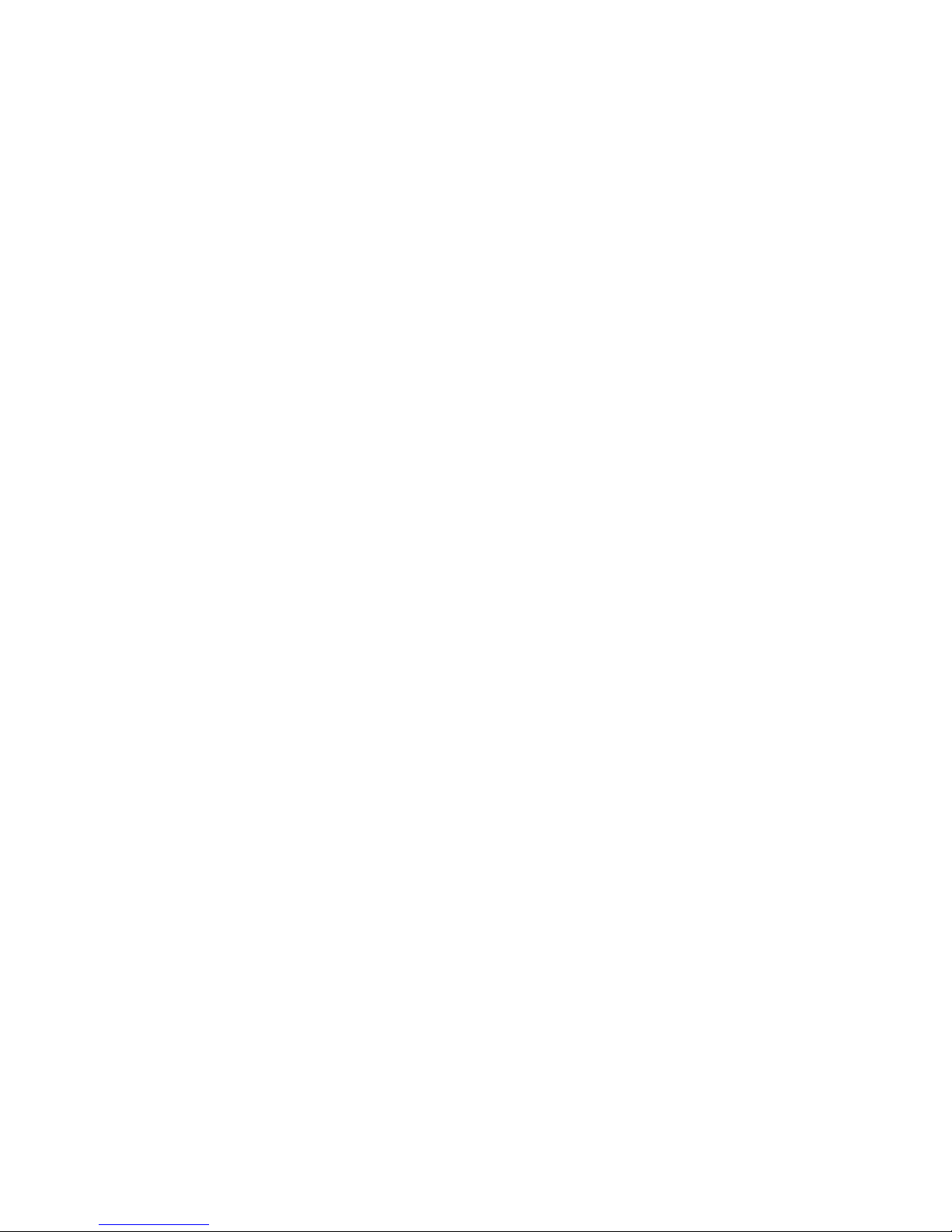
© Copyright 2005 Hewlett-Packard Development Company, L.P.
The information contained herein is subject to change without
notice.
Reproduction, adaptation or translation without prior written
permission is prohibited, except as allowed under the copyright
laws.
Publication Number: Q6399–90101
Bluetooth is a trademark owned by its proprietor and used by
Hewlett-Packard Company under license.
Windows is a U.S.-registered trademark of Microsoft Corporation.
Notice
The only warranties for HP products and services are set forth in
the express warranty statements accompanying such products
and services. Nothing herein should be construed as constituting
any additional warranty. HP shall not be liable for technical or
editorial errors or omissions contained herein.
The Hewlett-Packard Company shall not be liable for incidental or
consequential damages in connection with, or arising out of the
furnishing, performance, or use of this document and the program
material which it describes.
Note Regulatory information can be found in the Technical
Information section and the back section of this user guide.
Page 3
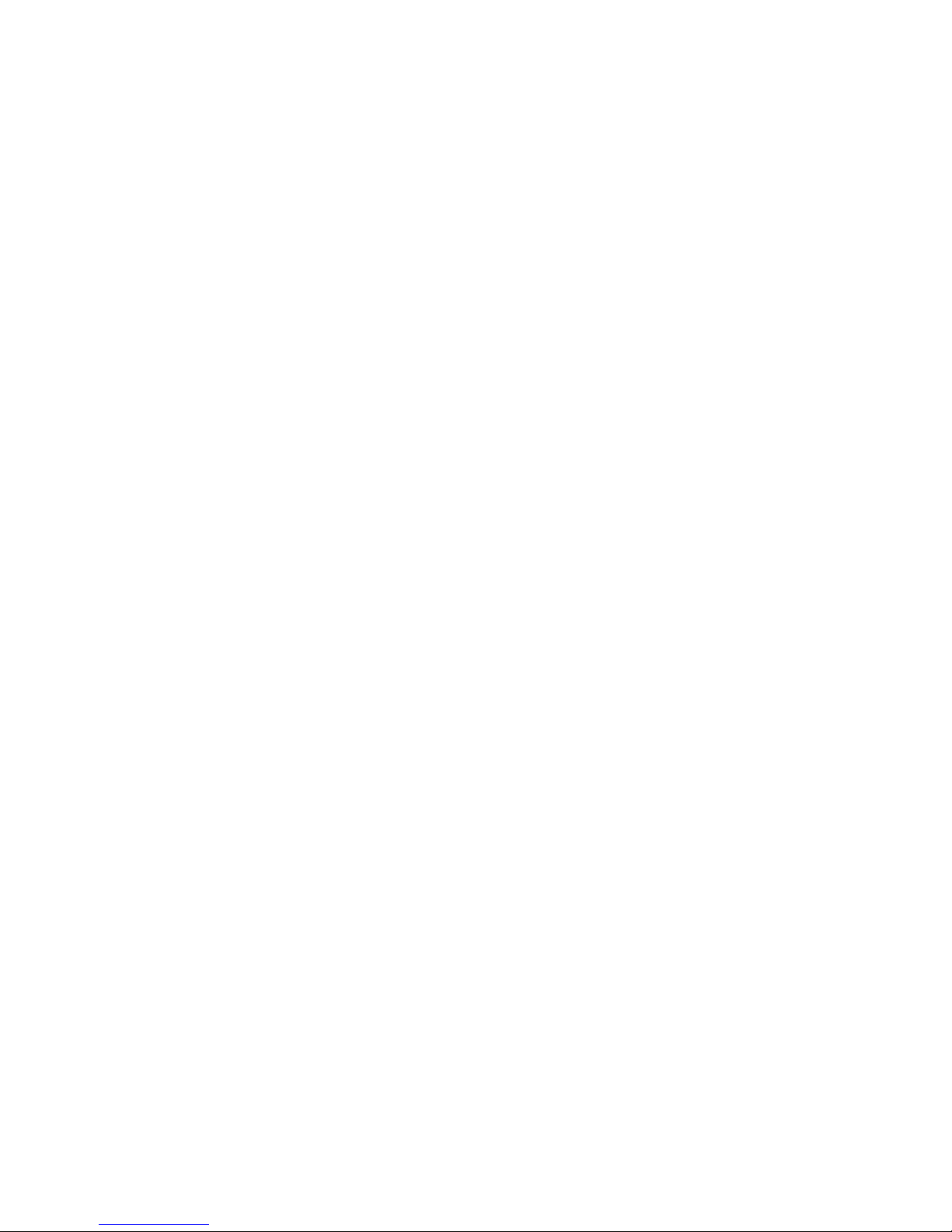
Contents
1 Welcome to the HP bt400...........................................3
Bluetooth basics ...........................................................3
Installation and setup ...................................................4
Bluetooth access modes ..............................................5
2 Print from your Bluetooth device..............................9
General printing ............................................................9
Camera phone .............................................................9
PDA ............................................................................10
Camera ......................................................................11
Computer ...................................................................11
3 Troubleshooting........................................................13
4 Technical information...............................................17
Technical specifications .............................................17
Limited warranty statement ........................................18
Customer care ............................................................19
Protecting the environment ........................................19
Regulatory Information ...............................................19
Notice to users in the European Economic Area ........20
1
Page 4
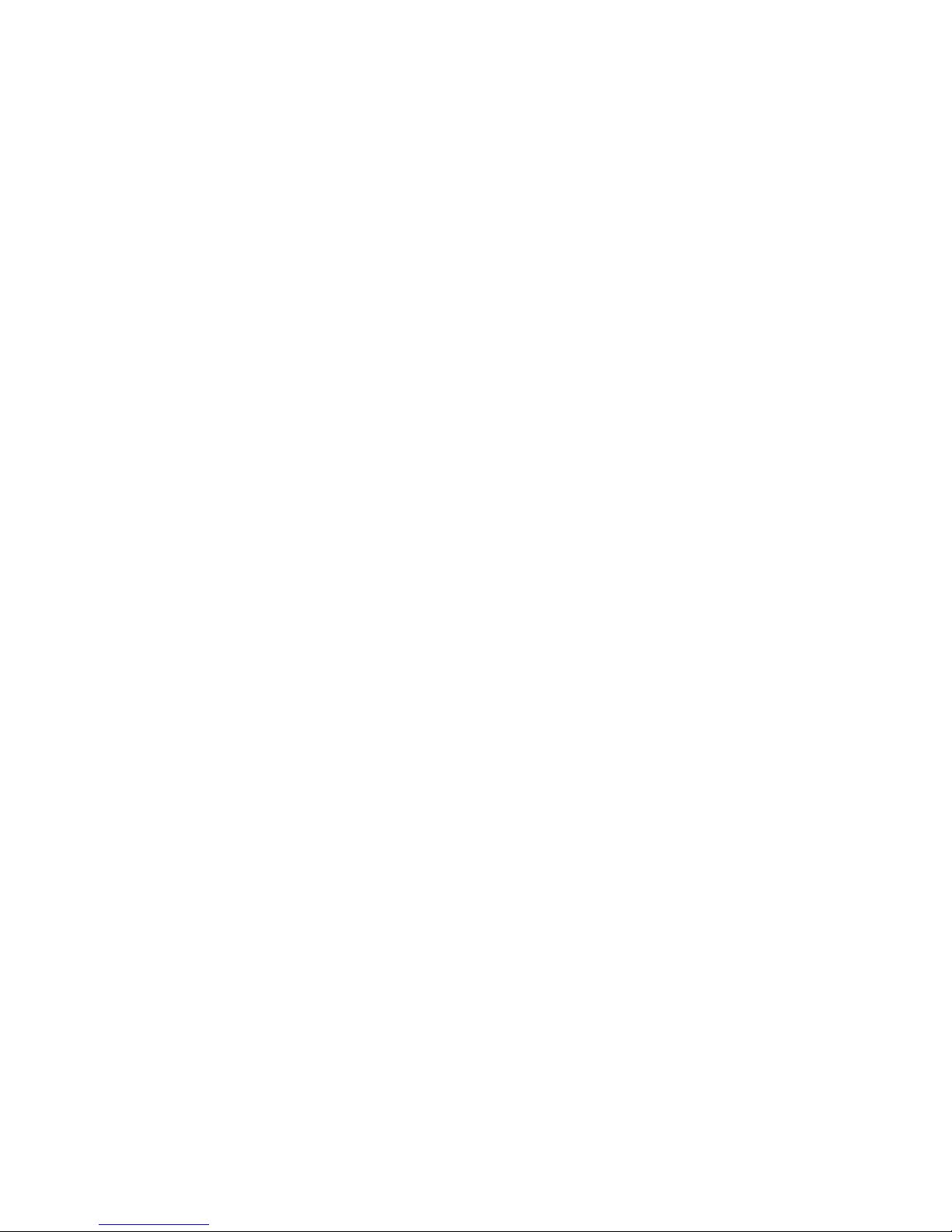
2 HP bt400 Bluetooth® Wireless Printer Adapter
Page 5
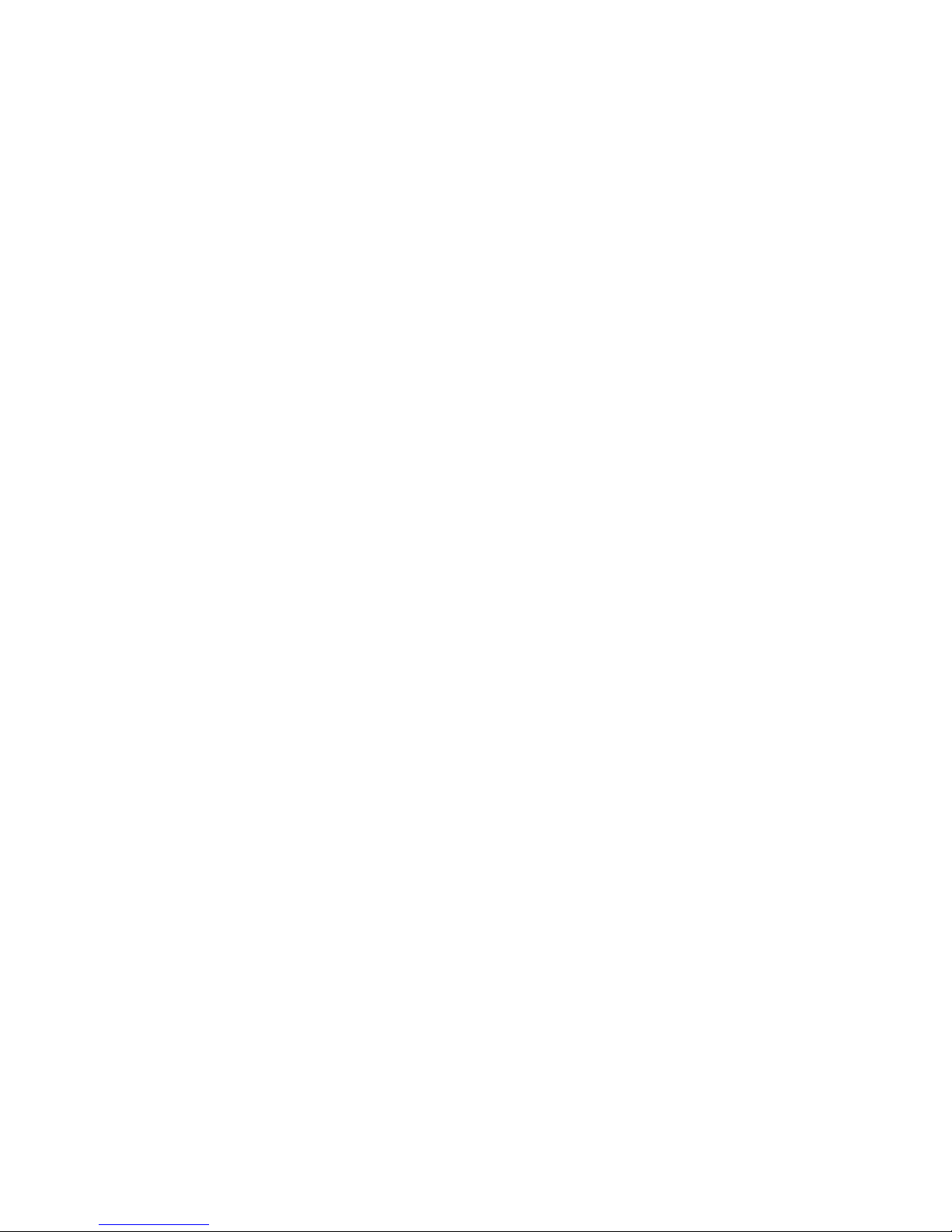
1
Welcome to the
HP bt400
The HP bt400 wireless printer adapter uses Bluetooth
wireless technology to allow you to print without using a
cable. In general, Bluetooth wireless technology is a shortrange wireless technology that allows connection between
devices without requiring a cable. By using your HP bt400,
you can print from your camera phone, PDA, digital
camera, or computer to selected HP printers and all in ones.
Note Check the documentation for your printer to verify
the devices you can use to print to it.
Tip Check www.hp.com/go/bluetooth for a current list
of supported printers and other valuable information
concerning your Bluetooth adapter.
Bluetooth basics
The following concepts will help you use your HP bt400
with your particular printer.
Generally, the sending device (camera, PDA, computer,
etc.) sends a signal and discovers the nearby Bluetooth
printing devices and displays their Bluetooth device
names. Then, you simply print or send to that printer name.
Tip For most devices, the default settings will allow you to
print without making any changes. However, a Bluetooth
device may be set to be visible or invisible and may have
security settings established. If you have difficulty printing
to your printer, consult Bluetooth access modes on page 5.
Welcome to the HP bt400 3
Page 6
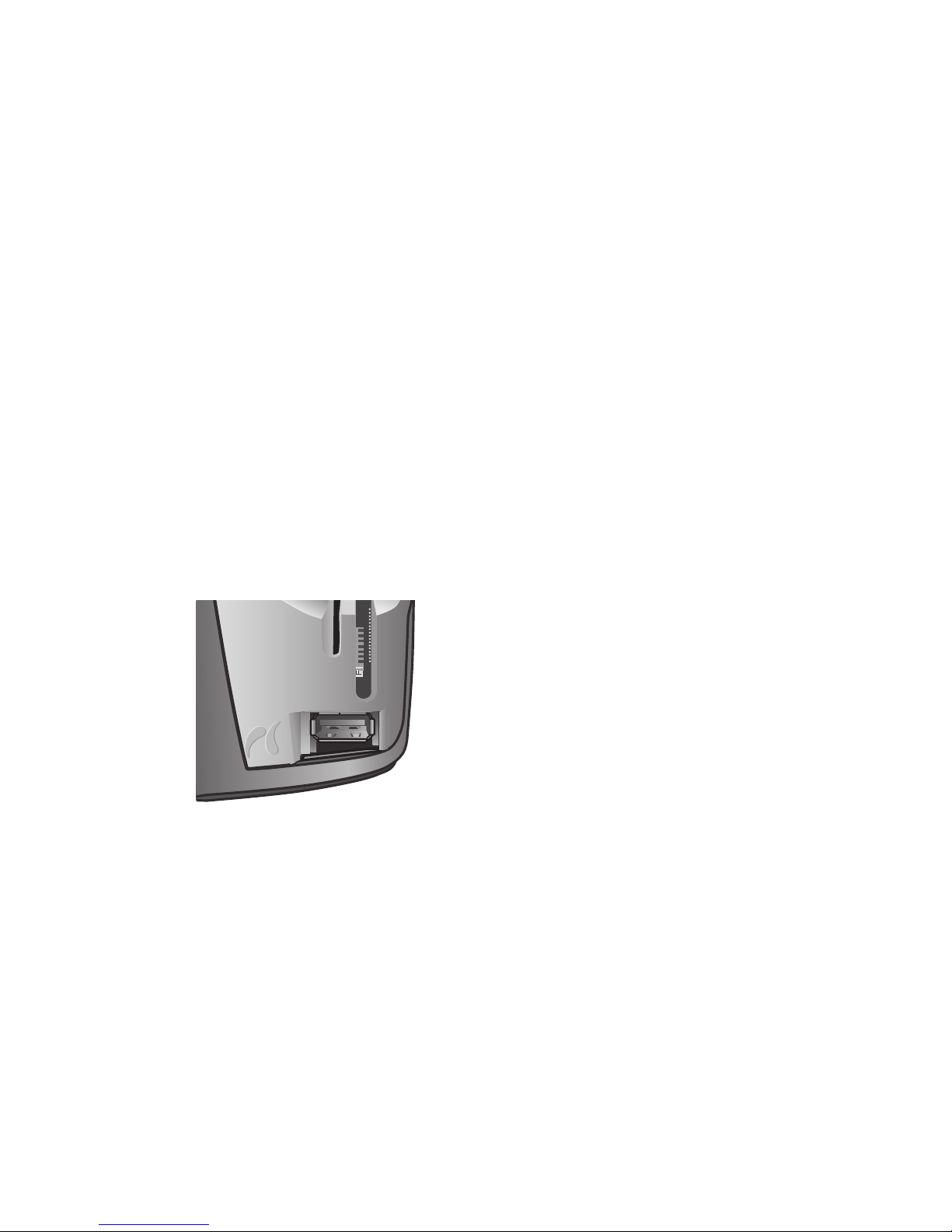
Bluetooth device name
When a sending device discovers the printer, it displays
the printer's Bluetooth device name. The printer's default
Bluetooth device name can be found and changed in the
printer's Bluetooth control panel menu.
Installation and setup
Follow these instructions to install and set up your
HP bt400. More detailed setup instructions can be found in
the user guide for your printer.
Installing the HP bt400
1. Locate the host USB port on your printer or all-in-one.
It will usually be located in the front and is shaped like
the USB port on your computer. It may be called a
camera or Pictbridge port on your printer.
4 HP bt400 Bluetooth® Wireless Printer Adapter
Page 7
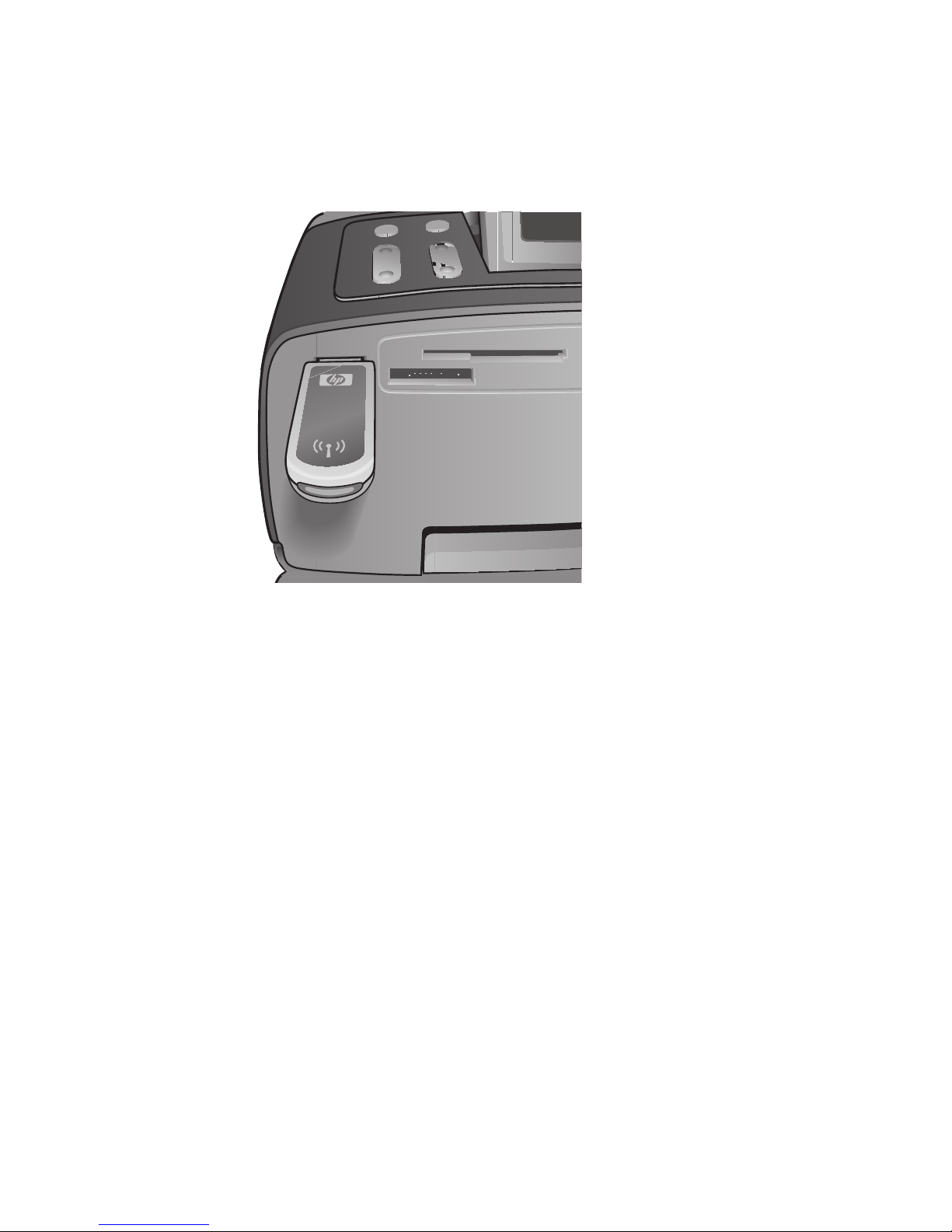
2. Remove the cap from the HP bt400 and insert it into
the port.
LED behavior
The LED on the HP bt400 tells you what is going on.
● Blinking—This is the default state and means the
device is installed and has power.
● Rapid blinking—A sending device is “Discovering” the
HP bt400.
● On steady—The HP bt400 is receiving data.
Bluetooth access modes
Access modes determine how easily a Bluetooth sending
device can print to a printer. The access modes are
defined by the following settings:
● Accessibility
● Security level
Welcome to the HP bt400 5
Page 8
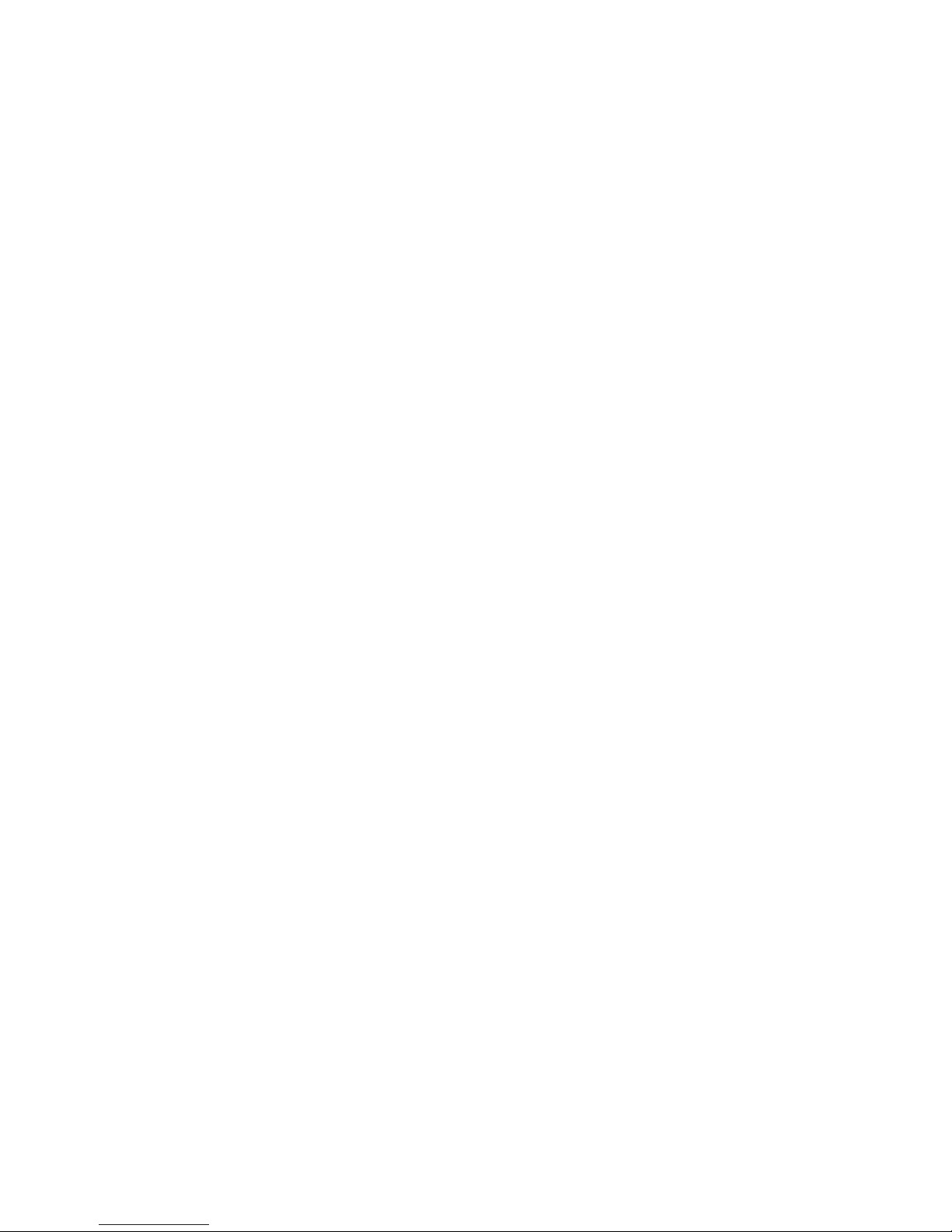
Accessibility mode
There are two available Accessibility modes for your
printer. Follow the instructions in your device user guide to
change the Accessibility mode.
● Visible to all (public/shown to all) (default)
When the printer's Accessibility setting is set to “Visible
to all”, any Bluetooth device within range can discover
and use the printer. This is the default setting for your
HP device.
● Not visible (private/hidden)
When the Accessibility setting is set to “Not visible”,
only sending devices that have stored the printer's
Bluetooth device address can discover and use the
printer.
Bluetooth device address
Bluetooth devices have a unique device address that
cannot be changed.
The following are general instructions for finding your
printer or all-in-one's Bluetooth device address. Consult
the documentation for your printer or all-in-one for specific
instructions.
1. Access the control panel menu and select the
Bluetooth option.
2. Select Device address and press OK to display the
Bluetooth adapter device address.
Security level
● Low (default)
6 HP bt400 Bluetooth® Wireless Printer Adapter
Page 9

When the printer's security level is set to “Low”, the
printer does not require a Passkey code. Any Bluetooth
device may print to it.
● High
When the printer's security level is set to “High”, you
must enter the Passkey code in the sending device in
order to print.
Passkey/PIN code
When the printer's Bluetooth security level is set to High,
the sending device attempting to print is prompted for a
Passkey. The Passkey is a 4-digit code that is set on the
printer. The default Passkey is 0000.
The following are general instructions for finding your
printer or all-in-one's Bluetooth passkey. Consult the
documentation for your printer or all-in-one for specific
instructions.
1. Access the control panel menu and select the
Bluetooth option.
2. Select Passkey and press OK to display the printer's
Passkey.
You can also change the Passkey from this menu.
Welcome to the HP bt400 7
Page 10

8 HP bt400 Bluetooth® Wireless Printer Adapter
Page 11

2
Print from your
Bluetooth device
This chapter contains sections on printing from different
Bluetooth devices.
General printing
1. From your sending device, start the Discovery of
available Bluetooth printers.
2. Select the printer and enter the Passkey if prompted.
Note Secure printing may require you to know the
Passkey of your printer. Refer to Passkey/PIN
code on page 7.
3. Print.
Camera phone
These are general instructions. Refer to the documentation
for your camera phone for detailed instructions.
There are two techniques for printing from your camera
phone—from the imaging software or from a printing
application.
Follow these instructions to print from the imaging or
camera software.
1. From the imaging application, select Send via
Bluetooth.
2. The phone searches for Bluetooth devices. Select the
printer you want to use.
3. If you are prompted for a Passkey, enter it.
Print from your Bluetooth device 9
Page 12

The following method can be used if your camera phone
has a printing application. Check your software CD or
phone manufacturer's website for the latest software.
1. Press the Menu button.
2. Select the Print application.
3. Select the item to print.
4. Either select Find Printer or Accept the printer
selected.
PDA
These are general instructions that apply to both Pocket
PCs and Palm OS devices. Refer to the documentation for
your PDA for detailed instructions.
1. From the application you want to use, select Send or
Print.
2. A list of Bluetooth devices displays. Select the printing
device you want to use.
3. If you are prompted to enter a Passkey, enter the
printer's Passkey then tap OK.
If you have a Pocket PC with the HP Image Zone, use one
of the following methods to print.
1. Tap HP Image Zone.
2. Select the image you want to print.
3. Tap File, then Print.
4. Select the printer you want to use and tap Print.
or
1. Tap the printer icon in the lower right corner of the
screen.
2. Select Mobile Printing.
3. Select the printer you want to use and tap Print.
10 HP bt400 Bluetooth® Wireless Printer Adapter
Page 13

Note If the printer you want to use does not display,
tap Configure to add a printer. Consult your Pocket PC
documentation for directions.
Camera
Cameras vary a great deal. Refer to the documentation for
your camera for instructions.
Computer
The method for printing from a computer depends on the
Profile that your computer supports and the Bluetooth
stack that is installed.
Check your computer documentation to verify supported
profiles and for detailed instructions. These instructions are
for Windows computers.
You must install the printer software driver on your
computer before attempting to print using Bluetooth.
Note If your computer does not support either of these
methods, consult your computer documentation for help
printing with Bluetooth.
This procedure is for the HP or Widcomm stack.
1. Click the My Bluetooth Places icon on your desktop
or in the Task Bar.
2. Click Search for devices in range.
3. Once the available printers are discovered, doubleclick the printer name.
4. Print to this printer name as you would any printer.
This procedure is for the Microsoft stack.
1. Go to Start, Settings, then Printers or Start, then
Printers and Faxes.
Print from your Bluetooth device 11
Page 14

2. Select Add Printer.
3. Click Next.
4. Select A Wireless Printer.
5. Follow the directions on the screen to finish the
installation.
Note You may need to select a Bluetooth port.
6. Print to this printer name as you would any printer.
12 HP bt400 Bluetooth® Wireless Printer Adapter
Page 15

3
Troubleshooting
Tip Many issues you do not find mentioned here may be
resolved by unplugging the adapter, turning the printer off,
then on, and plugging the adapter back into the printer.
Bluetooth sending device cannot find printer
The HP bt400 is not plugged
into the printer or the printer is
turned off.
1. Turn on the printer.
2. Plug the adapter into the
camera/Pictbridge/ host
USB port on the printer. In
many cases, this port will
be on the front of the
printer.
3. Verify that the LED on the
HP bt400 is blinking.
Accessibility is set to “Not
Visible”.
1. Select Bluetooth from the
printer's menu.
2. Select Accessibility.
3. Select Visible to All.
Security level is set to “High". 1. Select Bluetooth from the
printer's menu.
2. Select Security Level.
3. Select Low.
Printer is too far away. Move closer to the printer until
contact is established.
The Device Name has been
changed.
If the printer's device name
has changed, you must
Discover the printer again to
select the new name.
Troubleshooting 13
Page 16

No page came out or blank page is ejected
File type is not supported by
the profile or the printer. For
example, some profiles do not
support gif, or you may have
accidentally tried to send an
audio file to your printer.
Verify that you are sending the
correct file type to the printer.
Printer is out of range. Move closer to the printer until
contact is established.
Interference from a microwave
or other device.
Try printing again after the
other device is finished.
Too many active Bluetooth
devices.
Only seven Bluetooth devices
can be active at one time. You
must turn something else off.
File is too large. The file may be too large for
the memory in your device.
Modify the file to reduce its size.
Print quality is poor
Photo was taken in low
resolution.
Change the setting in your
camera to take pictures with
the highest quality.
Note VGA resolution (640 by
480) cameras may not produce
a high-quality photo even at
their highest resolution.
Print cartridge needs replacing. Consult your printer
documentation for information
on checking and replacing print
cartridges.
14 HP bt400 Bluetooth® Wireless Printer Adapter
Page 17

Plain paper is in the printer. For the best print quality, use
photo paper and a photo print
cartridge. Consult your printer
documentation for information.
Photo printed with white borders
Bluetooth sending device does
not support borderless printing.
Contact the device vendor or
consult their website for the
latest updates for the printing
application.
Troubleshooting 15
Page 18

16 HP bt400 Bluetooth® Wireless Printer Adapter
Page 19

4
Technical information
Technical specifications
General
● Bluetooth Specification 2.0
compliant
● Power Requirement:
Provided by the host
● Power Consumption at 5V
– 1mA at standby
– 7mA at idle
– 65mA (typical) at point-
point operation
– 75mA (max) at
operation
Radio
● Frequency Range: 2.402
-2.480GHz
● Transmit Power (Tx):
2dBm (typical)
● Receive Sensitivity (Rx):
Better than -80dBm
@ 0.1% BER
● Range: Up to 30M
Antenna
● Internal Antenna
● Peak Gain: +2dBi
● VSWR: <2.0 : 1
● Polarization: Linear
Temperature
● Operating temperature:
-10° to 85°C
● Storage temperature: -40°
C to 150°C
Interface
● Standard USB male Type
A connector
Profiles supported
● OBEX
● HCRP
● BIP
● SPP
● BPP
Technical information 17
Page 20

Limited warranty statement
HP product Duration of limited warranty
HP bt400 Bluetooth® printer
adapter
90 days
A. extent of limited warranty
Hewlett-Packard (HP) warrants to the end-user customer
that the HP products specified above will be free from
defects in materials and workmanship for the duration
specified above, which duration begins on the date of
purchase by the customer. Customer is responsible for
maintaining proof of date of purchase.
B. limitations of warranty
No other express warranty is given. The replacement of a
product is your exclusive remedy. ANY OTHER IMPLIED
WARRANTY OF MERCHANTABILITY OR FITNESS IS
LIMITED TO THE 90 DAYS DURATION OF THIS
WRITTEN WARRANTY. Some states, provinces, or
countries/regions do not allow limitations on how long an
implied warranty lasts, so the above limitation may not
apply to you. IN NO EVENT SHALL HEWLETT-PACKARD
COMPANY BE LIABLE FOR CONSEQUENTIAL
DAMAGES. Some states, provinces, or countries/regions
do not allow the exclusion or limitation of incidental or
consequential damages, so the above limitation may not
apply to you. Products are sold on the basis of
specification application at the time of manufacture.
Hewlett-Packard shall have no obligation to modify or
update products, once sold.
18 HP bt400 Bluetooth® Wireless Printer Adapter
Page 21

Customer care
For assistance, call 1-800-HP-INVENT (North America
only) or go to the Customer Care website at www.hp.com/
support.
Protecting the environment
Hewlett-Packard is committed to providing quality products
in an environmentally sound manner. This product has
been designed with several attributes to minimize impacts
on our environment.
For more information, visit HP's Commitment to the
Environment website at:
www.hp.com/hpinfo/globalcitizenship/environment/
index.html
Regulatory Information
This section contains regulatory information. More
regulatory information can be found before the back cover
of this user guide.
Exposure to Radio Frequency Radiation
The radiated output power of the HP bt400 Bluetooth
wireless radio Class 2 is far below the FCC, Industry
Canada and European Union radio frequency exposure
limits. Nevertheless, the wireless radio shall be used in
such a manner that the potential for human contact during
normal operation is minimized. The internal wireless radio
operates within guidelines found in radio frequency safety
standards and recommendations, which reflect the
consensus of the scientific community.
Technical information 19
Page 22

The level of emitted energy emitted is far less than the
electromagnetic energy emitted by wireless devices such
as mobile phones. However, the use of wireless radios
may be restricted in some situations or environments, such
as aboard airplanes. If you are unsure of restrictions, you
are encouraged to ask for authorization before turning on
the wireless radio. The FCC, Industry Canada and
European Union have set a general guideline of 20 cm (8
inches) from the body when wireless devices are on.
European Radio Approval Information
The HP bt400 is a low power, wireless communication
devices, operating in the 2.4 GHz band, intended for home
or office use. The power output of this device is well below
the RF exposure limits as set by the European
Commission through the R&TTE directive.
The HP bt400 can be operated in the following European
Union and European Economic Area countries:
Austria, Belgium Cyprus, Czech Republic, Denmark,
Estonia, Finland, France, Germany, Greece, Hungary,
Iceland, Ireland, Italy, Latvia, Liechtenstein, Lithuania,
Luxembourg, Malta, the Netherlands, Norway, Poland,
Portugal, Slovak Republic, Slovenia, Spain, Sweden,
Switzerland and the United Kingdom.
Notice to users in the European
Economic Area
20 HP bt400 Bluetooth® Wireless Printer Adapter
Page 23

This product is designed to be connected to the analog
Switched Telecommunication Networks (PSTN) of the
European Economic Area (EEA) countries/regions.
Network compatibility depends on customer selected
settings, which must be reset to use the equipment on a
telephone network in a country/region other than where the
product was purchased. Contact the vendor or HewlettPackard Company if additional product support is
necessary.
This equipment has been certified by the manufacturer in
accordance with Directive 1999/5/EC (annex II) for PanEuropean single-terminal connection to the public switched
telephone network (PSTN). However, due to differences
between the individual PSTNs provided in different
countries, the approval does not, of itself, give an
unconditional assurance of successful operation on every
PSTN network termination point.
In the event of problems, you should contact your
equipment supplier in the first instance.
This equipment is designed for DTMF tone dialing and
loop disconnect dialing. In the unlikely event of problems
with loop disconnect dialing, it is recommended to use this
equipment only with the DTMF tone dial setting.
Technical information 21
Page 24

22 HP bt400 Bluetooth® Wireless Printer Adapter
Page 25

This device complies with Part 15 of the FCC Rules.
Operation is subject to the following two conditions: (1)
This device may not cause harmful interference. (2)
This device must accept any interference received,
including interference that may cause undesired
operation.
digital device, pursuant to Part 15 of the FCC Rules.
These limits are designed to provide reasonable
protection against harmful interference in a residential
installation. This equipment generates, uses and can
radiate radio frequency energy and, if not installed and
used in accordance with the instructions, may cause
harmful interference to radio communications.
However, there is no guarantee that interference will
not occur in a particular installation. If this equipment
does cause harmful interference to radio or television
reception, which can be determined by turning the
equipment off and on, the user is encouraged to
correct the interference by one or more of the
following measures:
● Reorient or relocate the receiving antenna.
● Increase the separation between the equipment
and the receiver.
● Connect the equipment into an outlet that is on a
circuit different from the receiver.
Note This equipment has been tested and
found to comply with the limits for a Class B
FCC Part 15 Radio Frequency Interference
Statement
Page 26

● Consult the dealer or an experienced radio/TV
technician for help.
Caution Pursuant to Part 15.21 of the FCC
Rules for intentional or unintentional radiators,
any changes or modifications not expressly approved
by the party responsible for compliance could void the
user's authority to operate this equipment.
This Class B digital apparatus meets the requirement
of the Canadian Interference-Causing Equipment
Regulations.
Cet appareil numérique de la classe B respecte toutes
les exigences du règlement sur le matériel brouiller du
Canada.
Industry Canada ICES-003 Emission
Compliance Statement
