Page 1
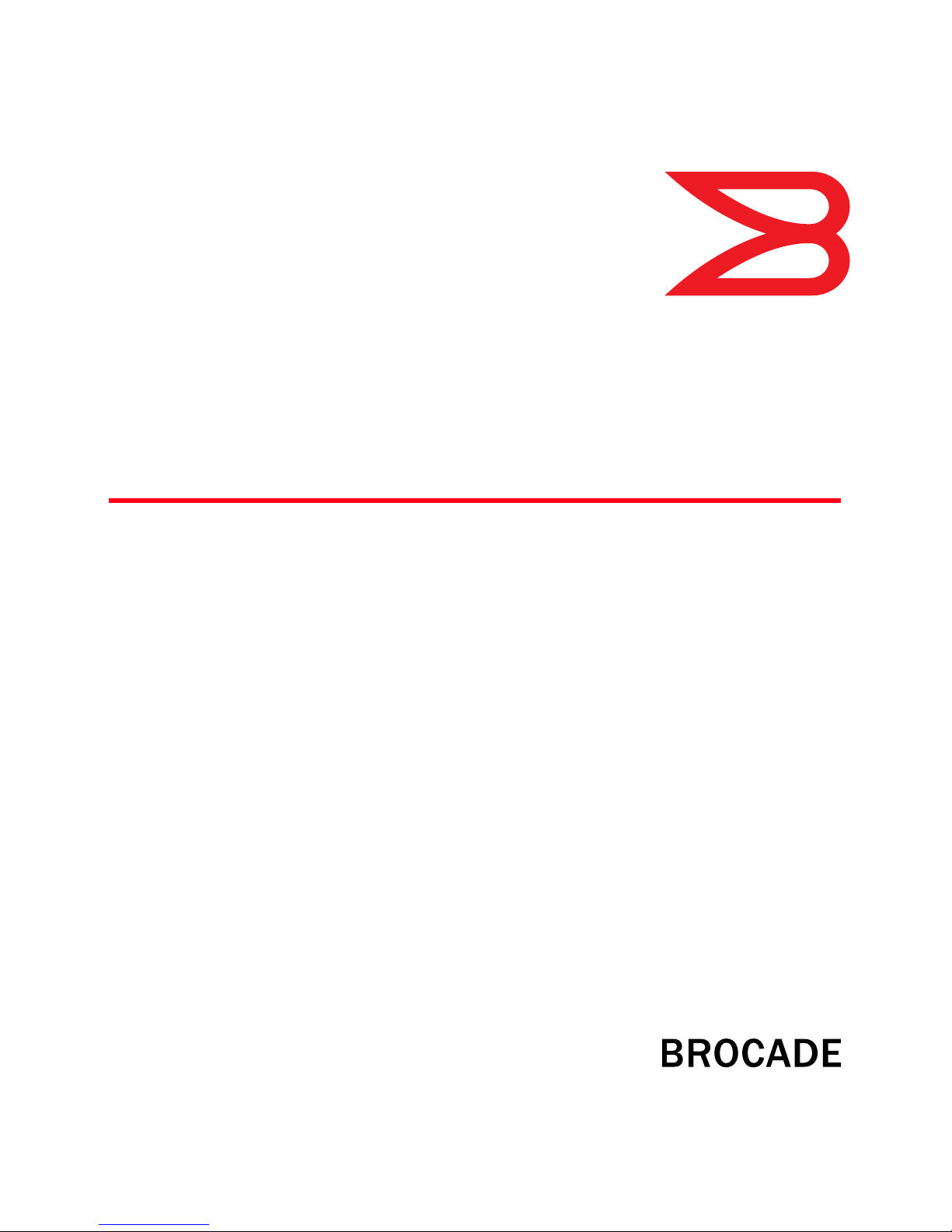
53-1001773-01
14 April 2010
DCFM Professional
User Manual
®
Supporting DCFM 10.4.X
Page 2
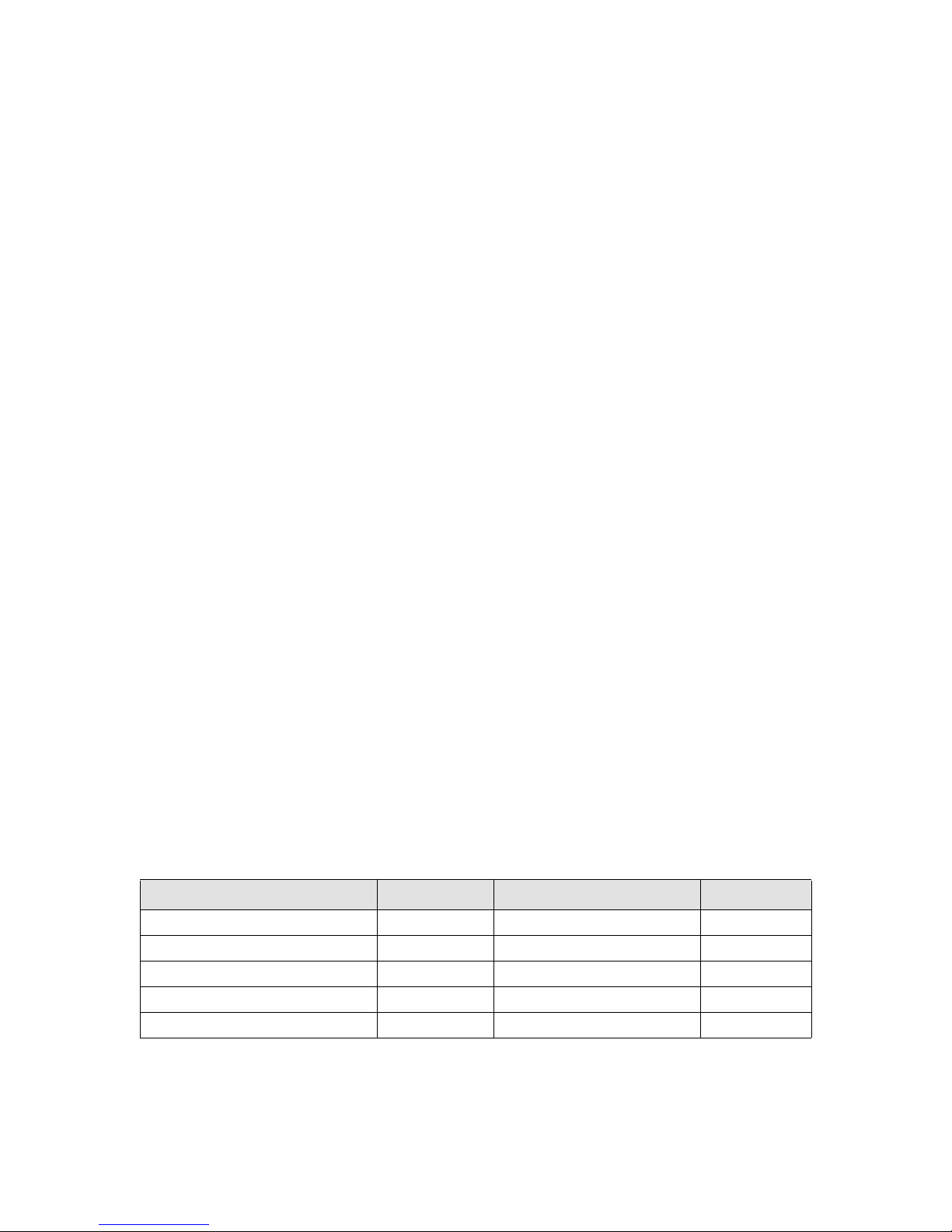
Copyright © 2008-2010 Brocade Communications Systems, Inc. All Rights Reserved.
Brocade, the B-wing symbol, BigIron, DCX, Fabric OS, FastIron, IronPoint, IronShield, IronView, IronWare, JetCore, NetIron,
SecureIron, ServerIron, StorageX, and TurboIron are registered trademarks, and DCFM, Extraordinary Networks, and SAN Health
are trademarks of Brocade Communications Systems, Inc., in the United States and/or in other countries. All other brands,
products, or service names are or may be trademarks or service marks of, and are used to identify, products or services of their
respective owners.
Notice: This document is for informational purposes only and does not set forth any warranty, expressed or implied, concerning
any equipment, equipment feature, or service offered or to be offered by Brocade. Brocade reserves the right to make changes to
this document at any time, without notice, and assumes no responsibility for its use. This informational document describes
features that may not be currently available. Contact a Brocade sales office for information on feature and product availability.
Export of technical data contained in this document may require an export license from the United States government.
The authors and Brocade Communications Systems, Inc. shall have no liability or responsibility to any person or entity with
respect to any loss, cost, liability, or damages arising from the information contained in this book or the computer programs that
accompany it.
The product described by this document may contain “open source” software covered by the GNU General Public License or other
open source license agreements. To find out which open source software is included in Brocade products, view the licensing
terms applicable to the open source software, and obtain a copy of the programming source code, please visit
http://www.brocade.com/support/oscd.
Brocade Communications Systems, Incorporated
Corporate and Latin American Headquarters
Brocade Communications Systems, Inc.
1745 Technology Drive
San Jose, CA 95110
Tel: 1-408-333-8000
Fax: 1-408-333-8101
E-mail: info@brocade.com
European Headquarters
Brocade Communications Switzerland Sàrl
Centre Swissair
Tour B - 4ème étage
29, Route de l'Aéroport
Case Postale 105
CH-1215 Genève 15
Switzerland
Tel: +41 22 799 5640
Fax: +41 22 799 5641
E-mail: emea-info@brocade.com
Asia-Pacific Headquarters
Brocade Communications Systems China HK, Ltd.
No. 1 Guanghua Road
Chao Yang District
Units 2718 and 2818
Beijing 100020, China
Tel: +8610 6588 8888
Fax: +8610 6588 9999
E-mail: china-info@brocade.com
Asia-Pacific Headquarters
Brocade Communications Systems Co., Ltd. (Shenzhen WFOE)
Citic Plaza
No. 233 Tian He Road North
Unit 1308 – 13th Floor
Guangzhou, China
Tel: +8620 3891 2000
Fax: +8620 3891 2111
E-mail: china-info@brocade.com
Document History
The following table lists all versions of the DCFM Professional User Manual.
Document Title Publication Number Summary of Changes Publication Date
DCFM Professional User Manual 53-1001079-01 First release August 2008
DCFM Professional User Manual 53-1001195-01 Second release. December 2008
DCFM Professional User Manual 53-1001259-01 Revised for 10.2.X release. April 2009
DCFM Professional User Manual 53-1001355-01 Revised for 10.3.X release. July 2009
DCFM Professional User Manual 53-1001773-01 Revised for 10.4.X release. April 2010
Page 3
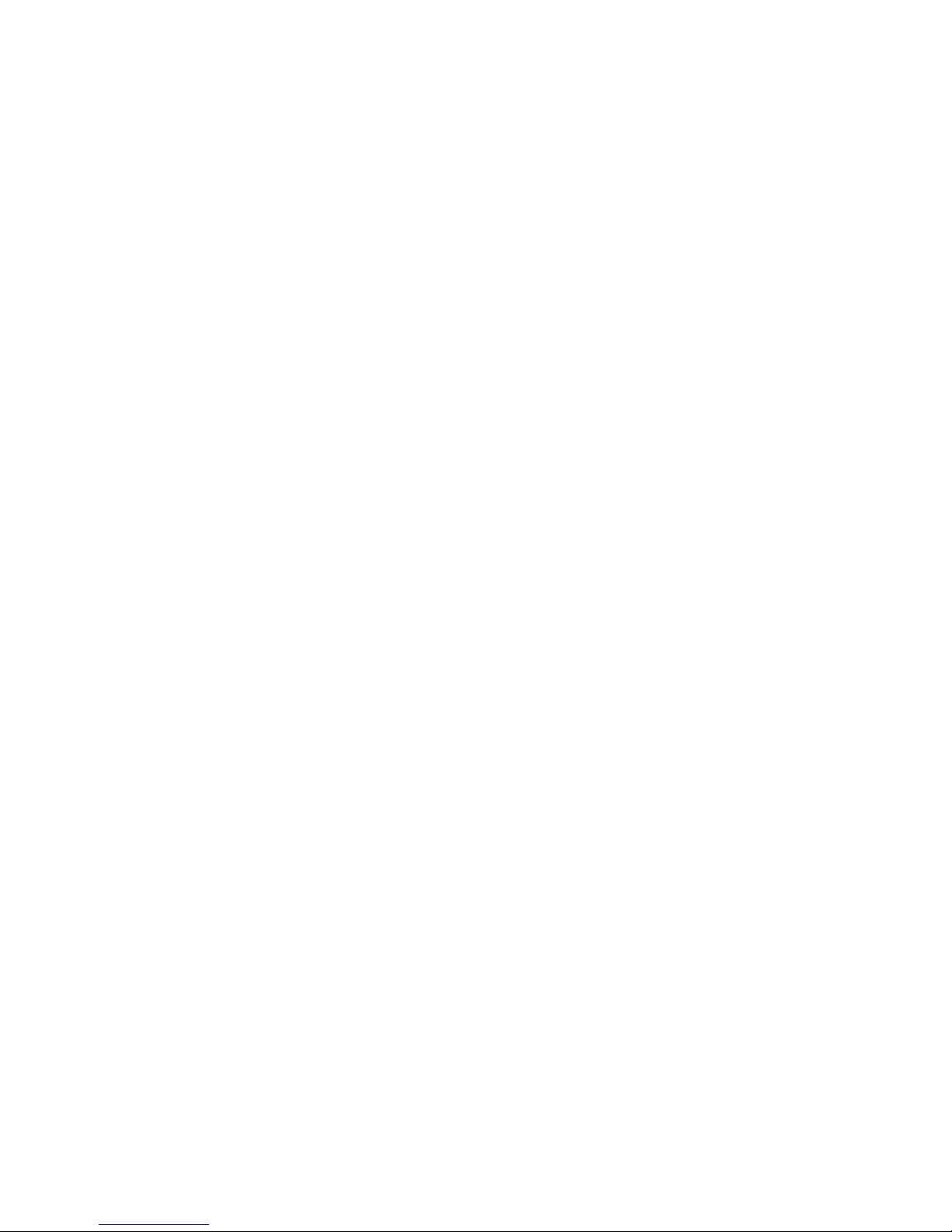
DCFM Professional User Manual iii
53-1001773-01
Page 4
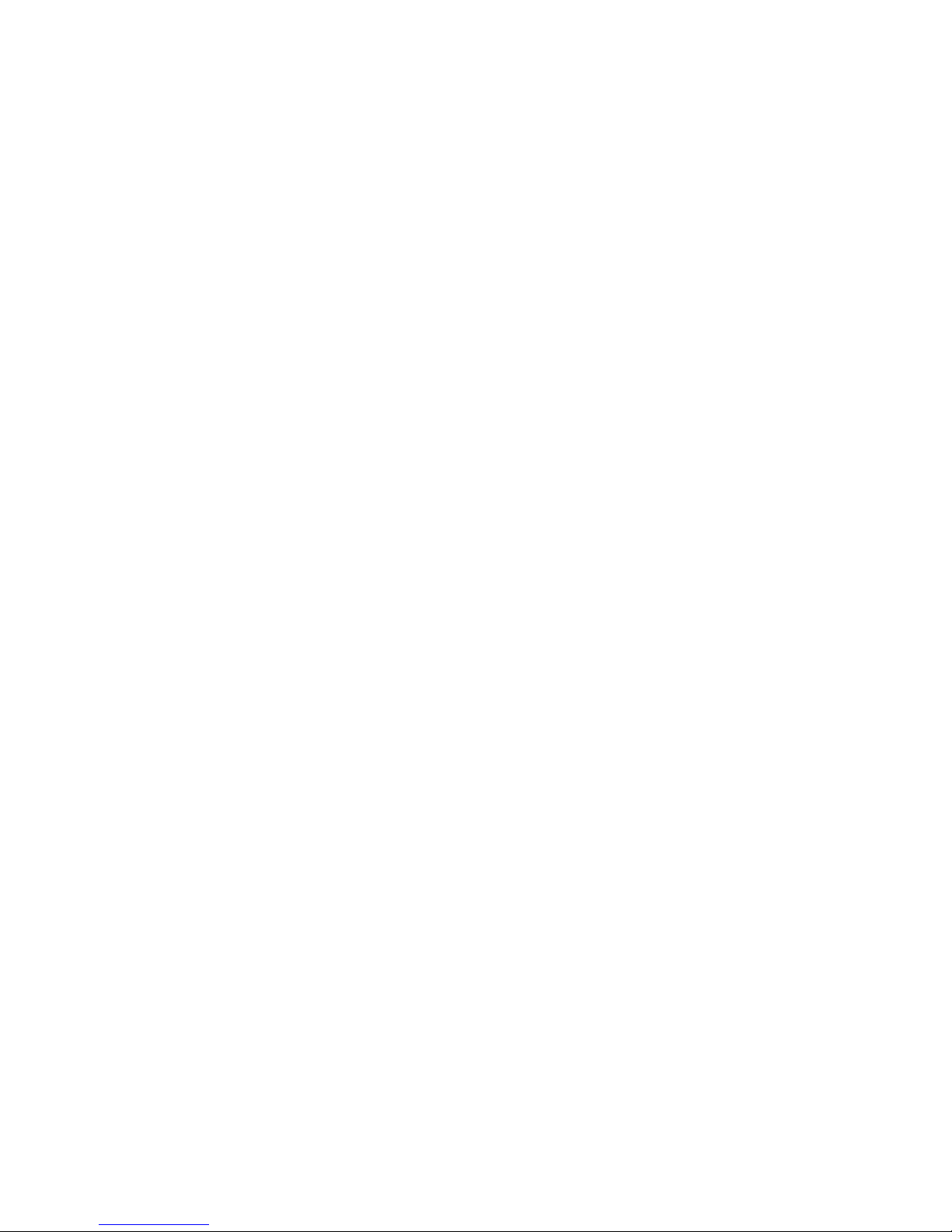
iv DCFM Professional User Manual
53-1001773-01
Page 5
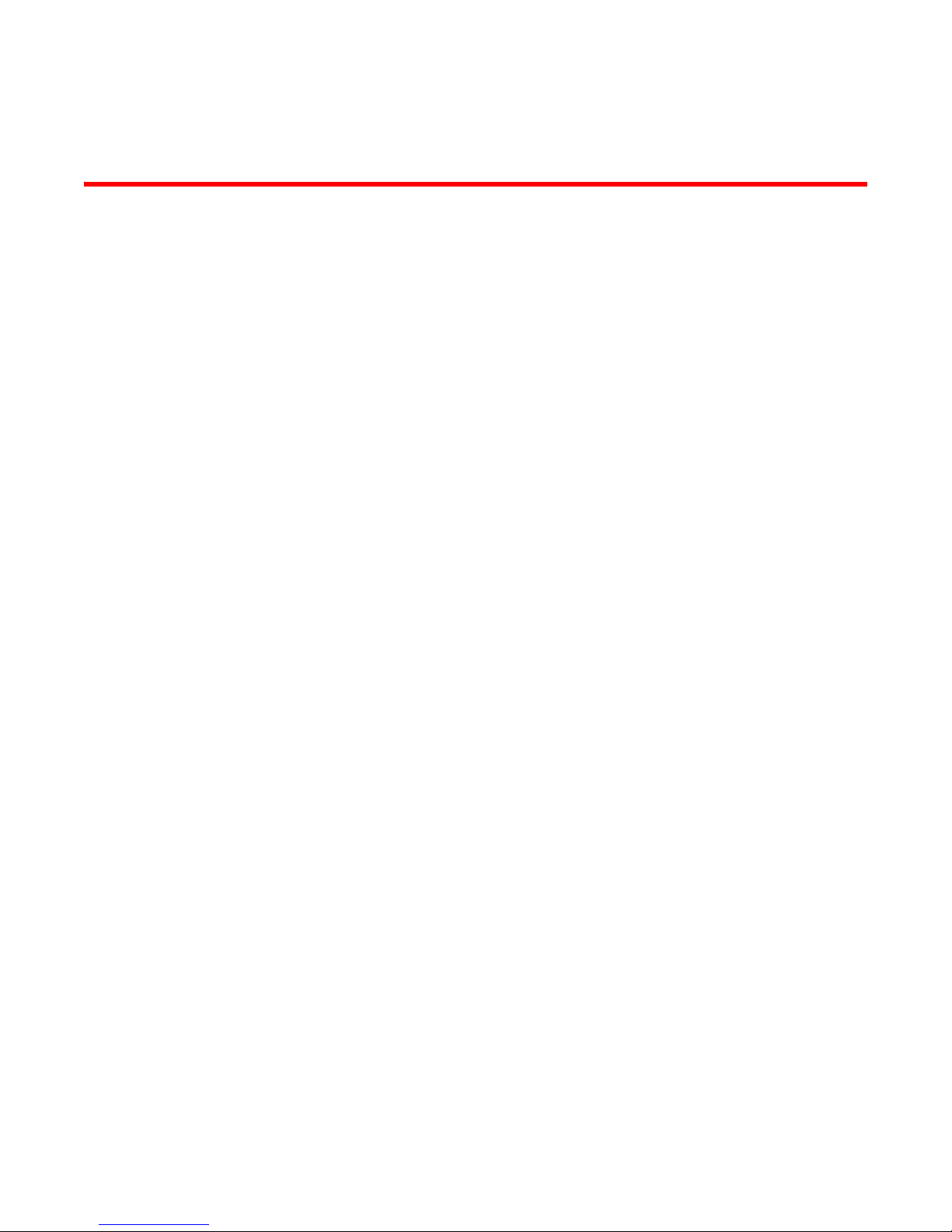
Contents
About This Document
In this chapter . . . . . . . . . . . . . . . . . . . . . . . . . . . . . . . . . . . . . . . . . . xxiii
How this document is organized . . . . . . . . . . . . . . . . . . . . . . . . . . . xxiii
Supported hardware and software . . . . . . . . . . . . . . . . . . . . . . . . . xxiv
What’s new in this document. . . . . . . . . . . . . . . . . . . . . . . . . . . . . . xxvi
Document conventions. . . . . . . . . . . . . . . . . . . . . . . . . . . . . . . . . . . xxix
Text formatting . . . . . . . . . . . . . . . . . . . . . . . . . . . . . . . . . . . . . . xxix
Notes, cautions, and warnings . . . . . . . . . . . . . . . . . . . . . . . . . xxix
Key terms . . . . . . . . . . . . . . . . . . . . . . . . . . . . . . . . . . . . . . . . . . xxix
Notice to the reader . . . . . . . . . . . . . . . . . . . . . . . . . . . . . . . . . . . . . .xxx
Additional information. . . . . . . . . . . . . . . . . . . . . . . . . . . . . . . . . . . . .xxx
Brocade resources. . . . . . . . . . . . . . . . . . . . . . . . . . . . . . . . . . . .xxx
Other industry resources. . . . . . . . . . . . . . . . . . . . . . . . . . . . . . xxxi
Getting technical help. . . . . . . . . . . . . . . . . . . . . . . . . . . . . . . . . . . . xxxi
Document feedback . . . . . . . . . . . . . . . . . . . . . . . . . . . . . . . . . . . . .xxxii
Chapter 1 Getting Started
In this chapter . . . . . . . . . . . . . . . . . . . . . . . . . . . . . . . . . . . . . . . . . . . . 1
User interface components . . . . . . . . . . . . . . . . . . . . . . . . . . . . . . . . . 1
Menu bar . . . . . . . . . . . . . . . . . . . . . . . . . . . . . . . . . . . . . . . . . . . . 3
Toolbar . . . . . . . . . . . . . . . . . . . . . . . . . . . . . . . . . . . . . . . . . . . . . . 3
SAN tab. . . . . . . . . . . . . . . . . . . . . . . . . . . . . . . . . . . . . . . . . . . . . . 4
View All list . . . . . . . . . . . . . . . . . . . . . . . . . . . . . . . . . . . . . . . . . . . 4
Port Display buttons. . . . . . . . . . . . . . . . . . . . . . . . . . . . . . . . . . . . 5
Product List . . . . . . . . . . . . . . . . . . . . . . . . . . . . . . . . . . . . . . . . . . 5
Connectivity Map . . . . . . . . . . . . . . . . . . . . . . . . . . . . . . . . . . . . . . 6
Toolbox . . . . . . . . . . . . . . . . . . . . . . . . . . . . . . . . . . . . . . . . . . . . . 7
Master Log . . . . . . . . . . . . . . . . . . . . . . . . . . . . . . . . . . . . . . . . . . . 7
Minimap . . . . . . . . . . . . . . . . . . . . . . . . . . . . . . . . . . . . . . . . . . . . . 9
Status bar . . . . . . . . . . . . . . . . . . . . . . . . . . . . . . . . . . . . . . . . . . .10
Icon legend . . . . . . . . . . . . . . . . . . . . . . . . . . . . . . . . . . . . . . . . . . . . .11
Product icons . . . . . . . . . . . . . . . . . . . . . . . . . . . . . . . . . . . . . . . .11
Group icons . . . . . . . . . . . . . . . . . . . . . . . . . . . . . . . . . . . . . . . . .12
Port icons . . . . . . . . . . . . . . . . . . . . . . . . . . . . . . . . . . . . . . . . . . .12
Product status icons . . . . . . . . . . . . . . . . . . . . . . . . . . . . . . . . . . 12
Event icons . . . . . . . . . . . . . . . . . . . . . . . . . . . . . . . . . . . . . . . . . . 13
DCFM Professional User Manual v
53-1001773-01
Page 6
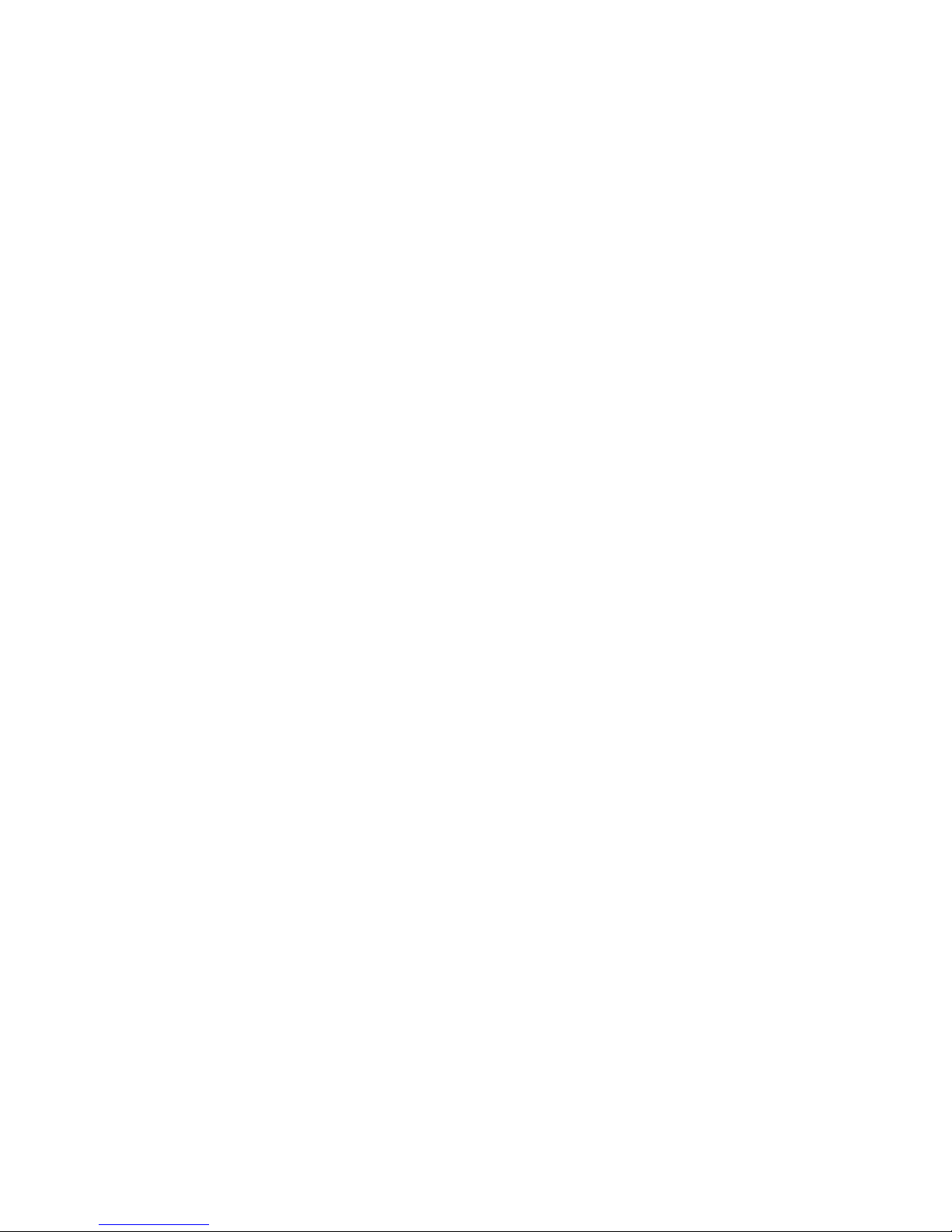
Management server and client . . . . . . . . . . . . . . . . . . . . . . . . . . . . . 14
Logging into a server . . . . . . . . . . . . . . . . . . . . . . . . . . . . . . . . . . 16
Launching a remote client. . . . . . . . . . . . . . . . . . . . . . . . . . . . . . 16
Clearing previous versions of the remote client . . . . . . . . . . . . 17
Launching the Configuration Wizard . . . . . . . . . . . . . . . . . . . . . 17
Changing your password . . . . . . . . . . . . . . . . . . . . . . . . . . . . . . . 21
Changing the database user password . . . . . . . . . . . . . . . . . . . 21
Viewing active sessions. . . . . . . . . . . . . . . . . . . . . . . . . . . . . . . .22
Disconnecting users . . . . . . . . . . . . . . . . . . . . . . . . . . . . . . . . . .22
Viewing server properties . . . . . . . . . . . . . . . . . . . . . . . . . . . . . . 23
Viewing port status . . . . . . . . . . . . . . . . . . . . . . . . . . . . . . . . . . .23
Entering the license key. . . . . . . . . . . . . . . . . . . . . . . . . . . . . . . .25
Upgrading the application . . . . . . . . . . . . . . . . . . . . . . . . . . . . . . 25
Installing a patch . . . . . . . . . . . . . . . . . . . . . . . . . . . . . . . . . . . . .26
Uninstalling a patch . . . . . . . . . . . . . . . . . . . . . . . . . . . . . . . . . . . 27
Feature-to-firmware requirements . . . . . . . . . . . . . . . . . . . . . . . . . . .29
Accessibility features for the Management application . . . . . . . . . . 31
Keyboard shortcuts . . . . . . . . . . . . . . . . . . . . . . . . . . . . . . . . . . .31
Look and Feel. . . . . . . . . . . . . . . . . . . . . . . . . . . . . . . . . . . . . . . .32
Chapter 2 Discovery
In this chapter . . . . . . . . . . . . . . . . . . . . . . . . . . . . . . . . . . . . . . . . . . .35
Fabric discovery overview . . . . . . . . . . . . . . . . . . . . . . . . . . . . . . . . . .35
FCS policy and seed switches . . . . . . . . . . . . . . . . . . . . . . . . . .37
Discovering fabrics. . . . . . . . . . . . . . . . . . . . . . . . . . . . . . . . . . . . 37
Configuring SNMP credentials . . . . . . . . . . . . . . . . . . . . . . . . . .41
Reverting to a default SNMP community string. . . . . . . . . . . . .42
Deleting a fabric. . . . . . . . . . . . . . . . . . . . . . . . . . . . . . . . . . . . . .43
Host discovery . . . . . . . . . . . . . . . . . . . . . . . . . . . . . . . . . . . . . . . . . . .43
Discovering Hosts by IP address or hostname . . . . . . . . . . . . .43
Importing Hosts from a CSV file . . . . . . . . . . . . . . . . . . . . . . . . .44
Importing Hosts from a Fabric . . . . . . . . . . . . . . . . . . . . . . . . . . 45
Configuring Brocade HBA credentials . . . . . . . . . . . . . . . . . . . .46
Configuring virtual machine credentials . . . . . . . . . . . . . . . . . . 47
Editing Host credentials . . . . . . . . . . . . . . . . . . . . . . . . . . . . . . .48
Removing a Host from Discovery . . . . . . . . . . . . . . . . . . . . . . . . 49
Viewing the discovery state . . . . . . . . . . . . . . . . . . . . . . . . . . . . . . . .49
Troubleshooting discovery . . . . . . . . . . . . . . . . . . . . . . . . . . . . . . . . .50
Fabric monitoring . . . . . . . . . . . . . . . . . . . . . . . . . . . . . . . . . . . . . . . . 51
Monitoring discovered fabrics . . . . . . . . . . . . . . . . . . . . . . . . . . . 51
Stop monitoring of a discovered fabric. . . . . . . . . . . . . . . . . . . .52
Seed switch . . . . . . . . . . . . . . . . . . . . . . . . . . . . . . . . . . . . . . . . . . . . . 52
Seed switch requirements . . . . . . . . . . . . . . . . . . . . . . . . . . . . .53
Seed switch failover. . . . . . . . . . . . . . . . . . . . . . . . . . . . . . . . . . .53
Changing the seed switch . . . . . . . . . . . . . . . . . . . . . . . . . . . . . .54
vi DCFM Professional User Manual
53-1001773-01
Page 7
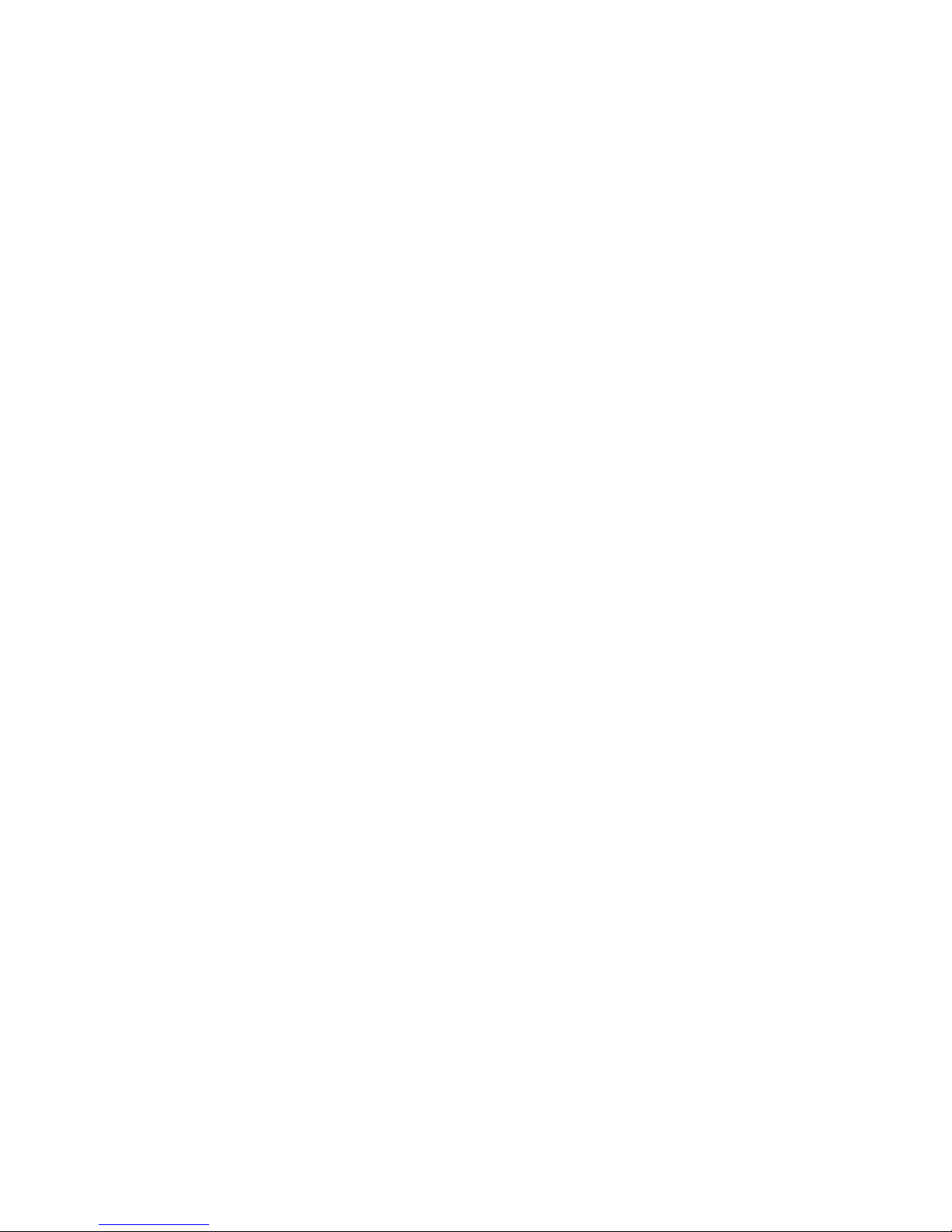
Chapter 3 Application Configuration
In this chapter . . . . . . . . . . . . . . . . . . . . . . . . . . . . . . . . . . . . . . . . . . . 57
Data backup . . . . . . . . . . . . . . . . . . . . . . . . . . . . . . . . . . . . . . . . . . . .57
What is backed up? . . . . . . . . . . . . . . . . . . . . . . . . . . . . . . . . . . 57
Management server backup . . . . . . . . . . . . . . . . . . . . . . . . . . . .58
Configuring backup to a writable CD . . . . . . . . . . . . . . . . . . . . .59
Configuring backup to a hard drive. . . . . . . . . . . . . . . . . . . . . . . 60
Configuring backup to a network drive. . . . . . . . . . . . . . . . . . . . 61
Enabling backup. . . . . . . . . . . . . . . . . . . . . . . . . . . . . . . . . . . . . . 62
Disabling backup . . . . . . . . . . . . . . . . . . . . . . . . . . . . . . . . . . . . . 62
Viewing the backup status . . . . . . . . . . . . . . . . . . . . . . . . . . . . . 63
Changing the backup interval . . . . . . . . . . . . . . . . . . . . . . . . . . . 63
Starting immediate backup. . . . . . . . . . . . . . . . . . . . . . . . . . . . .64
Reviewing backup events . . . . . . . . . . . . . . . . . . . . . . . . . . . . . .64
Data restore. . . . . . . . . . . . . . . . . . . . . . . . . . . . . . . . . . . . . . . . . . . . .65
Restoring data . . . . . . . . . . . . . . . . . . . . . . . . . . . . . . . . . . . . . . . 65
Restoring data to a new server . . . . . . . . . . . . . . . . . . . . . . . . . .66
Display . . . . . . . . . . . . . . . . . . . . . . . . . . . . . . . . . . . . . . . . . . . . . . . . .66
Resetting your display . . . . . . . . . . . . . . . . . . . . . . . . . . . . . . . . .66
End node display. . . . . . . . . . . . . . . . . . . . . . . . . . . . . . . . . . . . . . . . .67
Displaying end nodes . . . . . . . . . . . . . . . . . . . . . . . . . . . . . . . . .67
Ethernet events. . . . . . . . . . . . . . . . . . . . . . . . . . . . . . . . . . . . . . . . . .68
Enabling Ethernet events . . . . . . . . . . . . . . . . . . . . . . . . . . . . . .68
Disabling Ethernet events . . . . . . . . . . . . . . . . . . . . . . . . . . . . . . 69
Event storage. . . . . . . . . . . . . . . . . . . . . . . . . . . . . . . . . . . . . . . . . . . .69
Configuring event storage . . . . . . . . . . . . . . . . . . . . . . . . . . . . . 69
Flyovers . . . . . . . . . . . . . . . . . . . . . . . . . . . . . . . . . . . . . . . . . . . . . . . .70
Configuring flyovers . . . . . . . . . . . . . . . . . . . . . . . . . . . . . . . . . . 70
Turning flyovers on or off . . . . . . . . . . . . . . . . . . . . . . . . . . . . . . .73
Viewing flyovers . . . . . . . . . . . . . . . . . . . . . . . . . . . . . . . . . . . . . .73
Names . . . . . . . . . . . . . . . . . . . . . . . . . . . . . . . . . . . . . . . . . . . . . . . . . 74
Setting names to be unique . . . . . . . . . . . . . . . . . . . . . . . . . . . . 74
Setting names to be non-unique. . . . . . . . . . . . . . . . . . . . . . . . .75
Fixing duplicate names . . . . . . . . . . . . . . . . . . . . . . . . . . . . . . . . 75
Viewing names . . . . . . . . . . . . . . . . . . . . . . . . . . . . . . . . . . . . . . . 76
Adding a name to an existing device . . . . . . . . . . . . . . . . . . . . . 76
Adding a name to a new device . . . . . . . . . . . . . . . . . . . . . . . . .77
Applying a name to a detached WWN . . . . . . . . . . . . . . . . . . . .77
Removing a name from a device . . . . . . . . . . . . . . . . . . . . . . . . 77
Editing names . . . . . . . . . . . . . . . . . . . . . . . . . . . . . . . . . . . . . . . 78
Exporting names . . . . . . . . . . . . . . . . . . . . . . . . . . . . . . . . . . . . .78
Importing Names . . . . . . . . . . . . . . . . . . . . . . . . . . . . . . . . . . . . .79
Searching for a device by name . . . . . . . . . . . . . . . . . . . . . . . . .79
Searching for a device by WWN . . . . . . . . . . . . . . . . . . . . . . . . .80
DCFM Professional User Manual vii
53-1001773-01
Page 8
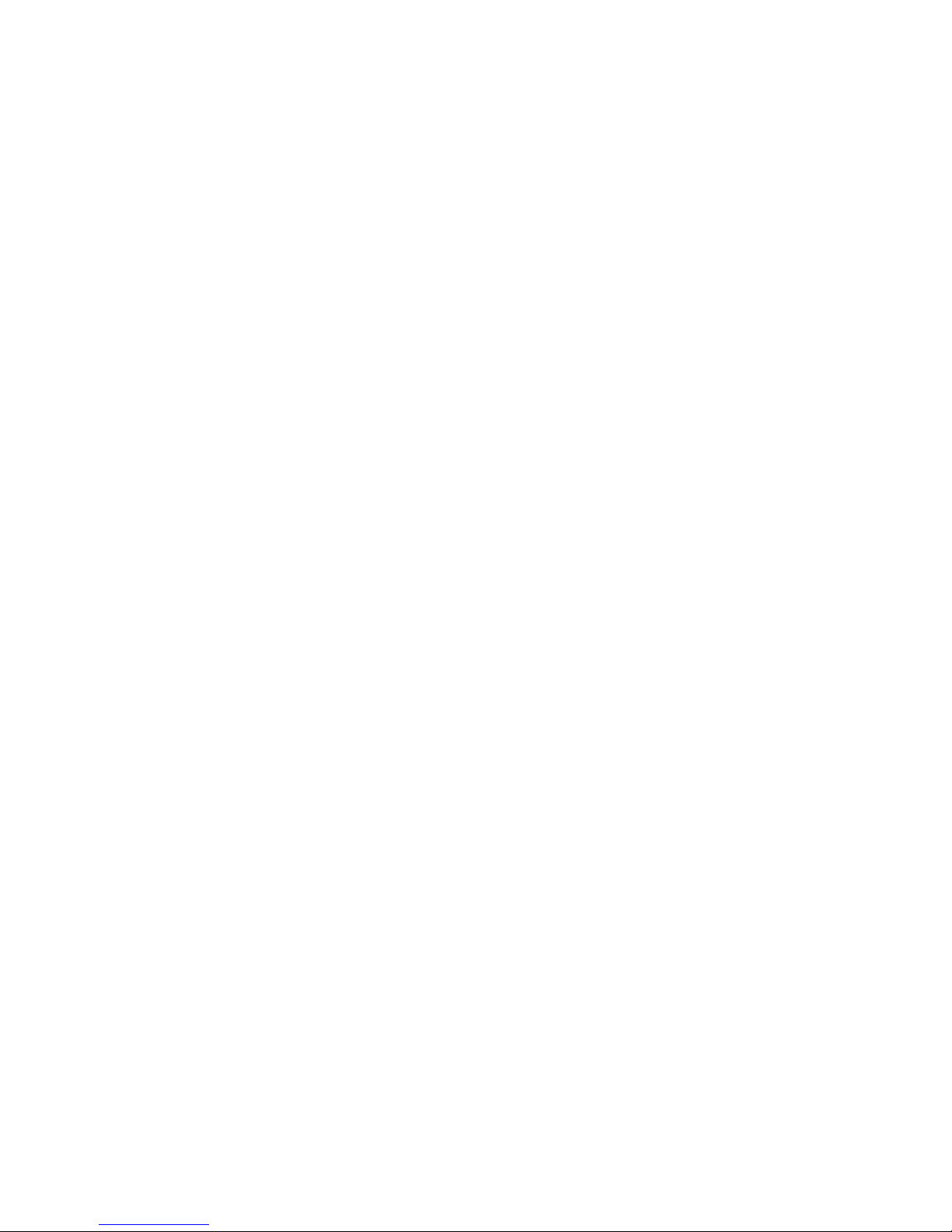
Security . . . . . . . . . . . . . . . . . . . . . . . . . . . . . . . . . . . . . . . . . . . . . . . . 81
Configuring the server name . . . . . . . . . . . . . . . . . . . . . . . . . . . 81
Setting the CHAP secret . . . . . . . . . . . . . . . . . . . . . . . . . . . . . . .82
Configuring login security . . . . . . . . . . . . . . . . . . . . . . . . . . . . . .82
Configuring the login banner display . . . . . . . . . . . . . . . . . . . . .83
Disabling the login banner . . . . . . . . . . . . . . . . . . . . . . . . . . . . . 83
Software Configuration . . . . . . . . . . . . . . . . . . . . . . . . . . . . . . . . . . . . 84
Client export port . . . . . . . . . . . . . . . . . . . . . . . . . . . . . . . . . . . . .84
Discovery . . . . . . . . . . . . . . . . . . . . . . . . . . . . . . . . . . . . . . . . . . . 85
FTP/SCP overview . . . . . . . . . . . . . . . . . . . . . . . . . . . . . . . . . . . . 86
IP Configuration . . . . . . . . . . . . . . . . . . . . . . . . . . . . . . . . . . . . . . 90
Memory allocation . . . . . . . . . . . . . . . . . . . . . . . . . . . . . . . . . . . .93
Server port . . . . . . . . . . . . . . . . . . . . . . . . . . . . . . . . . . . . . . . . . . 96
Support mode . . . . . . . . . . . . . . . . . . . . . . . . . . . . . . . . . . . . . . . 97
Fabric tracking. . . . . . . . . . . . . . . . . . . . . . . . . . . . . . . . . . . . . . . . . . .98
Enabling fabric tracking . . . . . . . . . . . . . . . . . . . . . . . . . . . . . . .99
Disabling fabric tracking . . . . . . . . . . . . . . . . . . . . . . . . . . . . . . .99
Accepting changes for a fabric . . . . . . . . . . . . . . . . . . . . . . . . .100
Accepting changes for a device . . . . . . . . . . . . . . . . . . . . . . . .100
Chapter 4 View management
In this chapter . . . . . . . . . . . . . . . . . . . . . . . . . . . . . . . . . . . . . . . . . .101
About topology layout . . . . . . . . . . . . . . . . . . . . . . . . . . . . . . . . . . . . 101
Customizing the layout of devices on the topology . . . . . . . . . . . . .102
Customizing the layout of connections on the topology . . . . . . . . .103
Changing a group’s background color. . . . . . . . . . . . . . . . . . . . . . .103
Reverting to the default background color . . . . . . . . . . . . . . . . . . .104
Changing the product label . . . . . . . . . . . . . . . . . . . . . . . . . . . . . . .105
Changing the port label . . . . . . . . . . . . . . . . . . . . . . . . . . . . . . . . . .105
Changing the port display. . . . . . . . . . . . . . . . . . . . . . . . . . . . . . . . .105
Grouping on the topology . . . . . . . . . . . . . . . . . . . . . . . . . . . . . . . . .106
Collapsing groups . . . . . . . . . . . . . . . . . . . . . . . . . . . . . . . . . . .106
Expanding groups . . . . . . . . . . . . . . . . . . . . . . . . . . . . . . . . . . .106
Viewing connections . . . . . . . . . . . . . . . . . . . . . . . . . . . . . . . . .106
Configuring custom connections . . . . . . . . . . . . . . . . . . . . . . .106
Saving a custom connection configuration . . . . . . . . . . . . . . .107
Deleting a custom connection configuration . . . . . . . . . . . . . .107
Customizing the main window . . . . . . . . . . . . . . . . . . . . . . . . . . . . .108
Zooming in and out of the connectivity map . . . . . . . . . . . . . .108
Showing levels of detail on the connectivity map . . . . . . . . . .109
Exporting the topology . . . . . . . . . . . . . . . . . . . . . . . . . . . . . . . .109
Customizing application tables. . . . . . . . . . . . . . . . . . . . . . . . .110
Searching for a device in the connectivity map . . . . . . . . . . . .113
viii DCFM Professional User Manual
53-1001773-01
Page 9
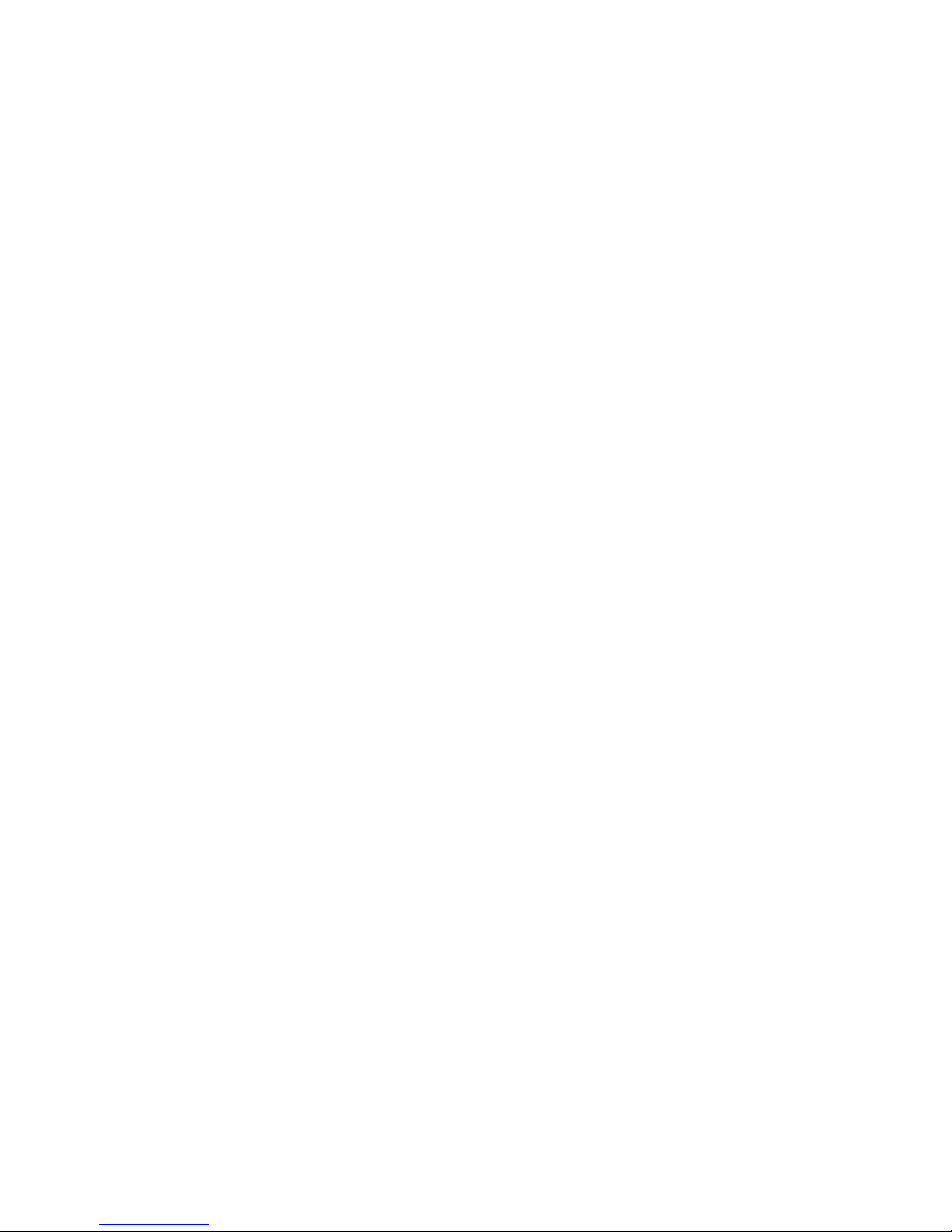
Chapter 5 Third-party tools
In this chapter . . . . . . . . . . . . . . . . . . . . . . . . . . . . . . . . . . . . . . . . . .115
About third-party tools . . . . . . . . . . . . . . . . . . . . . . . . . . . . . . . . . . .115
Starting third-party tools from the application . . . . . . . . . . . . . . . .116
Launching a Telnet session . . . . . . . . . . . . . . . . . . . . . . . . . . . . . . .116
Launching an Element Manager . . . . . . . . . . . . . . . . . . . . . . . . . . .116
Launching Web Tools . . . . . . . . . . . . . . . . . . . . . . . . . . . . . . . . . . . .117
Launching FCR configuration . . . . . . . . . . . . . . . . . . . . . . . . . . . . . .118
Launching HCM Agent . . . . . . . . . . . . . . . . . . . . . . . . . . . . . . . . . . .119
Chapter 6 Server Management Console
In this chapter . . . . . . . . . . . . . . . . . . . . . . . . . . . . . . . . . . . . . . . . . .121
Server management console overview . . . . . . . . . . . . . . . . . . . . . .121
Launching the SMC on Windows . . . . . . . . . . . . . . . . . . . . . . .121
Launching the SMC on Linux and Solaris . . . . . . . . . . . . . . . .122
Services . . . . . . . . . . . . . . . . . . . . . . . . . . . . . . . . . . . . . . . . . . . . . . .122
Monitoring and managing Management application
services . . . . . . . . . . . . . . . . . . . . . . . . . . . . . . . . . . . . . . . . . . .122
Refreshing the server status. . . . . . . . . . . . . . . . . . . . . . . . . . .123
Stopping all services . . . . . . . . . . . . . . . . . . . . . . . . . . . . . . . . .123
Stopping the CIMOM services. . . . . . . . . . . . . . . . . . . . . . . . . .123
Starting all services . . . . . . . . . . . . . . . . . . . . . . . . . . . . . . . . . .124
Restarting all services . . . . . . . . . . . . . . . . . . . . . . . . . . . . . . . .124
Changing server port numbers . . . . . . . . . . . . . . . . . . . . . . . . . . . .124
Restoring the database . . . . . . . . . . . . . . . . . . . . . . . . . . . . . . . . . .125
Capturing technical support information. . . . . . . . . . . . . . . . . . . . .126
Upgrading HCM on the Management server. . . . . . . . . . . . . . . . . .127
Chapter 7 Device Configuration
In this chapter . . . . . . . . . . . . . . . . . . . . . . . . . . . . . . . . . . . . . . . . . .131
Configuration repository management . . . . . . . . . . . . . . . . . . . . . .131
Saving switch configurations. . . . . . . . . . . . . . . . . . . . . . . . . . .131
Device properties . . . . . . . . . . . . . . . . . . . . . . . . . . . . . . . . . . . . . . .132
Viewing properties . . . . . . . . . . . . . . . . . . . . . . . . . . . . . . . . . .132
Adding a property label . . . . . . . . . . . . . . . . . . . . . . . . . . . . . . .135
Editing a property label . . . . . . . . . . . . . . . . . . . . . . . . . . . . . . .136
Deleting a property label . . . . . . . . . . . . . . . . . . . . . . . . . . . . . .137
Editing a property field . . . . . . . . . . . . . . . . . . . . . . . . . . . . . . .137
DCFM Professional User Manual ix
53-1001773-01
Enhanced group management. . . . . . . . . . . . . . . . . . . . . . . . . . . . . 137
Page 10
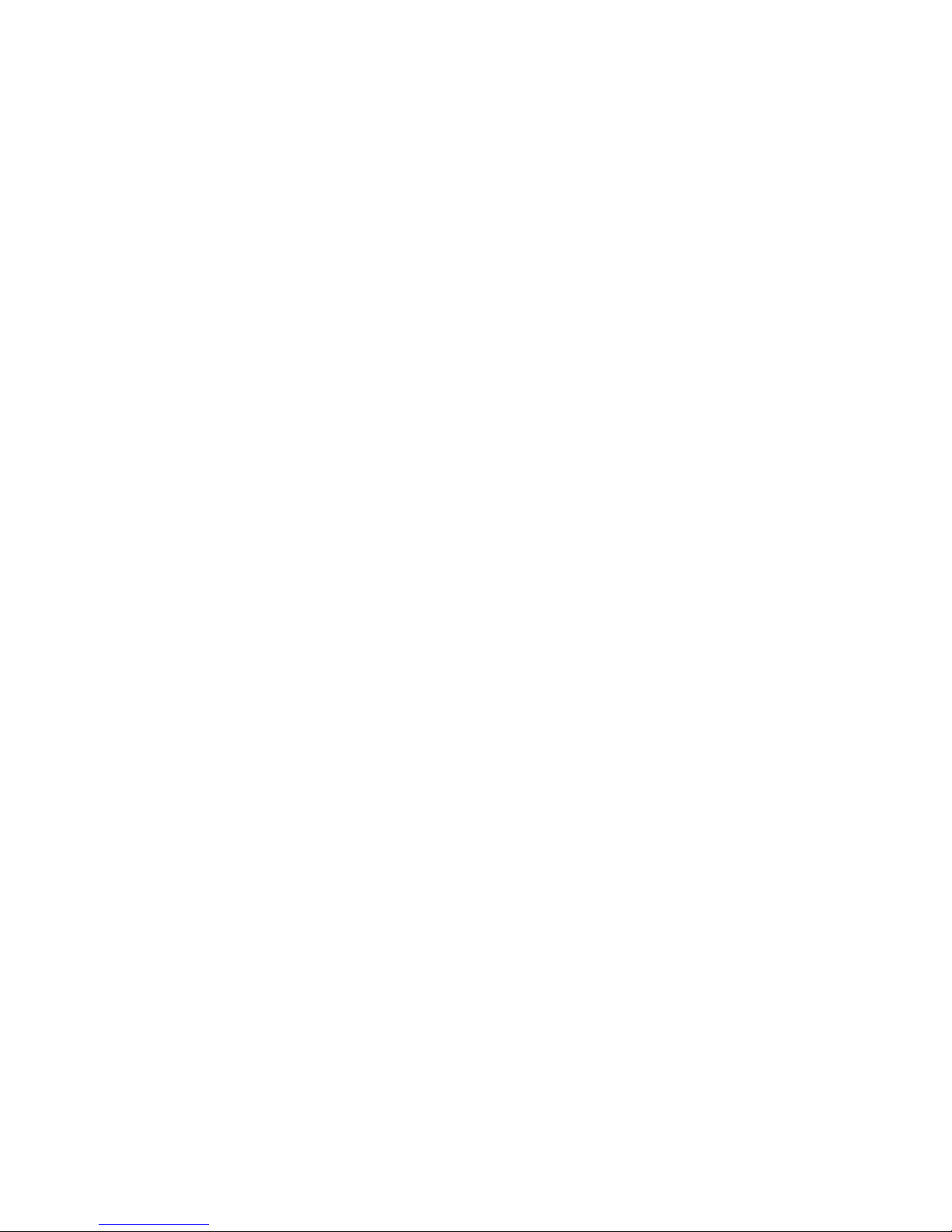
Firmware management. . . . . . . . . . . . . . . . . . . . . . . . . . . . . . . . . . .138
Displaying the firmware repository . . . . . . . . . . . . . . . . . . . . . .138
Importing a firmware file and release notes . . . . . . . . . . . . . .139
Deleting a firmware file . . . . . . . . . . . . . . . . . . . . . . . . . . . . . . .140
Download firmware . . . . . . . . . . . . . . . . . . . . . . . . . . . . . . . . . .140
Host port mapping . . . . . . . . . . . . . . . . . . . . . . . . . . . . . . . . . . . . . .142
Creating a new Host . . . . . . . . . . . . . . . . . . . . . . . . . . . . . . . . .142
Renaming an HBA Host . . . . . . . . . . . . . . . . . . . . . . . . . . . . . . .143
Deleting an HBA Host . . . . . . . . . . . . . . . . . . . . . . . . . . . . . . . .143
Viewing Host properties. . . . . . . . . . . . . . . . . . . . . . . . . . . . . . .143
Associating an HBA with a Host . . . . . . . . . . . . . . . . . . . . . . . .143
Importing HBA-to-Host mapping . . . . . . . . . . . . . . . . . . . . . . . .144
Removing an HBA from a Host . . . . . . . . . . . . . . . . . . . . . . . . .145
Exporting Host port mapping . . . . . . . . . . . . . . . . . . . . . . . . . .145
Ports. . . . . . . . . . . . . . . . . . . . . . . . . . . . . . . . . . . . . . . . . . . . . . . . . .147
Viewing port connectivity . . . . . . . . . . . . . . . . . . . . . . . . . . . . .147
Refreshing the port connectivity view. . . . . . . . . . . . . . . . . . . .150
Enabling a port. . . . . . . . . . . . . . . . . . . . . . . . . . . . . . . . . . . . . .150
Disabling a port . . . . . . . . . . . . . . . . . . . . . . . . . . . . . . . . . . . . .150
Filtering port connectivity . . . . . . . . . . . . . . . . . . . . . . . . . . . . .151
Viewing port details . . . . . . . . . . . . . . . . . . . . . . . . . . . . . . . . .152
Viewing ports and port properties . . . . . . . . . . . . . . . . . . . . . .153
Port types . . . . . . . . . . . . . . . . . . . . . . . . . . . . . . . . . . . . . . . . . .156
Showing connected ports . . . . . . . . . . . . . . . . . . . . . . . . . . . . .156
Viewing port connection properties . . . . . . . . . . . . . . . . . . . . .157
Determining inactive iSCSI devices . . . . . . . . . . . . . . . . . . . . .159
Determining port status . . . . . . . . . . . . . . . . . . . . . . . . . . . . . .159
Viewing port optics. . . . . . . . . . . . . . . . . . . . . . . . . . . . . . . . . . .160
Port Auto Disable. . . . . . . . . . . . . . . . . . . . . . . . . . . . . . . . . . . . . . . .162
Viewing the port auto disable status . . . . . . . . . . . . . . . . . . . .162
Enabling port auto disable on individual ports . . . . . . . . . . . .163
Enabling port auto disable on all ports on a device . . . . . . . .163
Disabling port auto disable on individual ports . . . . . . . . . . . .164
Disabling port auto disable on all ports on a device . . . . . . . .164
Unblocking ports . . . . . . . . . . . . . . . . . . . . . . . . . . . . . . . . . . . .164
Device Technical Support . . . . . . . . . . . . . . . . . . . . . . . . . . . . . . . . .165
Scheduling technical support information collection . . . . . . .165
Starting immediate technical support information
collection . . . . . . . . . . . . . . . . . . . . . . . . . . . . . . . . . . . . . . . . . .166
Viewing technical support information. . . . . . . . . . . . . . . . . . .167
E-mailing technical support information . . . . . . . . . . . . . . . . .167
Copying technical support information to an external
FTP server. . . . . . . . . . . . . . . . . . . . . . . . . . . . . . . . . . . . . . . . . .168
Deleting technical support files from the repository . . . . . . . .168
x DCFM Professional User Manual
Upload Failure data capture. . . . . . . . . . . . . . . . . . . . . . . . . . . . . . .169
Enabling upload failure data capture . . . . . . . . . . . . . . . . . . .169
Disabling upload failure data capture . . . . . . . . . . . . . . . . . . .170
Purging upload failure data capture files. . . . . . . . . . . . . . . . .170
Configuring the upload failure data capture FTP server . . . . . 171
Viewing the upload failure data capture repository. . . . . . . . .172
53-1001773-01
Page 11
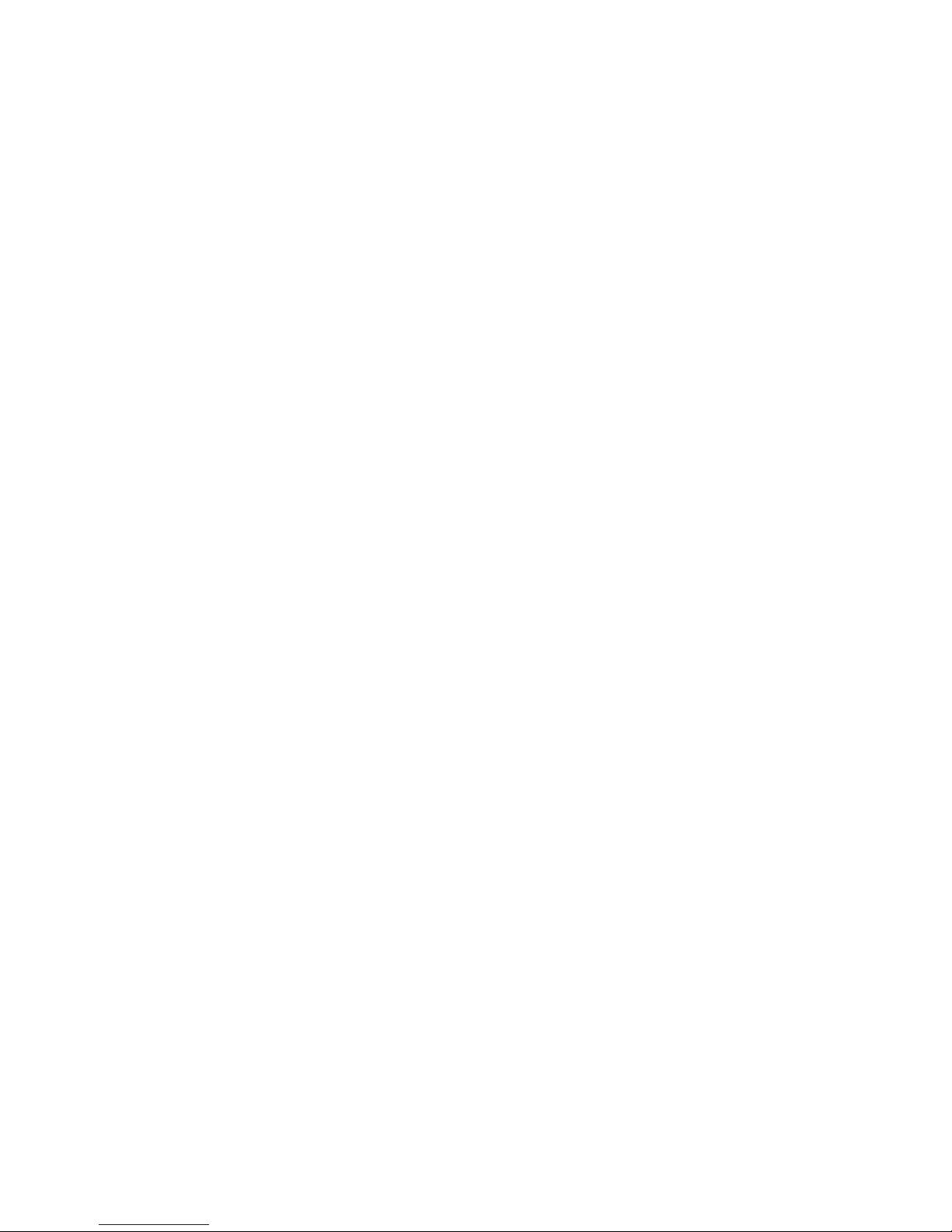
Chapter 8 Fault Management
In this chapter . . . . . . . . . . . . . . . . . . . . . . . . . . . . . . . . . . . . . . . . . . 173
Fault management overview . . . . . . . . . . . . . . . . . . . . . . . . . . . . . .173
Event logs . . . . . . . . . . . . . . . . . . . . . . . . . . . . . . . . . . . . . . . . . . . . . 174
Viewing event logs . . . . . . . . . . . . . . . . . . . . . . . . . . . . . . . . . . . 174
Copying part of a log entry . . . . . . . . . . . . . . . . . . . . . . . . . . . .175
Copying an entire log entry . . . . . . . . . . . . . . . . . . . . . . . . . . . .175
Exporting the entire log . . . . . . . . . . . . . . . . . . . . . . . . . . . . . . . 176
E-mailing all event details from the Master Log . . . . . . . . . . . 176
E-mailing selected event details from the Master Log . . . . . .176
E-mailing a range of event details from the Master Log . . . .177
Displaying event details from the Master Log . . . . . . . . . . . . .177
Copying part of the Master Log. . . . . . . . . . . . . . . . . . . . . . . . .178
Copying the entire Master Log . . . . . . . . . . . . . . . . . . . . . . . . .178
Exporting the Master Log . . . . . . . . . . . . . . . . . . . . . . . . . . . . .179
Filtering events in the Master Log. . . . . . . . . . . . . . . . . . . . . . .179
Setting up advanced event filtering for the Master Log . . . . .180
Removing an advanced event filter . . . . . . . . . . . . . . . . . . . . .183
Event policies . . . . . . . . . . . . . . . . . . . . . . . . . . . . . . . . . . . . . . . . . .183
Policy types . . . . . . . . . . . . . . . . . . . . . . . . . . . . . . . . . . . . . . . .183
Policy triggers . . . . . . . . . . . . . . . . . . . . . . . . . . . . . . . . . . . . . .184
Policy actions . . . . . . . . . . . . . . . . . . . . . . . . . . . . . . . . . . . . . . .185
Adding an event policy. . . . . . . . . . . . . . . . . . . . . . . . . . . . . . . .185
Adding an Port offline policy . . . . . . . . . . . . . . . . . . . . . . . . . . .186
Adding a PM threshold crossed policy . . . . . . . . . . . . . . . . . . .187
Adding a security violation policy . . . . . . . . . . . . . . . . . . . . . . .188
Defining the broadcast message action. . . . . . . . . . . . . . . . . .189
Defining the launch script action . . . . . . . . . . . . . . . . . . . . . . .190
Defining the send e-mail action . . . . . . . . . . . . . . . . . . . . . . . .191
Configuring support data capture action . . . . . . . . . . . . . . . .192
Activating a policy . . . . . . . . . . . . . . . . . . . . . . . . . . . . . . . . . . .192
Deactivating a policy . . . . . . . . . . . . . . . . . . . . . . . . . . . . . . . . .192
Deleting a policy. . . . . . . . . . . . . . . . . . . . . . . . . . . . . . . . . . . . .193
Duplicating an event policy . . . . . . . . . . . . . . . . . . . . . . . . . . . .193
Duplicating an Port offline policy . . . . . . . . . . . . . . . . . . . . . . .194
Duplicating a PM threshold crossed policy . . . . . . . . . . . . . . .195
Duplicating a security violation policy . . . . . . . . . . . . . . . . . . .196
Editing an event policy. . . . . . . . . . . . . . . . . . . . . . . . . . . . . . . .197
Editing an Port offline policy . . . . . . . . . . . . . . . . . . . . . . . . . . .198
Editing a PM threshold crossed policy . . . . . . . . . . . . . . . . . . .199
Editing a security violation policy . . . . . . . . . . . . . . . . . . . . . . .200
Viewing events . . . . . . . . . . . . . . . . . . . . . . . . . . . . . . . . . . . . . .200
DCFM Professional User Manual xi
53-1001773-01
Event notification . . . . . . . . . . . . . . . . . . . . . . . . . . . . . . . . . . . . . . .201
Configuring e-mail notification . . . . . . . . . . . . . . . . . . . . . . . . .201
Setting up advanced event filtering for a user . . . . . . . . . . . . .202
SNMP trap and informs registration and forwarding . . . . . . . . . . .205
Page 12
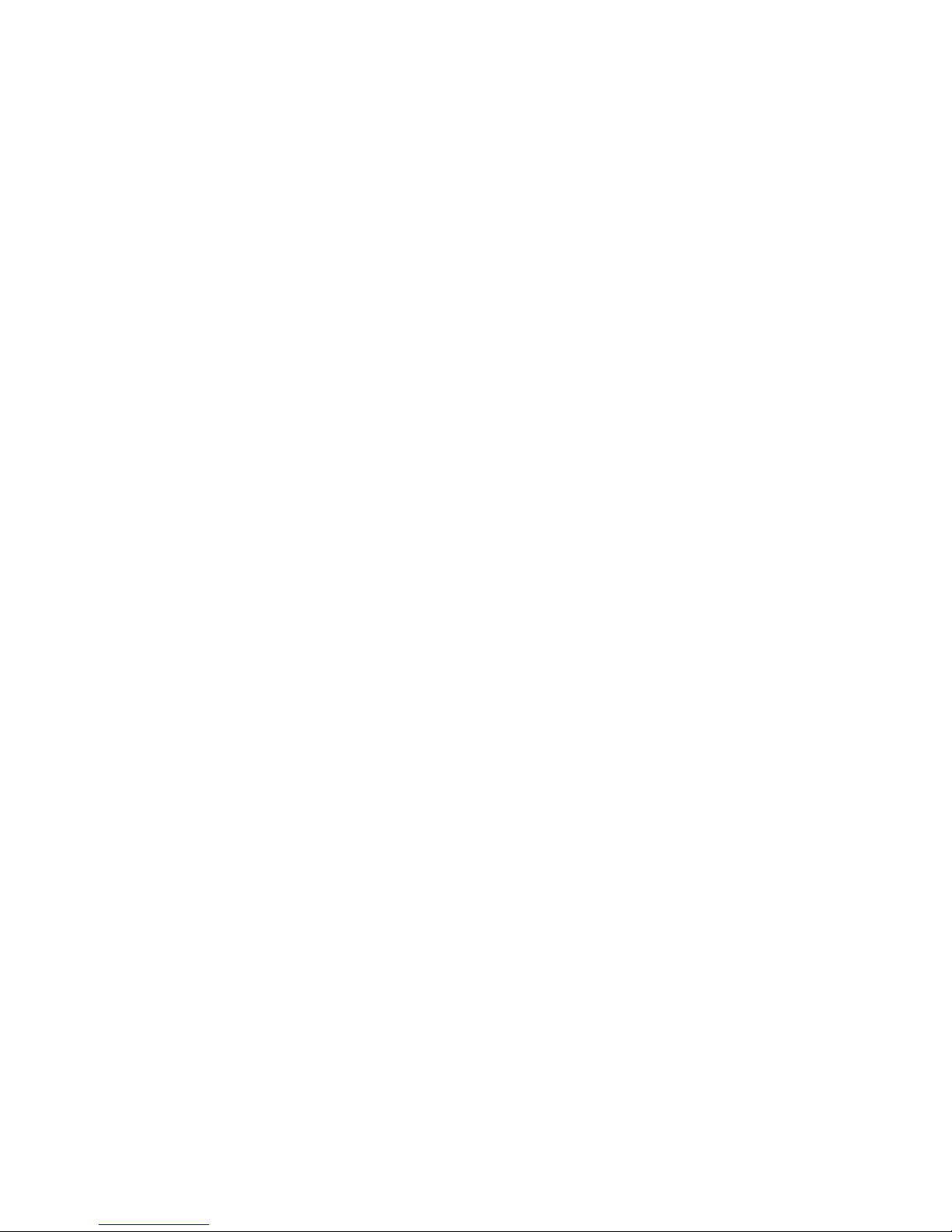
Registering the management server . . . . . . . . . . . . . . . . . . . .205
Registering a different Management application server. . . . .205
Removing a host server. . . . . . . . . . . . . . . . . . . . . . . . . . . . . . .206
Enabling trap forwarding . . . . . . . . . . . . . . . . . . . . . . . . . . . . . .206
Adding an SNMPv1 destination . . . . . . . . . . . . . . . . . . . . . . . .206
Adding an SNMPv3 destination . . . . . . . . . . . . . . . . . . . . . . . .207
Editing a destination . . . . . . . . . . . . . . . . . . . . . . . . . . . . . . . . .208
Removing a destination. . . . . . . . . . . . . . . . . . . . . . . . . . . . . . .208
Disabling trap forwarding . . . . . . . . . . . . . . . . . . . . . . . . . . . . .208
Enabling SNMP informs. . . . . . . . . . . . . . . . . . . . . . . . . . . . . . .209
Disabling SNMP informs . . . . . . . . . . . . . . . . . . . . . . . . . . . . . .209
Syslog forwarding . . . . . . . . . . . . . . . . . . . . . . . . . . . . . . . . . . . . . . .210
Registering the management server . . . . . . . . . . . . . . . . . . . .210
Registering a host server. . . . . . . . . . . . . . . . . . . . . . . . . . . . . .211
Removing a host server. . . . . . . . . . . . . . . . . . . . . . . . . . . . . . .211
Adding a destination . . . . . . . . . . . . . . . . . . . . . . . . . . . . . . . . .211
Editing a destination . . . . . . . . . . . . . . . . . . . . . . . . . . . . . . . . .212
Removing a destination. . . . . . . . . . . . . . . . . . . . . . . . . . . . . . .212
Enabling Syslog forwarding . . . . . . . . . . . . . . . . . . . . . . . . . . . .212
Disabling Syslog forwarding . . . . . . . . . . . . . . . . . . . . . . . . . . .213
Chapter 9 Performance Data
In this chapter . . . . . . . . . . . . . . . . . . . . . . . . . . . . . . . . . . . . . . . . . .215
Performance overview . . . . . . . . . . . . . . . . . . . . . . . . . . . . . . . . . . .215
Performance measures . . . . . . . . . . . . . . . . . . . . . . . . . . . . . .216
Performance management requirements . . . . . . . . . . . . . . . .217
Real-time performance data . . . . . . . . . . . . . . . . . . . . . . . . . . . . . .221
Generating a real-time performance graph . . . . . . . . . . . . . .222
Filtering real-time performance data . . . . . . . . . . . . . . . . . . . .223
Exporting real-time performance data . . . . . . . . . . . . . . . . . .224
Clearing port counters . . . . . . . . . . . . . . . . . . . . . . . . . . . . . . .224
Chapter 10 Reports
In this chapter . . . . . . . . . . . . . . . . . . . . . . . . . . . . . . . . . . . . . . . . . .225
Report types . . . . . . . . . . . . . . . . . . . . . . . . . . . . . . . . . . . . . . . . . . .225
Generating reports . . . . . . . . . . . . . . . . . . . . . . . . . . . . . . . . . . . . . .226
Viewing reports . . . . . . . . . . . . . . . . . . . . . . . . . . . . . . . . . . . . . . . . .226
Exporting reports. . . . . . . . . . . . . . . . . . . . . . . . . . . . . . . . . . . . . . . .226
Printing reports . . . . . . . . . . . . . . . . . . . . . . . . . . . . . . . . . . . . . . . . .228
Deleting reports. . . . . . . . . . . . . . . . . . . . . . . . . . . . . . . . . . . . . . . . .228
Generating zoning reports . . . . . . . . . . . . . . . . . . . . . . . . . . . . . . . .229
xii DCFM Professional User Manual
53-1001773-01
Page 13

Chapter 11 Host management
In this chapter . . . . . . . . . . . . . . . . . . . . . . . . . . . . . . . . . . . . . . . . . .231
About host management . . . . . . . . . . . . . . . . . . . . . . . . . . . . . . . . .231
HCM software . . . . . . . . . . . . . . . . . . . . . . . . . . . . . . . . . . . . . . . . . .232
HCM features . . . . . . . . . . . . . . . . . . . . . . . . . . . . . . . . . . . . . . .232
Host bus adapters . . . . . . . . . . . . . . . . . . . . . . . . . . . . . . . . . . .233
Converged network adapters . . . . . . . . . . . . . . . . . . . . . . . . . .234
Host discovery . . . . . . . . . . . . . . . . . . . . . . . . . . . . . . . . . . . . . . . . . .235
Connectivity map. . . . . . . . . . . . . . . . . . . . . . . . . . . . . . . . . . . . . . . .235
Host port mapping . . . . . . . . . . . . . . . . . . . . . . . . . . . . . . . . . . . . . .236
Host performance management . . . . . . . . . . . . . . . . . . . . . . . . . . .237
Host fault management . . . . . . . . . . . . . . . . . . . . . . . . . . . . . . . . . .238
Adapter events . . . . . . . . . . . . . . . . . . . . . . . . . . . . . . . . . . . . . .238
Event policies . . . . . . . . . . . . . . . . . . . . . . . . . . . . . . . . . . . . . . .238
Filtering event notifications. . . . . . . . . . . . . . . . . . . . . . . . . . . .239
Syslog forwarding. . . . . . . . . . . . . . . . . . . . . . . . . . . . . . . . . . . .239
Host security authentication . . . . . . . . . . . . . . . . . . . . . . . . . . . . . .240
Configuring security authentication using the Management
application . . . . . . . . . . . . . . . . . . . . . . . . . . . . . . . . . . . . . . . . .240
supportSave on adapters . . . . . . . . . . . . . . . . . . . . . . . . . . . . . . . . .242
Chapter 12 Fibre Channel over IP
In this chapter . . . . . . . . . . . . . . . . . . . . . . . . . . . . . . . . . . . . . . . . . . 243
FCIP services licensing . . . . . . . . . . . . . . . . . . . . . . . . . . . . . . . . . . .244
FCIP Concepts . . . . . . . . . . . . . . . . . . . . . . . . . . . . . . . . . . . . . . . . . .244
IP network considerations . . . . . . . . . . . . . . . . . . . . . . . . . . . . . . . .244
FCIP platforms and supported features . . . . . . . . . . . . . . . . . . . . .245
FCIP trunking . . . . . . . . . . . . . . . . . . . . . . . . . . . . . . . . . . . . . . . . . . .246
Design for redundancy and fault tolerance . . . . . . . . . . . . . . .247
FCIP tunnel restrictions for FCP and FICON emulation features247
FCIP Trunk configuration considerations . . . . . . . . . . . . . . . . .247
FCIP circuit failover capabilities . . . . . . . . . . . . . . . . . . . . . . . .248
Bandwidth calculation during failover . . . . . . . . . . . . . . . . . . .249
Adaptive Rate Limiting . . . . . . . . . . . . . . . . . . . . . . . . . . . . . . . . . . .249
FSPF link cost calculation when ARL is used. . . . . . . . . . . . . .249
QoS SID/DID priorities over an FCIP trunk . . . . . . . . . . . . . . . . . . .250
IPsec and IKE implementation over FCIP . . . . . . . . . . . . . . . . . . . .251
IPsec for the 4 Gbps platforms . . . . . . . . . . . . . . . . . . . . . . . . .251
IPSec for the 8 Gbps platforms. . . . . . . . . . . . . . . . . . . . . . . . .252
QOS, DSCP, and VLANs . . . . . . . . . . . . . . . . . . . . . . . . . . . . . . . . . . .253
DSCP quality of service . . . . . . . . . . . . . . . . . . . . . . . . . . . . . . .253
VLANs and layer two quality of service . . . . . . . . . . . . . . . . . . .253
When both DSCP and L2CoS are used. . . . . . . . . . . . . . . . . . .253
DCFM Professional User Manual xiii
53-1001773-01
Page 14
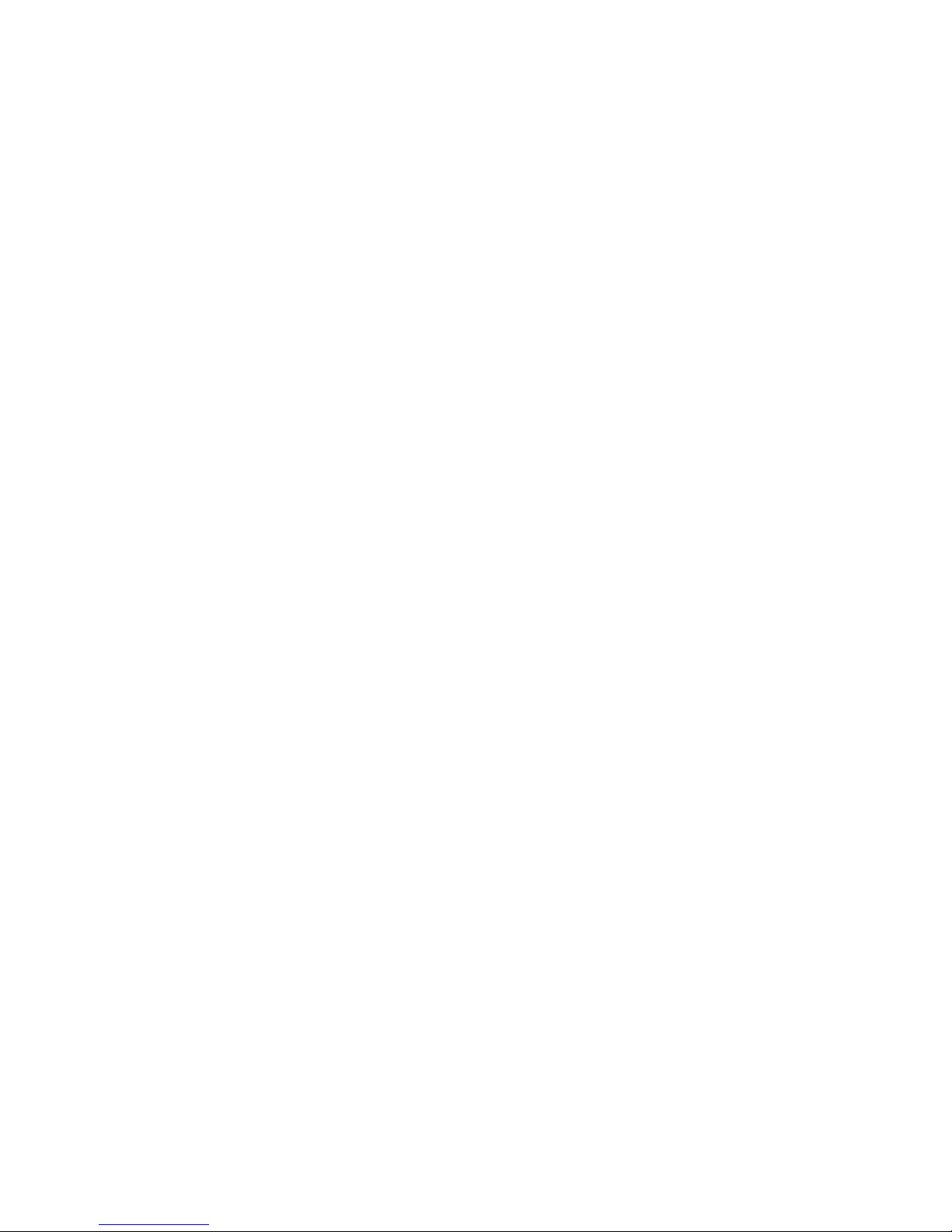
Open systems tape pipelining . . . . . . . . . . . . . . . . . . . . . . . . . . . . .255
FCIP Fastwrite and Tape Acceleration . . . . . . . . . . . . . . . . . . .255
FICON emulation features . . . . . . . . . . . . . . . . . . . . . . . . . . . . . . . .256
XRC emulation . . . . . . . . . . . . . . . . . . . . . . . . . . . . . . . . . . . . . .256
Tape write pipelining . . . . . . . . . . . . . . . . . . . . . . . . . . . . . . . . .256
Tape read pipelining . . . . . . . . . . . . . . . . . . . . . . . . . . . . . . . . .256
FCIP configuration guidelines. . . . . . . . . . . . . . . . . . . . . . . . . . . . . .257
Virtual Port Types . . . . . . . . . . . . . . . . . . . . . . . . . . . . . . . . . . . .257
Configuring an FCIP tunnel. . . . . . . . . . . . . . . . . . . . . . . . . . . . . . . .258
Adding an FCIP circuit. . . . . . . . . . . . . . . . . . . . . . . . . . . . . . . . . . . .260
Configuring FCIP tunnel advanced settings . . . . . . . . . . . . . . . . . .263
Enabling and disabling compression . . . . . . . . . . . . . . . . . . . .263
Enabling Open Systems Tape Pipelining (OSTP) . . . . . . . . . . .264
Enabling Tperf test mode . . . . . . . . . . . . . . . . . . . . . . . . . . . . .264
Configuring IPSec and IKE policies. . . . . . . . . . . . . . . . . . . . . .265
Configuring FICON emulation . . . . . . . . . . . . . . . . . . . . . . . . . .267
Viewing FCIP connection properties . . . . . . . . . . . . . . . . . . . . . . . .268
Viewing General FCIP properties . . . . . . . . . . . . . . . . . . . . . . . . . . .269
Viewing FCIP FC port properties. . . . . . . . . . . . . . . . . . . . . . . . . . . .270
Viewing FCIP Ethernet port properties. . . . . . . . . . . . . . . . . . . . . . .271
Editing FCIP tunnels . . . . . . . . . . . . . . . . . . . . . . . . . . . . . . . . . . . . .272
Editing FCIP circuits . . . . . . . . . . . . . . . . . . . . . . . . . . . . . . . . . . . . .273
Disabling FCIP tunnels . . . . . . . . . . . . . . . . . . . . . . . . . . . . . . . . . . . 274
Enabling FCIP tunnels. . . . . . . . . . . . . . . . . . . . . . . . . . . . . . . . . . . .274
Deleting FCIP tunnels . . . . . . . . . . . . . . . . . . . . . . . . . . . . . . . . . . . . 276
Disabling FCIP circuits . . . . . . . . . . . . . . . . . . . . . . . . . . . . . . . . . . .276
Enabling FCIP circuits . . . . . . . . . . . . . . . . . . . . . . . . . . . . . . . . . . . .276
Deleting FCIP Circuits . . . . . . . . . . . . . . . . . . . . . . . . . . . . . . . . . . . . 276
Displaying FCIP performance graphs. . . . . . . . . . . . . . . . . . . . . . . .277
Displaying performance graphs for FC ports . . . . . . . . . . . . . . 277
Displaying FCIP performance graphs for Ethernet ports. . . . . 277
Displaying tunnel properties from the FCIP tunnels dialog box. . .278
Displaying FCIP circuit properties from the FCIP tunnels
dialog box. . . . . . . . . . . . . . . . . . . . . . . . . . . . . . . . . . . . . . . . . . . . . .279
Displaying switch properties from the FCIP Tunnels dialog box. . .280
Displaying fabric properties from the FCIP Tunnels dialog box . . .281
xiv DCFM Professional User Manual
Troubleshooting FCIP Ethernet connections . . . . . . . . . . . . . . . . . .282
53-1001773-01
Page 15
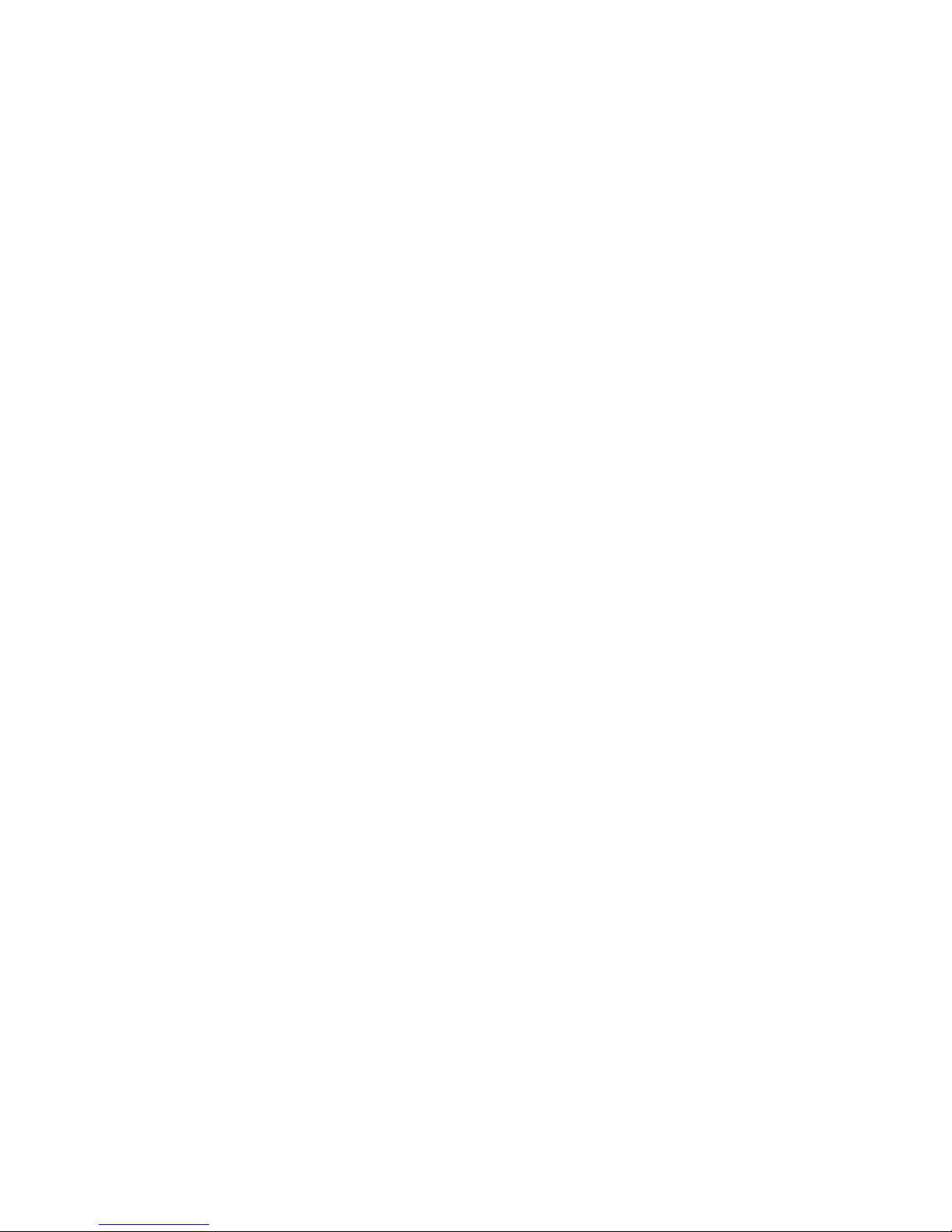
Chapter 13 Fibre Channel over Ethernet
In this chapter . . . . . . . . . . . . . . . . . . . . . . . . . . . . . . . . . . . . . . . . . .283
FCoE overview . . . . . . . . . . . . . . . . . . . . . . . . . . . . . . . . . . . . . . . . . .283
DCB exchange protocol . . . . . . . . . . . . . . . . . . . . . . . . . . . . . . .283
Enhanced Ethernet features . . . . . . . . . . . . . . . . . . . . . . . . . . . . . .284
Enhanced transmission selection. . . . . . . . . . . . . . . . . . . . . . .284
Priority-based flow control. . . . . . . . . . . . . . . . . . . . . . . . . . . . .284
Ethernet jumbo frames . . . . . . . . . . . . . . . . . . . . . . . . . . . . . . .284
FCoE protocols supported . . . . . . . . . . . . . . . . . . . . . . . . . . . . . . . .285
Ethernet link layer protocols supported . . . . . . . . . . . . . . . . . .285
FCoE protocols . . . . . . . . . . . . . . . . . . . . . . . . . . . . . . . . . . . . . .285
FCoE Licensing . . . . . . . . . . . . . . . . . . . . . . . . . . . . . . . . . . . . . . . . .286
Save running to startup . . . . . . . . . . . . . . . . . . . . . . . . . . . . . . . . . .286
Copying switch configurations to selected switches . . . . . . . .286
CEE configuration . . . . . . . . . . . . . . . . . . . . . . . . . . . . . . . . . . . . . . .287
Opening the CEE Configuration dialog box. . . . . . . . . . . . . . . .288
CEE configuration tasks . . . . . . . . . . . . . . . . . . . . . . . . . . . . . .289
Minimum CEE configuration for FCoE traffic . . . . . . . . . . . . . .289
Switch policies. . . . . . . . . . . . . . . . . . . . . . . . . . . . . . . . . . . . . . . . . .294
CEE map and Traffic Class map . . . . . . . . . . . . . . . . . . . . . . . .294
LLDP profiles . . . . . . . . . . . . . . . . . . . . . . . . . . . . . . . . . . . . . . .294
Access control lists . . . . . . . . . . . . . . . . . . . . . . . . . . . . . . . . . .294
Spanning Tree Protocol policy . . . . . . . . . . . . . . . . . . . . . . . . . .295
802.1x policy . . . . . . . . . . . . . . . . . . . . . . . . . . . . . . . . . . . . . . .295
Link aggregation groups . . . . . . . . . . . . . . . . . . . . . . . . . . . . . . . . . .296
Adding a LAG . . . . . . . . . . . . . . . . . . . . . . . . . . . . . . . . . . . . . . .296
Editing a CEE switch . . . . . . . . . . . . . . . . . . . . . . . . . . . . . . . . .299
Editing a CEE port . . . . . . . . . . . . . . . . . . . . . . . . . . . . . . . . . . .300
Editing a LAG . . . . . . . . . . . . . . . . . . . . . . . . . . . . . . . . . . . . . . .301
Enabling a CEE port or LAG . . . . . . . . . . . . . . . . . . . . . . . . . . . .303
Deleting a LAG . . . . . . . . . . . . . . . . . . . . . . . . . . . . . . . . . . . . . .304
CEE Performance . . . . . . . . . . . . . . . . . . . . . . . . . . . . . . . . . . . . . . .305
Real Time Performance Graph . . . . . . . . . . . . . . . . . . . . . . . . .305
Historical Performance Graph. . . . . . . . . . . . . . . . . . . . . . . . . .306
QoS configuration . . . . . . . . . . . . . . . . . . . . . . . . . . . . . . . . . . . . . . . 307
Enhanced Transmission Selection . . . . . . . . . . . . . . . . . . . . . .307
Priority-based flow control. . . . . . . . . . . . . . . . . . . . . . . . . . . . .307
Creating a CEE map. . . . . . . . . . . . . . . . . . . . . . . . . . . . . . . . . .308
Editing a CEE map . . . . . . . . . . . . . . . . . . . . . . . . . . . . . . . . . . .310
Deleting a CEE map . . . . . . . . . . . . . . . . . . . . . . . . . . . . . . . . . . 311
Assigning a CEE map to a port or link aggregation group . . . .312
Creating a traffic class map . . . . . . . . . . . . . . . . . . . . . . . . . . .313
Editing a traffic class map. . . . . . . . . . . . . . . . . . . . . . . . . . . . .314
Deleting a traffic class map . . . . . . . . . . . . . . . . . . . . . . . . . . .314
Assigning a traffic class map to a port or
link aggregation group. . . . . . . . . . . . . . . . . . . . . . . . . . . . . . . .315
DCFM Professional User Manual xv
53-1001773-01
Page 16
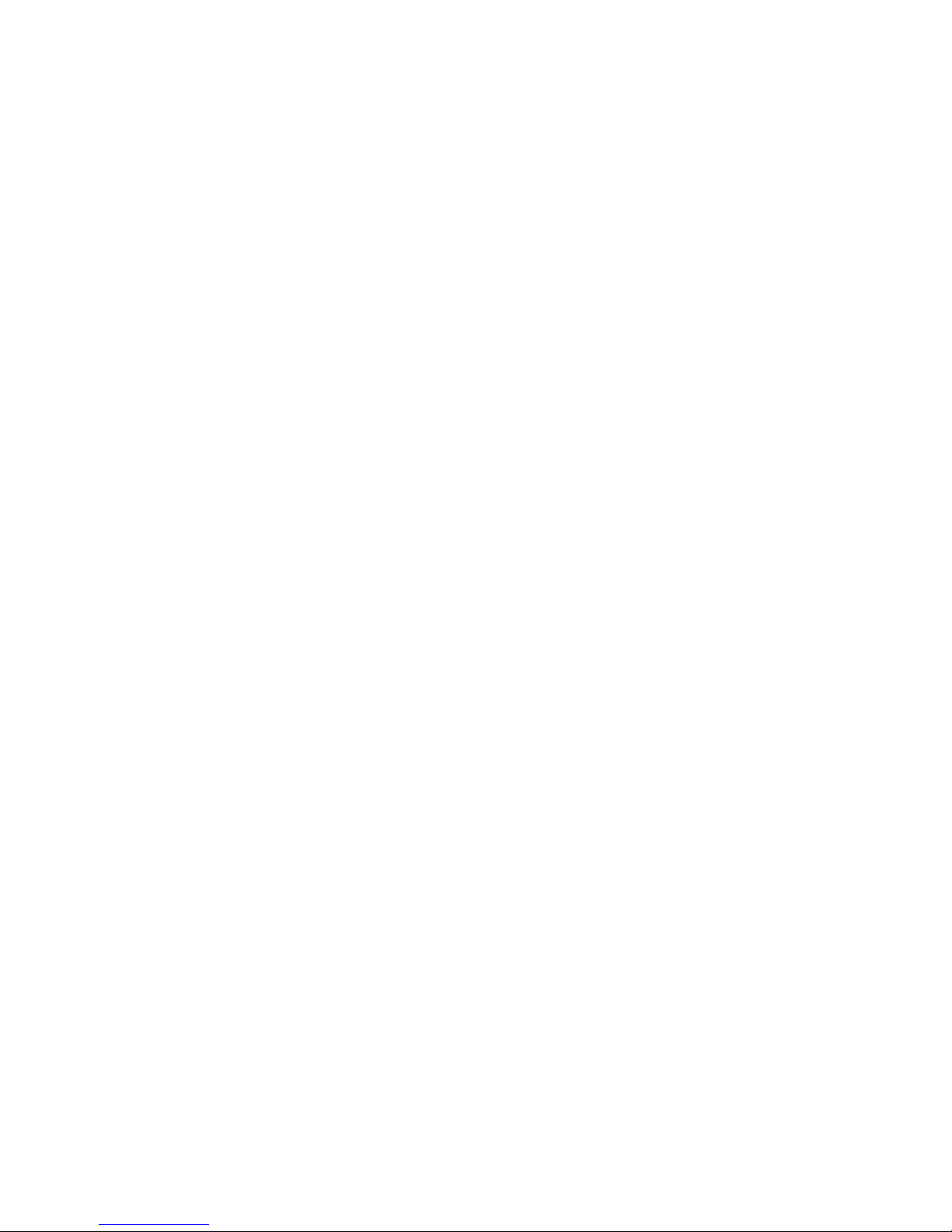
LLDP-DCBX configuration . . . . . . . . . . . . . . . . . . . . . . . . . . . . . . . . .316
Configuring LLDP for FCoE . . . . . . . . . . . . . . . . . . . . . . . . . . . .316
Adding an LLDP profile . . . . . . . . . . . . . . . . . . . . . . . . . . . . . . . 317
Editing an LLDP profile . . . . . . . . . . . . . . . . . . . . . . . . . . . . . . .318
Deleting an LLDP profile . . . . . . . . . . . . . . . . . . . . . . . . . . . . . .319
Assigning an LLDP profile to a port or ports in a LAG . . . . . . .320
Access Control List configuration. . . . . . . . . . . . . . . . . . . . . . . . . . .322
Adding an ACL to a switch . . . . . . . . . . . . . . . . . . . . . . . . . . . . .322
Editing the parameters of an ACL . . . . . . . . . . . . . . . . . . . . . . .324
Deleting an ACL . . . . . . . . . . . . . . . . . . . . . . . . . . . . . . . . . . . . .325
Assigning an ACL to a port or link aggregation group . . . . . . .325
Spanning Tree Protocol configuration . . . . . . . . . . . . . . . . . . . . . . .327
Enabling Spanning Tree Protocol . . . . . . . . . . . . . . . . . . . . . . .327
Setting Spanning Tree parameters for a switch. . . . . . . . . . . .328
STP configurable parameters at the port or LAG level . . . . . .331
802.1x authentication . . . . . . . . . . . . . . . . . . . . . . . . . . . . . . . . . . .332
Enabling 802.1x authentication . . . . . . . . . . . . . . . . . . . . . . . .332
Disabling 802.1x . . . . . . . . . . . . . . . . . . . . . . . . . . . . . . . . . . . .333
Setting 802.1x parameters for a switch. . . . . . . . . . . . . . . . . .333
CEE switch management using Web Tools . . . . . . . . . . . . . . . . . . .335
CEE switch management using Telnet. . . . . . . . . . . . . . . . . . . . . . .336
Virtual FCoE port configuration . . . . . . . . . . . . . . . . . . . . . . . . . . . .336
Viewing virtual FCoE ports. . . . . . . . . . . . . . . . . . . . . . . . . . . . .337
Clearing a stale entry. . . . . . . . . . . . . . . . . . . . . . . . . . . . . . . . .338
Chapter 14 Encryption configuration
In this chapter . . . . . . . . . . . . . . . . . . . . . . . . . . . . . . . . . . . . . . . . . .339
Encryption Center features. . . . . . . . . . . . . . . . . . . . . . . . . . . . . . . .340
Encryption user privileges . . . . . . . . . . . . . . . . . . . . . . . . . . . . . . . .341
Smart card usage . . . . . . . . . . . . . . . . . . . . . . . . . . . . . . . . . . . . . . .342
Registering authentication cards from a card reader . . . . . . .343
Registering authentication cards from the database . . . . . . .344
De-registering an authentication card . . . . . . . . . . . . . . . . . . .344
Using authentication cards . . . . . . . . . . . . . . . . . . . . . . . . . . . .344
Enabling or disabling the system card requirement . . . . . . . .346
Registering system cards from a card reader . . . . . . . . . . . . .346
De-registering a system card. . . . . . . . . . . . . . . . . . . . . . . . . . .346
Tracking smart cards . . . . . . . . . . . . . . . . . . . . . . . . . . . . . . . . .347
Editing smart cards . . . . . . . . . . . . . . . . . . . . . . . . . . . . . . . . . .348
Network connections . . . . . . . . . . . . . . . . . . . . . . . . . . . . . . . . . . . .349
Configuring blade processor links . . . . . . . . . . . . . . . . . . . . . . . . . .349
Encryption node initialization and certificate generation. . . . . . . .350
xvi DCFM Professional User Manual
Supported encryption key manager appliances . . . . . . . . . . . . . . .351
53-1001773-01
Page 17
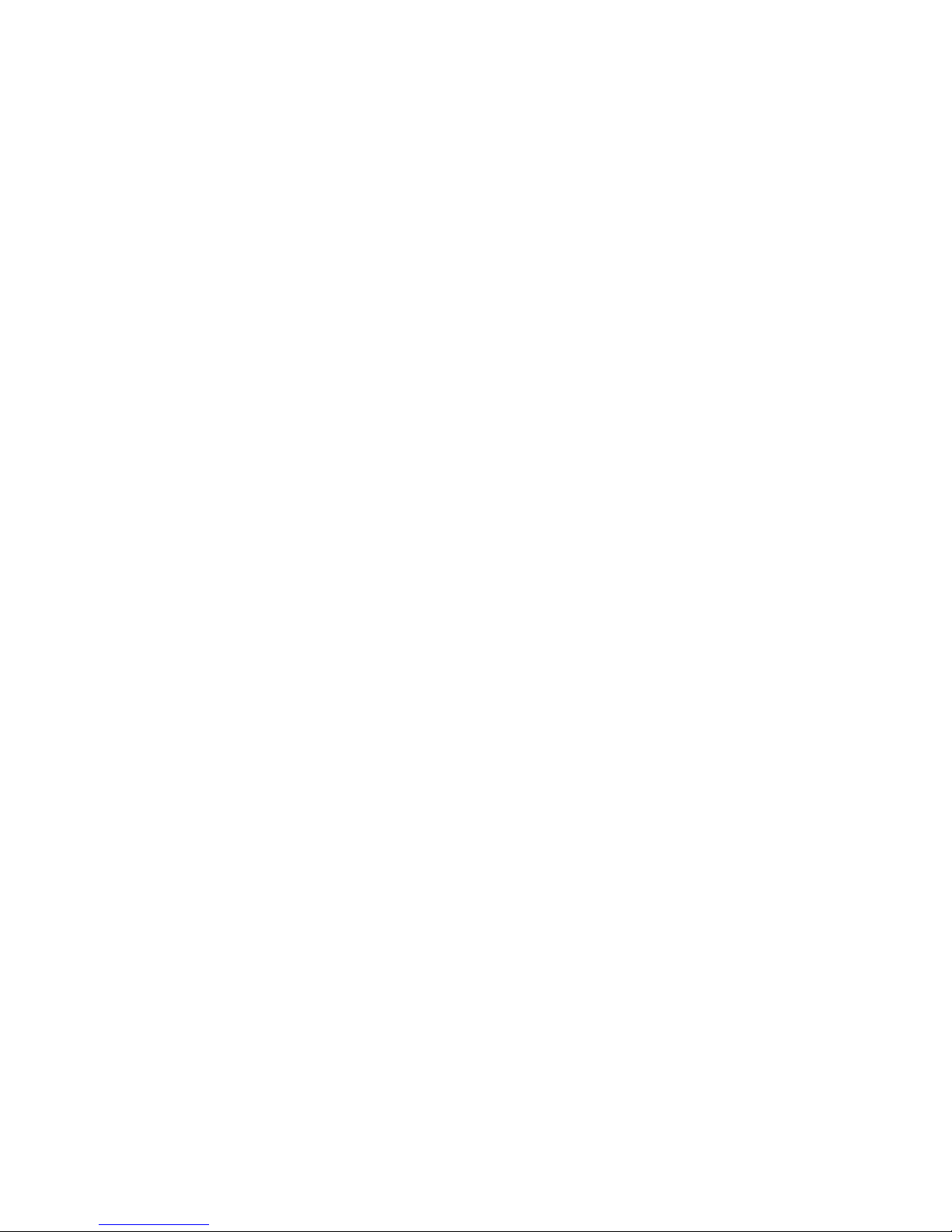
Steps for connecting to an RKM appliance. . . . . . . . . . . . . . . . . . .352
Exporting the KAC certificate signing request (CSR) . . . . . . . .352
Submitting the CSR to a certificate authority . . . . . . . . . . . . .352
Importing the signed KAC certificate . . . . . . . . . . . . . . . . . . . .353
Uploading the KAC and CA certificates onto the
RKM appliance. . . . . . . . . . . . . . . . . . . . . . . . . . . . . . . . . . . . . .353
RKM key vault high availability deployment . . . . . . . . . . . . . . .354
Steps for connecting to an LKM appliance . . . . . . . . . . . . . . . . . . .355
The NetApp DataFort Management Console . . . . . . . . . . . . . .355
Establishing the trusted link . . . . . . . . . . . . . . . . . . . . . . . . . . .356
Obtaining and importing the LKM certificate. . . . . . . . . . . . . .357
Exporting and registering the switch KAC certificates
on LKM . . . . . . . . . . . . . . . . . . . . . . . . . . . . . . . . . . . . . . . . . . . .358
LKM key vault high availability deployment . . . . . . . . . . . . . . .358
Disk keys and tape pool keys
(Brocade native mode support) . . . . . . . . . . . . . . . . . . . . . . . .358
Tape LUN and DF -compatible tape pool support . . . . . . . . . .359
LKM Key Vault Deregistration . . . . . . . . . . . . . . . . . . . . . . . . . .359
Steps for connecting to an SKM appliance . . . . . . . . . . . . . . . . . . .360
Configuring a Brocade group on SKM . . . . . . . . . . . . . . . . . . .361
Registering the SKM Brocade group
user name and password . . . . . . . . . . . . . . . . . . . . . . . . . . . . .362
Setting up the local Certificate Authority (CA) on SKM . . . . . .363
Downloading the local CA certificate from SKM . . . . . . . . . . .364
Creating and installing the SKM server certificate . . . . . . . . .364
Enabling SSL on the Key Management System (KMS)
Server . . . . . . . . . . . . . . . . . . . . . . . . . . . . . . . . . . . . . . . . . . . . .365
Creating an SKM High Availability cluster . . . . . . . . . . . . . . . .366
Copying the local CA certificate for a clustered
SKM appliance. . . . . . . . . . . . . . . . . . . . . . . . . . . . . . . . . . . . . .366
Adding SKM appliances to the cluster . . . . . . . . . . . . . . . . . . .367
Signing the Brocade encryption node KAC certificates. . . . . .368
Importing a signed KAC certificate into a switch . . . . . . . . . . .368
Steps for connecting to a TEMS appliance . . . . . . . . . . . . . . . . . . .369
Setting up TEMS network connections. . . . . . . . . . . . . . . . . . .369
Creating a client on TEMS . . . . . . . . . . . . . . . . . . . . . . . . . . . . .370
Establishing TEMS key vault credentials on the switch . . . . .372
Importing a signed KAC certificate into a switch . . . . . . . . . . .372
Gathering information. . . . . . . . . . . . . . . . . . . . . . . . . . . . . . . . . . . .373
Creating a new encryption group . . . . . . . . . . . . . . . . . . . . . . . . . . .374
Adding a switch to an encryption group. . . . . . . . . . . . . . . . . . . . . .387
Replacing an encryption engine in an encryption group . . . . . . . .390
DCFM Professional User Manual xvii
53-1001773-01
Creating high availability (HA) clusters . . . . . . . . . . . . . . . . . . . . . .391
Removing engines from an HA cluster . . . . . . . . . . . . . . . . . . .392
Swapping engines in an HA cluster . . . . . . . . . . . . . . . . . . . . .393
Failback option. . . . . . . . . . . . . . . . . . . . . . . . . . . . . . . . . . . . . .393
Invoking failback . . . . . . . . . . . . . . . . . . . . . . . . . . . . . . . . . . . .393
Adding encryption targets. . . . . . . . . . . . . . . . . . . . . . . . . . . . . . . . .394
Page 18
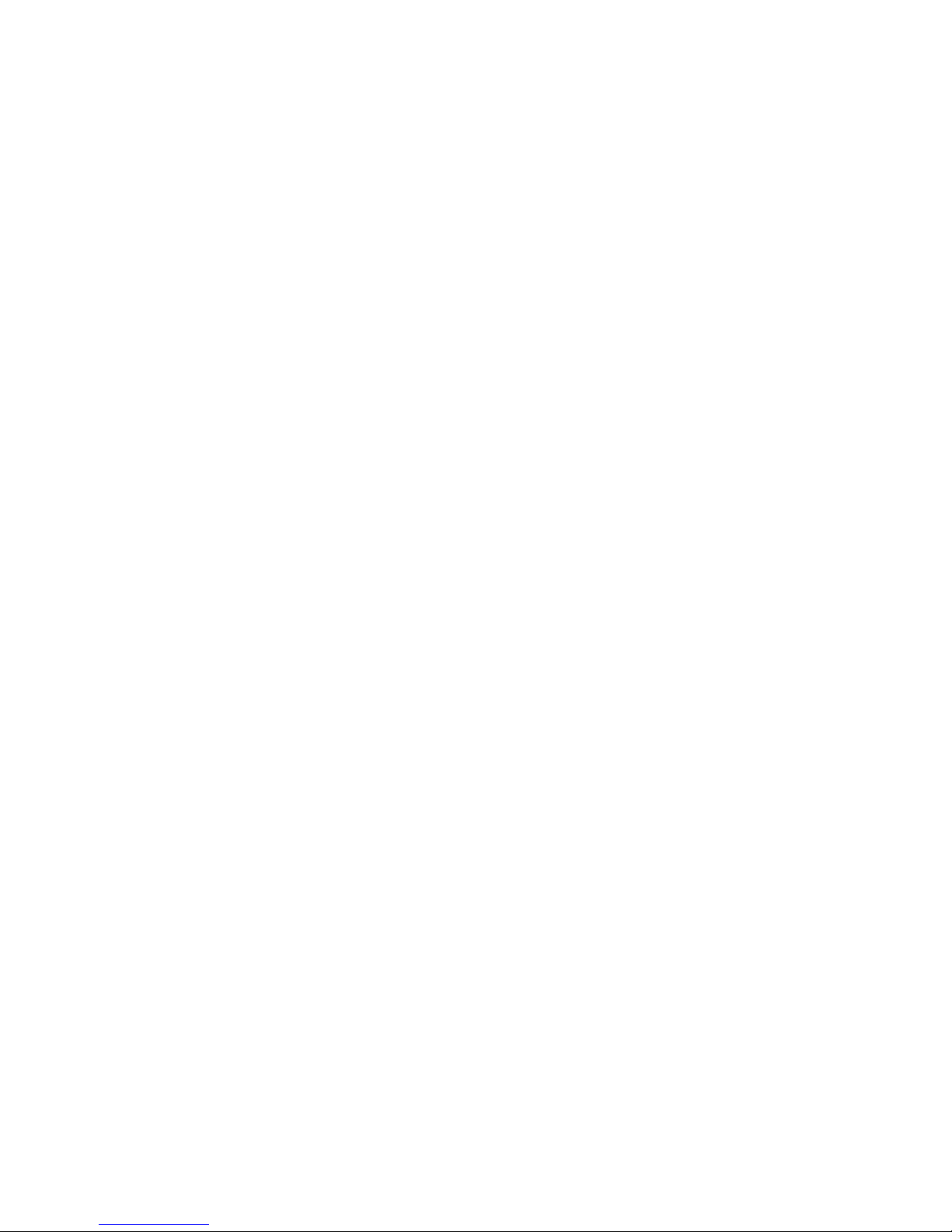
Configuring hosts for encryption targets . . . . . . . . . . . . . . . . . . . . .401
Adding target disk LUNs for encryption . . . . . . . . . . . . . . . . . . . . . .402
Remote replication LUNs. . . . . . . . . . . . . . . . . . . . . . . . . . . . . .404
SRDF pairs . . . . . . . . . . . . . . . . . . . . . . . . . . . . . . . . . . . . . . . . .404
Metadata requirements and remote replication . . . . . . . . . . .405
Adding Target Tape LUNs for encryption . . . . . . . . . . . . . . . . . . . . .407
Configuring encrypted tape storage in a
multi-path environment. . . . . . . . . . . . . . . . . . . . . . . . . . . . . . .408
Re-balancing the encryption engine . . . . . . . . . . . . . . . . . . . . . . . .409
Master keys . . . . . . . . . . . . . . . . . . . . . . . . . . . . . . . . . . . . . . . . . . . .410
Active master key . . . . . . . . . . . . . . . . . . . . . . . . . . . . . . . . . . . .410
Alternate master key . . . . . . . . . . . . . . . . . . . . . . . . . . . . . . . . .410
Master key actions. . . . . . . . . . . . . . . . . . . . . . . . . . . . . . . . . . . 411
Reasons master keys can be disabled . . . . . . . . . . . . . . . . . . .411
Saving the master key to a file . . . . . . . . . . . . . . . . . . . . . . . . .411
Saving a master key to a key vault . . . . . . . . . . . . . . . . . . . . . .413
Saving a master key to a smart card set . . . . . . . . . . . . . . . . .414
Restoring a master key from a file . . . . . . . . . . . . . . . . . . . . . .416
Restoring a master key from a key vault . . . . . . . . . . . . . . . . . 417
Restoring a master key from a smart card set. . . . . . . . . . . . .418
Creating a new master key . . . . . . . . . . . . . . . . . . . . . . . . . . . .419
Zeroizing an encryption engine . . . . . . . . . . . . . . . . . . . . . . . . . . . .420
Encryption Targets dialog box. . . . . . . . . . . . . . . . . . . . . . . . . . . . . .421
Redirection zones . . . . . . . . . . . . . . . . . . . . . . . . . . . . . . . . . . .423
Disk device decommissioning . . . . . . . . . . . . . . . . . . . . . . . . . . . . .424
Decommissioning LUNs. . . . . . . . . . . . . . . . . . . . . . . . . . . . . . .424
Displaying and deleting decommissioned key IDs. . . . . . . . . .425
Viewing and editing switch encryption properties . . . . . . . . . . . . .425
Exporting the public key certificate signing request (CSR) from
Properties . . . . . . . . . . . . . . . . . . . . . . . . . . . . . . . . . . . . . . . . . .428
Importing a signed public key certificate from Properties . . .428
Enabling the encryption engine state from Properties . . . . . .428
Disabling the encryption engine state from Properties . . . . .429
Viewing and editing group properties . . . . . . . . . . . . . . . . . . . . . . .430
General tab. . . . . . . . . . . . . . . . . . . . . . . . . . . . . . . . . . . . . . . . .431
Members tab . . . . . . . . . . . . . . . . . . . . . . . . . . . . . . . . . . . . . . .431
Consequences of removing an encryption switch . . . . . . . . . .432
Security tab . . . . . . . . . . . . . . . . . . . . . . . . . . . . . . . . . . . . . . . .434
HA Clusters tab. . . . . . . . . . . . . . . . . . . . . . . . . . . . . . . . . . . . . .435
Engine Operations tab. . . . . . . . . . . . . . . . . . . . . . . . . . . . . . . .435
Link Keys tab . . . . . . . . . . . . . . . . . . . . . . . . . . . . . . . . . . . . . . .436
Tape Pools tab . . . . . . . . . . . . . . . . . . . . . . . . . . . . . . . . . . . . . .437
Encryption-related acronyms in log messages . . . . . . . . . . . . . . . .439
xviii DCFM Professional User Manual
53-1001773-01
Page 19
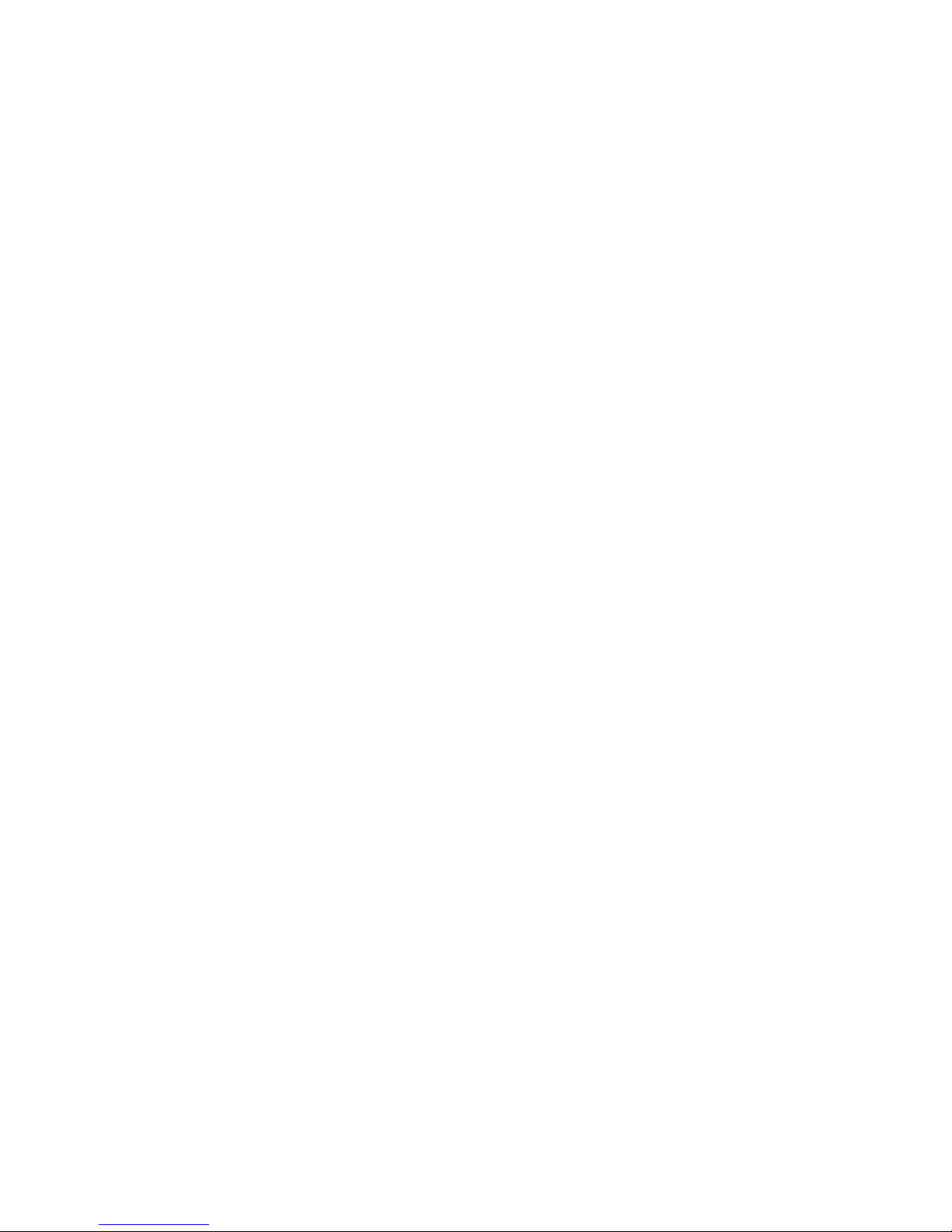
Chapter 15 Zoning
In this chapter . . . . . . . . . . . . . . . . . . . . . . . . . . . . . . . . . . . . . . . . . .441
Zoning overview. . . . . . . . . . . . . . . . . . . . . . . . . . . . . . . . . . . . . . . . .441
Zoning configuration . . . . . . . . . . . . . . . . . . . . . . . . . . . . . . . . . . . . .443
Traffic isolation zoning . . . . . . . . . . . . . . . . . . . . . . . . . . . . . . . . . . .461
Types of zones . . . . . . . . . . . . . . . . . . . . . . . . . . . . . . . . . . . . . .441
Online zoning . . . . . . . . . . . . . . . . . . . . . . . . . . . . . . . . . . . . . . .442
Accessing zoning . . . . . . . . . . . . . . . . . . . . . . . . . . . . . . . . . . . .442
Zoning naming conventions . . . . . . . . . . . . . . . . . . . . . . . . . . .442
Configuring zoning for the SAN . . . . . . . . . . . . . . . . . . . . . . . .443
Creating a new zone . . . . . . . . . . . . . . . . . . . . . . . . . . . . . . . . .444
Viewing zone properties . . . . . . . . . . . . . . . . . . . . . . . . . . . . . .445
Adding members to a zone . . . . . . . . . . . . . . . . . . . . . . . . . . . .445
Creating a new member in a zone by WWN. . . . . . . . . . . . . . .446
Creating a new member in a zone by domain, port index. . . .447
Creating a new member in a zone by alias . . . . . . . . . . . . . . .448
Enabling or disabling the default zone for fabrics . . . . . . . . . .450
Enabling or disabling safe zoning mode for fabrics. . . . . . . . .450
Creating a zone alias . . . . . . . . . . . . . . . . . . . . . . . . . . . . . . . . .451
Editing a zone alias . . . . . . . . . . . . . . . . . . . . . . . . . . . . . . . . . .452
Removing an object from a zone alias . . . . . . . . . . . . . . . . . . .452
Exporting zone aliases. . . . . . . . . . . . . . . . . . . . . . . . . . . . . . . .453
Renaming a zone alias . . . . . . . . . . . . . . . . . . . . . . . . . . . . . . .453
Creating a zone configuration. . . . . . . . . . . . . . . . . . . . . . . . . .453
Viewing zone configuration properties . . . . . . . . . . . . . . . . . . .454
Adding zones to a zone configuration . . . . . . . . . . . . . . . . . . .454
Activating a zone configuration . . . . . . . . . . . . . . . . . . . . . . . . .455
Deactivating a zone configuration . . . . . . . . . . . . . . . . . . . . . .457
Refreshing a zone database . . . . . . . . . . . . . . . . . . . . . . . . . . .458
Merging two zone databases . . . . . . . . . . . . . . . . . . . . . . . . . .458
Saving a zone database to a switch . . . . . . . . . . . . . . . . . . . . .460
Enhanced TI zones . . . . . . . . . . . . . . . . . . . . . . . . . . . . . . . . . .461
Configuring traffic isolation zoning . . . . . . . . . . . . . . . . . . . . .462
Creating a traffic isolation zone . . . . . . . . . . . . . . . . . . . . . . . .462
Adding members to a traffic isolation zone . . . . . . . . . . . . . . .463
Enabling a traffic isolation zone . . . . . . . . . . . . . . . . . . . . . . . .464
Disabling a traffic isolation zone . . . . . . . . . . . . . . . . . . . . . . .465
Enabling failover on a traffic isolation zone. . . . . . . . . . . . . . .465
Disabling failover on a traffic isolation zone . . . . . . . . . . . . . .466
DCFM Professional User Manual xix
53-1001773-01
Page 20
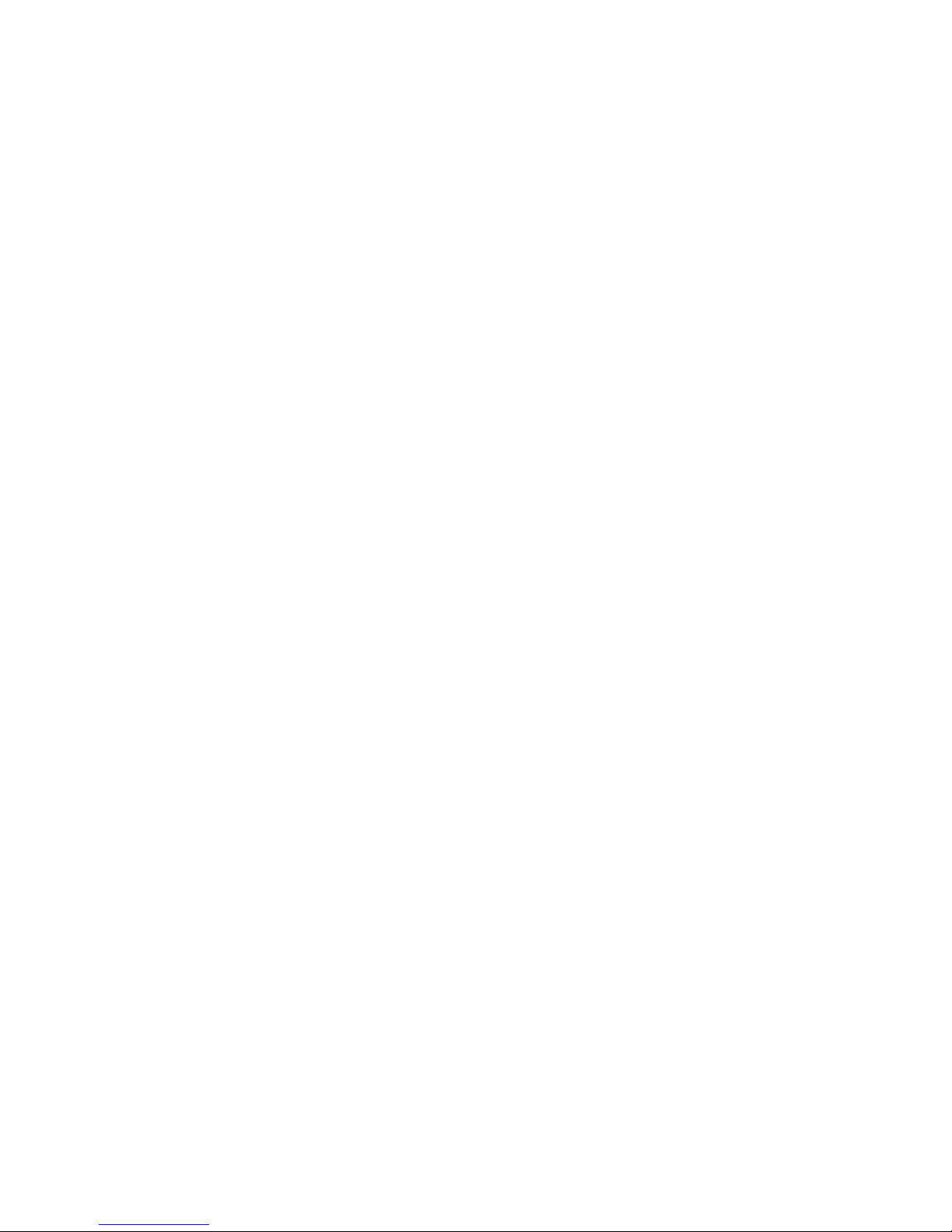
Zoning administration. . . . . . . . . . . . . . . . . . . . . . . . . . . . . . . . . . . .466
Comparing zone databases. . . . . . . . . . . . . . . . . . . . . . . . . . . .466
Managing zone configuration comparison alerts . . . . . . . . . .468
Setting change limits on zoning activation. . . . . . . . . . . . . . . .468
Deleting a zone . . . . . . . . . . . . . . . . . . . . . . . . . . . . . . . . . . . . .469
Deleting a zone alias . . . . . . . . . . . . . . . . . . . . . . . . . . . . . . . . . 470
Deleting a zone configuration . . . . . . . . . . . . . . . . . . . . . . . . . .470
Clearing the fabric zone database . . . . . . . . . . . . . . . . . . . . . . 471
Duplicating a zone . . . . . . . . . . . . . . . . . . . . . . . . . . . . . . . . . . .471
Duplicating a zone alias . . . . . . . . . . . . . . . . . . . . . . . . . . . . . .472
Duplicating a zone configuration . . . . . . . . . . . . . . . . . . . . . . .472
Finding a member in one or more zones . . . . . . . . . . . . . . . . .473
Finding a zone member in the potential member list . . . . . . .473
Finding zones in a zone configuration . . . . . . . . . . . . . . . . . . . 474
Finding a zone configuration member in the zones list . . . . . 474
Listing zone members . . . . . . . . . . . . . . . . . . . . . . . . . . . . . . . .475
Removing a member from a zone. . . . . . . . . . . . . . . . . . . . . . .475
Removing a zone from a zone configuration . . . . . . . . . . . . . .476
Renaming a zone . . . . . . . . . . . . . . . . . . . . . . . . . . . . . . . . . . . . 476
Renaming a zone configuration . . . . . . . . . . . . . . . . . . . . . . . .477
Replacing zone members . . . . . . . . . . . . . . . . . . . . . . . . . . . . .477
Chapter 16 Troubleshooting
In this chapter . . . . . . . . . . . . . . . . . . . . . . . . . . . . . . . . . . . . . . . . . . 479
FC troubleshooting . . . . . . . . . . . . . . . . . . . . . . . . . . . . . . . . . . . . . .479
Tracing FC routes . . . . . . . . . . . . . . . . . . . . . . . . . . . . . . . . . . .480
Troubleshooting device connectivity. . . . . . . . . . . . . . . . . . . . .481
IP troubleshooting . . . . . . . . . . . . . . . . . . . . . . . . . . . . . . . . . . . . . . .482
Configuring IP ping . . . . . . . . . . . . . . . . . . . . . . . . . . . . . . . . . .482
Tracing IP routes. . . . . . . . . . . . . . . . . . . . . . . . . . . . . . . . . . . . .485
Viewing FCIP tunnel performance. . . . . . . . . . . . . . . . . . . . . . .486
Client browser troubleshooting . . . . . . . . . . . . . . . . . . . . . . . . . . . .487
Fabric tracking troubleshooting . . . . . . . . . . . . . . . . . . . . . . . . . . . .487
Firmware download troubleshooting . . . . . . . . . . . . . . . . . . . . . . . .487
Launch Client troubleshooting . . . . . . . . . . . . . . . . . . . . . . . . . . . . .489
Names troubleshooting . . . . . . . . . . . . . . . . . . . . . . . . . . . . . . . . . .490
Professional edition login troubleshooting . . . . . . . . . . . . . . . . . . .491
Server Management Console troubleshooting . . . . . . . . . . . . . . . .491
Supportsave troubleshooting . . . . . . . . . . . . . . . . . . . . . . . . . . . . . .493
View All list troubleshooting . . . . . . . . . . . . . . . . . . . . . . . . . . . . . . .494
Zoning troubleshooting. . . . . . . . . . . . . . . . . . . . . . . . . . . . . . . . . . .494
xx DCFM Professional User Manual
53-1001773-01
Page 21
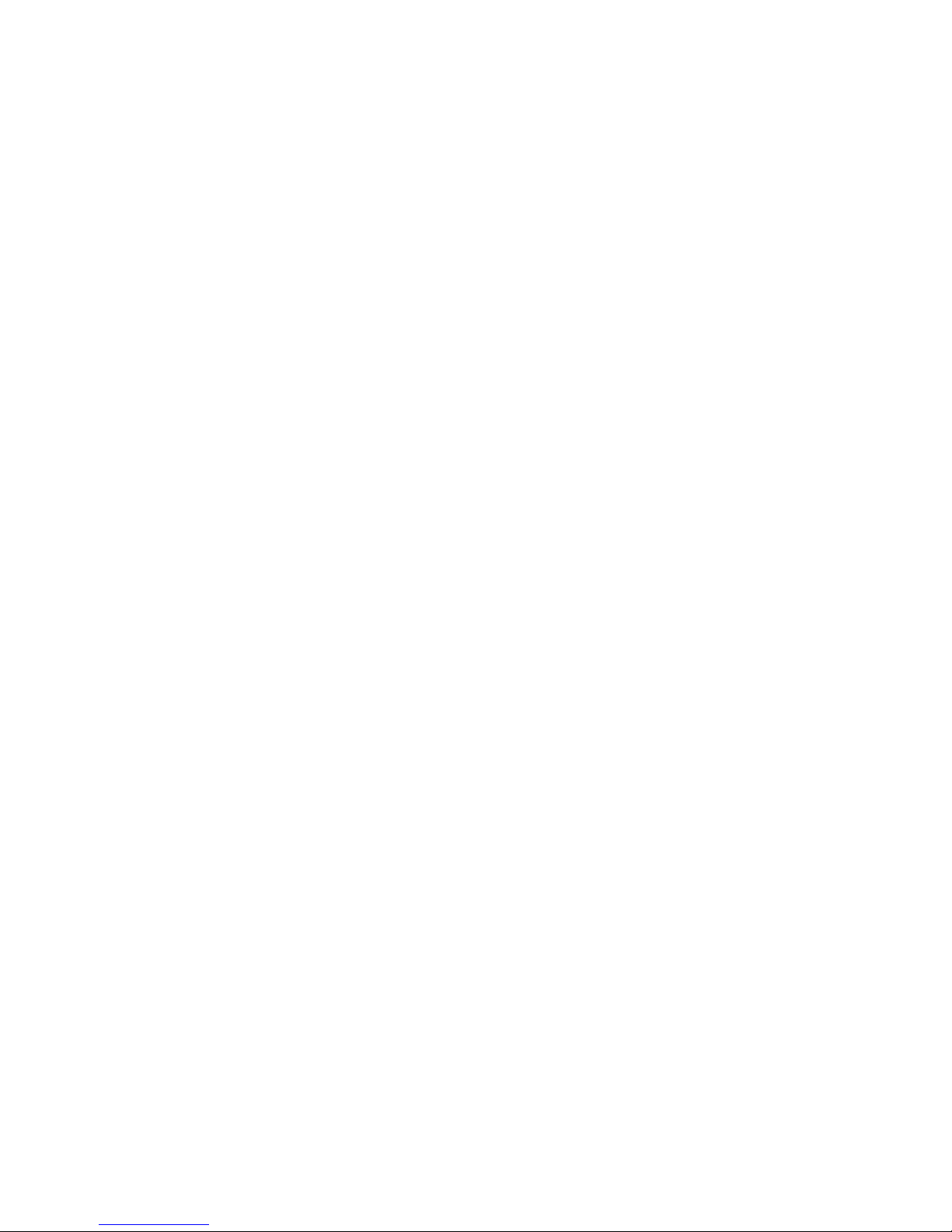
Appendix A Application menus
In this appendix. . . . . . . . . . . . . . . . . . . . . . . . . . . . . . . . . . . . . . . . .495
Main menus. . . . . . . . . . . . . . . . . . . . . . . . . . . . . . . . . . . . . . . . . . . .495
Shortcut menus. . . . . . . . . . . . . . . . . . . . . . . . . . . . . . . . . . . . . . . . .503
Appendix B Call Home Event Tables
In this appendix. . . . . . . . . . . . . . . . . . . . . . . . . . . . . . . . . . . . . . . . .515
Call Home Event Table . . . . . . . . . . . . . . . . . . . . . . . . . . . . . . . . . . .515
# CONSRV Events Table . . . . . . . . . . . . . . . . . . . . . . . . . . . . . . . . . . 517
# Thermal Event Reason Codes Table . . . . . . . . . . . . . . . . . . . . . . .517
# Brocade Events Table . . . . . . . . . . . . . . . . . . . . . . . . . . . . . . . . . .518
Appendix C User Privileges
In this appendix. . . . . . . . . . . . . . . . . . . . . . . . . . . . . . . . . . . . . . . . .519
About User Privileges . . . . . . . . . . . . . . . . . . . . . . . . . . . . . . . . . . . .519
About Roles and Access Levels . . . . . . . . . . . . . . . . . . . . . . . . . . . .531
DCFM Professional User Manual xxi
53-1001773-01
Page 22
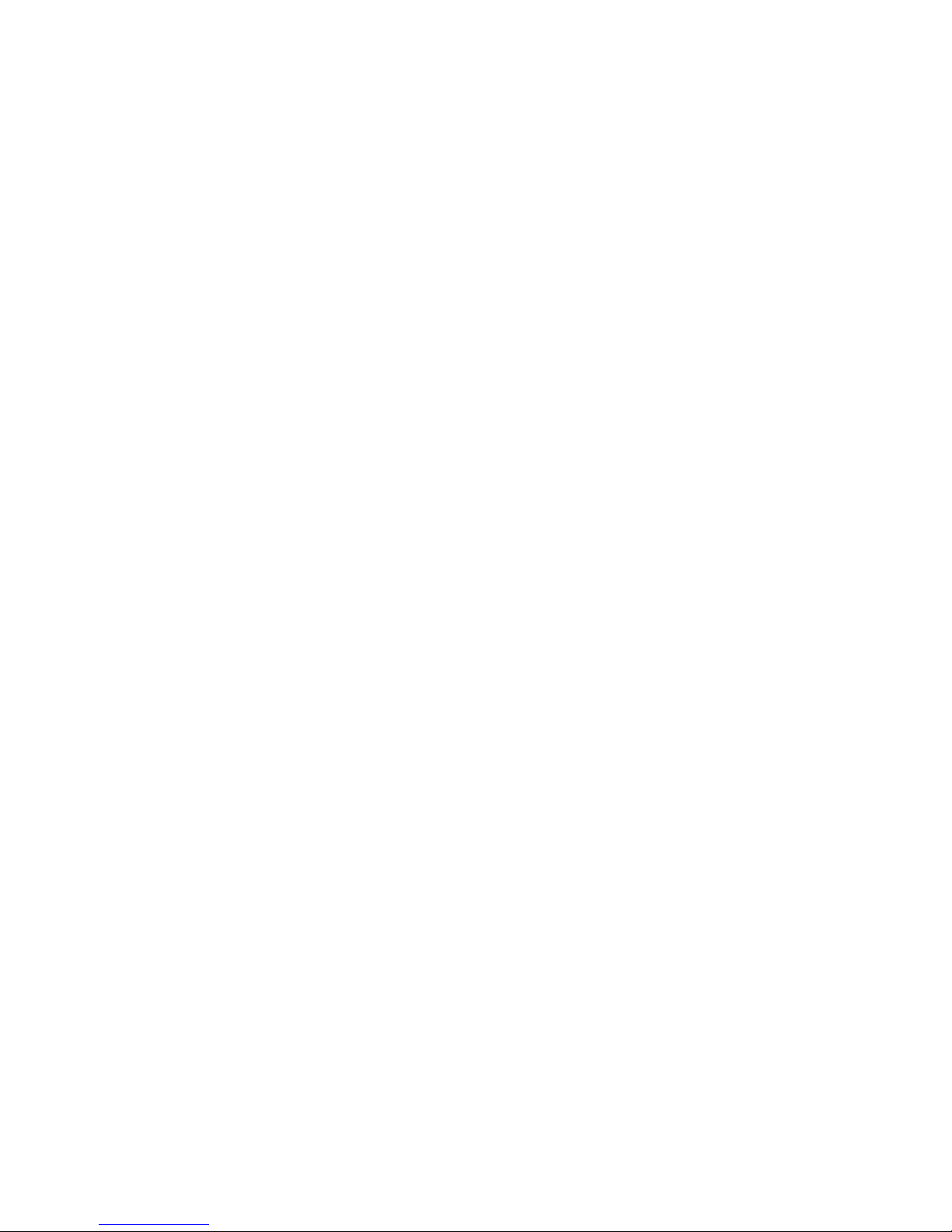
Appendix D Sybase and Derby Database Fields
In this appendix. . . . . . . . . . . . . . . . . . . . . . . . . . . . . . . . . . . . . . . . .533
Database tables and fields . . . . . . . . . . . . . . . . . . . . . . . . . . . . . . .534
Capability . . . . . . . . . . . . . . . . . . . . . . . . . . . . . . . . . . . . . . . . . .534
Client_view . . . . . . . . . . . . . . . . . . . . . . . . . . . . . . . . . . . . . . . . .535
Collector . . . . . . . . . . . . . . . . . . . . . . . . . . . . . . . . . . . . . . . . . . .538
Config . . . . . . . . . . . . . . . . . . . . . . . . . . . . . . . . . . . . . . . . . . . . .541
Connected end devices . . . . . . . . . . . . . . . . . . . . . . . . . . . . . . .543
Device . . . . . . . . . . . . . . . . . . . . . . . . . . . . . . . . . . . . . . . . . . . . .544
EE- Monitor . . . . . . . . . . . . . . . . . . . . . . . . . . . . . . . . . . . . . . . . .551
Event/FM . . . . . . . . . . . . . . . . . . . . . . . . . . . . . . . . . . . . . . . . . .553
Fabric . . . . . . . . . . . . . . . . . . . . . . . . . . . . . . . . . . . . . . . . . . . . .559
FC Port Stats . . . . . . . . . . . . . . . . . . . . . . . . . . . . . . . . . . . . . . .562
FCIP. . . . . . . . . . . . . . . . . . . . . . . . . . . . . . . . . . . . . . . . . . . . . . .565
FCIP Tunnel Stats . . . . . . . . . . . . . . . . . . . . . . . . . . . . . . . . . . . .568
GigE Port Stats . . . . . . . . . . . . . . . . . . . . . . . . . . . . . . . . . . . . . .570
ISL . . . . . . . . . . . . . . . . . . . . . . . . . . . . . . . . . . . . . . . . . . . . . . . .572
License . . . . . . . . . . . . . . . . . . . . . . . . . . . . . . . . . . . . . . . . . . . .575
Meta SAN . . . . . . . . . . . . . . . . . . . . . . . . . . . . . . . . . . . . . . . . . .576
Network. . . . . . . . . . . . . . . . . . . . . . . . . . . . . . . . . . . . . . . . . . . .578
Others . . . . . . . . . . . . . . . . . . . . . . . . . . . . . . . . . . . . . . . . . . . . .579
Port Fencing . . . . . . . . . . . . . . . . . . . . . . . . . . . . . . . . . . . . . . . .580
Quartz . . . . . . . . . . . . . . . . . . . . . . . . . . . . . . . . . . . . . . . . . . . . .581
Reports . . . . . . . . . . . . . . . . . . . . . . . . . . . . . . . . . . . . . . . . . . . .584
Role Based Access Control . . . . . . . . . . . . . . . . . . . . . . . . . . . .584
SNMP . . . . . . . . . . . . . . . . . . . . . . . . . . . . . . . . . . . . . . . . . . . . . 587
Stats . . . . . . . . . . . . . . . . . . . . . . . . . . . . . . . . . . . . . . . . . . . . . .590
Switch . . . . . . . . . . . . . . . . . . . . . . . . . . . . . . . . . . . . . . . . . . . . .592
Switch details . . . . . . . . . . . . . . . . . . . . . . . . . . . . . . . . . . . . . . .597
Switch port . . . . . . . . . . . . . . . . . . . . . . . . . . . . . . . . . . . . . . . . .602
Switch SNMP info. . . . . . . . . . . . . . . . . . . . . . . . . . . . . . . . . . . .607
Threshold . . . . . . . . . . . . . . . . . . . . . . . . . . . . . . . . . . . . . . . . . .609
User Interface. . . . . . . . . . . . . . . . . . . . . . . . . . . . . . . . . . . . . . .610
Zoning 1 . . . . . . . . . . . . . . . . . . . . . . . . . . . . . . . . . . . . . . . . . . .611
Zoning 2 . . . . . . . . . . . . . . . . . . . . . . . . . . . . . . . . . . . . . . . . . . .613
Index
xxii DCFM Professional User Manual
53-1001773-01
Page 23
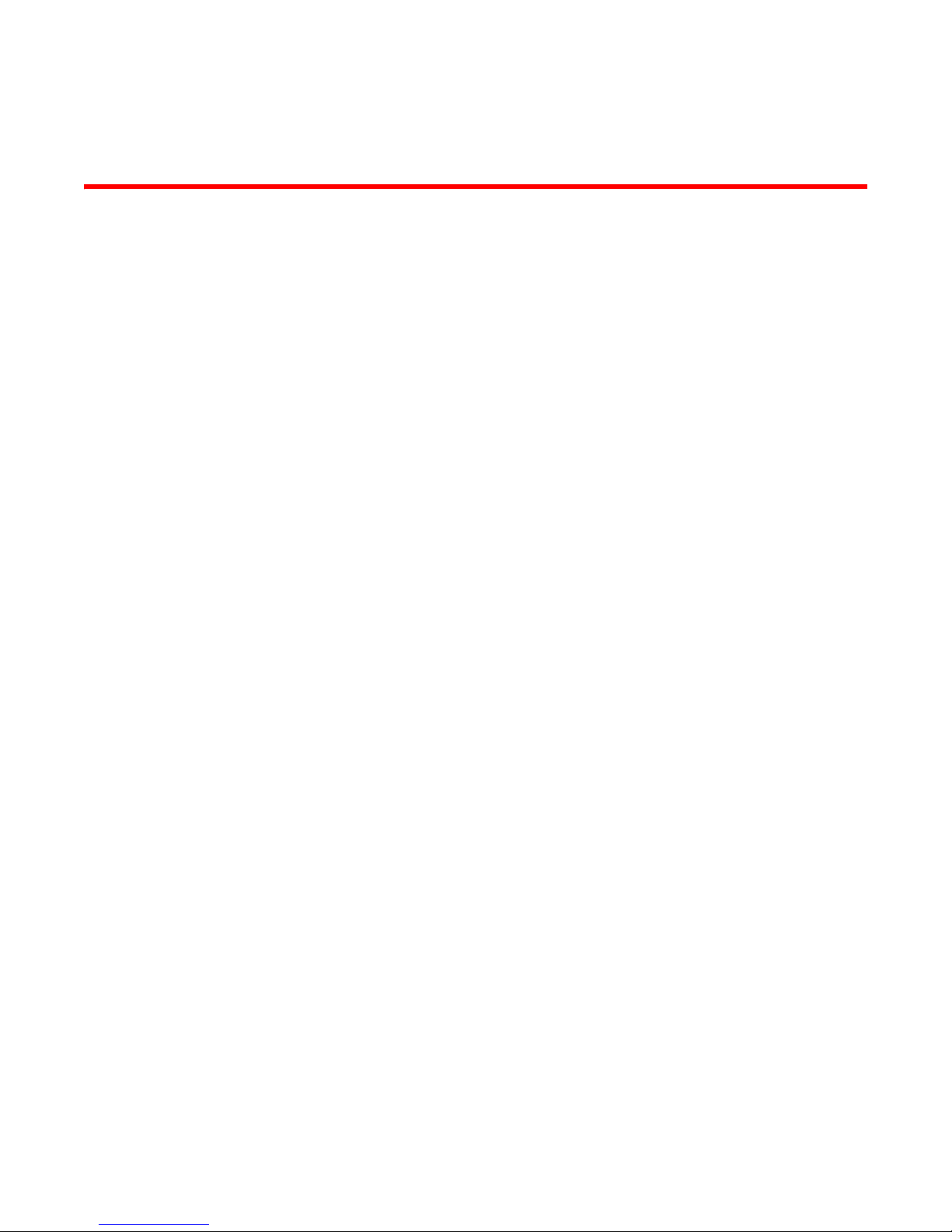
About This Document
In this chapter
•How this document is organized . . . . . . . . . . . . . . . . . . . . . . . . . . . . . . . . . xxiii
•Supported hardware and software. . . . . . . . . . . . . . . . . . . . . . . . . . . . . . . . xxiv
•What’s new in this document . . . . . . . . . . . . . . . . . . . . . . . . . . . . . . . . . . . . xxvi
•Document conventions . . . . . . . . . . . . . . . . . . . . . . . . . . . . . . . . . . . . . . . . . xxix
•Additional information. . . . . . . . . . . . . . . . . . . . . . . . . . . . . . . . . . . . . . . . . . . xxx
•Getting technical help . . . . . . . . . . . . . . . . . . . . . . . . . . . . . . . . . . . . . . . . . . xxxi
•Document feedback . . . . . . . . . . . . . . . . . . . . . . . . . . . . . . . . . . . . . . . . . . . xxxii
How this document is organized
This document is organized to help you find the information that you want as quickly and easily as
possible. This document supports DCFM 10.4.0 and later.
The document contains the following components:
• Chapter 1, “Getting Started,” provides a high-level overview of the user interface.
• Chapter 2, “Discovery,” describes how to discover SANs and hosts.
• Chapter 3, “Application Configuration,” provides Management application configuration
instructions.
• Chapter 4, “Call Home,” provides call home configuration instructions.
• Chapter 4, “View management,” provides view and topology configuration instructions.
• Chapter 5, “Third-party tools,” provides instructions for adding and launching third-party tools.
• Chapter 6, “Server Management Console,” provides information on using the Server
Management Console to stop and start the Management application services, back up the
Management application database, and capture technical support information.
• Chapter 7, “Device Configuration,” provides device configuration instructions.
• Chapter 8, “Fault Management,” provides event management instructions.
• Chapter 9, “Performance Data,” provides information on how to manage performance.
• Chapter 10, “Reports,” provides instructions for generating reports.
• Chapter 13, “Port Fencing,” provides information on how to configure port fencing.
• Chapter 11, “Host management,” provides information on how to configure an HBA.
• Chapter 13, “Fibre Channel over Ethernet,”provides information on how to configure an FCoE.
• Chapter 14, “Encryption configuration,” provides information on configuring encryption.
DCFM Professional User Manual xxiii
53-1001773-01
Page 24

• Chapter 15, “Zoning,” provides zoning configuration instructions.
NOTE
• Chapter 16, “Troubleshooting,” provides troubleshooting details.
• Appendix D, “Sybase and Derby Database Fields,”provides reference information related to
databases.
Supported hardware and software
In those instances in which procedures or parts of procedures documented here apply to some
switches but not to others, this guide identifies exactly which switches are supported and which are
not.
Although many different software and hardware configurations are tested and supported by
Brocade Communications Systems, Inc. for DCFM 10.4.X, documenting all possible configurations
and scenarios is beyond the scope of this document.
The following firmware platforms are supported by this release of DCFM 10.4.X:
• Fabric OS 5.0 or later in a pure Fabric OS fabric
• Fabric OS 6.0 or later in a Mixed Fabric
For platform specific Fabric OS requirements, refer to the Table 1 footnotes.
Discovery of a Secure Fabric OS fabric in strict mode is not supported.
The hardware platforms in the following table are supported by this release of DCFM 10.4.X.
TABLE 1 Supported Hardware
Device Name Terminology used in documentation
Brocade 200E switch 16-port, 4 Gbps FC Switch
Brocade 300 switch
Brocade 4012 switch Embedded 12-port, 4 Gbps FC Switch
Brocade 4016 switch Embedded 16-port, 4 Gbps FC Switch
Brocade 4018 switch Embedded 18-port, 4 Gbps FC Switch
Brocade 4020 switch Embedded 20-port, 4 Gbps FC Switch
Brocade 4024 switch
Brocade 4100 switch 32-port, 4 Gbps FC Switch
Brocade 4900 switch
Brocade 5000 switch
Brocade 5100 switch
Brocade 5300 switch
Brocade 5410 embedded switch
Brocade M5424 embedded switch 8 Gbps 24-port Embedded Switch
Brocade 5450 embedded switch 8 Gbps 16-port Embedded Switch
Brocade 5460 embedded switch 8 Gbps 24-port Embedded Switch
6
5
2
3
6
6
6
24-port, 8 Gbps FC Switch
Embedded 24-port, 4 Gbps FC Switch
64-port, 4 Gbps FC Switch
32-port, 4 Gbps FC Interop Switch
40-port, 8 Gbps FC Switch
80-port, 8 Gbps FC Switch
8 Gbps 12-port Embedded Switch
xxiv DCFM Professional User Manual
53-1001773-01
Page 25
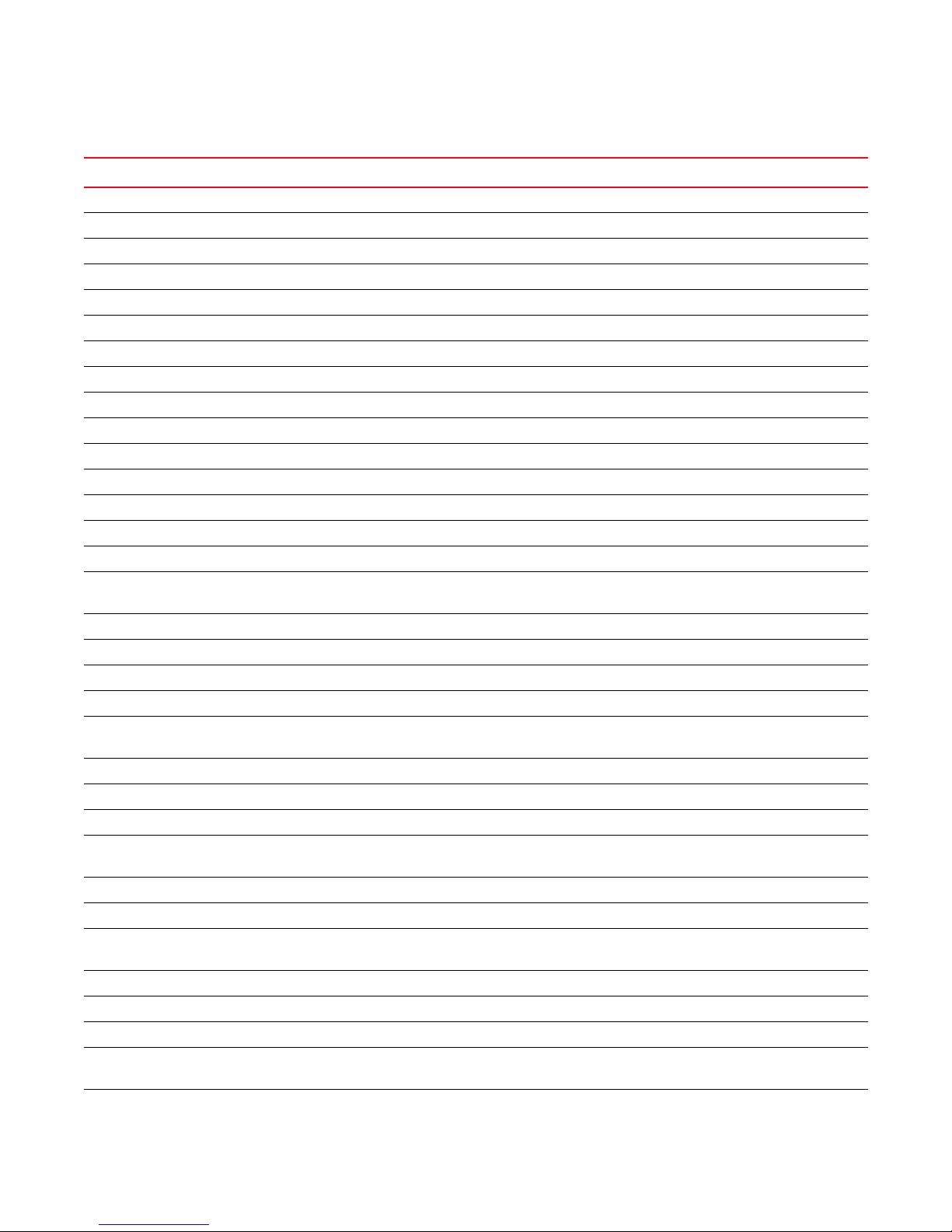
TABLE 1 Supported Hardware
Device Name Terminology used in documentation
Brocade 5470 embedded switch 8 Gbps 24-port Embedded Switch
Brocade 5480 embedded switch
Brocade 7500 Extension switch
Brocade 7500E Extension switch
FR4-18i
Brocade AP7600 switch
Brocade 7800 Switch
Brocade 8000 switch
Blade 4 Gbps Router, Extension blades
6
11
10
Brocade 8470 FCoE embedded switch
6
1
1
12
Brocade VA-40FC switch 8 Gbps 40-port Switch
Brocade 415 Host Bus Adapter 4 Gbps 1-port HBA
Brocade 425 Host Bus Adapter 4 Gbps 2-port HBA
Brocade 815 Host Bus Adapter 8 Gbps 1-port HBA
Brocade 825 Host Bus Adapter 8 Gbps 2-port HBA
Brocade 48000 director Director Chassis
2
Brocade 48000 director with FC4-16, FC4-32, and FC4-48
1
Brocade 48000 director with FR4-18i
Brocade 48000 director with FC4-16IP
Brocade 48000 director with FC10-6
Brocade DCX
Brocade DCX
Brocade DCX
Brocade DCX
Brocade DCX
Brocade DCX
Brocade DCX
Brocade DCX-4S
Brocade DCX-4S
Brocade DCX-4S
Brocade DCX-4S
Brocade DCX-4S
Brocade DCX-4S
Brocade DCX-4S
7, 13
7, 13
with FC8-16, FC8-32, and FC8-48 Blades 384-port Backbone Chassis with 8 Gbps 16-FC port, 8 Gbps 32-FC
7, 13
with FR4-18i Blades 384-port Backbone Chassis with 4 Gbps Router, Extension blade
9, 13
with FC10-6 Blades 384-port Backbone Chassis with FC 10 - 6 ISL Blade
8, 13
with FS8-18 Blades 384-port Backbone Chassis with Encryption Blade
12, 13
with FX8-24 Blades 384-port Backbone Chassis with 8 Gbps 12-FC port, 10 GbE ports,
12, 13
with FCoE10-24 Blades 384-port Backbone Chassis with 10 Gbps 24-port FCoE blade
7, 13
9, 13
with FC8-16, FC8-32, and FC8-48 Blades 192-port Backbone Chassis with 8 Gbps 16-FC port, 8 Gbps 32-FC
9, 13
with FR4-18i Blades 192-port Backbone Chassis with 4 Gbps Router, Extension blade
9, 13
with FC10-6 Blades 192-port Backbone Chassis with FC 10 - 6 ISL Blade
9, 13
with FS8-18 Blades 192-port Backbone Chassis with Encryption Blade
12, 13
with FX8-24 Blades 192-port Backbone Chassis with 8 Gbps 12-FC port, 10 GbE ports,
11, 13
with FCoE10-24 Blades 192-port Backbone Chassis with 10 Gbps 24-port FCoE blade
Blades Director Chassis with 4 Gbps router, extension blades
2
Blades Director Chassis with 4 Gbps 8-FC port and 8 GbE iSCSI blades
4
Blades Director Chassis with 10 Gbps 6-port ISL blades
Blades Director Chassis with 4 Gbps 16-FC port, 4 Gbps 32-FC port, and 4
8 Gbps 24-port Embedded Switch
4 Gbps Router, Extension Switch
4 Gbps Extension Switch
4 Gbps 32-port Switch
8 Gbps 16-FC ports, 6-Gbit ports Extension Switch
24 - 8 Gbps FC Port, 8 - 10 Gbps CEE Port Switch
FCoE Embedded Switch
Gbps 48-FC port
384-port Backbone Chassis
port, and 8 Gbps 48-FC port blades
2-10 GbE ports blade
192-port Backbone Chassis
port, and 8 Gbps 48-FC port blades
2-10 GbE ports blade
DCFM Professional User Manual xxv
53-1001773-01
Page 26
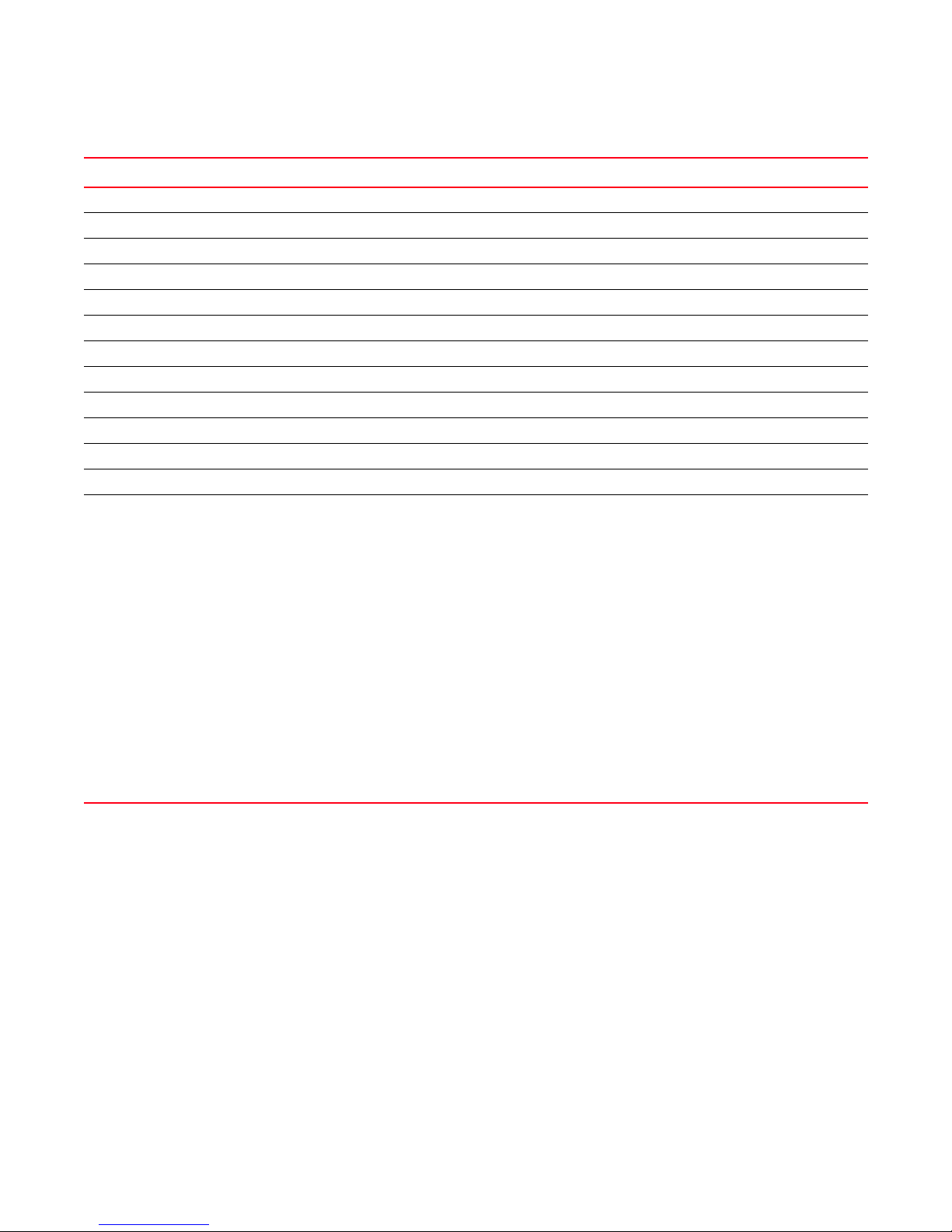
TABLE 1 Supported Hardware
Device Name Terminology used in documentation
Brocade Encryption Switch
FS8-18 Encryption Blade Encryption Blade
FA4-18 Application Platform Blade Application Platform Blade
FC8-16 Blade FC 8 GB 16-port Blade
FC8-32 Blade FC 8 GB 32-port Blade
FC8-48 Blade FC 8 GB 48-port Blade
FC10-6 Blade FC 10 - 6 ISL Blade
FCoE10-24 Blade 10 Gig FCoE Port Router Blade
FX8-24 Blade
M4700F Fabric Switch
M6140 Director
Mi10K Director
1 Platform requires Fabric OS v5.1.0 or later
2 Platform requires Fabric OS v5.2.0 or later
3 Platform requires Fabric OS v5.2.1 or later
4 Platform requires Fabric OS v5.3.0 or later
5 Platform requires Fabric OS v5.3.1 or later
6 Platform requires Fabric OS v6.1.0 or later
7 Platform requires Fabric OS v6.0.0 or later
8 Platform requires Fabric OS v6.1.1_enc or later
9 Platform requires Fabric OS v6.2.0
10 Platform requires Fabric OS v6.1.2_CEE
11 Platform requires Fabric OS v6.3.0 or later
12 Platform requires Fabric OS v6.3.1_CEE
13 Professional Edition can discover, but not manage this Device. Use the device’s Element Manager, which can be launched from the
Connectivity Map, to manage the device. This device cannot be used as a Seed switch.
14
13
13
13
8
13
8 Gbps Encryption Switch
8 Gbps 12-FC port, 10 GbE ports, 2-10 GbE ports Extension Blade
32-Port, 4 Gbps Switch
140-Port Director
256-Port Director
What’s new in this document
The following changes have been made since this document was last released:
• Information that was added:
• Added View All list
• Added Export to Toolbox
• Added CNA icons
• Added procedure - Clearing previous version of the remote client
• Added procedure - Launching the Configuration Wizard
• Added procedure - Installing a patch
• Added procedure - Uninstalling a patch
xxvi DCFM Professional User Manual
53-1001773-01
Page 27
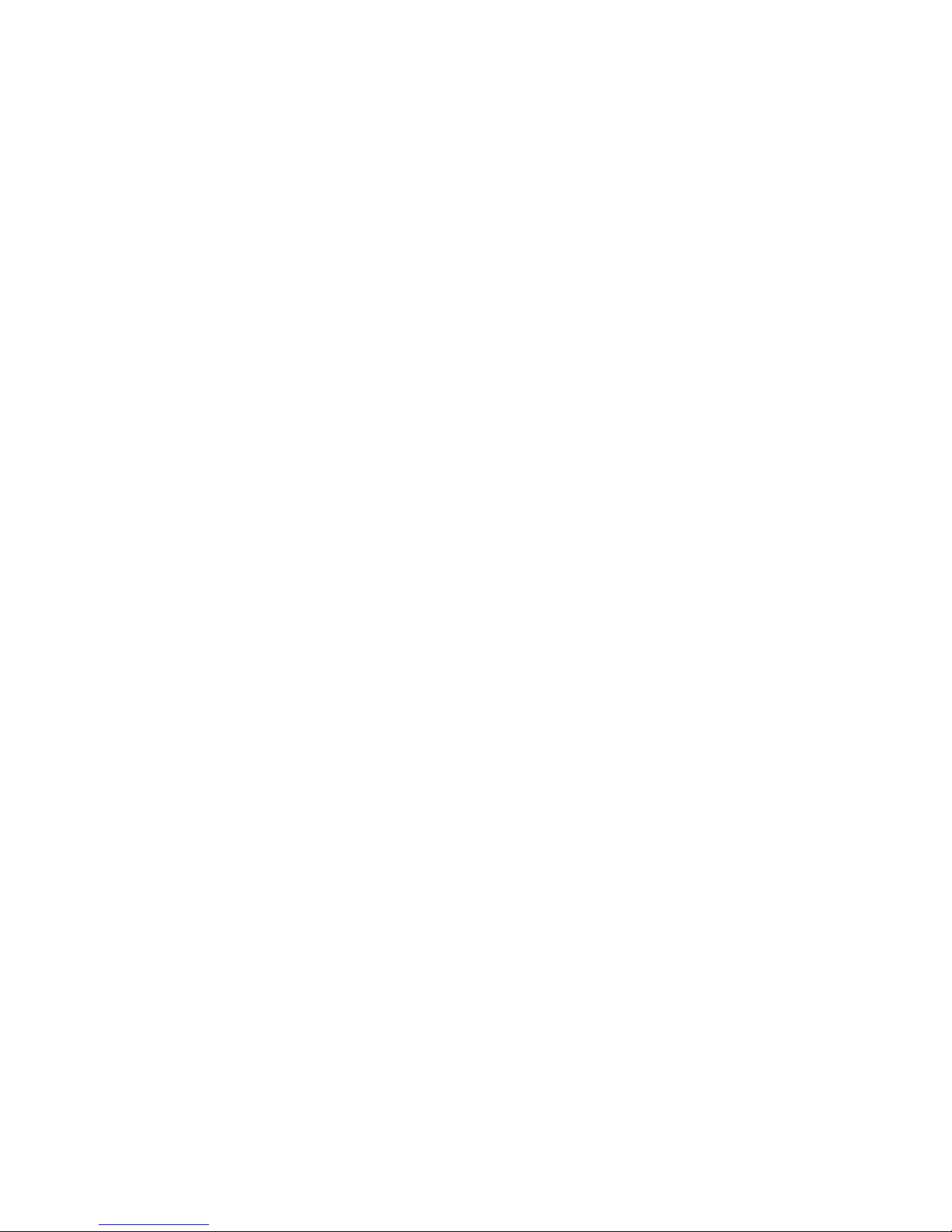
• Added topic - VMware vCenter plug in
• Added topic SMIA Configuration tool
• Added procedure - Exporting storage port mapping
• Added procedure - Copying technical support information to an external FTP server
• Added procedure - Setting up advanced event filtering for the Master Log
• Added procedure - Removing an advanced event filter
• Added Managed CNA Ports to Performance chapter
• Added Firmware download troubleshooting
• Added Launch Client troubleshooting
• Added Performance troubleshooting
• Added Port Fencing troubleshooting
• Added Server Management Console troubleshooting
• Added View All list troubleshooting
• Added privilege - SMIA Operations
• Information that was changed:
• Changed View tab to SAN tab
• Moved Menu bar table to Appendix
• Changed AG icons
• Moved Management server and client section to Chapter 1 Getting Started
• Changed procedure - Discovering a fabric
• Changed topic - Fabric Monitoring
• Changed topic - seed switch failover
• Moved Call Home to new chapter
• Moved View Management and Topology to new chapter
• Moved Third party tools to new chapter
• Changed topic - Fabric tracking
• Changed SAN menu to Server menu
• Changed procedure - Backing up a switch configuration
• Changed procedure - Download firmware
• Changed HBA Sever Mapping to Host Port Mapping
• Changed procedure - Scheduling technical support information collection
• Changed procedure - Starting immediate technical support information collection
• Changed procedure - Launching scripts
• Changed procedure - Setting up advanced event filtering for a user
• Changed topic - Syslog forwarding
• Changed Top Talkers dialog box
• Changed topic - Thresholds and event notification
• Moved Reports from Monitor menu to menu bar
• Made Port Fencing a chapter
DCFM Professional User Manual xxvii
53-1001773-01
Page 28
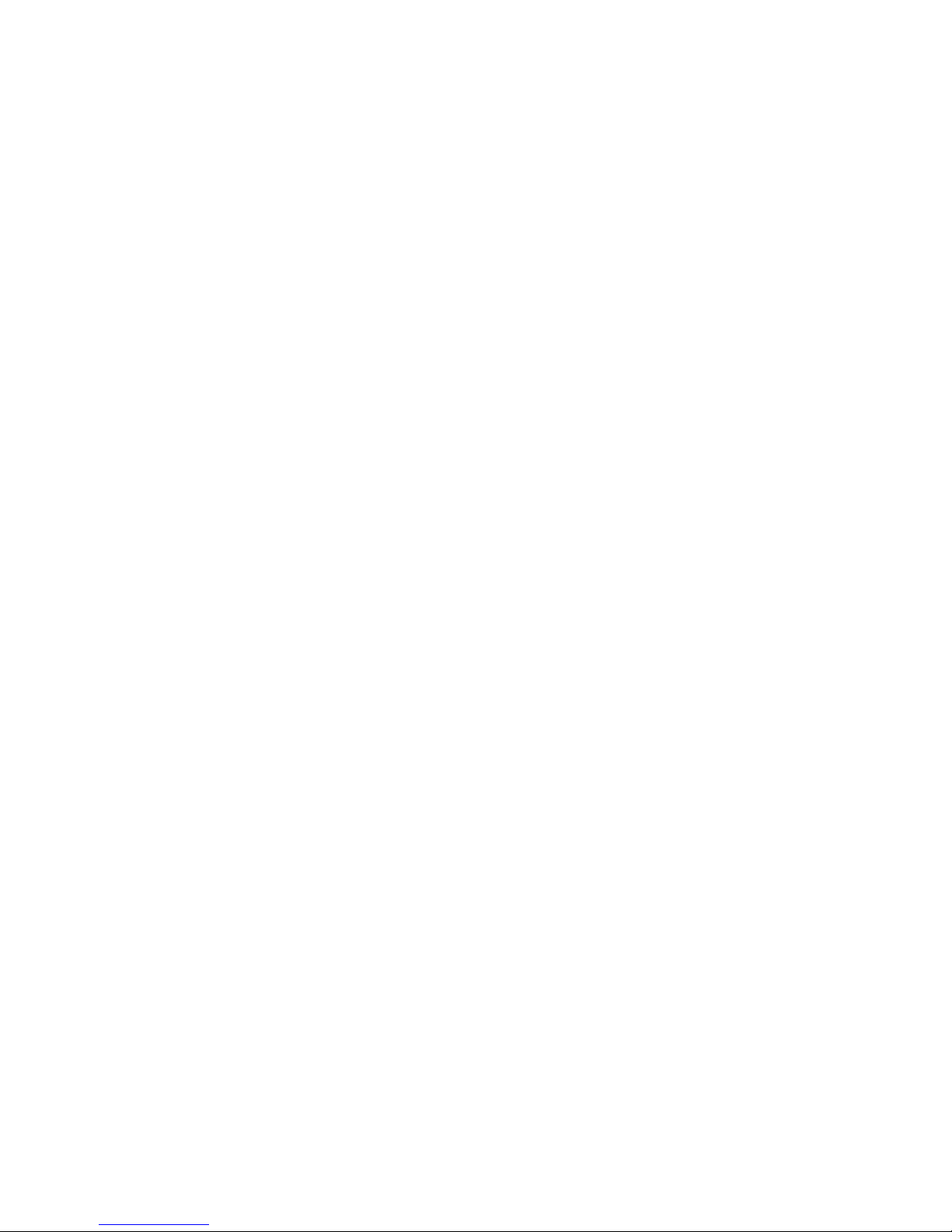
• Changed procedure - Viewing the list of users
• Changed procedure - Assigning a user to a resource group
• Changed procedure - Removing a user from a resource group
• Changed procedure - Activating a PDCM configuration
• Changed topic - Cascaded FICON fabric
• Changed procedure - Configuring a cascaded FICON fabric
• Changed procedure - Cascaded FICON fabric merge
• Changed topic - POrt Groups
• Changed procedure - Adding a detached device
• Changed Supportsave troubleshooting
• Changed topic - Privileges and Application Behavior table
• Information that was deleted:
• Removed EMC E-mail and HP Modem call home centers.
For further information about new features and documentation updates for this release, refer to
the release notes.
xxviii DCFM Professional User Manual
53-1001773-01
Page 29
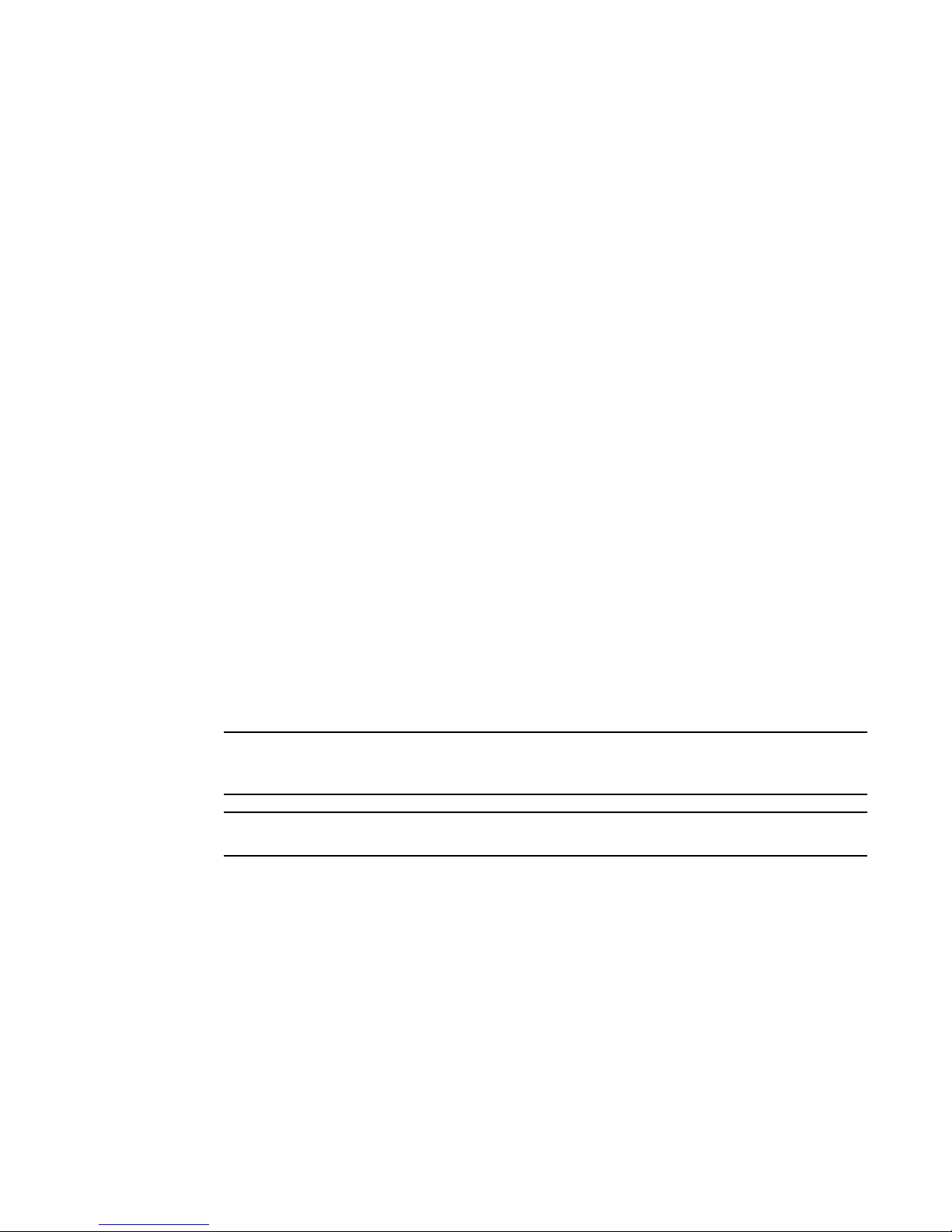
Document conventions
NOTE
ATTENTION
This section describes text formatting conventions and important notice formats used in this
document.
Text formatting
The narrative-text formatting conventions that are used are as follows:
bold text Identifies command names
italic text Provides emphasis
code text Identifies CLI output
For readability, command names in the narrative portions of this guide are presented in mixed
lettercase: for example, switchShow. In actual examples, command lettercase is often all
lowercase. Otherwise, this manual specifically notes those cases in which a command is case
sensitive.
Identifies the names of user-manipulated GUI elements
Identifies keywords and operands
Identifies text to enter at the GUI or CLI
Identifies variables
Identifies paths and Internet addresses
Identifies document titles
Identifies command syntax examples
Notes, cautions, and warnings
The following notices and statements are used in this manual. They are listed below in order of
increasing severity of potential hazards.
A note provides a tip, guidance or advice, emphasizes important information, or provides a reference
to related information.
An Attention statement indicates potential damage to hardware or data.
Key terms
For definitions specific to Brocade and Fibre Channel, see the Brocade Glossary.
For definitions of SAN-specific terms, visit the Storage Networking Industry Association online
dictionary at:
http://www.snia.org/education/dictionary
DCFM Professional User Manual xxix
53-1001773-01
Page 30
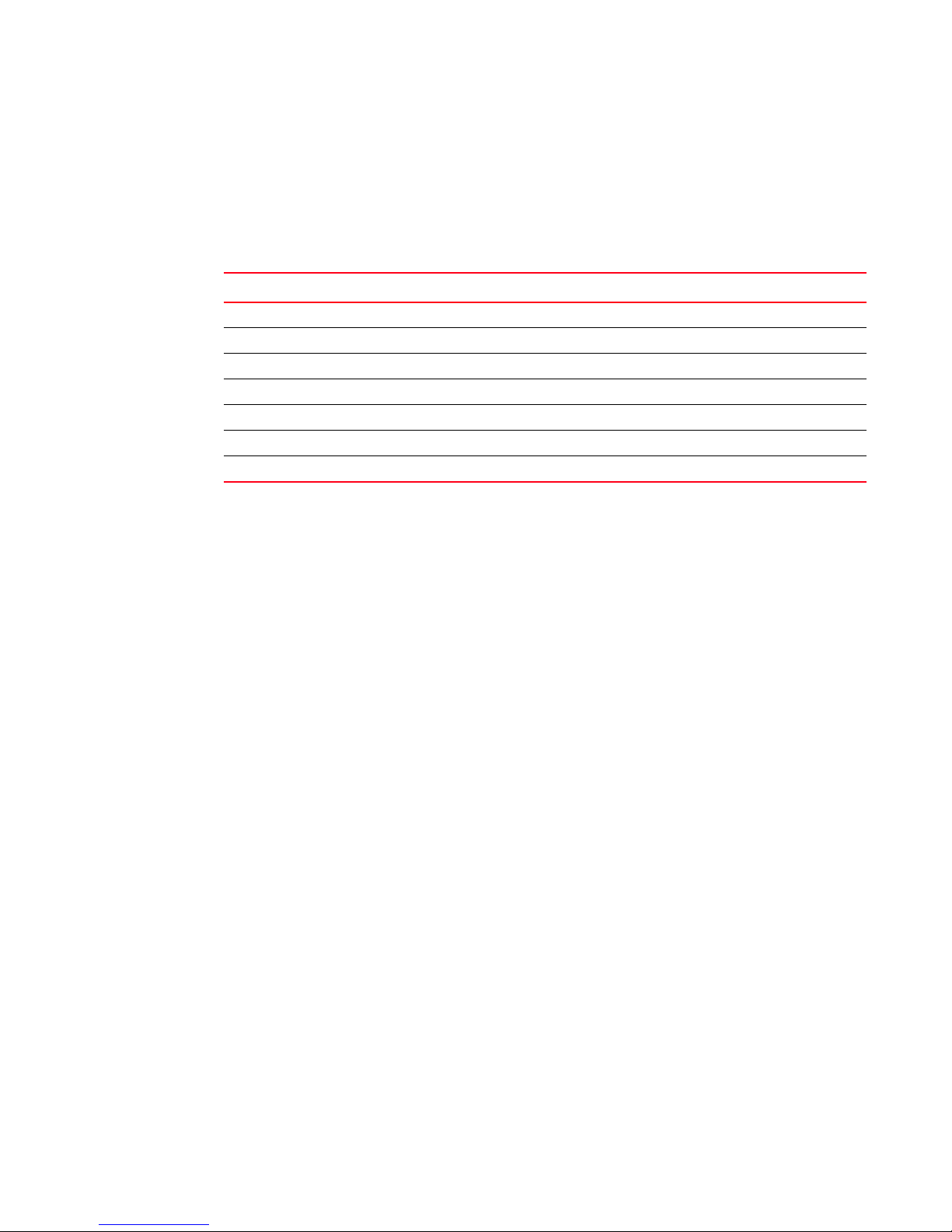
Notice to the reader
This document may contain references to the trademarks of the following corporations. These
trademarks are the properties of their respective companies and corporations.
These references are made for informational purposes only.
Corporation Referenced Trademarks and Products
Linus Torvalds Linux
Microsoft Corporation Windows, Windows NT, Internet Explorer
Netscape Communications Corporation Netscape
Red Hat, Inc. Red Hat, Red Hat Network, Maximum RPM, Linux Undercover
Sun Microsystems, Inc. Sun, Solaris, Sun Fire, Sun Ultra, Java Plug-in
The Open Group UNIX
VMware, Inc. VMware
Additional information
This section lists additional Brocade and industry-specific documentation that you might find
helpful.
Brocade resources
To get up-to-the-minute information, go to http://my.brocade.com and register at no cost for a user
ID and password.
For practical discussions about SAN design, implementation, and maintenance, you can obtain
Building SANs with Brocade Fabric Switches through:
http://www.amazon.com
White papers, online demos, and data sheets are available through the Brocade Web site at:
http://www.brocade.com/products-solutions/products/index.page
For additional Brocade documentation, visit the Brocade Web site:
http://www.brocade.com
Release notes are available on the Brocade Connect Web site and are also bundled with the Fabric
OS firmware.
xxx DCFM Professional User Manual
53-1001773-01
Page 31

Other industry resources
For additional resource information, visit the Technical Committee T11 Web site. This Web site
provides interface standards for high-performance and mass storage applications for Fibre
Channel, storage management, and other applications:
http://www.t11.org
For information about the Fibre Channel industry, visit the Fibre Channel Industry Association Web
site:
http://www.fibrechannel.org
Getting technical help
Contact your switch support supplier for hardware, firmware, and software support, including
product repairs and part ordering. To expedite your call, have the following information available:
1. DCFM Serial Number
To obtain the DCFM serial number, select Help > License. The DCFM License dialog box
displays.
2. General Information
• Switch model
• Switch operating system version
• Error numbers and messages received
• supportSave command output
• Detailed description of the problem, including the switch or fabric behavior immediately
following the problem, and specific questions
• Description of any troubleshooting steps already performed and the results
• Serial console and Telnet session logs
• syslog message logs
3. Switch Serial Number
The switch serial number and corresponding bar code are provided on the serial number label,
as illustrated below.:
*FT00X0054E9*
FT00X0054E9
The serial number label is located as follows:
• Brocade 200E—On the nonport side of the chassis
• Brocade 300, 4100, 4900, 5100, 5300, 7500, and Brocade Encryption Switch—On the
switch ID pull-out tab located inside the chassis on the port side on the left
• Brocade 5000—On the switch ID pull-out tab located on the bottom of the port side of the
switch
• Brocade 7600, 7800, and 8000—On the bottom of the chassis
DCFM Professional User Manual xxxi
53-1001773-01
Page 32

• Brocade 48000—Inside the chassis next to the power supply bays
• Brocade DCX and DCX-4S—On the bottom right on the port side of the chassis
4. World Wide Name (WWN)
Use the wwn command to display the switch WWN.
If you cannot use the wwn command because the switch is inoperable, you can get the WWN
from the same place as the serial number, except for the Brocade DCX. For the Brocade DCX,
access the numbers on the WWN cards by removing the Brocade logo plate at the top of the
nonport side of the chassis.
Document feedback
Quality is our first concern at Brocade and we have made every effort to ensure the accuracy and
completeness of this document. However, if you find an error or an omission, or you think that a
topic needs further development, we want to hear from you. Forward your feedback to:
documentation@brocade.com
Provide the title and version number of the document and as much detail as possible about your
comment, including the topic heading and page number and your suggestions for improvement.
xxxii DCFM Professional User Manual
53-1001773-01
Page 33

Chapter
NOTE
Getting Started
In this chapter
•User interface components . . . . . . . . . . . . . . . . . . . . . . . . . . . . . . . . . . . . . . . 1
•Icon legend. . . . . . . . . . . . . . . . . . . . . . . . . . . . . . . . . . . . . . . . . . . . . . . . . . . . 11
•Management server and client. . . . . . . . . . . . . . . . . . . . . . . . . . . . . . . . . . . . 14
•Feature-to-firmware requirements . . . . . . . . . . . . . . . . . . . . . . . . . . . . . . . . . 29
•Accessibility features for the Management application . . . . . . . . . . . . . . . . 31
User interface components
The Management application provides easy, centralized management of the SAN, as well as quick
access to all product configuration applications. Using this application, you can configure, manage,
and monitor your networks with ease.
The Management application’s main window contains a number of areas. The following graphic
illustrates the various areas, and descriptions of them are listed below.
1
Some panels may be hidden by default. To view all panels, select View > Show Panels > All Panels,
or press F12.
DCFM Professional User Manual 1
53-1001773-01
Page 34

User interface components
10
1
58
2
3
11
6
12
4
7
9
1
FIGURE 1 Main Window
1. Menu Bar. Lists commands you can perform on the SAN.
2. Toolbar. Provides buttons that enable quick access to dialog boxes and functions.
3. SAN tab. Displays the Master Log, Minimap, Connectivity Map (topology), and Product List. For
more information, refer to the “SAN tab”.
4. View All list. Enables you to create, copy, or edit a view, select to how to view the Product list (All
Levels, Products and Ports, Products Only, or Ports Only) and to select which view you want to
display in the main window. Does not display until you discover a fabric.
5. Port Display buttons. Provides buttons that enable quick access to configuring how ports
display. Does not display until you discover a fabric. For more information, refer to “Port Display
buttons” on page 5.
6. Product List. Lists the devices discovered in the SAN.
7. Connectivity Map. Displays the SAN topology, including discovered and monitored devices and
connections.
2 DCFM Professional User Manual
53-1001773-01
Page 35

User interface components
5678 9 10 11 131212 3 4
8. Toolbox. Provides tools for viewing the Connectivity Map as well as exporting the Connectivity
Map as an image. Does not display until you discover a fabric.
9. Master Log. Displays all events that have occurred on the SAN.
10. Utilization Legend. (Enterprise edition only) Indicates the percentage ranges represented by
the colored, dashed lines on the Connectivity Map. Only displays when you select Monitor >
Performance > View Utilization or click the Utilization icon on the toolbar.
11. Minimap. Displays a “bird’s-eye” view of the entire SAN. Does not display until you discover a
fabric.
12. Status Bar. Displays data regarding the Server, connection, device, and fabric.
1
Menu bar
The menu bar is located at the top of the main window. For a list of the many functions available on
each menu, refer to “Main menus” on page 495.
Toolbar
The toolbar is located at the top of the main window and provides icons to perform various
functions (Figure 2).
FIGURE 2 The Toolbar
The icons on your toolbar will vary based on the licensed features on your system.
1. Users. Displays the Server Users dialog box. Use to configure users, user groups, and
permissions.
2. Properties. Displays the Properties dialog box of the selected device or fabric. Use to view or
edit device or fabric properties.
3. Launch Element Manager. Launches the Element Manager of the selected device. Use to
configure a device through its Element Manager.
4. Discover Setup. Displays the Discover Setup dialog box. Use to configure discovery.
5. Zoning. Displays the Zoning dialog box. Use to configure zoning.
6. Track Fabric Changes. Select to turn track fabric changes off for the selected device or group.
7. View Utilization. Displays or hides the utilization legend.
8. View Report. Displays the View Reports dialog box. Use to view available reports.
9. Domain ID/Port #. Use to set the domain ID or port number to display as decimal or hex in the
Connectivity Map.
10. Product Label. Use to set the product label for the devices in the Connectivity Map.
DCFM Professional User Manual 3
53-1001773-01
Page 36

User interface components
1
2
3
4
5
6
1
11. Port Label. Use to set the port label for the devices in the Connectivity Map.
12. Product List Search. Use to search for a device in the product list.
13. Help. Displays the Online Help.
SAN tab
The SAN tab displays the Master Log, Utilization Legend, Minimap, Connectivity Map (topology),
and Product List.
To open all areas of the View window, select View > Show Panels > All Panels or press F12.
You can change the default size of the display by placing the cursor on the divider until a double
arrow displays. Click and drag the adjoining divider to resize the window. You can also show or hide
an area by clicking the left or right arrow on the divider.
View All list
The View All list is located at the top left side of the window and enables you to create, copy, or edit
a view, select to how to view the Product list (All Levels, Products and Ports, Products Only, or Ports
Only) and to select which view you want to display in the main window. Does not display until you
discover a fabric. To discover a fabric, refer to “Discovering fabrics” on page 37.
FIGURE 3 View All list
1. Create View. Select to create a new view.
2. Copy View. Select to copy an existing view.
3. Edit View. Select to edit an existing view.
4. Levels. Select the level at which you want to view the Product list, Options include: All Levels,
Products and Ports, Products Only, or Ports Only.
5. View_Name. Any additional views that you create. Select which view you want to display in the
main window.
6. View All. Select to display the default view of the main window.
4 DCFM Professional User Manual
53-1001773-01
Page 37

User interface components
NOTE
1
23
1
Port Display buttons
The Port Display buttons (Figure 4) are located at the top right of the Product List and enable you to
configure how ports display. You have the option of viewing connected (or occupied) product ports,
unoccupied product ports, or attached ports. Does not display until you discover a fabric.
Occupied/connected ports are those that originate from a device, such as a switch. Attached ports
are ports of the target devices that are connected to the originating device.
FIGURE 4 Port Display buttons
1. Occupied Product Ports. Displays the ports of the devices in the fabrics (present in the
connectivity map) that are connected to other devices.
2. Unoccupied Product Ports. Displays the ports of the devices (shown in the connectivity map)
that are not connected to any other device.
3. Attached Ports. Displays the attached ports of the target devices.
Product List
The Product List, located on the SAN tab, displays an inventory of all discovered devices and ports.
The Product List is a quick way to look up product and port information, including serial numbers
and IP addresses.
To display the Product List, select View > Show Panels > Product List or press F9.
You can edit information in the Product List by double-clicking in a field marked with a green
triangle. You can sort the Product List by clicking a column heading.
The following columns (presented here in alphabetical order) are included in the Product List.
• Additional Port Info. Displays additional port information.
• All Levels. Displays all discovered fabrics, groups, devices, and ports as both text and icons.
Also, displays the status of the fabrics, groups, devices, and ports. For a list of icons that
display in the All Levels column, refer to the following tables:
- “Product icons” on page 11
- “Group icons” on page 12
- “Port icons” on page 12
- “Product status icons” on page 12
• Attached Port #. Displays the number of the attached port.
• BB Credit. Displays the BB Credit of the port.
• Class. Displays the class value of the FICON device port.
• Contact. Displays the name of the person or group you should contact about the product. This
field is editable at the fabric level.
• Description. Displays the description of the product. This field is editable at the fabric level.
• Device Type. Displays the type of device.
DCFM Professional User Manual 5
53-1001773-01
Page 38

User interface components
1
• Domain ID. Displays the Domain ID for the product in the format xx(yy), where xx is the
normalized value and yy is the actual value on the wire.
• FC Address. Displays the Fibre Channel address of the port.
• Firmware. Displays the firmware version of the product.
• IP Address. Displays the IP address (IPv4 or IPv6 format) of the product.
• Location. Displays the physical location of the product. This field is editable at the fabric level.
• Model. Displays the model number of the product.
• Name. Displays the name of the product. This field is editable at the fabric, device, and port
level.
• Port #. Displays the number of the port.
• Port Count. Displays the number of ports on the product.
• Port Type. Displays the type of port (for example, expansion port, node port, or NL_port).
• Protocol. Displays the protocol for the port.
• Serial #. Displays the serial number of the product.
• Speed Configured (Gbps). Displays the actual speed of the port in Gigabits per second.
• State. Displays the state for the product and the port.
• Status. Displays the status for the product and the port.
• Symbolic Name. Displays the symbolic name for the port.
• TAG. Displays the tag number of the product.
• Vendor. Displays the name of the product’s vendor.
• WWN. Displays the world wide name of the product or port.
Connectivity Map
The Connectivity Map, which displays in the upper right area of the main widow, is a grouped map
that shows physical and logical connectivity of SAN components, including discovered and
monitored devices and connections. These components display as icons in the Connectivity Map.
For a list of icons that display in the Connectivity Map, refer to the following tables:
• “Product icons” on page 11
• “Group icons” on page 12
• “Product status icons” on page 12
The Management application displays all discovered fabrics in the Connectivity Map by default. To
display a discovered Host in the Connectivity Map, you must select the Host in the Product List. You
can only view one Host and physical and logical connections at a time.
6 DCFM Professional User Manual
53-1001773-01
Page 39

User interface components
1
Toolbox
The toolbox (Figure 5) is located at the top right side of the View window and provides tools to
export the topology, to zoom in and out of the Connectivity Map, collapse and expand groups, and
fit the topology to the window. Does not display until you discover a fabric.
561234
FIGURE 5 The Toolbox
1. Export. Use to export the topology to a PNG file.
2. Zoom In. Use to zoom in on the Connectivity Map
3. Zoom Out. Use to zoom out on the Connectivity Map.
4. Fit in View. Use to scale the map to fit within the Connectivity Map area.
5. Expand. Use to expand the map to show all ports in use on a device.
6. Collapse. Use to collapse the map to show only devices (hides ports).
Master Log
The Master Log, which displays in the lower left area of the main window, lists the events and alerts
that have occurred on the SAN. If you do not see the Master Log, select View > Show Panels > All
Panels or press F5.
You can sort the Master Log by clicking a column heading. By default, the Master Log is sorted by
the Last Event Server Time column. To filter information in the Master Log, refer to “Filtering events
in the Master Log” on page 179.
The following fields and columns are included in the Master Log:
• Level. The severity of the event. When the same event (Warning or Error) occurs repeatedly, the
Management application automatically eliminates the additional occurrences. For more
information about events, refer to “Fault Management” on page 173. For a list of the event
icons, refer to “Event icons” on page 13.
• Source Name. The product on which the event occurred.
• Source Address. The IP address (IPv4 or IPv6 format) of the product on which the event
occurred.
• Type. The type of event that occurred (for example, client/server communication events).
• Description. A description of the event.
• First Event Server Time. The time and date the event first occurred on the server.
• Last Event Server Time. The time and date the event last occurred on the server.
• First Event Product Time. The time and date the event first occurred on the product.
• Last Event Product Time. The time and date the event last occurred on the product.
• Operational Status. The operational status (such as, unknown, healthy, marginal, or down) of
the product on which the event occurred.
DCFM Professional User Manual 7
53-1001773-01
Page 40

User interface components
1
• Count. The number of times the event occurred.
• Module Name. The name of the module on which the event occurred.
• Message ID. The message ID of the event.
• Contributor. The name of the contributor on which the event occurred.
• Node WWN. The world wide name of the node on which the event occurred.
• Fabric Name. The name of the fabric on which the event occurred.
8 DCFM Professional User Manual
53-1001773-01
Page 41

User interface components
1
Minimap
The Minimap, which displays in the lower right corner of the main window, is useful for getting a
bird’s-eye view of the SAN, or to quickly jump to a specific place on the Connectivity Map. To jump to
a specific location on the Connectivity Map, click that area on the Minimap. A close-up view of the
selected location displays on the Connectivity Map.
Use the Minimap to view the entire SAN and to navigate more detailed map views. This feature is
especially useful if you have a large SAN. Does not display until you discover a fabric.
FIGURE 6 Minimap
Anchoring or floating the Minimap
You can anchor or float the Minimap to customize your main window.
• To float the Minimap and view it in a separate window, click the Detach icon ( ) in the upper
right corner of the Minimap.
• To anchor the Minimap and return the Minimap to its original location on the main window, do
one of the following steps:
- Click the Attach icon ( ) in the upper right corner of the Minimap.
- Click the Close icon ( ) in the upper right corner of the Minimap.
- Double-click the logo in the upper left corner of the Minimap.
- Click the logo in the upper left corner of the Minimap and select Close (ALT + F4).
Resizing the Minimap
On an anchored Minimap, place the cursor on the left border of the Minimap until a double-pointed
arrow displays. Click and drag the adjoining divider.
On a floating Minimap, place the cursor on a border of the Minimap until a double-pointed arrow
displays. Click and drag to change the window size.
DCFM Professional User Manual 9
53-1001773-01
Page 42

User interface components
56 7 8 912 3 4
1
Status bar
The status bar (Figure 7) displays at the bottom of the main window. The status bar provides a
variety of information about the SAN and the application. The icons on the status bar change to
reflect different information, such as the current status of products, fabrics, and backup.
FIGURE 7 Status Bar
The icons on your status bar will vary based on the licensed features on your system.
1. Connection Status. Displays the Server-Client connection status.
2. Port Status. Displays port status for the following ports: SNMP, Syslog, FTP, and Web Server.
3. Product Status. Displays the status of the most degraded device in the SAN. For example, if all
devices are operational except one (which is degraded), the Product Status displays as
degraded. Click this icon to open the Product Status Log.
4. Fabric Status. Displays the state of the fabric that is least operational, based on ISL status. The
possible states are: operational, unknown, degraded or failed. Select a product or fabric from
the Connectivity Map or Product List and click this icon to open the related Fabric Log (only
available for persisted fabrics).
5. Call-Home Status. (Enterprise edition only) Displays a call home status icon when one or more
fabrics are discovered, which allows you to determine the current call home status. “Viewing
Call Home status” on page 117
6. Backup Status. Displays a backup status icon, which allows you to determine the current
backup status. Let the pointer pause on the backup status icon to display the following
information in a tooltip.
• Backup in Progress icon. Backup started at hh:mm:ss, in progress... XX files in
Directory_Name are backed up.
• Countdown to Next Scheduled Backup icon. Waiting for next backup to start.
• Backup Disabled icon. Backup is disabled.
• Backup Failed icon. Backup failed at hh:mm:ss mm/dd/yyyy.
7. Server Name. Displays the name of the Server to which you are connected.
8. Tota l U s er s . Displays the number of clients logged into the server.
9. User’s ID. Displays the user ID of the logged in user.
10 DCFM Professional User Manual
53-1001773-01
Page 43

Icon legend
Icon legend
1
Various icons are used to illustrate devices and connections in a SAN. The following tables list icons
that display on the Connectivity Map and Product List.
Product icons
The following table lists the manageable SAN product icons that display on the topology. Fabric OS
manageable devices display with blue icons and M-EOS manageable devices display with green
icons. If a device is unmanageable it displays with gray icons. Some of the icons shown display
when certain features are licensed.
Icon Description Icon Description
Fabric Fabric OS Switch and Blade Switch
Fabric OS Director Fabric OS CEE Switch
Fabric OS Router Storage
Fabric OS FC Switch in Access Gateway
mode (single-fabric connected)
Fabric OS CEE Switch in Access Gateway
mode (single-fabric connected)
M-EOS Switch M-EOS Director
iSCSI Target iSCSI Initiator
HBA HBA Mezzanine Card
CNA HBA CNA Mezzanine Card
Unmanaged HBA Host
VM Host Unmanaged Host
Ethernet Cloud
Fabric OS FC Switch in Access Gateway
mode (multiple-fabric connected)
Fabric OS CEE Switch in Access Gateway
mode (multiple-fabric connected)
DCFM Professional User Manual 11
53-1001773-01
Page 44

1
Icon legend
Group icons
The following table lists the manageable SAN product group icons that display on the topology.
Icon Description Icon Description
Switch Group Host Group
Storage Group Unknown Fabric Group
Unmanaged Fabric Group Chassis Group
Port icons
The following table lists the port status icons that display in the Product List.
Icon Description
Occupied FC Port
Unoccupied FC Port
Attached FC Port
Trunk (port group)
IP and 10 GE Port
Attached IP and 10 GE Port
Attached-to-Cloud 10 GE Port
Virtual Port
Virtual FCoE Port
Attached FCoE Port
Pre-boot Virtual Port
Product status icons
The following table lists the product status icons that display on the topology.
Icon Status
No icon Healthy/Operational
Attention
12 DCFM Professional User Manual
Degraded/Marginal
Device Added
53-1001773-01
Page 45

Icon legend
Icon Status
Device Removed/Missing
Down/Failed
Routed In
Routed Out
Unknown/Link Down
Event icons
The following table lists the event icons that display on the topology and Master Log. For more
information about events, refer to “Fault Management” on page 173.
Event Icon Description
Informational
1
Warning
Error
DCFM Professional User Manual 13
53-1001773-01
Page 46

Management server and client
NOTE
1
Management server and client
The Management application has two parts: the Server and the Client. The Server is installed on
one machine and stores SAN-related information; it does not have a user interface. To view SAN
information through a user interface, you must log in to the Server through a Client. If you are
running Professional Edition, the server and the client must be on the same machine.
In some cases, a network may utilize virtual private network (VPN) or firewall technology, which can
prohibit communication between Switches and the Servers or Clients. In other words, a Server or
Client can find a Switch, appear to log in, but is immediately logged out because the Switch cannot
reach the Server or Client. To resolve this issue, check to determine if the ports in the table below
need to be opened up in the firewall.
Professional Edition does not support remote clients.
TABLE 2 Ports
Port Number Ports Transport Description Communication Path Open in Firewall
1
20
1, 2
21
1
22
1
23
25 SMTP Server port TCP SMTP Server port for E-mail
80 jboss.web.http.port TCP Non-SSL HTTP/1.1 connector
3, 4, 5
80
1
161
3
162
6
514
1527 Database port (Enforced during install) TCP Port used by database Server–Database
24600 jboss.naming.jnp.port - port 0 TCP Bootstrap JNP service port Client–Server No
24601 jboss.connector.ejb3.port - port 1 TCP EJB3 connector port Client–Server No
24602 jboss.connector.bisocket.port - port 2 TCP Bisocket connector port Client–Server No
24603 jboss.connector.bisocket.secondary.port
24604 jboss.naming.rmi.port - port 4 TCP RMI naming service port Client–Server No
FTP Port (Control) TCP FTP Control port for internal
FTP server
FTP Port (Data) TCP FTP Data port for internal
FTP server
SSH or Secure Telnet TCP Sectelnet port from server to
switch/client to switch
Telnet TCP Telnet port from server/client
to switch
communication
port
Switch http TCP Switch non-SSL http port for
http and CAL communication
SNMP Port UDP Default SNMP port Server–Switch Yes
snmp.trap.port UDP Default SNMP trap port Switch–Server Yes
Syslog Port UDP Default Syslog Port Switch–Server Yes
TCP Bisocket connector secondary
- port 3
port
Client–Server
Switch–Server
Client–Server
Switch–Server
Server–Switch
Client–Switch
Server–Switch
Client–Switch
Server–SMTP
Server
Client–Server No
Server–Switch
Client–Switch
Remote ODBC–
Database
Client–Server No
No
Yes
No
Yes
Yes
Yes
Yes
Yes
No
14 DCFM Professional User Manual
53-1001773-01
Page 47

Management server and client
TABLE 2 Ports
Port Number Ports Transport Description Communication Path Open in Firewall
24605 jboss.jrmp.invoker.port - port 5 TCP RMI/JRMP invoker port Client–Server No
24606 jboss.pooled.invoker.port - port 6 TCP Pooled invoker port Client–Server No
24607 jboss.connector.socket.port - port 7 TCP Socket invoker port Server No
24608 jboss.web.ajp.port - port 8 TCP AJP 1.3 connector port Server No
24609 jboss.web.service.port – port 9 TCP Web service port Server No
24610 connector.bind.port – port 10 TCP Port to listen for requests on Server No
1 Port is not configurable (either in the switch or the Management server).
2 Every FTP session requires an additional port which is randomly picked. If the firewall is enabled then FTP operation (used for firmware
download, technical support, firmware import (from client-server) and so on.) will fail.
3 Ports configurable in the switch and the Management server. Port must be the same for all switches managed by the Management
server.
4 Ports used to launch the Web Tools application for Fabric OS switches from the Management client. This is applicable only when the
Fabric OS version is earlier than 6.1.1.
5 Port 80 is the default web server port number. If you set the web server port number to a port other than the default, you must open that
port in the firewall.
6 The Syslog listening port is configurable in the Management server. The switch always sends syslog messages to port 514. If you have
any other syslog daemon on the Management server machine already listening to 514, then the Management Server can be configured
to listen to a different port. You must manually configure relay in existing syslogd to forward the syslog messages to the Management
Server listening on the configured port.
7 The Management server tries to find a contiguous block of 13 ports from the starting port configured (for example, 24600); if any port in
this range is not available for the Management application, then you must provide a new starting port. Note that Port 1 to Port 12 in
“Ports” column of the table above are not separately configurable and those ports vary based on the starting port number configuration
(specified as Port 0 in the above table). The port numbers mentioned in the table above are the default ports (for example, when 24600
is selected as the starting port number).
1
DCFM Professional User Manual 15
53-1001773-01
Page 48

Management server and client
NOTE
1
Logging into a server
You must log into a Server to monitor a SAN.
You must have an established user account on the Server to log in.
To log into a server, complete the following steps.
1. Double-click the desktop icon or open the application from the Start menu.
FIGURE 8 Log In dialog box
The Log In dialog box displays (Figure 8).
2. Enter your user name and password.
The defaults are Administrator and password, respectively. If you migrated from a previous
release, your username and password do not change.
3. Select or clear the Save password check box to choose whether you want the application to
remember your password the next time you log in.
4. Click Login.
5. Click OK on the Login Banner dialog box.
The Management application displays.
Launching a remote client
To launch a remote client, complete the following steps.
1. Open a web browser and enter the IP address of the Management application server in the
Address bar.
If the web server port number does not use the default (443 if is SSL Enabled; otherwise, the
default is 80), you must enter the web server port number in addition to the IP address. For
example, IP_Address:Port_Number.
The Management application web start screen displays.
2. Click the Management application web start link.
The Log In dialog box displays.
3. Enter your user name and password.
The defaults are Administrator and password, respectively. If you migrated from a previous
release, your username and password do not change.
16 DCFM Professional User Manual
53-1001773-01
Page 49

Management server and client
NOTE
4. Select or clear the Save password check box to choose whether you want the application to
remember your password the next time you log in.
5. Click Login.
6. Click OK on the Login Banner dialog box.
The Management application displays.
Clearing previous versions of the remote client
The remote client link in the Start menu does not automatically upgrade when you upgrade the
Management application. You must clear the previous version from the Java cache.
To clear the Java cache, complete the following steps.
1. Select Start > Settings > Control Panel > Java.
The Java Control Panel dialog box displays.
2. Click View on the General tab.
The Java Cache Viewer dialog box displays.
3. Right-click the application and select Delete.
1
4. Click Close on the Java Cache Viewer dialog box.
5. Click OK on the Java Control Panel dialog box.
To create a remote client link in the Start menu, refer to “Launching a remote client” on
page 16.
Launching the Configuration Wizard
You can re-launch the Configuration wizard to change the following configurations:
• FTP server
• Server IP
• Server Ports
• SMI Agent
Changes to these configuration require a server restart.
1. Choose one of the following options:
• On Windows systems, select Start > Programs > Management_Application_Name 10.X.X >
Management_Application_Name Configuration.
• On UNIX systems, execute sh Install_Home/bin/configwizard on the terminal.
2. Click Next on the Welcome screen.
3. Click Yes on the confirmation message.
DCFM Professional User Manual 17
53-1001773-01
Page 50

Management server and client
NOTE
1
4. Select Internal FTP Server or External FTP Server on the FTP Server screen and click Next.
If port 21 is busy, a message displays. Click OK to close the message and continue. Once the
Management application is configured make sure port 21 is free and restart the Server to start
the FTP service.
If you use an FTP Server which is not configured on the same machine as the Management
application, the Firmware Repository feature will not be available.
FIGURE 9 FTP Server screen
5. Complete the following steps on the Server IP Configuration screen.
FIGURE 10 Server IP Configuration screen
a. Select an address from the Server IP Configuration list.
b. Select an address from the Switch - Server IP Configuration Preferred Address list.
If DNS is not configured for your network, do not select the ‘hostname’ option from either
the Server IP Configuration or Switch - Server IP Configuration Preferred Address list.
Selecting the ‘hostname’ option prevents clients and devices from communicating with
the Server.
18 DCFM Professional User Manual
53-1001773-01
Page 51

Management server and client
NOTE
NOTE
NOTE
If you select a specific IP address from the Server IP Configuration screen and the selected
IP address changes, you will not be able to connect to the server. To change the IP
address, refer to “Configuring an explicit server IP address” on page 91.
c. Click Next.
6. Complete the following steps on the Server Configuration screen.
Do not use port 2638 for any of these port numbers. Port 2638 is used internally by the server.
1
FIGURE 11 Server Configuration screen
a. Enter a port number in the Syslog Port Number field (default is 514).
If the default syslog port number is already in use, you will not receive any syslog
messages from the device.
b. Enable SSL by selecting the SSL Enabled check box.
c. Enter a port number in the Web Server Port Number field (default is 443 if SSL Enabled is
selected; otherwise, the default is 80).
d. Enter a port number in the SNMP Port Number field (default is 162).
e. Enter a port number in the Starting Port Number field (default is 24600).
The server requires 16 consecutive free ports beginning with the starting port number.
f. Click Next.
If you enter a syslog port number already in use, a message displays. Click No on the
message to remain on the Server Configuration screen and edit the syslog port number
(return to step 6a). Click Yes to close the message and continue with step 7.
If you enter a port number already in use, a Warning displays next to the associated port
number field. Edit that port number and click Next.
DCFM Professional User Manual 19
53-1001773-01
Page 52

Management server and client
1
7. Complete the following steps on the SMI Agent Configuration screen.
FIGURE 12 SMI Agent Configuration screen
a. Enable the SMI Agent by selecting the Enable SMI Agent check box.
b. Enable the SLP by selecting the Enable SLP check box.
c. Enable the SSL by selecting the Enable SSL check box.
d. Enter the SMI Agent port number in the SMI Agent Port # field (default is 5989).
e. Click Next.
8. Verify your configuration information on the Server Configuration Summary screen and click
Next.
9. Complete the following steps on the Start Server screen:
a. Select the Start SMI Agent check box, if necessary.
b. Select the Start SLP check box, if necessary.
c. Select the Start Client check box, if necessary.
d. Click Finish.
After all of the services (Server, SLP, SMI Agent and Client) are started, the Log In dialog
box displays.
10. Click Ye s on the restart server confirmation message.
11. Enter your user name and password.
The defaults are Administrator and password, respectively. If you migrated from a previous
release, your user name and password do not change.
12. Click Login.
13. Click OK on the Login Banner.
20 DCFM Professional User Manual
53-1001773-01
Page 53

Management server and client
Changing your password
To change your password, complete the following steps.
1. Double-click the desktop icon or open from the Start menu.
The Log In dialog box displays.
FIGURE 13 Log In dialog box
2. Enter your user name and password.
The defaults are Administrator and password, respectively. If you migrated from a previous
release, your username and password do not change.
1
3. Click Change.
The Change Password dialog box displays.
4. Enter your new password in the Secure Password and Retype Password fields and click OK.
5. Click Login.
6. Click OK on the Login Banner dialog box.
The Management application displays.
Changing the database user password
To change the database password, complete the following steps in the Install_Home/bin directory.
1. Open a command window.
2. Type dbpassword
Where
User_Name is your user name, Password is your current password, and New_Password
and
Confirm_Password are your new password. The user name and password defaults are
dcfm and passw0rd (zero), respectively.
If the password changed successfully, the following message displays:
Password changed successfully.
If an error occurs and the password did not change, the following message displays:
Error while updating password. Please try again.
Press any key to continue.
User_Name Password New_Password Confirm_Password and press Enter.
DCFM Professional User Manual 21
53-1001773-01
Page 54

Management server and client
1
Viewing active sessions
To view the Management application active sessions, complete the following steps.
1. Select Server > Active Sessions.
If the current password and new password are the same, the following message displays:
Old and New passwords cannot be same. Use different password and try again.
Press any key to continue.
If the new password and confirm password do not match, the following message displays:
New password and confirm password do not match. Please try again.
Press any key to continue.
The Active Sessions dialog box displays (Figure 15).
FIGURE 14 Active Sessions dialog box
2. Review the active session information.
The following information displays:
• ID—Displays the name of the user (for example, Administrator).
• Description—Displays the description of the user (for example, Operator).
• Network Address—Displays the network address of the user.
• Client Type—Displays the type of Management application client.
• Connected—Displays the date and time the user connected to the server.
3. Click Close.
Disconnecting users
To disconnect a user, complete the following steps.
1. Select Server > Active Sessions.
The Active Sessions dialog box displays.
2. Select the user you want to disconnect and click Disconnect.
3. Click Yes on the confirmation message.
4. The user you disconnected receives a ‘you have been disconnected’ message.
5. Click Close.
22 DCFM Professional User Manual
53-1001773-01
Page 55

Management server and client
Viewing server properties
To view the Management application server properties, complete the following steps.
1. Select Server > Server Properties.
The Server Properties dialog box displays (Figure 15).
1
FIGURE 15 Server Properties dialog box
2. Click Close.
Viewing port status
You can view the port status for the following ports:
• SNMP
• Syslog
• FTP
• Web Server
To view the port status, complete the following steps.
1. Click the port status icon ().
The Port Status dialog box displays (Figure 15).
FIGURE 16 Port Status dialog box
DCFM Professional User Manual 23
53-1001773-01
Page 56

Management server and client
1
2. Click Close.
The status options are as follows:
• Success—The port is listening or bound to the server.
• Failed—The port fails to listen or bind to the server.
• Disabled (FTP port only)—only displays when the FTP server is external. This is considered
a normal status.
24 DCFM Professional User Manual
53-1001773-01
Page 57

Management server and client
NOTE
NOTE
1
Entering the license key
A license key is required to run the application. The key specifies the expiration date of a trial
license, as well as the number of ports allowed.
You are not required to enter a license key for a trial license. If you do not enter the license key during
installation of Professional Plus or Enterprise editions, you can use the application, including all of
its features, for a trial period of 75 days. At the termination of the trial period, a License dialog
displays, where you must enter a license key.
You are not required to enter a license key for SMI Agent only installation. If you choose to the SMI
Agent only option, when you open the Management application client, a License dialog displays,
where you must enter a license key.
Before you enter the license key you must install the application. For step-by-step instructions, refer
to “Installing the Application” in the DCFM Installation Guide.
1. Select Help > License.
The License dialog box displays
2. Choose from one of the following options:
• Enter the license key in the License Key field.
The License Key field is not case-sensitive.
• Browse to the license file.
3. Click Update to extract the new license information.
Review the new information in the License dialog box fields.
4. Click OK to set the new license on the Server.
A message displays. Click OK to close the message and log off the client. To see the changes to
the client, open the application and log in using the instructions in “Logging into a server” on
page 16.
Upgrading the application
The quickest and simplest method of moving from one edition to another is to enter the new
license information on the License dialog box. The following table list the available upgrade paths:
Current Software Release To Software Release
Professional Plus trial
Professional Plus edition Enterprise edition
Enterprise trial Enterprise edition
Professional Plus edition
Enterprise edition
1. Select Help > License.
The License dialog box displays.
DCFM Professional User Manual 25
53-1001773-01
Page 58

Management server and client
1
2. Enter the license key (on the Key Certificate) in the License Key field and click Update.
3. Click OK on the message.
4. Open the application (double-click the desktop icon or open from the Start menu).
5. Enter your user name and password.
6. Select or clear the Save password check box to choose whether you want the application to
7. C l ic k Login.
8. Click OK on the Login Banner.
Installing a patch
The Client closes after updating the license successfully. Restart the Server, Client and Server
Management Console for the changes to take effect.
The Log In dialog box displays.
The defaults are Administrator and password, respectively. If you migrated from a previous
release, your username and password do not change.
remember your password the next time you log in.
The patch installer enables you to update the Management application between releases. Each
patch installer includes the previous patches within a specific release. For example, patch F
(10.4.0f) includes the upgrades in the patch installers for A (10.4.0a) through E (10.4.0e).
To install a patch, complete the following steps.
1. Stop all services by completing the following steps.
a. Launch the Server Console.
b. Click the Services tab.
c. Click Stop to stop all services.
2. Go to the
3. Execute the patch file for your operating system:
patch.bat (Windows)
patch.sh (UNIX)
The Upgrade dialog box displays.
Install_Home/bin directory.
26 DCFM Professional User Manual
53-1001773-01
Page 59

Management server and client
4. Browse to the patch file.
The patch zip file uses the following naming convention:
Management_Application_Name-Major_Version-Minor_Version-Revision_Number-patch-Patch
_Version.zip (for example Management_Application_Name-10-4-0-patch-a.zip).
5. Click Upgrade.
If the patch process is interrupted (for example, loss of power), you must restart the patch
process.
The patch installer performs the following functions:
• Extracts patch files to the Install_Home folder.
• Creates a back up (zip) of the original files to be updated and copies the zip file to the
Install_Home\patch-backup directory. For example,
Install_Home\patch-backup\Management_Application_Name-10-4-0-patch-a.zip.
• Generates a patch log.
• Updates the conf file (Install_Home\conf\patch.conf) to include the patch version applied
and patch created date.
• Updates the patch version in the About dialog box (Select Help > About in the main
window).
1
6. Start all services by completing the following steps.
a. Launch the Server Console.
b. Click the Services tab.
c. Click Start to start all services.
Uninstalling a patch
Note that only one set of back up files are retained which enables you revert back to the previous
version. You can only revert back one version. For example:
• If you upgrade from patch A to patch B, you can revert back to patch A.
• If you upgrade from patch A to patch B to patch C then to patch F, you can only revert back to
patch C.
To uninstall a patch, complete the following steps.
1. Stop all services by completing the following steps.
a. Launch the Server Console.
b. Click the Services tab.
c. Click Stop to stop all services.
2. Go to the Install_Home/patch-backup directory.
3. Extract the patch zip file (for example, Management_Application_Name-10-4-0-patch-a.zip).
4. Open the restore.xml file from the extracted files.
The artifacts (jar files, war files, and so on) you need to replace display as separate file tags in
the restore.xml file. The location of each artifact in the extracted folder is detailed in the src
value under each file tag.
DCFM Professional User Manual 27
53-1001773-01
Page 60

Management server and client
1
5. Go to the location of the first artifact (as shown in the src value under the file tag).
6. Copy the artifact from the extracted folder to the source folder in the
7. Repeat step 5 and 6 for all artifacts listed in the restore.xml folder.
8. Go to the Install_Home/conf directory.
9. Open the version.properties file in a text editor.
10. Change the patch version (patch.version) value to the reverted patch (for example, if you are
11. Go to the Install_Home/patch-backup/conf directory.
12. Copy the patch.conf file in this directory to the Install_Home/conf directory.
13. Start all services by completing the following steps.
Install_Home/patch-backup directory.
reverting from patch F to patch C then
patch.version = c).
If the previous version is the initial version (no patches), change the patch version value to
none (for example,
patch.version = None).
If the previous version is the initial version (no patches), delete the patch.conf file in the
Install_Home/conf directory.
a. Launch the Server Console.
b. Click the Services tab.
c. Click Start to start all services.
28 DCFM Professional User Manual
53-1001773-01
Page 61

Feature-to-firmware requirements
Feature-to-firmware requirements
Use the following table to determine whether the Management application features are only
available with a specific version of the Fabric OS firmware, M-EOS firmware, or both, as well as if
there are specific licensing requirements.
Feature Fabric OS M-EOS
1
Access Gateway (AG) AG connected to Fabric OS devices requires
firmware 6.1.1 or later.
Call Home (Professional Plus and
Enterprise Edition Only)
Discovery Requires Fabric OS 5.0 or later for the seed switch
Encryption (Professional Plus and
Enterprise Edition Only)
Enhanced Group Management
(Professional Plus and Enterprise
Edition Only)
Fault Management Requires Fabric OS 4.4 or later for SNMP traps Requires M-EOS and M-EOSn 9.6.X or later.
Fabric Binding (Professional Plus
and Enterprise Edition Only)
FCIP Management Requires Fabric OS 5.1 or later to modify.
FICON (Enterprise Edition Only) Requires Fabric OS 5.2 or later for cascaded
Firmware Management Requires Fabric OS 5.0 or later.
High Integrity Fabric Requires Fabric OS 5.2 or later in a pure Fabric OS
Requires Fabric OS 5.2 or later for supportSave.
Requires Fabric Watch license for SNMP traps.
in a pure Fabric OS fabric.
Requires Fabric OS 6.0 or later for the seed switch
in a mixed Fabric OS and M-EOS fabric.
Requires Fabric OS 6.1.1_enc. Not available.
Requires Enhanced Group Management license. Not available.
Requires Fabric OS 5.2 or later in a pure Fabric OS
fabric.
Requires Fabric OS 6.0 or later in a mixed
Fabric OS and M-EOS fabric.
Requires Fabric OS 5.3 or later for FCIP tunnels.
Requires FCIP license.
Requires Fabric OS 6.0 or later to enable the
FICON Emulation tab on the FCIP Tunnel
Advanced Settings dialog box.
FICON.
Requires Fabric OS 6.0 or later for advanced
FICON.
Requires Fabric OS 6.1.1 or later to configure
multiple Prohibit Dynamic Connectivity Mask
(PDCM) matrices.
Requires FICON CUP license to allow CUP
management features.
Requires Fabric OS 6.1.1 or later on 8G devices.
Requires Enhanced Group Management license to
perform group actions.
fabric.
Requires Fabric OS 6.0 or later in a mixed
Fabric OS and M-EOS fabric.
AG connected to M-EOS devices requires firmware
9.9.2 or later.
Requires M-EOS and M-EOSn 9.6.X or later.
Requires M-EOS 9.9.2 or later for the seed switch
in a pure M-EOS fabric.
Requires M-EOS and M-EOSn 9.6.X or later for
discovery.
Requires M-EOS and M-EOSn 9.6.X or later.
Not available.
Only supports cascaded FICON configuration for
mixed fabrics.
Firmware download is only available through the
Element Manager.
Requires M-EOS and M-EOSn 9.6.X or later.
DCFM Professional User Manual 29
53-1001773-01
Page 62

Feature-to-firmware requirements
1
Feature Fabric OS M-EOS
Meta SAN Requires Fabric OS 5.2 or later for FC router and
router domain ID configuration.
Requires Fabric OS 6.0 or later in a mixed Fabric
OS and M-EOS fabric.
Requires Integrated Routing license.
Performance Requires Fabric OS 5.0 or later for FC_ports,
end-to-end monitors, and marching ants.
Requires Fabric OS 5.3 or later for GE_ports and
FCIP tunnels.
Requires Fabric OS 6.2 or later for Top Talkers.
Requires Advanced Performance Monitoring
(APM) license for End-to-end Monitoring and Top
Tal kers.
Requires Enhanced Group Management license
for HIstorical graphs and tables.
Requires Fabric Watch license for Performance
thresholds.
Port Fencing (Professional Plus
and Enterprise Edition Only)
Security Management Requires Fabric OS 5.2 and later for SCC Policy.
Technical Support Data Collection Requires Fabric OS 5.2 or later. Data collection support is only available through
Troubleshooting and Diagnostics Requires Fabric OS 5.2 or later. Not available.
Virtual Fabrics (Professional Plus
and Enterprise Edition Only)
Zoning Requires Fabric OS 5.0 or later for pure Fabric OS
Requires Fabric OS 6.2 or later. Requires M-EOS and M-EOSn 9.6.X or later.
Requires Fabric OS 5.2 and later for DCC Policy.
Requires Fabric OS 5.3 and later for IP Filter
Policy.
Requires Fabric OS 6.0 and later for AD/LDAP
Server Configuration.
Requires Fabric OS 5.0 and later for RADIUS
Server Configuration.
Requires at least one Virtual Fabrics-enabled
physical chassis running Fabric OS 6.2 or later.
fabrics.
Requires Fabric OS 6.0 or later for McDATA Fabric
Mode.
Requires Adaptive Networking license for Quality
of Service zones.
Not available.
Requires M-EOS and M-EOSn 9.6.X or later for
FC_ports and marching ants.
Not available.
the Element Manager.
Virtual Fabric configuration is only available
through the Element Manager.
Requires M-EOS and M-EOSn 9.6.X or later for a
pure M-EOS fabric and Mixed Fabrics in
Interopmode 3.
30 DCFM Professional User Manual
53-1001773-01
Page 63

Accessibility features for the Management application
NOTE
Accessibility features for the Management application
Accessibility features help users who have a disability, such as restricted mobility or limited vision,
to use information technology products successfully.
The following list includes the major accessibility features in the Management application:
• Keyboard shortcuts
• Look and Feel
Keyboard shortcuts
You can use the keystrokes shown in the table below to perform common functions.
To open a menu using keystrokes, press ALT plus the underlined letter. To open a submenu, open
the menu, then press the key for the underlined letter (SHIFT plus letter for capitals) of the submenu
option.
-
Menu Item or Function Keyboard Shortcut
1
All Panels F12
Collapse CTRL + L
Command Tool SHIFT + F4
Connectivity Map F7
Copy CTRL + C
Cut CTRL + X
Delete Delete
Delete All CTRL +Delete
Help F1
Internet Explorer SHIFT + F2
Master Log F5
FireFox SHIFT + F1
Paste CTRL + V
Product List F9
Properties Alt-Enter
Select All CTRL + A
Show Ports F4
SSH Shift-F5
View Utilization CTRL + U
Zoom In CTRL + NumPad+
Zoom Out CTRL + NumPad-
DCFM Professional User Manual 31
53-1001773-01
Page 64

Accessibility features for the Management application
NOTE
NOTE
1
Look and Feel
You can configure the Management application to mimic your system settings as well as define the
size of the font.
‘Look’ refers to the appearance of graphical user interface widgets and ‘feel’ refers to the way the
widgets behave.
The Management application currently uses the ‘Management_Application Default Look and Feel’
for some of the components (for example, Layout, Minimap, and so on) and the “Java Metal Look
and Feel” for others.
Setting the look and feel
Setting the look and feel is only supported on Windows systems.
The following table details the Management application components that change when you set the
look and feel as well as those components that do not change.
Components Affected Components Not Affected
All Java native components with Metal Look And
Feel are affected.
The Menu bar, Tool bar, Status bar, as well as all
tables and dialog boxes are affected.
Layout is affected only when it is empty. The Minimap is not affected.
1. Select Server > Options.
The Options dialog box displays.
2. Select Look and Feel in the Category list.
3. Choose from one of the following options:
The Connectivity map does not change when devices
are present. You must change the theme using the map
display settings (View > Map Display).
All icons and images are not affected.
• Select Default to configure the look and feel back to the Management application defaults.
• Select System to configure the Management application to have the look and feel of your
system.
This changes the look and feel for the components that use ‘Java Metal Look and Feel’.
For example, if you have your system display color scheme set to ‘High Contrast #1’, then
the Management application will be set to ‘High Contrast #1’. Font size of the components
is not affected by theme changes.
4. Click Apply or OK to save your work.
5. Click OK on the message.
Changes do not take affect until after you restart the client.
32 DCFM Professional User Manual
53-1001773-01
Page 65

Accessibility features for the Management application
NOTE
NOTE
1
Changing the font size
The Options dialog box enables you to change the font size for all components including the
Connectivity map of the Management application interface.
Font size changes proportionately in relation to the system resolution. For example, if the system
resolution is 1024 x 768, the default font size would be 8 and large font size would be 10.
1. Select Server > Options.
The Options dialog box displays.
2. Select Look and Feel in the Category list.
3. Select one of the following options from the Font Size list:
• Select Default to return to the default font size.
• Select Small to change the font to a smaller font size.
• Select Large to change the font to a larger font size.
Changing the font size to Large may cause the interface components (for example, text
and button labels) to display incorrectly.
4. Click Apply or OK to save your work.
5. Click OK on the message.
Changes do not take affect until after you restart the client.
DCFM Professional User Manual 33
53-1001773-01
Page 66

Accessibility features for the Management application
1
34 DCFM Professional User Manual
53-1001773-01
Page 67

Chapter
NOTE
NOTE
Discovery
In this chapter
•Fabric discovery overview . . . . . . . . . . . . . . . . . . . . . . . . . . . . . . . . . . . . . . . . 35
•Host discovery . . . . . . . . . . . . . . . . . . . . . . . . . . . . . . . . . . . . . . . . . . . . . . . . . 43
•Viewing the discovery state. . . . . . . . . . . . . . . . . . . . . . . . . . . . . . . . . . . . . . . 49
•Fabric monitoring. . . . . . . . . . . . . . . . . . . . . . . . . . . . . . . . . . . . . . . . . . . . . . . 51
•Seed switch . . . . . . . . . . . . . . . . . . . . . . . . . . . . . . . . . . . . . . . . . . . . . . . . . . . 52
Fabric discovery overview
Discovery is the process by which the Management application contacts the devices in your SAN.
When you configure discovery, the application discovers products connected to the SAN. The
application illustrates each product and its connections on the Connectivity Map (topology).
When you discover a fabric, the Management application checks to confirm that the seed switch is
running a supported Fabric OS version in the fabric, and if it is not, the Management application
prompts you to select a new seed switch.
2
Discovery of a Secure Fabric OS fabric in strict mode is not supported.
For a Fabric OS fabric, the seed switch must be the primary Fabric Configuration Server (FCS). If
you use a non-primary FCS to discover the fabric, the Management application displays an error
and will not allow the discovery to proceed. If the Management application has already discovered
the fabric, but afterward you create the FCS policy and the seed switch is not a primary FCS, an
event is generated during the next poll.
The Management application cannot discover a fabric that is in the process of actively configuring
to form a fabric. Wait until the fabric is formed and stable, then re-attempt the fabric discovery.
After fabric discovery successfully completes, all clients are updated to display the newly
discovered fabric.
During fabric discovery, if you have defined IPv6 IP addresses for the switch, the Management
application remembers the IP address only. If the switch has a DNS name that you have defined,
the Management application can remember the DNS name and use that.
Professional edition can discover only 1 fabric.
DCFM Professional User Manual 35
53-1001773-01
Page 68

Fabric discovery overview
NOTE
2
Professional edition can discover, but not manage M-EOS devices or the Backbone chassis. Use the
device’s Element Manager, which can be launched from the Connectivity Map, to manage the
device. This device cannot be used as a Seed switch.
36 DCFM Professional User Manual
53-1001773-01
Page 69

Fabric discovery overview
NOTE
NOTE
NOTE
NOTE
2
FCS policy and seed switches
The Management application requires that the seed switch is the primary Fabric Content Service
(FCS) switch at the time of discovery.
Setting time on the fabric will set the time on the primary FCS switch, which will then distribute the
changes to other switches.
When FCS Policy is defined, ConfigDownload is allowed only from the primary FCS switch, but
Management application does not check at the time of download that the switch is the primary FCS
Switch.
Switches running in Access Gateway mode cannot be used as the seed switch.
The Backbone Chassis cannot be used as a seed switch.
Discovering fabrics
Fa bric OS devices must be running Fabric OS 5.0 or later. M-EOS devices must be runn ing M-EOS 9. 6
or later.
Only one copy of the application should be used to monitor and manage the same devices in a
subnet.
To discover specific IP addresses or subnets, complete the following steps.
1. Select Discover > Setup.
The Discover Setup dialog box displays.
DCFM Professional User Manual 37
53-1001773-01
Page 70

Fabric discovery overview
NOTE
NOTE
2
FIGURE 17 Discover Setup dialog box
2. Click Add Fabric to specify the IP addresses of the devices you want to discover.
The Address Properties dialog box displays.
FIGURE 18 Address Properties dialog box (IP Address tab)
3. Enter a name for the fabric in the Fabric Name field.
4. Enter an IP address for a device in the IP Address field.
For seed switch requirements, refer to “Seed switch requirements” on page 53.
The Backbone Chassis cannot be used as a seed switch.
Professional and Professional Plus editions cannot manage the Backbone Chassis.
Professional edition cannot manage pure M-EOS fabrics.
38 DCFM Professional User Manual
53-1001773-01
Page 71

Fabric discovery overview
NOTE
Professional edition can discover only 1 fabric.
5. (Fabric OS devices only) Enter the user ID and password for the switch in the User ID and
Password fields.
2
DCFM Professional User Manual 39
53-1001773-01
Page 72

Fabric discovery overview
2
6. Click the SNMP tab (Figure 19).
FIGURE 19 Address Properties dialog box (SNMP - v1 tab)
7. Enter the duration (in seconds) after which the application times out in the Time-out (sec) field.
8. Enter the number of times to retry the process in the Retries field.
9. Select the SNMP version from the SNMP Version list.
• If you selected v1, continue with step 10.
• If you select v3, the SNMP tab displays the v3 required parameters. Go to step 14.
10. Specify the Read option by selecting Default ‘public’ or Custom.
11. If you selected Custom, enter the community string in the Custom and Confirm Custom fields.
12. Specify the Write option by selecting Default ‘private’ or Custom.
13. If you selected Custom, enter the community string in the Custom and Confirm Custom fields.
Go to step 21.
14. If you are configuring a 256-port director, select the Configure for 256-Port_Director_Name
check box.
• If you selected Configure for 256-Port_Director_Name, go to step 18.
• If you did not select Configure for 256-Port_Director_Name, continue with step 15.
FIGURE 20 Address Properties dialog box (SNMP Tab - v3)
15. Enter a user name in the User Name field.
40 DCFM Professional User Manual
53-1001773-01
Page 73

Fabric discovery overview
16. Enter a context name In the Context Name field.
17. Select the authorization protocol in the Auth Protocol field.
18. Enter the authorization password in the Auth Password field.
• If you selected Configure for 256-Port_Director_Name, go to step 21.
• If you did not select Configure for 256-Port_Director_Name, continue with step 19.
19. Select the privacy protocol in the Priv Protocol field.
20. Enter the privacy password in the Priv Password field.
21. Click OK on the Address Properties dialog box.
If the seed switch is partitioned, the Undiscovered Seed Switches dialog box displays.
a. Select the Select check box for each undiscovered seed switch to discover their fabrics.
b. Click OK on the Undiscovered Seed Switches dialog box.
22. Click OK on the Discover Setup dialog box.
Configuring SNMP credentials
2
1. Select Discover > Setup.
The Discover Setup dialog box displays.
2. Select an IP address from the Available Addresses table.
3. Click Edit.
The Address Properties dialog box displays.
4. Click the SNMP tab.
5. Select the SNMP version from the SNMP Version list.
• If you selected v1, continue with step 6.
• If you select v3, the SNMP tab displays the v3 required parameters. Go to step 10.
6. Specify the Read option by selecting Default ‘public’ or Custom.
7. If you selected Custom, enter the community string in the Custom and Confirm Custom fields.
8. Specify the Write option by selecting Default ‘private’ or Custom.
9. If you selected Custom, enter the community string in the Custom and Confirm Custom fields.
Go to step 21.
10. If you are configuring a 256-Port director, select the Configure for 256-Port_Director_Name
check box.
• If you selected Configure for 256-Port_Director_Name, go to step 14.
• If you did not select Configure for 256-Port_Director_Name, continue with step 11.
DCFM Professional User Manual 41
53-1001773-01
Page 74

Fabric discovery overview
2
FIGURE 21 Address Properties dialog box (SNMP Tab - v3)
11. Enter a user name in the User Name field.
12. Enter a context name In the Context Name field.
13. Select the authorization protocol in the Auth Protocol field.
14. Enter the authorization password in the Auth Password field.
• If you selected Configure for 256-Port_Director_Name, go to step 17.
• If you did not select Configure for 256-Port_Director_Name, continue with step 15.
15. Select the privacy protocol in the Priv Protocol field.
16. Enter the privacy password in the Priv Password field.
17. Click OK on the Address Properties dialog box.
If the seed switch is not partitioned, continue with step 18.
If the seed switch is partitioned, the Undiscovered Seed Switches dialog box displays.
a. Select the Select check box for each undiscovered seed switch to discover their fabrics.
b. Click OK on the Undiscovered Seed Switches dialog box.
18. Click OK on the Discover Setup dialog box.
Reverting to a default SNMP community string
1. Select Discover > Setup.
The Discover Setup dialog box displays.
2. Select an IP address from the Available Addresses table.
3. Click Edit.
The Address Properties dialog box displays.
4. Click the SNMP tab.
5. Click Default ‘public’ and Default ‘private.’
6. Click OK on the Address Properties dialog box.
7. C l ic k OK on the Discover Setup dialog box.
42 DCFM Professional User Manual
53-1001773-01
Page 75

Deleting a fabric
NOTE
NOTE
If you decide you no longer want the Management application to discover and monitor a specific
fabric, you can delete it. Deleting a fabric also deletes the fabric data on the server (both system
collected and user-defined data) except for user-assigned names for the device port, device node,
and device enclosure information.
To delete a fabric, complete the following steps.
1. Select Discovery > Setup.
2. Select the fabric for which you want to delete from the Discovered Addresses table.
3. Click Delete.
Host discovery
The Management application enables you to discover individual hosts, import a group of Host from
a comma separated values (CSV) file, or import all hosts from discovered fabrics.
The Discover Setup dialog box displays.
You are prompted to confirm that you want to delete the fabric.
Host discovery
2
Host discovery requires HCM Agent 2.0 or later.
SMI and WMI discovery are not supported.
Discovering Hosts by IP address or hostname
To discover a Host by IP address or hostname, complete the following steps.
1. Select Discover > Setup.
The Discover Setup dialog box displays.
2. Click Add Host.
The Add Host Discovery dialog box displays.
FIGURE 22 Add Host Discovery dialog box - Host tab
DCFM Professional User Manual 43
53-1001773-01
Page 76

2
Host discovery
3. Enter a discovery request name (such as, Manual 06/12/2009) in the Name field.
4. Select Network Address from the list.
5. Enter the IP address (IPv4 or IPv6 formats) or hostname in the Network Address field.
6. Click Add.
The IP address or hostname of the Host displays in the text box.
7. Configure Host credentials, if necessary.
To configure host credentials, refer to “Configuring Brocade HBA credentials” on page 46 or
“Configuring virtual machine credentials” on page 47.
8. Repeat step 5 through step 7 for each Host you want to discover.
9. Click OK on the Add Host Discovery dialog box.
If an error occurs, a message displays. Click OK to close the error message and fix the problem.
A Host Group displays in Discovered Addresses table with pending status. To update the status
from pending you must close and reopen the Discover Setup dialog box.
10. Click Close on the Discover Setup dialog box.
Importing Hosts from a CSV file
To discover Hosts by importing a CSV file, complete the following steps.
1. Select Discover > Setup.
The Discover Setup dialog box displays.
2. Click Add Host.
The Add Host Discovery dialog box displays.
FIGURE 23 Add Host Discovery dialog box - Host tab
3. Click Import.
The Open dialog box displays.
44 DCFM Professional User Manual
53-1001773-01
Page 77

Host discovery
4. Browse to the CSV file location.
The CSV file must meet the following requirements:
• Comma separated IP address or host names
• No commas within the values
• No escaping supported
For example, XX.XX.XXX.XXX, XX.XX.X.XXX, computername.company.com
5. Click Open.
The CSV file is imported to the Add Host dialog box. During import, duplicate values are
automatically dropped. When import is complete, the imported values display in the Host list
text box. If the file cannot be imported, an error displays.
6. Verify the imported values in the Host List text box.
7. Configure Host credentials, if necessary.
To configure host credentials, refer to “Configuring Brocade HBA credentials” on page 46 or
“Configuring virtual machine credentials” on page 47.
8. Click OK on the Add Host Discovery dialog box.
2
If an error occurs, a message displays. Click OK to close the error message and fix the problem.
A Host Group displays in Discovered Addresses table with pending status. To update the status
from pending you must close and reopen the Discover Setup dialog box.
9. Click Close on the Discover Setup dialog box.
Importing Hosts from a Fabric
To discover a Host from a discovered fabric, complete the following steps.
1. Select Discover > Setup.
The Discover Setup dialog box displays.
2. Click Add Host.
The Add Host Discovery dialog box displays.
FIGURE 24 Add Host Discovery dialog box - Host tab
DCFM Professional User Manual 45
53-1001773-01
Page 78

2
Host discovery
3. Enter a discovery request name (such as, MyFabric) in the Name field.
4. Select Hosts in Fabric from the list.
5. Select All fabrics or an individual fabric from the list.
6. Click Add.
All hosts which are part of a managed fabric and have a registered host name display in the
text box. If no host with a registered host name exists, an error message displays. Click OK to
close the error message.
7. Configure Host credentials, if necessary.
To configure host credentials, refer to “Configuring Brocade HBA credentials” on page 46 or
“Configuring virtual machine credentials” on page 47.
8. Click OK on the Add Host Discovery dialog box.
If an error occurs, a message displays. Click OK to close the error message and fix the problem.
A Host Group displays in Discovered Addresses table with pending status. To update the status
from pending you must close and reopen the Discover Setup dialog box.
9. Click Close on the Discover Setup dialog box.
Configuring Brocade HBA credentials
To configure credentials for a Brocade HBA, complete the following steps.
1. Select Discover > Setup.
The Discover Setup dialog box displays.
2. Click Add Host.
The Add Host Discovery dialog box displays.
3. Discover a host.
To discover a host, refer to “Discovering Hosts by IP address or hostname” on page 43,
“Importing Hosts from a CSV file” on page 44, or “Importing Hosts from a Fabric” on page 45.
4. Click the Host Credentials tab.
FIGURE 25 Add Host Discovery dialog box - Host Credentials tab
46 DCFM Professional User Manual
53-1001773-01
Page 79

Host discovery
5. Select the Discover Brocade HBAs in the hosts check box, if necessary.
6. Enter the HCM Agent port number in the Brocade HBAs - Port field if necessary.
7. Enter your username and password in the appropriate fields.
8. Click OK on the Add Host Discovery dialog box.
If an error occurs, a message displays. Click OK to close the error message and fix the problem.
A Host Group displays in Discovered Addresses table with pending status. To update the status
from pending you must close and reopen the Discover Setup dialog box.
9. Click Close on the Discover Setup dialog box.
Configuring virtual machine credentials
To configure credentials for a virtual machine, complete the following steps.
1. Select Discover > Setup.
The Discover Setup dialog box displays.
2. Click Add Host.
2
The Add Host Discovery dialog box displays.
3. Discover a host.
To discover a host, refer to “Discovering Hosts by IP address or hostname” on page 43,
“Importing Hosts from a CSV file” on page 44, or “Importing Hosts from a Fabric” on page 45.
4. Click the Host Credentials tab.
FIGURE 26 Add Host Discovery dialog box - Host Credentials tab
5. Select the Discover Brocade HBAs in the hosts check box, if necessary.
6. Enter the HCM Agent port number in the Brocade HBAs - Port field if necessary.
7. Enter your username and password in the appropriate fields.
8. Select the Discover virtual machine information in the hosts check box.
9. Enter the virtual machine port number in the Brocade HBAs - Port field if necessary.
DCFM Professional User Manual 47
53-1001773-01
Page 80

2
Host discovery
10. Enter your username and password in the appropriate fields.
11. Click OK on the Add Host Discovery dialog box.
If an error occurs, a message displays. Click OK to close the error message and fix the problem.
A Host Group displays in Discovered Addresses table with pending status. To update the status
from pending you must close and reopen the Discover Setup dialog box.
12. Click Close on the Discover Setup dialog box.
Editing Host credentials
To edit Host credentials, complete the following steps.
1. Select Discover > Setup.
The Discover Setup dialog box displays.
2. Select the Host and click Edit.
The Edit Host Discovery dialog box displays.
FIGURE 27 Edit Host Discovery dialog box
3. To edit Brocade HBA credentials, select the Discover Brocade HBAs in the hosts check box, if
necessary, and complete the following steps.
a. Enter the HCM Agent port number in the Brocade HBAs - Port field if necessary.
b. Enter your username and password in the appropriate fields.
4. To edit virtual machine credentials, select the Discover virtual machine information in the
hosts check box, if necessary, and complete the following steps.
a. Enter the virtual machine port number in the Brocade HBAs - Port field if necessary.
b. Enter your username and password in the appropriate fields.
5. Click OK on the Edit Host Discovery dialog box.
If an error occurs, a message displays. Click OK to close the error message and fix the problem.
6. Click Close on the Discover Setup dialog box.
48 DCFM Professional User Manual
53-1001773-01
Page 81

Removing a Host from Discovery
To remove a Host from discovery, complete the following steps.
1. Select Discover > Setup.
The Discover Setup dialog box displays.
2. Select the Host you want to remove from discovery.
3. Click Delete.
4. Click OK on the confirmation message.
The deleted host displays in the Previously Discovered Addresses table.
5. Click Close on the Discover Setup dialog box.
Viewing the discovery state
The Management application enables you to view device status through the Discover Setup dialog
box.
Viewing the discovery state
2
To view the discovery status of a device, complete the following steps.
1. Select Discover > Setup.
The Discover Setup dialog box displays.
2. Right-click a fabric and select Expand All to show all devices in the fabric.
The Name field displays the discovery status icons in front of the device name. The following
table illustrates and describes the icons that indicate the current status of the discovered
devices.
TABLE 3 Discovery Status Icons
Icon Description
Displays when the fabric or host is managed and the management status is okay.
Displays when the fabric is managed and the switch management status is not okay.
Displays when the fabric or host is not managed.
The Discovery Status field details the actual status message text, which varies depending on
the situation. The following are samples of actual status messages:
• Discovered: Seed Switch: Not registered for SNMP Traps
• Discovered: Seed Switch: Not Manageable: Not registered for SNMP Traps
• Discovered: Current seed switch is not recommended. Change Seed Switch. : Seed Switch:
Not registered for SNMP Traps
• New Discovery Pending
DCFM Professional User Manual 49
53-1001773-01
Page 82

Troubleshooting discovery
2
• Created host structure differs from discovered host; Discovery ignored
• Brocade HBA Discovery Failed: HCM Agent connection failed
• HCM Agent collection failed
Troubleshooting discovery
If you encounter discovery problems, complete the following checklist to ensure that discovery was
set up correctly.
1. Verify IP connectivity by issuing a ping command to the switch.
a. Open the command prompt.
b. From the Server, type
2. Enter the IP address of the device in a browser to verify the SNMP settings.
For example, http://10.1.1.11.
ping Switch_IP_Address.
50 DCFM Professional User Manual
53-1001773-01
Page 83

Fabric monitoring
NOTE
NOTE
Monitoring is not supported on Hosts. The upper limit to the number of HBA and CNA ports that can
be monitored at the same time is 32. The same upper limit applies if switch ports and HBA ports are
combined. You can select switch ports and adapter ports from a maximum of ten devices.
Fabric monitoring enables discovery of and data collection for the specified fabric and all
associated devices. The Management application enables you to view fabric monitoring status
through the Discover Setup dialog box. The following table illustrates and describes the icons that
indicate the current status of the discovered fabrics.
TABLE 4 Monitor Icons
Icon Description
Fabric monitoring
Displays when the fabric is managed and the switch management status is okay.
Displays when the fabric is managed and the switch management status is not okay.
2
Displays when the fabric is not managed.
To change the monitoring interval, refer to “Configuring asset polling” on page 95.
Monitoring discovered fabrics
Monitoring is not supported on Hosts.
To monitor a fabric and all associated devices, complete the following steps.
1. Select Discovery > Setup.
The Discover Setup dialog box displays.
2. Select the fabric you want to monitor from the Discovered Addresses table.
DCFM Professional User Manual 51
53-1001773-01
Page 84

2
NOTE
ATTENTION
Seed switch
3. Click Monitor.
The monitor function fails if the fabric has user-defined Admin Domains created or if the fabric
is merged with another fabric already in the monitored state.
4. Click OK.
Stop monitoring of a discovered fabric
Monitoring is not supported on Hosts.
When you stop monitoring of a fabric, you stop discovery of and data collection for the specified
fabric and all associated devices.
To stop monitoring a fabric and all associated devices, complete the following steps.
1. Select Discovery > Setup.
The Discover Setup dialog box displays.
2. Select the fabric you want to stop monitoring from the Discovered Addresses table.
3. Click Unmonitor.
Seed switch
4. Click OK.
The seed switch must be running a supported Fabric OS version and must be HTTP-reachable.
Sometimes, the seed switch is auto-selected, such as when a fabric segments or when two fabrics
merge. Other times, you are prompted (an event is triggered) to change the seed switch, such as in
the following cases:
• If, during fabric discovery, the Management application detects that the seed switch is not
running a supported version, you are prompted to change the seed switch.
• When one or more switches join the fabric or if the switch firmware is changed on any of the
switches in the fabric, the Management application checks to make sure that the seed switch
is still running a supported version. If it is not, then you are prompted to either upgrade the
firmware on the seed switch or to change the seed switch to a switch running a supported
firmware.
If a fabric of switches running only Fabric OS 5.X or later is created due to segmentation, the
Management application continues to monitor that fabric, but if any switch with a later Fabric OS
version joins the fabric, an event is triggered informing you that the seed switch is not running the
latest firmware and you should change to the seed switch running the highest firmware.
If a seed switch is segmented or merged, historical data such as offline zone DB, profile and reports,
and Firmware Download Profile can be lost. Segmentation of a seed switch does not result in
formation of a new fabric. If a merge occurs, the historical data is lost only from the second fabric.
You can change the seed switch as long as the following conditions are met:
• The new seed switch is HTTP-reachable from the Management application.
52 DCFM Professional User Manual
53-1001773-01
Page 85

Seed switch
ATTENTION
2
• The new seed switch is a primary FCS.
• The new seed switch is running the latest Fabric OS version in the fabric.
This operation preserves historical and configuration data, such as performance monitoring and
user-customized data for the selected fabric.
If the seed switch firmware is downgraded from Fabric OS 5.2.X to an earlier version, then all
RBAC-related data is discarded from the Management application.
If, during the seed switch change, the fabric is deleted, but the rediscovery operation fails (for
example, if the new seed switch becomes unreachable using HTTP), then you must rediscover the
fabric again. If you rediscover the fabric using a switch that was present in the fabric before the
change seed switch operation was performed, then all of the historical and configuration data is
restored to the rediscovered fabric. If you rediscover the fabric using a switch that was added to the
fabric after the fabric was deleted, then the historical and configuration data is lost.
If multiple users try to change the seed switch of the same fabric simultaneously, only the first
change seed switch request is executed; subsequent requests that are initiated before the first
request completes will fail.
If another user changes the seed switch of a fabric you are monitoring, and if you have provided
login credentials for only that seed switch in the fabric, then you lose connection to the seed
switch.
Seed switch requirements
Depending on your environment, you must meet the following hardware and firmware version
requirements for seed switches.
Fabric OS devices:
• For Fabric OS only fabrics, the seed switch must be running Fabric OS 5.0 or later.
• For mixed fabrics (Fabric OS and M-EOS), the seed switch must be running Fabric OS 6.0 or
later.
For a complete list of all supported Fabric OS hardware, refer to “Supported hardware and
software” on page xxiv.
Seed switch failover
The Management application collects fabric-wide data (such as, fabric membership, connectivity,
name server information, zoning, and so on) using the seed switch. Therefore when a seed switch
becomes unreachable or there is no valid seed switch, the fabric becomes unmanageable.
When the seed switch cannot be reached for three consecutive fabric refresh cycles, the
Management application looks for another valid seed switch in the fabric, verifies that it can be
reached, and has valid credentials. If the seed switch meets this criteria, the Management
application automatically fails over to the recommended seed switch.
Note that it is possible that auto-failover may occur to a seed switch not running the latest firmware
version. In this instance, any functionality which has a direct dependency on the firmware version
of the seed switch is affected and restricted by the failover seed switch capabilities.
DCFM Professional User Manual 53
53-1001773-01
Page 86

2
Seed switch
Changing the seed switch
When you change the seed switch for a fabric, the Management application performs the following
checks in the order they are listed:
• Identifies all switches and removes those running unsupported firmware version.
• Identifies which of the remaining switches are running the latest firmware versions.
• Filters out those switches that are not reachable.
• Identifies which switches are Virtual Fabric-enabled switches (Fabric OS only).
If there are Virtual Fabric-enabled switches, the Management application only uses these
switches as recommended seed switches. If there are no Virtual Fabric-enabled switches,
continue with the next check.
• Identifies which switches are Virtual Fabric-capable devices (Fabric OS only).
If there are Virtual Fabric-capable switches, the Management application only uses these
switches as recommended seed switches. If there are no Virtual Fabric-capable switches, the
Management application uses the list from the second check.
To change the seed switch, complete the following steps.
1. Select Discovery > Setup.
The Discover Setup dialog box displays.
2. Select the fabric for which you want to change the seed switch from the Discovered Addresses
table.
If a device joins or merges with a fabric and fabric tracking is active, you must accept changes
to the fabric before the new devices display in the Change Seed Switch dialog box. For more
information about fabric tracking, refer to “Fabric tracking” on page 98.
3. Click Change Seed Switch.
If the fabric contains other switches that are running the latest version and are also
HTTP-reachable from the Management application, the Change Seed Switch dialog box
appears. Otherwise, a message displays that you cannot change the seed switch.
54 DCFM Professional User Manual
53-1001773-01
Page 87

Seed switch
4. Select a switch to be the new seed switch from the Change Seed Switch dialog box.
You can select only one switch. Only switches that are running the latest Fabric OS version in
the fabric are displayed. The current seed switch is not displayed in this list.
5. Click OK.
If you are not already logged in to the seed switch, the Fabric Login dialog box displays.
If you are successfully authenticated, the fabric is deleted from the Management application
without purging historical data, and the same fabric is rediscovered with the new seed switch.
6. Click OK.
2
DCFM Professional User Manual 55
53-1001773-01
Page 88

2
Seed switch
56 DCFM Professional User Manual
53-1001773-01
Page 89

Chapter
NOTE
Application Configuration
In this chapter
•Data backup. . . . . . . . . . . . . . . . . . . . . . . . . . . . . . . . . . . . . . . . . . . . . . . . . . . 57
•Data restore . . . . . . . . . . . . . . . . . . . . . . . . . . . . . . . . . . . . . . . . . . . . . . . . . . . 65
•Display . . . . . . . . . . . . . . . . . . . . . . . . . . . . . . . . . . . . . . . . . . . . . . . . . . . . . . . 66
•End node display . . . . . . . . . . . . . . . . . . . . . . . . . . . . . . . . . . . . . . . . . . . . . . . 67
•Ethernet events . . . . . . . . . . . . . . . . . . . . . . . . . . . . . . . . . . . . . . . . . . . . . . . . 68
•Event storage . . . . . . . . . . . . . . . . . . . . . . . . . . . . . . . . . . . . . . . . . . . . . . . . . . 69
•Flyovers . . . . . . . . . . . . . . . . . . . . . . . . . . . . . . . . . . . . . . . . . . . . . . . . . . . . . . 70
•Names . . . . . . . . . . . . . . . . . . . . . . . . . . . . . . . . . . . . . . . . . . . . . . . . . . . . . . . 74
•Security. . . . . . . . . . . . . . . . . . . . . . . . . . . . . . . . . . . . . . . . . . . . . . . . . . . . . . . 81
•Software Configuration . . . . . . . . . . . . . . . . . . . . . . . . . . . . . . . . . . . . . . . . . . 84
3
Data backup
The Management application helps you to protect your data by backing it up automatically. The
data can then be restored, as necessary.
Backing up data takes some time. It is possible that, in a disaster recovery situation, configuration
changes made after the last backup interval will be missing from the backup.
The Management application allows you to view the backup status at a glance, initiate immediate
backup, enable or disable automatic backup, reconfigure the backup directory, interval, and start
time, and retrieve backup events.
What is backed up?
The data is backed up to the following directories:
• Backup\databases — contains database and log files.
• Backup\data — contains M-EOS switches Element Manager data files (including Dump files,
Data collection progress files, Director/Switch firmware files FAF files, Switch technical
supportSave, and Switch backup files) and Fabric OS miscellaneous files.
• Backup\conf – contains the Management application configuration files.
• Backup\cimom – contains the SMIA configuration files.
DCFM Professional User Manual 57
53-1001773-01
Page 90

3
Data backup
Management server backup
There are three options for backing up data to the management server:
• Configuring backup to a writable CD
• Configuring backup to a hard drive
• Configuring backup to a network drive
The Management Server is backed up to a rewritable (CD-RW) compact disk by default. Make sure
you have a CD-RW disk in the CD recorder drive to ensure that backup can occur. Critical
information from the Management application is automatically backed up to the CD-RW when the
data directory contents change or when you restart the Management application.
Note that backing up to CD is not the recommended method. The usable capacity of a CD is
approximately 700 MB and needs to be replaced when full. Also, CD media has a limited number of
re-writes before the medium is exhausted, and write errors occur. It is recommended that you
configure the backup system to target a hard drive or a network drive as described in the
procedures below.
Back up directory structure overview
The Management server backs up data to two alternate folders. For example, if the backup
directory location is D:\Backup, the backup service alternates between two backup directories,
D:\Backup and D:\BackupAlt. The current backup is always D:\Backup and contains a complete
backup of the system. The older backup is always D:\BackupAlt.
If a backup cycle fails, the cause is usually a full CD-RW. When the backup cycle fails, there may
only be one directory, D:\Backup. There may also be a D:\BackupTemp directory. Ignore this
directory because it may be incomplete.
58 DCFM Professional User Manual
53-1001773-01
Page 91

Data backup
NOTE
3
Configuring backup to a writable CD
This is not recommended on a permanent basis. CDs have a limited life, and may only last a month.
An error message occurs if your Management application can no longer back up to the disc.
To configure the backup function to a writable CD, complete the following steps.
1. Select Server > Options.
The Options dialog box displays (Figure 28).
FIGURE 28 Options dialog box (Backup option)
2. Select Backup in the Category list.
The currently defined directory displays in the Backup Output Directory field.
3. Select the Enable Backup check box, if necessary.
4. Choose one or more of the following options:
• Select the Include FTP Root Directory check box.
If you select the FTP Root directory, the FTP Root sub-directories, Technical Support and
Trace Dump, are selected automatically and you cannot clear the sub-directory selections.
If you do not select the FTP Root directory, the sub-directories can be selected individually.
• Select the Include Technical Support Directory check box, if necessary.
• Select the Include Upload Failure Data Capture Directory check box, if necessary.
5. Enter the time (using a 24-hour clock) you want the backup process to begin in the Next
Backup Start Time Hours and Minutes fields.
DCFM Professional User Manual 59
53-1001773-01
Page 92

3
NOTE
Data backup
6. Select an interval from the Backup Interval drop-down list to set how often backup occurs.
7. Verify that the CD backup directory is correct (default directory is D:\Backup).
It is assumed that drive D is a CD-RW drive.
You can change the directory or use the Browse button to select another directory.
8. Install the formatted disc into the CD drive.
To back up to a writable CD, you must have CD-writing software installed. The disc must be
formatted by the CD-writing software so that it behaves like a drive.
9. Click Apply or OK.
The application verifies that the backup device exists and that the server can write to it. If the
device does not exist or is not writable, an error message displays that says you have entered
an invalid device. Click OK to go back to the Options dialog box and fix the error.
Backup occurs, if needed, at the interval you specified.
Configuring backup to a hard drive
This requires a hard drive. The drive should not be the same physical drive on which your Operating
System or the Management application is installed.
To configure the backup function to a hard drive, complete the following steps.
1. Select Server > Options.
The Options dialog box displays.
2. Select Backup in the Category list.
The currently defined directory displays in the Backup Output Directory field.
3. Select the Enable Backup check box, if necessary.
4. Choose one or more of the following options:
• Select the Include FTP Root Directory check box.
If you select the FTP Root directory, the FTP Root sub-directories, Technical Support and
Trace Dump, are selected automatically and you cannot clear the sub-directory selections.
If you do not select the FTP Root directory, the sub-directories can be selected individually.
• Select the Include Technical Support Directory check box, if necessary.
• Select the Include Upload Failure Data Capture Directory check box, if necessary.
5. Enter the time (using a 24-hour clock) you want the backup process to begin in the Next
Backup Start Time Hours and Minutes fields.
6. Select an interval from the Backup Interval drop-down list to set how often backup occurs.
60 DCFM Professional User Manual
53-1001773-01
Page 93

Data backup
NOTE
NOTE
NOTE
7. Browse to the hard drive and directory to which you want to back up your data.
8. Click Apply or OK.
The application verifies that the backup device exists and that the server can write to it.
If the device does not exist or is not writable, an error message displays that states you have
entered an invalid device. Click OK to go back to the Options dialog box and fix the error.
Backup occurs, if needed, at the interval you specified.
3
Configuring backup to a network drive
To back up to a network drive, your workstation can be either in the same domain or in the same
workgroup. However, you must have rights to copy files for the network drive.
The Management application should not directly access local or network resources through mapped
drive letters. When the Management application must access a remote resource (or any process
that is running in a different security context), you should use the Universal Naming Convention
(UNC) name to access the resource. For more information about services and redirected drives, refer
to http://support.microsoft.com/kb/180362/en-us.
Configuring backup to a network drive is not supported on UNIX systems.
It is recommended that this configuration be completed on the Local client (the client application
running on the Server) so that the backup path and location can be confirmed.
To configure the backup function to a network drive, complete the following steps.
1. Select Server > Options.
The Options dialog box displays.
2. Select Backup in the Category list.
The currently defined directory displays in the Backup Output Directory field.
3. Select the Enable Backup check box, if necessary.
4. Choose one or more of the following options:
• Select the Include FTP Root Directory check box.
If you select the FTP Root directory, the FTP Root sub-directories, Technical Support and
Trace Dump, are selected automatically and you cannot clear the sub-directory selections.
If you do not select the FTP Root directory, the sub-directories can be selected individually.
• Select the Include Technical Support Directory check box, if necessary.
• Select the Include Upload Failure Data Capture Directory check box, if necessary.
5. Enter the time (using a 24-hour clock) you want the backup process to begin in the Next
Backup Start Time Hours and Minutes fields.
6. Select an interval from the Backup Interval drop-down list to set how often backup occurs.
DCFM Professional User Manual 61
53-1001773-01
Page 94

3
NOTE
NOTE
Data backup
7. C l ic k Browse to choose the network share and directory to which you want to back up your
data, or enter the network share and directory path.
You must specify the directory in a network share format (for example,
\\network-name\share-name\directory). Do not use the drive letter format (C:\directory).
8. If you want to configure backup to a network drive on a Windows system, complete the
following steps.
a. Enter the name of the Windows domain or workgroup in which you are defined in the
Domain Workgroup field.
You must be authorized to write to the network device.
b. Enter your Windows login name in the User Name field.
c. Enter your Windows password in the Password field.
9. Click Apply or OK.
The application verifies that the device is accessible and that the server can write to it.
If the device does not exist or you are not authorized to write to the network drive, an error
message displays that states you have entered an invalid device path or invalid network
credentials. Click OK to go back to the Options dialog box and fix the error.
Backup occurs, if needed, at the interval you specified.
Enabling backup
Backup is enabled by default. However, if it has been disabled, complete the following steps to
enable the function.
1. Select Server > Options.
The Options dialog box displays.
2. Select Backup in the Category list.
3. Select the Enable Backup check box.
4. Click Apply or OK.
Disabling backup
Backup is enabled by default. If you want to stop the backup process, you need to disable backup.
To disable the backup function, complete the following steps.
1. Select Server > Options.
The Options dialog box displays.
2. Select Backup in the Category list.
3. Clear the Enable Backup check box.
4. Click Apply or OK.
62 DCFM Professional User Manual
53-1001773-01
Page 95

Data backup
ATTENTION
3
Viewing the backup status
The Management application enables you to view the backup status at a glance by providing a
backup status icon on the Status Bar. The following table illustrates and describes the icons that
indicate the current status of the backup function.
Icon Description
Backup in Progress—displays the following tooltip: “Backup started at hh:mm:ss, in progress...
XX directories are backed up.”
Countdown to Next Scheduled Backup—displays the following tooltip: “Next backup scheduled
at hh:mm:ss.”
Backup Disabled—displays the following tooltip: “Backup is disabled.”
Backup Failed—displays the following tooltip: “Backup failed at hh:mm:ss mm/dd/yyyy.”
Changing the backup interval
When the backup feature is enabled, your SAN is protected by automatic backups. The backups
occur every 24 hours by default. However, you can change the interval at which backup occurs.
Do NOT modify the backup.properties file.
To change the backup interval, complete the following steps.
1. Select Server > Options.
The Options dialog box displays.
2. Select Backup in the Category list.
3. Select an interval from the Backup Interval drop-down list to set how often backup occurs.
4. Click Apply or OK.
The minimum value is 6 hours and the maximum value is 24 hours.
DCFM Professional User Manual 63
53-1001773-01
Page 96

3
NOTE
Data backup
Starting immediate backup
You must have backup privileges to use the Backup Now function.
To start the backup process immediately, complete one of the following procedures:
Using the Backup Icon, right-click the Backup icon and select Backup Now.
OR
1. Select Server > Options.
The Options dialog box displays.
2. Select Backup in the Category list.
3. Click Backup Now.
The backup process begins immediately. There is no confirmation message.
4. Click Apply or OK.
Reviewing backup events
The Master Log, which displays in the lower left area of the main window, lists the events that occur
on the Fabric.
If you do not see the Master Log, select View > All Panels.
The following backup events appear in the Master Log:
• Backup started
• Backup error
• Backup Enabled
• Backup Disabled
• Backup Now
• Backup destination change
• Backup interval change
• Backup start time change
• Domain workgroup change
• User name change
• User password change
• Number of files backed up on completion
• Network share access problem when backup starts or during backup (not when the backup
configuration is changed)
64 DCFM Professional User Manual
53-1001773-01
Page 97

Data restore
NOTE
NOTE
Data restore
You cannot restore data from a previous version of the Management application.
You cannot restore data from a different edition of the Management application.
The Management application helps you to protect your data by backing it up automatically. The
data can then be restored, as necessary.
The data in the following directories is automatically backed up to disk. The data includes the
following items:
3
• Backup\databases — contains database and log files.
• Backup\data — contains M-EOS switches Element Manager data files (including Dump files,
Data collection progress files, Director/Switch firmware files FAF files, Switch technical
supportSave, and Switch backup files) and Fabric OS miscellaneous files.
• Backup\conf – contains the Management application configuration files.
• Backup\cimom – contains the SMIA configuration files.
In a disaster recovery situation, it is possible that configuration changes made less than 45
minutes before Server loss (depending on the backup interval you set) could be missing from the
backup.
Restoring data
1. (Windows) Open the Server Management Console from the Start menu on the Management
application server.
OR
(UNIX) Open Install_Home/bin from the Management application server and type
the command line.
2. Click the Services tab.
The tab lists the Management application services.
3. Click Stop Services to stop all of the services.
4. Click the Restore tab.
5. Browse to the backup location.
Browse to the location specified in the Output Directory field on the Options dialog box Backup pane.
6. Click Restore.
Upon completion, a message displays the status of the restore operation. Click OK to close the
message and the Server Management Console. For the restored data to take effect, re-launch
the Configuration Wizard using the instructions in “Launching the Configuration Wizard” on
page 17.
./smc.sh at
DCFM Professional User Manual 65
53-1001773-01
Page 98

Display
3
Display
Restoring data to a new server
If your Management application server fails and you must recover information to a new server,
restore the data (Refer to “Restoring data” on page 65 for complete instructions).
You can reset the display to the default settings.
Resetting your display
You can reset your system to display the default display settings. Note that returning to current
settings after a reset may require configuring each global fabric or group setting individually. The
following table (Table 5) details the settings that change with reset and the associated default
state.
TABLE 5 Default display settings
Settings Default State
Show port Disabled.
Show connected end device Set to Hide All.
Map Layout Set to default for Groups.
Line Types Set to default for Groups.
Port Display Set to Attached Ports only.
Map Flyovers Set to include the following properties:
• Product Display—Name, Device Type, WWN, IP Address, and Domain ID.
• Connection Display—Name (port), Address, Node WWN, Port WWN, and Port #.
Product List Set to only display basic property list.
Table Column Order Set to default for open system.
To reset the Management application to the default display and view settings, complete the
following steps.
1. Select Server > Options.
The Options dialog box displays.
2. Select Display in the Category list.
3. Click Reset Display.
4. Click Yes on the reset confirmation message.
The display and view settings are immediately reset to the default display settings (as detailed
in the Default display Settings table (Table 5)).
5. Click Apply or OK to save your work.
66 DCFM Professional User Manual
53-1001773-01
Page 99

End node display
NOTE
The connectivity map can be configured to display or not display end nodes. This option enables
you to set the end node display for all newly discovered fabrics. Note that disabling end node
display limits the connectivity map to emphasize switch members only.
Displaying end nodes
To display end nodes when discovering a new fabric, complete the following steps.
1. Select Server > Options.
The Options dialog box displays (Figure 29).
End node display
3
FIGURE 29 Options dialog box (End Node Display option)
2. Select End Node Display in the Category list.
3. Select the Show connected end nodes when new fabric is discovered check box to display end
nodes on your system.
Before changes can take effect, the topology must be rediscovered.
4. Click Apply or OK to save your work.
DCFM Professional User Manual 67
53-1001773-01
Page 100

Ethernet events
3
Ethernet events
An Ethernet event occurs when the Ethernet link between the Management Server and the
managed device is lost. You can configure the application to enable events when the Ethernet
connection is lost.
Enabling Ethernet events
The Options dialog box enables you to configure the Management application to generate an
Ethernet event after a device is offline for a specific period of time.
To enable Ethernet events, complete the following steps.
1. Select Server > Options.
The Options dialog box displays (Figure 30).
FIGURE 30 Options dialog box (Ethernet Event option)
2. Select Ethernet Event in the Category list.
3. Select the Enable Ethernet Event check box.
4. Enter the Ethernet time out value (10 to 120 minutes).
5. Click Apply or OK to save your work.
68 DCFM Professional User Manual
53-1001773-01
