Page 1
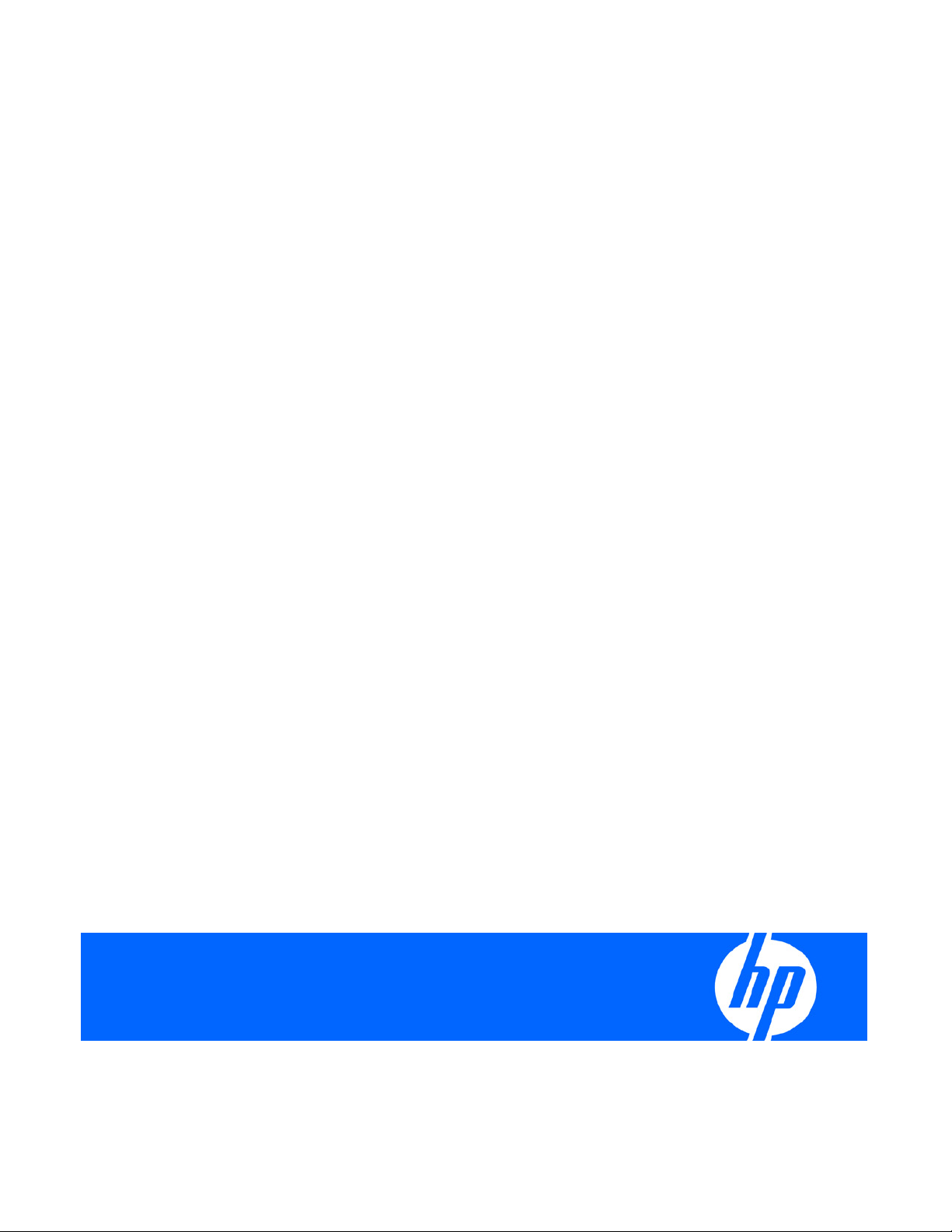
HP Virtual Connect for c-Class BladeSystem
Version 3.00
User Guide
for Integrity BL8x0c i2 Server Blades
Part Number 592317-001
May 2010 (First Edition)
Page 2
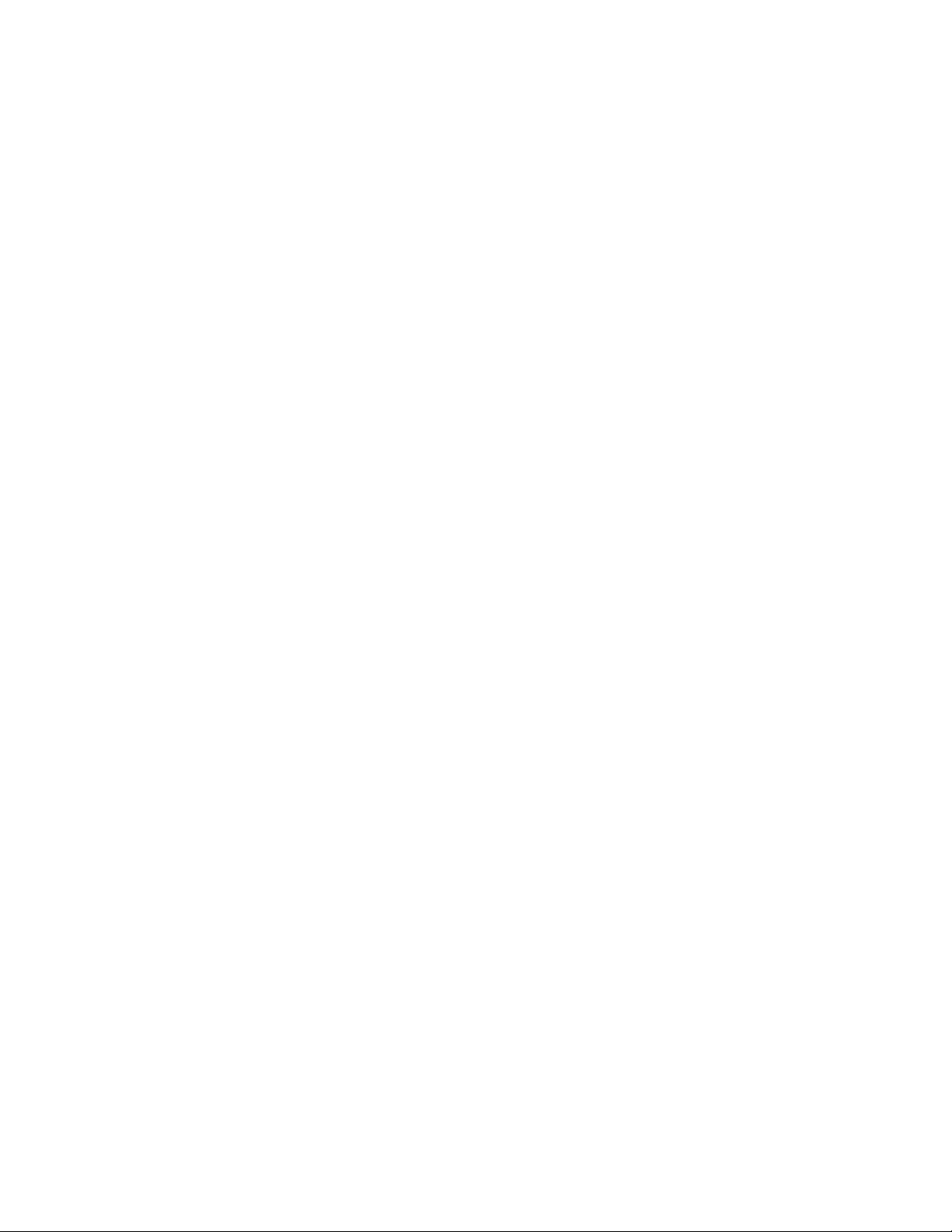
© Copyright 2010 Hewlett-Packard Development Company, L.P.
The information contained herein is subject to change without notice. The only warranties for HP products and services are set forth in the express
warranty statements accompanying such products and services. Nothing herein should be construed as constituting an additional warranty. HP
shall not be liable for technical or editorial errors or omissions contained herein.
Microsoft is a U.S. registered trademark of Microsoft Corporation.
Intended audience
This document is for the person who installs, administers, and troubleshoots servers and storage systems.
HP assumes you are qualified in the servicing of computer equipment and trained in recognizing hazards
in products with hazardous energy levels.
Page 3
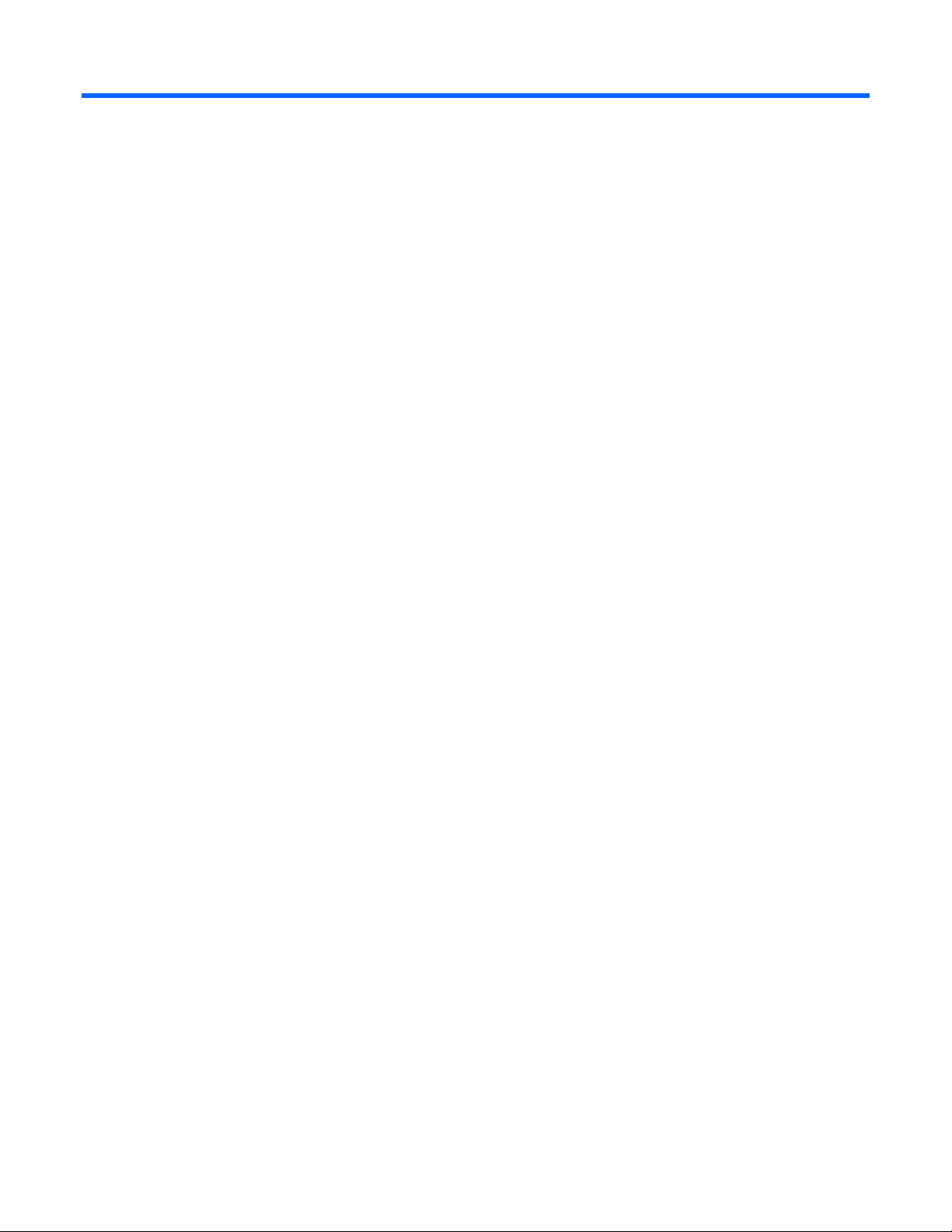
Contents
Introduction .................................................................................................................................. 6
Virtual Connect documentation ...................................................................................................................... 6
Overview ..................................................................................................................................... 7
Virtual Connect overview .............................................................................................................................. 7
Using multiple enclosures .................................................................................................................... 8
HP Virtual Connect Manager.......................................................................................................... 9
Configuring browser support ......................................................................................................................... 9
Virtual Connect and RDP ............................................................................................................................... 9
Accessing HP Virtual Connect Manager ....................................................................................................... 10
Command line overview ................................................................................................................... 11
Logging on to the HP Virtual Connect Manager GUI ...................................................................................... 11
HP Virtual Connect Home ............................................................................................................................ 12
About HP Virtual Connect Manager ............................................................................................................. 12
Navigating the HP Virtual Connect Manager GUI .......................................................................................... 13
Navigation overview ........................................................................................................................ 13
Tree view ........................................................................................................................................ 14
Domain Status summary .................................................................................................................... 15
Domain Status screen ....................................................................................................................... 17
Enclosures View ............................................................................................................................... 18
Status icon definitions ....................................................................................................................... 19
Other icon definitions ....................................................................................................................... 20
Export support information .......................................................................................................................... 20
Reset Virtual Connect Manager ................................................................................................................... 21
Recovering remote enclosures ............................................................................................................ 21
Domain management .................................................................................................................. 22
Domain overview ....................................................................................................................................... 22
Enclosure serial numbers ................................................................................................................... 22
Firmware updates ...................................................................................................................................... 23
Domain Settings (Domain Configuration) screen ............................................................................................ 23
Deleting a domain ............................................................................................................................ 24
Domain Settings (Domain IP Address) screen ................................................................................................. 25
Domain Settings (Domain Enclosures) screen ................................................................................................. 26
Adding and importing a remote enclosure .......................................................................................... 27
Removing a remote enclosure ............................................................................................................ 29
Domain Settings (Backup/Restore) screen ..................................................................................................... 29
Domain Settings (Local Users) screen ............................................................................................................ 31
Add new user .................................................................................................................................. 34
Directory Settings (Directory Server) screen ................................................................................................... 36
Directory Settings (Directory Groups) screen .................................................................................................. 37
Add LDAP Group ............................................................................................................................. 38
Directory Settings (Directory Certificate) screen .............................................................................................. 39
Test LDAP authentication ............................................................................................................................. 39
SNMP overview ......................................................................................................................................... 40
SNMP traps ................................................................................................................................
..... 41
Page 4

Trap categories and required administrative privileges ......................................................................... 44
Trap severities .................................................................................................................................. 44
SNMP Configuration (VC-Enet) .......................................................................................................... 45
SNMP Configuration (VC-FC) ............................................................................................................ 47
System Log screen ...................................................................................................................................... 49
System Log Configuration ............................................................................................................................ 51
Network management ................................................................................................................. 53
Networks overview ..................................................................................................................................... 53
Smart Link ....................................................................................................................................... 53
Private Networks .............................................................................................................................. 53
Define Ethernet Network screen ................................................................................................................... 54
Defining a network ........................................................................................................................... 55
Advanced Network Settings .............................................................................................................. 57
Edit Ethernet Network screen ....................................................................................................................... 57
Ethernet Networks (External Connections) screen ........................................................................................... 59
Ethernet Networks (Server Connections) screen ............................................................................................. 61
Ethernet Settings (MAC Addresses) screen .................................................................................................... 62
MAC Address Settings ...................................................................................................................... 63
Ethernet Settings (Port Monitoring) screen ..................................................................................................... 64
Select Monitored Ports screen ............................................................................................................ 67
Ethernet Settings (Advanced Settings) screen ................................................................................................. 68
Server VLAN Tagging Support ........................................................................................................... 69
Multiple Networks Link Speed Settings ............................................................................................... 72
MAC Cache Failover ........................................................................................................................ 72
IGMP Snooping ............................................................................................................................... 72
Stacking Links screen .................................................................................................................................. 73
Shared uplink sets and VLAN tagging .......................................................................................................... 74
Define Shared Uplink Set screen .................................................................................................................. 74
Defining a shared uplink set .............................................................................................................. 76
Edit Shared Uplink Set screen ............................................................................................................ 77
Shared Uplink Sets (External Connections) screen .......................................................................................... 79
Shared Uplink Sets (Associated Networks) screen .......................................................................................... 81
Storage management .................................................................................................................. 82
Storage overview ....................................................................................................................................... 82
Virtual Connect Fabric ...................................................................................................................... 82
Define SAN Fabric screen ........................................................................................................................... 83
Enabling NPIV on the fabric switch .............................................................................................................. 85
Brocade switch ................................................................................................................................ 85
Cisco switch .................................................................................................................................... 86
McDATA switch ............................................................................................................................... 86
HP StorageWorks 8/20q Fibre Channel Switch .................................................................................. 86
SAN Fabrics (External Connections) ............................................................................................................. 87
SAN Fabrics (Server Connections) ............................................................................................................... 87
Edit SAN Fabric ................................................................
Fibre Channel Settings (WWN Settings) screen ............................................................................................. 90
......................................................................... 89
Server management .................................................................................................................... 92
Server profile overview ............................................................................................................................... 92
Multi-blade servers ........................................................................................................................... 93
Flex-10 overview .............................................................................................................................. 94
Flex-10 configuration ........................................................................................................................ 96
Port assignment ................................................................................................................................ 97
Page 5

Bandwidth assignment ...................................................................................................................... 98
PXE settings ............................................................................................................................................... 99
Define Server Profile screen ....................................................................................................................... 100
Advanced Profile Settings ................................................................................................................ 103
Multiple network connections for a server port ................................................................................... 104
Defining server VLAN mappings ...................................................................................................... 104
Fibre Channel boot parameters ....................................................................................................... 107
Server Profiles screen ................................................................................................................................ 109
Edit a Server Profile (single profile) screen .................................................................................................. 110
View printable report ................................................................................................................................ 112
Server profile troubleshooting .................................................................................................................... 113
Server blade power on and power off guidelines .............................................................................. 113
Serial Number (Logical) Settings ................................................................................................................ 115
Certificate Administration........................................................................................................... 117
Certificates/Authentications (SSL Certificate) screen ..................................................................................... 117
Certificate Request.......................................................................................................................... 118
Certificate Upload .......................................................................................................................... 119
Certificates/Authentications (SSH Administration) ........................................................................................ 120
Web SSL Configuration ............................................................................................................................ 121
Hardware information screens .................................................................................................... 123
Enclosure Information screen ..................................................................................................................... 123
Removing an enclosure ................................................................................................................... 124
Enclosure Status screen ............................................................................................................................. 125
Interconnect Bays Status and Summary screen ............................................................................................. 126
Causes for INCOMPATIBLE status .................................................................................................... 127
Interconnect Bay Summary screen (Ethernet module) .......................................................................... 128
Interconnect Bay Summary screen (VC-FC Module) ............................................................................ 139
Module removal and replacement .................................................................................................... 141
Interconnect Bay Overall Status icon definitions ................................................................................. 143
Interconnect Bay OA Reported Status icon definitions......................................................................... 143
Interconnect Bay VC Status icon definitions ....................................................................................... 143
Interconnect Bay OA Communication Status icon definitions ............................................................... 144
Server Bays Summary screen ..................................................................................................................... 145
Double-dense server bay option ....................................................................................................... 146
Server Bay Overall Status icon definitions ......................................................................................... 148
Server Bay OA Reported Status icon definitions ................................................................................. 148
Server Bay VC Status icon definitions ............................................................................................... 148
Server Bay OA Communication Status icon definitions ....................................................................... 149
Server Bay Status screen ........................................................................................................................... 150
Server Bay Status screen - multi-blade servers .................................................................................... 153
Acronyms and abbreviations ...................................................................................................... 156
Glossary .................................................................................................................................. 159
Index ....................................................................................................................................... 160
Page 6

Introduction
Virtual Connect documentation
The following Virtual Connect documentation is available on the HP website
(http://www.hp.com/go/bladesystem/documentation
• HP Virtual Connect for c-Class BladeSystem User Guide
This guide provides details for the Virtual Connect GUI, including descriptions of screen contents and
steps to set up domains, profiles, networks, and storage.
• HP Virtual Connect for c-Class BladeSystem Setup and Installation Guide
This guide provides hardware installation and configuration information for initial setup of a Virtual
Connect solution. The guide also provides Virtual Connect module component and LED descriptions
and guidelines for module installation and upgrades.
• HP Virtual Connect for c-Class Command Line Interface User Guide
):
This guide provides information for using the Virtual Connect Command Line Interface, including use
scenarios and complete descriptions of all subcommands and managed elements.
• HP Virtual Connect Ethernet Networking Scenario Cookbook: Single Domain Scenarios
This guide helps new Virtual Connect users understand the concepts of and implement steps for
integrating Virtual Connect into a Cisco network. The simplistic scenarios in this guide cover a range
of typical building blocks administrators can use when designing a Virtual Connect solution.
• HP Virtual Connect Fibre Channel Networking Scenarios Cookbook
This guide details the concepts and implementation steps for integrating HP BladeSystem Virtual
Connect Fibre Channel components into an existing SAN fabric. The scenarios in this guide are
simplistic while covering a range of typical building blocks to use when designing a solution.
• HP BladeSystem c-Class Virtual Connect Support Utility User Guide
This guide provides instructions on using the Virtual Connect Support Utility, which enables
administrators to upgrade VC-Enet and VC-FC firmware and to perform other maintenance tasks
remotely on both HP BladeSystem c7000 and c3000 enclosures using a standalone, Windowsbased command line utility.
• Release Notes
Release notes document new features, resolved issues, known issues, and important notes for each
release of the Virtual Connect Manager and support utility.
Introduction 6
