Page 1

HP ProLiant BL280c G6 Server Blade
Part Number: 514028-002
User Guide
Abstract
This document describes installation, administration, and troubleshooting for this server blade. This document is for the person who installs,
administers, and troubleshoots servers and storage systems. HP assumes you are qualified in the servicing of computer equipment and trained in
recognizing hazards in products with hazardous energy levels.
March 2011
Edition: 2
Page 2

© Copyright 2009, 2011 Hewlett-Packard Development Company, L.P.
The information contained herein is subject to change without notice. The only warranties for HP products and services are set forth in the express
warranty statements accompanying such products and services. Nothing herein should be construed as constituting an additional warranty. HP shall
not be liable for technical or editorial errors or omissions contained herein.
Microsoft, Windows, Windows NT, Windows XP, and Windows Server are U.S. registered trademarks of Microsoft Corporation.
Intel and Pentium are trademarks or registered trademarks of Intel Corporation or its subsidiaries in the United States and other countries.
AMD Athlon is a trademark of Advanced Micro Devices, Inc.
Java is a US trademark of Sun Microsystems, Inc.
Page 3

Contents
Component identification ............................................................................................................... 6
Front panel components ............................................................................................................................. 6
Front panel LEDs and buttons ...................................................................................................................... 7
System board components .......................................................................................................................... 8
Mezzanine connector definitions ....................................................................................................... 8
DIMM slot locations ......................................................................................................................... 9
Hard drive connector identification .................................................................................................... 9
System maintenance switch ............................................................................................................... 9
HP c-Class Blade SUV Cable..................................................................................................................... 10
Operations ................................................................................................................................. 11
Power up the server blade ........................................................................................................................ 11
Power down the server blade .................................................................................................................... 11
Remove the server blade .......................................................................................................................... 12
Remove the access panel.......................................................................................................................... 13
Install the access panel............................................................................................................................. 13
Remove the air baffle ............................................................................................................................... 13
Install the air baffle .................................................................................................................................. 13
Setup ......................................................................................................................................... 15
Overview ............................................................................................................................................... 15
Installing an HP BladeSystem c-Class enclosure ........................................................................................... 15
Installing server blade options ................................................................................................................... 15
Installing interconnect modules .................................................................................................................. 15
Interconnect bay numbering and device mapping .............................................................................. 16
Connecting to the network ........................................................................................................................ 17
Installing a server blade ........................................................................................................................... 18
Completing the configuration .................................................................................................................... 19
Hardware options installation ....................................................................................................... 20
Introduction ............................................................................................................................................ 20
Hard drive option .................................................................................................................................... 20
Processor option ...................................................................................................................................... 22
Memory options ...................................................................................................................................... 27
Memory subsystem architecture ....................................................................................................... 28
Single-, dual-, and quad-rank DIMMs ............................................................................................... 28
DIMM identification ....................................................................................................................... 28
Memory configurations ................................................................................................................... 29
General DIMM slot population guidelines ......................................................................................... 31
Configuring the air baffle for DIMM installation ................................................................................. 33
Installing a DIMM .......................................................................................................................... 35
Mezzanine card option ............................................................................................................................ 36
HP Smart Array P712m Controller option ................................................................................................... 37
HP Trusted Platform Module option ............................................................................................................ 43
Installing the Trusted Platform Module board ..................................................................................... 44
Retaining the recovery key/password .............................................................................................. 45
Enabling the Trusted Platform Module ............................................................................................... 45
Contents 3
Page 4

Cabling ..................................................................................................................................... 47
SATA hard drive cabling .......................................................................................................................... 47
Optional SAS hard drive cabling .............................................................................................................. 47
Using the HP c-Class Blade SUV Cable ...................................................................................................... 48
Connecting locally to a server blade with video and USB devices .................................................................. 48
Accessing a server blade with local KVM ......................................................................................... 48
Accessing a server blade with local media devices ............................................................................ 49
Software and configuration utilities ............................................................................................... 51
Server blade deployment tools .................................................................................................................. 51
Software drivers and additional components ..................................................................................... 51
HP BladeSystem c-Class Advanced management ............................................................................... 51
Network-based PXE deployment ...................................................................................................... 52
Deployment methods ...................................................................................................................... 54
Configuration tools .................................................................................................................................. 57
SmartStart software ........................................................................................................................ 57
HP ROM-Based Setup Utility ............................................................................................................ 58
Array Configuration Utility .............................................................................................................. 60
Option ROM Configuration for Arrays ............................................................................................. 61
Re-entering the server serial number and product ID ........................................................................... 61
Management tools ................................................................................................................................... 62
Automatic Server Recovery ............................................................................................................. 62
ROMPaq utility .............................................................................................................................. 62
Integrated Lights-Out 2 technology ................................................................................................... 62
Erase Utility .................................................................................................................................. 63
Redundant ROM support ................................................................................................................ 63
USB support and functionality ......................................................................................................... 63
Internal SD support ........................................................................................................................ 64
Diagnostic tools ...................................................................................................................................... 64
HP Insight Diagnostics .................................................................................................................... 64
HP Insight Diagnostics survey functionality ........................................................................................ 64
Integrated Management Log ........................................................................................................... 65
Remote support and analysis tools ............................................................................................................. 65
HP Insight Remote Support software ................................................................................................. 65
Keeping the system current ....................................................................................................................... 66
Drivers ......................................................................................................................................... 66
ProLiant Support Packs ................................................................................................................... 66
Operating System Version Support .................................................................................................. 66
HP Smart Update Manager ............................................................................................................. 66
Change control and proactive notification ........................................................................................ 67
Care Pack .................................................................................................................................... 67
Troubleshooting .......................................................................................................................... 68
Troubleshooting resources ........................................................................................................................ 68
Pre-diagnostic steps ................................................................................................................................. 68
Important safety information ............................................................................................................ 68
Symptom information ..................................................................................................................... 70
Prepare the server for diagnosis ...................................................................................................... 70
Loose connections ................................................................................................................................... 72
Service notifications ................................................................................................................................. 72
Server health LEDs ................................................................................................................................... 72
Troubleshooting flowcharts ....................................................................................................................... 72
Start diagnosis flowchart ................................................................................................................ 73
General diagnosis flowchart ........................................................................................................... 74
Contents 4
Page 5

Server blade power-on problems flowchart ....................................................................................... 76
POST problems flowchart ............................................................................................................... 78
OS boot problems flowchart ........................................................................................................... 80
Server fault indications flowchart ..................................................................................................... 82
POST error messages and beep codes ....................................................................................................... 84
Battery replacement .................................................................................................................... 86
Regulatory compliance notices ..................................................................................................... 87
Regulatory compliance identification numbers ............................................................................................. 87
Federal Communications Commission notice ............................................................................................... 87
FCC rating label ............................................................................................................................ 87
Class A equipment......................................................................................................................... 87
Class B equipment ......................................................................................................................... 87
Declaration of conformity for products marked with the FCC logo, United States only ....................................... 88
Modifications .......................................................................................................................................... 88
Cables ................................................................................................................................................... 88
Canadian notice (Avis Canadien) .............................................................................................................. 88
European Union regulatory notice ............................................................................................................. 89
Disposal of waste equipment by users in private households in the European Union ......................................... 89
Japanese notice ...................................................................................................................................... 90
BSMI notice ............................................................................................................................................ 90
Korean notice ......................................................................................................................................... 90
Chinese notice ........................................................................................................................................ 91
Laser compliance .................................................................................................................................... 91
Battery replacement notice ........................................................................................................................ 91
Taiwan battery recycling notice ................................................................................................................. 92
Electrostatic discharge ................................................................................................................. 93
Preventing electrostatic discharge .............................................................................................................. 93
Grounding methods to prevent electrostatic discharge .................................................................................. 93
Specifications ............................................................................................................................. 94
Environmental specifications ..................................................................................................................... 94
Server blade specifications ....................................................................................................................... 94
Technical support ........................................................................................................................ 95
Before you contact HP .............................................................................................................................. 95
HP contact information ............................................................................................................................. 95
Customer Self Repair ............................................................................................................................... 95
Acronyms and abbreviations ...................................................................................................... 103
Index ....................................................................................................................................... 105
Contents 5
Page 6

Component identification
HP c-Class Blade SUV Cable connector
Front panel components
Item Description
1
2
3
4
Serial label pull tab
Release button
Server blade release lever
Component identification 6
Page 7

Front panel LEDs and buttons
Power On/Standby
Green = On
Item Description Status
1
2
3
4
5
6
UID LED Blue = Identified
Blue flashing = Active remote management
Off = No active remote management
Health LED Green = Normal
Amber flashing = Degraded condition
Red flashing = Critical condition
NIC 1 LED Green = Network linked
Green flashing = Network activity
Off = No link or activity
NIC 2 LED Green = Network linked
Green flashing = Network activity
Off = No link or activity
Hard drive activity LED Green = Activity
Off = No activity
button and system power
LED
Amber = Standby (auxiliary power
available)
Off = Off
Component identification 7
Page 8
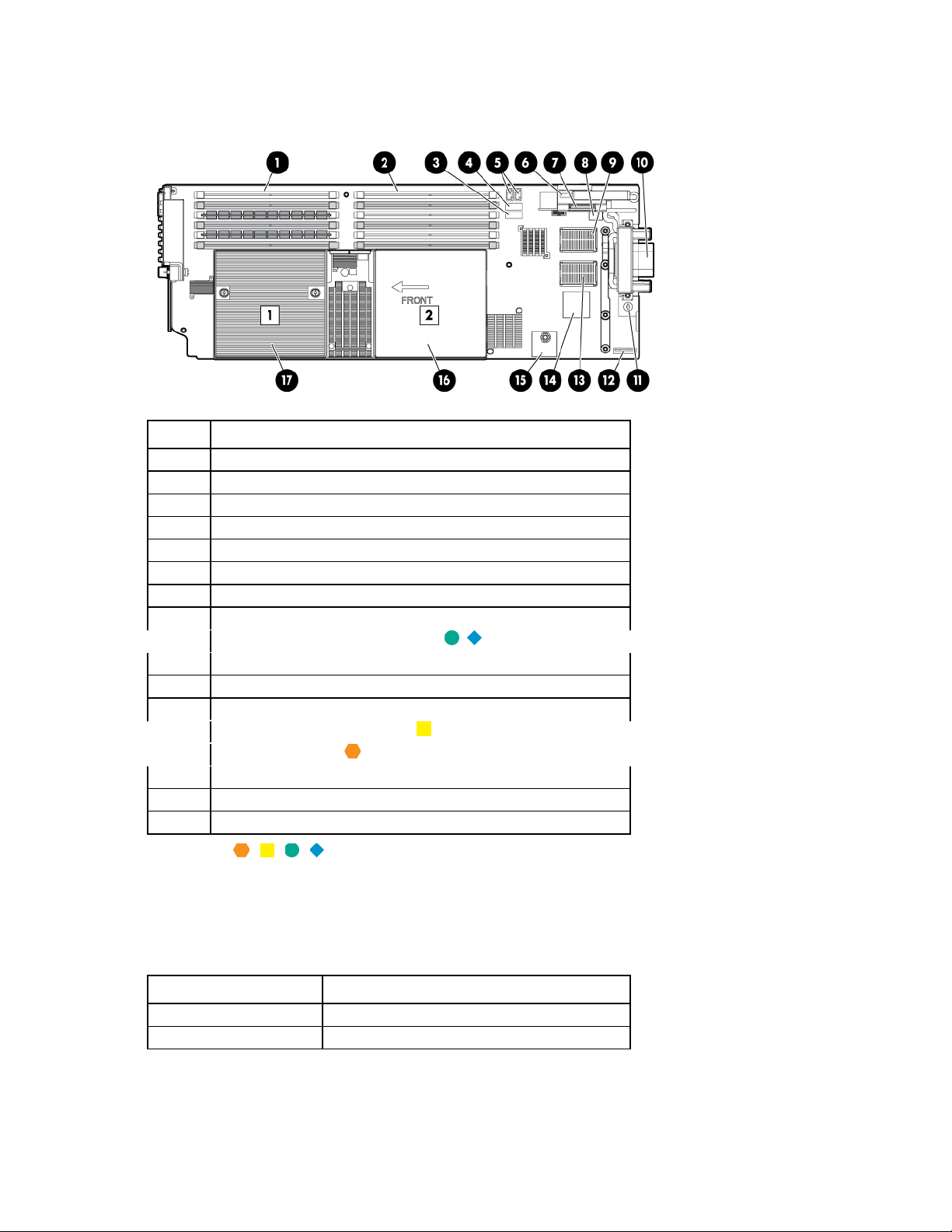
System board components
Item Description
1
2
3
4
5
6
7
8
9
10
11
12
13
14
15
16
17
The symbols correspond to the symbols located on the interconnect bays. For more information, see the
HP ProLiant BL280c G6 Server Blade Installation Instructions that ship with the server blade.
Processor 1 DIMMs (6)
Processor 2 DIMMs (6)
SATA connector 2
SATA connector 1
Hard drive power connectors (2)
USB connector
SD card slot
System maintenance switch
Mezzanine connector 2 (Type I or II)
Enclosure connector
System board thumbscrew
System battery
Mezzanine connector 1 (Type I)
Embedded NICs (2)
TPM connector
Processor socket 2 (with blank)
Processor socket 1 (populated)
Mezzanine connector definitions
A PCIe x8 mezzanine connector supports x16 cards at up to x8 speeds.
Item PCIe
Mezzanine connector 1
Mezzanine connector 2
x8, Type I mezzanine card only
x8, Type 1 or II mezzanine card
Component identification 8
Page 9
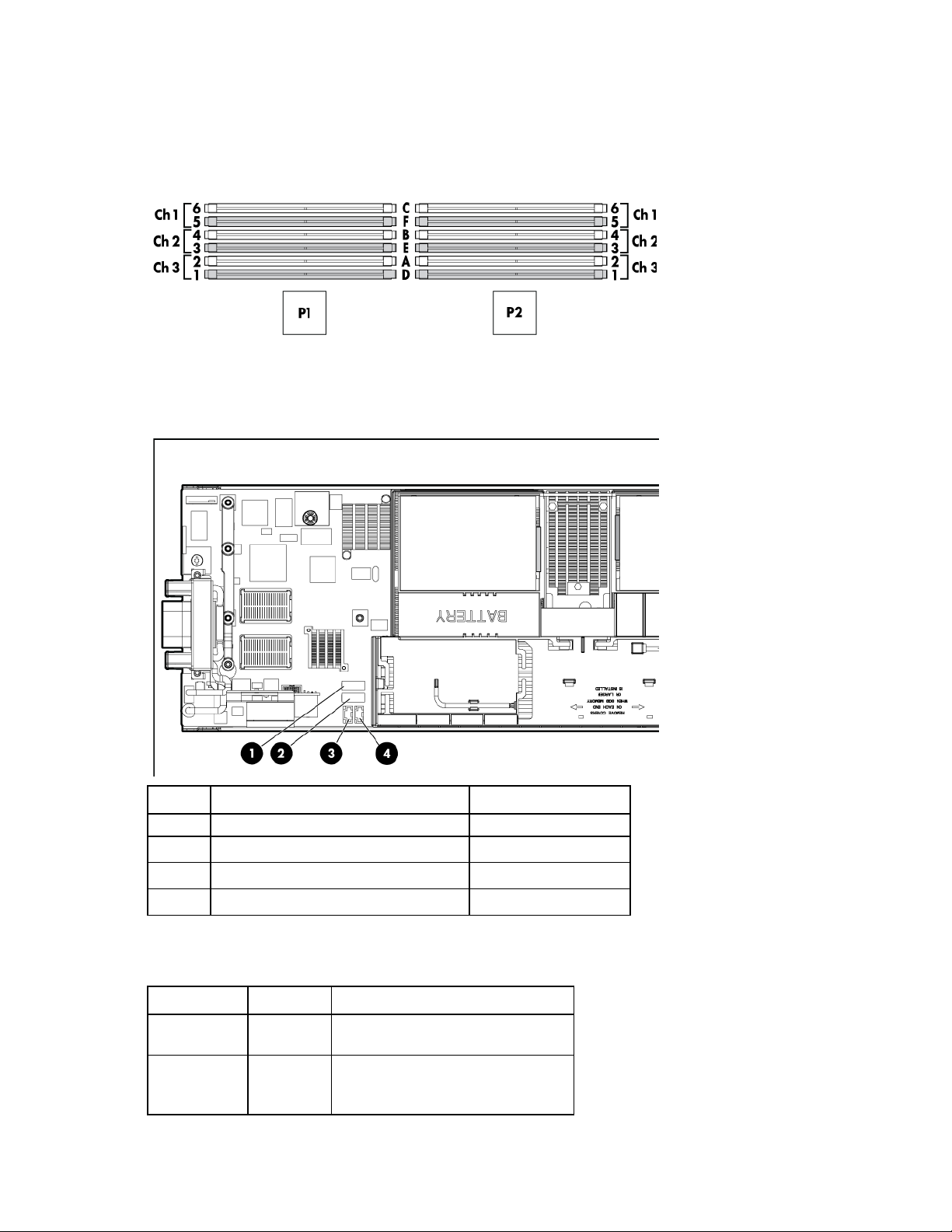
DIMM slot locations
DIMM slots are numbered sequentially (1 through 6) for each processor. The supported AMP modes use the
letter assignments for population guidelines.
Hard drive connector identification
Item Description Connector color
1
2
3
4
SATA connector 2 Black
SATA connector 1 White
Hard drive power connector Black
Hard drive power connector Black
System maintenance switch
Position Default Function
S1
S2
Off Off = iLO 2 security is enabled.
On = iLO 2 security is disabled.
Off Off = System configuration can be
changed.
On = System configuration is locked.
Component identification 9
Page 10

Position Default Function
S3
S4
S5
S6
S7
S8
S9
S10
Off Reserved
Off Reserved
Off Off = Power-on password is enabled.
On = Power-on password is disabled.
Off Off = No function
On = Clear NVRAM
— Reserved
— Reserved
— Reserved
— Reserved
When the system maintenance switch position 6 is set to the On position, the system is prepared to erase all
system configuration settings from both CMOS and NVRAM.
CAUTION: Clearing CMOS and/or NVRAM deletes configuration information. Be sure to
properly configure the server or data loss could occur.
HP c-Class Blade SUV Cable
Item Connector Description
1
2
3
4
Server blade For connecting to the SUV connector on the
server blade front panel
Video For connecting a video monitor
USB For connecting up to two USB devices
Serial For trained personnel to connect a null modem
serial cable and perform advanced diagnostic
procedures
Component identification 10
Page 11

Operations
Power up the server blade
The Onboard Administrator initiates an automatic power-up sequence when the server blade is installed. If
the default setting is changed, use one of the following methods to power up the server blade:
• Use a virtual power button selection through iLO 2.
• Press and release the Power On/Standby button.
When the server blade goes from the standby mode to the full power mode, the system power LED changes
from amber to green.
For more information about the Onboard Administrator, see the enclosure setup and installation guide on the
HP website (http://www.hp.com/support).
For more information about iLO 2, see "Integrated Lights-Out 2 technology (on page 62)."
Power down the server blade
Before powering down the server blade for any upgrade or maintenance procedures, perform a backup of
critical server data and programs.
Depending on the Onboard Administrator configuration, use one of the following methods to power down
the server blade:
• Use a virtual power button selection through iLO 2.
This method initiates a controlled remote shutdown of applications and the OS before the server blade
enters standby mode.
• Press and release the Power On/Standby button.
This method initiates a controlled shutdown of applications and the OS before the server blade enters
standby mode.
• Press and hold the Power On/Standby button for more than 4 seconds to force the server blade to enter
standby mode.
This method forces the server blade to enter standby mode without properly exiting applications and the
OS. It provides an emergency shutdown method if an application stops responding.
• Execute one of the following commands using the Onboard Administrator CLI:
poweroff server [bay number]
or
poweroff server [bay number] force
The first command initiates a controlled shutdown of applications and the OS before the server blade
enters standby mode. The second form of the command forces the server blade to enter standby mode
without exiting applications and the OS. This emergency method forces a shutdown if an application
stops responding.
• Use the Onboard Administrator GUI to initiate a shutdown:
Operations 11
