Page 1
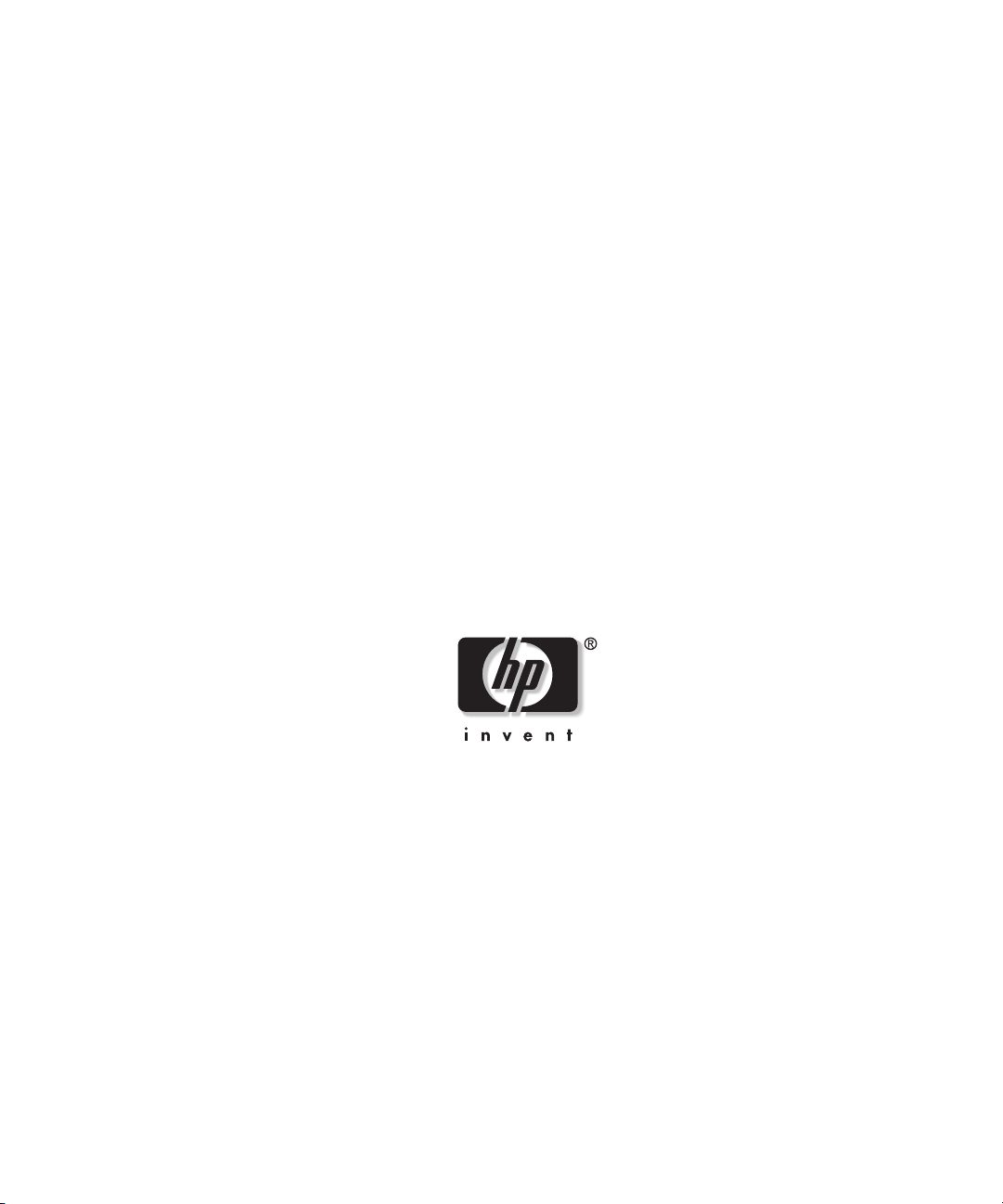
HP ProLiant BL p-Class System
Setup and Installation Guide
January 2003 (Second Edition)
Part Number 230852-002
Page 2
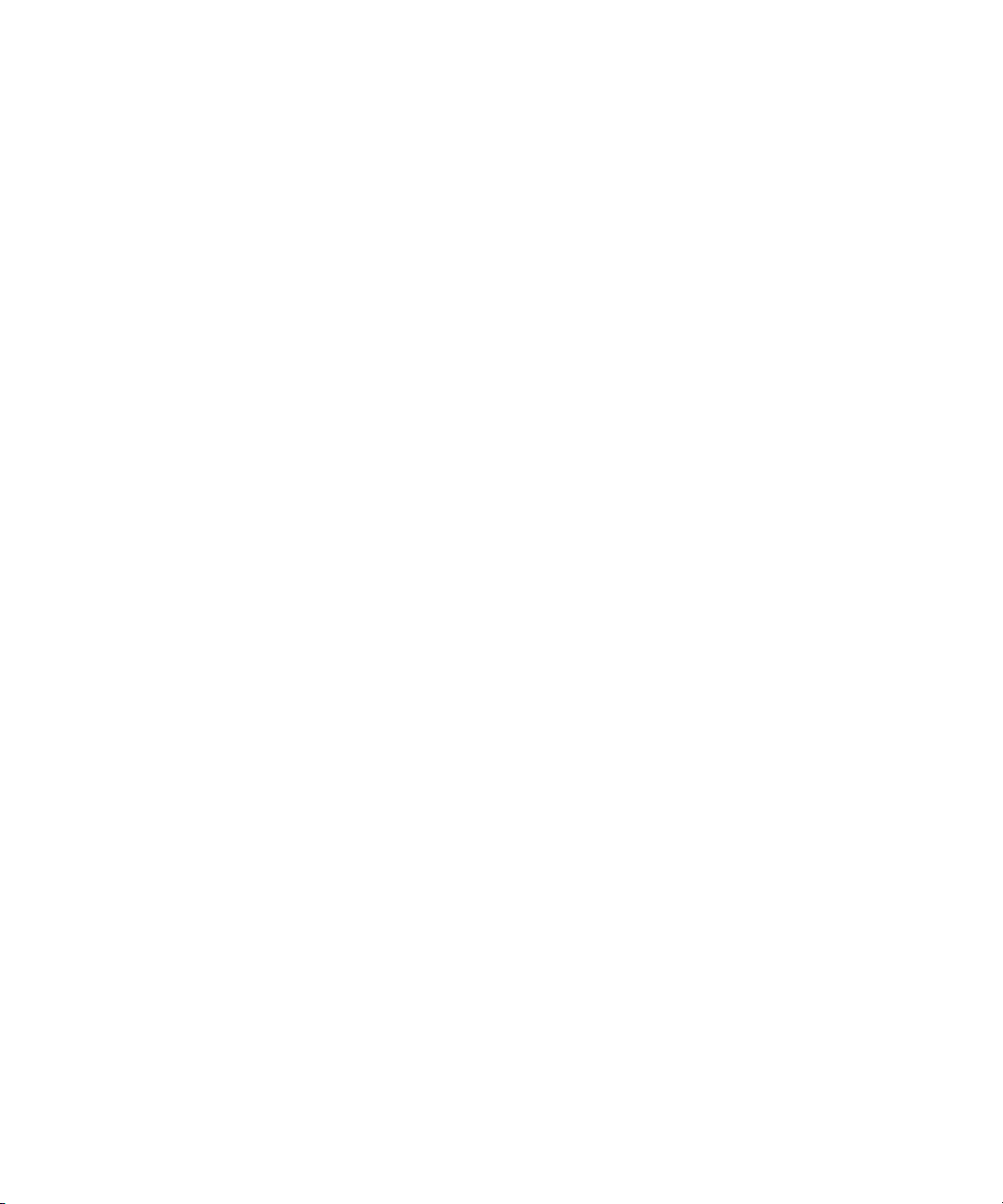
Hewlett-Packard Company shall not be liable for technical or editorial errors or omissions
contained herein. The information in this document is provided “as is” without warranty of
any kind and is subject to change without notice. The warranties for HP products are set forth
in the express limited warranty statements accompanying such products. Nothing herein
should be construed as constituting an additional warranty.
HP ProLiant BL p-Class System Setup and Installation Guide
January 2003 (Second Edition)
Part Number 230852-002
Page 3
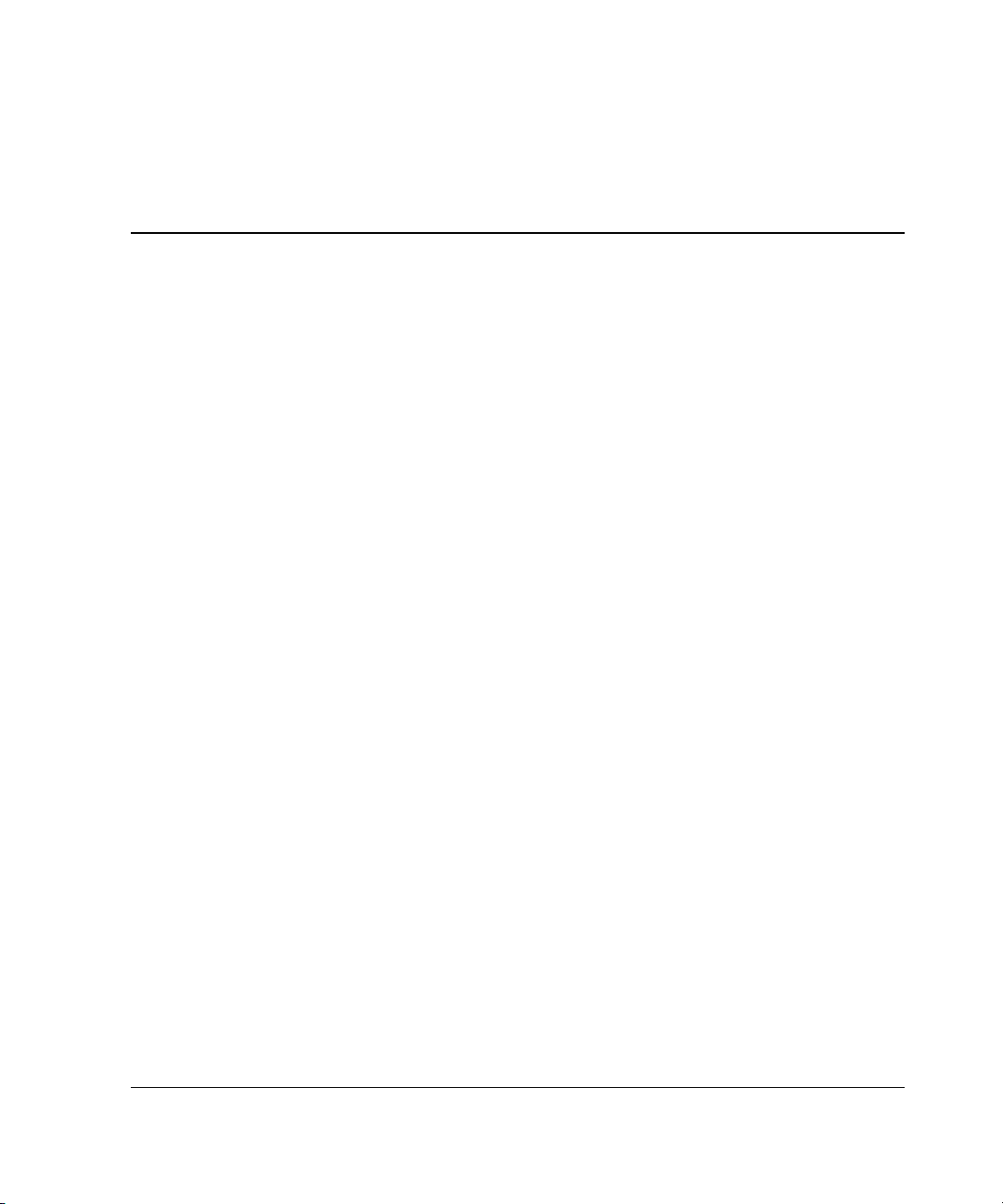
Contents
About This Guide
Audience Assumptions..................................................................................................... vii
Important Safety Information ........................................................................................... vii
Symbols on Equipment .................................................................................................... vii
Rack Stability .................................................................................................................... ix
Symbols in Text.................................................................................................................ix
Related Documents..............................................................................................................x
Getting Help ........................................................................................................................x
Technical Support .........................................................................................................x
HP Website ................................................................................................................. xi
Authorized Reseller .................................................................................................... xi
Optional Installation Service ............................................................................................. xi
Reader’s Comments ......................................................................................................... xii
Chapter 1
System Features
Minimum Hardware Requirements ................................................................................. 1-1
Power Components ................................................................................................... 1-5
LEDs ......................................................................................................................... 1-5
Configuration and Management Features ....................................................................... 1-6
Diagnostic Features ......................................................................................................... 1-7
Chapter 2
Planning the Installation
Optimum Environment.................................................................................................... 2-2
Rack Requirements ................................................................................................... 2-2
Space and Airflow Requirements ............................................................................. 2-2
HP ProLiant BL p-Class System Setup and Installation Guide iii
Page 4
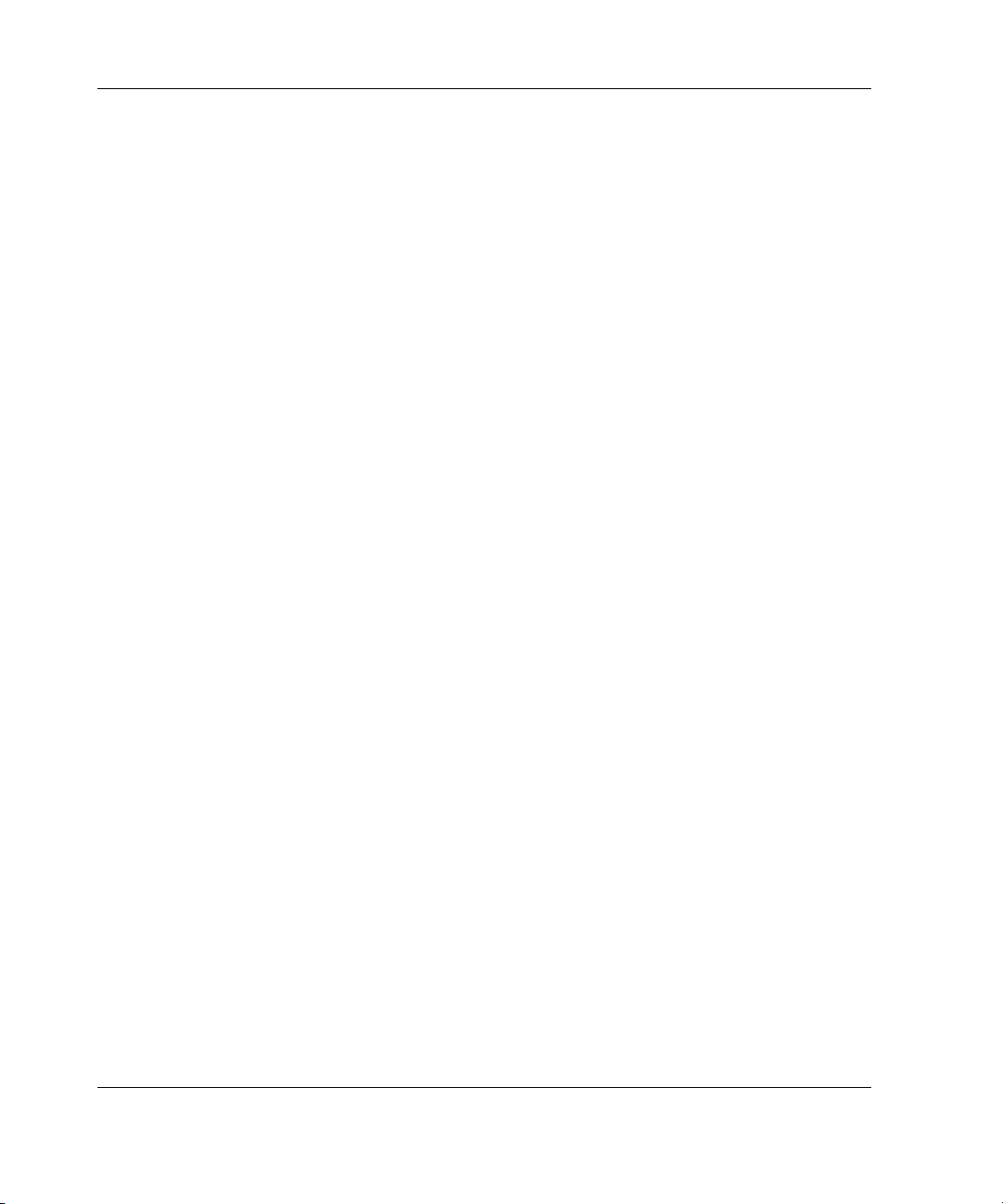
Contents
Temperature Requirements .......................................................................................2-3
Power Requirements..................................................................................................2-4
Grounding Requirements ..........................................................................................2-4
Rack Warnings................................................................................................................. 2-5
System Warnings and Cautions .......................................................................................2-6
Chapter 3
Installing System Hardware
Installing System Enclosures ........................................................................................... 3-1
Measuring with the Rack Template...........................................................................3-2
Installing the Rack Rails and Cage Nuts ...................................................................3-2
Installing Enclosures into the Rack ........................................................................... 3-6
Hot-Plug Power Supplies.................................................................................................3-8
Identifying Power Supply Bays................................................................................. 3-9
Installation Guidelines.............................................................................................3-10
Installing a Hot-Plug Power Supply........................................................................3-11
Installing a Power Supply Blank ............................................................................. 3-12
Interconnects..................................................................................................................3-13
Power Distribution Components.................................................................................... 3-16
Installation Guidelines.............................................................................................3-16
Installing a Bus Bar .................................................................................................3-16
Additional System Hardware.........................................................................................3-19
Chapter 4
Cabling and Powering Up the System
Identifying System Components......................................................................................4-1
Enclosures and Management Modules......................................................................4-2
Scalable and Mini Bus Bar Components................................................................... 4-4
Power Bus Box Components.....................................................................................4-6
Cabling the System ..........................................................................................................4-7
Overview ...................................................................................................................4-7
Cabling Configuration Diagrams ..............................................................................4-8
Management Modules ............................................................................................. 4-14
Grounding Cable in Facility DC Power Environments...........................................4-17
Bus Bars ..................................................................................................................4-18
Load-Balancing Signal Cable.................................................................................. 4-23
Cable Bracket ..........................................................................................................4-24
Powering Up the System................................................................................................4-26
iv HP ProLiant BL p-Class System Setup and Installation Guide
Page 5
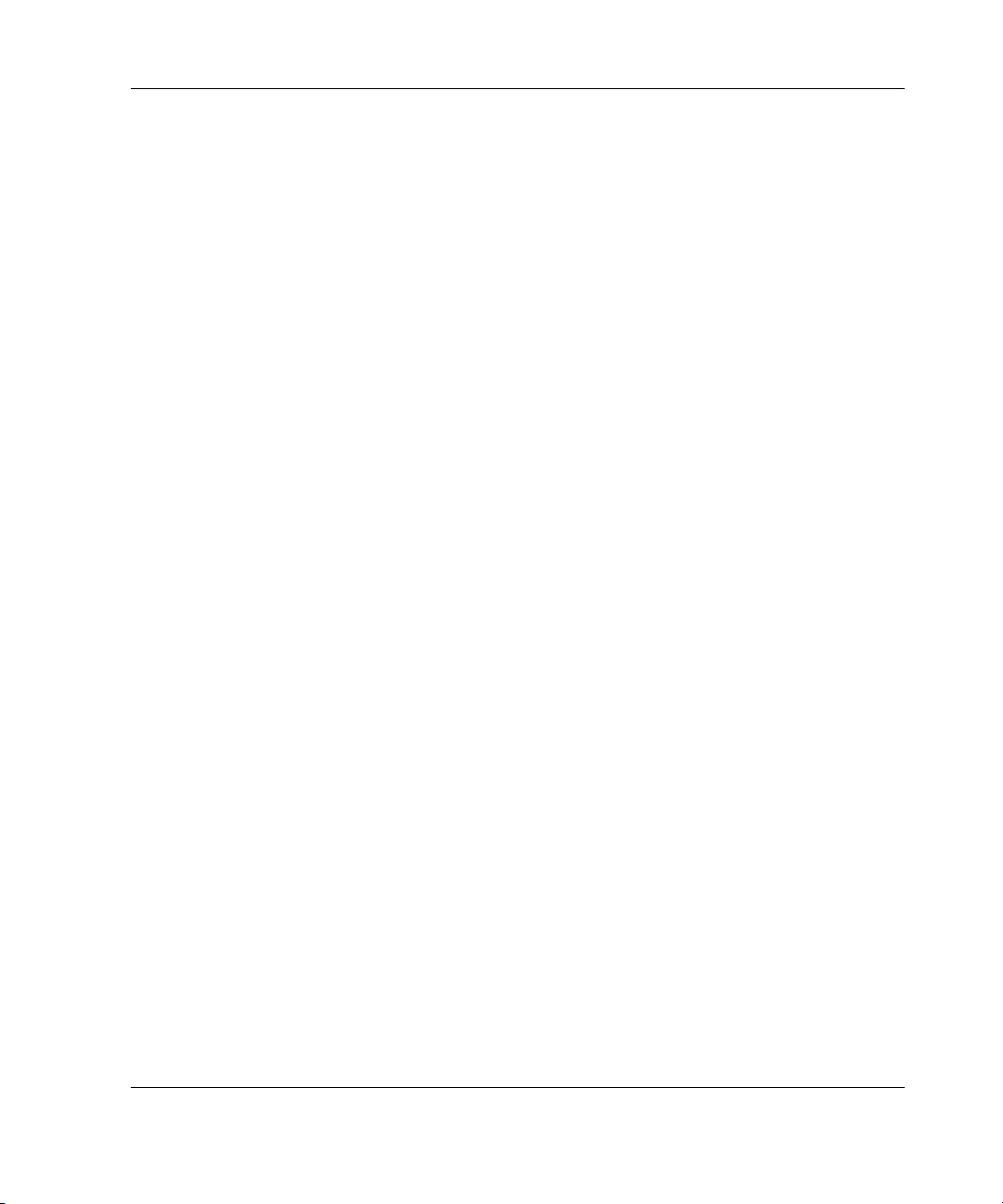
Appendix A
Regulatory Compliance Notices
Regulatory Compliance Identification Numbers............................................................ A-1
Federal Communications Commission Notice............................................................... A-1
Class A Equipment .................................................................................................. A-2
Modifications ........................................................................................................... A-2
Cables....................................................................................................................... A-2
Canadian Notice (Avis Canadien) .................................................................................. A-2
European Union Notice .................................................................................................. A-3
Japanese Notice .............................................................................................................. A-3
Taiwanese Notice ........................................................................................................... A-3
Battery Replacement Notice........................................................................................... A-4
Appendix B
Electrostatic Discharge
Preventing Electrostatic Damage ....................................................................................B-1
Grounding Methods.........................................................................................................B-2
Appendix C
Troubleshooting
When the System Does Not Power Up............................................................................C-1
System Power Diagnostic Steps................................................................................C-2
Contents
Appendix D
LEDs and Switches
LEDs............................................................................................................................... D-1
Server Blade Enclosure............................................................................................ D-2
Server Blade Management Module ......................................................................... D-3
Power Management Module .................................................................................... D-4
Power Enclosure ...................................................................................................... D-6
Hot-Plug Power Supply ........................................................................................... D-7
Bus Bar .................................................................................................................... D-8
Diagnostic Station.................................................................................................... D-9
Buttons and Switches ................................................................................................... D-10
Power Configuration Switches .............................................................................. D-10
HP ProLiant BL p-Class System Setup and Installation Guide v
Page 6
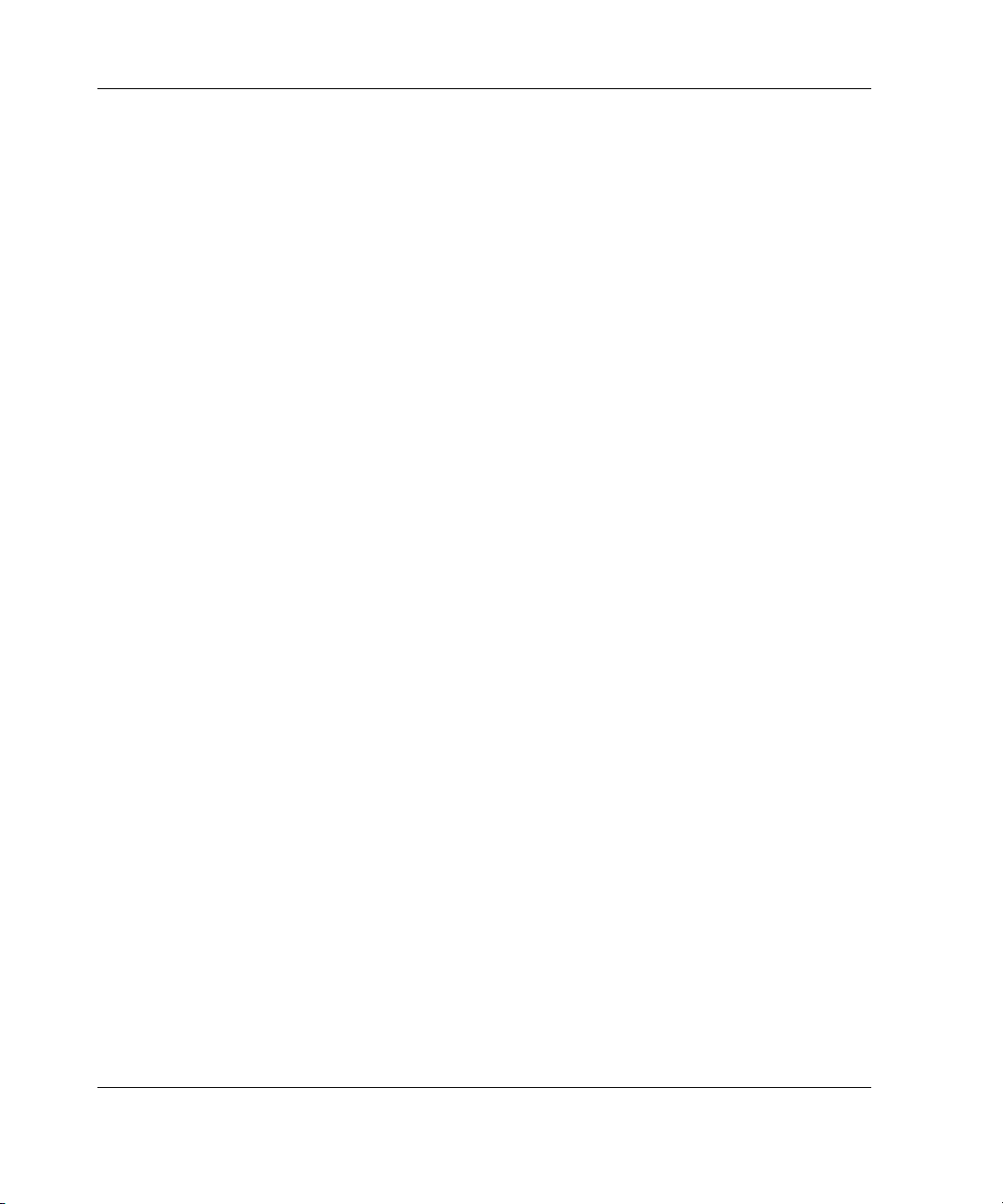
Contents
Appendix E
Specifications
Server Blade Enclosure................................................................................................... E-1
Power Enclosures............................................................................................................ E-3
North America/Japan................................................................................................ E-3
International ............................................................................................................. E-5
Hot-Plug Power Supply .................................................................................................. E-7
Power Distribution Devices ............................................................................................ E-9
Facility DC.................................................................................................................... E-11
Index
vi HP ProLiant BL p-Class System Setup and Installation Guide
Page 7
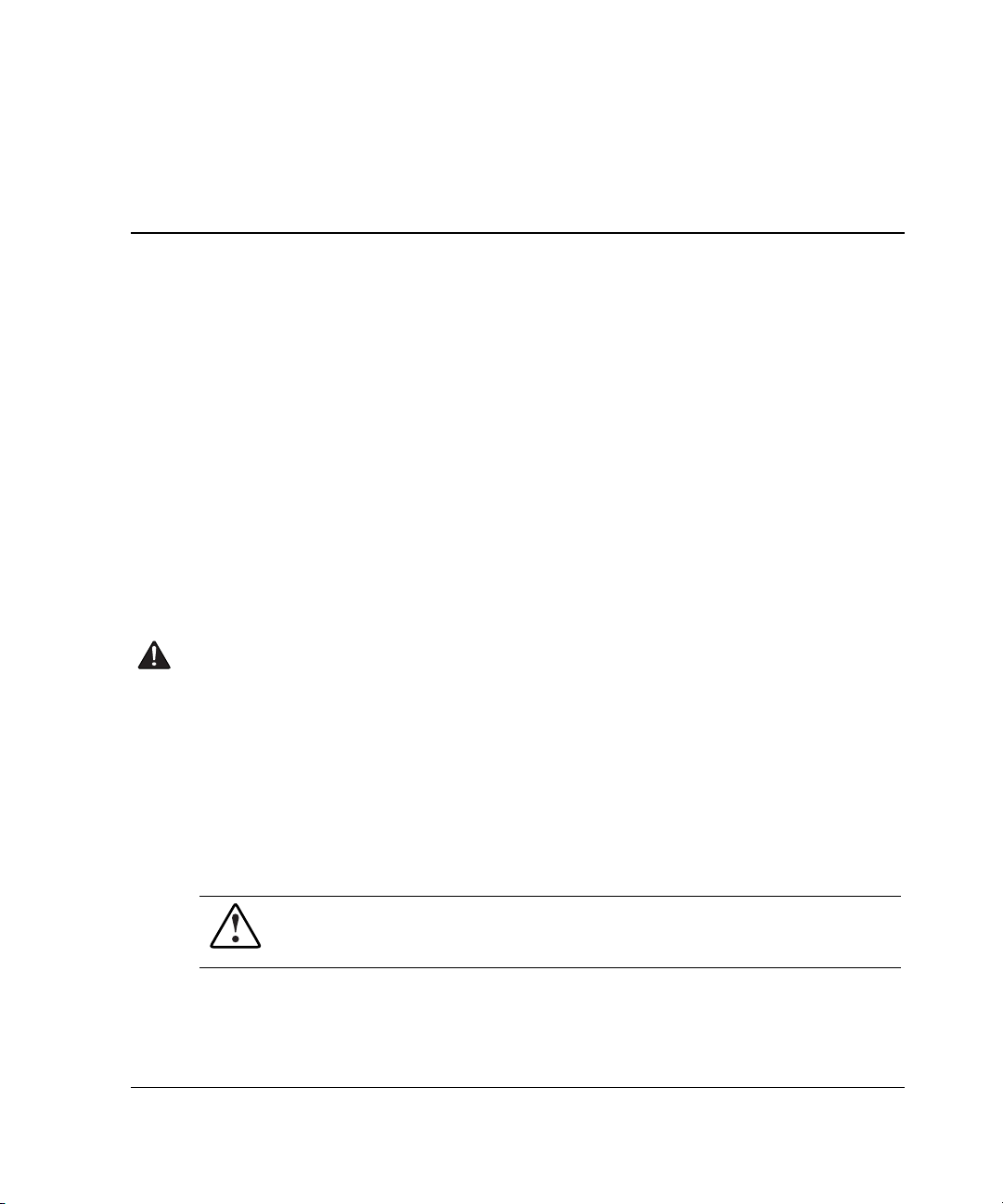
This guide provides step-by-step instructions for installation and reference
information for operation, troubleshooting, and future upgrades of the HP ProLiant
BL p-Class System.
Audience Assumptions
This guide is for the person who installs, administers, and troubleshoots servers.
HP assumes you are qualified in the servicing of computer equipment and trained in
recognizing hazards in products with hazardous energy levels.
About This Guide
Important Safety Information
Before installing this product, read the Important Safety Information document
included with the server blade.
Symbols on Equipment
The following symbols may be placed on equipment to indicate the presence of
potentially hazardous conditions:
WARNING: This symbol, in conjunction with any of the following symbols,
indicates the presence of a potential hazard. The potential for injury exists if
warnings are not observed. Consult the documentation for specific details.
HP ProLiant BL p-Class System Setup and Installation Guide vii
Page 8
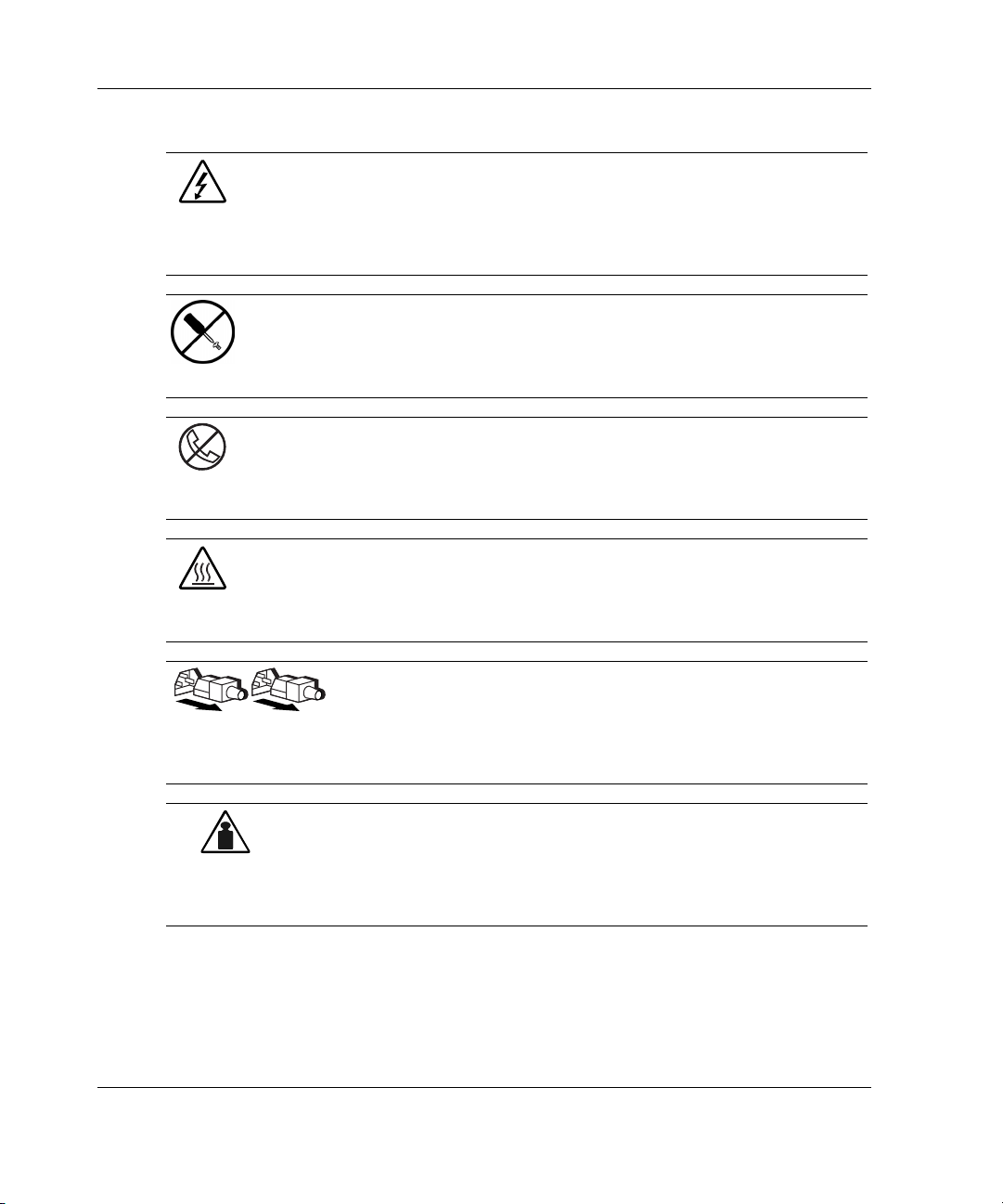
About This Guide
Weight in kg
Weight in lb
This symbol indicates the presence of hazardous energy circuits or electric
shock hazards. Refer all servicing to qualified personnel.
WARNING: To reduce the risk of injury from electric shock hazards, do not
open this enclosure. Refer all maintenance, upgrades, and servicing to
qualified personnel.
This symbol indicates the presence of electric shock hazards. The area
contains no user or field serviceable parts. Do not open for any reason.
WARNING: To reduce the risk of injury from electric shock hazards, do not
open this enclosure.
This symbol on an RJ-45 receptacle indicates a network interface connection.
WARNING: To reduce the risk of electric shock, fire, or damage to the
equipment, do not plug telephone or telecommunications connectors into this
receptacle.
This symbol indicates the presence of a hot surface or hot component. If this
surface is contacted, the potential for injury exists.
WARNING: To reduce the risk of injury from a hot component, allow the
surface to cool before touching.
These symbols, on power supplies or systems, indicate that the
equipment is supplied by multiple sources of power.
WARNING: To reduce the risk of injury from electric shock,
remove all power cords to completely disconnect power from the
system.
This symbol indicates that the component exceeds the recommended
weight for one individual to handle safely.
WARNING: To reduce the risk of personal injury or damage to the
equipment, observe local occupational health and safety requirements
and guidelines for manual material handling.
viii HP ProLiant BL p-Class System Setup and Installation Guide
Page 9
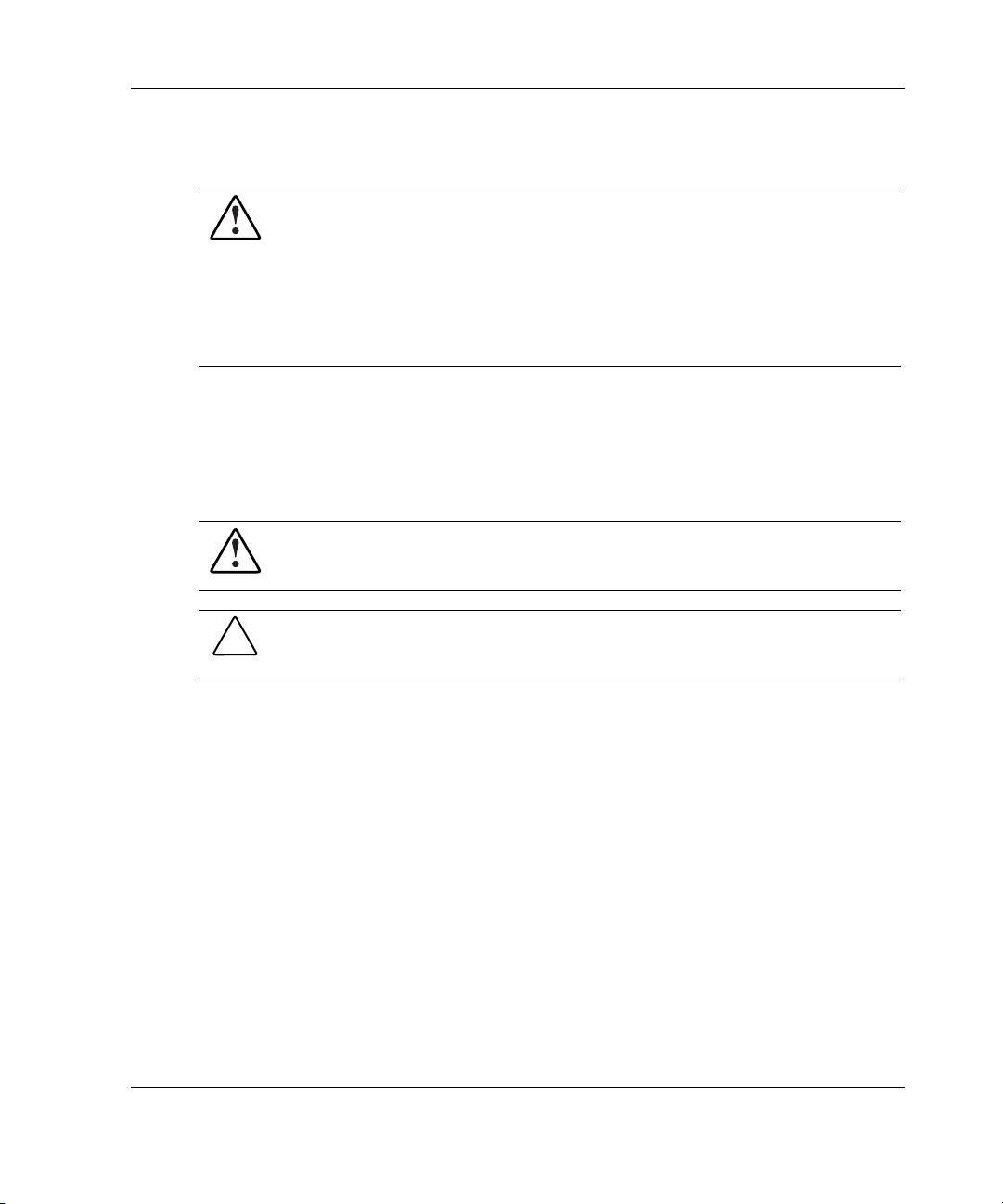
Rack Stability
WARNING: To reduce the risk of personal injury or damage to the equipment,
be sure that:
• The leveling jacks are extended to the floor.
• The full weight of the rack rests on the leveling jacks.
• The stabilizing feet are attached to the rack if it is a single-rack installation.
• The racks are coupled together in multiple-rack installations.
Symbols in Text
These symbols may be found in the text of this guide. They have the following
meanings:
WARNING: Text set off in this manner indicates that failure to follow directions
in the warning could result in bodily harm or loss of life.
CAUTION: Text set off in this manner indicates that failure to follow directions could
result in damage to equipment or loss of information.
About This Guide
IMPORTANT: Text set off in this manner presents essential information to explain a concept
or complete a task.
NOTE: Text set off in this manner presents additional information to emphasize or supplement
important points of the main text.
HP ProLiant BL p-Class System Setup and Installation Guide ix
Page 10
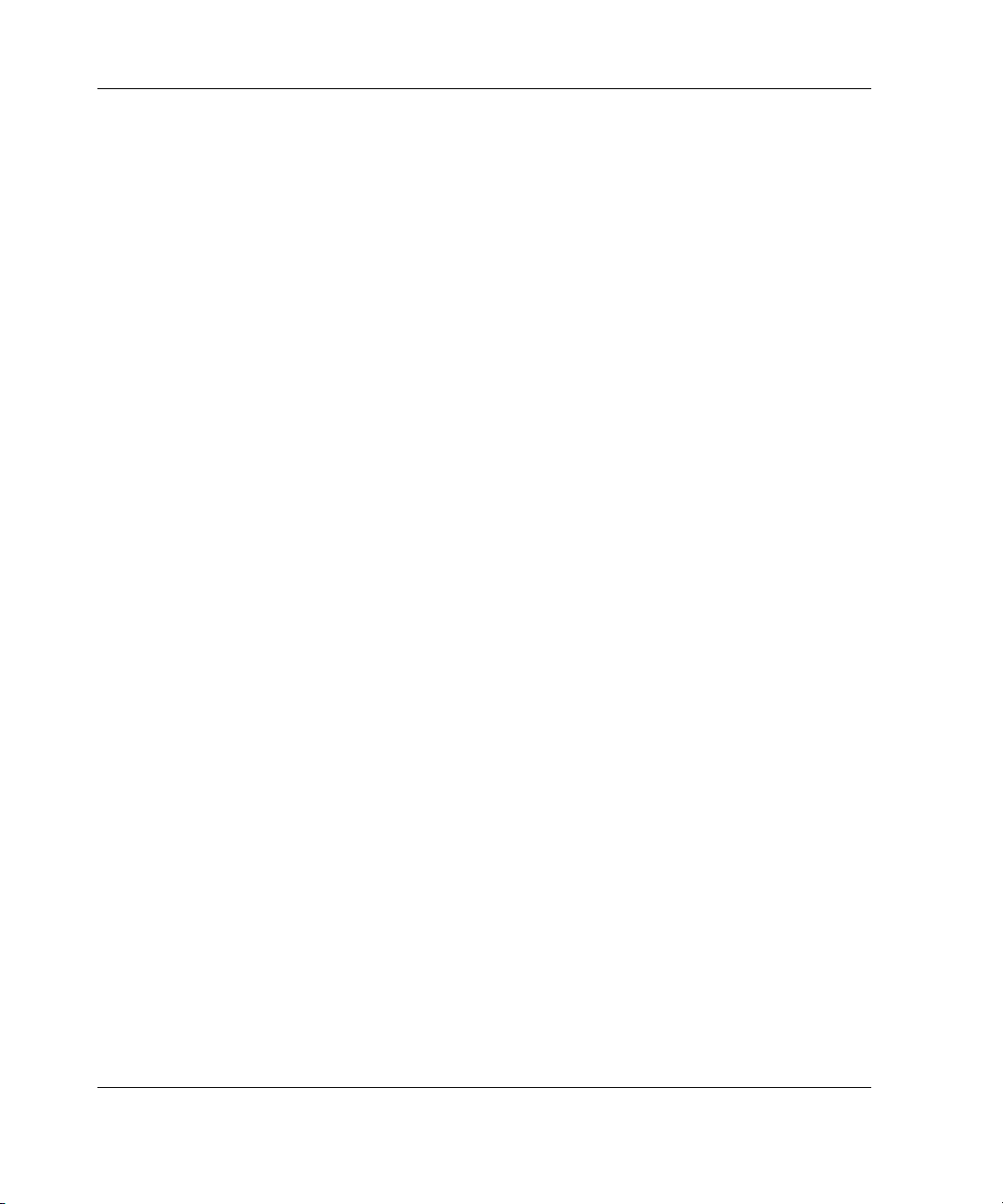
About This Guide
Related Documents
For additional information on the topics covered in this guide, refer to the following
documentation:
• HP ProLiant BL p-Class System Maintenance and Service Guide
• HP ProLiant BL p-Class Server Blade Setup and Installation Guide
• HP ProLiant BL p-Class System Hardware Installation and Configuration Poster
• Servers Troubleshooting Guide
• Integrated Lights-Out User Guide
• ROM-Based Setup Utility User Guide
• White paper: ProLiant BL p-Class System Overview and Planning
• White paper: Configuring a Preboot Execution Environment (PXE) using Red
Hat Linux 7.2 on ProLiant Servers
• ProLiant BL p-Class QuickSpecs
Getting Help
If you have a problem and have exhausted the information in this guide, you can get
further information and other help in the following locations.
Technical Support
In North America, call the HP Technical Support Phone Center at 1-800-652-6672.
This service is available 24 hours a day, 7 days a week. For continuous quality
improvement, calls may be recorded or monitored. Outside North America, call the
nearest HP Technical Support Phone Center. Telephone numbers for worldwide
Technical Support Centers are listed on the HP website,
Be sure to have the following information available before you call HP:
• Technical support registration number (if applicable)
x HP ProLiant BL p-Class System Setup and Installation Guide
www.hp.com.
Page 11
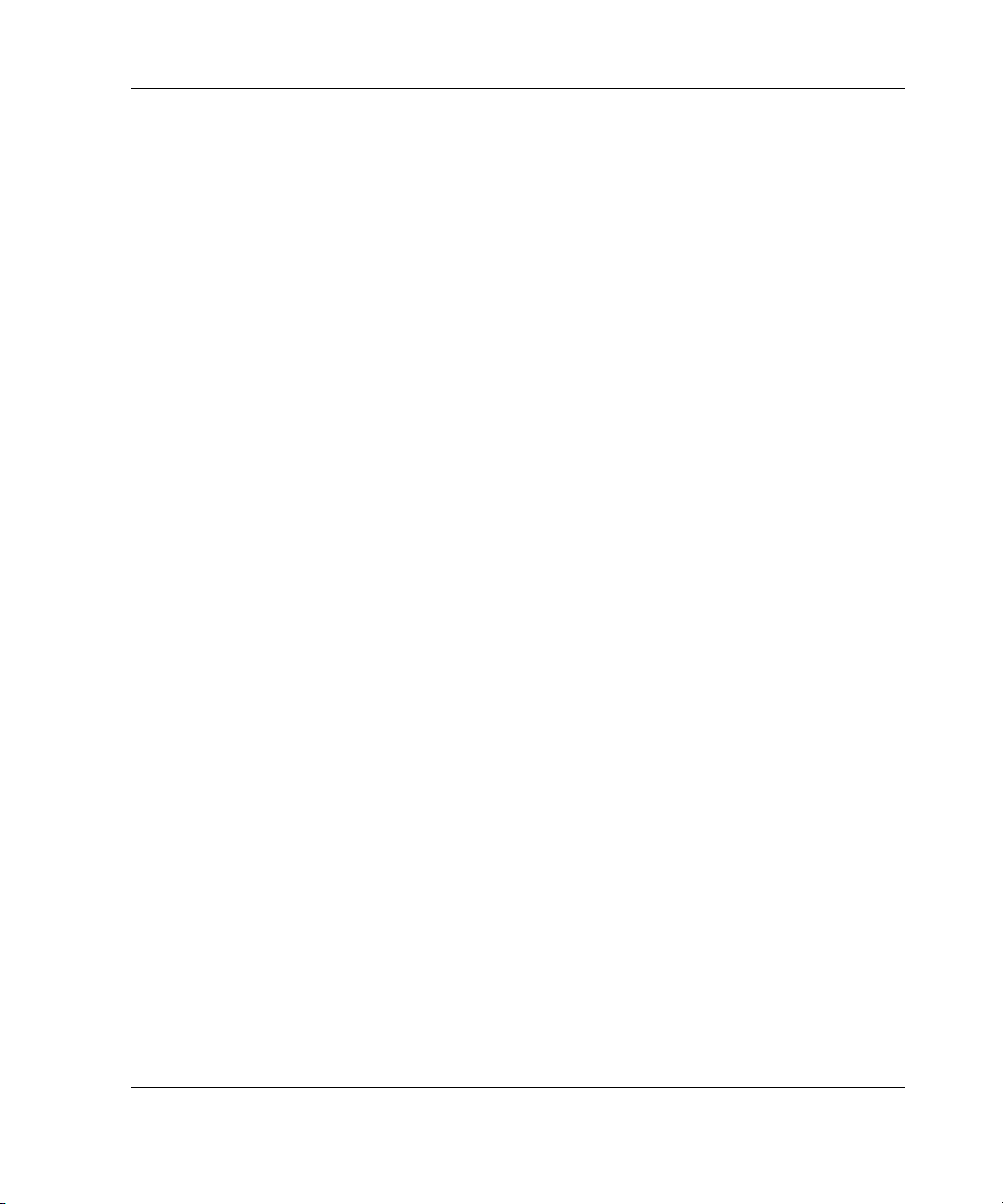
• Product serial number
• Product model name and number
• Applicable error messages
• Add-on boards or hardware
• Third-party hardware or software
• Operating system type and revision level
HP Website
The HP website has information on this product as well as the latest drivers and flash
ROM images. You can access the HP website at
Authorized Reseller
For the name of the nearest authorized reseller:
• In the United States, call 1-800-345-1518.
About This Guide
www.hp.com.
• In Canada, call 1-800-263-5868.
• Elsewhere, see the HP website for locations and telephone numbers.
Optional Installation Service
You may choose to have HP install the system. The installation service, as well as
other services, can be purchased as a CarePaq packaged service or as a customized
service agreement to meet your specific requirements.
The optional installation services are available in all countries where HP has a direct
or indirect service presence. In these countries, service may be ordered from and
directly provided by an HP authorized service reseller, or they may be ordered
directly from HP services.
In the U.S. only, customized or CarePaq services may be ordered by calling
1-800-652-6672.
HP ProLiant BL p-Class System Setup and Installation Guide xi
Page 12
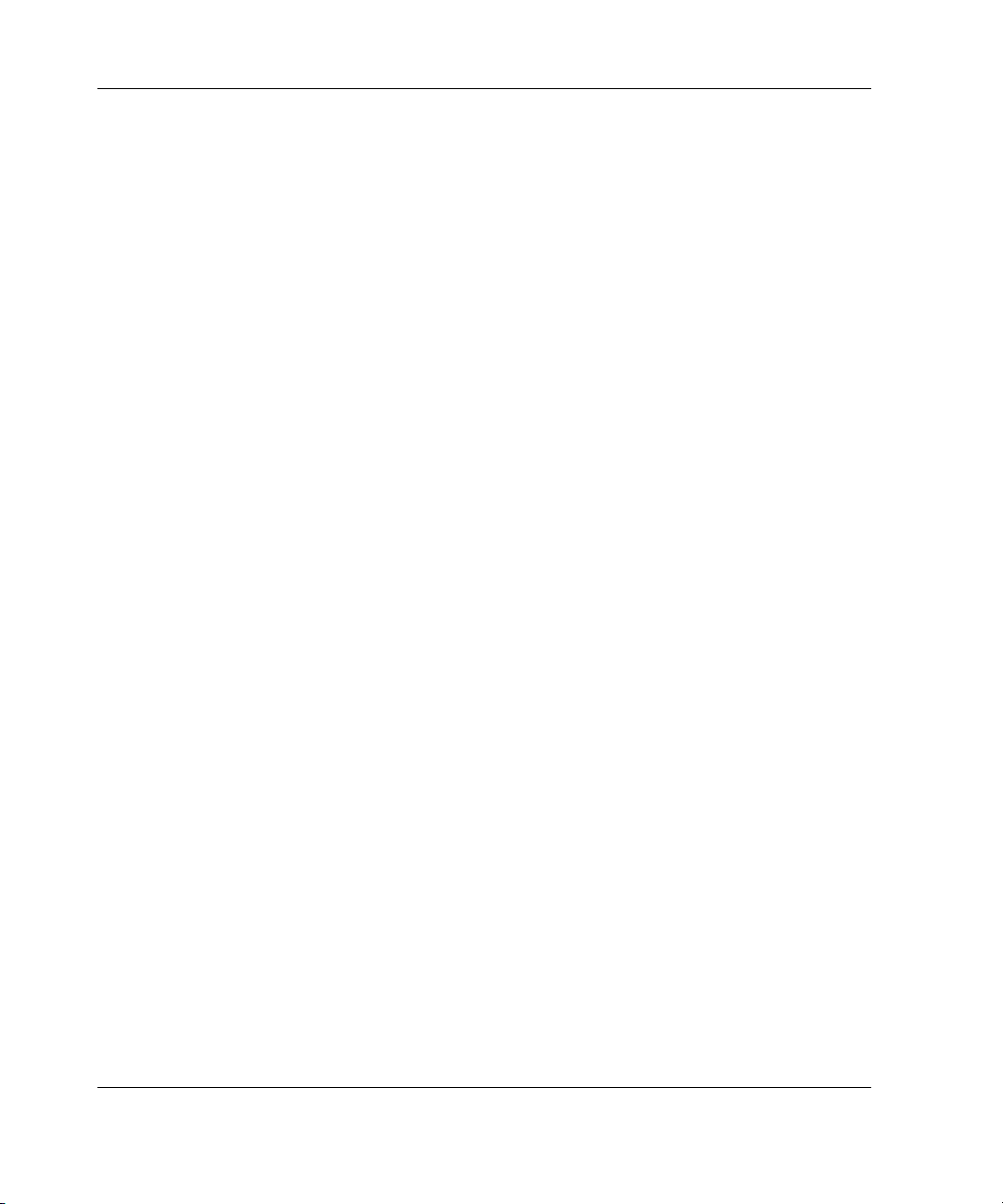
About This Guide
For ordering information, refer to
www.hp.com
Reader’s Comments
HP welcomes your comments on this guide. Please send your comments and
suggestions by e-mail to
ServerDocumentation@hp.com.
xii HP ProLiant BL p-Class System Setup and Installation Guide
Page 13
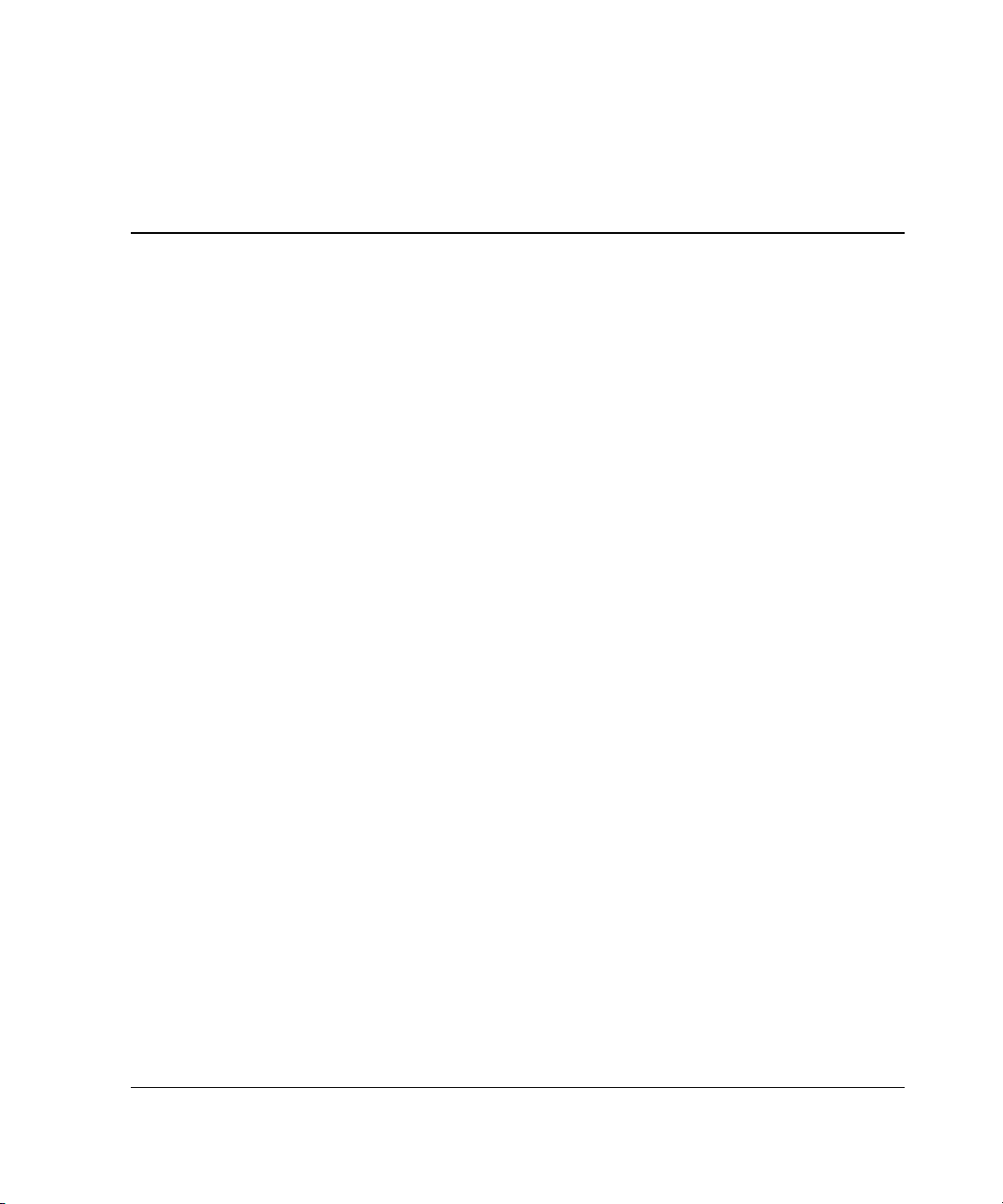
The HP ProLiant BL p-Class system offers a range of power and performance for
large-volume rollouts in space-constrained environments. The ProLiant BL p-Class
system architecture is a revolutionary step in server modularity that stresses rapid
deployment and remote management.
Minimum Hardware Requirements
To set up the system, you must choose and install several of the modular
components. The following hardware components are required to operate a
ProLiant BL p-Class system. For specific features and supported configurations, refer
to the system QuickSpecs or the ProLiant BL p-Class System Overview and Planning
white paper.
1
System Features
• One ProLiant BL p-Class server blade
• One ProLiant BL p-Class server blade enclosure
• One pair of interconnects
• One single-phase or three-phase ProLiant BL p-Class power enclosure with hot-
plug power supplies, if using AC power—or—one facility DC cable kit, if using
your own DC power
• One pair of power distribution devices (bus bars or power bus box)
• One Compaq branded, telco, or third-party rack cabinet
NOTE: For third-party rack cabinet requirements, refer to the “Rack Requirements” section in
Chapter 2, “Planning the Installation.”
HP ProLiant BL p-Class System Setup and Installation Guide 1-1
Page 14
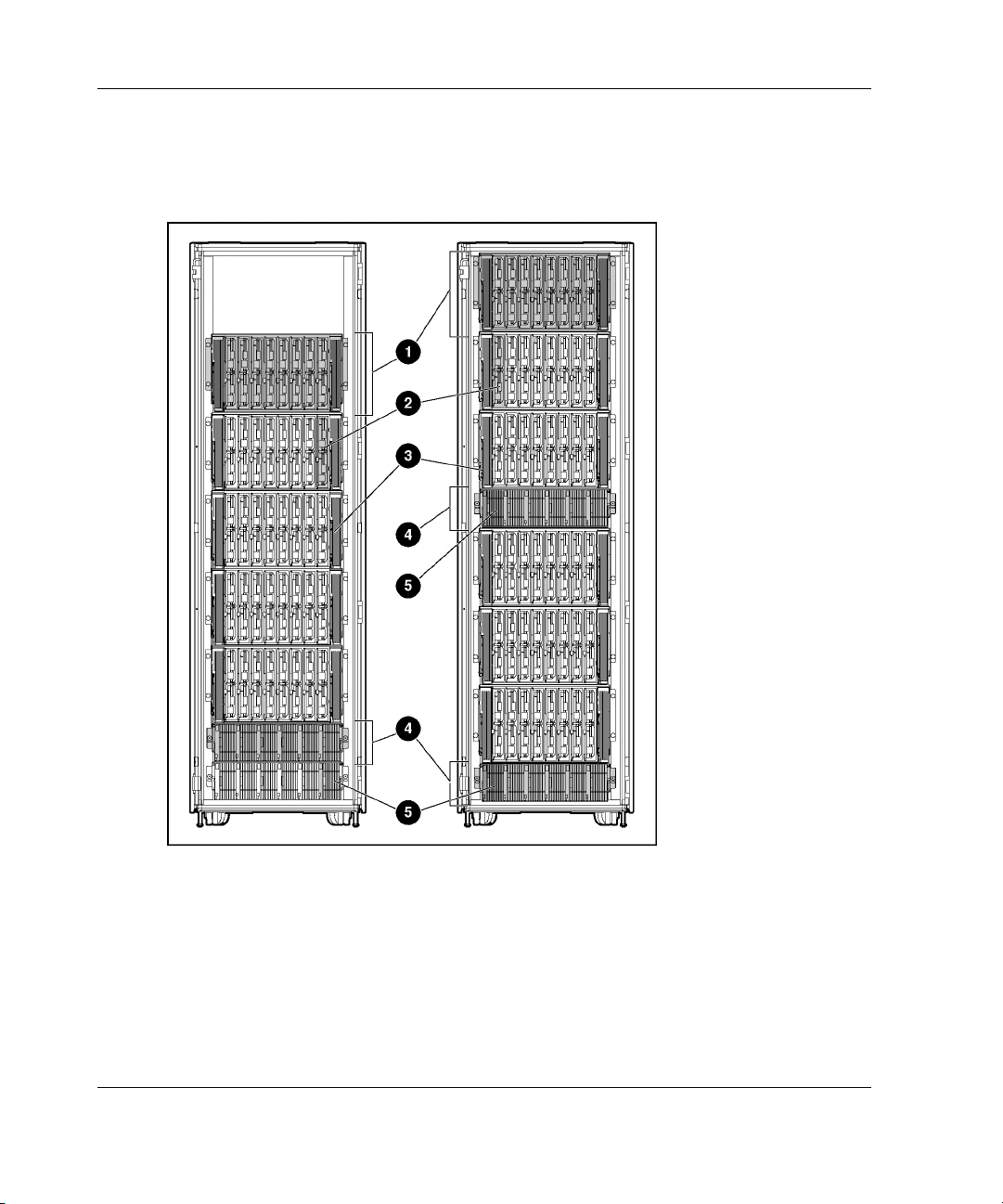
System Features
Figures 1-1 and 1-2 and Tables 1-1 and 1-2 identify system components. The scalable
configuration is shown on the left, and the full-rack 42U configuration (two pairs of
mini bus bars) is shown on the right.
Figure 1-1: System components in a 42U rack (front)
1-2 HP ProLiant BL p-Class System Setup and Installation Guide
Page 15
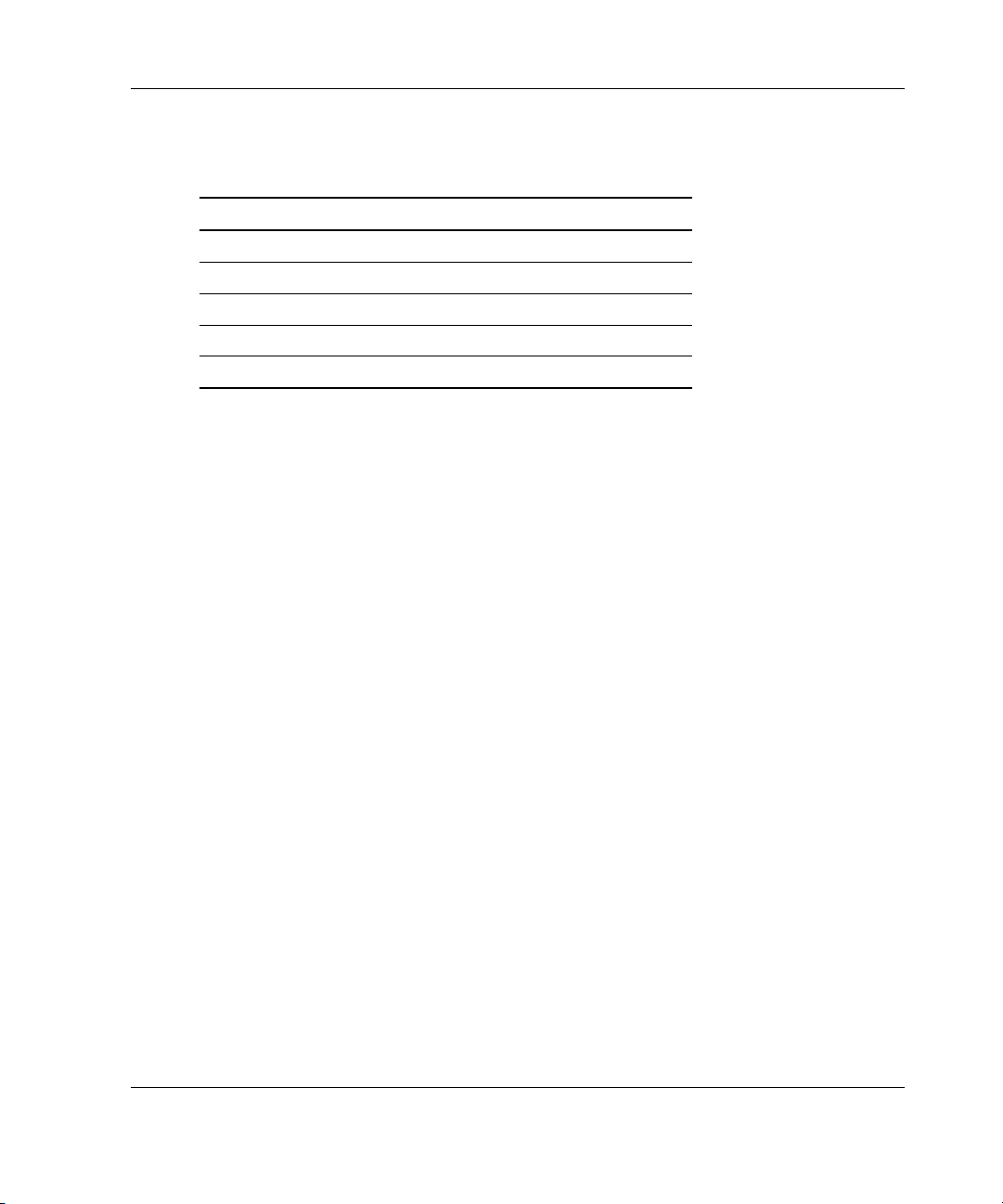
System Features
Table 1-1: System Components (Front)
Item Description
1 Server blade enclosures
2 Server blades
3 Interconnects
4 Power enclosures
5 Hot-plug power supplies
HP ProLiant BL p-Class System Setup and Installation Guide 1-3
Page 16
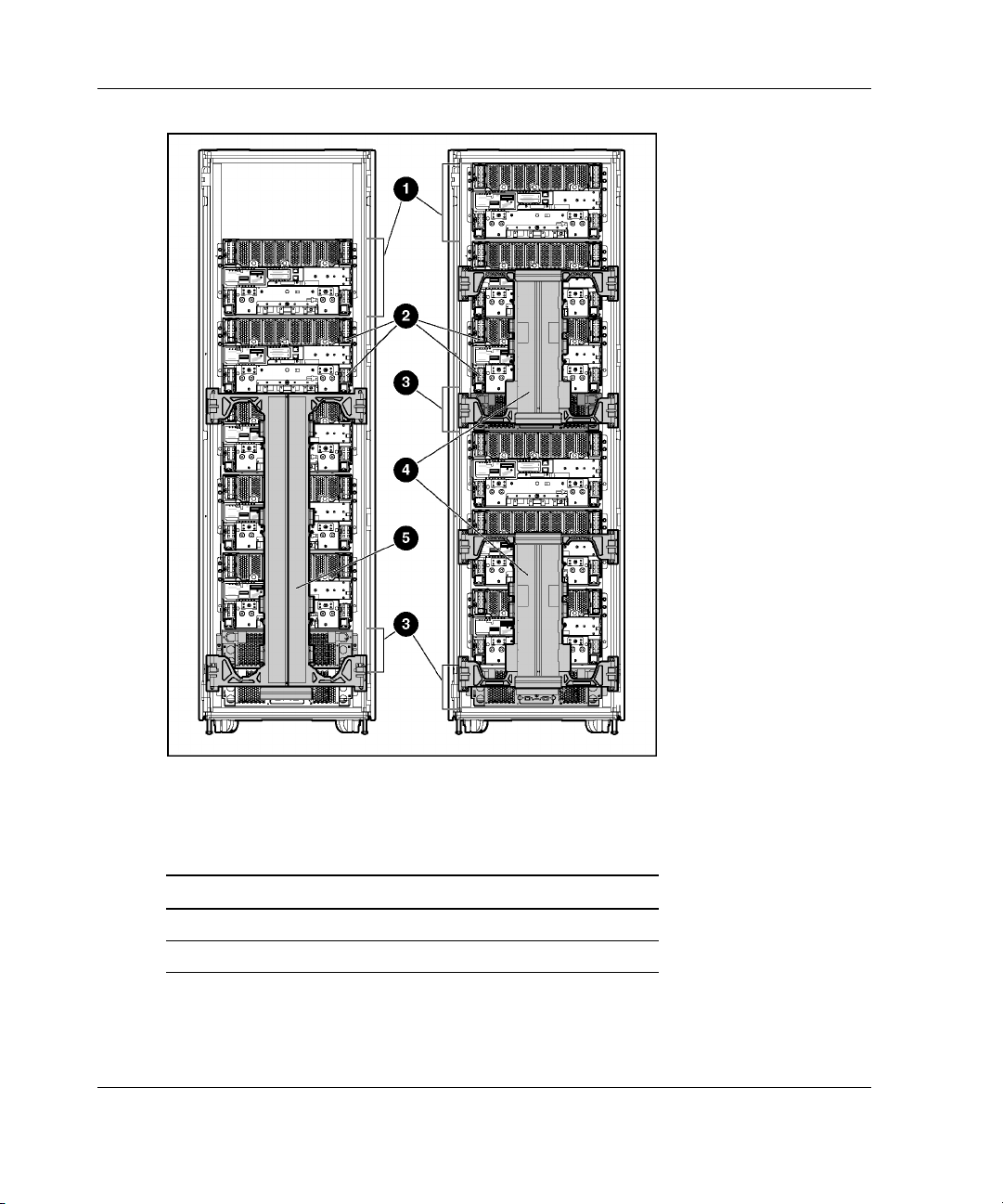
System Features
Figure 1-2: System components in a 42U rack (rear,
cables removed for clarity)
Table 1-2: System Components (Rear)
Item Description
1 Server blade enclosures
2 Interconnect modules
continued
1-4 HP ProLiant BL p-Class System Setup and Installation Guide
Page 17
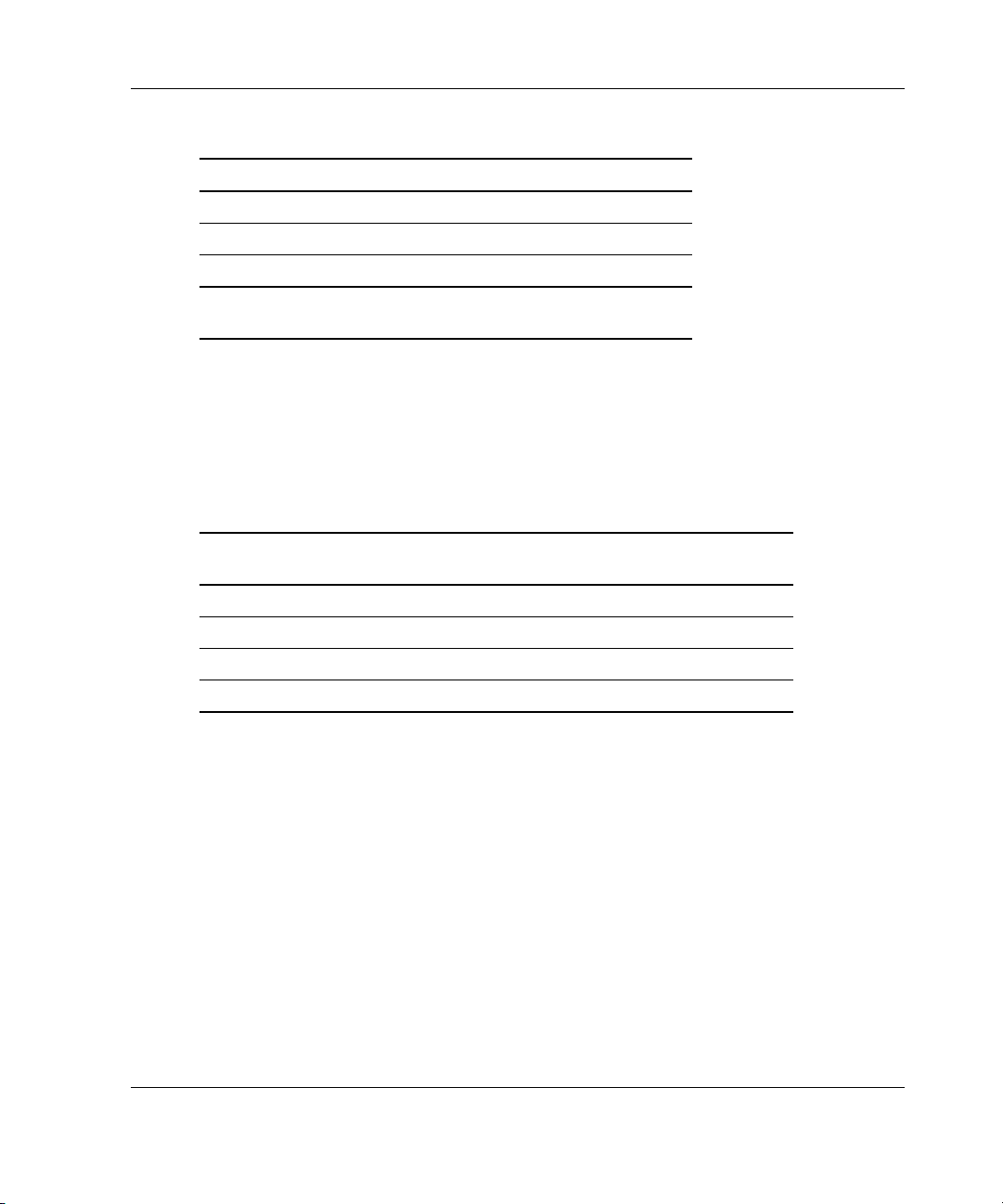
Table 1-2: System Components (Rear) continued
Item Description
3 Power enclosures
4 Mini bus bars* (pair)
5 Scalable bus bars (pair)
* Two mini bus bar pairs support a full-rack (42U)
configuration.
Power Components
The system requires bus bars or power bus boxes to distribute power to the server
blade enclosures. Table 1-3 identifies enclosure capabilities for each device.
Table 1-3: Power Distribution Schemes
System Features
LEDs
Power
Components
Scalable bus bars Up to 2 Up to 5
Mini bus bars 1 Up to 3
Mini bus bars × 2 2 Up to 6
Power bus boxes 1 1
Power Enclosures or
Facility DC Feeds
Server Blade Enclosures
Supported
The system contains several sets of LEDs that indicate the status of hardware
components and settings. For a detailed explanation of LEDs, refer to Appendix D,
“LEDs and Switches.”
HP ProLiant BL p-Class System Setup and Installation Guide 1-5
Page 18
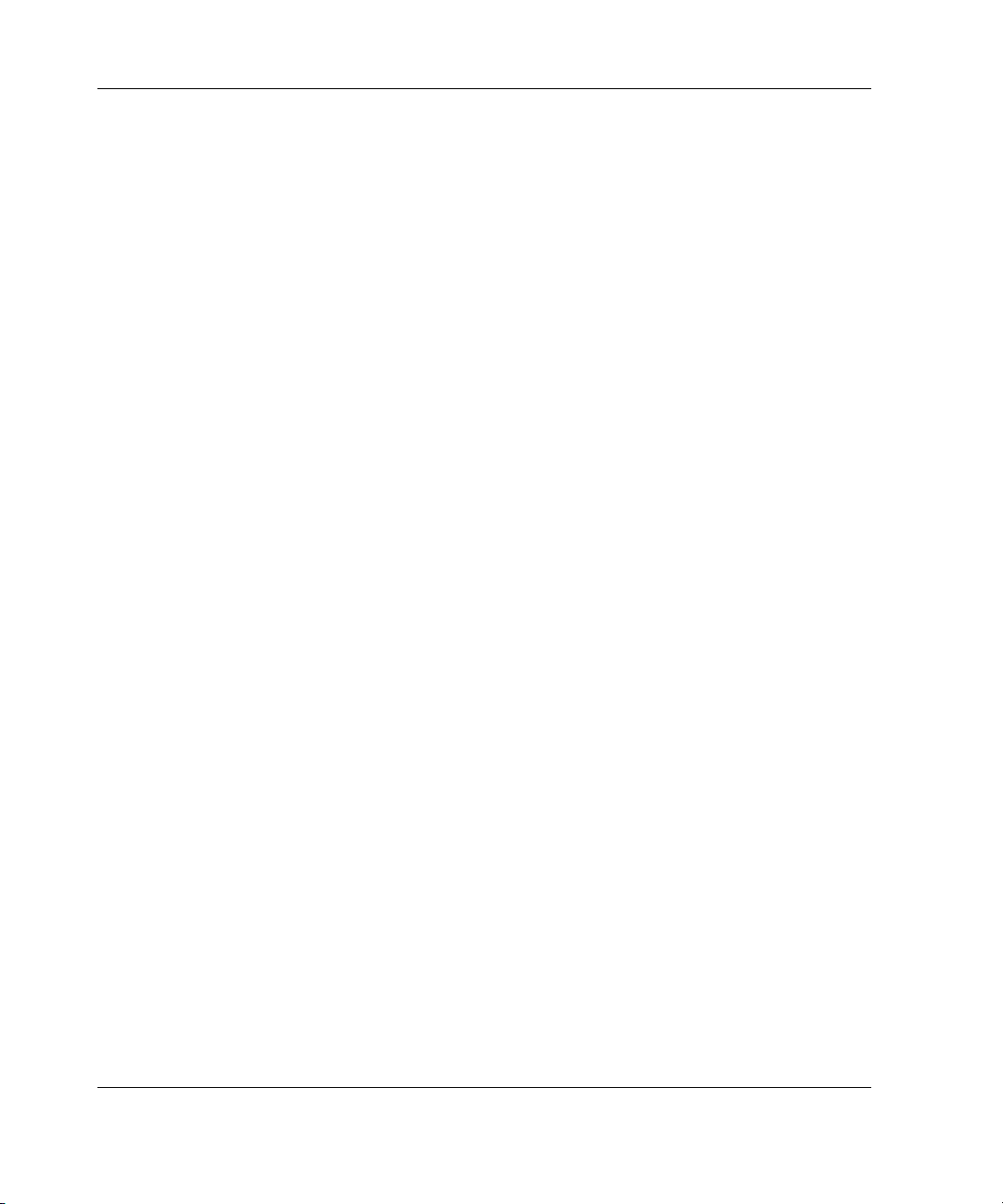
System Features
Configuration and Management Features
HP offers an extensive set of features and optional tools to support effective server
blade configuration and management:
• ProLiant Essentials Rapid Deployment Pack
• ROM-Based Setup Utility (RBSU)
• Option ROM Configuration for Arrays (ORCA) Utility
• Redundant ROM Support
• Remote ROM flash
• ROMPaq Utility
• Insight Manager 7
• Diagnostics Utility
• Automatic Server Recovery-2 (ASR-2)
• Integrated Management Log (IML)
For more detailed information about these tools and utilities, refer to the
documentation that ships with the system.
1-6 HP ProLiant BL p-Class System Setup and Installation Guide
Page 19
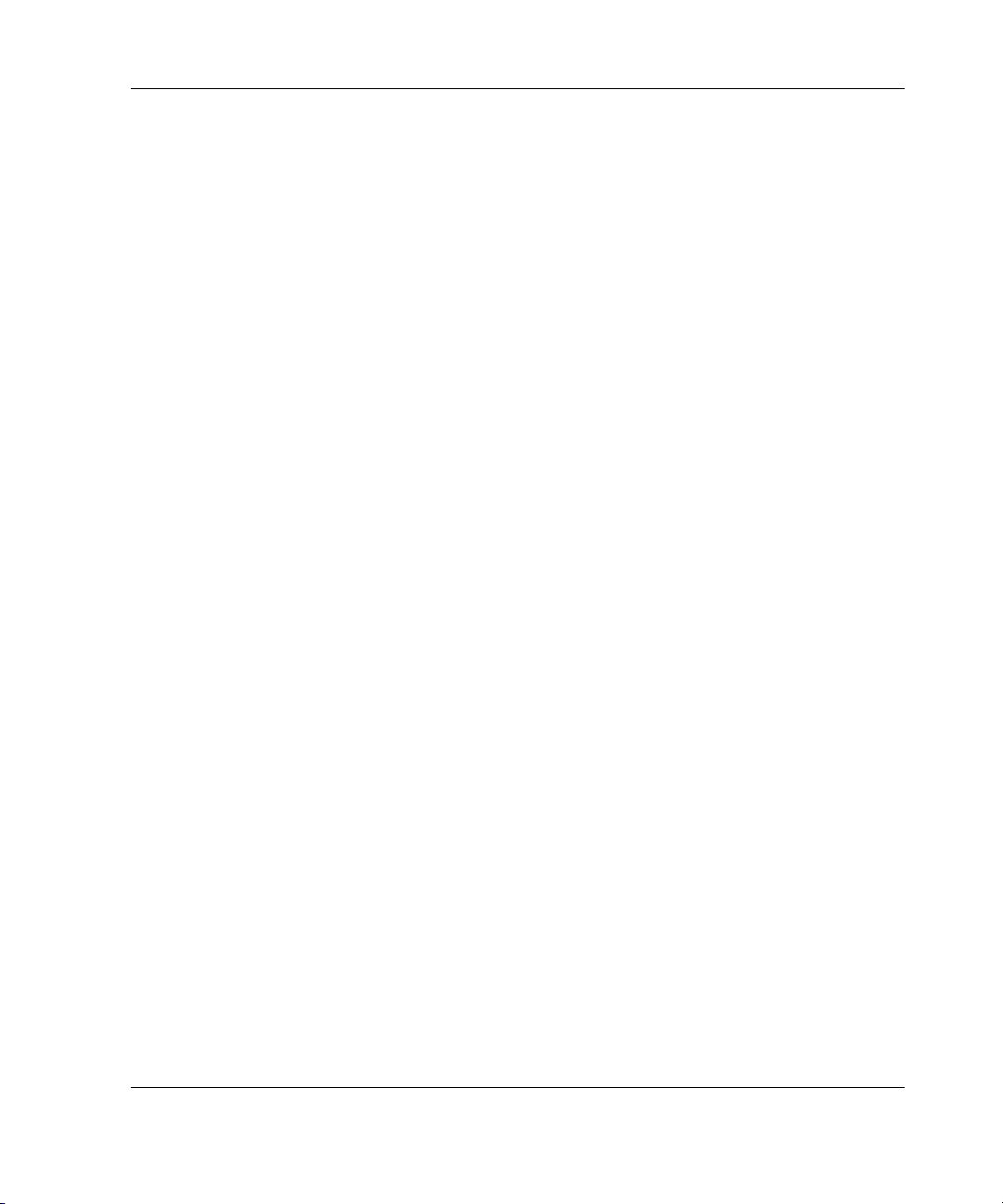
Diagnostic Features
Hardware, software, and firmware diagnostic tools available for your use include:
• System LEDs
• Diagnostic station
• Diagnostic cable
• Diagnostic port
• Insight Manager 7
• Power-On Self Test (POST)
• Server Diagnostics
For more information about diagnostic tools, refer to the software documentation that
ships with the system.
System Features
HP ProLiant BL p-Class System Setup and Installation Guide 1-7
Page 20
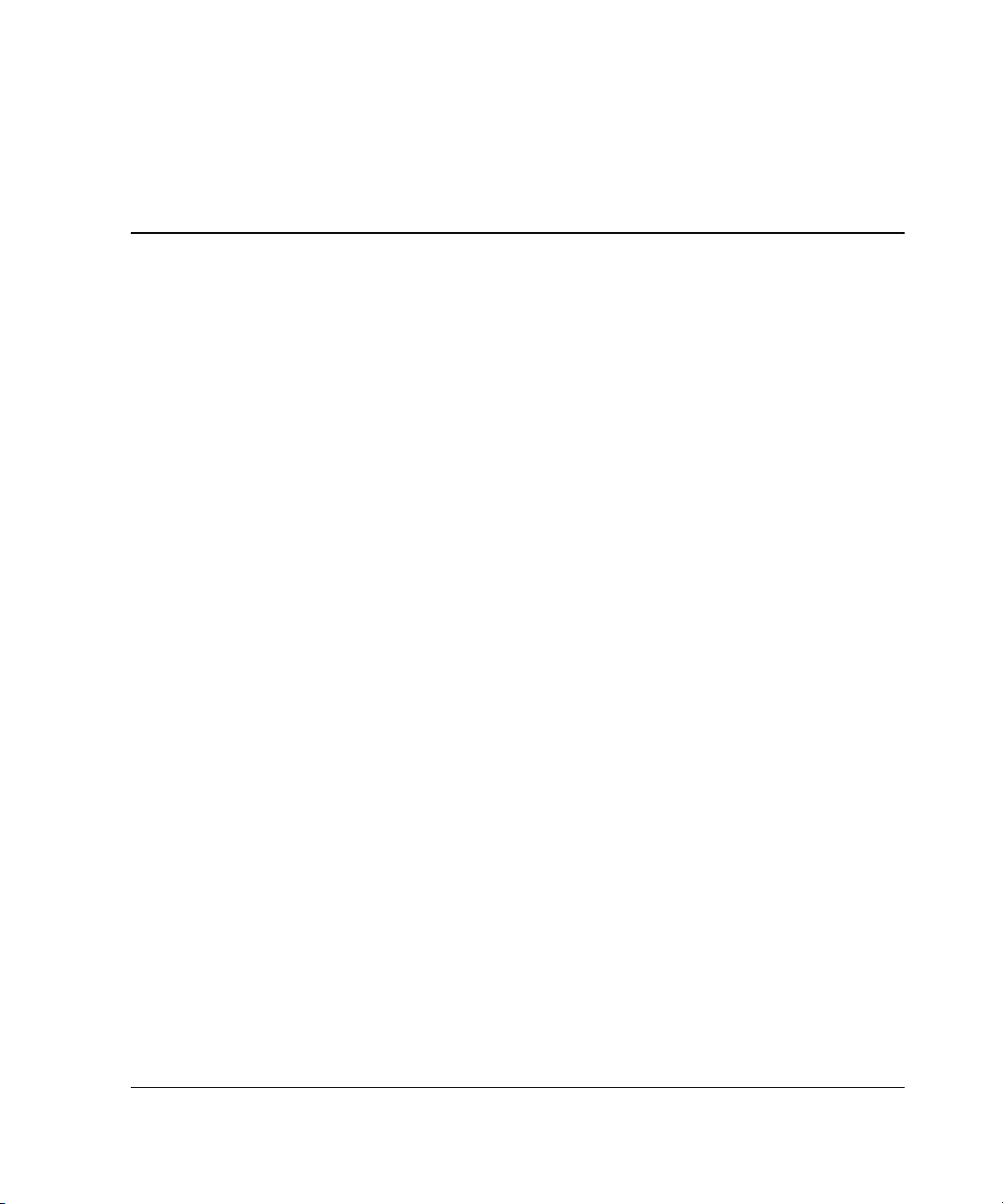
2
Planning the Installation
For maximum performance and availability from the server blade, be sure that the
operating environment meets the required specifications for the following:
• Rack compatibility
• Space and airflow
• Temperature
• Power
• Electrical grounding
• Floor strength
Refer to the “Optimum Environment” section in this chapter and the ProLiant
BL p-Class System Overview and Planning white paper that is available on the
Documentation CD or at
www.hp.com
HP ProLiant BL p-Class System Setup and Installation Guide 2-1
Page 21
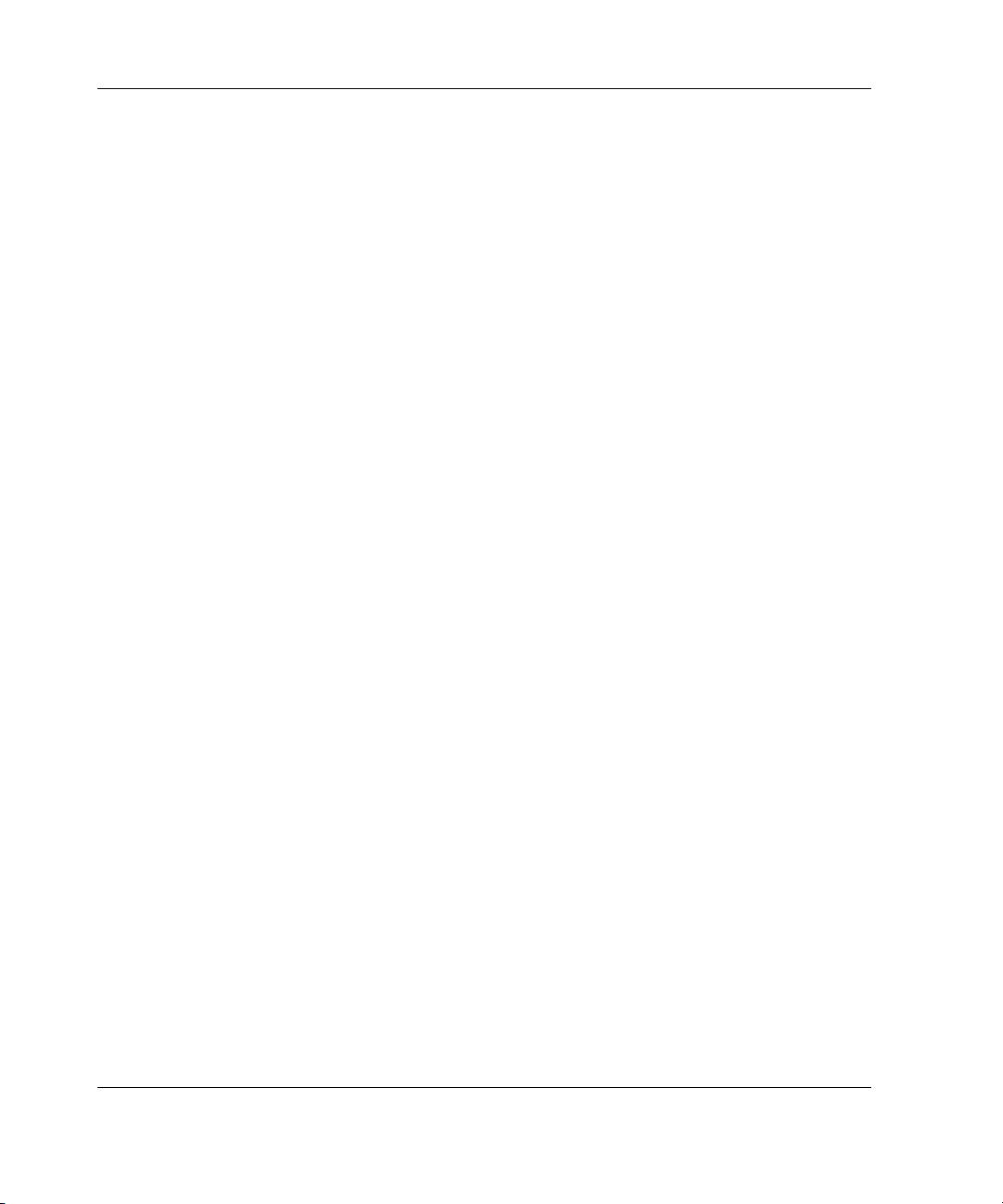
Planning the Installation
Optimum Environment
When installing the ProLiant BL p-Class system in a rack, select a location that meets
the environmental standards described in the following paragraphs.
Rack Requirements
The ProLiant BL p-Class system is compatible with the following racks:
• 42U, 36U, and 22U Compaq branded racks
— Compaq branded 10000 and 9000 Series racks (42U, 36U, and 22U) are
compatible. (The system is optimized for 10000 Series racks.)
— Compaq branded 7000 Series 42U racks require an extension kit (P/N
154392-B21) to increase rack depth from 83.82 cm (33 inches) to 93.98 cm
(37 inches). The 7000 Series 36U and 22U racks are not compatible.
• Telco racks
• Third-party rack cabinets that meet the following requirements:
— Standard 48.26-cm (19-inch) width
— Depth of 73.66 cm (29 inches) between front and rear RETMA rails
— Minimum 7.62 cm (3 inches) clearance between rear RETMA rails and rear
rack door to accommodate system cabling
— Front and rear doors must have a minimum of 65 percent open area to
provide adequate airflow
Space and Airflow Requirements
To enable servicing and adequate airflow, observe the following spatial requirements
when deciding where to install a Compaq branded, telco, or third-party rack:
• Leave a minimum clearance of 63.5 cm (25 inches) in front of the rack.
• Leave a minimum clearance of 76.2 cm (30 inches) in back of the rack.
• Leave a minimum clearance of 121.9 cm (48 inches) from the back of the rack to
the rear of another rack or row of racks.
2-2 HP ProLiant BL p-Class System Setup and Installation Guide
Page 22
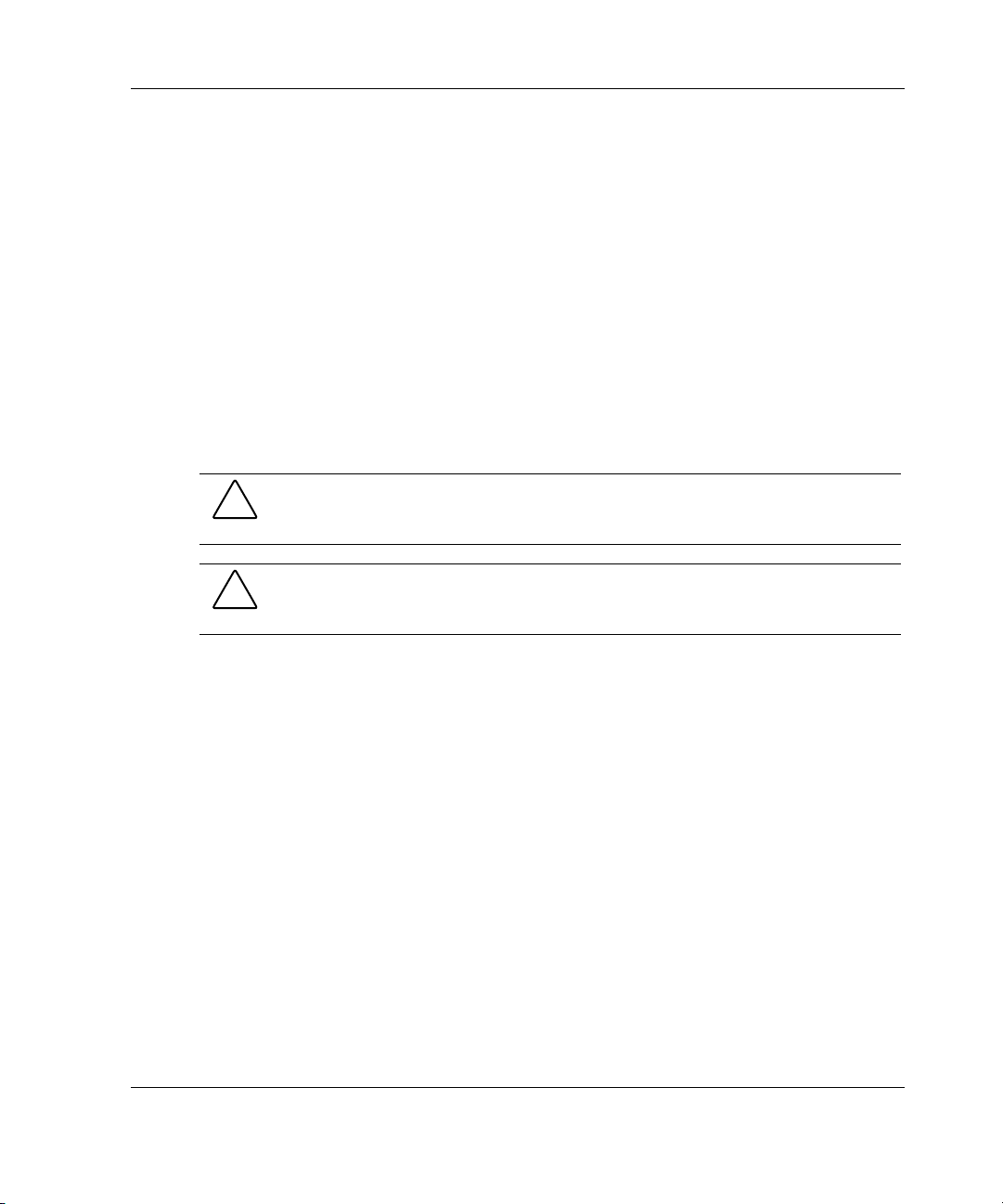
Planning the Installation
ProLiant servers draw in cool air through the front door and expel warm air through
the rear door. Therefore, the front and rear rack doors must be adequately ventilated
to enable ambient room air to enter the cabinet, and the rear door must be adequately
ventilated to enable the warm air to escape from the cabinet.
IMPORTANT: Do not block the ventilation openings.
When any vertical space in the rack is not filled by servers or rack components, the
gaps between the components cause changes in airflow through the rack and across
the servers. Cover all gaps with server blanks to maintain proper airflow.
Compaq branded 9000 Series racks provide proper server cooling from flow-through
perforations in the front and rear doors that provide 65 percent open area for
ventilation.
CAUTION: When using a Compaq branded 7000 Series rack, you must install the
high airflow rack door insert [P/N 327281-B21 (42U)] to provide proper front-to-back
airflow and cooling.
CAUTION: Always use server blanks to fill empty vertical spaces in the rack. This
arrangement ensures proper airflow. Using a rack without server blanks results in
improper cooling that can lead to thermal damage.
Temperature Requirements
To ensure continued safe and reliable equipment operation, install or locate the
system in a well-ventilated, climate-controlled environment.
The maximum recommended ambient operating temperature (TMRA) for most
server products is 35°C (95°F). The temperature in the room where the rack is
located must not exceed 35°C
HP ProLiant BL p-Class System Setup and Installation Guide 2-3
(95°F).
Page 23
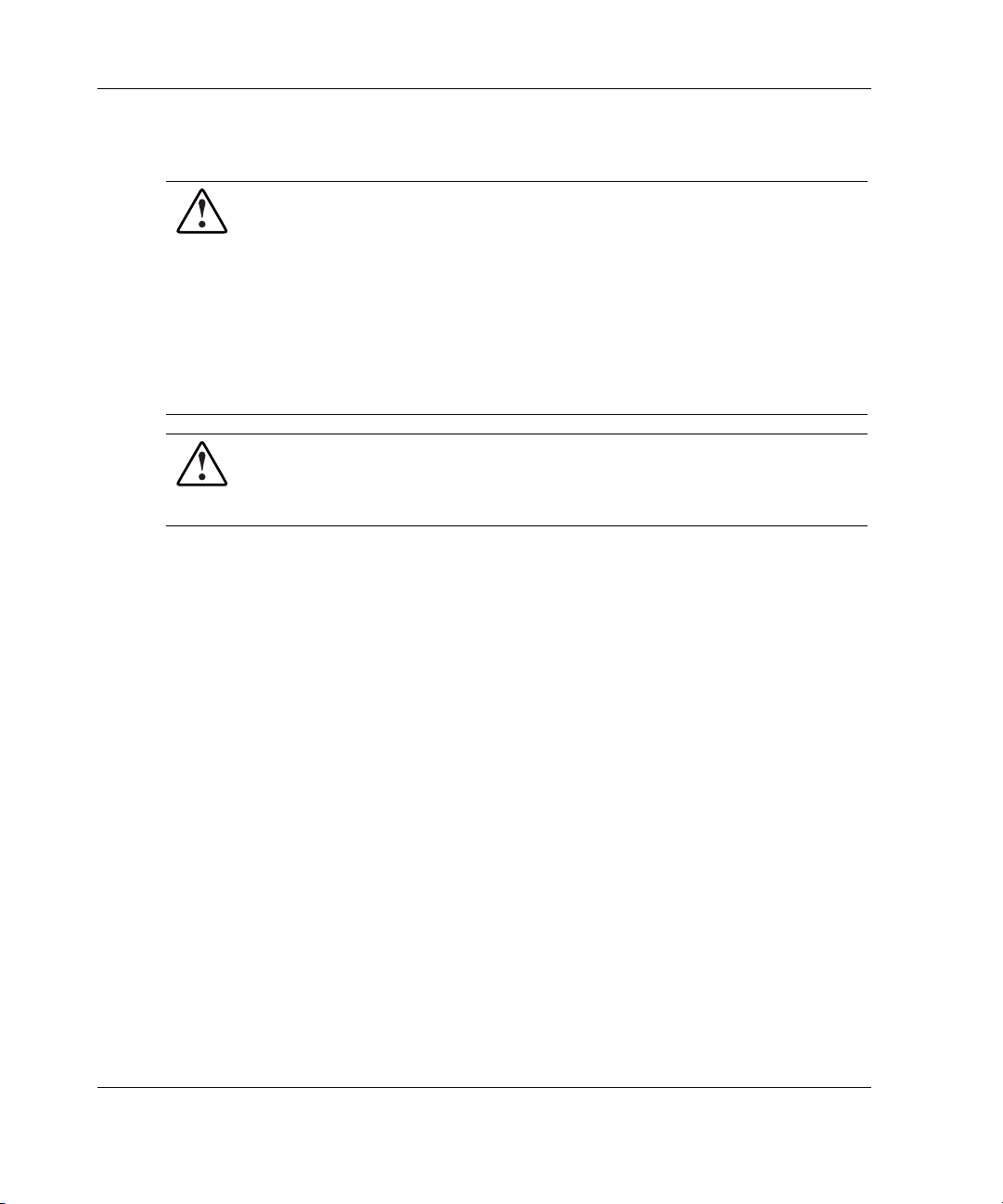
Planning the Installation
Power Requirements
WARNING: Risk of fire or damage to the equipment.
Each AC power cord for the power enclosure has an electrical rating based on
the model and power supply configuration. The rating is marked on the side of
the enclosure. It is important that the system be configured and loaded
according to the guidelines in the ProLiant BL p-Class System Overview and
Planning white paper. Failure to follow these guidelines may result in an
overload of the electrical circuits feeding the power enclosure.
Also, when performing system upgrades, you must refer back to the ProLiant
BL p-Class System Overview and Planning white paper to be sure that the new
configuration does not overload the existing power enclosure scheme.
WARNING: To reduce the risk of personal injury, fire, or damage to the
equipment, do not overload the AC supply branch circuit that provides power
to the rack. Consult the electrical authority having jurisdiction over your
facility’s wiring and installation requirements.
The installation of this equipment shall be in accordance with local/regional electrical
regulations governing the installation of information technology equipment by
licensed electricians. This equipment is designed to operate in installations covered
by NFPA 70, 1999 Edition (National Electric Code) and NFPA 75, 1992 Edition
(code for Protection of Electronic Computer/Data Processing Equipment).
Grounding Requirements
For proper operation and safety, the server must be properly grounded. In the
United States, you must install the equipment in accordance with NFPA 70, 1999
Edition (National Electric Code) Article 250 as well as any local and regional
building codes. In Canada, the equipment must be installed in accordance with
Canadian Standards Association, CSA C22.1, Canadian Electrical Code.
In all other countries, the installation must follow any regional or national electrical
wiring codes, such as the International Electrotechnical Commission (IEC) 364, parts
1 through 7. Furthermore, you must be sure that all power distribution devices used
in the installation—such as branch wiring and receptacles—are listed or certified
grounding-type devices.
2-4 HP ProLiant BL p-Class System Setup and Installation Guide
Page 24
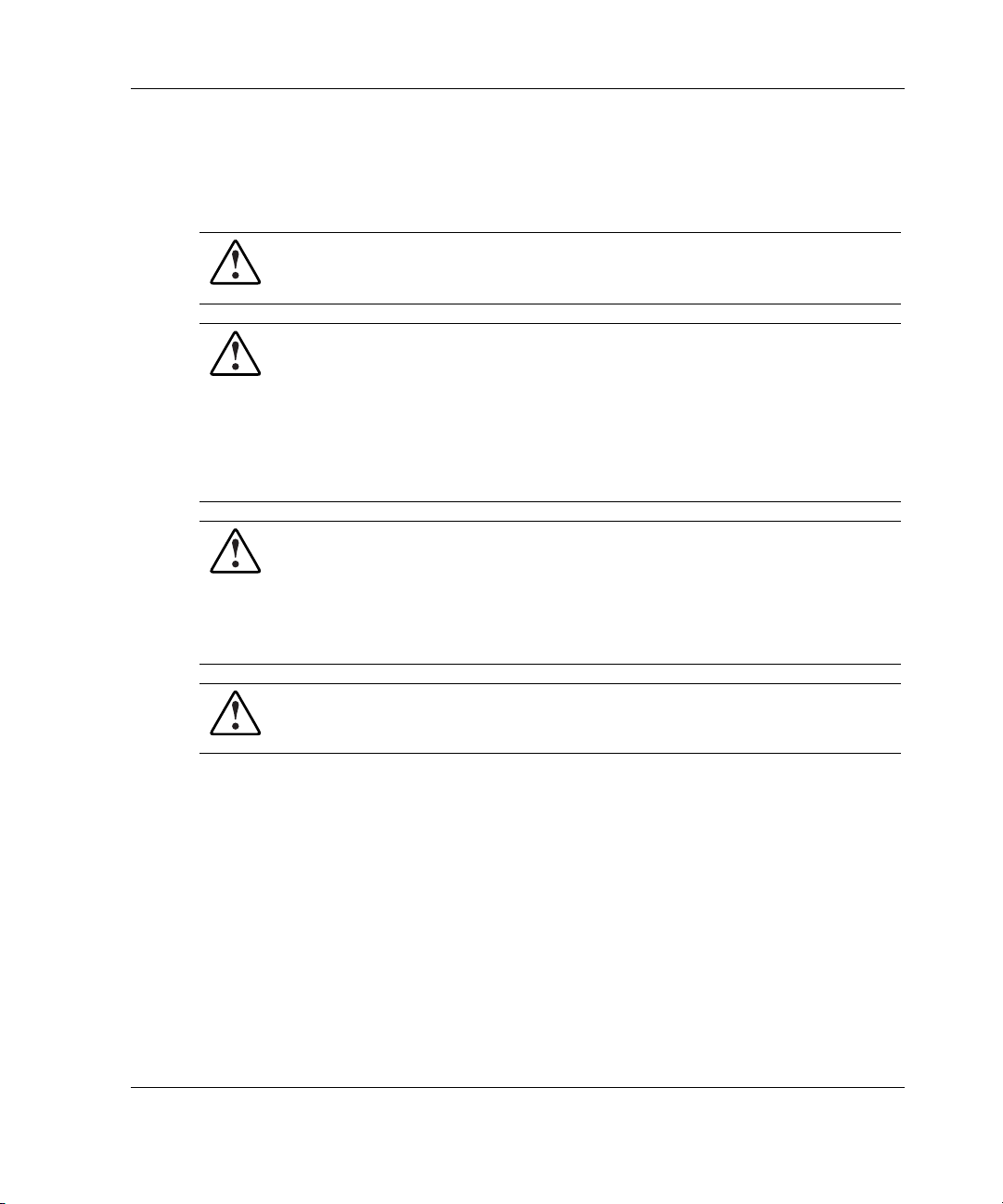
Rack Warnings
Before installing the rack, observe the following warnings:
WARNING: To reduce the risk of personal injury or equipment damage, always
be sure that the rack is adequately stabilized before installing or removing a
component.
WARNING: To reduce the risk of personal injury or equipment damage, be
sure that:
• The leveling jacks are extended to the floor.
• The full weight of the rack rests on the leveling jacks.
• The stabilizers are attached to the rack for single-rack installation.
• The racks are installed together in multiple-rack installations.
WARNING: To reduce the risk of personal injury or equipment damage, at
least two people are needed to safely unload the rack from the pallet. An empty
42U rack can weigh as much as 115 kg (253 lb), can stand more than 2.1 m
(7 ft) tall, and may become unstable when being moved on its casters.
Never stand in front of the rack when it is rolling down the ramp from the
pallet; always handle the rack from both sides.
WARNING: When installing enclosures in a telco rack, be sure that the rack
frame is adequately secured to the top and bottom of the building structure.
Planning the Installation
HP ProLiant BL p-Class System Setup and Installation Guide 2-5
Page 25
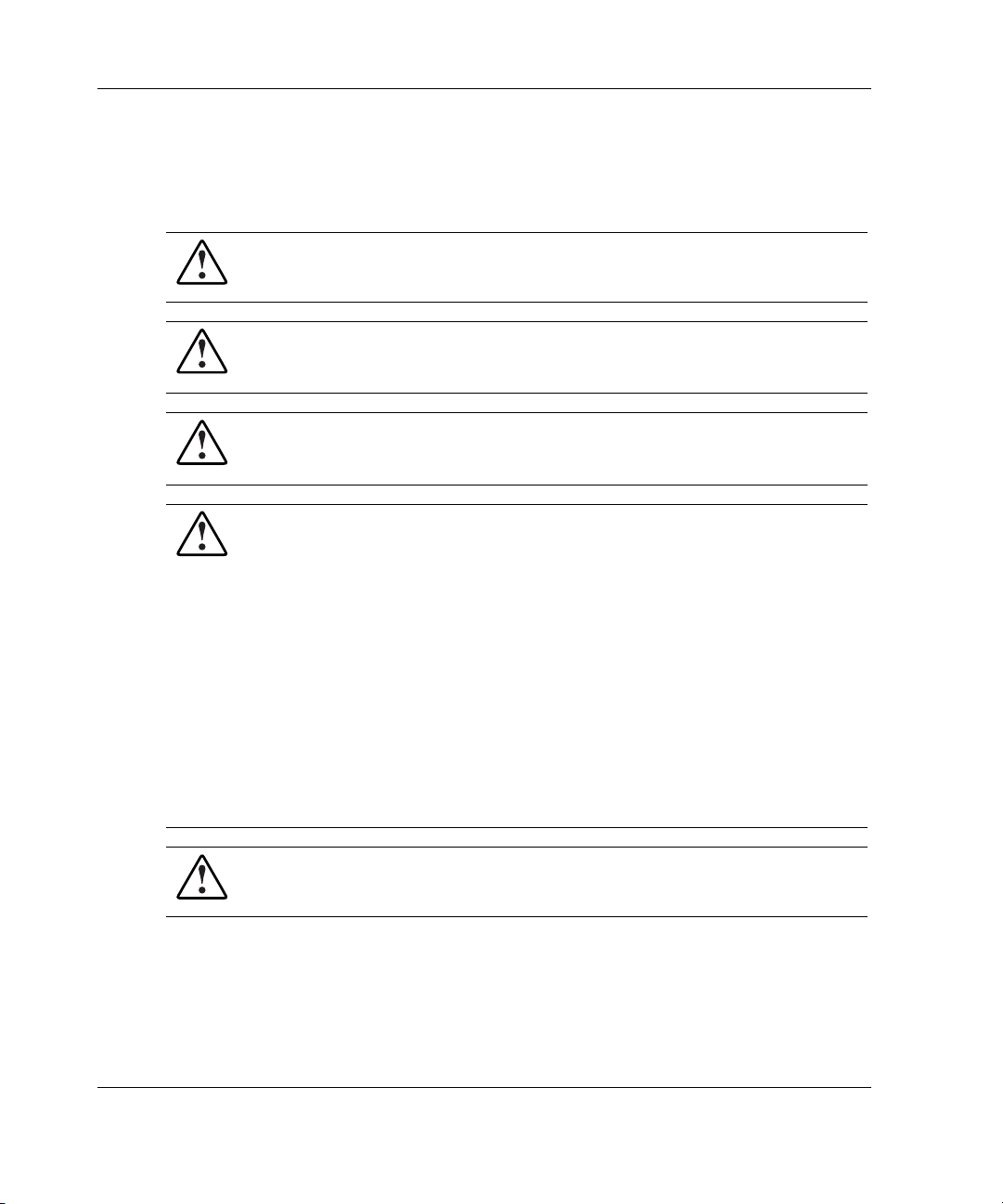
Planning the Installation
System Warnings and Cautions
Before installing the system, carefully review the following warnings and cautions:
WARNING: To reduce the risk of personal injury or damage to equipment,
heed all warnings and cautions throughout the installation instructions.
WARNING: To reduce the risk of electric shock or damage to the equipment,
only enter or perform service on specific parts of the system as instructed in
the user documentation.
WARNING: A risk of electric shock from high leakage current exists. Before
connecting the AC supply to the power enclosures, be sure that the electrical
outlets are properly earth grounded.
WARNING: A risk of injury from electric shock and hazardous energy levels
exists.
Each power enclosure has two separate power supply cords. A single
rack/cabinet may contain up to two power enclosures. In all cases, power is
supplied in a redundant fashion and removing any single source of power
does not necessarily shut down any portion of the system. When performing
any service other than hot-plug module replacement, you must completely
disconnect all power to that portion of the system.
In the case of the server blade enclosures, shut off the circuit breakers to both
A and B power feeds and then disconnect both power feed cables before
servicing.
In the case of the power enclosures, shut off the circuit breakers to both A and
B power feeds and then disconnect both power cords from the wall outlet
before servicing.
WARNING: To reduce the risk of personal injury from hot surfaces, allow the
internal system components to cool before touching them.
2-6 HP ProLiant BL p-Class System Setup and Installation Guide
Page 26

Planning the Installation
WARNING: The power enclosure and the server blade enclosure are very
heavy. To reduce the risk of personal injury or damage to the equipment:
• Observe local occupational health and safety requirements and guidelines
for manual material handling.
• Remove hot-plug power supplies and server blades from their enclosures
before installing or removing the enclosures.
• Use caution and get help to lift and stabilize enclosures during installation
or removal, especially when the enclosure is not fastened to the rack.
WARNING: To reduce the risk of personal injury or damage to the equipment,
you must adequately support the power enclosure and the server blade
enclosure during installation and removal. These enclosures are not secured
to the rack frame.
WARNING: Always use at least two people to lift an enclosure into the rack. If
the enclosure is being loaded into the rack above chest level, a third person
must assist with aligning the enclosure with the rails while the other two
people support the weight of the enclosure.
CAUTION: When performing non-hot-plug operations, you must power down the
server blade and/or the system. However, it may be necessary to leave the server
blade powered up when performing other operations, such as hot-plug installations
or troubleshooting.
CAUTION: Protect the equipment from AC power fluctuations and temporary
interruptions with a regulating facility UPS device. This device protects the hardware
from damage caused by power surges and voltage spikes and keeps the system in
operation during a power failure.
CAUTION: Always be sure that equipment is properly grounded before beginning
any installation procedure. Electrostatic discharge resulting from improper grounding
can damage electronic components. For more information, refer to Appendix B,
“Electrostatic Discharge.”
HP ProLiant BL p-Class System Setup and Installation Guide 2-7
Page 27
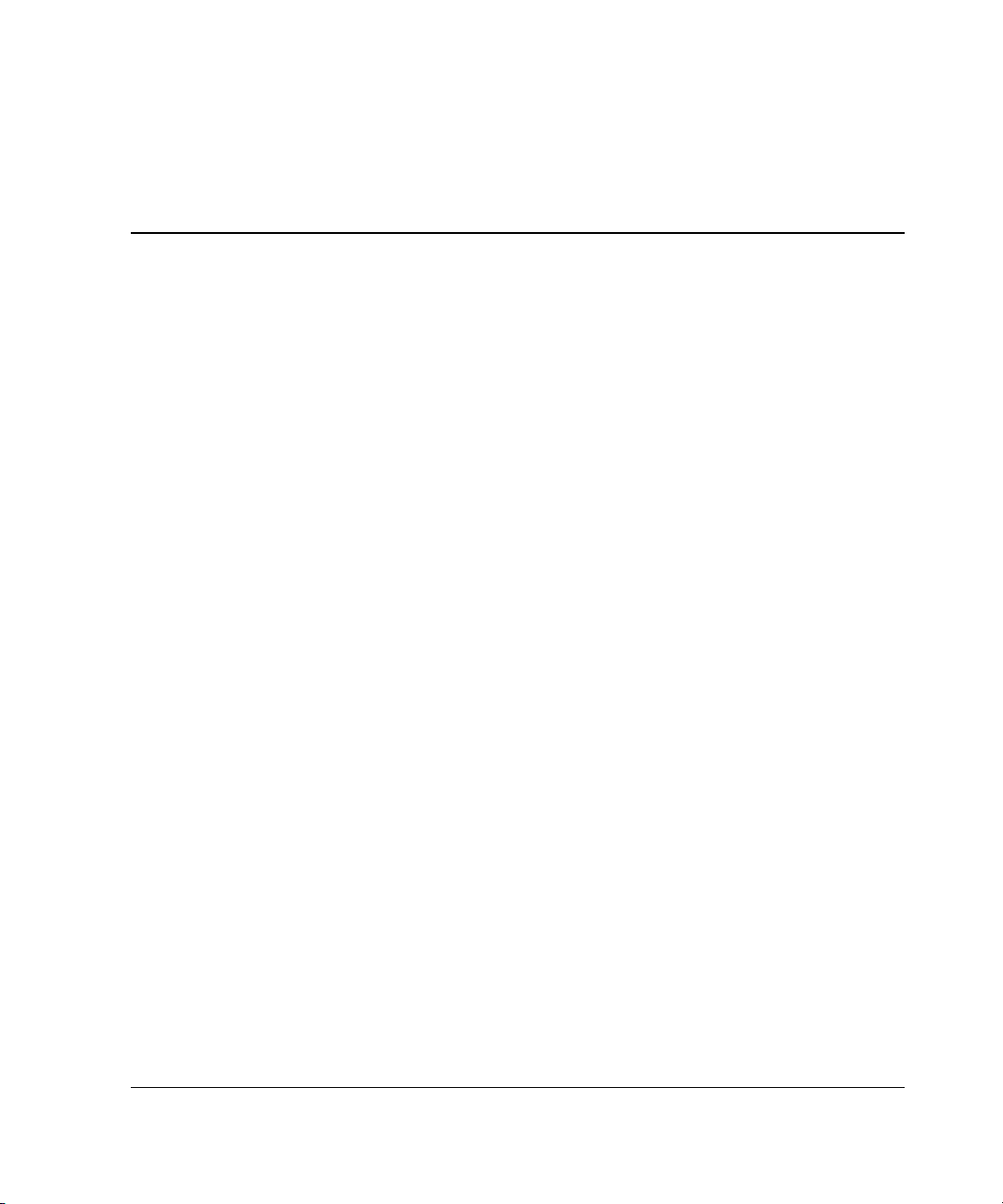
3
Installing System Hardware
This chapter provides installation procedures for the following system infrastructure
components:
• Power enclosures
• Server blade enclosures
• Hot-plug power supplies
• Interconnects and their respective modules
• Bus bars
You can also refer to the installation procedures on the HP ProLiant BL p-Class
System Hardware Installation and Configuration poster.
Installing System Enclosures
To install a power enclosure or server blade enclosure, use the sections in this chapter
to complete the following steps:
1. Measure with the rack template.
2. Install the rack rails and cage nuts.
3. Load the enclosures into the rack.
HP ProLiant BL p-Class System Setup and Installation Guide 3-1
Page 28
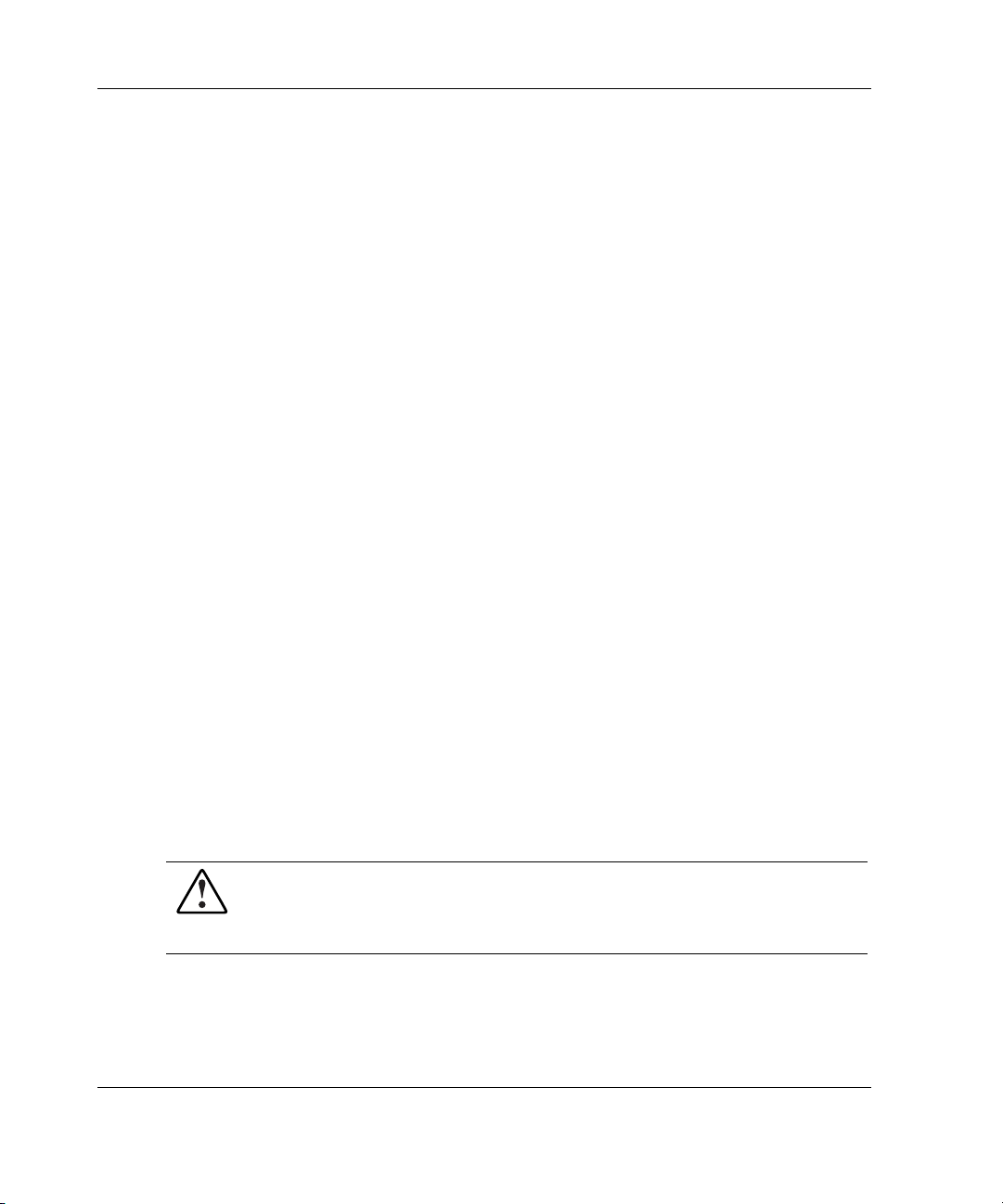
Installing System Hardware
Measuring with the Rack Template
Telco Rack Configurations
If you are installing components in a telco rack, refer to the telco rack template and
documentation that ship with the telco enclosure option kits.
Power Bus Box Configurations
If you are installing a power bus box configuration, refer to the power bus box rack
template and documentation that ship with the power bus box option kit.
Scalable and Mini Bus Bar Configurations
If you are installing a scalable or mini bus bar configuration, refer to the template and
documentation that ship with either option kit.
Installing the Rack Rails and Cage Nuts
You must install two rack rails to support each enclosure. Rack rails have the
following features:
• Adjustable depth of 60.96 cm to 91.44 cm (24 inches to 36 inches)
IMPORTANT: For proper bus bar installation and clearance, the rack rail depth must be
set from 73.66 cm to 76.20 cm (29 inches to 30 inches).
• Depth indicator, visible in the middle of the rail
• “L” and “R” markings to identify left and right rack rails (from the front of the
rack)
WARNING: To reduce the risk of personal injury and damage to the
equipment, always begin by mounting the heaviest item on the bottom of the
rack. Continue to populate the rack from the bottom to the top. Failure to do so
may make the rack unstable.
3-2 HP ProLiant BL p-Class System Setup and Installation Guide
Page 29
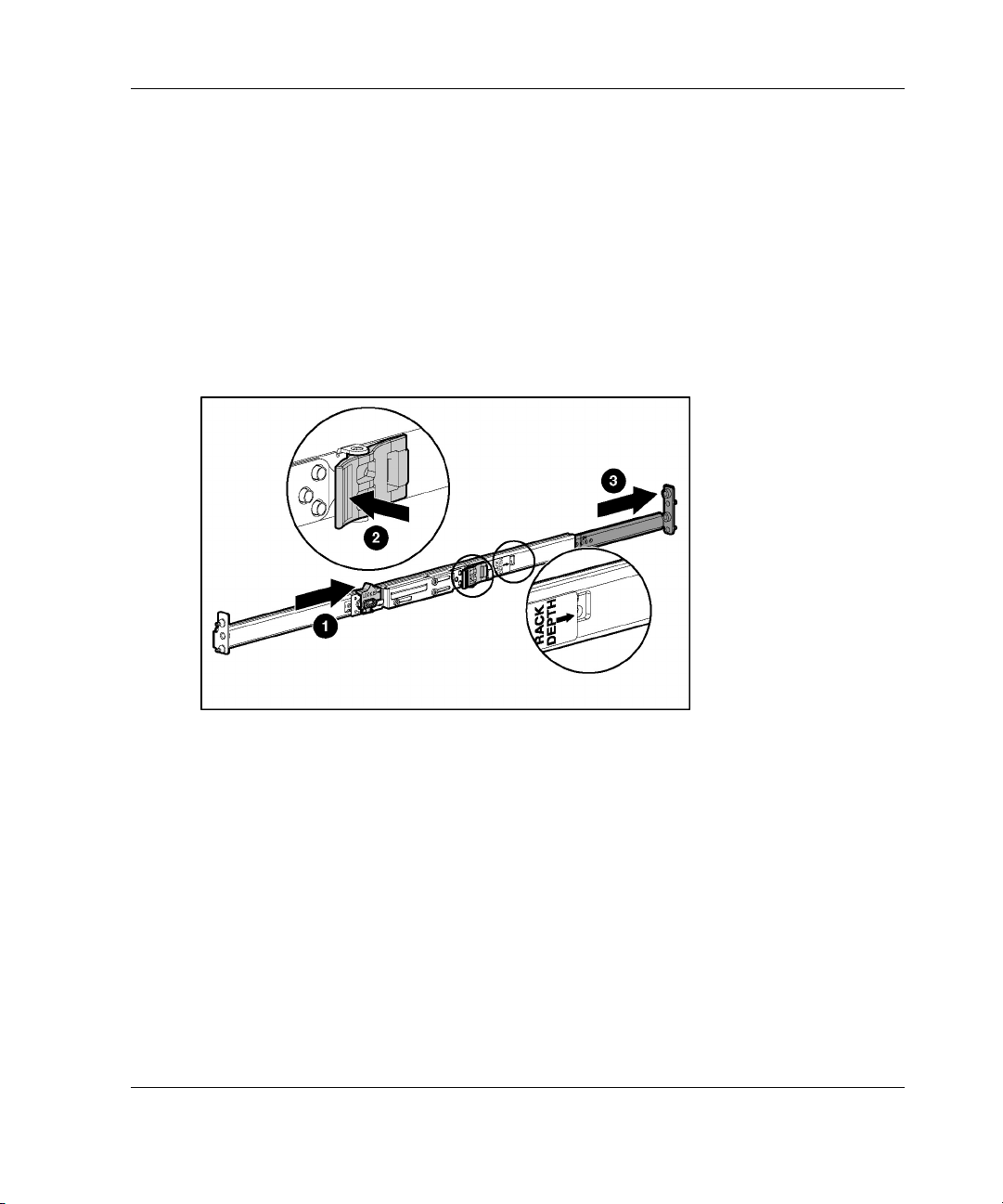
Installing System Hardware
To install the rack rails and cage nuts:
1. Position yourself at the front of the rack.
2. Measure the depth of the rack.
3. Be sure that the rail locking gear is in the unlocked position (1).
4. Press the rail locking tab to unlock the rack rail (2).
5. Adjust the rack rail to the depth of the rack using the numbers on the rack rail as
a guide (3). The depth of a Compaq branded rack (29 inches) is clearly indicated
on the rack rails.
Figure 3-1: Unlocking and adjusting a rack rail
IMPORTANT: Numbers on the rack rail provide a gross adjustment of the depth of the
rack rail. You may need to adjust the rack rail depth again to ensure a proper fit.
6. Insert the rear of the right rack rail into the rack at the marks you made when
measuring with the template.
NOTE: The rack rails feature “L” and “R” markings to identify the left and right rack rails
(from the front of the rack).
HP ProLiant BL p-Class System Setup and Installation Guide 3-3
Page 30

Installing System Hardware
Figure 3-2: Inserting the rear of the rack rail
7. Compress the spring-loaded rack rail toward the rear of the rack (1).
8. Using the marks you made when measuring with the template, align the front of
the right rail with the holes and release the rail, allowing it to lock into
position (2).
9. Engage the locking gear (3).
Figure 3-3: Inserting the front of the rack rail and
engaging the locking gear
3-4 HP ProLiant BL p-Class System Setup and Installation Guide
Page 31

Installing System Hardware
CAUTION: Rack rails must be installed as tightly as possible. Failure to obtain a
proper fit may result in damage to equipment.
10. Repeat steps 1 through 9 for the left rack rail.
IMPORTANT: To ease installation, install all cage nuts for enclosures, bus bar hinges,
and cable brackets at this time.
11. Using the marks you made when measuring with the template, install the cage
nuts for enclosures, bus bar hinges, and the cable bracket.
IMPORTANT: In AC power configurations, the bottom hinges for each bus bar are
installed into cage nuts and the ends of power enclosure rack rails. In these locations, the
rails have extrusions to align the hinges and holes to accept screws. In facility DC power
configurations, you must install cage nuts to support the bottom hinges. Refer to the
template for hinge locations.
Figure 3-4: Installing Cage Nuts
HP ProLiant BL p-Class System Setup and Installation Guide 3-5
Page 32

Installing System Hardware
Installing Enclosures into the Rack
WARNING: Be sure that the power enclosure AC power cords are not
connected to a power source.
WARNING: To reduce the risk of personal injury and damage to the
equipment, always begin by mounting the heaviest item on the bottom of the
rack. Continue to populate the rack from the bottom to the top. Failure to do so
may make the rack unstable.
WARNING: Remove all hot-plug power supplies before loading a power
enclosure into the rack. Blanks can be left in the enclosure for installation.
WARNING: Remove all server blades before loading a server blade enclosure
into the rack. Blanks can be left in the enclosure for installation.
WARNING: At least two people must lift an enclosure into the rack together. If
the enclosure is loaded into the rack above chest level, a third person MUST
assist with aligning the enclosure with the rails while the other two people
support the weight of the enclosure.
WARNING: To reduce the risk of personal injury or damage to the equipment,
you must adequately support the power enclosure and the server blade
enclosure during installation and removal. They are not secured to the rack
frame.
To load a power enclosure or server blade enclosure into the rack:
1. Install the rack rails and cage nuts. Refer to the “Installing the Rack Rails and
Cage Nuts” section in this chapter.
IMPORTANT: You must install rack rails and cage nuts for each enclosure.
2. Position yourself at the front of the rack.
NOTE: Blanks can remain in the enclosures during installation because they do not add
significant weight to the component.
3-6 HP ProLiant BL p-Class System Setup and Installation Guide
Page 33

Installing System Hardware
3. Align the enclosure guiding fins with the guiding groove in the rack rails.
4. Slide the enclosure fully into the rack (1).
IMPORTANT: Be sure power cords and cables are accessible at the back of the rack.
5. Tighten the thumbscrews to secure the enclosure in the rack (2).
IMPORTANT: Be sure that the guiding fins on the enclosure seat properly in the guiding
groove on the rack rail.
Figure 3-5: Loading a power enclosure into the rack
HP ProLiant BL p-Class System Setup and Installation Guide 3-7
Page 34

Installing System Hardware
Figure 3-6: Loading a server blade enclosure, with
blanks, into the rack
6. Repeat steps 1 through 5 for subsequent enclosures.
After installing enclosures, you can install hot-plug power supplies and interconnects.
Refer to the “Hot-Plug Power Supplies” and “Interconnects” sections in this chapter.
You can also perform some cabling procedures. Refer to Chapter 4, “Cabling and
Powering Up the System.”
Hot-Plug Power Supplies
Hot-plug power supplies convert AC input power to -48 VDC output power for use
by the server blade enclosure. All power enclosure models use the standard hot-plug
power supply.
3-8 HP ProLiant BL p-Class System Setup and Installation Guide
Page 35

Identifying Power Supply Bays
Use Figure 3-7 and Table 3-1 to identify power supply bays.
Figure 3-7: Power supply bays
Installing System Hardware
Table 3-1: Power Supply Bays
Item Component Configuration
1 Power supply bay 1 (populated)
2 Power supply bay 2
3 Power supply bay 3
4 Power supply bay 4 (populated)
5 Power supply bay 5
6 Power supply bay 6
HP ProLiant BL p-Class System Setup and Installation Guide 3-9
Bus A
Bus B
Page 36

Installing System Hardware
Installation Guidelines
Observe the following requirements when installing a hot-plug power supply into the
power enclosure:
• Always install hot-plug power supplies in the bottom power enclosure first, if
more than one power supply enclosure is installed.
• HP recommends installing hot-plug power supplies in a redundant configuration,
as described in Table 3-2.
Table 3-2: Hot-Plug Power Supply Redundant
Configurations
Model Power Supplies Bays Populated
Single phase 2 Bays 1 and 4
4 Bays 1, 2, 4, and 5
Three phase 6 All six bays
Or
Bays 2 and 5
Note: Single-phase models of the power enclosure only require
four bays for a maximum configuration.
3-10 HP ProLiant BL p-Class System Setup and Installation Guide
Page 37

Installing a Hot-Plug Power Supply
To install a hot-plug power supply:
CAUTION: Always install either a hot-plug power supply or a power supply blank to
maintain proper airflow and cooling in the power enclosure. Improper airflow can lead
to thermal damage.
1. Press the release button (1).
2. Open the release lever (2).
3. Slide the hot-plug power supply fully into the bay (3).
4. Close the release lever (4).
Installing System Hardware
Figure 3-8: Installing a hot-plug power supply
5. If you are performing a hot-plug installation, be sure that the hot-plug power
supply power LED illuminates green. Refer to the “Hot-Plug Power Supply”
section in Appendix D, “LEDs and Switches.”
HP ProLiant BL p-Class System Setup and Installation Guide 3-11
Page 38

Installing System Hardware
Installing a Power Supply Blank
To install a power supply blank:
CAUTION: Always install either a hot-plug power supply or a power supply blank to
maintain proper airflow and cooling in the power enclosure. Improper airflow can lead
to thermal damage.
1. Slide the power supply blank into the power supply bay until the blank is fully
seated.
Figure 3-9: Installing a power supply blank
2. Repeat step 1 to fill all empty power supply bays.
3-12 HP ProLiant BL p-Class System Setup and Installation Guide
Page 39

Interconnects
Each server blade enclosure requires a pair of interconnects to provide network
access for data transfer or remote management. The leftmost and rightmost bays of
each server blade enclosure are interconnect bays for these devices.
IMPORTANT: Interconnect options vary. A server blade enclosure requires a pair of
interconnects of the same type. Do not mix two types of interconnects in the same enclosure.
(Figures 3-10 through 3-12 show the RJ-45 patch panel.) Refer to the documentation that
ships with the interconnect option you have selected.
First install the appropriate connectors at the rear of the rack, then move to the front
of the rack to install the interconnect.
To install the interconnect modules (rear of rack):
1. Remove the protective covers on the end of each interconnect module.
2. Install the appropriate interconnect modules into the enclosure at the back of the
rack.
Installing System Hardware
Figure 3-10: Installing interconnect modules (RJ-45
patch panel modules shown)
HP ProLiant BL p-Class System Setup and Installation Guide 3-13
Page 40

Installing System Hardware
To install the interconnect (front of rack):
1. Press the release button (1).
2. Open the ejector lever (2).
Figure 3-11: Unlocking an interconnect (RJ-45 patch
panel shown)
3-14 HP ProLiant BL p-Class System Setup and Installation Guide
Page 41

Installing System Hardware
3. Slide the interconnect into the server blade enclosure interconnect bay (1).
4. Close the ejector levers (2).
5. Repeat steps 1 through 4 for the second interconnect.
Figure 3-12: Installing an interconnect (RJ-45 patch
panel shown)
If you installed interconnect switches, you must configure them with the appropriate
software utilities. For more information, refer to the documentation that ships with
the interconnect switch.
HP ProLiant BL p-Class System Setup and Installation Guide 3-15
Page 42

Installing System Hardware
Power Distribution Components
The system requires components to distribute -48 VDC power from the power
enclosure or facility -48 VDC source to the server blade enclosures.
Installation Guidelines
Observe the following guidelines:
• Always be sure to set the rack rail depth for enclosures between 73.66 cm and
76.20 cm (29 inches and 30 inches) for proper bus bar clearance in a rack with a
rear rack door.
• Always be sure that power components are disconnected and that all circuit
breakers on bus bars and power enclosures are locked in the off position before
installing the bus bars. For circuit breaker locations, refer to Chapter 4, “Cabling
and Powering Up the System.”
Installing a Bus Bar
1. Using the marks you made when measuring with the template, install the cage
nuts for hinges and the cable bracket, if you have not already done so.
IMPORTANT: In AC power configurations, the bottom hinges for each bus bar are
installed into cage nuts and the ends of power enclosure rack rails. In these locations, the
rails have extrusions to align the hinges and holes to accept screws. In facility DC power
configurations, you must install cage nuts to support the bottom hinges.
3-16 HP ProLiant BL p-Class System Setup and Installation Guide
Page 43

Installing System Hardware
Figure 3-13: Installing cage nuts
NOTE: Enclosures and cables have been removed from the following figures for clarity.
2. Align a bus bar hinge with the rack (1).
3. Slide the hinge toward the outside edge of the rack (2).
4. Install the screws to secure the hinge (3).
Figure 3-14: Installing hinges
HP ProLiant BL p-Class System Setup and Installation Guide 3-17
Page 44

Installing System Hardware
5. Repeat steps 1 through 3 for the other three hinges.
6. Hang the bus bars on the hinges.
Figure 3-15: Hanging the bus bars on the hinges
7. Insert the hinge nut into the bottom of the top hinge (1).
8. Insert the hinge bolt and use a 4 mm (5/32 inch) Allen wrench to tighten the bolt
into the nut (2).
Figure 3-16: Securing the bus bars to the hinges
3-18 HP ProLiant BL p-Class System Setup and Installation Guide
Page 45

9. Repeat steps 7 and 8 for each hinge.
The bus bars ship with locking latches for securing the bus bars and a cable bracket
for routing network cables. These components are installed after cabling is complete.
For cabling procedures, refer to Chapter 4, “Cabling and Powering Up the System.”
Additional System Hardware
The system requires different types of hardware depending on your power
configuration or server blade configuration needs, including:
• Power bus boxes
• Facility DC power cables
• Diagnostic station
For installation procedures of these components, refer to the Documentation CD or
the documentation that ships with the option.
Installing System Hardware
HP ProLiant BL p-Class System Setup and Installation Guide 3-19
Page 46

Cabling and Powering Up the System
Identifying System Components
Figures 4-1 through 4-3 and Tables 4-1 through 4-3 identify connector and cable
locations on system components:
• Power enclosure and power management module
• Server blade enclosure and server blade management module
• Interconnects
4
• Bus bars and power bus boxes
The diagnostic station has multiple cabling configurations for configuration and
diagnostic purposes. For cabling procedures, refer to the documentation that ships
with the diagnostic station.
HP ProLiant BL p-Class System Setup and Installation Guide 4-1
Page 47

Cabling and Powering Up the System
Enclosures and Management Modules
Figure 4-1: Enclosures and management module
components (rear)
Table 4-1: Enclosure and Management Module Components
Item Description
1 Server blade enclosure
2 Server blade management module
3 Server blade management module service port*
4
* The service port is for advanced diagnostics performed by qualified service
personnel only. Refer to the ProLiant BL p-Class System Maintenance and
Service Guide.
4-2 HP ProLiant BL p-Class System Setup and Installation Guide
Server blade management link connectors (top to enclosure
above, bottom to enclosure below)
continued
Page 48

Cabling and Powering Up the System
Table 4-1: Enclosure and Management Module Components continued
Item Description
5 DC power input connector for bus A
6 DC output power cable pairs (-48V and return) for bus A
7 Grounding cable screw
8 Power management link connector to enclosure above
9
10 Power management module service port*
11 Power management link connector to enclosure below
12 Power management module
13 DC output power cable pairs (-48V and return) for bus B
14 Load-balancing signal cable connector
15 Power enclosure
16 DC power input connector for bus B
* The service port is for advanced diagnostics performed by qualified service
personnel only. Refer to the ProLiant BL p-Class System Maintenance and
Service Guide.
Power enclosure AC circuit breakers (to hot-plug power
supplies) for bus B (left) and bus A (right)
HP ProLiant BL p-Class System Setup and Installation Guide 4-3
Page 49

Cabling and Powering Up the System
Scalable and Mini Bus Bar Components
Figure 4-2: Scalable (shown on left) and mini (shown on
right) bus bar components
4-4 HP ProLiant BL p-Class System Setup and Installation Guide
Page 50

Cabling and Powering Up the System
Table 4-2: Mini and Scalable Bus Bar Components
Item Description
1 DC power output cables with couplers
2 DC circuit breakers
3 DC power input connector access
4 DC power input connector access cover
HP ProLiant BL p-Class System Setup and Installation Guide 4-5
Page 51

Cabling and Powering Up the System
Power Bus Box Components
Figure 4-3: Power bus box components (some internal
pieces removed for clarity)
Table 4-3: Power Bus Box Components
Item Description
1 DC power input connectors
2 Access cover
3 DC power output cables with coupler (installed)
Not shown Circuit breaker (on opposite side)
4-6 HP ProLiant BL p-Class System Setup and Installation Guide
Page 52

Cabling the System
Overview
After all system hardware is installed, you can cable the components. Examples of
system cabling for different configurations are available in the “Cabling
Configuration Diagrams” section in this chapter.
WARNING: To reduce the risk of electric shock or injury due to high current
electrical energy, be sure that all power is completely disconnected at the
source before beginning any power connections to the power bus bars or
power bus box.
To cable the system:
1. Cable the management modules. Refer to the “Management Modules” section in
this chapter.
If you are configuring a full-rack 42U solution with two pairs of mini bus bars,
you must also do the following:
a. Set the power configuration switches to establish the two power zones. Refer
to the “Power Configuration Switches” section in Appendix D, “LEDs and
Switches.”
Cabling and Powering Up the System
b. Cable the power management module in zone 2 (upper pair of mini bus bars)
to both adjacent server blade management modules, above and below. This
connection enables system management to establish a full-rack topology.
Refer to the “Management Modules” section in this chapter.
WARNING: Be sure that all circuit breakers are locked in the off position
before connecting any power components.
2. Connect the bus bars or power bus boxes to the enclosures. Refer to the “Bus
Bars” section in this chapter.
IMPORTANT: When connecting power devices, be sure to connect both buses.
HP ProLiant BL p-Class System Setup and Installation Guide 4-7
Page 53

Cabling and Powering Up the System
3. Connect the grounding cable to the server blade enclosures, if you are using a
facility DC power source. Refer to the “Grounding Cable in Facility DC Power
Environments” section in this chapter.
IMPORTANT: If the configuration does not include power enclosures, omit step 4.
4. Connect the load-balancing signal cable between power enclosures (scalable bus
bar configuration only). Refer to the “Load-Balancing Signal Cable” section in
this chapter.
5. If you have facility DC power, install the facility DC cables. Refer to the
documentation that ships with the facility DC cable kit.
6. Install the cable bracket and connect the network cables to the interconnects.
Refer to the “Cable Bracket” section in this chapter.
7. Connect to your AC or facility DC power source and power up the system. Refer
to the “Powering Up the System” section in this chapter.
Cabling Configuration Diagrams
Scalable Bus Bar
Figure 4-4 identifies scalable bus bar cabling for two power enclosures and five
server blade enclosures.
4-8 HP ProLiant BL p-Class System Setup and Installation Guide
Page 54

Cabling and Powering Up the System
Figure 4-4: Scalable bus bar cabling configuration
HP ProLiant BL p-Class System Setup and Installation Guide 4-9
Page 55

Cabling and Powering Up the System
Table 4-4: Scalable Bus Bar Configuration
Item Description
1 Network cables (number of cables depends on interconnect
option or solution)
2 Bus bar DC output power cables with couplers
3 Management module cables
4 Power enclosure DC output power cables
5 Power enclosure load-balancing signal cable
6 Power enclosure AC input power cords
Mini Bus Bar
Figure 4-5 identifies mini bus bar cabling for one power enclosure and three server
blade enclosures.
4-10 HP ProLiant BL p-Class System Setup and Installation Guide
Page 56

Cabling and Powering Up the System
Figure 4-5: Mini bus bar cabling configuration
Table 4-5: Mini Bus Bar Configuration
Item Description
1 Network cables (number of cables depends on
interconnect option or solution)
2 Bus bar DC output power cables with couplers
3 Management module cables*
4 Power enclosure DC output power cables
5 Power enclosure AC input power cords
* In a full-rack 42U solution, an additional management module
cable connects modules between the two pairs of mini bus
bars.
HP ProLiant BL p-Class System Setup and Installation Guide 4-11
Page 57

Cabling and Powering Up the System
Power Bus Box
Figure 4-6 identifies power bus box cabling for one power enclosure and one server
blade enclosure.
Figure 4-6: Power bus box cabling configuration
Table 4-6: Power Bus Box Configuration
Item Description
1 Network cables (number of cables depends on
interconnect option or solution)
2 Power bus box DC power output cables with couplers
3 Management module cables
4 Power enclosure DC output power cables
5 Power enclosure AC input power cords
Facility DC
The facility DC configuration can be used with any type of bus bar or power bus box
configuration. Figure 4-7 identifies facility DC cabling with a mini bus bar
configuration containing one power enclosure and three server blade enclosures.
4-12 HP ProLiant BL p-Class System Setup and Installation Guide
Page 58

Cabling and Powering Up the System
Figure 4-7: Facility DC cabling configuration (with mini
bus bars)
Table 4-7: Facility DC Configuration with
Mini Bus Bars
Item Description
1 Network cables (number of cables depends on
interconnect option or solution)
2 Bus bar DC output power cables
3 Management module cables
4 Grounding cable
5 Facility DC input power cables
HP ProLiant BL p-Class System Setup and Installation Guide 4-13
Page 59

Cabling and Powering Up the System
Management Modules
The server blade management modules and power management modules are cabled
together in daisy-chain fashion to provide the management link. Each management
module has two management link connectors: one to connect to enclosures above and
one to connect to enclosures below. Cabling the management modules enables the
system to identify rack topology for power and data management.
CAUTION: Do not install NIC cabling or telephone cabling into the management link
connectors; these devices are not supported.
Management Cabling Guidelines
Observe the following guidelines for cabling the management modules.
On the server blade management module:
• The upper management link connector connects to enclosures above the module.
• The lower management link connector connects to enclosures below the module.
On the power management module:
• The right management link connector connects to enclosures above the module.
• The left management link connector connects to enclosures below the module.
Additional Guidelines for 42U Solution
Observe the following additional guidelines for configuring a full-rack 42U solution
with two pairs of mini bus bars:
• You must set the power configuration switches to establish the two power zones.
Refer to the “Power Configuration Switches” section in Appendix D, “LEDs and
Switches.”
• You must cable the power management module in zone 2 (upper pair of mini bus
bars) to both adjacent server blade management modules, above and below. This
connection enables system management to establish a full-rack topology.
4-14 HP ProLiant BL p-Class System Setup and Installation Guide
Page 60

Cabling and Powering Up the System
Figure 4-8: Cabling the power management module in
zone 2 (two mini bus bar configuration)
To cable management modules:
1. Connect one end of the management cable into the management link connector
on a management module (1).
2. Connect the other end of the management cable into the management link
connector on the next management module (2).
NOTE: Management modules are used only for information management (asset tracking, for
example). Disconnecting the management module cabling does not affect system operation.
HP ProLiant BL p-Class System Setup and Installation Guide 4-15
Page 61

Cabling and Powering Up the System
Figure 4-9: Cabling management modules (power
cabling removed for clarity)
3. Repeat steps 1 and 2 to cable all the modules in the rack.
IMPORTANT: After you power up the infrastructure, you can identify improper
management module cabling. Improper cabling causes all the management link connector
LEDs on the management modules to flash.
4. Be sure the power configuration switches are set properly if you have a full-rack
solution with two pairs of mini bus bars. Refer to the “Power Configuration
Switches” section in Appendix D, “LEDs and Switches.”
4-16 HP ProLiant BL p-Class System Setup and Installation Guide
Page 62

Cabling and Powering Up the System
Grounding Cable in Facility DC Power Environments
The grounding cable satisfies an enclosure-to-enclosure grounding requirement in
facility DC power environments. Each type of bus bar supports a different number of
enclosures; therefore, each facility DC cable option kit contains a grounding cable to
support the appropriate number of enclosures.
WARNING: If using facility DC power, cables must be installed by a licensed
electrician or trained service personnel familiar with high-power circuitry.
To connect the grounding cable:
1. Insert the mounting screw through the grounding cable lead and into the
enclosure (1).
2. Tighten the mounting screw to secure the grounding cable to the enclosure (2).
Figure 4-10: Connecting a grounding cable (power and
management cabling removed for clarity)
3. Repeat steps 1 and 2 as needed for the configuration until all enclosures in the
rack are connected by the grounding cable.
4. Connect the lower end of the grounding cable to the facility grounding
connection.
HP ProLiant BL p-Class System Setup and Installation Guide 4-17
Page 63

Cabling and Powering Up the System
Bus Bars
This section provides first-time installation procedures. If you are installing a bus bar
after initial installation, be sure that the system is powered down and power supplies
are removed.
WARNING: Be sure that all power enclosure and bus bar circuit breakers are
locked in the off position before connecting any power components. Refer to
the “Scalable and Mini Bus Bar Components” section in this chapter.
NOTE: To simplify cabling for multiple server blade enclosures, begin cabling the enclosures
sequentially from bottom to top. The couplers are labeled by bus and by number.
To connect couplers to server blade enclosure:
1. Unfasten the hook-and-latch strap securing the power cable and coupler.
2. Connect the bus A coupler to the DC input connectors for bus A on the server
blade enclosure.
Figure 4-11: Connecting bus A coupler to the server
blade enclosure (mini bus bar shown)
3. Repeat step 2 for the bus B coupler.
4-18 HP ProLiant BL p-Class System Setup and Installation Guide
Page 64

Cabling and Powering Up the System
To connect power cables to the bus bars:
IMPORTANT: You need a Torx T25 driver to connect DC power cables to a scalable or
mini bus bar.
IMPORTANT: Install the power cabling for bus bar connections on bus A first.
IMPORTANT: If the configuration does not include power enclosures, omit steps
1 through 10, below. Refer to the documentation that ships with the facility DC cables
option installation kit.
1. Remove the screws securing the access cover to the bus bar (1).
2. Remove the access cover from the bus bar (2).
IMPORTANT: When you remove the cable guide, the protective caps for the P2 power
cable connections are freed. Save these caps to reinstall them later.
3. Remove the screw securing the cable guide (3).
4. Remove the cable guide (4).
Figure 4-12: Removing the access cover and cable
guide (scalable bus bar shown)
HP ProLiant BL p-Class System Setup and Installation Guide 4-19
Page 65

Cabling and Powering Up the System
5. Install the power enclosure cables on the bus bar. The bus bar connectors are
color-coded to match the cables and keyed to fit the proper pin.
IMPORTANT: Always install the first pair of power cables on the bus bar connectors
marked P1 to prevent cable tangling.
Figure 4-13: Connecting power enclosure cables
(scalable bus bar shown)
4-20 HP ProLiant BL p-Class System Setup and Installation Guide
Page 66

Cabling and Powering Up the System
6. Install the cable guide (1).
7. Install the screw to secure the cable guide (2).
NOTE: You may need a magnetic driver to install this screw.
8. Install the access cover (3).
9. Install the screws to secure the access cover (4).
IMPORTANT: If you are installing power cables for one power enclosure only, be sure to
reinstall the protective caps into the unfilled locations of the cable guide.
Figure 4-14: Installing the cable guide and access cover
(cables removed for clarity)
10. Repeat steps 1 through 9 for bus bar B.
HP ProLiant BL p-Class System Setup and Installation Guide 4-21
Page 67

Cabling and Powering Up the System
11. Install the bus bar locking latches on the top and bottom of the bus bars:
a. Set the locking latch on the bus bar (1).
b. Rotate the locking latch to lock it into place (2). To install the lower locking
latch, invert the directions of the arrows in Figure 4-15.
Figure 4-15: Installing bus bar locking latches
4-22 HP ProLiant BL p-Class System Setup and Installation Guide
Page 68

Load-Balancing Signal Cable
The load-balancing signal cable enables two power enclosures in a scalable bus bar
configuration to balance their power output for the system’s power load demand.
IMPORTANT: If the load-balancing signal cable is not installed, the management software
issues alerts.
To connect the load-balancing signal cable:
1. Connect one end of the load-balancing signal cable into the connector on a power
enclosure.
2. Connect the other end of the load-balancing signal cable into the connector on
the second power enclosure.
Cabling and Powering Up the System
Figure 4-16: Connecting the load-balancing signal cable
HP ProLiant BL p-Class System Setup and Installation Guide 4-23
Page 69

Cabling and Powering Up the System
Cable Bracket
The bus bars and power bus boxes ship with a cable bracket. When routing network
cables, you can use the bracket and cable clamps to secure cables and clear the path
for opening and closing the bus bars.
When installing power bus boxes, you can use the bracket and tie-wraps to secure the
bus boxes to the rack. For cable bracket installation with power bus boxes, refer to
the documentation that ships with the power bus boxes.
To install the cable bracket for scalable and mini bus bars:
1. Using the marks you made when measuring with the template, install the cage
nuts, if you have not done so already.
2. Align the cable bracket with the cage nuts.
3. Install the cable bracket on the rack (1).
4. Tighten the thumbscrews (2). Cage nuts for these locations should have been
installed during the “Installing the Rack Rails and Cage Nuts” procedure in
Chapter 3, “Installing System Hardware.”
Figure 4-17: Installing the cable bracket
4-24 HP ProLiant BL p-Class System Setup and Installation Guide
Page 70

Cabling and Powering Up the System
5. Connect the network cables to the appropriate interconnects and their respective
modules. For connector locations, refer to the documentation that ships with the
interconnect option kit or to the server blade setup and installation guide.
6. Gather the network cables for the left and right sides of the rack.
7. Insert the ends of the cable retaining brackets into the cable bracket (1).
8. Tighten the thumbscrews to secure the cable retaining brackets over the
cables (2).
Figure 4-18: Installing the cable retaining brackets
HP ProLiant BL p-Class System Setup and Installation Guide 4-25
Page 71

Cabling and Powering Up the System
Powering Up the System
After cabling the system, connect to the power source and apply power to the system.
To power up the system:
WARNING: Be sure that all power enclosure, bus bar, and power bus box
circuit breakers are locked in the off position before connecting any power
components.
1. Connect to the power source:
— If the facility has an AC source, connect the power enclosure AC power
cords to an AC outlet.
— If the facility has a DC source, install the Facility DC cables kit. Refer to the
documentation that ships with that kit.
2. Apply power to the facility power connection, if needed.
IMPORTANT: If the power configuration does not include power enclosures, omit steps 3
through 5.
3. Unlock the circuit breakers on the power enclosure (1).
4. Set the switches to on (2). This action applies AC power to the hot-plug power
supplies.
5. Lock the switch in the on position (3).
4-26 HP ProLiant BL p-Class System Setup and Installation Guide
Page 72

Cabling and Powering Up the System
Figure 4-19: Unlocking and setting the circuit breaker
to on
6. Be sure that the hot-plug power supply LEDs, power enclosure DC power LEDs,
and bus bar power LEDs are green. Refer to Appendix D, “LEDs and Switches.”
IMPORTANT: Only unlock circuit breakers for couplers that are attached to a server
blade enclosure.
7. Unlock the circuit breaker switches on the bus bars or power bus boxes and set
the switches to on. This action applies DC power to the server blade enclosures.
8. Be sure that the server blade enclosure DC power LEDs are green. Refer to
Appendix D, “LEDs and Switches.”
9. Be sure to lock all the circuit breaker switches in the on position. This action
prevents anyone from accidentally powering down the system.
NOTE: Circuit breakers continue to function in the event of an overload condition even if
they are locked.
Power is now applied to all system hardware.
HP ProLiant BL p-Class System Setup and Installation Guide 4-27
Page 73

Regulatory Compliance Notices
Regulatory Compliance Identification Numbers
For the purpose of regulatory compliance certifications and identification, your
product has been assigned a unique series number. The series number can be found
on the product nameplate label, along with all required approval markings and
information. When requesting compliance information for this product, always refer
to this series number. The series number should not be confused with the marketing
name or model number of the product.
A
Federal Communications Commission Notice
Part 15 of the Federal Communications Commission (FCC) Rules and Regulations
has established Radio Frequency (RF) emission limits to provide an interference-free
radio frequency spectrum. Many electronic devices, including computers, generate
RF energy incidental to their intended function and are, therefore, covered by these
rules. These rules place computers and related peripheral devices into two classes, A
and B, depending upon their intended installation. Class A devices are those that may
reasonably be expected to be installed in a business or commercial environment.
Class B devices are those that may reasonably be expected to be installed in a
residential environment (i.e., personal computers). The FCC requires devices in both
classes to bear a label indicating the interference potential of the device as well as
additional operating instructions for the user.
HP ProLiant BL p-Class System Setup and Installation Guide A-1
Page 74

Regulatory Compliance Notices
The rating label on the device shows which class (A or B) the equipment falls into.
Class B devices have an FCC logo or FCC ID on the label. Class A devices do not
have an FCC logo or FCC ID on the label. Once the class of the device is determined,
refer to the following corresponding statement.
Class A Equipment
This equipment has been tested and found to comply with the limits for a Class A
digital device, pursuant to Part 15 of the FCC Rules. These limits are designed to
provide reasonable protection against harmful interference when the equipment is
operated in a commercial environment. This equipment generates, uses, and can
radiate radio frequency energy and, if not installed and used in accordance with the
instructions, may cause harmful interference to radio communications. Operation of
this equipment in a residential area is likely to cause harmful interference, in which
case the user will be required to correct the interference at personal expense.
Modifications
The FCC requires the user to be notified that any changes or modifications made to
this device that are not expressly approved by Hewlett-Packard Company may void
the user's authority to operate the equipment.
Cables
Connections to this device must be made with shielded cables with metallic RFI/EMI
connector hoods in order to maintain compliance with FCC Rules and Regulations.
Canadian Notice (Avis Canadien)
This Class A digital apparatus meets all requirements of the Canadian InterferenceCausing Equipment Regulations.
Cet appareil numérique de la classe A respecte toutes les exigences du Règlement sur
le matériel brouilleur du Canada.
A-2 HP ProLiant BL p-Class System Setup and Installation Guide
Page 75

European Union Notice
Products bearing the CE marking comply with the EMC Directive (89/336/EEC) and
the Low Voltage Directive (73/23/EEC) issued by the Commission of the European
Community and if this product has telecommunication functionality, the R&TTE
Directive (1999/5/EC).
Compliance with these directives implies conformity to the following European
Norms (in parentheses are the equivalent international standards and regulations):
• EN 55022 (CISPR 22) – Electromagnetic Interference
• EN55024 (IEC61000-4-2, 3, 4, 5, 6, 8, 11) – Electromagnetic Immunity
• EN 60950 (IEC 60950) – Product Safety
Japanese Notice
Regulatory Compliance Notices
Taiwanese Notice
HP ProLiant BL p-Class System Setup and Installation Guide A-3
Page 76

Regulatory Compliance Notices
Battery Replacement Notice
Your computer is provided with an internal lithium battery or battery pack. There is a
danger of explosion and risk of personal injury if the battery is incorrectly replaced or
mistreated. Replacement is to be done by an HP authorized service provider using the
HP spare designated for this product.
For more information about battery replacement or proper disposal, contact an
HP authorized reseller or an authorized service provider.
WARNING: Your computer contains an internal lithium manganese dioxide, a
vanadium pentoxide, or an alkaline battery pack. There is risk of fire and burns
if the battery pack is not handled properly. To reduce the risk of personal
injury:
• Do not attempt to recharge the battery.
• Do not expose to temperatures higher than 60°C.
• Do not disassemble, crush, puncture, short external contacts, or dispose of
in fire or water.
• Replace only with the HP spare parts designated for this product.
Batteries, battery packs, and accumulators should not be disposed of
together with the general household waste. To forward them to recycling or
proper disposal, please use the public collection system or return them to HP,
authorized HP Partners, or their agents.
A-4 HP ProLiant BL p-Class System Setup and Installation Guide
Page 77

Electrostatic Discharge
To prevent damaging the system, be aware of the precautions you need to follow
when setting up the system or handling parts. A discharge of static electricity from a
finger or other conductor may damage system boards or other static-sensitive
devices. This type of damage may reduce the life expectancy of the device.
Preventing Electrostatic Damage
To prevent electrostatic damage, observe the following precautions:
• Avoid hand contact by transporting and storing products in static-safe containers.
B
• Keep electrostatic-sensitive parts in their containers until they arrive at static-free
workstations.
• Place parts on a grounded surface before removing them from their containers.
• Avoid touching pins, leads, or circuitry.
• Always be properly grounded when touching a static-sensitive component or
assembly.
HP ProLiant BL p-Class System Setup and Installation Guide B-1
Page 78

Electrostatic Discharge
Grounding Methods
There are several methods for grounding. Use one or more of the following methods
when handling or installing electrostatic-sensitive parts:
• Use a wrist strap connected by a ground cord to a grounded workstation or
computer chassis. Wrist straps are flexible straps with a minimum of 1 megohm
± 10 percent resistance in the ground cords. To provide proper ground, wear the
strap snug against the skin.
• Use heel straps, toe straps, or bootstraps at standing workstations. Wear the
straps on both feet when standing on conductive floors or dissipating floor mats.
• Use conductive field service tools.
• Use a portable field service kit with a folding static-dissipating work mat.
If you do not have any of the suggested equipment for proper grounding, have an
HP authorized reseller install the part.
NOTE: For more information on static electricity or for assistance with product installation,
contact an HP authorized reseller.
B-2 HP ProLiant BL p-Class System Setup and Installation Guide
Page 79

C
Troubleshooting
This appendix provides systematic instructions detailing what to do when system
enclosures are not receiving power—or when LEDs on the enclosures, hot-plug
power supplies, or power distribution devices indicate a problem.
For a list of new server error messages that are specific to the server blade, refer to
the setup and installation guide for the server blade.
For information on LEDs and switches specific to the server blade, refer to the setup
and installation guide for the server blade.
For information about general troubleshooting techniques, diagnostic tools, error
messages, and preventative maintenance, refer to the Servers Troubleshooting Guide
on the Documentation CD.
When the System Does Not Power Up
To power the server blades, the system must have adequate power from the facility
source, AC to DC conversion (if applicable), and proper distribution on all buses
throughout the infrastructure.
WARNING: A risk of injury due to hazardous energy levels exists. The
installation of options and the routine maintenance and service of this product
shall be performed by individuals who are knowledgeable about the
procedures, precautions, and hazards associated with equipment containing
hazardous energy circuits.
HP ProLiant BL p-Class System Setup and Installation Guide C-1
Page 80

Troubleshooting
If the infrastructure does not power up:
1. Disconnect the system from the facility power source.
2. Check the power source:
— For a facility AC source, be sure that the AC power meets applicable
— For a facility DC source, have a licensed electrician check the facility DC
Refer to the ProLiant BL p-Class System Overview and Planning white paper and
the Servers Troubleshooting Guide.
3. Be sure that the hot-plug power supplies are properly installed, if applicable.
Refer to the documentation that ships with the hot-plug power supply.
4. Check the bus bar and/or power bus box cabling to be sure that all cables are
connected properly. Refer to the documentation that ships with the component.
IMPORTANT: Always check power cables for each bus.
5. Connect the system to the facility power source.
standards.
source.
6. Be sure that the circuit breakers are in the on position. Refer to the
documentation that ships with the power component.
IMPORTANT: If the system does not power up, proceed to the “System Power
Diagnostic Steps” section in this appendix.
System Power Diagnostic Steps
If the system does not power up or powers up partially, answer the questions in
Table C-1 to determine appropriate actions based on the symptoms observed.
According to the answers you give, the table directs you to the appropriate table that
immediately follows.
C-2 HP ProLiant BL p-Class System Setup and Installation Guide
Page 81

Troubleshooting
Table C-1: System Power Diagnostic Steps
Question Action
Question 1: Are the hot-plug power supply AC
power LEDs solid green and the amber fault
LEDs off?
Question 2: Are the power enclosure DC power
LEDs green?
Question 3: Are the bus bar DC power LEDs
green and polarity LEDs off?
Question 4: Are the server blade enclosure DC
LEDs green?
If yes, continue to question 2.
If no, refer to Table C-2.
If yes, continue to question 3.
If no, refer to Table C-3.
If yes, continue to question 4.
If no, refer to Table C-4.
If yes, refer to Table C-5.
If no, refer to Table C-5.
HP ProLiant BL p-Class System Setup and Installation Guide C-3
Page 82

Troubleshooting
Table C-2: Are the Hot-Plug Power Supply AC Power LEDs Green and Amber Fault
LEDs Off?
Answer Possible Reasons Possible Solutions
No, the AC
power LED is
flashing.
No, the fault
LED is solid
or flashing
amber.
No, both
LEDs are off.
The hot-plug power supply is not
being accessed by the system and
is in standby.
The power supply backplane is
damaged and may need to be
replaced.
The current limit has been
exceeded.
The system has too few hot-plug
power supplies to support system
current requirements.
The hot-plug power supply may be
improperly seated.
The hot-plug power supply may be
damaged and may need to be
replaced.
The AC power source is not
providing sufficient power.
The power enclosure circuit
breakers are in the off position or
need to be reset.
The power enclosure power cord,
power supply backplane, or
hot-plug power supply is damaged
and may need to be replaced.
Replace the power supply backplane.
If the AC power LED is flashing and the
fault LED is off, the hot-plug power
supply is in standby and not being used
by the system; be sure the hot-plug
power supply configuration is correct.
Add hot-plug power supplies to support
system requirements.
Reseat the power supply.
Replace the suspect hot-plug power
supply with one that is known to function
properly.
Contact an HP authorized service
provider for replacement parts and
service.
Be sure the AC power source and outlet
meet the standards outlined in the
ProLiant BL p-Class System Overview
and Planning white paper.
Set the power enclosure circuit breakers
to the on position. To reset the circuit
breakers, set them to off; then, set them
to on.
Change the bay position of the power
supply and monitor the results.
Refer to the Servers Troubleshooting
Guide for further options.
Contact an HP authorized service
provider for replacement parts and
service.
continued
C-4 HP ProLiant BL p-Class System Setup and Installation Guide
Page 83

Troubleshooting
Table C-2: Are the Hot-Plug Power Supply AC Power LEDs Green and Amber
Fault LEDs Off?
Answer Possible Reasons Possible Solutions
Yes If the hot-plug power supply AC power LEDs are green and the fault LEDs are
Note: For LED locations and functions, refer to Appendix D, “LEDs and Switches.” For cabling
configurations, refer to Chapter 4, “Cabling and Powering Up the System.”
continued
off, refer to Table C-3.
Table C-3: Are the Power Enclosure DC LEDs Green?
Answer Possible Reasons Possible Solutions
No, it is off. The power supply backplane is
damaged and may need to be
replaced.
The LED cable is damaged and
may need to be replaced.
The power enclosure circuit
breakers are in the off position or
need to be reset.
The bus bar or power bus box
circuit breakers are in the off
position or need to be reset.
Yes If the power enclosure DC power LEDs are green, refer to Table C-4.
Note: For LED locations and functions, refer to Appendix D, “LEDs and Switches.” For cabling
configurations, refer to Chapter 4, “Cabling and Powering Up the System.”
Set the power enclosure circuit breakers
to the on position.
Set the bus bar or power bus box circuit
breakers to the on position.
Contact an HP authorized service
provider for replacement parts and
service.
HP ProLiant BL p-Class System Setup and Installation Guide C-5
Page 84

Troubleshooting
Table C-4: Are the Bus Bar DC Power LEDs Green and the Polarity LEDs Off?
Answer Possible Reasons Possible Solutions
No, both are off. The facility DC source is not
present.
The power enclosure DC
power cables are damaged
and may need to be
replaced.
The bus bar or power bus
box is damaged and may
need to be replaced.
No, the polarity
LED is red.
Yes If the bus bar DC power LEDs are green and the polarity LEDs are off, refer to
Polarity is reversed because
cables are connected
improperly.
Table C-5.
Do the following:
1. Set the circuit breakers to off or open.
2. Inspect the bus bar or power bus box for
unseated cables or damaged connectors.
3. If no damage is found, set the circuit
breakers to on.
For an AC power source, be sure that the
hot-plug power supply configuration is correct.
For a facility DC power source, have a licensed
electrician do the following:
4. Inspect the facility power cables to be sure
they are properly connected to the system.
5. Inspect your facility DC source to be sure
it is present (if applicable).
Refer to the ProLiant Servers Troubleshooting
Guide for further options.
If these solutions do not solve the problem,
contact an HP authorized service provider for
replacement parts and service.
For a facility DC power source, have a licensed
electrician be sure the facility DC power cables
are properly connected.
For a facility AC power source, be sure the
power enclosure DC power cables are properly
connected.
Note: For LED locations and functions, refer to Appendix D, “LEDs and Switches.” For cabling
configurations, refer to Chapter 4, “Cabling and Powering Up the System.”
C-6 HP ProLiant BL p-Class System Setup and Installation Guide
Page 85

Troubleshooting
Table C-5: Are the Server Blade Enclosure DC Input Power LEDs Green?
Answer Possible Reasons Possible Solutions
No, one or both
are off.
No, one or both
are red.
Yes If all the server blade enclosure DC input LEDs are green, the system power is
The server blade enclosure power
backplane cable is disconnected.
The bus bar is damaged and may
need to be replaced.
The server blade enclosure power
backplane is damaged and may
need to be replaced.
Circuit breakers are in the off
position.
Polarity is reversed.
functioning properly.
Do the following:
1. Set the bus bar circuit breakers to
off or open.
2. Remove the couplers.
3. Inspect the bus bar output cables
and couplers for damage.
4. If no damage is found, be sure the
couplers are connected to the
proper bus and seated properly.
5. Be sure the server blade enclosure
power backplane power cable is
connected properly.
6. Set the circuit breakers to on.
Refer to the Servers Troubleshooting
Guide for further options.
If these solutions do not solve the
problem, contact an HP authorized
service provider for replacement parts
and service.
Note: For LED locations and functions, refer to Appendix D, “LEDs and Switches.” For cabling
configurations, refer to Chapter 4, “Cabling and Powering Up the System.”
HP ProLiant BL p-Class System Setup and Installation Guide C-7
Page 86

LEDs
The system contains several sets of LEDs that indicate the status and settings of
hardware components. Use the following sections to determine the location and
functions of LEDs on system components.
D
LEDs and Switches
HP ProLiant BL p-Class System Setup and Installation Guide D-1
Page 87

LEDs and Switches
Server Blade Enclosure
The server blade enclosure has two LEDs that provide the status of DC power input.
Use Figure D-1 and Table D-1 to identify LED locations and functions.
Figure D-1: Server blade enclosure LEDs
Table D-1: Server Blade Enclosure LEDs
Item LED Description Status
1
2
D-2 HP ProLiant BL p-Class System Setup and Installation Guide
Bus B power
Bus A power
Off = No power available
Green = Power available
Red = Polarity reversed
Page 88

Server Blade Management Module
The server blade management module has LEDs for identification, power status, and
management activity. Use Figure D-2 and Table D-2 to identify LED locations and
functions.
Figure D-2: Server blade management module LEDs
LEDs and Switches
Table D-2: Server Blade Management Module LEDs
Item LED Description Status
1 Fault Red = Fault condition
Off = No fault condition
2 Unit identification Blue = Unit identified
Off = Unit not identified
3 Power Green = Power available
Off = No power available
4/5 Power
configuration
HP ProLiant BL p-Class System Setup and Installation Guide D-3
Off/Green = Power zone 1 (default)
Green/Green = Power zone 2 (secondary)
continued
Page 89

LEDs and Switches
Table D-2: Server Blade Management Module LEDs continued
Item LED Description Status
6 Management bus
activity
7 Management link Green = Network link*
* All management link connector LEDs flash on the server blade
management modules and power management modules when management
modules are cabled improperly.
Power Management Module
The power management module has LEDs for identification, power status, and
management activity.
IMPORTANT: All power management module management link connector LEDs flash when
the power configuration switch is set improperly.
IMPORTANT: If management modules are cabled improperly, all management link connector
LEDs flash on all management modules.
Use Figure D-3 and Table D-3 to identify LED locations and functions.
Amber = Activity*
Off = No activity
Off = No network link
D-4 HP ProLiant BL p-Class System Setup and Installation Guide
Page 90

Figure D-3: Power management module LEDs
Table D-3: Power Management Module LEDs
Item LED Description Status
1 Management activity Amber = Network activity*
Off = No network activity
2 Management link Green = Network link*
Off = No network link
3 Power Green = Power available
Off = No power available
4 Fault Red = Fault condition
Off = No fault condition
LEDs and Switches
* All management link connector LEDs flash on all management modules
when management modules are cabled improperly. Management link
connector LEDs flash on the power management module only when power
configuration switches are set improperly.
continued
HP ProLiant BL p-Class System Setup and Installation Guide D-5
Page 91

LEDs and Switches
Table D-3: Power Management Module LEDs continued
Item LED Description Status
5 Unit identification Blue = Unit identified
6/7 Power configuration Off/Green = Power zone 1 (default)
Power Enclosure
The power enclosure has two LEDs, one for each bus, to indicate DC power
presence. Use Figure D-4 and Table D-4 to identify LED locations and functions.
Off = Unit not identified
Green/Green = Power zone 2
(secondary)
Figure D-4: Power enclosure LEDs
Table D-4: Power Enclosure LEDs
Item LED Description Status
1 Bus B DC power
2 Bus A DC power
D-6 HP ProLiant BL p-Class System Setup and Installation Guide
Off = No DC power available
Green = DC power available
Page 92

Hot-Plug Power Supply
The hot-plug power supply has LEDs to indicate fault and power status. Use
Figure D-5 and Table D-5 to identify LED locations and functions.
Figure D-5: Hot-plug power supply LEDs
LEDs and Switches
Table D-5: Hot-Plug Power Supply LEDs
Item LED Description Status
1 Power Green = Power is available.
Green flashing = Hot-plug power supply is
in standby.
Off = No power is available, and/or
hot-plug power supply has failed.
2 Fault Amber = Hot-plug power supply has failed.
Amber flashing = Current limit has been
exceeded, and/or system has too few
hot-plug power supplies.
Off = Normal
HP ProLiant BL p-Class System Setup and Installation Guide D-7
Page 93

LEDs and Switches
Bus Bar
The bus bar has two LEDs to indicate DC power presence and polarity. Use
Figure D-6 and Table D-6 to identify LED locations and functions.
Figure D-6: Bus bar LEDs (cables removed for clarity)
Table D-6: Bus Bar LEDs
Item LED Description Status
1 DC Power Off = No DC power available
Green = DC power available
2 Polarity Off = Polarity correct
Red = Polarity reversed
D-8 HP ProLiant BL p-Class System Setup and Installation Guide
Page 94

Diagnostic Station
The diagnostic station has multiple LEDs to indicate power and network functions.
Use Figure D-7 and Table D-7 to identify LED locations and functions.
Figure D-7: Diagnostic station LEDs
LEDs and Switches
Table D-7: Diagnostic Station LEDs
Item LED Description Status
1 Power and health Green = Power on
Red = Power supply failure
2 PXE NIC link/activity
3 Data NIC link/activity
4 Data NIC link/activity
5 iLO link/activity
HP ProLiant BL p-Class System Setup and Installation Guide D-9
Green = Linked to network
Flashing green = Network
activity
Off = No activity
Page 95

LEDs and Switches
Buttons and Switches
Reset and Unit Identification Buttons
Each management module contains a reset button and unit identification button. Use
Figure D-8 and Table D-8 to identify the button locations and functions.
Figure D-8: Server blade management module (above)
and power management module (below)
Table D-8: Reset and Unit Identification Buttons
Item Description Function
1 Reset button Reinitializes management
functions
2 Unit identification
button
Toggles UID LED between on
and off
Power Configuration Switches
The server blade management modules and power management modules have a
two-position switch that identifies the use of single or multiple power zones in the
rack environment.
D-10 HP ProLiant BL p-Class System Setup and Installation Guide
Page 96

LEDs and Switches
The zone 1 switch setting is the default position; it is used for scalable bus bar, single
mini bus bar, and power bus box solutions. The zone 2 switch setting is only used for
a secondary power zone when you configure a full-rack 42U solution with two pairs
of mini bus bars.
For the system to recognize multiple power zones and rack topology properly, you
must set these switches at the time of installation. Use Figure D-9 and Table D-9 to
identify switch locations and settings.
Figure D-9: Power configuration switches
Table D-9: Power Configuration Switches
Item Description Positions
1 Server blade management module
power configuration switch
2 Power management module power
configuration switch
Up = Zone 2
(secondary)
Down = Zone 1
(default)
After the initial power-up, use the LEDs to verify correct switch settings. Refer to the
“Server Blade Management Module” and “Power Management Module” sections in
this appendix.
HP ProLiant BL p-Class System Setup and Installation Guide D-11
Page 97

LEDs and Switches
IMPORTANT: All power configuration switches in the same zone must be set to the same
position. The system issues alerts and the management link connector LEDs on the power
management modules flash when these switches are set improperly.
To set the switches for multiple power zones, use Example D-1 and Figure D-10:
Example D-1: A full-rack 42U solution with two pairs of mini bus bars requires
two power zones. To distinguish the two power zones, set all the power
configuration switches on management modules in the upper zone (zone 2) to
the up position; the power configuration switches on the management modules
in the lower zone (zone 1) remain in the down (default) position.
D-12 HP ProLiant BL p-Class System Setup and Installation Guide
Page 98

LEDs and Switches
Figure D-10: Power zones in a full-rack 42U solution
Table D-10: Power Zones in a Full-Rack 42U Solution
Item Description
1 Power zone 2
2 Zone 2 switches in the up (secondary) position
3 Power zone 1
HP ProLiant BL p-Class System Setup and Installation Guide D-13
4 Zone 1 switches in the down (default) position
Page 99

This appendix provides operating and performance specifications for some
ProLiant BL p-Class system components.
Server Blade Enclosure
Table E-1: Operating and Performance Specifications for the
Server Blade Enclosure
Dimensions
E
Specifications
Height 26.67 cm (10.5 in)
Depth 73.30 cm (28.86 in)
Width 44.70 cm (17.60 in)
Weight with
interconnects
No server blades 36.33 kg (80.10 lb)
8 server blades 99.84 kg (220.10 lb)
Input requirements
Rated input voltage -43 VDC to -53 VDC Nominal -48 VDC
Rated input current 62.5 A at -48 VDC
1
Weight will vary depending on interconnect solution.
HP ProLiant BL p-Class System Setup and Installation Guide E-1
1
continued
Page 100

Specifications
Table E-1: Operating and Performance Specifications for the Server
Blade Enclosure
Individual server blade
bay ratings
Temperature range2
Relative humidity,
noncondensing
Wet bulb temperature
2
Operating temperature has an altitude derating of 1°C (33.8°F) per 304.8 m
(1,000 ft). No direct sunlight. Upper operating limit is 3,048 m (10,000 ft) or
70 Kpa/10.1 psia. Upper non-operating limit is 9,144 m (30,000 ft) or
30.3 KPa/4.4 psia.
3
Storage maximum humidity of 95% is based on a maximum temperature of
45°C (113°F). Altitude maximum for storage is 70 KPa.
continued
Rated input power 3,000 W
Rated input voltage -43 VDC to -53 VDC Nominal -48 VDC
Rated input current 6.25 A at -48 VDC
Rated input power 300 W
Operating
10° to 35°C (50° to 95°F)
Non-operating -30° to 60°C (-22° to 140°F)
3
Operating 20% to 80%
Non-operating 5% to 95%
Operating 28°C (82.4°F)
Non-operating 38.7°C (101.7°F)
E-2 HP ProLiant BL p-Class System Setup and Installation Guide
