Page 1
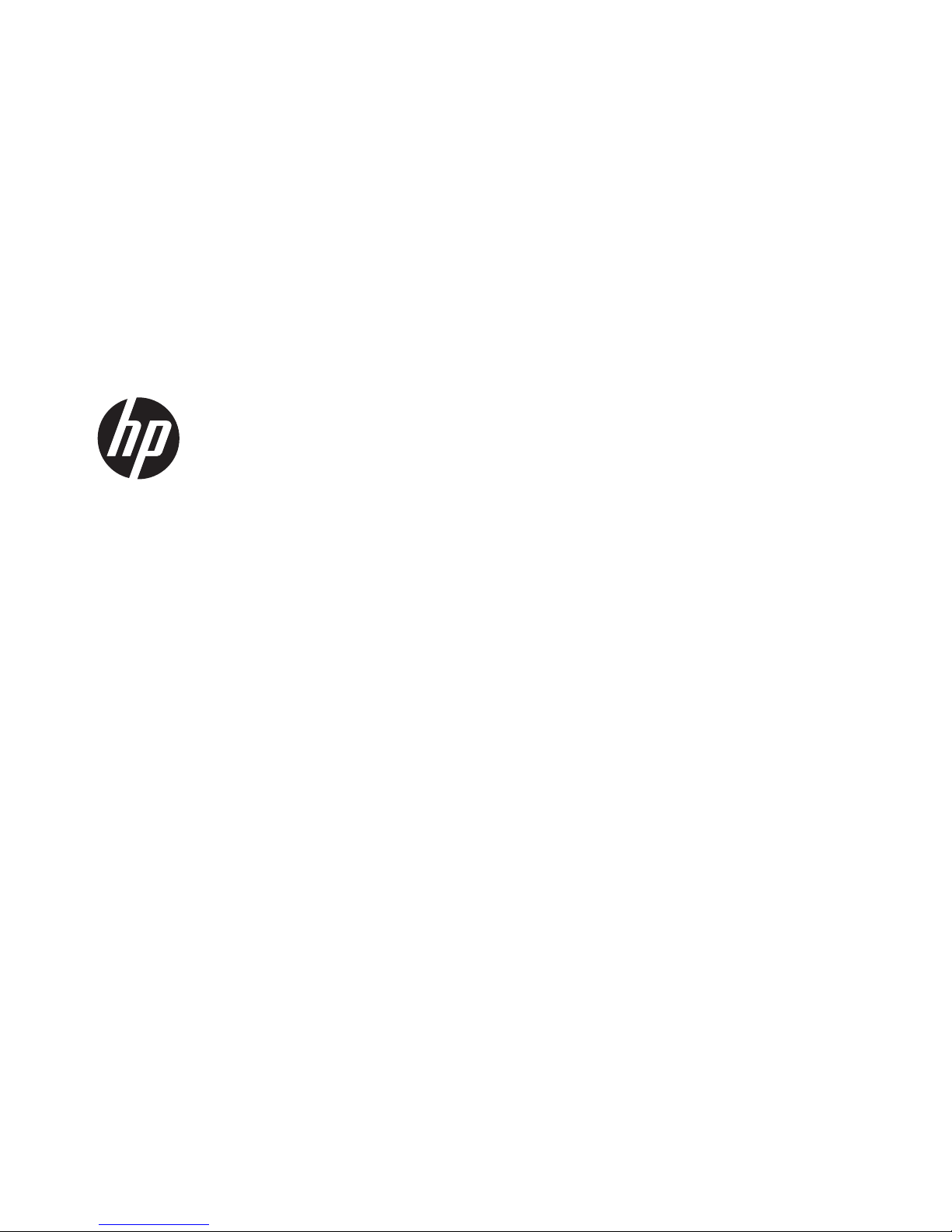
HP Presentation Scanner
Quick Reference Guide
Page 2

© 2011 Hewlett-Packard Development
Company, L.P.
Microsoft, Windows, and Windows Vista are
either trademarks or registered trademarks
of Microsoft Corporation in the United
States and/or other countries.
The only warranties for HP products and
services are set forth in the express
warranty statements accompanying such
products and services. Nothing herein
should be construed as constituting an
additional warranty. HP shall not be liable
for technical or editorial errors or omissions
contained herein.
This document contains proprietary
information that is protected by copyright.
No part of this document may be
photocopied, reproduced, or translated to
another language without the prior written
consent of Hewlett-Packard Company.
First Edition (October 2011)
Document Part Number: 678401-001
Page 3
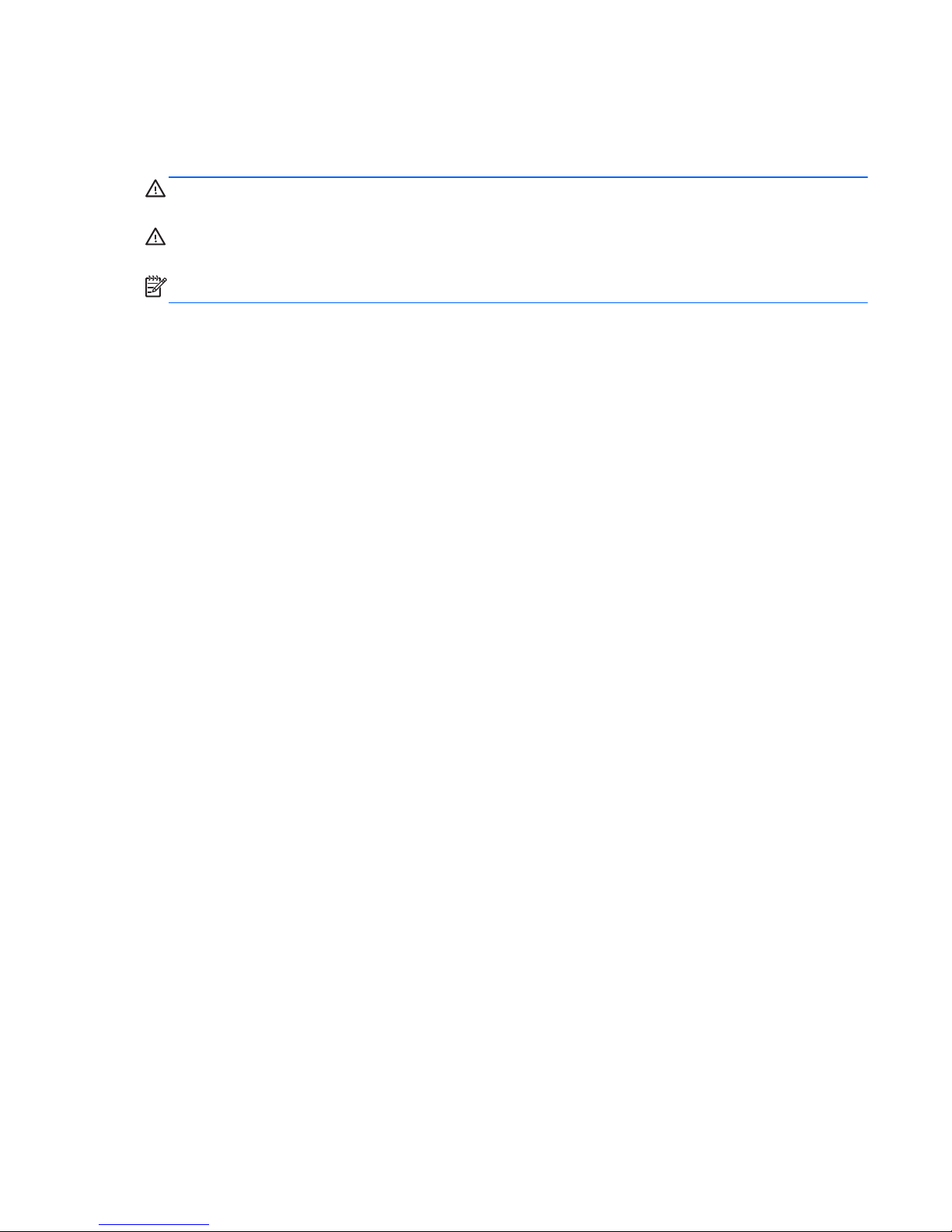
About This Guide
This guide provides information on setting up and using the HP Presentation Scanner.
WARNING! Text set off in this manner indicates that failure to follow directions could result in bodily
harm or loss of life.
CAUTION: Text set off in this manner indicates that failure to follow directions could result in
damage to equipment or loss of information.
NOTE: Text set off in this manner provides important supplemental information.
ENWW iii
Page 4
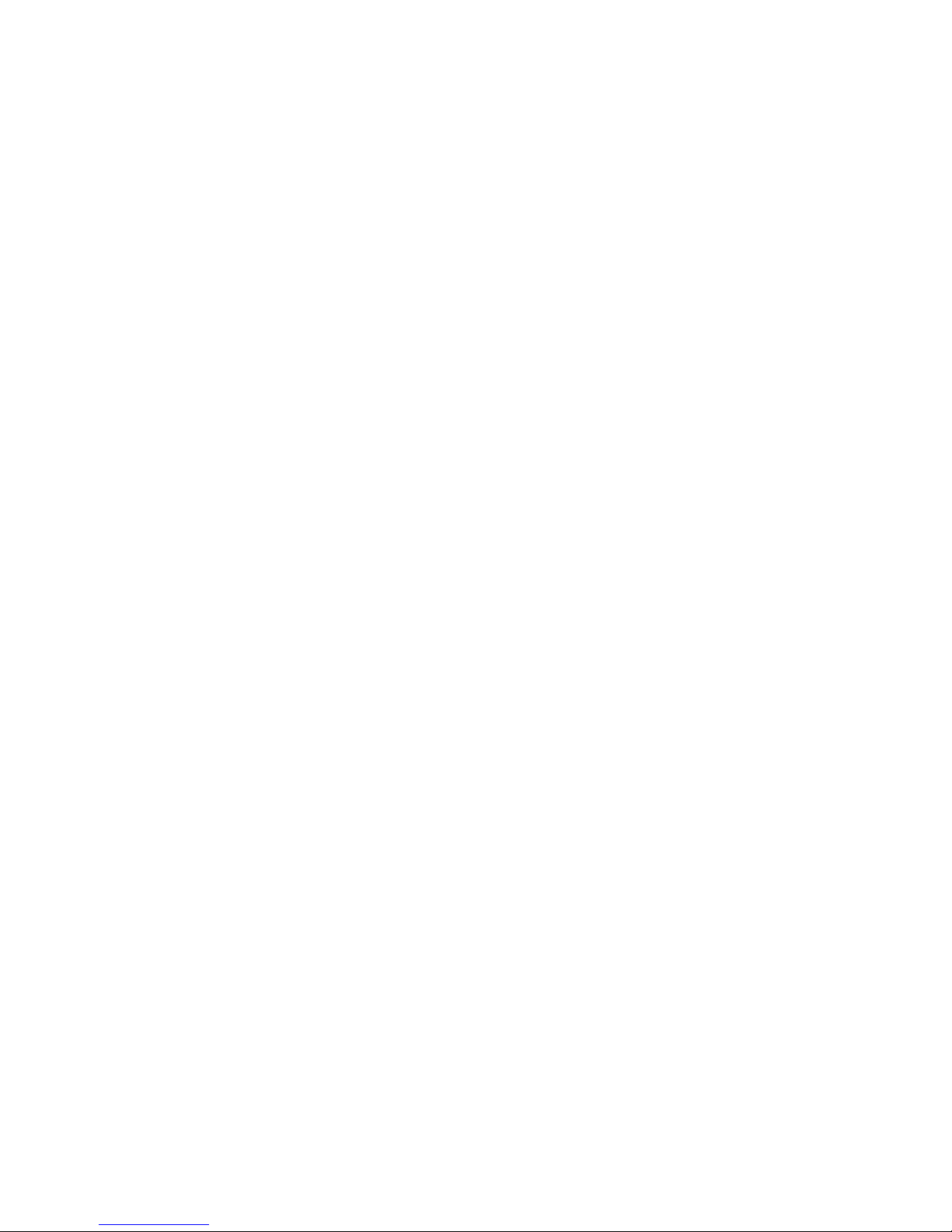
iv About This Guide ENWW
Page 5
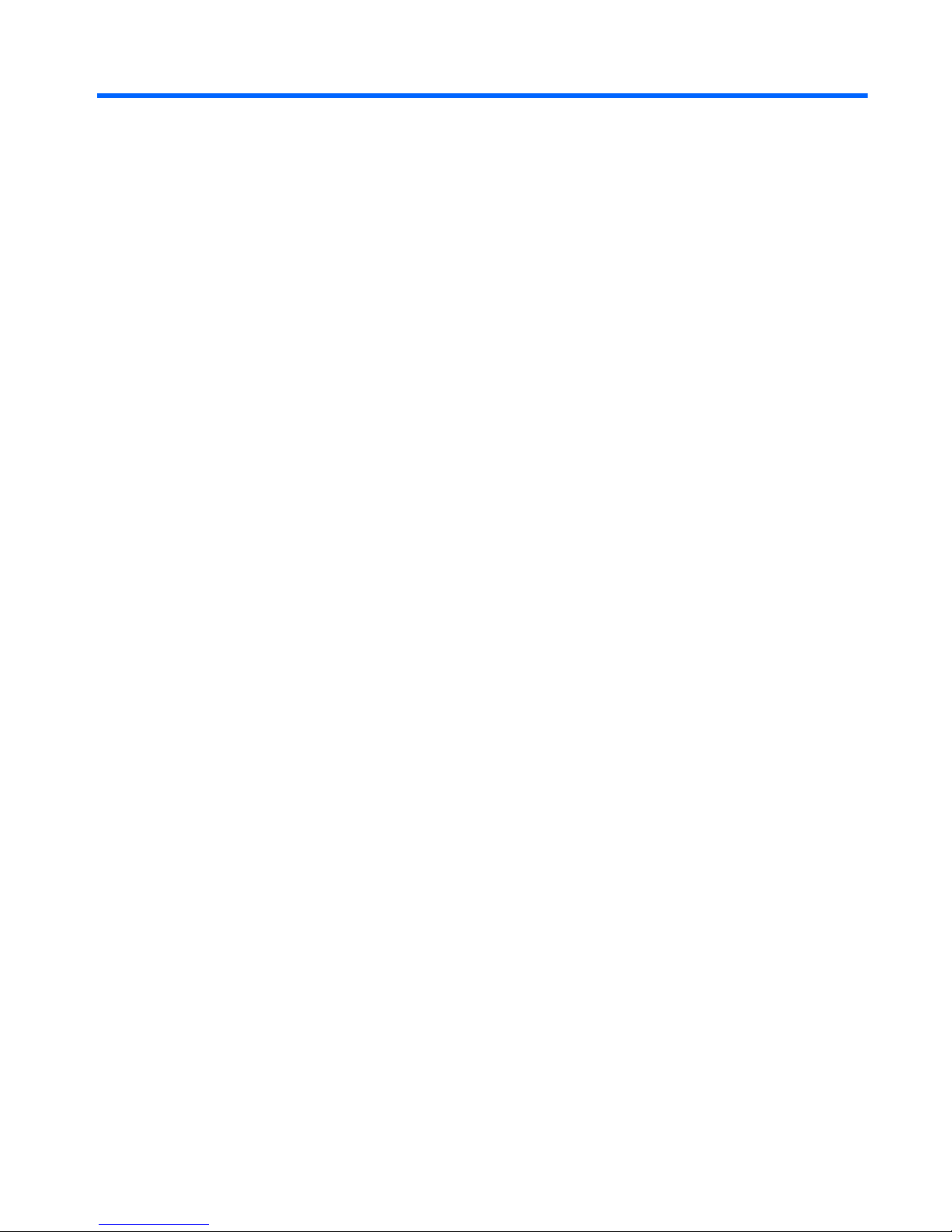
Table of contents
1 Setting Up and Using the Scanner ................................................................................................................ 1
Quick Reference ................................................................................................................................... 1
Installation ............................................................................................................................................ 1
Mounting the Scanner (Optional) ......................................................................................................... 1
How to Scan ......................................................................................................................................... 3
Cell Phone Mode .................................................................................................................................. 3
2 Troubleshooting .............................................................................................................................................. 4
Solving Common Problems .................................................................................................................. 4
Online Technical Support ..................................................................................................................... 4
Preparing to Call Technical Support ..................................................................................................... 4
3 Agency Regulatory Notices ........................................................................................................................... 5
Federal Communications Commission Notice ..................................................................................... 5
Modifications ........................................................................................................................ 5
Cables .................................................................................................................................. 5
Declaration of Conformity for Products Marked with the FCC Logo (United States Only) ................... 5
Canadian Notice ................................................................................................................................... 6
Avis Canadien ...................................................................................................................................... 6
European Union Regulatory Notice ...................................................................................................... 6
Japanese Notice ................................................................................................................................... 7
Korean Notice ....................................................................................................................................... 7
Product Environmental Notices ............................................................................................................ 7
Materials Disposal ............................................................................................................... 7
Disposal of Waste Equipment by Users in Private Household in the European Union ....... 8
HP Recycling Program ........................................................................................................ 8
Chemical Substances .......................................................................................................... 8
Restriction of Hazardous Substances (RoHS) ..................................................................... 8
ENWW v
Page 6

vi ENWW
Page 7

1 Setting Up and Using the Scanner
Quick Reference
Use this Quick Reference Guide (QRG) to find easy connection, scanning, and troubleshooting
instructions. For more details, including programming information, refer to the Programming Guide
(PG), which is available for download, viewing, and printing in English only from the HP website
http://www.hp.com/support.
Installation
Connect the interface cable to the rear of the scanner and to a USB connector on the host computer.
Verify operation by scanning known-good barcodes. The unit should beep and/or flash its good read
LED and send the barcode data to the host computer. If not, refer to
Troubleshooting on page 4.
The HP Presentation Scanner utilizes illumix™ intelligent illumination technology to optimize light
levels for a variety of barcode scanner functions including automatic reading of barcodes from printed
surfaces, mobile devices and image capture in variable contrast environments.
Mounting the Scanner (Optional)
The scanner can be permanently attached to a wall or counter top as described below.
1. After identifying an optimal position for the scanner, cut out and securely hold the screw hole
template in the desired position matching the scanner’s footprint.
2. Mark the center of both screw locations using a pencil or marker and remove the template.
ENWW Quick Reference 1
Page 8

3. If necessary, drill pilot holes in the marked positions, then thread two pan head, self-tapping
screws in place, leaving their heads protruding approximately 1/8” (3mm) above the counter or
wall surface.
NOTE: The screw heads must fit inside the larger end of the keyholes on the bottom of the
scanner.
4. Align the larger ends of the keyholes located on the scanner’s bottom with the protruding screw
heads, then push down and rotate clockwise to lock the scanner in position.
Figure 1-1 Screw Hole Template
(1) Screw head must clear this dimension
(2) Center of screw
2 Chapter 1 Setting Up and Using the Scanner ENWW
Page 9

How to Scan
Items can be presented to the scanner while it is resting on the counter, or the scanner can be lifted
and aimed at the barcode.
Figure 1-2 Scanning Methods
Cell Phone Mode
Cell phone mode is when the scanner is enabled to read barcodes on a cell phone display. To enable
this feature, scan the START/END barcode, then scan the ENABLE AUTO CELL PHONE MODE
barcode, then scan the START/END barcode a second time to exit Programming Mode.
START/END
DISABLE AUTO CELL PHONE MODE
ENABLE AUTO CELL PHONE MODE
ENWW How to Scan 3
Page 10

2 Troubleshooting
Solving Common Problems
If the scanner is not operating properly, the following checks should be performed:
1. Verify the interface cable is securely attached to the host. Consult your technical support
personnel or refer to your host system manual to verify the proper connection for the scanner.
2. Verify that the interface cable is securely attached to the scanner.
3. Check that the barcodes are of sufficient quality to be recognized by the scanner. Wrinkled,
smudged, or torn labels can cause the scanner to not read at all. Scan known-good labels of an
active symbology to check the scanner's read operation.
NOTE: Reading of the various barcode symbologies can be independently enabled or disabled
in the scanner.
4. Ensure that the scanner's interface type is compatible with the host terminal by consulting your
POS system manual and/or the Programming Guide.
Online Technical Support
For the online access to technical support information, self-solve tools, online assistance, community
forums or IT experts, broad multivendor knowledge base, monitoring and diagnostic tools, go to
http://www.hp.com/support.
Preparing to Call Technical Support
If you can not solve a problem using the troubleshooting tips in this section, you may need to call
technical support. Have the following information available when you call:
●
If the product is connected to an HP POS computer, provide the serial number of the POS
computer
●
Purchase date on invoice
●
The spares part number located on the product
●
Condition under which the problem occurred
●
Error messages received
●
Hardware configuration
●
Hardware and software you are using
4 Chapter 2 Troubleshooting ENWW
Page 11

3 Agency Regulatory Notices
Federal Communications Commission Notice
This equipment has been tested and found to comply with the limits for a Class B digital device,
pursuant to Part 15 of the FCC Rules. These limits are designed to provide reasonable protection
against harmful interference in a residential installation. This equipment generates, uses, and can
radiate radio frequency energy and, if not installed and used in accordance with the instructions, may
cause harmful interference to radio communications. However, there is no guarantee that interference
will not occur in a particular installation. If this equipment does cause harmful interference to radio or
television reception, which can be determined by turning the equipment off and on, the user is
encouraged to try to correct the interference by one or more of the following measures:
● Reorient or relocate the receiving antenna.
●
Increase the separation between the equipment and the receiver.
●
Connect the equipment into an outlet on a circuit different from that to which the receiver is
connected.
●
Consult the dealer or an experienced radio or television technician for help.
Modifications
The FCC requires the user to be notified that any changes or modifications made to this device that
are not expressly approved by Hewlett Packard Company may void the user's authority to operate the
equipment.
Cables
Connections to this device must be made with shielded cables with metallic RFI/EMI connector hoods
to maintain compliance with FCC Rules and Regulations.
Declaration of Conformity for Products Marked with the
FCC Logo (United States Only)
This device complies with Part 15 of the FCC Rules. Operation is subject to the following two
conditions:
1. This device may not cause harmful interference.
2. This device must accept any interference received, including interference that may cause
undesired operation.
For questions regarding the product, contact:
Hewlett Packard Company
P. O. Box 692000, Mail Stop 530113
Houston, Texas 77269-2000
Or, call 1-800-HP-INVENT (1-800 474-6836)
ENWW Federal Communications Commission Notice 5
Page 12

For questions regarding this FCC declaration, contact:
Hewlett Packard Company
P. O. Box 692000, Mail Stop 510101
Houston, Texas 77269-2000
Or, call (281) 514-3333
To identify this product, refer to the Part, Series, or Model number found on the product.
Canadian Notice
This Class B digital apparatus meets all requirements of the Canadian Interference-Causing
Equipment Regulations.
Avis Canadien
Cet appareil numérique de la classe B respecte toutes les exigences du Règlement sur le matériel
brouilleur du Canada.
European Union Regulatory Notice
Products bearing the CE marking comply with the following EU Directives:
●
Low Voltage Directive 2006/95/EC
●
EMC Directive 2004/108/EC
●
Ecodesign Directive 2009/125/EC, where applicable
CE compliance of this product is valid if powered with the correct CE-marked AC adapter provided by
HP.
Compliance with these directives implies conformity to applicable harmonized European standards
(European Norms) that are listed in the EU Declaration of Conformity issued by HP for this product or
product family and available (in English only) either within the product documentation or at the
following web site:
http://www.hp.eu/certificates (type the product number in the search field).
The compliance is indicated by one of the following conformity markings placed on the product:
For non-telecommunications products and for EU
harmonized telecommunications products, such
as Bluetooth® within power class below 10mW.
For EU non-harmonized telecommunications
products (If applicable, a 4-digit notified body
number is inserted between CE and !).
Please refer to the regulatory label provided on the product.
The point of contact for regulatory matters is: Hewlett-Packard GmbH, Dept./MS: HQ-TRE,
Herrenberger Strasse 140, 71034 Boeblingen, GERMANY.
6 Chapter 3 Agency Regulatory Notices ENWW
Page 13

Japanese Notice
Korean Notice
Product Environmental Notices
Materials Disposal
Some HP LCD monitors contain mercury in the fluorescent lamps that might require special handling
at end-of-life.
Disposal of this material can be regulated because of environmental considerations. For disposal or
recycling information, contact the local authorities or the Electronic Industries Alliance (EIA)
http://www.eiae.org.
ENWW Japanese Notice 7
Page 14

Disposal of Waste Equipment by Users in Private Household in the
European Union
This symbol on the product or on its packaging indicates that this product must not be disposed of
with your household waste. Instead, it is your responsibility to dispose of your waste equipment by
handing it over to a designated collection point for the recycling or waste electrical and electronic
equipment. The separate collection and recycling of your waste equipment at the time of disposal will
help to conserve natural resources and ensure that it is recycled in a manner that protects human
health and the environment. For more information about where you can drop off your waste
equipment for recycling, please contact the local city office, the household waste disposal service or
the shop where you purchased the product.
HP Recycling Program
HP encourages customers to recycle used electronic hardware, HP original print cartridges, and
rechargeable batteries. For more information about recycling programs, go to
http://www.hp.com/
recycle.
Chemical Substances
HP is committed to providing our customers with information about the chemical substances in our
products as needed to comply with legal requirements such as REACH (Regulation EC No
1907/2006 of the European Parliament and Council). A chemical information report for this product
can be found at
http://www.hp.com/go/reach.
Restriction of Hazardous Substances (RoHS)
A Japanese regulatory requirement, defined by specification JIS C 0950, 2005, mandates that
manufacturers provide Material Content Declarations for certain categories of electronic products
offered for sale after July 1, 2006. To view the JIS C 0950 material declaration for this product, visit
http://www.hp.com/go/jisc0950.
8 Chapter 3 Agency Regulatory Notices ENWW
Page 15

ᴹ∂ᴹᇣ⢙䍘઼ݳ㍐৺ަ䟿㺘
ṩᦞѝഭⲴlj⭥ᆀؑӗ૱⊑ḃ᧗ࡦ㇑⨶࣎⌅NJ
ᆎᶗ
I/O PCAs
ཌ䜞䇴༽
⭫㔼
⭫Ⓠ
䭤ⴎ
啖ḽ
ᵰެԌ
伄
䜞ཌ䜞։
䰻䈱䇴༽
ѱᶵ༺⨼ಞૂ
ᮙ✣ಞ
⺢ⴎ傧ࣞಞ
ᱴ⽰ኅ
O: 㺞⽰䈛ᴿ∈ᴿᇩ⢟䍞൞䈛䜞Ԭᡶᴿൽ䍞ᶆᯏѣⲺ䠅ൽ൞SJ/T11363-2006
ḽ㿺ᇐⲺ䲆䠅㾷≸ԛсȾ
X: 㺞⽰䈛ᴿ∈ᴿᇩ⢟䍞㠩ቇ൞䈛䜞ԬⲺḆжൽ䍞ᶆᯏѣⲺ䠅䎻࠰
SJ/T11363-2006ḽ㿺ᇐⲺ䲆䠅㾷≸Ⱦ
㺞ѣḽᴿćXĈⲺᡶᴿ䜞Ԭ䜳ㅜ⅝ⴕRoHS⌋㿺ć⅝⍨䇤Րૂ⅝ⴕ⨼ӁՐ
2003ᒪ1ᴾ27ᰛީӄ⭫ᆆ⭫ಞ䇴༽ѣ䲆ֵ⭞Ḇӑᴿᇩ⢟䍞Ⲻ2002/95/EC
ԚĈȾ
⌞φ⧥ֵؓ⭞ᵕ䲆Ⲻ৸㘹ḽ䇼ߩӄӝ↙ᑮᐛ֒Ⲻᓜૂ⒵ᓜㅿᶗԬȾ
ENWW Product Environmental Notices 9
