Page 1
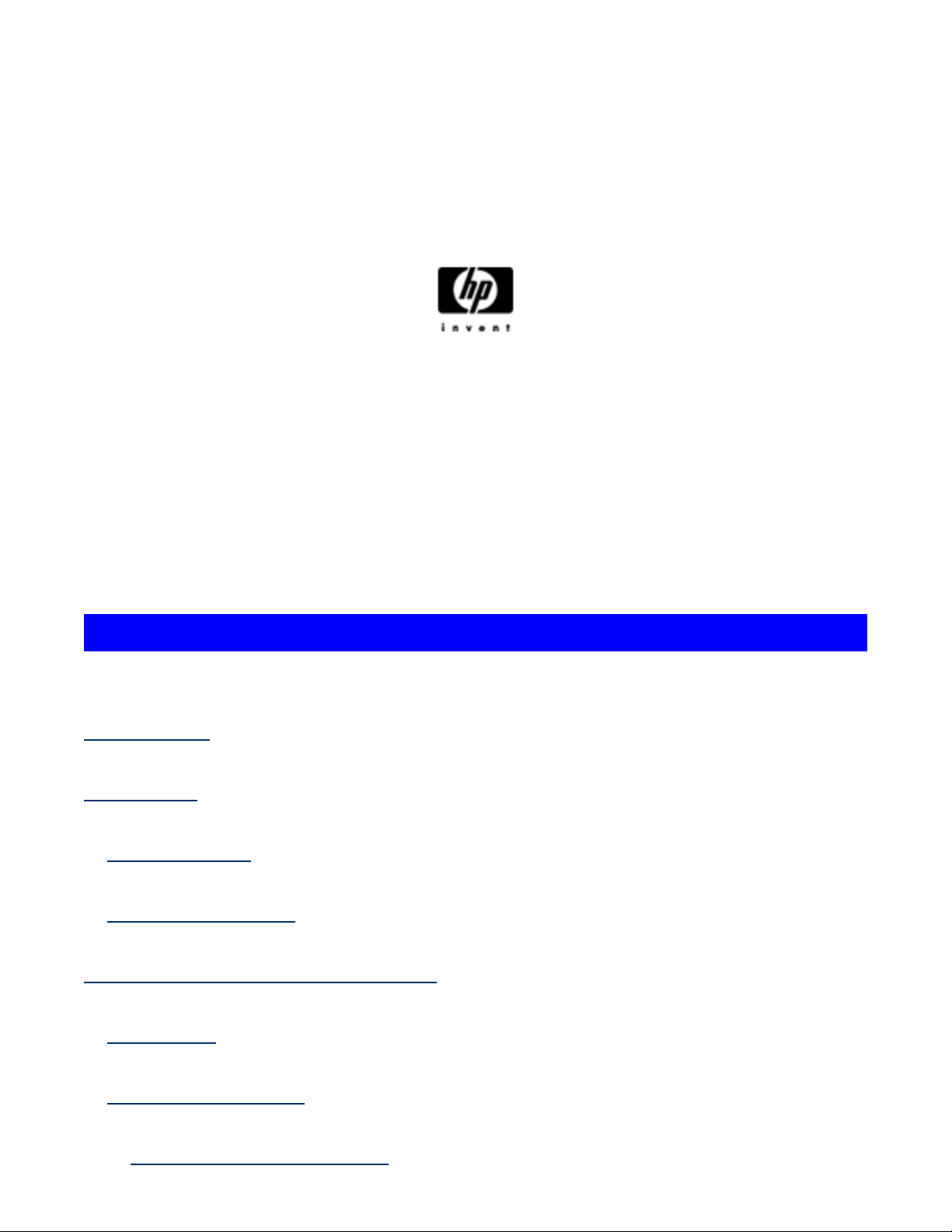
HP Backup and Recovery Manager
User Guide
Version 1.0
Table of Contents
Introduction
Installation
How to Install
Language Support
HP Backup and Recovery Manager
Reminders
Scheduled Backups
What Can Be Scheduled?
Page 2
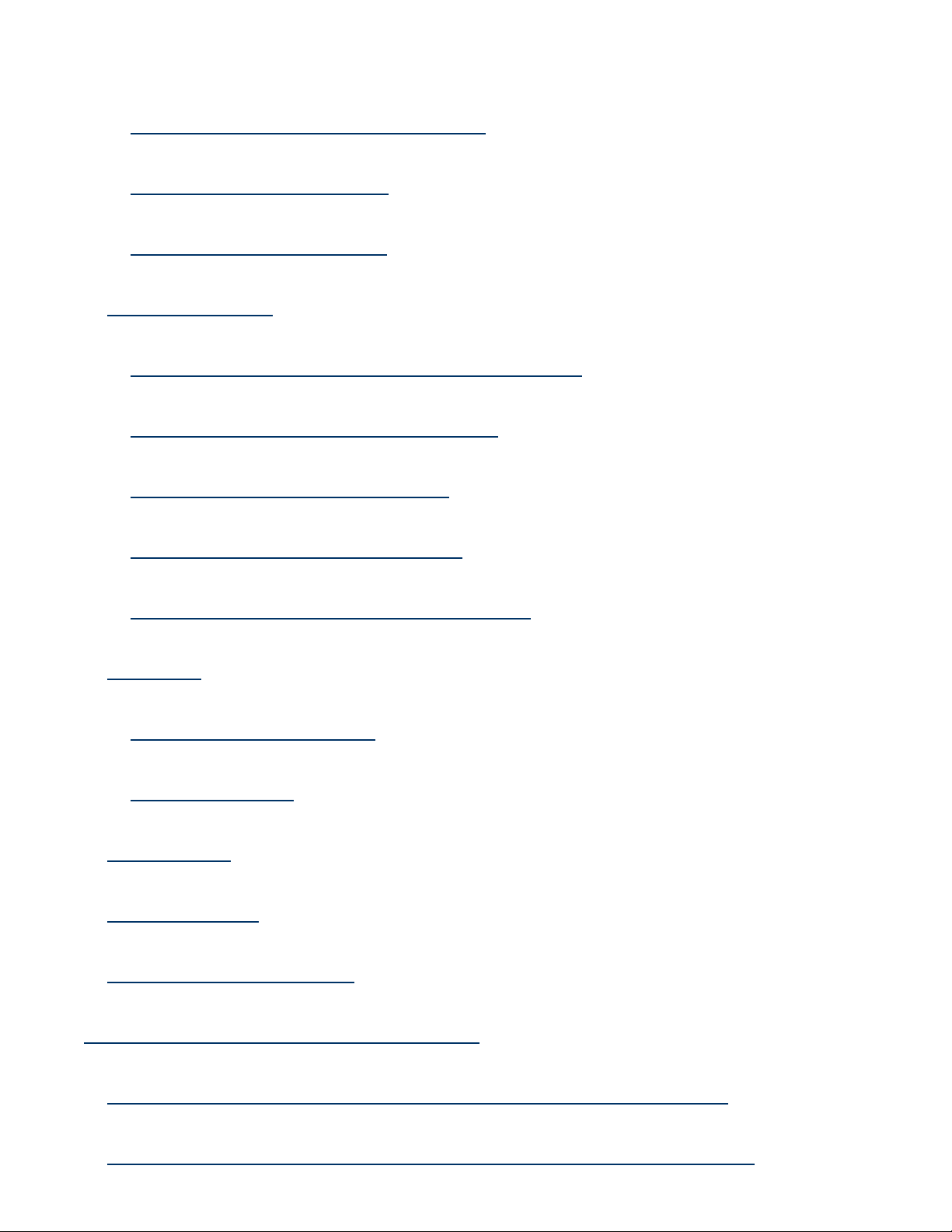
When Can Backups Be Scheduled?
How to Create Schedules
How to Delete Schedules
Manual Backups
How to Back Up I ndividual Files and Folders
How to Create Entire Drive Backups
How to Create Recovery Points
How to Manage Recovery Point s
Saving Backups to Network or CD/DVD
Recovery
Recovery Media Creator
How to Recover
Backup Tips
Expert Options
Notebook Requirements
HP Recovery Part ition Removal Wizard
Why HP Recommends Users Preserve the Recovery Partition
Why Some Users May Desire to Remove the Recovery Partition
Page 3
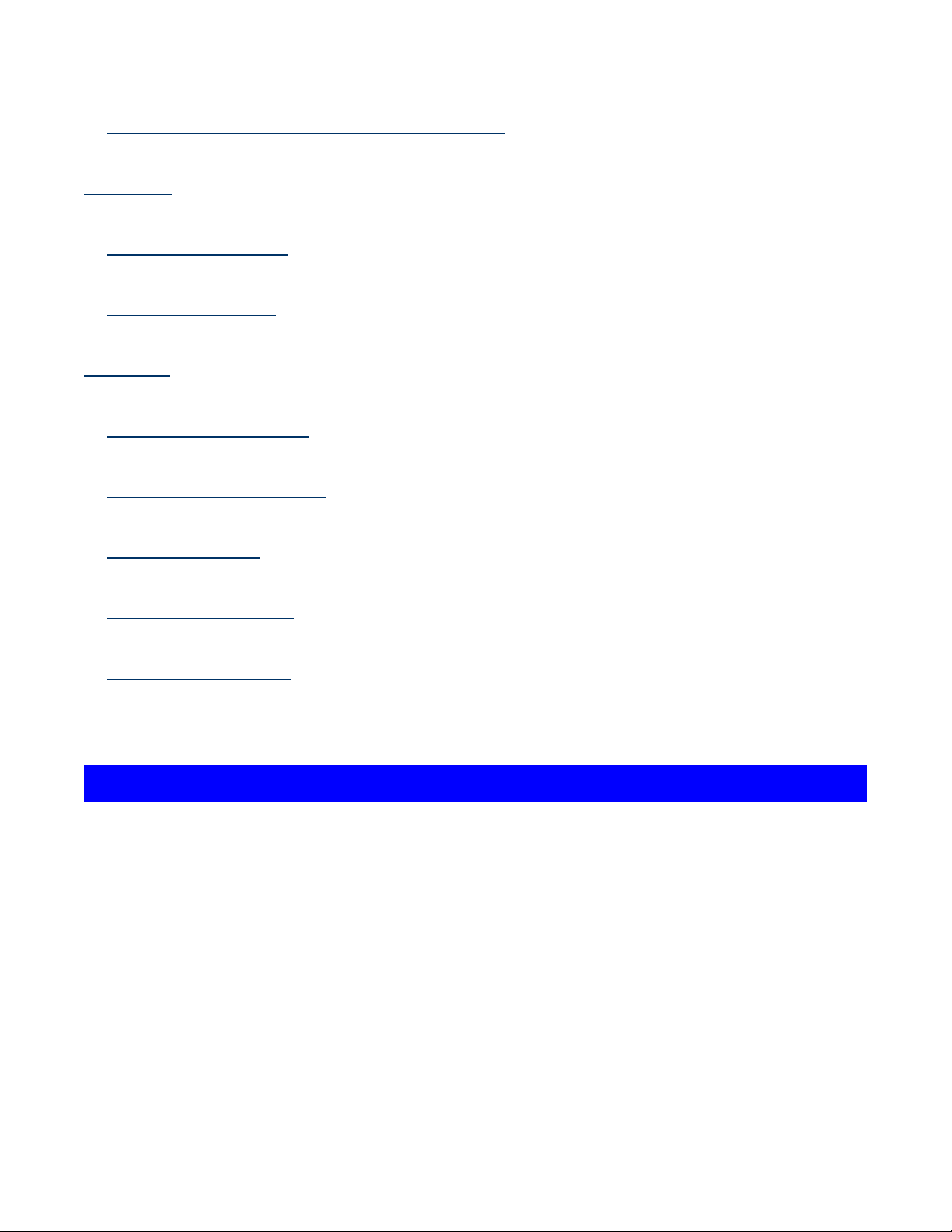
How to Remove the Recovery Partition
Uninstall
What is Removed
How to Uninstall
Glossary
Entire Drive Backup
Initial Recovery Point
Recovery Point
Recovery Partition
Recovery Disc Set
Introduction
The HP Backup and Recovery Manager is an easy-to-use, versatile
application that allows you to back up and recover the primary hard drive
on the PC. The application works within Windows to creat e backups of
Windows, all applications, and all data files. Backups can be scheduled to
occur automatically at designat ed intervals, or they can be initiated
manually. I mportant files can be archived separately from regular
backups. Recovery Points and File Backups can be copied to CD or DVD
discs, if the appropriate hardware is installed, while all backups can be
copied to network or secondary hard disks. All of these feat ures make t he
HP Backup and Recovery Manager a necessary tool to ensure the security
of your data.
Page 4
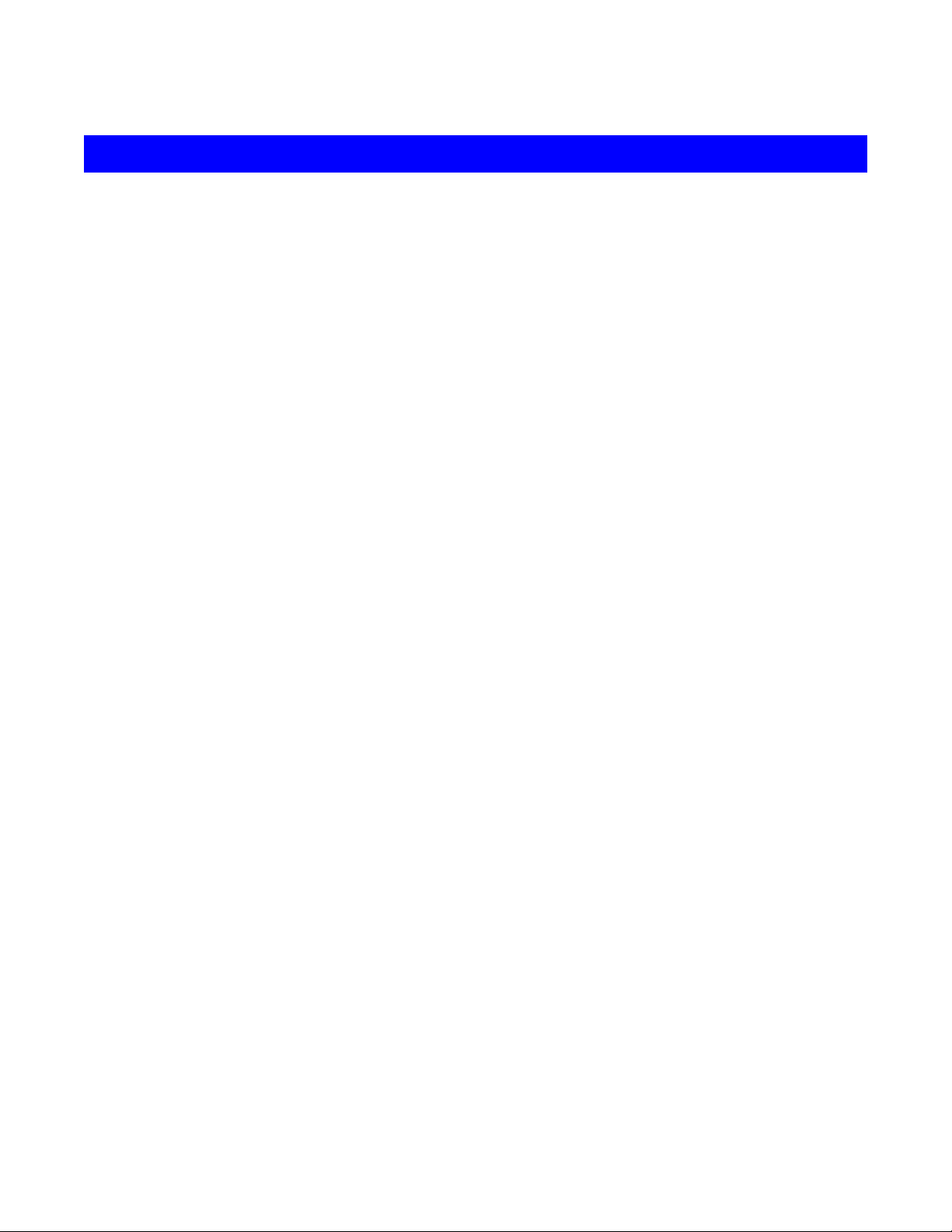
Installation
The HP Backup and Recovery Manager is available in two forms:
1. Shipped preinstalled on the computer
2. Shipped with HP add-on hardware
How to Install
When preinstalled on the computer, HP Backup and Recovery Manager is
automatically part of the Recovery Partition and when created, the
Recovery Disc Set. This application is already resident on t he computer
and will be automatically deployed again when the system is recovered.
When included as part of an HP hardware purchase, t he HP Backup and
Recovery Manager is easily installed by running the setup.exe application
from the CD.
Language Support
HP supports the following languages for the HP Backup and Recovery
Manager:
Page 5
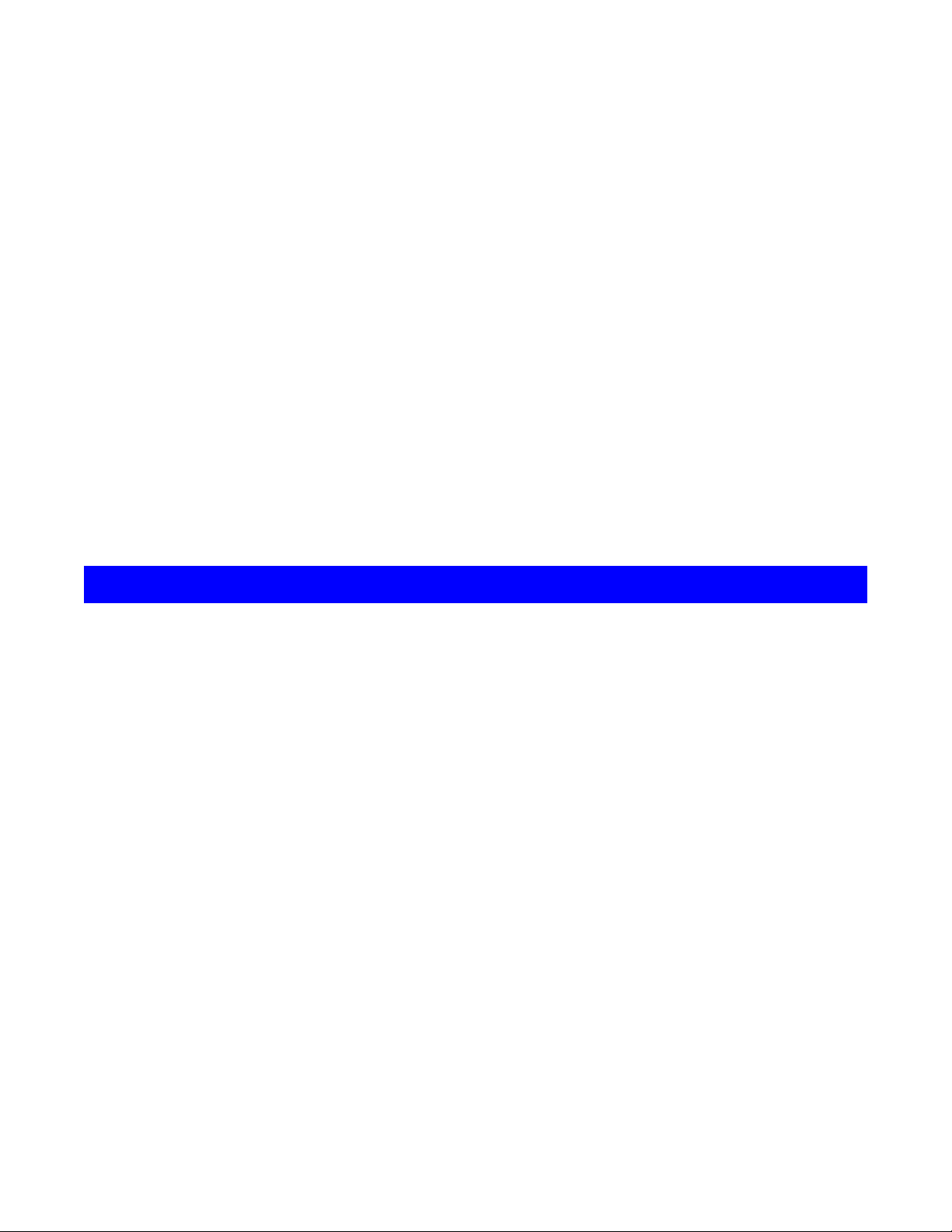
Arabic
German
Polish
Brazilian Portuguese
Czech
Danish
Dutch
English
Finnish
French
Greek
Hebrew
Hungarian
Italian
Japanese
Korean
Norwegian
HP Backup and Recovery Manager
Portuguese
Russian
Simplified Chinese
Spanish
Swedish
Traditional Chinese
Turkish
The HP Backup and Recovery Manager is a highly versatile application for
ensuring the continued securit y of the system hard drive. Backups can be
scheduled to occur automatically at designated intervals, or t hey can be
initiated manually.
Recovery Points are created to back up the entire system
•
incrementally
Entire Drive Backups are created to back up the entire system in
•
a single archive.
File Backups are created to back up individual files.
•
Recovery Points and File Backups can be saved to CD or DVD, if the
appropriate hardware is installed, while all backups can be copied to
network or secondary hard disks.
Reminders
Upon installat ion, the HP Backup and Recovery Manager will remind the
Page 6
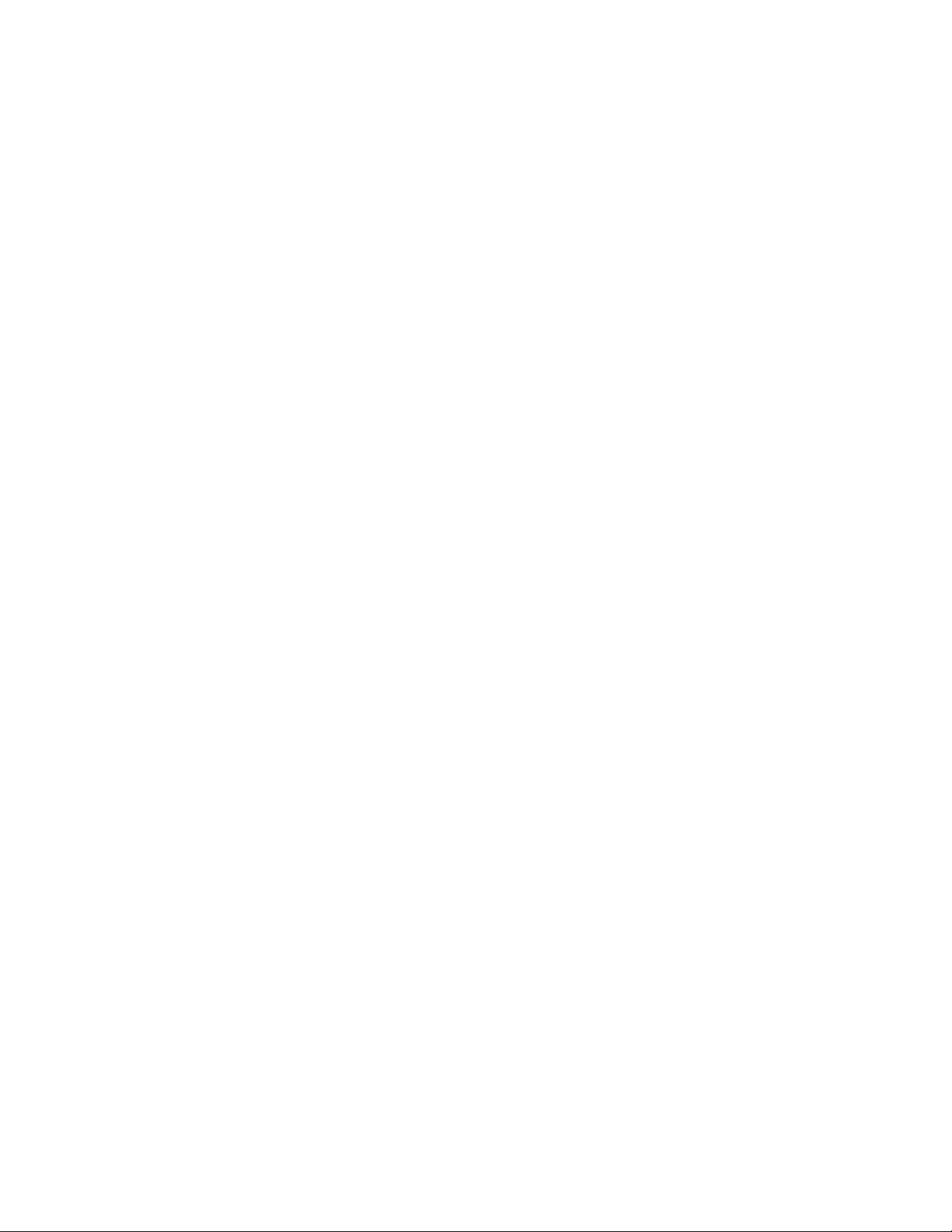
user to create the Recovery Disc Set immediat ely to ensure that there is a
backup in a place other than the primary hard drive. This reminder can be
delayed for a week at a time. On the fourth display, an additional option
appears. Selecting this option disables the reminder permanently.
Note: HP highly recommends creating the Recovery Disc Set immediately.
Scheduled Backups
The HP Backup and Recovery Manager provides a convenient scheduling
utility. Once configured, scheduled backups require no user intervention.
HP recommends that the backup schedule be created immediately to
ensure continued system and dat a security.
What Can Be Scheduled?
Any backup that can be created manually can be scheduled. These
include:
Recovery Points
•
Entire Drive Backups
•
File Backups
•
When Can Backups Be Scheduled?
HP Backup and Recovery Manager provides a variety of scheduling options:
1.
Daily - time specified
2. Weekly - time and day specified
3.
Mont hly - 1
st
or 15th and time specified
4. At Windows Startup - after a delay
5. On Docking - For select HP Notebooks
How to Create Schedules
Page 7

Convenient schedules can be created easily with the HP Backup and
Recovery Manager:
1. On the Windows Start Menu, select HP Backup and Recovery folder.
2. Select HP Backup Scheduler.
3. Follow the Backup Scheduler wizard to complete the schedule.
How to Delete Schedules
Once created, the HP Backup and Recovery Manager schedule entries
cannot be modified. I f a modification is desired, change the schedule by
first deleting the existing entry, then creating new entries. To delete
schedule entries:
1. On the Windows Start Menu, select HP Backup and Recovery.
2. Select HP Backup Scheduler.
3. After the Welcome screen for HP Backup Scheduler, a screen
appears showing all of t he schedule entries.
4. Select the entry to delete.
5. Select
6. Confirm t he delet ion.
Delete scheduled backup
. Click Next to continue.
Manual Backups
The HP Backup and Recovery Manager allows t he user to create backups
manually or automatically. The manual backup option is useful for
creat ing single archives; however, HP encourages users to creat e a regular
automated backup schedule.
How to Back Up Individual Files and Folders
HP Backup and Recovery Manager allows the user to backup individual
files and folders to a network, hard drive, or CD/DVD disc.
Page 8

1. On the Windows Start Menu, select HP Backup and Recovery.
2. Select the HP Backup and Recovery Manager.
3. After the Welcome Screen, select
and important files
4. Select
5. Select
Next to continue.
6. Select the types of files to backup.
7. Add security settings, if desired.
8. Select the destinat ion for the backup.
9. Follow the wizard to finish creating the backup.
Note: Advanced Backup is for experienced users and is not covered within
this document.
Backup individual files and folders
Backup selected files from most common locations
. Click Next to continue.
Backup to protect system settings
. Click Next to continue.
, and click
How to Create Entire Drive Backups
Entire Drive Backups create a full backup of the entire primary hard drive.
The HP Backup and Recovery Manager provides a simple interface for
managing t his process.
On the Windows Start Menu, select HP Backup and Recovery.
1.
2. Select the HP Backup and Recovery Manager.
3. After the Welcome Screen, select
and important files
4. Select
5. After the Welcome screen, select the destination for t he backup and
click Next to cont inue.
6. Add security settings, if desired.
7. Follow the wizard to finish creation.
Backup entire hard drive
. Click Next to continue.
Backup to protect system settings
. Click Next to continue.
How to Create Recovery Points
Page 9

The HP Backup and Recovery Manager provides a simple interface for
creat ing new Recovery Points.
1. On the Windows Start Menu, select HP Backup and Recovery.
2. Select the HP Backup and Recovery Manager.
3. After the Welcome Screen, select
and important files
4. Select
5. I f there are already Recovery Points on the system, select
Create or manage Recovery Points
New Recovery Point
wizard to creat e a Recovery Point.
6. Follow the wizard to create a Recovery Point .
. Click Next to continue.
. Click Next to continue, otherwise follow the
Backup to protect system settings
. Click Next to continue.
Create
How to Manage Recovery Points
The HP Backup and Recovery Manager allows t he Recovery Points created
on the hard drive to be deleted or moved to a CD or DVD to free up hard
disk space. To access the Recovery Point Manager and manage Recovery
Points:
1. On the Windows Start Menu, select HP Backup and Recovery.
2. Select the HP Backup and Recovery Manager.
3. After the Welcome Screen, select
and important files
4. Select
5. After the Welcome Screen, there may be a warning screen stating
that files over certain sizes may not be backed up to CD or DVD. By
default, this is 600MB for CDs and 4GB for DVDs. Click Next to cont inue.
6. Select the location of the Recovery Point s to manage. For Recovery
Points
current folder and click Next to continue.
7. Select
Next to continue.
Note: if there are no Recovery Points, this option does not appear.
8. I t is possible to delete all Recovery Points back to a specific time or
move all Recovery Points to CD or DVD disc wit h appropriate
hardware. Select an option and follow the wizard to finish.
Create or manage Recovery Points
On another hard disk
Manage Existing Recovery Points on t he hard drive
. Click Next to continue.
or
On network,
Backup to protect system settings
. Click Next to continue.
select
Yes
to use the
. Click
Page 10

Note: As Recovery Points are incremental, deleting one Recovery
Point also deletes all subsequent Recovery Point s. Each Recovery
Point location is independent of the others, as well. For example,
Recovery Points created on the network are incremental, but
independent of Recovery Points stored on an external hard drive. I f a
Recovery Point is deleted from the network location, t his affects only
the Recovery Points in that network location and not other locations.
Saving Backups to Network or CD/DVD
Recovery Points, Entire Drive Backups and File Backups may be saved to a
Network Drive, while Recovery Point s and File Backups may be burned to
CD/ DVD, depending on hardware available. These discs can be used with
the Recovery Disc Set created by Recovery Media Creator t o recover the
system fully, up to the moment the last archive was created.
File Backups may be saved to network, secondary hard drive or CD/ DVD
during the backup creation process, while Entire Drive Backups may be
saved to Network or secondary hard drive.
1. On the Windows Start Menu, select HP Backup and Recovery.
2. Select the HP Backup and Recovery Manager.
3. After the Welcome Screen, select Backup to protect system settings
and important data files. Click Next to continue.
4. Select
Backup entire hard drive
Backup individual files and folders
to create an Entire Drive Backup. Click Next
for File Backups, or select
to continue.
5. Follow the wizard to back up to a network drive, secondary hard
drive or, for File Backups only, create CDs or DVDs.
During Recovery Point creation, Recovery Points may be saved to a
network location; however, CD or DVD archives are created separately
from that process.
1.
On the Windows Start Menu, select HP Backup and Recovery.
2. Select the HP Backup and Recovery Manager.
3. After the Welcome Screen, select
Backup to protect system settings
Page 11

and important files
. Click Next to continue.
4. Select
5. After the Welcome screen, select
on the hard drive
6. Select
7. Follow the wizard to complete creation of the CD or DVD discs.
Create or manage Recovery Points.
Manage existing Recovery Points
. Click Next to continue.
Move all Recovery Points to CD/ DVD
Click Next to continue.
. Click Next to continue.
Recovery
The ability to recover from a system problem and to retrieve a file from a
backup are important elements of an overall data securit y program. The
HP Backup and Recovery Manager provides a simple interface for
recovering individual files or the entire PC hard drive. Recovery may be
performed from a Recovery Disc Set or the Recovery Partition.
Recovery Media Creator
Creating a Recovery Disc Set is one of the most important things that can
be done for PC hard drive security. To access the Recovery Media Creator:
1. Launch HP Backup and Recovery Manager.
2. After the Welcome Screen, select
CDs or DVDs to recover the system.
3. Follow the wizard.
This wizard makes it possible to create the recovery discs directly or to
save the discs to the hard drive as ISO images. These I SO images can be
saved to disc later using anot her application.
Note: This application cannot burn these I SO images to disc once saved to
hard drive but will create the Recovery Disc Set and any other backups or
Create factory software recovery
Recovery Point discs.
The HP Restore Plus! CDs and the I nitial Recovery Point may be saved to
disc as often as necessary, but only a single copy of the Microsoft Windows
Page 12

CD can be created, due to licensing constraints.
Note: This applies if HP Backup and Recovery Manager was preinstalled.
How to Recover
The HP Backup and Recovery Manager provides t wo basic recovery
methods. The first, recovery of files and folders, operates in Windows.
The second, PC Recovery, requires a reboot to the Recovery Partition or
from the Recovery Disc Set.
Recovery of Files and Folders
Within Windows, the HP Backup and Recovery Manager provides the
capability of recovering individual files and folder from a backup.
On the Windows Start Menu, select HP Backup and Recovery.
1.
2. Select the HP Backup and Recovery Manager.
3. After the Welcome Screen, select
entire system
4. Select
5. Follow the wizard to select the files and complete t he recovery.
. Click Next to continue.
Recover individual files and data
Recover important files or the
. Click Next to continue.
PC Recovery
PC Recovery allows the user to recover from a system error or to return
the PC hard drive to an earlier state in time. The HP Backup and Recovery
Manager must run PC Recovery from the Recovery Partition. There are
two ways to get to PC Recovery:
To get to PC Recovery from Windows:
Page 13

1. On the Windows Start Menu, select HP Backup and Recovery.
2. Select the HP Backup and Recovery Manager.
3. After the Welcome Screen, select
entire system
4. Select
. Click Next to continue.
PC Recovery
. Click Next to continue.
Recover important files or the
5. The system reboots before continuing to PC Recovery.
To get to PC Recovery when Windows is unavailable:
1. Turn on the PC.
2. Press F11 on the keyboard immediately when “ Press F11 for
Emergency Recovery” appears.
Backup Before Recovery
The HP Backup and Recovery Manager allows t he user to back up
important files before performing a PC Recovery.
From Windows or F11 Emergency Recovery, enter PC Recovery.
1.
2. Select
Back up Files
. Click Next to continue.
3. Follow the wizard to backup files – this is similar to backing up files
under Windows.
Using Recovery Points
Recovery Points are incremental records of the PC bet ween Recovery
Points. The HP Backup and Recovery Manager allows a user to return the
entire PC hard drive to the state it was in at the time a Recovery Point was
creat ed. To perform PC Recovery using a Recovery Point:
From Windows or F11 Emergency Recovery, enter PC Recovery.
1.
2. Select
Recover PC to a specific point in time
and click Next to
continue.
3. Select the Recovery Point to which the PC will recover.
4. Select files to preserve or recover wit hout preserving files.
5. Follow the wizard to complete the recovery.
Page 14

Recovery to Factory Specifications
The HP Backup and Recovery Manager allows t he user to recover the PC
hard drive to the original factory configuration, if the HP Backup and
Recovery Manager was preinstalled on the system.
From Windows or F11 Emergency Recovery, enter PC Recovery.
1.
2. Select
utilities and applications
Recover PC’s factory installed operating system, drivers,
. Click Next to continue.
3. Follow the wizard to recover the PC to t he factory specifications.
Backup Tips
1. Create a Recovery Disc Set as soon as possible.
2. Create a backup schedule for regular convenient Recovery Point
creat ion to ensure system hard drive security.
3. Regularly archive Recovery Points to CD/DVD.
Expert Options
The HP Backup and Recovery Manager includes an expert mode t hat takes
experienced users directly t o the following backup and recovery options:
•
Create system recovery discs
– Creates a Recovery Disc Set of
CDs or DVDs using the Recovery Media Creator.
•
•
Backup entire hard drive
– Creates an Entire Drive Backup.
Backup individual files and data
– Creates a File Backup on
network, hard drive, or disc.
•
Create or manage recovery points
– Creates Recovery Points on
the network or hard drive. Also deletes existing Recovery Point s or
moves them to CD or DVD discs.
•
Schedule backups
– Creates backup schedules for Recovery
Points, File Backups, or Entire Drive Backups.
•
Recover individual files and data
– Recover files stored in a File
Page 15

Backup.
•
recover using the I nitial Recovery Point and subsequent Recovery
Points.
Start PC Recovery
– Reboot the PC to the Recovery Partition and
Notebook Requirements
The HP Backup and Recovery Manager operations are intensive for the
hard disk and CD or DVD drive and all drives require a lot of power under
such usage. The HP Backup and Recovery Manager, therefore, requires
that notebook computers use AC power when t his application is running
and while all scheduled backup operations are taking place.
HP Recovery Partition Removal Wizard
The HP Backup and Recovery Manager contains an application for
removing the Recovery Partition, should t hat be desired or necessary.
Why HP Recommends Users Preserve the Recovery
Partition
The Recovery Partition contains a record of all soft ware installed at the
factory and shipped with this system, including the ISO images for the
Microsoft Operating System, HP Restore Plus! and other supplemental and
recovery products, as appropriate. The HP Backup and Recovery Manager
uses t his record to recover the system hard drive. Removing the Recovery
Partition destroys this record.
If necessary, the Recovery Partition may be removed. Before doing so,
however, the Recovery Media Creator should be run to create a disc
backup of the software on the Recovery Part ition, including all I SO images.
Why Some Users May Desire to Remove the Recovery
Partition
Page 16

On some computers with small hard drives, the Recovery Part ition may
consume much needed hard drive space. While HP does not recommend
removing the Recovery Partition, it is possible to remove this partit ion.
Always create a Recovery Disc Set before removing t he Recovery Partition.
How to Remove the Recovery Partition
To remove the Recovery Partition:
1. On the Windows Start Menu, select the Remove HP Recovery
Partition from the HP Backup and Recovery folder.
2. Follow the wizard.
Uninstall
The install program includes a method for uninstalling t he application.
What is Removed
When uninstalling the HP Backup and Recovery Manager, all components
and features are removed. I n addition, all Recovery Point s, Entire Drive
Backups and the Recovery Partit ion are removed from t he system. File
Backups are independent executable files and will not be affected by the
removal of HP Backup and Recovery Manager. The Recovery Disc Set or
the original application CD are required to reinstall the HP Backup and
Recovery Manager.
Note: HP recommends creating the Recovery Disc Set before uninstalling
the HP Backup and Recovery Manager. This protects the Microsoft
Windows CD, HP Restore Plus! CD and supplement al CDs which may reside
in the Recovery Partition.
How to Uninstall
Page 17

To uninstall the HP Backup and Recovery Manager use the Control Panel
Add or Remove Programs utility.
1. Open the Windows Start Menu.
2. Select the Control Panel.
3. Click on Add or Remove Programs.
4. Select the HP Backup and Recovery Manager.
5. Click Remove.
6. Follow the wizard to complete the removal of the HP Backup and
Recovery Manager.
Glossary
Entire Drive Backup
This is a backup of every file and folder on the primary hard drive,
including most partitions. Partitions not included are the Recovery
Partition, hidden, and non-Windows partitions. This backup can be used in
conjunction with the Recovery Partition to recover the system to the state
it was when the Entire Drive Backup was created.
Initial Recovery Point
The first recovery point of the system is called the I nitial Recovery Point.
This includes all system files and application files necessary to recover the
primary hard drive to the moment that the I nitial Recovery Point was
creat ed.
Recovery Point
Recovery Points are differential and increment al images of the primary
hard drive. Starting from the Recovery Partition image or the I nitial
Recovery Point, each subsequent Recovery Point contains a differential
image between t he previous archive or Recovery Point s and t he current
system status. Any new or modified file is added to the Recovery Point,
while deleted files are noted as deleted.
Page 18

Recovery Partition
This is a hidden or secured partition on the system that, when preinstalled,
contains an image of all factory-installed software. This partition also
contains the I nit ial Recovery Point. The Recovery Partition is bootable and
is used to reinstall all software originally shipped on the hard drive.
Recovery Disc Set
This is a set of CDs or DVDs created from the system. It includes a
backup of the Microsoft Windows operating system and all applications,
drivers, and data that existed on t he primary hard drive when the I nitial
Recovery Point was created.
