Page 1
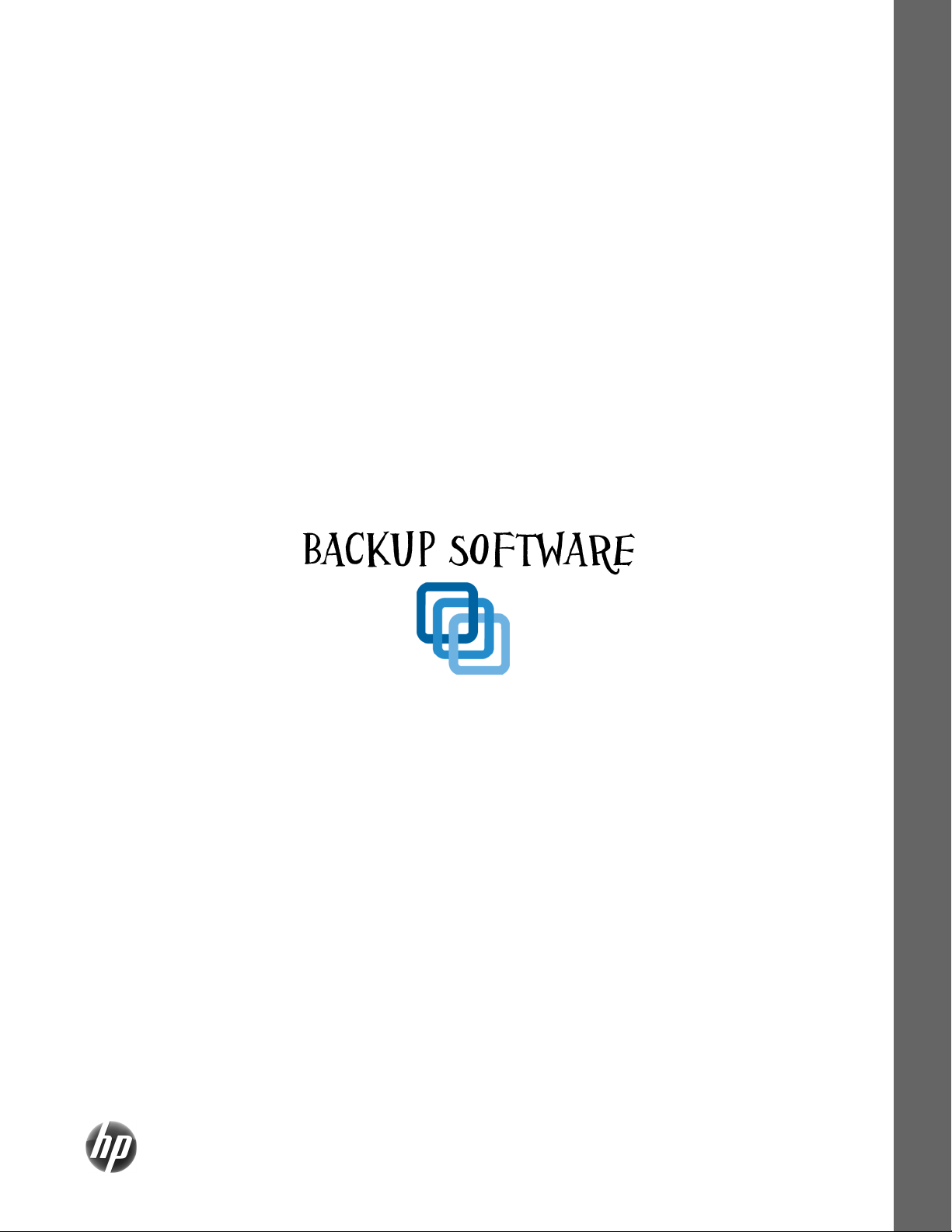
HP SimpleSave
Backup Software
User Manual
Software Manual
™
SimpleSave
™
Page 2
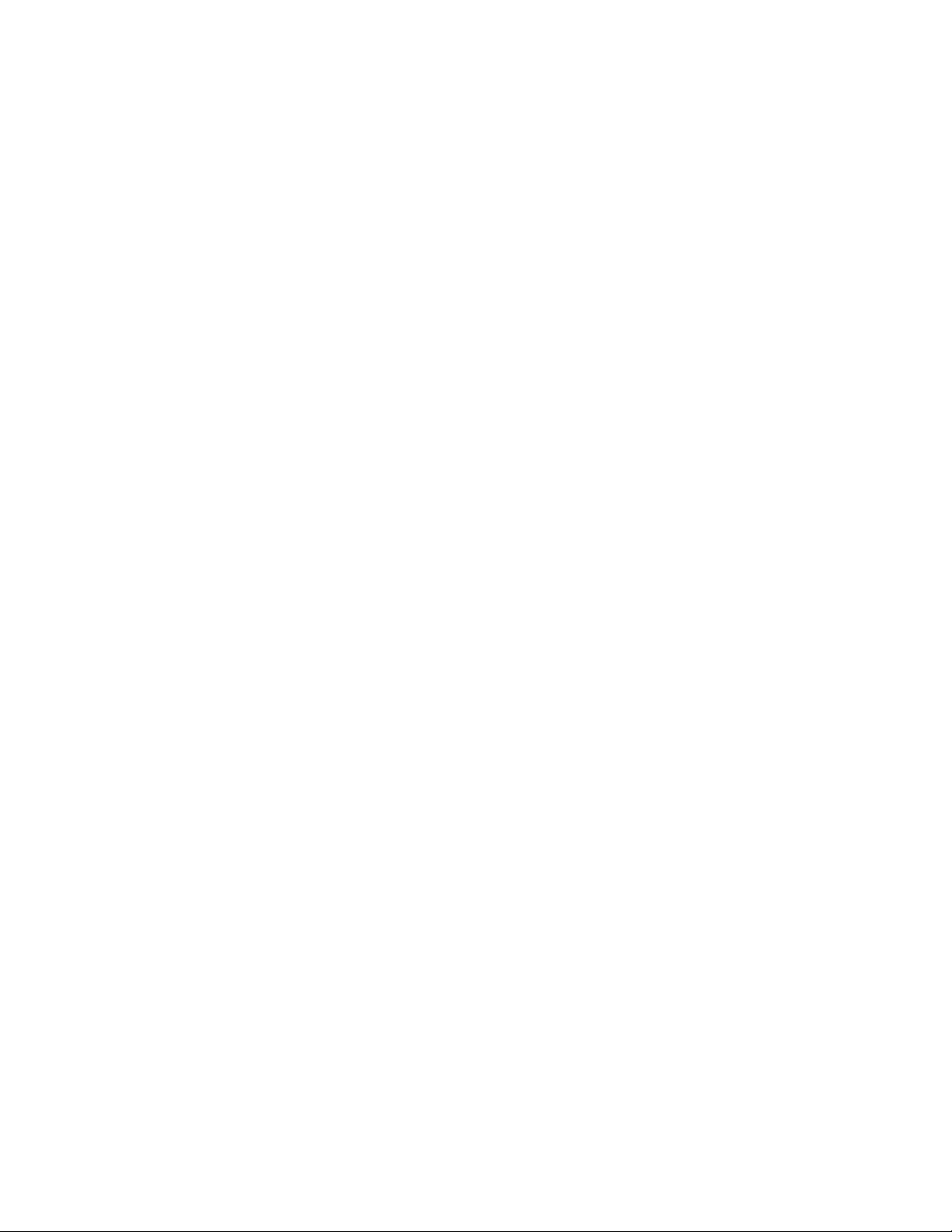
Getting Help
For additional help with your drive, its installation, and the software, contact one of the
following:
HP Customer Care Web Support
For the latest updates and information, go to: http://www.hp.com/support
E-mail Support
http://www.hp.com/support
Toll-free Telephone Support
North America 866.444.7407
International +800.636.66666
Page 3
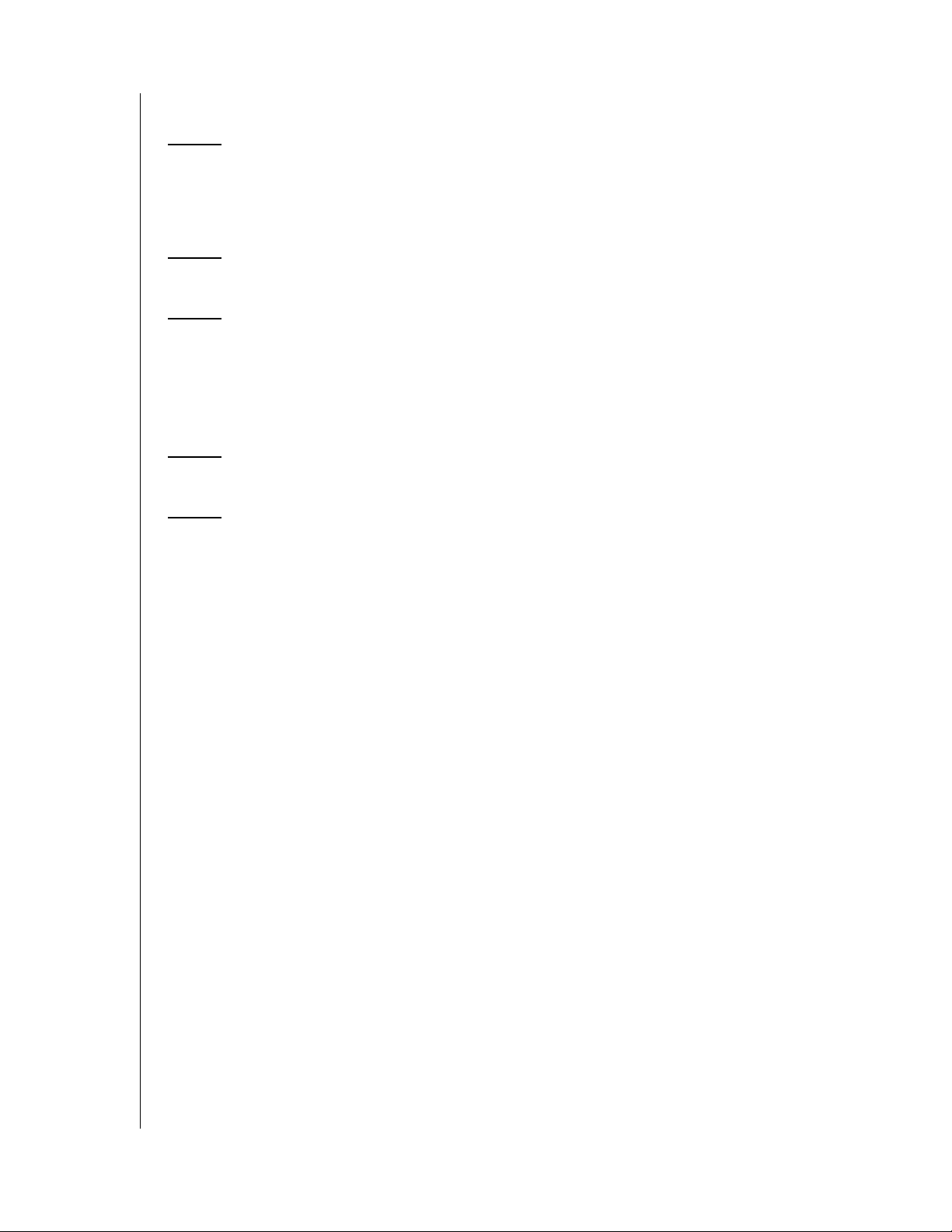
Table of Contents
1 About HP SimpleSave Backup Software . . . . . . . . .1
HP SimpleSave Backup Software Features . . . . . . . . . . . . . . . . . . . . . 1
Supported Operating Systems . . . . . . . . . . . . . . . . . . . . . . . . . . . . . . . 1
2 Getting Started . . . . . . . . . . . . . . . . . . . . . . . . . . . . . . .2
3 How to Back Up Your Files . . . . . . . . . . . . . . . . . . . . .3
Backup Notes . . . . . . . . . . . . . . . . . . . . . . . . . . . . . . . . . . . . . . . . . . . . . 3
Backing up Multiple Computers. . . . . . . . . . . . . . . . . . . . . . . . . . . . . . . 5
About the HP SimpleSave Monitor . . . . . . . . . . . . . . . . . . . . . . . . . . . . 5
4 How To Restore Files . . . . . . . . . . . . . . . . . . . . . . . . . .6
5 My Options. . . . . . . . . . . . . . . . . . . . . . . . . . . . . . . . . . .9
File Types & Locations . . . . . . . . . . . . . . . . . . . . . . . . . . . . . . . . . . . . . . 9
About This Software . . . . . . . . . . . . . . . . . . . . . . . . . . . . . . . . . . . . . . . 10
HP SimpleSave User Manual . . . . . . . . . . . . . . . . . . . . . . . . . . . . . . . . 10
Language Preferences . . . . . . . . . . . . . . . . . . . . . . . . . . . . . . . . . . . . . 10
TABLE OF CONTENTS – i
Page 4
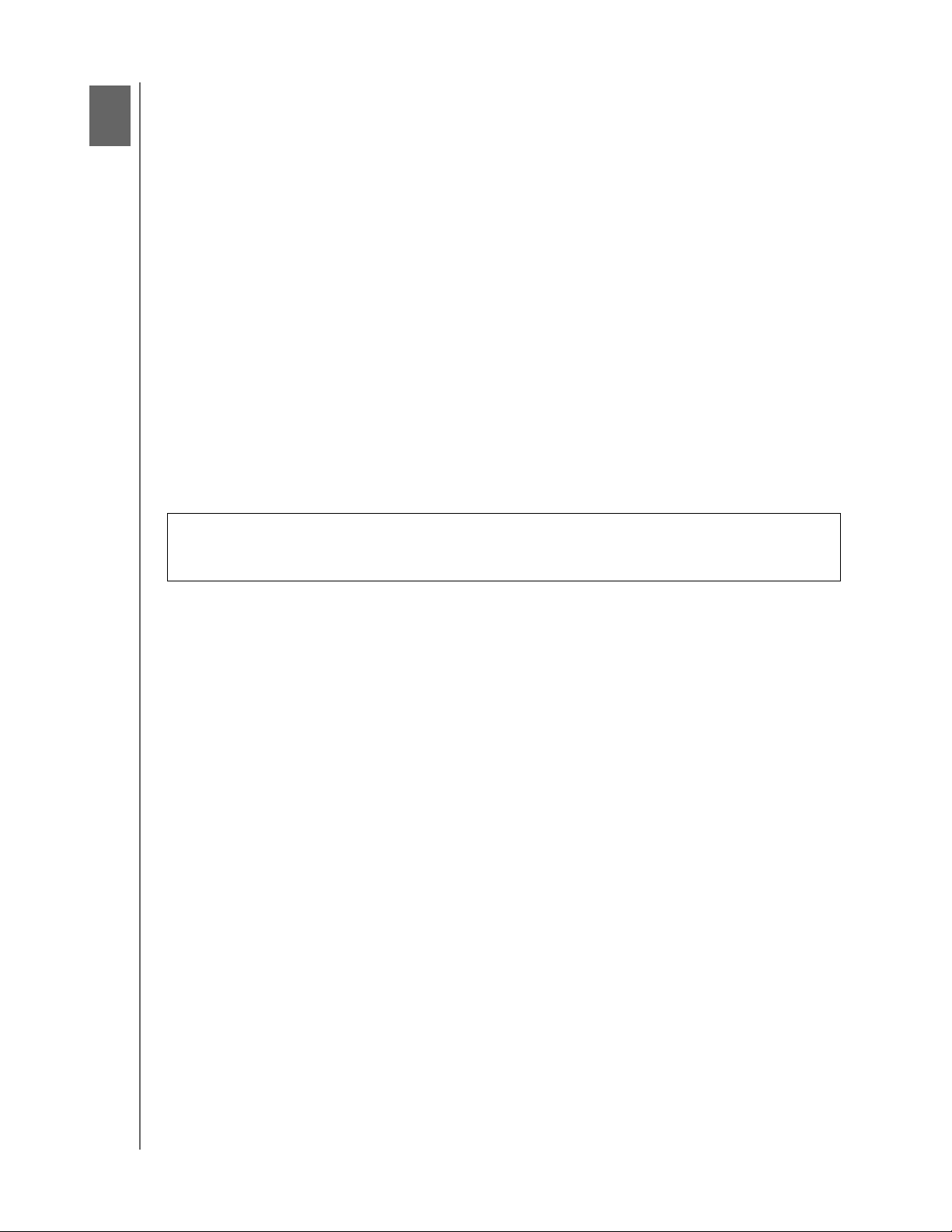
1
HP SIMPLESAVE BACKUP SOFTWARE
USER MANUAL
About HP SimpleSave Backup Software
Welcome to HP SimpleSave Backup Software, a utility you can use with your
HP SimpleSave Desktop or Portable Hard Drive that makes it easy to protect the
valuable information on your computer.
HP SimpleSave Backup Software Features
• Easily back up all of your digital music, photo, video, recorded TV, gaming, or
other data files.
• Easily restore any or all of your backed up files.
• Automatically backs up changes whenever the computer is idle for 5 minutes.
• Can be used to back up multiple computers.
Note: HP SimpleSave does NOT back up your operating system or applications.
Supported Operating Systems
• Windows® 7
• Windows Vista®
• Windows XP
Note: Compatibility may vary depending on user’s hardware configuration and operating system. HP SimpleSave
software only supports Windows.
Important: For highest performance and reliability, it is recommended that you
install the latest updates and service pack (SP). Go to the Start menu and select
Windows Update.
ABOUT HP SIMPLESAVE BACKUP SOFTWARE – 1
Page 5
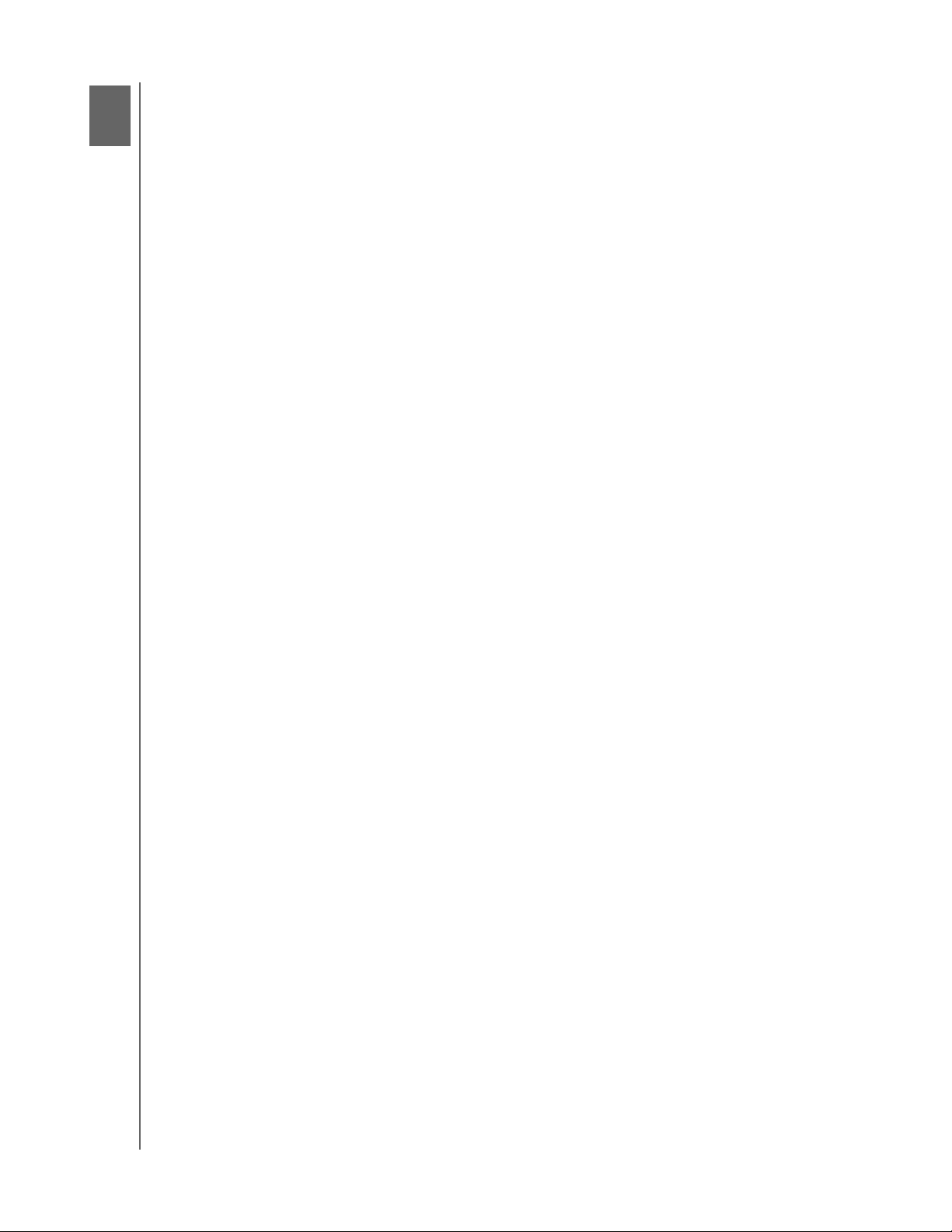
2
HP SIMPLESAVE BACKUP SOFTWARE
USER MANUAL
Getting Started
HP SimpleSave Backup Software runs directly from your HP SimpleSave drive and
does not need to be installed on your computer.
You may have to wait up to a full minute for your computer to configure your HP
SimpleSave drive the first time it’s connected to your computer. You may see several
installation messages appear on the screen as your computer sets up your HP
SimpleSave drive for the first time. You will not see these installation messages the
next time you plug in your HP SimpleSave drive.
The HP SimpleSave Backup Software automatically starts each time you plug in your
HP SimpleSave drive. To turn off this feature, go to www.hp.com/support and
navigate to the HP SimpleSave knowledgebase.
If HP SimpleSave software does not automatically start:
1. Click Computer in Windows Vista or My Computer in Windows XP to navigate
to your HP SimpleSave drive.
2. Double-click the HP SimpleSave application icon.
Agree to the End User License Agreement (EULA) the first time you use
HP SimpleSave by clicking the Accept button. Each time you start HP SimpleSave it
automatically checks for a software update. To turn off this feature, see “Turning Off
Automatic Updates” on page 10.
GETTING STARTED – 2
Page 6

3
HP SIMPLESAVE BACKUP SOFTWARE
USER MANUAL
How to Back Up Your Files
After you open HP SimpleSave, it automatically begins backing up the most common
file types on your computer’s primary hard drive.
To change backup options including file types and locations, see “My Options” on
page 9.
Click Start or wait for the automatic timer to finish counting down (25 seconds) to
start the backup process.
Backup Notes
• It can take several hours (or more) to back up your computer for the first time. You
should consider performing your first backup at a time when your computer is idle.
• It is highly recommended to close any other programs to ensure files being
backed up are not in use.
HP SimpleSave prepares your backup by first scanning your computer. This may take
a few minutes depending on the amount of content on your computer.
You will be presented with a summary of the files found on your computer grouped
into different content categories. All the most common file types on your primary drive
are backed up by default. If you need to add a custom file extension, see “My
Options” on page 9.
The name of the backup is automatically created based on your computer’s name.
The backup name will appear below the summary of the files found on your computer.
HOW TO BACK UP YOUR FILES – 3
Page 7

HP SIMPLESAVE BACKUP SOFTWARE
USER MANUAL
If you want to make any changes to the file types, folders, or locations to be backed
up, click on Change File Types and Locations on the bottom of the screen. For
more information about changing file types and locations, see “My Options” on page
9.
Click Start to begin the backup process or wait for the automatic timer to finish
counting down (15 seconds).
Your backup progress displays during the backup. You can see how many files are
planned for backup and how many have completed. The first time you back up your
computer it can take up to several hours (or more).
Click Pause to temporarily halt the backup process if you need to use your computer
for other tasks. Click Resume to restart the backup process. If you need to
permanently stop the backup process, click Cancel.
The following screen displays when the backup process is complete.
HOW TO BACK UP YOUR FILES – 4
Page 8

HP SIMPLESAVE BACKUP SOFTWARE
USER MANUAL
Sometimes a file cannot be backed up. If this occurs you will be notified to click the
View Report button. The report outlines which files could not be backed up. If you
need help, go to the HP support website at http://www.hp.com/support.
You can unplug your HP SimpleSave drive after your initial backup, however it is
recommended to leave it plugged in so you always have a backup of your computer.
As long as your HP SimpleSave drive remains plugged into your computer and the
HP SimpleSave Monitor is running, your computer will be backed up automatically
each time your computer remains idle (not used) for five minutes.
If you unplug your HP SimpleSave drive, just plug it back in and run HP SimpleSave
by clicking the HP SimpleSave application icon. The software automatically backs up
any modified files and all new files since your last backup from your computer to your
HP SimpleSave drive.
Backing up Multiple Computers
If you want to back up another computer, simply unplug your HP SimpleSave drive
and plug it into the other computer. Follow the same steps as detailed in “How to
Back Up Your Files” on page 3.
About the HP SimpleSave Monitor
The HP SimpleSave Monitor appears in your system tray after the initial backup is
performed. The HP SimpleSave Monitor continuously watches your computer for any
new or changed files and automatically backs up those files after your computer is
idle (not used) for five minutes. Your HP SimpleSave drive must be left plugged into
your computer for the HP SimpleSave monitor to work.
Before disconnecting your HP SimpleSave drive, exit HP SimpleSave by rightclicking the HP SimpleSave Monitor, then click Exit.
Note: If you exit the HP SimpleSave Monitor, any new or changed files will NOT be backed up.
HOW TO BACK UP YOUR FILES – 5
Page 9

4
HP SIMPLESAVE BACKUP SOFTWARE
USER MANUAL
How To Restore Files
Use HP SimpleSave to restore files you have backed up on your HP SimpleSave
drive.
Plug the HP SimpleSave drive into the computer onto which you want to restore your
files. Double-click the HP SimpleSave icon in your system tray to start the HP
SimpleSave application.
When the “Welcome to HP SimpleSave” screen appears, click the Restore button at
the bottom of the screen. Restore only appears if there is a backup file on the drive.
Select the backup file you want to restore files from, then click Open.
Next, select what you want to restore. Restore Everything is selected by default.
Choose this option if you want to restore everything that was backed up.
HOW TO RESTORE FILES – 6
Page 10

HP SIMPLESAVE BACKUP SOFTWARE
USER MANUAL
Click Restore Only These Files to choose specific files or folders you want to
restore. Make your selections by clicking the check boxes next to the folders. You can
select individual files by selecting the files on the right and clicking the checkbox on
the top left of the file. Double-click any of the files if you want to preview the file
before restoring. Click OK when finished making your selections.
Next, select where you want to save your restored files.
Clicking Restore to original path restores your files to their original location on
your primary drive. If your original files still exist in the original location, HP
SimpleSave prompts you to decide if you want to Replace, Keep Both, or Skip for
each duplicate file found.
It is recommended you restore your files to one new folder by clicking Restore to
one folder. By default, your files are saved to a new folder found at ‘C:\Restore
Files.’ Click Change Folder to specify a different location. Click OK to continue.
Your files will be restored in the same folder structure as when they were originally
backed up.
Note: It may take several minutes to several hours to restore your files depending on the amount of files you are
restoring.
HOW TO RESTORE FILES – 7
Page 11

HP SIMPLESAVE BACKUP SOFTWARE
The following screen appears when the restore process is complete.
USER MANUAL
Sometimes a file cannot be restored. Click View Report if this occurs. The report
outlines which files could not be restored. If you need help, go to the HP support
website at http://www.hp.com/support.
HOW TO RESTORE FILES – 8
Page 12

5
HP SIMPLESAVE BACKUP SOFTWARE
USER MANUAL
My Options
HP SimpleSave has several options for backup plan customization. To access the
options page, click My Options in the HP SimpleSave welcome screen.
File Types & Locations
HP SimpleSave automatically backs up the most common file types on your
computer’s primary hard drive by default. You can use the File Types & Locations
option to modify these settings.
Click Search only these locations to specify specific drives or folders you want
HP SimpleSave to back up. If you only wanted to back up the “My Documents” folder,
you can back up only that folder and no others.
If you want to specify only certain file types to be backed up, use the “+” to navigate
to the type of file you want to back up and check the blue box to select the file type.
For example, you may want to back up all of your content except videos, in which case
you would deselect the Video Files box.
Note: These settings will remain saved even if you unplug your HP SimpleSave drive.
MY OPTIONS – 9
Page 13

HP SIMPLESAVE BACKUP SOFTWARE
USER MANUAL
Adding a New File Type Extension
HP SimpleSave backs up a defined set of file types. If you have special programs that
use an uncommon file type, you may need to add a new extension to the list of file
types to be backed up. If you need to add a custom file type extension, click on the
green “+” located in the bottom right of the screen. Type in the extension and click
Save.
Click OK to save your preferences.
About This Software
In the “About this Software” window you can easily check on the HP SimpleSave
version information, manually check for a software update, and review the End User
License Agreement.
Turning Off Automatic Updates
If you do not want HP SimpleSave to check for updates each time the program starts,
click Check for Update, then click In the future do not check for updates. Click
OK.
HP SimpleSave User Manual
If you ever need to reference this user guide, you can easily access it by clicking on
the HP SimpleSave user guide link or you can check the HP support site at at
http://www.hp.com/support.
Language Preferences
HP SimpleSave matches the language of your operating system by default. To
change the language, select a different language from the list, click OK, then restart
HP SimpleSave for the change to take effect.
MY OPTIONS – 10
Page 14

HP SIMPLESAVE BACKUP SOFTWARE
USER MANUAL
Hewlett-Packard Company
P.O. Box 4010
Cupertino, CA 95015-4010 U.S.A.
The only warranties for HP-branded products and services are set forth in the express warranty statements
accompanying such products and services. Nothing herein should be construed as constituting an additional warranty.
Neither HP nor the manufacturer shall be liable for technical or editorial errors or omissions contained herein.
Neither HP nor the manufacturer assume any responsibility for the use or reliability of its software on equipment that is
not furnished by HP or the manufacturer.
No part of this document may be photocopied, reproduced, or translated to another language without the prior written
consent of the manufacturer.
© 2009 Hewlett-Packard Development Company, L.P.
HP supports lawful use of technology and does not endorse or encourage the use of our products for purposes other
than those permitted by copyright law.
The information in this document is subject to change without notice.
4779-705028-A01 May 2009
MY OPTIONS – 11
