Page 1
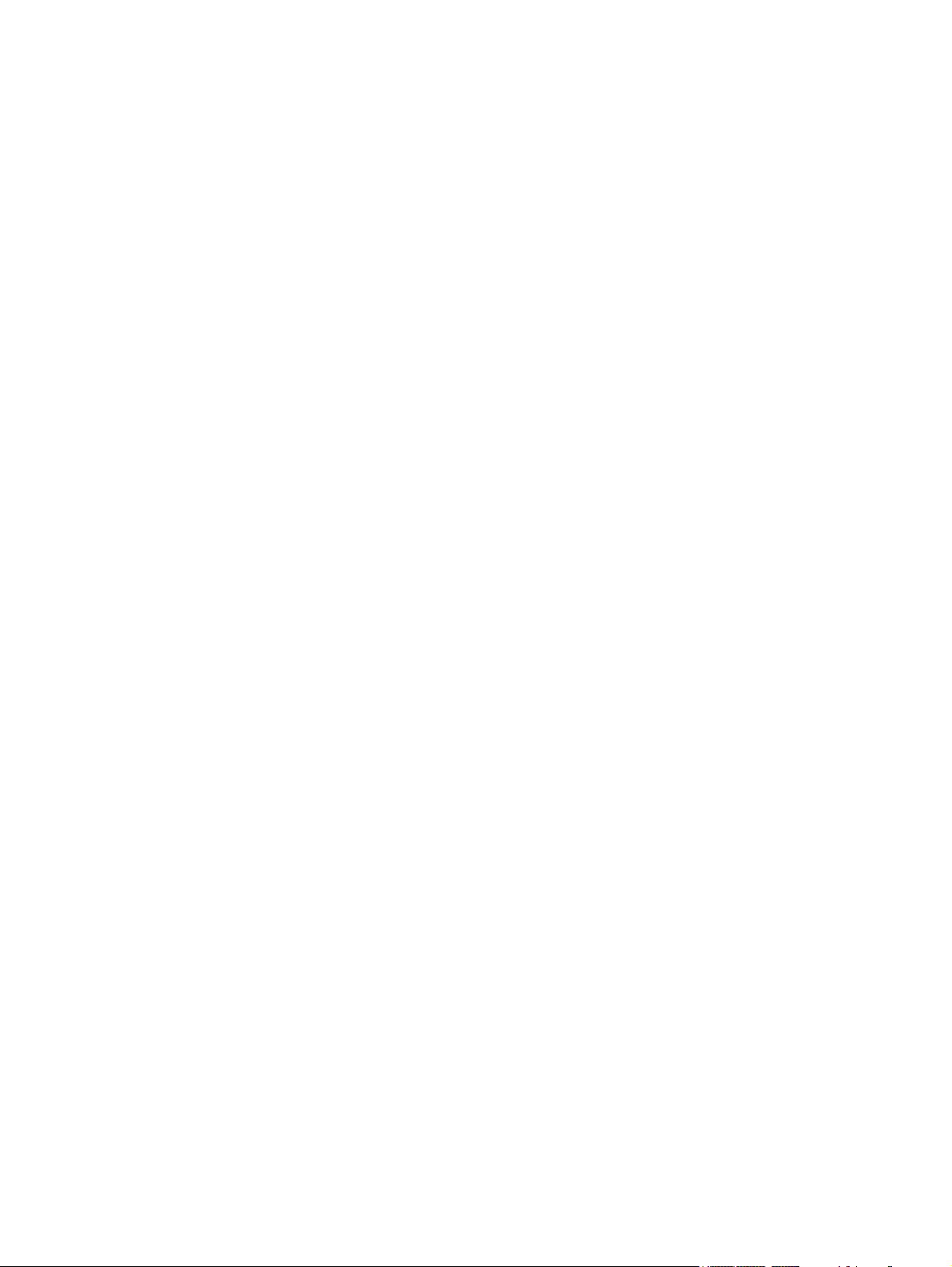
HP Compaq 6735b Notebook PC and
HP Compaq 6730b Notebook PC
Maintenance and Service Guide
Page 2

© Copyright 2008 Hewlett-Packard
Development Company, L.P.
AMD Athlon, AMD Sempron,
and AMD Turion are trademarks of
Advanced Micro Devices, Inc. Bluetooth is a
trademark owned by its proprietor and used
by Hewlett-Packard Company under license.
Intel and Core are trademarks of
Intel Corporation in the U.S. and
other countries. Microsoft, Windows, and
Windows Vista are U.S. registered
trademarks of Microsoft Corporation.
SD Logo is a trademark of its proprietor.
The information contained herein is subject
to change without notice. The only
warranties for HP products and services are
set forth in the express warranty statements
accompanying such products and services.
Nothing herein should be construed as
constituting an additional warranty. HP shall
not be liable for technical or editorial errors
or omissions contained herein.
First Edition: July 2008
Document Part Number: 463946-001
Page 3
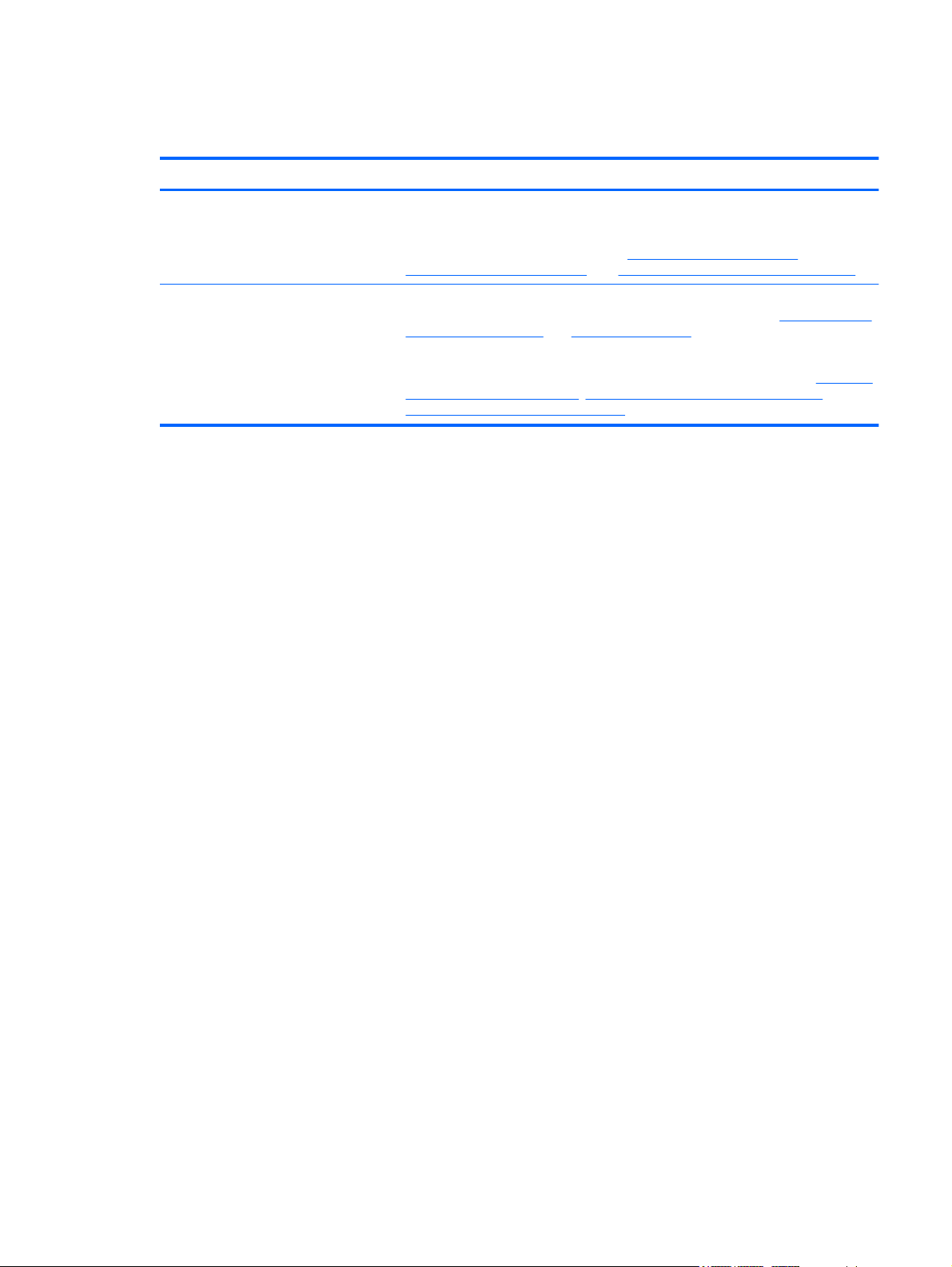
MSG revision history
Revision Publication date Description
A November 2009 The AC adapter descriptions and part numbers have been updated to 463958-001
B February 2010 The serial connector is not included in the Cable Kit, part number 487138-001. The
for the 65-W HP Smart AC adapter for use in all countries and regions except India
and 577170-001 for the 65-W HP Smart AC adapter for use in India. The information
was updated in the following locations:
Miscellaneous parts on page 31, and Sequential part number listing on page 32.
Cable Kit information has been updated in the following locations:
components on page 20 and Cable Kit on page 29.
The serial connector and serial connector cable are available using part number
487120-001. The information has been updated in the following locations: Computer
major components on page 20, Sequential part number listing on page 32 and
Serial connector and cable on page 96.
Product description on page 1,
Computer major
iii
Page 4
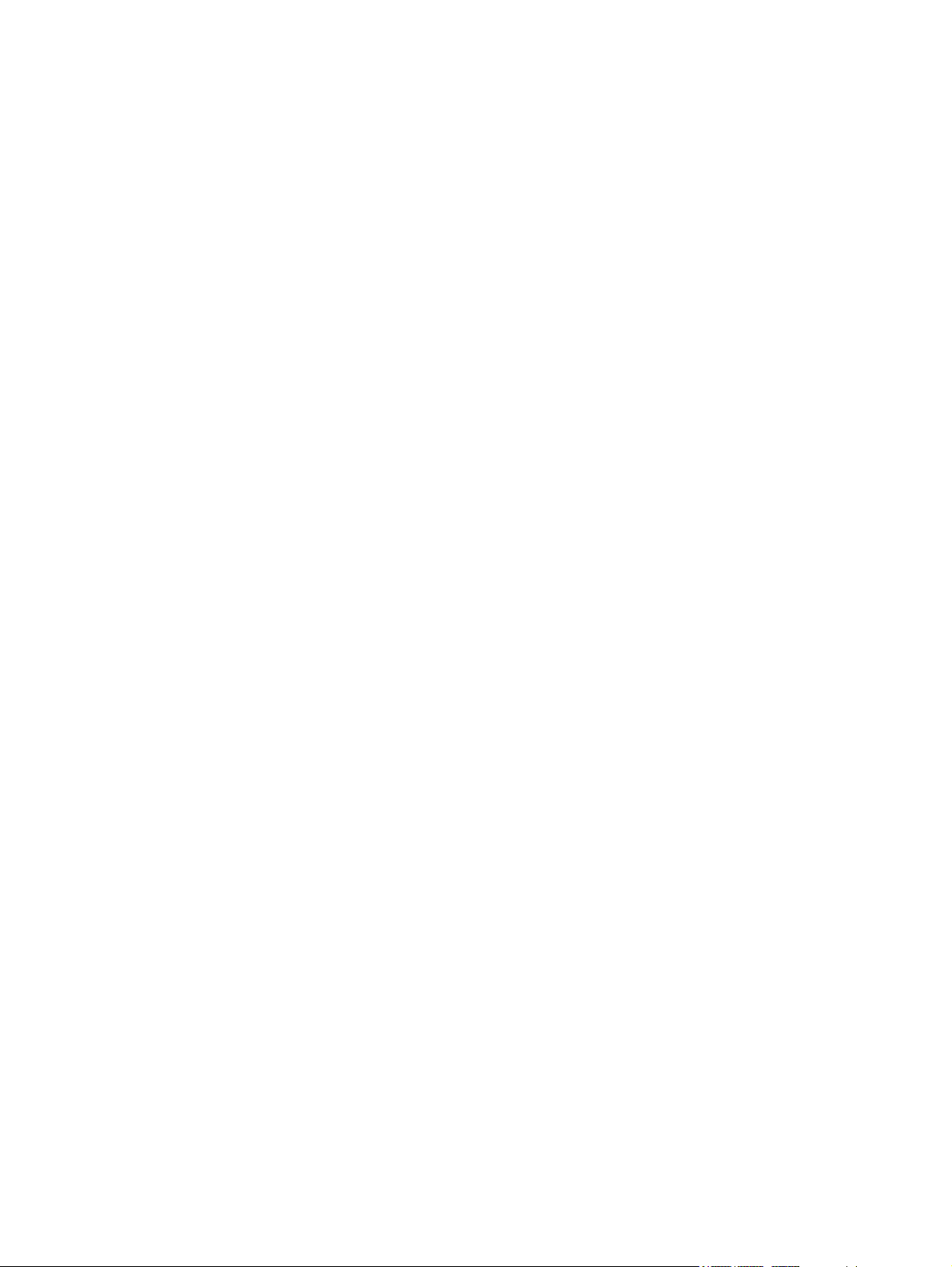
iv MSG revision history
Page 5
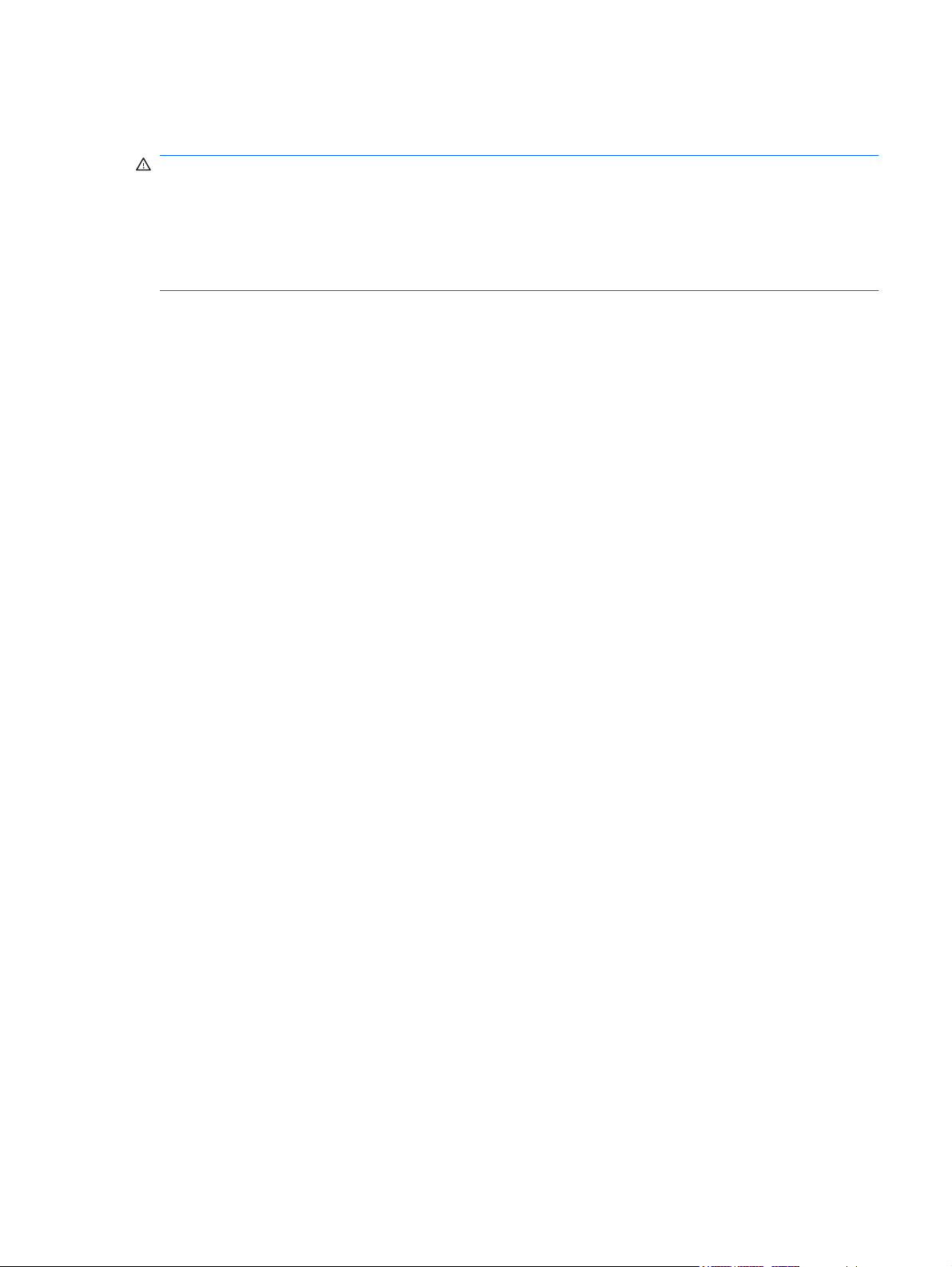
Safety warning notice
WARNING! To reduce the possibility of heat-related injuries or of overheating the computer, do not
place the computer directly on your lap or obstruct the computer air vents. Use the computer only on a
hard, flat surface. Do not allow another hard surface, such as an adjoining optional printer, or a soft
surface, such as pillows or rugs or clothing, to block airflow. Also, do not allow the AC adapter to contact
the skin or a soft surface, such as pillows or rugs or clothing, during operation. The computer and the
AC adapter comply with the user-accessible surface temperature limits defined by the International
Standard for Safety of Information Technology Equipment (IEC 60950).
v
Page 6
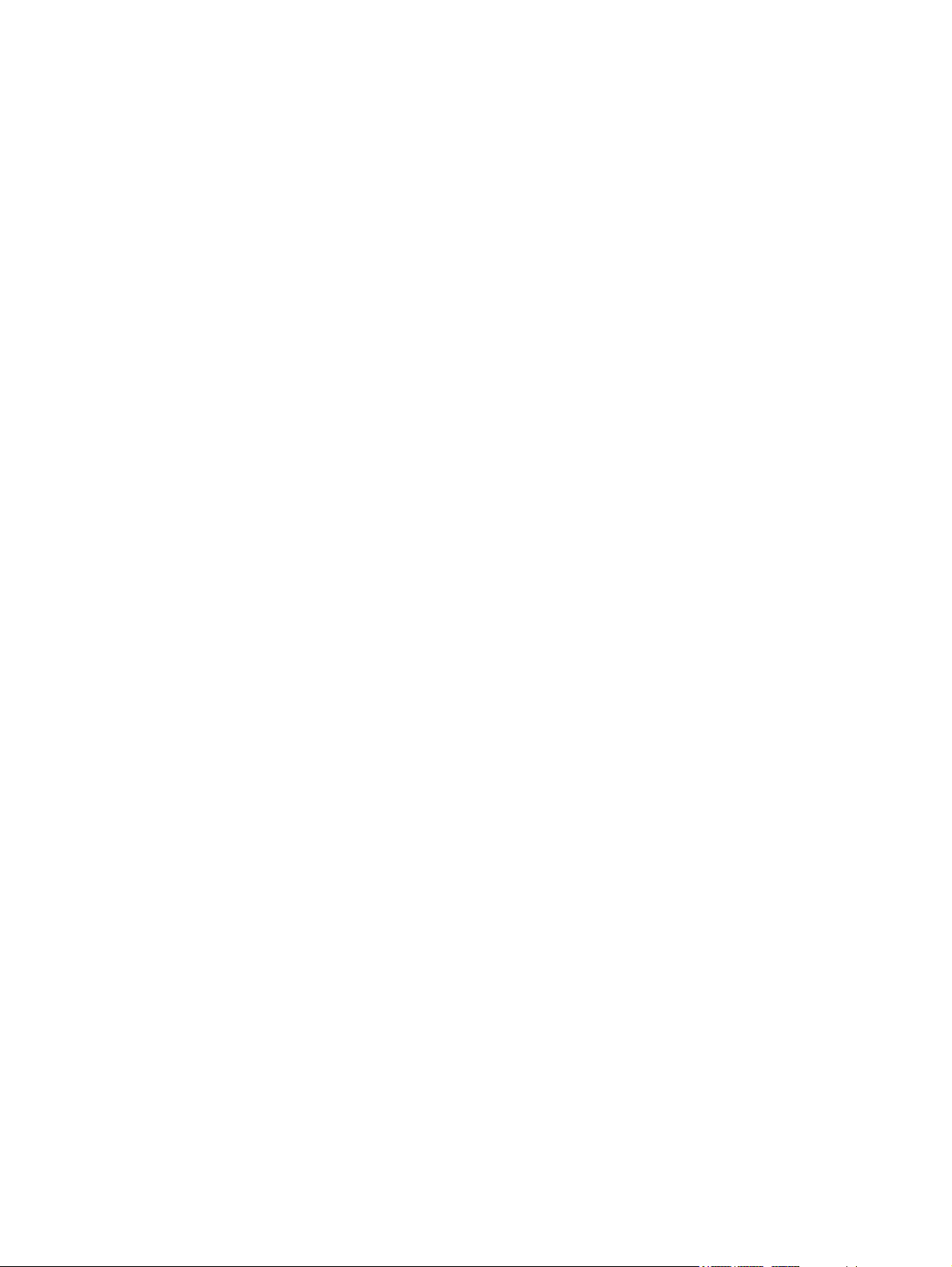
vi Safety warning notice
Page 7

Table of contents
1 Product description ........................................................................................................................................ 1
2 External component identification ................................................................................................................ 9
Top components ................................................................................................................................... 9
Top components .................................................................................................................. 9
Buttons, switches, and fingerprint reader .......................................................................... 10
Keys ................................................................................................................................... 12
TouchPad .......................................................................................................................... 13
Front components .............................................................................................................................. 14
Right-side components ....................................................................................................................... 15
Left-side components ......................................................................................................................... 16
Rear components ............................................................................................................................... 17
Bottom components ........................................................................................................................... 18
3 Illustrated parts catalog ............................................................................................................................... 19
Service tag ......................................................................................................................................... 19
Computer major components ............................................................................................................. 20
Plastics Kit .......................................................................................................................................... 28
Cable Kit ............................................................................................................................................. 29
Mass storage devices ......................................................................................................................... 30
Miscellaneous parts ............................................................................................................................ 31
Sequential part number listing ............................................................................................................ 32
4 Removal and replacement procedures ....................................................................................................... 39
Preliminary replacement requirements ............................................................................................... 39
Tools required .................................................................................................................... 39
Service considerations ....................................................................................................... 39
Plastic parts ....................................................................................................... 39
Cables and connectors ..................................................................................... 40
Drive handling ................................................................................................... 40
Grounding guidelines ......................................................................................................... 41
Electrostatic discharge damage ........................................................................ 41
Packaging and transporting guidelines ............................................. 42
vii
Page 8
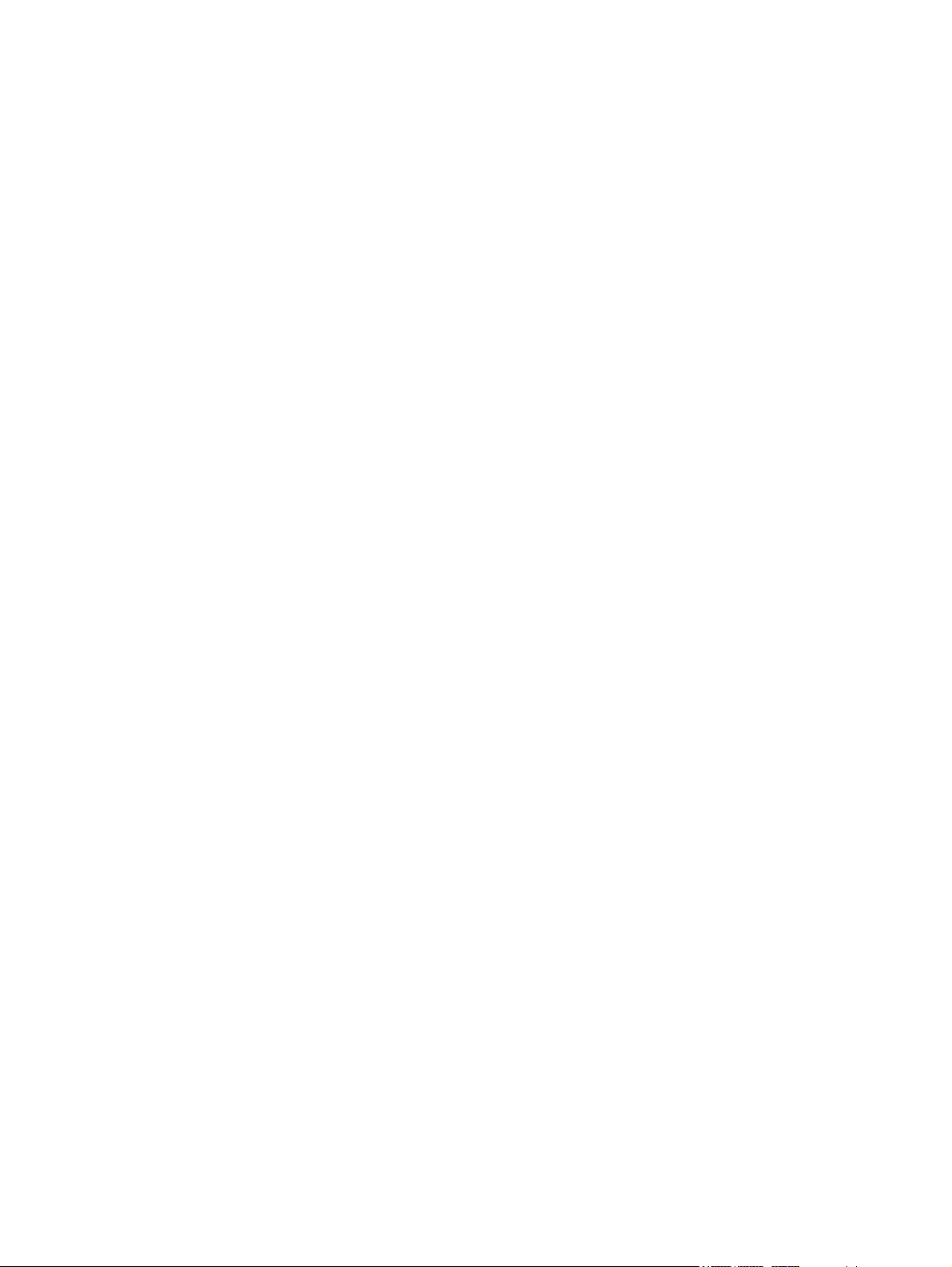
Workstation guidelines ..................................................................... 42
Equipment guidelines ....................................................................... 43
Unknown user password ................................................................................................... 44
Component replacement procedures ................................................................................................. 45
Service tag ......................................................................................................................... 45
Computer feet .................................................................................................................... 46
Battery ............................................................................................................................... 47
SIM .................................................................................................................................... 48
Display inverter .................................................................................................................. 49
Bluetooth module ............................................................................................................... 51
Hard drive .......................................................................................................................... 53
RTC battery ....................................................................................................................... 55
Optical drive ....................................................................................................................... 56
Expansion memory module ............................................................................................... 57
WLAN module .................................................................................................................... 59
Keyboard ........................................................................................................................... 61
Primary memory module .................................................................................................... 64
WWAN module .................................................................................................................. 65
Switch cover ...................................................................................................................... 66
Power button board ........................................................................................................... 67
Fan ..................................................................................................................................... 68
Heat sink ............................................................................................................................ 69
Processor ........................................................................................................................... 73
Display assembly ............................................................................................................... 75
Top cover ........................................................................................................................... 81
TouchPad assembly .......................................................................................................... 83
ExpressCard board ............................................................................................................ 84
Audio board ....................................................................................................................... 85
Modem module .................................................................................................................. 87
Speaker ............................................................................................................................. 88
USB/digital media board .................................................................................................... 90
Bluetooth module cable ..................................................................................................... 91
Rear cover ......................................................................................................................... 92
SIM connector board ......................................................................................................... 94
Modem module cable ........................................................................................................ 95
Serial connector and cable ................................................................................................ 96
System board ..................................................................................................................... 97
Optical drive connector board .......................................................................................... 101
5 Computer Setup .......................................................................................................................................... 103
Starting Computer Setup .................................................................................................................. 103
Using Computer Setup ..................................................................................................................... 103
Navigating and selecting in Computer Setup ................................................................... 103
viii
Page 9
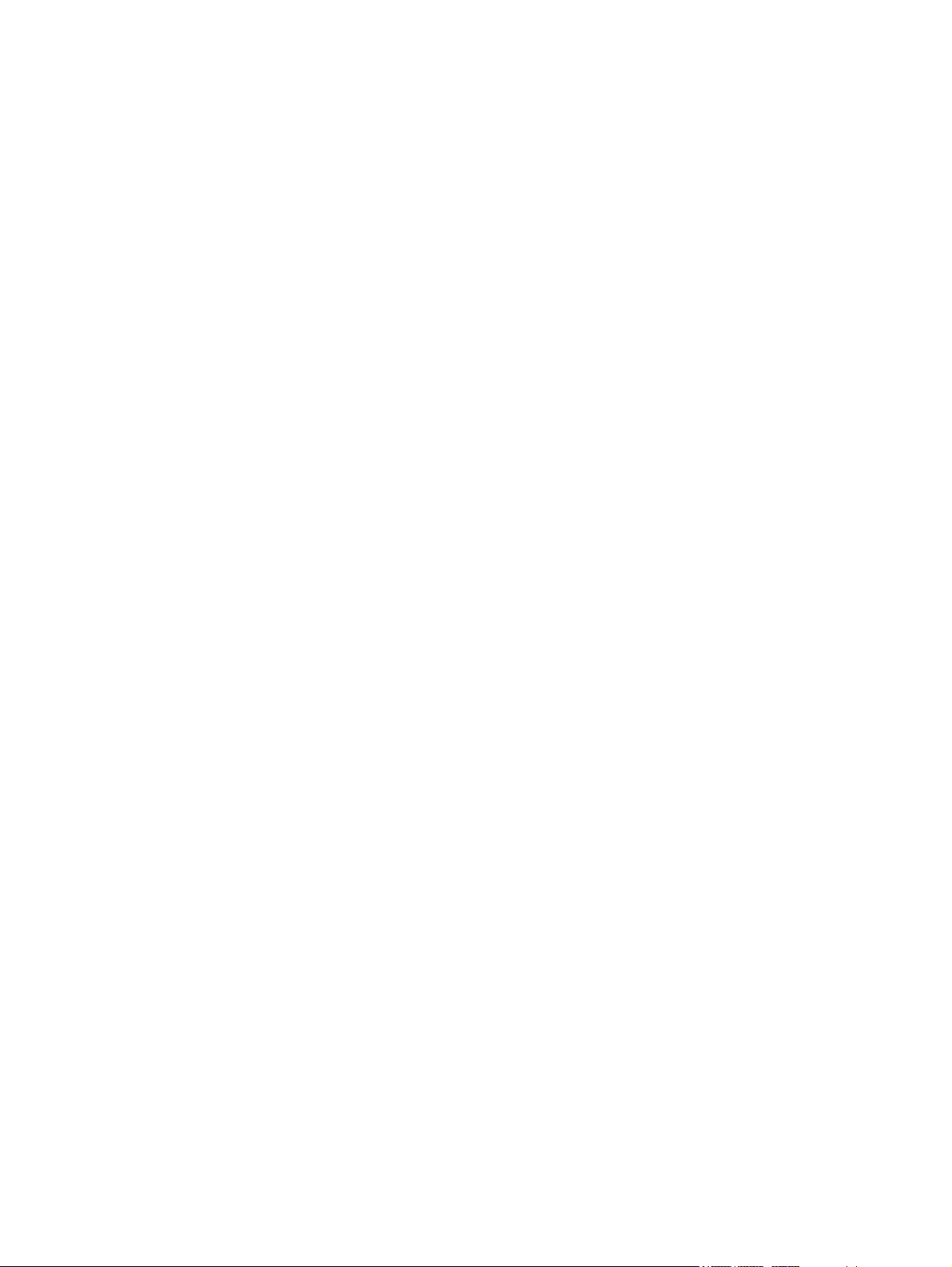
Restoring factory settings in Computer Setup ................................................................. 104
Computer Setup Menus ................................................................................................................... 105
File menu ......................................................................................................................... 105
Security menu .................................................................................................................. 105
Diagnostics menu ............................................................................................................ 106
System Configuration menu ............................................................................................ 106
6 Specifications .............................................................................................................................................. 109
Computer specifications ................................................................................................................... 109
15.4-inch, WSXGA display specifications ........................................................................................ 110
15.4-inch, WXGA display specifications ........................................................................................... 111
Hard drive specifications .................................................................................................................. 112
DVD±RW and CD-RW Double-Layer Combo Drive specifications .................................................. 113
DVD/CD-RW Combo Drive specifications ........................................................................................ 114
DVD-ROM Drive ............................................................................................................................... 115
System DMA specifications .............................................................................................................. 116
System interrupt specifications ......................................................................................................... 117
System I/O address specifications ................................................................................................... 118
System memory map specifications ................................................................................................. 120
7 Screw listing ................................................................................................................................................ 121
Phillips PM2.0×5.0 captive screw ..................................................................................................... 122
Phillips PM2.5×10.0 captive screw ................................................................................................... 123
Phillips PM3.0×4.0 screw ................................................................................................................. 124
Phillips PM2.5×9.0 captive screw ..................................................................................................... 125
Phillips PM2.0×3.0 screw ................................................................................................................. 126
Phillips PM2.5×4.0 screw ................................................................................................................. 127
Phillips PM2.0×5.0 screw ................................................................................................................. 128
Phillips PM2.5×7.0 captive screw ..................................................................................................... 129
Phillips PM2.0×4.0 captive screw ..................................................................................................... 130
Torx8 T8M2.5×9.0 screw ................................................................................................................. 131
Torx8 T8M2.5×4.0 screw ................................................................................................................. 133
Phillips PM2.5×3.0 screw ................................................................................................................. 134
Phillips PM2.5×3.0 broad-head screw .............................................................................................. 135
Phillips PM2.5×5.0 screw ................................................................................................................. 137
Hex HM5.0×9.0 screw lock .............................................................................................................. 140
Torx8 T8M2.5×6.0 screw ................................................................................................................. 141
8 Backup and recovery .................................................................................................................................. 142
Overview .......................................................................................................................................... 142
Backing up ........................................................................................................................................ 143
Backup tips ...................................................................................................................... 143
Backing up your information ............................................................................................ 143
ix
Page 10
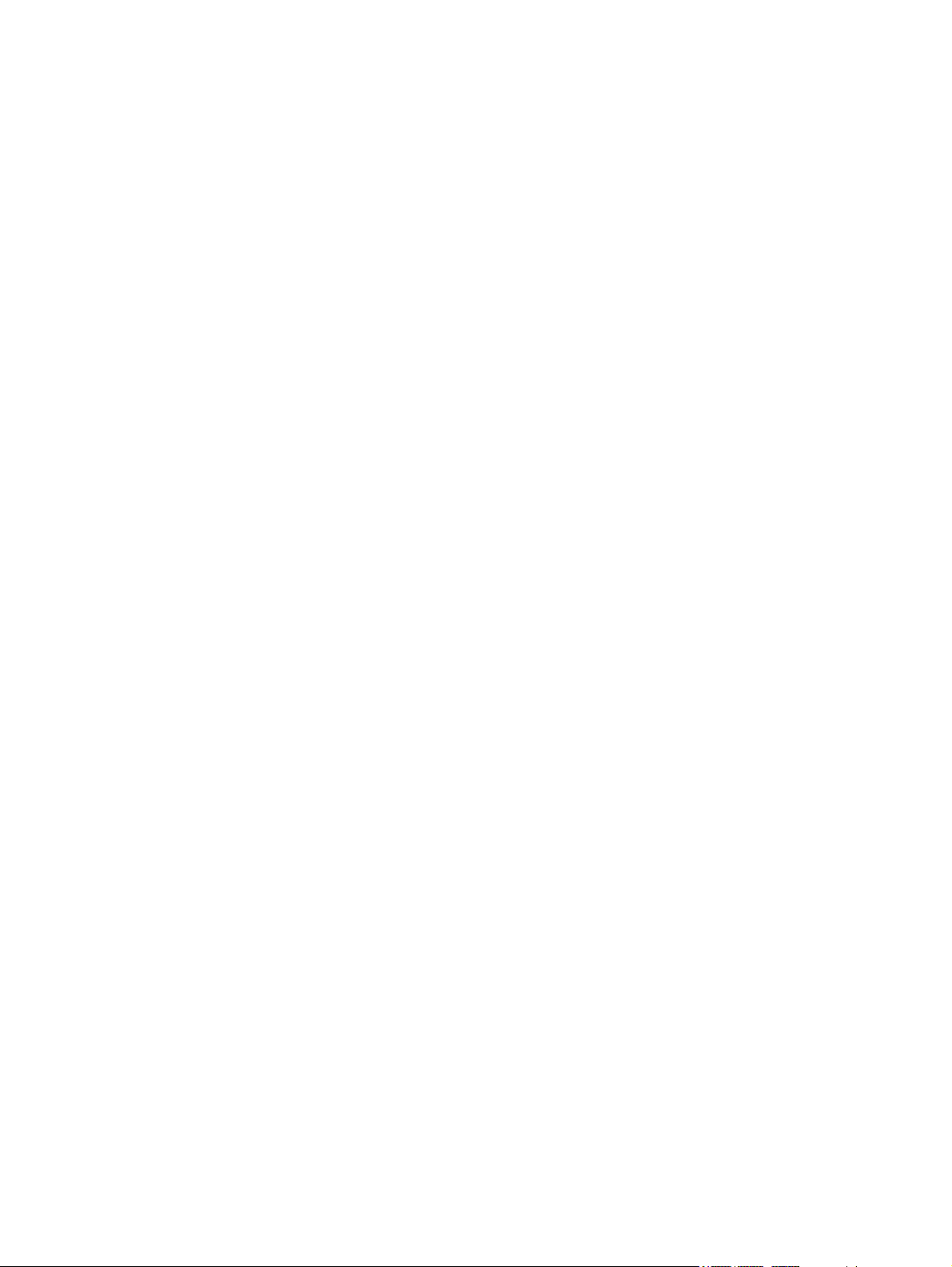
Performing a recovery ...................................................................................................................... 144
Recovering the hard drive using f11 ................................................................................................. 144
Recovering information using a Windows Vista operating system DVD (purchased separately) . . .. 145
9 Connector pin assignments ....................................................................................................................... 146
1394 ................................................................................................................................................. 146
Audio-in (microphone) ...................................................................................................................... 147
Audio-out (headphone) ..................................................................................................................... 147
External monitor ............................................................................................................................... 148
RJ-11 (modem) ................................................................................................................................ 149
RJ-45 (network) ................................................................................................................................ 150
S-Video-out ...................................................................................................................................... 151
Serial port ......................................................................................................................................... 152
Universal Serial Bus ......................................................................................................................... 152
10 Power cord set requirements .................................................................................................................. 153
Requirements for all countries and regions ...................................................................................... 153
Requirements for specific countries and regions ............................................................................. 154
11 Recycling ................................................................................................................................................... 155
Battery .............................................................................................................................................. 155
Display .............................................................................................................................................. 155
Index ................................................................................................................................................................. 161
x
Page 11
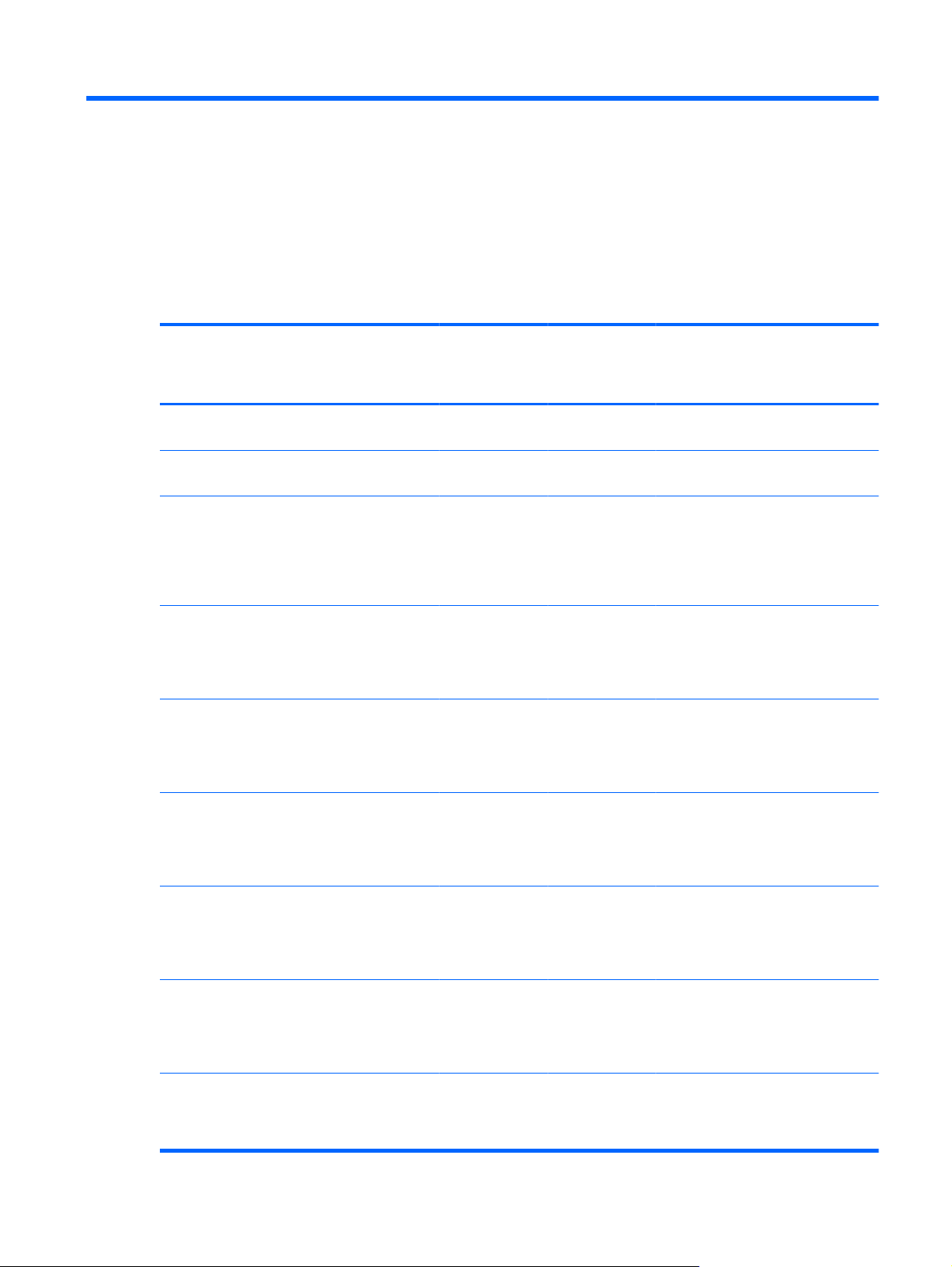
1 Product description
Category Description HP Compaq
Product Name HP Compaq 6730b
Notebook PC
HP Compaq 6735b
Processors
Notebook PC
Intel® Core™ 2 Duo
●
T9600 2.80-GHz
processor, 35W, 6MB L2 cache, 800MHz front side bus
(FSB)
Intel Core 2 Duo
●
P9500 2.53-GHz
processor, 25W, 6MB L2 cache, 800MHz FSB
Intel Core 2 Duo
●
T9400 2.53-GHz
processor, 35W, 3MB L2 cache, 800MHz FSB
6730b
Notebook PC
with WWAN
√ √
√ √
√ √
√ √
√ √
HP Compaq
6730b
Notebook PC
without WWAN
HP Compaq
6735b
Notebook PC
with WWAN
HP Compaq
6735b Notebook
PC without
WWAN
Intel Core 2 Duo
●
P8600 2.40-GHz
processor, 25W, 3MB L2 cache, 800MHz FSB
Intel Core 2 Duo
●
P8400 2.26-GHz
processor, 25W, 3MB L2 cache, 800MHz FSB
AMD Turion™ X2
●
Ultra Dual Core
ZM-86 2.40-GHz
processor, 35W, 2MB L2 cache
AMD Turion X2 Ultra
●
Dual Core ZM-82
2.20-GHz processor,
35W, 2-MB L2 cache
√ √
√ √
√ √
√√
1
Page 12
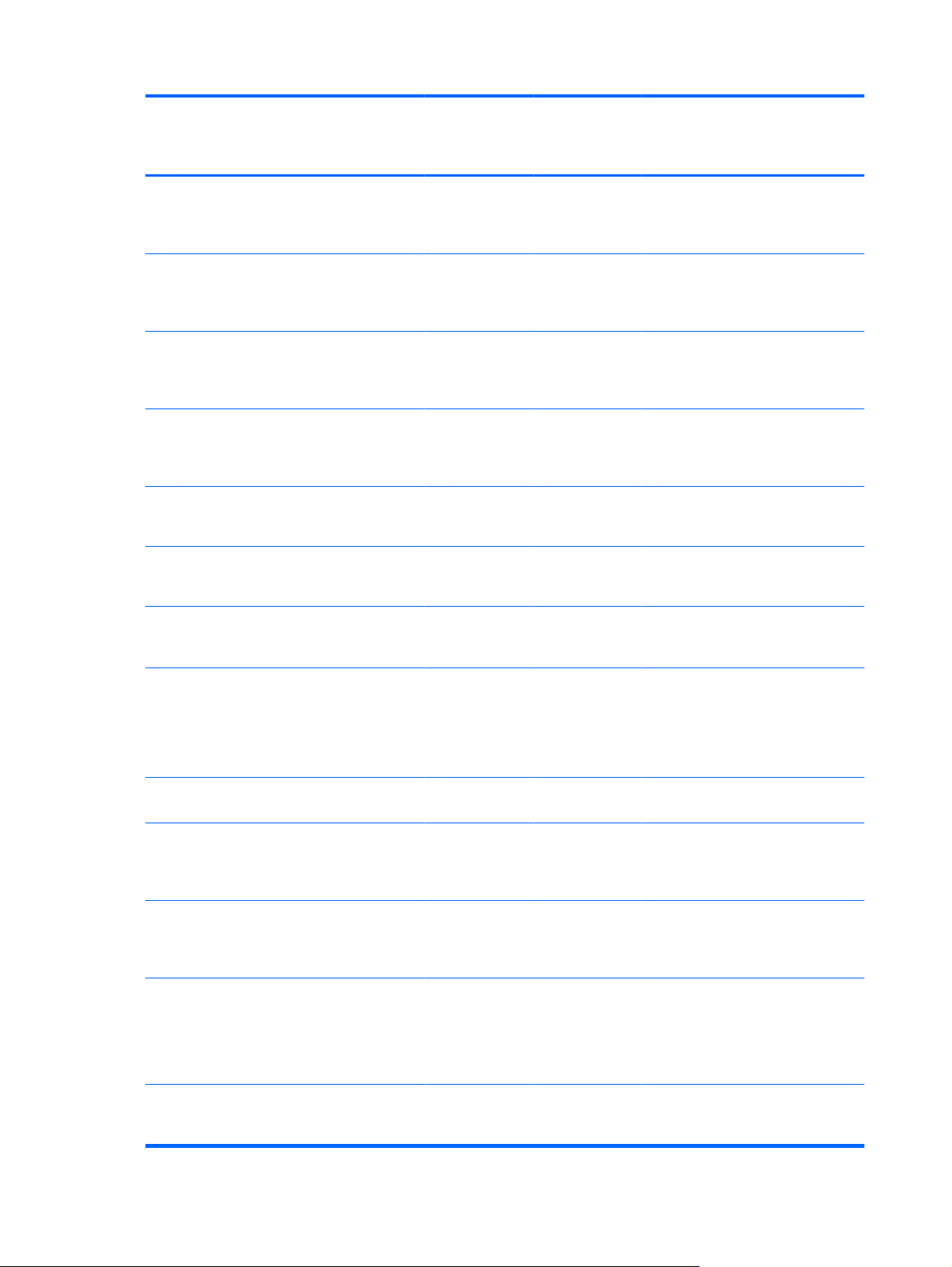
Category Description HP Compaq
6730b
Notebook PC
with WWAN
HP Compaq
6730b
Notebook PC
without WWAN
HP Compaq
6735b
Notebook PC
with WWAN
HP Compaq
6735b Notebook
PC without
WWAN
Chipset
Graphics Mobile Intel® Graphics
AMD Turion X2 Ultra
●
Dual Core ZM-80
2.10-GHz processor,
35W 2-MB L2 cache
AMD Turion X2 Dual
●
Core RM-70 2.00GHz processor,
35W, 1-MB L2 cache
AMD Athlon™ X2
●
QL-60 1.90-GHz
processor, 35W, 1MB L2 cache
AMD Sempron™
●
SI-40 2.00-GHz
processor, 25W,
512-KB L2 cache
Northbridge: GE45
●
Southbridge: ICH9M
●
Northbridge: M780G
●
Southbridge: SB700
●
Media Accelerator
4500MHD
√ √
√ √
√ √
√ √
√ √
√ √
√ √
Intel Universal Memory
Architecture (UMA)
graphics subsystem
integrated with shared
video memory
(dynamically allocated)
ATI Radeon HD 3200
Graphics
UMA graphics subsystem
Panels All display assemblies
Memory 2 customer-accessible/
integrated with shared
video memory
(dynamically allocated)
include 2 wireless local
area network (WLAN)
antennae
15.4-inch WXGA
●
BrightView
15.4-inch WXGA+
●
15.4-inch WXGA
●
upgradable memory
module slots
√ √
√ √
√ √
√ √ √ √
√ √ √ √
√√√√
2 Chapter 1 Product description
Page 13
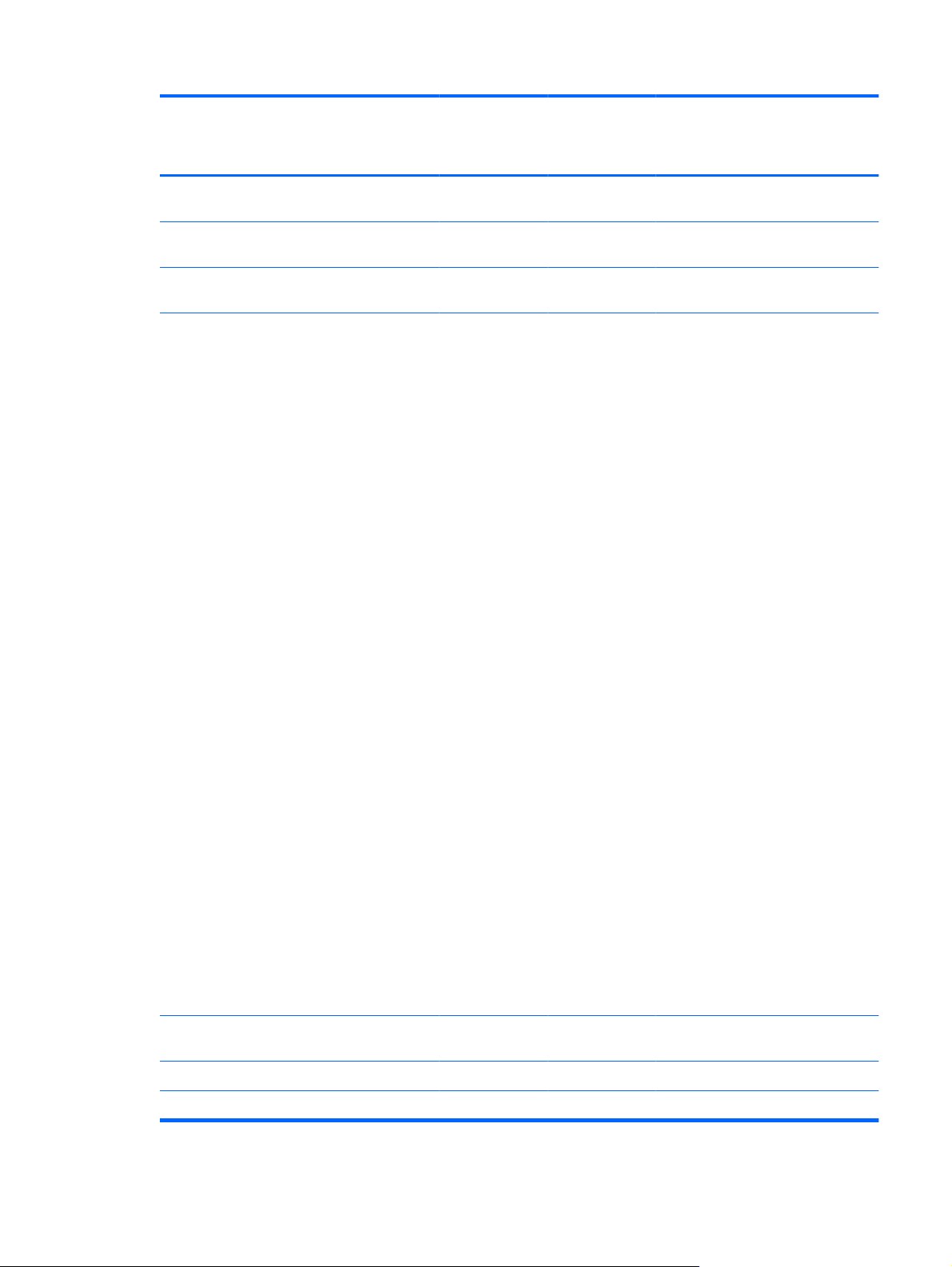
Category Description HP Compaq
6730b
Notebook PC
with WWAN
HP Compaq
6730b
Notebook PC
without WWAN
HP Compaq
6735b
Notebook PC
with WWAN
HP Compaq
6735b Notebook
PC without
WWAN
Supports dual-channel
memory
Supports up to 4 GB of
system RAM
PC2-6400, 800-MHz,
DDR2
Supports the following
configurations:
8192-MB total
●
system memory
(4096 × 2, dualchannel)
4096-MB total
●
system memory
(4096 × 1)
4096-MB total
●
system memory
(2048 × 2, dualchannel)
3072-MB total
●
system memory
(2048 + 1024, dualchannel)
√ √ √ √
√ √ √ √
√ √ √ √
√ √ √ √
2560-MB total
●
system memory
(2048 + 512, dualchannel)
2048-MB total
●
system memory
(2048 × 1)
2048-MB total
●
system memory
(1024 × 2, dualchannel)
1536-MB total
●
system memory
(1024 + 512, dualchannel)
1024-MB total
●
system memory
(1024 × 1)
Hard drives Supports 9.5-mm, 2.5-
inch hard drives
Customer-accessible √ √ √ √
Serial ATA √√√√
√ √ √ √
3
Page 14
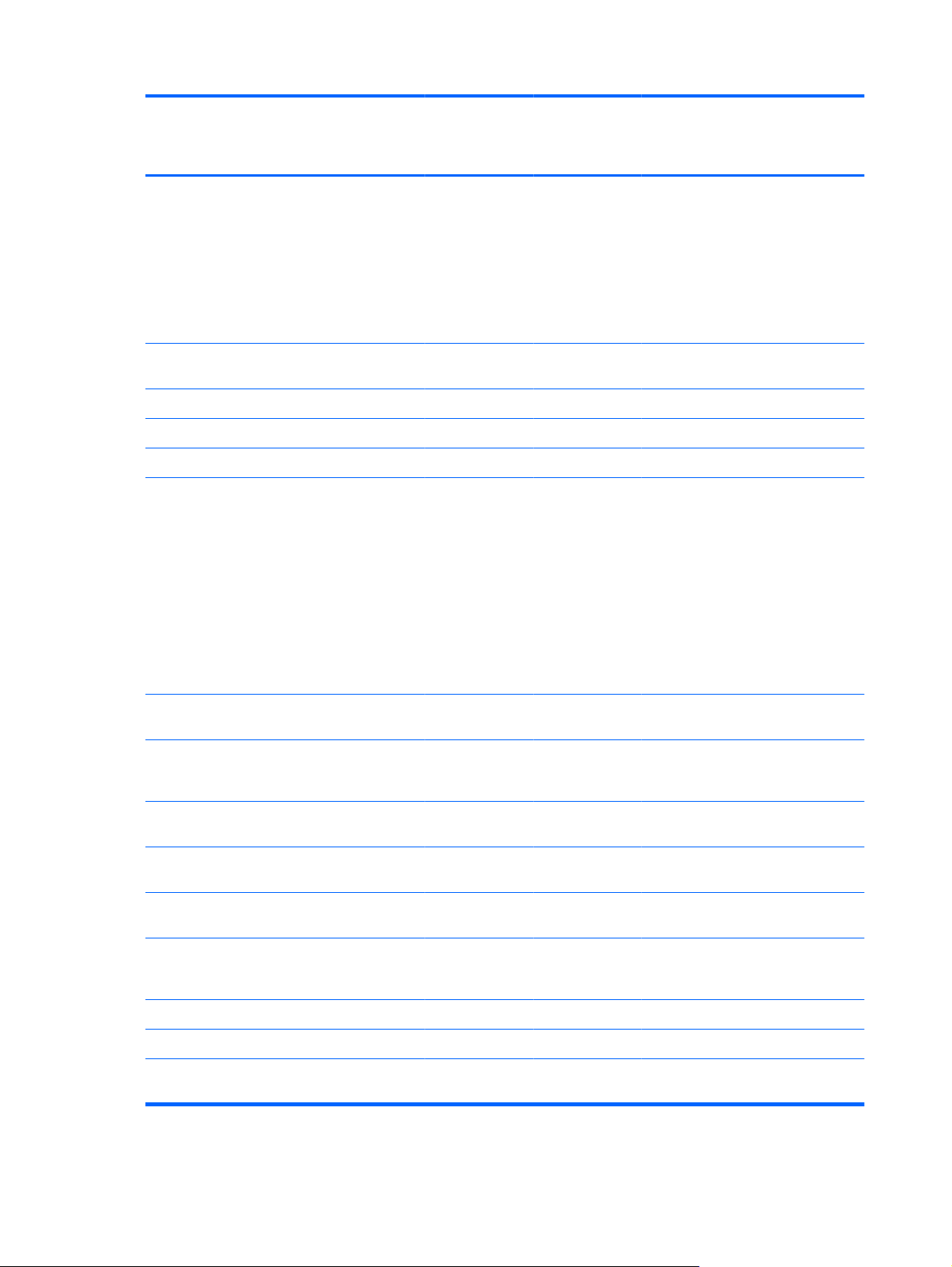
Category Description HP Compaq
6730b
Notebook PC
with WWAN
HP Compaq
6730b
Notebook PC
without WWAN
HP Compaq
6735b
Notebook PC
with WWAN
HP Compaq
6735b Notebook
PC without
WWAN
Supports the following
drives:
250-GB, 5400-rpm
●
160-GB, 5400-rpm
●
120-GB, 7200-rpm
●
120-GB, 5400-rpm
●
Optical drives Fixed (loosening of 1
Customer-accessible √ √ √ √
Parallel ATA √ √ √ √
12.7-mm tray load √ √ √ √
Supports the following
screw required)
drives:
DVD±RW and CD-
●
RW SuperMulti
Double-Layer
Combo Drive with
LightScribe
DVD/CD-RW
●
Combo Drive
√ √ √ √
√ √ √ √
√ √ √ √
DVD-ROM Drive
●
Diskette drive Supports external USB
diskette drive only
Supports boot from
external USB diskette
drive
Supports 3-mode diskette
drive
Audio High-definition audio
1984A - HD
Integrated stereo
microphone
Integrated dual array
microphone with camera
only
Integrated VGA camera √ √ √ √
Stereo speakers (2) √ √ √ √
Modem No-modem option
available in Japan only
√ √ √ √
√ √ √ √
√ √ √ √
√ √ √ √
√ √ √ √
√ √ √ √
√√√√
4 Chapter 1 Product description
Page 15
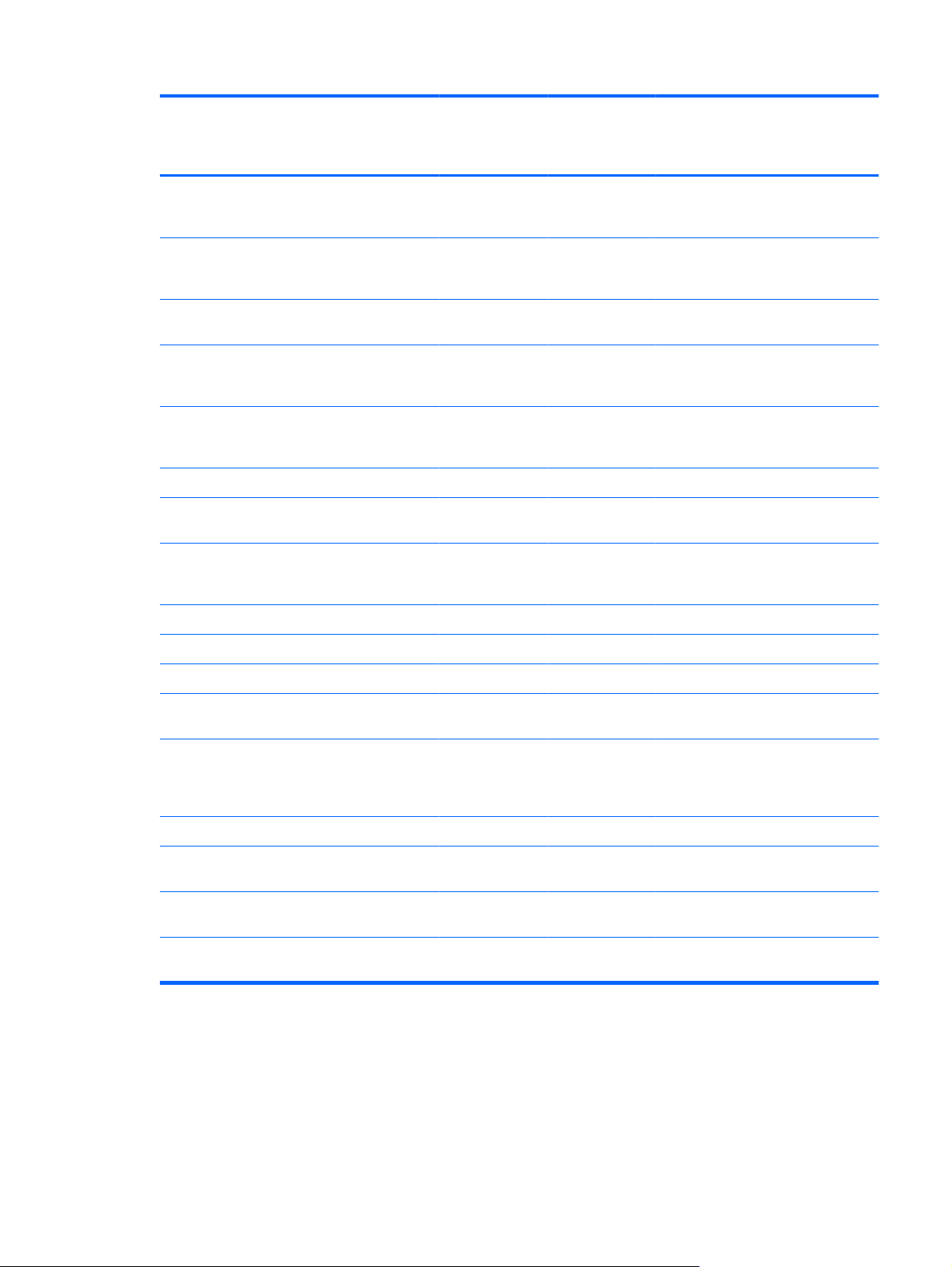
Category Description HP Compaq
6730b
Notebook PC
with WWAN
HP Compaq
6730b
Notebook PC
without WWAN
HP Compaq
6735b
Notebook PC
with WWAN
HP Compaq
6735b Notebook
PC without
WWAN
56K V.92 1.5-inch data/
fax modem with digital line
guard
Ethernet Low-cost 10/100/1000
Ethernet network
interface card (NIC)
NIC Power Down
Technology
S4/S5 wake on local area
network (LAN) on AC
power
Power Down Technology
S4/S5 wake on LAN (on/
AC)
Wireless Integrated WLAN options by way of wireless module:
Intel 802.11a/b/g/n (not
Intel 802.11a/b/g √ √
Intel 802.11b/g √ √
Support for no WLAN
option
available with Linux
operating system)
√ √ √ √
√ √ √ √
√ √ √ √
√ √ √ √
√ √ √ √
√
√
Integrated WLAN options by way of wireless module:
Subscriber identity
Integrated personal area network (PAN) options by way of Bluetooth® module:
Broadcom Bluetooth 2.0
External media
card
Wireless wide area
network (WWAN) module
module (SIM) useraccessible inside the
battery bay
No-WPAN option
available
+EDR
One ExpressCard/54 slot √√√√
√
√
√ √
√ √
5
Page 16
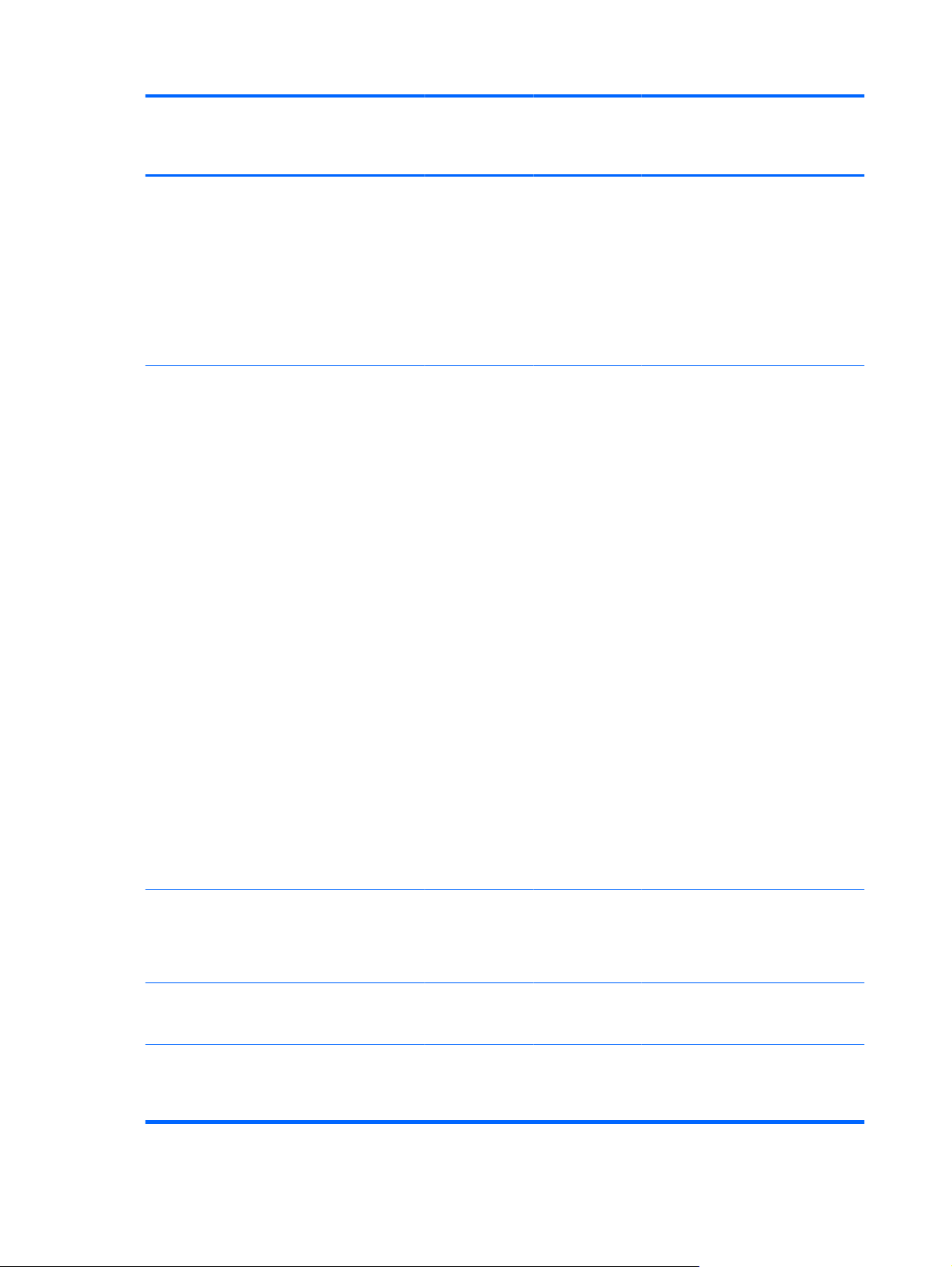
Category Description HP Compaq
6730b
Notebook PC
with WWAN
HP Compaq
6730b
Notebook PC
without WWAN
HP Compaq
6735b
Notebook PC
with WWAN
HP Compaq
6735b Notebook
PC without
WWAN
Media Card Reader
supporting Memory Stick,
Memory Stick Pro,
MultiMediaCard,
MultiMediaCard Plus,
Secure Digital (SD)
Memory Card, SD High
Capacity Memory Card,
xD-Picture Card, xDPicture Card Type H, and
xD-Picture Card Type M
Ports
Audio-in (stereo
●
microphone)
Audio-out (stereo
●
headphone)
Docking
●
RJ-11 (modem)
●
RJ-45 (Ethernet,
●
includes link and
activity lights)
Serial
●
S-Video-out (7 pin)
●
√ √ √ √
√ √ √ √
Travel battery
●
USB (4)
●
VGA (Dsub 15-pin)
●
supporting 1600 ×
1200 external
resolution at 75-GHz
(hot plug/unplug with
auto-detect)
1394a
●
3-pin HP Smart AC
●
Adapter
Docking Support for HP 3-in-1 NAS
Docking Station,
HP Advanced Docking
Station, and HP Docking
Station
Keyboard/
pointing devices
TouchPad only, with 2
31.20-mm (12.28-inch)
keyboard with embedded
numeric keypad
TouchPad buttons and
vertical scrolling (taps
enabled as default)
√ √ √ √
√ √ √ √
√√√√
6 Chapter 1 Product description
Page 17
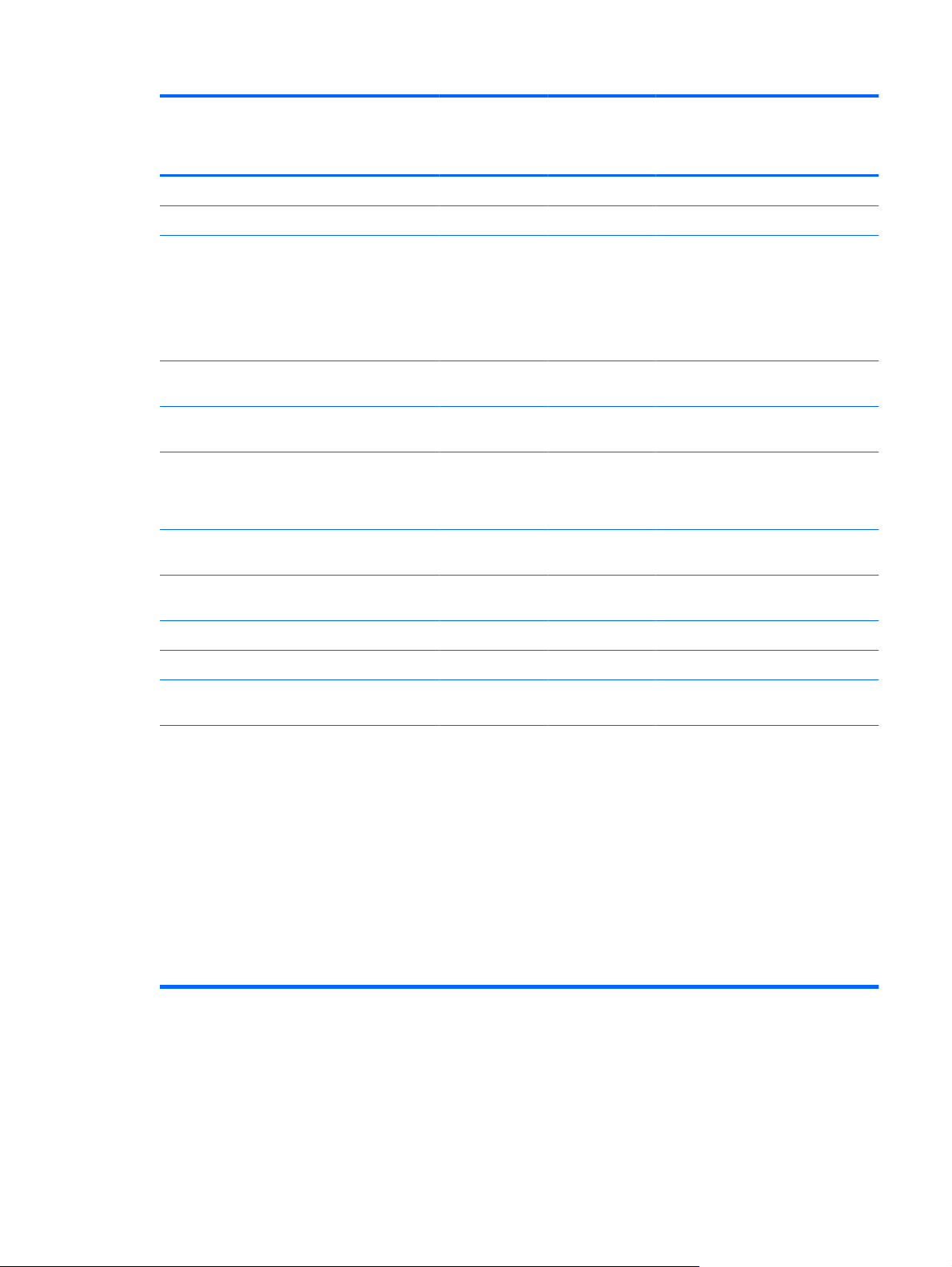
Category Description HP Compaq
6730b
Notebook PC
with WWAN
Touch-sensitive controls √ √ √ √
Spill-resistant √ √ √ √
HP Compaq
6730b
Notebook PC
without WWAN
HP Compaq
6735b
Notebook PC
with WWAN
HP Compaq
6735b Notebook
PC without
WWAN
Power
requirements
6-cell, 47-Wh Li-ion
Support for 8-cell Li-ion
Security Supports Kensington
Trusted platform module
Enhanced Drive Lock √ √ √ √
Fingerprint reader √ √ √ √
Integrated smart card
65-W HP Smart AC
Adapter with localized
cable plug support (2-wire
plug with ground pin,
supports 2-pin DC
connector) and HP Fast
Charge Technology
6-cell, 55-Wh Li-ion
battery
battery
Extended Life Battery and
12-cell Ultra Capacity
Battery
security lock
(TPM) v. 1.2
reader
√ √ √ √
√ √ √ √
√ √ √ √
√ √ √ √
√ √ √ √
√ √ √ √
√ √ √ √
Operating
system
Preinstalled:
Windows Vista® 32
●
Home Basic
Windows Vista
●
Business 32
Windows Vista
●
Business 32 (with
Windows® XP Pro
images)
FreeDOS
●
Red Flag Linux
●
√√√√
7
Page 18
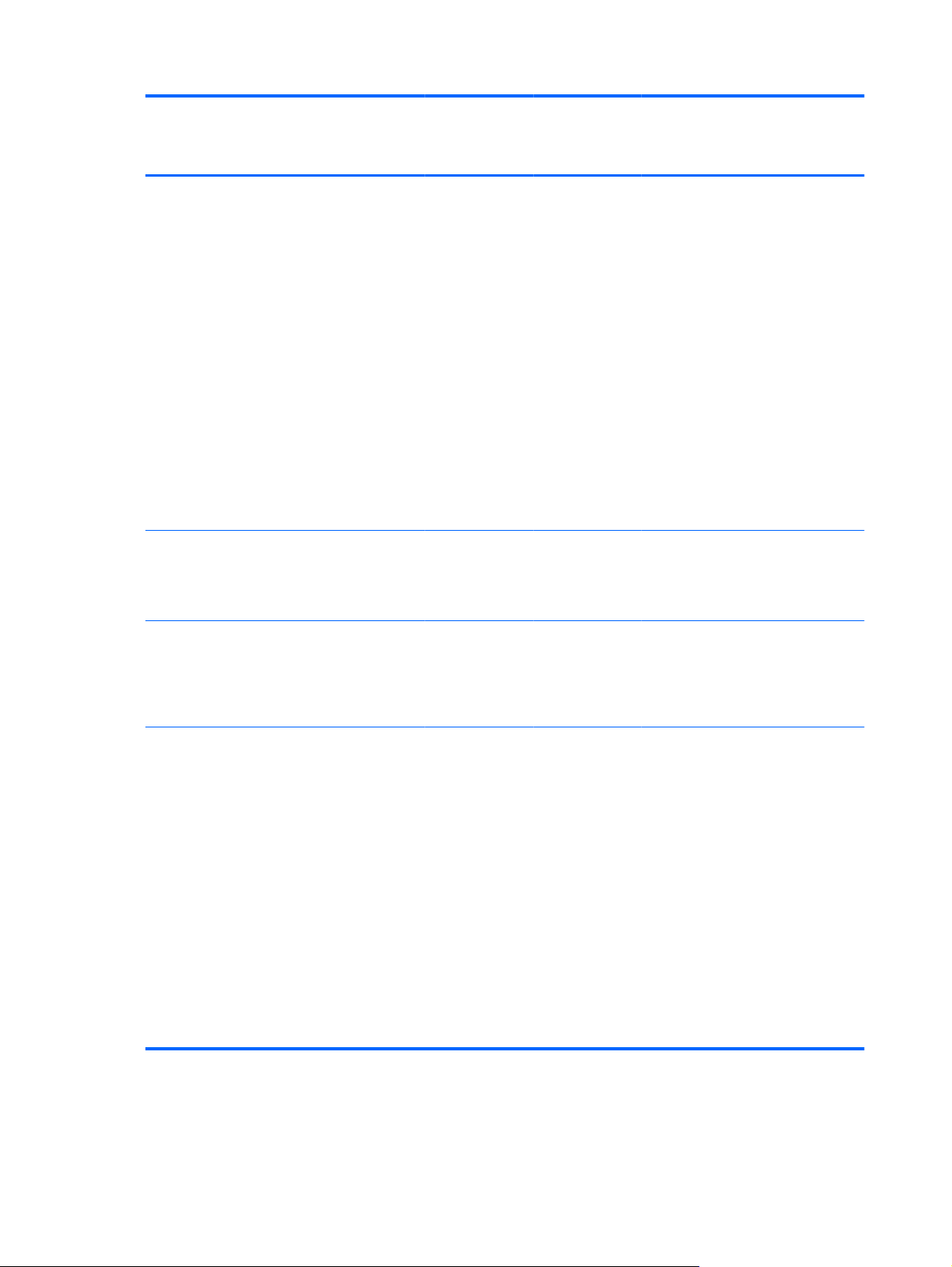
Category Description HP Compaq
6730b
Notebook PC
with WWAN
HP Compaq
6730b
Notebook PC
without WWAN
HP Compaq
6735b
Notebook PC
with WWAN
HP Compaq
6735b Notebook
PC without
WWAN
Restore media:
Windows Vista 32
●
Home Basic
Windows Vista
●
Business 32
Windows Vista
●
Business 64
Windows Vista
●
Ultimate
Windows XP Pro,
●
Service Pack 2
Windows Vista
●
(DRDVD)
Windows XP Pro
●
(DRDVD)
Certified:
Microsoft WHQL
●
SuSE Linux
●
Web support:
√ √ √ √
√ √ √ √
√ √ √ √
Windows XP Pro
●
Windows Vista
●
Enterprise
Serviceability End-user replaceable
parts:
AC adapter
●
Battery (system)
●
Hard drive
●
Memory modules
●
(expansion and
primary)
Optical drive
●
SIM
●
WLAN module
●
WWAN module
●
√√√√
8 Chapter 1 Product description
Page 19
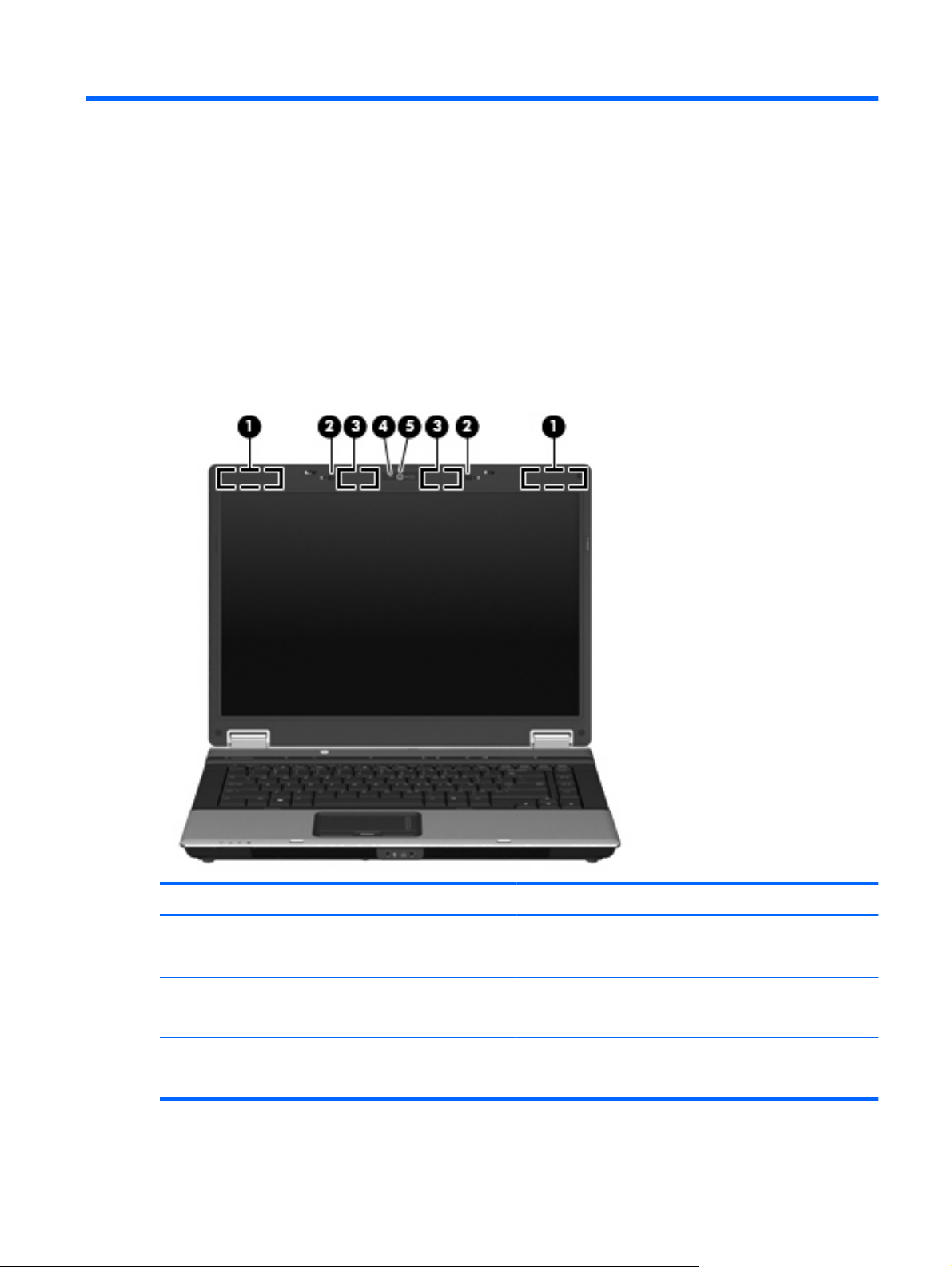
2 External component identification
Top components
Top components
Item Component Function
(1) WLAN antenna locations Send and receive signals from one or more WLAN devices.
(2) Internal microphones (2) (select models only) Record sound.
(3) WWAN antenna locations (select models only) Send and receive signals from one or more WWAN devices.
These antennae are not visible from the outside of the
computer.
NOTE: Some models have one internal microphone.
These antennae are not visible from the outside of the
computer.
Top components 9
Page 20
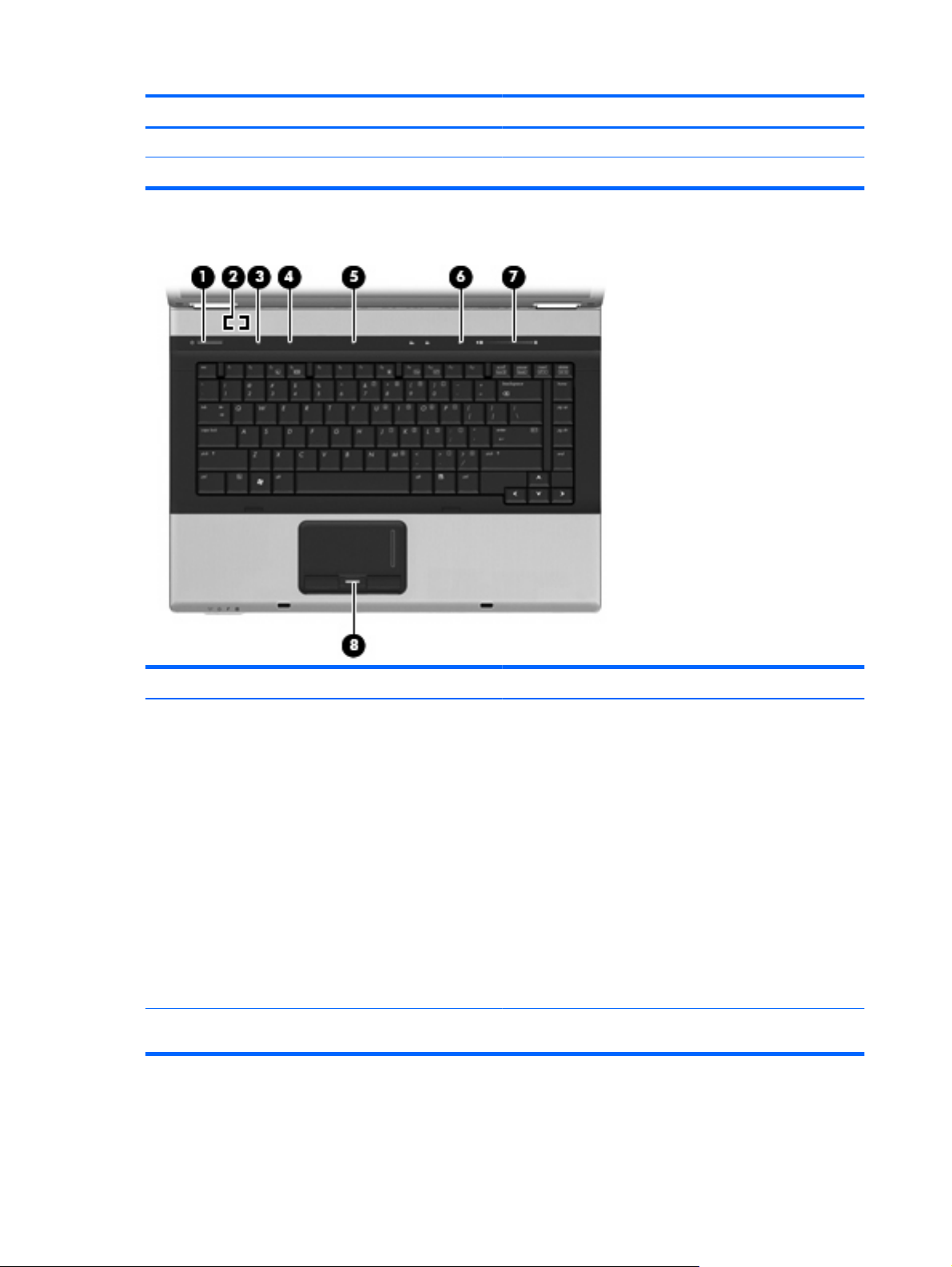
Item Component Function
(4) Webcam light (select models only) On: The integrated camera is in use.
(5) HP Webcam (select models only) Records audio and video and captures still photographs.
Buttons, switches, and fingerprint reader
Item Component Function
(1) Power button
(2) Internal display switch Turns off the display if the display is closed while the power is
When the computer is off, press the button to turn on the
●
computer.
When the computer is on, press the button to initiate
●
Hibernation.
When the computer is in Hibernation, press the button
●
briefly to exit Hibernation.
When the computer is in the Sleep state, press the button
●
briefly to exit Sleep.
If the computer has stopped responding and Windows®
shutdown procedures are ineffective, press and hold the power
button for at least 5 seconds to turn off the computer.
To learn more about your power settings, select Start >
Control Panel > System and Maintenance > Power
Options.
on.
10 Chapter 2 External component identification
Page 21

Item Component Function
(3) Info button Launches Info Center, which provides shortcuts, such as the
following:
HP 3D DriveGuard—Controls settings for software that
●
protects the hard drive by parking the drive when the
computer is dropped or moved.
HP Software Setup—Installs preloaded applications to
●
make them accessible to the user.
HP Wireless Assistant—Turns wireless devices on or
●
off.
NOTE: If a wireless device is disabled in Computer
Setup, it must first be reenabled in Computer Setup before
it can be turned on or off using Wireless Assistant.
System Information—Describes the memory, processor
●
speed, BIOS (basic input-output system) and other
essential information about your computer system.
NOTE: Click the Advanced button to see more
information about your system.
User Guides—Provide specific details about the
●
computer, including your components, power, drives,
multimedia, security, and wireless features.
NOTE: After you configure QuickLook 2, you can open this
feature by pressing the info button when the computer is off or
in Hibernation.
(4) Presentation button Opens the Presentation Options window, where you can start
a frequently used presentation, file, program, or Web site. You
can also adjust display settings for optimum viewing.
(5) Wireless button Turns the wireless feature on or off but does not establish a
(6) Volume mute button Mutes and restores speaker sound.
(7) Volume scroll zone Adjusts speaker volume. Slide your finger to the left to decrease
(8) Fingerprint reader (select models only) Allows a fingerprint logon to Windows, instead of a password
wireless connection.
NOTE: You must set up or access a wireless network to
establish a wireless connection.
volume and to the right to increase volume. You can also press
and hold the minus (-) sign to decrease volume, or press and
hold the plus (+) sign to increase volume.
logon.
Top components 11
Page 22
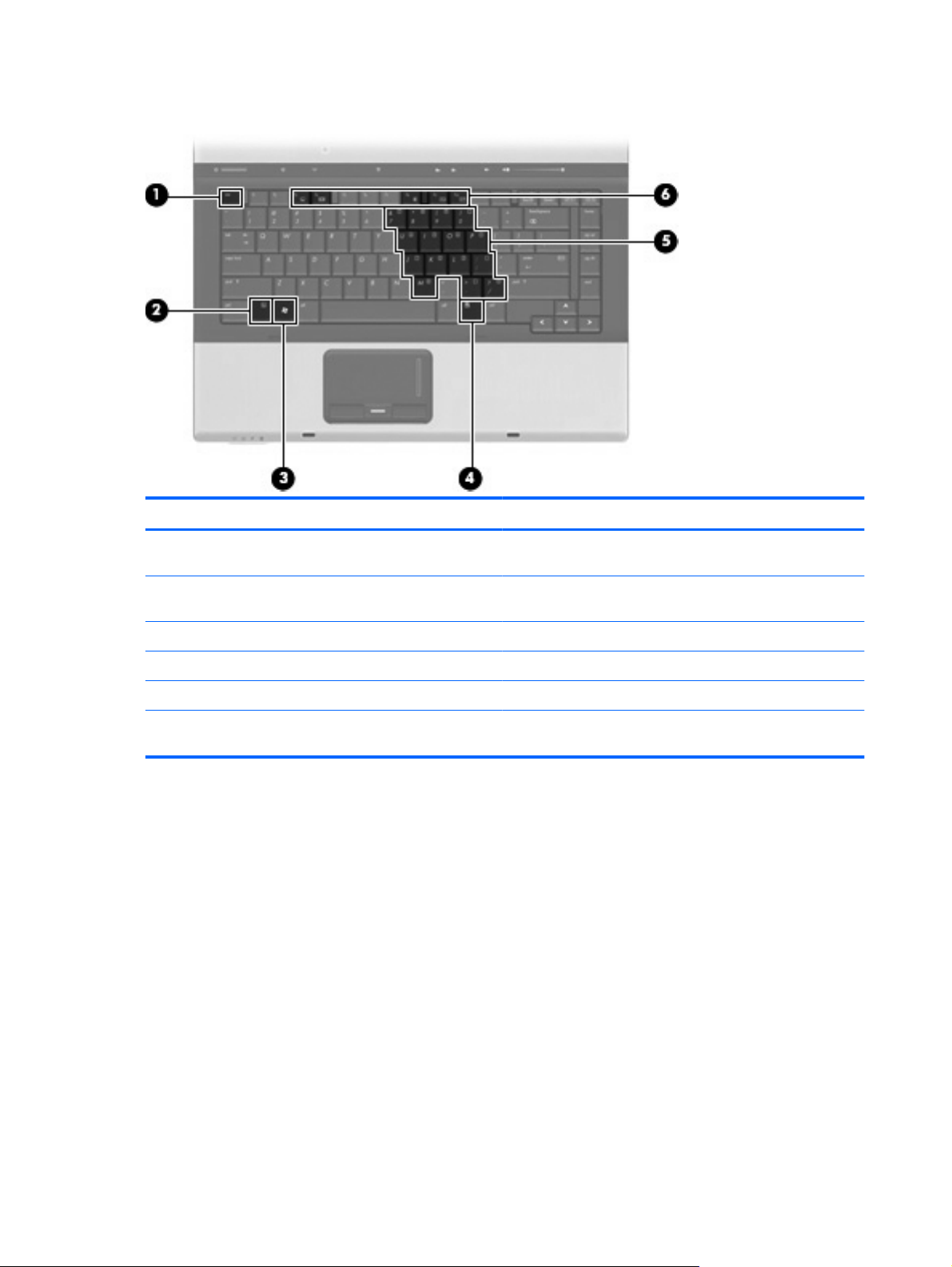
Keys
Item Component Function
(1) esc key Displays system information when pressed in combination with
the fn key.
(2) fn key Executes frequently used system functions when pressed in
combination with a function key or the esc key.
(3) Windows logo key Displays the Windows Start menu.
(4) Windows applications key Displays a shortcut menu for items beneath the pointer.
(5) Embedded numeric keypad keys Can be used like the keys on an external numeric keypad.
(6) Function keys Execute frequently used system functions when pressed in
combination with the fn key.
12 Chapter 2 External component identification
Page 23
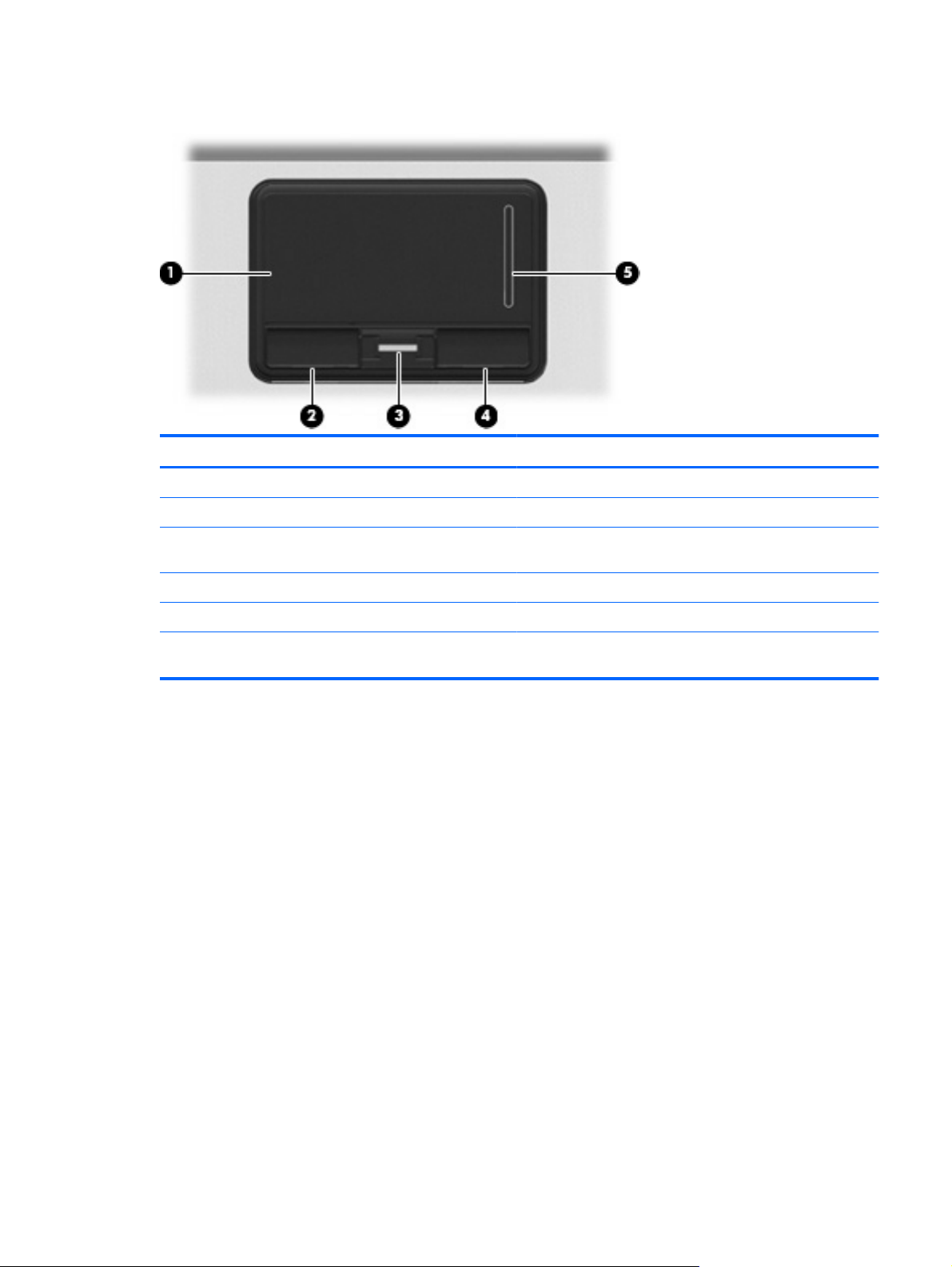
TouchPad
Item Component Function
(1) TouchPad* Moves the pointer and selects or activates items on the screen.
(2) Left TouchPad button* Functions like the left button on an external mouse.
(3) Fingerprint reader (select models only) Allows a fingerprint logon to Windows, instead of a password
logon.
(4) Right TouchPad button* Functions like the right button on an external mouse.
(5) TouchPad scroll zone Functions like the right button on an external mouse.
*This table describes factory settings. To view or change pointing device preferences, select Start > Control Panel > Hardware
and Sound > Mouse.
Top components 13
Page 24

Front components
Item Component Function
(1) Wireless light
(2) Power light
(3) Battery light
(4) Drive light
Blue: An integrated wireless device, such as a wireless
●
local area network (WLAN) device, an HP Broadband
Wireless Module, and/or a Bluetooth device, is on.
Amber: All wireless devices are off.
●
On: The computer is on.
●
Blinking: The computer is in the Sleep state.
●
Blinking rapidly: An AC adapter with a higher power rating
●
should be connected.
Off: The computer is off or in Hibernation.
●
Amber: A battery is charging.
●
Turquoise: A battery is close to full charge capacity.
●
Blinking amber: A battery that is the only available power
●
source has reached a low battery level. When the battery
reaches a critical battery level, the battery light begins
blinking rapidly.
Off: If the computer is plugged into an external power
●
source, the light turns off when all batteries in the
computer are fully charged. If the computer is not plugged
into an external power source, the light stays off until the
battery reaches a low battery level.
Blinking: The hard drive or optical drive is being accessed.
●
(5) Display release latch Opens the computer.
(6) Speakers (2) Produce sound.
(7) Audio-out (headphone) jack Produces sound when connected to optional powered stereo
(8) Audio-in (microphone) jack Connects an optional computer headset microphone, stereo
14 Chapter 2 External component identification
Amber (select models only): HP 3D DriveGuard has
●
temporarily parked the hard drive.
speakers, headphones, ear buds, a headset, or television
audio.
NOTE: When a device is connected to the headphone jack,
the computer speakers are disabled.
array microphone, or monaural microphone.
Page 25
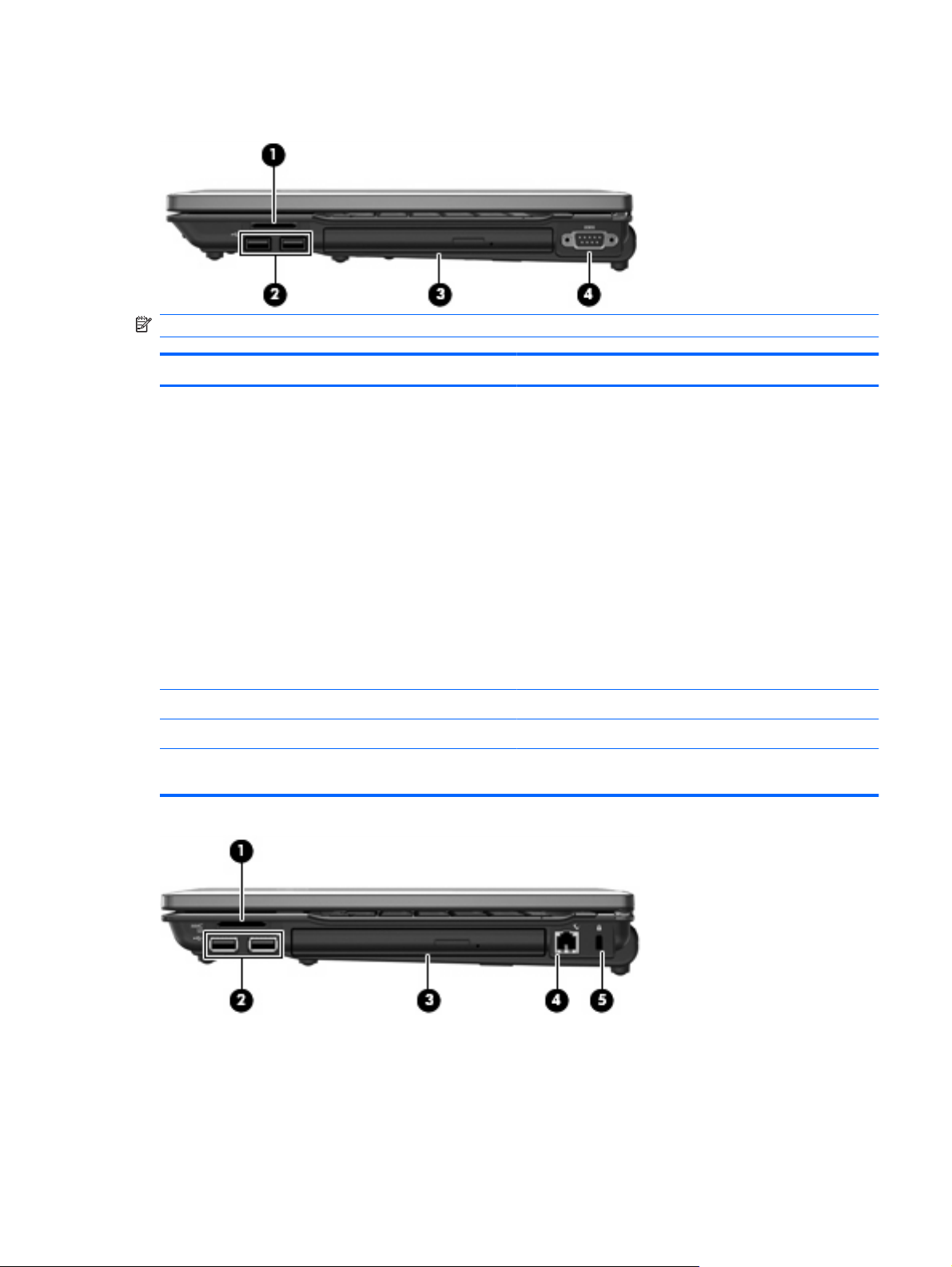
Right-side components
NOTE: Refer to the illustration that most closely matches your computer.
Item Component Function
(1) Media Card Reader (select models only) Supports the following optional digital card formats:
Memory Stick
●
Memory Stick Pro
●
MultiMediaCard
●
MultiMediaCard Plus
●
Secure Digital Memory Card
●
Secure Digital High Capacity Memory Card
●
xD-Picture Card
●
xD-Picture Card Type H
●
xD-Picture Card Type M
●
(2) USB ports (2) (select models only) Connect optional USB devices.
(3) Optical drive Reads an optical disc.
(4) Serial port Connects an optional device, such as a modem, mouse, or
printer.
Right-side components 15
Page 26
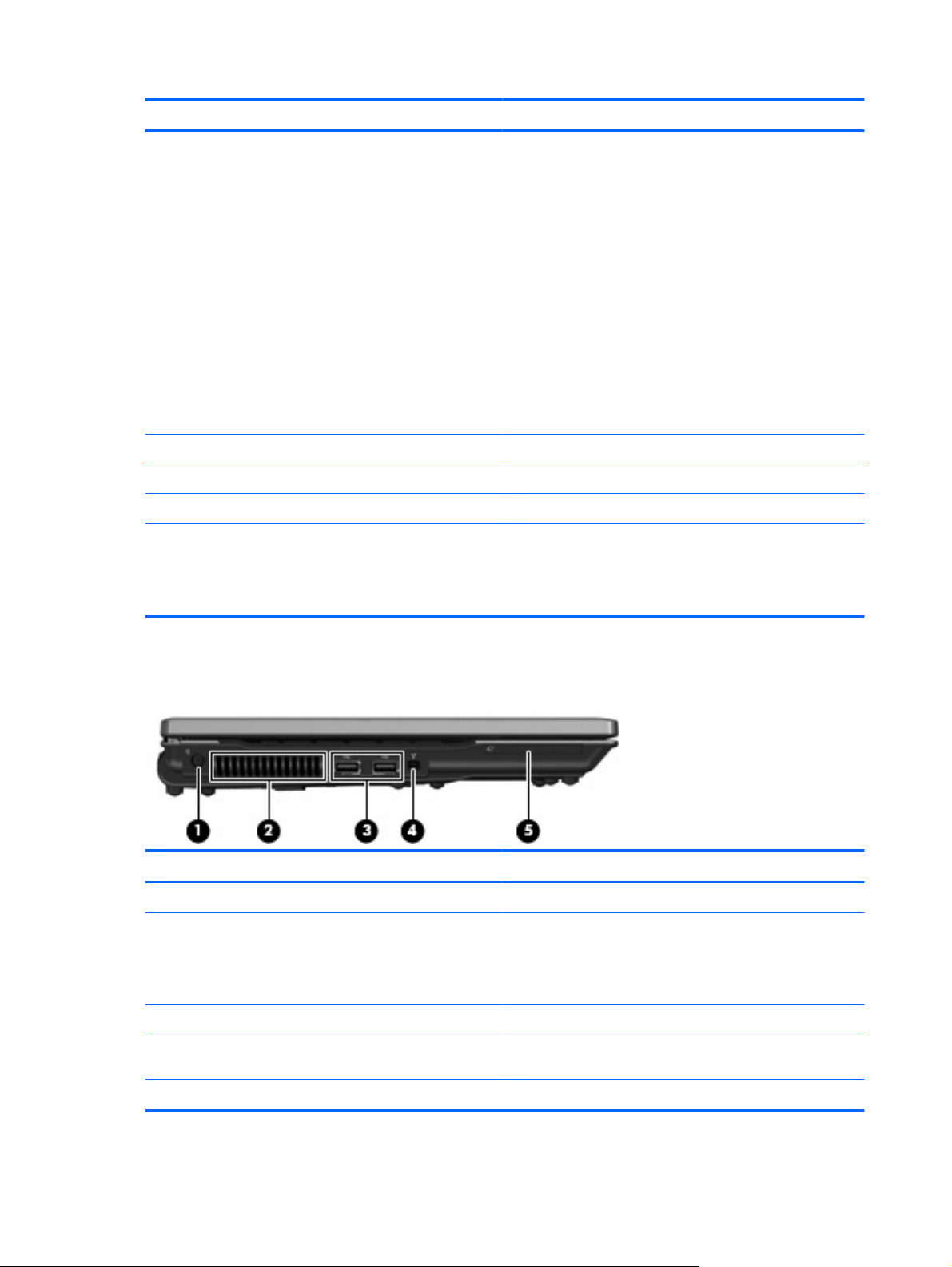
Item Component Function
(1) Media Card Reader (select models only) Supports the following optional digital card formats:
Memory Stick
●
Memory Stick Pro
●
MultiMediaCard
●
MultiMediaCard Plus
●
Secure Digital Memory Card
●
Secure Digital High Capacity Memory Card
●
xD-Picture Card
●
xD-Picture Card Type H
●
xD-Picture Card Type M
●
(2) USB ports (2) (select models only) Connect optional USB devices.
(3) Optical drive Connect optional USB devices.
(4) RJ-11 (modem) jack Connects a modem cable.
(5) Security cable slot Attaches an optional security cable to the computer.
NOTE: The security cable is designed to act as a deterrent,
but it may not prevent the computer from being mishandled or
stolen.
Left-side components
Item Component Function
(1) Power connector Connects an AC adapter.
(2) Vent Enables airflow to cool internal components.
(3) USB ports (2) Connect optional USB devices.
(4) 1394 port (select models only) Connects an optional IEEE 1394 or 1394a device, such as a
(5) ExpressCard slot Supports optional ExpressCards.
NOTE: The computer fan starts up automatically to cool
internal components and prevent overheating. It is normal for
the internal fan to cycle on and off during routine operation.
camcorder.
16 Chapter 2 External component identification
Page 27
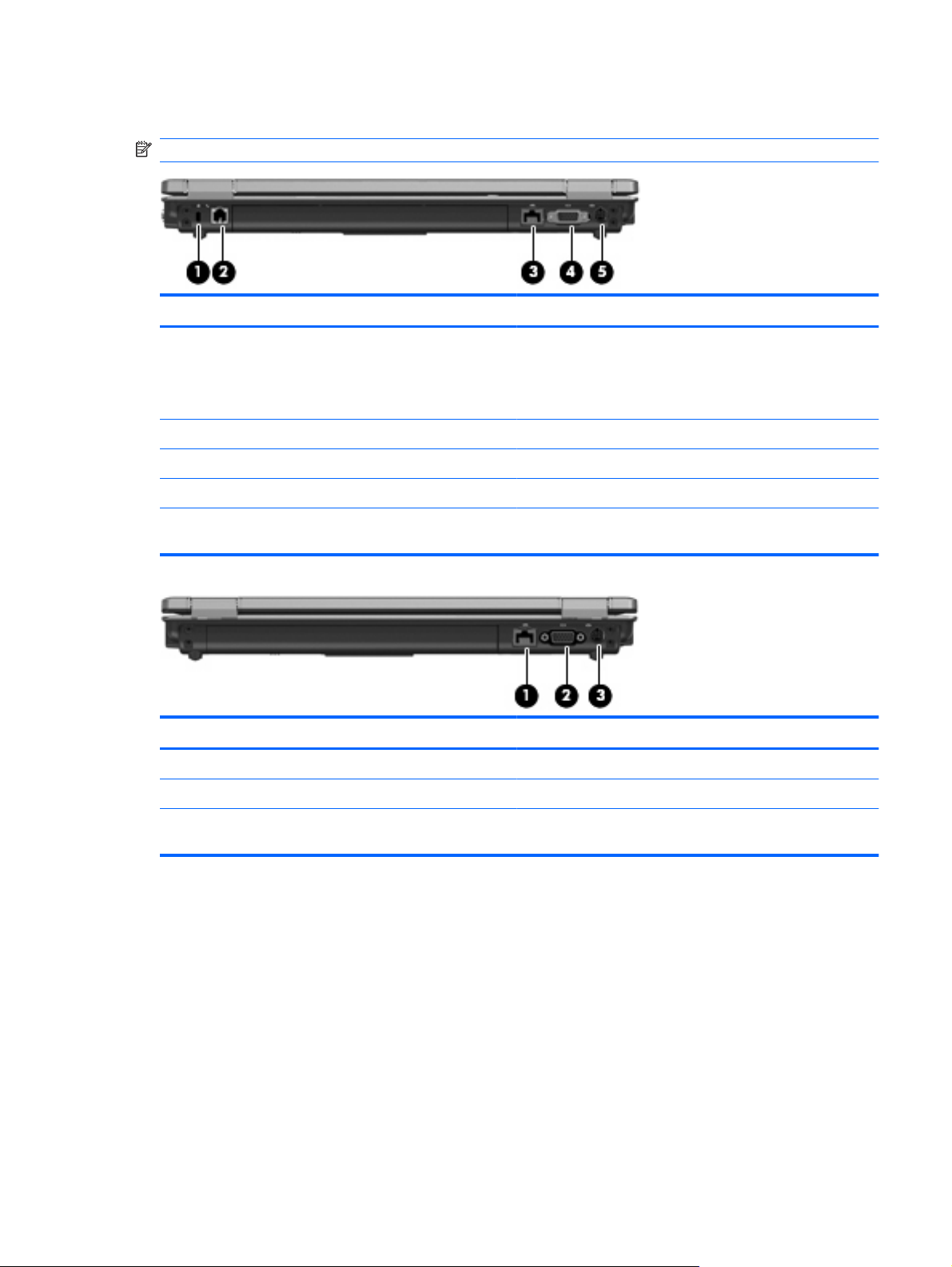
Rear components
NOTE: Refer to the illustration that most closely matches your computer.
Item Component Function
(1) Security cable slot Attaches an optional security cable to the computer.
(2) RJ-11 (modem) jack Connects a modem cable.
(3) RJ-45 (network) jack Connects a network cable.
(4) External monitor port Connects an external VGA monitor or projector.
(5) S-Video-out jack Connects an optional S-Video device such as a television,
NOTE: The security cable is designed to act as a deterrent,
but it may not prevent the computer from being mishandled or
stolen.
VCR, camcorder, overhead projector, or video capture card.
Item Component Function
(1) RJ-45 (network) jack Connects a network cable.
(2) External monitor port Connects an external VGA monitor or projector.
(3) S-Video-out jack Connects an optional S-Video device such as a television,
VCR, camcorder, overhead projector, or video capture card.
Rear components 17
Page 28

Bottom components
Item Component Function
(1) Battery bay Holds the battery.
(2) Battery release latch Releases the battery from the battery bay.
(3) SIM slot (select models only) Contains a WWAN SIM. The SIM slot is located inside the
(4) Accessory battery connector Connects an optional accessory battery.
(5) Vents (5) Enable airflow to cool internal components.
(6) Expansion memory module compartment Contains the expansion memory module slot and the WLAN
(7) Bluetooth module compartment (select models
only)
(8) Hard drive bay Holds the hard drive.
(9) Docking connector (select models only) Connects an optional docking device.
battery bay.
NOTE: The computer fan starts up automatically to cool
internal components and prevent overheating. It is normal for
the internal fan to cycle on and off during routine operation.
module.
CAUTION: To prevent an unresponsive system, replace the
wireless module only with a wireless module authorized for use
in the computer by the governmental agency that regulates
wireless devices in your country or region. If you replace the
module and then receive a warning message, remove the
module to restore computer functionality, and then contact
technical support through Help and Support.
Contains a Bluetooth device.
18 Chapter 2 External component identification
Page 29
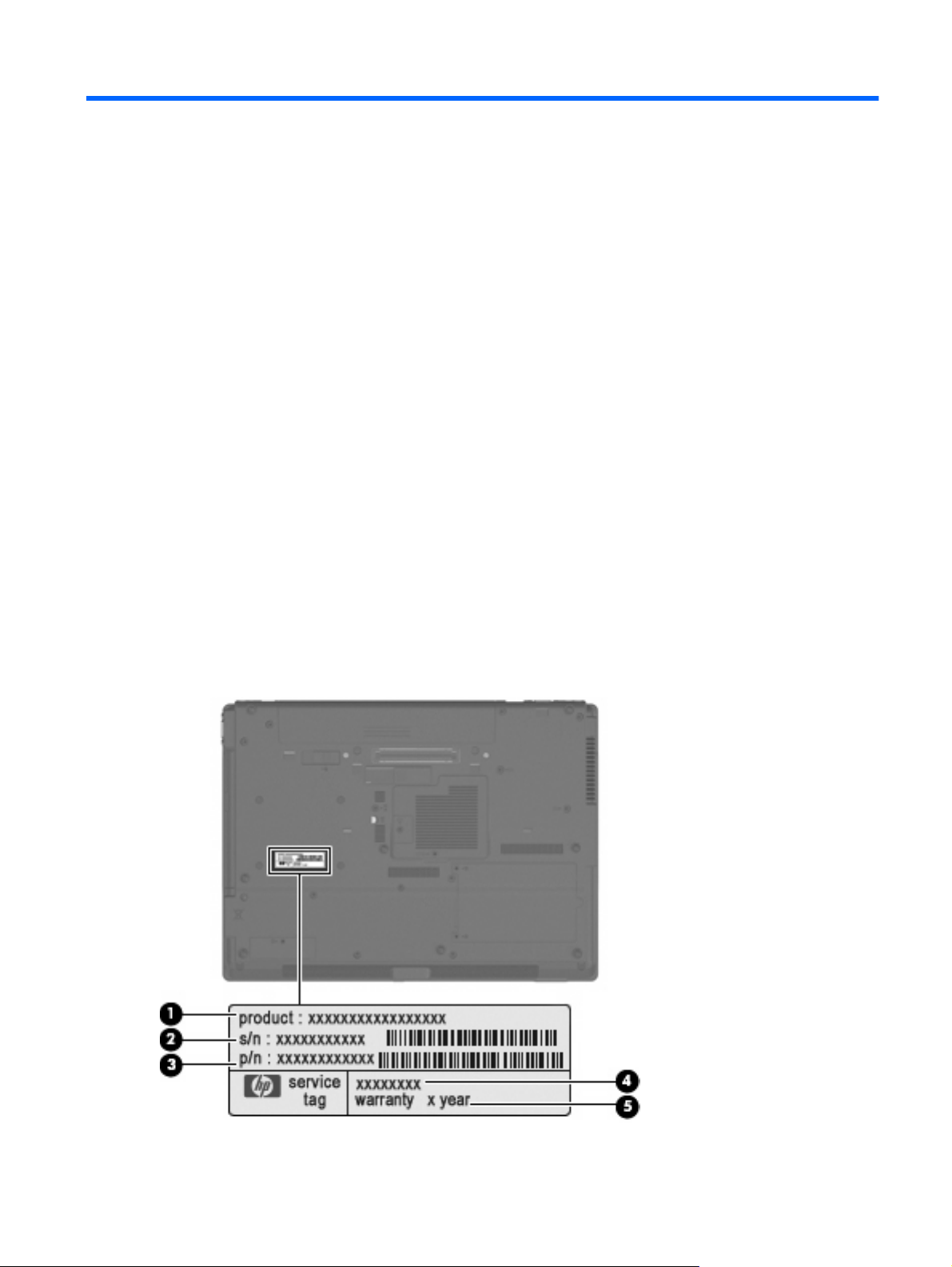
3 Illustrated parts catalog
Service tag
The service tag, affixed to the bottom of the computer, provides information that may be needed when
troubleshooting system problems. The service tag provides the following information:
(1) Product name: This is the product name affixed to the front of the computer.
(2) Serial number (s/n): This is an alphanumeric identifier that is unique to each product.
(3) Part number/Product number (p/n): This number provides specific information about the product's
hardware components. The part number helps a service technician to determine what components and
parts are needed.
(4) Model description: This is the number used to locate documents, drivers, and support for the
computer.
(5) Warranty period: Describes the duration of the warranty period for the computer.
When ordering parts or requesting information, provide the computer serial number and model
description provided on the service tag.
Service tag 19
Page 30

Computer major components
Item Description Spare part number
(1) 15.4-inch display assemblies (include 2 WLAN antenna transceivers and cables)
20 Chapter 3 Illustrated parts catalog
Page 31

Item Description Spare part number
For use only with HP Compaq 6735b computer models equipped with both WLAN and WWAN modules:
For use only with HP Compaq 6735b computer models equipped with a WLAN module but not a WWAN
For use only with HP Compaq 6730b computer models equipped with both WLAN and WWAN modules:
SXGA+ display assembly with 2 microphones and webcam
●
SXGA+ display assembly with 1 microphone
●
WXGA BrightView display assembly with 2 microphones and webcam
●
WXGA BrightView display assembly with 1 microphone
●
WXGA display assembly with 2 microphones and webcam
●
WXGA display assembly with 1 microphone
●
module:
SXGA+ display assembly with 2 microphones and webcam
●
SXGA+ display assembly with 1 microphone
●
WXGA Brightview display assembly with 2 microphones and webcam
●
WXGA BrightView display assembly with 1 microphone
●
WXGA display assembly with 2 microphones and webcam
●
WXGA display assembly with 1 microphone
●
SXGA+ display assembly with 2 microphones and webcam
●
SXGA+ display assembly with 1 microphone
●
492177-001
492178-001
492181-001
492182-001
492173-001
492174-001
492179-001
492180-001
492183-001
492184-001
492175-001
492176-001
487126-001
487127-001
For use only with HP Compaq 6730b computer models equipped with a WLAN module but not a WWAN
Display internal components (not illustrated):
Display bezels:
For use only with computer models not equipped with a webcam 487338-001
Display hinge covers (includes left and right hinge covers) 487144-001
WXGA BrightView display assembly with 2 microphones and webcam
●
WXGA BrightView display assembly with 1 microphone
●
WXGA display assembly with 2 microphones and webcam
●
WXGA display assembly with 1 microphone
●
module:
SXGA+ display assembly with 2 microphones and webcam
●
SXGA+ display assembly with 1 microphone
●
WXGA BrightView display assembly with 2 microphones and webcam
●
WXGA BrightView display assembly with 1 microphone
●
WXGA display assembly with 2 microphones and webcam
●
WXGA display assembly with 1 microphone
●
For use only with computer models equipped with a webcam 487336-001
487130-001
487131-001
487122-001
487123-001
487128-001
487129-001
487132-001
487133-001
487124-001
487125-001
Computer major components 21
Page 32

Item Description Spare part number
Display hinges 487337-001
Display inverters:
For use only with HP Compaq 6730b computer models 486773-001
Display panel cable 488021-001
Display Logo Kit 486290-001
Display Rubber Kit 486775-001
Display Screw Kit 487751-001
(2) Switch cover (includes LED board and cable) 487139-001
(3) Power button board (includes cable) 487118-001
(4) Keyboards (include keyboard)
For use in Brazil 487136-201
For use in the Czech Republic 487136-221
For use in Denmark 487136-081
For use in France 487136-051
For use in French Canada 487136-121
For use in Germany 487136-041
For use only with HP Compaq 6735b computer models 495086-001
For use in Belgium 487136-181
For use in Greece 487136-DJ1
For use in Hungary 487136-211
For use in Iceland 487136-DD1
For use in Israel 487136-BB1
For use in Italy 487136-061
For use in Japan 487136-291
For use in Latin America 487136-161
For use in the Netherlands 487136-B31
For use in Norway 487136-091
For use in Portugal 487136-131
For use in Russia 487136-251
For use in Saudi Arabia 487136-171
For use in Slovakia 487136-231
For use in Slovenia 487136-BA1
For use in South Korea 487136-AD1
For use in Spain 487136-071
22 Chapter 3 Illustrated parts catalog
Page 33

Item Description Spare part number
For use in Sweden and Finland 487136-B71
For use in Switzerland 487136-BG1
For use in Taiwan 487136-AB1
For use in Thailand 487136-281
For use in Turkey 487136-141
For use in the United Kingdom 487136-031
For use in the United States 487136-001
Memory modules (PC2-6400, 667-MHz, DDR2)
(5a) Primary memory module (located under keyboard)
(5b) Expansion memory module (located under memory/WLAN module compartment cover)
1024-MB 483193-001
Plastics Kit (see Plastics Kit on page 28 for more Plastics Kit spare part
(6a) ExpressCard slot bezel
(6b) Hard drive bay cover
(6c) Memory/WLAN module compartment cover
(6d) Bluetooth module compartment cover
(7) TouchPad assemblies (include the components listed below):
Fingerprint reader board and cable (included only in spare part kit 487134-001)
TouchPad board and cable
TouchPad board bracket
For use only with computer models not equipped with a fingerprint reader 487135-001
Cable Kit (see Cable Kit on page 29 for more Cable Kit spare part information): 487138-001
(8a) Microphone extension cable
2048-MB 483194-001
486292-001
information):
For use only with computer models equipped with a fingerprint reader (includes a
fingerprint reader board and cable)
487134-001
(8b) Modem module cable
(8c) Serial connector cable
(8d) Bluetooth module cable
(9)
(10) Heat sinks (include heat sink clip and replacement thermal material)
For use only with HP Compaq 6730b computer models 486289-001
(11) Processors (include replacement thermal material)
Fan 486288-001
For use only with HP Compaq 6735b computer models 488315-001
Computer major components 23
Page 34

Item Description Spare part number
AMD processors for use only with HP Compaq 6735b computer models:
Intel Core 2 Duo processors for use only with HP Compaq 6730b computer models:
(12) HSDPA EVDO WWAN module 483377-001
(13) Top cover 487140-001
(14) Rear cover 487143-001
(15) ExpressCard board (includes RTC battery) 487119-001
(16) Audio board (includes cable) 486250-001
Turion 64 ZM-86 2.40-GHz processor
●
Turion 64 ZM-82 2.20-GHz processor
●
Turion 64 ZM-80 2.10-GHz processor
●
Turion 64 RM-70 2.00-GHz processor
●
Sempron SI-40 2.00-GHz processor
●
Athlon QL-60 1.90-GHz processor
●
T9600 2.80-GHz (6-MB L2 cache, 800-MHz FSB)
●
T9400 2.53-GHz (6-MB L2 cache, 800-MHz FSB)
●
T8600 2.40-GHz (3-MB L2 cache, 800-MHz FSB)
●
T8400 2.26-GHz (3-MB L2 cache, 800-MHz FSB)
●
488198-001
488196-001
488195-001
488199-001
488197-001
488200-001
486257-001
486256-001
486255-001
486254-001
(17) Modem modules:
NOTE: The modem module spare part kits do not include a modem module cable. The modem module cable is
included in the Cable Kit, spare part number 487138-001.
For use only in Australia and New Zealand 491575-011
(18) USB/digital media board (includes cable) 486249-001
(19) SIM connector board 486252-001
(20) Speaker 487137-001
(21) System board bracket 486291-001
(22) System boards (include replacement thermal material)
For use only with HP Compaq 6735b computer models equipped with a WLAN module
For use only with HP Compaq 6730b computer models equipped with both WLAN and
For use only with HP Compaq 6730b computer models equipped with a WLAN module
For use in all countries and regions except Australia and New Zealand 491575-001
For use only with HP Compaq 6735b computer models equipped with both WLAN and
WWAN modules
but not a WWAN module
WWAN modules
but not a WWAN module
488193-001
488194-001
486247-001
486248-001
(23) Optical drive connector board 487121-001
24 Chapter 3 Illustrated parts catalog
Page 35

Item Description Spare part number
(24) Base enclosures
For use only with computer models equipped with a WLAN module but not a WWAN
Rubber Kit (not illustrated, includes 8 rubber feet and 2 rubber screw covers) 487145-001
(25) Batteries
6-cell, 47-Wh 486295-001
(26) Optical drives (include bezel and bracket)
DVD/CD-RW Combo Drive 486263-001
DVD-ROM Drive 486264-001
(27) RTC battery 449137-001
(28) Hard drives: (include hard drive bracket)
160-GB, 5400-rpm 486260-001
120-GB, 7200-rpm 486259-001
120-GB, 5400-rpm 486782-001
For use only with computer models equipped with both WLAN and WWAN modules 487142-001
487141-001
module
6-cell, 55-Wh 486296-001
DVD±RW and CD-RW SuperMulti Double-Layer Combo Drive 486262-001
250-GB, 5400-rpm 486261-001
(29) WLAN modules
Broadcom WLAN modules for use only with HP Compaq 6735b computer models:
Broadcom 4322 802.11a/b/g/n WLAN module for use in Antigua and Barbuda,
●
Barbados, Belize, Canada, the Cayman Islands, Guam, Puerto Rico,
Trinidad and Tobago, the U.S. Virgin Islands, and the United States
487330-001
Computer major components 25
Page 36

Item Description Spare part number
Broadcom 4322 802.11a/b/g/n WLAN module for use in Afghanistan, Albania,
●
Algeria, Andorra, Angola, Antigua and Barbuda, Argentina, Armenia, Aruba,
Australia, Austria, Azerbaijan, the Bahamas, Bahrain, Bangladesh, Barbados,
Belarus, Belgium, Belize, Benin, Bermuda, Bhutan, Bolivia,
Bosnia and Herzegovina, Botswana, Brazil, the British Virgin Islands, Brunei,
Bulgaria, Burkina Faso, Burundi, Cameroon, Cape Verde,
the Central African Republic, Chad, Chile, the People's Republic of China,
Colombia, Comoros, the Congo, Costa Rica, Croatia, Cyprus,
the Czech Republic, Denmark, Djibouti, Dominica, the Dominican Republic,
East Timor, Ecuador, Egypt, El Salvador, Equitorial Guinea, Eritrea, Estonia,
Ethiopia, Fiji, Finland, France, French Guiana, Gabon, Gambia, Georgia,
Germany, Ghana, Gibraltar, Greece, Grenada, Guadeloupe, Guatemala, Guinea,
Guinea-Bissau, Guyana, Haiti, Honduras, Hong Kong, Hungary, Iceland, India,
Ireland, Israel, Italy, the Ivory Coast, Jamaica, Jordan, Kazakhstan, Kenya,
Kiribati, Kyrgyzstan, Laos, Latvia, Lebanon, Lesotho, Liberia, Liechtenstein,
Lithuania, Luxembourg, Macedonia, Madagascar, Malawi, Malaysia,
the Maldives, Mali, Malta, the Marshall Islands, Martinique, Mauritania, Mauritius,
Mexico, Micronesia, Monaco, Mongolia, Montenegro, Morocco, Mozambique,
Namibia, Nauru, Nepal, the Nether Antilles, the Netherlands, New Zealand,
Nicaragua, Niger, Nigeria, Norway, Oman, Pakistan, Palau, Panama,
Papua New Guinea, Paraguay, Peru, the Philippines, Poland, Portugal,
the Republic of Moldova, Romania, Russia, Rwanda, Samoa, San Marino,
Sao Tome and Principe, Saudi Arabia, Senegal, Serbia, the Seychelles,
Sierra Leone, Singapore, Slovakia, Slovenia, the Solomon Islands, Somalia,
South Africa, South Korea, Spain, Sri Lanka, St. Kitts and Nevis, St. Lucia,
St. Vincent and the Grenadines, Suriname, Swaziland, Sweden, Switzerland,
Taiwan, Tajikistan, Tanzania, Togo, Tonga, Trinidad and Tobago, Tunisia,
Turkey, Turkmenistan, Tuvalu, Uganda, Ukraine, the United Arab Emirates,
the United Kingdom, Uruguay, Uzbekistan, Vanuatu, Venezuela, Vietnam,
Yemen, Zaire, Zambia, and Zimbabwe
487330-002
Broadcom BCM4312 802.11b/g WLAN module for use in Antigua and Barbuda,
●
Barbados, Belize, Canada, the Cayman Islands, Guam, Puerto Rico,
Trinidad and Tobago, the U.S. Virgin Islands, and the United States
490811-001
26 Chapter 3 Illustrated parts catalog
Page 37

Item Description Spare part number
Broadcom BCM4312 802.11b/g WLAN module for use in Afghanistan, Albania,
●
Algeria, Andorra, Angola, Antigua and Barbuda, Argentina, Armenia, Aruba,
Australia, Austria, Azerbaijan, the Bahamas, Bahrain, Bangladesh, Barbados,
Belarus, Belgium, Belize, Benin, Bermuda, Bhutan, Bolivia,
Bosnia and Herzegovina, Botswana, Brazil, the British Virgin Islands, Brunei,
Bulgaria, Burkina Faso, Burundi, Cameroon, Cape Verde,
the Central African Republic, Chad, Chile, the People's Republic of China,
Colombia, Comoros, the Congo, Costa Rica, Croatia, Cyprus,
the Czech Republic, Denmark, Djibouti, Dominica, the Dominican Republic,
East Timor, Ecuador, Egypt, El Salvador, Equitorial Guinea, Eritrea, Estonia,
Ethiopia, Fiji, Finland, France, French Guiana, Gabon, Gambia, Georgia,
Germany, Ghana, Gibraltar, Greece, Grenada, Guadeloupe, Guatemala, Guinea,
Guinea-Bissau, Guyana, Haiti, Honduras, Hong Kong, Hungary, Iceland, India,
Ireland, Israel, Italy, the Ivory Coast, Jamaica, Jordan, Kazakhstan, Kenya,
Kiribati, Kyrgyzstan, Laos, Latvia, Lebanon, Lesotho, Liberia, Liechtenstein,
Lithuania, Luxembourg, Macedonia, Madagascar, Malawi, Malaysia,
the Maldives, Mali, Malta, the Marshall Islands, Martinique, Mauritania, Mauritius,
Mexico, Micronesia, Monaco, Mongolia, Montenegro, Morocco, Mozambique,
Namibia, Nauru, Nepal, the Nether Antilles, the Netherlands, New Zealand,
Nicaragua, Niger, Nigeria, Norway, Oman, Pakistan, Palau, Panama,
Papua New Guinea, Paraguay, Peru, the Philippines, Poland, Portugal,
the Republic of Moldova, Romania, Russia, Rwanda, Samoa, San Marino,
Sao Tome and Principe, Saudi Arabia, Senegal, Serbia, the Seychelles,
Sierra Leone, Singapore, Slovakia, Slovenia, the Solomon Islands, Somalia,
South Africa, South Korea, Spain, Sri Lanka, St. Kitts and Nevis, St. Lucia,
St. Vincent and the Grenadines, Suriname, Swaziland, Sweden, Switzerland,
Taiwan, Tajikistan, Tanzania, Togo, Tonga, Trinidad and Tobago, Tunisia,
Turkey, Turkmenistan, Tuvalu, Uganda, Ukraine, the United Arab Emirates,
the United Kingdom, Uruguay, Uzbekistan, Vanuatu, Venezuela, Vietnam,
Yemen, Zaire, Zambia, and Zimbabwe
490811-002
Intel WLAN modules for use only with HP Compaq 6730b computer models:
Intel Wi-Fi Link 5100 802.11a/b/g WLAN module for use in all countries and
(30) Bluetooth module (does not include Bluetooth module cable)
Serial connector and cable (not illustrated) 487120-001
Intel Wi-Fi Link 5100 802.11a/b/g/n WLAN module for use in all countries and
regions
regions
NOTE: The Bluetooth module spare part kit does not include a Bluetooth module
cable. The Bluetooth module cable is included in the Cable Kit, spare part number
487138-001
480985-001
482957-001
490809-001
Computer major components 27
Page 38

Plastics Kit
Item Description Spare part number
Plastics Kit: 486292-001
(1) ExpressCard slot bezel
(2) Hard drive bay cover (includes 2 captive screws, secured by C-clips)
(3) Memory/WLAN module compartment cover (includes one captive screw, secured by a C-clip)
(4) Bluetooth module compartment cover (includes one captive screw, secured by a C-clip)
28 Chapter 3 Illustrated parts catalog
Page 39

Cable Kit
Item Description Spare part number
Cable Kit: 487138-001
(1) Microphone extension cable, illustrated
(2) Modem module cable (includes RJ-11 connector)
(3) Bluetooth module cable
(4) Serial connector cable
Cable Kit 29
Page 40

Mass storage devices
Item Description Spare part number
(1) Hard drives (include bracket)
160-GB, 5400-rpm 486260-001
120-GB, 7200-rpm 486259-001
120-GB, 5400-rpm 486782-001
(2) Optical drives (include bezel and bracket)
DVD/CD-RW Combo Drive 486263-001
DVD-ROM Drive 486264-001
250-GB, 5400-rpm 486261-001
DVD±RW and CD-RW SuperMulti Double-Layer Combo Drive 486262-001
30 Chapter 3 Illustrated parts catalog
Page 41

Miscellaneous parts
Description Spare part number
65-W HP Smart AC adapters
For use in all countries and regions except India
For use only in India 577170-001
Nylon carrying case 325814-001
USB 1.1 diskette drive 359118-001
Power cords:
For use in Australia
For use in Brazil 246959-201
For use in Denmark 246959-081
For use in Europe, the Middle East, and Africa 246959-021
For use in Israel 246959-BB1
For use in Italy 246959-061
For use in Japan 246959-291
For use in South Korea 246959-AD1
For use in Switzerland 246959-AG1
For use in the United Kingdom 246959-031
463958-001
246959-011
Miscellaneous parts 31
Page 42

Description Spare part number
For use the United States 246959-001
Screw Kit
Hex HM5.0×9.0 screw lock
●
Phillips PM3.0×4.0 screw
●
Phillips PM2.5×10.0 captive screw
●
Phillips PM2.5×9.0 captive screw
●
Phillips PM2.5×7.0 captive screw
●
Phillips PM2.5×5.0 screw
●
Phillips PM2.5×4.0 screw
●
Phillips PM2.5×3.0 screw
●
Phillips PM2.5×3.0 broad-head screw
●
Phillips PM2.0×5.0 screw
●
Phillips PM2.0×5.0 captive screw
●
Phillips PM2.0×4.0 captive screw
●
Phillips PM2.0×3.0 screw
●
Torx T8M2.5×9.0 screw
●
Torx T8M2.5×6.0 screw
●
487146-001
Torx T8M2.5×4.0 screw
●
Sequential part number listing
Spare part
number
246959-001 Power cord for use in the United States
246959-011 Power cord for use in Australia and New Zealand
246959-021 Power cord for use in Europe, the Middle East, and Africa
246959-031 Power cord for use in the United Kingdom
246959-061 Power cord for use in Italy
246959-081 Power cord for use in Denmark
246959-201 Power cord for use in Brazil
246959-291 Power cord for use in Japan
246959-AD1 Power cord for use in South Korea
246959-AG1 Power cord for use in Switzerland
246959-BB1 Power cord for use in Israel
Description
32 Chapter 3 Illustrated parts catalog
Page 43

Spare part
number
449137-001 RTC battery
463958-001 65-W HP Smart AC adapter for use in all countries and regions except India
480985-001 Intel Wi-Fi Link 5100 802.11a/b/g/n WLAN module for use only with HP Compaq 6730b computer models in
482957-001 Intel Wi-Fi Link 5100 802.11a/b/g WLAN module for use only with HP Compaq 6730b computer models in all
483193-001 1024-MB memory module (PC2-6400, 667-MHz, DDR2)
483194-001 2048-MB memory module (PC2-6400, 667-MHz, DDR2)
483377-001 HSDPA EVDO WWAN module
486247-001 System board for use only with HP Compaq 6730b computer models equipped with both WLAN and WWAN
486248-001 System board for use only with HP Compaq 6730b computer models equipped with a WLAN module but not
486249-001 USB/digital media board (includes cable)
486250-001 Audio board (includes cable)
486252-001 SIM connector board
Description
all countries and regions
countries and regions
modules (includes replacement thermal material)
a WWAN module (includes replacement thermal material)
486254-001 Intel Core 2 Duo T8400 2.26-GHz processor for use only with HP Compaq 6730b computer models (3-MB
L2 cache, 800-MHz FSB, includes replacement thermal material)
486255-001 Intel Core 2 Duo T8600 2.40-GHz processor for use only with HP Compaq 6730b computer models (3-MB
L2 cache, 800-MHz FSB, includes replacement thermal material)
486256-001 Intel Core 2 Duo T9400 2.53-GHz processor for use only with HP Compaq 6730b computer models (6-MB
L2 cache, 800-MHz FSB, includes replacement thermal material)
486257-001 Intel Core 2 Duo T9600 2.80-GHz processor for use only with HP Compaq 6730b computer models (6-MB
L2 cache, 800-MHz FSB, includes replacement thermal material)
486259-001 120-GB, 7200-rpm hard drive (includes hard drive bracket)
486260-001 160-GB, 5400-rpm hard drive (includes hard drive bracket)
486261-001 250-GB, 5400-rpm hard drive (includes hard drive bracket)
486262-001 DVD±RW and CD-RW SuperMulti Double-Layer Combo Drive
486263-001 DVD/CD-RW Combo Drive
486264-001 DVD-ROM Drive
486288-001 Fan
486289-001 Heat sink for use only with HP Compaq 6730b computer models (includes heat sink clip and replacement
thermal material)
486290-001 Display Logo Kit
486291-001 System board bracket
486292-001 Plastics Kit (see Plastics Kit on page 28 for more Plastics Kit spare part information):
486295-001 6-cell, 47-Wh battery
486296-001 6-cell, 55-Wh battery
Sequential part number listing 33
Page 44

Spare part
number
486773-001 Display inverter for use only with HP Compaq 6730b computer models
486775-001 Display Rubber Kit
486782-001 120-GB, 5400-rpm hard drive (includes hard drive bracket)
487118-001 Power button board (includes cable)
487119-001 ExpressCard board (includes RTC battery)
487120-001 Serial connector and cable
487121-001 Optical drive connector board
487122-001 15.4-inch WXGA display assembly with 2 microphones and webcam for use only with HP Compaq 6730b
487123-001 15.4-inch WXGA display assembly with 1 microphone for use only with HP Compaq 6730b computer models
Description
computer models equipped with both WLAN and WWAN modules (include 2 WLAN antenna transceivers and
cables)
equipped with both WLAN and WWAN modules (include 2 WLAN antenna transceivers and cables)
487124-001 15.4-inch WXGA display assembly with 2 microphones and webcam for use only with HP Compaq 6730b
487125-001 15.4-inch WXGA display assembly with 1 microphone for use only with HP Compaq 6730b computer models
487126-001 15.4-inch SXGA+ display assembly with 2 microphones and webcam for use only with HP Compaq 6730b
487127-001 15.4-inch SXGA+ display assembly with 1 microphone for use only with HP Compaq 6730b computer models
487128-001 15.4-inch SXGA+ display assembly with 2 microphones and webcam for use only with HP Compaq 6730b
487129-001 15.4-inch SXGA+ display assembly with 1 microphone for use only with HP Compaq 6730b computer models
487130-001 15.4-inch WXGA BrightView display assembly with 2 microphones and webcam for use only with
487131-001 15.4-inch WXGA BrightView display assembly with 1 microphone for use only with HP Compaq 6730b
487132-001 15.4-inch WXGA BrightView display assembly with 2 microphones and webcam for use only with
computer models equipped with a WLAN module but not a WWAN module (include 2 WLAN antenna
transceivers and cables)
equipped with a WLAN module but not a WWAN module (include 2 WLAN antenna transceivers and cables)
computer models equipped with both WLAN and WWAN modules (include 2 WLAN antenna transceivers and
cables)
equipped with both WLAN and WWAN modules (include 2 WLAN antenna transceivers and cables)
computer models equipped with a WLAN module but not a WWAN module (include 2 WLAN antenna
transceivers and cables)
equipped with a WLAN module but not a WWAN module (include 2 WLAN antenna transceivers and cables)
HP Compaq 6730b computer models equipped with both WLAN and WWAN modules (include 2 WLAN
antenna transceivers and cables)
computer models equipped with both WLAN and WWAN modules (include 2 WLAN antenna transceivers and
cables)
HP Compaq 6730b computer models equipped with a WLAN module but not a WWAN module (include 2
WLAN antenna transceivers and cables)
487133-001 15.4-inch WXGA BrightView display assembly with 1 microphone for use only with HP Compaq 6730b
computer models equipped with a WLAN module but not a WWAN module (include 2 WLAN antenna
transceivers and cables)
487134-001 TouchPad assembly for use only with computer models equipped with a fingerprint reader (includes a
fingerprint reader board and cable)
487135-001 TouchPad assembly for use only with computer models not equipped with a fingerprint reader
487136-001 Keyboard for use in the United States
34 Chapter 3 Illustrated parts catalog
Page 45

Spare part
number
487136-031 Keyboard for use in the United Kingdom
487136-041 Keyboard for use in Germany
487136-051 Keyboard for use in France
487136-061 Keyboard for use in Italy
487136-071 Keyboard for use in Spain
487136-081 Keyboard for use in Denmark
487136-091 Keyboard for use in Norway
487136-121 Keyboard for use in French Canada
487136-131 Keyboard for use in Portugal
487136-141 Keyboard for use in Turkey
487136-161 Keyboard for use in Latin America
487136-171 Keyboard for use in Saudi Arabia
487136-181 Keyboard for use in Belgium
487136-201 Keyboard for use in Brazil
487136-211 Keyboard for use in Hungary
Description
487136-221 Keyboard for use in the Czech Republic
487136-231 Keyboard for use in Slovakia
487136-251 Keyboard for use in Russia
487136-281 Keyboard for use in Thailand
487136-291 Keyboard for use in Japan
487136-AB1 Keyboard for use in Taiwan
487136-AD1 Keyboard for use in South Korea
487136-B31 Keyboard for use in the Netherlands
487136-B71 Keyboard for use in Sweden and Finland
487136-BA1 Keyboard for use in Slovenia
487136-BB1 Keyboard for use in Israel
487136-BG1 Keyboard for use in Switzerland
487136-DD1 Keyboard for use in Iceland
487136-DJ1 Keyboard for use in Greece
487137-001 Speaker
487138-001 Cable Kit (see Cable Kit on page 29 for more Cable Kit spare part information):
487139-001 Switch cover (includes LED board and cable)
487140-001 Top cover
Sequential part number listing 35
Page 46

Spare part
number
487141-001 Base enclosure for use only with computer models equipped with a WLAN module but not a WWAN module
Description
(includes 7 rubber feet)
487142-001 Base enclosure for use only with computer models equipped with both WLAN and WWAN modules (includes
487143-001 Rear cover
487144-001 Display hinge covers (includes left and right hinge covers)
487145-001 Rubber Kit (includes 8 rubber feet and 2 rubber screw covers)
487146-001 Screw Kit
487330-001 Broadcom 4322 802.11a/b/g/n WLAN module for use only with HP Compaq 6735b computer models in
447330-002 Broadcom 4322 802.11a/b/g/n WLAN module for use only with HP Compaq 6735b computer models in
7 rubber feet)
Antigua and Barbuda, Barbados, Belize, Canada, the Cayman Islands, Guam, Puerto Rico,
Trinidad and Tobago, the U.S. Virgin Islands, and the United States
Afghanistan, Albania, Algeria, Andorra, Angola, Antigua and Barbuda, Argentina, Armenia, Aruba, Australia,
Austria, Azerbaijan, the Bahamas, Bahrain, Bangladesh, Barbados, Belarus, Belgium, Belize, Benin,
Bermuda, Bhutan, Bolivia, Bosnia and Herzegovina, Botswana, Brazil, the British Virgin Islands, Brunei,
Bulgaria, Burkina Faso, Burundi, Cameroon, Cape Verde, the Central African Republic, Chad, Chile,
the People's Republic of China, Colombia, Comoros, the Congo, Costa Rica, Croatia, Cyprus,
the Czech Republic, Denmark, Djibouti, Dominica, the Dominican Republic, East Timor, Ecuador, Egypt,
El Salvador, Equitorial Guinea, Eritrea, Estonia, Ethiopia, Fiji, Finland, France, French Guiana, Gabon,
Gambia, Georgia, Germany, Ghana, Gibraltar, Greece, Grenada, Guadeloupe, Guatemala, Guinea, GuineaBissau, Guyana, Haiti, Honduras, Hong Kong, Hungary, Iceland, India, Ireland, Israel, Italy, the Ivory Coast,
Jamaica, Jordan, Kazakhstan, Kenya, Kiribati, Kyrgyzstan, Laos, Latvia, Lebanon, Lesotho, Liberia,
Liechtenstein, Lithuania, Luxembourg, Macedonia, Madagascar, Malawi, Malaysia, the Maldives, Mali, Malta,
the Marshall Islands, Martinique, Mauritania, Mauritius, Mexico, Micronesia, Monaco, Mongolia, Montenegro,
Morocco, Mozambique, Namibia, Nauru, Nepal, the Nether Antilles, the Netherlands, New Zealand,
Nicaragua, Niger, Nigeria, Norway, Oman, Pakistan, Palau, Panama, Papua New Guinea, Paraguay, Peru,
the Philippines, Poland, Portugal, the Republic of Moldova, Romania, Russia, Rwanda, Samoa, San Marino,
Sao Tome and Principe, Saudi Arabia, Senegal, Serbia, the Seychelles, Sierra Leone, Singapore, Slovakia,
Slovenia, the Solomon Islands, Somalia, South Africa, South Korea, Spain, Sri Lanka, St. Kitts and Nevis,
St. Lucia, St. Vincent and the Grenadines, Suriname, Swaziland, Sweden, Switzerland, Taiwan, Tajikistan,
Tanzania, Togo, Tonga, Trinidad and Tobago, Tunisia, Turkey, Turkmenistan, Tuvalu, Uganda, Ukraine,
the United Arab Emirates, the United Kingdom, Uruguay, Uzbekistan, Vanuatu, Venezuela, Vietnam, Yemen,
Zaire, Zambia, and Zimbabwe
487336-001 Display bezel for use only with computer models equipped with a webcam
487337-001 Display hinges
487338-001 Display bezel for use only with computer models not equipped with a webcam
487751-001 Display Screw Kit
488021-001 Display panel cable
488193-001 System board for use only with HP Compaq 6735b computer models equipped with both WLAN and WWAN
modules (includes replacement thermal material)
488194-001 System board for use only with HP Compaq 6735b computer models equipped with a WLAN module but not
488195-001 AMD Turion 64 ZM-80 2.10-GHz processor for use only with HP Compaq 6735b computer models (includes
488196-001 AMD Turion 64 ZM-82 2.20-GHz processor for use only with HP Compaq 6735b computer models (includes
a WWAN module (includes replacement thermal material)
replacement thermal material)
replacement thermal material)
36 Chapter 3 Illustrated parts catalog
Page 47

Spare part
number
488197-001 AMD Sempron SI-40 2.00-GHz processor for use only with HP Compaq 6735b computer models (includes
Description
replacement thermal material)
488198-001 AMD Turion 64 ZM-86 2.40-GHz processor for use only with HP Compaq 6735b computer models (includes
488199-001 AMD Turion 64 RM-70 2.00-GHz processor for use only with HP Compaq 6735b computer models (includes
488200-001 AMD Athlon QL-60 1.90-GHz processor for use only with HP Compaq 6735b computer models (includes
488315-001 Heat sink for use only with HP Compaq 6735b computer models (includes heat sink clip and replacement
490809-001 Bluetooth module (does not include Bluetooth module cable)
490811-001 Broadcom BCM4312 802.11b/g WLAN module for use only with HP Compaq 6735b computer models in
490811-002 Broadcom BCM4312 802.11b/g WLAN module for use only with HP Compaq 6735b computer models in
replacement thermal material)
replacement thermal material)
replacement thermal material)
thermal material)
NOTE: The Bluetooth module spare part kit does not include a Bluetooth module cable. The Bluetooth
module cable is included in the Cable Kit, spare part number 487138-001
Antigua and Barbuda, Barbados, Belize, Canada, the Cayman Islands, Guam, Puerto Rico,
Trinidad and Tobago, the U.S. Virgin Islands, and the United States
Afghanistan, Albania, Algeria, Andorra, Angola, Antigua and Barbuda, Argentina, Armenia, Aruba, Australia,
Austria, Azerbaijan, the Bahamas, Bahrain, Bangladesh, Barbados, Belarus, Belgium, Belize, Benin,
Bermuda, Bhutan, Bolivia, Bosnia and Herzegovina, Botswana, Brazil, the British Virgin Islands, Brunei,
Bulgaria, Burkina Faso, Burundi, Cameroon, Cape Verde, the Central African Republic, Chad, Chile,
the People's Republic of China, Colombia, Comoros, the Congo, Costa Rica, Croatia, Cyprus,
the Czech Republic, Denmark, Djibouti, Dominica, the Dominican Republic, East Timor, Ecuador, Egypt,
El Salvador, Equitorial Guinea, Eritrea, Estonia, Ethiopia, Fiji, Finland, France, French Guiana, Gabon,
Gambia, Georgia, Germany, Ghana, Gibraltar, Greece, Grenada, Guadeloupe, Guatemala, Guinea, GuineaBissau, Guyana, Haiti, Honduras, Hong Kong, Hungary, Iceland, India, Ireland, Israel, Italy, the Ivory Coast,
Jamaica, Jordan, Kazakhstan, Kenya, Kiribati, Kyrgyzstan, Laos, Latvia, Lebanon, Lesotho, Liberia,
Liechtenstein, Lithuania, Luxembourg, Macedonia, Madagascar, Malawi, Malaysia, the Maldives, Mali, Malta,
the Marshall Islands, Martinique, Mauritania, Mauritius, Mexico, Micronesia, Monaco, Mongolia, Montenegro,
Morocco, Mozambique, Namibia, Nauru, Nepal, the Nether Antilles, the Netherlands, New Zealand,
Nicaragua, Niger, Nigeria, Norway, Oman, Pakistan, Palau, Panama, Papua New Guinea, Paraguay, Peru,
the Philippines, Poland, Portugal, the Republic of Moldova, Romania, Russia, Rwanda, Samoa, San Marino,
Sao Tome and Principe, Saudi Arabia, Senegal, Serbia, the Seychelles, Sierra Leone, Singapore, Slovakia,
Slovenia, the Solomon Islands, Somalia, South Africa, South Korea, Spain, Sri Lanka, St. Kitts and Nevis,
St. Lucia, St. Vincent and the Grenadines, Suriname, Swaziland, Sweden, Switzerland, Taiwan, Tajikistan,
Tanzania, Togo, Tonga, Trinidad and Tobago, Tunisia, Turkey, Turkmenistan, Tuvalu, Uganda, Ukraine,
the United Arab Emirates, the United Kingdom, Uruguay, Uzbekistan, Vanuatu, Venezuela, Vietnam, Yemen,
Zaire, Zambia, and Zimbabwe
491575-001 Modem module for use in all countries and regions except Australia and New Zealand
NOTE: The modem module spare part kits do not include a modem module cable. The modem module
cable is included in the Cable Kit, spare part number 487138-001.
491575-011 Modem module for use only in Australia and New Zealand
NOTE: The modem module spare part kits do not include a modem module cable. The modem module
cable is included in the Cable Kit, spare part number 487138-001.
492173-001 15.4-inch WXGA display assembly with 2 microphones and webcam for use only with HP Compaq 6735b
492174-001 15.4-inch WXGA display assembly with 1 microphone for use only with HP Compaq 6735b computer models
computer models equipped with both WLAN and WWAN modules (include 2 WLAN antenna transceivers and
cables)
equipped with both WLAN and WWAN modules (include 2 WLAN antenna transceivers and cables)
Sequential part number listing 37
Page 48

Spare part
number
492175-001 15.4-inch WXGA display assembly with 2 microphones and webcam for use only with HP Compaq 6735b
492176-001 15.4-inch WXGA display assembly with 1 microphone for use only with HP Compaq 6735b computer models
492177-001 15.4-inch SXGA+ display assembly with 2 microphones and webcam for use only with HP Compaq 6735b
492178-001 15.4-inch SXGA+ display assembly with 1 microphone for use only with HP Compaq 6735b computer models
492179-001 15.4-inch SXGA+ display assembly with 2 microphones and webcam for use only with HP Compaq 6735b
Description
computer models equipped with a WLAN module but not a WWAN module (include 2 WLAN antenna
transceivers and cables)
equipped with a WLAN module but not a WWAN module (include 2 WLAN antenna transceivers and cables)
computer models equipped with both WLAN and WWAN modules (include 2 WLAN antenna transceivers and
cables)
equipped with both WLAN and WWAN modules (include 2 WLAN antenna transceivers and cables)
computer models equipped with a WLAN module but not a WWAN module (include 2 WLAN antenna
transceivers and cables)
492180-001 15.4-inch SXGA+ display assembly with 1 microphone for use only with HP Compaq 6735b computer models
492181-001 15.4-inch WXGA BrightView display assembly with 2 microphones and webcam for use only with
492182-001 15.4-inch WXGA BrightView display assembly with 1 microphone for use only with HP Compaq 6735b
492183-001 15.4-inch WXGA Brightview display assembly with 2 microphones and webcam for use only with
492184-001 15.4-inch WXGA BrightView display assembly with 1 microphone for use only with HP Compaq 6735b
495086-001 Display inverter for use only with HP Compaq 6735b computer models
577170-001 65-W HP Smart AC adapter for use only in India
equipped with a WLAN module but not a WWAN module (include 2 WLAN antenna transceivers and cables)
HP Compaq 6735b computer models equipped with both WLAN and WWAN modules (include 2 WLAN
antenna transceivers and cables)
computer models equipped with both WLAN and WWAN modules (include 2 WLAN antenna transceivers and
cables)
HP Compaq 6735b computer models equipped with a WLAN module but not a WWAN module (include 2
WLAN antenna transceivers and cables)
computer models equipped with a WLAN module but not a WWAN module (include 2 WLAN antenna
transceivers and cables)
38 Chapter 3 Illustrated parts catalog
Page 49

4 Removal and replacement procedures
Preliminary replacement requirements
Tools required
You will need the following tools to complete the removal and replacement procedures:
Flat-bladed screwdriver
●
Magnetic screwdriver
●
Phillips P0 and P1 screwdrivers
●
Torx T8 screwdriver
●
5.0-mm nut driver
●
Service considerations
The following sections include some of the considerations that you must keep in mind during
disassembly and assembly procedures.
NOTE: As you remove each subassembly from the computer, place the subassembly (and all
accompanying screws) away from the work area to prevent damage.
Plastic parts
Using excessive force during disassembly and reassembly can damage plastic parts. Use care when
handling the plastic parts. Apply pressure only at the points designated in the maintenance instructions.
Preliminary replacement requirements 39
Page 50

Cables and connectors
CAUTION: When servicing the computer, be sure that cables are placed in their proper locations
during the reassembly process. Improper cable placement can damage the computer.
Cables must be handled with extreme care to avoid damage. Apply only the tension required to unseat
or seat the cables during removal and insertion. Handle cables by the connector whenever possible. In
all cases, avoid bending, twisting, or tearing cables. Be sure that cables are routed in such a way that
they cannot be caught or snagged by parts being removed or replaced. Handle flex cables with extreme
care; these cables tear easily.
Drive handling
CAUTION: Drives are fragile components that must be handled with care. To prevent damage to the
computer, damage to a drive, or loss of information, observe these precautions:
Before removing or inserting a hard drive, shut down the computer. If you are unsure whether the
computer is off or in Hibernation, turn the computer on, and then shut it down through the operating
system.
Before handling a drive, be sure that you are discharged of static electricity. While handling a drive,
avoid touching the connector.
Before removing a diskette drive or optical drive, be sure that a diskette or disc is not in the drive and
be sure that the optical drive tray is closed.
Handle drives on surfaces covered with at least one inch of shock-proof foam.
Avoid dropping drives from any height onto any surface.
After removing a hard drive, an optical drive, or a diskette drive, place it in a static-proof bag.
Avoid exposing a hard drive to products that have magnetic fields, such as monitors or speakers.
Avoid exposing a drive to temperature extremes or liquids.
If a drive must be mailed, place the drive in a bubble pack mailer or other suitable form of protective
packaging and label the package “FRAGILE.”
40 Chapter 4 Removal and replacement procedures
Page 51

Grounding guidelines
Electrostatic discharge damage
Electronic components are sensitive to electrostatic discharge (ESD). Circuitry design and structure
determine the degree of sensitivity. Networks built into many integrated circuits provide some protection,
but in many cases, ESD contains enough power to alter device parameters or melt silicon junctions.
A discharge of static electricity from a finger or other conductor can destroy static-sensitive devices or
microcircuitry. Even if the spark is neither felt nor heard, damage may have occurred.
An electronic device exposed to ESD may not be affected at all and can work perfectly throughout a
normal cycle. Or the device may function normally for a while, then degrade in the internal layers,
reducing its life expectancy.
CAUTION: To prevent damage to the computer when you are removing or installing internal
components, observe these precautions:
Keep components in their electrostatic-safe containers until you are ready to install them.
Before touching an electronic component, discharge static electricity by using the guidelines described
in this section.
Avoid touching pins, leads, and circuitry. Handle electronic components as little as possible.
If you remove a component, place it in an electrostatic-safe container.
The following table shows how humidity affects the electrostatic voltage levels generated by different
activities.
CAUTION: A product can be degraded by as little as 700 V.
Typical electrostatic voltage levels
Event 10% 40% 55%
Walking across carpet 35,000 V 15,000 V 7,500 V
Walking across vinyl floor 12,000 V 5,000 V 3,000 V
Motions of bench worker 6,000 V 800 V 400 V
Removing DIPS from plastic tube 2,000 V 700 V 400 V
Removing DIPS from vinyl tray 11,500 V 4,000 V 2,000 V
Removing DIPS from Styrofoam 14,500 V 5,000 V 3,500 V
Removing bubble pack from PCB 26,500 V 20,000 V 7,000 V
Packing PCBs in foam-lined box 21,000 V 11,000 V 5,000 V
Relative humidity
Preliminary replacement requirements 41
Page 52

Packaging and transporting guidelines
Follow these grounding guidelines when packaging and transporting equipment:
To avoid hand contact, transport products in static-safe tubes, bags, or boxes.
●
Protect ESD-sensitive parts and assemblies with conductive or approved containers or packaging.
●
Keep ESD-sensitive parts in their containers until the parts arrive at static-free workstations.
●
Place items on a grounded surface before removing items from their containers.
●
Always be properly grounded when touching a component or assembly.
●
Store reusable ESD-sensitive parts from assemblies in protective packaging or nonconductive
●
foam.
Use transporters and conveyors made of antistatic belts and roller bushings. Be sure that
●
mechanized equipment used for moving materials is wired to ground and that proper materials are
selected to avoid static charging. When grounding is not possible, use an ionizer to dissipate
electric charges.
Workstation guidelines
Follow these grounding workstation guidelines:
Cover the workstation with approved static-shielding material.
●
Use a wrist strap connected to a properly grounded work surface and use properly grounded tools
●
and equipment.
Use conductive field service tools, such as cutters, screwdrivers, and vacuums.
●
When fixtures must directly contact dissipative surfaces, use fixtures made only of static-safe
●
materials.
Keep the work area free of nonconductive materials, such as ordinary plastic assembly aids and
●
Styrofoam.
Handle ESD-sensitive components, parts, and assemblies by the case or PCM laminate. Handle
●
these items only at static-free workstations.
Avoid contact with pins, leads, or circuitry.
●
Turn off power and input signals before inserting or removing connectors or test equipment.
●
42 Chapter 4 Removal and replacement procedures
Page 53

Equipment guidelines
Grounding equipment must include either a wrist strap or a foot strap at a grounded workstation.
When seated, wear a wrist strap connected to a grounded system. Wrist straps are flexible straps
●
with a minimum of one megohm ±10% resistance in the ground cords. To provide proper ground,
wear a strap snugly against the skin at all times. On grounded mats with banana-plug connectors,
use alligator clips to connect a wrist strap.
When standing, use foot straps and a grounded floor mat. Foot straps (heel, toe, or boot straps)
●
can be used at standing workstations and are compatible with most types of shoes or boots. On
conductive floors or dissipative floor mats, use foot straps on both feet with a minimum of one
megohm resistance between the operator and ground. To be effective, the conductive strips must
be worn in contact with the skin.
The following grounding equipment is recommended to prevent electrostatic damage:
Antistatic tape
●
Antistatic smocks, aprons, and sleeve protectors
●
Conductive bins and other assembly or soldering aids
●
Nonconductive foam
●
Conductive tabletop workstations with ground cords of one megohm resistance
●
Static-dissipative tables or floor mats with hard ties to the ground
●
Field service kits
●
Static awareness labels
●
Material-handling packages
●
Nonconductive plastic bags, tubes, or boxes
●
Metal tote boxes
●
Electrostatic voltage levels and protective materials
●
The following table lists the shielding protection provided by antistatic bags and floor mats.
Material Use Voltage protection level
Antistatic plastic Bags 1,500 V
Carbon-loaded plastic Floor mats 7,500 V
Metallized laminate Floor mats 5,000 V
Preliminary replacement requirements 43
Page 54

Unknown user password
If the computer you are servicing has an unknown user password, follow these steps to clear the
password:
NOTE: These steps also clear CMOS.
1. Shut down the computer. If you are unsure whether the computer is off or in Hibernation, turn the
computer on, and then shut it down through the operating system.
2. Disconnect all external devices connected to the computer.
3. Disconnect the power from the computer by first unplugging the power cord from the AC outlet and
then unplugging the AC adapter from the computer.
4. Remove the battery (see
5. Remove the real-time clock (RTC) battery (see
6. Wait approximately 5 minutes.
7. Replace the RTC battery and reassemble the computer.
8. Connect AC power to the computer. Do not reinsert any batteries at this time.
9. Turn on the computer.
All passwords and all CMOS settings have been cleared.
Battery on page 47).
RTC battery on page 55).
44 Chapter 4 Removal and replacement procedures
Page 55

Component replacement procedures
This chapter provides removal and replacement procedures.
There are as many as 96 screws and screw locks, in 16 different sizes, that must be removed, replaced,
or loosened when servicing the computer. Make special note of each screw and screw lock size and
location during removal and replacement.
Service tag
The service tag, affixed to the bottom of the computer, provides information that may be needed when
troubleshooting system problems. The service tag provides the following information:
(1) Product name: This is the product name affixed to the front of the computer.
(2) Serial number (s/n): This is an alphanumeric identifier that is unique to each product.
(3) Part number/Product number (p/n): This number provides specific information about the product's
hardware components. The part number helps a service technician to determine what components and
parts are needed.
(4) Model description: This is the number used to locate documents, drivers, and support for the
computer.
(5) Warranty period: Describes the duration of the warranty period for the computer.
Component replacement procedures 45
Page 56

Computer feet
The computer feet are adhesive-backed rubber pads. The feet are included in the Rubber Kit, spare
part number 487145-001. There are 8 rubber feet that attach to the base enclosure in the locations
illustrated below.
46 Chapter 4 Removal and replacement procedures
Page 57

Battery
Description Spare part number
6-cell, 55-Wh battery 486296-001
6-cell, 47-Wh battery 486295-001
Before disassembling the computer, follow these steps:
1. Shut down the computer. If you are unsure whether the computer is off or in Hibernation, turn the
computer on, and then shut it down through the operating system.
2. Disconnect all external devices connected to the computer.
3. Disconnect the power from the computer by first unplugging the power cord from the AC outlet and
then unplugging the AC adapter from the computer.
Remove the battery:
1. Turn the computer upside down on a flat surface, with the battery bay toward you.
2. Slide the battery release latch (1) to release the battery.
3. Remove the battery (2) from the computer.
Install the battery by inserting it into the battery bay until you hear a click.
Component replacement procedures 47
Page 58

SIM
NOTE: This section applies only to computer models with WWAN capability. If there is a SIM inserted
in the SIM slot, it should be removed before disassembling the computer. Be sure the SIM is reinserted
in the SIM slot after reassembling the computer.
Before removing the SIM, follow these steps:
1. Shut down the computer. If you are unsure whether the computer is off or in Hibernation, turn the
computer on, and then shut it down through the operating system.
2. Disconnect all external devices connected to the computer.
3. Disconnect the power from the computer by first unplugging the power cord from the AC outlet and
then unplugging the AC Adapter from the computer.
4. Remove the battery (see
Remove the SIM:
1. Press in on the SIM (1). (The module is partially ejected from the SIM slot.)
2. Remove the SIM (2) from the SIM slot.
Reverse this procedure to install the SIM.
Battery on page 47).
48 Chapter 4 Removal and replacement procedures
Page 59

Display inverter
Description Spare part number
For use only with HP Compaq 6735b computer models 495086-001
For use only with HP Compaq 6730b computer models 486773-001
Before removing the display inverter, follow these steps:
1. Shut down the computer. If you are unsure whether the computer is off or in Hibernation, turn the
computer on, and then shut it down through the operating system.
2. Disconnect all external devices connected to the computer.
3. Disconnect the power from the computer by first unplugging the power cord from the AC outlet and
then unplugging the AC Adapter from the computer.
4. Remove the battery (see
Battery on page 47).
Remove the display inverter:
1. Turn the computer right-side up, with the front toward you.
2. Open the computer as far as it will open.
3. Remove the two rubber screw covers (1) on the bottom edge of the display bezel. The rubber screw
covers are available in the Display Rubber Kit, spare part number 486775-001.
4. Remove the two Torx8 T8M2.5×6.0 screws (2) that secure the bottom edge of the display bezel to
the display enclosure.
5. Flex the hinge cover areas (1) and the bottom edge (2) of the display bezel until the bezel
disengages from the display enclosure.
Component replacement procedures 49
Page 60

6. Release the bottom edge of the display bezel (3) from the display assembly.
7. Release the inverter (1) from the display enclosure as far as the display panel cable and backlight
cable allow.
8. Disconnect the display panel cable (2) and the backlight cable (3) from the display inverter.
9. Remove the display inverter.
Reverse this procedure to install the display inverter.
50 Chapter 4 Removal and replacement procedures
Page 61

Bluetooth module
NOTE: The Bluetooth module spare part kit does not include a Bluetooth module cable. The Bluetooth
module cable is included in the Cable Kit, spare part number 487138-001. See
for more Cable Kit spare part number information.
Description Spare part number
Bluetooth module 490809-001
Before removing the Bluetooth module, follow these steps:
1. Shut down the computer. If you are unsure whether the computer is off or in Hibernation, turn the
computer on, and then shut it down through the operating system.
2. Disconnect all external devices connected to the computer.
3. Disconnect the power from the computer by first unplugging the power cord from the AC outlet and
then unplugging the AC adapter from the computer.
Cable Kit on page 29
4. Remove the battery (see
Battery on page 47).
Remove the Bluetooth module:
1. Position the computer with the front toward you.
2. Loosen the Phillips PM2.0×5.0 captive screw (1) that secures the Bluetooth module compartment
cover to the base enclosure.
3. Lift the rear edge of the Bluetooth module compartment cover (2), swing it forward, and remove
the cover. The Bluetooth module compartment cover is available in the Plastics Kit, spare part
number 486292-001.
4. Release the Bluetooth module (1) from the Bluetooth module compartment as far as the Bluetooth
module cable allows.
Component replacement procedures 51
Page 62

5. Disconnect the Bluetooth module cable (2) from the Bluetooth module.
6. Remove the Bluetooth module.
Reverse this procedure to install the Bluetooth module.
52 Chapter 4 Removal and replacement procedures
Page 63

Hard drive
NOTE: All hard drive spare part kits include a hard drive bracket.
Description Spare part number
250-GB, 5400-rpm 486261-001
160-GB, 5400-rpm 486260-001
120-GB, 7200-rpm 486259-001
120-GB, 5400-rpm 486782-001
Before removing the hard drive, follow these steps:
1. Shut down the computer. If you are unsure whether the computer is off or in Hibernation, turn the
2. Disconnect all external devices connected to the computer.
3. Disconnect the power from the computer by first unplugging the power cord from the AC outlet and
computer on, and then shut it down through the operating system.
then unplugging the AC adapter from the computer.
4. Remove the battery (see
Battery on page 47).
Remove the hard drive:
1. Position the computer with the front toward you.
2. Loosen the two Phillips PM2.0×5.0 captive screws (1) that secure the hard drive bay cover to the
computer.
3. Lift the left side of the hard drive bay cover (2), swing it to the right, and remove the cover. The
hard drive bay cover is included in the Plastics Kit, spare part number 486292-001.
4. Loosen the Phillips PM2.5×10.0 captive screw (1) that secures the hard drive to the computer.
Component replacement procedures 53
Page 64

5. Grasp the Mylar tab (2) on the hard drive and slide the hard drive (3) to the right to disconnect it
from the system board.
6. Remove the hard drive (4) from the hard drive bay.
7. If it is necessary to replace the hard drive bracket, remove the two Phillips PM3.0×4.0 hard drive
bracket screws (1) from each side of the hard drive.
8. Lift the bracket (2) straight up to remove it from the hard drive.
Reverse this procedure to reassemble and install the hard drive.
54 Chapter 4 Removal and replacement procedures
Page 65

RTC battery
NOTE: Removing the RTC battery and leaving it uninstalled for 5 or more minutes causes all
passwords and CMOS settings to be cleared.
Description Spare part number
RTC battery 449137-001
Before removing the RTC battery, follow these steps:
1. Shut down the computer. If you are unsure whether the computer is off or in Hibernation, turn the
computer on, and then shut it down through the operating system.
2. Disconnect all external devices connected to the computer.
3. Disconnect the power from the computer by first unplugging the power cord from the AC outlet and
then unplugging the AC adapter from the computer.
4. Remove the battery (see
5. Remove the hard drive (see
Battery on page 47).
Hard drive on page 53).
Remove the RTC battery:
Remove the RTC battery from the socket on the system board.
Reverse this procedure to install the RTC battery. When installing the RTC battery, make sure the “+”
sign faces up.
Component replacement procedures 55
Page 66

Optical drive
NOTE: All optical drive spare part kits include an optical drive bezel.
Description Spare part number
DVD±RW and CD-RW SuperMulti Double-Layer Combo Drive 486262-001
DVD/CD-RW Combo Drive 486263-001
DVD-ROM Drive 486264-001
Before removing the optical drive, follow these steps:
1. Shut down the computer. If you are unsure whether the computer is off or in Hibernation, turn the
computer on, and then shut it down through the operating system.
2. Disconnect all external devices connected to the computer.
3. Disconnect the power from the computer by first unplugging the power cord from the AC outlet and
then unplugging the AC adapter from the computer.
4. Remove the battery (see
Battery on page 47).
Remove the optical drive:
1. Position the computer with the right side toward you.
2. Loosen the Phillips PM2.5×9.0 captive screw (1) that secures the optical drive to the computer.
3. Insert a flat-bladed screwdriver or similar tool into the optical drive tab access (2) and press the
tab to the left to release the optical drive from the computer.
4. Remove the optical drive (3) from the computer.
5. If it is necessary to replace the optical drive bracket, position the optical drive with the rear toward
you.
6. Remove the two Phillips PM2.0×3.0 screws (1) that secure the optical drive bracket to the optical
drive.
56 Chapter 4 Removal and replacement procedures
Page 67

7. Remove the optical drive bracket (2).
Reverse this procedure to reassemble and install an optical drive.
Expansion memory module
Description Spare part number
2048-MB memory module (PC2-6400, 667-MHz, DDR2) 483194-001
1024-MB memory module (PC2-6400, 667-MHz, DDR2) 483193-001
Before removing the expansion memory module, follow these steps:
1. Shut down the computer. If you are unsure whether the computer is off or in Hibernation, turn the
computer on, and then shut it down through the operating system.
2. Disconnect all external devices connected to the computer.
3. Disconnect the power from the computer by first unplugging the power cord from the AC outlet and
then unplugging the AC adapter from the computer.
4. Remove the battery (see
Battery on page 47).
Remove the expansion memory module:
1. Loosen the Phillips PM2.0×5.0 captive screw (1) that secures the memory/WLAN module
compartment cover to the computer.
Component replacement procedures 57
Page 68

2. Lift the front edge of the memory/WLAN module compartment cover (2), swing it back, and remove
the cover. The memory/WLAN module compartment cover is included in the Plastics Kit, spare
part number 486292-001.
3. Spread the retaining tabs (1) on each side of the memory module slot to release the expansion
memory module. (The edge of the module opposite the slot rises away from the computer.)
4. Remove the expansion memory module (2) by pulling the module away from the slot at an angle.
NOTE: Memory modules are designed with a notch (3) to prevent incorrect insertion into the
memory module slot.
Reverse this procedure to install the expansion memory module.
58 Chapter 4 Removal and replacement procedures
Page 69

WLAN module
Description Spare part number
Broadcom WLAN modules for use only with HP Compaq 6735b computer models:
Broadcom 4322 802.11a/b/g/n WLAN module for use in Antigua and Barbuda, Barbados,
●
Belize, Canada, the Cayman Islands, Guam, Puerto Rico, Trinidad and Tobago,
the U.S. Virgin Islands, and the United States
Broadcom 4322 802.11a/b/g/n WLAN module for use in Afghanistan, Albania, Algeria,
●
Andorra, Angola, Antigua and Barbuda, Argentina, Armenia, Aruba, Australia, Austria,
Azerbaijan, the Bahamas, Bahrain, Bangladesh, Barbados, Belarus, Belgium, Belize, Benin,
Bermuda, Bhutan, Bolivia, Bosnia and Herzegovina, Botswana, Brazil,
the British Virgin Islands, Brunei, Bulgaria, Burkina Faso, Burundi, Cameroon, Cape Verde,
the Central African Republic, Chad, Chile, the People's Republic of China, Colombia,
Comoros, the Congo, Costa Rica, Croatia, Cyprus, the Czech Republic, Denmark, Djibouti,
Dominica, the Dominican Republic, East Timor, Ecuador, Egypt, El Salvador,
Equitorial Guinea, Eritrea, Estonia, Ethiopia, Fiji, Finland, France, French Guiana, Gabon,
Gambia, Georgia, Germany, Ghana, Gibraltar, Greece, Grenada, Guadeloupe, Guatemala,
Guinea, Guinea-Bissau, Guyana, Haiti, Honduras, Hong Kong, Hungary, Iceland, India,
Ireland, Israel, Italy, the Ivory Coast, Jamaica, Jordan, Kazakhstan, Kenya, Kiribati,
Kyrgyzstan, Laos, Latvia, Lebanon, Lesotho, Liberia, Liechtenstein, Lithuania, Luxembourg,
Macedonia, Madagascar, Malawi, Malaysia, the Maldives, Mali, Malta, the Marshall Islands,
Martinique, Mauritania, Mauritius, Mexico, Micronesia, Monaco, Mongolia, Montenegro,
Morocco, Mozambique, Namibia, Nauru, Nepal, the Nether Antilles, the Netherlands,
New Zealand, Nicaragua, Niger, Nigeria, Norway, Oman, Pakistan, Palau, Panama,
Papua New Guinea, Paraguay, Peru, the Philippines, Poland, Portugal,
the Republic of Moldova, Romania, Russia, Rwanda, Samoa, San Marino,
Sao Tome and Principe, Saudi Arabia, Senegal, Serbia, the Seychelles, Sierra Leone,
Singapore, Slovakia, Slovenia, the Solomon Islands, Somalia, South Africa, South Korea,
Spain, Sri Lanka, St. Kitts and Nevis, St. Lucia, St. Vincent and the Grenadines, Suriname,
Swaziland, Sweden, Switzerland, Taiwan, Tajikistan, Tanzania, Togo, Tonga,
Trinidad and Tobago, Tunisia, Turkey, Turkmenistan, Tuvalu, Uganda, Ukraine,
the United Arab Emirates, the United Kingdom, Uruguay, Uzbekistan, Vanuatu, Venezuela,
Vietnam, Yemen, Zaire, Zambia, and Zimbabwe
487330-001
487330-002
Broadcom BCM4312 802.11b/g WLAN module for use in Antigua and Barbuda, Barbados,
●
Belize, Canada, the Cayman Islands, Guam, Puerto Rico, Trinidad and Tobago,
the U.S. Virgin Islands, and the United States
490811-001
Component replacement procedures 59
Page 70

Description Spare part number
Broadcom BCM4312 802.11b/g WLAN module for use in Afghanistan, Albania, Algeria,
●
Andorra, Angola, Antigua and Barbuda, Argentina, Armenia, Aruba, Australia, Austria,
Azerbaijan, the Bahamas, Bahrain, Bangladesh, Barbados, Belarus, Belgium, Belize, Benin,
Bermuda, Bhutan, Bolivia, Bosnia and Herzegovina, Botswana, Brazil,
the British Virgin Islands, Brunei, Bulgaria, Burkina Faso, Burundi, Cameroon, Cape Verde,
the Central African Republic, Chad, Chile, the People's Republic of China, Colombia,
Comoros, the Congo, Costa Rica, Croatia, Cyprus, the Czech Republic, Denmark, Djibouti,
Dominica, the Dominican Republic, East Timor, Ecuador, Egypt, El Salvador,
Equitorial Guinea, Eritrea, Estonia, Ethiopia, Fiji, Finland, France, French Guiana, Gabon,
Gambia, Georgia, Germany, Ghana, Gibraltar, Greece, Grenada, Guadeloupe, Guatemala,
Guinea, Guinea-Bissau, Guyana, Haiti, Honduras, Hong Kong, Hungary, Iceland, India,
Ireland, Israel, Italy, the Ivory Coast, Jamaica, Jordan, Kazakhstan, Kenya, Kiribati,
Kyrgyzstan, Laos, Latvia, Lebanon, Lesotho, Liberia, Liechtenstein, Lithuania, Luxembourg,
Macedonia, Madagascar, Malawi, Malaysia, the Maldives, Mali, Malta, the Marshall Islands,
Martinique, Mauritania, Mauritius, Mexico, Micronesia, Monaco, Mongolia, Montenegro,
Morocco, Mozambique, Namibia, Nauru, Nepal, the Nether Antilles, the Netherlands,
New Zealand, Nicaragua, Niger, Nigeria, Norway, Oman, Pakistan, Palau, Panama,
Papua New Guinea, Paraguay, Peru, the Philippines, Poland, Portugal,
the Republic of Moldova, Romania, Russia, Rwanda, Samoa, San Marino,
Sao Tome and Principe, Saudi Arabia, Senegal, Serbia, the Seychelles, Sierra Leone,
Singapore, Slovakia, Slovenia, the Solomon Islands, Somalia, South Africa, South Korea,
Spain, Sri Lanka, St. Kitts and Nevis, St. Lucia, St. Vincent and the Grenadines, Suriname,
Swaziland, Sweden, Switzerland, Taiwan, Tajikistan, Tanzania, Togo, Tonga,
Trinidad and Tobago, Tunisia, Turkey, Turkmenistan, Tuvalu, Uganda, Ukraine,
the United Arab Emirates, the United Kingdom, Uruguay, Uzbekistan, Vanuatu, Venezuela,
Vietnam, Yemen, Zaire, Zambia, and Zimbabwe
Intel WLAN modules for use only with HP Compaq 6730b computer models:
Intel Wi-Fi Link 5100 802.11a/b/g/n WLAN module for use only with HP Compaq 6730b
●
computer models in all countries and regions
490811-002
480985-001
Intel Wi-Fi Link 5100 802.11a/b/g WLAN module for use only with HP Compaq 6730b
●
computer models in all countries and regions
482957-001
Before removing the WLAN module, follow these steps:
1. Shut down the computer. If you are unsure whether the computer is off or in Hibernation, turn the
computer on, and then shut it down through the operating system.
2. Disconnect all external devices connected to the computer.
3. Disconnect the power from the computer by first unplugging the power cord from the AC outlet and
then unplugging the AC adapter from the computer.
4. Remove the battery (see
5. Remove the memory/WLAN module compartment cover (see
Battery on page 47).
Expansion memory module
on page 57).
Remove the WLAN module:
1. Disconnect the WLAN antenna cables (1) from the terminals on the WLAN module.
NOTE: The black WLAN antenna cable is connected to the WLAN module “Main” terminal. The
white WLAN antenna cable is connected to the WLAN module “Aux” terminal.
2. Remove the two Phillips PM2.5×4.0 screws (2) that secure the WLAN module to the computer.
(The edge of the module opposite the slot rises away from the computer.)
60 Chapter 4 Removal and replacement procedures
Page 71

3. Remove the WLAN module (3) by pulling the module away from the slot at an angle.
Reverse this procedure to install the WLAN module.
Keyboard
NOTE: WLAN modules are designed with a notch (4) to prevent incorrect insertion into the WLAN
module slot.
Country or region Spare part number Country or region Spare part number
Belgium 487136-181 Norway 487136-091
Brazil 487136-201 Portugal 487136-131
The Czech Republic 487136-221 Russia 487136-251
Denmark 487136-081 Saudi Arabia 487136-171
France 487136-051 Slovakia 487136-231
French Canada 487136-121 Slovenia 487136-BA1
Germany 487136-041 South Korea 487136-AD1
Hungary 487136-211 Spain 487136-071
Iceland 487136-DD1 Sweden and Finland 487136-B71
Israel 487136-BB1 Switzerland 487136-BG1
Italy 487136-061 Taiwan 487136-AB1
Japan 487136-291 Thailand 487136-281
Latin America 487136-161 The United Kingdom 487136-031
The Netherlands 487136-B31 The United States 487136-001
Component replacement procedures 61
Page 72

Before removing the keyboard, follow these steps:
1. Shut down the computer. If you are unsure whether the computer is off or in Hibernation, turn the
computer on, and then shut it down through the operating system.
2. Disconnect all external devices connected to the computer.
3. Disconnect the power from the computer by first unplugging the power cord from the AC outlet and
then unplugging the AC Adapter from the computer.
4. Remove the battery (see
Battery on page 47).
Remove the keyboard:
1. Loosen the three Phillips PM2.5×9.0 captive screws that secure the keyboard to the computer.
2. Turn the computer display-side up, with the front toward you.
3. Open the computer as far as possible.
4. Slide the four keyboard retention tabs (1) toward you. The tabs are located between the esc and
f1 keys, between the f4 and f5 keys, between the f8 and f9 keys, and between the f12 and scroll
keys.
62 Chapter 4 Removal and replacement procedures
Page 73

5. Lift the rear edge of the keyboard (2) until it rests at an angle, and slide it back (3) until it rests on
the display assembly and switch cover.
6. Release the zero insertion force (ZIF) connector (1) to which the keyboard cable is attached, and
disconnect the keyboard cable (2) from the system board.
7. Remove the keyboard.
Reverse this procedure to install the keyboard.
Component replacement procedures 63
Page 74

Primary memory module
Description Spare part number
2048-MB memory module (PC2-6400, 667-MHz, DDR2) 483194-001
1024-MB memory module (PC2-6400, 667-MHz, DDR2) 483193-001
Before removing the primary memory module, follow these steps:
1. Shut down the computer. If you are unsure whether the computer is off or in Hibernation, turn the
computer on, and then shut it down through the operating system.
2. Disconnect all external devices connected to the computer.
3. Disconnect the power from the computer by first unplugging the power cord from the AC outlet and
then unplugging the AC Adapter from the computer.
4. Remove the battery (see
5. Remove the keyboard (see
Battery on page 47).
Keyboard on page 61).
Remove the primary memory module:
1. Spread the retaining tabs (1) on each side of the memory module slot to release the memory
module. (The edge of the module opposite the slot rises away from the computer.)
2. Remove the memory module (2) by pulling the module away from the slot at an angle.
NOTE: Memory modules are designed with a notch (3) to prevent incorrect insertion into the
memory module slot.
3. Remove the memory module.
Reverse this procedure to install the primary memory module.
64 Chapter 4 Removal and replacement procedures
Page 75

WWAN module
Description Spare part number
HSDPA EVDO WWAN module 483377-001
Before removing the WWAN module, follow these steps:
1. Shut down the computer. If you are unsure whether the computer is off or in Hibernation, turn the
computer on, and then shut it down through the operating system.
2. Disconnect all external devices connected to the computer.
3. Disconnect the power from the computer by first unplugging the power cord from the AC outlet and
then unplugging the AC Adapter from the computer.
4. Remove the battery (see
5. Remove the keyboard (see
Battery on page 47).
Keyboard on page 61).
Remove the WWAN module:
1. Disconnect the WWAN antenna cables (1) from the terminals on the WWAN module.
NOTE: The red WWAN antenna cable is connected to the WWAN module “Main” terminal. The
blue WWAN antenna cable is connected to the WWAN module “Aux” terminal.
2. Remove the two Phillips PM2.5×4.0 screws (2) that secure the WWAN module to the computer.
(The edge of the module opposite the slot rises away from the computer.)
3. Remove the WWAN module (3) by pulling the module away from the slot at an angle.
NOTE: WWAN modules are designed with a notch (4) to prevent incorrect insertion into the
WWAN module slot.
4. Remove the WWAN module.
Reverse this procedure to install the WWAN module.
Component replacement procedures 65
Page 76

Switch cover
Description Spare part number
Switch cover (includes LED board and cable) 487139-001
Before removing the switch cover, follow these steps:
1. Shut down the computer. If you are unsure whether the computer is off or in Hibernation, turn the
computer on, and then shut it down through the operating system.
2. Disconnect all external devices connected to the computer.
3. Disconnect the power from the computer by first unplugging the power cord from the AC outlet and
then unplugging the AC adapter from the computer.
4. Remove the battery (see
5. Remove the keyboard (see
Battery on page 47).
Keyboard on page 61).
Remove the switch cover and keyboard:
1. Release the ZIF connector to which the LED board cable (1) is attached, and disconnect the LED
board cable from the system board.
2. Lift the left and right sides of the switch cover (2) until it detaches from the computer.
3. Release the switch cover (3) as far as the power button board cable allows.
4. Disconnect the power button board cable (4) from the system board.
5. Remove the switch cover.
Reverse this procedure to install the switch cover.
66 Chapter 4 Removal and replacement procedures
Page 77

Power button board
Description Spare part number
Power button board (includes cable) 487118-001
Before removing the power button board, follow these steps:
1. Shut down the computer. If you are unsure whether the computer is off or in Hibernation, turn the
computer on, and then shut it down through the operating system.
2. Disconnect all external devices connected to the computer.
3. Disconnect the power from the computer by first unplugging the power cord from the AC outlet and
then unplugging the AC Adapter from the computer.
4. Remove the battery (see
5. Remove the keyboard (see
6. Remove the switch cover (see
Battery on page 47).
Keyboard on page 61).
Switch cover on page 66).
Remove the power button board:
1. Turn the switch cover upside down, with the front toward you.
2. Remove the three Phillips PM2.0×5.0 screws (1) that secure the power button board to the switch
cover.
3. Remove the power button board (2) from the switch cover.
Reverse this procedure to install the power button board.
Component replacement procedures 67
Page 78

Fan
Description Spare part number
Fan 486288-001
Before removing the fan, follow these steps:
1. Shut down the computer. If you are unsure whether the computer is off or in Hibernation, turn the
computer on, and then shut it down through the operating system.
2. Disconnect all external devices connected to the computer.
3. Disconnect the power from the computer by first unplugging the power cord from the AC outlet and
then unplugging the AC adapter from the computer.
4. Remove the battery (see
5. Remove the keyboard (see
6. Remove the switch cover (see
Battery on page 47).
Keyboard on page 61).
Switch cover on page 66).
Remove the fan:
1. Disconnect the fan cable (1) from the system board.
2. Loosen the two Phillips PM2.5×7.0 screws (2) that secure the fan to the base enclosure.
3. Remove the fan (3) from the base enclosure.
Reverse this procedure to install the fan.
NOTE: To properly ventilate the computer, allow at least a 7.6-cm (3-inch) clearance on the left side
of the computer.
The computer uses an electric fan for ventilation. The fan is controlled by a temperature sensor and is
designed to turn on automatically when high temperature conditions exist. These conditions are affected
by high external temperatures, system power consumption, power management/battery conservation
configurations, battery fast charging, and software requirements. Exhaust air is displaced through the
ventilation grill located on the left side of the computer.
68 Chapter 4 Removal and replacement procedures
Page 79

Heat sink
NOTE: The heat sink spare part kits include replacement thermal material.
Description Spare part number
For use only with HP Compaq 6735b computer models 488315-001
For use only with HP Compaq 6730b computer models 486289-001
Before removing the heat sink, follow these steps:
1. Shut down the computer. If you are unsure whether the computer is off or in Hibernation, turn the
2. Disconnect all external devices connected to the computer.
3. Disconnect the power from the computer by first unplugging the power cord from the AC outlet and
computer on, and then shut it down through the operating system.
then unplugging the AC adapter from the computer.
4. Remove the battery (see
Battery on page 47).
5. Remove the following components:
a. Keyboard (see
b. Switch cover (see
c. Fan (see
Keyboard on page 61)
Switch cover on page 66)
Fan on page 68)
Remove the heat sink:
NOTE: Steps 1 through 4 apply only to HP Compaq 6730b computer models. See steps 5 through 8
for removing the heat sink on HP Compaq 6735b computer models.
1. Loosen the two Phillips PM2.0×4.0 captive screws (1) that secure the heat sink clip to the heat
sink.
2. Remove the heat sink clip (2) by sliding it to the right, and then lifting it up.
Component replacement procedures 69
Page 80

3. Lift the right side of the heat sink (1) until it releases from the system board components.
NOTE: Due to the adhesive quality of the thermal material located between the heat sink and
system board components, it may be necessary to move the heat sink from side to side to detach
it.
4. Remove the heat sink (2) by sliding it to the right.
NOTE: The thermal material must be thoroughly cleaned from the surfaces of the heat sink and
the system board components each time the heat sink is removed. Thermal pads are used on the
Northbridge chip (1) and the section of the heat sink (1) that services it. Thermal paste is used on
the processor (2) and the section of the heat sink (2) that services it. Replacement thermal material
is included with all heat sink, system board, and processor spare part kits.
NOTE: Steps 5 through 8 apply only to HP Compaq 6735b computer models. See steps 1 through
4 for removing the heat sink on HP Compaq 6730b computer models.
5. Remove the two Phillips PM2.0×4.0 screws (1) that secure the heat sink clips to the heat sink.
70 Chapter 4 Removal and replacement procedures
Page 81

6. Remove the heat sink clips (2) by sliding them to left, and then lifting them up.
7. Lift the right side of the heat sink (1) until it releases from the system board components.
NOTE: Due to the adhesive quality of the thermal material located between the heat sink and
system board components, it may be necessary to move the heat sink from side to side to detach
it.
Component replacement procedures 71
Page 82

8. Remove the heat sink (2) by sliding it to the right.
NOTE: The thermal material must be thoroughly cleaned from the surfaces of the heat sink and
the system board components each time the heat sink is removed. Thermal paste is used on the
processor (1) and the section of the heat sink (1) that services it. Thermal pads are used on the
Northbridge chip (2) and the section of the heat sink (2) that services it. Replacement thermal
material is included with all heat sink, system board, and processor spare part kits.
Reverse this procedure to install the heat sink.
72 Chapter 4 Removal and replacement procedures
Page 83

Processor
NOTE: All processor spare part kits include replacement thermal material.
Description Spare part number
AMD processors for use only with HP Compaq 6735b computer models:
AMD Turion 64 ZM-86 2.40-GHz processor
●
AMD Turion 64 ZM-82 2.20-GHz processor
●
AMD Turion 64 ZM-80 2.10-GHz processor
●
AMD Turion 64 RM-70 2.00-GHz processor
●
AMD Sempron SI-40 2.00-GHz processor
●
AMD Athlon QL-60 1.90-GHz processor
●
Intel processors for use only with HP Compaq 6730b computer models:
Intel Core 2 Duo T9600 2.80-GHz processor (6-MB L2 cache, 800-MHz FSB)
●
Intel Core 2 Duo T9400 2.53-GHz processor (6-MB L2 cache, 800-MHz FSB)
●
Intel Core 2 Duo T8600 2.40-GHz processor (3-MB L2 cache, 800-MHz FSB)
●
Intel Core 2 Duo T8400 2.26-GHz processor (3-MB L2 cache, 800-MHz FSB) 486254-001
●
488198-001
488196-001
488195-001
488199-001
488197-001
488200-001
486257-001
486256-001
486255-001
Before removing the processor, follow these steps:
1. Shut down the computer. If you are unsure whether the computer is off or in Hibernation, turn the
computer on, and then shut it down through the operating system.
2. Disconnect all external devices connected to the computer.
3. Disconnect the power from the computer by first unplugging the power cord from the AC outlet and
then unplugging the AC adapter from the computer.
4. Remove the battery (see
Battery on page 47).
5. Remove the following components:
a. Keyboard (see
b. Switch cover (see
c. Fan (see
d. Heat sink (see
Switch cover on page 66)
Switch cover on page 66)
Fan on page 68)
Heat sink on page 69)
Remove the processor:
NOTE: Steps 1 and 2 apply only to HP Compaq 6730b computer models. See steps 3 and 4 for
removing the processor on HP Compaq 6735b computer models.
1. Use a flat-bladed screwdriver to turn the processor locking screw (1) one-half turn counterclockwise
until you hear a click.
Component replacement procedures 73
Page 84

2. Lift the processor (2) straight up and remove it.
NOTE: When you install the processor, the gold triangle (3) on the processor must be aligned
with the triangle (4) embossed on the processor socket.
NOTE: Steps 3 and 4 apply only to HP Compaq 6735b computer models. See steps 1 and 2 for
removing the processor on HP Compaq 6730b computer models.
3. Use a flat-bladed screwdriver to turn the processor locking screw (1) one-half turn counterclockwise
until you hear a click.
4. Lift the processor (2) straight up and remove it.
NOTE: When you install the processor, the gold triangle (3) on the processor must be aligned
with the triangle (4) embossed on the processor socket.
Reverse this procedure to install the processor.
74 Chapter 4 Removal and replacement procedures
Page 85

Display assembly
NOTE: All display assembly spare part kits include 2 WLAN antenna transceivers and cables.
Description Spare part number
Display assemblies for use only with HP Compaq 6735b computer models:
15.4-inch SXGA+ display assembly with 2 microphones and webcam for use only with
●
computer models equipped with both WLAN and WWAN modules
15.4-inch SXGA+ display assembly with 1 microphone for use only with computer models
●
equipped with both WLAN and WWAN modules
15.4-inch SXGA+ display assembly with 2 microphones and webcam for use only with
●
computer models equipped with a WLAN module but not a WWAN module
15.4-inch SXGA+ display assembly with 1 microphone for use only with computer models
●
equipped with a WLAN module but not a WWAN module
15.4-inch WXGA BrightView display assembly with 2 microphones and webcam for use only
●
with computer models equipped with both WLAN and WWAN modules
15.4-inch WXGA BrightView display assembly with 1 microphone for use only with computer
●
models equipped with both WLAN and WWAN modules
15.4-inch WXGA Brightview display assembly with 2 microphones and webcam for use only
●
with computer models equipped with a WLAN module but not a WWAN module
15.4-inch WXGA Brightview display assembly with 1 microphone for use only with computer
●
models equipped with a WLAN module but not a WWAN module
15.4-inch WXGA display assembly with 2 microphones and webcam for use only with
●
computer models equipped with both WLAN and WWAN modules
15.4-inch WXGA display assembly with 1 microphone for use only with computer models
●
equipped with both WLAN and WWAN modules
15.4-inch WXGA display assembly with 2 microphones and webcam for use only with
●
computer models equipped with a WLAN module but not a WWAN module
492177-001
492178-001
492179-001
492180-001
492181-001
492182-001
492183-001
492184-001
492173-001
492174-001
492175-001
15.4-inch WXGA display assembly with 1 microphone for use only with computer models
●
equipped with a WLAN module but not a WWAN module
Display assemblies for use only with HP Compaq 6730b computer models:
15.4-inch SXGA+ display assembly with 2 microphones and webcam for use only with
●
computer models equipped with both WLAN and WWAN modules
15.4-inch SXGA+ display assembly with 1 microphone for use only with computer models
●
equipped with both WLAN and WWAN modules
15.4-inch SXGA+ display assembly with 2 microphones and webcam for use only with
●
computer models equipped with a WLAN module but not a WWAN module
15.4-inch SXGA+ display assembly with 1 microphone for use only with computer models
●
equipped with a WLAN module but not a WWAN module
15.4-inch WXGA BrightView display assembly with 2 microphones and webcam for use only
●
with computer models equipped with both WLAN and WWAN modules
15.4-inch WXGA BrightView display assembly with 1 microphone for use only with computer
●
models equipped with both WLAN and WWAN modules
15.4-inch WXGA BrightView display assembly with 2 microphones and webcam for use only
●
with computer models equipped with a WLAN module but not a WWAN module
Component replacement procedures 75
492176-001
487126-001
487127-001
487128-001
487129-001
487130-001
487131-001
487132-001
Page 86

Description Spare part number
15.4-inch WXGA BrightView display assembly with 1 microphone for use only with computer
●
models equipped with a WLAN module but not a WWAN module
15.4-inch WXGA display assembly with 2 microphones and webcam for use only with
●
computer models equipped with both WLAN and WWAN modules
15.4-inch WXGA display assembly with 1 microphone for use only with computer models
●
equipped with both WLAN and WWAN modules
15.4-inch WXGA display assembly with 2 microphones and webcam for use only with
●
computer models equipped with a WLAN module but not a WWAN module
15.4-inch WXGA display assembly with 1 microphone for use only with computer models
●
equipped with a WLAN module but not a WWAN module
487133-001
487122-001
487123-001
487124-001
487125-001
Before removing the display assembly, follow these steps:
1. Shut down the computer. If you are unsure whether the computer is off or in Hibernation, turn the
computer on, and then shut it down through the operating system.
2. Disconnect all external devices connected to the computer.
3. Disconnect the power from the computer by first unplugging the power cord from the AC outlet and
then unplugging the AC adapter from the computer.
4. Remove the battery (see
Battery on page 47).
5. Disconnect the wireless antenna cables from the WLAN module (see
6. Disconnect the wireless antenna cables from the WWAN module (see
WLAN module on page 59).
WWAN module
on page 65).
7. Remove the fan (see
8. Remove the switch cover (see
Fan on page 68).
Switch cover on page 66).
Remove the display assembly:
1. Close the computer and position it with the rear panel toward you.
2. Remove the four Torx T8M2.5×9.0 screws that secure the display assembly to the computer.
3. Position the computer with the front toward you.
76 Chapter 4 Removal and replacement procedures
Page 87

4. Open the computer as far as possible.
5. Disconnect the display panel cable (1) from the system board.
6. Disconnect the microphone cable (2) from the microphone extension cable.
7. Remove the Torx8 T8M2.5×4.0 screw (3) that secures the left display hinge cover to the computer.
8. Remove the left display hinge cover (4).
NOTE: The left and right hinge covers are available using spare part number 487144-001.
9. Disconnect the camera cable (1) from the system board.
10. Remove the wireless antenna cables (2) from the clips (3) and routing channel built into the top
cover.
CAUTION: The display assembly will be unsupported when the following screws are removed.
To prevent damage to the display assembly, support it before removing the screws.
11. Remove the two T8M2.5×9.0 screws (1) that secure the display assembly to the computer.
NOTE: The screw on the left display assembly hinge secures a display panel cable ground loop.
Component replacement procedures 77
Page 88

12. Lift the display assembly (2) straight up and remove it.
13. If it is necessary to replace the display bezel or display hinges, remove the following:
(1) Four beveled rubber screw covers on the display bezel top edge. All rubber screw covers are
available in the Display Rubber Kit, spare part number 486775-001.
(2) Two flat rubber screw covers on the display bezel bottom edge. All rubber screw covers are
available in the Display Rubber Kit, spare part number 486775-001.
(3) Six Torx T8M2.5×7.0 screws that secure the display bezel to the display assembly.
14. Flex the inside edges of the left and right sides (1) and the top and bottom sides (2) of the display
bezel until the bezel disengages from the display enclosure.
78 Chapter 4 Removal and replacement procedures
Page 89

15. Remove the display bezel (3). The display bezel is available using spare part numbers 487336-001
(for use with computer models equipped with a webcam) and 487338-001 (for use with computer
models not equipped with a webcam).
16. If it is necessary to replace the display hinges, remove the two four T8M2.5×7.0 screws (1) that
secure the display panel to the display enclosure.
17. Remove the display panel (2).
18. Remove the four Phillips PM2.0×4.0 screws (1) that secure each display hinge to the display
panel.
Component replacement procedures 79
Page 90

19. Remove the display hinges (2). The left and right display hinges are available using spare part
number 487337-001.
Reverse this procedure to reassemble and install the display assembly.
80 Chapter 4 Removal and replacement procedures
Page 91

Top cover
Description Spare part number
Top cover 487140-001
Before removing the top cover, follow these steps:
1. Shut down the computer. If you are unsure whether the computer is off or in Hibernation, turn the
2. Disconnect all external devices connected to the computer.
3. Disconnect the power from the computer by first unplugging the power cord from the AC outlet and
computer on, and then shut it down through the operating system.
then unplugging the AC adapter from the computer.
4. Remove the battery (see
Battery on page 47).
5. Remove the following components:
a. Hard drive (see
b. Optical drive (see
c. Keyboard (see
d. Switch cover (see
e. Display assembly (see
Hard drive on page 53)
Optical drive on page 56)
Keyboard on page 61)
Switch cover on page 66)
Display assembly on page 75)
Remove the top cover:
1. Turn the computer upside down, with the front toward you.
2. Remove the two rubber screw covers (1) and the seven Torx8 T8M2.5×9.0 screws (2) that secure
top cover to the base enclosure.
NOTE: All rubber screw covers are included in the Rubber Kit, spare part number 487145-001.
Component replacement procedures 81
Page 92

3. Remove the three Phillips PM2.5×3.0 screws (1) and the two Phillips PM2.5×3.0 broad-head
screws (2) that secure the top cover to the computer.
4. Turn the computer right side up, with rear panel toward you.
5. Lift the rear edge of the top cover until it rests at an angle.
6. Release the ZIF connector to which the TouchPad cable (1) is attached, and disconnect the
TouchPad cable from the ExpressCard board.
NOTE: The fingerprint reader board is available only on select models.
82 Chapter 4 Removal and replacement procedures
Page 93

7. Disconnect the fingerprint reader board cable (2) from the ExpressCard board.
8. Remove the top cover.
Reverse this procedure to install the top cover.
TouchPad assembly
Description Spare part number
For use only with computer models equipped with a fingerprint reader (includes a fingerprint reader
board and cable)
For use only with computer models not equipped with a fingerprint reader 487135-001
487134-001
Before removing the TouchPad assembly, follow these steps:
1. Shut down the computer. If you are unsure whether the computer is off or in Hibernation, turn the
computer on, and then shut it down through the operating system.
2. Disconnect all external devices connected to the computer.
3. Disconnect the power from the computer by first unplugging the power cord from the AC outlet and
then unplugging the AC Adapter from the computer.
4. Remove the battery (see
Battery on page 47).
5. Remove the following:
a. Hard drive (see
b. Optical drive (see
c. Keyboard (see
Hard drive on page 53)
Optical drive on page 56)
Keyboard on page 61)
d. Switch cover (see
Switch cover on page 66)
e. Display assembly (see
f. Top cover (see
Top cover on page 81)
Display assembly on page 75)
Component replacement procedures 83
Page 94

Remove the TouchPad assembly:
1. Hold the top cover above the work surface.
2. Release the TouchPad assembly (1) by pushing up on the front edge of the assembly from
underneath the top cover.
3. Remove the TouchPad assembly (2) by sliding it up and forward at an angle
Reverse this procedure to install the TouchPad assembly.
ExpressCard board
Description Spare part number
ExpressCard board (includes RTC battery) 487119-001
Before removing the ExpressCard board, follow these steps:
1. Shut down the computer. If you are unsure whether the computer is off or in Hibernation, turn the
computer on, and then shut it down through the operating system.
2. Disconnect all external devices connected to the computer.
3. Disconnect the power from the computer by first unplugging the power cord from the AC outlet and
then unplugging the AC Adapter from the computer.
4. Remove the battery (see
5. Remove the following:
a. Hard drive (see
b. Optical drive (see
Battery on page 47).
Hard drive on page 53)
Optical drive on page 56)
c. Keyboard (see
d. Switch cover (see
Keyboard on page 61)
Switch cover on page 66)
84 Chapter 4 Removal and replacement procedures
Page 95

e. Display assembly (see Display assembly on page 75)
f. Top cover (see
Top cover on page 81)
Remove the ExpressCard board:
1. Remove the two Phillips PM2.5×3.0 broad-head screws (1) that secure the ExpressCard board to
the computer.
2. Remove the ExpressCard board (2).
Reverse this procedure to install the ExpressCard board.
Audio board
Description Spare part number
Audio board (includes cable) 486250-001
Before removing the audio board, follow these steps:
1. Shut down the computer. If you are unsure whether the computer is off or in Hibernation, turn the
computer on, and then shut it down through the operating system.
2. Disconnect all external devices connected to the computer.
3. Disconnect the power from the computer by first unplugging the power cord from the AC outlet and
then unplugging the AC Adapter from the computer.
4. Remove the battery (see
5. Remove the following:
a. Hard drive (see
b. Optical drive (see
Battery on page 47).
Hard drive on page 53)
Optical drive on page 56)
c. Keyboard (see
Keyboard on page 61)
d. Switch cover (see
Switch cover on page 66)
Component replacement procedures 85
Page 96

e. Display assembly (see Display assembly on page 75)
f. Top cover (see
g. ExpressCard board (see
Top cover on page 81)
ExpressCard board on page 84)
Remove the audio board:
1. Remove the three Phillips PM2.5×5.0 screws (1) that secure the audio board to the system board.
NOTE: The audio board cable ground loop (2) is secured by the audio board rear screw.
2. Disconnect the speaker cable (3) from the audio board.
3. Disconnect the audio board cable (4) from the system board.
4. Release the audio board (1) by sliding it up and away from the front edge of the base enclosure.
5. Disconnect the microphone cable (2) from the audio board.
86 Chapter 4 Removal and replacement procedures
Page 97

6. Disconnect the modem module cable (3) from the modem module.
7. Remove the audio board.
Reverse this procedure to install the audio board.
Modem module
NOTE: The modem module spare part kits do not include a modem module cable. The modem module
cable is included in the Cable Kit, spare part number 487138-001.
Description Spare part number
For use in all countries and regions except Australia and New Zealand 491575-001
For use only in Australia and New Zealand 491575-011
Before removing the modem module, follow these steps:
1. Shut down the computer. If you are unsure whether the computer is off or in Hibernation, turn the
computer on, and then shut it down through the operating system.
2. Disconnect all external devices connected to the computer.
3. Disconnect the power from the computer by first unplugging the power cord from the AC outlet and
then unplugging the AC Adapter from the computer.
4. Remove the battery (see
Battery on page 47).
5. Remove the following:
a. Hard drive (see
b. Optical drive (see
Hard drive on page 53)
Optical drive on page 56)
c. Keyboard (see
d. Switch cover (see
Keyboard on page 61)
Switch cover on page 66)
e. Display assembly (see
Display assembly on page 75)
Component replacement procedures 87
Page 98

f. Top cover (see Top cover on page 81)
g. ExpressCard board (see
h. Audio board (see
Audio board on page 85)
ExpressCard board on page 84)
Remove the modem module:
1. Turn the audio board upside down, with the audio connectors toward you.
2. Remove the two Phillips PM2.5×3.0 screws (1) that secure the modem module to the audio board.
NOTE: The audio board cable ground loop (2) is secured by the modem module rear screw.
3. Lift the modem module (3) straight up to disconnect it from the audio board.
4. Remove the audio board.
Reverse this procedure to install the modem module.
Speaker
Before removing the speaker, follow these steps:
1. Shut down the computer. If you are unsure whether the computer is off or in Hibernation, turn the
2. Disconnect all external devices connected to the computer.
3. Disconnect the power from the computer by first unplugging the power cord from the AC outlet and
Description Spare part number
Speaker 487137-001
computer on, and then shut it down through the operating system.
then unplugging the AC Adapter from the computer.
88 Chapter 4 Removal and replacement procedures
Page 99

4. Remove the battery (see Battery on page 47).
5. Remove the following:
a. Hard drive (see
b. Optical drive (see
c. Keyboard (see
d. Switch cover (see
e. Display assembly (see
f. Top cover (see
g. ExpressCard board (see
h. Audio board (see
Hard drive on page 53)
Optical drive on page 56)
Keyboard on page 61)
Switch cover on page 66)
Display assembly on page 75)
Top cover on page 81)
ExpressCard board on page 84)
Audio board on page 85)
Remove the speaker:
1. Remove the two Phillips PM2.5×5.0 screws (1) that secure the speaker to the base enclosure.
2. Remove the speaker (2).
Reverse this procedure to install the speaker.
Component replacement procedures 89
Page 100

USB/digital media board
Description Spare part number
USB/digital media board (includes cable) 486249-001
Before removing the USB/digital media board, follow these steps:
1. Shut down the computer. If you are unsure whether the computer is off or in Hibernation, turn the
computer on, and then shut it down through the operating system.
2. Disconnect all external devices connected to the computer.
3. Disconnect the power from the computer by first unplugging the power cord from the AC outlet and
then unplugging the AC Adapter from the computer.
4. Remove the battery (see
Battery on page 47).
5. Remove the following:
a. Hard drive (see
b. Optical drive (see
c. Keyboard (see
d. Switch cover (see
e. Display assembly (see
f. Top cover (see
Hard drive on page 53)
Optical drive on page 56)
Keyboard on page 61)
Switch cover on page 66)
Display assembly on page 75)
Top cover on page 81)
Remove the USB/digital media board cable:
1. Disconnect the USB/digital media board cable (1) from the system board.
2. Remove the two Phillips PM2.5×5.0 screws (2) that secure the USB/digital media board to the base
enclosure.
3. Remove the USB/digital media board (3).
90 Chapter 4 Removal and replacement procedures
