Page 1
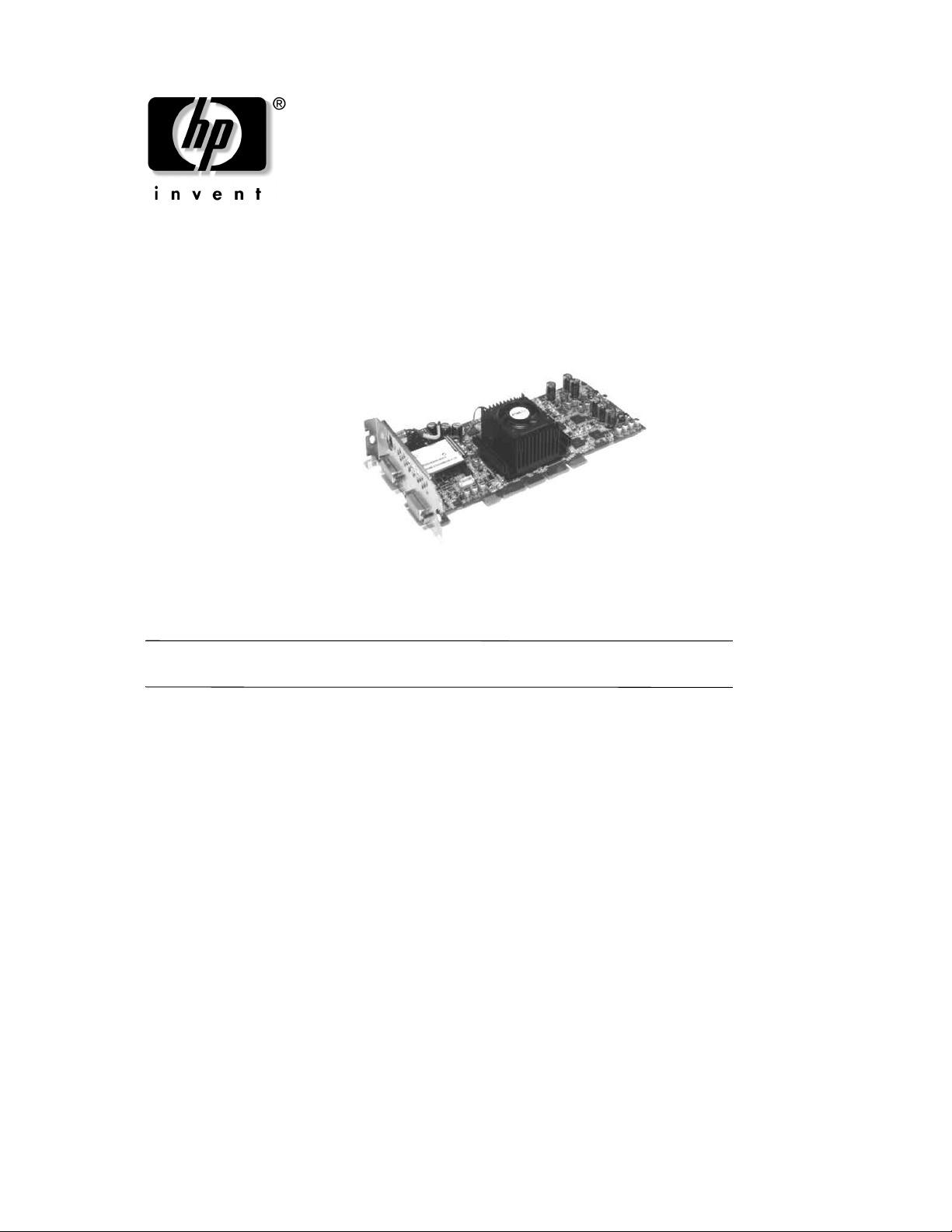
read before installing
ATI™ FIRE GL™ X1 and Z1
graphics cards
before you begin
Before you install your new graphics card, please do the following:
CAUTION: When handling your card always wear a properly grounded wrist strap and handle
Ä
the card carefully since it is susceptible to electrostatic shock.
■ Refer to the Technical Reference or Operations And Maintenance Guides for your workstation model at
www.hp.com/go/bizsupport for the latest important system configuration information.
■ Install the latest firmware (for Itanium2 workstations) or latest BIOS (for Pentium/Xeon-based workstations)
before installing the new graphics card. The latest firmware or BIOS can be downloaded from
www.hp.com/go/bizsupport.
■ Refer to the Technical Reference or Operations And Maintenance Guides for your specific workstation model
for comprehensive instructions on adding or replacing a graphics card.
■ Uninstall the current graphics driver (if you are installing this card on a system that currently has a different
graphics card).
general HP installation instructions
To install the graphics card:
1. Disconnect all cables from your workstation.
2. Remove the bulkhead or existing graphics card.
3. Following the procedures described in the Technical Reference or Operations And Maintenance Guides, slide
the graphics board into the AGP Pro slot 1 and secure it with the two screws. (Some systems may have the
AGP Pro down on the system board or it may reside in a card cage.) Ensure the board is fully seated in the
connector.
Page 2
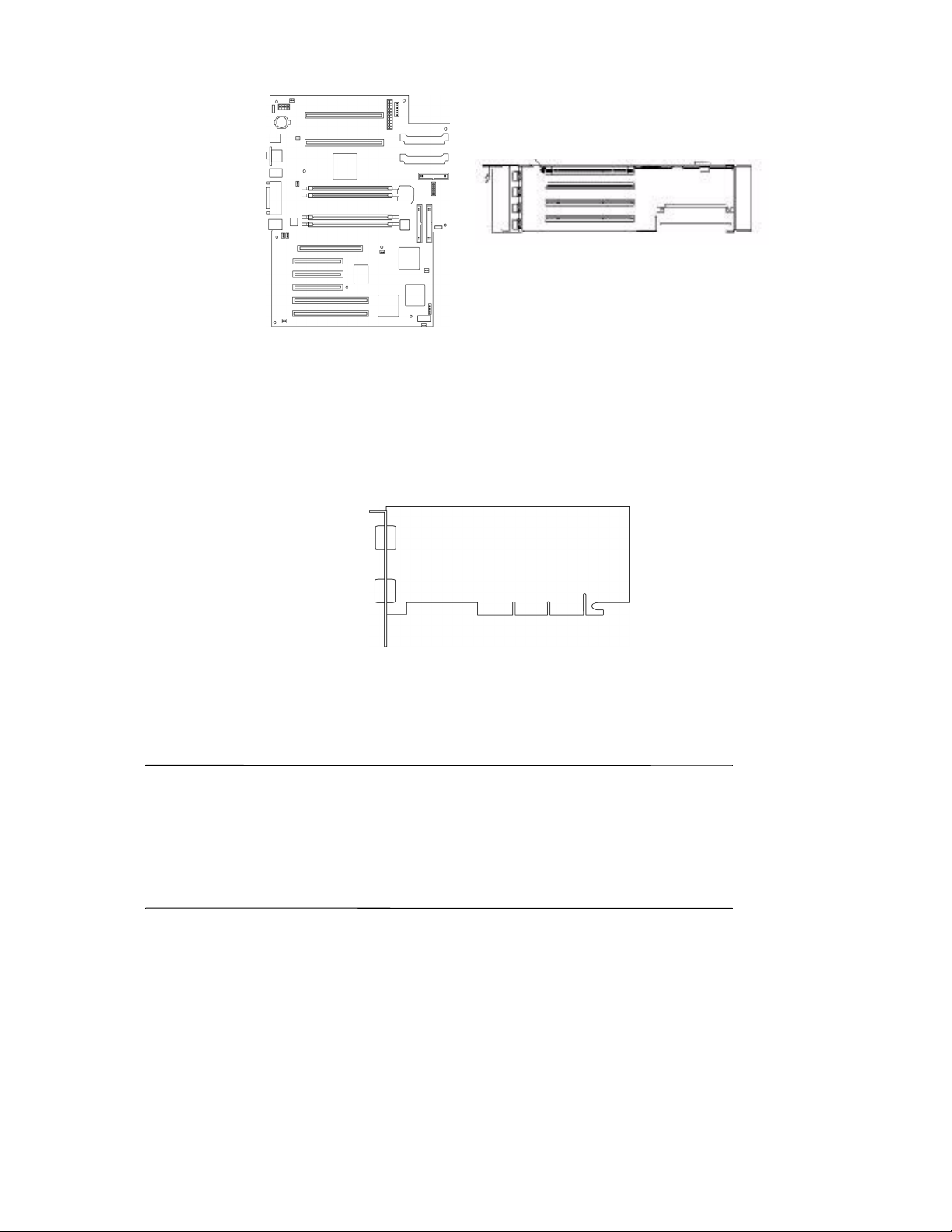
1
1
sample system board and AGP Pro/PCI card cage
4. Connect your monitor(s) to the graphics card ports as follows:
a. Single digital monitor - attach monitor cable to the primary port 2.
b. Dual digital monitors - attach the cable of the primary monitor to the primary port.
c. Analog monitor - attach the monitor cable to either the primary or the secondary port 1 using the DVI-I to
DB-15 dongle provided.
1
2
system board and graphics card (examples only)
5. Attach your other cables (power, peripheral, telecommunications etc.) to your workstation.
6. After you have installed the graphics card, you must install the correct ATI graphics driver.
NOTE: The ATI graphics driver for the ATI FIRE GL X1 or Z1 may already be installed on
some systems. If is not already installed, you can download the latest graphics driver from
www.hp.com/go/bizsupport. To obtain the proper driver version refer to your system
model/type. Use the AxxxxX nomenclature found on the Serial Number plate on the rear of the
workstation.
HP offers additional graphics information on www.hp.com/go/bizsupport. For other information
on ATI graphics products, visit www.ati.com.
7. Refer to the Technical Reference or Operations And Maintenance Guides for instructions on how to verify your
graphics configuration.
Page 3

regulatory information
fcc (for usa only)
federal communications commission radio frequency
interference statement
This equipment has been tested and found to comply with the limits for a Class B digital device, pursuant to Part 15
of the FCC Rules and the Canadian Department of Communications. These limits are designed to provide
reasonable protection against harmful interference when the equipment is operated in a commercial environment.
This equipment generates, uses, and can radiate radio frequency energy and, if not installed and used in accordance
with the instruction manual, may cause harmful interference to radio communications. Operation of this equipment
in a residential area is likely to cause harmful interference in which case the user will be required to correct the
interference at his own expense.
notice for canada
This Class B digital apparatus meets all requirements of the Canadian Interference-Causing Equipment
Regulations.
Cet appareil numérique de la Class B respecte toutes les exigences du Règlement sur le matériel brouilleur du
Canada.
notice for japan (class b)
Page 4

Declaration of Conformity
according to ISO/IEC Guide 22 and EN 45014
Manufacturer: Hewlett-Packard Company
3404 East Harmony Rd.
Fort Collins, CO 80528
USA
Declares that the:
Product Name: ATI FIRE GL X1 Graphics Card (as supplied by ATI)
ATI FIRE GL Z1 Graphics Card (as supplied by ATI)
Model Numbers: 308963-001 and 308962-001
Product Options: All
conform to the following specifications:
safety EN: 60950:1992+A1:1993+A2:1993+A3:1995+A4:1997+A11:1997
UL 1950 / CSA 22.2 No. 950 (1995)
AS/NS 3260
EMC EN 55022: 2001 Class B
EN 55024: 1999
Also compliant with: EN 61000-4-2
EN 61000-4-4
EN 61000-4-6
EN 61000-4-11
U.S. FCC Part 15, Class B
Japan VCCI B
Australia/New Zealand AS/NZS 3548:1995 A1+A2
and is certified by: EMV Testhaus GmbH
Supplementary Information:
EN 61000-4-3
EN 61000-4-5
EN 61000-4-8
ENV 50024
The product herewith complies with the requirements of the following Directives and carries the CE marking
accordingly:
• the EMC Directive 89/336/EEC and 92/31/EEC and 93/68/EEC
• the Low Voltage Directive 73/23/EEC and 93/68/EEC
This product was tested in a typical Hewlett-Packard workstation configuration.
For Compliance Information ONLY, contact:
European Contact:
Your local Hewlett-Packard Sales and Service Office or
Hewlett-Packard GmbH, Dept. HQ-TRE Standards Europe,
Herrenberger Strasse 130 Boblingen FAX: +49-7031-14-3143
Americas Contact:
Hewlett-Packard, Fort Collins Site Quality Manager, Mail Stop 64, 3404
East Harmony Rd., Fort Collins, CO 80528, USA
© 2003 Hewlett-Packard Development Company, L.P. Windows is a trademark of
Microsoft Corporation in the U.S. and other countries. ATI and ATI products and
product feature names are trademarks and/or registered trademarks of ATI Technologies
Inc.
335702-001
