Page 1

HP A5830 Switch Series
Part number: 5998-2073
Software version: Release 1109
Document version: 6W100-20110715
Layer 2 - LAN Switching
Command Reference
Abstract
This document describes the commands and command syntax options available for the HP A Series
products.
This document is intended for network planners, field technical support and servicing engineers, and
network administrators who work with HP A Series products.
Page 2

Legal and notice information
© Copyright 2011 Hewlett-Packard Development Company, L.P.
No part of this documentation may be reproduced or transmitted in any form or by any means without
prior written consent of Hewlett-Packard Development Company, L.P.
The information contained herein is subject to change without notice.
HEWLETT-PACKARD COMPANY MAKES NO WARRANTY OF ANY KIND WITH REGARD TO THIS
MATERIAL, INCLUDING, BUT NOT LIMITED TO, THE IMPLIED WARRANTIES OF MERCHANTABILITY
AND FITNESS FOR A PARTICULAR PURPOSE. Hewlett-Packard shall not be liable for errors contained
herein or for incidental or consequential damages in connection with the furnishing, performance, or use
of this material.
The only warranties for HP products and services are set forth in the express warranty statements
accompanying such products and services. Nothing herein should be construed as constituting an
additional warranty. HP shall not be liable for technical or editorial errors or omissions contained herein.
Page 3

Contents
Ethernet interface configuration commands ·················································································································· 1
General Ethernet interface configuration commands ···································································································· 1
default ········································································································································································ 1
description ································································································································································· 1
display counters ························································································································································ 2
display counters rate ················································································································································ 3
display interface ······················································································································································· 5
display packet-drop interface······························································································································· 14
display packet-drop summary ······························································································································ 15
display port combo ··············································································································································· 16
duplex ····································································································································································· 16
flow-interval ···························································································································································· 17
interface ·································································································································································· 18
jumboframe enable ··············································································································································· 18
link-delay ································································································································································ 19
loopback ································································································································································ 20
port link-mode ························································································································································ 20
port link-mode interface-list ··································································································································· 21
reset counters interface ········································································································································· 22
reset packet-drop interface ··································································································································· 23
shutdown ································································································································································ 23
speed ······································································································································································ 24
Layer 2 Ethernet interface configuration commands ·································································································· 25
broadcast-suppression ·········································································································································· 25
display loopback-detection ·································································································································· 26
display port-group manual ··································································································································· 27
group-member························································································································································ 28
loopback-detection action ···································································································································· 29
loopback-detection control enable ······················································································································ 30
loopback-detection enable ··································································································································· 30
loopback-detection interval-time ·························································································································· 31
loopback-detection per-vlan enable ···················································································································· 32
mdi ·········································································································································································· 33
multicast-suppression ············································································································································· 33
port auto-power-down ··········································································································································· 35
port-group manual ················································································································································· 35
speed auto ····························································································································································· 36
unicast-suppression ················································································································································ 37
virtual-cable-test ····················································································································································· 38
Layer 3 Ethernet interface configuration commands ·································································································· 39
mtu ·········································································································································································· 39
Loopback and null interface configuration commands ······························································································ 40
default ····································································································································································· 40
description ······························································································································································ 40
display interface loopback ··································································································································· 41
display interface null ············································································································································· 44
interface loopback ················································································································································ 46
interface null ·························································································································································· 46
reset counters interface loopback ························································································································ 47
i
Page 4

reset counters interface null ·································································································································· 47
shutdown ································································································································································ 48
MAC address table configuration commands ············································································································ 49
display mac-address ············································································································································· 49
display mac-address aging-time ·························································································································· 50
display mac-address statistics ······························································································································ 51
mac-address (interface view) ······························································································································· 52
mac-address (system view) ··································································································································· 53
mac-address mac-learning disable ······················································································································ 54
mac-address max-mac-count ································································································································ 55
mac-address timer ················································································································································· 56
MAC Information configuration commands ················································································································ 58
mac-address information enable (Ethernet interface view) ··············································································· 58
mac-address information enable (system view) ·································································································· 58
mac-address information interval ························································································································· 59
mac-address information mode ··························································································································· 60
mac-address information queue-length ··············································································································· 60
Ethernet link aggregation configuration commands ·································································································· 62
default ····································································································································································· 62
description ······························································································································································ 62
display interface ···················································································································································· 63
display lacp system-id ··········································································································································· 66
display link-aggregation load-sharing mode ······································································································ 67
display link-aggregation member-port ················································································································ 69
display link-aggregation summary ······················································································································ 71
display link-aggregation verbose ························································································································ 73
enable snmp trap updown ··································································································································· 75
interface bridge-aggregation ······························································································································· 76
lacp period short ··················································································································································· 77
lacp system-priority ················································································································································ 77
link-aggregation lacp traffic-redirect-notification enable ··················································································· 78
link-aggregation load-sharing mode ··················································································································· 78
link-aggregation load-sharing mode local-first ··································································································· 80
link-aggregation mode ·········································································································································· 81
link-aggregation port-priority ······························································································································· 81
port link-aggregation group ································································································································· 82
reset counters interface ········································································································································· 82
reset lacp statistics ················································································································································· 83
shutdown ································································································································································ 84
Port isolation configuration commands ······················································································································· 85
display port-isolate group ····································································································································· 85
port-isolate enable ················································································································································· 86
Spanning tree configuration commands ····················································································································· 88
active region-configuration ··································································································································· 88
bpdu-drop any ······················································································································································· 88
check region-configuration ··································································································································· 89
display stp ······························································································································································ 90
display stp abnormal-port ····································································································································· 99
display stp bpdu-statistics ··································································································································· 100
display stp down-port·········································································································································· 103
display stp history················································································································································ 104
display stp ignored-vlan ····································································································································· 106
ii
Page 5

display stp region-configuration ························································································································ 107
display stp root ···················································································································································· 108
display stp tc ························································································································································ 109
instance ································································································································································ 111
region-name ························································································································································· 112
reset stp ································································································································································ 112
revision-level ························································································································································· 113
stp bpdu-protection ·············································································································································· 114
stp bridge-diameter ············································································································································· 114
stp compliance ····················································································································································· 115
stp config-digest-snooping ·································································································································· 116
stp cost ·································································································································································· 117
stp edged-port ······················································································································································ 118
stp enable ····························································································································································· 119
stp ignored vlan ··················································································································································· 121
stp loop-protection ··············································································································································· 121
stp max-hops ························································································································································ 122
stp mcheck ··························································································································································· 123
stp mode ······························································································································································· 124
stp no-agreement-check ······································································································································ 124
stp pathcost-standard ·········································································································································· 125
stp point-to-point ·················································································································································· 126
stp port priority ···················································································································································· 127
stp port-log ··························································································································································· 128
stp priority ···························································································································································· 129
stp region-configuration ······································································································································ 130
stp root primary ··················································································································································· 130
stp root secondary ··············································································································································· 131
stp root-protection ················································································································································ 132
stp tc-protection ···················································································································································· 133
stp tc-protection threshold ··································································································································· 134
stp timer forward-delay ······································································································································· 134
stp timer hello ······················································································································································ 135
stp timer max-age ················································································································································ 136
stp timer-factor ····················································································································································· 137
stp transmit-limit ··················································································································································· 138
vlan-mapping modulo ········································································································································· 139
BPDU tunneling configuration commands ················································································································ 140
bpdu-tunnel dot1q ··············································································································································· 140
bpdu-tunnel tunnel-dmac ····································································································································· 141
VLAN configuration commands ································································································································ 143
VLAN configuration commands ·································································································································· 143
default ··································································································································································· 143
description ···························································································································································· 143
display interface vlan-interface ·························································································································· 144
display vlan ·························································································································································· 147
interface vlan-interface ········································································································································ 149
ip address ···························································································································································· 150
mtu ········································································································································································ 151
name ····································································································································································· 151
reset counters interface vlan-interface ··············································································································· 152
shutdown ······························································································································································ 153
vlan ······································································································································································· 153
Port-based VLAN configuration commands ··············································································································· 154
iii
Page 6

display port ·························································································································································· 154
port········································································································································································ 155
port access vlan ··················································································································································· 156
port hybrid pvid ··················································································································································· 157
port hybrid vlan ··················································································································································· 158
port link-type ························································································································································ 160
port trunk permit vlan ·········································································································································· 161
port trunk pvid ····················································································································································· 162
MAC-based VLAN configuration commands ············································································································ 163
display mac-vlan ·················································································································································· 163
display mac-vlan interface ·································································································································· 165
mac-vlan enable ·················································································································································· 166
mac-vlan mac-address········································································································································· 166
mac-vlan trigger enable ······································································································································ 167
port pvid disable ················································································································································· 168
vlan precedence ·················································································································································· 169
Protocol-based VLAN configuration commands ······································································································· 169
display protocol-vlan interface ··························································································································· 169
display protocol-vlan vlan ·································································································································· 170
port hybrid protocol-vlan ···································································································································· 171
protocol-vlan ························································································································································ 173
IP subnet-based VLAN configuration commands ······································································································ 175
display ip-subnet-vlan interface ·························································································································· 175
display ip-subnet-vlan vlan ································································································································· 176
ip-subnet-vlan ······················································································································································· 177
port hybrid ip-subnet-vlan ··································································································································· 177
Isolate-user-VLAN configuration commands ············································································································· 180
display isolate-user-vlan ······································································································································ 180
isolate-user-vlan ···················································································································································· 182
isolate-user-vlan enable ······································································································································· 183
isolated-vlan enable ············································································································································ 183
port isolate-user-vlan promiscuous ····················································································································· 184
port isolate-user-vlan host ··································································································································· 187
GVRP configuration commands ································································································································· 189
display garp statistics·········································································································································· 189
display garp timer ··············································································································································· 190
display gvrp local-vlan ········································································································································ 191
display gvrp state ················································································································································ 191
display gvrp statistics ·········································································································································· 193
display gvrp status ·············································································································································· 194
display gvrp vlan-operation ······························································································································· 195
garp timer hold ···················································································································································· 195
garp timer join ····················································································································································· 196
garp timer leave ·················································································································································· 197
garp timer leaveall ·············································································································································· 197
gvrp ······································································································································································· 198
gvrp registration ·················································································································································· 199
reset garp statistics ·············································································································································· 200
QinQ configuration commands ································································································································ 201
nest ········································································································································································ 201
qinq enable ·························································································································································· 202
qinq ethernet-type customer-tag ························································································································· 202
qinq ethernet-type service-tag ···························································································································· 203
iv
Page 7

qinq transparent-vlan ·········································································································································· 204
VLAN mapping configuration commands ················································································································ 206
nest ········································································································································································ 206
qinq enable downlink ········································································································································· 206
qinq enable uplink ·············································································································································· 207
remark customer-vlan-id ······································································································································ 208
remark service-vlan-id ········································································································································· 208
LLDP configuration commands ··································································································································· 210
display lldp local-information ····························································································································· 210
display lldp neighbor-information ······················································································································ 213
display lldp statistics ··········································································································································· 218
display lldp status ················································································································································ 219
display lldp tlv-config ·········································································································································· 221
lldp admin-status ·················································································································································· 223
lldp check-change-interval ·································································································································· 224
lldp enable ··························································································································································· 224
lldp encapsulation snap ······································································································································ 225
lldp fast-count ······················································································································································· 225
lldp hold-multiplier ··············································································································································· 226
lldp management-address-format string ············································································································ 227
lldp management-address-tlv ······························································································································ 227
lldp notification remote-change enable ············································································································· 228
lldp timer notification-interval ····························································································································· 229
lldp timer reinit-delay ·········································································································································· 229
lldp timer tx-delay ················································································································································ 230
lldp timer tx-interval ············································································································································· 230
lldp tlv-enable ······················································································································································· 231
Service loopback group configuration commands ································································································· 234
display service-loopback group ························································································································· 234
port service-loopback group ······························································································································ 235
service-loopback group ······································································································································ 236
Support and other resources ····································································································································· 237
Contacting HP ······························································································································································ 237
Subscription service ············································································································································ 237
Related information ······················································································································································ 237
Documents ···························································································································································· 237
Websites ······························································································································································ 237
Conventions ·································································································································································· 238
Index ············································································································································································· 240
v
Page 8

Ethernet interface configuration commands
CAUTION:
The default command might interrupt ongoing network services. Make sure you are fully
aware of the impacts of this command when you perform it on a live network.
General Ethernet interface configuration commands
default
Description
Use the default command to restore the default settings for an Ethernet interface.
This command might fail to restore the default settings for some commands for reasons such as command
dependencies and system restrictions. You can use the display this command in interface view to check
for these commands, and perform their undo forms or follow the command reference to individually
restore their default settings. If your restoration attempt still fails, follow the error message to resolve the
problem.
Syntax
default
View
Ethernet interface view
Default level
2: System level
Parameters
None
Example
# Restore the default settings for interface GigabitEthernet 1/0/1.
<Sysname> system-view
[Sysname] interface gigabitethernet 1/0/1
[Sysname-GigabitEthernet1/0/1] default
This command will restore the default settings. Continue? [Y/N]:y
description
Description
Use the description command to change the description of the interface.
Use the undo description command to restore the default.
1
Page 9

The default description of an interface is the interface name plus Interface. For example,
GigabitEthernet1/0/1 Interface.
Related commands: display interface.
Syntax
description text
undo description
View
Ethernet interface view
Default level
2: System level
Parameter
text: Specifies the interface description, a string of 1 to 80 characters. The string can include casesensitive letters, digits, special characters (including ~ ! @ # $ % ^ & * ( ) - _ + = { } [ ] | \ : ; " ' < > , .
/), spaces, and other Unicode characters and symbols.
Each Unicode character takes the space of two regular characters.
To use Unicode characters or symbols in an interface description, install the specific input method editor
and log in to the switch through remote login software that supports the character type.
When the length of a description string reaches or exceeds the maximum line width on the terminal
software, the software starts a new line, possibly breaking a Unicode character into two. As a result,
garbled characters may be displayed at the end of a line.
Example
# Change the description of interface GigabitEthernet 1/0/1 to lanswitch-interface.
<Sysname> system-view
[Sysname] interface gigabitethernet 1/0/1
[Sysname-GigabitEthernet1/0/1] description lanswitch-interface
display counters
Description
Use the display counters command to display traffic statistics for interfaces.
If an interface type is specified, this command displays traffic statistics for all interfaces of the specified
type.
If no interface type is specified, this command displays traffic statistics for all interfaces that have traffic
counters.
Syntax
display counters { inbound | outbound } interface [ interface-type ] [ | { begin | exclude | include }
regular-expression ]
View
Any view
2
Page 10

Default level
Field
Description
Interface
Abbreviated interface name
Total (pkts)
Total number of packets received or sent through the interface
Broadcast (pkts)
Total number of broadcast packets received or sent through the interface
Multicast (pkts)
Total number of multicast packets received or sent through the interface
Err (pkts)
Total number of error packets received or sent through the interface
Overflow: more than 14
decimal digits(7 digits for
column "Err").
The command displays Overflow, if any of the following applies:
The data length of an error statistic is greater than 7 decimal digits
The data length of a non-error statistic is greater than 14 decimal digits
--: not supported.
The statistical item is not supported
1: Monitor level
Parameters
inbound: Displays inbound traffic statistics.
outbound: Displays outbound traffic statistics.
interface-type: Specifies an interface type.
|: Filters command output by specifying a regular expression. For more information about regular
expressions, see Fundamentals Configuration Guide.
begin: Displays the first line that matches the specified regular expression and all lines that follow.
exclude: Displays all lines that do not match the specified regular expression.
include: Displays all lines that match the specified regular expression.
regular-expression: Specifies a regular expression, a case-sensitive string of 1 to 256 characters.
Example
# Display inbound traffic statistics for all GigabitEthernet interfaces.
<Sysname> display counters inbound interface gigabitethernet
Interface Total(pkts) Broadcast(pkts) Multicast(pkts) Err(pkts)
GE1/0/1 100 100 0 0
GE1/0/2 0 0 0 0
GE1/0/3 Overflow Overflow Overflow Overflow
GE1/0/4 0 0 0 0
Overflow: more than 14 decimal digits(7 digits for column "Err").
--: not supported.
Table 1 Command output
display counters rate
Description
Use the display counters rate command to display traffic rate statistics over the last sampling interval.
3
Page 11

The statistics cover only interfaces in the up state. If an interface type is specified, the command displays
Field
Description
Interface
Abbreviated interface name
Total (pkts/sec)
Average rate (in packets per second) of receiving or sending packets during
the sampling interval
Broadcast (pkts/sec)
Average rate (packets per second) of receiving or sending broadcast
packets during the sampling interval
traffic rate statistics for all up interfaces of the specified type. If no interface type is specified, the
command displays traffic rate statistics for all up interfaces that have traffic counters.
To set the statistics polling interval, use the flow-interval command. The default statistics polling interval is
five minutes.
Related commands: flow-interval.
Syntax
display counters rate { inbound | outbound } interface [ interface-type ] [ | { begin | exclude | include }
regular-expression ]
View
Any view
Default level
1: Monitor level
Parameters
inbound: Displays inbound traffic rate statistics.
outbound: Displays outbound traffic rate statistics.
interface-type: Specifies an interface type.
Example
|: Filters command output by specifying a regular expression. For more information about regular
expressions, see Fundamentals Configuration Guide.
begin: Displays the first line that matches the specified regular expression and all lines that follow.
exclude: Displays all lines that do not match the specified regular expression.
include: Displays all lines that match the specified regular expression.
regular-expression: Specifies a regular expression, a case-sensitive string of 1 to 256 characters.
# Display the inbound traffic rate statistics for all GigabitEthernet interfaces.
<Sysname> display counters rate inbound interface gigabitethernet
Interface Total(pkts/sec) Broadcast(pkts/sec) Multicast(pkts/sec)
GE1/0/1 0 -- --
Overflow: more than 14 decimal digits.
--: not supported.
Table 2 Command output
4
Page 12

Field
Description
Multicast (pkts/sec)
Average rate (packets per second) of receiving or sending multicast packets
during the sampling interval
Overflow: more than 14
decimal digits.
The command displays Overflow, if any of the following applies:
The data length of an error statistic is greater than 7 decimal digits
The data length of a non-error statistic is greater than 14 decimal digits
--: not supported.
The statistical item is not supported
display interface
Description
Use the display interface command to display Ethernet interface information.
If no interface type is specified, this command displays information about all interfaces.
If an interface type is specified but no interface number is specified, this command displays information
about all interfaces of that type.
Related commands: interface.
Syntax
display interface [ interface-type ] [ brief [ down ] ] [ | { begin | exclude | include } regular-expression ]
display interface interface-type interface-number [ brief ] [ | { begin | exclude | include } regular-
expression ]
View
Any view
Default level
1: Monitor level
Parameters
interface-type interface-number: Specifies an interface type and number.
brief: Displays brief interface information. If you do not specify this parameter, the command displays
detailed interface information.
down: Displays information about interfaces in the down state and the causes. If you do not specify this
parameter, this command displays information about interfaces in all states.
|: Filters command output by specifying a regular expression. For more information about regular
expressions, see Fundamentals Configuration Guide.
begin: Displays the first line that matches the specified regular expression and all lines that follow.
exclude: Displays all lines that do not match the specified regular expression.
include: Displays all lines that match the specified regular expression.
regular-expression: Specifies a regular expression, a case-sensitive string of 1 to 256 characters.
Examples
# Display information about Layer 3 interface GigabitEthernet 1/0/1.
<Sysname>display interface gigabitethernet 1/0/1
5
Page 13

GigabitEthernet1/0/1 current state: DOWN
Field
Description
GigabitEthernet1/0/1 current
state
State of the Ethernet interface:
DOWN (Administratively)—Ethernet interface was shut down with the
shutdown command. The interface is down administratively.
DOWN (Link-Aggregation interface down)—Ethernet interface is down
physically because the aggregate interface corresponding to the
aggregation group to which the Ethernet interface belongs was shut
down with the shutdown command.
DOWN—Ethernet interface is up administratively, but down physically
(possibly because no physical link is present or the link has failed).
UP—Ethernet interface is up both administratively and physically.
Line protocol current state: DOWN
Description: GigabitEthernet1/0/1 Interface
The Maximum Transmit Unit is 1500
Internet protocol processing : disabled
IP Packet Frame Type: PKTFMT_ETHNT_2, Hardware Address: 3ce5-a6df-e139
IPv6 Packet Frame Type: PKTFMT_ETHNT_2, Hardware Address: 3ce5-a6df-e139
Media type is twisted pair
Port hardware type is 1000_BASE_T
Port priority: 0
Output queue: Strict-priority queue
Unknown-speed mode, unknown-duplex mode
Link speed type is autonegotiation, link duplex type is autonegotiation
Flow-control is not enabled
The Maximum Frame Length is 9216
Peak value of input: 0 bytes/sec, at 2011-05-28 10:01:36
Peak value of output: 0 bytes/sec, at 2011-05-28 10:01:36
Last 300 seconds input: 0 packets/sec 0 bytes/sec
Last 300 seconds output: 0 packets/sec 0 bytes/sec
Input (total): 0 packets, 0 bytes
0 unicasts, 0 broadcasts, 0 multicasts, 0 pauses
Input (normal): 0 packets, - bytes
0 unicasts, 0 broadcasts, 0 multicasts, 0 pauses
Input: 0 input errors, 0 runts, 0 giants, 0 throttles
0 CRC, 0 frame, - overruns, 0 aborts
- ignored, - parity errors
Output (total): 0 packets, 0 bytes
0 unicasts, 0 broadcasts, 0 multicasts, 0 pauses
Output (normal): 0 packets, - bytes
0 unicasts, 0 broadcasts, 0 multicasts, 0 pauses
Output: 0 output errors, - underruns, - buffer failures
0 aborts, 0 deferred, 0 collisions, 0 late collisions
0 lost carrier, - no carrier
Table 3 Display interface command (in route mode) output description
6
Page 14

Field
Description
Line protocol current state
Link layer state of the interface:
DOWN—Interface is down physically.
UP—Interface is up physically.
Description
Description of the Ethernet interface.
Internet protocol processing
Disabled indicates that IP packets cannot be processed.
For an interface configured with an IP address, this field changes to
Internet Address is.
Media type is
Physical medium, twisted pair or optical fiber.
loopback not set
Loopback testing function is disabled.
For an interface configured with the loopback external or loopback
internal command, this field changes to loopback is set.
promiscuous mode not set
Interface operates in non-promiscuous mode.
Output queue (Urgent queue:
Size/Length/Discards)
Output queue (current message number in the urgent queue, maximum
number of messages allowed in the urgent queue, and number of
discarded messages).
Output queue (Protocol queue:
Size/Length/Discards)
Output queue (current message number in the protocol queue, maximum
number of messages allowed in the protocol queue, and number of
discarded messages).
Output queue (FIFO queuing:
Size/Length/Discards)
Output queue (current message number in the FIFO queue, maximum
number of messages allowed in the FIFO queue, and number of
discarded messages).
Last clearing of counters
Time when the reset counters interface command was last used to clear
the interface statistics. Never indicates the reset counters interface
command was never used on the interface since the switch was started.
Last 300 seconds input rate
Average input rate over the last 300 seconds in Bps, bps, and pps.
Last 300 seconds output rate
Average output rate over the last 300 seconds in Bps, bps, and pps.
Input
Input packets.
Output
Output packets.
# Display detailed information about Layer 2 interface GigabitEthernet 1/0/1.
<Sysname> display interface gigabitethernet 1/0/1
GigabitEthernet1/0/1 current state: DOWN
IP Packet Frame Type: PKTFMT_ETHNT_2, Hardware Address: 3ce5-a6df-e142
Description: GigabitEthernet1/0/1 Interface
Loopback is not set
Media type is twisted pair
Port hardware type is 1000_BASE_T
Unknown-speed mode, unknown-duplex mode
Link speed type is autonegotiation, link duplex type is autonegotiation
The Maximum Frame Length is 9216
Broadcast MAX-ratio: 100%
Unicast MAX-ratio: 100%
Multicast MAX-ratio: 100%
Allow jumbo frame to pass
7
Page 15

PVID: 1
Field
Description
GigabitEthernet1/0/1 current state
Physical state of the Ethernet interface. For more information, see
Table 5.
IP Packet Frame Type
Ethernet framing format on the interface.
Hardware address
Hardware address of the port.
Description
Description of the interface.
Loopback is not set
Loopback testing function is disabled.
Unknown-speed mode
Port speed is unknown.
unknown-duplex mode
Duplex mode is unknown.
Link speed type is autonegotiation
Interface will negotiate a speed with its peer.
link duplex type is autonegotiation
Interface will negotiate a duplex mode with its peer.
The Maximum Frame Length
Maximum Ethernet frame length allowed on the interface.
Broadcast MAX-ratio
Broadcast suppression threshold as a percentage of the interface
transmission capability. When the threshold is exceeded, the
interface drops broadcast packets.
Unicast MAX-ratio
Unknown unicast suppression threshold as a percentage of the
interface transmission capability. When the threshold is exceeded,
the interface drops unknown unicast packets.
Mdi type: auto
Port link-type: access
Tagged VLAN ID : none
Untagged VLAN ID : 1
Port priority: 0
Last clearing of counters: Never
Peak value of input: 0 bytes/sec, at 2011-05-28 10:02:36
Peak value of output: 0 bytes/sec, at 2011-05-28 10:02:36
Last 300 seconds input: 0 packets/sec 0 bytes/sec -%
Last 300 seconds output: 0 packets/sec 0 bytes/sec -%
Input (total): 0 packets, 0 bytes
0 unicasts, 0 broadcasts, 0 multicasts, 0 pauses
Input (normal): 0 packets, - bytes
0 unicasts, 0 broadcasts, 0 multicasts, 0 pauses
Input: 0 input errors, 0 runts, 0 giants, 0 throttles
0 CRC, 0 frame, - overruns, 0 aborts
- ignored, - parity errors
Output (total): 0 packets, 0 bytes
0 unicasts, 0 broadcasts, 0 multicasts, 0 pauses
Output (normal): 0 packets, - bytes
0 unicasts, 0 broadcasts, 0 multicasts, 0 pauses
Output: 0 output errors, - underruns, - buffer failures
0 aborts, 0 deferred, 0 collisions, 0 late collisions
0 lost carrier, - no carrier
Table 4 display interface command (in bridge mode) output description
8
Page 16

Field
Description
Multicast MAX-ratio
Multicast suppression threshold as a percentage of the interface
transmission capability. When the threshold is exceeded, the
interface drops multicast packets.
Allow jumbo frame to pass
Maximum length of Ethernet frames that are allowed to pass through
the interface.
PVID
Port VLAN ID.
Mdi type
Cable type.
Port link-type
Link type of the interface, which could be access, trunk, or hybrid.
Tagged VLAN ID
VLANs for which the interface sends packets without removing VLAN
tags.
Untagged VLAN ID
VLANs for which the interface sends packets after removing VLAN
tags.
Peak value of input
Peak value of inbound traffic, in Bps.
Peak value of output
Peak value of outbound traffic, in Bps.
Last 300 seconds input: 0
packets/sec 0 bytes/sec
Last 300 seconds output: 0
packets/sec 0 bytes/sec
Average rate of input and output traffic in the last 300 seconds, in
pps and Bps.
Input (total): 0 packets, 0 bytes
0 unicasts, 0 broadcasts, 0
multicasts, 0 pauses
Inbound traffic statistics (in packets and bytes) for the interface. All
inbound normal and abnormal packets (including unicast,
broadcast, and multicast), and pause frames were counted.
Input (normal): 0 packets, - bytes
0 unicasts, 0 broadcasts, 0
multicasts, 0 pauses
Inbound traffic statistics (in packets and bytes) for the interface. All
inbound normal packets (including unicast, broadcast, and
multicast), and pause frames were counted.
input errors
Inbound packets with errors.
runts
Inbound frames shorter than 64 bytes, in correct format, and
containing valid CRCs.
giants
Inbound frames larger than the maximum frame length supported on
the interface.
For an Ethernet interface that does not permit jumbo frames, giants
refer to frames larger than 1536 bytes (without VLAN tags) or 1540
bytes (with VLAN tags).
For an Ethernet interface that permits jumbo frames, giants refer to
frames larger than the maximum length of Ethernet frames that are
allowed to pass through, which is configured when you configure
jumbo frame support on the interface.
- throttles
The number of times that the port shut down due to buffer or CPU
overload.
frame
Total number of inbound frames that contained checksum errors and
a non-integer number of bytes.
- overruns
Number of packet drops because the input rate of the port exceeded
the queuing capability.
9
Page 17

Field
Description
aborts
Total number of illegal inbound packets:
Fragment frames—CRC error frames shorter than 64 bytes. The
length can be an integral or non-integral value.
Jabber frames—CRC error frames greater than the maximum frame
length supported on the Ethernet interface (with an integral or nonintegral length). For an Ethernet interface that does not permit jumbo
frames, jabber frames refer to CRC error frames greater than 1518
bytes (without VLAN tags) or 1522 bytes (with VLAN tags). For an
Ethernet interface that permits jumbo frames, jabber frames refer to
CRC error frames greater than the maximum length of Ethernet
frames that are allowed to pass through the interface (which is
configured when you configure jumbo frame support on the
interface).
Symbol error frames—Frames that contained at least one undefined
symbol.
Unknown operation code frames—Non-pause MAC control frames
Length error frames—Frames whose 802.3 length fields did not
accord with the actual frame length (46 to 1500 bytes).
ignored
Number of inbound frames dropped because the receive buffer of
the port ran low.
- parity errors
Total number of frames with parity errors.
Output (total): 1502 packets,
138924 bytes
- unicasts, 2 broadcasts, 406
multicasts, 0 pauses
Outbound traffic statistics (in packets and bytes) for the port. All
outbound normal and abnormal packets (including unicast,
broadcast, and multicast), and pause frames were counted.
Output (normal): - packets, - bytes
1094 unicasts, - broadcasts, multicasts, - pauses
Outbound normal traffic (including unicast, broadcast, and multicast)
and pause frame statistics (in packets and bytes) for the interface.
output errors
Outbound packets with errors.
- underruns
Number of packet drops because the output rate of the interface
exceeded the output queuing capability. This is a low-probability
hardware anomaly.
- buffer failures
Number of packets dropped because the transmit buffer of the
interface ran low.
aborts
Number of packets that failed to be transmitted, for example,
because of Ethernet collisions.
deferred
Number of frames that the interface deferred to transmit because of
detected collisions.
collisions
Number of frames that the interface stopped transmitting because
Ethernet collisions were detected during transmission.
late collisions
Number of frames that the interface deferred to transmit after
transmitting their first 512 bits, because of detected collisions.
lost carrier
Number of carrier losses during transmission. This counter applies to
serial WAN interfaces.
10
Page 18

Field
Description
- no carrier
Number of times that the port failed to detect the carrier when
attempting to send frames. This counter applies to serial WAN
interfaces.
NOTE:
If an output field is not available, a hyphen (-) is displayed.
Field
Description
UP
Interface is up physically.
DOWN
Interface is down physically because no physical connection exists. Possible
reason: The network cable is disconnected or faulty.
DOWN (Administratively)
Interface is down physically because it was shut down with the shutdown
command. To restore its physical state, use the undo shutdown command.
DOWN (Link-Aggregation
interface down)
Interface is down physically because the aggregate interface corresponding
to the aggregation group to which it belongs was shut down with the
shutdown command.
DOWN ( OAM connection
failure )
Interface is down physically because an OAM connection fails to be
established on it or the OAM connection is disconnected.
DOWN ( DLDP connection
failure )
Interface is down physically because a DLDP connection fails to be
established on it or the DLDP connection is disconnected.
DOWN ( Loopback
detection-protected )
Interface is shut down because a loop is detected on it.
DOWN ( BPDU-protected )
Interface is shut down by the BPDU guard function.
DOWN ( Monitor-Link uplink
down )
Interface is down physically because the uplink of the monitor link group to
which it belongs is down.
Table 5 Description on the possible physical states of a Layer 2 Ethernet interface
# Display brief information about all interfaces.
<Sysname> display interface brief
The brief information of interface(s) under route mode:
Link: ADM - administratively down; Stby - standby
Protocol: (s) - spoofing
Interface Link Protocol Main IP Description
M-GE0/0/0 DOWN DOWN --
NULL0 UP UP(s) --
Vlan1 UP UP 192.168.0.59
The brief information of interface(s) under bridge mode:
Link: ADM - administratively down; Stby - standby
Speed or Duplex: (a)/A - auto; H - half; F - full
Type: A - access; T - trunk; H - hybrid
Interface Link Speed Duplex Type PVID Description
GE1/0/2 DOWN auto A A 1
11
Page 19

GE1/0/3 DOWN auto A A 1
Field
Description
The brief information of
interfaces under route
mode:
Command displays brief information about Layer 3 interfaces.
Link: ADM administratively down;
Stby - standby
ADM—Interface has been shut down by the network administrator. To recover
its physical layer state, perform the undo shutdown command.
Stby—Interface is a standby interface. You can use the display standby state
command to check the corresponding primary interface.
GE1/0/4 DOWN auto A A 1
GE1/0/5 DOWN auto A A 1
GE1/0/6 DOWN auto A A 1
GE1/0/7 DOWN auto A A 1
GE1/0/8 DOWN auto A A 1
GE1/0/9 DOWN auto A A 1
GE1/0/10 DOWN auto A A 1
GE1/0/11 DOWN auto A A 1
# Filter the brief interface information to display the line starting with the (s) string and all subsequent
lines.
<Sysname> display interface brief | begin (s)
The brief information of interface(s) under route mode:
Link: ADM - administratively down; Stby - standby
Protocol: (s) - spoofing
Interface Link Protocol Main IP Description
NULL0 UP UP(s) --
Vlan1 UP UP 192.168.0.59
When you use the begin parameter to filter the output, the system only searches the Layer 3 interface list
or the Layer 2 interface list. If regular-expression is on the Layer 3 interface list, the system only displays
the line that contains regular-expression, and all subsequent lines on the Layer 3 interface list.
<Sysname> display interface brief down
The brief information of interface(s) under route mode:
Link: ADM - administratively down; Stby - standby
Interface Link Cause
M-GE0/0/0 DOWN Not connected
GE1/0/8 DOWN Not connected
The brief information of interface(s) under bridge mode:
Link: ADM - administratively down; Stby - standby
Interface Link Cause
BAGG1 DOWN Not connected
GE1/0/1 DOWN Not connected
GE1/0/2 DOWN Not connected
GE1/0/4 DOWN Not connected
GE1/0/5 DOWN Not connected
Table 6 display interface brief command output description
12
Page 20

Field
Description
Protocol: (s) - spoofing
If the network layer protocol state of an interface is shown as UP, but its link is
an on-demand link or not present at all, its protocol attribute includes the
spoofing flag (an s in parentheses). This attribute is typical of interface Null 0
and the loopback interfaces.
Interface
Interface name.
Link
Physical link state of the interface:
UP—Link is up.
DOWN—Link is down physically.
ADM—Link has been shut down administratively. To recover its physical
state, perform the undo shutdown command.
Stby—Interface is a standby interface.
Protocol
Protocol connection state of the interface, which can be UP, DOWN, or UP(s).
The brief information of
interfaces under bridge
mode:
Brief information about Layer 2 interfaces.
Speed or Duplex: (a)/A auto; H - half; F - full
If the speed of an interface is negotiated automatically, its speed attribute
includes the auto negotiation flag, letter a in parentheses.
If the duplex mode of an interface is negotiated automatically, its duplex mode
attribute includes the following options:
(a)/A—Auto negotiation
H—Half negotiation
F—Full negotiation
Type: A - access; T - trunk;
H – hybrid
Link type options for Ethernet interfaces.
Speed
Interface rate, in bps.
Duplex
Duplex mode of the interface:
A—Auto-negotiation
F—Full duplex
F(a)—Auto-negotiated full duplex
H—Half duplex
H(a)—Auto-negotiated half duplex
Type
Link type of the interface:
A—Access
H—Hybrid
T—Trunk
PVID
Port VLAN ID of the interface.
Cause
Causes for the physical state of an interface to be DOWN. For more
information, see Table 7.
Table 7 Causes for the physical state of an interface to be DOWN
Field
Description
Not connected
No physical connection exists (possibly because the network cable is
disconnected or faulty).
13
Page 21

Field
Description
Administratively
Port was shut down with the shutdown command. To restore the physical
state of the interface, use the undo shutdown command.
Link-Aggregation interface
down
Aggregate interface corresponding to the aggregation group to which the
interface belongs was shut down with the shutdown command.
OAM connection failure
OAM connection fails (possibly because the connection fails to be
established or the connection is disconnected).
DLDP connection failure
DLDP connection fails (possibly because the connection fails to be
established or the connection is disconnected).
Loopback detection-protected
Interface is shut down because a loop is detected on it.
BPDU-protected
Interface is shut down by the BPDU guard function.
Monitor-Link uplink down
Uplink of the monitor link group to which the interface belongs is down.
display packet-drop interface
Description
Use the display packet-drop interface command to display information about packets dropped on an
interface or multiple interfaces:
If you do not specify an interface type, this command displays information about dropped packets
on all the interfaces on the switch.
If you specify an interface type only, this command displays information about dropped packets on
the specified type of interfaces.
If you specify both the interface type and interface number, this command displays information
about dropped packets on the specified interface.
Syntax
display packet-drop interface [ interface-type [ interface-number ] ] [ | { begin | exclude | include }
regular-expression ]
View
Any view
Default level
1: Monitor level
Parameters
interface-type interface-number: Specifies an interface type and number.
|: Filters command output by specifying a regular expression. For more information about regular
expressions, see Fundamentals Configuration Guide.
begin: Displays the first line that matches the specified regular expression and all lines that follow.
exclude: Displays all lines that do not match the specified regular expression.
include: Displays all lines that match the specified regular expression.
regular-expression: Specifies a regular expression, a case-sensitive string of 1 to 256 characters.
14
Page 22

Example
Field
Description
Packets dropped by GBP full or insufficient
bandwidth
Packets that are dropped because the buffer is used up or
the bandwidth is insufficient
Packets dropped by FFP
Packets that are filtered out
Packets dropped by STP non-forwarding state
Packets that are dropped because STP is in the nonforwarding state
# Display information about dropped packets on GigabitEthernet 1/0/1.
<Sysname> display packet-drop interface gigabitethernet 1/0/1
GigabitEthernet1/0/1:
Packets dropped by GBP full or insufficient bandwidth: 301
Packets dropped by FFP: 261
Packets dropped by STP non-forwarding state: 321
Table 8 Command output
display packet-drop summary
Description
Use the display packet-drop summary command to display summary information about dropped packets
on all interfaces.
Syntax
display packet-drop summary [ | { begin | exclude | include } regular-expression ]
View
Any view
Default level
1: Monitor level
Parameters
|: Filters command output by specifying a regular expression. For more information about regular
expressions, see Fundamentals Configuration Guide.
begin: Displays the first line that matches the specified regular expression and all lines that follow.
exclude: Displays all lines that do not match the specified regular expression.
include: Displays all lines that match the specified regular expression.
regular-expression: Specifies a regular expression, a case-sensitive string of 1 to 256 characters.
Example
# Display information about dropped packets on all interfaces.
<Sysname> display packet-drop summary
All interfaces:
Packets dropped by GBP full or insufficient bandwidth: 301
Packets dropped by FFP: 261
Packets dropped by STP non-forwarding state: 321
15
Page 23

For the description of some fields in the output, see Table 8.
Field
Description
Combo-group
Combo interfaces of the switch, represented by combo interface numbers that are
generated by the system
Active
Ports of the combo interfaces that are active
Inactive
Ports of the combo interfaces that are inactive
display port combo
Description
Use the display port combo command to display the combo interfaces of the switch and the fiber and
copper combo ports.
Syntax
display port combo [ | { begin | exclude | include } regular-expression ]
View
Any view
Default level
1: Monitor level
Parameters
|: Filters command output by specifying a regular expression. For more information about regular
expressions, see Fundamentals Configuration Guide.
begin: Displays the first line that matches the specified regular expression and all lines that follow.
Example
exclude: Displays all lines that do not match the specified regular expression.
include: Displays all lines that match the specified regular expression.
regular-expression: Specifies a regular expression, a case-sensitive string of 1 to 256 characters.
# Display the combo interfaces of the switch and the fiber and copper combo ports.
<Sysname> display port combo
Combo-group Active Inactive
1 GigabitEthernet1/0/47 GigabitEthernet1/0/49
2 GigabitEthernet1/0/48 GigabitEthernet1/0/50
Table 9 Command output
In a combo interface, the fiber or copper combo port with the smaller port number is active by default.
You can determine whether a port is a fiber combo port or a copper combo port by checking the ―Media
type is‖ field of the display interface command.
duplex
Description
Use the duplex command to set the duplex mode for an Ethernet interface.
16
Page 24

Use the undo duplex command to restore the default duplex mode of the Ethernet interface.
By default, Ethernet interfaces operate in auto-negotiation mode.
Related commands: speed.
Syntax
duplex { auto | full | half }
undo duplex
View
Ethernet interface view
Default level
2: System level
Parameters
auto: Sets the interface to operate in auto-negotiation mode.
full: Sets the interface to operate in full duplex mode.
half: Sets the interface to operate in half-duplex mode. This parameter is not available for Ethernet
copper ports that are configured with a 1000-mbps port speed and fiber ports.
Example
# Configure the interface GigabitEthernet 1/0/1 to operate in full-duplex mode.
<Sysname> system-view
[Sysname] interface gigabitethernet 1/0/1
[Sysname-GigabitEthernet1/0/1] duplex full
flow-interval
Description
Use the flow-interval command to set the interface statistics polling interval.
Use the undo flow-interval command to restore the default interval.
In system view, use the flow-interval command to set the statistics polling interval for all interfaces.
In Ethernet interface view, use the flow-interval command to set the statistics polling interval for the
interface.
Syntax
flow-interval interval
undo flow-interval
View
Ethernet interface view
Default level
2: System level
17
Page 25

Parameter
interval: Sets the statistics polling interval, in seconds. It ranges from 5 to 300 and must be a multiple of
5.
Example
# Set the statistics polling interval to 100 seconds on GigabitEthernet 1/0/1.
<Sysname> system-view
[Sysname] interface gigabitethernet 1/0/1
[Sysname-GigabitEthernet1/0/1] flow-interval 100
interface
Description
Use the interface command to enter interface view.
Syntax
interface interface-type interface-number
View
System view
Default level
2: System level
Parameter
interface-type interface-number: Specifies an interface type and number.
Example
# Enter GigabitEthernet 1/0/1 interface view (assuming that the interface is an Ethernet interface).
<Sysname> system-view
[Sysname] interface gigabitethernet 1/0/1
[Sysname-GigabitEthernet1/0/1]
jumboframe enable
Description
Use the jumboframe enable command to allow jumbo frames within the specified length to pass through
one or multiple Ethernet interfaces.
Use the undo jumboframe enable command to prevent jumbo frames from passing through one or
multiple Ethernet interfaces.
By default, the switch allows jumbo frames within 9216 bytes to pass through Ethernet interfaces.
In Ethernet interface view, the command applies only to the current Ethernet interface.
Syntax
In port group view, the command applies to every Ethernet interface in the port group.
jumboframe enable [ value ]
undo jumboframe enable
18
Page 26
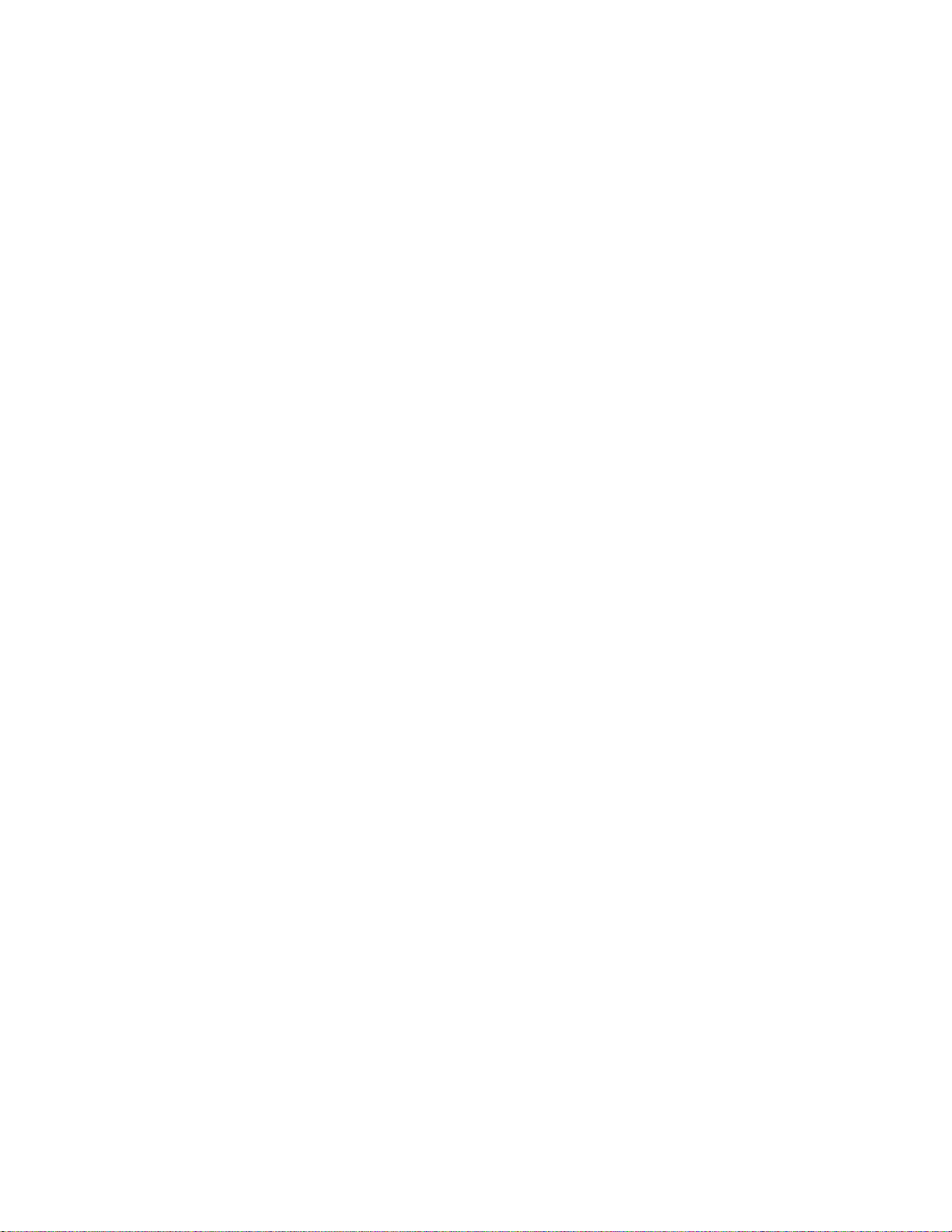
View
Ethernet interface view, port group view
Default level
2: System level
Parameter
value: Sets the maximum length of Ethernet frames that are allowed to pass through, ranging from 1536
to 9216 bytes. If you set the value parameter multiple times, the latest configuration takes effect.
Example
# Configure the switch to allow jumbo frames within 9216 bytes to pass through GigabitEthernet 1/0/1.
<Sysname> system-view
[Sysname] interface gigabitethernet 1/0/1
[Sysname-GigabitEthernet1/0/1] jumboframe enable
link-delay
Description
Use the link-delay command to set the physical state change suppression interval on an Ethernet
interface.
Use the undo link-delay command to restore the default.
By default, physical state change suppression is disabled on Ethernet interfaces.
Do not use this command on Ethernet interfaces with RRPP, MSTP, or Smart Link enabled.
This command does not apply to ports that are shut down administratively (with the shutdown command).
Syntax
link-delay delay-time
undo link-delay
View
Ethernet interface view
Default level
2: System level
Parameter
delay-time: Sets the physical state change suppression interval on the Ethernet interface, ranging from 2
to 10 seconds.
Example
# Enable physical state change suppression on GigabitEthernet 1/0/1, setting the suppression interval to
8 seconds.
<Sysname> system-view
[Sysname] interface gigabitethernet 1/0/1
[Sysname-GigabitEthernet1/0/1] link-delay 8
19
Page 27

loopback
Description
Use the loopback command to enable loopback testing on an Ethernet interface.
By default, loopback testing is disabled on Ethernet interfaces.
Enable loopback testing for troubleshooting purposes, such as identifying an Ethernet problem.
During loopback testing, the speed, duplex, mdi, and shutdown commands are not available. In
addition, the port is operating in full duplex mode, regardless of its duplex configuration. After loopback
testing is disabled, the duplex configuration of the port is restored.
Loopback testing is a one-time operation, and is not recorded in the configuration file.
Syntax
loopback { external | internal }
View
Ethernet interface view
Default level
2: System level
Parameters
external: Enables external loopback testing to test all on-chip functions related to Ethernet interfaces.
internal: Enables internal loopback testing to test the hardware of Ethernet interfaces.
Example
# Enable internal loopback testing on GigabitEthernet 1/0/1.
<Sysname> system-view
[Sysname] interface gigabitethernet 1/0/1
[Sysname-GigabitEthernet1/0/1] loopback internal
port link-mode
Description
Use the port link-mode command to change the link mode of an Ethernet interface.
Use the undo port link-mode command to restore the default.
By default, Ethernet interfaces operate in Layer 2 mode.
To meet networking requirements, you can change the link mode of a port, so it can operate as a Layer 2
Ethernet interface (in bridge mode) or Layer 3 Ethernet interface (in route mode).
When you change the link mode of an Ethernet interface, all the settings of the Ethernet interface are
restored to their defaults under the new link mode.
Syntax
Related commands: port link-mode interface-list.
port link-mode { bridge | route }
undo port link-mode
20
Page 28

View
NOTE:
The display this command displays the configuration that takes effect in the current view.
Ethernet interface view
Default level
2: System level
Parameters
bridge: Specifies the Layer 2 mode.
route: Specifies the Layer 3 mode.
Example
# Configure GigabitEthernet 1/0/1 to operate in Layer 2 mode.
<Sysname> system-view
[Sysname] interface gigabitethernet 1/0/1
[Sysname-GigabitEthernet1/0/1] display this
#
interface GigabitEthernet1/0/1
port link-mode route
#
Return
The output shows that GigabitEthernet 1/0/1 operates in route mode.
[Sysname-GigabitEthernet1/0/1] port link-mode bridge
[Sysname-GigabitEthernet1/0/1] display this
#
interface GigabitEthernet1/0/1
port link-mode bridge
#
Return
The output shows that GigabitEthernet 1/0/1 is now operating in bridge mode.
port link-mode interface-list
Description
Use the port link-mode interface-list command to change the link mode of Ethernet interfaces.
To meet networking requirements, you can change the link mode of a port, so it can operate as a Layer 2
Ethernet interface (in bridge mode) or Layer 3 Ethernet interface (in route mode).
Configuring the port link-mode interface-list command in system view and configuring the port link-mode
command in Ethernet interface view lead to the same result. The difference between the two commands is
that the former changes the link mode of multiple Ethernet interfaces in batch, and the latter changes the
link mode of one Ethernet interface at a time.
When you change the link mode of an Ethernet interface, all the settings of the Ethernet interface are
restored to their defaults under the new link mode.
21
Page 29

The link mode configuration for an Ethernet interface in system view and that in interface view supersede
each other. The command that is configured last takes effect.
Syntax
port link-mode { bridge | route } interface-list
View
System view
Default level
2: System level
Parameters
bridge: Specifies the Layer 2 mode.
route: Specifies the Layer 3 mode.
interface-list: Specifies an Ethernet interface list, in the format of interface-type interface-number [ to
interface-type interface-number ] &<1-10>, where &<1-10> indicates that you can specify up to 10
interfaces or interface ranges.
Examples
# Configure GigabitEthernet 1/0/1 through GigabitEthernet 1/0/5 to operate in Layer 2 mode.
<Sysname> system-view
[Sysname] port link-mode bridge gigabitethernet 1/0/1 to gigabitethernet 1/0/5
# Configure GigabitEthernet 1/0/1 through GigabitEthernet 1/0/5 to operate in Layer 3 mode.
<Sysname> system-view
[Sysname] port link-mode route gigabitethernet 1/0/1 to gigabitethernet 1/0/5
reset counters interface
Description
Use the reset counters interface command to clear the Ethernet interface statistics.
Before collecting traffic statistics for a specific period of time on an interface, clear the old statistics first.
If no interface type is specified, this command clears statistics for all interfaces.
If only the interface type is specified, this command clears statistics for all interfaces of that type.
Syntax
reset counters interface [ interface-type [ interface-number ] ]
View
User view
Default level
2: System level
Parameter
interface-type interface-number: Specifies an interface type and number.
22
Page 30
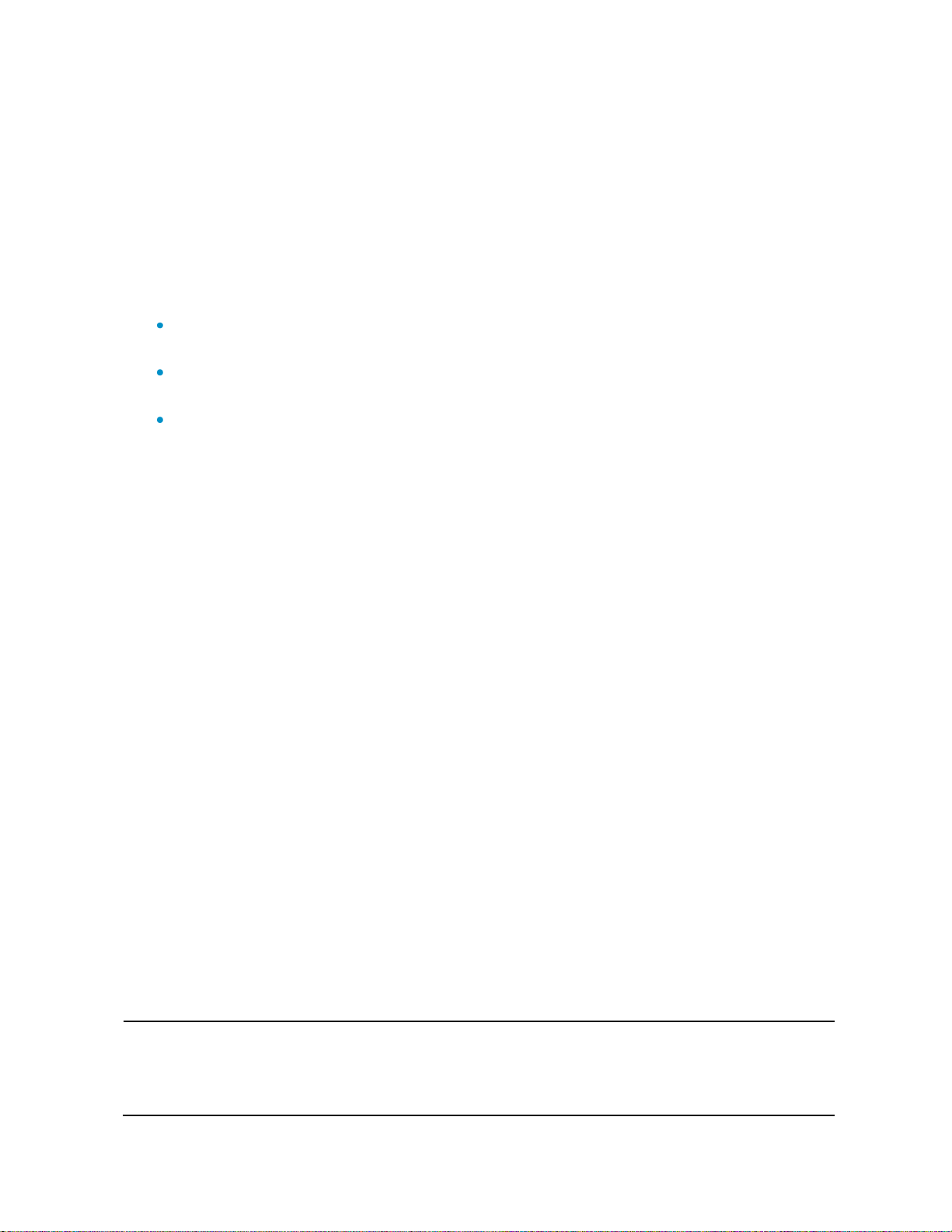
Example
CAUTION:
After you shut down an Ethernet interface with this command, it cannot forward packets, even
if it is physically connected.
# Clear the statistics of GigabitEthernet 1/0/1.
<Sysname> reset counters interface gigabitethernet 1/0/1
reset packet-drop interface
Description
Use the reset packet-drop interface command to clear statistics of dropped packets on an interface or
multiple interfaces.
Sometimes you need to clear the old statistics before you can collect statistics of dropped packets:
If you do not specify an interface type, this command clears statistics of dropped packets on all the
interfaces on the switch.
If you specify an interface type only, this command clears statistics of dropped packets on the
specified type of interfaces.
If you specify both the interface type and interface number, this command clears statistics of
dropped packets on the specified interface.
Syntax
reset packet-drop interface [ interface-type [ interface-number ] ]
View
Any view
Default level
2: System level
Parameter
interface-type interface-number: Specifies an interface type and number.
Examples
# Clear statistics of dropped packets on GigabitEthernet 1/0/1.
<Sysname> reset packet-drop interface gigabitethernet 1/0/1
# Clear statistics of dropped packets on all interfaces.
<Sysname> reset packet-drop interface
shutdown
Description
Use the shutdown command to shut down an Ethernet interface.
Use the undo shutdown command to bring up an Ethernet interface.
By default, an Ethernet interface is in the up state.
23
Page 31

Syntax
NOTE:
A Gigabit fiber port does not support the 10 or 10000 parameter. A 10-Gigabit fiber port
does not support the 10 or 100 parameter.
shutdown
undo shutdown
View
Ethernet interface view, port group view
Default level
2: System level
Parameters
None
Examples
# Shut down and then bring up GigabitEthernet 1/0/1.
<Sysname> system-view
[Sysname] interface gigabitethernet 1/0/1
[Sysname-GigabitEthernet1/0/1] shutdown
[Sysname-GigabitEthernet1/0/1] undo shutdown
# Shut down all member ports in the port group named group1.
<Sysname> system-view
[Sysname] port-group manual group1
[Sysname-port-group-manual-group1] shutdown
speed
Description
Use the speed command to set the speed of an Ethernet interface.
Use the undo speed command to restore the default.
By default, an Ethernet interface automatically negotiates a speed with the peer.
For an Ethernet copper port, use the speed command to set its speed to match the speed of the peer
interface.
For a fiber port, use the speed command to set its speed to match the rate of a pluggable transceiver.
Related commands: duplex and speed auto.
Syntax
speed { 10 | 100 | 1000 | 10000 | auto }
undo speed
View
Ethernet interface view
24
Page 32

Default level
2: System level
Parameters
10: Sets the interface speed to 10 Mbps. This parameter is not applicable to GE and 10-GE fiber ports.
100: Sets the interface speed to 100 Mbps. This parameter is not applicable to 10-GE fiber ports.
1000: Sets the interface speed to 1000 Mbps.
10000: Sets the interface speed to 10,000 Mbps. This parameter is not applicable to GE fiber ports.
auto: Enables the interface to negotiate a speed with its peer.
Example
# Configure GigabitEthernet 1/0/1 to operate at 100 Mbps.
<Sysname> system-view
[Sysname] interface gigabitethernet 1/0/1
[Sysname-GigabitEthernet1/0/1] speed 100
Layer 2 Ethernet interface configuration commands
broadcast-suppression
Description
Use the broadcast-suppression command to set the broadcast suppression threshold on one or multiple
Ethernet interfaces.
Use the undo broadcast-suppression command to restore the default.
By default, Ethernet interfaces do not suppress broadcast traffic.
If you execute this command in Ethernet interface view, the configuration takes effect only on the interface.
If you execute this command in port group view, the configuration takes effect on all ports in the port
group.
When broadcast traffic exceeds the broadcast suppression threshold, the system discards broadcast
packets until the broadcast traffic drops below the threshold.
If you set different broadcast suppression thresholds in Ethernet interface view or port group view multiple
times, the one configured last takes effect.
Syntax
broadcast-suppression { ratio | pps max-pps | kbps max-kbps }
undo broadcast-suppression
View
Layer 2 Ethernet interface view, port group view
Default level
2: System level
25
Page 33

Parameters
ratio: Sets the broadcast suppression threshold as a percentage of the transmission capability of an
Ethernet interface, ranging from 1 to 100. The smaller the percentage, the less broadcast traffic is
allowed to pass through.
pps max-pps: Specifies the maximum number of broadcast packets that the Ethernet interface can forward
per second:
For GE ports, the max-pps parameter ranges from 1 to 1,488,100 pps.
For 10-GE ports, the max-pps parameter ranges from 1 to 14,881,000 pps.
kbps max-kbps: Specifies the maximum number of kilobits of broadcast traffic that the Ethernet interface
can forward per second:
For GE ports, the max-kbps parameter ranges from 1 to 1,000,000 kbps.
For 10-GE ports, the max-kbps parameter ranges from 1 to 10,000,000 kbps.
Examples
# Set the broadcast suppression threshold to 20% on GigabitEthernet 1/0/1.
<Sysname> system-view
[Sysname] interface gigabitethernet 1/0/1
[Sysname-GigabitEthernet1/0/1] broadcast-suppression 20
# Set the broadcast suppression threshold to 20% on all ports in the manual port group named group1.
<Sysname> system-view
[Sysname] port-group manual group1
[Sysname-port-group-manual-group1] group-member gigabitethernet 1/0/1
[Sysname-port-group-manual-group1] group-member gigabitethernet 1/0/2
[Sysname-port-group-manual-group1] broadcast-suppression 20
display loopback-detection
Description
Use the display loopback-detection command to display the status of the loopback detection function.
If loopback detection is enabled, this command also displays the detection interval and ports in a loop
condition.
Syntax
display loopback-detection [ | { begin | exclude | include } regular-expression ]
View
Any view
Default level
1: Monitor level
Parameters
|: Filters command output by specifying a regular expression. For more information about regular
expressions, see Fundamentals Configuration Guide.
begin: Displays the first line that matches the specified regular expression and all lines that follow.
exclude: Displays all lines that do not match the specified regular expression.
26
Page 34

include: Displays all lines that match the specified regular expression.
Field
Description
Detection interval time is 30 seconds.
Loopback detection interval is 30 seconds
No port is detected with loopback.
No loops are detected on ports
regular-expression: Specifies a regular expression, a case-sensitive string of 1 to 256 characters.
Example
# Display information about loopback detection.
<Sysname> display loopback-detection
Loopback detection is running.
Detection interval is 30 seconds.
No port is detected with loopback.
Table 10 Command output
display port-group manual
Description
Use the display port-group manual command to display information about port groups.
If the all parameter is specified, this command displays the name and member Ethernet interfaces of each
port group on the switch.
If a port group is specified, this command displays its name and member Ethernet interfaces.
If you do not specify the all parameter or any port group name, the command displays the name of each
port group on the switch.
Syntax
display port-group manual [ all | name port-group-name ] [ | { begin | exclude | include } regular-
expression ]
View
Any view
Default level
2: System level
Parameters
all: Displays information about all port groups.
name port-group-name: Specifies the name of a port group, a string of 1 to 32 characters.
|: Filters command output by specifying a regular expression. For more information about regular
expressions, see Fundamentals Configuration Guide.
begin: Displays the first line that matches the specified regular expression and all lines that follow.
exclude: Displays all lines that do not match the specified regular expression.
include: Displays all lines that match the specified regular expression.
regular-expression: Specifies a regular expression, a case-sensitive string of 1 to 256 characters.
27
Page 35

Examples
# Display the names of all port groups.
<Sysname> display port-group manual
The following manual port group exist(s):
group1 group2
# Display detailed information about all port groups.
<Sysname> display port-group manual all
Member of group1:
GigabitEthernet1/0/3 GigabitEthernet1/0/4 GigabitEthernet1/0/5
GigabitEthernet1/0/6 GigabitEthernet1/0/7
Member of group2:
None
# Display detailed information about the port group named group1.
<Sysname> display port-group manual name group1
Member of group1:
GigabitEthernet1/0/3 GigabitEthernet1/0/4 GigabitEthernet1/0/5
GigabitEthernet1/0/6 GigabitEthernet1/0/7
group-member
Description
Use the group-member command to assign Layer 2 Ethernet interfaces to a port group.
Use the undo group-member command to remove Layer 2 Ethernet interfaces from the port group.
By default, a port group does not contain any member ports.
If you use the group-member interface-type interface-start-number to interface-type interface-end-number
command to add multiple ports in batch to the specified port group, make sure that the interface-end-
number parameter must be greater than the interface-start-number parameter.
Syntax
group-member interface-list
undo group-member interface-list
View
Port group view
Default level
2: System level
Parameter
interface-list: Specifies an Ethernet interface list, in the form of interface-type interface-number [ to
interface-type interface-number ] &<1-10>, where &<1-10> indicates that you can specify up to 10
interfaces or interface ranges.
Example
# Assign Layer 2 Ethernet interface GigabitEthernet 1/0/1 to the port group named group1.
<Sysname> system-view
28
Page 36

[Sysname] port-group manual group1
[Sysname-port-group-manual-group1] group-member gigabitethernet 1/0/1
loopback-detection action
Description
Use the loopback-detection action command to configure the action for loop protection on Ethernet
interfaces.
Use the undo loopback-detection action command to restore the default.
By default, a looped interface does not receive or send packets.
When you change the link type of an Ethernet interface by using the port link-type command, the switch
removes the protective action configured on the interface. For more information about the port link-type
command, see the chapter ―VLAN configuration commands.‖
Syntax
loopback-detection action { no-learning | semi-block | shutdown }
undo loopback-detection action
View
Layer 2 Ethernet interface view, port group view
Default level
2: System level
Parameters
no-learning: Disables MAC address learning on the interface.
semi-block: Blocks all packets but STP BPDUs.
shutdown: Shuts down the Ethernet interface. To bring up the interface again, use the undo shutdown
command.
Examples
# Configure the access port GigabitEthernet 1/0/1 to shut down when a loop is detected.
<Sysname> system-view
[Sysname] loopback-detection enable
[Sysname] interface gigabitethernet 1/0/1
[Sysname-GigabitEthernet1/0/1] loopback-detection enable
[Sysname-GigabitEthernet1/0/1] loopback-detection action shutdown
# Configure the trunk port GigabitEthernet 1/0/2 to shut down when a loop is detected.
<Sysname> system-view
[Sysname] loopback-detection enable
[Sysname] interface gigabitethernet 1/0/2
[Sysname-GigabitEthernet1/0/2] port link-type trunk
[Sysname-GigabitEthernet1/0/2] loopback-detection enable
[Sysname-GigabitEthernet1/0/2] loopback-detection control enable
[Sysname-GigabitEthernet1/0/2] loopback-detection action shutdown
29
Page 37

loopback-detection control enable
Description
Use the loopback-detection control enable command to enable loopback detection control on trunk or
hybrid ports.
Use the undo loopback-detection control enable command to restore the default.
By default, loopback detection control is disabled on trunk and hybrid ports.
When a hybrid or trunk port detects a loop condition, it sends traps, whether loopback detection control
is enabled or not. However, only after loopback detection control is enabled will the port perform the
protective action configured with the loopback-detection action command.
This command is not applicable to access ports.
Syntax
loopback-detection control enable
undo loopback-detection control enable
View
Layer 2 Ethernet interface view, port group view
Default level
2: System level
Parameters
None
Example
# Enable loopback detection control on the trunk port GigabitEthernet 1/0/1.
<Sysname> system-view
[Sysname] loopback-detection enable
[Sysname] interface gigabitethernet 1/0/1
[Sysname-GigabitEthernet1/0/1] port link-type trunk
[Sysname-GigabitEthernet1/0/1] loopback-detection enable
[Sysname-GigabitEthernet1/0/1] loopback-detection control enable
loopback-detection enable
Description
Use the loopback-detection enable command to enable loopback detection globally in system view or on
interfaces in Ethernet interface or port group view. To use loopback detection on an Ethernet interface,
you must enable the function both globally and on the port.
Use the undo loopback-detection enable command to disable loopback detection globally or on Ethernet
interfaces.
The undo loopback-detection enable command in system view disables loopback detection on all
interfaces.
By default, loopback detection is disabled on all Ethernet interfaces.
30
Page 38

If an interface receives a packet that it sent out, a loop has occurred. Loops may cause broadcast storms,
Port type
Actions
No protective action is configured
A protective action is configured
Access port
Place the interface in controlled mode. The
interface does not receive or send packets.
Generate traps.
Delete all MAC address entries of the interface.
Perform the configured protective
action.
Generate traps and log messages.
Delete all MAC address entries of the
interface.
Hybrid or trunk
port
Generate traps.
If loopback detection control is enabled, set the
interface in controlled mode. The interface
does not receive or send packets.
Delete all MAC address entries of the interface.
Create traps and log messages.
If loopback detection control is
enabled, take the configured protective
action on the interface.
Delete all MAC address entries of the
interface.
which degrade network performance. You can enable loopback detection to detect loops on an interface
and, if the interface supports the loopback-detection action command, configure the protective action (for
example, shut down the port) to take on the interface when a loop is detected.
In addition to the configured protective action, the switch also performs other actions to alleviate the
impact of the loop condition. For more information, see Table 11.
Table 11 Actions to take upon detection of a loop condition
Related commands: loopback-detection control enable.
Syntax
loopback-detection enable
undo loopback-detection enable
View
System view, Layer 2 Ethernet interface view, port group view
Default level
2: System level
Parameters
None
Example
# Enable loopback detection on GigabitEthernet 1/0/1.
<Sysname> system-view
[Sysname] loopback-detection enable
[Sysname] interface gigabitethernet 1/0/1
[Sysname-GigabitEthernet1/0/1] loopback-detection enable
loopback-detection interval-time
Description
Use the loopback-detection interval-time command to set the loopback detection interval.
31
Page 39

Use the undo loopback-detection interval-time command to restore the default loopback detection
interval.
The default loopback detection interval is 30 seconds.
Related commands: display loopback-detection.
Syntax
loopback-detection interval-time time
undo loopback-detection interval-time
View
System view
Default level
2: System level
Parameter
time: Sets the loopback detection interval, ranging from 5 to 300 seconds.
Example
# Set the loopback detection interval to 10 seconds.
<Sysname> system-view
[Sysname] loopback-detection interval-time 10
loopback-detection per-vlan enable
Description
Use the loopback-detection per-vlan enable command to enable loopback detection in each VLAN on
trunk or hybrid ports.
Use the undo loopback-detection per-vlan enable command to disable loopback detection in all but the
PVID on trunk or hybrid ports.
By default, a trunk port or hybrid port performs loopback detection only in its PVID.
The loopback-detection per-vlan enable command is not applicable to access ports.
Syntax
loopback-detection per-vlan enable
undo loopback-detection per-vlan enable
View
Layer 2 Ethernet interface view, port group view
Default level
2: System level
Parameters
Example
None
# Enable loopback detection in all VLANs on hybrid port GigabitEthernet 1/0/1.
32
Page 40

<Sysname> system-view
[Sysname] loopback-detection enable
[Sysname] interface gigabitethernet 1/0/1
[Sysname-GigabitEthernet1/0/1] loopback-detection enable
[Sysname-GigabitEthernet1/0/1] port link-type trunk
[Sysname-GigabitEthernet1/0/1] loopback-detection per-vlan enable
mdi
Description
Use the mdi command to configure the MDI mode of a copper Ethernet interface.
Use the undo mdi command to restore the default.
By default, Ethernet interfaces operate in auto MDI mode.
This command is not applicable to fiber ports.
Syntax
mdi { across | auto | normal }
undo mdi
View
Layer 2 Ethernet interface view
Default level
2: System level
Parameters
across: Sets the MDI mode to across. In this mode, pins 1 and 2 of the port are receive pins, and pins 3
and 6 are transmit pins.
auto: Sets the MDI mode to auto. In this mode, the port negotiates pin roles with its peer.
normal: Sets the MDI mode to normal. In normal mode, pins 1 and 2 of the port are transmit pins, and
pins 3 and 6 are receive pins.
Example
# Set GigabitEthernet 1/0/1 to operate in across MDI mode.
<Sysname> system-view
[Sysname] interface gigabitethernet 1/0/1
[Sysname-GigabitEthernet1/0/1] mdi across
multicast-suppression
Description
Use the multicast-suppression command to set the multicast suppression threshold on one or multiple
Ethernet interfaces.
Use the undo multicast-suppression command to restore the default.
By default, Ethernet interfaces do not suppress multicast traffic.
33
Page 41

If you execute this command in Ethernet interface view, the configurations take effect only on the interface.
If you execute this command in port group view, the configurations take effect on all ports in the port
group.
When multicast traffic exceeds the threshold you configure, the system discards multicast packets until the
multicast traffic drops below the threshold.
If you set different multicast suppression thresholds in Ethernet interface view or port group view multiple
times, the one configured last takes effect.
Syntax
multicast-suppression { ratio | pps max-pps | kbps max-kbps }
undo multicast-suppression
View
Layer 2 Ethernet interface view, port group view
Default level
2: System level
Parameters
ratio: Sets the multicast suppression threshold as a percentage of the transmission capability of an
Ethernet interface, ranging from 1 to 100. The smaller the percentage, the less multicast traffic is allowed
to pass through.
Examples
pps max-pps: Specifies the maximum number of multicast packets that the Ethernet interface can forward
per second:
For GE ports, the max-pps parameter ranges from 1 to 1,488,100 pps.
For 10-GE ports, the max-pps parameter ranges from 1 to 14,881,000 pps.
kbps max-kbps: Specifies the maximum number of kilobits of multicast traffic that the Ethernet interface
can forward per second:
For GE ports, the max-kbps parameter ranges from 1 to 1,000,000 kbps.
For 10-GE ports, the max-kbps parameter ranges from 1 to 10,000,000 kbps.
# Set the multicast threshold to 20% on GigabitEthernet 1/0/1.
<Sysname> system-view
[Sysname] interface gigabitethernet 1/0/1
[Sysname-GigabitEthernet1/0/1] multicast-suppression 20
# Set the multicast threshold to 20% on all ports in the port group named group1.
<Sysname> system-view
[Sysname] port-group manual group1
[Sysname-port-group-manual-group1] group-member gigabitethernet 1/0/1
[Sysname-port-group-manual-group1] group-member gigabitethernet 1/0/2
[Sysname-port-group-manual-group1] multicast-suppression 20
34
Page 42

port auto-power-down
Description
Use the port auto-power-down command to enable auto power-down on Ethernet interfaces for energy
efficiency.
Use the undo port auto-power-down to restore the default.
By default, auto power-down is disabled on Ethernet interfaces.
Syntax
port auto-power-down
undo port auto-power-down
View
Layer 2 Ethernet interface view, port group view
Default level
2: System level
Parameters
None
Examples
# Enable auto power-down on GigabitEthernet 1/0/1.
<Sysname> system-view
[Sysname] interface gigabitethernet 1/0/1
[Sysname-GigabitEthernet1/0/1] port auto-power-down
# Enable auto power-down on all member ports of port group group1.
<Sysname> system-view
[Sysname] port-group manual group1
[Sysname-port-group-manual-group1] group-member gigabitethernet 1/0/1
[Sysname-port-group-manual-group1] group-member gigabitethernet 1/0/2
[Sysname-port-group-manual-group1] port auto-power-down
port-group manual
Description
Use the port-group manual command to create a port group and enter port group view.
Use the undo port-group manual command to remove a port group.
By default, no port group exists.
Syntax
View
port-group manual port-group-name
undo port-group manual port-group-name
System view
35
Page 43

Default level
2: System level
Parameter
port-group-name: Sets the port group name, a string of 1 to 32 characters.
Example
# Create port group group1.
<Sysname> system-view
[Sysname] port-group manual group1
[Sysname-port-group-manual-group1]
speed auto
Description
Use the speed auto command to set options for speed auto negotiation.
Use the undo speed command to restore the default.
By default, an Ethernet interface automatically negotiates a speed with the peer.
The speed command and the speed auto command supersede each other. The command that is
configured last takes effect.
If you configure speed 100 after configuring speed auto 100 1000 on an interface, the interface speed is
set to 100 Mbps by force without negotiation. If you configure speed auto 100 1000 after configuring
speed 100 on the interface, the interface negotiates with its peer, and the negotiated speed is either 100
Mbps or 1000 Mbps.
To avoid negotiation failure, ensure that at least one speed option is supported at both ends.
This feature is supported only on Gigabit copper ports that support speed auto negotiation.
Syntax
speed auto { 10 | 100 | 1000 } *
undo speed
View
Layer 2 GE interface view
Default level
2: System level
Parameters
10: Sets 10 Mbps as an option for speed auto negotiation.
100: Sets 100 Mbps as an option for speed auto negotiation.
Example
1000: Sets 1000 Mbps as an option for speed auto negotiation.
# Configure the port GigabitEthernet 1/0/1 to use 10 Mbps and 1000 Mbps for speed negotiation.
<Sysname> system-view
[Sysname] interface gigabitethernet 1/0/1
36
Page 44

[Sysname-GigabitEthernet1/0/1] speed auto 10 1000
unicast-suppression
Description
Use the unicast-suppression command to set the unknown unicast suppression threshold on one or
multiple Ethernet interfaces.
Use the undo unicast-suppression command to restore the default.
By default, Ethernet interfaces do not suppress unknown unicast traffic.
If you execute this command in Ethernet interface view, the configurations take effect only on the interface.
If you execute this command in port group view, the configurations take effect on all ports in the port
group.
When unknown unicast traffic exceeds the threshold you configure, the system discards unknown unicast
packets until the unknown unicast traffic drops below the threshold.
If you set different unknown unicast suppression thresholds in Ethernet interface view or port group view
multiple times, the one configured last takes effect.
Syntax
unicast-suppression { ratio | pps max-pps | kbps max-kbps }
undo unicast-suppression
View
Layer 2 Ethernet interface view, port group view
Default level
2: System level
Parameters
ratio: Sets the unknown unicast suppression threshold as a percentage of the transmission capability of an
Ethernet interface, ranging from 1 to 100. The smaller the percentage, the less unknown unicast traffic is
allowed to pass through.
pps max-pps: Specifies the maximum number of unknown unicast packets that the Ethernet interface can
forward per second:
For GE ports, the max-pps parameter ranges from 1 to 1,488,100 pps.
For 10-GE ports, the max-pps parameter ranges from 1 to 14,881,000 pps.
kbps max-kbps: Specifies the maximum number of kilobits of unknown unicast traffic that the Ethernet
interface can forward per second:
For GE ports, the max-kbps parameter ranges from 1 to 1,000,000 kbps.
For 10-GE ports, the max-kbps parameter ranges from 1 to 10,000,000 kbps.
Examples
# Set the unknown unicast threshold to 20% on GigabitEthernet 1/0/1.
<Sysname> system-view
[Sysname] interface gigabitethernet 1/0/1
[Sysname-GigabitEthernet1/0/1] unicast-suppression 20
# Set the unknown unicast threshold to 20% on all ports of port group group1.
37
Page 45

<Sysname> system-view
[Sysname] port-group manual group1
[Sysname-port-group-manual-group1] group-member gigabitethernet 1/0/1
[Sysname-port-group-manual-group1] group-member gigabitethernet 1/0/2
[Sysname-port-group-manual-group1] unicast-suppression 20
virtual-cable-test
Description
Use the virtual-cable-test command to test the cable connection of an Ethernet interface. The test results
are displayed within five seconds.
The following cable states are available:
Normal—The cable is in good condition.
Abnormal—Any fault other than a short or open circuit is detected.
If the cable connection is normal, the displayed cable length is the total length of the cable.
If the cable connection has a fault, it is the length from the local port to the faulty point.
Fiber ports do not support this command.
If the link of an Ethernet interface is up, testing its cable connection will cause the link to go down and
then up.
The test result is for reference only. The cable length detection error is up to 5 m (about 16 ft). If a test
item is not available, a hyphen (-) is displayed.
Syntax
virtual-cable-test
View
Layer 2 Ethernet interface view
Default level
2: System level
Parameters
None
Example
# Test the cable connection of GigabitEthernet 1/0/1.
<Sysname> system-view
[Sysname] interface gigabitethernet 1/0/1
[Sysname-GigabitEthernet1/0/1] virtual-cable-test
Cable status: normal, 1 metres
Pair Impedance mismatch: -
Pair skew: - ns
Pair swap: -
Pair polarity: -
Insertion loss: - db
Return loss: - db
Near-end crosstalk: - db
38
Page 46

NOTE:
The Pair Impedance mismatch field has the following values:
Yes—Match
No—Mismatch
Layer 3 Ethernet interface configuration commands
mtu
Description
Use the mtu command to set the MTU for a Layer 3 Ethernet interface.
Use the undo mtu command to restore the default.
By default, the MTU of a Layer 3 Ethernet interface is 1500 bytes.
Syntax
mtu size
undo mtu
View
Layer 3 Ethernet interface view
Default level
2: System level
Parameter
size: Sets the MTU in bytes, whose range varies by interface types.
Example
# Set the MTU to 1430 bytes for the Layer 3 Ethernet interface GigabitEthernet 1/0/1.
<Sysname> system-view
[Sysname] interface gigabitethernet 1/0/1
[Sysname-GigabitEthernet1/0/1] mtu 1430
39
Page 47

CAUTION:
The default command might interrupt ongoing network services. Make sure you are fully
aware of the impacts of this command when you perform it on a live network.
Loopback and null interface configuration commands
default
Description
Use the default command to restore the default settings for the loopback or null interface.
This command might fail to restore the default settings for some commands for reasons such as command
dependencies and system restrictions. You can use the display this command in interface view to check
for these commands, and perform their undo forms or follow the command reference to individually
restore their default settings. If your restoration attempt still fails, follow the error message to resolve the
problem.
Syntax
default
View
Loopback interface view, null interface view
Default level
2: System level
Parameters
None
Example
# Restore the default settings of interface loopback 1.
<Sysname> system-view
[Sysname] interface loopback 1
[Sysname-loopback1] default
This command will restore the default settings. Continue? [Y/N]:y
description
Description
Use the description command to set a description for the interface.
Use the undo description command to restore the default.
40
Page 48

By default, the description of a loopback or null interface is interface name Interface. For example:
Loopback1 interface.
Related commands: display interface.
Syntax
description text
undo description
View
Loopback interface view, null interface view
Default level
2: System level
Parameter
text: Creates an interface description, a string of 1 to 80 characters. Valid characters and symbols
include English letters (A to Z, a to z), digits (0 to 9), special English characters, spaces, and other
Unicode characters and symbols.
An interface description can be a mixture of English characters and other Unicode characters. The mixed
description cannot exceed the specified length.
To use a type of Unicode characters or symbols in an interface description, you must install the
corresponding Input Method Editor (IME) and log in to the device through supported remote login
software.
Each non-English Unicode character or symbol takes the space of two regular characters. When the
length of a description string reaches or exceeds the maximum line width on the terminal software, the
software starts a new line. If a line is broken, it may break a Unicode character into two parts and create
garbled characters.
Example
# Set the description for interface loopback 1 to loopback1.
<Sysname> system-view
[Sysname] interface loopback 1
[Sysname- loopback1] description loopback1
display interface loopback
Description
Use the display interface loopback command to display information about a loopback interface:
If you do not specify the loopback parameter, this command displays information about all
interfaces on the device.
If you specify the loopback parameter without the interface-number parameter, this command
displays information about all created loopback interfaces.
Syntax
Related commands: interface loopback.
display interface [ loopback ] [ brief [ down ] ] [ | { begin | exclude | include } regular-expression ]
41
Page 49

display interface loopback interface-number [ brief ] [ | { begin | exclude | include } regular-expression ]
View
Any view
Default level
1: Monitor level
Parameters
interface-number: Specifies the loopback interface number, which can be the number of any existing
loopback interface. With this parameter, this command displays information about a specified loopback
interface.
brief: Displays brief interface information. If you do not specify this parameter, this command displays
detailed interface information.
down: Displays information about interfaces in the DOWN state and the causes. If you do not specify this
parameter, this command displays information about interfaces in all states.
|: Filters command output by specifying a regular expression. For more information about regular
expressions, see Fundamentals Configuration Guide.
begin: Displays the first line that matches the specified regular expression and all lines that follow.
Examples
exclude: Displays all lines that do not match the specified regular expression.
include: Displays all lines that match the specified regular expression.
regular-expression: Specifies a regular expression, a case-sensitive string of 1 to 256 characters.
# Display detailed information about interface loopback 0. (Suppose the loopback interface supports
traffic accounting)
<Sysname> display interface loopback 0
LoopBack0 current state: UP
Line protocol current state: UP (spoofing)
Description: LoopBack0 Interface
The Maximum Transmit Unit is 1536
Internet protocol processing : disabled
Physical is Loopback
Last clearing of counters: Never
Last 300 seconds input: 0 bytes/sec, 0 bits/sec, 0 packets/sec
Last 300 seconds output: 0 bytes/sec, 0 bits/sec, 0 packets/sec
0 packets input, 0 bytes, 0 drops
0 packets output, 0 bytes, 0 drops
# Display brief information about interface loopback 0.
<Sysname> display interface loopback 0 brief
The brief information of interface(s) under route mode:
Link: ADM - administratively down; Stby - standby
Protocol: (s) - spoofing
Interface Link Protocol Main IP Description
Loop0 UP UP(s) --
42
Page 50

Field
Description
current state
Physical state (up or administratively down) of the interface.
Line protocol current state
State of the data link layer protocol: up (spoofing). Spoofing
refers to the spoofing attribute of the interface. When the
network layer protocol state of the interface is displayed as up,
the corresponding link may not exist, or the corresponding link
is non-permanent and established on demand.
Description
Description string of the interface.
The Maximum Transmit Unit
MTU of the interface.
Internet protocol processing
State (enabled or disabled) of the network layer protocol
(displayed as Internet Address is X.X.X.X/XX Primary).
Physical is loopback
The physical type of the interface is loopback.
Last clearing of counters
Time when statistics on the logical interface were last cleared
by using the reset counters interface command.
If the statistics of the interface have never been cleared by
using the reset counters interface command since the device
started, Never is displayed for this field.
Last 300 seconds input: 0 bytes/sec, 0
bits/sec, 0 packets/sec
Average input rate during the last 300 seconds (displayed
when the interface supports traffic accounting), where the
following conditions apply:
packets/sec indicates the average number of packets received
per second.
bytes/sec indicates the average number of bytes received per
second.
bits/sec indicates the average number of bits received per
second.
Last 300 seconds output: 0 bytes/sec, 0
bits/sec, 0 packets/sec
Average output rate over the last 300 seconds (displayed when
the interface supports traffic accounting), where the following
conditions apply:
packets/sec indicates the average number of packets sent per
second.
bytes/sec indicates the average number of bytes sent per
second.
bits/sec indicates the average number of bits sent per second.
0 packets input, 0 bytes, 0 drops
Total number and size (in bytes) of the input packets of the
interface and the number of the dropped packets (displayed
when the interface supports traffic accounting).
0 packets output, 0 bytes, 0 drops
Total number and size (in bytes) of the output packets of the
interface and the number of the dropped packets (displayed
when the interface supports traffic accounting).
The brief information of interfaces under
route mode
Brief information about Layer 3 interfaces.
Table 12 Command output
43
Page 51

Field
Description
Link: ADM - administratively down; Stby standby
Link status:
ADM—Interface has been shut down administratively. To
recover its physical state, perform the undo shutdown command.
Stby—Interface is operating as a backup interface. To see the
primary interface, use the display standby state command in the
High Availability Command Reference.
Protocol: (s) - spoofing
If the network layer protocol state of an interface is shown as
UP, but its link is an on-demand link or not present at all, its
protocol attribute includes the spoofing flag (an s in
parentheses).
Interface
Abbreviated interface name.
Link
Physical link state of the interface:
UP—Link is up.
ADM—Link has been shut down administratively. To recover its
physical state, perform the undo shutdown command.
Protocol
Protocol connection state of the interface, which can be UP,
DOWN, or UP(s).
Main IP
Main IP address of the interface.
Description
Description of the interface.
Cause
Cause of a DOWN physical link. If the port has been shut down
with the shutdown command, this field displays
Administratively. To restore the physical state of the interface,
use the undo shutdown command.
display interface null
Description
Use the display interface null command to display information about the null interface. Because Null 0
interface is the only null interface on a device, this command displays information about Null 0 interface,
even if you do not specify the 0 parameter:
If you do not specify the null parameter, this command displays information about all interfaces on
the device.
If you specify the null parameter, this command displays information about interface Null 0 with or
without the 0 parameter, because the device supports only one interface Null 0.
Related commands: interface null.
Syntax
display interface [ null ] [ brief [ down ] ] [ | { begin | exclude | include } regular-expression ]
display interface null 0 [ brief ] [ | { begin | exclude | include } regular-expression ]
View
Any view
44
Page 52

Default level
1: Monitor level
Parameters
0: Specifies interface Null 0. The null interface number is fixed at 0, because the device has only one null
interface.
brief: Displays brief interface information. If you do not specify this parameter, this command displays
detailed interface information.
down: Displays information about interfaces in the DOWN state and the causes. If you do not specify this
parameter, this command displays information about interfaces in all states.
|: Filters command output by specifying a regular expression. For more information about regular
expressions, see Fundamentals Configuration Guide.
begin: Displays the first line that matches the specified regular expression and all lines that follow.
exclude: Displays all lines that do not match the specified regular expression.
include: Displays all lines that match the specified regular expression.
regular-expression: Specifies a regular expression, a case-sensitive string of 1 to 256 characters.
Examples
# Display detailed information about null interface Null 0. (Suppose the null interface supports traffic
accounting)
<Sysname> display interface null 0
NULL0 current state :UP
Line protocol current state :UP (spoofing)
Description : NULL0 Interface
The Maximum Transmit Unit is 1500
Internet protocol processing : disabled
Physical is NULL DEV
Last clearing of counters: Never
Last 300 seconds input: 0 bytes/sec, 0 bits/sec, 0 packets/sec
Last 300 seconds output: 0 bytes/sec, 0 bits/sec, 0 packets/sec
0 packets input, 0 bytes, 0 drops
0 packets output, 0 bytes, 0 drops
# Display brief information about interface Null 0.
<Sysname> display interface null 0 brief
The brief information of interface(s) under route mode:
Link: ADM - administratively down; Stby - standby
Protocol: (s) - spoofing
Interface Link Protocol Main IP Description
NULL0 UP UP(s) --
See Table 12 for the display interface null output description.
45
Page 53

interface loopback
Description
Use the interface loopback command to create a loopback interface or enter loopback interface view.
Use the undo interface loopback command to remove a loopback interface.
Related commands: display interface loopback.
Syntax
interface loopback interface-number
undo interface loopback interface-number
View
System view
Default level
2: System level
Parameter
interface-number: Specifies the loopback interface number, ranging from 0 to 127.
Example
# Create interface loopback 5.
<Sysname> system-view
[Sysname] interface loopback 5
[Sysname-LoopBack5]
interface null
Description
Use the interface null command to enter null interface view.
A device has only one null interface, interface Null 0. Interface Null 0 is always up. You cannot remove
or shut it down.
Related commands: display interface null.
Syntax
interface null 0
View
System view
Default level
2: System level
Parameter
0: Specifies interface Null 0. The null interface number is fixed to 0.
46
Page 54

Example
# Enter Null 0 interface view.
<Sysname> system-view
[Sysname] interface null 0
[Sysname-NULL0]
reset counters interface loopback
Description
Use the reset counters interface loopback command to clear statistics on loopback interfaces.
Before collecting traffic statistics within a specific period of time on a loopback interface, clear the
existing statistics:
If you do not specify the loopback parameter, this command clears the statistics on all interfaces in
the system.
If you specify the loopback parameter without the interface-number parameter, this command clears
the statistics on all loopback interfaces.
Syntax
reset counters interface [ loopback [ interface-number ] ]
View
User view
Default level
2: System level
Parameter
interface-number: Specifies the number of the loopback interface, which can be the number of any
existing loopback interface. With this parameter, the command clears statistics on a specified loopback
interface.
Example
# Clear statistics on loopback interface Loopback 5.
<Sysname> reset counters interface loopback 5
reset counters interface null
Description
Use the reset counters interface null command to clear statistics on the null interface.
Before collecting traffic statistics within a specific period of time on the null interface, clear the existing
statistics:
Syntax
If you do not specify the null parameter, this command clears statistics on all interfaces.
If you specify the null parameter, this command clears the statistics on interface Null 0 with or
without the 0 parameter, because the device supports only one interface Null 0.
reset counters interface [ null [ 0 ] ]
47
Page 55

View
User view
Default level
2: System level
Parameter
0: Specifies the number of the null interface, which is fixed at 0.
Example
# Clear statistics on interface Null 0.
<Sysname> reset counters interface null 0
shutdown
Description
Use the shutdown command to shut down the loopback interface.
Use the undo shutdown command to bring up the loopback interface.
By default, a loopback interface is up.
Syntax
shutdown
undo shutdown
View
Loopback interface view
Default level
2: System level
Parameters
None
Example
# Shut down loopback interface loopback 1.
<Sysname> system-view
[Sysname] interface loopback 1
[Sysname-Loopback1] shutdown
48
Page 56

MAC address table configuration commands
The MAC address table can contain only Layer 2 Ethernet ports and Layer 2 aggregate interfaces.
This document covers only the configuration of unicast MAC address table entries, including static,
dynamic, and blackhole MAC address table entries.
display mac-address
Description
Use the display mac-address command to display information about the MAC address table.
If you execute this command without specifying any parameters, it displays information of all MAC
address entries on the device, including unicast MAC address entries and static multicast MAC address
entries.
If you execute this command using only the vlan parameter or the count parameter, or only these two
parameters, it displays information of unicast MAC address entries and static multicast MAC address
entries.
Related commands: mac-address (system view), mac-address (interface view), and mac-address timer.
Syntax
display mac-address [ mac-address [ vlan vlan-id ] | [ [ dynamic | static ] [ interface interface-type
interface-number ] | blackhole ] [ vlan vlan-id ] [ count ] ] [ | { begin | exclude | include } regularexpression ]
View
Any view
Default level
1: Monitor level
Parameters
blackhole: Displays blackhole MAC address entries.
vlan vlan-id: Displays MAC address entries of the specified VLAN, where vlan-id is in the range of 1 to
4094.
count: Displays the number of MAC address entries specified by related parameters in the command.
When this parameter is used, the command displays only the number of specified MAC address entries,
rather than related information about these MAC address entries.
mac-address: Displays MAC address entries of a specified MAC address, in the format of H-H-H.
dynamic: Displays dynamic MAC address entries, which can be aged.
static: Displays static MAC address entries, which do not age.
interface interface-type interface-number: Displays the MAC address learning status of the specified
interface. interface-type interface-number specifies an interface by its type and number.
49
Page 57

Field
Description
MAC ADDR
MAC address.
VLAN ID
ID of the VLAN to which the MAC address belongs.
STATE
State of a MAC address entry:
Config static—Static entry configured manually by the user.
Config dynamic—Dynamic entry configured manually by the user.
Learned—Entry learned by the device.
Blackhole—Blackhole entry.
802.1X—Entry generated after a user passes the 802.1X authentication. For
more information about 802.1X authentication, see Security Configuration
Guide.
Multicast—Static multicast MAC address entry configured manually by the
user.
PORT INDEX
Number of the port corresponding to the MAC address. Packets destined to
this MAC address are sent out this port (displayed as N/A for a blackhole
MAC address entry).
AGING TIME(s)
Aging time:
AGING—Entry is aging.
NOAGED—Entry does not age.
1 mac address(es) found
One MAC address entry is found.
Example
|: Filters command output by specifying a regular expression. For more information about regular
expressions, see Fundamentals Configuration Guide.
begin: Displays the first line that matches the specified regular expression and all lines that follow.
exclude: Displays all lines that do not match the specified regular expression.
include: Displays all lines that match the specified regular expression.
regular-expression: Specifies a regular expression, a case-sensitive string of 1 to 256 characters.
# Display the MAC address table entry for MAC address 000f-e201-0101.
<Sysname> display mac-address 000f-e201-0101
MAC ADDR VLAN ID STATE PORT INDEX AGING TIME(s)
000f-e201-0101 1 Learned GigabitEthernet1/0/1 AGING
--- 1 mac address(es) found ---
Table 13 Command output
display mac-address aging-time
Description
Use the display mac-address aging-time command to display the aging time of dynamic entries in the
MAC address table.
50
Page 58

Related commands: mac-address (system view), mac-address (interface view), mac-address timer, and
display mac-address.
Syntax
display mac-address aging-time [ | { begin | exclude | include } regular-expression ]
View
Any view
Default level
1: Monitor level
Parameters
|: Filters command output by specifying a regular expression. For more information about regular
expressions, see Fundamentals Configuration Guide.
begin: Displays the first line that matches the specified regular expression and all lines that follow.
exclude: Displays all lines that do not match the specified regular expression.
include: Displays all lines that match the specified regular expression.
regular-expression: Specifies a regular expression, a case-sensitive string of 1 to 256 characters.
Example
# Display the aging time of dynamic entries in the MAC address table.
<Sysname> display mac-address aging-time
Mac address aging time: 300s
The output shows that the aging time of dynamic entries in the MAC address table is 300 seconds.
display mac-address statistics
Description
Use the display mac-address statistics command to display the statistics of the MAC address table.
Syntax
display mac-address statistics [ | { begin | exclude | include } regular-expression ]
View
Any view
Default level
1: Monitor level
Parameters
|: Filters command output by specifying a regular expression. For more information about regular
expressions, see Fundamentals Configuration Guide.
begin: Displays the first line that matches the specified regular expression and all lines that follow.
exclude: Displays all lines that do not match the specified regular expression.
include: Displays all lines that match the specified regular expression.
51
Page 59

Field
Description
MAC TYPE
MAC address type:
Dynamic Unicast
Static Unicast
Total Unicast
Dynamic Multicast
Static Multicast
Total Multicast
LEARNED
Dynamically learned MAC addresses
USER-DEFINED
User defined MAC addresses (dynamic and static)
SYSTEM-DEFINED
MAC addresses generated by the system (for example, 802.1x and
MAC authentication)
IN-USE
Number of existing MAC addresses of a specific type
AVAILABLE
Maximum number of MAC addresses supported by the system
Example
regular-expression: Specifies a regular expression, a case-sensitive string of 1 to 256 characters.
# Display the statistics of the MAC address table.
<Sysname> display mac-address statistics
MAC TYPE LEARNED USER-DEFINED SYSTEM-DEFINED IN-USE AVAILABLE
Dynamic Unicast 21 0 2 23
Static Unicast 0 0 8 8 5120
Total Unicast 31 32768
Dynamic Multicast 0 0 0 0
Static Multicast 0 0 0 0 256
Total Multicast 0 256
Table 14 Command output
mac-address (interface view)
Description
Use the mac-address command to add or modify a MAC address entry on a specified interface.
Use the undo mac-address command to remove a MAC address entry on the interface.
The MAC address entries configuration cannot survive a reboot unless you save it. However, the dynamic
MAC address table entries are lost at next reboot whether you save the configuration or not.
Related commands: display mac-address.
Syntax
mac-address { dynamic | static } mac-address vlan vlan-id
undo mac-address { dynamic | static } mac-address vlan vlan-id
52
Page 60

View
Layer 2 Ethernet interface view, Layer 2 aggregate interface view
Default level
2: System level
Parameters
dynamic: Specifies dynamic MAC address entries. These entries can age.
static: Specifies static MAC address entries. They do not age, but you can add or remove them.
mac-address: Specifies a MAC address in the format of H-H-H, where 0s at the beginning of each H (16 bit hexadecimal digit) can be omitted. For example, inputting ―f-e2-1‖ indicates that the MAC address is
―000f-00e2-0001‖.
vlan vlan-id: Specifies an existing VLAN to which the Ethernet interface belongs, where vlan-id is the
specified VLAN ID, in the range of 1 to 4094.
Examples
# Add a static entry for MAC address 000f-e201-0101 on port GigabitEthernet 1/0/1 that belongs to
VLAN 2.
<Sysname> system-view
[Sysname] interface gigabitethernet 1/0/1
[Sysname-GigabitEthernet1/0/1] mac-address static 000f-e201-0101 vlan 2
# Add a static entry for MAC address 000f-e201-0102 on port Bridge-Aggregation 1 that belongs to
VLAN 1.
<Sysname> system-view
[Sysname] interface bridge-aggregation 1
[Sysname-Bridge-Aggregation1] mac-address static 000f-e201-0102 vlan 1
mac-address (system view)
Description
Use the mac-address command to add or modify a MAC address entry.
Use the undo mac-address command to remove one or all MAC address entries.
A static or blackhole MAC address entry will not be overwritten by a dynamic MAC address entry. A
dynamic MAC address entry can be overwritten by a static or blackhole MAC address entry.
If you execute the undo mac-address command without specifying any parameters, this command deletes
all unicast MAC address entries and static multicast MAC address entries.
You can delete all the MAC address entries (including unicast MAC address entries and static multicast
MAC address entries) of a VLAN, or you can choose to delete a specific type (dynamic, static, or
blackhole) of MAC address entries only. You can single out certain ports and delete the corresponding
unicast MAC address entries, but not the corresponding static multicast MAC address entries.
The MAC address entries configuration cannot survive a reboot unless you save it. The dynamic MAC
address table entries, however, are lost at next reboot regardless of whether you save the configuration or
not.
Related commands: display mac-address.
53
Page 61

Syntax
mac-address blackhole mac-address vlan vlan-id
mac-address { dynamic | static } mac-address interface interface-type interface-number vlan vlan-id
undo mac-address [ { dynamic | static } mac-address interface interface-type interface-number vlan vlan-
id ]
undo mac-address [ blackhole | dynamic | static ] [ mac-address ] vlan vlan-id
undo mac-address [ dynamic | static ] mac-address interface interface-type interface-number vlan vlan-id
undo mac-address [ dynamic | static ] interface interface-type interface-number
View
System view
Default level
2: System level
Parameters
blackhole: Specifies blackhole MAC address entries. These entries do not age, but you can add or
remove them. The packets whose source or destination MAC addresses match blackhole MAC address
entries are dropped.
mac-address: Specifies a MAC address in the format of H-H-H, where 0s at the beginning of each H (16 bit hexadecimal digit) can be omitted. For example, inputting ―f-e2-1‖ indicates that the MAC address is
―000f-00e2-0001‖.
vlan vlan-id: Specifies an existing VLAN to which the Ethernet interface belongs, where vlan-id is the
specified VLAN ID, in the range of 1 to 4094.
dynamic: Specifies dynamic MAC address entries, which can be aged.
static: Specifies static MAC address entries. These entries do not age, but you can add or remove them.
interface interface-type interface-number: Specifies an outbound interface by its type and number.
Example
# Add a static entry for MAC address 000f-e201-0101. All frames destined to this MAC address are sent
out port GigabitEthernet 1/0/1 which belongs to VLAN 2.
<Sysname> system-view
[Sysname] mac-address static 000f-e201-0101 interface gigabitethernet 1/0/1 vlan 2
mac-address mac-learning disable
Description
Use the mac-address mac-learning disable command to disable MAC address learning. Depending on
the view that you entered, you can disable it globally, on a Layer 2 interface or a group of Ethernet ports,
or on a VLAN.
Use the undo mac-address mac-learning disable command to enable MAC address learning. Depending
on the view that you entered, you can disable it globally, on a Layer 2 interface or a group of Ethernet
ports, or on a VLAN.
By default, MAC address learning is enabled.
54
Page 62

Follow these guidelines when configuring MAC address learning:
You may need to disable MAC address learning to prevent the MAC address table from being
Because disabling MAC address learning may result in broadcast storms, enable broadcast storm
Related commands: display mac-address mac-learning.
When MAC address learning is disabled, the learned MAC addresses remain valid until they age out.
Syntax
mac-address mac-learning disable
undo mac-address mac-learning disable
View
System view, Layer 2 Ethernet interface view, VLAN view, port group view, Layer 2 aggregate interface
view
Default level
2: System level
saturated. For example, when your device is being attacked by many packets with different source
MAC addresses, it affects the update of the MAC address table.
suppression after you disable MAC address learning on a port.
Parameters
None
Examples
# Disable global MAC address learning.
<Sysname> system-view
[Sysname] mac-address mac-learning disable
# Disable MAC address learning on port GigabitEthernet 1/0/1.
<Sysname> system-view
[Sysname] interface gigabitethernet 1/0/1
[Sysname-GigabitEthernet1/0/1] mac-address mac-learning disable
# Disable MAC address learning on VLAN 10.
<Sysname> system-view
[Sysname] vlan 10
[Sysname-vlan10] mac-address mac-learning disable
# Disable MAC address learning on Bridge-Aggregation 1.
<Sysname> system-view
[Sysname] interface bridge-aggregation 1
[Sysname-Bridge-Aggregation1] mac-address mac-learning disable
mac-address max-mac-count
Description
Use the mac-address max-mac-count count command to configure the maximum number of MAC
addresses that can be learned on a port.
55
Page 63

Use the undo mac-address max-mac-count command to restore the default maximum number of MAC
addresses that can be learned on an Ethernet port.
By default, no MAC learning limit is configured.
If the command is executed in interface view, the configuration takes effect on the interface only. If the
command is executed in port group view, the configuration takes effect on all ports in the port group.
Related commands: mac-address and mac-address timer.
Syntax
mac-address max-mac-count count
undo mac-address max-mac-count
View
Layer 2 Ethernet interface view, port group view
Default level
2: System level
Parameter
count: Specifies the maximum number of MAC addresses that can be learned on a port. The value is in
the range of 0 to 4096. When the parameter takes 0, the VLAN is not allowed to learn MAC addresses.
Example
# Set the maximum number of MAC addresses that can be learned on port GigabitEthernet 1/0/1 to
600.
<Sysname> system-view
[Sysname] interface gigabitethernet 1/0/1
[Sysname-GigabitEthernet1/0/1] mac-address max-mac-count 600
mac-address timer
Description
Use the mac-address timer command to configure the aging timer for dynamic MAC address entries.
Use the undo mac-address timer command to restore the default.
By default, the aging timer is 300 seconds.
Follow these guidelines to set the aging timer appropriately:
A long aging interval may cause the MAC address table to retain outdated entries and fail to
accommodate the latest network changes.
A short aging interval may result in removal of valid entries and unnecessary broadcasts that may
affect the performance of the switch.
Syntax
View
mac-address timer { aging seconds | no-aging }
undo mac-address timer aging
System view
56
Page 64

Default level
2: System level
Parameters
aging seconds: Sets an aging timer (in seconds) for dynamic MAC address entries. The value is in the
range of 10 to 1,000,000 seconds.
no-aging: Sets dynamic MAC address entries not to age.
Example
# Set the aging timer for dynamic MAC address entries to 500 seconds.
<Sysname> system-view
[Sysname] mac-address timer aging 500
57
Page 65

MAC Information configuration commands
MAC Information applies only to Layer 2 Ethernet interfaces.
mac-address information enable (Ethernet interface view)
Description
Use the mac-address information enable command to enable MAC Information on the Layer 2 Ethernet
interface.
Use the undo mac-address information enable command to disable MAC Information on the Layer 2
Ethernet interface.
By default, MAC Information is disabled on a Layer 2 Ethernet interface.
This command is not supported on aggregate interfaces.
To enable MAC Information on an Ethernet interface, enable MAC Information globally.
Syntax
mac-address information enable { added | deleted }
undo mac-address information enable { added | deleted }
View
Layer 2 Ethernet interface view
Default level
1: Monitor level
Parameters
added: Enables the device to record security information when a new MAC address is learned on the
Ethernet port.
deleted: Enables the device to record security information when an existing MAC address is deleted.
Example
# Enable MAC Information on GigabitEthernet 1/0/1.
<Sysname> system-view
[Sysname] interface gigabitethernet 1/0/1
[Sysname-GigabitEthernet1/0/1] mac-address information enable added
mac-address information enable (system view)
Description
Use the mac-address information enable command to enable MAC Information globally.
Use the undo mac-address information enable command to disable MAC Information globally.
By default, MAC Information is disabled globally.
58
Page 66

Syntax
mac-address information enable
undo mac-address information enable
View
System view
Default level
2: System level
Parameters
None
Example
# Enable MAC Information globally.
<Sysname> system-view
[Sysname] mac-address information enable
mac-address information interval
Description
Use the mac-address information interval command to set the interval for sending Syslog or trap
messages.
Use the undo mac-address information interval command to restore the default interval for sending
Syslog or trap messages.
By default, the interval for sending Syslog or trap messages is 1 second.
Syntax
mac-address information interval value
undo mac-address information interval
View
System view
Default level
2: System level
Parameter
value: Sets the interval for sending Syslog or trap messages, in the range of 1 to 20,000 seconds.
Example
# Set the interval for sending Syslog or trap messages to 200 seconds.
<Sysname> system-view
[Sysname] mac-address information interval 200
59
Page 67

mac-address information mode
Description
Use the mac-address information mode command to set the MAC Information mode (to use Syslog
messages or trap messages) to inform the remote network management device of MAC address changes.
Use the undo mac-address information mode command to restore the default.
By default, trap messages are sent to inform the remote network management device of MAC address
changes.
Syntax
mac-address information mode { syslog | trap }
undo mac-address information mode { syslog | trap }
View
System view
Default level
2: System level
Parameters
syslog: Specifies that the device sends Syslog messages to inform the remote network management device
of MAC address changes.
trap: Specifies that the device sends trap messages to inform the remote network management device of
MAC address changes.
Example
# Configure the device to send trap messages to inform the remote network management device of MAC
address changes.
<Sysname> system-view
[Sysname] mac-address information mode trap
mac-address information queue-length
Description
Use the mac-address information queue-length command to set the MAC Information queue length.
Use the undo mac-address information queue-length command to restore the default.
By default, the MAC Information queue length is 50.
When you set the MAC Information queue length to 0, it indicates that the device will send a Syslog or
trap message to the network management device as soon as a new MAC address is learned or an
existing MAC address is deleted.
Syntax
mac-address information queue-length value
undo mac-address information queue-length
60
Page 68

View
System view
Default level
2: System level
Parameter
value: Specifies the MAC Information queue length, in the range of 0 to 1000.
Example
# Set the MAC Information queue length to 600.
<Sysname> system-view
[Sysname] mac-address information queue-length 600
61
Page 69

CAUTION:
The default command might interrupt ongoing network services. Make sure you are fully
aware of the impacts of this command when you perform it on a live network.
Ethernet link aggregation configuration commands
default
Description
Use the default command to restore the default settings for an aggregate interface.
This command might fail to restore the default settings for some commands for reasons such as command
dependencies and system restrictions. You can use the display this command in interface view to check
for these commands, and perform their undo forms or follow the command reference to individually
restore their default settings. If your restoration attempt still fails, follow the error message to resolve the
problem.
Syntax
default
View
Layer 2 aggregate interface view
Default level
2: System level
Parameters
None
Example
# Restore the default settings for Layer 2 aggregate interface Bridge-Aggregation 1.
<Sysname> system-view
[Sysname] interface bridge-aggregation 1
[Sysname-Bridge-Aggregation1] default
This command will restore the default settings. Continue? [Y/N]:y
description
Description
Use the description command to set a description for an interface. Fore example, you can include
information such as the purpose of the interface for the ease of management.
Use the undo description command to restore the default setting.
62
Page 70

By default, the description of an interface is interface-name Interface. For example, the default description
of Bridge-Aggregation1 is Bridge-Aggregation1 Interface.
Syntax
description text
undo description
View
Layer 2 aggregate interface view
Default level
2: System level
Parameter
text: Specifies the interface description, a string of 1 to 80 characters.
Example
# Set the description of Layer 2 aggregate interface Bridge-Aggregation 1 to connect to the lab.
<Sysname> system-view
[Sysname] interface bridge-aggregation 1
[Sysname-Bridge-Aggregation1] description connect to the lab
display interface
Description
Use the display interface command to display aggregate interface information.
If bridge-aggregation is not specified, this command displays information about all interfaces.
If bridge-aggregation is specified without any interface number specified, this command displays
information about all aggregate interfaces.
If bridge-aggregation interface-number is specified, this command displays information about the
specified aggregate interface.
Syntax
display interface bridge-aggregation [ brief [ down ] ] [ | { begin | exclude | include } regular-
expression ]
display interface bridge-aggregation interface-number [ brief ] [ | { begin | exclude | include } regularexpression ]
View
Any view
Default level
1: Monitor level
Parameters
bridge-aggregation: Displays information about Layer 2 aggregate interfaces.
63
Page 71

Examples
interface-number: Specifies an existing aggregate interface number. The value range for the interface-
number parameter is the set of all existing aggregate interface numbers.
brief: Displays brief interface information. If you do not specify this parameter, this command displays
detailed interface information.
down: Displays information about interfaces in the DOWN state and the causes. If you do not specify this
parameter, this command displays information about interfaces in all states.
|: Filters command output by specifying a regular expression. For more information about regular
expressions, see Fundamentals Configuration Guide.
begin: Displays the first line that matches the specified regular expression and all lines that follow.
exclude: Displays all lines that do not match the specified regular expression.
include: Displays all lines that match the specified regular expression.
regular-expression: Specifies a regular expression, a case-sensitive string of 1 to 256 characters.
# Display information about Layer 2 aggregate interface Bridge-Aggregation 1.
<Sysname> display interface bridge-aggregation 1
Bridge-Aggregation1 current state: DOWN
IP Packet Frame Type: PKTFMT_ETHNT_2, Hardware Address: 000f-e207-f2e0
Description: Bridge-Aggregation1 Interface
Unknown-speed mode, unknown-duplex mode
Link speed type is autonegotiation, link duplex type is autonegotiation
PVID: 1
Port link-type: access
Tagged VLAN ID : none
Untagged VLAN ID : 1
Last clearing of counters: Never
Last 300 seconds input: 0 packets/sec 0 bytes/sec -%
Last 300 seconds output: 0 packets/sec 0 bytes/sec -%
Input (total): 0 packets, 0 bytes
0 unicasts, 0 broadcasts, 0 multicasts
Input (normal): 0 packets, 0 bytes
0 unicasts, 0 broadcasts, 0 multicasts
Input: 0 input errors, 0 runts, 0 giants, 0 throttles
0 CRC, 0 frame, 0 overruns, 0 aborts
0 ignored, 0 parity errors
Output (total): 0 packets, 0 bytes
0 unicasts, 0 broadcasts, 0 multicasts, 0 pauses
Output (normal): 0 packets, 0 bytes
0 unicasts, 0 broadcasts, 0 multicasts, 0 pauses
Output: 0 output errors, 0 underruns, 0 buffer failures
0 aborts, 0 deferred, 0 collisions, 0 late collisions
0 lost carrier, 0 no carrier
# Display brief information about Layer 2 aggregate interface Bridge-Aggregation 1.
<Sysname> display interface bridge-aggregation 1 brief
The brief information of interface(s) under bridge mode:
64
Page 72

Field
Description
Bridge-Aggregation1/RouteAggregation1 current state
Layer 2/Layer 3 interface status:
DOWN (Administratively)—Interface is shut down administratively with
the shutdown command.
DOWN—Interface is up administratively, but down physically (possibly
because no physical link is present or the link is faulty).
UP—The Ethernet interface is up both administratively and physically.
Unknown-speed mode, unknownduplex mode
Interface speed and duplex mode are unknown.
PVID
Port VLAN ID.
Last clearing of counters
Time when the reset counters interface command was last used to clear
the interface statistics.
Never indicates the reset counters interface command has never been
used on the interface since the device’s startup.
Last 300 seconds input/output
Average input/output rate over the last 300 seconds.
Input/Output (total)
Statistics of all packets received/sent on the interface.
Input/Output (normal)
Statistics of all normal packets received/sent on the interface.
Line protocol current state
Link layer state of the interface.
Internet protocol processing
IP packet processing.
Disabled indicates that IP packets cannot be processed.
For an interface configured with an IP address, this field changes to
Internet Address is.
Output queue : (Urgent queuing :
Size/Length/Discards)
Output queue (current message number in the urgent queue/ maximum
number of messages allowed in the urgent queue/number of discarded
messages).
Output queue : (Protocol queuing
: Size/Length/Discards)
Output queue (current message number in the protocol queue/
maximum number of messages allowed in the protocol queue/number
of discarded messages).
Output queue : (FIFO queuing :
Size/Length/Discards)
Output queue (current message number in the FIFO queue/ maximum
number of messages allowed in the FIFO queue/number of discarded
messages).
The brief information of interfaces
under route mode
Brief information about Layer 3 interfaces.
The brief information of interfaces
under bridge mode
Brief information about Layer 2 interfaces.
Link: ADM - administratively down; Stby - standby
Speed or Duplex: (a)/A - auto; H - half; F - full
Type: A - access; T - trunk; H - hybrid
Interface Link Speed Duplex Type PVID Description
BAGG1 DOWN auto A A 1
Table 15 Command output
65
Page 73

Field
Description
Link: ADM - administratively
down; Stby - standby
Link status:
ADM—Interface has been shut down administratively. To recover its
physical layer state, perform the undo shutdown command.
Stby—Interface is operating as a backup interface. To see the primary
interface, use the display standby state command (see High
Availability Command Reference).
Speed or Duplex: (a)/A - auto; H half; F - full
If the speed of an interface is negotiated automatically, its speed
attribute includes the auto negotiation flag, which is the letter a in
parentheses.
If the duplex mode of an interface is negotiated automatically, its
duplex mode attribute includes the auto negotiation flag, letter a in
parentheses or a capital A. Letter H indicates the half duplex mode,
and letter F indicates the full duplex mode.
Type: A - access; T - trunk; H hybrid
Link type options for Ethernet interfaces.
Protocol: (s) - spoofing
If the network layer protocol state of an interface is shown as UP, but
its link is an on-demand link or not present, its protocol attribute
includes the spoofing flag (an s in parentheses).
Interface
Abbreviated interface name.
Link
Physical link state of the interface.
Speed
Interface speed, in bps.
Cause
Cause of a DOWN physical link.
display lacp system-id
Description
Use the display lacp system-id command to display the system ID of the local system.
The system ID comprises the system LACP priority and the system MAC address.
Use the lacp system-priority command to change the LACP priority of the local system. Although you
specify the LACP priority value in decimal format in the lacp system-priority command, it is displayed as
a hexadecimal value with the display lacp system-id command.
Related commands: lacp system-priority.
Syntax
display lacp system-id [ | { begin | exclude | include } regular-expression ]
View
Any view
Default level
1: Monitor level
66
Page 74

Field
Description
Actor System ID: 0x8000, 0000fc00-6504
Local system ID, which comprises the system LACP priority (0x8000 in
this sample output) and the system MAC address (0000-fc00-6504 in
this sample output).
Parameters
|: Filters command output by specifying a regular expression. For more information about regular
expressions, see Fundamentals Configuration Guide.
begin: Displays the first line that matches the specified regular expression and all lines that follow.
exclude: Displays all lines that do not match the specified regular expression.
include: Displays all lines that match the specified regular expression.
regular-expression: Specifies a regular expression, a case-sensitive string of 1 to 256 characters.
Example
# Display the local system ID.
<Sysname> display lacp system-id
Actor System ID: 0x8000, 0000-fc00-6504
Table 16 Command output
display link-aggregation load-sharing mode
Description
Use the display link-aggregation load-sharing mode command to display global or group-specific linkaggregation load sharing criteria.
To display the global link-aggregation load sharing criteria, run the command without the interface
parameter.
To display all the group-specific load sharing criteria, run the command with the interface parameter, but
do not specify a particular interface.
To display the load sharing criterion or criteria of a particular aggregation group, perform the command
with the aggregate interface specified.
The bridge-aggregation parameter becomes available only after you create Layer 2 aggregate interfaces
on the device.
Syntax
display link-aggregation load-sharing mode [ interface [ bridge-aggregation interface-number ] ] [ | {
begin | exclude | include } regular-expression ]
View
Any view
Default level
1: Monitor level
67
Page 75

Field
Description
Link-Aggregation Load-Sharing
Mode
Global link-aggregation load sharing criteria.
By default, the link-aggregation load sharing criteria for Layer 2 traffic,
Layer 3 traffic, Layer 4 traffic, and MPLS traffic are displayed.
If you have configured the global link-aggregation load sharing
criteria, the configured ones are displayed.
Parameters
bridge-aggregation: Displays the load sharing criteria of the aggregation group corresponding to the
specified Layer 2 aggregate interface.
interface-number: Specifies an existing aggregate interface number.
|: Filters command output by specifying a regular expression. For more information about regular
expressions, see Fundamentals Configuration Guide.
begin: Displays the first line that matches the specified regular expression and all lines that follow.
exclude: Displays all lines that do not match the specified regular expression.
include: Displays all lines that match the specified regular expression.
regular-expression: Specifies a regular expression, a case-sensitive string of 1 to 256 characters.
Examples
# Display the default global link-aggregation load sharing criteria.
Link-Aggregation Load-Sharing Mode:
Layer 2 traffic: packet type-based sharing
Layer 3 traffic: packet type-based sharing
# Display the configured global link-aggregation load sharing criteria.
<Sysname> display link-aggregation load-sharing mode
Link-Aggregation Load-Sharing Mode:
destination-mac address, source-mac address
# Display the default link-aggregation load sharing criteria of the aggregation group corresponding to
Layer 2 aggregate interface Bridge-Aggregation 10.
<Sysname>display link-aggregation load-sharing mode interface Bridge-Aggregation
10
Bridge-Aggregation10 Load-Sharing Mode:
Layer 2 traffic: packet type-based sharing
Layer 3 traffic: packet type-based sharing
# Display the configured link-aggregation load sharing criterion or criteria of the aggregation group
corresponding to Layer 2 aggregate interface Bridge-Aggregation 10.
<Sysname> display link-aggregation load-sharing mode interface bridge-aggregation 10
Bridge-Aggregation10 Load-Sharing Mode:
destination-mac address, source-mac address
Table 17 Command output
68
Page 76

Field
Description
Bridge-Aggregation10 LoadSharing Mode
Link-aggregation load sharing criteria of the aggregation group
corresponding to the aggregate interface Bridge-Aggregation 10.
By default, the global link-aggregation load sharing criteria are
displayed.
If you have configured link-aggregation load sharing criteria especially
for this aggregation group, the configured ones are displayed.
Route-Aggregation10 LoadSharing Mode
Link-aggregation load sharing criteria of the aggregation group
corresponding to aggregate interface Route-Aggregation 10.
By default, the global link-aggregation load sharing criteria are
displayed.
If you have configured link-aggregation load sharing criteria especially
for this aggregation group, the configured ones are displayed.
Layer 2 traffic: destination-mac
address, source-mac address
Default link-aggregation load sharing criteria for Layer 2 traffic. In this
sample output, the criteria are the source and destination MAC
addresses of packets.
Layer 3 traffic: destination-ip
address, source-ip address
Default link-aggregation load sharing criteria for Layer 3 traffic. In this
sample output, the criteria are the source and destination IP addresses
of packets.
destination-mac address, sourcemac address
User-configured link-aggregation load sharing criteria. In this sample
output, the criteria are the source and destination MAC addresses of
packets.
display link-aggregation member-port
Description
Use the display link-aggregation member-port command to display detailed link aggregation information
for the specified member ports. If no port is specified, this command displays detailed link aggregation
information for all member ports.
Only the port number and operational key of a member port in a static aggregation group are displayed,
because the aggregation group is not aware of the partner’s information.
Syntax
display link-aggregation member-port [ interface-list ] [ | { begin | exclude | include } regular-expression
]
View
Any view
Default level
1: Monitor level
Parameters
interface-list: Specifies a list of link aggregation member ports, in the format interface-type interface-
number [ to interface-type interface-number ], where interface-type interface-number indicates the port
type and port number.
69
Page 77

Examples
|: Filters command output by specifying a regular expression. For more information about regular
expressions, see Fundamentals Configuration Guide.
begin: Displays the first line that matches the specified regular expression and all lines that follow.
exclude: Displays all lines that do not match the specified regular expression.
include: Displays all lines that match the specified regular expression.
regular-expression: Specifies a regular expression, a case-sensitive string of 1 to 256 characters.
# Display detailed link aggregation information for GigabitEthernet 1/0/1, a member port of a static
aggregation group.
<Sysname>display link-aggregation member-port GigabitEthernet 1/0/1
Flags: A -- LACP_Activity, B -- LACP_Timeout, C -- Aggregation,
D -- Synchronization, E -- Collecting, F -- Distributing,
G -- Defaulted, H -- Expired
GigabitEthernet1/0/1:
Aggregation Interface: Route-Aggregation1
Port Number: 3
Port Priority: 32768
Oper-Key: 2
# Display detailed link aggregation information for GigabitEthernet 1/0/2, a member port of a dynamic
aggregation group.
<Sysname>display link-aggregation member-port GigabitEthernet 1/0/2
Flags: A -- LACP_Activity, B -- LACP_Timeout, C -- Aggregation,
D -- Synchronization, E -- Collecting, F -- Distributing,
G -- Defaulted, H -- Expired
GigabitEthernet1/0/2:
Aggregation Interface: Bridge-Aggregation2
Local:
Port Number: 7
Port Priority: 32768
Oper-Key: 3
Flag: {ACG}
Remote:
System ID: 0x8000, 0000-0000-0000
Port Number: 0
Port Priority: 32768
Oper-Key: 0
Flag: {EF}
Received LACP Packets: 0 packet(s)
Illegal: 0 packet(s)
Sent LACP Packets: 0 packet(s)
70
Page 78

Field
Description
Flags
LACP state flags:
A—LACP is enabled
B—Indicates the LACP short timeout
C—Sending system detects that the link is aggregatable
D—Sending system detects that the link is synchronized
E—Sending system detects that the incoming frames are collected
F—Sending system detects that the outgoing frames are distributed
G—Sending system receives frames in the default state
H—Sending system receives frames in the expired state
Aggregation Interface
Aggregate interface to which the member port belongs
Local
Information about the local end
Port Priority
Aggregation priority of the port
Oper-key
Operational key
Flag
LACP protocol state flag
Remote
Information about the remote end
System ID
The remote end system ID, comprising the system LACP priority and the system
MAC address
Received LACP Packets
Total number of LACP packets received
Illegal
Total number of illegal packets
Sent LACP Packets
Total number of LACP packets sent
Table 18 Command output
display link-aggregation summary
Description
Use the display link-aggregation summary command to display the summary information for all
aggregation groups.
The information about the remote system for a static link aggregation group may be displayed as none or
may not be displayed because the aggregation group is not aware of the partner’s information.
Syntax
display link-aggregation summary [ | { begin | exclude | include } regular-expression ]
View
Any view
Default level
1: Monitor level
71
Page 79

Field
Description
Aggregation Interface Type
Aggregate interface type:
BAGG—Layer 2 aggregate interface
RAGG—Layer 3 aggregate interface
Aggregation Mode
Aggregation group type:
S—Static link aggregation
D—Dynamic aggregation
Loadsharing Type
Load sharing type:
Shar—Load sharing
NonS—Non-load sharing
Actor System ID
Local system ID, which comprises the system LACP priority and the
system MAC address
AGG Interface
Type and number of the aggregate interface
AGG Mode
Aggregation group type
Partner ID
System ID of the partner, which comprises the system LACP
priority and the system MAC address
Select Ports
Total number of Selected ports
Unselect Ports
Total number of Unselected ports
Parameters
|: Filters command output by specifying a regular expression. For more information about regular
expressions, see Fundamentals Configuration Guide.
begin: Displays the first line that matches the specified regular expression and all lines that follow.
exclude: Displays all lines that do not match the specified regular expression.
include: Displays all lines that match the specified regular expression.
regular-expression: Specifies a regular expression, a case-sensitive string of 1 to 256 characters.
Example
# Display the summary information for all aggregation groups.
<Sysname> display link-aggregation summary
Aggregation Interface Type:
BAGG -- Bridge-Aggregation, RAGG -- Route-Aggregation
Aggregation Mode: S -- Static, D -- Dynamic
Loadsharing Type: Shar -- Loadsharing, NonS -- Non-Loadsharing
Actor System ID: 0x8000, 000f-e267-6c6a
AGG AGG Partner ID Select Unselect Share
Interface Mode Ports Ports Type
-------------------------------------------------------------------------
BAGG1 S none 1 0 Shar
BAGG10 D 0x8000, 000f-e267-57ad 2 0 Shar
Table 19 Command output
72
Page 80

Field
Description
Share Type
Load sharing type
display link-aggregation verbose
Description
Use the display link-aggregation verbose command to display detailed information about the
aggregation groups corresponding to the aggregate interfaces.
Use the display link-aggregation verbose bridge-aggregation interface-number command to display
information about a specific Layer 2 aggregation group.
Use the display link-aggregation verbose bridge-aggregation command to display information about all
Layer 2 aggregation groups,.
Use the display link-aggregation verbose command to display information about all aggregation groups.
The bridge-aggregation parameter is available only when you create Layer 2 aggregate interfaces on the
device.
Syntax
display link-aggregation verbose [ bridge-aggregation [ interface-number ] ] [ | { begin | exclude |
include } regular-expression ]
View
Any view
Default level
1: Monitor level
Parameters
bridge-aggregation: Displays detailed information about the Layer 2 aggregation groups corresponding
to Layer 2 aggregate interfaces.
interface-number: Specifies an existing aggregate interface number.
|: Filters command output by specifying a regular expression. For more information about regular
expressions, see Fundamentals Configuration Guide.
begin: Displays the first line that matches the specified regular expression and all lines that follow.
exclude: Displays all lines that do not match the specified regular expression.
include: Displays all lines that match the specified regular expression.
regular-expression: Specifies a regular expression, a case-sensitive string of 1 to 256 characters.
Examples
# Display detailed information about the aggregation group corresponding to Layer 2 aggregate
interface Bridge-Aggregation 10, which is a dynamic aggregation group.
<Sysname> display link-aggregation verbose bridge-aggregation 10
Loadsharing Type: Shar -- Loadsharing, NonS -- Non-Loadsharing
Port Status: S -- Selected, U -- Unselected
73
Page 81

Field
Description
Loadsharing Type
Load sharing type:
Shar—Load sharing
NonS—Non-load sharing
Port Status
Port state: Selected or unselected
Flags: A -- LACP_Activity, B -- LACP_Timeout, C -- Aggregation,
D -- Synchronization, E -- Collecting, F -- Distributing,
G -- Defaulted, H -- Expired
Aggregation Interface: Bridge-Aggregation10
Aggregation Mode: Dynamic
Loadsharing Type: Shar
System ID: 0x8000, 000f-e267-6c6a
Local:
Port Status Priority Oper-Key Flag
-------------------------------------------------------------------------------
GE1/0/26 S 32768 2 {ACDEF}
GE1/0/32 S 32768 2 {ACDEF}
Remote:
Actor Partner Priority Oper-Key SystemID Flag
-------------------------------------------------------------------------------
GE1/0/26 32 32768 2 0x8000, 000f-e267-57ad {ACDEF}
GE1/0/32 26 32768 2 0x8000, 000f-e267-57ad {ACDEF}
# Display detailed information about the aggregation group corresponding to Layer 2 aggregate
interface Bridge-Aggregation 20, which is a static aggregation group.
<Sysname> display link-aggregation verbose bridge-aggregation 20
Loadsharing Type: Shar -- Loadsharing, NonS -- Non-Loadsharing
Port Status: S -- Selected, U -- Unselected
Flags: A -- LACP_Activity, B -- LACP_Timeout, C -- Aggregation,
D -- Synchronization, E -- Collecting, F -- Distributing,
G -- Defaulted, H -- Expired
Aggregation Interface: Bridge-Aggregation20
Aggregation Mode: Static
Loadsharing Type: NonS
Port Status Priority Oper-Key
--------------------------------------------------------------------------------
GE1/0/21 U 32768 1
GE1/0/22 U 32768 1
GE1/0/23 U 63 1
Table 20 Command output
74
Page 82

Field
Description
Flags
LACP state flags:
A—LACP is enabled.
B—Indicates the LACP short timeout.
C—Sending system detects that the link is aggregatable
D—Sending system detects that the link is synchronized
E—Sending system detects that the incoming frames are collected
F—Sending system detects that the outgoing frames are distributed
G—Sending system receives frames in the default state
H—Sending system receives frames in the expired state
Aggregation Interface
Name of the aggregate interface.
Aggregation Mode
Mode of the aggregation group:
Static for static aggregation
Dynamic for dynamic aggregation
System ID
Local system ID, comprising the system LACP priority and the system MAC
address
Local
Information about the local end
Port
Port type and number
Status
Port state: selected or unselected
Priority
Port aggregation priority
Oper-Key
Operational key
Flag
LACP protocol state flag
Remote
Information about the remote end
Actor
Local port type and number
Partner
Remote port index
enable snmp trap updown
Description
Use the enable snmp trap updown command to enable linkUp/linkDown trap generation for the
aggregate interface.
Use the undo enable snmp trap updown command to disable linkUp/linkDown trap generation for the
aggregate interface.
By default, linkUp/linkDown trap generation is enabled for an aggregate interface.
For an aggregate interface to generate linkUp/linkDown traps when its link state changes, you must also
enable linkUp/linkDown trap generation globally with the snmp-agent trap enable [ standard [ linkdown
| linkup ] * ] command.
For more information about the snmp-agent trap enable command, see Network Management and
Monitoring Command Reference.
75
Page 83

Syntax
enable snmp trap updown
undo enable snmp trap updown
View
Layer 2 aggregate interface view
Default level
2: System level
Parameters
None
Example
# Enable linkUp/linkDown trap generation on Layer 2 aggregate interface Bridge-Aggregation 1.
<Sysname> system-view
[Sysname] snmp-agent trap enable
[Sysname] interface bridge-aggregation 1
[Sysname-Bridge-Aggregation1] enable snmp trap updown
interface bridge-aggregation
Description
Use the interface bridge-aggregation command to create a Layer 2 aggregate interface and enter the
Layer 2 aggregate interface view.
Use the undo interface bridge-aggregation command to remove a Layer 2 aggregate interface.
When you create a Layer 2 aggregate interface, a Layer 2 aggregation group with the same number is
automatically created. If you remove the Layer 2 aggregate interface, you also remove the Layer 2
aggregation group, and any member ports will leave the aggregation group.
Syntax
interface bridge-aggregation interface-number
undo interface bridge-aggregation interface-number
View
System view
Default level
2: System level
Parameter
Example
interface-number: Specifies a Layer 2 aggregate interface number, in the range of 1 to 128.
# Create Layer 2 aggregate interface Bridge-Aggregation 1 and enter its view.
<Sysname> system-view
[Sysname] interface bridge-aggregation 1
76
Page 84

[Sysname-Bridge-Aggregation1]
lacp period short
Description
Use the lacp period short command to set the LACP timeout interval on a port to the short timeout interval
(1 second).
Use the undo lacp period command to restore the default setting.
The default LACP timeout interval is the long timeout interval (30 seconds).
Syntax
lacp period short
undo lacp period
View
Ethernet interface view
Default level
2: System level
Parameters
None
Example
# Set the LACP timeout interval on GigabitEthernet 1/0/1 to the short timeout interval (1 second).
<Sysname> system-view
[Sysname] interface gigabitethernet 1/0/1
[Sysname-GigabitEthernet1/0/1] lacp period short
lacp system-priority
Description
Use the lacp system-priority command to set the LACP priority of the local system.
Use the undo lacp system-priority command to restore the default setting.
By default, the system LACP priority is 32,768.
Syntax
lacp system-priority system-priority
undo lacp system-priority
View
System view
Default level
2: System level
77
Page 85

Parameter
system-priority: Specifies the LACP priority of the local system, in the range of 0 to 65,535. The smaller
the value, the higher the system LACP priority.
Example
# Set the system LACP priority to 64.
<Sysname> system-view
[Sysname] lacp system-priority 64
link-aggregation lacp traffic-redirect-notification enable
Description
Use the link-aggregation lacp traffic-redirect-notification enable command to enable link-aggregation
traffic redirection.
Use the undo link-aggregation lacp traffic-redirect-notification enable command to disable linkaggregation traffic redirection.
By default, link-aggregation traffic redirection is disabled.
Link-aggregation traffic redirection applies only to dynamic link aggregation groups.
To prevent traffic interruption, enable link-aggregation traffic redirection on devices at both ends of the
aggregate link.
Do not enable both MSTP and link-aggregation traffic redirection at the same time, because light packet
loss may occur when the device reboots.
Syntax
link-aggregation lacp traffic-redirect-notification enable
undo link-aggregation lacp traffic-redirect-notification enable
View
System view
Default level
2: System level
Parameters
None
Example
# Enable link-aggregation traffic redirection.
<Sysname> system-view
[Sysname] link-aggregation lacp traffic-redirect-notification enable
link-aggregation load-sharing mode
Description
Use the link-aggregation load-sharing mode command to configure the global or group-specific linkaggregation load sharing criteria.
78
Page 86

Use the undo link-aggregation load-sharing mode command to restore the default setting.
By default, Layer 2 packets are load-shared based on the source/destination MAC addresses and
incoming ports; Layer 3 packets are load-shared based on the source/destination IP addresses.
The load sharing criteria that you configure will overwrite the previous criteria.
If unsupported load sharing criteria are configured, an error prompt will appear.
In system view, the switch supports the following load sharing criteria and combinations:
Source IP address
Destination IP address
Source MAC address
Destination MAC address
Source IP address and destination IP address
Source IP address and source port
Destination IP address and destination port
Any combination of incoming port, source MAC address, and destination MAC address
In Layer 2 aggregate interface view, the switch supports the following load sharing criteria and
combinations:
Automatic load sharing criteria determined based on the packet type
Syntax
View
Source IP address
Destination IP address
Source MAC address
Destination MAC address
Destination IP address and source IP address
Destination MAC address and source MAC address
In system view:
link-aggregation load-sharing mode { destination-ip | destination-mac | destination-port | ingress-port
| source-ip | source-mac | source-port } *
undo link-aggregation load-sharing mode
In Layer 2 aggregate interface view:
link-aggregation load-sharing mode { { destination-ip | destination-mac | source-ip | source-mac } * }
undo link-aggregation load-sharing mode
System view, Layer 2 aggregate interface view,
Default level
2: System level
Parameters
destination-ip: Performs load sharing in link aggregation groups based on destination IP address.
79
Page 87

destination-mac: Performs load sharing in link aggregation groups based on destination MAC address.
destination-port: Performs load sharing in link aggregation groups based on destination port.
ingress-port: Performs load sharing in link aggregation groups based on ingress port.
source-ip: Performs load sharing in link aggregation groups based on source IP address.
source-mac: Performs load sharing in link aggregation groups based on source MAC address.
source-port: Performs load sharing in link aggregation groups based on source port.
Examples
# Configure the destination MAC address as the global link-aggregation load sharing criterion.
<Sysname> system-view
[Sysname] link-aggregation load-sharing mode destination-mac
# Configure the destination MAC address as the load sharing criterion specific to the link aggregation
group of aggregate interface Bridge-Aggregation 1.
<Sysname> system-view
[Sysname] interface bridge-aggregation 1
[Sysname-Bridge-Aggregation1] link-aggregation load-sharing mode destination-mac
link-aggregation load-sharing mode local-first
Description
Use the link-aggregation load-sharing mode local-first command to enable local-first load sharing for link
aggregation.
Use the undo link-aggregation load-sharing mode local-first command to disable local-first load sharing
for link aggregation.
By default, local-first load sharing is enabled for link aggregation.
Syntax
link-aggregation load-sharing mode local-first
undo link-aggregation load-sharing mode local-first
View
System view
Default level
2: System level
Parameters
None
Example
# Disable local-first load sharing for link aggregation.
<Sysname> system-view
[Sysname] undo link-aggregation load-sharing mode local-first
80
Page 88

link-aggregation mode
Description
Use the link-aggregation mode dynamic command to configure an aggregation group to work in
dynamic aggregation mode.
Use the undo link-aggregation mode command to restore the default setting.
By default, an aggregation group works in static aggregation mode.
To change the aggregation mode of an aggregation group that contains member ports, remove all the
member ports from the aggregation group first.
Syntax
link-aggregation mode dynamic
undo link-aggregation mode
View
Layer 2 aggregate interface view
Default level
2: System level
Parameters
None
Example
# Configure the aggregation group corresponding to Bridge-Aggregation 1 to work in dynamic
aggregation mode.
<Sysname> system-view
[Sysname] interface bridge-aggregation 1
[Sysname-Bridge-Aggregation1] link-aggregation mode dynamic
link-aggregation port-priority
Description
Use the link-aggregation port-priority command to set the aggregation priority of a port.
Use the undo link-aggregation port-priority command to restore the default setting.
The default aggregation priority of a port is 32,768.
Syntax
link-aggregation port-priority port-priority
undo link-aggregation port-priority
View
Ethernet interface view
Default level
2: System level
81
Page 89

Parameter
port-priority: Specifies a port aggregation priority, in the range of 0 to 65,535. The smaller the value, the
higher the port aggregation priority.
Example
# Set the aggregation priority of port GigabitEthernet 1/0/1 to 64.
<Sysname> system-view
[Sysname] interface gigabitethernet 1/0/1
[Sysname-GigabitEthernet1/0/1] link-aggregation port-priority 64
port link-aggregation group
Description
Use the port link-aggregation group command to assign the Ethernet interface to the specified
aggregation group.
Use the undo port link-aggregation group command to remove the Ethernet interface from the
aggregation group to which it belongs.
A Layer 2 Ethernet interface can be assigned to a Layer 2 aggregation group only.
An Ethernet interface can belong to only one aggregation group.
Syntax
port link-aggregation group number
undo port link-aggregation group
View
Ethernet interface view
Default level
2: System level
Parameter
number: Specifies the number of the aggregate interface corresponding to an aggregation group. The
number parameter is in the range of 1 to 1024 for a Layer 2 aggregate interface
Example
# Assign Layer 2 Ethernet interface GigabitEthernet 1/0/1 to Layer 2 aggregation group 1.
<Sysname> system-view
[Sysname] interface gigabitethernet 1/0/1
[Sysname-GigabitEthernet1/0/1] port link-aggregation group 1
reset counters interface
Description
Use the reset counters interface command to clear the statistics of the specified aggregate interface or
interfaces.
82
Page 90

Before collecting statistics for a Layer 2 aggregate interface within a specific period, clear the existing
statistics of the interface:
If no keywords or parameter is specified, the command clears the statistics of all interfaces in the
If only the bridge-aggregation parameter is specified, the command clears the statistics of all Layer
If the bridge-aggregation interface-number keyword and parameter combination is specified, the
The bridge-aggregation parameter becomes available only after you create Layer 2 aggregate
Syntax
reset counters interface [ bridge-aggregation [ interface-number ] ]
View
User view
Default level
2: System level
Parameters
system.
2 aggregate interfaces.
command clears the statistics of the specified Layer 2 aggregate interface.
interfaces on the device.
bridge-aggregation: Clears statistics for Layer 2 aggregate interfaces.
interface-number: Specifies an aggregate interface number. If the interface-number parameter is not
specified, this command clears statistics of all aggregate interfaces of the specified type.
Example
# Clear the statistics of Layer 2 aggregate interface Bridge-Aggregation 1.
<Sysname> reset counters interface bridge-aggregation 1
reset lacp statistics
Description
Use the reset lacp statistics command to clear the LACP statistics on the specified member ports or all
member ports, if no member ports are specified.
Related commands: display link-aggregation member-port.
Syntax
reset lacp statistics [ interface interface-list ]
View
User view
Default level
1: Monitor level
83
Page 91

Parameter
interface-list: Specifies a list of link aggregation member ports, in the format interface-type interface-
number [ to interface-type interface-number ], where interface-type interface-number indicates the port
type and port number.
Example
# Clear the LACP statistics on all link aggregation member ports.
<Sysname> reset lacp statistics
shutdown
Description
Use the shutdown command to shut down the aggregate interface.
Use the undo shutdown command to bring up the aggregate interface.
By default, aggregate interfaces is up.
Syntax
shutdown
undo shutdown
View
Layer 2 aggregate interface view
Default level
2: System level
Parameters
None
Example
# Shut down Layer 2 aggregate interface Bridge-Aggregation 1.
<Sysname> system-view
[Sysname] interface bridge-aggregation 1
[Sysname-Bridge-Aggregation1] shutdown
84
Page 92

Field
Description
Port-isolate group information
Display the information of a port-isolation group
Uplink port support
Indicates whether the uplink port is supported
Group ID
Isolation group number
Group members
Isolated ports (non-uplink ports) in the isolation group
Port isolation configuration commands
display port-isolate group
Description
Use the display port-isolate group command to display information about one or all isolation groups.
Syntax
display port-isolate group [ | { begin | exclude | include } regular-expression ]
View
Any view
Default level
1: Monitor level
Parameters
Example
|: Filters command output by specifying a regular expression. For more information about regular
expressions, see Fundamentals Configuration Guide.
begin: Displays the first line that matches the specified regular expression and all lines that follow.
exclude: Displays all lines that do not match the specified regular expression.
include: Displays all lines that match the specified regular expression.
regular-expression: Specifies a regular expression, a case-sensitive string of 1 to 256 characters.
# On a single-isolation-group device, display information about the isolation group.
<Sysname> display port-isolate group
Port-isolate group information:
Uplink port support: NO
Group ID: 1
Group members:
GigabitEthernet1/0/2
Table 21 Command output
85
Page 93

port-isolate enable
Description
Use the port-isolate enable command to add a port or a group of ports to an isolation group as isolated
ports.
Use the undo port-isolate enable command to remove the port or ports from the isolation group.
In Layer 2 Ethernet interface view, the configuration applies to the current port.
In port group view, the configuration applies to all ports in the port group.
In Layer 2 aggregate interface view, the configuration applies to the Layer 2 aggregate interface and all
its member ports. After you make the configuration, the system starts applying the configuration to the
aggregate interface and its aggregation member ports. If the system fails to do that on the aggregate
interface, it stops applying the configuration to the aggregation member ports. If it fails to do that on an
aggregation member port, it simply skips the port and moves to the next port. For more information about
Layer 2 aggregate interfaces, see Layer 2—LAN Switching Configuration Guide.
You can add a port to multiple isolation groups as an isolated port. However, you cannot configure an
isolated port in an aggregation group as the uplink port in any isolation group.
The member port of a service loopback group cannot be assigned to an isolation group and vice versa.
Syntax
port-isolate enable
undo port-isolate enable
View
Layer 2 Ethernet interface view, Layer 2 aggregate interface view, port group view
Default level
2: System level
Parameter
group group-number: Specifies the ID of the group to which the ports are to be added.
Examples
# On a single-isolation-group device, assign ports GigabitEthernet 1/0/1 and GigabitEthernet 1/0/2 to
the isolation group.
<Sysname> system-view
[Sysname] interface gigabitethernet 1/0/1
[Sysname-GigabitEthernet1/0/1] port-isolate enable
[Sysname-GigabitEthernet1/0/1] quit
[Sysname] interface gigabitethernet 1/0/2
[Sysname-GigabitEthernet1/0/2] port-isolate enable
# On a single-isolation-group device, assign all the ports within port group aa to the isolation group.
<Sysname> system-view
[Sysname] port-group manual aa
[Sysname-port-group-manual-aa] group-member gigabitethernet 1/0/1
[Sysname-port-group-manual-aa] group-member gigabitethernet 1/0/2
86
Page 94

[Sysname-port-group-manual-aa] group-member gigabitethernet 1/0/3
[Sysname-port-group-manual-aa] group-member gigabitethernet 1/0/4
[Sysname-port-group-manual-aa] port-isolate enable
# Assign Layer 2 aggregate interface Bridge-aggregation 1 and its member ports to the isolation group
on a single-isolation-group device.
<Sysname> system-view
[Sysname] interface bridge-aggregation 1
[Sysname-Bridge-Aggregation1] quit
[Sysname] interface GigabitEthernet 1/0/1
[Sysname-GigabitEthernet1/0/1] port link-aggregation group 1
[Sysname-GigabitEthernet1/0/1] quit
[Sysname] interface GigabitEthernet 1/0/2
[Sysname-GigabitEthernet1/0/2] port link-aggregation group 1
[Sysname-GigabitEthernet1/0/2] quit
[Sysname] interface bridge-aggregation 1
[Sysname-Bridge-Aggregation1] port-isolate enable
87
Page 95

Spanning tree configuration commands
active region-configuration
Description
Use the active region-configuration command to activate your MST region configuration.
When you configure MST region–related parameters, MSTP launches a new spanning tree calculation
process that may cause network topology instability. This is mostly likely to occur when you configure the
VLAN-to-instance mapping table. The launch will only occur after you activate the MST region–related
parameters by using active region-configuration command or enable MSTP by using the stp enable
command.
HP recommends that you use the check region-configuration command to determine whether the MST
region configurations to be activated are correct. Run this command only when they are correct.
Related commands: instance, region-name, revision-level, vlan-mapping modulo, and check region-
configuration.
Syntax
active region-configuration
View
MST region view
Default level
2: System level
Parameters
None
Example
# Map VLAN 2 to MSTI 1 and manually activate the MST region configuration.
<Sysname> system-view
[Sysname] stp region-configuration
[Sysname-mst-region] instance 1 vlan 2
[Sysname-mst-region] active region-configuration
bpdu-drop any
Description
Use the bpdu-drop any command to enable BPDU drop on a port.
Use the undo bpdu-drop any command to disable BPDU drop on a port.
By default, BPDU drop is disabled on a port.
88
Page 96

Syntax
bpdu-drop any
undo bpdu-drop any
View
Ethernet interface view
Default level
2: System level
Parameters
None
Example
# Enable BPDU drop on port GigabitEthernet 1/0/1.
<Sysname> system-view
[Sysname] interface gigabitethernet 1/0/1
[Sysname-GigabitEthernet1/0/1] bpdu-drop any
check region-configuration
Description
Use the check region-configuration command to display MST region pre-configuration information,
including the region name, revision level, and VLAN-to-instance mapping settings.
Two or more spanning tree devices belong to the same MST region only if they are configured with the
same format selector (0 by default, not configurable), MST region name, MST region revision level, and
the same VLAN-to-instance mapping entries in the MST region, and if they are connected via a physical
link.
HP recommends that you use this command to determine whether the MST region configurations to be
activated are correct. Activate them only when they are correct.
Related commands: instance, region-name, revision-level, vlan-mapping modulo, and active region-
configuration.
Syntax
check region-configuration
View
MST region view
Default level
2: System level
Parameters
None
Example
# Display MST region pre-configurations.
89
Page 97

Field
Description
Format selector
Format selector of the MST region, which is 0 (not
configurable)
Region name
MST region name
Revision level
Revision level of the MST region
Instance Vlans Mapped
VLAN-to-instance mappings in the MST region
<Sysname> system-view
[Sysname] stp region-configuration
[Sysname-mst-region] check region-configuration
Admin Configuration
Format selector :0
Region name :000fe26a58ed
Revision level :0
Configuration digest :0x41b5018aca57daa8dcfdba2984d99d06
Instance Vlans Mapped
0 1 to 9, 11 to 4094
15 10
Table 22 Command output
display stp
Description
Use the display stp command to display the spanning tree status and statistics information.
Based on the spanning tree status and statistics information, you can analyze and maintain the network
topology or check whether spanning tree is working properly.
In STP/RSTP mode, follow these guidelines:
If you do not specify any port, this command displays the spanning tree information for all ports.
The displayed information is sorted by port name.
If you specify a port list, this command displays the spanning tree information for the specified ports.
The displayed information is sorted by port name.
In MSTP mode, follow these guidelines:
If you do not specify any MSTI or port, this command displays the spanning tree information of all
MSTIs on all ports. The displayed information is sorted by MSTI ID and by port name in each MSTI.
If you specify an MSTI but not a port, this command displays the spanning tree information on all
ports in that MSTI. The displayed information is sorted by port name.
If you specify some ports but not an MSTI, this command displays the spanning tree information of
all MSTIs on the specified ports. The displayed information is sorted by MSTI ID and by port name in
each MSTI.
If you specify both an MSTI ID and a port list, this command displays the spanning tree information
on the specified ports in the specified MSTI. The displayed information is sorted by port name.
In PVST mode, follow these guidelines:
90
Page 98

If you do not specify any VLAN or port, this command displays the spanning tree information of all
VLANs on all ports. The displayed information is sorted by VLAN ID and by port name in each
VLAN.
If you specify a VLAN but not a port, this command displays the spanning tree information on all
ports in that VLAN. The displayed information is sorted by port name.
If you specify some ports but not any VLAN, this command displays the spanning tree information of
all VLANs on the specified ports. The displayed information is sorted by VLAN ID, and by port
name in each VLAN.
If you specify both a VLAN ID and a port list, this command displays the spanning tree information
on the specified ports in the specified VLAN. The displayed information is sorted by port name.
The MSTP status information includes the following parameters:
CIST global parameters:
Protocol work mode
Device priority in the CIST (Priority)
MAC address
Hello time
Max age
Forward delay
Maximum hops
Common root bridge of the CIST
External path cost from the device to the CIST common root
Regional root
Internal path cost from the device to the regional root
CIST root port of the device
Status of the BPDU guard function (enabled or disabled)
CIST port parameters:
Port status
Role
Priority
Path cost
Designated bridge
Designated port
Edge port/non-edge port
Connecting to a point-to-point link or not
Maximum transmission rate (transmit limit)
Status of the root guard function (enabled or disabled)
BPDU format
Boundary port/non-boundary port
Hello time
Max age
91
Page 99

Forward delay
Message age
Remaining hops
Status of rapid state transition (enabled or disabled) for designated ports
MSTI global parameters:
MSTI ID
Bridge priority of the MSTI
Regional root
Internal path cost
MSTI root port
Master bridge
MSTI port parameters:
Port status
Role
Priority
Path cost
Designated bridge
Designated port
Remaining hops
Status of rapid state transition (enabled or disabled) for designated ports
The PVST status information includes the following parameters:
Global parameters:
Device priority in the VLAN
MAC address
Hello time
Max age
Forward delay
Root bridge
Path cost from the device to the root bridge
Root port
Status of the BPDU guard function (enabled or disabled)
Number of received TC/TN BPDUs
Time since the last topology change
Port parameters:
Port status
Role
Priority
Path cost
Designated bridge
92
Page 100

Designated port
Edge port/non-edge port
Connecting to a point-to-point link or not
Maximum transmission rate (transmit limit)
Status of the root guard function (enabled or disabled)
Hello time
Max age
Forward delay
Message age
Status of rapid state transition (enabled or disabled) for designated ports
The statistics in STP/RSTP/MSTP mode include the following items:
The number of TCN BPDUs, configuration BPDUs, RST BPDUs, and MST BPDUs sent from each port
The number of TCN BPDUs, configuration BPDUs, RST BPDUs, MST BPDUs, and wrong BPDUs
received on each port
The number of BPDUs discarded on each port
Related commands: reset stp.
Syntax
display stp [ instance instance-id | vlan vlan-id ] [ interface interface-list | slot slot-number ] [ brief ] [ | {
begin | exclude | include } regular-expression ]
View
Any view
Default level
1: Monitor level
Parameters
instance instance-id: Displays the status and statistics information of a specific MSTI. The value of
instance-id is in the range of 0 to 31, where 0 represents the CIST.
vlan vlan-id: Displays the spanning tree status and statistics information of a VLAN specified by vlan-id, in
the range of 1 to 4094.
interface interface-list: Displays the spanning tree status and statistics information on the ports specified
by a port list, in the format of interface-list = { interface-type interface-number [ to interface-type interface-
number ] }&<1-10>, where &<1-10> indicates that you can specify up to 10 ports or port ranges.
slot slot-number: Displays the MSTP status and statistics information on the specified IRF member switch.
slot-number represents the member number of the device in the IRF. If this keyword-parameter combination
is not specified, this command displays the MSTP status and statistics information on all IRF member
switches.
brief: Displays brief spanning tree status and statistics information.
|: Filters command output by specifying a regular expression. For more information about regular
expressions, see Fundamentals Configuration Guide.
begin: Displays the first line that matches the specified regular expression and all lines that follow.
93
