Page 1

HP A5500 EI & A5500 SI Switch Series
Part number: 5998-1723
Software version: Release 2208
Document version: 5W100-20110530
Security
Command Reference
Abstract
This document describes the commands and command syntax options available for the HP A Series
products.
This document is intended for network planners, field technical support and servicing engineers, and
network administrators who work with HP A Series products.
Page 2

Legal and notice information
© Copyright 2011 Hewlett-Packard Development Company, L.P.
No part of this documentation may be reproduced or transmitted in any form or by any means without
prior written consent of Hewlett-Packard Development Company, L.P.
The information contained herein is subject to change without notice.
HEWLETT-PACKARD COMPANY MAKES NO WARRANTY OF ANY KIND WITH REGARD TO THIS
MATERIAL, INCLUDING, BUT NOT LIMITED TO, THE IMPLIED WARRANTIES OF MERCHANTABILITY
AND FITNESS FOR A PARTICULAR PURPOSE. Hewlett-Packard shall not be liable for errors contained
herein or for incidental or consequential damages in connection with the furnishing, performance, or use
of this material.
The only warranties for HP products and services are set forth in the express warranty statements
accompanying such products and services. Nothing herein should be construed as constituting an
additional warranty. HP shall not be liable for technical or editorial errors or omissions contained herein.
Page 3

Contents
AAA configuration commands ······································································································································· 1
General AAA configuration commands ························································································································· 1
aaa nas-id profile (available only on the A5500 EI) ··························································································· 1
access-limit enable ··················································································································································· 1
accounting command ·············································································································································· 2
accounting default ···················································································································································· 3
accounting lan-access ·············································································································································· 3
accounting login ······················································································································································· 4
accounting optional ················································································································································· 5
accounting portal ····················································································································································· 6
authentication default ··············································································································································· 7
authentication lan-access ········································································································································· 7
authentication login ·················································································································································· 8
authentication portal ················································································································································ 9
authentication super ·············································································································································· 10
authorization command ········································································································································ 11
authorization default ············································································································································· 11
authorization lan-access ······································································································································· 12
authorization login ················································································································································ 13
authorization portal ··············································································································································· 14
authorization-attribute user-profile ······················································································································· 15
cut connection ························································································································································ 16
display connection ················································································································································ 17
display domain ······················································································································································ 19
domain ··································································································································································· 21
domain default enable ·········································································································································· 21
idle-cut enable ······················································································································································· 22
nas-id bind vlan (available only on the A5500 EI) ··························································································· 23
self-service-url enable ············································································································································ 24
state (ISP domain view)········································································································································· 24
Local user configuration commands ····························································································································· 25
access-limit ····························································································································································· 25
authorization-attribute (local user view/user group view) ················································································ 26
bind-attribute ·························································································································································· 27
display local-user ··················································································································································· 28
display user-group ················································································································································· 30
expiration-date (local user view) ·························································································································· 31
group ······································································································································································ 32
local-user ································································································································································ 33
local-user password-display-mode ······················································································································· 33
password ································································································································································ 34
service-type ···························································································································································· 35
state(local user view) ············································································································································· 36
user-group ······························································································································································ 36
RADIUS configuration commands ································································································································ 37
accounting-on enable············································································································································ 37
attribute 25 car ······················································································································································ 38
data-flow-format (RADIUS scheme view) ············································································································· 39
display radius scheme ·········································································································································· 39
iii
Page 4

display radius statistics ········································································································································· 42
display stop-accounting-buffer ····························································································································· 45
key (RADIUS scheme view) ·································································································································· 46
nas device-id (available only on the A5500 EI) ································································································ 47
nas-backup-ip (available only on the A5500 EI) ······························································································· 48
nas-ip (RADIUS scheme view) ······························································································································ 49
primary accounting (RADIUS scheme view) ······································································································· 50
primary authentication (RADIUS scheme view) ·································································································· 51
radius client ···························································································································································· 52
radius nas-backup-ip (available only on the A5500 EI) ··················································································· 53
radius nas-ip ·························································································································································· 54
radius scheme ························································································································································ 55
radius trap ······························································································································································ 56
reset radius statistics·············································································································································· 57
reset stop-accounting-buffer ·································································································································· 57
retry ········································································································································································· 58
retry realtime-accounting ······································································································································ 59
retry stop-accounting (RADIUS scheme view) ····································································································· 60
secondary accounting (RADIUS scheme view) ··································································································· 60
secondary authentication (RADIUS scheme view) ····························································································· 62
security-policy-server ············································································································································· 64
server-type ······························································································································································ 64
state primary ·························································································································································· 65
state secondary ······················································································································································ 66
stop-accounting-buffer enable (RADIUS scheme view) ······················································································ 67
timer quiet (RADIUS scheme view) ······················································································································ 67
timer realtime-accounting (RADIUS scheme view) ····························································································· 68
timer response-timeout (RADIUS scheme view) ·································································································· 69
user-name-format (RADIUS scheme view) ··········································································································· 70
vpn-instance (RADIUS scheme view) (available only on the A5500 EI) ·························································· 71
HWTACACS configuration commands ······················································································································· 71
data-flow-format (HWTACACS scheme view) ···································································································· 71
display hwtacacs ··················································································································································· 72
display stop-accounting-buffer ····························································································································· 75
hwtacacs nas-ip ····················································································································································· 75
hwtacacs scheme ·················································································································································· 76
key (HWTACACS scheme view) ························································································································· 77
nas-ip (HWTACACS scheme view) ····················································································································· 78
primary accounting (HWTACACS scheme view) ······························································································ 78
primary authentication (HWTACACS scheme view) ························································································· 79
primary authorization ··········································································································································· 80
reset hwtacacs statistics ········································································································································ 81
reset stop-accounting-buffer ·································································································································· 82
retry stop-accounting (HWTACACS scheme view) ···························································································· 82
secondary accounting (HWTACACS scheme view) ·························································································· 83
secondary authentication (HWTACACS scheme view) ···················································································· 84
secondary authorization ······································································································································· 85
stop-accounting-buffer enable (HWTACACS scheme view) ············································································· 86
timer quiet (HWTACACS scheme view) ············································································································· 87
timer realtime-accounting (HWTACACS scheme view) ···················································································· 87
timer response-timeout (HWTACACS scheme view) ························································································· 88
user-name-format (HWTACACS scheme view) ·································································································· 89
vpn-instance (HWTACACS scheme view) (available only on the A5500 EI) ················································· 89
RADIUS server configuration commands ····················································································································· 90
authorization-attribute (RADIUS-server user view) ······························································································ 90
iv
Page 5

description (RADIUS-server user view) ················································································································ 91
expiration-date (RADIUS-server user view) ········································································································· 91
password (RADIUS-server user view) ·················································································································· 92
radius-server client-ip············································································································································· 93
radius-server user ··················································································································································· 94
802.1X configuration commands ································································································································ 96
display dot1x ························································································································································· 96
dot1x ······································································································································································ 99
dot1x authentication-method ······························································································································ 100
dot1x auth-fail vlan ············································································································································· 101
dot1x guest-vlan ·················································································································································· 102
dot1x handshake ················································································································································· 103
dot1x handshake secure ···································································································································· 104
dot1x mandatory-domain ··································································································································· 105
dot1x max-user ···················································································································································· 106
dot1x multicast-trigger ········································································································································ 107
dot1x port-control ················································································································································ 107
dot1x port-method ··············································································································································· 109
dot1x quiet-period ··············································································································································· 110
dot1x re-authenticate ·········································································································································· 110
dot1x retry ···························································································································································· 111
dot1x timer ··························································································································································· 112
dot1x unicast-trigger ··········································································································································· 113
reset dot1x statistics ············································································································································ 114
EAD fast deployment configuration commands ······································································································· 115
dot1x free-ip ························································································································································· 115
dot1x timer ead-timeout ······································································································································ 115
dot1x url ······························································································································································· 116
MAC authentication configuration commands ········································································································ 118
display mac-authentication ································································································································· 118
mac-authentication ·············································································································································· 120
mac-authentication domain ································································································································ 121
mac-authentication guest-vlan ···························································································································· 122
mac-authentication max-user ······························································································································ 123
mac-authentication timer ····································································································································· 123
mac-authentication user-name-format ················································································································ 124
reset mac-authentication statistics ······················································································································ 126
Portal configuration commands ································································································································· 127
display portal acl (available only on the A5500 EI) ······················································································· 127
display portal connection statistics (available only on the A5500 EI) ·························································· 129
display portal free-rule ········································································································································ 132
display portal interface ······································································································································· 133
display portal local-server ·································································································································· 135
display portal server (available only on the A5500 EI) ·················································································· 136
display portal server statistics (available only on the A5500 EI) ··································································· 137
display portal tcp-cheat statistics ······················································································································· 139
display portal user ··············································································································································· 141
portal auth-fail vlan ············································································································································· 142
portal auth-network (available only on the A5500 EI) ···················································································· 143
portal backup-group (available only on the A5500 EI) ·················································································· 144
portal delete-user ················································································································································· 144
portal domain ······················································································································································ 145
portal free-rule ····················································································································································· 146
v
Page 6

portal local-server ················································································································································ 147
portal local-server enable ··································································································································· 148
portal local-server ip ··········································································································································· 149
portal max-user ···················································································································································· 149
portal move-mode auto ······································································································································· 150
portal nas-id-profile (available only on the A5500 EI) ···················································································· 151
portal nas-ip (available only on the A5500 EI) ······························································································· 152
portal nas-port-type (available only on the A5500 EI) ···················································································· 152
portal offline-detect interval ································································································································ 153
portal redirect-url ················································································································································· 154
portal server (available only on the A5500 EI) ······························································································· 154
portal server banner ············································································································································ 156
portal server method (available only on the A5500 EI) ················································································· 156
portal server server-detect (available only on the A5500 EI) ········································································· 157
portal server user-sync (available only on the A5500 EI) ··············································································· 159
portal web-proxy port ········································································································································· 160
reset portal connection statistics (available only on the A5500 EI) ······························································· 161
reset portal server statistics (available only on the A5500 EI) ······································································· 161
reset portal tcp-cheat statistics ···························································································································· 162
Port security configuration commands ······················································································································ 163
display port-security ············································································································································ 163
display port-security mac-address block ··········································································································· 166
display port-security mac-address security ········································································································ 167
port-security authorization ignore ······················································································································ 169
port-security enable ············································································································································· 170
port-security intrusion-mode ································································································································ 170
port-security mac-address security ····················································································································· 171
port-security max-mac-count ······························································································································· 173
port-security ntk-mode ········································································································································· 174
port-security oui ··················································································································································· 174
port-security port-mode ······································································································································· 175
port-security timer autolearn aging ···················································································································· 177
port-security timer disableport ···························································································································· 178
port-security trap ·················································································································································· 179
User profile configuration commands ······················································································································· 181
display user-profile ·············································································································································· 181
user-profile enable ··············································································································································· 182
user-profile ···························································································································································· 182
Password control configuration commands ············································································································· 184
display password-control ···································································································································· 184
display password-control blacklist ····················································································································· 185
password ······························································································································································ 186
password-control aging ······································································································································ 187
password-control alert-before-expire ················································································································· 188
password-control authentication-timeout ··········································································································· 189
password-control complexity ······························································································································ 189
password-control composition···························································································································· 190
password-control { aging | composition | history | length } enable ···························································· 191
password-control enable ···································································································································· 192
password-control expired-user-login ·················································································································· 192
password-control history ····································································································································· 193
password-control length ······································································································································ 194
password-control login idle-time ························································································································ 194
vi
Page 7
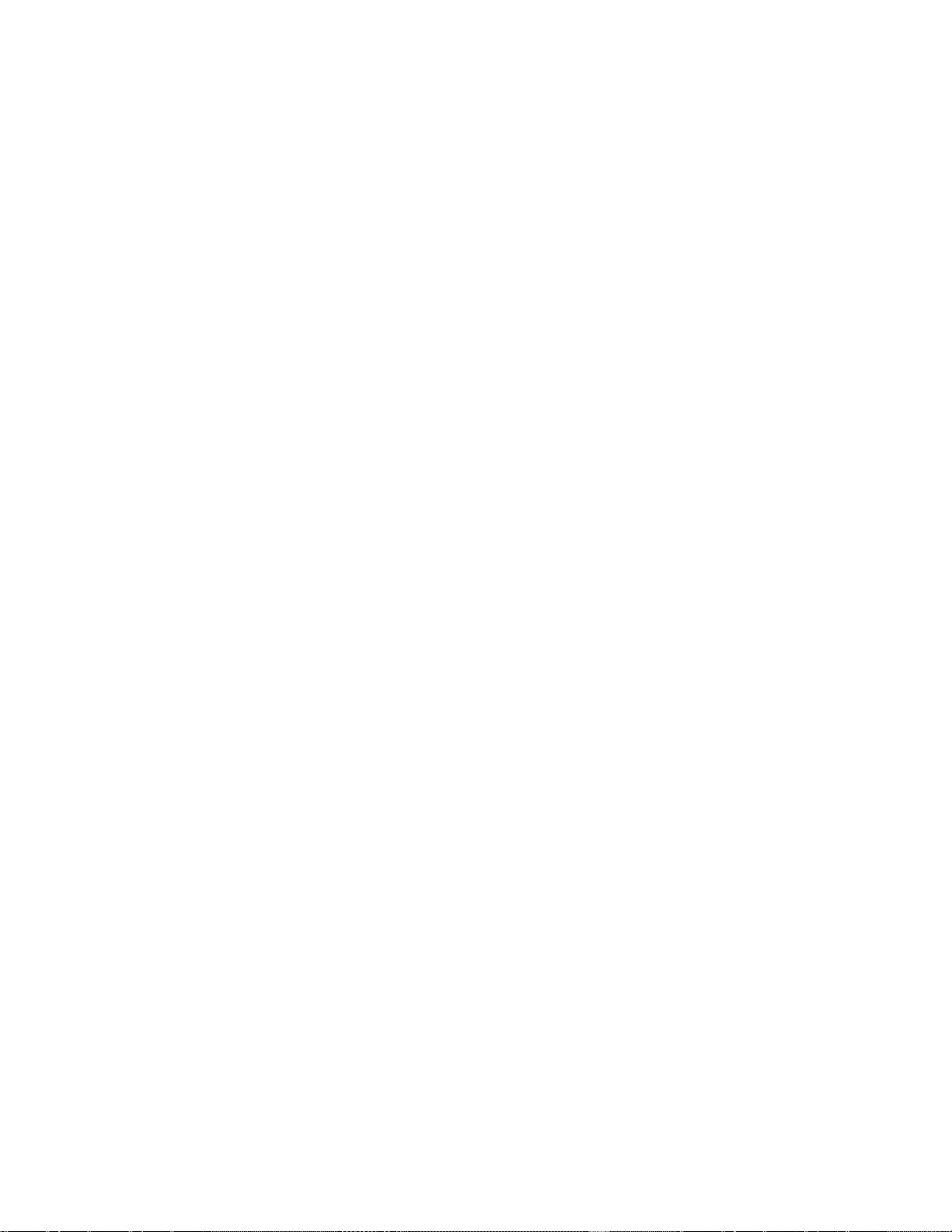
password-control login-attempt ·························································································································· 195
password-control password update interval ····································································································· 196
password-control super aging ···························································································································· 197
password-control super composition ················································································································· 198
password-control super length ··························································································································· 198
reset password-control blacklist ························································································································· 199
reset password-control history-record ················································································································ 199
HABP configuration commands ································································································································· 201
display habp ························································································································································ 201
display habp table ·············································································································································· 202
display habp traffic ············································································································································· 202
habp client vlan ··················································································································································· 203
habp enable ························································································································································ 204
habp server vlan ·················································································································································· 204
habp timer ···························································································································································· 205
Public key configuration commands ························································································································· 207
display public-key local public ··························································································································· 207
display public-key peer ······································································································································· 208
peer-public-key end ············································································································································· 210
public-key-code begin ········································································································································· 210
public-key-code end ············································································································································ 211
public-key local create ········································································································································ 212
public-key local destroy ······································································································································ 213
public-key local export dsa ································································································································ 213
public-key local export rsa ································································································································· 214
public-key peer ···················································································································································· 215
public-key peer import sshkey ···························································································································· 216
PKI configuration commands ····································································································································· 218
attribute ································································································································································ 218
ca identifier ·························································································································································· 219
certificate request entity ······································································································································ 219
certificate request from ······································································································································· 220
certificate request mode ····································································································································· 220
certificate request polling ··································································································································· 221
certificate request url ··········································································································································· 222
common-name······················································································································································ 223
country ·································································································································································· 223
crl check ······························································································································································· 224
crl update-period ················································································································································· 224
crl url ····································································································································································· 225
display pki certificate ·········································································································································· 225
display pki certificate access-control-policy ······································································································ 227
display pki certificate attribute-group ················································································································ 228
display pki crl domain ········································································································································ 229
fqdn ······································································································································································· 231
ip (PKI entity view) ··············································································································································· 231
ldap-server ···························································································································································· 232
locality ·································································································································································· 232
organization ························································································································································ 233
organization-unit ················································································································································· 233
pki certificate access-control-policy ··················································································································· 234
pki certificate attribute-group ····························································································································· 235
pki delete-certificate ············································································································································ 235
vii
Page 8

pki domain ··························································································································································· 236
pki entity ······························································································································································· 236
pki import-certificate ············································································································································ 237
pki request-certificate domain ···························································································································· 238
pki retrieval-certificate ········································································································································· 238
pki retrieval-crl domain ······································································································································· 239
pki validate-certificate ········································································································································· 239
root-certificate fingerprint ··································································································································· 240
rule (PKI CERT ACP view) ··································································································································· 241
state······································································································································································· 241
IPsec configuration commands ·································································································································· 243
ah authentication-algorithm ································································································································ 243
display ipsec policy ············································································································································ 244
display ipsec proposal ········································································································································ 246
display ipsec sa ··················································································································································· 247
display ipsec statistics ········································································································································· 249
display ipsec tunnel ············································································································································· 251
encapsulation-mode ············································································································································ 253
esp authentication-algorithm ······························································································································ 253
esp encryption-algorithm ···································································································································· 254
ipsec policy ·························································································································································· 255
ipsec proposal ····················································································································································· 256
proposal ······························································································································································· 256
reset ipsec sa ······················································································································································· 257
reset ipsec statistics ············································································································································· 258
sa authentication-hex ·········································································································································· 258
sa encryption-hex ················································································································································ 259
sa spi ···································································································································································· 260
sa string-key ························································································································································· 261
transform ······························································································································································ 262
SSH2.0 configuration commands ····························································································································· 264
SSH2.0 server configuration commands ··················································································································· 264
display ssh server ················································································································································ 264
display ssh user-information ······························································································································· 265
ssh server authentication-retries ························································································································· 266
ssh server authentication-timeout ······················································································································· 267
ssh server compatible-ssh1x enable ·················································································································· 268
ssh server enable ················································································································································· 268
ssh server rekey-interval ······································································································································ 269
ssh user ································································································································································· 269
SSH2.0 client configuration commands ···················································································································· 271
display ssh client source ····································································································································· 271
display ssh server-info ········································································································································· 271
ssh client authentication server ·························································································································· 272
ssh client first-time enable ··································································································································· 273
ssh client ipv6 source ·········································································································································· 274
ssh client source ··················································································································································· 275
ssh2 ······································································································································································· 275
ssh2 ipv6 ······························································································································································ 276
SFTP configuration commands ·································································································································· 279
SFTP server configuration commands ························································································································ 279
sftp server enable ················································································································································ 279
sftp server idle-timeout ········································································································································ 279
viii
Page 9

SFTP client configuration commands·························································································································· 280
bye ········································································································································································ 280
cd ·········································································································································································· 280
cdup ······································································································································································ 281
delete ···································································································································································· 281
dir ·········································································································································································· 282
display sftp client source ···································································································································· 283
exit ········································································································································································ 283
get ········································································································································································· 284
help ······································································································································································· 284
ls ············································································································································································ 285
mkdir ····································································································································································· 286
put ········································································································································································· 286
pwd ······································································································································································· 287
quit ········································································································································································ 287
remove ·································································································································································· 288
rename ································································································································································· 288
rmdir ····································································································································································· 289
sftp ········································································································································································ 289
sftp client ipv6 source ········································································································································· 290
sftp client source ·················································································································································· 291
sftp ipv6 ································································································································································ 292
SSL configuration commands····································································································································· 294
ciphersuite ···························································································································································· 294
client-verify enable ·············································································································································· 295
close-mode wait ··················································································································································· 295
display ssl client-policy ······································································································································· 296
display ssl server-policy ······································································································································ 297
handshake timeout ·············································································································································· 298
pki-domain ··························································································································································· 299
prefer-cipher ························································································································································· 299
server-verify enable ············································································································································· 300
session ·································································································································································· 301
ssl client-policy ····················································································································································· 302
ssl server-policy ···················································································································································· 302
version ·································································································································································· 303
TCP attack protection configuration commands ······································································································ 304
display tcp status ················································································································································· 304
tcp syn-cookie enable ········································································································································· 305
IP source guard configuration commands ················································································································ 306
display ip check source ······································································································································ 306
display user-bind ················································································································································· 307
ip check source ···················································································································································· 309
user-bind (Layer 2 Ethernet port view)··············································································································· 310
user-bind (system view) ······································································································································· 311
user-bind uplink ··················································································································································· 312
ARP attack protection configuration commands ······································································································ 313
ARP defense against IP packet attacks configuration commands ··········································································· 313
arp resolving-route enable ·································································································································· 313
arp source-suppression enable ·························································································································· 313
arp source-suppression limit ······························································································································· 314
display arp source-suppression ·························································································································· 315
ARP packet rate limit configuration commands ········································································································ 316
ix
Page 10

arp rate-limit ························································································································································· 316
arp rate-limit information ···································································································································· 316
Source MAC address based ARP attack detection configuration commands ······················································· 317
arp anti-attack source-mac ································································································································· 317
arp anti-attack source-mac aging-time ·············································································································· 318
arp anti-attack source-mac exclude-mac ··········································································································· 318
arp anti-attack source-mac threshold ················································································································· 319
display arp anti-attack source-mac ···················································································································· 320
ARP packet source MAC address consistency check configuration commands ··················································· 321
arp anti-attack valid-check enable ····················································································································· 321
ARP active acknowledgement configuration commands ························································································· 321
arp anti-attack active-ack enable ······················································································································· 321
ARP detection configuration commands ···················································································································· 322
arp detection enable ··········································································································································· 322
arp detection trust ················································································································································ 323
arp detection validate ········································································································································· 323
arp restricted-forwarding enable ······················································································································· 324
display arp detection ·········································································································································· 324
display arp detection statistics ··························································································································· 325
reset arp detection statistics ······························································································································· 326
ARP automatic scanning and fixed ARP configuration commands ········································································· 327
arp fixup ······························································································································································· 327
arp scan ······························································································································································· 327
ARP gateway protection configuration commands ·································································································· 328
arp filter source···················································································································································· 328
ARP filtering configuration commands ······················································································································· 329
arp filter binding·················································································································································· 329
ND attack defense configuration commands··········································································································· 331
Source MAC consistency check commands ·············································································································· 331
ipv6 nd mac-check enable ································································································································· 331
ND detection configuration commands ····················································································································· 332
display ipv6 nd detection ··································································································································· 332
display ipv6 nd detection statistics ···················································································································· 333
ipv6 nd detection enable ··································································································································· 333
ipv6 nd detection trust ········································································································································ 334
reset ipv6 nd detection statistics ························································································································ 335
URPF configuration commands (available only on the A5500 EI) ········································································ 336
ip urpf ··································································································································································· 336
Support and other resources ····································································································································· 337
Contacting HP ······························································································································································ 337
Subscription service ············································································································································ 337
Related information ······················································································································································ 337
Documents ···························································································································································· 337
Websites ······························································································································································ 337
Conventions ·································································································································································· 338
Index ············································································································································································· 340
x
Page 11

AAA configuration commands
NOTE:
The vpn-instance keyword and the vpn-instance
vpn-instance-name
command (in RADIUS or
HWTACACS scheme view) are available only on the A5500 EI Switch Series.
General AAA configuration commands
aaa nas-id profile (available only on the A5500 EI)
Syntax
aaa nas-id profile profile-name
undo aaa nas-id profile profile-name
View
System view
Default level
2: System level
Parameters
profile-name: Name of the NAS ID profile, a case-insensitive string of 1 to 16 characters.
Description
Use the aaa nas-id profile command to create a NAS ID profile and enter its view.
Use the undo aaa nas-id profile command to remove a NAS ID profile.
Related commands: nas-id bind vlan.
Examples
# Create a NAS ID profile named aaa.
<Sysname> system-view
[Sysname] aaa nas-id profile aaa
[Sysname-nas-id-prof-aaa]
access-limit enable
Syntax
access-limit enable max-user-number
undo access-limit enable
View
ISP domain view
1
Page 12

Default level
2: System level
Parameters
max-user-number: Maximum number of users, in the range 1 to 2147483646.
Description
Use the access-limit enable command to enable the limit on the number of users in an ISP domain and set
the allowed maximum number. After the number of users reaches the maximum number allowed, no more
users will be accepted.
Use the undo access-limit enable command to restore the default.
By default, there is no limit to the number of users in an ISP domain.
System resources are limited, and user connections may compete for network resources when there are
many users. Setting a proper limit to the number of users helps provide reliable system performance.
Examples
# Set a limit of 500 user connections for ISP domain test.
<Sysname> system-view
[Sysname] domain test
[Sysname-isp-test] access-limit enable 500
accounting command
Syntax
accounting command hwtacacs-scheme hwtacacs-scheme-name
undo accounting command
View
ISP domain view
Default level
2: System level
Parameters
hwtacacs-scheme hwtacacs-scheme-name: Specifies an HWTACACS scheme by its name, which is a
string of 1 to 32 characters.
Description
Use the accounting command command to specify the command line accounting method.
Use the undo accounting command command to restore the default.
By default, the default accounting method for the ISP domain is used for command line accounting.
The specified HWTACACS scheme must have been configured.
Examples
Command line accounting can use only a HWTACACS scheme.
Related commands: accounting default and hwtacacs scheme.
# Configure ISP domain test to use HWTACACS scheme hwtac for command line accounting.
<Sysname> system-view
2
Page 13

[Sysname] domain test
[Sysname-isp-test] accounting command hwtacacs-scheme hwtac
accounting default
Syntax
accounting default { hwtacacs-scheme hwtacacs-scheme-name [ local ] | local | none | radius-scheme
radius-scheme-name [ local ] }
undo accounting default
View
ISP domain view
Default level
2: System level
Parameters
hwtacacs-scheme hwtacacs-scheme-name: Specifies an HWTACACS scheme by its name, which is a
string of 1 to 32 characters.
local: Performs local accounting.
none: Does not perform any accounting.
radius-scheme radius-scheme-name: Specifies a RADIUS scheme by its name, which is a string of 1 to 32
characters.
Description
Use the accounting default command to configure the default accounting method for an ISP domain.
Use the undo accounting default command to restore the default.
By default, the default accounting method of an ISP domain is local.
The specified RADIUS or HWTACACS scheme must have been configured.
The default accounting method will be used for all users for whom no specific accounting methods are
configured.
Local accounting is only for monitoring and controlling the number of local user connections; it does not
provide the statistics function that the accounting feature generally provides.
Related commands: hwtacacs scheme and radius scheme.
Examples
# Configure the default accounting method for ISP domain test to use RADIUS accounting scheme rd and
use local accounting as the backup.
<Sysname> system-view
[Sysname] domain test
[Sysname-isp-test] accounting default radius-scheme rd local
accounting lan-access
Syntax
accounting lan-access { local | none | radius-scheme radius-scheme-name [ local | none ] }
undo accounting lan-access
3
Page 14

View
ISP domain view
Default level
2: System level
Parameters
local: Performs local accounting.
none: Does not perform any accounting.
radius-scheme radius-scheme-name: Specifies a RADIUS scheme by its name, which is a string of 1 to 32
characters.
Description
Use the accounting lan-access command to configure the accounting method for LAN users.
Use the undo accounting lan-access command to restore the default.
By default, the default accounting method for the ISP domain is used for LAN users.
The specified RADIUS scheme must have been configured.
Related commands: local-user, accounting default, and radius scheme.
Examples
# Configure ISP domain test to use local accounting for LAN users.
<Sysname> system-view
[Sysname] domain test
[Sysname-isp-test] accounting lan-access local
# Configure ISP domain test to use RADIUS accounting scheme rd for LAN users and use local
accounting as the backup.
<Sysname> system-view
[Sysname] domain test
[Sysname-isp-test] accounting lan-access radius-scheme rd local
accounting login
Syntax
accounting login { hwtacacs-scheme hwtacacs-scheme-name [ local ] | local | none | radius-scheme
radius-scheme-name [ local ] }
undo accounting login
View
ISP domain view
Default level
2: System level
Parameters
hwtacacs-scheme hwtacacs-scheme-name: Specifies an HWTACACS scheme by its name, which is a
string of 1 to 32 characters.
local: Performs local accounting. It is not used for charging purposes, but for collecting statistics on and
limiting the number of local user connections.
4
Page 15

none: Does not perform any accounting.
radius-scheme radius-scheme-name: Specifies a RADIUS scheme by its name, which is a string of 1 to 32
characters.
Description
Use the accounting login command to configure the accounting method for login users.
Use the undo accounting login command to restore the default.
By default, the default accounting method for the ISP domain is used for login users.
The specified RADIUS or HWTACACS scheme must have been configured.
Accounting is not supported for login users that use FTP.
Related commands: local-user, accounting default, hwtacacs scheme, and radius scheme.
Examples
# Configure ISP domain test to use local accounting for login users.
<Sysname> system-view
[Sysname] domain test
[Sysname-isp-test] accounting login local
# Configure ISP domain test to use RADIUS accounting scheme rd for login users and use local
accounting as the backup.
<Sysname> system-view
[Sysname] domain test
[Sysname-isp-test] accounting login radius-scheme rd local
accounting optional
Syntax
accounting optional
undo accounting optional
View
ISP domain view
Default level
2: System level
Parameters
None
Description
Use the accounting optional command to enable the accounting optional feature.
Use the undo accounting optional command to disable the feature.
By default, the feature is disabled.
After you configure the accounting optional command for a domain, a user that will be disconnected
otherwise can continue to use the network resources when no accounting server is available or the
communication with the current accounting server fails. However, the device will not send real-time
accounting updates for the user anymore. The accounting optional feature applies to scenarios where
accounting is not important.
5
Page 16

NOTE:
After you configure the accounting optional command, the setting by the access-limit command in local
user view is not effective.
Examples
# Enable the accounting optional feature for users in domain test.
<Sysname> system-view
[Sysname] domain test
[Sysname-isp-test] accounting optional
accounting portal
Syntax
accounting portal { local | none | radius-scheme radius-scheme-name [ local ] }
undo accounting portal
View
ISP domain view
Default level
2: System level
Parameters
local: Performs local accounting.
none: Does not perform any accounting.
radius-scheme radius-scheme-name: Specifies a RADIUS scheme by its name, which is a string of 1 to 32
characters.
Description
Use the accounting portal command to configure the accounting method for portal users.
Use the undo accounting portal command to restore the default.
By default, the default accounting method for the ISP domain is used for portal users.
The specified RADIUS scheme must have been configured.
Related commands: local-user, accounting default, and radius scheme.
Examples
# Configure ISP domain test to use local accounting for portal users.
<Sysname> system-view
[Sysname] domain test
[Sysname-isp-test] accounting portal local
# Configure ISP domain test to use RADIUS scheme rd for accounting on portal users and use local
accounting as the backup.
<Sysname> system-view
[Sysname] domain test
[Sysname-isp-test] accounting portal radius-scheme rd local
6
Page 17
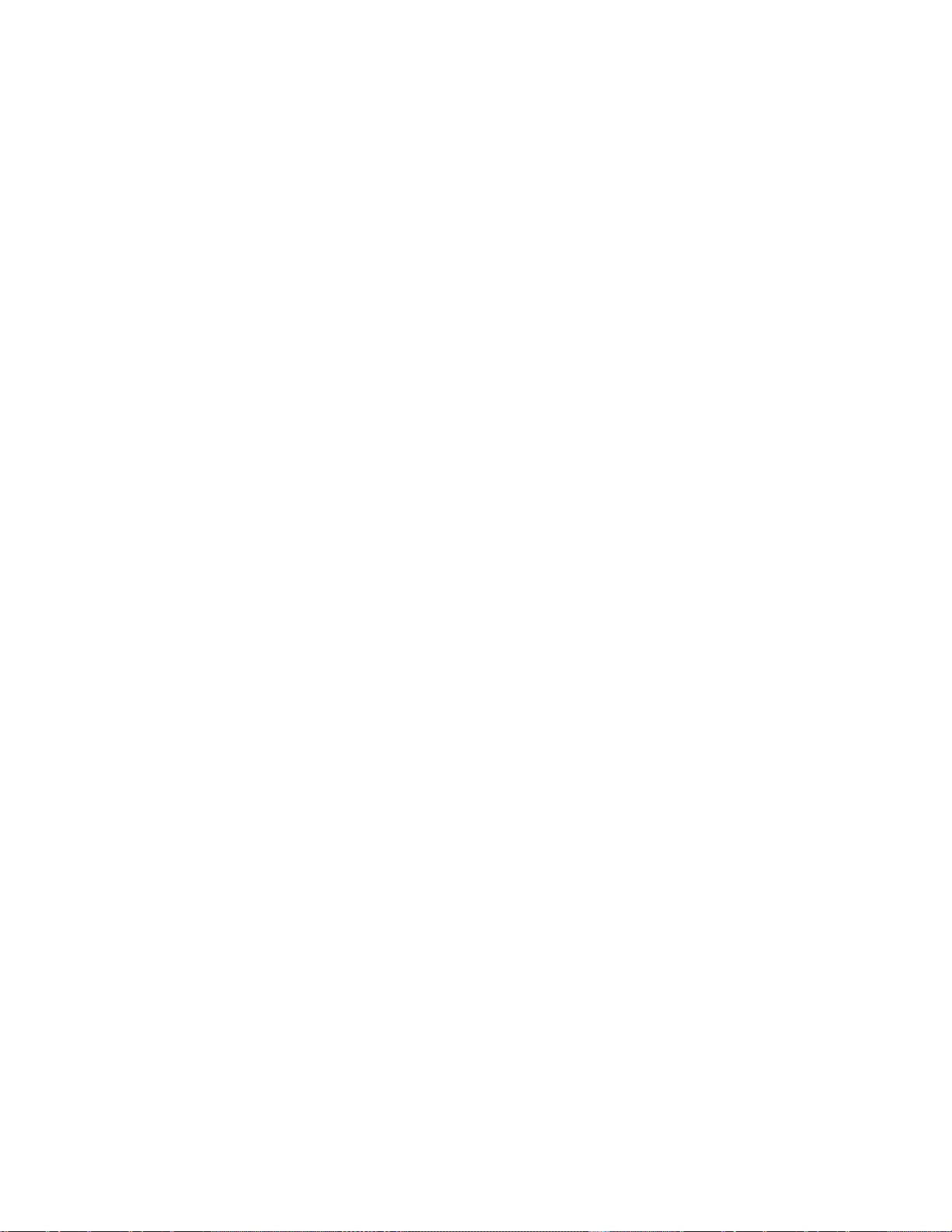
authentication default
Syntax
authentication default { hwtacacs-scheme hwtacacs-scheme-name [ local ] | local | none | radiusscheme radius-scheme-name [ local ] }
undo authentication default
View
ISP domain view
Default level
2: System level
Parameters
hwtacacs-scheme hwtacacs-scheme-name: Specifies an HWTACACS scheme by its name, which is a
string of 1 to 32 characters.
local: Performs local authentication.
none: Does not perform any authentication.
radius-scheme radius-scheme-name: Specifies a RADIUS scheme by its name, which is a string of 1 to 32
characters.
Description
Use the authentication default command to configure the default authentication method for an ISP
domain.
Use the undo authentication default command to restore the default.
By default, the default authentication method of an ISP domain is local.
The specified RADIUS or HWTACACS scheme must have been configured.
The default authentication method will be used for all users for whom no specific authentication methods
are configured.
Related commands: local-user, hwtacacs scheme, and radius scheme.
Examples
# Configure the default authentication method for ISP domain test to use RADIUS authentication scheme
rd and use local authentication as the backup.
<Sysname> system-view
[Sysname] domain test
[Sysname-isp-test] authentication default radius-scheme rd local
authentication lan-access
Syntax
authentication lan-access { local | none | radius-scheme radius-scheme-name [ local | none ] }
View
undo authentication lan-access
ISP domain view
7
Page 18

Default level
2: System level
Parameters
local: Performs local authentication.
none: Does not perform any authentication.
radius-scheme radius-scheme-name: Specifies a RADIUS scheme by its name, which is a string of 1 to 32
characters.
Description
Use the authentication lan-access command to configure the authentication method for LAN users.
Use the undo authentication lan-access command to restore the default.
By default, the default authentication method for the ISP domain is used for LAN users.
The specified RADIUS scheme must have been configured.
Related commands: local-user, authentication default, and radius scheme.
Examples
# Configure ISP domain test to use local authentication for LAN users.
<Sysname> system-view
[Sysname] domain test
[Sysname-isp-test] authentication lan-access local
# Configure ISP domain test to use RADIUS authentication scheme rd for LAN users and use local
authentication as the backup.
<Sysname> system-view
[Sysname] domain test
[Sysname-isp-test] authentication lan-access radius-scheme rd local
authentication login
Syntax
authentication login { hwtacacs-scheme hwtacacs-scheme-name [ local ] | local | none | radius-scheme
radius-scheme-name [ local ] }
undo authentication login
View
ISP domain view
Default level
2: System level
Parameters
hwtacacs-scheme hwtacacs-scheme-name: Specifies an HWTACACS scheme by its name, which is a
string of 1 to 32 characters.
local: Performs local authentication.
none: Does not perform any authentication.
radius-scheme radius-scheme-name: Specifies a RADIUS scheme by its name, which is a string of 1 to 32
characters.
8
Page 19

Description
Use the authentication login command to configure the authentication method for login users (users
logging in through the console or AUX port or accessing through Telnet or FTP).
Use the undo authentication login command to restore the default.
By default, the default authentication method for the ISP domain is used for login users.
The specified RADIUS or HWTACACS scheme must have been configured.
Related commands: local-user, authentication default, hwtacacs scheme, and radius scheme.
Examples
# Configure ISP domain test to use local authentication for login users.
<Sysname> system-view
[Sysname] domain test
[Sysname-isp-test] authentication login local
# Configure ISP domain test to use RADIUS authentication scheme rd for login users and use local
authentication as the backup.
<Sysname> system-view
[Sysname] domain test
[Sysname-isp-test] authentication login radius-scheme rd local
authentication portal
Syntax
authentication portal { local | none | radius-scheme radius-scheme-name [ local ] }
undo authentication portal
View
ISP domain view
Default level
2: System level
Parameters
local: Performs local authentication.
none: Does not perform any authentication.
radius-scheme radius-scheme-name: Specifies a RADIUS scheme by its name, which is a string of 1 to 32
characters.
Description
Use the authentication portal command to configure the authentication method for portal users.
Use the undo authentication portal command to restore the default.
Examples
By default, the default authentication method for the ISP domain is used for portal users.
The specified RADIUS scheme must have been configured.
Related commands: authentication default and radius scheme.
# Configure ISP domain test to use local authentication for portal users.
9
Page 20

<Sysname> system-view
[Sysname] domain test
[Sysname-isp-test] authentication portal local
# Configure ISP domain test to use RADIUS scheme rd for authentication of portal users and use local
authentication as the backup.
<Sysname> system-view
[Sysname] domain test
[Sysname-isp-test] authentication portal radius-scheme rd local
authentication super
Syntax
authentication super { hwtacacs-scheme hwtacacs-scheme-name | radius-scheme radius-scheme-name }
undo authentication super
View
ISP domain view
Default level
2: System level
Parameters
hwtacacs-scheme hwtacacs-scheme-name: Specifies an HWTACACS scheme by its name, a case-
insensitive string of 1 to 32 characters.
radius-scheme radius-scheme-name: Specifies a RADIUS scheme by its name, a case-insensitive string of
1 to 32 characters.
Description
Use the authentication super command to configure the authentication method for user privilege level
switching.
Use the undo authentication super command to restore the default.
By default, the default authentication method for the ISP domain is used for user privilege level switching
authentication.
The specified RADIUS or HWTACACS authentication scheme must have been configured.
Related commands: hwtacacs scheme and radius scheme; super authentication-mode (Fundamentals
Command Reference).
Examples
# Configure ISP domain test to use HWTACACS scheme tac for user privilege level switching
authentication.
<Sysname> system-view
[Sysname] super authentication-mode scheme
[Sysname] domain test
[Sysname-domain-test] authentication super hwtacacs-scheme tac
10
Page 21

authorization command
Syntax
authorization command { hwtacacs-scheme hwtacacs-scheme-name [ local | none ] | local | none }
undo authorization command
View
ISP domain view
Default level
2: System level
Parameters
hwtacacs-scheme hwtacacs-scheme-name: Specifies an HWTACACS scheme by its name, which is a
string of 1 to 32 characters.
local: Performs local authorization.
none: Does not perform any authorization exchange. In this case, an authenticated user can access only
commands of Level 0.
Description
Use the authorization command command to configure the command line authorization method.
Use the undo authorization command command to restore the default.
By default, the default authorization method for the ISP domain is used for command line authorization.
The specified HWTACACS scheme must have been configured.
With command line authorization configured, a user who has logged in to the device can execute only
the commands with a level lower than or equal to that of the local user.
Related commands: local-user, authorization default, and hwtacacs scheme.
Examples
# Configure ISP domain test to use local command line authorization.
<Sysname> system-view
[Sysname] domain test
[Sysname-isp-test] authorization command local
# Configure ISP domain test to use HWTACACS scheme hwtac for command line authorization and use
local authorization as the backup.
<Sysname> system-view
[Sysname] domain test
[Sysname-isp-test] authorization command hwtacacs-scheme hwtac local
authorization default
Syntax
authorization default { hwtacacs-scheme hwtacacs-scheme-name [ local ] | local | none | radius-scheme
radius-scheme-name [ local ] }
undo authorization default
11
Page 22

View
ISP domain view
Default level
2: System level
Parameters
hwtacacs-scheme hwtacacs-scheme-name: Specifies an HWTACACS scheme by its name, which is a
string of 1 to 32 characters.
local: Performs local authorization.
none: Does not perform any authorization exchange. After passing authentication, non-login users can
access the network, FTP users can access the root directory of the device, and other login users can
access only the commands of Level 0.
radius-scheme radius-scheme-name: Specifies a RADIUS scheme by its name, which is a string of 1 to 32
characters.
Description
ion
Use the authorization default command to configure the default authorization method for an ISP domain.
Use the undo authorization default command to restore the default.
By default, the default authorization method for the ISP domain of an ISP domain is local.
The specified RADIUS or HWTACACS scheme must have been configured.
The default authorization method will be used for all users for whom no specific authorization methods
are configured.
The RADIUS authorization configuration takes effect only when the authentication method and
authorization method of the ISP domain use the same RADIUS scheme.
Related commands: local-user, authentication default, accounting default, hwtacacs scheme, and radius
scheme.
Examples
# Configure the default authorization method for ISP domain test to use RADIUS authorization scheme rd
and use local authorization as the backup.
<Sysname> system-view
[Sysname] domain test
[Sysname-isp-test] authorization default radius-scheme rd local
authorization lan-access
Syntax
authorization lan-access { local | none | radius-scheme radius-scheme-name [ local | none ] }
undo authorization lan-access
View
ISP domain view
Default level
2: System level
12
Page 23

Parameters
local: Performs local authorization.
none: Does not perform any authorization exchange. In this case, an authenticated LAN user can access
the network directly.
radius-scheme radius-scheme-name: Specifies a RADIUS scheme by its name, which is a string of 1 to 32
characters.
Description
Use the authorization lan-access command to configure the authorization method for LAN users.
Use the undo authorization lan-access command to restore the default.
By default, the default authorization method for the ISP domain is used for LAN users.
The specified RADIUS scheme must have been configured.
The RADIUS authorization configuration takes effect only when the authentication method and
authorization method of the ISP domain use the same RADIUS scheme.
Related commands: local-user, authorization default, and radius scheme.
Examples
# Configure ISP domain test to use local authorization for LAN users.
<Sysname> system-view
[Sysname] domain test
[Sysname-isp-test] authorization lan-access local
# Configure ISP domain test to use RADIUS authorization scheme rd for LAN users and use local
authorization as the backup.
<Sysname> system-view
[Sysname] domain test
[Sysname-isp-test] authorization lan-access radius-scheme rd local
authorization login
Syntax
authorization login { hwtacacs-scheme hwtacacs-scheme-name [ local ] | local | none | radius-scheme
radius-scheme-name [ local ] }
undo authorization login
View
ISP domain view
Default level
2: System level
Parameters
hwtacacs-scheme hwtacacs-scheme-name: Specifies an HWTACACS scheme by its name, which is a
string of 1 to 32 characters.
local: Performs local authorization.
none: Does not perform any authorization exchange. After passing authentication, FTP users can access
the root directory of the device, and other login users can access only the commands of Level 0.
13
Page 24

radius-scheme radius-scheme-name: Specifies a RADIUS scheme by its name, which is a string of 1 to 32
characters.
Description
Use the authorization login command to configure the authorization method for login users (users logging
in through the console or AUX port or accessing through Telnet or FTP).
Use the undo authorization login command to restore the default.
By default, the default authorization method for the ISP domain is used for login users.
The specified RADIUS or HWTACACS scheme must have been configured.
The RADIUS authorization configuration takes effect only when the authentication method and
authorization method of the ISP domain use the same RADIUS scheme.
Related commands: local-user, authorization default, hwtacacs scheme, and radius scheme.
Examples
# Configure ISP domain test to use local authorization for login users.
<Sysname> system-view
[Sysname] domain test
[Sysname-isp-test] authorization login local
# Configure ISP domain test to use RADIUS authorization scheme rd for login users and use local
authorization as the backup.
<Sysname> system-view
[Sysname] domain test
[Sysname-isp-test] authorization login radius-scheme rd local
authorization portal
Syntax
authorization portal { local | none | radius-scheme radius-scheme-name [ local ] }
undo authorization portal
View
ISP domain view
Default level
2: System level
Parameters
local: Performs local authorization.
none: Does not perform any authorization exchange. In this case, an authenticated portal user can access
the network directly.
radius-scheme radius-scheme-name: Specifies a RADIUS scheme by its name, which is a string of 1 to 32
characters.
Description
Use the authorization portal command to configure the authorization method for portal users.
Use the undo authorization portal command to restore the default.
By default, the default authorization method for the ISP domain is used for portal users.
14
Page 25

The specified RADIUS scheme must have been configured.
The RADIUS authorization configuration takes effect only when the authentication method and
authorization method of the ISP domain use the same RADIUS scheme.
Related commands: local-user, authorization default, and radius scheme.
Examples
# Configure ISP domain test to use local authorization for portal users.
<Sysname> system-view
[Sysname] domain test
[Sysname-isp-test] authorization portal local
# Configure ISP domain test to use RADIUS scheme rd for authorization of portal users and use local
authorization as the backup.
<Sysname> system-view
[Sysname] domain test
[Sysname-isp-test] authorization portal radius-scheme rd local
authorization-attribute user-profile
Syntax
authorization-attribute user-profile profile-name
undo authorization-attribute user-profile
View
ISP domain view
Default level
3: Manage level
Parameters
profile-name: Name of the user profile, a case-sensitive string of 1 to 31 characters. For more information
about user profile configuration, see the Security Configuration Guide.
Description
Use the authorization-attribute user-profile command to specify the default authorization user profile for
an ISP domain.
Use the undo authorization-attribute user-profile command to restore the default.
By default, an ISP domain has no default authorization user profile.
After a user of an ISP domain passes authentication, if the server (or the access device in the case of
local authentication) does not authorize any user profile to the ISP domain, the system uses the user profile
specified by the authorization-attribute user-profile command as that of the ISP domain.
If you configure the authorization-attribute user-profile command repeatedly, only the last one takes
effect.
Examples
# Specify the default authorization user profile for domain test as profile1.
<Sysname> system-view
[Sysname] domain test
[Sysname-isp-test] authorization-attribute user-profile profile1
15
Page 26

cut connection
Syntax
cut connection { access-type { dot1x | mac-authentication | portal } | all | domain isp-name | interface
interface-type interface-number | ip ip-address | mac mac-address | ucibindex ucib-index | user-name
user-name | vlan vlan-id } [ slot slot-number ]
View
System view
Default level
2: System level
Parameters
access-type: Specifies the user connections of the specified access type.
dot1x: Indicates 802.1X authentication.
mac-authentication: Indicates MAC address authentication.
portal: Indicates portal authentication.
all: Specifies all user connections.
domain isp-name: Specifies all user connections of an ISP domain. The isp-name argument refers to the
name of an existing ISP domain and is a string of 1 to 24 characters.
interface interface-type interface-number: Specifies user connections on an interface by the interface type
and number.
ip ip-address: Specifies the user connections of an IP address.
mac mac-address: Specifies the user connections of a MAC address, with mac-address in the format H-H-
H.
ucibindex ucib-index: Specifies a user connection by connection index. The value ranges from 0 to
4294967295.
user-name user-name: Specifies the user connections that use the username. The user-name argument is a
case-sensitive string of 1 to 80 characters. For a username entered without a domain name, the system
assumes that the user is in the default domain or the mandatory authentication domain.
vlan vlan-id: Specifies user connections of a VLAN, with vlan-id ranging from 1 to 4094.
slot slot-number: Specifies the member number of the switch in the IRF fabric, which you can display with
the display irf command. The value range for the slot-number argument depends on the number of
members and numbering conditions in the current IRF fabric. If no IRF fabric exists, the slot-number
argument is the current device number.
Description
Use the cut connection command to tear down the specified connections forcibly.
This command applies to only LAN and portal user connections.
For 802.1X users whose usernames carry the version number or contain spaces, you cannot cut the
connections by username.
For 802.1X users whose usernames use a forward slash (/) or backward slash (\) as the domain name
delimiter, you cannot cut their connections by username. For example, the cut connection user-name
aaa\bbb command cannot cut the connections of the user aaa\bbb.
16
Page 27

An interface that is configured with a mandatory authentication domain treats users of the corresponding
access type as users in the mandatory authentication domain. For example, if you configure an 802.1X
mandatory authentication domain on an interface, the interface will use the domain’s AAA methods for
all its 802.1X users. To cut connections of such users, use the cut connection domain isp-name command
and specify the mandatory authentication domain.
Related commands: display connection and service-type.
Examples
# Tear down all connections of ISP domain test.
<Sysname> system-view
[Sysname] cut connection domain test
display connection
Syntax
display connection [ access-type { dot1x | mac-authentication | portal } | domain isp-name | interface
interface-type interface-number | ip ip-address | mac mac-address | ucibindex ucib-index | user-name
user-name | vlan vlan-id ] [ slot slot-number ] [ | { begin | exclude | include } regular-expression ]
View
Any view
Default level
1: Monitor level
Parameters
access-type: Specifies the user connections of the specified access type.
dot1x: Indicates 802.1X authentication.
mac-authentication: Indicates MAC address authentication.
portal: Indicates portal authentication.
domain isp-name: Specifies all user connections of an ISP domain. The isp-name argument refers to the
name of an existing ISP domain and is a case-insensitive string of 1 to 24 characters.
interface interface-type interface-number: Specifies user connections on an interface by the interface type
and number.
ip ip-address: Specifies the user connections of an IP address.
mac mac-address: Specifies the user connections of a MAC address, with mac-address in the format H-H-
H.
ucibindex ucib-index: Specifies all user connections using the specified connection index. The value
ranges from 0 to 4294967295.
user-name user-name: Specifies the user connections that use the username. The user-name argument is a
case-sensitive string of 1 to 80 characters. For a username entered without a domain name, the system
assumes that the user is in the default domain name or the mandatory authentication domain.
vlan vlan-id: Specifies user connections of a VLAN, with vlan-id ranging from 1 to 4094.
slot slot-number: Specifies the member number of the switch in the IRF fabric, which you can display with
the display irf command. The value range for the slot-number argument depends on the number of
members and numbering conditions in the current IRF fabric. If no IRF fabric exists, the slot-number
argument is the current device number.
17
Page 28

|: Filters command output by specifying a regular expression. For more information about regular
expressions, see the Fundamentals Configuration Guide.
begin: Displays the first line that matches the specified regular expression and all lines that follow.
exclude: Displays all lines that do not match the specified regular expression.
include: Displays all lines that match the specified regular expression.
regular-expression: Specifies a regular expression, a case-sensitive string of 1 to 256 characters.
Description
Use the display connection command to display information about AAA user connections.
This command does not display information about FTP user connections.
With no parameter specified, this command displays brief information about all AAA user connections.
If you specify the ucibindex ucib-index combination, this command displays detailed information;
otherwise, this command displays brief information.
If an interface is configured with a mandatory authentication domain (for example, an 802.1X mandatory
authentication domain), users accessing the interface through the specified access type are treated as
users in the mandatory authentication domain. To display connections of such users, specify the
mandatory authentication domain for the display connection domain isp-name command.
For 802.1X users whose usernames use a forward slash (/) or backward slash (\) as the domain name
delimiter, you cannot query the connections by username. For example, the display connection user-name
aaa\bbb command cannot display the connections of the user aaa\bbb.
Examples
Related commands: cut connection.
# Display information about all AAA user connections.
<Sysname> display connection
Slot: 1
Index=0 , Username=telnet@system
IP=10.0.0.1
IPv6=N/A
Total 1 connection(s) matched on slot 1.
Total 1 connection(s) matched.
# Display information about AAA user connections using the index of 0.
<Sysname> display connection ucibindex 0
Slot: 0
Index=0 , Username=telnet@system
IP=10.0.0.1
IPv6=N/A
Access=Admin ,AuthMethod=PAP
Port Type=Virtual ,Port Name=N/A
Initial VLAN=999, Authorized VLAN=20
ACL Group=Disable
User Profile=N/A
CAR=Disable
Priority=Disable
Start=2011-05-16 10:53:03 ,Current=2011-05-16 10:57:06 ,Online=00h04m03s
18
Page 29

Total 1 connection matched.
Field
Description
Username
Username of the connection, in the format
username@domain
IP
IPv4 address of the user
IPv6
IPv6 address of the user
Access
User access type
ACL Group
Authorization ACL group. Disable means no
authorization ACL group is assigned.
User Profile
Authorization user profile
CAR(kbps)
Authorized CAR parameters
UpPeakRate
Uplink peak rate
DnPeakRate
Downlink peak rate
UpAverageRate
Uplink average rate
DnAverageRate
Downlink average rate
Slot: 1
Total 0 connection matched.
Slot: 2
Total 0 connection matched.
Table 1 Output description
display domain
Syntax
display domain [ isp-name ] [ | { begin | exclude | include } regular-expression ]
View
Any view
Default level
1: Monitor level
Parameters
isp-name: Name of an existing ISP domain, a string of 1 to 24 characters.
|: Filters command output by specifying a regular expression. For more information about regular
expressions, see the Fundamentals Configuration Guide.
begin: Displays the first line that matches the specified regular expression and all lines that follow.
exclude: Displays all lines that do not match the specified regular expression.
include: Displays all lines that match the specified regular expression.
regular-expression: Specifies a regular expression, a case-sensitive string of 1 to 256 characters.
Description
Use the display domain command to display the configuration information of ISP domains.
19
Page 30

Examples
Field
Description
Domain
Domain name
State
Status of the domain (active or block)
Access-limit
Limit on the number of user connections
Accounting method
Accounting method (either required or optional)
Default authentication scheme
Default authentication method
Default authorization scheme
Default authorization method
Default accounting scheme
Default accounting method
Lan-access authentication scheme
Authentication method for LAN users
Related commands: access-limit enable, domain, and state.
# Display the configuration information of all ISP domains.
<Sysname> display domain
0 Domain : system
State : Active
Access-limit : Disabled
Accounting method : Required
Default authentication scheme : local
Default authorization scheme : local
Default accounting scheme : local
Domain User Template:
Idle-cut : Disabled
Self-service : Disabled
Authorization attributes :
1 Domain : test
State : Active
Access-limit : Disabled
Accounting method : Required
Default authentication scheme : local
Default authorization scheme : local
Default accounting scheme : local
Lan-access authentication scheme : radius:test, local
Lan-access authorization scheme : hwtacacs:hw, local
Lan-access accounting scheme : local
Domain User Template:
Idle-cut : Disabled
Self-service : Disabled
Authorization attributes :
User-profile : profile1
Default Domain Name: system
Total 2 domain(s).
Table 2 Output description
20
Page 31

Field
Description
Lan-access authorization scheme
Authentication method for LAN users
Lan-access accounting scheme
Accounting method for LAN users
Domain User Template
Template for users in the domain
Idle-cut
Whether idle cut is enabled
Self-service
Whether self service is enabled
User-profile
Default authorization user profile
domain
Syntax
domain isp-name
undo domain isp-name
View
System view
Default level
3: Manage level
Parameters
isp-name: ISP domain name, a case-insensitive string of 1 to 24 characters that contains no forward slash
(/), backward slash (\), colon (:), asterisk (*), question mark (?), less-than sign (<), greater-than sign (>),
or the @ sign.
Description
Use the domain isp-name command to create an ISP domain and enter ISP domain view.
Use the undo domain command to remove an ISP domain.
By default, there is a system predefined ISP domain named system in the system.
All ISP domains are in the active state when they are created.
The system predefined ISP domain system cannot be deleted; you can only modify its configuration.
Related commands: state and display domain.
Examples
# Create ISP domain test, and enter ISP domain view.
<Sysname> system-view
[Sysname] domain test
[Sysname-isp-test]
domain default enable
Syntax
domain default enable isp-name
undo domain default enable
21
Page 32

View
System view
Default level
3: Manage level
Parameters
isp-name: Name of the ISP domain, a string of 1 to 24 characters.
Description
Use the domain default enable command to specify the default ISP domain. Users without any domain
name carried in the usernames are considered to be in the default domain.
Use the undo domain default enable command to restore the default.
By default, the default ISP domain is the system predefined ISP domain system.
There can be only one default ISP domain.
The specified domain must already exist; otherwise, users without any domain name carried in the
username cannot pass authentication.
To delete the ISP domain that is used as the default ISP domain, you must change it to a non-default ISP
domain first by using the undo domain default enable command.
Related commands: domain, state, and display domain.
Examples
# Create a new ISP domain named test, and configure it as the default ISP domain.
<Sysname> system-view
[Sysname] domain test
[Sysname-isp-test] quit
[Sysname] domain default enable test
idle-cut enable
Syntax
idle-cut enable minute [ flow ]
undo idle-cut enable
View
ISP domain view
Default level
2: System level
Parameters
minute: Maximum idle duration allowed, in the range 1 to 120 minutes.
flow: User idle threshold, which is in the range 1 to 10240000 bytes and defaults to 10240.
Description
Use the idle-cut enable command to enable the idle cut function and set the relevant parameters. With
the idle cut function enabled for a domain, the system logs out any user in the domain whose traffic is less
than the specified minimum traffic during the idle timeout period.
22
Page 33

Use the undo idle-cut enable command to restore the default.
By default, the function is disabled.
You can also set the idle timeout period on the server to make the server log out users whose traffic
during the idle timeout period is less than 10240 bytes, but your setting on the server takes effect only
when you disable the idle cut function on the device.
Related commands: domain.
Examples
# Enable the idle cut function and set the idle timeout period to 50 minutes and the traffic threshold to
1024 bytes for ISP domain test.
<Sysname> system-view
[Sysname] domain test
[Sysname-isp-test] idle-cut enable 50 1024
nas-id bind vlan (available only on the A5500 EI)
Syntax
nas-id nas-identifier bind vlan vlan-id
undo nas-id nas-identifier bind vlan vlan-id
View
NAS ID profile view
Default level
2: System level
Parameters
nas-identifier: NAS ID, a case-sensitive string of 1 to 20 characters
vlan-id: ID of the VLAN to be bound with the NAS ID, in the range 1 to 4094.
Description
Use the nas-id bind vlan command to bind a NAS ID with a VLAN.
Use the undo nas-id bind vlan command to remove a NAS ID-VLAN binding.
By default, no NAS ID-VLAN binding exists.
In a NAS ID profile view, you can configure multiple NAS ID–VLAN bindings.
A NAS ID can be bound with more than one VLAN, but one VLAN can be bound with only one NAS ID.
If you bind a VLAN with different NAS IDs, only the last binding takes effect.
Related commands: aaa nas-id profile.
Examples
# Bind NAS ID 222 with VLAN 2.
<Sysname> system-view
[Sysname] aaa nas-id profile aaa
[Sysname-nas-id-prof-aaa] nas-id 222 bind vlan 2
23
Page 34

self-service-url enable
Syntax
self-service-url enable url-string
undo self-service-url enable
View
ISP domain view
Default level
2: System level
Parameters
url-string: URL of the self-service server for changing user password, a string of 1 to 64 characters. It must
start with http:// and contain no question mark.
Description
Use the self-service-url enable command to enable the self-service server location function and specify the
URL of the self-service server for changing user password.
Use the undo self-service-url enable command to restore the default.
By default, the function is disabled.
A self-service RADIUS server, for example, iMC, is required for the self-service server location function.
With the self-service function, a user can manage and control his or her accounting information or card
number. A server with self-service software is a self-service server.
After you configure the self-service-url enable command, a user can locate the self-service server by
selecting [Service/Change Password] from the 802.1X client. The client software automatically launches
the default browser, IE or Netscape, and opens the URL page of the self-service server for changing the
user password. A user can change his or her password through the page.
Only authenticated users can select [Service/Change Password] from the 802.1X client. The option is
gray and unavailable for unauthenticated users.
Examples
# For ISP domain test, enable the self-service server location function and specify the URL of the selfservice server for changing user password to
http://10.153.89.94/selfservice/modPasswd1x.jsp|userName.
<Sysname> system-view
[Sysname] domain test
[Sysname-isp-test] self-service-url enable
http://10.153.89.94/selfservice/modPasswd1x.jsp|userName
state (ISP domain view)
Syntax
View
state { active | block }
undo state
ISP domain view, local user view
24
Page 35

Default level
2: System level
Parameters
active: Places the ISP domain in the active state to allow the users in the ISP domain to request network
services.
block: Places the ISP domain in the blocked state to prevent users in the ISP domain from requesting
network services.
Description
Use the state command to set the status of an ISP domain.
Use the undo state command to restore the default.
By default, an ISP domain is in the active state.
By blocking an ISP domain, you disable users of the domain that are offline from requesting network
services. The online users are not affected.
Related commands: domain.
Examples
# Place the current ISP domain test to the state of blocked.
<Sysname> system-view
[Sysname] domain test
[Sysname-isp-test] state block
Local user configuration commands
access-limit
Syntax
access-limit max-user-number
undo access-limit
View
Local user view
Default level
3: Manage level
Parameters
max-user-number: Maximum number of concurrent users of the current local user account, in the range 1
to 1024.
Description
Use the access-limit command to limit the number of concurrent users of a local user account.
Use the undo access-limit command to remove the limitation.
By default, there is no limit to the number of users who concurrently use the same local user account.
This command takes effect only when local accounting is used for the user account.
25
Page 36

This limit is not effective for FTP users because accounting is not available for FTP users.
Related commands: display local-user.
Examples
# Limit the maximum number of concurrent users of local user account abc to 5.
<Sysname> system-view
[Sysname] local-user abc
[Sysname-luser-abc] access-limit 5
authorization-attribute (local user view/user group view)
Syntax
authorization-attribute { acl acl-number | callback-number callback-number | idle-cut minute | level level
| user-profile profile-name | user-role security-audit | vlan vlan-id | work-directory directory-name } *
undo authorization-attribute { acl | callback-number | idle-cut | level | user-profile | user-role | vlan |
work-directory } *
View
Local user view, user group view
Default level
3: Manage level
Parameters
acl acl-number: Specifies the authorization ACL. The ACL number must be in the range 2000 to 5999.
After passing authentication, a local user is authorized to access the network resources specified by this
ACL.
callback-number callback-number: Specifies the authorization PPP callback number. callback-number is a
case-sensitive string of 1 to 64 characters. After a local user passes authentication, the switch uses this
number to call the user.
idle-cut minute: Sets the idle timeout period. With the idle cut function enabled, an online user whose idle
period exceeds the specified idle timeout period will be logged out. minute indicates the idle timeout
period, in the range 1 to 120 minutes.
level level: Specifies the user level, which can be 0 for visit level, 1 for monitor level, 2 for system level,
and 3 for manage level. A smaller number means a lower level. If the user interfaces’ authentication
mode is scheme, which commands users can use after login in depends on this argument. By default, the
user level is 0, and users can use only commands of level 0 after login.
user-profile profile-name: Specifies the authorization user profile. profile-name is a case-sensitive string of
1 to 32 characters. It can consist of English letters, digits, and underlines, and must start with an English
letter. After a user passes authentication and gets online, the switch uses the settings in the user profile to
restrict the access behavior of the user.
user-role security-audit: Specifies the role of the local user as security-audit. Users with different roles can
access different levels of commands. security-audit is used to specify the user as a security log
administrator. After passing authentication, a security log administrator is allowed to perform operations
to the security log files, such as saving operation. This attribute is supported in local user view only. For
more information about the commands that a security log administrator can use, see the Network
Management and Monitoring Configuration Guide.
26
Page 37

vlan vlan-id: Specifies the authorized VLAN. vlan-id is in the range 1 to 4094. After passing
authentication, a local user can access the resources in this VLAN.
work-directory directory-name: Specifies the work directory, if the user or users use the FTP or SFTP
service. directory-name is a case-insensitive string of 1 to 135 characters. The directory must already exist.
Description
Use the authorization-attribute command to configure authorization attributes for the local user or user
group. After the local user or a local user of the user group passes authentication, the device will assign
these attributes to the user.
Use the undo authorization-attribute command to remove authorization attributes.
By default, no authorization attribute is configured for a local user or user group.
Every configurable authorization attribute has its definite application environments and purposes.
Consider the service types of users when assigning authorization attributes.
Authorization attributes configured for a user group are effective for all local users in the group. You can
group local users to improve configuration and management efficiency.
An authorization attribute configured in local user view takes precedence over the same attribute
configured in user group view. If an authorization attribute is configured in user group view but not in
local user view, the setting in user group view takes effect.
If only one user is playing the role of security log administrator in the system, you cannot delete the user
account, or remove or change the user’s role, unless you configure another user as a security log
administrator first.
Examples
# Configure the authorized VLAN of user group abc as VLAN 3.
<Sysname> system-view
[Sysname] user-group abc
[Sysname-ugroup-abc] authorization-attribute vlan 3
bind-attribute
Syntax
bind-attribute { call-number call-number [ : subcall-number ] | ip ip-address | location port slot-number
subslot-number port-number | mac mac-address | vlan vlan-id } *
undo bind-attribute { call-number | ip | location | mac | vlan } *
View
Local user view
Default level
3: Manage level
Parameters
call-number call-number: Specifies a calling number for ISDN user authentication. The call-number
argument is a string of 1 to 64 characters.
subcall-number: Specifies the sub-calling number. The total length of the calling number and the subcalling number cannot be more than 62 characters.
27
Page 38

ip ip-address: Specifies the IP address of the user. This keyword and argument combination is applicable
to 802.1X users only.
location: Specifies the port binding attribute of the user. This keyword and argument combination is
applicable to LAN users only.
port slot-number subslot-number port-number: Specifies the port to which the user is bound. The slot-
number argument is in the range 0 to 255, the subslot-number argument is in the range 0 to 15 , and the
port-number argument is in the range 0 to 255. Only the numbers make sense here; port types are not
taken into account. This keyword and argument combination is applicable to only LAN users.
mac mac-address: Specifies the MAC address of the user in the format H-H-H. This keyword and argument
combination is applicable to LAN users only.
vlan vlan-id: Specifies the VLAN to which the user belongs. The vlan-id argument is in the range 1 to
4094. This keyword and argument combination is applicable to LAN users only.
Description
Use the bind-attribute command to configure binding attributes for a local user.
Use the undo bind-attribute command to remove binding attributes of a local user.
By default, no binding attribute is configured for a local user.
Binding attributes are checked upon authentication of a local user. If the binding attributes of a local user
do not match the configured ones, the user will fail the checking and the authentication.
Binding attribute checking does not take the service types of the users into account. A configured binding
attribute is effective for all types of users. Be cautious when deciding which binding attributes should be
configured for which type of local users. For example, an IP address binding is applicable to only 802.1X
authentication that supports IP address upload. If you configure an IP address binding for an
authentication method that does not support IP address upload, for example, MAC authentication, the
local authentication will fail.
Examples
# Configure the bound IP of local user abc as 3.3.3.3.
<Sysname> system-view
[Sysname] local-user abc
[Sysname-luser-abc] bind-attribute ip 3.3.3.3
display local-user
Syntax
display local-user [ idle-cut { disable | enable } | service-type { ftp | lan-access | portal | ssh | telnet |
terminal } | state { active | block } | user-name user-name | vlan vlan-id ] [ slot slot-number ] [ | { begin
| exclude | include } regular-expression ]
View
Any view
Default level
1: Monitor level
Parameters
idle-cut { disable | enable }: Specifies local users with the idle cut function disabled or enabled.
service-type: Specifies the local users that use a specified type of service.
28
Page 39

ftp—FTP users.
lan-access—Users accessing the network through Ethernet, such as 802.1X users.
portal—Portal users.
ssh—SSH users.
telnet—Telnet users.
terminal—Users logging in through the console port or AUX port.
state { active | block }: Specifies local users in the state of active or blocked. A local user in the active
state can access network services, but a local user in the blocked state cannot.
user-name user-name: Specifies all local users using the specified username. The username is a case-
sensitive string of 1 to 55 characters and does not contain the domain name.
vlan vlan-id: Specifies all local users in a VLAN. The VLAN ID ranges from 1 to 4094.
slot slot-number: Specifies the member number of the switch in the IRF fabric, which you can display with
the display irf command. The value range for the slot-number argument depends on the number of
members and numbering conditions in the current IRF fabric. If no IRF fabric exists, the slot-number
argument is the current device number.
|: Filters command output by specifying a regular expression. For more information about regular
expressions, see the Fundamentals Configuration Guide.
begin: Displays the first line that matches the specified regular expression and all lines that follow.
exclude: Displays all lines that do not match the specified regular expression.
include: Displays all lines that match the specified regular expression.
regular-expression: Specifies a regular expression, a case-sensitive string of 1 to 256 characters.
Description
Use the display local-user command to display information about local users.
Related commands: local-user.
Examples
# Display the information of local user bbb on slot 1.
<Sysname> display local-user user-name bbb slot 1
Slot: 1
The contents of local user bbb:
State: Active
ServiceType: ftp
Access-limit: Enable Current AccessNum: 0
Max AccessNum: 300
User-group: system
Bind attributes:
IP address: 1.2.3.4
Bind location: 1/4/1 (SLOT/SUBSLOT/PORT)
MAC address: 0001-0002-0003
Vlan ID: 100
Authorization attributes:
Idle TimeOut: 10(min)
Work Directory: flash:/
User Privilege: 3
29
Page 40

Acl ID: 2000
Field
Description
Slot
IRF member ID
State
Status of the local user, Active or Block
ServiceType
Service types that the local user can use, including
FTP, LAN, Portal, SSH, Telnet, and terminal
Access-limit
Limit on the number of user connections using the
current username
Current AccessNum
Current number of user connections using the current
username
Max AccessNum
Maximum number of user connections using the
current username
VLAN ID
VLAN to which the user is bound
User Profile
User profile for local user authorization
Calling Number
Calling number of the ISDN user
Authorization attributes
Authorization attributes of the local user
Idle TimeOut
Idle threshold of the user, in minutes.
Callback-number
Authorized PPP callback number of the local user
Work Directory
Directory accessible to the FTP user
VLAN ID
Authorized VLAN of the local user
Expiration date
Expiration time of the local user
Password-Aging
Aging time of the local user password
Password-Length
Minimum length of the local user password
Password-Composition
Password composition policy of the local user
Vlan ID: 100
User Profile: prof1
Expiration date: 12:12:12-2018/09/16
Password-Aging: Enabled(30 day(s))
Password-Length: Enabled(4 characters)
Password-Composition: Enabled(4 type(s), 2 character(s) per type)
Total 1 local user(s) matched.
Table 3 Output description
display user-group
Syntax
display user-group [ group-name ] [ | { begin | exclude | include } regular-expression ]
View
Any view
30
Page 41

Default level
2: System level
Parameters
group-name: User group name, a case-insensitive string of 1 to 32 characters.
|: Filters command output by specifying a regular expression. For more information about regular
expressions, see the Fundamentals Configuration Guide.
begin: Displays the first line that matches the specified regular expression and all lines that follow.
exclude: Displays all lines that do not match the specified regular expression.
include: Displays all lines that match the specified regular expression.
regular-expression: Specifies a regular expression, a case-sensitive string of 1 to 256 characters.
Description
Use the display user-group command to display configuration information about one or all user groups.
Related commands: user-group.
Examples
# Display configuration information about user group abc.
<Sysname> display user-group abc
The contents of user group abc:
Authorization attributes:
Idle-cut: 120(min)
Work Directory: FLASH:
Level: 1
Acl Number: 2000
Vlan ID: 1
User-Profile: 1
Callback-number: 1
Password-Aging: Enabled(1 day(s))
Password-Length: Enabled(4 characters)
Password-Composition: Enabled(1 type(s), 1 character(s) per type)
Total 1 user group(s) matched.
expiration-date (local user view)
Syntax
expiration-date time
undo expiration-date
View
Local user view
Default level
3: Manage level
Parameters
time: Expiration time of the local user, in the format HH:MM:SS-MM/DD/YYYY or HH:MM:SSYYYY/MM/DD. HH:MM:SS indicates the time, where HH ranges from 0 to 23, MM and SS range from
31
Page 42

0 to 59. YYYY/MM/DD indicates the date, where YYYY ranges from 2000 to 2035, MM ranges from 1
to 12, and the range of DD depends on the month. Except for the zeros in 00:00:00, leading zeros can
be omitted. For example, 2:2:0-2011/2/2 equals to 02:02:00-2011/02/02.
Description
Use the expiration-date command to configure the expiration time of a local user.
Use the undo expiration-date command to remove the configuration.
By default, a local user has no expiration time and no time validity checking is performed.
When some users need to access the network temporarily, create a guest account and specify an
expiration time for the account. When a user uses the guest account for local authentication and passes
the authentication, the access device checks whether the current system time is within the expiration time.
If so, it permits the user to access the network. Otherwise, it denies the access request of the user.
If you change the system time manually or the system time is changed in any other way, the access device
uses the new system time for time validity checking.
Examples
# Configure the expiration time of user abc to be 12:10:20 on May 31, 2011.
<Sysname> system-view
[Sysname] local-user abc
[Sysname-luser-abc] expiration-date 12:10:20-2011/05/31
group
Syntax
group group-name
undo group
View
Local user view
Default level
3: Manage level
Parameters
group-name: User group name, a case-insensitive string of 1 to 32 characters.
Description
Use the group command to assign a local user to a user group.
Use the undo group command to restore the default.
By default, a local user belongs to the system default user group system.
Examples
# Assign local user 111 to user group abc.
<Sysname> system-view
[Sysname] local-user 111
[Sysname-luser-111] group abc
32
Page 43

local-user
Syntax
local-user user-name
undo local-user { user-name | all [ service-type { ftp | lan-access | portal | ssh | telnet | terminal } ] }
View
System view
Default level
3: Manage level
Parameters
user-name: Name for the local user, a case-sensitive string of 1 to 55 characters that does not contain the
domain name. It cannot contain any backward slash (\), forward slash (/), vertical line (|), colon (:),
asterisk (*), question mark (?), less-than sign (<), greater-than sign (>), and the @ sign and cannot be ―a‖,
―al‖, or ―all‖.
all: Specifies all users.
service-type: Specifies the users of a type.
ftp—FTP users.
lan-access—Users accessing the network through an Ethernet, such as 802.1X users.
portal—Portal users.
ssh—SSH users.
telnet—Telnet users.
terminal—Users logging in through the console port or AUX port.
Description
Use the local-user command to add a local user and enter local user view.
Use the undo local-user command to remove the specified local users.
By default, no local user is configured.
Related commands: display local-user and service-type.
Examples
# Add a local user named user1.
<Sysname> system-view
[Sysname] local-user user1
[Sysname-luser-user1]
local-user password-display-mode
Syntax
View
local-user password-display-mode { auto | cipher-force }
undo local-user password-display-mode
System view
33
Page 44

Default level
2: System level
Parameters
auto: Displays the password of a local user in the mode that is specified for the user by using the
password command.
cipher-force: Displays the passwords of all local users in cipher text.
Description
Use the local-user password-display-mode command to set the password display mode for all local users.
Use the undo local-user password-display-mode command to restore the default.
The default mode is auto.
If you configure the local-user password-display-mode cipher-force command, all existing local user
passwords will be displayed in cipher text, regardless of the configuration of the password command. If
you also save the configuration and restart the device, all existing local user passwords will always be
displayed in cipher text, no matter how you configure the local-user password-display-mode command or
the password command. The passwords configured after you restore the display mode to auto by using
the local-user password-display-mode auto command, however, are displayed as defined by the
password command.
Related commands: display local-user and password.
Examples
# Specify to display the passwords of all users in cipher text.
<Sysname> system-view
[Sysname] local-user password-display-mode cipher-force
password
Syntax
password { cipher | simple } password
undo password
View
Local user view
Default level
2: System level
Parameters
cipher: Displays the password in cipher text.
simple: Displays the password in plain text.
password: Password for the local user, case sensitive. It must be in plain text if you specify the simple
keyword and can be in plain or cipher text if you specify the cipher keyword. A password in plain text
must be a string of 1 to 63 characters that contains no blank space, for example, aabbcc. A password in
cipher text must be a string of 24 or 88 characters, for example, _(TT8F]Y\5SQ=^Q`MAF4<1!!.
34
Page 45

Description
Use the password command to configure a password for a local user and specify whether to display the
password in cipher text or plain text.
Use the undo password command to delete the password of a local user.
If you configure the local-user password-display-mode cipher-force command, all existing local user
passwords will be displayed in cipher text, regardless of the configuration of the password command. If
you also save the configuration and restart the device, all existing local user passwords will always be
displayed in cipher text, no matter how you configure the local-user password-display-mode command or
the password command. The passwords configured after you restore the display mode to auto by using
the local-user password-display-mode auto command, however, are displayed as defined by the
password command.
With the cipher keyword specified, a password of up to 16 characters in plain text will be encrypted into
a password of 24 characters in cipher text, and a password of 16 to 63 characters in plain text will be
encrypted into a password of 88 characters in cipher text. For a password of 24 characters, if the system
can decrypt the password, the system treats it as a password in cipher text. Otherwise, the system treats it
as a password in plain text.
Related commands: display local-user.
Examples
# Set the password of user1 to 123456 and specify to display the password in plain text.
<Sysname> system-view
[Sysname] local-user user1
[Sysname-luser-user1] password simple 123456
service-type
Syntax
service-type { ftp | lan-access | { ssh | telnet | terminal } * | portal }
undo service-type { ftp | lan-access | { ssh | telnet | terminal } * | portal }
View
Local user view
Default level
3: Manage level
Parameters
ftp: Authorizes the user to use the FTP service. The user can use the root directory of the FTP server by
default.
lan-access: Authorizes the user to use the LAN access service. Such users are mainly Ethernet users, for
example, 802.1X users.
ssh: Authorizes the user to use the SSH service.
telnet: Authorizes the user to use the Telnet service.
terminal: Authorizes the user to use the terminal service, allowing the user to login from the console, AUX
port.
portal: Authorizes the user to use the Portal service.
35
Page 46

Description
Use the service-type command to specify the service types that a user can use.
Use the undo service-type command to delete one or all service types configured for a user.
By default, a user is authorized with no service.
Examples
# Authorize user user1 to use the Telnet service.
<Sysname> system-view
[Sysname] local-user user1
[Sysname-luser-user1] service-type telnet
state(local user view)
Syntax
state { active | block }
undo state
View
ISP domain view, local user view
Default level
2: System level
Parameters
active: Places the local user in the active state to allow the local user to request network services.
block: Places the local user in the blocked state to prevent the local user from requesting network services.
Description
Use the state command to set the status of a local user.
Use the undo state command to restore the default.
By default, a local user is in the active state.
By default, a local user is in the active state.
By blocking a user, you disable the user from requesting network services. No other users are affected.
Related commands: local-user.
Examples
# Place the current user user1 to the blocked state.
<Sysname> system-view
[Sysname] local-user user1
[Sysname-luser-user1] state block
user-group
Syntax
user-group group-name
undo user-group group-name
36
Page 47

View
System view
Default level
3: Manage level
Parameters
group-name: User group name, a case-insensitive string of 1 to 32 characters.
Description
Use the user-group command to create a user group and enter its view.
Use the undo user-group command to remove a user group.
A user group consists of a group of local users and has a set of local user attributes. You can configure
local user attributes for a user group to implement centralized management of user attributes for the local
users in the group. Configurable user attributes include password control attributes and authorization
attributes.
A user group with one or more local users cannot be removed.
The default system user group system cannot be removed, but you can change its configurations.
Related commands: display user-group.
Examples
# Create a user group named abc and enter its view.
<Sysname> system-view
[Sysname] user-group abc
[Sysname-ugroup-abc]
RADIUS configuration commands
accounting-on enable
Syntax
accounting-on enable [ interval seconds | send send-times ] *
undo accounting-on enable
View
RADIUS scheme view
Default level
2: System level
Parameters
seconds: Time interval for retransmitting an accounting-on packet in seconds, ranging from 1 to 15. The
default is 3 seconds.
send-times: Maximum number of accounting-on packet transmission attempts, ranging from 1 to 255. The
default is 5.
37
Page 48

Description
NOTE:
When you execute the accounting-on enable command, if the accounting-on feature is already
enabled for another authentication scheme, the command takes effect immediately. Otherwise, you
must save the configuration by using the save command, so that the command takes effect after the
device reboots. For more information about the save command, see the
Fundamentals Command
Reference.
Use the accounting-on enable command to enable the accounting-on feature and specify the
retransmission interval and the maximum number of transmission attempts. After doing so, when the
device reboots, an accounting-on message will be sent to the RADIUS server to log out the online users of
the device.
Use the undo accounting-on enable command to disable the accounting-on feature.
By default, the accounting-on feature is disabled.
Parameters set with the accounting-on enable command take effect immediately.
Related commands: radius scheme.
Examples
# Enable the accounting-on feature for RADIUS authentication scheme rd, set the retransmission interval
to 5 seconds, and set the transmission attempts to 15.
<Sysname> system-view
[Sysname] radius scheme rd
[Sysname-radius-rd] accounting-on enable interval 5 send 15
attribute 25 car
Syntax
attribute 25 car
undo attribute 25 car
View
RADIUS scheme view
Default level
2: System level
Parameters
None
Description
Use the attribute 25 car command to specify to interpret the RADIUS class attribute (attribute 25) as CAR
parameters.
Use the undo attribute 25 car command to restore the default.
By default, RADIUS attribute 25 is not interpreted as CAR parameters.
Related commands: display radius scheme and display connection.
38
Page 49

Examples
# Specify to interpret RADIUS attribute 25 as CAR parameters.
<Sysname> system-view
[Sysname] radius scheme radius1
[Sysname-radius-radius1] attribute 25 car
data-flow-format (RADIUS scheme view)
Syntax
data-flow-format { data { byte | giga-byte | kilo-byte | mega-byte } | packet { giga-packet | kilopacket | mega-packet | one-packet } } *
undo data-flow-format { data | packet }
View
RADIUS scheme view
Default level
2: System level
Parameters
data { byte | giga-byte | kilo-byte | mega-byte }: Specifies the unit for data flows, which can be byte,
kilobyte, megabyte, or gigabyte.
packet { giga-packet | kilo-packet | mega-packet | one-packet }: Specifies the unit for data packets,
which can be one-packet, kilo-packet, mega-packet, or giga-packet.
Description
Use the data-flow-format command to set the traffic statistics unit for data flows or packets.
Use the undo data-flow-format command to restore the default.
By default, the unit for data flows is byte and that for data packets is one-packet.
The unit for data flows and that for packets must be consistent with those on the RADIUS server.
Otherwise, accounting cannot be performed correctly.
Related commands: display radius scheme.
Examples
# Set the traffic statistics unit for data flows and that for packets to kilobytes and kilo-packets respectively
in RADIUS scheme radius1
<Sysname> system-view
[Sysname] radius scheme radius1
[Sysname-radius-radius1] data-flow-format data kilo-byte packet kilo-packet
display radius scheme
Syntax
View
display radius scheme [ radius-scheme-name ] [ slot slot-number ] [ | { begin | exclude | include }
regular-expression ]
Any view
39
Page 50

Default level
2: System level
Parameters
radius-scheme-name: RADIUS scheme name.
slot slot-number: Specifies the member number of the switch in the IRF fabric, which you can display with
the display irf command. The value range for the slot-number argument depends on the number of
members and numbering conditions in the current IRF fabric. If no IRF fabric exists, the slot-number
argument is the current device number.
|: Filters command output by specifying a regular expression. For more information about regular
expressions, see the Fundamentals Configuration Guide.
begin: Displays the first line that matches the specified regular expression and all lines that follow.
exclude: Displays all lines that do not match the specified regular expression.
include: Displays all lines that match the specified regular expression.
regular-expression: Specifies a regular expression, a case-sensitive string of 1 to 256 characters.
Description
Use the display radius scheme command to display the configuration information of RADIUS schemes.
If no RADIUS scheme is specified, the command displays the configuration information of all RADIUS
schemes.
Examples
If no IRF member ID is specified, the command displays the configuration information of the RADIUS
schemes on all members of an IRF fabric.
Related commands: radius scheme.
# Display the configuration information of all RADIUS schemes.
<Sysname> display radius scheme
------------------------------------------------------------------
SchemeName : radius1
Index : 0 Type : extended
Primary Auth Server:
IP: 1.1.1.1 Port: 1812 State: active
Encryption Key : 345
VPN instance : 1
Primary Acct Server:
IP: 1.1.1.1 Port: 1813 State: active
Encryption Key : 345
VPN instance : 1
Second Auth Server:
IP: 1.1.2.1 Port: 1812 State: active
Encryption Key : N/A
VPN instance : N/A
IP: 1.1.3.1 Port: 1812 State: active
Encryption Key : N/A
VPN instance : N/A
Second Acct Server:
IP: 1.1.2.1 Port: 1813 State: block
40
Page 51

Encryption Key : N/A
Field
Description
SchemeName
Name of the RADIUS scheme
Index
Index number of the RADIUS scheme
Type
Type of the RADIUS server
Primary Auth Server
Primary authentication server
Primary Acct Server
Primary accounting server
Second Auth Server
Secondary authentication server
Second Acct Server
Secondary accounting server
Encryption Key
Shared key for authentication or accounting packets
IP
IP address of the server. N/A means not configured.
Port
Service port of the server. If no port configuration is performed, the
default port number is displayed.
State
Status of the server, active or block
VPN instance
VPN of the server
Auth Server Encryption Key
Shared key of the authentication server
Acct Server Encryption Key
Shared key of the accounting server
Accounting-On packet disable
The accounting-on feature is disabled
send times
Retransmission times of accounting-on packets
interval
Interval to retransmit accounting-on packets
Interval for timeout(second)
Timeout time in seconds
Retransmission times for timeout
Times of retransmission in case of timeout
VPN instance : N/A
Auth Server Encryption Key : 123
Acct Server Encryption Key : N/A
Accounting-On packet disable, send times : 5 , interval : 3s
Interval for timeout(second) : 3
Retransmission times for timeout : 3
Interval for realtime accounting(minute) : 12
Retransmission times of realtime-accounting packet : 5
Retransmission times of stop-accounting packet : 500
Quiet-interval(min) : 5
Username format : without-domain
Data flow unit : Byte
Packet unit : one
NAS-IP address : 1.1.1.1
Attribute 25 : car
------------------------------------------------------------------
Total 1 RADIUS scheme(s).
Table 4 Output description
41
Page 52

Field
Description
Interval for realtime
accounting(minute)
Interval for realtime accounting in minutes
Retransmission times of
realtime-accounting packet
Retransmission times of realtime-accounting packet
Retransmission times of stopaccounting packet
Retransmission times of stop-accounting packet
Quiet-interval(min)
Quiet interval for the primary server
Username format
Format of the usernames to be sent to the RADIUS server
Data flow unit
Unit of data flows
Packet unit
Unit of packets
NAS-IP address
Source IP address for outgoing RADIUS packets
Backup-NAS-IP address
Backup source IP address for outgoing RADIUS packets
Attribute 25
Interprets RADIUS attribute 25 as the CAR parameters
display radius statistics
Syntax
display radius statistics [ slot slot-number ] [ | { begin | exclude | include } regular-expression ]
View
Any view
Default level
2: System level
Parameters
slot slot-number: Specifies the member number of the switch in the IRF fabric, which you can display with
the display irf command. The value range for the slot-number argument depends on the number of
members and numbering conditions in the current IRF fabric. If no IRF fabric exists, the slot-number
argument is the current device number.
|: Filters command output by specifying a regular expression. For more information about regular
expressions, see the Fundamentals Configuration Guide.
begin: Displays the first line that matches the specified regular expression and all lines that follow.
exclude: Displays all lines that do not match the specified regular expression.
include: Displays all lines that match the specified regular expression.
regular-expression: Specifies a regular expression, a case-sensitive string of 1 to 256 characters.
Description
Use the display radius statistics command to display statistics about RADIUS packets.
Related commands: radius scheme.
Examples
# Display statistics about RADIUS packets on slot 1.
<Sysname> display radius statistics slot 1
42
Page 53

Slot 1:state statistic(total=4096):
DEAD = 18000 AuthProc = 0 AuthSucc = 0
AcctStart = 0 RLTSend = 0 RLTWait = 0
AcctStop = 0 OnLine = 0 Stop = 0
StateErr = 0
Received and Sent packets statistic:
Sent PKT total = 1547
Received PKT total = 23
Resend Times Resend total
1 508
2 508
Total 1016
RADIUS received packets statistic:
Code = 2 Num = 15 Err = 0
Code = 3 Num = 4 Err = 0
Code = 5 Num = 4 Err = 0
Code = 11 Num = 0 Err = 0
Running statistic:
RADIUS received messages statistic:
Normal auth request Num = 24 Err = 0 Succ = 24
EAP auth request Num = 0 Err = 0 Succ = 0
Account request Num = 4 Err = 0 Succ = 4
Account off request Num = 503 Err = 0 Succ = 503
PKT auth timeout Num = 15 Err = 5 Succ = 10
PKT acct_timeout Num = 1509 Err = 503 Succ = 1006
Realtime Account timer Num = 0 Err = 0 Succ = 0
PKT response Num = 23 Err = 0 Succ = 23
Session ctrl pkt Num = 0 Err = 0 Succ = 0
Normal author request Num = 0 Err = 0 Succ = 0
Set policy result Num = 0 Err = 0 Succ = 0
RADIUS sent messages statistic:
Auth accept Num = 10
Auth reject Num = 14
EAP auth replying Num = 0
Account success Num = 4
Account failure Num = 3
Server ctrl req Num = 0
RecError_MSG_sum = 0
SndMSG_Fail_sum = 0
Timer_Err = 0
Alloc_Mem_Err = 0
State Mismatch = 0
Other_Error = 0
No-response-acct-stop packet = 1
Discarded No-response-acct-stop packet for buffer overflow = 0
43
Page 54

Table 5 Output description
Field
Description
slot
IRF member ID
state statistic
State statistics
DEAD
Number of idle users
AuthProc
Number of users waiting for authentication
AuthSucc
Number of users who have passed authentication
AcctStart
Number of users for whom accounting has been
started
RLTSend
Number of users for whom the system sends realtime accounting packets
RLTWait
Number of users waiting for real-time accounting
AcctStop
Number of users in the state of accounting waiting
stopped
OnLine
Number of online users
Stop
Number of users in the state of stop
StateErr
Number of users with unknown errors
Received and Sent packets statistic
Statistics of packets received and sent
Sent PKT total
Number of packets sent
Received PKT total
Number of packets received
Resend Times
Number of transmission attempts
Resend total
Number of packets retransmitted
RADIUS received packets statistic
Statistics of packets received by RADIUS
Code
Packet type
Num
Total number of packets
Err
Number of error packets
Running statistic
RADIUS operation message statistics
RADIUS received messages statistic
Number of messages received by RADIUS
Normal auth request
Number of normal authentication requests
EAP auth request
Number of EAP authentication requests
Account request
Number of accounting requests
Account off request
Number of stop-accounting requests
PKT auth timeout
Number of authentication timeout messages
PKT acct_timeout
Number of accounting timeout messages
Realtime Account timer
Number of realtime accounting requests
PKT response
Number of responses
Session ctrl pkt
Number of session control messages
Normal author request
Number of normal authorization requests
44
Page 55

Field
Description
Succ
Number of acknowledgement messages
Set policy result
Number of responses to the Set policy packets
RADIUS sent messages statistic
Number of messages that have been sent by
RADIUS
Auth accept
Number of accepted authentication packets
Auth reject
Number of rejected authentication packets
EAP auth replying
Number of replying packets of EAP authentication
Account success
Number of accounting succeeded packets
Account failure
Number of accounting failed packets
Server ctrl req
Number of server control requests
RecError_MSG_sum
Number of received packets in error
SndMSG_Fail_sum
Number of packets that failed to be sent out
Timer_Err
Number of timer errors
Alloc_Mem_Err
Number of memory errors
State Mismatch
Number of errors for mismatching status
Other_Error
Number of errors of other types
No-response-acct-stop packet
Number of times that no response was received for
stop-accounting packets
Discarded No-response-acct-stop packet for buffer
overflow
Number of stop-accounting packets that were
buffered but then discarded due to full memory
display stop-accounting-buffer
Syntax
display stop-accounting-buffer { radius-scheme radius-scheme-name | session-id session-id | time-range
start-time stop-time | user-name user-name } [ slot slot-number ] [ | { begin | exclude | include } regularexpression ]
View
Any view
Default level
2: System level
Parameters
radius-scheme radius-scheme-name: Specifies a RADIUS scheme by its name, which is a string of 1 to 32
characters.
session-id session-id: Specifies a session by its ID. The ID is a string of 1 to 50 characters.
time-range start-time stop-time: Specifies a time range by its start time and end time in the format
HH:MM:SS-MM/DD/YYYY or HH:MM:SS-YYYY/MM/DD.
45
Page 56

user-name user-name: Specifies a user by the username, a case-sensitive string of 1 to 80 characters.
NOTE:
If the device sends a stop-accounting request to a RADIUS server but receives no response, it
retransmits it up to a certain number of times (defined by the retry command). If the device still receives
no response, it considers the stop-accounting attempt a failure, buffers the request, and makes another
stop-accounting attempt. The maximum number of the stop-accounting attempts is defined by the retry
stop-accounting command. If all attempts fail, the device discards the request.
Whether the user-name argument should include the domain name depends on the setting by the username-format command for the RADIUS scheme.
slot slot-number: Specifies the member number of the switch in the IRF fabric, which you can display with
the display irf command. The value range for the slot-number argument depends on the number of
members and numbering conditions in the current IRF fabric. If no IRF fabric exists, the slot-number
argument is the current device number.
|: Filters command output by specifying a regular expression. For more information about regular
expressions, see the Fundamentals Configuration Guide.
begin: Displays the first line that matches the specified regular expression and all lines that follow.
exclude: Displays all lines that do not match the specified regular expression.
include: Displays all lines that match the specified regular expression.
regular-expression: Specifies a regular expression, a case-sensitive string of 1 to 256 characters.
Description
Use the display stop-accounting-buffer command to display information about the stop-accounting
requests buffered in the device by scheme, session ID, time range, username, or slot.
Related commands: reset stop-accounting-buffer, stop-accounting-buffer enable, user-name-format,
retry, and retry stop-accounting.
Examples
# Display information about the buffered stop-accounting requests from 0:0:0 to 23:59:59 on March 31,
2011.
<Sysname> display stop-accounting-buffer time-range 0:0:0-03/31/2011 23:59:59-03/31/2011
Slot 1:
Total 0 record(s) Matched
key (RADIUS scheme view)
Syntax
key { accounting | authentication } string
undo key { accounting | authentication }
View
RADIUS scheme view
Default level
2: System level
Parameters
accounting: Sets the shared key for RADIUS accounting packets.
46
Page 57

authentication: Sets the shared key for RADIUS authentication/authorization packets.
string: Shared key, a case-sensitive string of 1 to 64 characters.
Description
Use the key command to set the shared key for RADIUS authentication/authorization or accounting
packets.
Use the undo key command to restore the default.
By default, no shared key is configured.
The shared key that is specified during the configuration of the RADIUS server, if any, takes precedence.
A shared key configured in this task takes effect only if no shared key of the same type is specified during
RADIUS server configuration.
You must ensure that the same shared key is set on the device and the RADIUS server.
Related commands: display radius scheme.
Examples
# Set the shared key for authentication/authorization packets to hello for RADIUS scheme radius1.
<Sysname> system-view
[Sysname] radius scheme radius1
[Sysname-radius-radius1] key authentication hello
# Set the shared key for accounting packets to ok for RADIUS scheme radius1.
<Sysname> system-view
[Sysname] radius scheme radius1
[Sysname-radius-radius1] key accounting ok
nas device-id (available only on the A5500 EI)
Syntax
nas device-id device-id
undo nas device-id
View
System view
Default level
2: System level
Parameters
device-id: Device ID for the device, which can be 1 or 2.
Description
Use the nas device-id command to specify the device ID to be used in stateful failover mode. The two
devices work in stateful failover mode use the device IDs of 1 and 2 respectively.
Use the undo nas device-id command to restore the default.
By default, a device works in standalone mode and has no device ID.
Configuring or changing the device ID of a device will log out all online users of the device.
The two devices work in stateful failover mode must use the device IDs of 1 and 2 respectively.
47
Page 58

The device ID is the symbol for stateful failover mode. Do not configure any device ID for a device
NOTE:
The setting by the nas-backup-ip command in RADIUS scheme view is only for the RADIUS scheme,
whereas the setting by the radius nas-backup-ip command in system view is for all RADIUS schemes.
The setting in RADIUS scheme view takes precedence.
working in standalone mode.
Examples
# Configure the device, which is intended to work in stateful failover mode, to use the device ID of 1.
<Sysname> system-view
[Sysname] nas device-id 1
Warning: This command will cut all user connections on this device. Continue? [Y
/N]
The other device for stateful failover must be configured to use the device ID of 2.
nas-backup-ip (available only on the A5500 EI)
Syntax
nas-backup-ip ip-address
undo nas-backup-ip
View
RADIUS scheme view
Default level
2: System level
Parameters
ip-address: Backup source IP address for RADIUS packets. It must be the source IP address for outgoing
RADIUS packets that is configured on the other device for stateful failover and cannot be 0.0.0.0,
255.255.255.255, a class D address, a class E address, or a loopback address.
Description
Use the nas-backup-ip command to specify the backup source IP address for outgoing RADIUS packets.
Use the undo nas-backup-ip command to restore the default.
By default, a RADIUS scheme is configured with no backup source IP address for outgoing RADIUS
packets.
After you configure the backup source IP address for RADIUS packets, the local device, if active, will send
it to the RADIUS server so that the RADIUS server also sends unsolicited RADIUS packets to the standby
device. This ensures that when the active device fails, the standby device can receive and process the
RADIUS packets from the RADIUS server.
A RADIUS scheme can have only one backup source IP address. If you specify a new backup source IP
address for the same RADIUS scheme, the new one will overwrites the old one.
Related commands: nas-ip and radius nas-ip.
48
Page 59

Examples
NOTE:
The setting by the nas-ip command in RADIUS scheme view is only for the RADIUS scheme, whereas the
setting by the radius nas-ip command in system view is for all RADIUS schemes. The setting in RADIUS
scheme view takes precedence.
# For the device working in stateful failover mode, specify the source IP address and backup source IP
address for RADIUS packets as 2.2.2.2 and 3.3.3.3, respectively.
<Sysname> system-view
[Sysname] radius scheme aaa
[Sysname-radius-aaa] nas-ip 2.2.2.2
[Sysname-radius-aaa] nas-backup-ip 3.3.3.3
On the backup device, you need to specify the source IP address and backup source IP address for
RADIUS packets as 3.3.3.3 and 2.2.2.2 respectively.
nas-ip (RADIUS scheme view)
Syntax
nas-ip { ip-address | ipv6 ipv6-address }
undo nas-ip
View
RADIUS scheme view
Default level
2: System level
Parameters
ip-address: IPv4 address in dotted decimal notation. It must be an address of the device and cannot be
0.0.0.0, 255.255.255.255, a class D address, a class E address, or a loopback address.
ipv6 ipv6-address: Specifies an IPv6 address. It must be an address of the device and must be a unicast
address that is neither a loopback address nor a link-local address.
Description
Use the nas-ip command to specify a source IP address for outgoing RADIUS packets.
Use the undo nas-ip command to restore the default.
By default, the source IP address of an outgoing RADIUS packet is that configured with the radius nas-ip
command in system view.
The source IP address of RADIUS packets that a NAS sends must match the IP address of the NAS that is
configured on the RADIUS server. A RADIUS server identifies a NAS by its IP address. Upon receiving a
RADIUS packet, a RADIUS server checks whether the source IP address of the packet is the IP address of
any managed NAS. If yes, the server processes the packet. If not, the server drops the packet.
The source IP address specified for outgoing RADIUS packets must be of the same IP version as the IP
addresses of the RADIUS servers in the RADIUS scheme. Otherwise, the source IP address configuration
does not take effect.
Related commands: radius nas-ip.
49
Page 60

Examples
# Set the IP address for the device to use as the source address of the RADIUS packets to 10.1.1.1.
<Sysname> system-view
[Sysname] radius scheme test1
[Sysname-radius-test1] nas-ip 10.1.1.1
primary accounting (RADIUS scheme view)
Syntax
primary accounting { ip-address [ port-number | key string | vpn-instance vpn-instance-name ] * | ipv6
ipv6-address [ port-number | key string ] * }
undo primary accounting
View
RADIUS scheme view
Default level
2: System level
Parameters
ip-address: IPv4 address of the primary accounting server.
ipv6 ipv6-address: IPv6 address of the primary accounting server.
port-number: UDP port number of the primary accounting server, which ranges from 1 to 65535 and
defaults to 1813.
key string: Specifies the shared key for exchanging accounting packets with the primary RADIUS
accounting server. A shared key is a case-sensitive string of 1 to 64 characters.
vpn-instance vpn-instance-name: Specifies the MPLS L3VPN that the primary RADIUS accounting server
belongs to, where vpn-instance-name is a case-sensitive string of 1 to 31 characters. If the server is on the
public network, do not specify this keyword and argument combination.
Description
Use the primary accounting command to specify the primary RADIUS accounting server.
Use the undo primary accounting command to remove the configuration.
By default, no primary RADIUS accounting server is specified.
The IP addresses of the primary and secondary accounting servers cannot be the same. Otherwise, the
configuration fails.
The RADIUS service port configured on the device and that of the RADIUS server must be consistent.
The shared key configured on the device for accounting packets and that configured on the RADIUS
server must be consistent.
The IP addresses of the primary and secondary accounting servers must be of the same IP version.
The IP addresses of the accounting servers and those of the authentication/authorization servers must be
of the same IP version.
The VPN specified here takes precedence over the VPN specified for the RADIUS scheme.
If you change the primary accounting server when the device is already sending a start-accounting
request to the server, the communication with the original primary server will time out, and then the
50
Page 61

device will look for a server in active state from scratch: the new primary server is evaluated at first and
NOTE:
The shared key configured with this command takes precedence over that configured with the key
accounting
string
command.
then the secondary servers according to the order in which they are configured.
If you remove an accounting server being used by online users, the device cannot send real-time
accounting requests and stop-accounting requests anymore for the users, and does not buffer the stopaccounting requests.
Related commands: key, radius scheme, state, and vpn-instance (RADIUS scheme view).
Examples
# Specify the IP address of the primary accounting server for RADIUS scheme radius1 as 10.110.1. 2 and
the UDP port of the server as 1813.
<Sysname> system-view
[Sysname] radius scheme radius1
[Sysname-radius-radius1] primary accounting 10.110.1.2 1813
primary authentication (RADIUS scheme view)
Syntax
primary authentication { ip-address [ port-number | key string | vpn-instance vpn-instance-name ] * |
ipv6 ipv6-address [ port-number | key string ] * }
undo primary authentication
View
RADIUS scheme view
Default level
2: System level
Parameters
ip-address: IPv4 address of the primary authentication/authorization server.
ipv6 ipv6-address: IPv6 address of the primary authentication/authorization server.
port-number: UDP port number of the primary authentication/authorization server, which ranges from 1 to
65535 and defaults to 1812.
key string: Specifies the shared key for exchanging authentication and authorization packets with the
primary RADIUS authentication/authorization server. A shared key is a case-sensitive string of 1 to 64
characters.
vpn-instance vpn-instance-name: Specifies the MPLS L3VPN that the primary RADIUS
authentication/authorization server belongs to, where vpn-instance-name is a case-sensitive string of 1 to
31 characters. If the server is on the public network, do not specify this keyword and argument
combination.
Description
Use the primary authentication command to specify the primary RADIUS authentication/authorization
server.
Use the undo primary authentication command to remove the configuration.
51
Page 62

By default, no primary RADIUS authentication/authorization server is specified.
NOTE:
The shared key configured by this command takes precedence over that configured by using the key
authentication
string
command.
After creating a RADIUS scheme, you are supposed to configure the IP address and UDP port of each
RADIUS server (primary/secondary authentication/authorization or accounting server). Ensure that at
least one authentication/authorization server and one accounting server are configured, and that the
RADIUS service port settings on the device are consistent with the port settings on the RADIUS servers.
The shared key configured on the device for authentication/authorization packets and that configured on
the RADIUS server must be consistent.
The IP addresses of the primary and secondary authentication/authorization servers cannot be the same.
Otherwise, the configuration fails.
The IP addresses of the primary and secondary authentication/authorization servers must be of the same
IP version.
The IP addresses of the authentication/authorization servers and those of the accounting servers must be
of the same IP version.
The VPN specified here takes precedence over the VPN specified for the RADIUS scheme.
In an authentication process, if you remove the primary authentication server, the communication with the
original primary server will time out, and the device will look for a server in active state from scratch: the
new primary server is evaluated at first and then the secondary servers according to the order in which
they are configured.
Related commands: key, radius scheme, state, and vpn-instance (RADIUS scheme view).
Examples
# Specify the primary authentication/authorization server for RADIUS scheme radius1.
<Sysname> system-view
[Sysname] radius scheme radius1
[Sysname-radius-radius1] primary authentication 10.110.1.1 1812
radius client
Syntax
radius client enable
undo radius client
View
System view
Default level
2: System level
Parameters
None
Description
Use the radius client enable command to enable the listening port of the RADIUS client.
52
Page 63

Use the undo radius client command to disable the listening port of the RADIUS client.
By default, the listening port is enabled.
When the listening port of the RADIUS client is disabled:
The RADIUS client can either accept authentication, authorization or accounting requests or process
timer messages. However, it fails to transmit and receive packets to and from the RADIUS server.
The end account packets of online users cannot be sent out and buffered. This may cause a problem
that the RADIUS server still has the user record after a user goes offline for a period of time.
The authentication, authorization and accounting turn to the local scheme after the RADIUS request
fails if the RADIUS scheme and the local authentication, authorization and accounting scheme are
configured.
The buffered accounting packets cannot be sent out and will be deleted from the buffer when the
configured maximum number of attempts is reached.
Examples
# Enable the listening port of the RADIUS client.
<Sysname> system-view
[Sysname] radius client enable
radius nas-backup-ip (available only on the A5500 EI)
Syntax
radius nas-backup-ip ip-address [ vpn-instance vpn-instance-name ]
undo radius nas-backup-ip
View
System view
Default level
2: System level
Parameters
ip-address: Backup source IP address for RADIUS packets. It must be the source IP address for outgoing
RADIUS packets that is configured on the backup device for stateful failover and cannot be 0.0.0.0,
255.255.255.255, a class D address, a class E address, or a loopback address.
vpn-instance vpn-instance-name: Specifies the MPLS L3VPN that the backup source IP address belongs to.
vpn-instance-name is a case-sensitive string of 1 to 31 characters. With a VPN specified, the command
specifies a private-network backup source IP address. With no VPN specified, the command specifies a
public-network backup source IP address.
Description
Use the radius nas-backup-ip command to specify a backup source IP address for outgoing RADIUS
packets.
Use the undo radius nas-backup-ip command to restore the default.
By default, a device is configured with no backup source IP address for outgoing RADIUS packets.
With a backup source IP address configured for outgoing RADIUS packets, a device for stateful failover
sends this address to the RADIUS server if it is the active device. When the active device fails, the
RADIUS server can send unsolicited RADIUS packets to the backup device.
53
Page 64

NOTE:
The setting by the nas-backup-ip command in RADIUS scheme view is only for the RADIUS scheme,
whereas the setting by the radius nas-backup-ip command in system view is for all RADIUS schemes.
The setting in RADIUS scheme view takes precedence.
Examples
You can specify up to 16 backup source IP addresses, which can include one public-network IP address at
most. A newly specified public-network backup source IP address overwrites the previous one. Each VPN
can have only one private-network backup source IP address specified at most. A private-network backup
source IP address newly specified for a VPN overwrites the previous one.
Related commands: nas-backup-ip.
# For the device working in stateful failover mode, specify the source IP address and backup source IP
address for RADIUS packets as 2.2.2.2 and 3.3.3.3, respectively.
<Sysname> system-view
[Sysname] radius nas-ip 2.2.2.2
[Sysname] radius nas-backup-ip 3.3.3.3
On the backup device, you need to specify the source IP address and backup source IP address for
RADIUS packets as 3.3.3.3 and 2.2.2.2 respectively.
radius nas-ip
Syntax
radius nas-ip { ip-address [ vpn-instance vpn-instance-name ] | ipv6 ipv6-address }
undo radius nas-ip { ip-address [ vpn-instance vpn-instance-name ] | ipv6 ipv6-address }
View
System view
Default level
2: System level
Parameters
ip-address: IPv4 address in dotted decimal notation. It must be an address of the device and cannot be
0.0.0.0, 255.255.255.255, a class D address, a class E address, or a loopback address.
vpn-instance vpn-instance-name: Specifies the MPLS L3VPN that the source IPv4 address belongs to. vpn-
instance-name is a case-sensitive string of 1 to 31 characters. With a VPN specified, the command
specifies a private-network source IPv4 address. With no VPN specified, the command specifies a publicnetwork source IPv4 address.
ipv6 ipv6-address: Specifies an IPv6 address. It must be an address of the device and must be a unicast
address that is neither a loopback address nor a link-local address.
Description
Use the radius nas-ip command to specify a source address for outgoing RADIUS packets.
Use the undo radius nas-ip command to remove the configuration.
By default, the source IP address of an outgoing RADIUS packet is the IP address of the outbound
interface.
54
Page 65

NOTE:
The setting by the nas-ip command in RADIUS scheme view is only for the RADIUS scheme, whereas the
setting by the radius nas-ip command in system view is for all RADIUS schemes. The setting in RADIUS
scheme view takes precedence.
Examples
Specifying a source address for outgoing RADIUS packets can avoid the situation where the packets sent
back by the RADIUS server cannot reach the device as the result of a physical interface failure.
You can specify up to 16 source IP addresses, including one public-network IP address at most. A newly
specified public-network source IP address overwrites the previous one. Each VPN can have only one
private-network source IP address. A private-network source IP address newly specified for a VPN
overwrites the previous one.
The source IP address specified for RADIUS packets must be of the same IP version as the IP addresses of
the RADIUS servers in the RADIUS schemes that use the specified source IP address. Otherwise, the
source IP address configuration will not take effect.
Related commands: nas-ip.
# Set the IP address for the device to use as the source address of the RADIUS packets to 129.10.10.1.
<Sysname> system-view
[Sysname] radius nas-ip 129.10.10.1
radius scheme
Syntax
radius scheme radius-scheme-name
undo radius scheme radius-scheme-name
View
System view
Default level
3: Manage level
Parameters
radius-scheme-name: RADIUS scheme name, a case-insensitive string of 1 to 32 characters.
Description
Use the radius scheme command to create a RADIUS scheme and enter RADIUS scheme view.
Use the undo radius scheme command to delete a RADIUS scheme.
By default, no RADIUS scheme is defined.
The RADIUS protocol is configured scheme by scheme. Every RADIUS scheme must at least specify the IP
addresses and UDP ports of the RADIUS authentication/authorization/accounting servers and the
parameters necessary for a RADIUS client to interact with the servers.
A RADIUS scheme can be referenced by more than one ISP domain at the same time.
You cannot remove the RADIUS scheme being used by online users with the undo radius scheme
command.
Related commands: display radius scheme.
55
Page 66

Examples
# Create a RADIUS scheme named radius1 and enter RADIUS scheme view.
<Sysname> system-view
[Sysname] radius scheme radius1
[Sysname-radius-radius1]
radius trap
Syntax
radius trap { accounting-server-down | authentication-error-threshold | authentication-server-down }
undo radius trap { accounting-server-down | authentication-error-threshold | authentication-serverdown }
View
System view
Default level
2: System level
Parameters
accounting-server-down: Sends traps when the reachability of the accounting server changes.
authentication-error-threshold: Sends traps when the number of authentication failures exceed the
specified threshold. The threshold is represented by the ratio of the number of failed request transmission
attempts to the total number of transmission attempts. It ranges from 1% to 100% and defaults to 30%.
This threshold can only be configured through the MIB.
authentication-server-down: Sends traps when the reachability of the authentication server changes.
Description
Use the radius trap command to enable the RADIUS trap function.
Use the undo radius trap command to disable the specified function.
By default, the RADIUS trap function is disabled.
With the trap function for RADIUS, a NAS sends a trap message in the following cases:
The status of a RADIUS server changes. If a NAS sends a request but receives no response before
The ratio of the number of failed transmission attempts to the total number of authentication request
the maximum number of attempts is exceeded, it sends a trap message. If a NAS receives a
response from a RADIUS server it considered unreachable, it considers that the RADIUS server is
reachable again and also sends a trap message.
transmission attempts reaches the threshold. This threshold ranges from 1% to 100%, and is 30% by
default. You can configure this threshold only through MIB. This failure ratio is generally small. If a
trap message is triggered due to a failure ratio larger than the threshold, check the configurations
and communications between the NAS and the RADIUS server.
Examples
# Enable the RADIUS trap function for accounting servers.
<Sysname> system-view
[Sysname] radius trap accounting-server-down
56
Page 67

reset radius statistics
Syntax
reset radius statistics [ slot slot-number ]
View
User view
Default level
2: System level
Parameters
slot slot-number: Specifies the member number of the switch in the IRF fabric, which you can display with
the display irf command. The value range for the slot-number argument depends on the number of
members and numbering conditions in the current IRF fabric. If no IRF fabric exists, the slot-number
argument is the current device number.
Description
Use the reset radius statistics command to clear RADIUS statistics.
Related commands: display radius scheme.
Examples
# Clear RADIUS statistics.
<Sysname> reset radius statistics
reset stop-accounting-buffer
Syntax
reset stop-accounting-buffer { radius-scheme radius-scheme-name | session-id session-id | time-range
start-time stop-time | user-name user-name } [ slot slot-number ]
View
User view
Default level
2: System level
Parameters
radius-scheme radius-scheme-name: Specifies a RADIUS scheme by its name, a string of 1 to 32
characters.
session-id session-id: Specifies a session by its ID, a string of 1 to 50 characters.
time-range start-time stop-time: Specifies a time range by its start time and end time in the format
HH:MM:SS-MM/DD/YYYY or HH:MM:SS-YYYY/MM/DD.
user-name user-name: Specifies a username based on which to reset the stop-accounting buffer. The
username is a case-sensitive string of 1 to 80 characters. The format of the user-name argument (for
example, whether the domain name should be included) must comply with that specified for usernames to
be sent to the RADIUS server in the RADIUS scheme.
slot slot-number: Specifies the member number of the switch in the IRF fabric, which you can display with
the display irf command. The value range for the slot-number argument depends on the number of
57
Page 68

members and numbering conditions in the current IRF fabric. If no IRF fabric exists, the slot-number
argument is the current device number.
Description
Use the reset stop-accounting-buffer command to clear the buffered stop-accounting requests for which
no responses have been received.
Related commands: stop-accounting-buffer enable, retry stop-accounting, user-name-format, and display
stop-accounting-buffer.
Examples
# Clear the buffered stop-accounting requests for user user0001@test.
<Sysname> reset stop-accounting-buffer user-name user0001@test
# Clear the buffered stop-accounting requests in the time range from 0:0:0 to 23:59:59 on March 31,
2011.
<Sysname> reset stop-accounting-buffer time-range 0:0:0-03/31/2011 23:59:59-03/31/2011
retry
Syntax
retry retry-times
undo retry
View
RADIUS scheme view
Default level
2: System level
Parameters
retry-times: Maximum number of transmission attempts, in the range 1 to 20.
Description
Use the retry command to set the maximum number of attempts for transmitting a RADIUS packet to a
single RADIUS server.
Use the undo retry command to restore the default.
By default, the maximum number of RADIUS packet transmission attempts is 3.
Because RADIUS uses UDP packets to transmit data, the communication is not reliable. If the device does
not receive a response to its request from the RADIUS server within the response timeout period, it
retransmits the RADIUS request. If the number of transmission attempts exceeds the limit but the device still
receives no response from the RADIUS server, the device considers the request a failure.
The maximum number of packet transmission attempts multiplied by the RADIUS server response timeout
period cannot be greater than 75.
Examples
Related commands: radius scheme and timer response-timeout.
# Set the maximum number of RADIUS request transmission attempts to 5 for RADIUS scheme radius1.
<Sysname> system-view
[Sysname] radius scheme radius1
[Sysname-radius-radius1] retry 5
58
Page 69

retry realtime-accounting
NOTE:
The maximum number of accounting attempts, together with some other parameters, controls how the
NAS sends accounting request packets.
Suppose that the RADIUS server response timeout period is three seconds (set with the timer response-
timeout command), the maximum number of RADIUS packet transmission attempts is three (set with the
retry command), the real-time accounting interval is 12 minutes (set with the timer realtime-accounting
command), and the maximum number of accounting attempts is five (set with the retry realtimeaccounting command). In this case, the device generates an accounting request every 12 minutes, and
retransmits the request if it sends the request but receives no response within three seconds. If the device
receives no response after transmitting the request three times, it considers the accounting attempt a
failure, and makes another accounting attempt. If five consecutive accounting attempts fail, the device
cuts the user connection.
Syntax
retry realtime-accounting retry-times
undo retry realtime-accounting
View
RADIUS scheme view
Default level
2: System level
Parameters
retry-times: Maximum number of accounting attempts, in the range 1 to 255.
Description
Use the retry realtime-accounting command to set the maximum number of accounting attempts.
Use the undo retry realtime-accounting command to restore the default.
By default, the maximum number of accounting attempts is 5.
A RADIUS server usually checks whether a user is online by a timeout timer. If it receives no real-time
accounting request for a user in the timeout period from the NAS, it considers that there may be line or
device failures and stops accounting for the user. This may happen when some unexpected failure occurs.
To cooperate with this feature of the RADIUS server, the NAS needs to disconnect the user in accordance.
The maximum number of accounting attempts, together with some other parameters, enables the NAS to
disconnect the user in time.
Related commands: radius scheme and timer realtime-accounting.
Examples
# Set the maximum number of accounting attempts to 10 for RADIUS scheme radius1.
<Sysname> system-view
[Sysname] radius scheme radius1
[Sysname-radius-radius1] retry realtime-accounting 10
59
Page 70

retry stop-accounting (RADIUS scheme view)
NOTE:
The maximum number of stop-accounting attempts, together with some other parameters, controls how
the NAS deals with stop-accounting request packets.
Suppose that the RADIUS server response timeout period is three seconds (set with the timer response-
timeout command), the maximum number of transmission attempts is five (set with the retry command),
and the maximum number of stop-accounting attempts is 20 (set with the retry stop-accounting
command). For each stop-accounting request, if the device receives no response within three seconds, it
retransmits the request. If it receives no responses after retransmitting the request five times, it considers
the stop-accounting attempt a failure, buffers the request, and makes another stop-accounting attempt. If
20 consecutive attempts fail, the device discards the request.
Syntax
retry stop-accounting retry-times
undo retry stop-accounting
View
RADIUS scheme view
Default level
2: System level
Parameters
retry-times: Maximum number of stop-accounting attempts, in the range 10 to 65535.
Description
Use the retry stop-accounting command to set the maximum number of stop-accounting attempts.
Use the undo retry stop-accounting command to restore the default.
By default, the maximum number of stop-accounting attempts is 500.
Related commands: reset stop-accounting-buffer, radius scheme, and display stop-accounting-buffer.
Examples
# Set the maximum number of stop-accounting attempts to 1000 for RADIUS scheme radius1.
<Sysname> system-view
[Sysname] radius scheme radius1
[Sysname-radius-radius1] retry stop-accounting 1000
secondary accounting (RADIUS scheme view)
Syntax
secondary accounting { ipv4-address [ port-number | key string | vpn-instance vpn-instance-name ] * |
ipv6 ipv6-address [ port-number | key string ] * }
undo secondary accounting [ ipv4-address | ipv6 ipv6-address ]
View
RADIUS scheme view
60
Page 71

Default level
2: System level
Parameters
ipv4-address: IPv4 address of the secondary accounting server, in dotted decimal notation. The default is
0.0.0.0.
ipv6 ipv6-address: IPv6 address of the secondary accounting server.
port-number: UDP port number of the secondary accounting server, which ranges from 1 to 65535 and
defaults to 1813.
key string: Specifies the shared key for exchanging accounting packets with the secondary RADIUS
accounting server. A shared key is a case-sensitive string of 1 to 64 characters.
vpn-instance vpn-instance-name: Specifies the MPLS L3VPN that the secondary RADIUS accounting server
belongs to, where vpn-instance-name is a case-sensitive string of 1 to 31 characters. If the server is on the
public network, do not specify this keyword and argument combination.
Description
Use the secondary accounting command to specify secondary RADIUS accounting servers for a RADIUS
scheme.
Use the undo secondary accounting command to remove the configuration.
By default, no secondary RADIUS accounting server is specified.
To configure multiple secondary RADIUS accounting servers, execute this command repeatedly. After the
configuration, if the primary server fails, the device looks for a secondary server in active state (a
secondary RADIUS accounting server configured earlier has a higher priority) and tries to communicate
with it.
A RADIUS scheme supports up to 16 secondary RADIUS accounting servers.
All accounting servers, primary or secondary, must use IP addresses of the same IP version.
The IP addresses of the primary and secondary accounting servers must be different from each other.
Otherwise, the configuration fails.
The RADIUS service port configured on the device and that of the RADIUS server must be consistent.
The shared keys configured on the device for accounting packets and that configured on the RADIUS
server must be consistent.
If the specified server resides on an MPLS VPN, you also need to specify that VPN by using the vpn-
instance vpn-instance-name keyword and argument combination to ensure normal communication with
the server.
The IP addresses of the accounting servers and those of the authentication/authorization servers must be
of the same IP version.
The VPN specified here takes precedence over the VPN specified for the RADIUS scheme.
If you remove a secondary accounting server when the device is already sending a start-accounting
request to the server, the communication with the secondary server will time out, and then the device will
look for a server in active state from scratch: the new primary server is evaluated at first and then the
secondary servers according to the order in which they are configured.
If you remove an accounting server being used by online users, the device cannot send real-time
accounting requests and stop-accounting requests anymore for the users, and does not buffer the stopaccounting requests.
61
Page 72

NOTE:
The shared key configured by this command takes precedence over that configured by the key
accounting
string
command.
Related commands: key, radius scheme, state, and vpn-instance (RADIUS scheme view).
Examples
# Specify the secondary accounting server and UDP port number for RADIUS scheme radius1.
<Sysname> system-view
[Sysname] radius scheme radius1
[Sysname-radius-radius1] secondary accounting 10.110.1.1 1813
# Specify two secondary accounting servers for RADIUS scheme radius2, with the server IP addresses of
10.110.1.1 and 10.110.1.2, and the UDP port number of 1813.
<Sysname> system-view
[Sysname] radius scheme radius2
[Sysname-radius-radius2] secondary accounting 10.110.1.1 1813
[Sysname-radius-radius2] secondary accounting 10.110.1.2 1813
secondary authentication (RADIUS scheme view)
Syntax
secondary authentication { ipv4-address [ port-number | key string | vpn-instance vpn-instance-name ] *
| ipv6 ipv6-address [ port-number | key string ] * }
undo secondary authentication [ ipv4-address | ipv6 ipv6-address ]
View
RADIUS scheme view
Default level
2: System level
Parameters
ipv4-address: IPv4 address of the secondary authentication/authorization server, in dotted decimal
notation. The default is 0.0.0.0.
ipv6 ipv6-address: IPv6 address of the secondary authentication/authorization server.
port-number: UDP port number of the secondary authentication/authorization server, which ranges from 1
to 65535 and defaults to 1812.
key string: Specifies the shared key for exchanging authentication/authorization packets with the
secondary RADIUS authentication/authorization server. A shared key is a case-sensitive string of 1 to 64
characters.
vpn-instance vpn-instance-name: Specifies the MPLS L3VPN that the secondary RADIUS
authentication/authorization server belongs to, where vpn-instance-name is a case-sensitive string of 1 to
31 characters. If the server is on the public network, do not specify this keyword and argument
combination.
Description
Use the secondary authentication command to specify secondary RADIUS authentication/authorization
servers for a RADIUS scheme.
62
Page 73

Use the undo secondary authentication command to remove the configuration.
NOTE:
The shared key configured by this command takes precedence over that configured by the key
accounting
string
command.
By default, no secondary RADIUS authentication/authorization server is specified.
To configure multiple secondary RADIUS authentication/authorization servers, execute this command
repeatedly. After the configuration, if the primary server fails, the device looks for a secondary server in
active state (a secondary RADIUS authentication/authorization server configured earlier has a higher
priority) and tries to communicate with it.
A RADIUS scheme supports up to 16 secondary RADIUS authentication/authorization servers.
All authentication/authorization servers, primary or secondary, must use IP addresses of the same IP
version.
The IP addresses of the primary and secondary authentication/authorization servers must be different
from each other. Otherwise, the configuration fails.
The RADIUS service port configured on the device and that of the RADIUS server must be consistent.
The shared keys configured on the device for authentication/authorization packets and that configured on
the RADIUS server must be consistent.
If the specified server resides on an MPLS VPN, you also need to specify that VPN by using the vpn-
instance vpn-instance-name keyword and argument combination to ensure normal communication with
the server.
The IP addresses of the authentication/authorization servers and those of the accounting servers must be
of the same IP version.
Examples
The VPN specified here takes precedence over the VPN specified for the RADIUS scheme.
If you remove a secondary authentication server in use in the authentication process, the communication
with the secondary server will time out, and the device will look for a server in active state from scratch:
the new primary server is evaluated at first and then the secondary servers according to the order in
which they are configured.
If the specified server resides on an MPLS VPN, you also need to specify that VPN by using the vpn-
instance vpn-instance-name keyword and argument combination to ensure normal communication with
the server.
Related commands: key, radius scheme, state, and vpn-instance (RADIUS scheme view).
# Specify the secondary authentication/authorization server for RADIUS scheme radius1.
<Sysname> system-view
[Sysname] radius scheme radius1
[Sysname-radius-radius1] secondary authentication 10.110.1.2 1812
# Specify two secondary authentication/authorization servers for RADIUS scheme radius2, with the server
IP addresses of 10.110.1.1 and 10.110.1.2, and the UDP port number of 1813.
<Sysname> system-view
[Sysname] radius scheme radius2
[Sysname-radius-radius2] secondary authentication 10.110.1.1 1812
[Sysname-radius-radius2] secondary authentication 10.110.1.2 1812
63
Page 74

security-policy-server
Syntax
security-policy-server ip-address
undo security-policy-server { ip-address | all }
View
RADIUS scheme view
Default level
2: System level
Parameters
ip-address: Specifies a security policy server by its IP address.
all: Specifies all security policy servers.
Description
Use the security-policy-server command to specify a security policy server for a RADIUS scheme.
Use the undo security-policy-server command to remove one or all security policy servers for a RADIUS
scheme.
By default, no security policy server is specified for a RADIUS scheme.
You can specify up to eight security policy servers for a RADIUS scheme.
You can change security policy servers for a RADIUS scheme only when no user is using the scheme.
Related commands: radius nas-ip.
Examples
# Specify security policy server 10.110.1.2 for RADIUS scheme radius1.
<Sysname> system-view
[Sysname] radius scheme radius1
[Sysname-radius-radius1] security-policy-server 10.110.1.2
server-type
Syntax
server-type { extended | standard }
undo server-type
View
RADIUS scheme view
Default level
2: System level
Parameters
extended: Specifies the extended RADIUS server (generally iMC), which requires the RADIUS client and
RADIUS server to interact according to the procedures and packet formats provisioned by the proprietary
RADIUS protocol.
64
Page 75

standard: Specifies the standard RADIUS server, which requires the RADIUS client end and RADIUS
server to interact according to the regulation and packet format of the standard RADIUS protocol (RFC
2865/2866 or newer).
Description
Use the server-type command to configure the RADIUS server type.
Use the undo server-type command to restore the default.
By default, the supported RADIUS server type is standard.
Related commands: radius scheme.
Examples
# Configure the RADIUS server type of RADIUS scheme radius1 as standard.
<Sysname> system-view
[Sysname] radius scheme radius1
[Sysname-radius-radius1] server-type standard
state primary
Syntax
state primary { accounting | authentication } { active | block }
View
RADIUS scheme view
Default level
2: System level
Parameters
accounting: Sets the status of the primary RADIUS accounting server.
authentication: Sets the status of the primary RADIUS authentication/authorization server.
active: Specifies the active state, the normal operation state.
block: Specifies the blocked state, the out-of-service state.
Description
Use the state primary command to set the status of a primary RADIUS server.
By default, the primary RADIUS server specified for a RADIUS scheme is in the active state.
During an authentication or accounting process, the device first tries to communicate with the primary
server if the primary server is in the active state. If the primary server is unavailable, the device changes
the status of the primary server to blocked, starts a quiet timer for the server, and then tries to
communicate with a secondary server in the active state (a secondary RADIUS server configured earlier
has a higher priority). When the quiet timer of the primary server times out, the status of the server
changes to active automatically. If you set the status of the server to blocked before the quiet timer times
out, the status of the server cannot change back to active automatically unless you set the status to active
manually.
When the primary server and secondary servers are both in the blocked state, the device communicates
with the primary server.
Related commands: display radius scheme and state secondary.
65
Page 76

Examples
# Set the status of the primary server in RADIUS scheme radius1 to blocked.
<Sysname> system-view
[Sysname] radius scheme radius1
[Sysname-radius-radius1] state primary authentication block
state secondary
Syntax
state secondary { accounting | authentication } [ ip ipv4-address | ipv6 ipv6-address ] { active | block }
View
RADIUS scheme view
Default level
2: System level
Parameters
accounting: Sets the status of the secondary RADIUS accounting server.
authentication: Sets the status of the secondary RADIUS authentication/authorization server.
ip ipv4-address: Specifies the IPv4 address of the secondary RADIUS server.
ipv6 ipv6-address: Specifies the IPv6 address of the secondary RADIUS server.
active: Specifies the active state, the normal operation state.
block: specifies the blocked state, the out-of-service state.
Description
Use the state secondary command to set the status of a secondary RADIUS server.
By default, every secondary RADIUS server specified in a RADIUS scheme is in the active state.
If no IP address is specified, this command changes the status of all configured secondary servers for
authentication/authorization or accounting.
If the device finds that a secondary server in the active state is unreachable, the device changes the status
of the secondary server to blocked, starts a quiet timer for the server, and continues to try to communicate
with the next secondary server in the active state (a secondary RADIUS server configured earlier has a
higher priority). When the quiet timer of a server times out, the status of the server changes to active
automatically. If you set the status of the server to blocked before the quiet timer times out, the status of
the server cannot change back to active automatically unless you set the status to active manually. If all
configured secondary servers are unreachable, the device considers the authentication or accounting
attempt a failure.
Related commands: display radius and state primary.
Examples
# Set the status of all the secondary servers in RADIUS scheme radius1 to blocked.
<Sysname> system-view
[Sysname] radius scheme radius1
[Sysname-radius-radius1] state secondary authentication block
66
Page 77

stop-accounting-buffer enable (RADIUS scheme view)
Syntax
stop-accounting-buffer enable
undo stop-accounting-buffer enable
View
RADIUS scheme view
Default level
2: System level
Parameters
None
Description
Use the stop-accounting-buffer enable command to enable the device to buffer stop-accounting requests
getting no responses.
Use the undo stop-accounting-buffer enable command to disable the device from buffering stopaccounting requests getting no responses.
By default, the device is enabled to buffer stop-accounting requests getting no responses.
Stop-accounting requests affect the charge to users. A NAS must make its best effort to send every stopaccounting request to the RADIUS accounting servers. For each stop-accounting request getting no
response in the specified period of time, the NAS buffers and resends the packet until it receives a
response or the number of transmission attempts reaches the configured limit. In the latter case, the NAS
discards the packet. However, if you have removed the accounting server, stop-accounting messages are
not buffered.
Related commands: reset stop-accounting-buffer, radius scheme, and display stop-accounting-buffer.
Examples
# In RADIUS scheme radius1, enable the device to buffer the stop-accounting requests getting no
responses.
<Sysname> system-view
[Sysname] radius scheme radius1
[Sysname-radius-radius1] stop-accounting-buffer enable
timer quiet (RADIUS scheme view)
Syntax
timer quiet minutes
undo timer quiet
View
RADIUS scheme view
Default level
2: System level
67
Page 78

Parameters
minutes: Server quiet period in minutes, in the ranges from 0 to 255.
Description
Use the timer quiet command to set the quiet timer for the servers, that is, the duration that the status of
the servers stay blocked before resuming the active state.
Use the undo timer quiet command to restore the default.
By default, the server quiet period is 5 minutes.
You can use the command to adjust the duration during which a server must stay quiet, and control
whether the device changes the status of an unreachable server. For example, if you determine that the
primary server is unreachable because the device’s port connected to the server is out of service
temporarily or the server is busy, you can set the server quiet period to 0 so that the device uses the
primary server whenever possible.
Be sure to set the server quiet timer properly. Too short a quiet timer may result in frequent authentication
or accounting failures because the device has to repeatedly try to communicate with an unreachable
server that is in the active state.
Related commands: display radius scheme.
Examples
# Set the quiet timer for the servers to 10 minutes.
<Sysname> system-view
[Sysname] radius scheme test1
[Sysname-radius-test1] timer quiet 10
timer realtime-accounting (RADIUS scheme view)
Syntax
timer realtime-accounting minutes
undo timer realtime-accounting
View
RADIUS scheme view
Default level
2: System level
Parameters
minutes: Real-time accounting interval in minutes, zero or a multiple of 3 in the range 3 to 60.
Description
Use the timer realtime-accounting command to set the real-time accounting interval.
Use the undo timer realtime-accounting command to restore the default.
By default, the real-time accounting interval is 12 minutes.
For real-time accounting, a NAS must transmit the accounting information of online users to the RADIUS
accounting server periodically. This command sets the interval.
68
Page 79

Number of users
Real-time accounting interval (minute)
1 to 99
3
100 to 499
6
500 to 999
12
1000 or more
15 or more
Examples
When the real-time accounting interval on the device is zero, the device will send online user accounting
information to the RADIUS accounting server at the real-time accounting interval configured on the server
(if any) or will not send online user accounting information.
Different real-time accounting intervals impose different performance requirements on the NAS and the
RADIUS server. A shorter interval helps achieve higher accounting precision but requires higher
performance. Use a longer interval when there are a large number of users (1000 or more).
Table 6 Recommended real-time accounting intervals
Related commands: retry realtime-accounting and radius scheme.
# Set the real-time accounting interval to 51 minutes for RADIUS scheme radius1.
<Sysname> system-view
[Sysname] radius scheme radius1
[Sysname-radius-radius1] timer realtime-accounting 51
timer response-timeout (RADIUS scheme view)
Syntax
timer response-timeout seconds
undo timer response-timeout
View
RADIUS scheme view
Default level
2: System level
Parameters
seconds: RADIUS server response timeout period in seconds, in the range 1 to 10.
Description
Use the timer response-timeout command to set the RADIUS server response timeout timer.
Use the undo timer command to restore the default.
By default, the RADIUS server response timeout period is 3 seconds.
If a NAS receives no response from the RADIUS server in a period of time after sending a RADIUS
request (authentication/authorization or accounting request), it has to resend the request so that the user
has more opportunity to obtain the RADIUS service. The NAS uses the RADIUS server response timeout
timer to control the transmission interval.
A proper value for the RADIUS server response timeout timer can help improve the system performance.
Set the timer based on the network conditions.
69
Page 80

The maximum number of RADIUS packet transmission attempts multiplied by the RADIUS server response
timeout period cannot be greater than 75.
Related commands: radius scheme and retry.
Examples
# Set the RADIUS server response timeout timer to 5 seconds for RADIUS scheme radius1.
<Sysname> system-view
[Sysname] radius scheme radius1
[Sysname-radius-radius1] timer response-timeout 5
user-name-format (RADIUS scheme view)
Syntax
user-name-format { keep-original | with-domain | without-domain }
View
RADIUS scheme view
Default level
2: System level
Parameters
keep-original: Sends the username to the RADIUS server as it is input.
with-domain: Includes the ISP domain name in the username sent to the RADIUS server.
without-domain: Excludes the ISP domain name from the username sent to the RADIUS server.
Description
Use the user-name-format command to specify the format of the username to be sent to a RADIUS server.
By default, the ISP domain name is included in the username.
A username is generally in the format userid@isp-name, of which isp-name is used by the device to
determine the ISP domain to which a user belongs. Some earlier RADIUS servers, however, cannot
recognize a username including an ISP domain name. Before sending a username including a domain
name to such a RADIUS server, the device must remove the domain name. This command allows you to
specify whether to include a domain name in a username to be sent to a RADIUS server.
If a RADIUS scheme defines that the username is sent without the ISP domain name, do not apply the
RADIUS scheme to more than one ISP domain, avoiding the confused situation where the RADIUS server
regards two users in different ISP domains but with the same userid as one.
For 802.1X users using EAP authentication, the user-name-format command configured for a RADIUS
scheme does not take effect and the device does not change the usernames from clients before
forwarding them to the RADIUS server.
If the RADIUS scheme is for roaming wireless users, specify the keep-original keyword. Otherwise,
authentication of the wireless users may fail.
Examples
Related commands: radius scheme.
# Specify the device to remove the domain name in the username sent to the RADIUS servers for the
RADIUS scheme radius1.
<Sysname> system-view
70
Page 81

[Sysname] radius scheme radius1
[Sysname-radius-radius1] user-name-format without-domain
vpn-instance (RADIUS scheme view) (available only on the A5500 EI)
Syntax
vpn-instance vpn-instance-name
undo vpn-instance
View
RADIUS scheme view
Default level
2: System level
Parameters
vpn-instance-name: Name of a VPN instance, a string of 1 to 31 case-sensitive characters.
Description
Use the vpn-instance command to specify a VPN instance for the RADIUS scheme.
Use the undo vpn-instance command to remove the configuration.
The VPN instance specified here applies to for all IPv4 servers in the RADIUS scheme for which no
specific VPN instance is specified. The VPN instance specified here is not effective for IPv6 RADIUS
servers.
Related commands: radius scheme and display radius scheme.
Examples
# Specify VPN instance test for RADIUS scheme radius1.
<Sysname> system-view
[Sysname] radius scheme radius1
[Sysname-radius-radius1] vpn-instance test
HWTACACS configuration commands
data-flow-format (HWTACACS scheme view)
Syntax
data-flow-format { data { byte | giga-byte | kilo-byte | mega-byte } | packet { giga-packet | kilopacket | mega-packet | one-packet } } *
undo data-flow-format { data | packet }
View
HWTACACS scheme view
Default level
2: System level
71
Page 82

Parameters
data { byte | giga-byte | kilo-byte | mega-byte }: Specifies the unit for data flows, which can be byte,
kilobyte, megabyte, or gigabyte.
packet { giga-packet | kilo-packet | mega-packet | one-packet }: Specifies the unit for data packets,
which can be one-packet, kilo-packet, mega-packet, or giga-packet.
Description
Use the data-flow-format command to set the traffic statistics unit for data flows or packets.
Use the undo data-flow-format command to restore the default.
By default, the unit for data flows is byte and that for data packets is one-packet.
Related commands: display hwtacacs.
Examples
# Set the traffic statistics unit for data flows and that for packets to kilobytes and kilo-packets respectively
in HWTACACS scheme hwt1.
<Sysname> system-view
[Sysname] hwtacacs scheme hwt1
[Sysname-hwtacacs-hwt1] data-flow-format data kilo-byte packet kilo-packet
display hwtacacs
Syntax
display hwtacacs [ hwtacacs-scheme-name [ statistics ] ] [ slot slot-number ] [ | { begin | exclude |
include } regular-expression ]
View
Any view
Default level
2: System level
Parameters
hwtacacs-scheme-name: HWTACACS scheme name.
statistics: Displays detailed statistics about the HWTACACS server.
slot slot-number: Specifies the member number of the switch in the IRF fabric, which you can display with
the display irf command. The value range for the slot-number argument depends on the number of
members and numbering conditions in the current IRF fabric. If no IRF fabric exists, the slot-number
argument is the current device number.
|: Filters command output by specifying a regular expression. For more information about regular
expressions, see the Fundamentals Configuration Guide.
begin: Displays the first line that matches the specified regular expression and all lines that follow.
exclude: Displays all lines that do not match the specified regular expression.
include: Displays all lines that match the specified regular expression.
regular-expression: Specifies a regular expression, a case-sensitive string of 1 to 256 characters.
72
Page 83

Description
Use the display hwtacacs command to display the configuration information or statistics of HWTACACS
schemes.
If no HWTACACS scheme is specified, the command displays the configuration information of all
HWTACACS schemes.
If no slot number is specified, the command displays the configuration information of the HWTACACS
scheme on the main processing unit.
If no IRF member ID is specified, the command displays the configuration information of the HWTACACS
schemes on all members of an IRF fabric.
Related commands: hwtacacs scheme.
Examples
# Display configuration information about HWTACACS scheme gy.
<Sysname> display hwtacacs gy
--------------------------------------------------------------------
HWTACACS-server template name : gy
Primary-authentication-server : 172.31.1.11:49
VPN instance : vpn1
Primary-authorization-server : 172.31.1.11:49
VPN instance : vpn1
Primary-accounting-server : 172.31.1.11:49
VPN instance : vpn1
Secondary-authentication-server : 0.0.0.0:0
VPN instance : -
Secondary-authorization-server : 0.0.0.0:0
VPN instance : -
Secondary-accounting-server : 0.0.0.0:0
VPN instance : -
Current-authentication-server : 172.31.1.11:49
Current-authorization-server : 172.31.1.11:49
Current-accounting-server : 172.31.1.11:49
NAS-IP-address : 0.0.0.0
key authentication : 790131
key authorization : 790131
key accounting : 790131
VPN instance : -
Quiet-interval(min) : 5
Realtime-accounting-interval(min) : 12
Response-timeout-interval(sec) : 5
Acct-stop-PKT retransmit times : 100
Username format : with-domain
Data traffic-unit : B
Packet traffic-unit : one-packet
--------------------------------------------------------------------
73
Page 84

Table 7 Output description
Field
Description
HWTACACS-server template name
Name of the HWTACACS scheme
Primary-authentication-server
IP address and port number of the primary
authentication server. If no primary authentication
server is specified, the value of this field is
0.0.0.0:0. This rule is also applicable to the
following eight fields.
Primary-authorization-server
IP address and port number of the primary
authorization server
Primary-accounting-server
IP address and port number of the primary
accounting server
Secondary-authentication-server
IP address and port number of the secondary
authentication server
Secondary-authorization-server
IP address and port number of the secondary
authorization server
Secondary-accounting-server
IP address and port number of the secondary
accounting server
Current-authentication-server
IP address and port number of the currently used
authentication server
Current-authorization-server
IP address and port number of the currently used
authorization server
Current-accounting-server
IP address and port number of the currently used
accounting server
VPN instance
VPN instance of the server
NAS-IP-address
IP address of the NAS.
If no NAS is specified, the value of this field is
0.0.0.0.
key authentication
Key for authentication
key authorization
Key for authorization
key accounting
Key for accounting
Quiet-interval
Quiet interval for the primary server
Realtime-accounting-interval
Real-time accounting interval
Response-timeout-interval
Server response timeout period
Acct-stop-PKT retransmit times
Number of stop-accounting packet transmission
attempts
Username format
Format of the usernames to be sent to the
HWTACACS server
Data traffic-unit
Unit for data flows
Packet traffic-unit
Unit for data packets
74
Page 85

display stop-accounting-buffer
Syntax
display stop-accounting-buffer hwtacacs-scheme hwtacacs-scheme-name [ slot slot-number ] [ | { begin |
exclude | include } regular-expression ]
View
Any view
Default level
2: System level
Parameters
hwtacacs-scheme hwtacacs-scheme-name: Specifies an HWTACACS scheme by its name, a string of 1 to
32 characters.
slot slot-number: Specifies the member number of the switch in the IRF fabric, which you can display with
the display irf command. The value range for the slot-number argument depends on the number of
members and numbering conditions in the current IRF fabric. If no IRF fabric exists, the slot-number
argument is the current device number.
|: Filters command output by specifying a regular expression. For more information about regular
expressions, see the Fundamentals Configuration Guide.
begin: Displays the first line that matches the specified regular expression and all lines that follow.
exclude: Displays all lines that do not match the specified regular expression.
include: Displays all lines that match the specified regular expression.
regular-expression: Specifies a regular expression, a case-sensitive string of 1 to 256 characters.
Description
Use the display stop-accounting-buffer command to display information about the stop-accounting
requests buffered in the device.
Related commands: reset stop-accounting-buffer, stop-accounting-buffer enable, and retry stop-
accounting.
Examples
# Display information about the buffered stop-accounting requests for HWTACACS scheme hwt1.
<Sysname> display stop-accounting-buffer hwtacacs-scheme hwt1
Slot 1:
Total 0 record(s) Matched
hwtacacs nas-ip
Syntax
hwtacacs nas-ip ip-address [ vpn-instance vpn-instance-name ]
View
undo hwtacacs nas-ip ip-address [ vpn-instance vpn-instance-name ]
System view
75
Page 86

Default level
NOTE:
The setting by the nas-ip command in HWTACACS scheme view is only for the HWTACACS scheme,
whereas the setting by the hwtacacs nas-ip command in system view is for all HWTACACS schemes.
The setting in HWTACACS scheme view takes precedence.
2: System level
Parameters
ip-address: IP address in dotted decimal notation. It must be an address of the device and cannot be
0.0.0.0, 255.255.255.255, a class D address, a class E address, or a loopback address.
vpn-instance vpn-instance-name: Specifies the MPLS L3VPN that the source IP address belongs to. vpn-
instance-name is a case-sensitive string of 1 to 31 characters. With a VPN specified, the command
specifies a private-network source IP address. With no VPN specified, the command specifies a publicnetwork source IP address.
Description
Use the hwtacacs nas-ip command to specify a source IP address for outgoing HWTACACS packets.
Use the undo hwtacacs nas-ip command to remove the configuration.
By default, the source IP address of a packet sent to the server is the IP address of the outbound interface.
The source IP address of HWTACACS packets that a NAS sends must match the IP address of the NAS
that is configured on the HWTACACS server. An HWTACACS server identifies a NAS by IP address.
Upon receiving an HWTACACS packet, an HWTACACS server checks whether the source IP address of
the packet is the IP address of any managed NAS. If yes, the server processes the packet. If not, the
server drops the packet.
You can specify up to 16 source IP addresses, which can include one public-network IP address at most. A
newly specified public-network source IP address overwrites the previous one. Each VPN can have only
one private-network source IP address specified. A private-network source IP address newly specified for a
VPN overwrites the previous one.
Related commands: nas-ip.
Examples
# Set the IP address for the device to use as the source address of the HWTACACS packets to
129.10.10.1.
<Sysname> system-view
[Sysname] hwtacacs nas-ip 129.10.10.1
hwtacacs scheme
Syntax
hwtacacs scheme hwtacacs-scheme-name
undo hwtacacs scheme hwtacacs-scheme-name
View
System view
Default level
3: Manage level
76
Page 87

Parameters
hwtacacs-scheme-name: HWTACACS scheme name, a case-insensitive string of 1 to 32 characters.
Description
Use the hwtacacs scheme command to create an HWTACACS scheme and enter HWTACACS scheme
view.
Use the undo hwtacacs scheme command to delete an HWTACACS scheme.
By default, no HWTACACS scheme exists.
You cannot delete an HWTACACS scheme with online users.
Examples
# Create an HWTACACS scheme named hwt1 and enter HWTACACS scheme view.
<Sysname> system-view
[Sysname] hwtacacs scheme hwt1
[Sysname-hwtacacs-hwt1]
key (HWTACACS scheme view)
Syntax
key { accounting | authentication | authorization } string
undo key { accounting | authentication | authorization } string
View
HWTACACS scheme view
Default level
2: System level
Parameters
accounting: Sets the shared key for HWTACACS accounting packets.
authentication: Sets the shared key for HWTACACS authentication packets.
authorization: Sets the shared key for HWTACACS authorization packets.
string: Shared key, a case-sensitive string of 1 to 64 characters.
Description
Use the key command to set the shared key for HWTACACS authentication, authorization, or accounting
packets.
Use the undo key command to remove the configuration.
By default, no shared key is configured.
Related commands: display hwtacacs.
Examples
# Set the shared key for HWTACACS accounting packets to hello for HWTACACS scheme hwt1.
<Sysname> system-view
[Sysname] hwtacacs scheme hwt1
[Sysname-hwtacacs-hwt1] key accounting hello
77
Page 88

nas-ip (HWTACACS scheme view)
NOTE:
The setting by the nas-ip command in HWTACACS scheme view is only for the HWTACACS
scheme, whereas the setting by the hwtacacs nas-ip command in system view is for all
HWTACACS schemes. The setting in HWTACACS scheme view takes precedence.
Syntax
nas-ip ip-address
undo nas-ip
View
HWTACACS scheme view
Default level
2: System level
Parameters
ip-address: IP address in dotted decimal notation. It must be an address of the device and cannot be
0.0.0.0, 255.255.255.255, a class D address, a class E address, or a loopback address.
Description
Use the nas-ip command to specify a source address for outgoing HWTACACS packets.
Use the undo nas-ip command to remove the configuration.
By default, the source IP address of an outgoing HWTACACS packet is the IP address of the outbound
interface.
The source IP address of HWTACACS packets that a NAS sends must match the IP address of the NAS
that is configured on the HWTACACS server. An HWTACACS server identifies a NAS by IP address.
Upon receiving an HWTACACS packet, an HWTACACS server checks whether the source IP address of
the packet is the IP address of any managed NAS. If yes, the server processes the packet. If not, the
server drops the packet.
If you configure the command repeatedly, only the last configuration takes effect.
Related commands: hwtacacs nas-ip.
Examples
# Set the source address for outgoing HWTACACS packets to 10.1.1.1.
<Sysname> system-view
[Sysname] hwtacacs scheme hwt1
[Sysname-hwtacacs-hwt1] nas-ip 10.1.1.1
primary accounting (HWTACACS scheme view)
Syntax
primary accounting ip-address [ port-number | vpn-instance vpn-instance-name ] *
undo primary accounting
View
HWTACACS scheme view
78
Page 89

Default level
2: System level
Parameters
ip-address: IP address of the primary HWTACACS accounting server, a valid unicast address in dotted
decimal notation. The default is 0.0.0.0.
port-number: Port number of the primary HWTACACS accounting server. It ranges from 1 to 65535 and
defaults to 49.
vpn-instance vpn-instance-name: Specifies the MPLS L3VPN that the primary HWTACACS accounting
server belongs to, where vpn-instance-name is a case-sensitive string of 1 to 31 characters. If the server is
on the public network, do not specify this keyword and argument combination.
Description
Use the primary accounting command to specify the primary HWTACACS accounting server.
Use the undo primary accounting command to remove the configuration.
By default, no primary HWTACACS accounting server is specified.
The IP addresses of the primary and secondary accounting servers cannot be the same. Otherwise, the
configuration fails.
The HWTACACS service port configured on the device and that of the HWTACACS server must be
consistent.
If the server to be specified resides on an MPLS VPN, you also need to specify that VPN by using the
vpn-instance vpn-instance-name keyword and argument combination to ensure normal communication
with the server. The VPN specified here takes precedence over the VPN specified for the RADIUS scheme.
If you configure the command repeatedly, only the last configuration takes effect.
You can remove an accounting server only when it is not used by any active TCP connection to send
accounting packets.
Related commands: display hwtacacs, hwtacacs scheme, and vpn-instance (HWTACACS scheme view).
Examples
# Specify the IP address and port number of the primary accounting server for HWTACACS scheme test1
as 10.163.155.12 and 49.
<Sysname> system-view
[Sysname] hwtacacs scheme test1
[Sysname-hwtacacs-test1] primary accounting 10.163.155.12 49
primary authentication (HWTACACS scheme view)
Syntax
primary authentication ip-address [ port-number | vpn-instance vpn-instance-name ] *
undo primary authentication
View
HWTACACS scheme view
Default level
2: System level
79
Page 90

Parameters
ip-address: IP address of the primary HWTACACS authentication server, a valid unicast address in dotted
decimal notation. The default is 0.0.0.0.
port-number: Port number of the primary HWTACACS authentication server. It ranges from 1 to 65535
and defaults to 49.
vpn-instance vpn-instance-name: Specifies the MPLS L3VPN that the primary HWTACACS authentication
server belongs to, where vpn-instance-name is a case-sensitive string of 1 to 31 characters. If the server is
on the public network, do not specify this keyword and argument combination.
Description
Use the primary authentication command to specify the primary HWTACACS authentication server.
Use the undo primary authentication command to remove the configuration.
By default, no primary HWTACACS authentication server is specified.
The IP addresses of the primary and secondary authentication servers cannot be the same. Otherwise, the
configuration fails.
The HWTACACS service port configured on the device and that of the HWTACACS server must be
consistent.
If the server to be specified resides on an MPLS VPN, you also need to specify that VPN by using the
vpn-instance vpn-instance-name keyword and argument combination to ensure normal communication
with the server. The VPN specified here takes precedence over the VPN specified for the RADIUS scheme.
If you configure the command repeatedly, only the last configuration takes effect.
You can remove an authentication server only when it is not used by any active TCP connection to send
authentication packets.
Related commands: display hwtacacs, hwtacacs scheme, and vpn-instance (HWTACACS scheme view).
Examples
# Specify the IP address and port number of the primary authentication server for HWTACACS scheme
hwt1 as 10.163.155.13 and 49.
<Sysname> system-view
[Sysname] hwtacacs scheme hwt1
[Sysname-hwtacacs-hwt1] primary authentication 10.163.155.13 49
primary authorization
Syntax
primary authorization ip-address [ port-number | vpn-instance vpn-instance-name ] *
undo primary authorization
View
HWTACACS scheme view
Default level
2: System level
Parameters
ip-address: IP address of the primary HWTACACS authorization server, a valid unicast address in dotted
decimal notation. The default is 0.0.0.0.
80
Page 91

port-number: Port number of the primary HWTACACS authorization server. It ranges from 1 to 65535
and defaults to 49.
vpn-instance vpn-instance-name: Specifies the MPLS L3VPN that the primary HWTACACS authorization
server belongs to, where vpn-instance-name is a case-sensitive string of 1 to 31 characters. If the server is
on the public network, do not specify this keyword and argument combination.
Description
Use the primary authorization command to specify the primary HWTACACS authorization server.
Use the undo primary authorization command to remove the configuration.
By default, no primary HWTACACS authorization server is specified.
The IP addresses of the primary and secondary authorization servers cannot be the same. Otherwise, the
configuration fails.
The HWTACACS service port configured on the device and that of the HWTACACS server must be
consistent.
If the server to be specified resides on an MPLS VPN, you also need to specify that VPN by using the
vpn-instance vpn-instance-name keyword and argument combination to ensure normal communication
with the server. The VPN specified here takes precedence over the VPN specified for the RADIUS scheme.
If you configure the command repeatedly, only the last configuration takes effect.
You can remove an authorization server only when it is not used by any active TCP connection to send
authorization packets.
Related commands: display hwtacacs, hwtacacs scheme, and vpn-instance (HWTACACS scheme view).
Examples
# Configure the IP address and port number of the primary authorization server for HWTACACS scheme
hwt1 as 10.163.155.13 and 49.
<Sysname> system-view
[Sysname] hwtacacs scheme hwt1
[Sysname-hwtacacs-hwt1] primary authorization 10.163.155.13 49
reset hwtacacs statistics
Syntax
reset hwtacacs statistics { accounting | all | authentication | authorization } [ slot slot-number ]
View
User view
Default level
1: Monitor level
Parameters
accounting: Clears HWTACACS accounting statistics.
all: Clears all HWTACACS statistics.
authentication: Clears HWTACACS authentication statistics.
authorization: Clears HWTACACS authorization statistics.
81
Page 92

slot slot-number: Specifies the member number of the switch in the IRF fabric, which you can display with
the display irf command. The value range for the slot-number argument depends on the number of
members and numbering conditions in the current IRF fabric. If no IRF fabric exists, the slot-number
argument is the current device number.
Description
Use the reset hwtacacs statistics command to clear HWTACACS statistics.
Related commands: display hwtacacs.
Examples
# Clear all HWTACACS statistics.
<Sysname> reset hwtacacs statistics all
reset stop-accounting-buffer
Syntax
reset stop-accounting-buffer hwtacacs-scheme hwtacacs-scheme-name [ slot slot-number ]
View
User view
Default level
2: System level
Parameters
hwtacacs-scheme hwtacacs-scheme-name: Specifies an HWTACACS scheme by its name, a string of 1 to
32 characters.
slot slot-number: Specifies the member number of the switch in the IRF fabric, which you can display with
the display irf command. The value range for the slot-number argument depends on the number of
members and numbering conditions in the current IRF fabric. If no IRF fabric exists, the slot-number
argument is the current device number.
Description
Use the reset stop-accounting-buffer command to clear the buffered stop-accounting requests that get no
responses.
Related commands: stop-accounting-buffer enable, retry stop-accounting, and display stop-accounting-
buffer.
Examples
# Clear the buffered stop-accounting requests for HWTACACS scheme hwt1.
<Sysname> reset stop-accounting-buffer hwtacacs-scheme hwt1
retry stop-accounting (HWTACACS scheme view)
Syntax
View
retry stop-accounting retry-times
undo retry stop-accounting
HWTACACS scheme view
82
Page 93

Default level
2: System level
Parameters
retry-times: Maximum number of stop-accounting request transmission attempts, in the range 1 to 300.
Description
Use the retry stop-accounting command to set the maximum number of stop-accounting request
transmission attempts.
Use the undo retry stop-accounting command to restore the default.
By default, the maximum number of stop-accounting request transmission attempts is 100.
Related commands: reset stop-accounting-buffer, hwtacacs scheme, and display stop-accounting-buffer.
Examples
# Set the maximum number of stop-accounting request transmission attempts to 50.
<Sysname> system-view
[Sysname] hwtacacs scheme hwt1
[Sysname-hwtacacs-hwt1] retry stop-accounting 50
secondary accounting (HWTACACS scheme view)
Syntax
secondary accounting ip-address [ port-number | vpn-instance vpn-instance-name ] *
undo secondary accounting
View
HWTACACS scheme view
Default level
2: System level
Parameters
ip-address: IP address of the secondary HWTACACS accounting server, a valid unicast address in dotted
decimal notation. The default is 0.0.0.0.
port-number: Port number of the secondary HWTACACS accounting server. It ranges from 1 to 65535
and defaults to 49.
vpn-instance vpn-instance-name: Specifies the MPLS L3VPN that the secondary HWTACACS accounting
server belongs to, where vpn-instance-name is a case-sensitive string of 1 to 31 characters. If the server is
on the public network, do not specify this keyword and argument combination.
Description
Use the secondary accounting command to specify the secondary HWTACACS accounting server.
Use the undo secondary accounting command to remove the configuration.
By default, no secondary HWTACACS accounting server is specified.
The IP addresses of the primary and secondary accounting servers cannot be the same. Otherwise, the
configuration fails.
83
Page 94

The HWTACACS service port configured on the device and that of the HWTACACS server must be
consistent.
If you configure the command repeatedly, only the last configuration takes effect.
If the server to be specified resides on an MPLS VPN, you also need to specify that VPN by using the
vpn-instance vpn-instance-name keyword and argument combination to ensure normal communication
with the server. The VPN specified here takes precedence over the VPN specified for the RADIUS scheme.
You can remove an accounting server only when it is not used by any active TCP connection to send
accounting packets.
Related commands: display hwtacacs, hwtacacs scheme, and vpn-instance (HWTACACS scheme view).
Examples
# Specify the IP address and port number of the secondary accounting server for HWTACACS scheme
hwt1 as 10.163.155.12 with TCP port number 49.
<Sysname> system-view
[Sysname] hwtacacs scheme hwt1
[Sysname-hwtacacs-hwt1] secondary accounting 10.163.155.12 49
secondary authentication (HWTACACS scheme view)
Syntax
secondary authentication ip-address [ port-number | vpn-instance vpn-instance-name ] *
undo secondary authentication
View
HWTACACS scheme view
Default level
2: System level
Parameters
ip-address: IP address of the secondary HWTACACS authentication server, a valid unicast address in
dotted decimal notation. The default is 0.0.0.0.
port-number: Port number of the secondary HWTACACS authentication server. It ranges from 1 to 65535
and defaults to 49.
vpn-instance vpn-instance-name: Specifies the MPLS L3VPN that the secondary HWTACACS
authentication server belongs to, where vpn-instance-name is a case-sensitive string of 1 to 31 characters.
If the server is on the public network, do not specify this keyword and argument combination.
Description
Use the secondary authentication command to specify the secondary HWTACACS authentication server.
Use the undo secondary authentication command to remove the configuration.
By default, no secondary HWTACACS authentication server is specified.
The IP addresses of the primary and secondary authentication servers cannot be the same. Otherwise, the
configuration fails.
The HWTACACS service port configured on the device and that of the HWTACACS server must be
consistent.
84
Page 95

If the server to be specified resides on an MPLS VPN, you also need to specify that VPN by using the
vpn-instance vpn-instance-name keyword and argument combination to ensure normal communication
with the server. The VPN specified here takes precedence over the VPN specified for the RADIUS scheme.
If you configure the command repeatedly, only the last configuration takes effect.
You can remove an authentication server only when it is not used by any active TCP connection to send
authentication packets is using it.
Related commands: display hwtacacs, hwtacacs scheme, and vpn-instance (HWTACACS scheme view).
Examples
# Specify the IP address and port number of the secondary authentication server for HWTACACS scheme
hwt1 as 10.163.155.13 with TCP port number 49.
<Sysname> system-view
[Sysname] hwtacacs scheme hwt1
[Sysname-hwtacacs-hwt1] secondary authentication 10.163.155.13 49
secondary authorization
Syntax
secondary authorization ip-address [ port-number | vpn-instance vpn-instance-name ] *
undo secondary authorization
View
HWTACACS scheme view
Default level
2: System level
Parameters
ip-address: IP address of the secondary HWTACACS authorization server, a valid unicast address in
dotted decimal notation. The default is 0.0.0.0.
port-number: Port number of the secondary HWTACACS authorization server. It ranges from 1 to 65535
and defaults to 49.
vpn-instance vpn-instance-name: Specifies the MPLS L3VPN that the secondary HWTACACS
authorization server belongs to, where vpn-instance-name is a case-sensitive string of 1 to 31 characters.
If the server is on the public network, do not specify this keyword and argument combination.
Description
Use the secondary authorization command to specify the secondary HWTACACS authorization server.
Use the undo secondary authorization command to remove the configuration.
By default, no secondary HWTACACS authorization server is specified.
The IP addresses of the primary and secondary authorization servers cannot be the same. Otherwise, the
configuration fails.
The HWTACACS service port configured on the device and that of the HWTACACS server must be
consistent.
If the server to be specified resides on an MPLS VPN, you also need to specify that VPN by using the
vpn-instance vpn-instance-name keyword and argument combination to ensure normal communication
with the server. The VPN specified here takes precedence over the VPN specified for the RADIUS scheme.
85
Page 96

If you configure the command repeatedly, only the last configuration takes effect.
You can remove an authorization server only when it is not used by any active TCP connection to send
authorization packets.
Related commands: display hwtacacs, hwtacacs scheme, and vpn-instance (HWTACACS scheme view).
Examples
# Configure the secondary authorization server 10.163.155.13 with TCP port number 49.
<Sysname> system-view
[Sysname] hwtacacs scheme hwt1
[Sysname-hwtacacs-hwt1] secondary authorization 10.163.155.13 49
stop-accounting-buffer enable (HWTACACS scheme view)
Syntax
stop-accounting-buffer enable
undo stop-accounting-buffer enable
View
HWTACACS scheme view
Default level
2: System level
Parameters
None
Description
Use the stop-accounting-buffer enable command to enable the device to buffer stop-accounting requests
to which no responses are received.
Use the undo stop-accounting-buffer enable command to disable the buffering function.
By default, the device buffers stop-accounting requests to which no responses are received.
Stop-accounting requests affect the charge to users. A NAS must make its best effort to send every stopaccounting request to the HWTACACS accounting servers. For each stop-accounting request getting no
response in the specified period of time, the NAS buffers and resends the packet until it receives a
response or the number of transmission attempts reaches the configured limit. In the latter case, the NAS
discards the packet.
Related commands: reset stop-accounting-buffer, hwtacacs scheme, and display stop-accounting-buffer.
Examples
# In HWTACACS scheme hwt1, enable the device to buffer the stop-accounting requests getting no
responses.
<Sysname> system-view
[Sysname] hwtacacs scheme hwt1
[Sysname-hwtacacs-hwt1] stop-accounting-buffer enable
86
Page 97

timer quiet (HWTACACS scheme view)
Syntax
timer quiet minutes
undo timer quiet
View
HWTACACS scheme view
Default level
2: System level
Parameters
minutes: Primary server quiet period, in minutes. It ranges from 1 to 255.
Description
Use the timer quiet command to set the quiet timer for the primary server, that is, the duration that the
status of the primary server stays blocked before resuming the active state.
Use the undo timer quiet command to restore the default.
Related commands: display hwtacacs.
Examples
# Set the quiet timer for the primary server to 10 minutes.
<Sysname> system-view
[Sysname] hwtacacs scheme hwt1
[Sysname-hwtacacs-hwt1] timer quiet 10
timer realtime-accounting (HWTACACS scheme view)
Syntax
timer realtime-accounting minutes
undo timer realtime-accounting
View
HWTACACS scheme view
Default level
2: System level
Parameters
minutes: Real-time accounting interval in minutes, zero or a multiple of 3 in the range 3 to 60. A value of
zero means ―Do not send online user accounting information to the HWTACACS server.‖
Description
Use the timer realtime-accounting command to set the real-time accounting interval.
Use the undo timer realtime-accounting command to restore the default.
By default, the real-time accounting interval is 12 minutes.
For real-time accounting, a NAS must transmit the accounting information of online users to the
HWTACACS accounting server periodically. This command is for setting the interval.
87
Page 98

The setting of the real-time accounting interval somewhat depends on the performance of the NAS and
Number of users
Real-time accounting interval (minute)
1 to 99
3
100 to 499
6
500 to 999
12
1000 or more
15 or more
the HWTACACS server. A shorter interval requires higher performance. Use a longer interval when there
are a large number of users (more than 1000, inclusive).
Table 8 Recommended real-time accounting intervals
Examples
# Set the real-time accounting interval to 51 minutes for HWTACACS scheme hwt1.
<Sysname> system-view
[Sysname] hwtacacs scheme hwt1
[Sysname-hwtacacs-hwt1] timer realtime-accounting 51
timer response-timeout (HWTACACS scheme view)
Syntax
timer response-timeout seconds
undo timer response-timeout
View
HWTACACS scheme view
Default level
2: System level
Parameters
seconds: HWTACACS server response timeout period in seconds, in the range 1 to 300.
Description
Use the timer response-timeout command to set the HWTACACS server response timeout timer.
Use the undo timer command to restore the default.
By default, the HWTACACS server response timeout time is 5 seconds.
HWTACACS is based on TCP. If the server response timeout timer or the TCP timeout timer times out, the
device will be disconnected from the HWTACACS server.
Related commands: display hwtacacs.
Examples
# Set the HWTACACS server response timeout timer to 30 seconds for HWTACACS scheme hwt1.
<Sysname> system-view
[Sysname] hwtacacs scheme hwt1
[Sysname-hwtacacs-hwt1] timer response-timeout 30
88
Page 99

user-name-format (HWTACACS scheme view)
Syntax
user-name-format { keep-original | with-domain | without-domain }
View
HWTACACS scheme view
Default level
2: System level
Parameters
keep-original: Sends the username to the HWTACACS server as it is input.
with-domain: Includes the ISP domain name in the username sent to the HWTACACS server.
without-domain: Excludes the ISP domain name from the username sent to the HWTACACS server.
Description
Use the user-name-format command to specify the format of the username to be sent to an HWTACACS
server.
By default, the ISP domain name is included in the username.
A username is generally in the format userid@isp-name, of which isp-name is used by the device to
determine the ISP domain to which a user belongs. Some earlier HWTACACS servers, however, cannot
recognize a username including an ISP domain name. Before sending a username including a domain
name to such an HWTACACS server, the device must remove the domain name. This command allows
you to specify whether to include a domain name in a username to be sent to an HWTACACS server.
If an HWTACACS scheme defines that the username is sent without the ISP domain name, do not apply
the HWTACACS scheme to more than one ISP domain, avoiding the confused situation where the
HWTACACS server regards two users in different ISP domains but with the same userid as one.
If the HWTACACS scheme is for wireless users, specify the keep-original keyword. Otherwise,
authentication of the wireless users may fail.
Related commands: hwtacacs scheme.
Examples
# Specify the device to remove the ISP domain name in the username sent to the HWTACACS servers for
the HWTACACS scheme hwt1.
<Sysname> system-view
[Sysname] hwtacacs scheme hwt1
[Sysname-hwtacacs-hwt1] user-name-format without-domain
vpn-instance (HWTACACS scheme view) (available only on the A5500 EI)
Syntax
vpn-instance vpn-instance-name
undo vpn-instance
89
Page 100

View
HWTACACS scheme view
Default level
2: System level
Parameters
vpn-instance-name: Name of a VPN instance, a string of 1 to 31 case-sensitive characters.
Description
Use the vpn-instance command to specify a VPN instance for the HWTACACS scheme.
Use the undo vpn-instance command to remove the configuration.
The VPN specified here takes effect for all servers in the HWTACACS scheme for which no specific VPN
instance is specified.
Related commands: hwtacacs scheme and display hwtacacs scheme.
Examples
# Specify VPN instance test for HWTACACS scheme hwt1.
<Sysname> system-view
[Sysname] hwtacacs scheme hwt1
[Sysname-hwtacacs-hwt1] vpn-instance test
RADIUS server configuration commands
authorization-attribute (RADIUS-server user view)
Syntax
authorization-attribute { acl acl-number | vlan vlan-id } *
undo authorization-attribute { acl | vlan } *
View
RADIUS-server user view
Default level
2: System level
Parameters
acl acl-number: Specifies the number of an ACL in the range 2000 to 5999.
vlan vlan-id: Specifies the ID of a VLAN in the range 1 to 4094.
Description
Use the authorization-attribute command to specify the authorization attributes (ACL and VLAN) that the
RADIUS server will assign to the RADIUS client in a response message after the RADIUS user passes
RADIUS authentication. The RADIUS client uses the assigned authorization attributes to control the access
of the RADIUS user.
Use the undo authorization-attribute command to remove the configuration.
By default, no authorization attribute is configured.
90
