Page 1

HP A5500 HI Switch Series
Installation Guide
Part number: 5998-2373
Document version: 6W100-20111031
Page 2
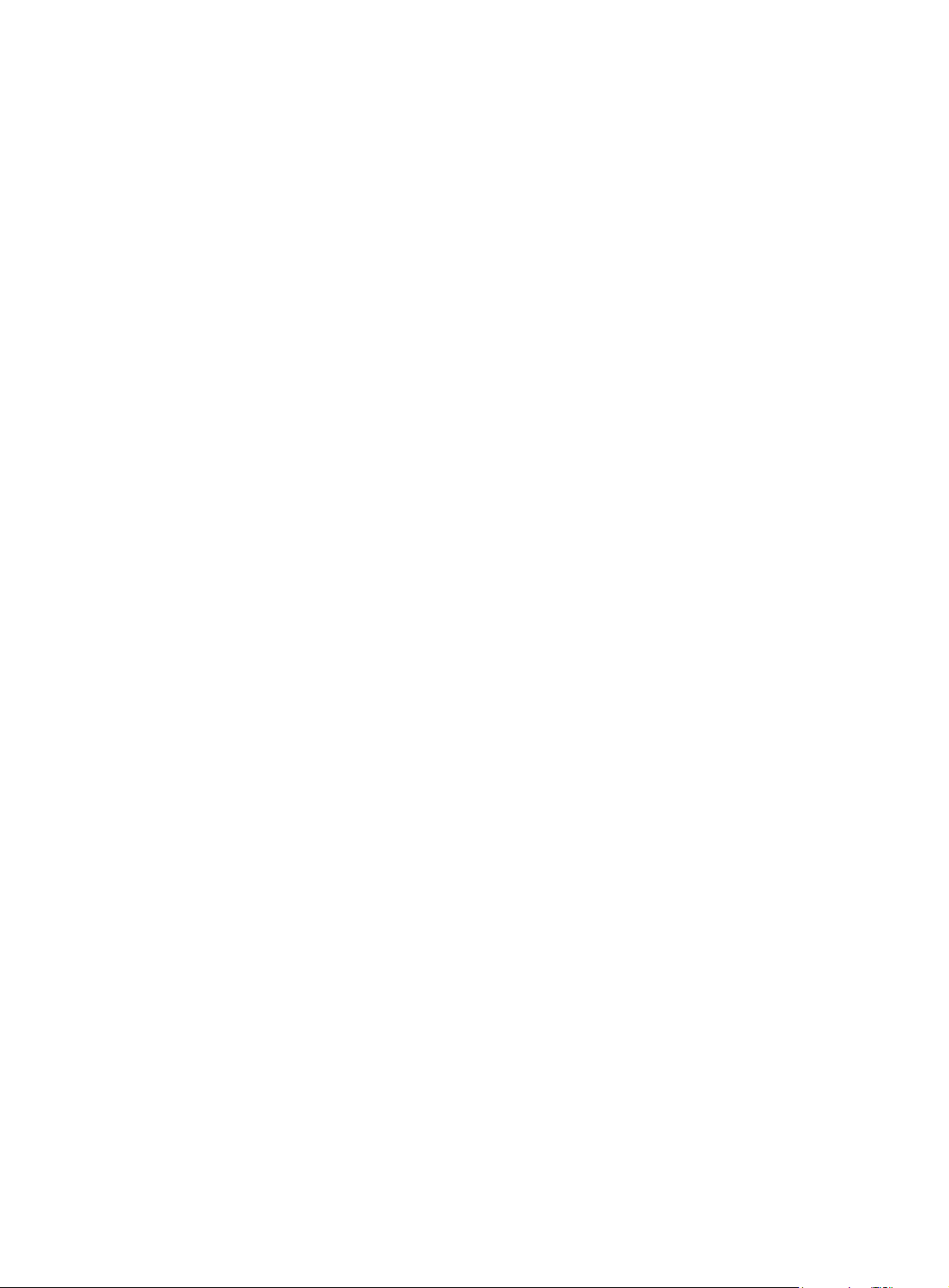
Legal and notice information
© Copyright 2011 Hewlett-Packard Development Company, L.P.
No part of this documentation may be reproduced or transmitted in any form or by any means without
prior written consent of Hewlett-Packard Development Company, L.P.
The information contained herein is subject to change without notice.
HEWLETT-PACKARD COMPANY MAKES NO WARRANTY OF ANY KIND WITH REGARD TO THIS
MATERIAL, INCLUDING, BUT NOT LIMITED TO, THE IMPLIED WARRANTIES OF MERCHANTABILITY
AND FITNESS FOR A PARTICULAR PURPOSE. Hewlett-Packard shall not be liable for errors contained
herein or for incidental or consequential damages in connection with the furnishing, performance, or
use of this material.
The only warranties for HP products and services are set forth in the express warranty statements
accompanying such products and services. Nothing herein should be construed as constituting an
additional warranty. HP shall not be liable for technical or editorial errors or omissions contained
herein.
Page 3

Contents
Product overview ·························································································································································· 1
A5500-24G-4SFP HI (2 slots) panel views ···················································································································· 1
A5500-48G-4SFP HI (2 slots) panel views ···················································································································· 2
Preparing for installation ············································································································································· 4
Safety recommendations ·················································································································································· 4
Examining the installation site ········································································································································· 4
Temperature/humidity ············································································································································· 4
Cleanness ·································································································································································· 5
EMI ············································································································································································· 5
Laser safety ································································································································································ 6
Installation tools ································································································································································· 6
Installing the switch ······················································································································································ 7
Installing the switch in a 19-inch rack ····························································································································· 8
Prerequisites ······························································································································································ 8
Attaching the mounting brackets to the chassis ···································································································· 8
Rack-mounting the switch ················································································································································· 9
Mounting the switch on a workbench ·························································································································· 10
Grounding the switch ···················································································································································· 11
Grounding the switch with a grounding strip ····································································································· 11
Grounding the switch with a grounding conductor buried in the earth ground ············································· 13
Grounding the switch by using the AC power cord ·························································································· 13
Installing/removing a power supply ···························································································································· 14
Installing a power supply ····································································································································· 15
Removing a power supply ···································································································································· 16
Connecting the power cord ·········································································································································· 16
Connecting the PSR150-A ···································································································································· 16
Connecting the PSR150-D ···································································································································· 16
Installing/removing an interface card ························································································································· 17
Installing an interface card ··································································································································· 17
Removing an interface card ································································································································· 20
Installing/removing a CX4/SFP+ cable ·············································································································· 20
Verifying the installation ················································································································································ 21
Accessing the switch for the first time ······················································································································· 22
Setting up the configuration environment ···················································································································· 22
Connecting the console cable ······································································································································ 22
Console cable ························································································································································ 22
Connection procedure ·········································································································································· 22
Setting terminal parameters ·········································································································································· 23
Powering on the switch·················································································································································· 26
Verification before power-on ······························································································································· 26
Powering on the switch ········································································································································· 26
i
Page 4
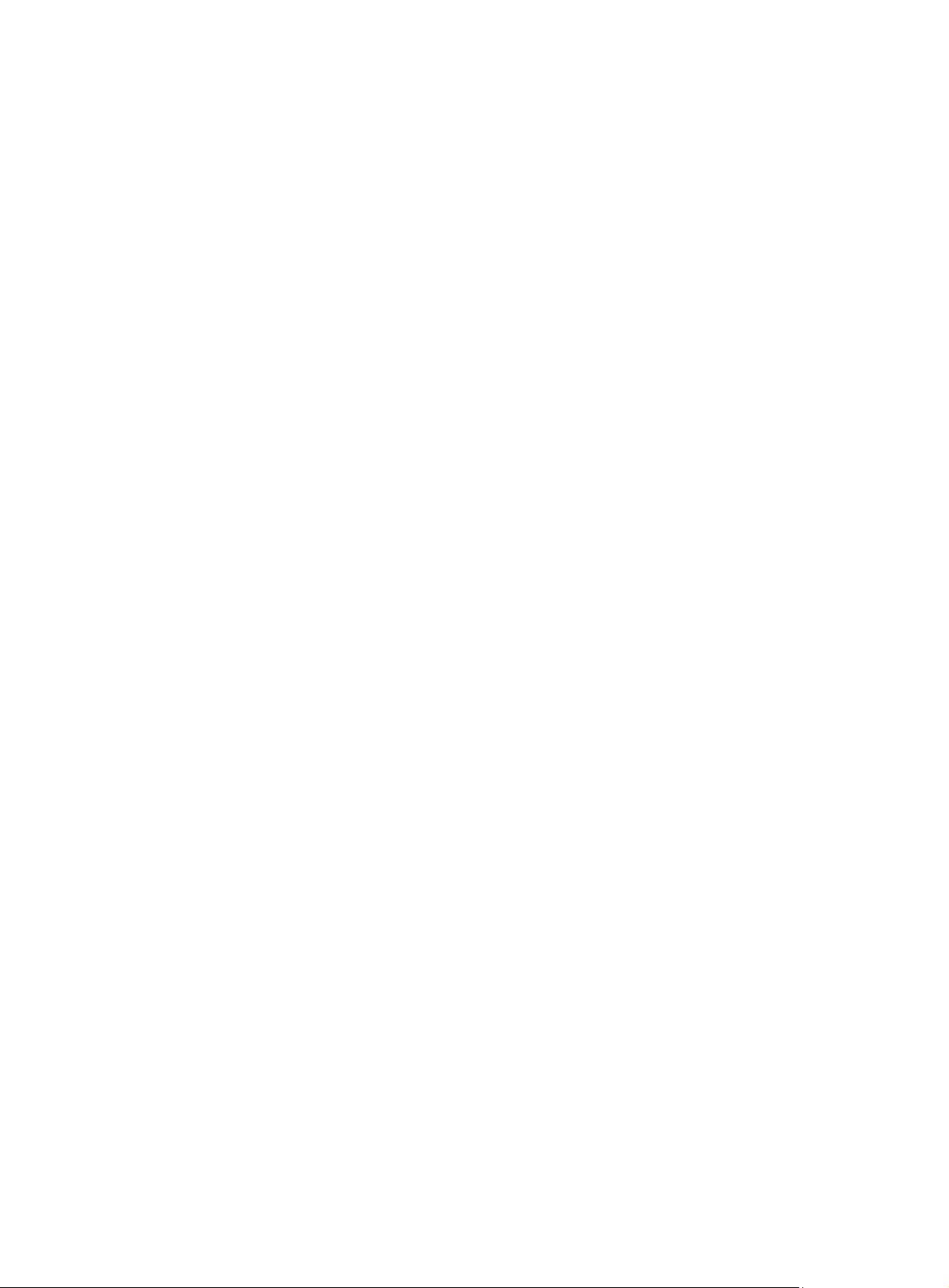
Changing the startup mode ·································································································································· 28
Setting up an IRF fabric ············································································································································· 31
IRF fabric setup flowchart ·············································································································································· 31
Planning IRF fabric setup ··············································································································································· 32
Planning IRF fabric size and the installation site ································································································ 32
Identifying the master switch and planning IRF member IDs ············································································ 33
Planning IRF topology and connections ·············································································································· 33
Identifying physical IRF ports on the member switches ····················································································· 34
Planning the cabling scheme ······························································································································· 35
Configuring basic IRF settings ······································································································································· 37
Connecting the physical IRF ports ································································································································ 37
Accessing the IRF fabric to verify the configuration ··································································································· 37
Maintenance and troubleshooting ···························································································································· 39
Password loss ································································································································································· 39
Console login password loss ······························································································································· 39
Boot ROM password loss ····································································································································· 39
Power supply failure ······················································································································································ 39
Fan failure ······································································································································································· 40
Configuration terminal problems ·································································································································· 40
Appendix A Technical specifications ························································································································ 41
Appendix B FRUs and compatibility matrixes ·········································································································· 43
Hardware compatibility matrixes ································································································································· 43
Hot swappable power supplies ···································································································································· 43
Interface cards ································································································································································ 44
SFP/SFP+/XFP transceiver modules and SFP+/CX4 cables ····················································································· 44
100 Mbps SFP transceiver modules ···················································································································· 45
1000 Mbps SFP transceiver modules ················································································································· 45
10 Gbps SFP+ transceiver modules/SFP+ cables ····························································································· 46
10 Gbps XFP transceiver modules ······················································································································· 48
CX4 cables ····························································································································································· 48
Appendix C Ports and LEDs ······································································································································ 50
Fixed ports ······································································································································································ 50
Console port ·························································································································································· 50
Management Ethernet port ··································································································································· 50
10/100/1000Base-T Ethernet port ···················································································································· 50
100/1000Base-X SFP port ··································································································································· 51
SFP+ port ································································································································································ 51
LEDs ················································································································································································· 51
System status LED··················································································································································· 51
Power supply status LED ······································································································································· 52
Port mode LED ························································································································································ 52
Seven-segment LED ················································································································································ 52
Management Ethernet port LED ··························································································································· 53
10/100/1000Base-T Ethernet port LED ············································································································· 54
100/1000Base-X SFP port LED ··························································································································· 54
ii
Page 5

SFP+ port LED ························································································································································ 55
Interface card status LED ······································································································································· 55
Port LED on the interface card ······························································································································ 56
Index ··········································································································································································· 57
iii
Page 6
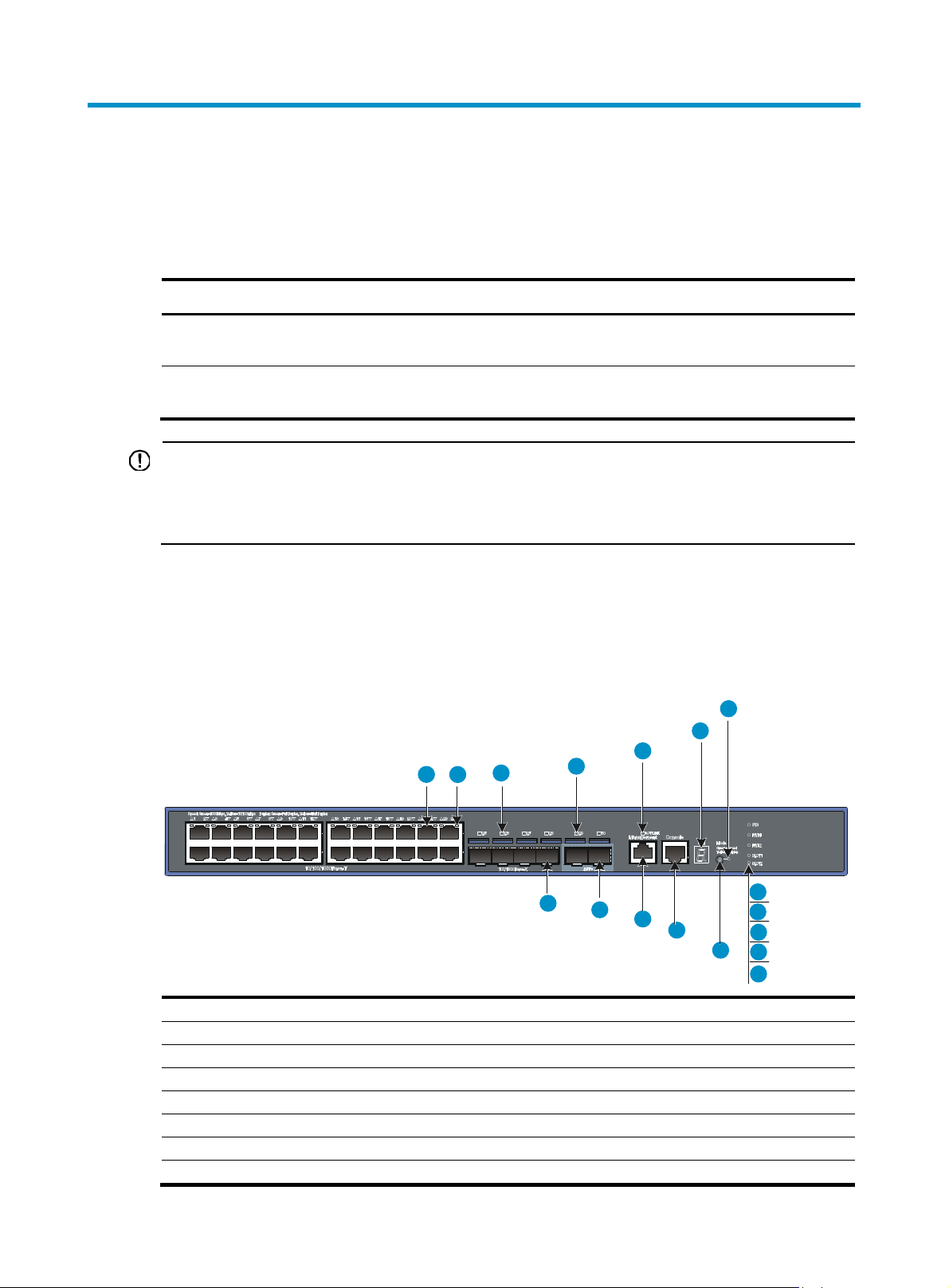
g
Product overview
The HP A5500 HI Switch Series includes the models in Table 1.
Table 1 HP A5500 HI Switch Series models
Product code HP description RMN Alias
JG311A
JG312A
IMPORTANT:
HP A5500-24G-4SFP HI Switch with 2
interface Slots
HP A5500-48G-4SFP HI Switch with 2
interface Slots
BJNGA-AD0004
BJNGA-AD0005
A5500-24G-4SFP HI (2
slots)
A5500-48G-4SFP HI (2
slots)
For regulatory identification purposes, the A5500-24G-4SFP HI (2 slots) and A5500-48G-4SFP HI (2
slots) switches are assigned regulatory model numbers (RMN). These re
ulatory numbers should not be
confused with the marketing names HP A5500, or product numbers JG311A and JG312A.
This chapter describes the chassis panel views of the A5500 HI switches.
A5500-24G-4SFP HI (2 slots) panel views
Figure 1 A5500-24G-4SFP HI (2 slots) front panel
6
5
1 2
3
4
7
13
10
11
12
8
9
17
(1) 10/100/1000 Base-T auto-sensing Ethernet port (2) 10/100/1000 Base-T Ethernet port LED
(3) SFP port LED (4) SFP+ port LED
(5) Management Ethernet port LED (ACT/LINK) (6) Seven-segment LED (Unit)
(7) Port mode LED (Mode) (8) System status LED (SYS)
(9) Power supply 1 status LED (PWR1)
(11) Interface card 1 status LED (SLOT1) (12) Interface card 2 status LED (SLOT2)
(13) Port LED mode switching button
(15) Management Ethernet port (Management)
(10) Power supply 2 status LED (PWR2)
(14) Console port
(16) SFP+ port
1
16
15
14
Page 7

NOTE:
(17) 100/1000Base-X SFP port
Figure 2 A5500-24G-4SFP HI (2 slots) rear panel
(1) Grounding screw (2) Power supply slot 1 (PWR1)
(3) Power supply slot 2 (PWR2) (4) Interface card slot 1 (SLOT1)
(5) Interface card slot 2 (SLOT2)
• The A5500-24G-4SFP HI (2 slots) switch comes with the two expansion interface card slots covered by
filler panels.
• The A5500-24G-4SFP HI (2 slots) switch comes with power supply slot 1 covered by a filler panel and
power supply slot 2 empty. In this figure, a PSR150-A (JD362A) power supply is installed in power
supply slot 2.
A5500-48G-4SFP HI (2 slots) panel views
Figure 3 A5500-48G-4SFP HI (2 slots) front panel
(1) 10/100/1000 Base-T auto-sensing Ethernet port
(3) SFP port LED (4) 100/1000Base-X SFP port
(5) Management Ethernet port (Management)
(7) Seven-segment LED (Unit) (8) Port LED mode switching button
(9) Port mode LED (Mode) (10) Power supply 1 status LED (PWR1)
(11) Power supply 2 status LED (PWR2)
(13) Interface card 2 status LED (SLOT2)
(15) Management Ethernet port LED (ACT/LINK) (16) SFP+ port
(17) SFP+ port LED
(2) 10/100/1000 Base-T Ethernet port LED
(6) Console port
(12) System status LED (SYS)
(14) Interface card 1 status LED (SLOT1)
2
Page 8

y
NOTE:
Figure 4 A5500-48G-4SFP HI (2 slots) rear panel
(1) Grounding screw (2) Power supply slot 1 (PWR1)
(3) Power supply slot 2 (PWR2) (4) Interface card slot 1 (SLOT1)
(5) Interface card slot 2 (SLOT2)
• The A5500-48G-4SFP HI (2 slots) switch comes with the two expansion interface card slots covered b
filler panels.
• The A5500-48G-4SFP HI (2 slots) switch comes with power supply slot 1 covered by a filler panel and
power supply slot 2 empty. In this figure, a PSR150-A (JD362A) power supply is installed in power
supply slot 2.
3
Page 9

Preparing for installation
Safety recommendations
To avoid any equipment damage or bodily injury caused by improper use, read the following safety
recommendations before installation. Note that the recommendations do not cover every possible
hazardous condition.
• Before cleaning the switch, unplug all power cords from the switch. Do not clean the switch with wet
cloth or liquid.
• Do not place the switch near water or in a damp environment. Prevent water or moisture from
entering the switch chassis.
• Do not place the switch on an unstable case or desk. The switch might be severely damaged in case
of a fall.
• Ensure proper ventilation of the equipment room and keep the air inlet and outlet vents of the switch
free of obstruction.
• Connect the yellow-green protection grounding cable before power-on.
• Make sure that the operating voltage is in the required range.
• To avoid electrical shocks, do not open the chassis while the switch is operating or when the switch
is just powered off.
• When replacing FRUs, including interface cards and power supplies, wear an ESD-preventive wrist
strap to avoid damaging the units.
Examining the installation site
The A5500 HI switches must be used indoors. You can mount your switch in a rack or on a workbench,
but make sure:
• Adequate clearance is reserved at the air inlet and exhaust vents for ventilation.
• The rack or workbench has a good ventilation system.
• Identify the hot aisle and cold aisle at the installation site, and make sure that ambient air flows into
the switch from the cold aisle and exhausts to the hot aisle.
• Identify the airflow designs of neighboring devices, and prevent hot air flowing out of the bottom
device from entering the top device.
• The rack is sturdy enough to support the switch and its accessories.
• The rack or workbench is well earthed.
To ensure normal operation and long service life of your switch, install it in an environment that meets the
requirements described in the following subsections.
Temperature/humidity
Maintain appropriate temperature and humidity in the equipment room.
4
Page 10

• Lasting high relative humidity can cause poor insulation, electricity creepage, mechanical property
change of materials, and metal corrosion.
• Lasting low relative humidity can cause washer contraction and ESD and bring problems including
loose captive screws and circuit failure.
• High temperature can accelerate the aging of insulation materials and significantly lower the
reliability and lifespan of the switch.
For the temperature and humidity requirements, see “Appendix A Technical specifications.“
Cleanness
Dust buildup on the chassis may result in electrostatic adsorption, which causes poor contact of metal
components and contact points, especially when indoor relative humidity is low. In the worst case,
electrostatic adsorption can cause communication failure.
Table 2 Dust concentration limit in the equipment room
Substance Concentration limit (particles/m³)
Dust
NOTE:
Dust diameter ≥ 5 μm
The equipment room must also meet strict limits on salts, acids, and sulfides to eliminate corrosion and
premature aging of components, as shown in Table 3.
Table 3 Harmful gas li
Gas Maximum concentration (mg/m
≤ 3 x 104 (no visible dust on the tabletop over three days)
mits in the equipment room
3
)
EMI
SO
2
H2S 0.006
NH3 0.05
Cl2 0.01
0.2
All electromagnetic interference (EMI) sources, from outside or inside of the switch and application
system, adversely affect the switch in a conduction pattern of capacitance coupling, inductance coupling,
electromagnetic wave radiation, or common impedance (including the grounding system) coupling. To
prevent EMI, take the following actions:
• If AC power is used, use a single-phase three-wire power receptacle with protection earth (PE) to
filter interference from the power grid.
• Keep the switch far away from radio transmitting stations, radar stations, and high-frequency
devices.
• Use electromagnetic shielding, for example, shielded interface cables, when necessary.
• Route interface cables only indoors to prevent signal ports from getting damaged by overvoltage or
overcurrent caused by lightning strikes.
5
Page 11

W
g
Laser safety
The A5500 HI switches are Class 1 laser devices.
ARNING!
Do not stare into any fiber port when the switch has power. The laser li
may hurt your eyes.
Installation tools
• Flat-blade screwdriver
• Phillips screwdriver
• Long-nose pliers
• Diagonal cutting pliers
• ESD-preventive wrist strap
• Blow dryer
All these installation tools are user supplied.
ht emitted from the optical fiber
6
Page 12

g
Installing the switch
CAUTION:
Keep the tamper-proof seal on a mountin
chassis, contact HP for permission. Otherwise, HP shall not be liable for any consequence.
Figure 5 Hardware installation flow
Start
Mount the
switch
screw on the chassis cover intact, and if you want to open the
No
Connect the grounding
Install an interface card?
Install the interface card
cable
Install power supplies
Connect power cords
Verify the installation
Power on the switch
Operating properly? Power off the switch
Yes
Yes
Operating properly?
Yes
Install pluggable
modules or cables
No
No
Troubleshoot
Troubleshoot
End
7
Page 13

Installing the switch in a 19-inch rack
Every A5500 HI switch comes with a pair of mounting brackets (see Figure 7) for rack mounting.
Figure 6 Rack-mounting procedure
Figure 7 Mounting bracket
(1) Hole for attaching to a rack (by using an M6 screw)
(2) Hole for attaching to the switch chassis
Prerequisites
If you are installing an LSP5GP8P0 (JG314A) interface card, make sure the rack depth is 800 mm (31.50
in) or 1000 mm (39.37 in). This card adds 69.75 mm (2.75 in) to the chassis depth (see Figure 24) in
addition to the c
learance required for installing transceiver modules and cables.
Attaching the mounting brackets to the chassis
To attach the mounting brackets to the chassis:
1. Identify the front mounting position (see Figure 8) and rear mounting position (see Figure 9) on the
two sides of the chassis.
2. Align the round holes in the wide flange of one front mounting bracket with the screw holes in the
front or rear mounting position on one side of the chassis
3. Use M4 screws (supplied with the switch) to attach the mounting bracket to the chassis.
4. Repeat the preceding two steps to attach the other mounting bracket to the other side of the
chassis.
NOTE:
The screw holes in the figures in this section are for illustration only.
8
Page 14

Figure 8 Identifying the front mounting position
Figure 9 Identifying the rear mounting position
Rack-mounting the switch
This task requires two people. To mount the switch in the rack:
1. Wear an ESD-preventive wrist strap and make sure it makes good skin contact and is well
grounded.
2. Check that the mounting brackets have been securely attached to the switch chassis.
3. Install cage nuts (user-supplied) in the mounting holes in the rack posts.
4. One person holds the switch chassis and aligns the mounting brackets with the mounting holes in
the rack posts, and the other person attaches the mounting brackets with screws (user-supplied) to
the rack.
5. Check that the switch chassis is horizontal and tighten the screws.
9
Page 15

Figure 10 Mounting the switch in the rack
Mounting the switch on a workbench
IMPORTANT:
• Ensure good ventilation and 10 cm (3.9 in) of clearance around the chassis for heat dissipation.
• Avoid placing heavy objects on the switch.
To mount the switch on a workbench:
1. Check that the workbench is sturdy and well grounded.
2. Place the switch with bottom up, and clean the round holes in the chassis bottom with dry cloth.
3. Attach the rubber feet to the four round holes in the chassis bottom.
4. Place the switch with upside up on the workbench.
10
Page 16

W
W
Grounding the switch
ARNING!
Correctly connecting the switch grounding cable is crucial to lightning protection and EMI protection.
The power input end of the switch has a noise filter, whose central ground is directly connected to the
chassis to form the chassis ground (commonly known as PGND). You must securely connect this chassis
ground to the earth so the faradism and leakage electricity can be safely released to the earth to
minimize EMI susceptibility of the switch.
You can ground the switch in one of the following ways, depending on the grounding conditions
available at the installation site:
• Grounding the switch with a grounding strip
• Grounding the switch with a grounding conductor buried in the earth ground
• Grounding the switch by using the AC power cord
NOTE:
The power and grounding terminals in this section are for illustration only.
Grounding the switch with a grounding strip
ARNING!
Connect the grounding cable to the grounding system in the equipment room. Do not connect it to a fire
main or lightning rod.
If a grounding strip is available at the installation site, connect the grounding cable to the grounding
strip.
To connect the rear grounding point to a grounding strip:
1. Remove the grounding screw from the rear panel of the switch chassis.
2. Attach the grounding screw to the OT terminal of the grounding cable.
3. Use a screwdriver to fasten the grounding screw into the grounding screw hole.
IMPORTANT:
Orient the grounding cable as shown in Figure 11 so yo
u can easily install or remove power supplies.
11
Page 17

Figure 11 Connecting the grounding cable to the chassis
2
1
3
4
5
(1) Grounding cable (2) Grounding sign
(3) Grounding hole (4) OT terminal
(5) Grounding screw
4. Check that the grounding cable has been securely connected to the rear grounding point.
5. Remove the hex nut of a grounding post on the grounding strip.
6. Cut the grounding cable as appropriate for connecting to the grounding strip.
7. Peel 5 mm (0.20 in) of insulation sheath by using a wire stripper, and insert the bare metal part
through the black insulation covering into the end of the OT terminal supplied with the switch.
8. Secure the metal part of the cable to the OT terminal with a crimper, cover the joint with the
insulation covering, and heat the insulation covering with a blow dryer to completely cover the
metal part.
9. Connect the OT terminal to the grounding post of the grounding strip, and fasten it with the
removed hex nut.
Figure 12 Attaching an OT terminal to the grounding cable
12
Page 18

Figure 13 Connecting the grounding cable to a grounding strip
(1) Grounding post
(3) Grounding cable (4) Hex nut
(2) Grounding strip
Grounding the switch with a grounding conductor buried in the earth ground
If the installation site has no grounding strips, but earth ground is available, hammer a 0.5 m (1.64 ft) or
longer angle iron or steel tube into the earth ground to serve as a grounding conductor.
The dimensions of the angle iron must be at least 50 × 50 × 5 mm (1.97 × 1.97 × 0.20 in). The steel tube
must be zinc-coated and its wall thickness must be at least 3.5 mm (0.14 in).
Weld the yellow-green grounding cable to the angel iron or steel tube and treat the joint for corrosion
protection.
Figure 14 Grounding the switch by burying the grounding conductor into the earth ground
(1) Grounding screw (2) Chassis rear panel (3) Grounding cable
(4) Earth (5) Joint
(6) Grounding conductor
Grounding the switch by using the AC power cord
If the installation site has no grounding strips or earth ground, you ground an AC-powered switch through
the PE wire of the power cord. Make sure that:
13
Page 19

g
t
W
g
t
r
NOTE:
• The power cord has a PE terminal.
• The ground contact in the power outlet is securely connected to the ground in the power distribution
room or on the AC transformer side.
• The power cord is securely connected to the power outlet.
round contact in the power outlet is not connected to the ground, report the problem and reconstruc
If the
the grounding system.
Figure 15 Grounding through the PE wire of the AC power cord
2
1
(1) Chassis rear panel (2) Three-wire AC power cable
NOTE:
To guarantee the grounding effect, use the grounding cable provided with the switch to connect to the
grounding strip in the equipment room as long as possible.
Installing/removing a power supply
ARNING!
In power redundancy mode, you can replace a power supply without powerin
strictly follow the installation and procedures in Figure 16 and Figure 17 to avoid any bodily injury o
damage to the switch.
off the switch but mus
Figure 16 Installation procedure
14
Page 20

g
v
Figure 17 Removal procedure
The installation and removal procedures for the PSR150-A and PSR150-D power supplies are the same.
This document uses the PSR150-A as an example.
Installing a power supply
CAUTION:
To prevent damage to the power supply or the connectors on the backplane, insert the power supply
gently. If you encounter a hard resistance while inserting the power supply, pull out the power supply and
insert it again.
To install a power supply:
1. Wear an ESD-preventive wrist strap and make sure it makes good skin contact and is well
grounded.
2. If the power supply slot is covered by a filler panel, remove the filler panel first.
3. Unpack the power supply and check that the power supply model is correct.
4. Correctly orient the power supply with the power supply slot (use the letters on the power supply
faceplate for orientation), grasp the handle of the power supply with one hand and support its
bottom with the other, and slide the power supply slowly along the guide rails into the slot (see
callout 1 in Figure 18).
5. Fasten the captive screws on the power supply with a Philips screwdriver to secure the power
supply in the chassis (see callout 2 in Figure 18). If the captive screw cannot be tightly fast
check the installation of the power supply.
NOTE:
If you install only one power supply, install the filler panel over the empty power supply slot for
entilation.
Figure 18 Installing a PSR150-A power supply
ened,
ood
15
Page 21

Removing a power supply
To remove a power supply:
1. Wear an ESD-preventive wrist strap and make sure it makes good skin contact and is well
grounded.
2. Disconnect the power cord.
3. Loosen the captive screws of the power supply with a Philips screwdriver until they are completely
disengaged.
4. Grasp the handle of the power supply with one hand and pull it out a little, support the bottom with
the other hand, and pull the power supply slowly along the guide rails out of the slot.
Put away the removed power supply in an antistatic bag for future use.
Connecting the power cord
Table 4 Power cord connection procedures at a glance
Power supply Connection procedure reference
PSR150-A (JD362A) Connecting the PSR150-A
PSR150-D (JD366A) Connecting the PSR150-D
Connecting the PSR150-A
To connect the PSR150-A:
1. Wear an ESD-preventive wrist strap and make sure it makes good skin contact and is well
grounded.
2. Connect one end of the AC power cord supplied with the power supply to the power receptacle on
the power supply (see Figure 19).
3. Connect the other end of the AC power cord to an AC power outlet.
Figure 19 Connecting the PSR150-A
Connecting the PSR150-D
To connect the PSR150-D:
16
Page 22

NOTE:
1. Wear an ESD-preventive wrist strap and make sure it makes good skin contact and is well
grounded.
2. Unpack the DC power cord, correctly orient the plug at one end of the cable with the power
receptacle on the power supply, and insert the plug into the power receptacle (see callout 1
in Figure 20).
T
he power receptacle is foolproof. If you cannot insert the plug into the receptacle, re-orient the
plug rather than use excessive force to push it in.
3. Tighten the screws on the plug with a flat-blade screwdriver to secure the plug in the power
receptacle (see callout 2 in Figure 20).
4. Connect the two wires at the other end of the power cord to a –48 VDC power source.
CAUTION:
Identify the positive (+) and negative (-) marks on the two wires to avoid connection mistakes.
You can also connect the PSR150-D to an HP A-RPS800 (JD183A) or A-RPS1600 (JG136A) RPS, but you
must purchase the power cord separately.
Figure 20 Connecting the PSR150-D
Installing/removing an interface card
This section uses the LSPM2SP2P (JD368B) interface card as an example to describe the procedures of
installing and removing an interface card.
For the interface cards available for the switch series, see “Interface cards.”
Installing an interface card
17
Page 23

IMPORTANT:
• If you a re installing an LSP5GP8P0 (JG314A) interface card, make su re the rack depth is 800 mm (31.50
in) or 1000 mm (39.37 in). This card adds 69.75 mm (2.75 in) to the chassis depth (see Figure 24) i
n
addition to the clearance required for installing transceiver modules and cables.
• On the A5500-24G-4SFP HI (2 slots) switch, you can install the LSP5GP8P0 (JG314A) and LSP5GT8P
(JG313A) cards only in SLOT1.
To install an interface card in an interface card slot:
1. Wear an ESD-preventive wrist strap and make sure it makes good skin contact and is well
grounded.
2. Loosen the mounting screws on the filler panel over the interface card slot with a Phillips
screwdriver and remove the filler panel.
Put away the removed filler panel for future use.
Figure 21 Removing the filler panel over an interface card slot
3. Hold the captive screws on the front panel of the interface card, and gently push the interface card
in along the slot guide rails until the interface card is in close contact with the switch chassis (see
callout 1 in Figure 22.)
4. Tighten the captive screws with a Phillips screwdriver to secure the interface card in the slot (see
callout 2 in Figure 22).
18
Page 24

Figure 22 Installing an interface card
Figure 23 LSP5GT8P in the chassis
NOTE:
The LSP5GT8P (JG313A) interface card adds 34.75 mm (1.37 in) to the depth of the A5500 HI switch.
Figure 24 LSP5GP8P0 in the chassis
19
Page 25

Removing an interface card
CAUTION:
• Do not touch the surface-mounted components directly with your hands.
• If no new card is to be installed, install the filler panel to prevent dust and ensure good ventilation in the
switch.
To remove an interface card:
1. Wear an ESD-preventive wrist strap and make sure it makes good skin contact and is well
grounded.
2. Use a Phillips screwdriver to completely loosen the captive screws at both sides of the interface
card (see callout 1 in Figure 25).
3. Gently pull the interface card along the guide rails until it completely comes out of the switch
chassis (see callout 2 in Figure 25).
Figure 25 Remove an interface card
Installing/removing a CX4/SFP+ cable
This section assumes that you have installed a CX4/SFP+ interface card.
The installation and removal procedures for the CX4 cable and the SFP+ cable are the same. This section
uses the SFP+ cable as an example.
The CX4 and SFP+ cables for this switch series are hot swappable.
Installing a CX4/SFP+ cable
CAUTION:
The bend radius for a cable must be at least eight times the cable diameter.
20
Page 26

To connect a CX4 or SFP+ cable to a port on a CX4/SFP+ interface card:
1. Wear an ESD-preventive wrist strap and make sure it makes good skin contact and is well
grounded. Then unpack the dedicated SFP+ cable.
2. Hold the connector at one end of the cable, with the pull latch on top.
3. Orient the connector with the port and insert it into the port.
Removing a CX4/SFP+ cable
To remove a CX4 or SFP+ cable from a port on a CX4/SFP+ interface card:
1. Wear an ESD-preventive wrist strap and make sure it makes good skin contact and is well
grounded.
2. Hold the cable connector and pull the pull latch of the connector to remove the cable from the
switch.
Verifying the installation
After you complete the installation, verify that:
• There is enough space for heat dissipation around the switch, and the rack or workbench is stable.
• The grounding cable is securely connected.
• The correct power source is used.
• The power cords are properly connected.
• All the interface cables are cabled indoors. If any cable is routed outdoors, verify that the socket
strip with lightning protection has been properly connected.
21
Page 27

Accessing the switch for the first time
Setting up the configuration environment
The first time you access the switch you must use a console cable to connect a console terminal, for
example, a PC, to the console port on the switch.
Figure 26 Connecting the console port to a terminal
Connecting the console cable
Console cable
A console cable is an 8-core shielded cable, with a crimped RJ-45 connector at one end for connecting
to the console port of the switch, and a DB-9 female connector at the other end for connecting to the
serial port on the console terminal.
Figure 27 Console cable
A side
Pos.9
A
Pos.1
Main label
8
1
B side
B
Connection procedure
To connect a terminal (for example, a PC) to the switch:
1. Plug the DB-9 female connector of the console cable to the serial port of the PC.
22
Page 28

2. Connect the RJ-45 connector to the console port of the switch.
NOTE:
• Identify the mark on the console port and make sure that you are connecting to the correct port.
• The serial ports on PCs do not support hot swapping. If the switch has been powered on, connect the
console cable to the PC before connecting to the switch, and when you disconnect the cable, first
disconnect from the switch.
Setting terminal parameters
To configure and manage the switch, you must run a terminal emulator program on the console terminal.
The following are the required terminal settings:
• Bits per second—9,600
• Data bits—8
• Parity—None
• Stop bits—1
• Flow control—None
• Emulation—VT100
To set terminal parameters, for example, on a Windows XP HyperTerminal:
1. Select Start > All Programs > Accessories > Communications > HyperTerminal.
The Connection Description dialog box appears.
2. Enter the name of the new connection in the Name field and click OK.
Figure 28 Connection description
3. Select the serial port to be used from the Connect using list, and click OK.
23
Page 29

Figure 29 Setting the serial port used by the HyperTerminal connection
4. Set Bits per second to 9600, Data bits to 8, Parity to None, Stop bits to 1, and Flow control to None,
and click OK.
Figure 30 Setting the serial port parameters
5. Select File > Properties in the HyperTerminal window.
24
Page 30

Figure 31 HyperTerminal window
6. On the Settings tab, set the emulation to VT100 and click OK.
Figure 32 Setting terminal emulation in Switch Properties dialog box
25
Page 31

g
Powering on the switch
Verification before power-on
Before powering on the switch, verify that:
• The power cord is properly connected.
• The input power voltage meets the requirement of the switch.
• The console cable is properly connected, the terminal or PC used for configuration has started, and
the configuration parameters have been set.
Powering on the switch
Power on the switch, for example, an A5500-48G-4SFP HI (2 slots) switch, and you can see the following
information:
Starting......
********************************************************************************
* *
* HP A5500-48G-4SFP HI Switch with 2 interface Slots BOOTROM, Version 112 *
* *
********************************************************************************
Copyright (c) 2010-2011 Hewlett-Packard Development Company, L.P.
Creation Date : Jun 17 2011,17:17:50
CPU Clock Speed : 750MHz
Memory Size : 1024MB
Flash Size : 512MB
CPLD Version : 002
PCB Version : Ver.B
Mac Address : 00E058778800
Press Ctrl-B to enter Extended Boot menu...1
Press Ctrl + B at the prompt within one second to access the Boot menu, or wait for the system to
automatically start up.
NOTE:
The system has two startup modes: normal (full) startup and fast startup. By default, the system starts up in
fast mode and the waiting time is one second. If you set the startup mode to normal (full), the waitin
time
is five seconds. To change the startup mode, see “Changing the startup mode.”
• If you press Ctrl + B within one second, the system displays a prompt for password:
Please input BootRom password:
Press Enter at the prompt the first time you access the switch and the following Boot menu appears:
BOOT MENU
26
Page 32

1. Download application file to flash
2. Select application file to boot
3. Display all files in flash
4. Delete file from flash
5. Modify BootRom password
6. Enter BootRom upgrade menu
7. Skip current system configuration
8. Set BootRom password recovery
9. Set switch startup mode
0. Reboot
Enter your choice(0-9):
Table 5 Boot menu options
Item Description
1. Download application file to flash Download a software package file to the Flash memory.
2. Select application file to boot Select the software package file to boot.
3. Display all files in flash Display all files in the Flash memory.
4. Delete file from flash Delete files from the Flash memory.
5. Modify BootRom password Modify the Boot ROM password.
6. Enter BootRom upgrade menu Access the Boot ROM update menu.
Start the switch with the factory default configuration. This is a
7. Skip current system configuration
one-time operation and does not take effect at the next reboot. You
use this option when you forget the console login password.
Disable or enable the Boot ROM password recovery function. By
8. Set BootRom password recovery
default, Boot ROM recovery is enabled. You can disable this function
to protect system security.
9. Set switch startup mode
Set the startup mode of the switch to normal (full) mode or fast mode,
as described in “Changing the startup mode.”
0. Reboot Restart the switch.
NOTE:
The system by default has no Boot ROM password. HP recommends that you set a Boot ROM password
immediately after you access the Boot menu.
• If you perform no operation or press a key other than Ctrl + B within one second, the system
automatically starts up when the remaining time becomes zero, and displays the following
information:
Starting to get the main application file--flash:/A5500HI_release.bin!......
...............................................................................
.............................................
The main application file is self-decompressing................................
...............................................................................
...............................................................................
27
Page 33

...............................................................................
...............................................................................
...............................................................................
.................Done!
System is starting...
User interface aux0 is available.
Press ENTER to get started.
Press Enter at the prompt, and you can configure the switch when the prompt <HP> appears.
Changing the startup mode
The system by default starts up in fast mode. To change the startup mode to normal (full), press Ctrl + B
within one second to enter the Boot menu:
BOOT MENU
1. Download application file to flash
2. Select application file to boot
3. Display all files in flash
4. Delete file from flash
5. Modify BootRom password
6. Enter BootRom upgrade menu
7. Skip current system configuration
8. Set BootRom password recovery
9. Set switch startup mode
0. Reboot
Enter your choice(0-9):
Enter 9 to change the startup mode.
The current mode is fast startup mode!
Are you sure you want to change it to full startup mode? Yes or No(Y/N)
Enter Y at the prompt.
Setting...Done!
BOOT MENU
1. Download application file to flash
2. Select application file to boot
3. Display all files in flash
4. Delete file from flash
5. Modify BootRom password
6. Enter BootRom upgrade menu
7. Skip current system configuration
8. Set BootRom password recovery
9. Set switch startup mode
28
Page 34

0. Reboot
Enter your choice(0-9):
Enter 0 at the prompt. The system reboots in normal (full) startup mode and displays the following
information:
Starting......
********************************************************************************
* *
* HP A5500-48G-4SFP HI Switch with 2 interface Slots BOOTROM, Version 112 *
* *
********************************************************************************
Copyright (c) 2010-2011 Hewlett-Packard Development Company, L.P.
Creation Date : Jun 17 2011,17:17:50
CPU Clock Speed : 750MHz
Memory Size : 1024MB
Flash Size : 512MB
CPLD Version : 002
PCB Version : Ver.B
Mac Address : 00E058778800
Press Ctrl-B to enter Extended Boot menu...5
In normal (full) startup mode, you must press Ctrl + B within five seconds to enter the Boot menu. If you
perform no operation or press a key other than Ctrl + B within five seconds, the system automatically
starts up and displays the following information:
Starting to get the main application file--flash:/A5500HI_release.bin!......
...............................................................................
.............................................
The main application file is self-decompressing................................
...............................................................................
...............................................................................
...............................................................................
...............................................................................
.................Done!
System is starting...
Board checking.......................LSP5LTSUB
Switch chip selftest.......................OK!
SDRAM fast selftest........................OK!
Flash fast selftest........................OK!
PHY selftest...............................OK!
CPLD selftest..............................OK!
Please check leds....................FINISHED!
User interface aux0 is available.
29
Page 35

s
NOTE:
Press ENTER to get started.
Press Enter at the prompt, and you can configure the switch when the prompt <HP> appears.
For more information about the configuration commands and CLI, see
Configuration Guides
and
HP A5500 HI Switch Series Command References
HP A5500 HI Switch Serie
.
30
Page 36

Setting up an IRF fabric
You can use HP Intelligent Resilient Framework (IRF) technology to connect and virtualize A5500 HI
switches into a virtual switch called an “IRF fabric” or “IRF virtual device” for flattened network topology,
and high availability, scalability, and manageability.
IMPORTANT:
To set up IRF connection between A5500 HI switches, you must use 10-Gigabit ports.
IRF fabric setup flowchart
Figure 33 IRF fabric setup flowchart
To set up an IRF fabric:
31
Page 37

A
g
Step Description
Plan the installation site and IRF fabric setup parameters:
• Planning IRF fabric size and the installation site
1. Plan IRF fabric setup
• Identifying the master switch and planning IRF member IDs
• Planning IRF topology and connections
• Identifying physical IRF ports on the member switches
• Planning the cabling scheme
2. Install IRF member switches
3. Install the grounding cable, power
supplies, and power cords
4. Power on the switch es
5. (Optional) Install an expansion
interface card
6. Configure basic IRF settings
7. Connect the physical IRF ports
See “Installing the switch in a 19-inch rack” or “Mounting the switch
on a workbenc
See “Grounding the switch,”
and “Connecting the power cord.”
N/A
See “Installing/removing an interface card.”
See HP A5500 HI Switch Series IRF Configuration Guide.
Connect the physical IRF ports on the switches.
h.”
“Installing/removing a power supply,”
• Use CX4 cables to connect CX4 ports over a short distance.
• Use XFP transceiver modules and fibers to connect XFP ports over
a long distance.
• Use SFP+ transceiver modules and fibers to connect SFP+ ports
over a long distance, or use SFP+ cables to connect SFP+ ports
over a short distance.
All switches except the master switch automatically reboot, and the
IRF fabric is established.
Planning IRF fabric setup
This section describes issues that an IRF fabric setup plan must cover.
Planning IRF fabric size and the installation site
Identify the number of required IRF member switches, depending on the user density and upstream
bandwidth requirements. The switching capacity of an IRF fabric equals the total switching capacities of
all member switches.
Plan the installation site depending on your network solution, as follows:
• Place all IRF member switches in one rack for centralized high-density access.
• Distribute the IRF member switches in different racks for dispersed access.
NOTE:
n A5500 HI IRF fabric can have up to nine switches. As your business grows, you can plug an A5500
HI switch into an IRF fabric to increase the switchin
replacement.
32
capacity without any topology change or
Page 38

g
P
A
g
Identifying the master switch and planning IRF member IDs
Determin e which swi tch you wa nt to use as the mas ter for man aging all mem ber switches in the IRF fabric.
An IRF fabric has only one master switch. You configure and manage all member switches in the IRF
fabric at the command line interface of the master switch.
NOTE:
IRF member switches will automatically elect a master. You can affect the election result by assi
high member priority to the intended master switch. For more information about master election, see
5500 HI Switch Series IRF Configuration Guide
.
Prepare an IRF member ID assignment scheme. An IRF fabric uses member IDs to uniquely identify and
manage its members, and you must assign each IRF member switch a unique member ID.
Planning IRF topology and connections
You can create an IRF fabric in daisy chain topology, or more reliably, ring topology. In ring topology,
the failure of one IRF link does not cause the IRF fabric to split as in daisy chain topology. Rather, the IRF
fabric changes to a daisy chain topology without interrupting network services.
You connect the IRF member switches through IRF ports, the logical interfaces for the connections
between IRF member switches. Each IRF member switch has two IRF ports: IRF-port 1 and IRF-port 2. To
use an IRF port, you must bind at least one physical port to it.
When connecting two neighboring IRF member switches, you must connect the physical ports of IRF-port
1 on one switch to the physical ports of IRF-port 2 on the other switch.
The A5500 HI switches can provide 10-GE IRF connections through the SFP+ ports on the front panel and
the CX4, XFP, or SFP+ interface card at the rear of the chassis, and you can bind several CX4, XFP, or
SFP+ ports to an IRF port for increased bandwidth and availability.
ning a
H
NOTE:
• Figure 34 and
Figure 35 show the topologies for an IRF fabric made up of three A5500-24G-4SFP HI
(2 slots) switches that have two 2-port 10 GE SFP+ interface cards for IRF connections.
• The IRF port connections in the two fi
ures are for illustration only, and more connection methods are
available.
• For information about the physical ports available for IRF connections on different A5500 HI switches,
see Table 6.
33
Page 39

Figure 34 IRF fabric in daisy chain topology
Figure 35 IRF fabric in ring topology
Identifying physical IRF ports on the member switches
Identify the physical IRF ports on the member switches according to your topology and connection
scheme.
Table 6 sho
Table 6 Physical IRF port requirements
Switch model Candidate physical IRF ports Requirements
A5500-24G-4SFP HI (2 slots)
ws the physical ports that can be used for IRF connection.
• The two fixed SFP+ ports on the
front panel
• Ports on the 10GE XFP, SFP+,
CX4 interface cards on the rear
panel
• The two SFP+ ports on the front
panel can be bound to any IRF port.
• The physical ports on the same
interface card must be bound to the
same IRF port.
34
Page 40

t
Switch model Candidate physical IRF ports Requirements
• The two fixed SFP+ ports on the
front panel
A5500-48G-4SFP HI (2 slots)
• Ports on the 10GE XFP, SFP+,
CX4 interface cards on the rear
panel
Planning the cabling scheme
Use CX4/SFP+ cables or SFP+/XFP transceiver modules and fibers to connect the IRF member switches.
If the IRF member switches are far away from one another, choose the SFP+ or XFP transceiver modules
with optical fibers. If the IRF member switches are all in one equipment room, choose CX4 or SFP+
cables.
For the transceiver modules and cables available for IRF connections, see “10 Gbps SFP+ transceiver
modu
les/SFP+ cables,” “10 Gbps XFP transceiver modules,
• The SFP+ port numbered 53 on the
front panel and the physical ports on
interface card 2 must be bound to
the same IRF port.
• The SFP+ port numbered 54 on the
front panel and the ports on
interface card 1 must be bound to
the same IRF port.
” and “CX4 cables”.
The following subsections describe several HP recommended IRF connection schemes, and all these
schemes use a ring topology.
IMPORTANT:
In these schemes, all physical IRF ports are located on the same side. If physical IRF ports are on differen
sides, you must measure the distance between them to select an appropriate cable.
Connecting the IRF member switches in one rack
Use short-haul and long-haul CX4/SFP+ cables to connect the IRF member switches (nine switches in this
example) in a rack as shown in Figure 36. T
same order as connected in the rack.
he switches in the ring topology (see Figure 37) are in the
35
Page 41

Figure 36 Connecting the switches in the same rack
Figure 37 IRF fabric topology
36
Page 42

W
e
Connecting the IRF member switches in a ToR solution
You can install IRF member switches in different racks side by side to deploy a top of rack (ToR)
solution. Figure 38 sho
transceiver modules and optical fibers. The topology is the same as Figure 37.
Figure 38 Connecting top of rack switches
ws an example for connecting nine top of rack IRF mem ber swi tches by us ing SFP +
Configuring basic IRF settings
After you install the IRF member switches, power on the switches, and log in to each IRF member switch
(see HP A5500 HI Switch Series Fundamentals Configuration Guide) to configure their member IDs,
member priorities, and IRF port bindings.
Follow these guidelines when you configure the switches:
• Assign the master switch higher member priority than any other switch.
• Bind physical ports to IRF port 1 on one switch and to IRF port 2 on the other switch.
• To bind the ports on an interface card to an IRF port, you must install the interface card first. For how
to install an interface card, see “Installing/removing an inter
• Execute the display irf configuration command to verify the basic IRF settings.
For more information about configuring basic IRF settings, see HP A5500 HI Switch Series IRF
Configuration Guide.
Connecting the physical IRF ports
Use CX4/SFP+ cables or XFP/SFP+ transceiver modules and fibers to connect the IRF member switches
as planned.
NOTE:
ear an ESD-preventive wrist strap when you connect CX4/SFP+ cables or SFP+/XFP transceiver
modules and fibers. For how to connect them, see
and “Installing/removing a CX4/SFP+ cable.”
SFP/SFP+/XFP Transceiver Modules Installation Guid
face card.”
Accessing the IRF fabric to verify the configuration
To verify the basic functionality of the IRF fabric after you finish configuring basic IRF settings and
connecting IRF ports:
1. Log in to the IRF fabric through the console port of any member switch.
2. Create a Layer 3 interface, assign it an IP address, and make sure that the IRF fabric and the
remote network management station can reach each other.
37
Page 43

3. Use Telnet, web, or SNMP to access the IRF fabric from the network management station. (See HP
A5500 HI Switch Series Fundamentals Configuration Guide.)
4. Check that you can manage all member switches as if they were one node.
5. Display the running status of the IRF fabric by using the commands in Table 7.
Table 7 Displaying and maintaining IRF configuration and running status
To do… Use the command…
Display information about the IRF fabric display irf
Display all members’ configurations that take
effect after switch reboots
Display topology information about the IRF
fabric
display irf configuration
display irf topology
NOTE:
To avoid IP address collision and network problems, configure at least one multi-active detection (MAD)
mechanism to detect the presence of multiple identical IRF fabrics and handle collisions. For more
information about MAD detection, see
HP A5500 HI Switch Series IRF Configuration Guide
.
38
Page 44

Maintenance and troubleshooting
Password loss
This section helps you handle several common password loss situations.
Console login password loss
If you forget the console login password, access the Boot menu:
BOOT MENU
1. Download application file to flash
2. Select application file to boot
3. Display all files in flash
4. Delete file from flash
5. Modify bootrom password
6. Enter bootrom upgrade menu
7. Skip current configuration file
8. Set bootrom password recovery
9. Set switch startup mode
0. Reboot
Enter your choice(0-9):
Enter 7 and restart the switch. The switch reboots with empty configuration, and you can log in through
the console port without entering the password so you can check the configuration file for the user
password.
Boot ROM password loss
Contact HP for help.
Power supply failure
Look at the PWR1 or PWR2 LED of the switch to identify a power supply failure. For more information
about the PWR1 and PWR2 LEDs on the front panel of the switch, see Table 14.
If the po
behave in any other way, verify the following items:
• The switch power cord is properly connected.
• The power source meets the requirement.
• The operating temperature of the switch is in the normal range and the power supply has good
wer supply system is correctly working, the power supply status LEDs are steady green. If the LEDs
ventilation.
39
Page 45

NOTE:
If the problem persists, contact HP for help.
To replace a hot swappable power supply, see “Installing/removing a power supply.”
Fan failure
Look at the system status LED and the seven-segment LED of an A5500 HI switch to identify a fan failure.
If both LEDs are behaving as described in Table 8,
Table 8 LED behaviors that identify a fan failure
LED Mark State
System status LED SYS Steady red
Seven-segment LED Unit
a fan failure occurs.
The LED displays a flashing F character.
The A5500 HI Switch Series uses fixed fans. If a fan failure occurs, promptly contact HP for help and do
not attempt to fix the problem yourself or continue to run the switch.
Configuration terminal problems
If the configuration environment setup is correct, the configuration terminal displays booting information
when the switch is powered on. If the setup is incorrect, the configuration terminal displays nothing or
garbled text.
No terminal display
If the configuration terminal displays nothing when the switch is powered on, verify the following items:
• The power supply is supplying power to the switch.
• The console cable is properly connected.
• The console cable has no problem and the terminal settings are correct.
Garbled terminal display
If terminal display is garbled, verify that the following settings are configured for the terminal, for
example, HyperTerminal:
• Baud rate—9,600
• Data bits—8
• Parity—none
• Stop bits—1
• Flow control—none
• Emulation—VT100
40
Page 46

Appendix A Technical specifications
Table 9 describes the technical specifications for the A5500 HI switches.
Table 9 HP A5500 HI switches technical specifications
Item A5500-24G-4SFP HI (2 slots) A5500-48G-4SFP HI (2 slots)
Dimensions (H × W × D)
Weight < 7.5 kg (16.53 lb) < 8.5 kg (18.74 lb)
Management ports 1 console port, 1 management Ethernet port, both on the front panel
43.6 × 440 × 360 mm
(1.72 × 17.32 × 14.17 in)
• 24 × 10/100/1000Base-T
Fixed network ports (on
the front panel)
auto-sensing Ethernet ports
• 4 × 100/1000Base-X SFP ports
• 2 × 1/10 Gbps SFP+ ports
Expansion interface
card slots
Power supply slots 2, on the rear panel 2, on the rear panel
2 (SLOT1 and SLOT2), on the rear panel 2 (SLOT1 and SLOT2), on the rear panel
43.6 × 440 × 420 mm
(1.72 × 17.32 × 16.54 in)
• 48 ×10/100/1000Base-T
auto-sensing Ethernet ports
• 4 × 100/1000Base-X SFP ports
• 2 x 1/10 Gbps SFP+ ports
• AC-input
{ Rated voltage range: 100 VAC to 240 VAC @ 50 Hz or 60 Hz
{ Max voltage range: 90 VAC to 264 VAC @ 47 Hz to 63 Hz
• DC-input
Input voltage
{ Rated voltage range: –48 VDC to –60 VDC
{ Max voltage range: –36 VDC to –72 VDC
NOTE:
You can use the site –48 VDC power supply or an HP A-RPS800 (JD183A) or
A-RPS1600 (JG136A) RPS as the DC power source.
Minimum power
consumption
Maximum power
consumption
Chassis leakage current
compliance
Melting current of
power supply fuse
62 W 94 W
141 W 191 W
UL60950-1, EN60950-1, IEC60950-1, GB4943
• AC-input: 3.15A/250V
• DC-input: 8A/250V
• 4 built-in fans (3 for the chassis, 1 for interface card slot 1)
Cooling system
• 1 fan on each power supply
• Side-to-side air flow
Operating temperature 0°C to 50°C (32°F to 122°F)
41
Page 47

Item A5500-24G-4SFP HI (2 slots) A5500-48G-4SFP HI (2 slots)
Relative humidity 5% to 95%, noncondensing
Fire resistance
compliance
UL60950-1, EN60950-1, IEC60950-1, GB4943
42
Page 48

Appendix B FRUs and compatibility matrixes
This appendix describes the field replaceable units (FRUs) available for the A5500 HI switches and their
compatibility.
All the FRUs in this appendix are hot swappable.
Hardware compatibility matrixes
Item A5500 HI
PSR150-A (AC-input), PSR150-D (–48 VDC input)
Power supply
options
NOTE:
• You can install one power supply, or for redundancy, two power supplies for your
switch.
• The A5500 HI switches support the mix of PSR150-A and PSR150-D power supplies.
• LSPM2GP2P (two 1 Gbps SFP fiber ports)
• LSPM2SP2P (two 1/10 Gbps SFP+ fiber ports)
• LSPM1CX2P (two 10 Gbps CX4 copper ports)
• LSPM1XP2P (two 10 Gbps XFP fiber ports)
Interface card
options
• LSPM1XP1P (one 10 Gbps XFP fiber port)
• LSP5GP8P0 (eight 100/1000Base-X SFP fiber ports)
• LSP5GT8P (eight 10/100/1000Base-T Ethernet ports)
NOTE:
On the A5500-24G-4SFP HI (2 slots) switch, you can install the LSP5GP8P0 and
LSP5GT8P cards only in SLOT1.
Hot swappable power supplies
Product
code
JD362A PSR150-A
Power supply Specifications Reference
• Rated input voltage range:
100 VAC to 240 VAC @ 50 Hz or 60 Hz
• Max input voltage range:
90 VAC to 264 VAC @ 47 Hz to 63 Hz
• Max output power:
150 W
HP PSR150-A & PSR150-D
Power Supplies User
Guide
43
Page 49

g
Product
code
JD366A PSR150-D
Power supply Specifications Reference
Interface cards
Product
code
JD367A LSPM2GP2P 2 × 1 Gbps SFP fiber ports
JD368B LSPM2SP2P 2 × 1/10 Gbps SFP+ fiber ports
Card model Port type and quantity Transceiver module options
• Rated input voltage range:
–48 VDC to –60 VDC
• Max input voltage range:
–36 VDC to –72 VDC
• Max output power:
150 W
HP PSR150-A & PSR150-D
Power Supplies User
Guide
1000 Mbps SFP transceiver modules
(except for SFP-GE-T)
• 1000 Mbps SFP transceiver modules
• 10 Gbps SFP+ transceiver
modules/SFP+ cables
JD360B LSPM1CX2P 2 × 10 Gbps CX4 copper ports CX4 cables
JD359B LSPM1XP2P 2 × 10 Gbps XFP fiber ports
10 Gbps XFP transceiver modules
JD361B LSPM1XP1P 1 × 10 Gbps XFP fiber port
JG314A LSP5GP8P0
JG313A LSP5GT8P
8 × 100/1000Base-X SFP fiber
ports
8 × 10/100/1000Base-T
Ethernet ports
• 1000 Mbps SFP transceiver modules
• 100 Mbps SFP transceiver modules
N/A
NOTE:
• The LSP5GT8P interface card adds 34.75 mm (1.37 in) to the depth of the A5500 HI switch (see Fi
ure
23).
• The depth of the rack for the A5500 HI switch installed with an LSP5GP8P0 interface card must be 800
mm (31.50 in) or 1000 mm (39.37 in), because the card adds 69.75 mm (2.75 in) to the chassis depth
(see Figure 24) in addition to the clearance required for installing transceiver module
s and fibers.
• For more information about the interface cards, see their user guides.
SFP/SFP+/XFP transceiver modules and SFP+/CX4 cables
This section describes the transceiver modules and transceiver module cables available for the HP
A5500 HI Switch Series.
44
Page 50

NOTE:
IMPORTANT:
The operating temperature is 0°C to 45°C (32°F to 113°F) for the JD121A and JD107A transceiver
modules, and 0°C to 50°C (32°F to 122°F) for all other transceiver modules.
• To guarantee the functionality of the transceiver module ports, use only HP transceiver modules.
• The transceiver modules available for this switch series are subject to change over time. For the most
up-to-date list of transceiver modules, consult your HP sales representative or technical support
engineer.
• For the transceiver module specifications, see
HP A-Series Switches Transceiver Modules User Guide
For information about installing or removing a transceiver module, see
Modules Installation Guide
.
100 Mbps SFP transceiver modules
Product code Module Description
JD102B
JD120B
JD090A
JD091A
JD100A
HP X110 100M SFP LC FX
Transceiver
HP X110 100M SFP LC LX
Transceiver
HP X110 100M SFP LC
LH40 Transceiver
HP X110 100M SFP LC
LH80 Transceiver
HP X115 100M SFP LC BX
10-U Transceiver
Central wavelength
(nm)
1310
1310 9/125
1310 9/125
1550 9/125
TX: 1310
RX: 1550
SFP/SFP+/XFP Transceiver
Fiber
diameter
(μm)
50/125 2 km (1.24 miles)
62.5/125 2 km (1.24 miles)
9/125
Maximum
transmission
distance
15 km (9.32
miles)
40 km (24.86
miles)
80 km (49.71
miles)
15 km (9.32
miles)
.
JD101A
IMPORTANT:
HP X115 100M SFP LC BX
10-D Transceiver
TX: 1550
RX: 1310
9/125
15 km (9.32
miles)
You must use the transceiver modules coded D100A and JD101A in pairs.
1000 Mbps SFP transceiver modules
45
Page 51

Product
code
JD118B
JD119B
JD061A
Module description
HP X120 1G SFP LC SX
Transceiver
HP X120 1G SFP LC LX
Transceiver
HP X125 1G SFP LC LH40
1310nm Transceiver
Central
wavelength
(nm)
850
1310
1310 9/125 N/A
Cable/fiber
diameter
(μm)
50/125
62.5/125
9/125 N/A
50/125 500, 400
62.5/125 500
Multimode
fiber modal
bandwidth
(MHz × km)
500
400
200
160
Max
transmission
distance
550 m
(1804.46 ft)
500 m
(1640.42 ft)
275 m
(902.23 ft)
220 m
(721.78 ft)
10 km (6.21
miles)
550 m
(1804.46 ft)
550 m
(1804.46 ft)
40 km (24.86
miles)
JD062A
JD063B
JD103A
JD098B
JD099B
JD089B
IMPORTANT:
HP X120 1G SFP LC LH40
1550nm Transceiver
HP X125 1G SFP LC LH70
Transceiver
HP X120 1G SFP LC
LH100 Transceiver
HP X120 1G SFP LC BX
10-U Transceiver
HP X120 1G SFP LC BX
10-D Transceiver
HP X120 1G SFP RJ45 T
Transceiver
1550 9/125 N/A
1550 9/125 N/A
1550 9/125 N/A
TX: 1310
RX: 1490
TX: 1490
RX: 1310
N/A
9/125 N/A
9/125 N/A
Category-5
twisted pair
N/A
You must use the transceiver modules coded JD098B and JD099B in pairs.
10 Gbps SFP+ transceiver modules/SFP+ cables
40 km (24.86
miles)
70 km (43.50
miles)
100 km (62.14
miles)
10 km (6.21
miles)
10 km (6.21
miles)
100 m
(328.08 ft)
46
Page 52

Product
code
Module description
Transceiver modules
JD092B
JD093B
JD094B
HP X130 10G SFP+
LC SR Transceiver
HP X130 10G SFP+
LC LRM Transceiver
HP X130 10G SFP+
LC LR Transceiver
Central
wavelength
(nm)
850
1310
1310 9/125 N/A
Fiber
diameter
(μm)
50/125
62.5/125
50/125
62.5/125 200, 160
Multimode fiber
modal bandwidth
(MHz × km)
2000
500 82 m (269.03 ft)
400 66 m (216.54 ft)
200 33 m (108.27 ft)
160 26 m (85.3 ft.)
1500, 500
400
Max
transmission
distance
300 m (984.25
ft)
220 m (721.78
ft)
100 m (328.08
ft)
220 m (721.78
ft)
10 km (6.21
miles)
HP X130 10G SFP+
JG234A
LC ER 40km
Transceiver
SFP+ cables (short-haul)
HP X240 10G SFP+
JD095B
JD096B
JD097B
JG081B
SFP+ 0.65m DA
Cable
HP X240 10G SFP+
SFP+ 1.2m DA Cable
HP X240 10G SFP+
SFP+ 3m DA Cable
HP X240 10G SFP+
SFP+ 5m DA Cable
1550 9/125 N/A
N/A SFP+ cable N/A 0.65 m (2.13 ft)
N/A SFP+ cable N/A 1.2 m (3.94 ft)
N/A SFP+ cable N/A 3 m (9.84 ft)
N/A SFP+ cable N/A 5 m (16.40 ft)
40 km (24.86
miles)
47
Page 53

Figure 39 SFP+ cable
1
2
(1) Pull latch (2) Connector
10 Gbps XFP transceiver modules
Product
code
JD117B
JD108B
Module description
HP X130 10G XFP LC
SR Transceiver
HP X130 10G XFP LC
LR Transceiver
Central
wavelength
(nm)
850
1310 9/125 N/A 10 km (6.21 miles)
Fiber
diameter
(μm)
50/125
62.5/125
Multimode
fiber modal
bandwidth
Max transmission
distance
(MHz × km)
2000 300 m (984.25 ft)
500 82 m(269.03 ft)
400 66 m(216.54 ft)
220 33 m (108.27 ft)
160 26 m (85.3 ft)
JD121A
JD107A
CX4 cables
Product code CX4 cable model Connector Max transmission distance
JD363B
JD364B
JD365A HP X230 CX4 to CX4 3m Cable 4X Infiniband 3 m (9.84 ft)
HP X135 10G XFP LC
ER Transceiver
HP X130 10G XFP LC
ZR Transceiver
HP X230 Local Connect 50cm
CX4 Cable
HP X230 Local Connect 100cm
CX4 Cable
1550 9/125 N/A 40 km (24.86 miles)
1550 9/125 N/A 80 km (49.71 miles)
4X Infiniband 0.5 m (1.64 ft)
4X Infiniband 1 m (3.28 ft)
48
Page 54

Figure 40 CX4 cable assembly
(1) Pull latch (2) Connector
49
Page 55

Appendix C Ports and LEDs
Fixed ports
Console port
Every A5500 HI switch has one console port.
Table 10 Console port specifications
Item Specification
Connector type
Compliant standard
Transmission baud rate 9600 bps (default) to 115200 bps
Services
RJ-45
Asynchronous EIA/TIA-232
• Provides connection to an ASCII terminal.
• Provides connection to the serial port of a local or remote (through a pair of
modems) PC running terminal emulation program.
Management Ethernet port
Every A5500 HI switch has one management Ethernet port. You can connect this port to a PC or
management station for loading and debugging system software or remote management.
Table 11 Management Ethernet port specifications
Item Specification
Connector type RJ-45
Port transmission rate
• 10/100 Mbps, half/full duplex, auto MDI/MDI-X
• 1000 Mbps, full duplex, auto MDI/MDI-X
Transmission medium Category-5 (or above) twisted pair cable
Max transmission distance 100 m (328.08 ft)
Standards IEEE 802.3i, 802.3u, 802.3ab
Functions and services Switch software and Boot ROM upgrade, network management
10/100/1000Base-T Ethernet port
All A5500 HI switches have 10/100/1000Base-T Ethernet ports.
50
Page 56

Table 12 10/100/1000Base-T Ethernet port specifications
Item Specification
Connector type
Interface attributes
Max transmission
distance
Transmission medium
Standards
RJ-45
• 10/100 Mbps, half/full duplex, auto MDI/MDI-X
• 1000 Mbps, full duplex, auto MDI/MDI-X
100 m (328.08 ft)
Category-5 (or above) twisted pair cable
IEEE 802.3i, 802.3u, 802.3ab
100/1000Base-X SFP port
Every A5500 HI switch has four fixed 100/1000Base-X SFP ports. You can install the modules listed in
“100 Mbps SFP transceiver modules” and ”1000 Mbps SFP transceiver modules” in the por
SFP+ port
Every A5500 HI switch has two fixed 1-/10-Gbps SFP+ ports. You can plug the transceiver modules and
cables in “1000 Mbps SFP transceiver modules” and “10 Gbps SFP+ transceiver modules/SFP+ cables”
in
to the SFP+ ports as needed. You can use the SFP+ ports as IRF physical ports to connect A5500 HI
switches in an IRF deployment.
ts.
LEDs
System status LED
The system status LED shows the operating status of the switch.
Table 13 System status LED description
LED mark Status Description
SYS
Steady green The switch is operating properly.
Flashing green (1 Hz)
Steady red POST has failed.
Flashing yellow (1 Hz) Some ports have failed to pass POST.
Off The switch is powered off.
The switch is performing power-on self test
(POST).
51
Page 57

Power supply status LED
A power supply status LED shows how the hot swappable power supply in a slot is operating.
Table 14 Power supply status LED description
LED mark Status Description
Steady green
PWR1/PWR2
Steady yellow
Off No power supply is installed in the power supply slot.
Port mode LED
The port mode LED indicates the type of information that the network port LEDs are showing. You can use
the port LED mode switching button to change the type of displayed port information.
Table 15 Port mode LED description
LED mark Status Description
Steady green The network port LEDs are showing port rates.
Mode
Steady yellow The network port LEDs are showing duplex modes.
Seven-segment LED
A power supply is installed in the power supply slot, and the power
output is normal.
A power supply is installed in the power supply slot, but the power
supply has an output problem or no power is being input.
The seven-segment LED, together with the system status LED, shows detailed system operating information
(see Table 16).
Table 16 Seven-segment LED description
System status LED
(SYS) status
Flashing green
Flashing red
Flashing green
Seven-segment LED (Unit) status Description
The LED displays numbers one by one.
The LED displays flashing numbers.
A bar rotates clockwise around the LED.
52
POST is running, and the LED displays
the ongoing test item ID.
POST has failed, and the LED flashes
the ID of the failed test item.
Software is loading.
Page 58

System status LED
(SYS) status
Steady red
Steady red
Steady green
Seven-segment LED (Unit) status Description
The LED displays a flashing F character.
The LED displays a flashing t character.
The LED displays a capital C character.
The LED displays an S character.
The LED displays a lowercase c character.
The LED displays a number.
The switch is experiencing a fan
failure.
The switch is in an over-temperature
condition.
The switch is the command switch in a
cluster.
The switch is a member switch in a
cluster.
The switch is a candidate switch for a
cluster.
The member ID of the switch.
Management Ethernet port LED
The management Ethernet port has a port LED to show its operating status and activities. The port mode
LED indicates the type of information that the port LED is showing.
Table 17 Management Ethernet port LED description
Port mode LED
(Mode) status
Steady green (rate
mode)
Steady yellow
(duplex mode)
Management
Ethernet port LED
(ACT/LINK) status
Steady green
Steady yellow
Flashing yellow (3 Hz) POST has failed on the port.
Off No link is present on the port.
Steady green
Steady yellow
Description
The port is operating at 1000 Mbps. The port LED fast
flashes when the port is sending or receiving data.
The port is operating at 10/100 Mbps. The port LED fast
flashes when the port is sending or receiving data.
The port is operating in full duplex mode. The port LED fast
flashes when the port is sending or receiving data.
The port is operating in half duplex mode. The port LED fast
flashes when the port is sending or receiving data.
53
Page 59

Port mode LED
(Mode) status
Management
Ethernet port LED
Description
(ACT/LINK) status
Flashing yellow (3 Hz) POST has failed on the port.
Off No link is present on the port.
10/100/1000Base-T Ethernet port LED
Each 10/100/1000Base-T auto-sensing Ethernet port has a status LED to show port operating status and
activities. The port mode LED indicates the type of port status information (for example, port rate or
duplex mode) that the port LEDs are showing. You can use the port LED mode switching button to change
the type of displayed port information.
Table 18 10/100/1000Base-T Ethernet port LED description
Port mode LED
(Mode) status
Steady green (rate
mode)
Port LED status Description
Steady green
Steady yellow
Flashing yellow (3 Hz) POST has failed on the port.
The port is operating at 1000 Mbps. The port LED fast
flashes when the port is sending or receiving data.
The port is operating at 10/100 Mbps. The port LED
fast flashes when the port is sending or receiving data.
Off No link is present on the port.
Steady green
Steady yellow (duplex
mode)
Steady yellow
Flashing yellow (3 Hz) POST has failed on the port.
Off No link is present on the port.
100/1000Base-X SFP port LED
Each 100/1000Base-X SFP port has a status LED to show port operating status and activities. The port
mode LED indicates the type of information (for example, port rate or duplex mode) that the port LEDs are
showing. You can use the port LED mode switching button to change the type of displayed port
information.
The port is operating in full duplex mode. The port LED
fast flashes when the port is sending or receiving data.
The port is operating in half duplex mode. The port
LED fast flashes when the port is sending or receiving
data.
54
Page 60

Table 19 100/1000Base-X SFP port LED description
Port mode LED (Mode)
status
Steady green
(rate mode)
Steady yellow
(duplex mode)
SFP+ port LED
Each SFP+ port has a status LED to show port operating status and activities. The port mode LED indicates
the type of information (for example, port rate or duplex mode) that the port LEDs are showing. You can
use the port LED mode switching button to change the type of displayed port information.
Port LED status Description
Steady green
Steady yellow
Flashing yellow (3 Hz) POST has failed on the port.
Off No link is present on the port.
Steady green
Flashing yellow (3 Hz) POST has failed on the port.
Off No link is present on the port.
The port is operating at 1000 Mbps. The port LED fast
flashes when the port is sending or receiving data.
The port is operating at 100 Mbps. The port LED fast
flashes when the port is sending or receiving data.
The port is operating in full duplex mode. The port LED
fast flashes when the port is sending or receiving data.
Table 20 SFP+ port LED description
Port mode LED
(Mode) status
Steady green (rate
mode)
Steady yellow (duplex
mode)
SFP+ port LED status Description
Steady green
Steady yellow
Flashing yellow (3 Hz) POST has failed on the port.
Off No link is present on the port.
Steady green
Flashing yellow (3 Hz) POST has failed on the port.
Off No link is present on the port.
Interface card status LED
The interface card status LED shows the status of the interface card in the expansion interface card slot.
The port is operating at 10 Gbps. The port LED fast
flashes when the port is sending or receiving data.
The port is operating at 1 Gbps. The port LED fast
flashes when the port is sending or receiving data.
The port is operating in full duplex mode. The port LED
fast flashes when the port is sending or receiving data.
55
Page 61

Table 21 Interface card status LED description
LED mark Status Description
Steady green The interface card is in position and operating properly.
SLOT1/SLOT2
Flashing yellow
Off The expansion interface card slot is empty.
Port LED on the interface card
The interface cards available for the A5500 HI switches provide one port LED for each port. Except for
the LSPM2SP2P card, see their user guides for port LED description.
The LSPM2SP2P interface card, when used on an A5500 HI switch, supports not only 10 Gbps SFP+
transceiver modules and cables, but also 1000 Mbps SFP transceiver modules. Table 22 de
LED behaviors.
Table 22 Port LED description for the LSPM2SP2P interface card
Port mode LED
(Mode)
Steady green (rate
mode)
Port LEDs on the
LSPM2SP2P card
Steady green
Steady yellow
Flashing yellow (3 Hz) POST has failed on the port.
The slot does not support the card model, or the card has
failed.
scribes its
Description
The port is operating at 10 Gbps. The port LED fast
flashes when the port is sending or receiving data.
The port is operating at 1 Gbps. The port LED fast
flashes when the port is sending or receiving data.
Off No link is present on the port.
Steady green
Steady yellow
(duplex mode)
Flashing yellow (3 Hz) POST has failed on the port.
Off No link is present on the port.
The port is operating in full duplex mode. The port LED
fast flashes when the port is sending or receiving data.
56
Page 62

Index
A C E F G H I L M P R S V
A
A5500-24G-4SFP HI (2 slots) panel views,1
A5
500-48G-4SFP HI (2 slots) panel views,2
ccessing the IRF fabric to verify the configuration,37
A
C
onfiguration terminal problems,40
C
C
onfiguring basic IRF settings,37
onnecting the console cable,22
C
onnecting the physical IRF ports,37
C
onnecting the power cord,16
C
E
amining the installation site,4
Ex
F
Fa
n failure,40
F
ixed ports,50
G
ounding the switch,11
Gr
H
Har
dware compatibility matrixes,43
Hot s
wappable power supplies,43
I
nstallation tools,6
I
Inst
alling the switch in a 19-inch rack,8
Installing/r
Installing/r
terface cards,44
In
RF fabric setup flowchart,31
I
L
LEDs
M
Mou
P
P
assword loss,39
P
lanning IRF fabric setup,32
ower supply failure,39
P
wering on the switch,26
Po
R
ck-mounting the switch,9
Ra
S
S
afety recommendations,4
S
etting terminal parameters,23
ting up the configuration environment,22
Set
SFP/SFP+/XFP tr
cables,44
V
V
erifying the installation,21
emoving a power supply,14
emoving an interface card,17
,51
nting the switch on a workbench,10
ansceiver modules and SFP+/CX4
57
