Page 1

HP VISUALIZE fxe Graphics Card
Installation Guide
HP VISUALIZE Workstations
HP Part No. A4552-90016
Edition: E1099
Page 2

Legal Notices
The information in this document is subject to change without notice.
Hewlett-Packard makes no warranty of any kind with regard to this
manual, including, but not limited to, the implied warranties of
merchantability and fitness for a particular purpose. Hewlett-Packard
shall not be held liable for errors contained herein or direct, indirect,
special, incidental or consequential damages in connection with the
furnishing, performance, or use of this material.
Warranty. A copy of the specific warranty terms applicable to your
Hewlett-Packard product and replacement parts can be obtained from
your local Sales and Service Office.
Restricted Rights legends. Use, duplication or disclosure by the U.S.
Government is subject to restrictionsas set forth in subparagraph (c) (1)
(ii) of the Rights in Technical Data and Computer Software clause at
DFARS 252.227-7013 for DOD agencies, and subparagraphs (c) (1) and
(c) (2) of the Commercial Computer Software Restricted Rights clause at
FAR 52.227-19 for other agencies.
HEWLETT-PACKARD COMPANY
3000 Hanover Street
Palo Alto, California 94304 U.S.A.
Use of this manual and flexible disk(s) or tape cartridge(s) supplied for
this pack is restricted to this product only. Additional copies of the
programs may be made for security and back-up purposes only. Resale of
the programs in their present form or with alterations, is expressly
prohibited.
Copyright Notices.
©copyright 1983-2000 Hewlett-Packard Company, all rights reserved.
Reproduction, adaptation, or translation of this document without prior
written permission is prohibited, except as allowed under the copyright
laws.
©copyright 1979, 1980, 1983, 1985-93 Regents of the University of
California
This software is based in part on the Fourth Berkeley Software
Distribution under license from the Regents of the University of
California.
Page 3

©copyright 1980, 1984, 1986 Novell, Inc.
©copyright 1986-1992 Sun Microsystems, Inc.
©copyright 1985-86, 1988 Massachusetts Institute of Technology.
©copyright 1989-93 The Open Software Foundation, Inc.
©copyright 1986 Digital Equipment Corporation.
©copyright 1990 Motorola, Inc.
©copyright 1990, 1991, 1992 Cornell University
©copyright 1989-1991 The University of Maryland
©copyright 1988 Carnegie Mellon University
Trademark Notices: UNIX is a registered trademark in the United
States and other countries, licensed exclusively through X/Open
Company Limited.
X Window System is a trademark of the Massachusetts Institute of
Technology.
MS-DOS and Microsoft are U.S. registered trademarks of Microsoft
Corporation.
OSF/Motif is a trademark of the Open Software Foundation, Inc. in the
U.S. and other countries.
Page 4

4
Page 5

1 Introduction
This manual covers the installation of HP VISUALIZE fxe graphics cards into workstations
released after September of 1999, including the B180, B1000, B2000, C3000, J5000, and
J7000 workstation models.
5
Page 6
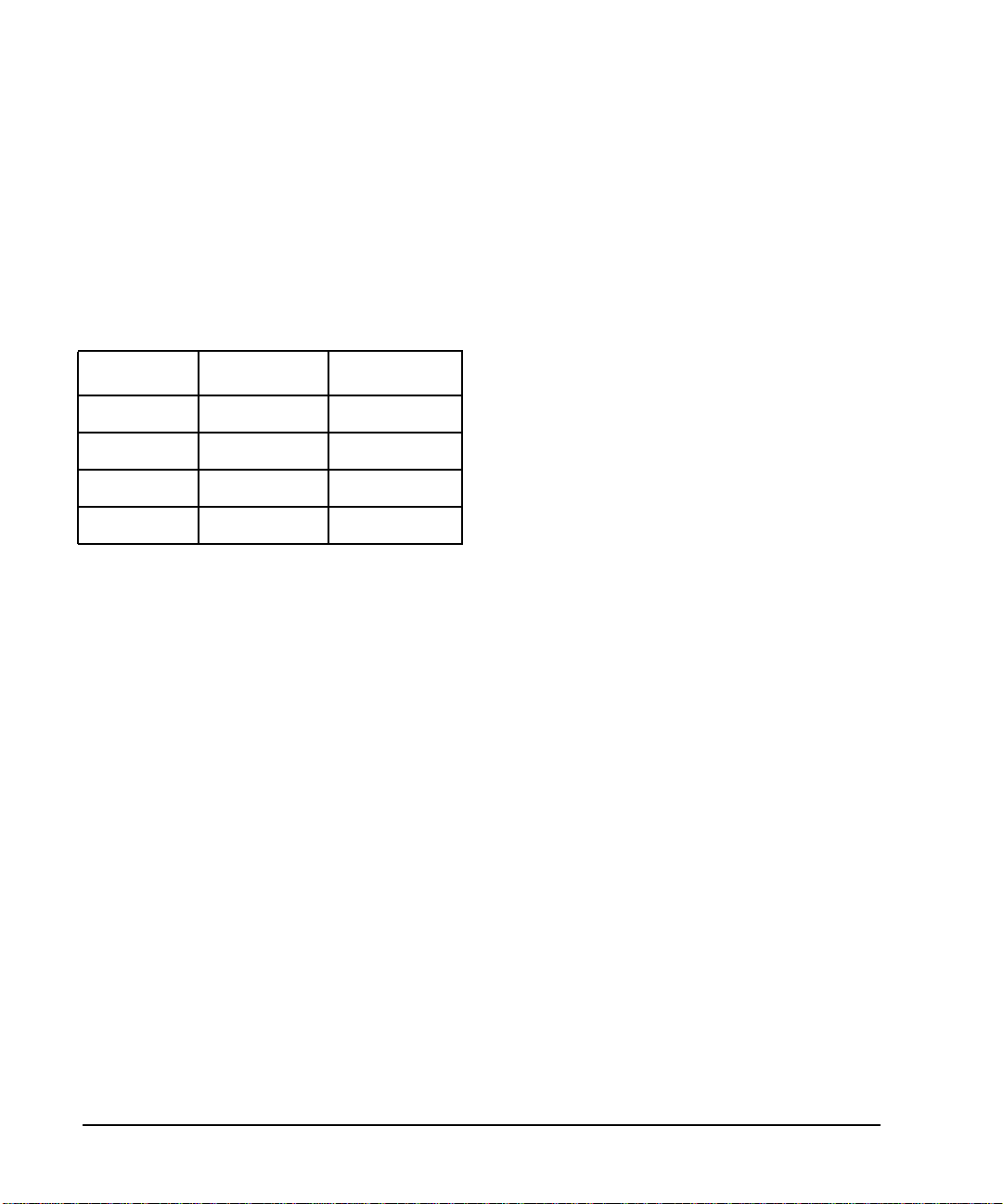
Introduction
It describes the basic prerequisites and procedures for installing the HP VISUALIZE
fxe (HP product number A4982A) graphics card into the supported workstations.
The HP VISUALIZE fxe 2D/3D graphics accelerator card is an entry-level graphics
card. It installs in a PCI 2X(64 bits wide 33Mhz/66Mhz) slot in an HP-UX
workstation backplane. It uses a standard 15-pin miniature D-Sub receptacle
connector to connect to a video monitor cable. It supports resolutions of:
Table 1-1.
Type Resolution Frequency
1 1280x1024 75Hz VESA
2 1024x768 75Hz VESA
3 1600x1200 75Hz VESA
4 1600x1024 76Hz VESA
See your workstation Owner's Guide for specific installation instructions for your
particular workstation.
6 Chapter1
Page 7

Introduction
Related Documentation
Related Documentation
For more information, refer to the following related documentation:
• Owner's Guide for your workstation
• Common Desktop Environment User's Guide
• HP Visual User Environment User's Guide
• Using the X Window System
• Graphics Administration Guide
• http://www.hp.com/visualize is the general website for workstation information
• http://www.software.hp.com is the software depot website for HP-UX
• http://www.docs.hp.com is the website for documents regarding HP-UX systems
• http://us-support.external.hp.com is the website for software and firmware
patches
Chapter 1 7
Page 8

Introduction
Prerequisites
Prerequisites
To support the HP VISUALIZE fxe graphics card, your workstation must meet the
following prerequisites.
• Your workstation must be running one of the following revisions of the HP-UX
operating system and have the appropriate Additional Core Enhancement (ACE)
software bundle and Workstation Quality Pack installed:
— HP-UX revision 10.20 with the 9909 ACE software bundle (September 1999)
— HP-UX revision 11.00 with the 9911 ACE software bundle (November 1999)
To verify that the proper ACE software bundle is installed on your workstation,
perform the following steps:
1. At a command prompt, type the following
/usr/sbin/swlist -l bundle | grep ACE
2. Scan the output for either of the following, as appropriate for your workstation’s
HP-UX operating system revision:
• The HP-UX 10.20 B6193DA ACE software bundle with the description:
Workstation ACE for HP-UX 10.20 (September 1999)
This line indicates that the September 1999 ACE software bundle is installed.
• The HP-UX 11.00 B3782FA ACE software bundle with the description
Workstation ACE for HP-UX 11.00 (November 1999)
This line indicates that the November 1999 ACE software bundle is installed
NOTE
Because the ACE software bundles are updated occasionally, the ACE
revision date that is listed in the output may be later than the one
shown above. For example, if the ACE revision date listed for HP-UX
10.20 is later than September 1999, then the proper ACE software
bundle is installed on your workstation.
If your workstation is not running HP-UX revision 10.20 or 11.0 with the appropriate
8 Chapter1
Page 9

Introduction
Prerequisites
ACE software bundle, you need to update your operating system software before
installing your graphics card. Contact your designated service representative for
information on receiving an update. The ACE software bundles and Quality Packs
are also available for downloading from the http://software.hp.com website. The
bundles will require approximately 133 Mb of disk space.
Your workstation must have either an HP-supported monitor running at 75 Hz with
a 1280 X 1024 resolution, or a full multi-mode color monitor. Monitors with Enhanced
Video Connector (EVC), D-Sub connector, or 5 BNC connectors (RGB, vertical sync,
horizontal sync) will work.
The HP V
ISUALIZE fxe graphics card will not function with older HP monitor types
that use a sync on green signal. This includes monitors such as the HP 1097A/B/ C/D,
A2088A, and A2828A/B which only have 3 RGB connectors.
See your workstation Owner's Guide for information on using the /opt/graphics/
common/bin/setmon command to produce a list of supported monitors for your
workstation, such as the following sample list:
Table 1-2. HP VISUALIZE fxe Supported Monitors
Type Resolution Frequency
1 1280x1024 75Hz VESA
2 1024x768 75Hz VESA
3 1600x1200 75Hz VESA
4 1600x1024 76Hz VESA
NOTE
Your list of monitors may differ from the list shown above, depending on
your workstation’s setup.
You may also need the following adapter to connect your graphics card’s D-Sub
connector to an Enhanced Video Connector (EVC) monitor’s receptacle connection:
Table 1-3. EVC Adapter
Product Number Description
HP A4167A EVC receptacle to 15-pin
Miniature D-Sub Plug Adapter
Chapter 1 9
Page 10

Introduction
Prerequisites
Making Software and Device-Specific Changes
System Configuration
For important information on configuring your system for your HP VISUALIZE fxe
graphics card, refer to your workstation Owner's Guide and your HP-UX
documentation. If you are installing a multiple-display system and you will be using
the Common Desktop Environment (CDE), refer to the Common Desktop
Environment User's Guide for important configuration information. If you will be
using HP VUE instead, refer to the HP Visual User Environment User's Guide.
Special Considerations
To ensure that your workstation has the most up-to-date core operating system
software, it is recommended that the most recent release of the Additional Core
Enhancement (ACE) software bundle be installed. In addition, if your applications
are based on HP's implementation of OpenGL runtime libraries, it is highly
recommended that you update your HP implementation of the OpenGL runtime
libraries from the September 1999 (or later) application release, or from the
Hewlett-Packard web-site.
If you do not have the CD-ROMs that contain the latest release of ACE and the
Quality Pack or HP's implementation of the OpenGL runtime libraries, you can
download them from the Hewlett-Packard website at this URL:
http://www.software.hp.com/
For information on installing ACE and HP's implementation of the OpenGL runtime
libraries, read the documents provided with those products.
Steps for Making Software Changes
Each step is described below.
1. Read this Entire Document
Read all of this document. It contains information for product installation.
2. Check the Available File System Space
Before installing this product, make sure there is enough available space in your
file system in /opt/graphics. Your workstation needs at least 133 MB of
available disk space for all filesets and patches.
10 Chapter1
Page 11

Introduction
Prerequisites
3. Install the Latest Version of the Workstation ACE Software Bundle
To install the ACE software bundle, execute the following command as root
/usr/sbin/swinstall
Choose the ACE software bundle and select Match What Target Has in the
Actions menu. Follow the standard procedure to load that software.
4. Install the Latest Version of the Workstation Software Quality Pack
To install the Workstation Quality Pack, execute the following command as root:
/usr/sbin/swinstall
Choose the Quality Pack bundle and select Match What Target Has in the
Actions menu. Follow the standard procedure to load that software.
5. Install 3D Graphics APIs
If you are using or planning to use any of the following 3D Graphics Application
Programming Interface (API) products, you must install what you need from the
HP-UX Developer’s CD.
• Starbase Developer’s Kit
• HP PEX lib Developer’s Kit
• OpenGL Developer’s Kit
The OpenGL runtime libraries are available from the latest DART Release or
by searching for OpenGL at the http://www.software.hp.com website
To determine whether these products are properly installed, try compiling and
running an application on your system that uses one of the above APIs.
• Check: /var/adm/sw/swinstall.log
Once you have completed the installation process, look at the contents of the
file /var/adm/sw/swinstall.log. This file identifies the filesets loaded,
identifies the customize scripts that ran during the installation process, and
includes informative messages. Error messages that resulted from attempts to
write across an NFS mount point will appear in this file and may be ignored.
6. Verify that the Software Installation is Complete
An easy way to verify that your installation is complete is to compile, link, and run
one of your existing Application Programming Interface (API) programs (that is,
Chapter 1 11
Page 12

Introduction
Prerequisites
programs created using HP's implementation of OpenGL, Starbase, or HP PEX). If
you do not have an existing program, then make sure that you install the
demonstration filesets that come with your API. When these filesets have been
properly installed by you or your system administrator, one or more of the
following demo directories will be created:
• /opt/graphics/OpenGL/demos
• /opt/graphics/PEX5/demos
• /opt/graphics/Starbase/demos
You can run any of the texture-mapping programs in these directories to verify
that the installation is complete.
12 Chapter1
Page 13

Installing the Hardware
Introduction
Installing the Hardware
NOTE
Before you install an HP VISUALIZE fxe graphics card, you must read
the Graphics Administration Guide and workstation Owner's Guide for
important system configuration information.
CAUTION
Unplug the AC power cord from the workstation before opening the
cabinet and performing any installation inside the workstation.
CAUTION
Graphics cards are susceptible to electrostatic shock. When handling
your graphics card, always wear a properly grounded wrist strap and
handle the card carefully.
To install the HP VISUALIZE fxe graphics card hardware, do the following
1. Power off the workstation and unplug the AC power cord from the workstation.
2. Follow the instructions in your workstation Owner's Guide to open the
workstation’s cabinet.
3. Follow the instructions in your workstation Owner's Guide to install the graphics
card in the appropriate PCI slot. To determine which is the appropriate PCI slot,
see the following subsection, “Supported Graphics Slot Configurations.” Ensure
that you align the Bulkhead Pin, Board Connector, and Board Guide Extender
when installing the graphics card in the PCI slot.
Note that you will need to have a PCI Extension Clip attached to the
corresponding slot on the PCI Retainer for an HP VISUALIZE fxe graphics card.
The location of the PCI Extension Clip is shown in Figure 1 on the next page. The
PCI Extension Clip will bridge the gap between the graphics card and the PCI
Retainer.
Chapter 1 13
Page 14

Introduction
Installing the Hardware
4. Follow the instructions in your workstation Owner's Guide to reinstall the
workstation’s cabinet.
5. Refer to your workstation Owner's Guide for important information on defining
the boot console and monitor type. Note that you must do this step before
powering on your workstation.
6. Plug the AC power cord into the workstation and power on the workstation.
7. Refer to your workstation Owner's Guide for instructions on using the HP-UX
System Administration Manager (SAM) utility to verify your graphics
configuration.
Supported Graphics Slot Configurations
The following four figures show the supported graphics slot configurations for the
workstation models that support the HP VISUALIZE fxe graphics card. Refer to the
appropriate figure for your particular workstation model.
14 Chapter1
Page 15

B180 Graphics Slots
PCI slot 1 32 bits wide/33Mhz
PCI slot 2 32 bits wide/33Mhz
Supported B180 Configurations:
• 1 built-in Visualize EG and Visualize fxe
• 1 built-in Visualize EG and Visualize fx2
• 1 built-in Visualize EG and Visualize fx4
B1000 and C3000 Graphics Slots
PCI slot 1 64 bits wide/33Mhz
Introduction
Installing the Hardware
PCI slot 2 64 bits wide/66Mhz - Primary Graphics Slot
PCI slot 3 64 bits wide/33 Mhz
PCI slot 4 64 bits wide/33Mhz - Secondary Graphics Slot
PCI slot 5 32 bits wide/33Mhz
PCI slot 6 32 bits wide/33Mhz
Use the Primary Graphics Slot for the highest performance graphics card. Use the
Secondary Graphics Slot for the second graphics card and then the remaining 64 bit
wide slots for any additional supported graphics cards.
Chapter 1 15
Page 16

Introduction
Installing the Hardware
Supported B1000 and C3000 Graphics Configurations:
• 4 Visualize EG cards or
• 4 Visualize fxe or
• 1 Visualize fx2 or
• 1 Visualize fx4 with texture Mapping
B2000 Graphics Slots
PCI slot 1 64 bits wide/33Mhz - Secondary Graphics Slot
PCI slot 2 64 bits wide/33Mhz - Tertiary Graphics Slot
PCI slot 3 32 bits wide/33Mhz
PCI slot 4 32bits wide/33MHz
Use the Secondary Graphics Slot for the highest performance graphics card. Use the
TertiaryGraphics Slot for the second graphics card and then any of the remaining 32
bit slots for the third PCI graphics card.
Supported B2000 Graphics Configurations:
• 3 Visualize fxe and built-in Visualize fxe
• 1 Visualize fx4 with Texture Mapping and built-in Visualize fxe
16 Chapter1
Page 17

J5000 and J7000 Graphics Slots
PCI slot 1 64 bits wide/33Mhz
PCI slot 2 64 bits wide/33Mhz - Tertiary Graphics Slot
PCI clot 3 64 bits wide/33Mhz
PCI slot 4 64 bits wide/66Mhz - Secondary Graphics Slot
PCI slot 5 64 bits wide/33Mhz
PCI slot 6 64 bits wide/33Mhz
Introduction
Installing the Hardware
PCI slot 7 64 bits wide/66Mhz - Primary Graphics Slot
PCI slot 8 64 bits wide/33Mhz
Use the Primary Graphics Slot for the highest performance graphics card. Use the Secondary
Graphics Slot for the second graphics card and then the remaining slots for any additional
supported graphics card. Do not use Slot 1 for any other I/O card except as a source of
power only.
Supported J5000 and J7000 Graphics Configurations:
• 4 Visualize EG’s or
• 4 Visualize fxe or
• 1 Visualize fx2 or
• 1 Visualize fx6 with Texture Mapping or
• 2 Visualize fx6 with texture mapping or
• 3 Visualize fx6 without Texture Mapping
Chapter 1 17
Page 18

Introduction
Fixing Common Installation Problems
Fixing Common Installation Problems
This section describes how to fix some common problems you may encounter while
installing the HP VISUALIZE fxe graphics card.
Note that there are several system utilities that you can use to display or set the
graphics configuration for your workstation:
• /opt/graphics/common/bin/graphinfo allows you to display the current
graphics configuration and the graphics drivers that are being used.
• opt/graphics/common/bin/setmon allows you to reconfigure the monitor type.
• The Display menu of the HP-UX System Administration Manager (SAM) utility
allows you to configure the X-server and set the monitor type
Monitor Does Not Display
NOTE
If the monitor is not displaying on powering up, the system console may not yet
recognize the new graphics card. Perform the following steps to reconfigure the
system console so that it recognizes the new card:
1. Force the system to set the default console to a serial terminal on com1 by
disconnecting the keyboard from the system and recycling power.
2. Interrupt the boot up sequence and wait until the Boot Console Handler prompt is
displayed, then move to the configuration menu by typing co.
3. Display what graphics cards the system console recognizes by typing:
mo graphics list
4. Select the monitor type by typing:
mo graphics(N) # type
18 Chapter1
Older monitors that have only 3 RGB connectors will not function with
the HP VISUALIZE fxe graphics card because these monitors have no
sync input except by sync on green. For more information, see the
“Prerequisites” section earlier in this manual.
Page 19

Introduction
Fixing Common Installation Problems
where N = card slot, and # = monitor type
5. Set the console path to the graphics card by typing:
pa co graphics(N)
6. Reconnect the keyboard to the system and cycle the system’s power. The system
console should now display.
System’s X-server or CDE Does Not Come Up or Recognize the
Graphics Card
If the system’s X-server or CDE will not come up or recognize the new graphics card,
the
HP-UX device files may not yet be set up. If you added a new graphics card or moved
a current one to a new slot location, you may need to reconfigure some device files.
Followthese steps in order for HP-UX to recognize the new graphics card or new card
location:
1. Place the new card in the new slot location and boot to HP-UX. It will not boot into
CDE or HP VUE, but it will allow you to login at the command line level as root.
2. Delete the old device files by typing:
rm /dev/crt*
3. Create the new device files by typing:
insf -ev
4. Finish booting to CDE or HP VUE by typing:
init 3
Chapter 1 19
Page 20

Introduction
Fixing Common Installation Problems
20 Chapter1
Page 21

A Regulatory Information
21
Page 22

Regulatory Information
FCC
FCC
This equipment has been tested and found to comply with the limits for a Class B digital
device, pursuant to Part 15 of the FCC Rules and the Canadian Department of
Communications. These limits are designed to provide reasonable protection against harmful
interference in a residential installation. This equipment generates, uses and can radiate
radio frequency energy and, if not installed and used in accordance with the instructions, may
cause harmful interference to radio communications. However, there is no guarantee that
interference will not occur in a particular installation. If this equipment does cause harmful
interference to radio or television reception, which can be determined by turning the
equipment off and on, the user is encouraged to try to correct the interference by one or more
of the following measures:
• Reorient or relocate the receiving antenna.
• Increase the separation between the equipment and receiver.
• Connect the equipment into an outlet on a circuit different from that to which the receiver
is connected.
• Consult the dealer or an experienced radio/TV technician for help.
Operation of this device is subject to the following conditions:
• This device may not cause harmful interference.
• This device must accept interference received, including interference that may cause
undesired operation
• Cables used with this device must be properly shielded to comply with the requirement of
the FCC.
22 AppendixA
Page 23

Regulatory Information
VCCI
WARNING
VCCI
You are cautioned that any changes or modifications not expressly
approved in this manual could void your authority to operate this
equipment.
Appendix A 23
Page 24

Regulatory Information
Declaration of Conformity
Declaration of Conformity
according to ISO/IEC Guide 22 and EN 45014
Manufacturer:Hewlett-Packard Company
3404 East Harmony Road
Fort Collins, CO 80528
USA
Declares that the:
Product Name: HP VISUALIZE fxe Graphics Card
Model Number: A4982A
Product Cards: all
conforms to the following specifications:
Safety IEC 950:1991+A1+A2+A3+A4 / EN 60950:1992+A1+A2+A3+A4
EMC CISPR 22: 1995 / EN 55022: 1998 Class B
EN 50082-1:1992
IEC 1000-4-2: 1995 / EN 61000-4-2: 1995 - 4kV CD, 8 kV AD
IEC 1000-4-3: 1995 / EN 61000-4-3: 1996 - 10 v/m
IEC 1000-4-4: 1995 / EN 61000-4-4: 1995 - 2 kV Signal,
4 kV Power Lines
US FCC Part 15, Level B
Japan VCCI, Class B
and is certified by: HP FC HTC TCOM report #99-40ES-021-I
TUV Certified to EN60950, Certificate # AL990824148018
Australia/New Zealand AS/NZS 3548:1995
Supplementary information:
The product herewith complies with the requirements of the following Directives and carries the CE
marking accordingly:
- the EMC directive 89/336/EEC and 92/31/EEC and 93/68/EEC
- the Low Voltage Directive 73/23/EEC and 93/68/EEC
This product was tested in a typical Hewlett Packard workstation configuration.
Original signed copy available on file:
Ruth Lutes, Site Quality Manager Fort Collins, CO, USA
For Compliance Information ONLY, contact:
24 AppendixA
Page 25

Regulatory Information
Declaration of Conformity
European Contact: Your local Hewlett-Packard Sales and Service Office or Hewlett-Packard GmbH,
Department HQ-TRE Standards Europe, Herrenberger Straße 130, D-71034 Böblingen (FAX:
+49-7031-14-3143)
Americas Contact: Hewlett-Packard, Fort Collins Site Quality Manager, mail stop 46, 3404 E. Harmony
Rd., Ft. Collins, CO 80525, USA
Appendix A 25
