HP 9000/K100, 9000/K200, 9000/K210, 9000/K220, 9000/K250 Installation Manual
...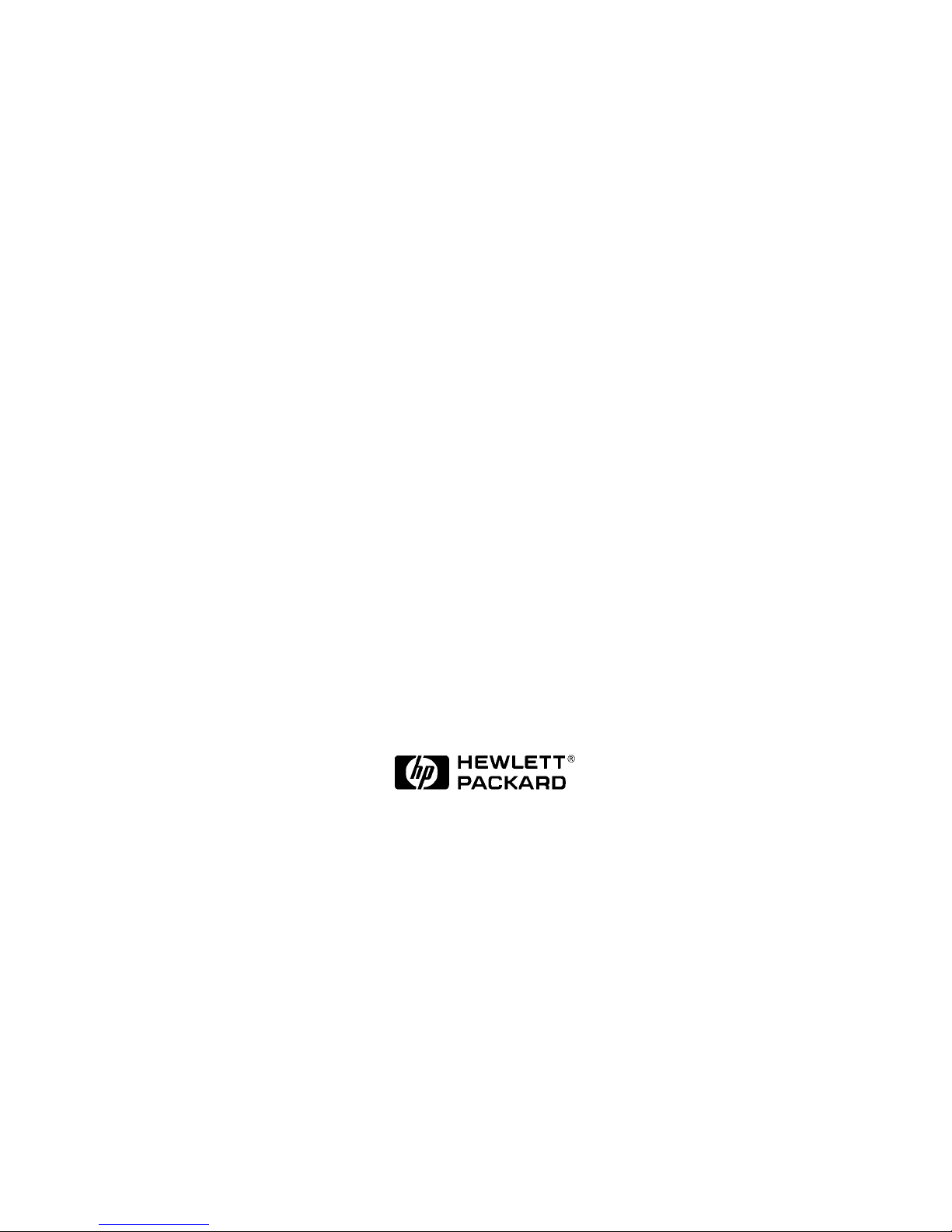
Installation Guide
K Class
HP 9000 Enterprise Servers
Part No. A2375-90006
Edition 7
June 1998
E0698
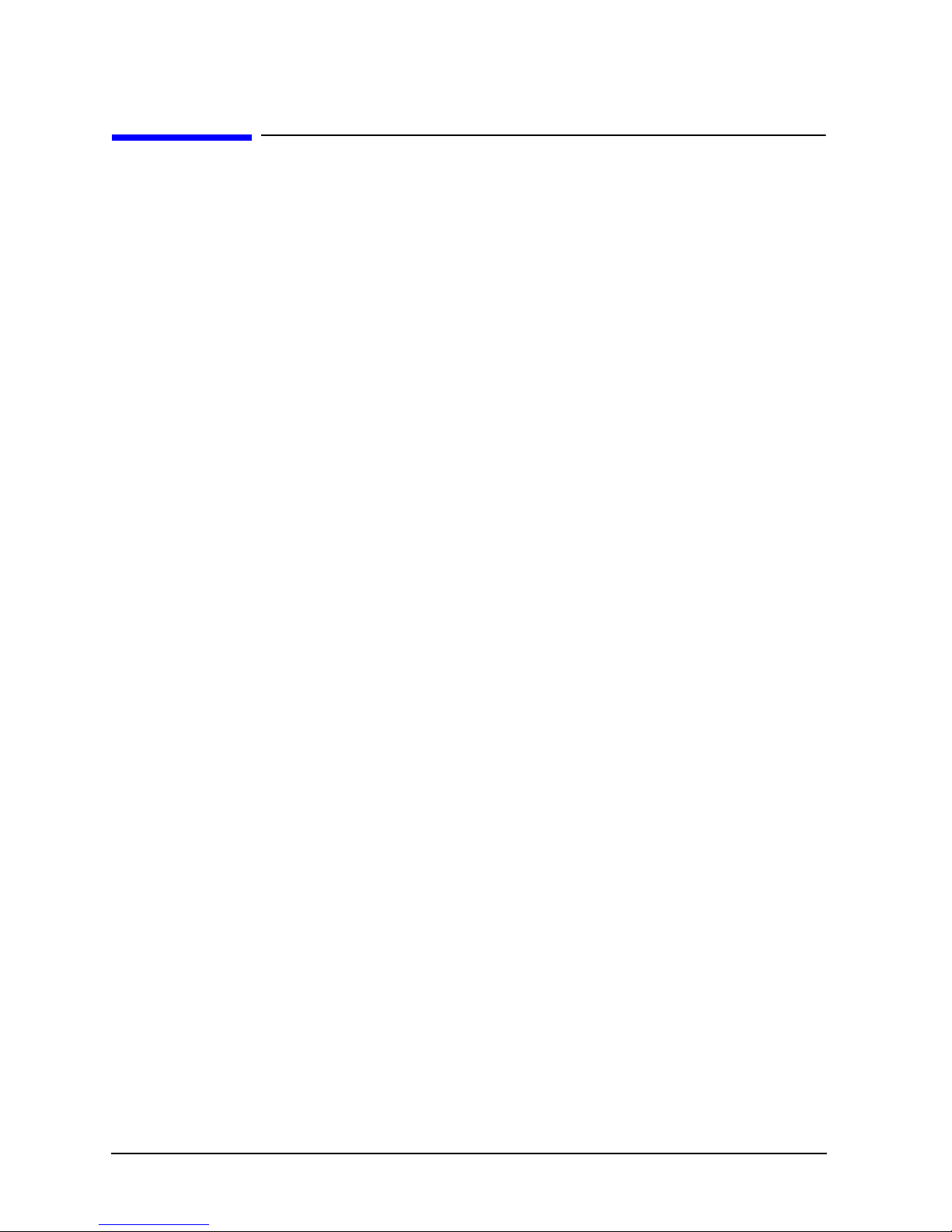
Legal Notices
The information containe d in this document is subject to change without notice.
Hewlett-Packard mak es no warranty of any kind with regard to this material, includ ing, but not limited
to, the implied warranties of merchantability and fitne ss for a particular pur pose . Hewlett-Packard shall
not be liable for errors cont ai ned herein or direct, indirect, special, incidental or consequentia l damages
in connection with the furni shing, performance, or use of this material.
Restricted Rights Legend.
restriction s as set forth in subparagraph (c) (1) (ii) of the Rights in Technical Data and Computer
Software c lause at DFARS 252.22 7-7 013 for DOD agencies, and subparagrap hs ( c) (1) and (c ) (2) of the
Commercial Computer Softwa re Restr icted Rights clause at FAR 52.227-19 for other agencies.
HEWLETT-PACKARD COMPANY 3000 Hanover Street Palo Alto, California 94304 U.S.A.
Copyright Notices.
Reproduction, adaptation, or translation of this document without prior written permission is prohibited,
except as allowed under the copyright laws.
Trademark Notices.
exclusi vely through X/Open Company Limi ted.
Copyright 1983-1998 Hewlett-Packard Company, All Rights Reserved.
Use, duplication or disclosure by the U.S. Government is subject to
UNIX is a registered trademark in the United States and other countries, lice nsed
ii

Printing History
New editions of this manual incorporate all material updated since the previous edition. The manual
printing date and part number indic at e its current edition. The printing date changes when a new edition
is printed. (Minor corrections and updates which are incorporated at repr int do not cause the date to
change.) The manual part number changes when extensive technical changes are incorporated.
February 1995........................................... ...................................................... .................... Edition 1
Sept ember 19 9 5........................................... .. .. ................................................ .. .. .............. . Edition 2
January 1996 .......... ........................................... ...................................................... ............ Edition 3
June 1996 ............................................................................................................................ Edition 4
July 1997 .................................................. ...................................................... .................... Edition 5
January 1998 .......... ........................................... ...................................................... ............ Edition 6
June 1998 ............................................................................................................................ Edition 7
Change Narrative
• Edition 7 technical chan ges include:
a. The addition of HP9000/K360 information throughout the manual
b. Mino r changes and updates as required.
• Edition 6 technical chan ges include:
a. The addition of HP9000/K380/K580 infor mation throughout the manual.
b. Mino r changes and updates throughout the manual.
NOTE
Reader Comments.
editorial suggesti ons or recommend improvements for this document, please write to us.
You can reach us through e-mail at : hardwaredocs@cup.hp.c om o r by sending your letter
to: Documentation Manager, M/S 5657, He wle tt-Packard Company, 8000 Foothills Blvd.,
Roseville, CA 95747-5657 USA. Please include the follo wing information in your
message:
• Titl e of the manual you are referencing.
• Manual part number (from the title page).
• Edition number or publicat ion dat e (from the title page).
• Your name.
• Your company’ s name.
SERIOUS ERRORS, such as technical ina ccuracies that may render a program or a
hardware device inoperative, should be reported to your HP Response Center or directly
to a Support Engineer.
W e welcome your comments about our documentation. If you ha ve
iii

Preface
This edition of the HP 9000/Kxx0 Installation Guide contains technical inf or mation about HP 9000
Computers. The HP 9000/Kxxo family of computers includes the following models:
HP9000/Kxx0
Servers
K100 HP VISUALIZE K260-EG
K200
K210 HP VISUALIZE K460-XP
K220
K250
K260
K270
K360
K370
K380
K400
K410
K450
HP9000 Workstations
K460
K470
K570
K580
iv
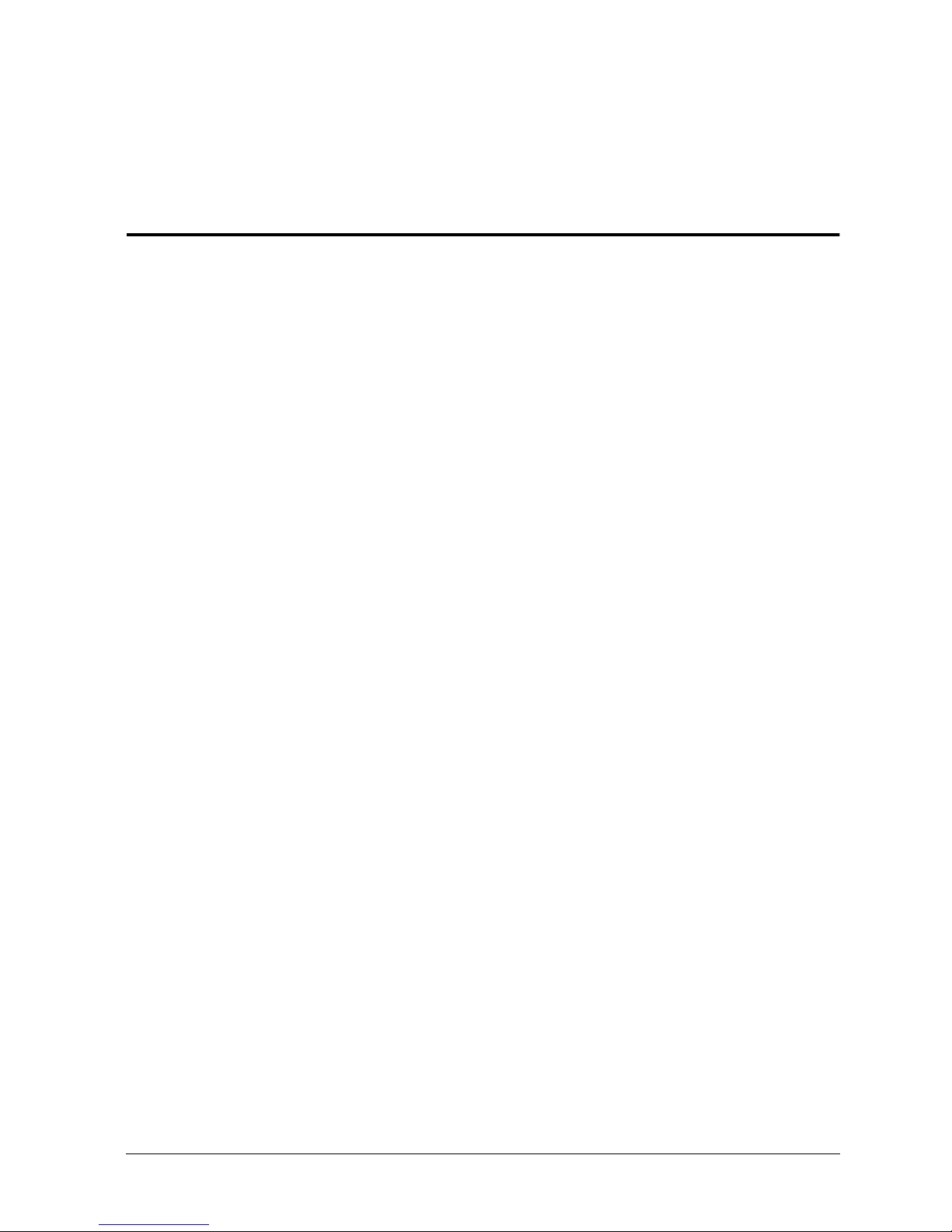
Introduction
This Installation Guide illustrates the procedures for installing the HP 9000 K Class computers. The
contents of this guide include :
1. Ove rview of System Installation - a brief description of the installation procedure.
2. Overview of System Power/Data Cabling - A reference figure showing the basic power and data
connections for the core syste m (Compute r and Console).
3. Inst allation Steps - A series of figures showing each step in the installation process. Brief
explanations below each figure provide additional information.
1
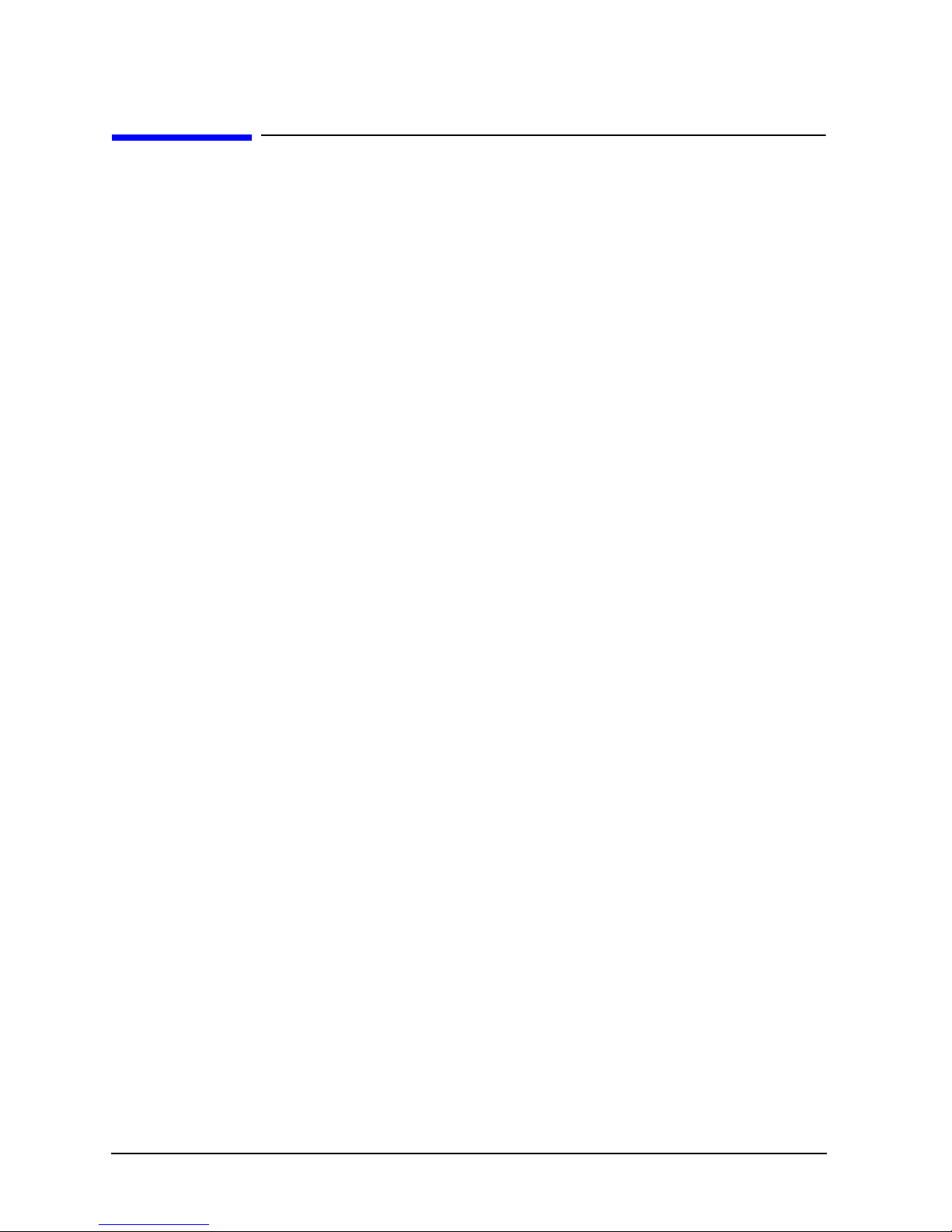
Introduction
Overview of System Installation
Overview of System Installation
1. St andard Console, Keyboard, and Optional Uninterruptib le Power System (UPS):
a. Connect the console data cable to the "Console" port on the core I/O card of the computer.
b. Plug the sta ndard console power cable into a UPS power receptacle.
c. Connect the keyboard cable to the keyboard connector on the console.
d. Connect the UPS data cable bet ween the "UPS" connector on the core I/O and the appropriate
data connector on the UPS.
2. Loc al Area Network (LAN), Fast/Wide Diffe r e n t ial SCSI, and Parallel Device Cabling:
a. Connect the LAN to either the "10BASE-T" or "AUI" connecto r on the core I/O car d.
b. Connect a Fast/Wide Dif ferentia l SCSI cable or terminator to the "F/W DIFF. SCSI" connector on
the core I/ O card.
c. Connect a Fast/W ide Dif f erential S CSI cable or ter minator to the "F/W DIFF. SCSI" connector on
the core I/ O card.
d. Connect an optional parallel device (such as a printer) to the connector labeled "PARALLEL" on
the core I/ O card.
3. Internal or External Modem, and MDP:
a. Connect a line access module (LAM) to the "INTERNAL MODEM" connector on the core I/O
card. If using the internal modem, do not connect an external modem. Skip to Step C below.
b. If not using the internal modem, connect the externa l modem to the "EXTERNAL MODEM"
connector on the core I/O card.
c. Connect the Modem Distribution Panel (MDP) to the "MDP" connector on the core I/O card.
4. Pow er Connections:
a. If you are using an Uninterruptible Power System (UPS), plug the computer power cable into the
receptacle at the upper-left corner of the UPS, then plug the UPS po wer cable into wall power.
b. If not using the UPS, connect the computer power cable dir ectly to wall power.
5. St abilizer Block (Chock Block):
a. Roll the computer cabinet onto the stabilizer block in the desired location to prevent the cabinet
from being inadverte ntly moved around.
6. Pow er On:
a. Turn on the UPS
b. Turn on all peripherals
c. Turn on the computer b y set ting the key switch to the "ON" position.
d. Refer to the Owner’s Guide that came with your computer for operator information.
2
