HP 86H1880 Installation Manual
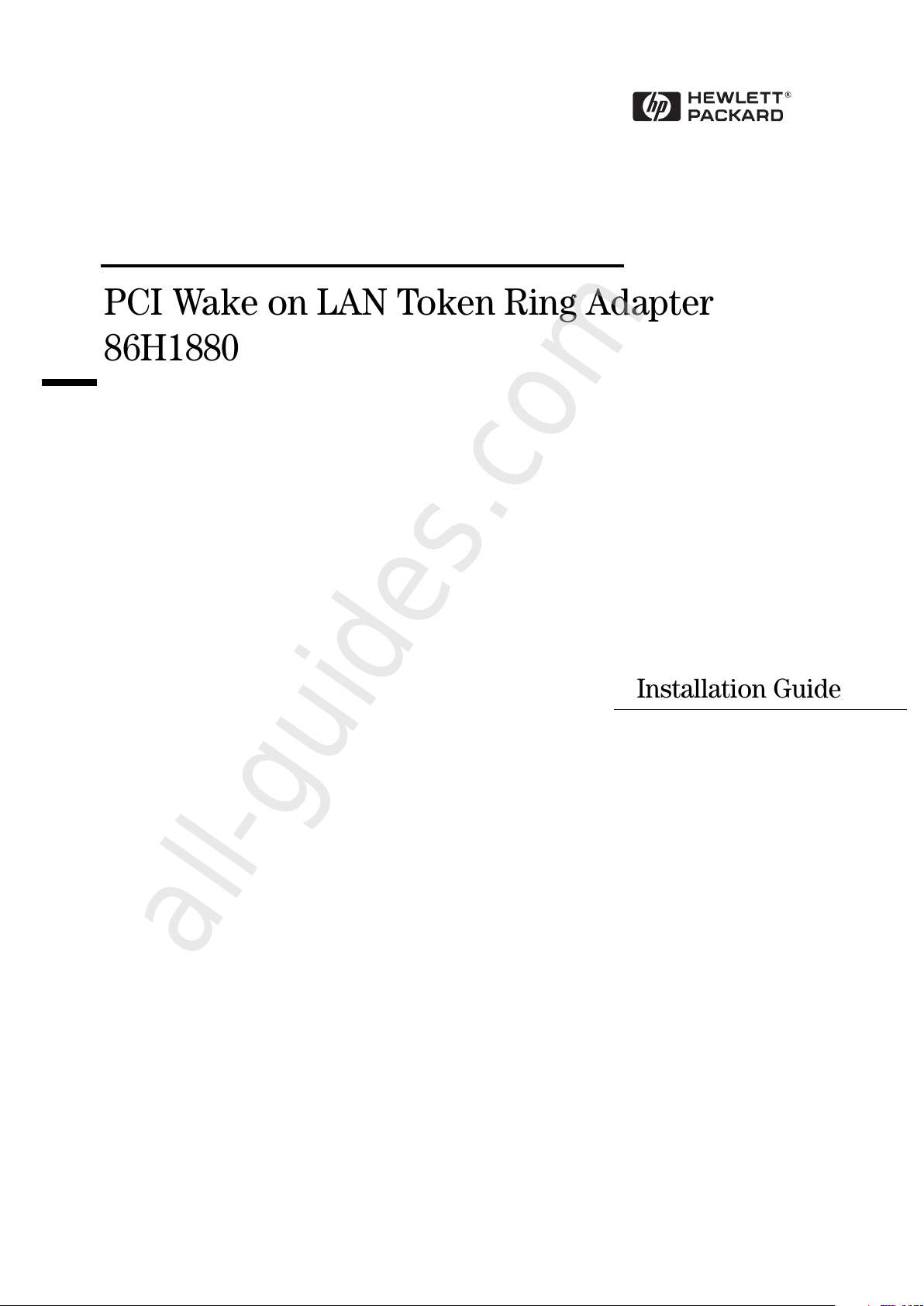
PCI Wake on LAN Token Ring Adapter
86H1880
Installation Guide
All manuals and user guides at all-guides.com
all-guides.com
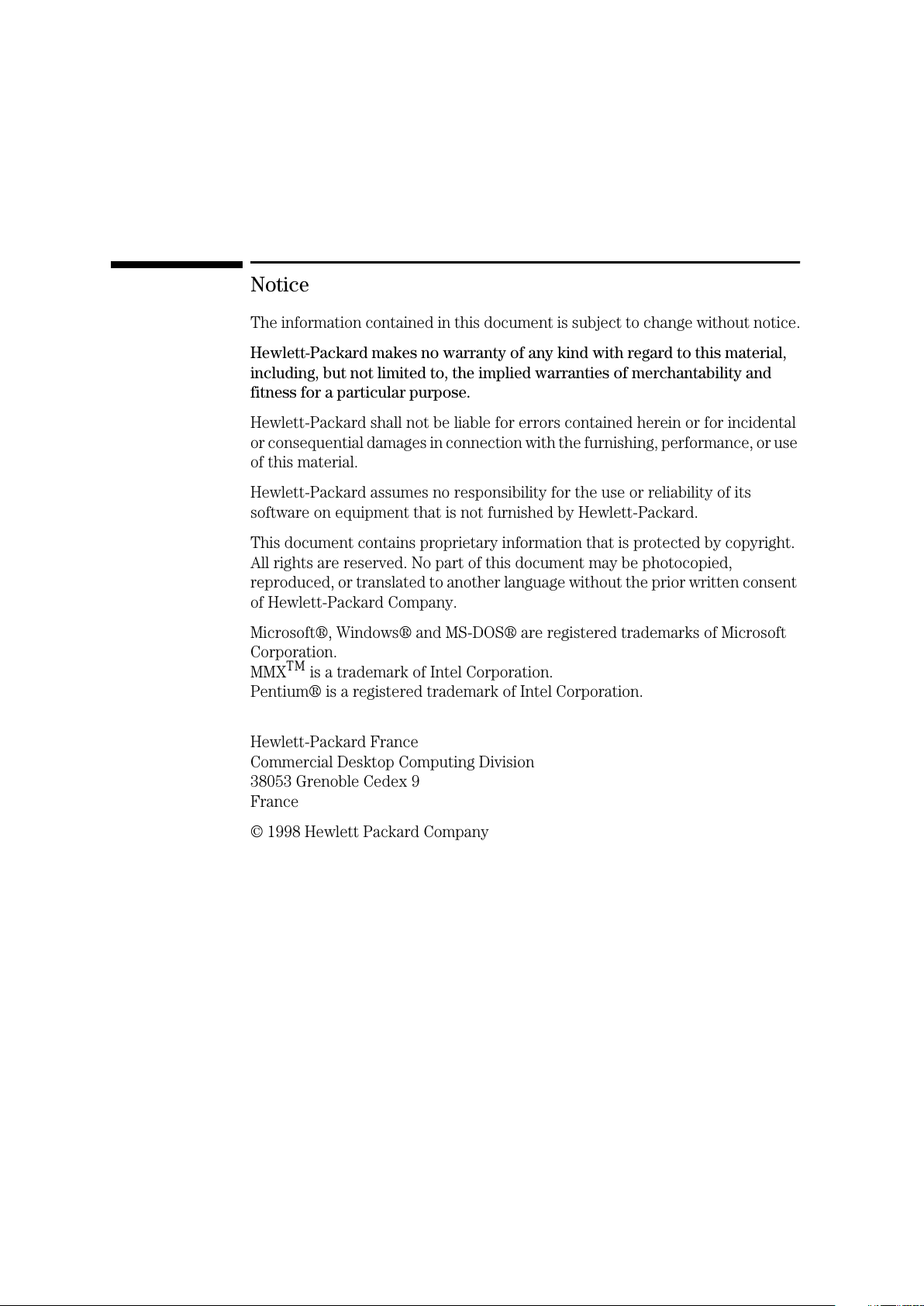
Notice
The information contained in this document is subject to change without notice.
Hewlett-Packard makes no warranty of any kind with regard to this material,
including, but not limited to, the implied warranties of merchantability and
fitness for a particular purpose.
Hewlett-Packard shall not be liable for errors contained herein or for incidental
or consequential damages in connection with the furnishing, performance, or use
of this material.
Hewlett-Packard assumes no responsibility for the use or reliability of its
software on equipment that is not furnished by Hewlett-Packard.
This document contains proprietary information that is protected by copyright.
All rights are reserved. No part of this document may be photocopied,
reproduced, or translated to another language without the prior written consent
of Hewlett-Packard Company.
Microsoft®, Windows® and MS-DOS® are registered trademarks of Microsoft
Corporation.
MMX
TM
is a trademark of Intel Corporation.
Pentium® is a registered trademark of Intel Corporation.
Hewlett-Packard France
Commercial Desktop Computing Division
38053 Grenoble Cedex 9
France
© 1998 Hewlett Packard Company
All manuals and user guides at all-guides.com
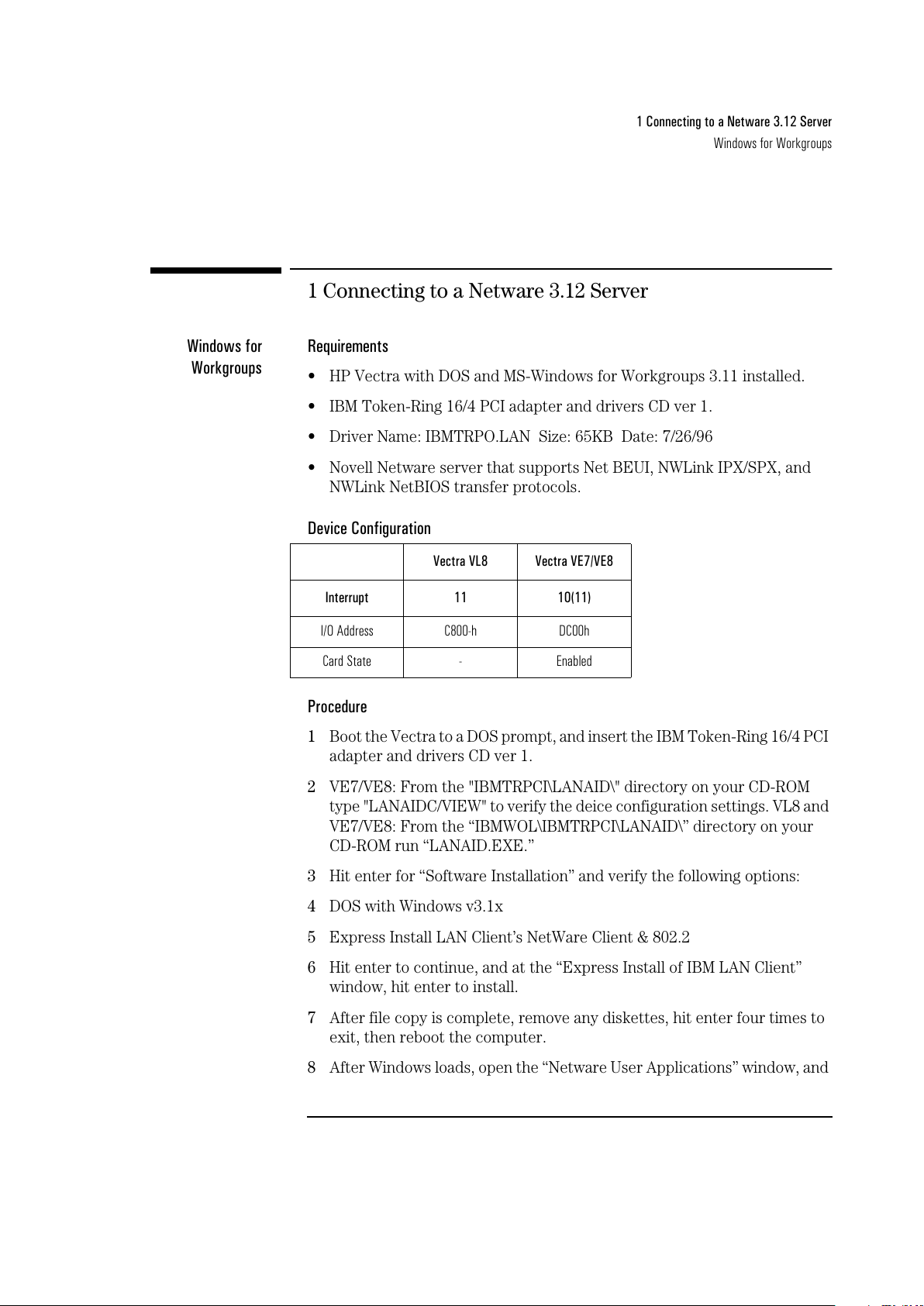
1 Connecting to a Netware 3.12 Server
Windows for Workgroups
1 Connecting to a Netware 3.12 Server
Windows for
Workgroups
Requirements
• HP Vectra with DOS and MS-Windows for Workgroups 3.11 installed.
• IBM Token-Ring 16/4 PCI adapter and drivers CD ver 1.
• Driver Name: IBMTRPO.LAN Size: 65KB Date: 7/26/96
• Novell Netware server that supports Net BEUI, NWLink IPX/SPX, and
NWLink NetBIOS transfer protocols.
Device Configuration
Procedure
1 Boot the Vectra to a DOS prompt, and insert the IBM Token-Ring 16/4 PCI
adapter and drivers CD ver 1.
2 VE7/VE8: From the "IBMTRPCI\LANAID\" directory on your CD-ROM
type "LANAIDC/VIEW" to verify the deice configuration settings. VL8 and
VE7/VE8: From the “IBMWOL\IBMTRPCI\LANAID\” directory on your
CD-ROM run “LANAID.EXE.”
3 Hit enter for “Software Installation” and verify the following options:
4 DOS with Windows v3.1x
5 Express Install LAN Client’s NetWare Client & 802.2
6 Hit enter to continue, and at the “Express Install of IBM LAN Client”
window, hit enter to install.
7 After file copy is complete, remove any diskettes, hit enter four times to
exit, then reboot the computer.
8 After Windows loads, open the “Netware User Applications” window, and
Vectra VL8 Vectra VE7/VE8
Interrupt 11 10(11)
I/O Address C800-h DC00h
Card State - Enabled
All manuals and user guides at all-guides.com
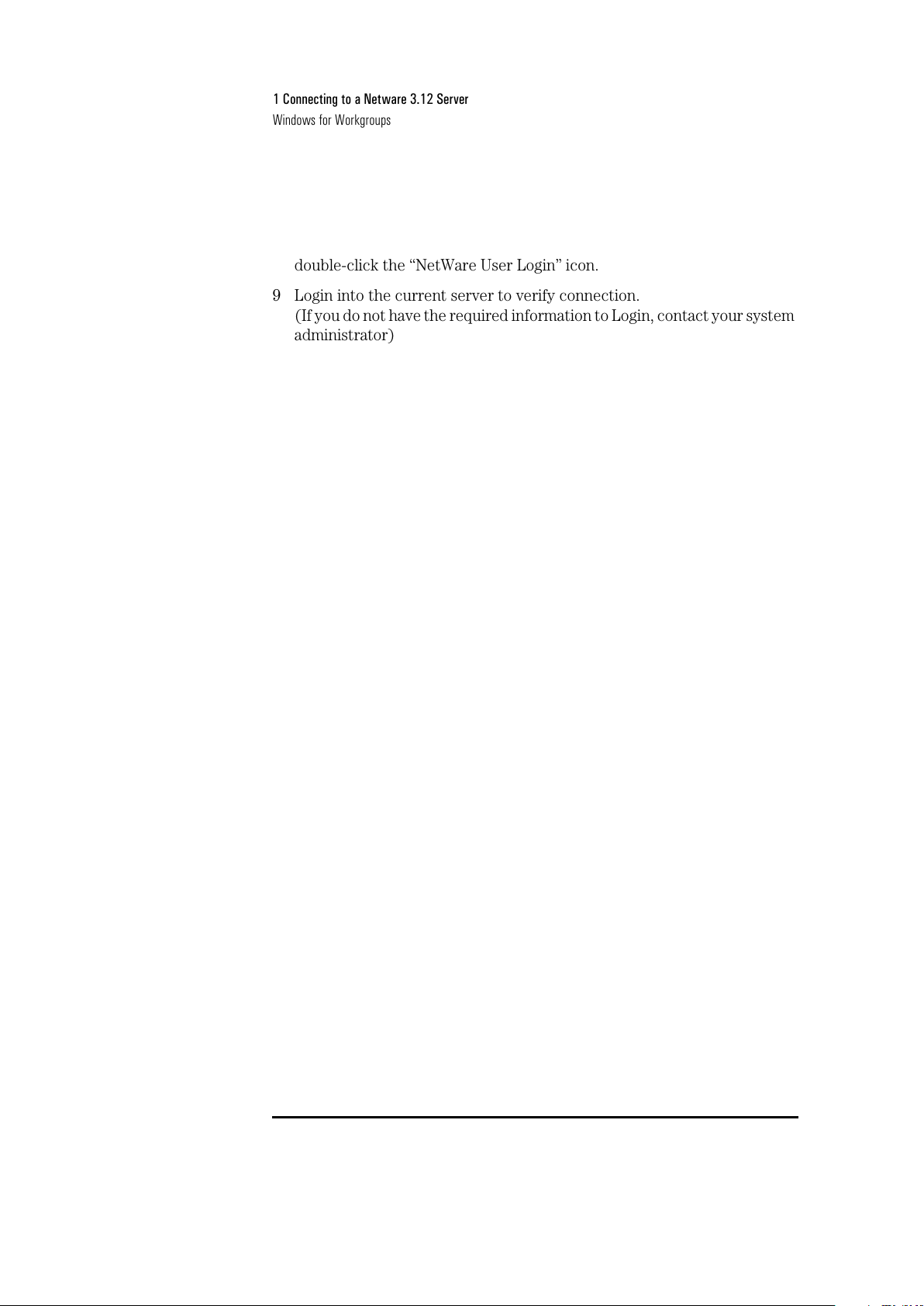
1 Connecting to a Netware 3.12 Server
Windows for Workgroups
double-click the “NetWare User Login” icon.
9 Login into the current server to verify connection.
(If you do not have the required information to Login, contact your system
administrator)
All manuals and user guides at all-guides.com
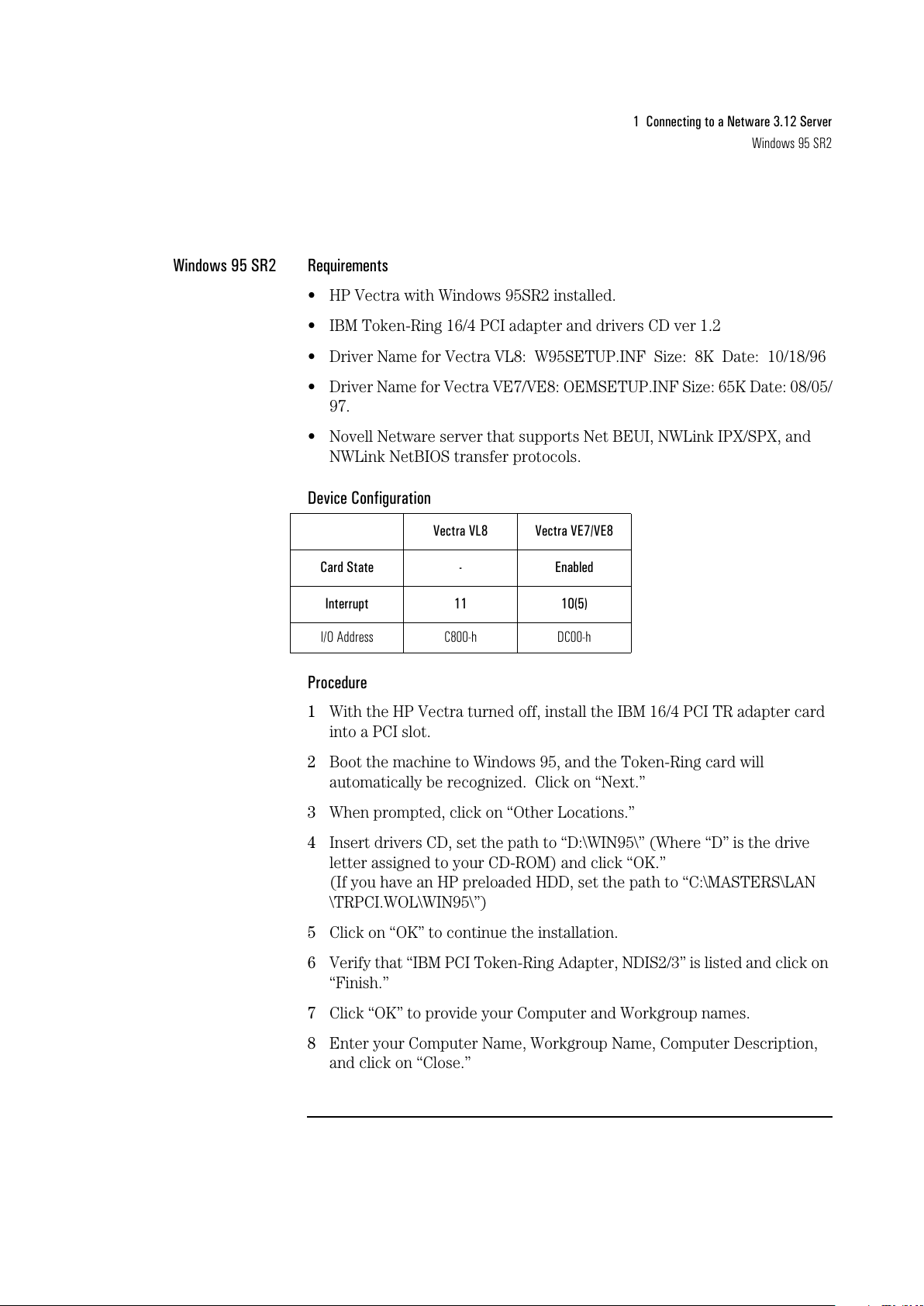
1 Connecting to a Netware 3.12 Server
Windows 95 SR2
Windows 95 SR2 Requirements
• HP Vectra with Windows 95SR2 installed.
• IBM Token-Ring 16/4 PCI adapter and drivers CD ver 1.2
• Driver Name for Vectra VL8: W95SETUP.INF Size: 8K Date: 10/18/96
• Driver Name for Vectra VE7/VE8: OEMSETUP.INF Size: 65K Date: 08/05/
97.
• Novell Netware server that supports Net BEUI, NWLink IPX/SPX, and
NWLink NetBIOS transfer protocols.
Device Configuration
Procedure
1 With the HP Vectra turned off, install the IBM 16/4 PCI TR adapter card
into a PCI slot.
2 Boot the machine to Windows 95, and the Token-Ring card will
automatically be recognized. Click on “Next.”
3 When prompted, click on “Other Locations.”
4 Insert drivers CD, set the path to “D:\WIN95\” (Where “D” is the drive
letter assigned to your CD-ROM) and click “OK.”
(If you have an HP preloaded HDD, set the path to “C:\MASTERS\LAN
\TRPCI.WOL\WIN95\”)
5 Click on “OK” to continue the installation.
6 Verify that “IBM PCI Token-Ring Adapter, NDIS2/3” is listed and click on
“Finish.”
7 Click “OK” to provide your Computer and Workgroup names.
8 Enter your Computer Name, Workgroup Name, Computer Description,
and click on “Close.”
Vectra VL8 Vectra VE7/VE8
Card State - Enabled
Interrupt 11 10(5)
I/O Address C800-h DC00-h
All manuals and user guides at all-guides.com
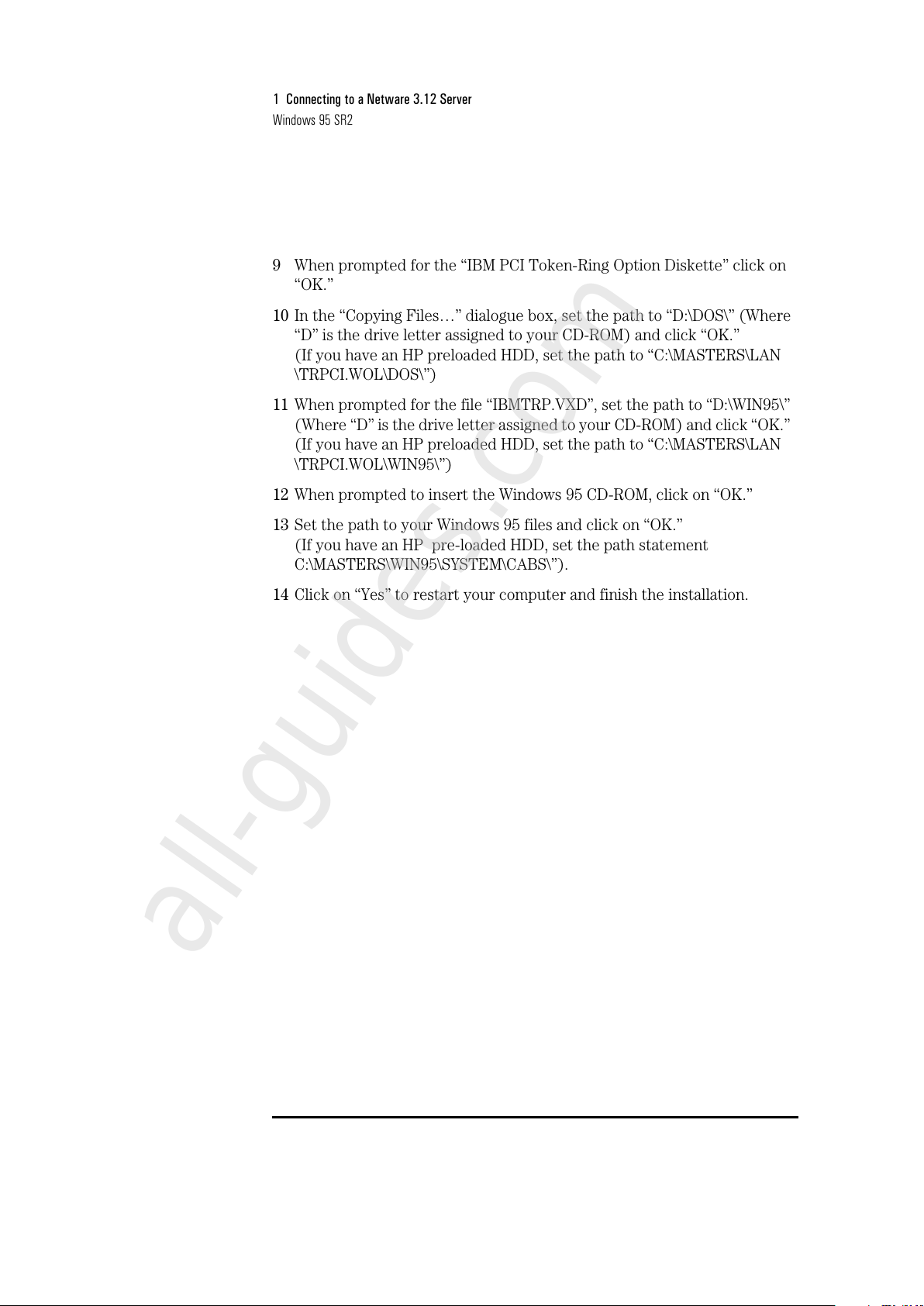
1 Connecting to a Netware 3.12 Server
Windows 95 SR2
9 When prompted for the “IBM PCI Token-Ring Option Diskette” click on
“OK.”
10 In the “Copying Files…” dialogue box, set the path to “D:\DOS\” (Where
“D” is the drive letter assigned to your CD-ROM) and click “OK.”
(If you have an HP preloaded HDD, set the path to “C:\MASTERS\LAN
\TRPCI.WOL\DOS\”)
11 When prompted for the file “IBMTRP.VXD”, set the path to “D:\WIN95\”
(Where “D” is the drive letter assigned to your CD-ROM) and click “OK.”
(If you have an HP preloaded HDD, set the path to “C:\MASTERS\LAN
\TRPCI.WOL\WIN95\”)
12 When prompted to insert the Windows 95 CD-ROM, click on “OK.”
13 Set the path to your Windows 95 files and click on “OK.”
(If you have an HP pre-loaded HDD, set the path statement
C:\MASTERS\WIN95\SYSTEM\CABS\”).
14 Click on “Yes” to restart your computer and finish the installation.
All manuals and user guides at all-guides.com
all-guides.com
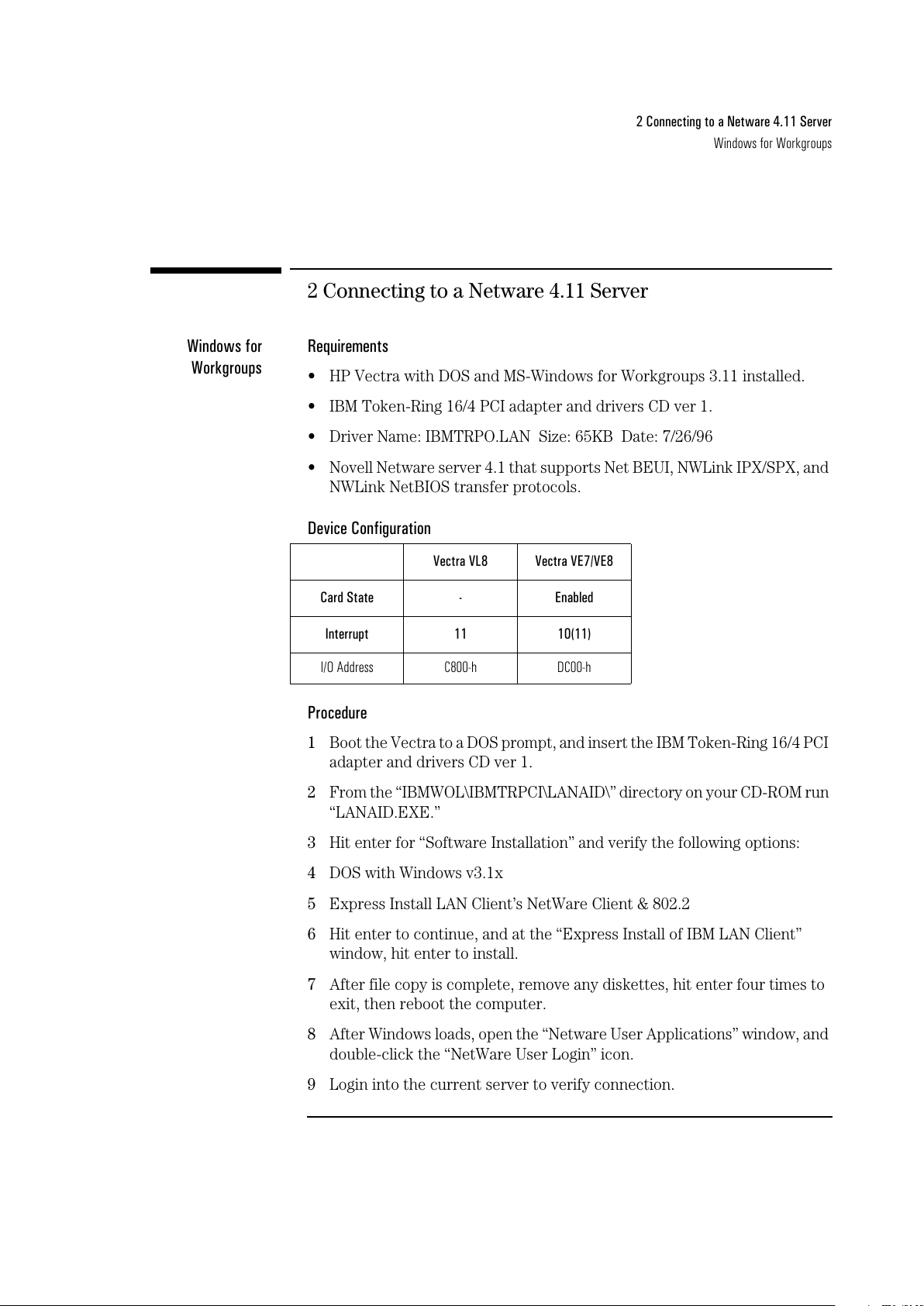
2 Connecting to a Netware 4.11 Server
Windows for Workgroups
2 Connecting to a Netware 4.11 Server
Windows for
Workgroups
Requirements
• HP Vectra with DOS and MS-Windows for Workgroups 3.11 installed.
• IBM Token-Ring 16/4 PCI adapter and drivers CD ver 1.
• Driver Name: IBMTRPO.LAN Size: 65KB Date: 7/26/96
• Novell Netware server 4.1 that supports Net BEUI, NWLink IPX/SPX, and
NWLink NetBIOS transfer protocols.
Device Configuration
Procedure
1 Boot the Vectra to a DOS prompt, and insert the IBM Token-Ring 16/4 PCI
adapter and drivers CD ver 1.
2 From the “IBMWOL\IBMTRPCI\LANAID\” directory on your CD-ROM run
“LANAID.EXE.”
3 Hit enter for “Software Installation” and verify the following options:
4 DOS with Windows v3.1x
5 Express Install LAN Client’s NetWare Client & 802.2
6 Hit enter to continue, and at the “Express Install of IBM LAN Client”
window, hit enter to install.
7 After file copy is complete, remove any diskettes, hit enter four times to
exit, then reboot the computer.
8 After Windows loads, open the “Netware User Applications” window, and
double-click the “NetWare User Login” icon.
9 Login into the current server to verify connection.
Vectra VL8 Vectra VE7/VE8
Card State - Enabled
Interrupt 11 10(11)
I/O Address C800-h DC00-h
All manuals and user guides at all-guides.com
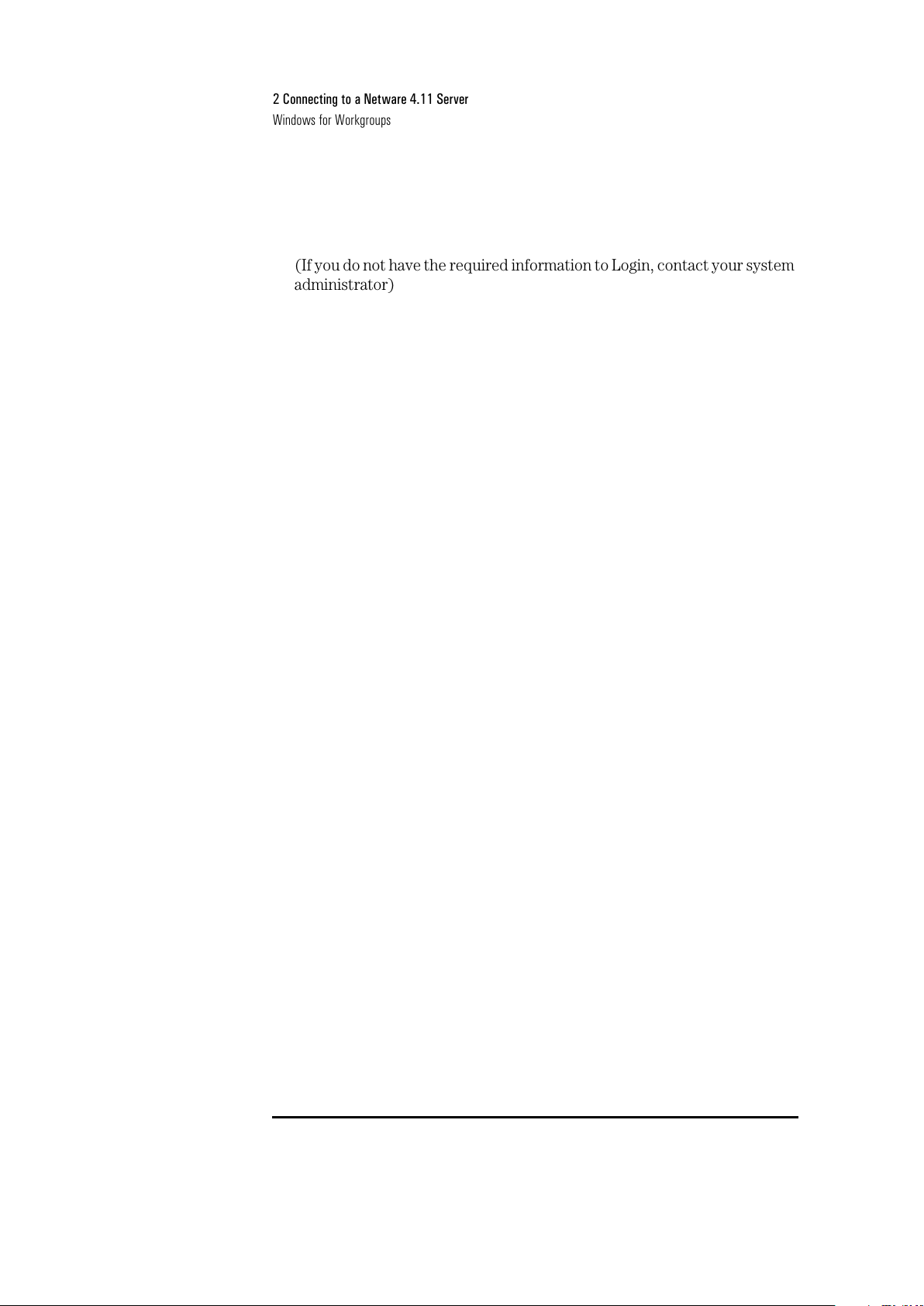
2 Connecting to a Netware 4.11 Server
Windows for Workgroups
(If you do not have the required information to Login, contact your system
administrator)
All manuals and user guides at all-guides.com
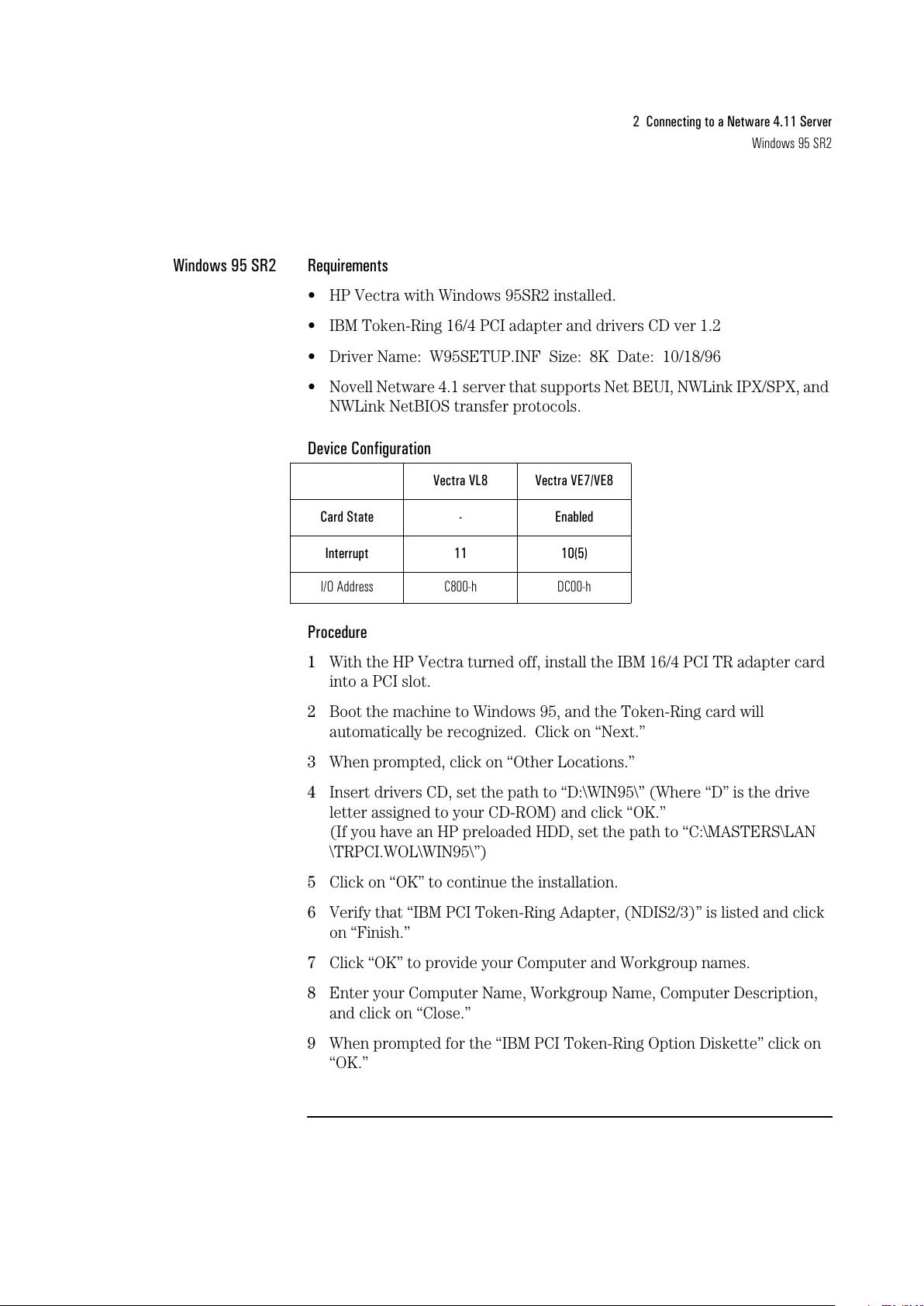
2 Connecting to a Netware 4.11 Server
Windows 95 SR2
Windows 95 SR2 Requirements
• HP Vectra with Windows 95SR2 installed.
• IBM Token-Ring 16/4 PCI adapter and drivers CD ver 1.2
• Driver Name: W95SETUP.INF Size: 8K Date: 10/18/96
• Novell Netware 4.1 server that supports Net BEUI, NWLink IPX/SPX, and
NWLink NetBIOS transfer protocols.
Device Configuration
Procedure
1 With the HP Vectra turned off, install the IBM 16/4 PCI TR adapter card
into a PCI slot.
2 Boot the machine to Windows 95, and the Token-Ring card will
automatically be recognized. Click on “Next.”
3 When prompted, click on “Other Locations.”
4 Insert drivers CD, set the path to “D:\WIN95\” (Where “D” is the drive
letter assigned to your CD-ROM) and click “OK.”
(If you have an HP preloaded HDD, set the path to “C:\MASTERS\LAN
\TRPCI.WOL\WIN95\”)
5 Click on “OK” to continue the installation.
6 Verify that “IBM PCI Token-Ring Adapter, (NDIS2/3)” is listed and click
on “Finish.”
7 Click “OK” to provide your Computer and Workgroup names.
8 Enter your Computer Name, Workgroup Name, Computer Description,
and click on “Close.”
9 When prompted for the “IBM PCI Token-Ring Option Diskette” click on
“OK.”
Vectra VL8 Vectra VE7/VE8
Card State - Enabled
Interrupt 11 10(5)
I/O Address C800-h DC00-h
All manuals and user guides at all-guides.com
