Page 1

HP EliteBook 8570w Mobile Workstation
Maintenance and Service Guide
Page 2
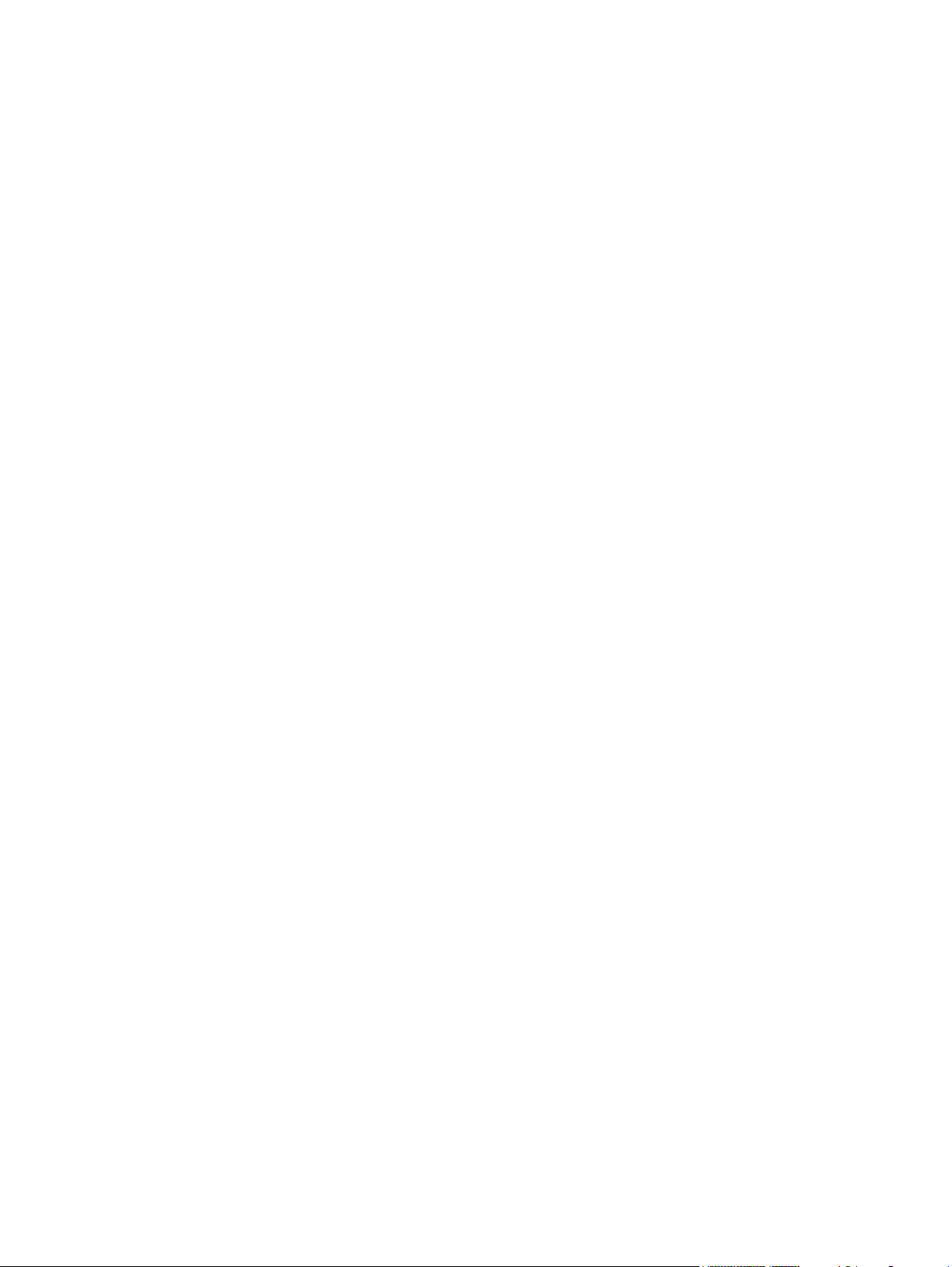
© Copyright 2012 Hewlett-Packard
Development Company, L.P.
AMD is a trademark of Advanced Micro
Devices, Inc. Bluetooth is a trademark
owned by its proprietor and used by
Hewlett-Packard Company under license.
Intel, Core, and Centrino are trademarks of
Intel Corporation in the U.S. and other
countries. Microsoft and Windows are U.S.
registered trademarks of Microsoft
Corporation. SD Logo is a trademark of its
proprietor.
The information contained herein is subject
to change without notice. The only
warranties for HP products and services are
set forth in the express warranty statements
accompanying such products and services.
Nothing herein should be construed as
constituting an additional warranty. HP shall
not be liable for technical or editorial errors
or omissions contained herein.
First Edition: July 2012
Document Part Number: 679384-001
Page 3
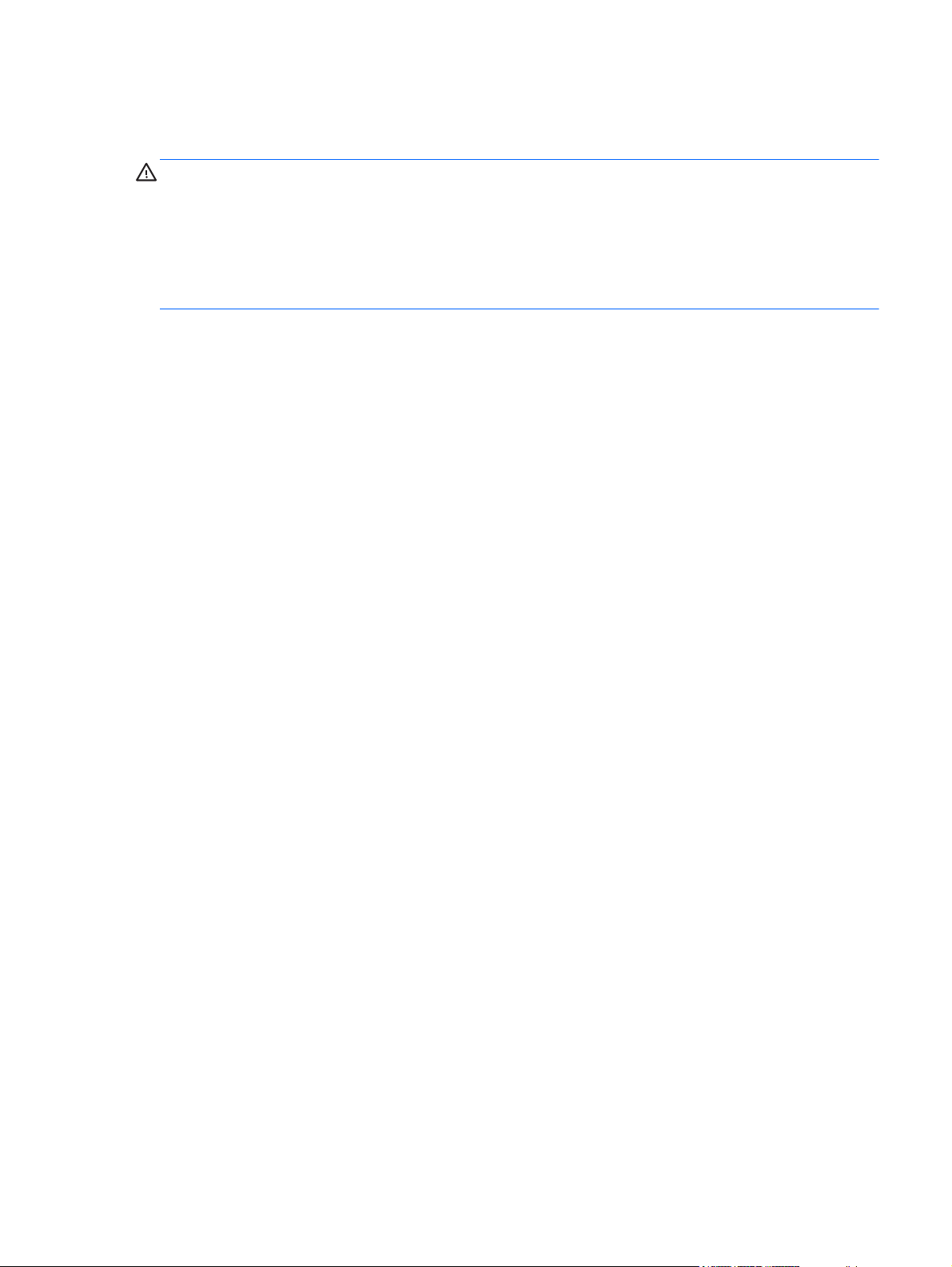
Safety warning notice
WARNING! To reduce the possibility of heat-related injuries or of overheating the computer, do not
place the computer directly on your lap or obstruct the computer air vents. Use the computer only on a
hard, flat surface. Do not allow another hard surface, such as an adjoining optional printer, or a soft
surface, such as pillows or rugs or clothing, to block airflow. Also, do not allow the AC adapter to
contact the skin or a soft surface, such as pillows or rugs or clothing, during operation. The computer
and the AC adapter comply with the user-accessible surface temperature limits defined by the
International Standard for Safety of Information Technology Equipment (IEC 60950).
iii
Page 4
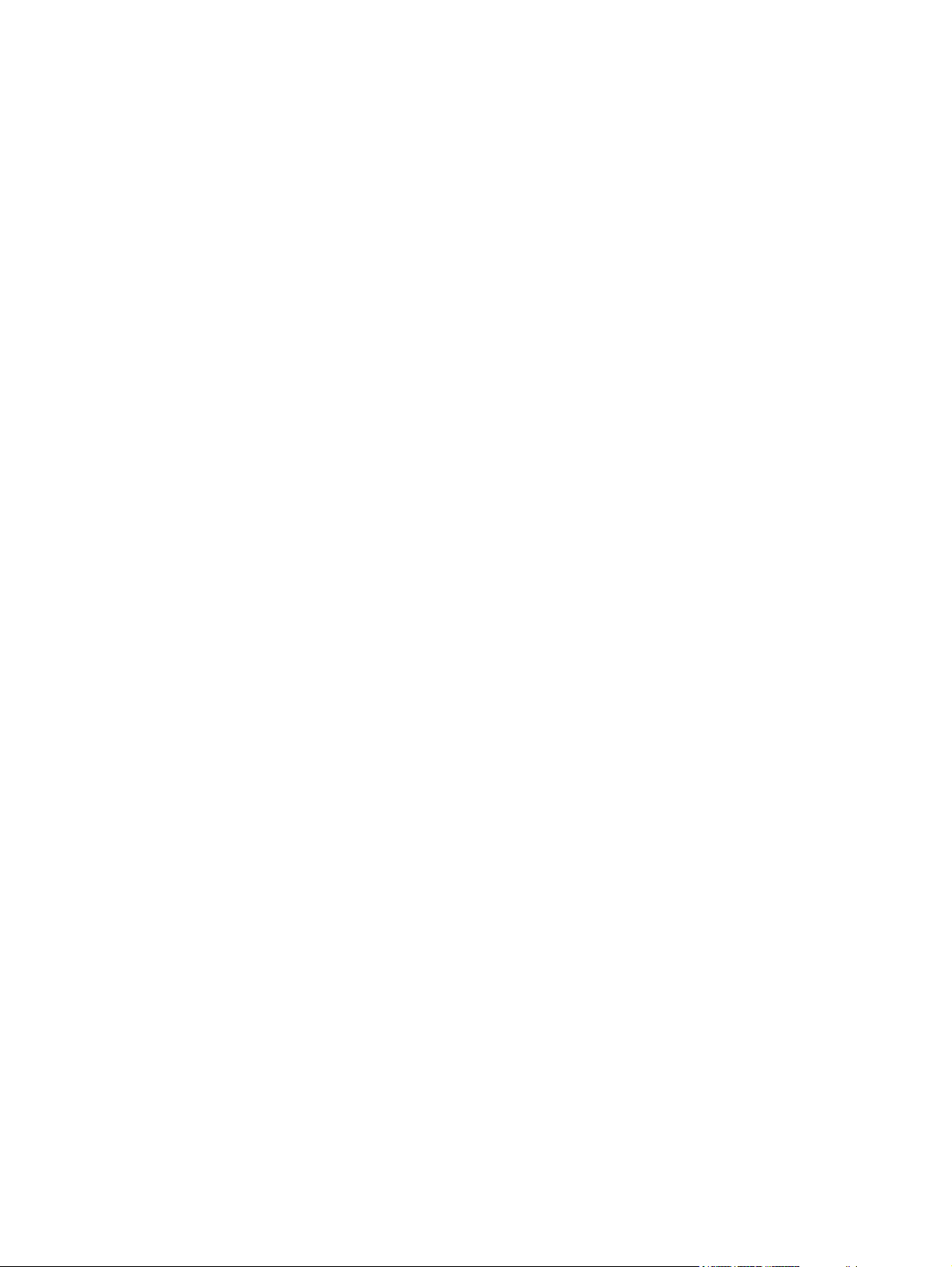
iv Safety warning notice
Page 5
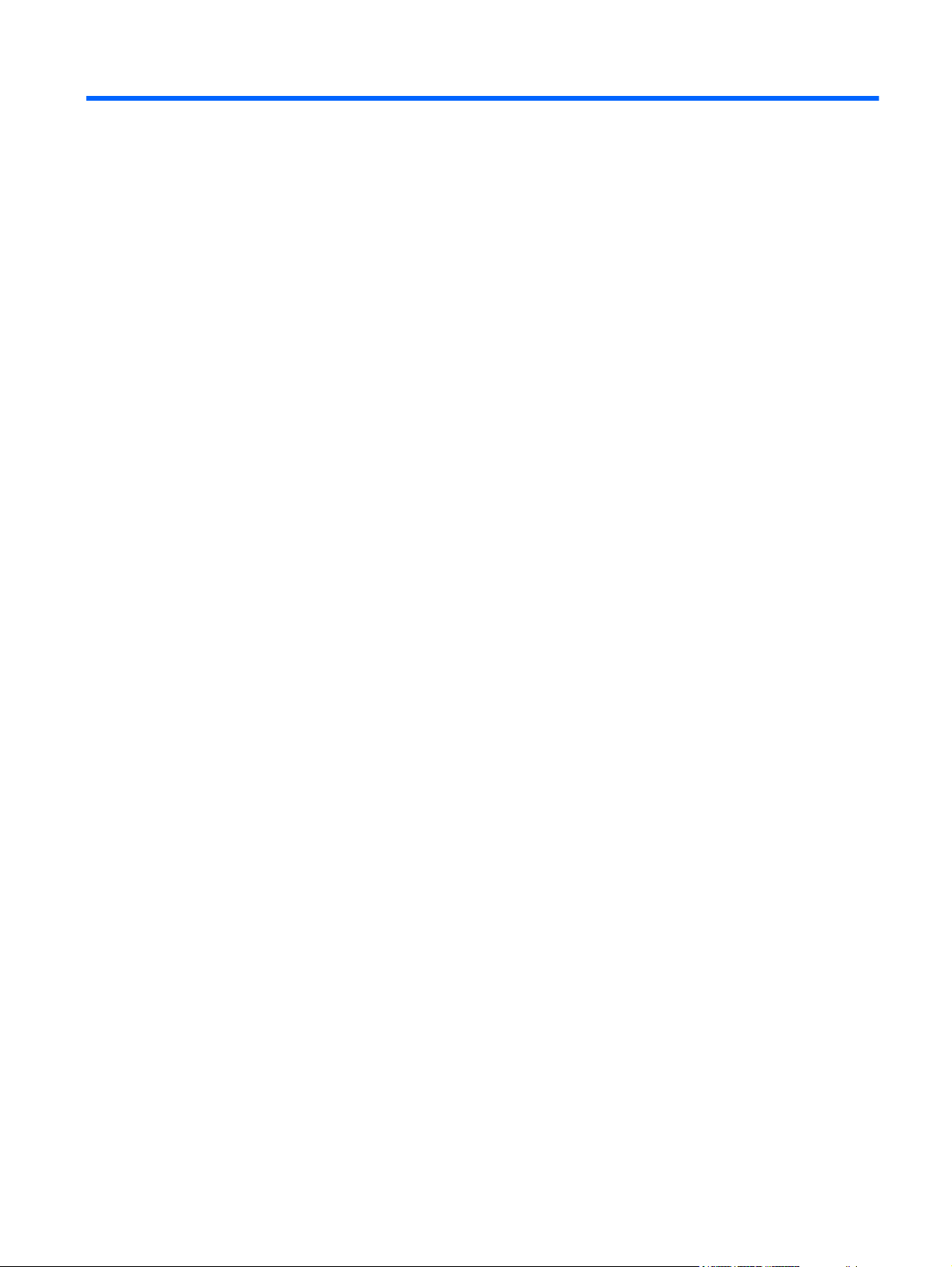
Table of contents
1 Product description ........................................................................................................... 1
2 External Component Identification .................................................................................... 7
Top ........................................................................................................................................ 7
TouchPad ................................................................................................................. 7
Lights ....................................................................................................................... 8
Buttons and fingerprint reader (select models only) ........................................................ 9
Keys ...................................................................................................................... 11
Front ..................................................................................................................................... 12
Right .................................................................................................................................... 14
Left ....................................................................................................................................... 15
Rear ..................................................................................................................................... 16
Display ................................................................................................................................. 17
Bottom .................................................................................................................................. 18
3 Illustrated parts catalog .................................................................................................. 20
Service tag ............................................................................................................................ 20
Computer major components ................................................................................................... 21
Display components ............................................................................................................... 27
Plastics Kit ............................................................................................................................. 28
Cable kit ............................................................................................................................... 29
Mass storage devices ............................................................................................................. 30
Miscellaneous parts ................................................................................................................ 32
Sequential part number listing .................................................................................................. 34
4 Removal and replacement procedures ............................................................................ 40
Preliminary replacement requirements ....................................................................................... 40
Tools required ......................................................................................................... 40
Service considerations ............................................................................................. 40
Plastic parts ............................................................................................. 40
Cables and connectors ............................................................................. 41
Drive handling ......................................................................................... 41
Grounding guidelines .............................................................................................. 42
Electrostatic discharge damage .................................................................. 42
Packaging and transporting guidelines ........................................ 43
Workstation guidelines .............................................................. 43
v
Page 6
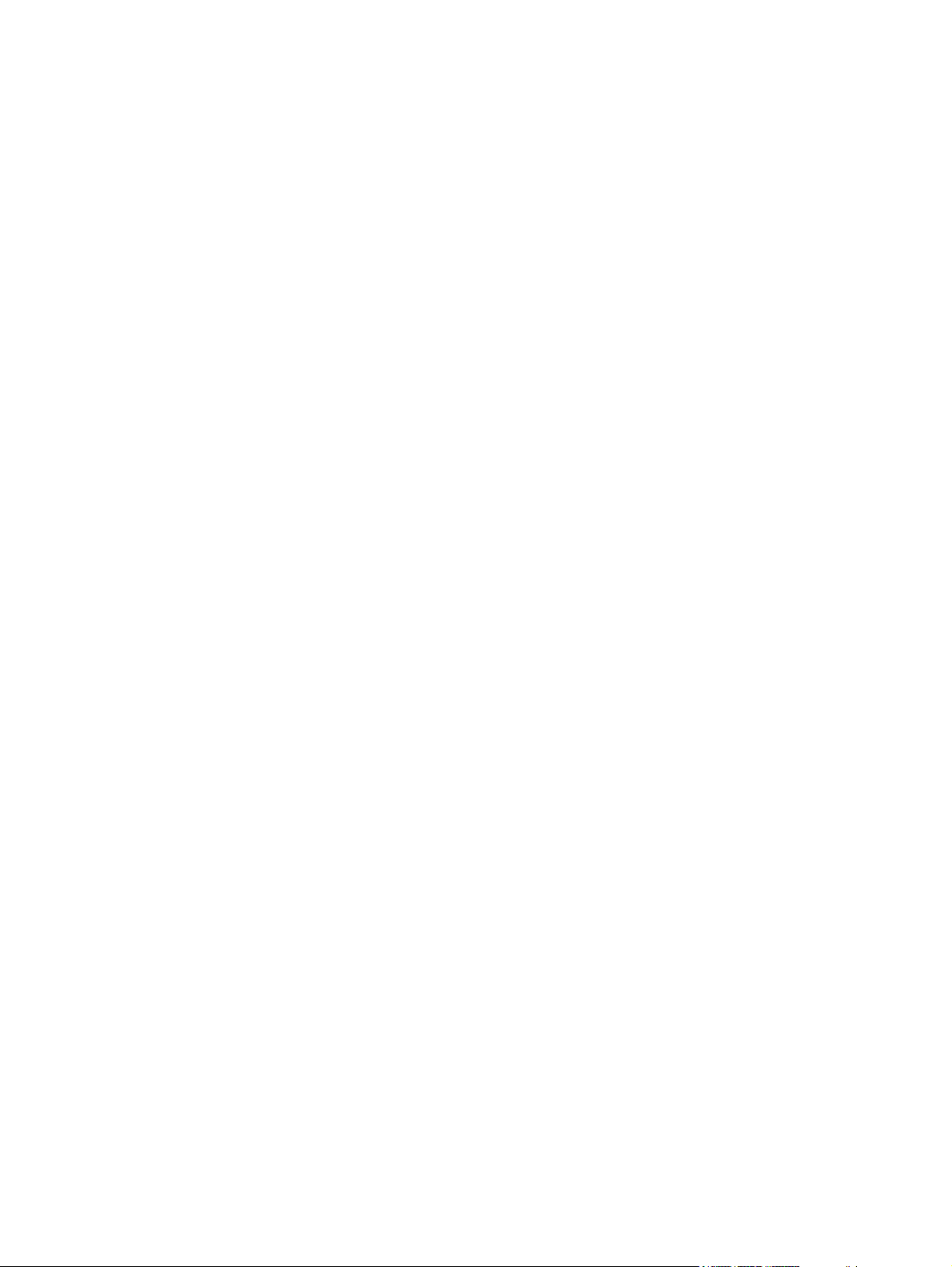
Equipment guidelines ................................................................. 44
Component replacement procedures ........................................................................................ 45
Service tag ............................................................................................................. 45
Battery ................................................................................................................... 46
Display panel (non-DreamColor) ............................................................................... 47
SIM ....................................................................................................................... 51
Service door ........................................................................................................... 52
Memory Modules (under service door) ....................................................................... 53
RTC battery ............................................................................................................ 55
WLAN module ........................................................................................................ 56
WWAN module ..................................................................................................... 59
Bluetooth module .................................................................................................... 61
Hard drive ............................................................................................................. 63
Smart card reader ................................................................................................... 66
Upgrade bay device ................................................................................................ 68
Keyboard ............................................................................................................... 72
Memory Modules (under keyboard) ........................................................................... 74
Top cover ............................................................................................................... 76
Power button board ................................................................................................. 79
Function button board .............................................................................................. 81
Fingerprint reader board .......................................................................................... 83
TouchPad button board ............................................................................................ 85
VGA port board ..................................................................................................... 87
Fan and heat sink assembly ...................................................................................... 89
Graphics card ........................................................................................................ 90
Processor ............................................................................................................... 93
Audio/USB 3.0 board ............................................................................................. 95
Modem module ...................................................................................................... 97
Speakers ................................................................................................................ 99
ExpressCard/USB 2.0 assembly ............................................................................. 102
Northbridge chip heat sink ..................................................................................... 104
System board ....................................................................................................... 106
RJ-45 connector cable ............................................................................................ 109
Power connector cable .......................................................................................... 111
RJ-11 connector cable ............................................................................................ 113
Service door latch ................................................................................................. 115
Battery latch ......................................................................................................... 117
Display assembly .................................................................................................. 119
5 Computer Setup ............................................................................................................ 128
Starting Computer Setup ....................................................................................................... 128
vi
Page 7
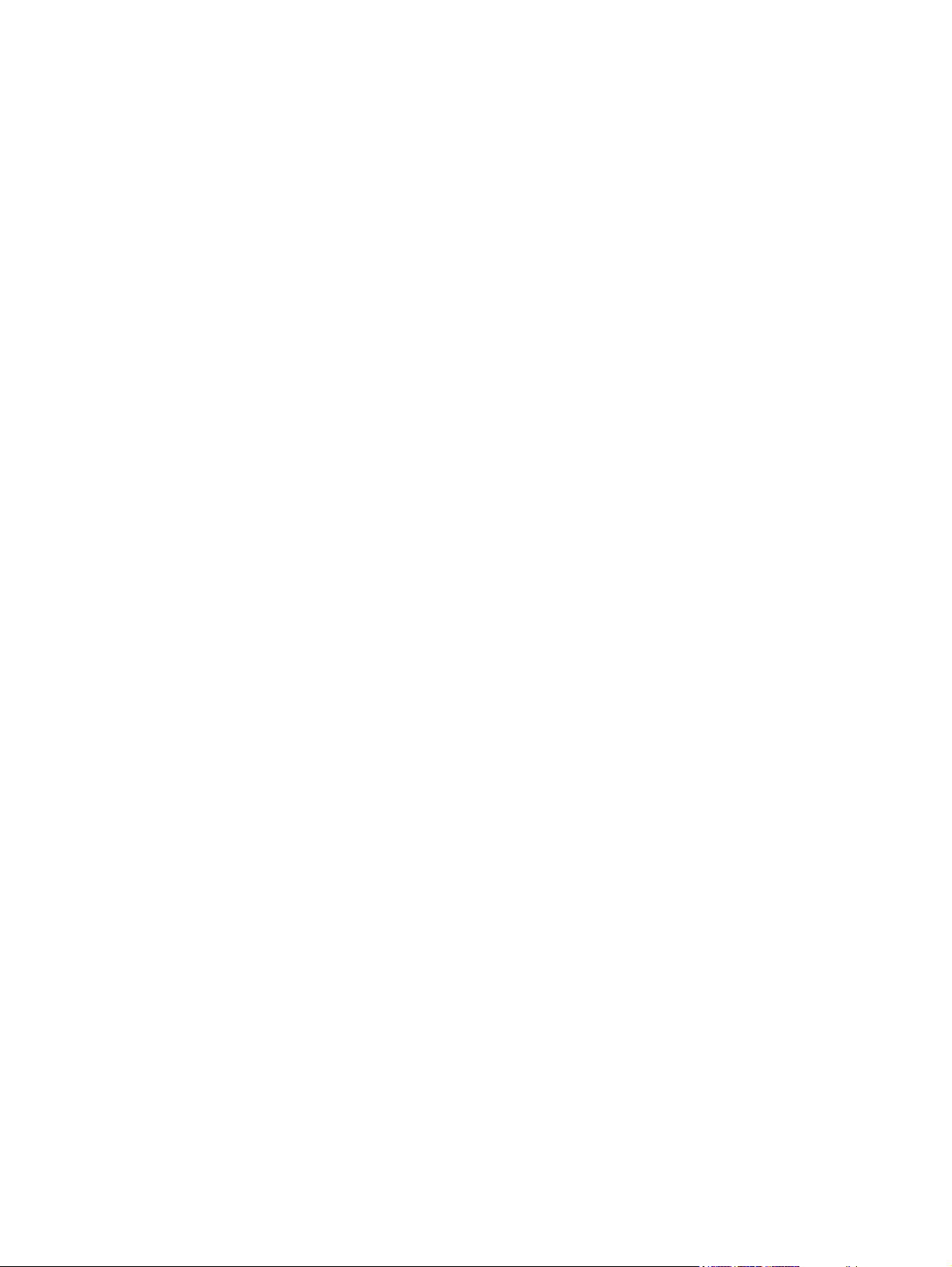
Using Computer Setup .......................................................................................................... 128
Navigating and selecting in Computer Setup ............................................................ 128
Restoring factory settings in Computer Setup ............................................................. 129
Computer Setup menus ......................................................................................................... 130
File menu ............................................................................................................. 130
Security menu ....................................................................................................... 131
System Configuration menu .................................................................................... 132
6 Specifications ............................................................................................................... 136
Computer specifications ........................................................................................................ 136
39.6-cm (15.6-in) HD+ display specifications .......................................................................... 137
39.6-cm (15.6-in) FHD display specifications ........................................................................... 137
Hard drive specifications ...................................................................................................... 138
Solid state drive specifications ............................................................................................... 139
DVD±RW and CD-RW SuperMulti DL Combo Drive specifications .............................................. 139
Blu-ray Disc ROM DVD±RW SuperMulti DL Combo Drive .......................................................... 140
DVD-ROM Drive specifications ............................................................................................... 141
7 Backup and recovery .................................................................................................... 142
Creating recovery media with HP Recovery Disc Creator .......................................................... 143
Creating recovery media ........................................................................................ 143
Backing up your information .................................................................................................. 143
Performing a system recovery ................................................................................................ 144
Using the Windows recovery tools .......................................................................... 144
Using f11 recovery tools ........................................................................................ 145
Using a Windows 7 operating system DVD (purchased separately) ............................. 146
8 Power cord set requirements ........................................................................................ 147
Requirements for all countries and regions ............................................................................... 147
Requirements for specific countries and regions ....................................................................... 147
9 Recycling ...................................................................................................................... 149
Battery ................................................................................................................................ 149
Display ............................................................................................................................... 149
Index ............................................................................................................................... 155
vii
Page 8
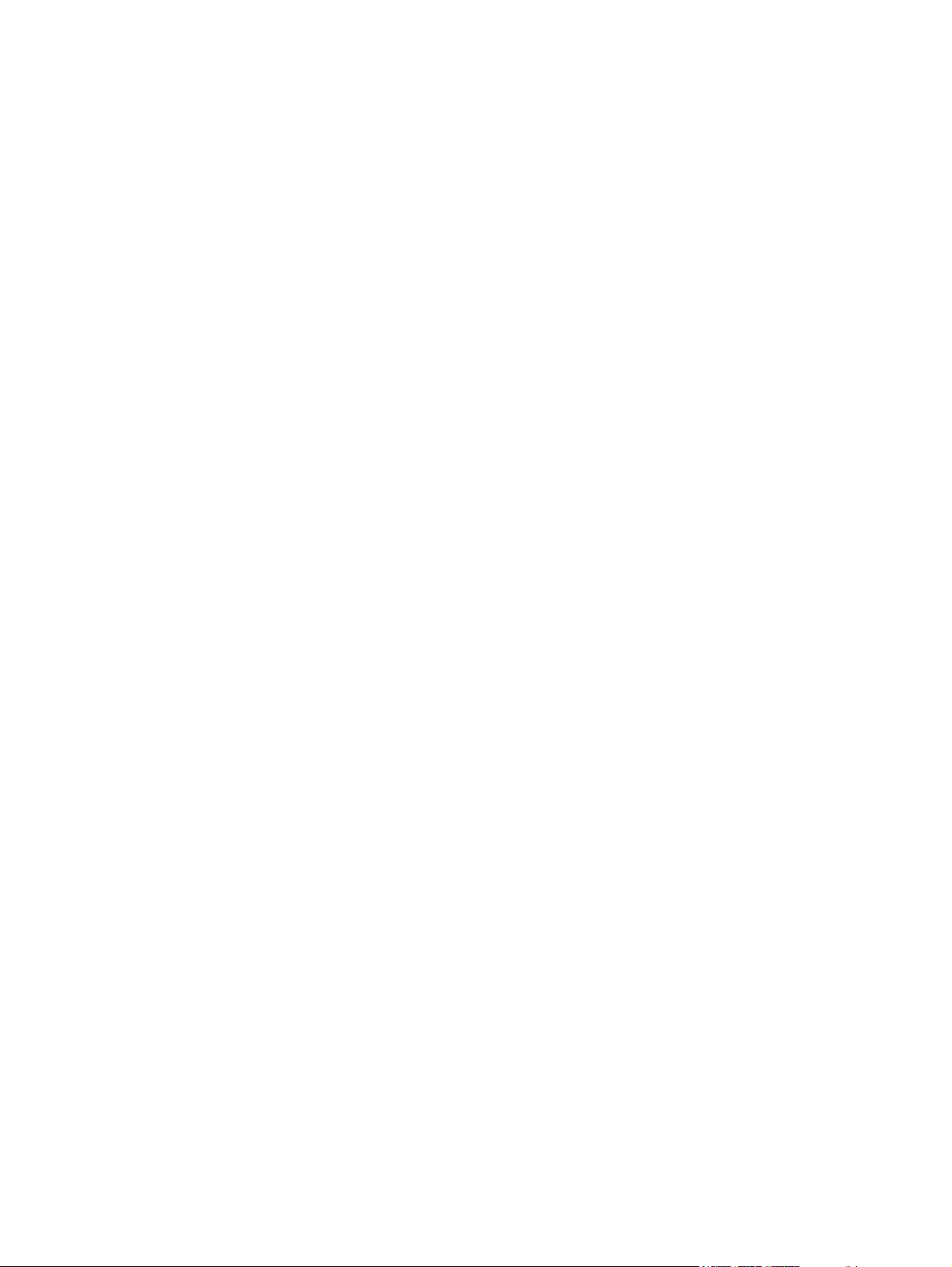
viii
Page 9
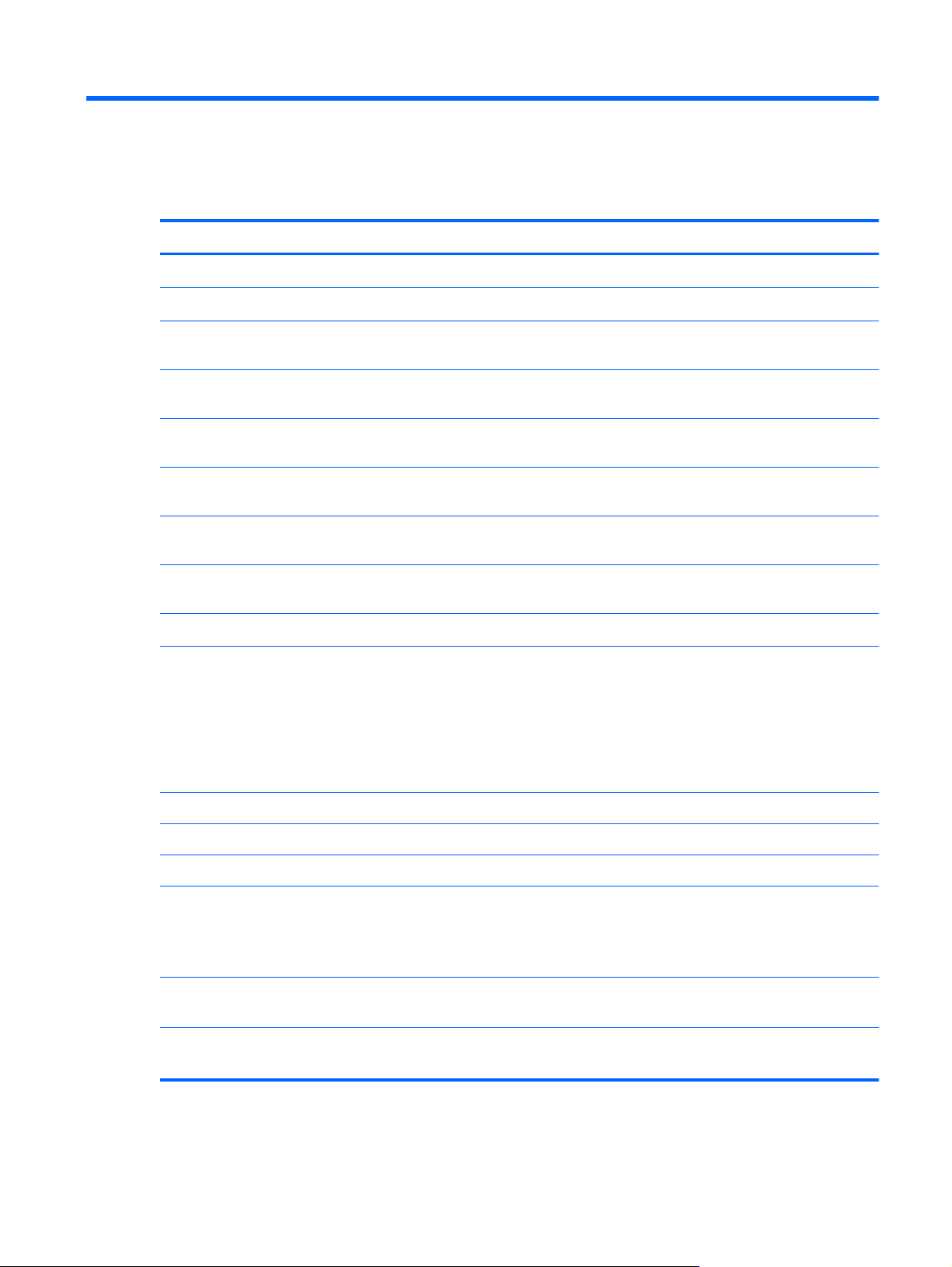
1 Product description
Category Description
Product Name HP EliteBook 8570w Mobile Workstation
Processors Intel® Core™ processors
i7-3820QM, 2.70 GHz (Turbo up to 3.70 GHz), quad-core processor,
1600 MHz, 8 MB L3 Cache, 8 threads, 45W
i7-3720QM, 2.60GHz (Turbo up to 3.60 GHz), quad-core processor,
1600 MHz, 6 MB L3 Cache, 8 threads, 45W
i7-3610QM, 2.30 GHz (Turbo up to 3.30 GHz), quad-core processor
1600 MHz, 6MB L3 Cache, 8 threads, 45W
i7-3520M, 2.90GHz (Turbo up to 3.60 GHz), dual–core processor, 1600
MHz, 4MB L3 Cache, 4 threads, 35W
i5-3360M, 2.80 GHz (Turbo up to 3.50 GHz), dual-core processor, 1600
MHz, 3 MB L3 Cache, 4 threads, 35W
i5-3320M, 2.60 GHz (Turbo up to 3.30 GHz), dual-core processor, 1600
MHz, 3 MB L3 Cache, 4 threads, 35W
Chipset
Graphics
NVIDIA® Quadro® K2000M (NVIDIA N14P-Q3 2GB DDR3)
NVIDIA Quadro K1000M (NVIDIA N14P-Q1 2GB DDR3)
AMD FirePro™ M4000 (Chelsea XT GL 1GB GDDR5)
Display Display panel:
Mobile Intel QM77 chipset
Models feature the following graphics subsystem boards, supporting:
Open GL
●
Display Port 1.2
●
Up to four total displays (NVIDIA)
●
Up to five total displays (AMD)
●
Supports privacy filter
●
Wedge design
●
39.6 cm (15.6 in) High-Definition Plus (HD+) AntiGlare (AG) LED WVA
(1600 x 900 resolution, 200nits, 60%CG)
39.6 cm (15.6 in) FHD AG LED WVA (1920 x 1080 resolution, 220nits,
60%CG)
1
Page 10
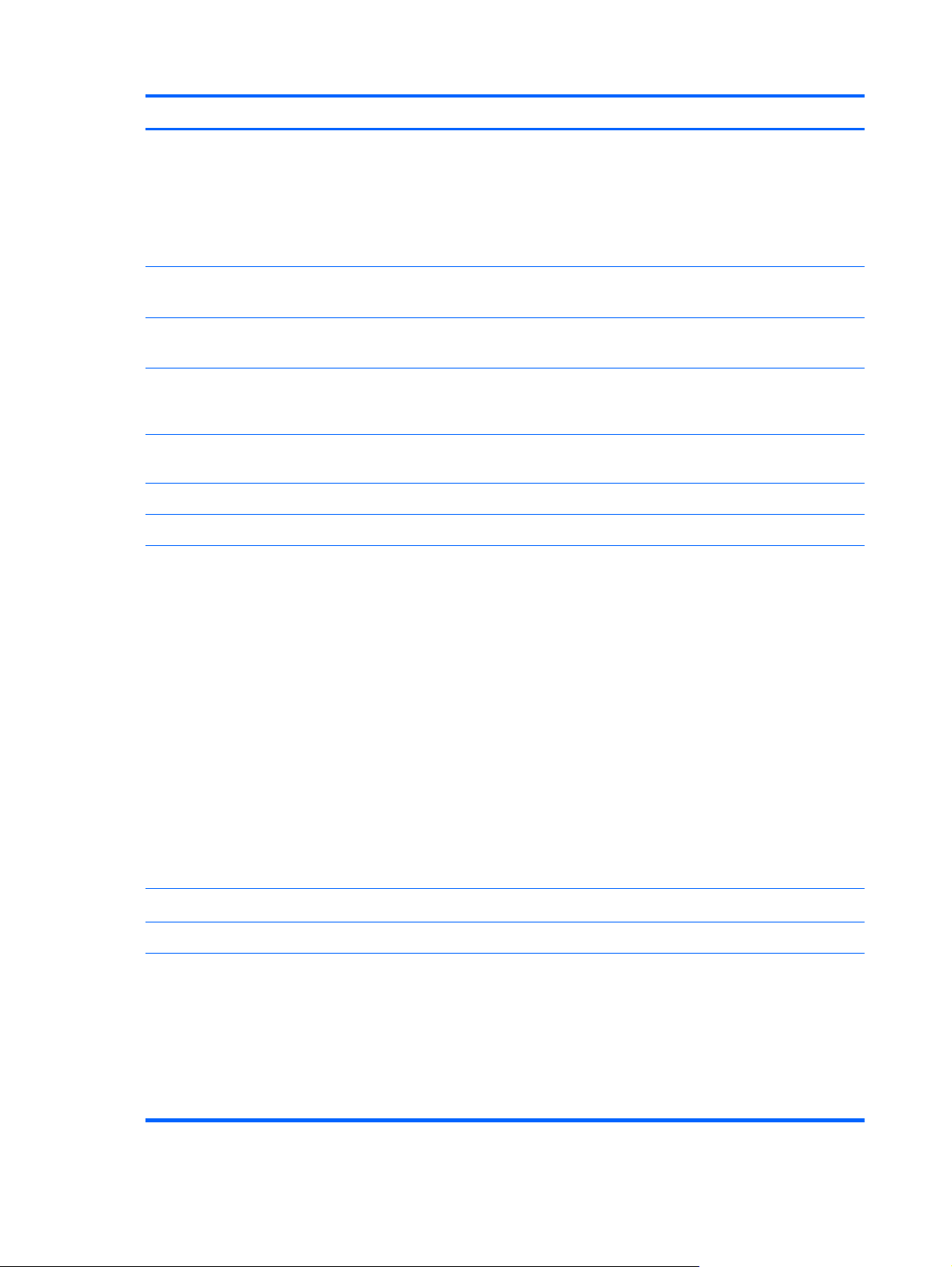
Category Description
Memory
In models that use dual-core processors, two SODIMM customer-accessible/
PC3-12800, 1600-MHz, DDR3
Supports dual-channel memory
Supports the following configurations:
Display assembly(DreamColor):
Supports privacy filter
●
Includes display panel cable, 3 WLAN antenna and cables, and 2
●
WWAN antenna and cables
Not available with HP Mobile Broadband
●
39.6 cm (15.6 in) FHD AG RGB LED UWVA Dream Color (1920 x 1080
resolution, 210nits, 109%CG)
39.6 cm (15.6 in) FHD AG RGB LED UWVA Dream Color with webcam
(1920 x 1080 resolution, 210nits, 109%CG)
In models that use quad-core processors, four SODIMM customeraccessible/upgradeable memory module slots supporting up to 32 GB of
RAM
upgradeable memory module slots supporting up to 16 GB of RAM
2048 MB Total System Memory (2048 x 1)
●
4096 MB Total System Memory (4096 x 1)
●
4096 MB Total System Memory (2048 x 2)
●
8192 MB Total System Memory (8192 x 1)
●
8192 MB Total System Memory (4096 x 2)
●
8192 MB Total System Memory (2048 x 4) — only available with
●
quad-core processors
16384 MB Total System Memory (8192 x 2)
●
16384 MB Total System Memory (4096 x 4) — only available with
●
quad-core processors
32768 MB Total System Memory (8192 x 4) — only available with
●
quad-core processors
Primary location hard drive
Supports RAID 0/1
Customer-accessible
Supports the following 7.0 mm, 9.5-mm SATA hard drives (6.35 cm
(2.50 in) )
750 GB, 7200 rpm
●
500 GB, 7200 rpm
●
500 GB, 7200 rpm Self Encrypting Drive
●
2 Chapter 1 Product description
320 GB, 7200 rpm
●
Page 11
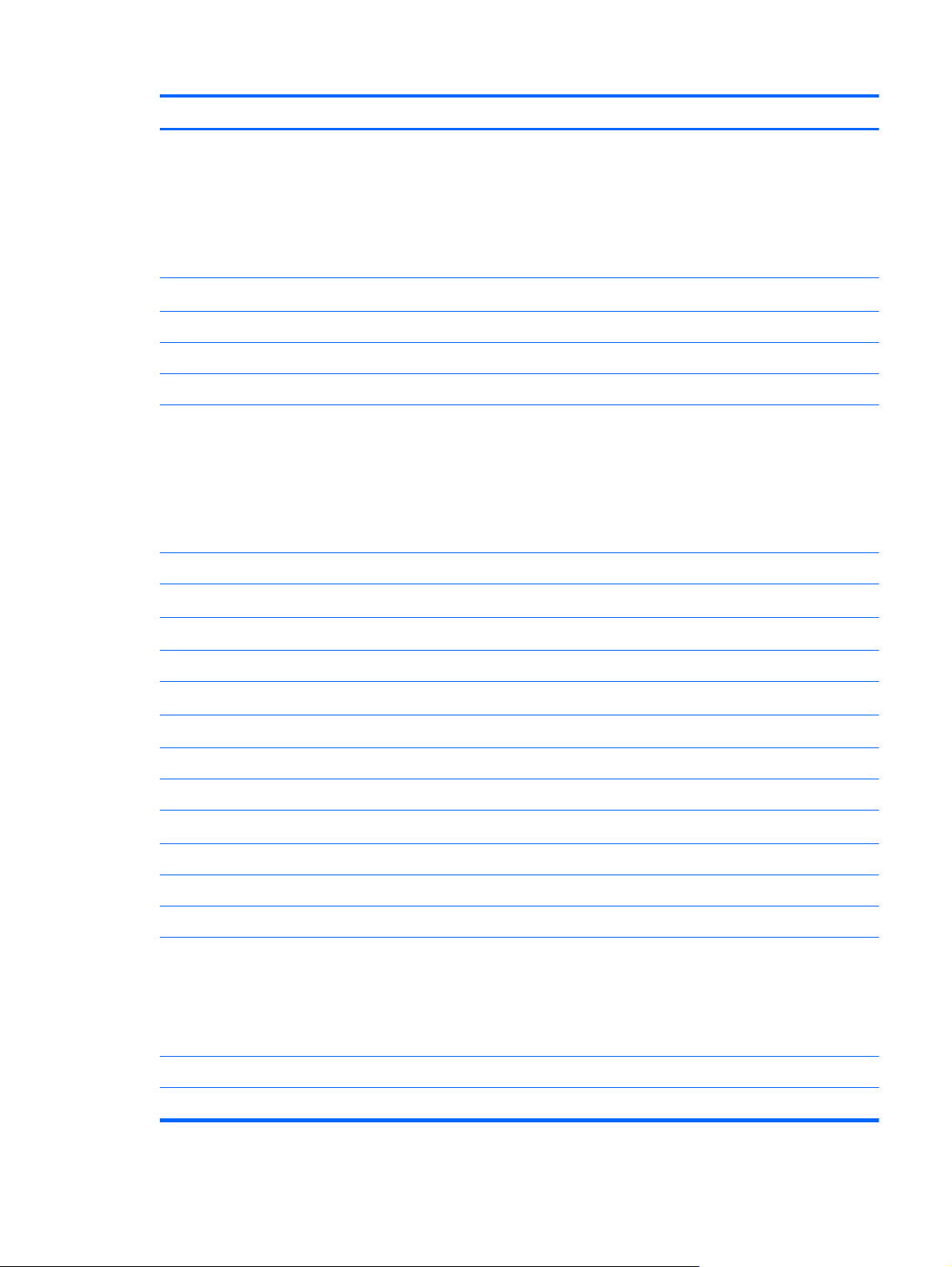
Category Description
Upgrade bay
Customer-accessible
Serial ATA
Supports 500 GB, 7200 rpm drive and 256 GB SSD Self Encrypting Drive
Supports “No Drive” option
Microphone
Supports the following 6.35 cm (2.5 in) SATA III solid-state drives:
256 GB Self Encrypting Drive
●
180 GB
●
160 GB
●
128 GB
●
Fixed
Supports the following 12.7 mm tray load optical drives:
DVD-ROM Drive
●
DVD±RW and CD-RW SuperMulti Double Layer (DL) Drive
●
Blu-ray Disc ROM DVD±RW SuperMulti DL Combo Drive
●
Blu-ray Disc R/RE DVD±RW SuperMulti DL Drive
●
Integrated dual-array microphone
Audio
Stereo speakers (2)
Webcam
Modem
Modem cable not included
Supports “No Modem” option
Ethernet
S3/S4/S5 wake on LAN
NIC power down technology
Ethernet cable not included
Wireless Integrated WLAN options by way of wireless module:
Three WLAN antennas built into display assembly
HD Audio w/ SRS Premium Sound
Integrated webcam (720p HD)
56K V.92 MDC data/fax modem
Intel 82579LM 10/100/1000 network interface card (NIC), with iAMT
Intel Centrino® Advanced-N 6205, 802.11 a/b/g/n, 2 x 2
●
Intel Centrino Ultimate-N 6300 802.11 a/b/g/n, 3x3
●
Broadcom 43228 802.11 a/b/g/n, 2x2
●
Supports “no WLAN” option
3
Page 12
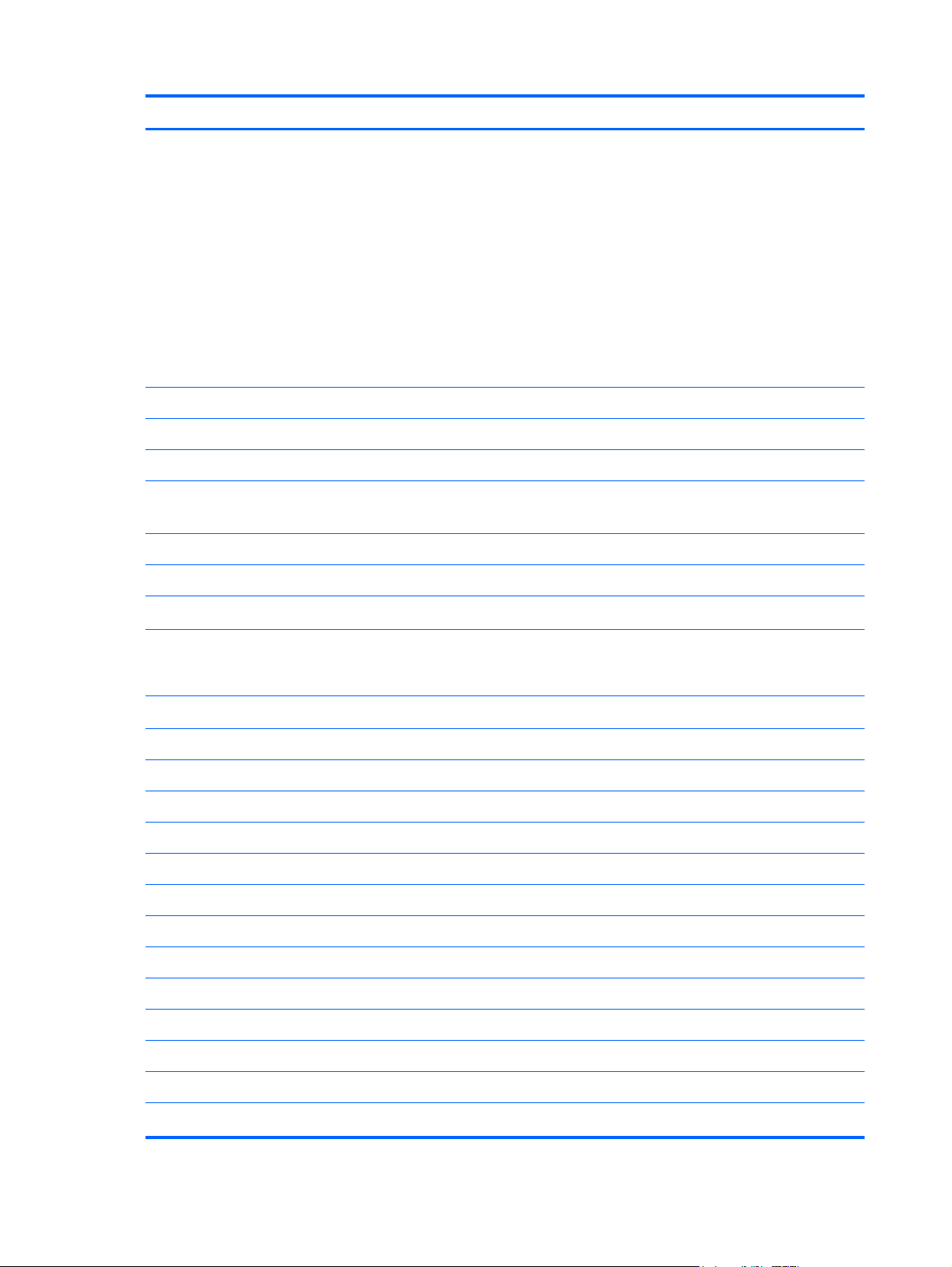
Category Description
Three WWAN antennas built into display assembly
Subscriber identity module (SIM) security (customer-accessible in battery bay)
Supports “no WWAN” option
HP Integrated Module with Bluetooth 2.1 Wireless Technology
Supports “no WPAN” option
Integrated WWAN options by way of wireless module:
HP un2430 EV-DO/HSPA Mobile Broadband Module supporting GPS
●
(After Market Option available)
HP hs2350 HSPA+ Mobile Broadband Module supporting GPS (After
●
Market Option not available)
HP lt2522 EV-DO/LTE Mobile Broadband Module (available only for
●
the 39.6 cm (15.6 in) FHD AG LED WVA display panel. U.S. only—
After Market Option not available (Not available with Dreamcolor)
HP lt2523 LTE HPSA+ Mobile Broadband Module (available only for
●
the 39.6 cm (15.6 in) FHD AG LED WVA display panel. U.S. only—
After Market Option not available (Not available with Dreamcolor)
Integrated personal area network (PAN) options by way of
Bluetooth® module:
External media card
Integrated Media Card Reader supports Secure Digital Card (SD), SD High
Ports
Audio-out (stereo headphone)
DisplayPort 1.2
RJ-11 (modem)
RJ-45 (Ethernet, includes link and activity lights)
USB 3.0 (2)
USB 2.0 (2) (1 charging port)
eSATA/USB 2.0 combo
VGA (Dsub 15-pin)
1394a
Headphone Output (stereo)
Docking connector
One ExpressCard/54 slot
Capacity (SDHC), SD eXtended-Capacity (SDXC), MultiMediaCard (MMC),
and MMCplus (MMC+) formats
Audio-in (stereo microphone)
Multi-pin AC
Docking
4 Chapter 1 Product description
HP Docking Station
Page 13
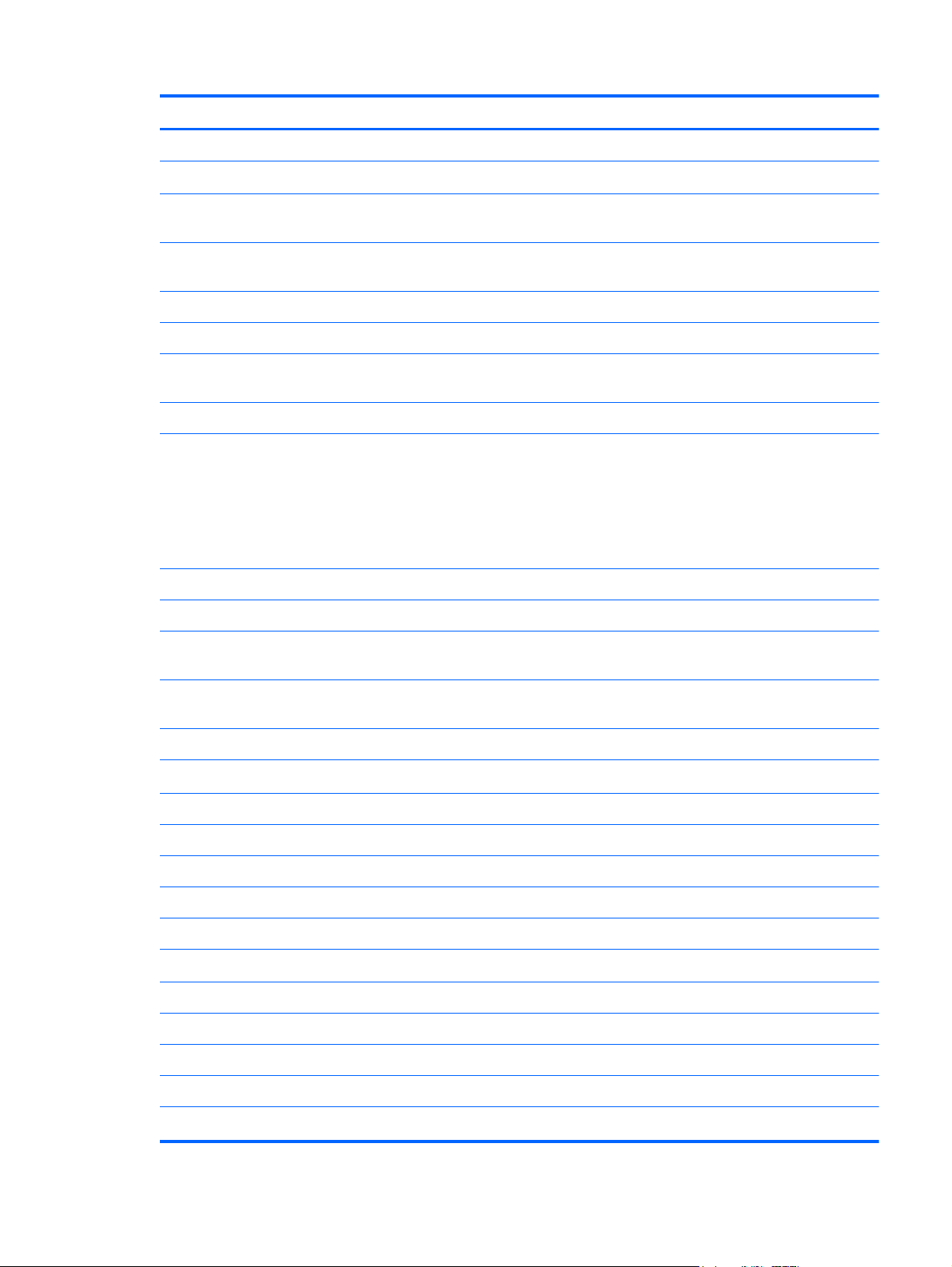
Category Description
HP Advanced Docking Station
Keyboard/pointing devices
Backlit full-size keyboard with separate numeric keypad and TouchPad scroll
Dual point (pointing stick and TouchPad) with 3 pointing stick buttons, 3
Spill-resistant design, DuraKey coating
Chemically strengthened glass cover on TouchPad
Taps and gestures enabled by default: 2-finger scrolling, 2-finger zoom
Four launch buttons (Browser, wireless on/off, calculator, and mute volume)
Power requirements
8-cell 2.8 Ah (83 Wh) Li-ion battery
8-cell 2.8 Ah (75 Wh) Li-ion battery (1000 cycle 3 yr. warranty)
Full-size keyboard with separate numeric keypad and TouchPad scroll zone
zone (select models only)
TouchPad buttons, and scroll zone
(pinch)
AC adapter with localized cable plug support (3-wire plug with ground pin,
supports 3-pin DC connector):
200W SLIM Smart AC Adapter
●
150W SLIM Smart AC Adapter
●
120W SLIM Smart AC Adapter
●
Support for 9-cell (73 Wh) polymer HP ST09 Extended Life Battery (does not
support HP Fast Charge)
Support for 9-cell (100 Wh) cylindrical HP BB09 Ultra-Capacity Extended
Life Battery (does not support HP Fast Charge)
HP Fast Charge Technology
Security
Full volume encryption
Integrated smart card reader
Security cable slot
Trusted Platform Module (TPM) V.1.2
Preboot authentication (password, smart card)
Operating system Preinstalled operating systems:
Windows 7 Professional 64
Windows 7 Professional 32
Windows 7 Home Premium 64
FreeDOS
Integrated fingerprint reader
Microsoft® Office preinstalled with operating system:
5
Page 14
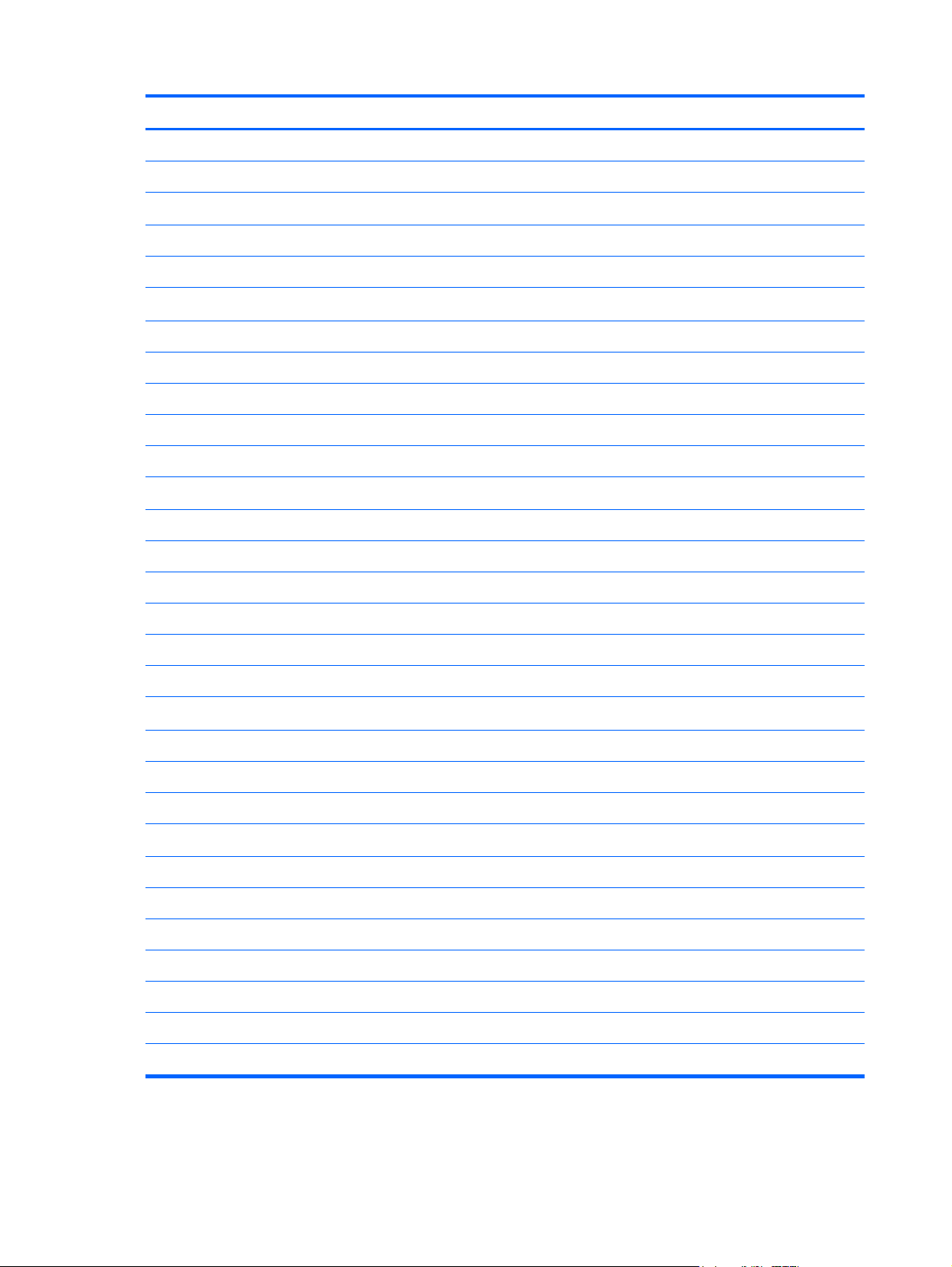
Category Description
Windows 7 Professional 32 with Microsoft® Office 2010 Starter
Windows 7 Professional 64 with Microsoft Office 2010 Starter
SRDVD Red Hat Enterprise Linux (RHEL)
SRDVD SuSE Linux Enterprise (SLED)
Restore Media:
Windows 7 Professional 64
Windows 7 Professional 32
Windows 7 Home Premium 64
DRDVD Windows 7
Windows XP Professional 64 (available to service only)
Windows XP Professional 32
Windows XP Professional 64
Windows 7 Enterprise 32
Windows 7 Enterprise 64
Windows 7 Ultimate 32
Web download:
Web-only support:
Windows 7 Ultimate 64
Microsoft WHQL
SuSE Linux Enterprise (SLED) SP2 64 bit
Red Hat Enterprise Linux (RHEL) 6.x 64 bit
Serviceability End-user replaceable parts:
AC adapter
Battery (system)
Hard drive/SSD
Memory module
Optical drive
Mini-PCI components (WLAN, WWAN, SIM)
Keyboard
Certified:
6 Chapter 1 Product description
Page 15
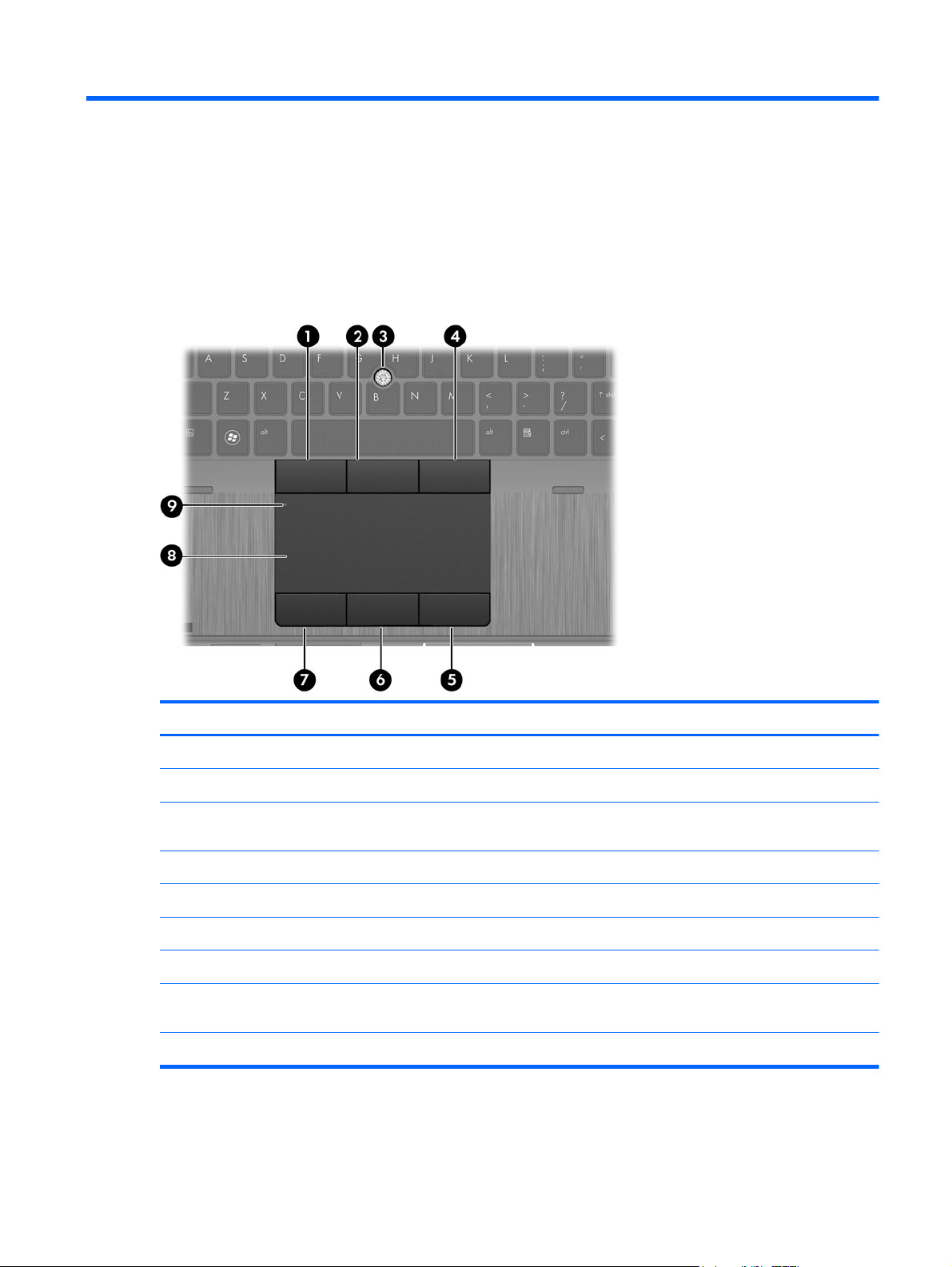
2 External Component Identification
Top
TouchPad
Component Description
Left pointing stick button Functions like the left button on an external mouse.
(1)
Center pointing stick button Functions like the center button on an external mouse.
(2)
Pointing stick Moves the pointer and selects or activates items on the
(3)
Right pointing stick button Functions like the right button on an external mouse.
(4)
Right TouchPad button Functions like the right button on an external mouse.
(5)
Center TouchPad button Functions like the center button on an external mouse.
(6)
Left TouchPad button Functions like the left button on an external mouse.
(7)
TouchPad zone Moves the pointer and selects or activates items on the
(8)
TouchPad on/off button Turns the TouchPad on and off when it is double-tapped.
(9)
screen.
screen.
Top
7
Page 16
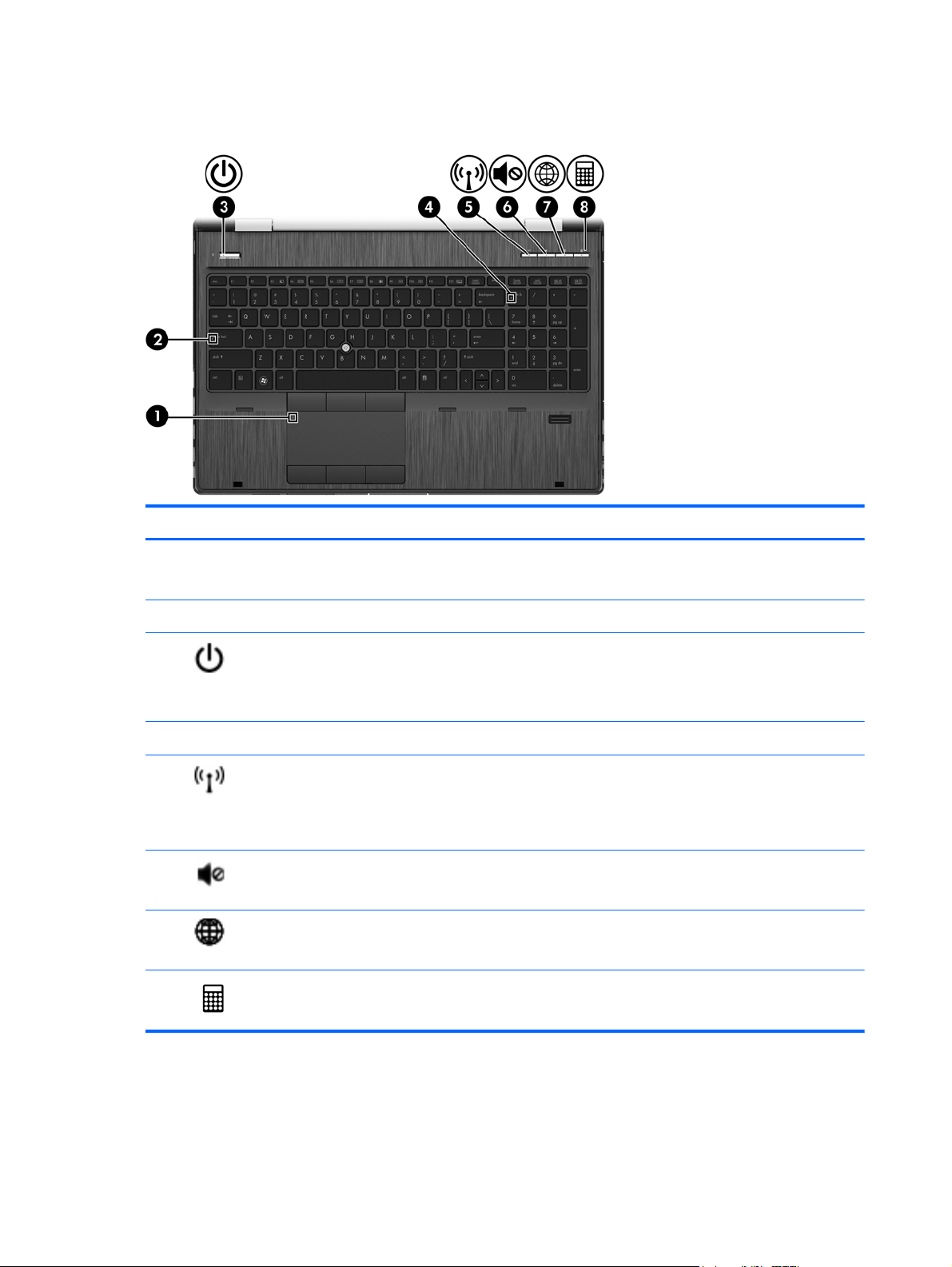
Lights
Component Description
TouchPad light
(1)
Caps lock light On: Caps lock is on.
(2)
(3)
Num lk light On: Num lk is on.
(4)
(5)
(6)
(7)
(8)
Power light
Wireless light
Mute light
Web browser light
Calculator light
●
●
●
●
●
●
●
●
●
●
●
●
●
Amber: The TouchPad is off.
Off: The TouchPad is on.
On: The computer is on.
Blinking: The computer is in the Sleep state.
Off: The computer is off or in Hibernation.
White: An integrated wireless device, such as a wireless
local area network (WLAN) device and/or a
Bluetooth® device, is on.
Amber: All wireless devices are off.
Amber: Computer sound is off.
Off: Computer sound is on.
On: The computer is on.
Off: The computer is off or in Hibernation.
On: The calculator function is on.
Blinking: The calculator has been activated.
8 Chapter 2 External Component Identification
Page 17
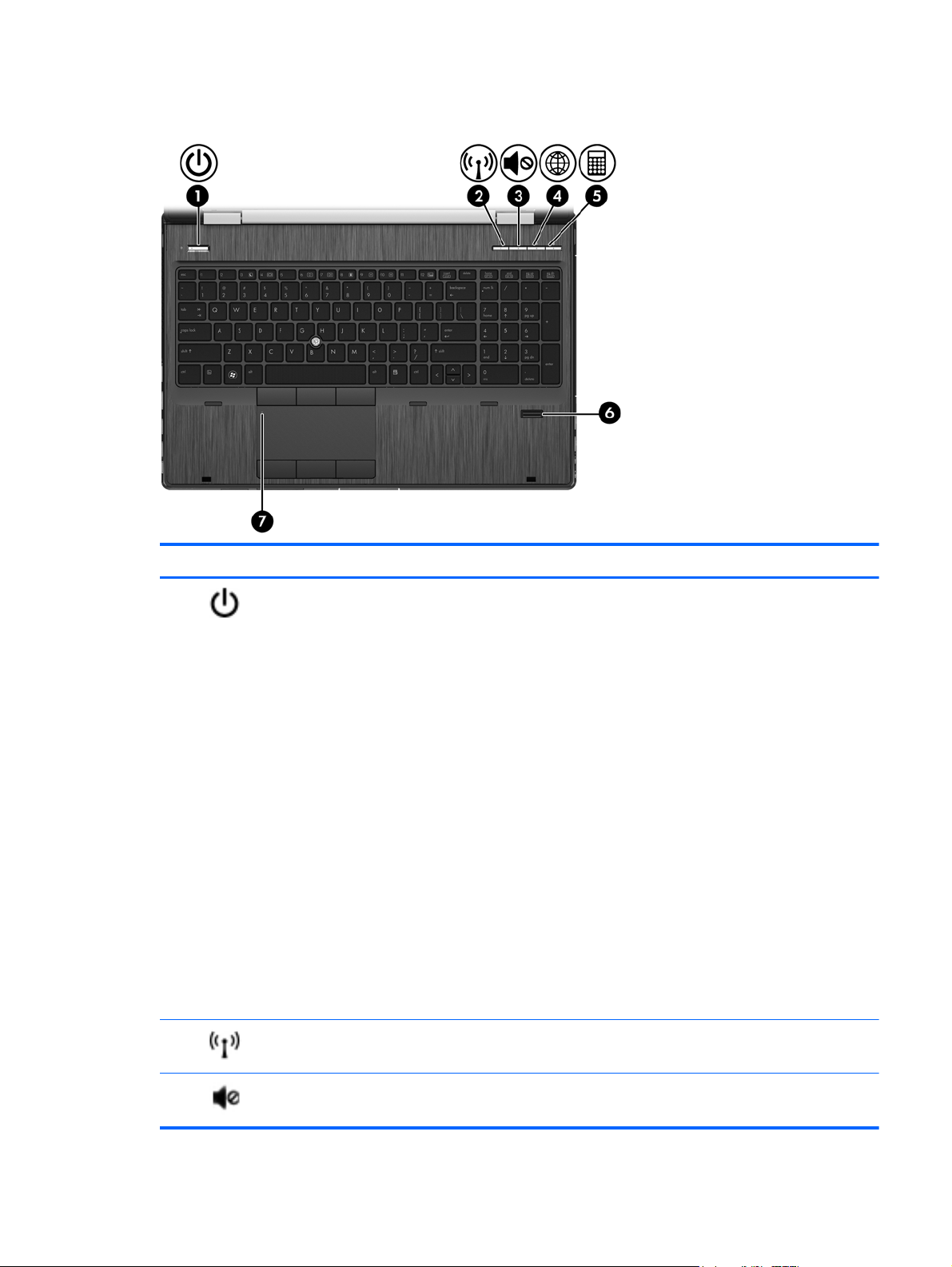
Buttons and fingerprint reader (select models only)
Component Description
(1)
(2)
Power button
Wireless button Turns the wireless feature on or off but does not establish a
When the computer is off, press the button to turn on the
●
computer.
When the computer is on, press the button briefly to
●
initiate Sleep.
When the computer is in the Sleep state, press the
●
button briefly to exit Sleep.
When the computer is in Hibernation, press the button
●
briefly to exit Hibernation.
CAUTION: Pressing and holding down the power button
will result in the loss of unsaved information.
If the computer has stopped responding and Microsoft®
Windows® shutdown procedures are ineffective, press and
hold the power button for at least 5 seconds to turn off the
computer.
To learn more about your power settings:
●
Select Start > Control Panel > System and
Security > Power Options.
For more information, see the HP Notebook Reference
●
Guide.
wireless connection.
(3)
Volume mute button Mutes and restores speaker sound.
Top
9
Page 18
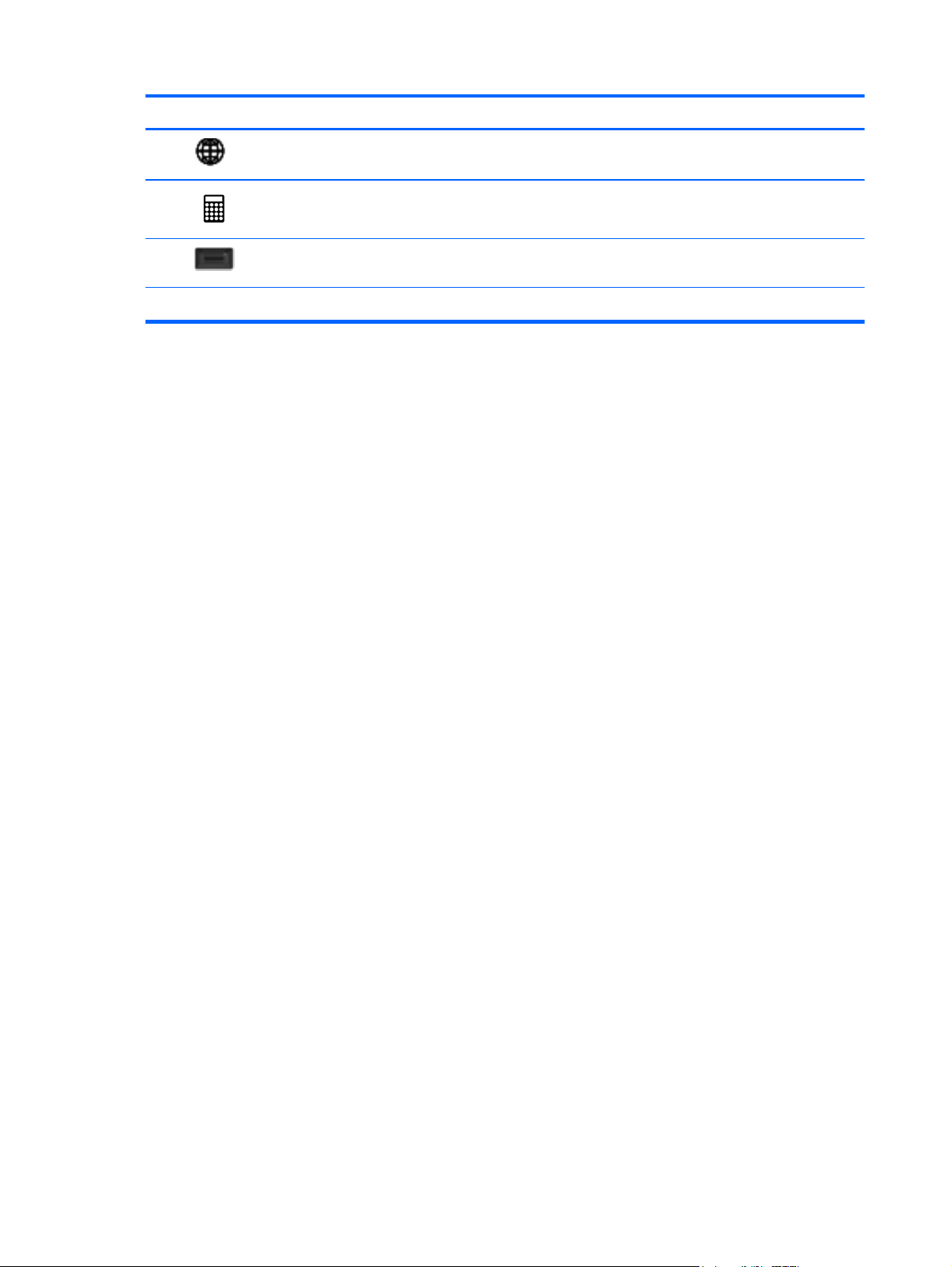
Component Description
(4)
(5)
(6)
TouchPad on/off button Turns the TouchPad on and off when it is double-tapped.
(7)
Web browser button When Windows is running, press the button to open the
default Web browser.
Calculator button Activates the calculator function.
Fingerprint reader (select models only) Allows a fingerprint logon to Windows, instead of a
password logon.
10 Chapter 2 External Component Identification
Page 19
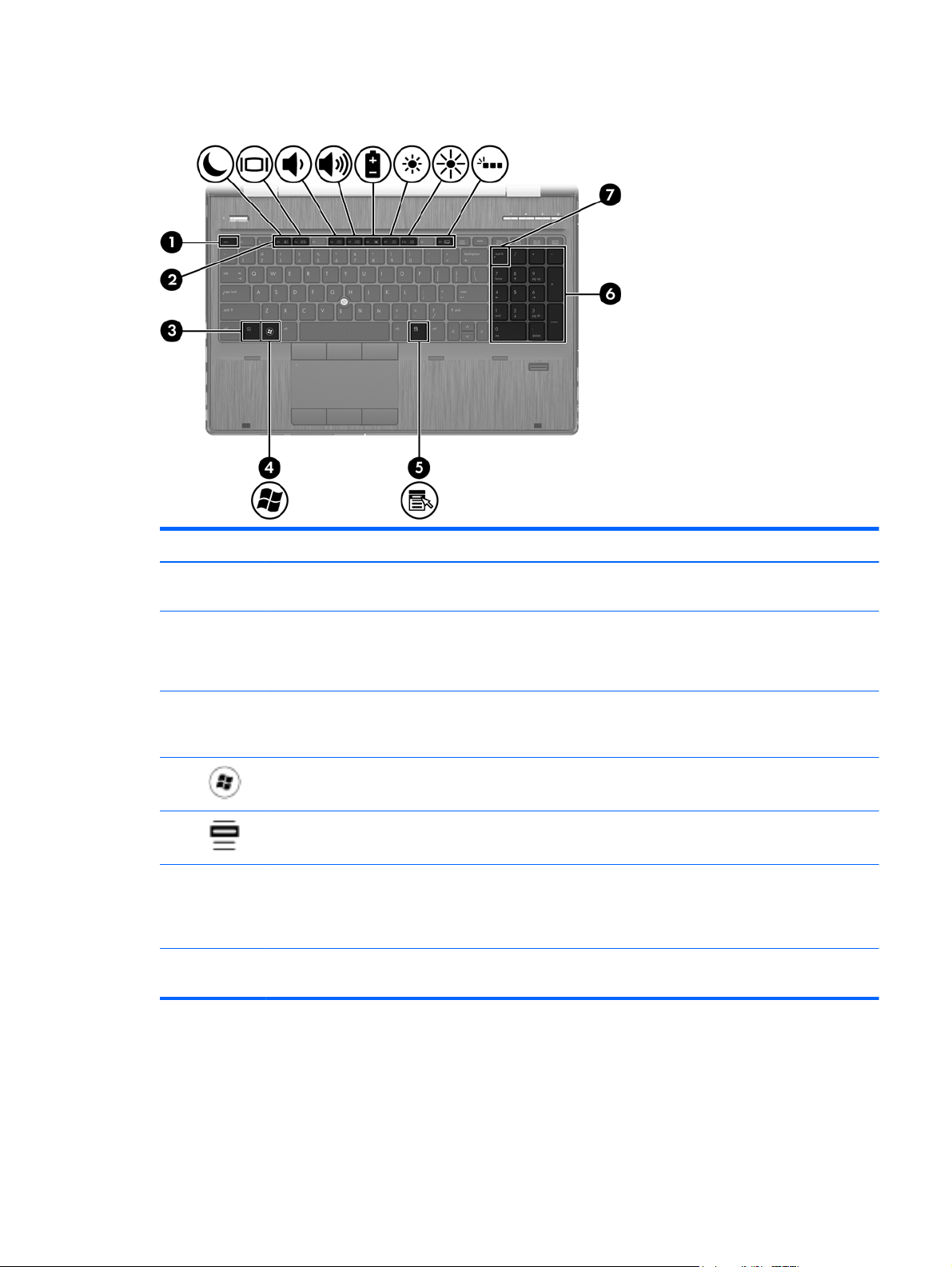
Keys
Component Description
esc key Displays system information when pressed in combination
(1)
with the fn key.
Function keys Execute frequently used system functions when pressed in
(2)
combination with the fn key. .
NOTE: fn12 is for models with backlit keyboards.
fn key Executes frequently used system functions when pressed in
(3)
combination with a function key, the num lk key, the esc key,
or other keys.
(4)
(5)
Integrated numeric keypad When num lk has been enabled, it can be used like an
(6)
num lk key Alternates between the navigational and numeric functions
(7)
Windows logo key Displays the Windows Start menu.
Windows applications key Displays a shortcut menu for items beneath the cursor.
external numeric keypad. To alternate between this numeric
function and the navigational function (indicated by the
directional arrows on the keys), press the num lk key.
on the integrated numeric keypad.
Top
11
Page 20
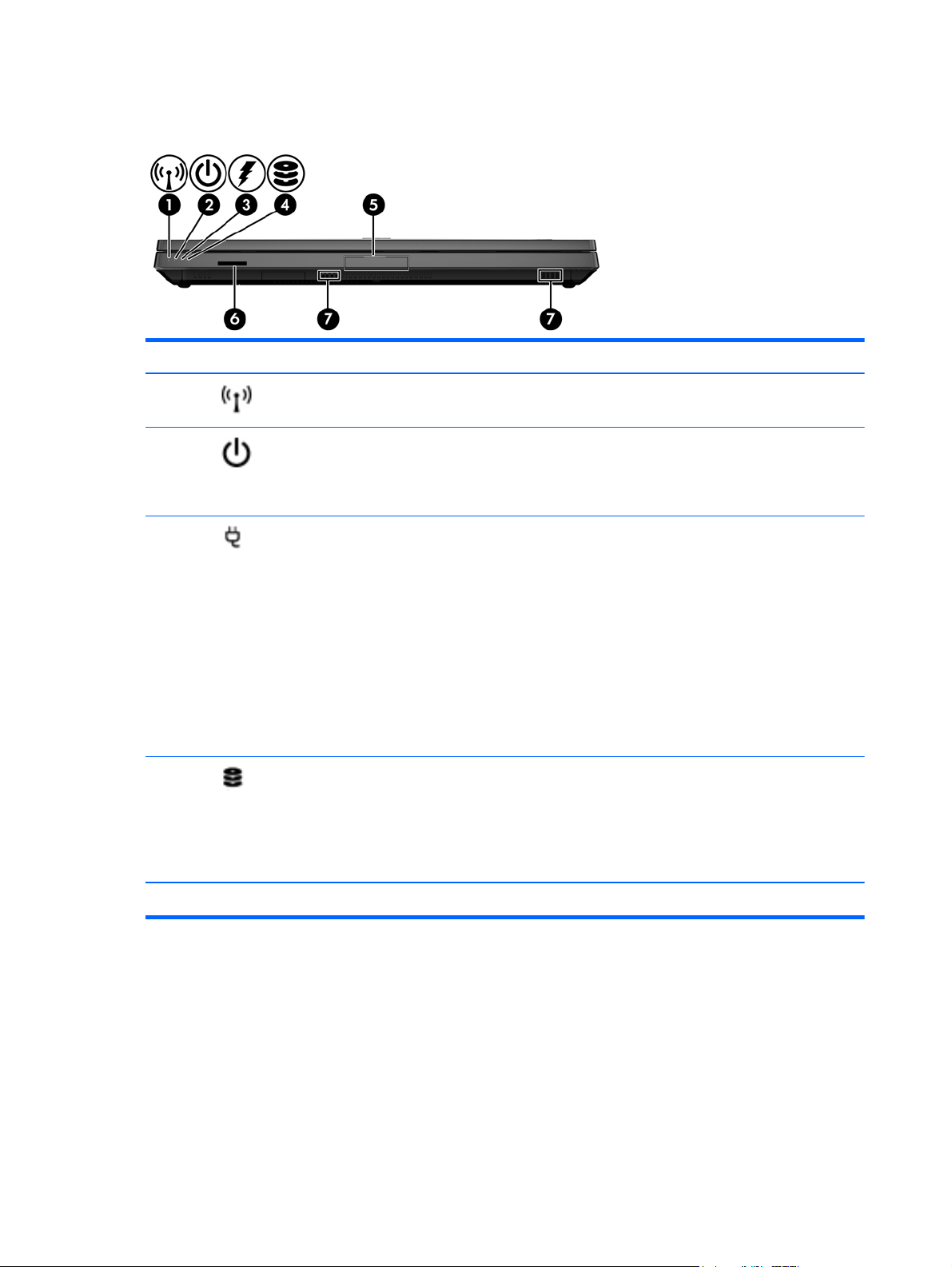
Front
Component Description
(1)
(2)
(3)
(4)
Wireless light Turns the wireless feature on or off but does not
establish a wireless connection.
Power light
AC adapter/Battery light
Hard drive light
On: The computer is on.
●
Blinking: The computer is in the Sleep state.
●
Off: The computer is off or in Hibernation.
●
Amber: The computer is connected to external
●
power and the battery is charged from 0 to 90
percent.
White: The computer is connected to external
●
power and the battery is charged from 90 to 99
percent.
Blinking amber: A battery that is the only available
●
power source has reached a low battery level.
When the battery reaches a critical battery level,
the battery light begins blinking rapidly.
Off: The battery is fully charged.
●
Blinking white: The hard drive is being accessed.
●
Amber: HP 3D DriveGuard has temporarily parked
●
the hard drive.
NOTE: For information on HP 3D DriveGuard,
see the HP Notebook Reference Guide.
(5)
Display release latch Opens the computer.
12 Chapter 2 External Component Identification
Page 21
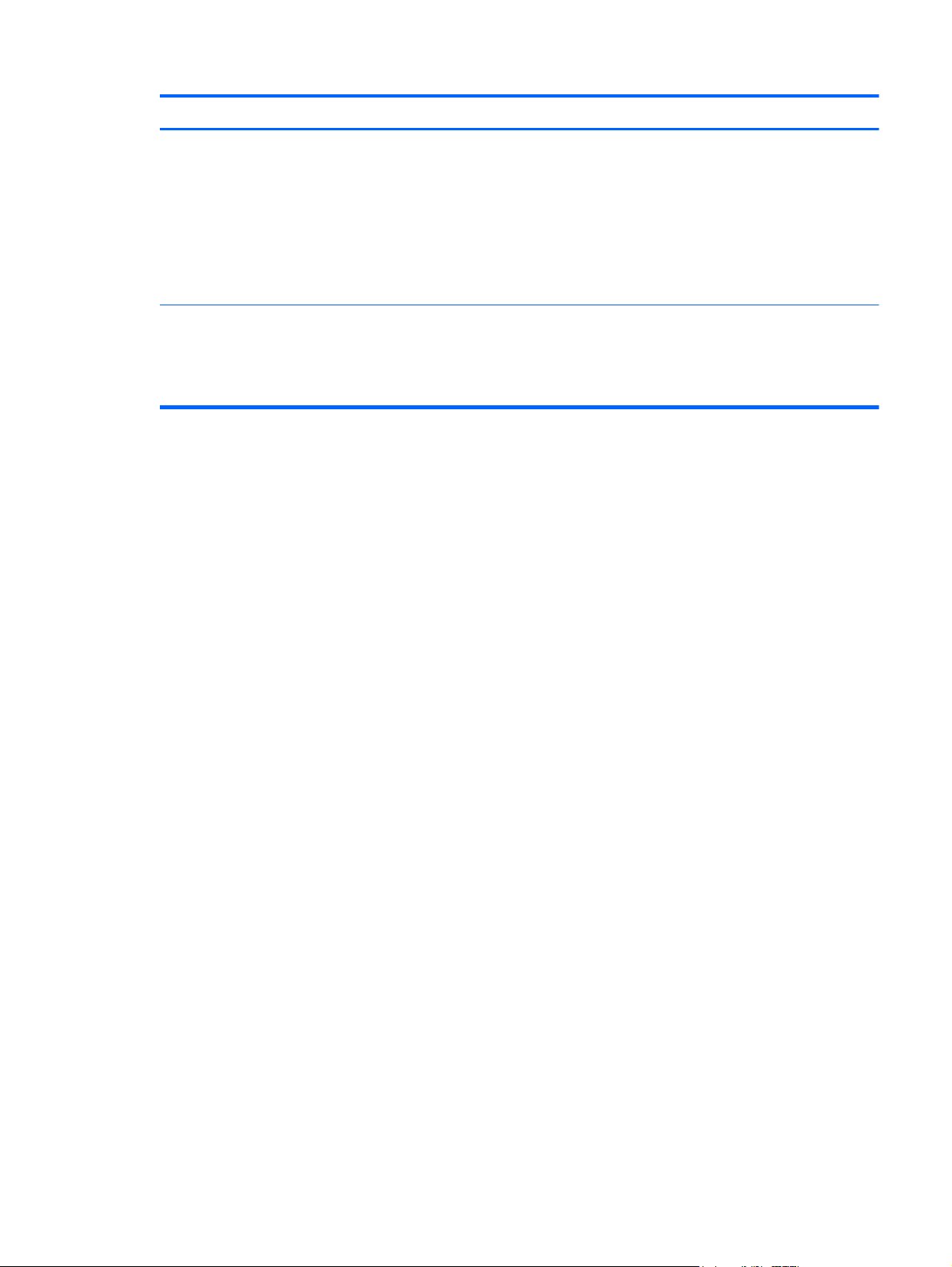
Component Description
(6)
(7)
Media Card Reader Supports the following digital card formats:
MultiMediaCard
●
MultiMediaCardplus (MMC+)
●
Secure Digital (SD) Card
●
Secure Digital HC (SDHC) Card
●
Secure Digital XC (SDXC) Card
●
Speakers (2) Produce SRS Premium Sound (select models only).
NOTE: To use the SRS Premium Sound software,
select Start > All Programs > SRS Premium
Sound.
Front
13
Page 22
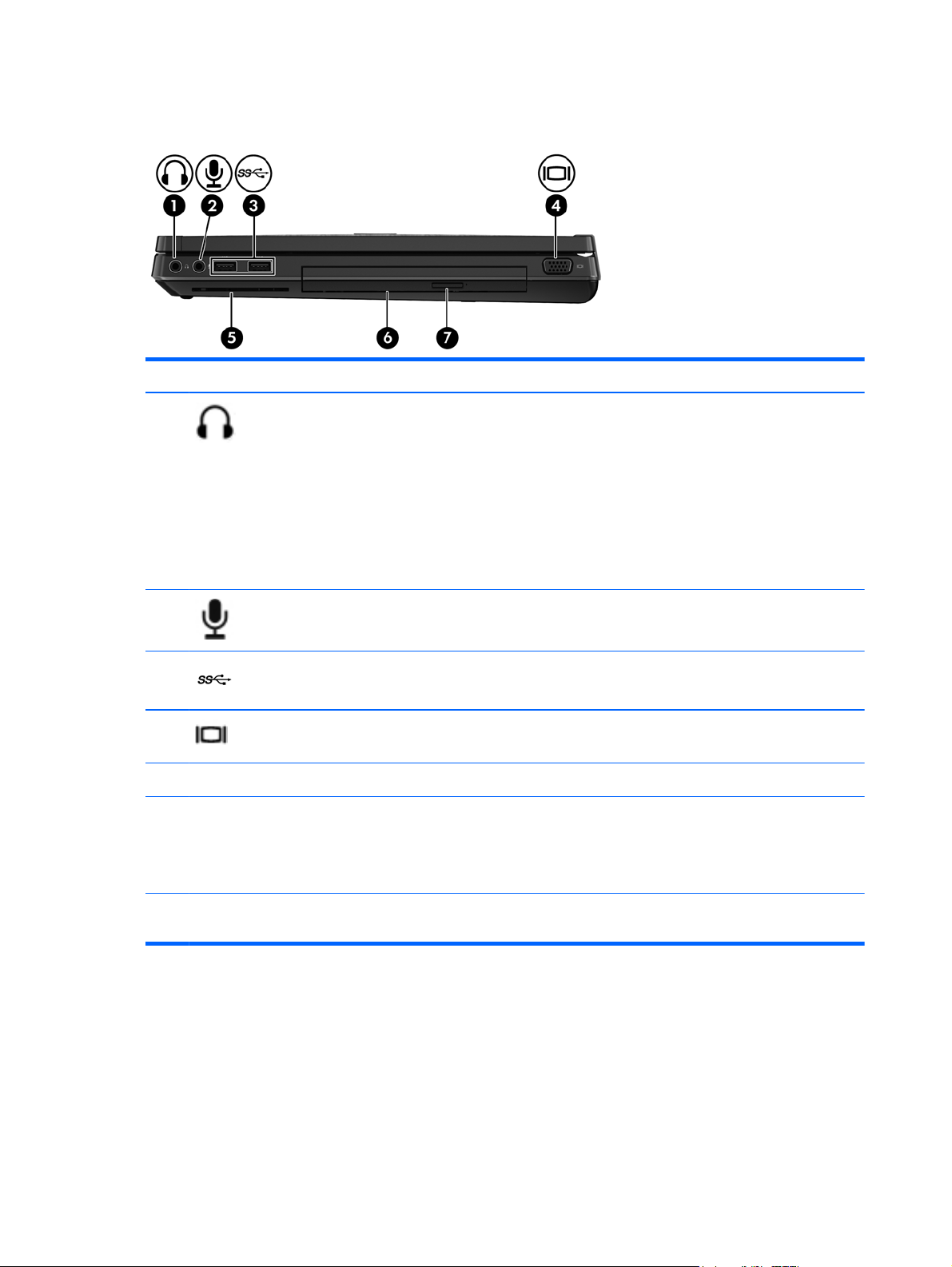
Right
Component Description
(1)
(2)
(3)
(4)
Smart card reader Supports optional smart cards.
(5)
Upgrade bay (optical drive shown) The upgrade bay can hold a protective insert, a hard drive,
(6)
Audio-out (headphone) jack Produces sound when connected to optional powered stereo
speakers, headphones, earbuds, a headset, or television
audio.
WARNING! To reduce the risk of personal injury, adjust
the volume before putting on headphones, earbuds, or a
headset. For additional safety information, see the
Regulatory, Safety, and Environmental Notices.
NOTE: When a device is connected to the jack, the
computer speakers are disabled.
Audio-in (microphone) jack Connects an optional computer headset microphone, stereo
array microphone, or monaural microphone.
USB 3.0 ports (2) Connect optional USB 3.0 compatible devices and provide
enhanced USB power performance.
External monitor port Connects an external VGA monitor or projector.
or an optical drive that reads an optical disc.
NOTE: On select models, the optical drive also writes to
an optical disc.
Optical drive eject button (select models
(7)
only)
14 Chapter 2 External Component Identification
Releases the disc tray.
Page 23
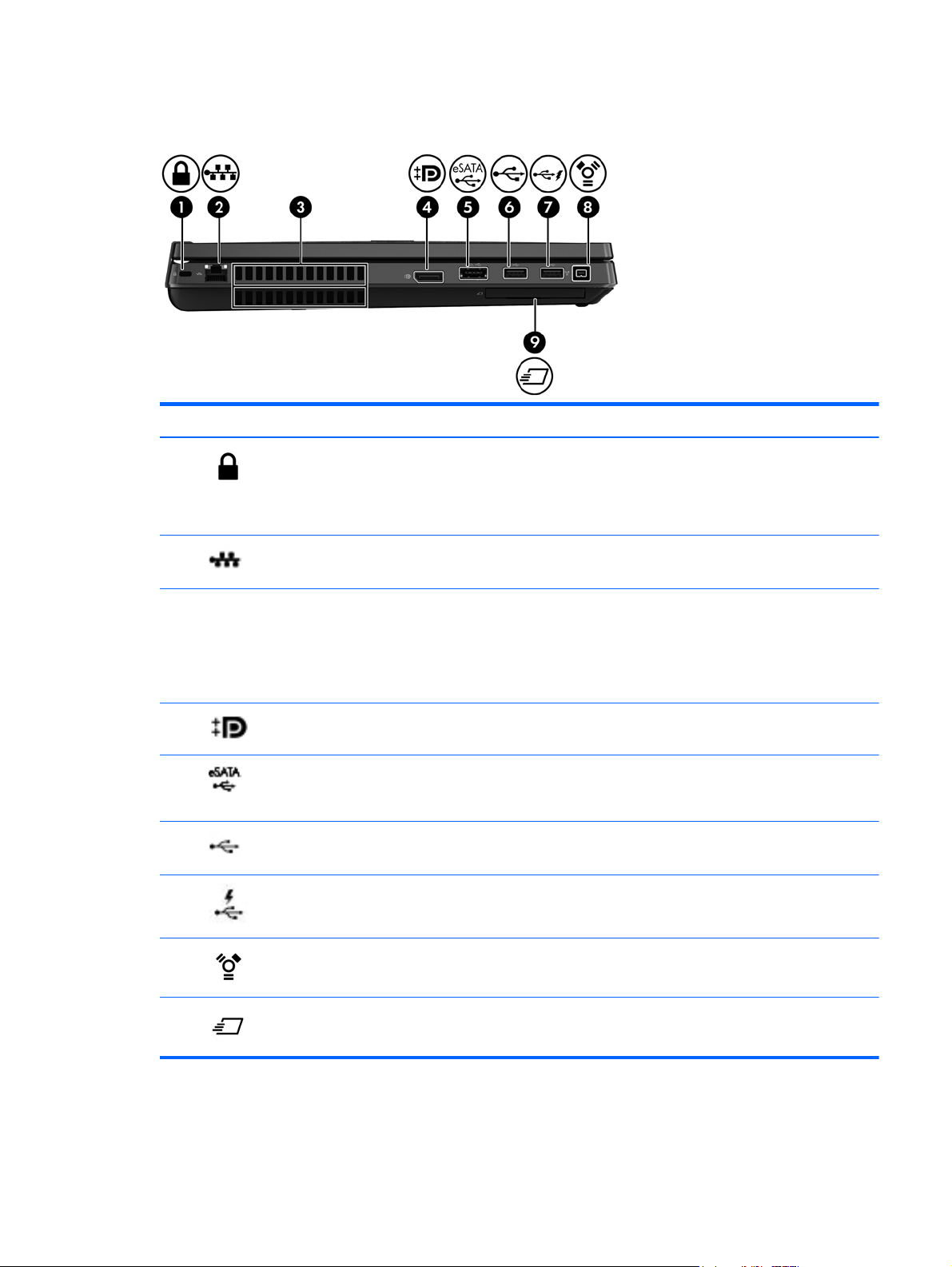
Left
Component Description
(1)
(2)
Vents (2) Enable airflow to cool internal components.
(3)
(4)
(5)
(6)
(7)
Security cable slot Attaches an optional security cable to the computer.
NOTE: The security cable is designed to act as a
deterrent, but it may not prevent the computer from being
mishandled or stolen.
RJ-45 (network) jack Connects a network cable.
NOTE: The computer fan starts up automatically to cool
internal components and prevent overheating. It is normal
for the internal fan to cycle on and off during routine
operation.
DisplayPort Connects an optional digital display device, such as a high-
performance monitor or projector.
eSATA/USB 2.0 combo port Connects an optional high-performance eSATA component,
such as an eSATA external hard drive, or connects an
optional USB device.
USB 2.0 port Connects an optional USB device. For more information
about USB devices, see the HP Notebook Reference Guide.
USB charging port Connects an optional USB 2.0 compatible device
(8)
(9)
1394 port Connects an optional IEEE 1394 or 1394a device, such as
a camcorder.
HP ExpressCard slot Supports optional ExpressCards.
Left
15
Page 24
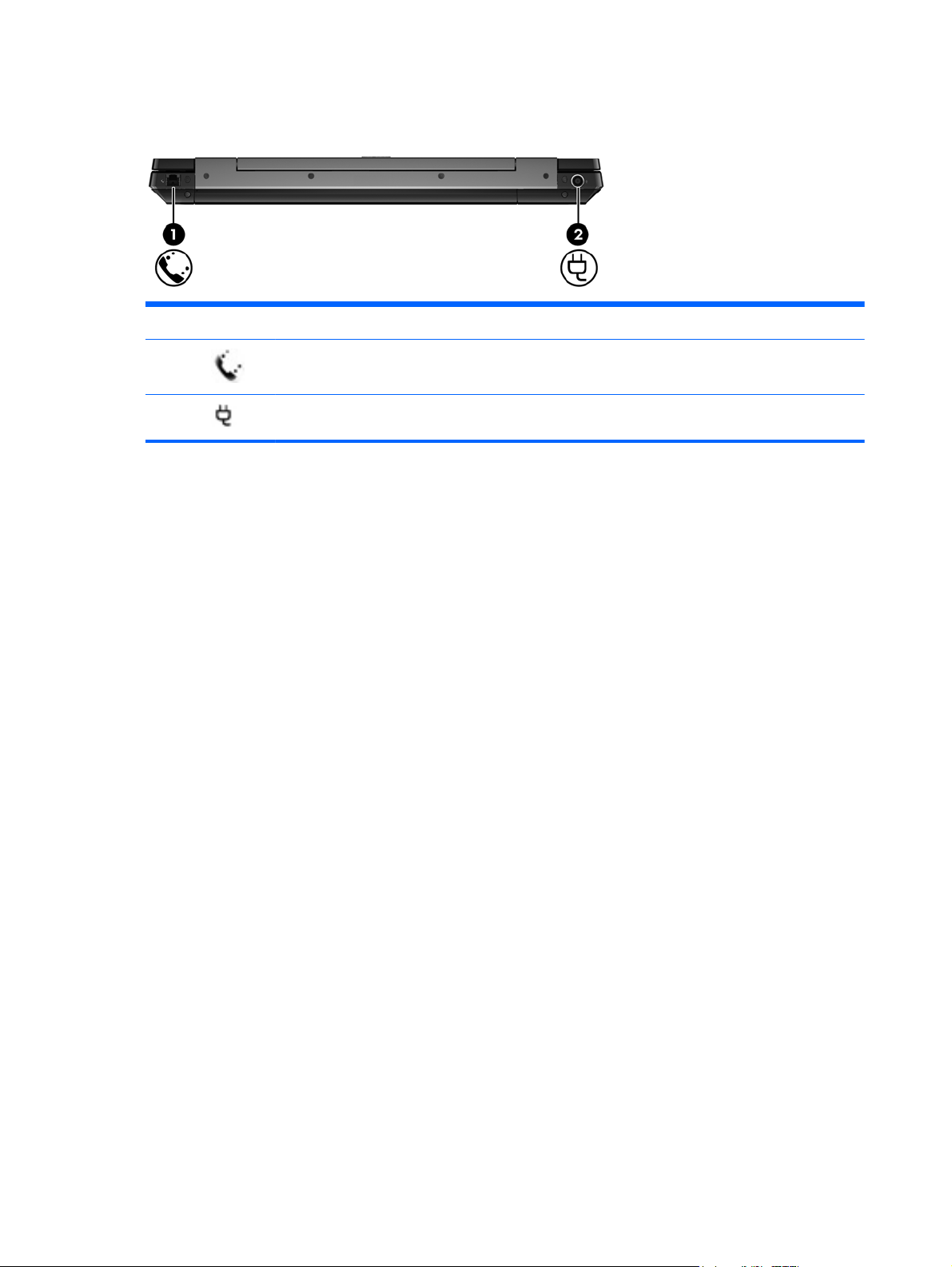
Rear
Component Description
(1)
(2)
RJ-11 (modem) jack Connects a modem cable.
Power connector Connects an AC adapter.
16 Chapter 2 External Component Identification
Page 25
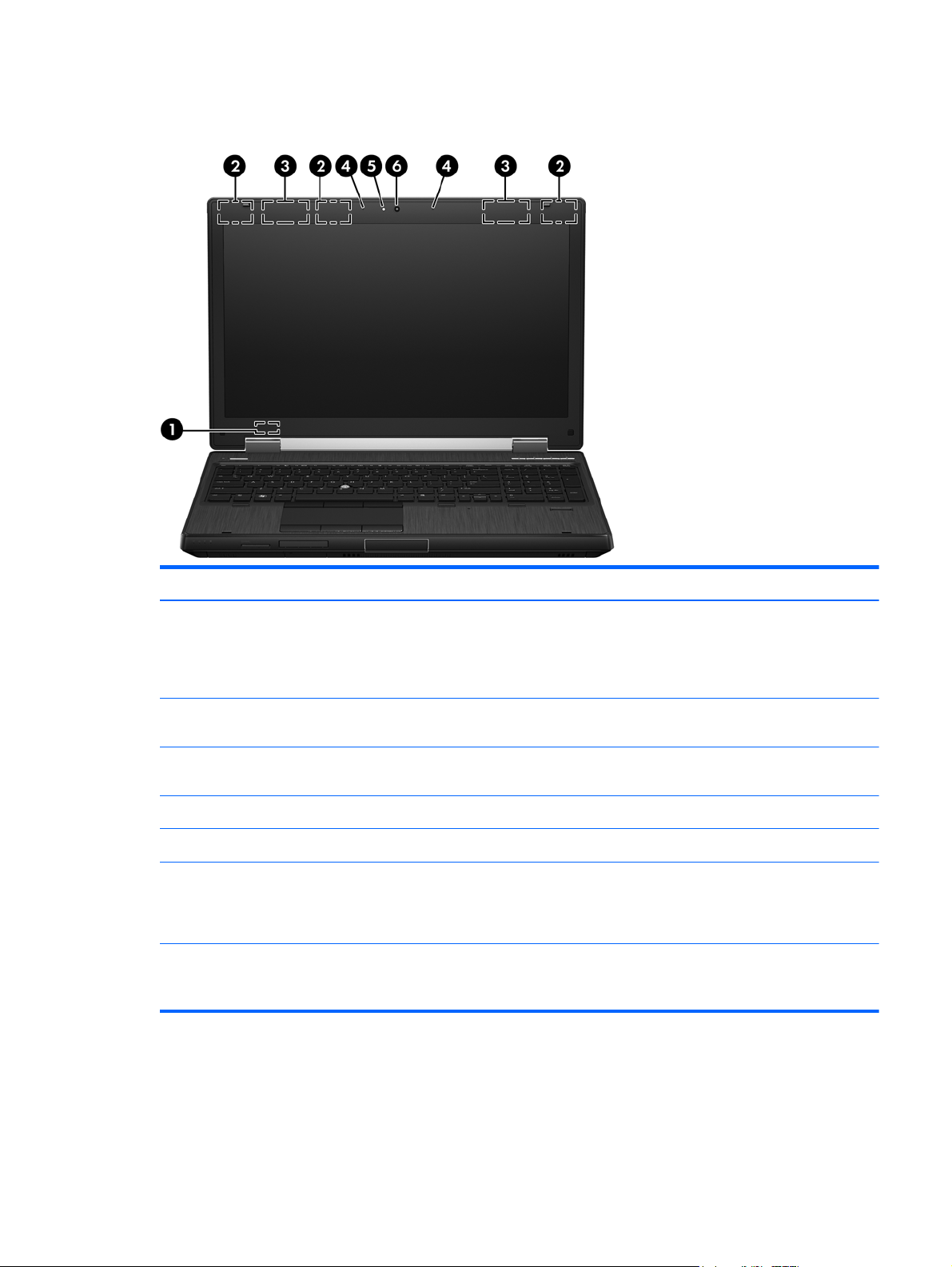
Display
Component Description
(1)
(2)
(3)
(4)
(5)
(6)
*The antennas are not visible from the outside of the computer. For optimal transmission, keep the areas immediately around
the antennas free from obstructions. To see wireless regulatory notices, see the section of the Regulatory, Safety, and
Environmental Notices that applies to your country or region. These notices are located in Help and Support.
Internal display switch Turns off the display or initiates Sleep if the display is closed
while the power is on.
NOTE: The display switch is not visible from the outside of the
computer.
WLAN antennas (3)* Send and receive wireless signals to communicate with wireless
local area networks (WLAN).
WWAN antennas (2)* Send and receive wireless signals to communicate with wireless
wide area networks (WWAN).
Internal microphones (2) Record sound.
Webcam light (select models only) On: The webcam is in use.
Webcam (select models only) Records video and captures still photographs.
To use the webcam, select Start > All Programs >
Communication and Chat > HP Webcam.
Display
17
Page 26
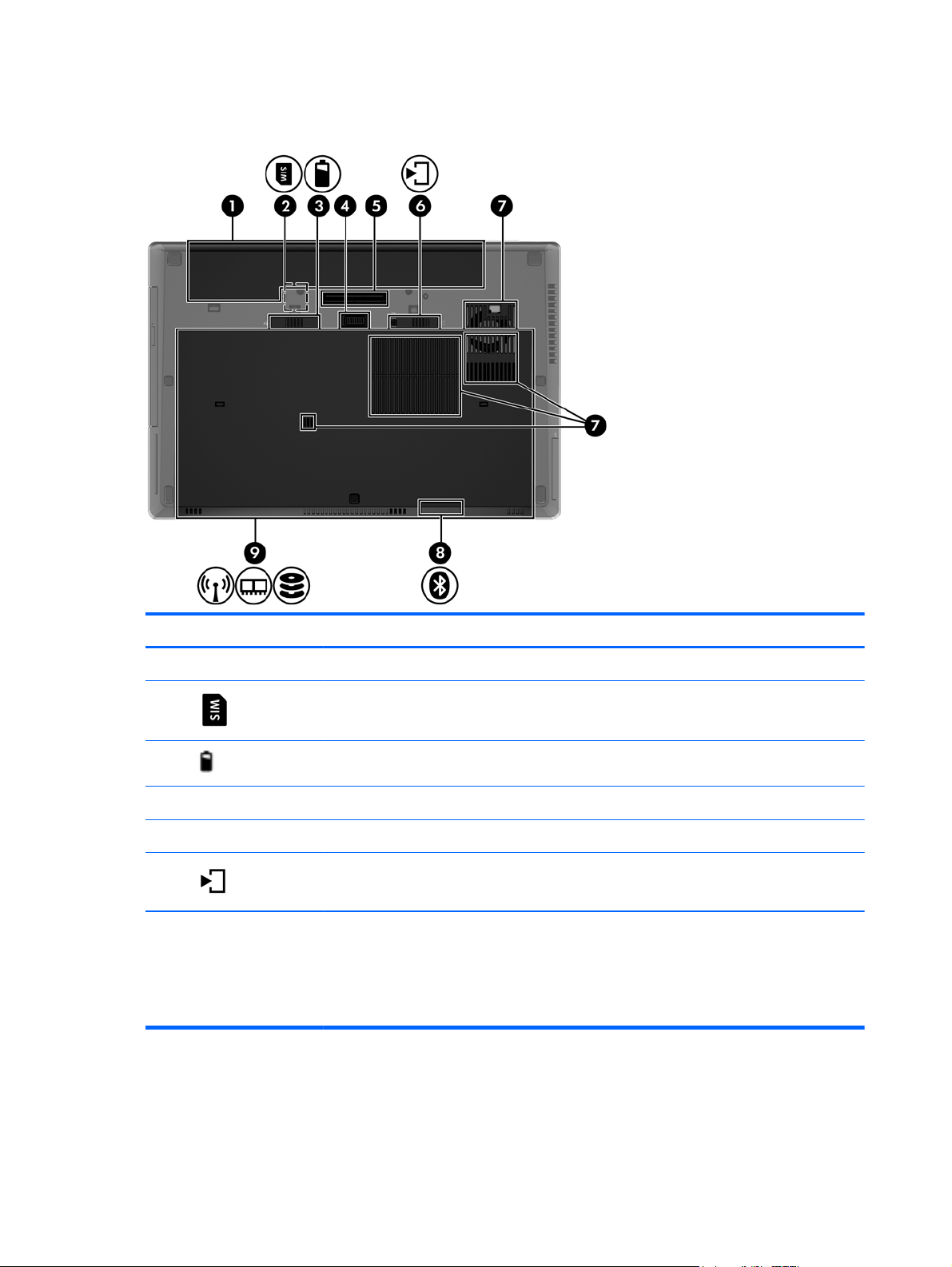
Bottom
Component Description
Battery bay Holds the battery.
(1)
(2)
(3)
Accessory battery connector Connects an optional accessory battery.
(4)
Docking connector Connects an optional docking device.
(5)
(6)
Vents (4) Enable airflow to cool internal components.
(7)
SIM slot Supports a wireless subscriber identity module (SIM).
The SIM slot is located inside the battery bay.
Battery release latch Releases the battery.
Service door release latch Releases the service door from the computer.
NOTE: The computer fan starts up automatically to
cool internal components and prevent overheating. It
is normal for the internal fan to cycle on and off
during routine operation.
18 Chapter 2 External Component Identification
Page 27
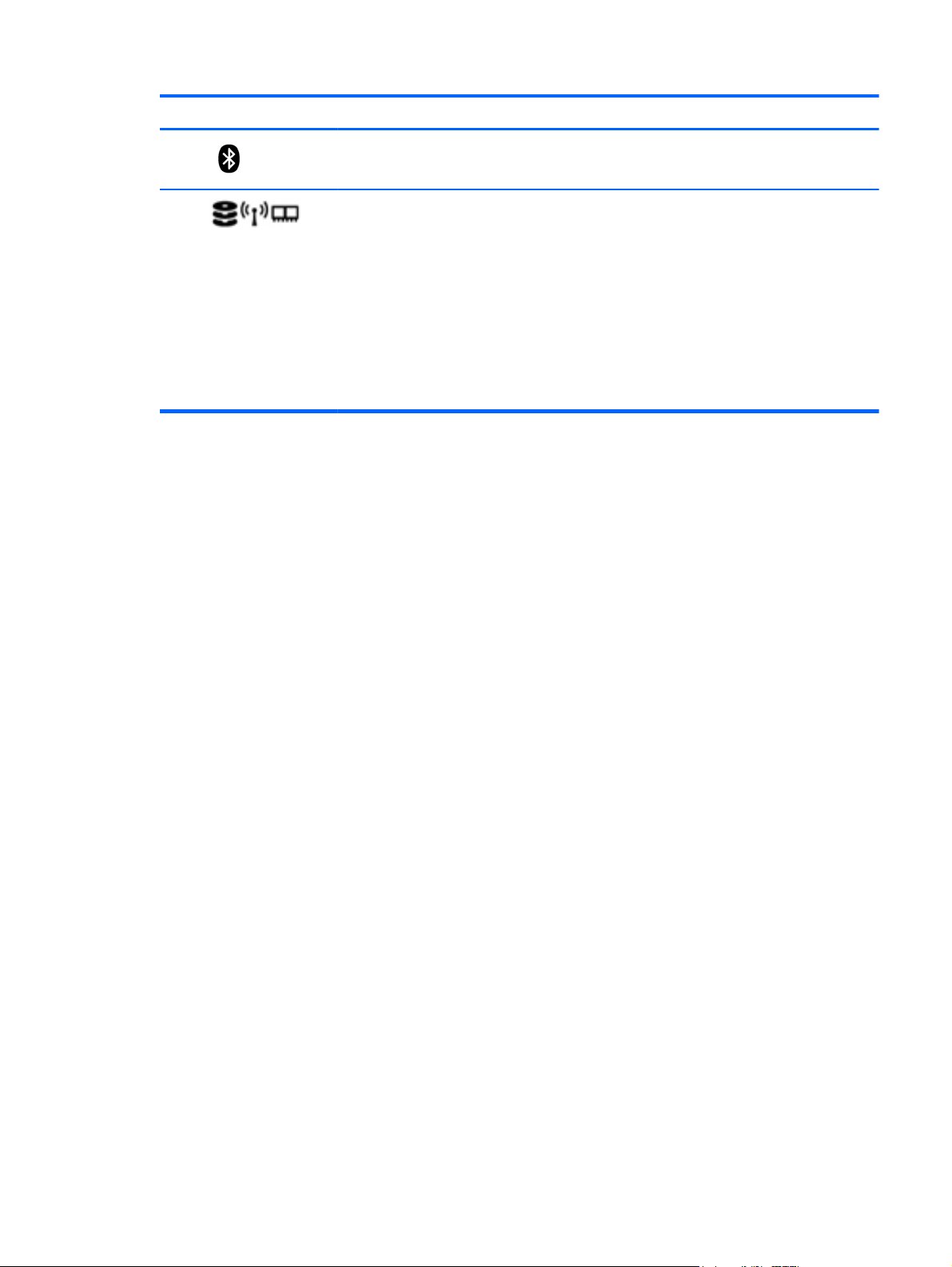
Component Description
(8)
(9)
Bluetooth compartment Contains a Bluetooth device (select models only).
Service door Provides access to the hard drive, the wireless LAN
(WLAN) module slot, the WWAN module slot, and
the memory module slots.
CAUTION: To prevent an unresponsive system,
replace the wireless module only with a wireless
module authorized for use in the computer by the
governmental agency that regulates wireless devices
in your country or region. If you replace the module
and then receive a warning message, remove the
module to restore computer functionality, and then
contact technical support through Help and Support.
Bottom
19
Page 28
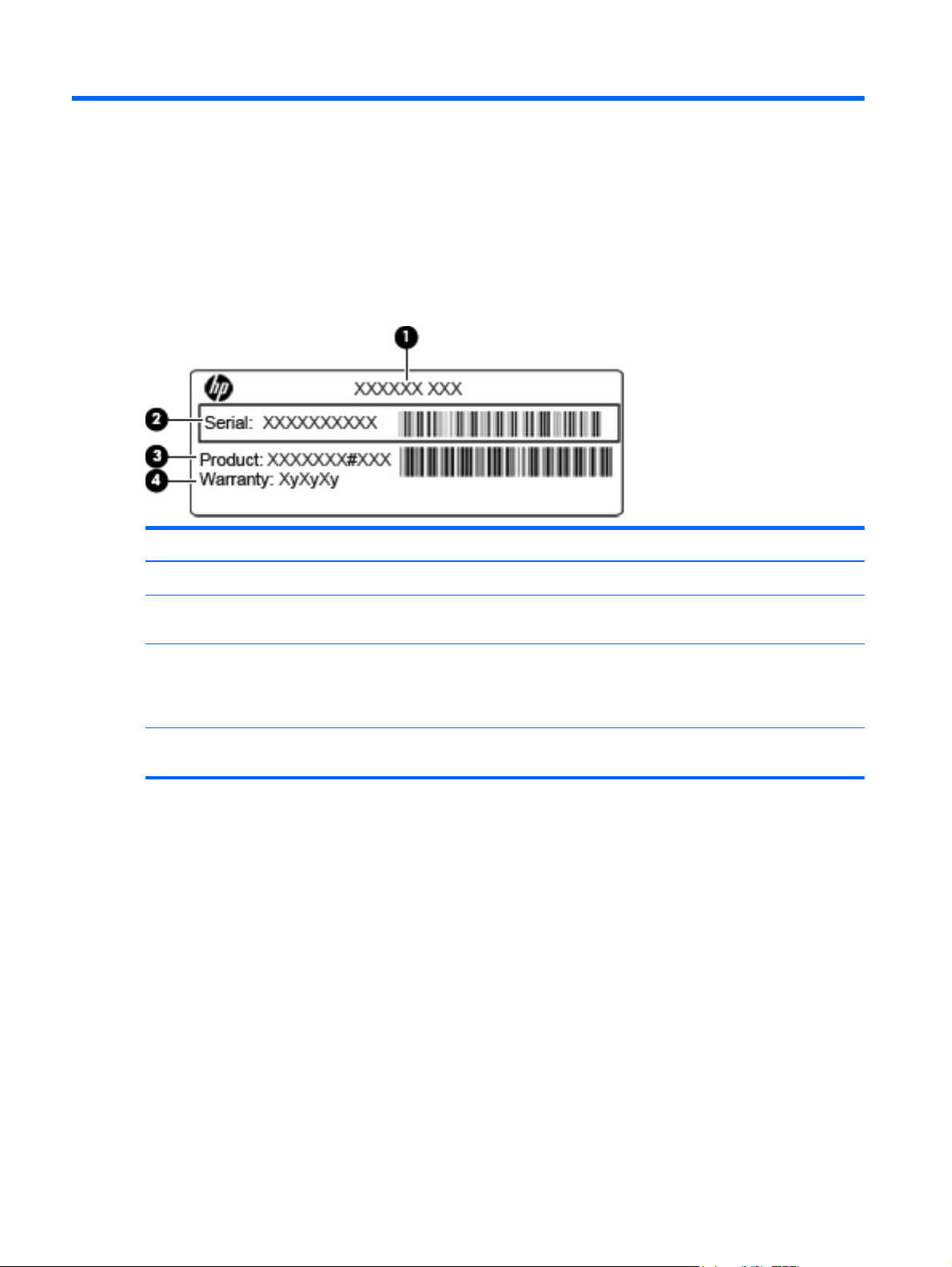
3 Illustrated parts catalog
Service tag
When ordering parts or requesting information, provide the computer serial number and model
description provided on the service tag.
Item Description Function
(1)
(2)
(3)
(4)
Product name The name affixed to the front of the computer.
Serial number (s/n) This is an alphanumeric identifier that is unique to
each product.
Part number/Product number (p/n) This number provides specific information about
the product's hardware components. The part number
helps a service technician to determine what
components and parts are needed.
Warranty period This number describes the duration of the warranty
period for the computer.
20 Chapter 3 Illustrated parts catalog
Page 29
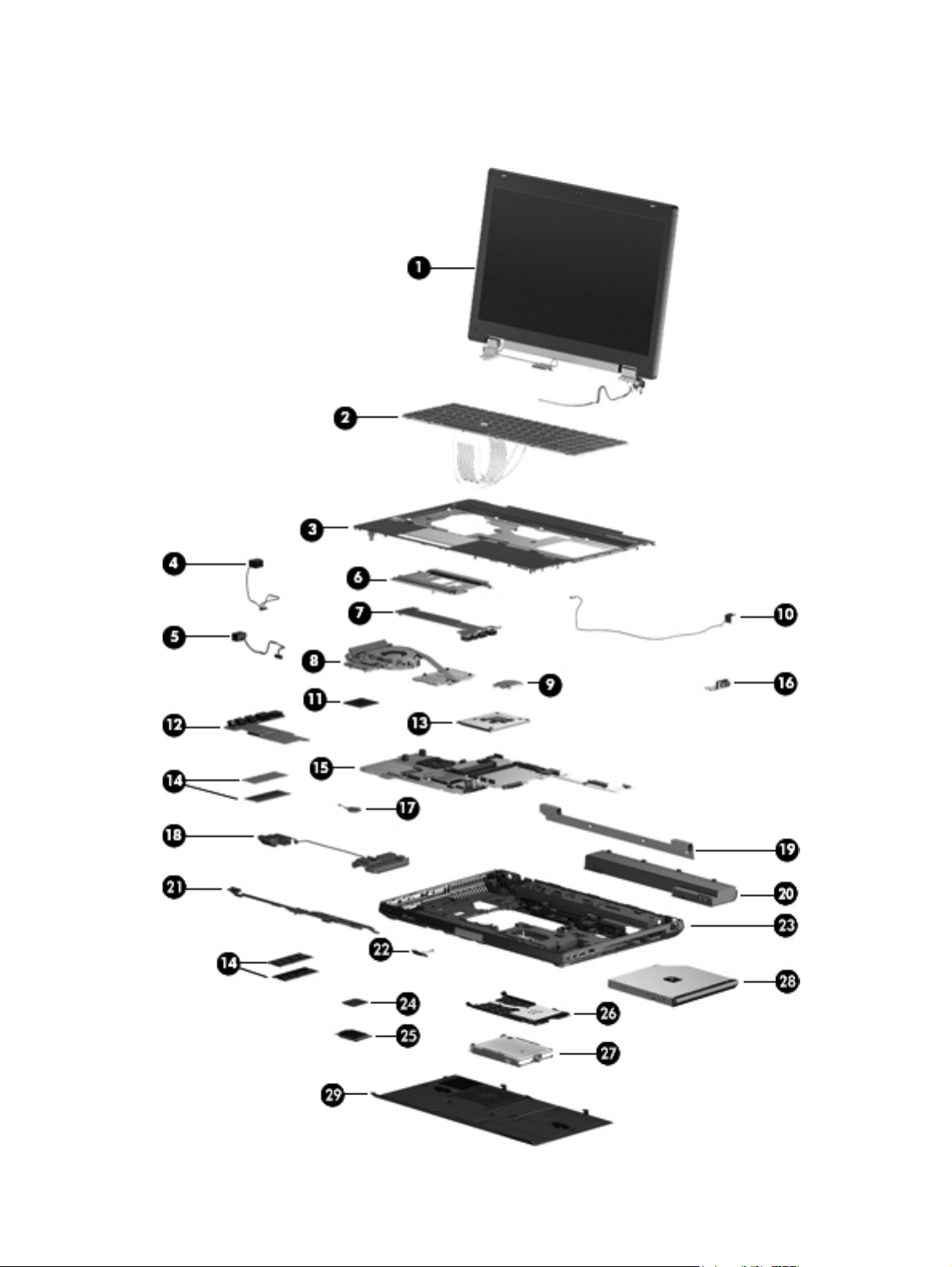
Computer major components
Computer major components
21
Page 30
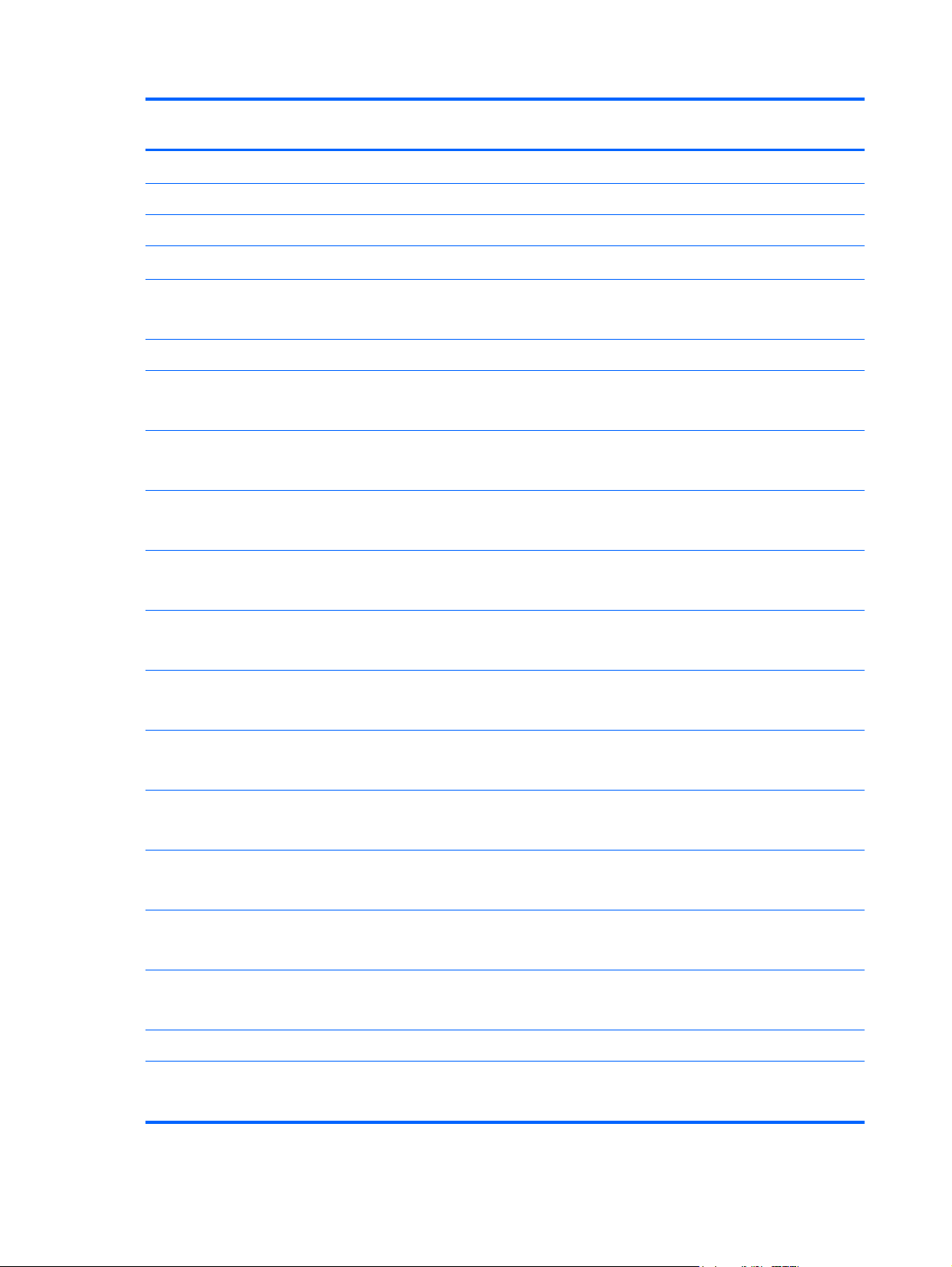
Item Description Spare part
number
(1) 39.6-cm (15.6 in) FHD RGB UWVA LCD display assembly with DreamColor
For use in computer models without webcams 653277-001
For use in computer models with webcams 653278-001
(2) Keyboard with pointing stick (includes pointing stick and pointing stick cable)
For use in Belgium
Backlit keyboard, for use in Belgium
For use in Brazil 652682-201
For use in Bulgaria
Backlit keyboard, for use in Bulgaria
For use in the Czech Republic and Slovakia
Backlit keyboard, for use in the Czech Republic and Slovakia
For use in Denmark
Backlit keyboard, for use in Denmark
For use in France
Backlit keyboard, for use in France
For use in French Canada
Backlit keyboard, for use in French Canada
For use in Germany
Backlit keyboard, for use in Germany
For use in Greece
652682-A41
652683-A41
652682-261
652683-261
652682-A81
652683-A81
652682-081
652683-081
652682-051
652683-051
652682-121
652683-121
652682-041
652683-041
652682-DJ1
Backlit keyboard, for use in Greece
For use in Hungary
Backlit keyboard, for use in Hungary
For use in Iceland
Backlit keyboard, for use in Iceland
For use in Israel
Backlit keyboard, for use in Israel
For use in Italy
Backlit keyboard, for use in Italy
For use in Japan 652682-291
For use in Latin America
Backlit keyboard, for use in Latin America
22 Chapter 3 Illustrated parts catalog
652683-DJ1
652682-211
652683-211
652682-DD1
652683-DD1
652682-BB1
652683-BB1
652682-061
652683-061
652682-161
652683-161
Page 31

Item Description Spare part
number
For international use
Backlit keyboard, for international use
For use in Norway
Backlit keyboard, for use in Norway
For use in Portugal
Backlit keyboard, for use in Portugal
For use in Russia
Backlit keyboard, for use in Russia
For use in Saudi Arabia
Backlit keyboard, for use in Saudi Arabia
For use in Slovenia
Backlit keyboard, for use in Slovenia
For use in South Korea
Backlit keyboard, for use in South Korea
For use in Spain
Backlit keyboard, for use in Spain
652682-B31
652683-B31
652682-091
652683-091
652682-131
652683-131
652682-251
652683-251
652682-171
652683-171
652682-BA1
652683-BA1
652682-AD1
652683-AD1
652682-071
652683-071
For use in Sweden and Finland
Backlit keyboard, for use in Sweden and Finland
For use in Switzerland
Backlit keyboard, for use in Switzerland
For use in Taiwan
Backlit keyboard, for use in Taiwan
For use in Thailand
Backlit keyboard, for use in Thailand
For use in Turkey
Backlit keyboard, for use in Turkey
For use in the United Kingdom
Backlit keyboard, for use in the United Kingdom
For use in the United States
Backlit keyboard, for use in the United States
(3) Top cover (includes TouchPad button and bracket)
(4) Power connector (included in the cable kit, spare part number 690623-001. For
information about cable kit contents, see
Cable kit on page 29.)
652682-B71
652683-B71
652682-BG1
652683-BG1
652682-AB1
652683-AB1
652682-281
652683-281
652682-141
652683-141
652682-031
652683-031
652682-001
652683-001
690645-001
Computer major components
23
Page 32

Item Description Spare part
number
(5) RJ-45 (network) jack (included in the cable kit, spare part number 690623-001. For
information about cable kit contents, see
(6) TouchPad button board (included with top cover, spare part number 690645-001)
(7) Audio/USB 3.0 board
(8) Fan and heat sink assembly
For use in computers with AMD FirePro M4000 graphics cards 690628-001
use in computers with NVIDIA Quadro K2000M graphics cards 690630-001
For use in computers with NVIDIA Quadro K1000M graphics cards 690629-001
(9) Modem module (56k v.92 MDC data/fax modem)
(10) RJ-11 (modem) jack (included in the cable kit, spare part number 690623-001. For
information about cable kit contents, see
(11) Processor
i7-3820QM, 2.70 GHz (Turbo up to 3.70 GHz), quad-core processor, 1600 MHz, 8 MB L3
Cache, 8 threads, 45W
i7-3720QM, 2.60GHz (Turbo up to 3.60 GHz), quad-core processor, 1600 MHz, 6 MB L3
Cache, 8 threads, 45W
i7-3610QM, 2.30 GHz (Turbo up to 3.30 GHz), quad-core processor 1600 bMHz, 6MB L3
Cache, 8 threads, 45W
Cable kit on page 29.
Cable kit on page 29.)
690636-001
628824-001
681284-002
681283-002
680646-002
i7-3520M, 2.90GHz (Turbo up to 3.60 GHz), dual–core processor, 1600 MHz, 4MB L3
Cache, 4 threads, 35W
i5-3360M, 2.80 GHz (Turbo up to 3.50 GHz), dual-core processor,1600 MHz, 3 MB L3
Cache, 4 threads, 35W
i5-3320M, 2.60 GHz (Turbo up to 3.30 GHz), dual-core processor, 1600 MHz, 3 MB L3
Cache, 4 threads, 35W
(12) ExpressCard/USB 2.0 assembly board
(13) Graphics card (includes replacement thermal material)
NVIDIA Quadro K2000M (NVIDIA N14P-Q3 2GB DDR3) 690637-001
NVIDIA Quadro K1000M (NVIDIA N14P-Q1 2GB DDR3) 690638-001
AMD FirePro M4000 (Chelsea XT GL 1GB GDDR5) 690639-001
(14) Memory modules
8 GB (DDR3 1600 MHz PC3-12800) 670034-001
4 GB (DDR3 1600 MHz PC3-12800) 641369-001
2 GB (DDR3 1600 MHz PC3-12800) 652972-001
(15) System board (includes replacement thermal material)
681954-002
681953-002
681952-002
684793-001
24 Chapter 3 Illustrated parts catalog
Page 33

Item Description Spare part
number
For use with dual-core processors in all countries except China and Russia 690642-001
For use with quad-core processors in all countries except China and Russia 690643-001
For use with dual-core processors in China and Russia only 696440-001
For use with quad-core processors in China and Russia only 696441-001
(16) VGA port
(17) RTC battery
(18) Speakers
(19) Logo nameplate
(20) Battery
8-cell Li-ion 83-Wh battery 632427-001
8-cell Li-ion 75-Wh battery 632425-001
9-cell Li-ion 73-Wh extended life battery 634089-001
9-cell Li-ion 100-Wh ultra-capacity extended life battery 634087-001
(21) Display latch
(22) Bluetooth module
NOTE: The Bluetooth module spare part kit does not include a Bluetooth module cable. The
Bluetooth module cable is included in the cable kit, spare part number 690623-001. For
information about cable kit contents, see
(23) Base enclosure
(24) WLAN module
Cable kit on page 29.
690640-001
652650-001
652669-001
652666-001
652647-001
655792-001
698946-001
Intel Centrino Advanced N 6205,802.11 a/b/g/n 2x2 WiFi Adapter 631954-001
Intel Centrino Ultimate-N 6300 802.11 a/b/g/n 3x3 WiFi Adapter 572511-001
Broadcom 43228 802.11 a/b/g/n Wi-Fi 2x2 Adapter 669832-001
(25) WWAN module
HP hs2350 HSPA+ Mobile Broadband Module 668969-001
HP un2430 EV-DO/HSPA Mobile Broadband Module 634400-001
HP lt2522 LTE/EV-DO Mobile Broadband Module 675791-001
HP lt2523 LTE/HSPA+ Mobile Broadband Module 675793-001
(26) Smart card reader (includes door and cable)
(27) Hard drive
750 GB, 7200 rpm 633252-001
500 GB, 7200 rpm 634925-001
652672-001
Computer major components
25
Page 34

Item Description Spare part
number
500 GB, 7200 rpm , Self Encrypting hard drive (SED) 683801-001
320 GB, 7200 rpm, 7-mm 634862-001
256 GB SATA III solid-state drive (SSD) SED 694683-001
128 GB SATA III SSD 653434-001
180 GB SATA II SSD 694684-001
160 GB SATA II SSD 694685-001
Hard Drive Hardware Kit (includes hard drive bracket and screws) 644694-001
(28) Upgrade bay device
DVD-ROM Drive 694687-001
DVD±RW and CD-RW SuperMulti DL Combo Drive 694688-001
Blu-ray Disc ROM DVD±RW SuperMulti DL Combo Drive 694689-001
Blu-ray Disc R/RE DVD±RW SuperMulti DL Drive 694690-001
Upgrade bay bezel (not illustrated) 655547-001
(29) Service door (with feet)
Solid-state drive
Cable kit (not illustrated). For information about cable kit contents, see
on page 29.
Cable kit
652648-001
690623-001
26 Chapter 3 Illustrated parts catalog
Page 35

Display components
Item Description Spare part number
(1) Display bezel
For use on computer models with a webcam 690621-001
For use on computer models without a webcam 690622-001
(2) Display hinges (includes left and right hinges)
(3) 39.6-cm (15.6 in) display panel
HD+ WVA display panel 690644-001
FHD WVA display panel 694681-001
(4) Webcam module
(5) Display cover (included in raw panel support kit, spare part number 690632–001)
(6) Cable routing tray (included with the plastics kit, spare part number 684794-001)
WLAN antennas and cables (not illustrated, included in the cable kit, spare part
number 690623-001. For information about cable kit contents, see
on page 29.)
WWAN antennas and cables (not illustrated, included in the cable kit, spare part
number 690623-001. For information about cable kit contents, see
on page 29.)
Cable kit
Cable kit
652646-001
699687-001
Display components
27
Page 36

Plastics Kit
Item Description Spare part number
Plastics Kit:
Battery cover
(1)
SD Card blank
(2)
Optical drive weight saver
(3)
Display latch button
(4)
RJ-11 jack cover
(5)
ExpressCard blank
(6)
Inverter cover (2 are included—one for models with DreamColor and one for models
(7)
without DreamColor)
652664-001
28 Chapter 3 Illustrated parts catalog
Page 37

Cable kit
Item Description Spare part number
Cable kit:
WWAN antenna
(1)
WLAN antenna
(2)
Bluetooth module cable
(3)
RJ11 connector cable
(4)
RJ45 connector cable
(5)
Power connector cable
(6)
TouchPad cable
(7)
690623-001
Cable kit
29
Page 38

Mass storage devices
Item Description Spare part number
(1) Optical drive
DVD±RW and CD-RW SuperMulti DL Combo Drive 653020-001
Blu-ray Disc R/RE DVD±RW SuperMulti DL Drive 653022-001
DVD-ROM Drive 653019-001
Blu-ray Disc ROM DVD±RW SuperMulti DL Combo Drive 653021-001
Hard drive bracket (included in the Hard Drive Hardware Kit, spare part number
644694-001)
(2) Hard drive
750 GB, 7200 rpm 633252-001
500 GB, 7200 rpm 634925-001
500 GB, 7200 rpm , Self Encrypting hard drive (SED) 683801-001
320 GB, 7200 rpm, 7-mm 634862-001
Hard Drive Hardware Kit (includes hard drive bracket and screws) 644694-001
Solid-state drive (not shown)
256 GB SATA III solid-state drive (SSD) SED 694683-001
128 GB SATA III SSD 653434-001
180 GB SATA II SSD 694684-001
30 Chapter 3 Illustrated parts catalog
Page 39

Item Description Spare part number
160 GB SATA II SSD 694685-001
Upgrade bay bezel (not illustrated, included in plastics kit, spare part number
684794-001)
Mass storage devices
31
Page 40

Miscellaneous parts
Description Spare part number
AC adapters
200-W AC adapter 693708-001
150-W AC adapter 693707-001
120-W AC adapter 645156-001
Power cords:
For use in Argentina 490371-D01
For use in Australia 490371-011
For use in Brazil 490371-202
For use in Bulgaria 490371-021
For use in Denmark 490371-081
For use in India 490371-D61
For use in Israel 490371-BB1
For use in Japan 490371-291
For use in the People's Republic of China 490371-AA1
For use in South Africa 490371-AR1
For use in South Korea 490371-AD1
For use in Switzerland 490371-111
For use in Taiwan 490371-AB1
For use in Thailand 490371-201
For use in the United Kingdom and Singapore 490371-031
For use in the United States 490371-001
Power cord for use in North America (3-prong) 491683-001
Power cord for use in Australia (3-prong) 491683-011
Power cord for use in Europe, the Middle East, and Africa (3-prong) 491683-021
Power cord for use in the United Kingdom and Singapore (3-prong) 491683-031
Power cord for use in Denmark (3-prong) 491683-081
Power cord for use in Switzerland (3-prong) 491683-111
Power cord for use in Thailand (3-prong) 491683-201
Power cord for use in Brazil (3-prong)(3-prong) 491683-202
Power cord for use in Japan (3-prong) 491683-291
32 Chapter 3 Illustrated parts catalog
Page 41

Description Spare part number
Power cord for use in the People's Republic of China (3-prong) 491683-AA1
Power cord for use in Taiwan (3-prong) 491683-AB1
Power cord for use in India (3-prong) 491683-D61
Power cord for use in Saudi Arabia (3-prong) 491683-171
Power cord for use in South Korea (3-prong) 491683-AD1
Power cord for use in South Africa (3-prong) 491683-AR1
Power cord for use in Israel (3-prong) 491683-BB1
Power cord for use in Argentina (3-prong) 491683-D01
Power cord for use in Asia Pacific (3-prong) 491683-D91
Rubber Kit (includes rubber feet and rubber screw covers)
Mouse
Optical travel mouse
Notebook combination lock
Case, professional slim top load
Screw Kit
652663-001
390632-001
434594-001
591699-001
592923-001
652661-001
Miscellaneous parts
33
Page 42

Sequential part number listing
Spare part
number
390632-001 Mouse
434594-001 Optical travel mouse
490371-001 Power cord for use in North America (3-pin)
490371-011 Power cord for use in Australia (3-pin)
490371-021 Power cord for use in Europe, the Middle East, and Africa (3-pin)
490371-031 Power cord for use in the United Kingdom and Singapore (3-pin)
490371-081 Power cord for use in Denmark (3-pin)
490371-111 Power cord for use in Switzerland (3-pin)
490371-201 Power cord for use in Thailand (3-pin)
490371-202 Power cord for use in Brazil (3-pin)
490371-291 Power cord for use in Japan (3-pin)
490371-AA1 Power cord for use in the People's Republic of China (3-pin)
490371-AB1 Power cord for use in Taiwan (3-pin)
490371-AD1 Power cord for use in South Korea (3-pin)
Description
490371-AR1 Power cord for use in South Africa (3-pin)
490371-BB1 Power cord for use in Israel (3-pin)
490371-D01 Power cord for use in Argentina (3-pin)
490371-D61 Power cord for use in India (3-pin)
490371-D91 Power cord for use in AsiaPacific (3-pin)
491683-001 Power cord for use in North America (3-prong)
491683-011 Power cord for use in Australia (3-prong)
491683-021 Power cord for use in Europe, the Middle East, and Africa (3-prong)
491683-031 Power cord for use in the United Kingdom and Singapore (3-prong)
491683-081 Power cord for use in Denmark (3-prong)
491683-111 Power cord for use in Switzerland (3-prong)
491683-171 Power cord for use in Saudi Arabia (3-prong)
491683-201 Power cord for use in Thailand (3-prong)
491683-202 Power cord for use in Brazil (3-prong)
491683-291 Power cord for use in Japan (3-prong)
491683-AA1 Power cord for use in the People's Republic of China (3-prong)
34 Chapter 3 Illustrated parts catalog
Page 43

Spare part
number
491683-AB1 Power cord for use in Taiwan (3-prong)
491683-AD1 Power cord for use in South Korea (3-prong)
491683-AR1 Power cord for use in South Africa (3-prong)
491683-BB1 Power cord for use in Israel (3-prong)
491683-D01 Power cord for use in Argentina (3-prong)
491683-D61 Power cord for use in India (3-prong)
491683-D91 Power cord for use in Asia Pacific (3-prong)
572511-001 Intel Centrino Ultimate-N 6300 802.11 3x3 a/g/n WiFi Adapter
591699-001 Notebook combination lock
592923-001 Case, professional slim top load
626729-002 HP Keyed cable lock
628824-001 56k v.92 MDC data/fax modem module
631954-001 Intel Centrino Advanced N 6205, 2x2 a/b/g/n WiFi Adapter
632425-001 8-cell, 2.8-Ah (75-Wh) Li-ion battery
Description
632427-001 8-cell, 2.8-Ah (83-Wh) Li-ion battery
633252-001 750 GB, 7200 rpm hard drive (includes hard drive bracket and screws)
634087-001 9-cell, 3.0-Ah (100-Wh) Li-ion ultra-capacity extended life battery
634089-001 9-cell, 2.8-Ah (73-Wh) Li-ion extended life battery
634400-001 HP un2430 EV-DO/HSPA Mobile Broadband Module
634862-001 320 GB, 7200 rpm hard drive (includes hard drive bracket and screws)
634925-001 500 GB, 7200 rpm hard drive (includes hard drive bracket and screws)
641369-001 4 GB PC3-12800, 1600 MHz, DDR3
644694-001 Hard Drive Hardware Kit
647600-001 Board, MIC B series
652646-001
652647-001 Display latch with hook
652648-001 Service door
652650-001 RTC battery
652657-001 Display hinge covers (for use on computer models without DreamColor displays)
Display hinges (includes left and right hinges)
652661-001 Screw Kit
652663-001 Rubber Kit (includes rubber feet and rubber screw covers)
652666-001 Logo nameplate
Sequential part number listing
35
Page 44

Spare part
number
652669-001 Speakers
652672-001 Smart card reader (includes door and cable)
652684-001 Pointing stick cover
652685-001 PCH thermal material
652687-001 Smart card bracket
652972-001 2 GB PC3-12800, 1600 MHz, DDR3
655547-001 Drive upgrade bay
655792-001 HP Integrated Module with Bluetooth 2.1 Wireless Technology
668969–001 HP hs2350 HSPA+ Mobile Broadband Module
669832–001 Broadcom 43228 802.11a/b/g/n 2x2 Wi-Fi Adapter
670034–001 8 GB PC3-12800, 1600 MHz, DDR3
675791–001 HP lt2522 LTE/EV-DO Mobile Broadband Module
675793–001 HP lt2523 LTE/HSPA+ Mobile Broadband Module
680646–002 i7-3610QM, 2.30 GHz (Turbo up to 3.30 GHz), quad-core processor 1600 MHz, 6MB L3 Cache, 8
Description
threads, 45W
681283–002 i7-3720QM, 2.60GHz (Turbo up to 3.60 GHz), quad-core processor, 1600 MHz, 6 MB L3 Cache, 8
threads, 45W
681284–002 i7-3820QM, 2.70 GHz (Turbo up to 3.70 GHz), quad-core processor, 1600 MHz, 8 MB L3 Cache, 8
threads, 45W
681952–002 i5-3320M, 2.60 GHz (Turbo up to 3.30 GHz), dual-core processor, 1600 MHz, 3 MB L3 Cache, 4 threads,
35W
681953–002 i5-3360M, 2.80 GHz (Turbo up to 3.50 GHz), dual-core processor,1600 MHz, 3 MB L3 Cache, 4 threads,
35W
681954–002 i7-3520M, 2.90GHz (Turbo up to 3.60 GHz), dual–core processor, 1600 MHz, 4MB L3 Cache, 4 threads,
35W
683801–001 500 GB, 7200 rpm , Self Encrypting hard drive (SED)
684793–001 ExpressCard/54 slot
684794-001 Plastics kit
690621-001 Display bezel for use on computer models with a webcam
690622-001 Display bezel for use on computer models without a webcam
690623-001 Cable kit
690624-001 LCD cable kit
690626-001 39.6 cm (15.6 in) FHD AG RGB LED UWVA Dream Color with webcam
690627-001 39.6 cm (15.6 in) FHD AG RGB LED UWVA Dream Color
36 Chapter 3 Illustrated parts catalog
Page 45

Spare part
number
690628-001 Fan and heat sink assembly for use in computers with AMD FirePro M4000 graphics cards
690629-001 Fan and heat sink assembly for use in computers with NVIDIA Quadro K1000M graphics cards
690630-001 Fan and heat sink assembly for use in computers with NVIDIA Quadro K2000M graphics cards
690631-001 Integrated fingerprint reader
690632-001 Raw Panel Support Kit
690633-001 Battery Latch Kit
690634-001 Power button board
690635-001 Function button board
690636-001 Audio/USB 3.0 board
690637-001 NVIDIA Quadro K2000M (NVIDIA N14P-Q3 2GB DDR3) graphics card
690638-001 NVIDIA Quadro K1000M (NVIDIA N14P-Q1 2GB DDR3) graphics card
690639-001 AMD FirePro M4000 (Chelsea XT GL 1GB GDDR5) graphics card
690640-001 VGA (Dsub 15-pin) port
690641-001 I/O board
Description
690642-001 System board (includes replacement thermal material and VGA support bracket) for use with dual-core
processors in all countries except China and Russia
690643-001 System board (includes replacement thermal material and VGA support bracket) for use with quad-core
processors in all countries except China and Russia
690644-001 39.6 cm (15.6 in) High-Definition Plus (HD+) AntiGlare (AG) LED WVA
690645-001 Top cover (includes TouchPad button and bracket)
690647-001 Full-size backlit keyboard with separate numeric keypad and TouchPad scroll zone for use in the United States
690647-031 Full-size backlit keyboard with separate numeric keypad and TouchPad scroll zone for use in the United
Kingdom
690647-041 Full-size backlit keyboard with separate numeric keypad and TouchPad scroll zone for use in Germany
690647-051 Full-size backlit keyboard with separate numeric keypad and TouchPad scroll zone for use in France
690647-061 Full-size backlit keyboard with separate numeric keypad and TouchPad scroll zone for use in Italy
690647-081 Full-size backlit keyboard with separate numeric keypad and TouchPad scroll zone for use in Denmark
690647-091 Full-size backlit keyboard with separate numeric keypad and TouchPad scroll zone for use in Norway
690647-161 Full-size backlit keyboard with separate numeric keypad and TouchPad scroll zone for use in Latin America
690647-251 Full-size backlit keyboard with separate numeric keypad and TouchPad scroll zone for use in Russia
690647-281 Full-size backlit keyboard with separate numeric keypad and TouchPad scroll zone for use in Thailand
690647-A41 Full-size backlit keyboard with separate numeric keypad and TouchPad scroll zone for use in Europe
690647-AB1 Full-size backlit keyboard with separate numeric keypad and TouchPad scroll zone for use in Taiwan
Sequential part number listing
37
Page 46

Spare part
number
690647-AD1 Full-size backlit keyboard with separate numeric keypad and TouchPad scroll zone for use in Korea
690647-B31 Full-size backlit keyboard with separate numeric keypad and TouchPad scroll zone for use internationally
690647-B71 Full-size backlit keyboard with separate numeric keypad and TouchPad scroll zone for use in Sweden and
690647-BG1 Full-size backlit keyboard with separate numeric keypad and TouchPad scroll zone for use in Switzerland
690647-D61 Full-size backlit keyboard with separate numeric keypad and TouchPad scroll zone for use in India
690647-DB1 Full-size backlit keyboard with separate numeric keypad and TouchPad scroll zone for use in Canada
690647-FL1 Full-size backlit keyboard with separate numeric keypad and TouchPad scroll zone for use in the Czech
690648-001 Full-size keyboard with separate numeric keypad and TouchPad scroll zone for use in the United States
690648-031 Full-size keyboard with separate numeric keypad and TouchPad scroll zone for use in the United Kingdom
690648-041 Full-size keyboard with separate numeric keypad and TouchPad scroll zone for use in Germany
690648-051 Full-size keyboard with separate numeric keypad and TouchPad scroll zone for use in France
690648-061 Full-size keyboard with separate numeric keypad and TouchPad scroll zone for use in Italy
690648-071 Full-size keyboard with separate numeric keypad and TouchPad scroll zone for use in Spain
Description
Finland
Republic and Slovakia
690648-081 Full-size keyboard with separate numeric keypad and TouchPad scroll zone for use in Denmark
690648-091 Full-size keyboard with separate numeric keypad and TouchPad scroll zone for use in Norway
690648-131 Full-size keyboard with separate numeric keypad and TouchPad scroll zone for use in Portugal
690648-141 Full-size keyboard with separate numeric keypad and TouchPad scroll zone for use in Turkey
690648-151 Full-size keyboard with separate numeric keypad and TouchPad scroll zone for use in Greece
690648-161 Full-size keyboard with separate numeric keypad and TouchPad scroll zone for use in Latin America
690648-171 Full-size keyboard with separate numeric keypad and TouchPad scroll zone for use in Saudi Arabia
690648-201 Full-size keyboard with separate numeric keypad and TouchPad scroll zone for use in Brazil
690648-211 Full-size keyboard with separate numeric keypad and TouchPad scroll zone for use in Hungary
690648-251 Full-size keyboard with separate numeric keypad and TouchPad scroll zone for use in Russia
690648-261 Full-size keyboard with separate numeric keypad and TouchPad scroll zone for use in Bulgaria
690648-271 Full-size keyboard with separate numeric keypad and TouchPad scroll zone for use in Romania
690648-281 Full-size keyboard with separate numeric keypad and TouchPad scroll zone for use in Thailand
690648-291 Full-size keyboard with separate numeric keypad and TouchPad scroll zone for use in Japan
690648-A41 Full-size keyboard with separate numeric keypad and TouchPad scroll zone for use in Europe
690648-AB1 Full-size keyboard with separate numeric keypad and TouchPad scroll zone for use in Taiwan
690648-AD1 Full-size keyboard with separate numeric keypad and TouchPad scroll zone for use in Korea
690648-B31 Full-size keyboard with separate numeric keypad and TouchPad scroll zone for use internationally
38 Chapter 3 Illustrated parts catalog
Page 47

Spare part
number
690648-B71 Full-size keyboard with separate numeric keypad and TouchPad scroll zone for use in Sweden and Finland
690648-BA1 Full-size keyboard with separate numeric keypad and TouchPad scroll zone for use in Slovenia
690648-BB1 Full-size keyboard with separate numeric keypad and TouchPad scroll zone for use in
690648-BG1 Full-size keyboard with separate numeric keypad and TouchPad scroll zone for use in Switzerland
690648-D61 Full-size keyboard with separate numeric keypad and TouchPad scroll zone for use in India
690648-DB1 Full-size keyboard with separate numeric keypad and TouchPad scroll zone for use in Canada
690648-DD1 Full-size keyboard with separate numeric keypad and TouchPad scroll zone for use in Iceland
690648-FL1 Full-size keyboard with separate numeric keypad and TouchPad scroll zone for use in the Czech Republic and
690648-FP1 Full-size keyboard with separate numeric keypad and TouchPad scroll zone for use in Africa
693707-001 150W SLIM Smart AC Adapter
693708-001 200W SLIM Smart AC Adapter
693709-001 120W SLIM Smart AC Adapter
694681-001 39.6 cm (15.6 in) FHD AG LED WVA
Description
Slovakia
694682-001 24 GB flash cache
694683-001 6.35 cm (2.5 in) SATA III solid-state 256 GB Self Encrypting Drive
694684-001 6.35 cm (2.5 in) SATA III solid-state 180 GB drive
694685-001 6.35 cm (2.5 in) SATA III solid-state 160 GB drive
694686-001 6.35 cm (2.5 in) SATA III solid-state 128 GB drive
694687-001 12.7 mm tray load DVD-ROM Drive
694688-001 12.7 mm tray load DVD±RW and CD-RW SuperMulti Double Layer (DL) Drive
694689-001 12.7 mm tray load Blu-ray Disc ROM DVD±RW SuperMulti DL Combo Drive
694690-001 12.7 mm tray load Blu-ray Disc R/RE DVD±RW SuperMulti DL Drive
696440-001 System board (includes replacement thermal material and VGA support bracket) for use with dual-core
processors in China and Russia only
696441-001 System board (includes replacement thermal material and VGA support bracket) for use with quad-core
processors in China and Russia only
698946-001 Base Enclosure
699687-001 Webcan module
Sequential part number listing
39
Page 48

4 Removal and replacement
procedures
Preliminary replacement requirements
Tools required
You will need the following tools to complete the removal and replacement procedures:
Flat-bladed screwdriver
●
Phillips P0 and P1 screwdrivers
●
Torx 8 screwdriver
●
Service considerations
The following sections include some of the considerations that you must keep in mind during
disassembly and assembly procedures.
NOTE: As you remove each subassembly from the computer, place the subassembly (and all
accompanying screws) away from the work area to prevent damage.
Plastic parts
CAUTION: Using excessive force during disassembly and reassembly can damage plastic parts. Use
care when handling the plastic parts. Apply pressure only at the points designated in the maintenance
instructions.
40 Chapter 4 Removal and replacement procedures
Page 49

Cables and connectors
CAUTION: When servicing the computer, be sure that cables are placed in their proper locations
during the reassembly process. Improper cable placement can damage the computer.
Cables must be handled with extreme care to avoid damage. Apply only the tension required to unseat
or seat the cables during removal and insertion. Handle cables by the connector whenever possible. In
all cases, avoid bending, twisting, or tearing cables. Be sure that cables are routed in such a way that
they cannot be caught or snagged by parts being removed or replaced. Handle flex cables with
extreme care; these cables tear easily.
Drive handling
CAUTION: Drives are fragile components that must be handled with care. To prevent damage to the
computer, damage to a drive, or loss of information, observe these precautions:
Before removing or inserting a hard drive, shut down the computer. If you are unsure whether the
computer is off or in Hibernation, turn the computer on, and then shut it down through the operating
system.
Before handling a drive, be sure that you are discharged of static electricity. While handling a drive,
avoid touching the connector.
Before removing a diskette drive or optical drive, be sure that a diskette or disc is not in the drive and
be sure that the optical drive tray is closed.
Handle drives on surfaces covered with at least 2.5 cm (one inch) of shock-proof foam.
Avoid dropping drives from any height onto any surface.
After removing a hard drive, an optical drive, or a diskette drive, place it in a static-proof bag.
Avoid exposing a hard drive to products that have magnetic fields, such as monitors or speakers.
Avoid exposing a drive to temperature extremes or liquids.
If a drive must be mailed, place the drive in a bubble pack mailer or other suitable form of protective
packaging and label the package “FRAGILE.”
Preliminary replacement requirements
41
Page 50

Grounding guidelines
Electrostatic discharge damage
Electronic components are sensitive to electrostatic discharge (ESD). Circuitry design and structure
determine the degree of sensitivity. Networks built into many integrated circuits provide some
protection, but in many cases, ESD contains enough power to alter device parameters or melt
silicon junctions.
A discharge of static electricity from a finger or other conductor can destroy static-sensitive devices or
microcircuitry. Even if the spark is neither felt nor heard, damage may have occurred.
An electronic device exposed to ESD may not be affected at all and can work perfectly throughout a
normal cycle. Or the device may function normally for a while, and then degrade in the internal layers,
reducing its life expectancy.
CAUTION: To prevent damage to the computer when you are removing or installing internal
components, observe these precautions:
Keep components in their electrostatic-safe containers until you are ready to install them.
Use nonmagnetic tools.
Before touching an electronic component, discharge static electricity by using the guidelines described
in this section.
Avoid touching pins, leads, and circuitry. Handle electronic components as little as possible.
If you remove a component, place it in an electrostatic-safe container.
The following table shows how humidity affects the electrostatic voltage levels generated by different
activities.
CAUTION: A product can be degraded by as little as 700 V.
Typical electrostatic voltage levels
Relative humidity
Event 10% 40% 55%
Walking across carpet 35,000 V 15,000 V 7,500 V
Walking across vinyl floor 12,000 V 5,000 V 3,000 V
Motions of bench worker 6,000 V 800 V 400 V
Removing DIPS from plastic tube 2,000 V 700 V 400 V
Removing DIPS from vinyl tray 11,500 V 4,000 V 2,000 V
Removing DIPS from Styrofoam 14,500 V 5,000 V 3,500 V
Removing bubble pack from PCB 26,500 V 20,000 V 7,000 V
Packing PCBs in foam-lined box 21,000 V 11,000 V 5,000 V
42 Chapter 4 Removal and replacement procedures
Page 51

Packaging and transporting guidelines
Follow these grounding guidelines when packaging and transporting equipment:
To avoid hand contact, transport products in static-safe tubes, bags, or boxes.
●
Protect ESD-sensitive parts and assemblies with conductive or approved containers or packaging.
●
Keep ESD-sensitive parts in their containers until the parts arrive at static-free workstations.
●
Place items on a grounded surface before removing items from their containers.
●
Always be properly grounded when touching a component or assembly.
●
Store reusable ESD-sensitive parts from assemblies in protective packaging or nonconductive
●
foam.
Use transporters and conveyors made of antistatic belts and roller bushings. Be sure that
●
mechanized equipment used for moving materials is wired to ground and that proper materials
are selected to avoid static charging. When grounding is not possible, use an ionizer to dissipate
electric charges.
Workstation guidelines
Follow these grounding workstation guidelines:
Cover the workstation with approved static-shielding material.
●
Use a wrist strap connected to a properly grounded work surface and use properly grounded tools
●
and equipment.
Use conductive field service tools, such as cutters, screwdrivers, and vacuums.
●
When fixtures must directly contact dissipative surfaces, use fixtures made only of static-safe
●
materials.
Keep the work area free of nonconductive materials, such as ordinary plastic assembly aids and
●
Styrofoam.
Handle ESD-sensitive components, parts, and assemblies by the case or PCM laminate. Handle
●
these items only at static-free workstations.
Avoid contact with pins, leads, or circuitry.
●
Turn off power and input signals before inserting or removing connectors or test equipment.
●
Preliminary replacement requirements
43
Page 52

Equipment guidelines
Grounding equipment must include either a wrist strap or a foot strap at a grounded workstation.
When seated, wear a wrist strap connected to a grounded system. Wrist straps are flexible straps
●
with a minimum of one megohm ±10% resistance in the ground cords. To provide proper ground,
wear a strap snugly against the skin at all times. On grounded mats with banana-plug connectors,
use alligator clips to connect a wrist strap.
When standing, use foot straps and a grounded floor mat. Foot straps (heel, toe, or boot straps)
●
can be used at standing workstations and are compatible with most types of shoes or boots. On
conductive floors or dissipative floor mats, use foot straps on both feet with a minimum of one
megohm resistance between the operator and ground. To be effective, the conductive strips must
be worn in contact with the skin.
The following grounding equipment is recommended to prevent electrostatic damage:
Antistatic tape
●
Antistatic smocks, aprons, and sleeve protectors
●
Conductive bins and other assembly or soldering aids
●
Nonconductive foam
●
Conductive tabletop workstations with ground cords of one megohm resistance
●
Static-dissipative tables or floor mats with hard ties to the ground
●
Field service kits
●
Static awareness labels
●
Material-handling packages
●
Nonconductive plastic bags, tubes, or boxes
●
Metal tote boxes
●
Electrostatic voltage levels and protective materials
●
The following table lists the shielding protection provided by antistatic bags and floor mats.
Material Use Voltage protection level
Antistatic plastic Bags 1,500 V
Carbon-loaded plastic Floor mats 7,500 V
Metallized laminate Floor mats 5,000 V
44 Chapter 4 Removal and replacement procedures
Page 53

Component replacement procedures
This chapter provides removal and replacement procedures.
IMPORTANT: There are as many as 95 screws and screw locks, in 15 different sizes, that must be
removed, replaced, or loosened when servicing the computer. Make special note of each screw and
screw lock size and location during removal and replacement.
Service tag
When ordering parts or requesting information, provide the computer serial number and model
description provided on the service tag.
Item Description Function
(1)
(2)
(3)
(4)
Product name The name affixed to the front of the computer.
Serial number (s/n) This is an alphanumeric identifier that is unique to
each product.
Part number/Product number (p/n) This number provides specific information about
the product's hardware components. The part number
helps a service technician to determine what
components and parts are needed.
Warranty period This number describes the duration of the warranty
period for the computer.
Component replacement procedures
45
Page 54

Battery
Description Spare part number
8-cell, 83-Wh Li-ion battery 632427-001
8-cell, 75-Wh Li-ion battery 632425-001
9-cell, 73-Wh Li-ion extended life battery 634089-001
9-cell, 100-Wh Li-ion ultra-capacity extended life battery 634087-001
Before disassembling the computer, follow these steps:
Shut down the computer. If you are unsure whether the computer is off or in Hibernation, turn the
1.
computer on, and then shut it down through the operating system.
Disconnect all external devices connected to the computer.
2.
Disconnect the power from the computer by first unplugging the power cord from the AC outlet,
3.
and then unplugging the AC adapter from the computer.
Remove the battery:
Turn the computer upside down on a flat surface, with the battery bay toward you.
1.
2.
Slide the battery release latch (1) to release the battery.
3.
Rotate the battery (2) forward, and then remove it from the computer (3) from the computer.
Install the battery by inserting it into the battery bay until you hear a click.
46 Chapter 4 Removal and replacement procedures
Page 55

Display panel (non-DreamColor)
Description Spare part number
HD+ WVA display panel 690644-001
FHD WVA display panel 694681-001
NOTE: The display panel can be removed separately from the display assembly only on non-Dream
Color Models. .
Before removing the display panel, follow these steps:
IMPORTANT: Make special note of each screw and screw lock size and location during removal
and replacement.
Shut down the computer. If you are unsure whether the computer is off or in Hibernation, turn the
1.
computer on, and then shut it down through the operating system.
Disconnect all external devices connected to the computer.
2.
Disconnect the power from the computer by first unplugging the power cord from the AC outlet
3.
and then unplugging the AC adapter from the computer.
Remove the battery (see
4.
Battery on page 46).
Remove the display panel:
Remove the display bezel:
1.
Position the computer upright on a flat surface with the display panel open.
a.
b. Remove the two rubber pads (1) that cover the display panel screws.
Component replacement procedures
47
Page 56

c. Remove the two Torx 8 screws (2) that secure the display bezel to the display enclosure.
d. Flex the top (1) of the bezel from the inside edge until it disengages from the display back
cover.
e. Flex the inside edge of the left side and the right side (2) of the bezel until it disengages from
the display back cover.
f. Flex the bottom (3) of the bezel from the inside edge until it disengages from the display
back cover.
g. Remove the display bezel from the display back cover (4).
48 Chapter 4 Removal and replacement procedures
Page 57

2.
Remove the six Torx 8 screws (1) that secure the display panel to the display enclosure (2).
Disengage the display panel from the base enclosure by closing the display enclosure to 45
3.
degrees while holding the sides of the display panel.
Component replacement procedures
49
Page 58

4.
Remove the two pieces of tape (1) and (2) that secure cables to the back of the display panel.
Carefully disconnect the cable from the connector.
5.
Remove the eight Phillips screws (1) that secure the display panel to the display hinges (four on
either side).
6.
Remove the display panel (2).
Reverse this procedure to install the display panel.
50 Chapter 4 Removal and replacement procedures
Page 59

SIM
NOTE: If there is a SIM inserted in the SIM slot, it must be removed before disassembling the
computer. Be sure that the SIM is reinserted in the SIM slot after reassembling the computer.
Before removing the SIM, follow these steps:
Shut down the computer. If you are unsure whether the computer is off or in Hibernation, turn the
1.
computer on, and then shut it down through the operating system.
Disconnect all external devices connected to the computer.
2.
Disconnect the power from the computer by first unplugging the power cord from the AC outlet,
3.
and then unplugging the AC adapter from the computer.
Remove the battery (see
4.
Remove the SIM:
1.
Inside the battery bay, press in on the SIM (1). (The module is partially ejected from the SIM slot.)
2.
Remove the SIM (2) from the SIM slot.
Battery on page 46).
Reverse this procedure to install the SIM.
Component replacement procedures
51
Page 60

Service door
Description Spare part number
Service door 652648-001
Before removing the service door, follow these steps:
Shut down the computer. If you are unsure whether the computer is off or in Hibernation, turn the
1.
computer on, and then shut it down through the operating system.
Disconnect all external devices connected to the computer.
2.
Disconnect the power from the computer by first unplugging the power cord from the AC outlet
3.
and then unplugging the AC adapter from the computer.
Remove the battery (see
4.
Battery on page 46).
Remove the service door:
Position the computer upside down, with the back of the computer toward you.
1.
2.
Slide the service door release latch to the left (1), revealing the service door securing screw (if
present). Remove this screw (2).
NOTE: There is a threaded receptacle on the inside of the service door for stowing this screw.
3.
While sliding the service door release latch fully to the left (3), slide the service door away from
you (4).
4.
Remove the service door (5).
52 Chapter 4 Removal and replacement procedures
Page 61

Memory Modules (under service door)
NOTE: A computer having a system board with spare part number 690643-001 or 696441-001 has
four memory slots. In this case, the primary memory is located under the keyboard and expansion
memory is located under the service door.
A computer having a system board with spare part number 690642-001 or 696440-001 has two
memory module slots. In this case, the primary memory is located under the service door.
To access memory modules under the keyboard, see
Memory Modules (under keyboard)
on page 74.
Description Spare part number
8 GB (DDR3 1600MHz PC3-12800) 670034-001
4 GB (DDR3 1600MHz PC3-12800) 641369-001
2 GB (DDR3 1600MHz PC3-12800) 652972-001
Before removing a memory module, follow these steps:
Shut down the computer. If you are unsure whether the computer is off or in Hibernation, turn the
1.
computer on, and then shut it down through the operating system.
Disconnect all external devices connected to the computer.
2.
Disconnect the power from the computer by first unplugging the power cord from the AC outlet,
3.
and then unplugging the AC adapter from the computer.
Remove the battery (see
4.
Remove the service door (see
5.
Battery on page 46).
Service door on page 52).
Remove the memory module:
Position the computer upside down, with the front toward you.
1.
2.
Spread the retaining tabs (1) on each side of the memory module slot to release the memory
module. (The edge of the module opposite the slot rises away from the computer.)
Component replacement procedures
53
Page 62

3.
Remove the memory module (2) by pulling the module away from the slot at an angle.
NOTE: Memory modules are designed with a notch to prevent incorrect insertion into the
memory module slot.
Reverse this procedure to install a memory module.
54 Chapter 4 Removal and replacement procedures
Page 63

RTC battery
Description Spare part number
RTC battery 652650-001
Before removing the RTC battery, follow these steps:
Shut down the computer. If you are unsure whether the computer is off or in Hibernation, turn the
1.
computer on, and then shut it down through the operating system.
Disconnect all external devices connected to the computer.
2.
Disconnect the power from the computer by first unplugging the power cord from the AC outlet,
3.
and then unplugging the AC adapter from the computer.
Remove the battery (see
4.
Remove the service door (see
5.
Battery on page 46).
Service door on page 52).
Remove the RTC battery:
Position the computer upside down, with the front toward you.
1.
2.
Disconnect the RTC battery cable (1) from the system board.
3.
Gently pull the battery (2) from the double-sided tape that secures it to the system board and
remove it from the computer.
Reverse this procedure to install the RTC battery.
Component replacement procedures
55
Page 64

WLAN module
CAUTION: The WLAN module and the WWAN module are not interchangeable.
Description Spare part number
Broadcom 43228 802.11 a/b/g/n 2x2 Wi-Fi Adapter 669832-001
Intel Centrino Ultimate-N 6300 802.11 a/b/g/n 3x3 WiFi Adapter 572511-001
Intel Centrino Advanced N 6205, a/b/g/n 2x2 WiFi Adapter 631954-001
Before removing the WLAN module, follow these steps:
Shut down the computer. If you are unsure whether the computer is off or in Hibernation, turn the
1.
computer on, and then shut it down through the operating system.
Disconnect all external devices connected to the computer.
2.
Disconnect the power from the computer by first unplugging the power cord from the AC outlet,
3.
and then unplugging the AC adapter from the computer.
Remove the battery (see
4.
Remove the service door (see
5.
Battery on page 46).
Service door on page 52).
Remove the WLAN module:
IMPORTANT: Make special note of each screw and screw lock size and location during removal
and replacement.
Position the computer upside down, with the front toward you.
1.
56 Chapter 4 Removal and replacement procedures
Page 65

2.
Disconnect the WLAN antenna cables (1) from the terminals on the WLAN module.
NOTE: The WLAN antenna cable marked with [1] is connected to the WLAN module “Main”
terminal. The WLAN antenna cable marked with [2] is connected to the WLAN module “Aux”
terminal. If the computer is equipped with an 802.11 a/b/g/n WLAN module, the WLAN
antenna cable marked with [3] is connected to the middle terminal on the WLAN module.
3.
Remove the two Phillips screws (2) that secure the WLAN module to the computer. (The edge of
the module opposite the slot rises away from the computer.)
Component replacement procedures
57
Page 66

4.
Remove the WLAN module (3) by pulling the module away from the slot at an angle.
NOTE: WLAN modules are designed with a notch to prevent incorrect insertion.
Reverse this procedure to install the WLAN module.
58 Chapter 4 Removal and replacement procedures
Page 67

WWAN module
CAUTION: The WWAN module and the WLAN module are not interchangeable.
Description Spare part number
HP hs2350 HSPA+ Mobile Broadband Module 668969-001
HP un2430 EV-DO/HSPA Mobile Broadband Module 634400-001
HP lt2522 LTE/EV-DO Mobile Broadband Module 675791-001
HP lt2523 LTE/HSPA+ Mobile Broadband Module 675793-001
Before removing the WWAN module, follow these steps:
Shut down the computer. If you are unsure whether the computer is off or in Hibernation, turn the
1.
computer on, and then shut it down through the operating system.
Disconnect all external devices connected to the computer.
2.
Disconnect the power from the computer by first unplugging the power cord from the AC outlet,
3.
and then unplugging the AC adapter from the computer.
Remove the battery (see
4.
Remove the service door (see
5.
Battery on page 46).
Service door on page 52).
Remove the WWAN module:
Position the computer right-side up with front toward you.
1.
2.
Disconnect the WWAN antenna cables (1) and (2) from the terminals on the WWAN module.
NOTE: The red WWAN antenna cable is connected to the WWAN module “Main” terminal.
The blue WWAN antenna cable is connected to the WWAN module “Aux” terminal.
3.
Remove the two Phillips screws (3) that secure the WWAN module to the computer. (The edge of
the module opposite the slot rises away from the computer.)
Component replacement procedures
59
Page 68

4.
Remove the WWAN module (4) by pulling the module away from the slot at an angle.
NOTE: WWAN modules are designed with a notch (5) to prevent incorrect insertion.
Reverse this procedure to install the WWAN module.
60 Chapter 4 Removal and replacement procedures
Page 69

Bluetooth module
NOTE: The Bluetooth module spare part kit does not include a Bluetooth module cable. The Bluetooth
module cable is included in the cable kit, spare part number 690624-001. For information about cable
kit contents, see
Description Spare part number
Bluetooth module 655792-001
Before removing the Bluetooth module, follow these steps:
Shut down the computer. If you are unsure whether the computer is off or in Hibernation, turn the
1.
computer on, and then shut it down through the operating system.
Disconnect all external devices connected to the computer.
2.
Disconnect the power from the computer by first unplugging the power cord from the AC outlet,
3.
and then unplugging the AC adapter from the computer.
Cable kit on page 29.
Remove the battery (see
4.
Remove the service door (see
5.
Battery on page 46).
Service door on page 52).
Remove the Bluetooth module:
Position the computer upside down, with the front toward you.
1.
2.
Remove the tape from the top of the Bluetooth module (1).
3.
Remove the tape from the Bluetooth cable (2).
4.
Disconnect the Bluetooth cable (3) from the system board.
5.
Disconnect the Bluetooth module cable (4) from the Bluetooth module.
Component replacement procedures
61
Page 70

Remove the Bluetooth module.
6.
Reverse this procedure to install the Bluetooth module.
62 Chapter 4 Removal and replacement procedures
Page 71

Hard drive
Description Spare part number
750 GB, 7200 rpm hard drive 633252-001
500 GB, 7200 rpm hard drive 634925-001
500 GB, 7200 rpm , Self Encrypting hard drive (SED) 683801-001
320 GB, 7200 rpm hard drive, 7-mm 634862-001
256 GB SATA III solid-state drive (SSD) SED 694683-001
128 GB SATA III SSD 653434-001
180 GB SATA II SSD 694684-001
160 GB SATA II SSD 694685-001
Hard Drive Hardware Kit (includes hard drive bracket and screws) 644694-001
Before disassembling the computer, follow these steps:
Shut down the computer. If you are unsure whether the computer is off or in Hibernation, turn the
1.
computer on, and then shut it down through the operating system.
Disconnect all external devices connected to the computer.
2.
Disconnect the power from the computer by first unplugging the power cord from the AC outlet,
3.
and then unplugging the AC adapter from the computer.
Remove the battery (see
4.
Remove the service door (see
5.
Battery on page 46).
Service door on page 52).
Remove the hard drive:
IMPORTANT: Make special note of each screw and screw lock size and location during removal
and replacement.
Position the computer upside down, with the front toward you.
1.
2.
Remove the tape from the top of the smart card reader door (1).
Component replacement procedures
63
Page 72

3.
Loosen the two Phillips captive screws (2) that secure the smart card reader door to the computer.
4.
Open the smart card reader door until it rests on its hinges (1).
5.
Remove three Phillips spring-loaded screws (2) that secure the hard drive to the computer.
6.
Grasp the tab on the hard drive, pull the hard drive to the left (3), and remove the hard drive (4)
from the hard drive bay.
If it is necessary to replace the hard drive bracket, remove the four Phillips hard drive bracket
7.
screws (1) from the sides of the hard drive.
64 Chapter 4 Removal and replacement procedures
Page 73

8.
Lift the bracket (2) straight up to remove it from the hard drive.
Reverse this procedure to reassemble and install the hard drive.
Component replacement procedures
65
Page 74

Smart card reader
Description Spare part number
Smart card reader (includes door and cable) 652672-001
Before removing the smart card reader, follow these steps:
IMPORTANT: Make special note of each screw and screw lock size and location during removal
and replacement.
Shut down the computer. If you are unsure whether the computer is off or in Hibernation, turn the
1.
computer on, and then shut it down through the operating system.
Disconnect all external devices connected to the computer.
2.
Disconnect the power from the computer by first unplugging the power cord from the AC outlet,
3.
and then unplugging the AC adapter from the computer.
Remove the battery (see
4.
Remove the service door (see
5.
Remove the hard drive (see
6.
Battery on page 46).
Service door on page 52).
Hard drive on page 63).
Remove the smart card reader:
1.
If you need to replace the smart card reader door, close the door (1).
2.
Open the zero insertion force (ZIF) connector for the smart card reader cable (2) and then
disconnect the cable from the system board (3).
66 Chapter 4 Removal and replacement procedures
Page 75

3.
Reopen the door, tilt the door towards you (1), and then lift the smart card reader door straight up
from the computer (2).
4.
If it is necessary to replace the smart card reader, remove the two Phillips screws (1) that secure
the smart card reader to the smart card reader door.
5.
Slide the smart card reader out of the smart card reader door (2) while allowing the cable to slide
out of the door guide (3).
Reverse this procedure to reassemble and install the smart card reader.
Component replacement procedures
67
Page 76

Upgrade bay device
Optical drive
NOTE: Computer models may be equipped with an optical drive or an upgrade bay hard drive.
All optical drive spare part kits include an optical drive bezel.
To remove the optical drive, see below.
To remove the upgrade bay hard drive, see following section.
Description Spare part number
DVD-ROM Drive 694687-001
DVD±RW and CD-RW SuperMulti DL Combo Drive 694688-001
Blu-ray Disc ROM DVD±RW SuperMulti DL Combo Drive 694689-001
Blu-ray Disc R/RE DVD±RW SuperMulti DL Drive 694690-001
Before removing the optical drive, follow these steps:
Shut down the computer. If you are unsure whether the computer is off or in Hibernation, turn the
1.
computer on, and then shut it down through the operating system.
Disconnect all external devices connected to the computer.
2.
Disconnect the power from the computer by first unplugging the power cord from the AC outlet,
3.
and then unplugging the AC adapter from the computer.
Remove the battery (see
4.
Remove the service door (see
5.
Battery on page 46).
Service door on page 52).
Remove the optical drive:
IMPORTANT: Make special note of each screw and screw lock size and location during removal
and replacement.
Position the computer upside down with the front side toward you.
1.
2.
Remove the Phillips locking screw (1) that secures the optical drive to the computer.
3.
Insert a small tool (2) into the drive release opening and press the optical drive tab to the left.
68 Chapter 4 Removal and replacement procedures
Page 77

4.
Remove the optical drive (3) from the computer.
If it is necessary to replace the optical drive bracket, position the optical drive with the rear toward
5.
you.
6.
Remove the three Phillips screws (1) that secure the optical drive bracket to the optical drive.
7.
Remove the optical drive bracket (2).
Reverse this procedure to install an optical drive.
Upgrade bay hard drive
Description Spare part number
Upgrade bay bezel 655547-001
Before removing the upgrade bay hard drive, follow these steps:
Shut down the computer. If you are unsure whether the computer is off or in Hibernation, turn the
1.
computer on, and then shut it down through the operating system.
Disconnect all external devices connected to the computer.
2.
Disconnect the power from the computer by first unplugging the power cord from the AC outlet,
3.
and then unplugging the AC adapter from the computer.
Component replacement procedures
69
Page 78

Remove the battery (see
4.
Battery on page 46).
Remove the service door (see
5.
Service door on page 52).
Remove the upgrade bay hard drive:
IMPORTANT: Make special note of each screw and screw lock size and location during removal
and replacement.
Position the computer upside down with the front side toward you.
1.
Remove the four Phillips screws securing the hard drive.
2.
3.
Remove the Phillips locking screw (1) that secures the upgrade bay bezel to the computer.
4.
Insert a small tool (2) into the drive release opening and press the upgrade bay bezel tab to the
left.
5.
Remove the upgrade bay bezel (3) from the computer.
If it is necessary to remove the hard drive, position the upgrade bay bezel with the front toward
6.
you.
7.
Loosen the two captive screws (1) that secure the hard drive to the bezel.
70 Chapter 4 Removal and replacement procedures
Page 79

8.
Lift the hard drive connector end up (2). Lift the hard drive out at an angle (3).
Reverse this procedure to install a hard drive in the upgrade bay.
Component replacement procedures
71
Page 80

Keyboard
NOTE: For spare part numbers, see Computer major components on page 21.
Before removing the keyboard, follow these steps:
IMPORTANT: Make special note of each screw and screw lock size and location during removal
and replacement.
1.
2.
3.
Shut down the computer. If you are unsure whether the computer is off or in Hibernation, turn the
computer on, and then shut it down through the operating system.
Disconnect all external devices connected to the computer.
Disconnect the power from the computer by first unplugging the power cord from the AC outlet,
and then unplugging the AC adapter from the computer.
Remove the battery (see
4.
Remove the service door (see
5.
Remove the Upgrade bay device (see
6.
Remove the keyboard:
Turn the computer upside down, with the front toward you.
1.
Loosen the three Phillips captive spring-loaded screws that secure the keyboard to the computer.
2.
Battery on page 46).
Service door on page 52).
Upgrade bay device on page 68)
Open the computer and turn it on its side.
3.
72 Chapter 4 Removal and replacement procedures
Page 81

Insert a small, blunt tool into the release hole, and press on the keyboard until it disengages from
4.
the base enclosure.
NOTE: The center of the keyboard is the release point. If the keyboard does not easily
disengage, press on the keyboard through the opening in the upgrade bay area.
Turn the opened computer right-side up, with the front toward you.
5.
6.
Lift the rear edge of the keyboard and then rotate the keyboard (3) forward until it rests upside
down on top of the TouchPad.
NOTE: If you are accessing the memory modules below the keyboard, it is not necessary to
remove the cables or keyboard.
7.
Release the ZIF connector for the pointing stick cable (1) and then disconnect the cable from the
system board (2).
8.
Release the ZIF connector for the keyboard cable (3), and then disconnect the cable from the
system board (4).
Component replacement procedures
73
Page 82

9.
If so equipped, release the ZIF connector for the keyboard backlight cable (5) and then
disconnect the cable from the system board (6).
Remove the keyboard.
10.
Reverse this procedure to install the keyboard.
Memory Modules (under keyboard)
NOTE: A computer having a system board with spare part number 690643-001 or 696441-001 has
four memory slots. In this case, the primary memory is located under the keyboard and expansion
memory is located under the service door.
A computer having a system board with spare part number 690642-001 or 696440-001 has two
memory module slots. In this case, the primary memory is located under the service door.
To access memory modules under the service door, see
on page 53
Description Spare part number
8 GB (DDR3 1600MHz PC3-12800) 670034-001
4 GB (DDR3 1600MHz PC3-12800) 641369-001
2 GB (DDR3 1600MHz PC3-12800) 652972-001
Memory Modules (under service door)
Before removing a memory module, follow these steps:
74 Chapter 4 Removal and replacement procedures
Page 83

IMPORTANT: Make special note of each screw and screw lock size and location during removal
and replacement.
Shut down the computer. If you are unsure whether the computer is off or in Hibernation, turn the
1.
computer on, and then shut it down through the operating system.
Disconnect all external devices connected to the computer.
2.
Disconnect the power from the computer by first unplugging the power cord from the AC outlet,
3.
and then unplugging the AC adapter from the computer.
Remove the battery (see
4.
Remove the service door (see
5.
Remove the following components:
6.
Upgrade bay device (see
a.
Keyboard (see
b.
Battery on page 46).
Service door on page 52).
Upgrade bay device on page 68).
Keyboard on page 72).
Remove the memory module:
1.
Spread the retaining tabs (1) on each side of the memory module slot to release the memory
module. (The edge of the module opposite the slot rises away from the computer.)
2.
Remove the memory module (2) by pulling the module away from the slot at an angle.
NOTE: Memory modules are designed with a notch to prevent incorrect insertion into the
memory module slot.
Reverse this procedure to install memory module.
Component replacement procedures
75
Page 84

Top cover
The top covers include TouchPad button and bracket.
Description Spare part number
For use on computer models with a fingerprint reader 652652-001
Before removing the top cover, follow these steps:
IMPORTANT: Make special note of each screw and screw lock size and location during removal
and replacement.
1.
2.
3.
Shut down the computer. If you are unsure whether the computer is off or in Hibernation, turn the
computer on, and then shut it down through the operating system.
Disconnect all external devices connected to the computer.
Disconnect the power from the computer by first unplugging the power cord from the AC outlet,
and then unplugging the AC adapter from the computer.
Remove the battery (see
4.
Remove the service door (see
5.
Remove the following components:
6.
Hard drive (see
a.
Upgrade bay device (see
b.
Keyboard (see
c.
Battery on page 46).
Service door on page 52).
Hard drive on page 63).
Upgrade bay device on page 68).
Keyboard on page 72).
Remove the top cover:
Turn the computer right-side up.
1.
2.
Release the following ZIF connectors (1) and disconnect the corresponding cables (2) from the
system board:
Power button ZIF connector
●
TouchPad ZIF cable
●
TouchPad buttons ZIF cable
●
Fingerprint reader ZIF cable
●
Application buttons ZIF cable
●
76 Chapter 4 Removal and replacement procedures
Page 85

Remove the following screws that secure the top cover to the base enclosure:
3.
●
Three Phillips screws from the Upgrade bay (1).
●
Three Torx 8 screws in the hard drive bay and four Torx 8 screws in the battery bay (2).
●
Five Torx 8 screws from the front edge and middle of the computer (3).
Component replacement procedures
77
Page 86

4.
Pull up the back edge (1) of the top cover, and then lift the cover (2) away at an angle.
Reverse this procedure to install the top cover.
78 Chapter 4 Removal and replacement procedures
Page 87

Power button board
Description Spare part number
Power button board 690634-001
Before removing the power button board, follow these steps:
IMPORTANT: Make special note of each screw and screw lock size and location during removal
and replacement.
Shut down the computer. If you are unsure whether the computer is off or in Hibernation, turn the
1.
computer on, and then shut it down through the operating system.
Disconnect all external devices connected to the computer.
2.
Disconnect the power from the computer by first unplugging the power cord from the AC outlet,
3.
and then unplugging the AC adapter from the computer.
Remove the battery (see
4.
Remove the service door (see
5.
Remove the following components:
6.
Hard drive (see
a.
Upgrade bay device (see
b.
Keyboard (see
c.
Top cover (see
d.
Battery on page 46).
Service door on page 52).
Hard drive on page 63).
Upgrade bay device on page 68).
Keyboard on page 72).
Top cover on page 76).
Remove the power button board:
Position the top cover upside down, with the front toward you.
1.
2.
Remove the two pieces of tape from the top of the power button board (1).
3.
Release the ZIF connector (2) for the power button board cable and then disconnect the cable (3).
Component replacement procedures
79
Page 88

4.
Remove the two Torx 8 screws (4) that secure the power button board to the top cover and then
remove the power button board (5).
Reverse this procedure to install the power button board.
80 Chapter 4 Removal and replacement procedures
Page 89

Function button board
Description Spare part number
Function button board (includes cable) 690635-001
Before removing the function button board, follow these steps:
IMPORTANT: Make special note of each screw and screw lock size and location during removal
and replacement.
Shut down the computer. If you are unsure whether the computer is off or in Hibernation, turn the
1.
computer on, and then shut it down through the operating system.
Disconnect all external devices connected to the computer.
2.
Disconnect the power from the computer by first unplugging the power cord from the AC outlet,
3.
and then unplugging the AC adapter from the computer.
Remove the battery (see
4.
Remove the service door (see
5.
Remove the following components:
6.
Hard drive (see
a.
Upgrade bay device (see
b.
Keyboard (see
c.
Top cover (see
d.
Battery on page 46).
Service door on page 52).
Hard drive on page 63).
Upgrade bay device on page 68).
Keyboard on page 72).
Top cover on page 76).
Remove the function button board:
Position the top cover upside down, with the front toward you.
1.
2.
Remove the tape (1) from the top of the function button board.
3.
Remove the two Torx 8 screws (2) that secure the function button board to the top cover.
4.
Lift the function button board (3) from the top cover.
Component replacement procedures
81
Page 90

5.
Disconnect the function button board cable (4) from the function button board.
Reverse this procedure to install the function button board.
82 Chapter 4 Removal and replacement procedures
Page 91

Fingerprint reader board
Description Spare part number
Fingerprint reader board (includes bracket) 690631-001
Before removing the fingerprint reader board, follow these steps:
IMPORTANT: Make special note of each screw and screw lock size and location during removal
and replacement.
Shut down the computer. If you are unsure whether the computer is off or in Hibernation, turn the
1.
computer on, and then shut it down through the operating system.
Disconnect all external devices connected to the computer.
2.
Disconnect the power from the computer by first unplugging the power cord from the AC outlet,
3.
and then unplugging the AC adapter from the computer.
Remove the battery (see
4.
Remove the service door (see
5.
Remove the following components:
6.
Hard drive (see
a.
Upgrade bay device (see
b.
Keyboard (see
c.
Top cover (see
d.
Battery on page 46).
Service door on page 52).
Hard drive on page 63).
Upgrade bay device on page 68).
Keyboard on page 72).
Top cover on page 76).
Remove the fingerprint reader board:
Position the top cover upside down, with the front toward you.
1.
2.
Remove the Phillips screw (1) that secures the fingerprint reader board to the top cover.
3.
Remove the fingerprint reader board bracket (2) from the fingerprint reader board.
Component replacement procedures
83
Page 92

4.
Lift the fingerprint reader board (3) from the top cover.
Reverse this procedure to install the fingerprint reader board.
84 Chapter 4 Removal and replacement procedures
Page 93

TouchPad button board
Description Spare part number
TouchPad button board (included with top cover, spare part number 652652-001)
Before removing the TouchPad button board, follow these steps:
IMPORTANT: Make special note of each screw and screw lock size and location during removal
and replacement.
Shut down the computer. If you are unsure whether the computer is off or in Hibernation, turn the
1.
computer on, and then shut it down through the operating system.
Disconnect all external devices connected to the computer.
2.
Disconnect the power from the computer by first unplugging the power cord from the AC outlet,
3.
and then unplugging the AC adapter from the computer.
Remove the battery (see
4.
Remove the service door (see
5.
Remove the following components:
6.
Hard drive (see
a.
Upgrade bay device (see
b.
Keyboard (see
c.
Top cover (see
d.
Battery on page 46).
Service door on page 52).
Hard drive on page 63).
Upgrade bay device on page 68).
Keyboard on page 72).
Top cover on page 76).
Remove the TouchPad button board:
Position the top cover upside down, with the front toward you.
1.
2.
Release the ZIF connector (1) for the TouchPad button board cable and then disconnect the cable
(2).
3.
Remove the four Torx 8 screws (3) that secure the TouchPad button board to the top cover.
Component replacement procedures
85
Page 94

4.
Lift the TouchPad button board (4) from the top cover.
Reverse this procedure to install the TouchPad button board.
86 Chapter 4 Removal and replacement procedures
Page 95

VGA port board
Description Spare part number
VGA port board 690641-001
Before removing the VGA port board, follow these steps:
IMPORTANT: Make special note of each screw and screw lock size and location during removal
and replacement.
Shut down the computer. If you are unsure whether the computer is off or in Hibernation, turn the
1.
computer on, and then shut it down through the operating system.
Disconnect all external devices connected to the computer.
2.
Disconnect the power from the computer by first unplugging the power cord from the AC outlet,
3.
and then unplugging the AC adapter from the computer.
Remove the battery (see
4.
Remove the service door (see
5.
Remove the following components:
6.
Hard drive (see
a.
Upgrade bay device (see
b.
Keyboard (see
c.
Top cover (see
d.
Battery on page 46).
Service door on page 52).
Hard drive on page 63).
Upgrade bay device on page 68).
Keyboard on page 72).
Top cover on page 76).
Remove the VGA port board:
Position the computer right-side up with the front toward you.
1.
2.
Remove the Phillips screw (1) that secures the VGA port board to the base enclosure.
3.
Remove the two Torx 8 screws (2) that secure the VGA port board to the base enclosure.
Component replacement procedures
87
Page 96

Lift and remove the VGA port board from the base enclosure.
4.
Reverse this procedure to install the VGA port board.
88 Chapter 4 Removal and replacement procedures
Page 97

Fan and heat sink assembly
Description Spare part number
Fan and heat sink assembly for use in computers with AMD FirePro M4000 graphics cards 690628-001
Fan and heat sink assembly for use in computers with NVIDIA Quadro K2000M graphics cards 690630-001
Fan and heat sink assembly for use in computers with NVIDIA Quadro K1000M graphics cards 690629-001
Before removing the fan and heat sink assembly, follow these steps:
IMPORTANT: Make special note of each screw and screw lock size and location during removal
and replacement.
Shut down the computer. If you are unsure whether the computer is off or in Hibernation, turn the
1.
computer on, and then shut it down through the operating system.
Disconnect all external devices connected to the computer.
2.
Disconnect the power from the computer by first unplugging the power cord from the AC outlet,
3.
and then unplugging the AC adapter from the computer.
Remove the battery (see
4.
Remove the service door (see
5.
Remove the following components:
6.
Hard drive (see
a.
Upgrade bay device (see
b.
Keyboard (see
c.
Top cover (see
d.
Battery on page 46).
Service door on page 52).
Hard drive on page 63).
Upgrade bay device on page 68).
Keyboard on page 72).
Top cover on page 76).
Remove the fan and heat sink assembly:
Position the computer right-side up, with the front toward you.
1.
2.
Disconnect the fan cable (1) from the system board.
3.
Loosen the eight captive screws (2) that secure the video card heat sink to the base enclosure
following the sequence embossed in the heat sinks.
Component replacement procedures
89
Page 98

4.
Lift the fan and heat sink assembly from the base enclosure (3).
NOTE: The thermal material must be thoroughly cleaned from the surfaces of the system board (1),
(3), (5), and (7) and the heat sinks (2), (4), (6), and (8), each time the heat sink is removed.
Replacement thermal material is included with all heat sink and system board spare part kits.
Reverse this procedure to install the fan and heat sink assembly.
NOTE: To properly ventilate the computer, allow at least a 7.6 cm (3 in) clearance on the left side of
the computer.
The computer uses an electric fan for ventilation. The fan is controlled by a temperature sensor and is
designed to turn on automatically when high temperature conditions exist. These conditions are affected
by high external temperatures, system power consumption, power management/battery conservation
configurations, battery fast charging, and software requirements. Exhaust air is displaced through the
ventilation grill located on the left side of the computer.
Graphics card
NOTE: All graphics card spare part kits include replacement thermal material.
90 Chapter 4 Removal and replacement procedures
Page 99

Description Spare part number
NVIDIA Quadro K2000M (NVIDIA N14P-Q3 2GB DDR3) 690637-001
NVIDIA Quadro K1000M (NVIDIA N14P-Q1 2GB DDR3) 690638-001
AMD FirePro M4000 (Chelsea XT GL 1GB GDDR5) 690639-001
Before removing the graphics card, follow these steps:
IMPORTANT: Make special note of each screw and screw lock size and location during removal
and replacement.
Shut down the computer. If you are unsure whether the computer is off or in Hibernation, turn the
1.
computer on, and then shut it down through the operating system.
Disconnect all external devices connected to the computer.
2.
Disconnect the power from the computer by first unplugging the power cord from the AC outlet,
3.
and then unplugging the AC adapter from the computer.
Remove the battery (see
4.
Remove the service door (see
5.
Remove the following components:
6.
Hard drive (see
a.
Upgrade bay device (see
b.
Keyboard (see
c.
Top cover (see
d.
Fan and heat sink assembly (see
e.
Battery on page 46).
Service door on page 52)
Hard drive on page 63).
Upgrade bay device on page 68).
Keyboard on page 72).
Top cover on page 76).
Fan and heat sink assembly on page 89).
Remove the graphics card:
Position the computer right-side up, with the front toward you.
1.
2.
Remove the two Torx 8 screws (1) that secure the graphics card to the computer. (The edge of the
board opposite the graphics card slot rises away from the computer.)
Component replacement procedures
91
Page 100

3.
Remove the graphics card (2) by sliding it away from the slot at an angle.
NOTE: The thermal material must be thoroughly cleaned from the surfaces of the system board (1),
(3), (5), and (7) and the heat sinks (2), (4), (6), and (8), each time the heat sink is removed.
Replacement thermal material is included with all heat sink and system board spare part kits.
Reverse this procedure to install the graphics card.
92 Chapter 4 Removal and replacement procedures
