Page 1
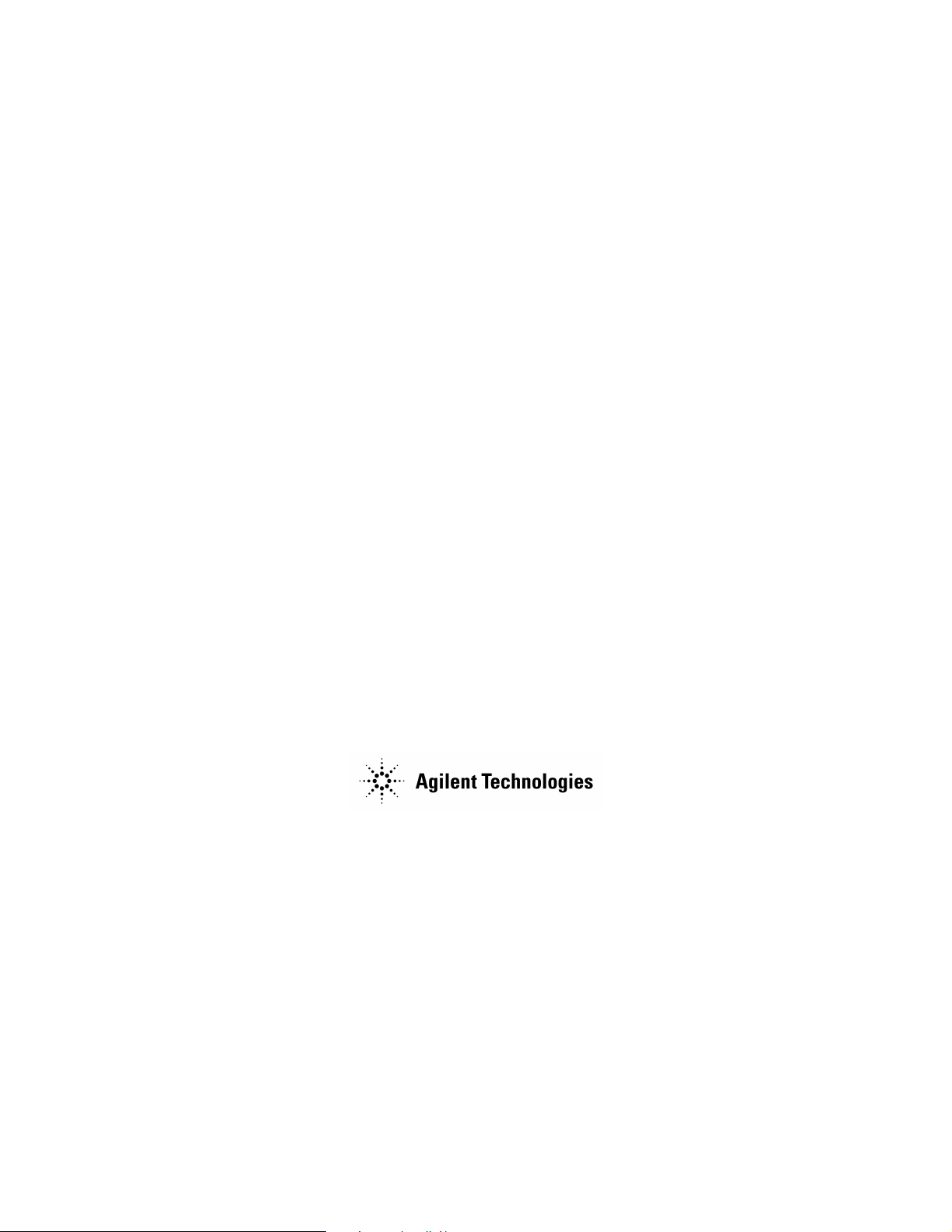
Calibration Guide
Agilent Technologies 8560 E-Series and EC-Series
Spectrum Analyzers
Volumes I and II
Manufacturing Part Number: 08560-90171
Supersedes 08560-90160
Printed in USA
February 2002
© Copyright 1991-2002 Agilent Technologies, Inc.
Page 2
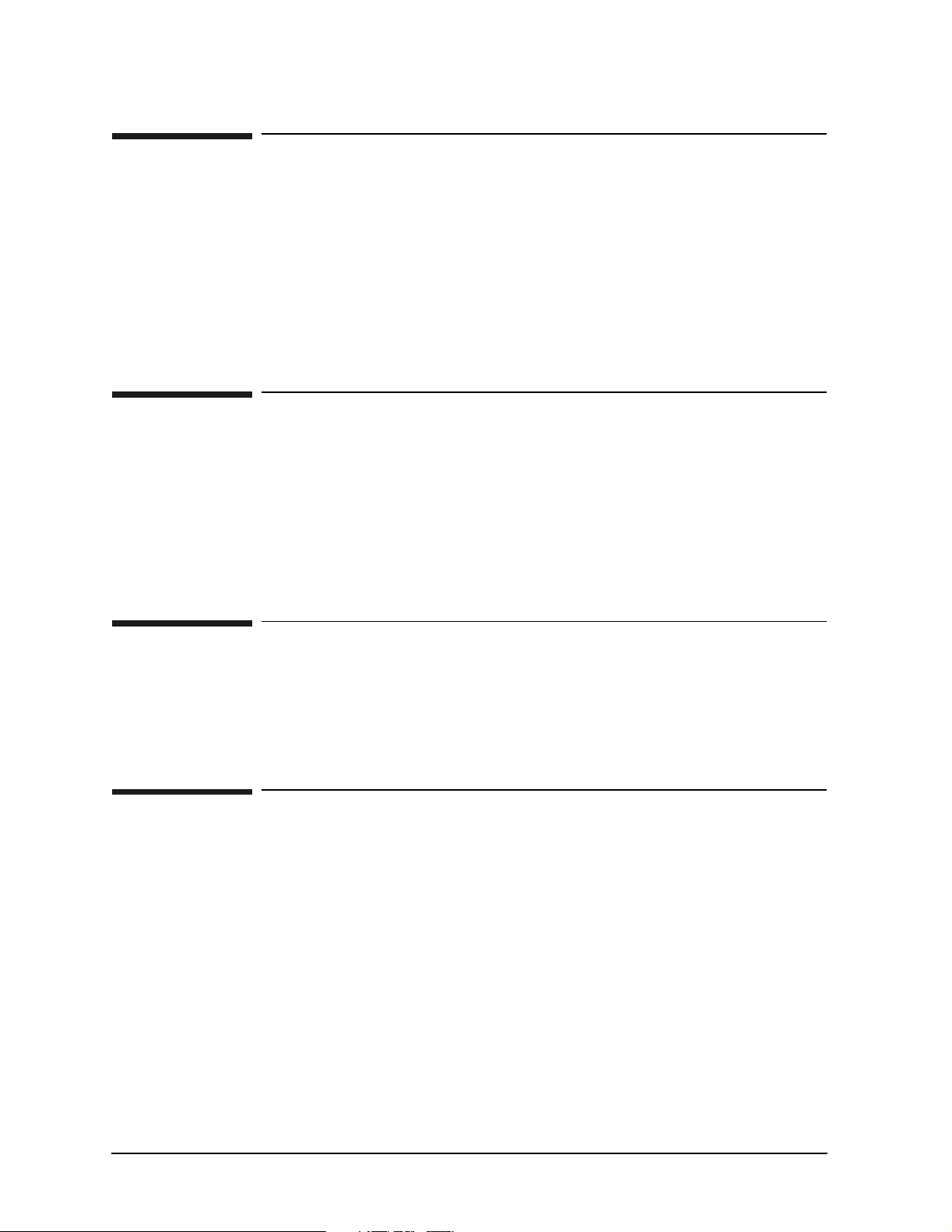
Notice
The information contained in this document is subject to change without notice.
Agilent Technologies makes no warranty of any kind with regard to this material,
including but not limited to, the implied warranties of merchantability and fitness for a
particular purpose. Agilent Technologies shall not be liable for errors contained herein or
for incidental or consequential damages in connection with the furnishing, performance, or
use of this material.
Certification
Agilent Technologies certifies that this product met its published specifications at the time
of shipment from the factory. Agilent Technologies further certifies that its calibration
measurements are traceable to the United States National Institute of Standards and
Technology, to the extent allowed by the Institute’s calibration facility, and to the
calibration facilities of other International Standards Organization members.
Regulatory Information
The specifications and characteristics chapters and General Regulatory and Safety
Information chapter in this manual contain regulatory information.
Warranty
This Agilent Technologies instrument product is warranted against defects in material
and workmanship for a period of one year from date of shipment. During the warranty
period, Agilent Technologies will, at its option, either repair or replace products which
prove to be defective.
For warranty service or repair, this product must be returned to a service facility
designated by Agilent Technologies. Buyer shall prepay shipping charges to Agilent
Technologies and Agilent Technologies shall pay shipping charges to return the product to
Buyer. However, Buyer shall pay all shipping charges, duties, and taxes for products
returned to Agilent Technologies from another country.
2
Page 3
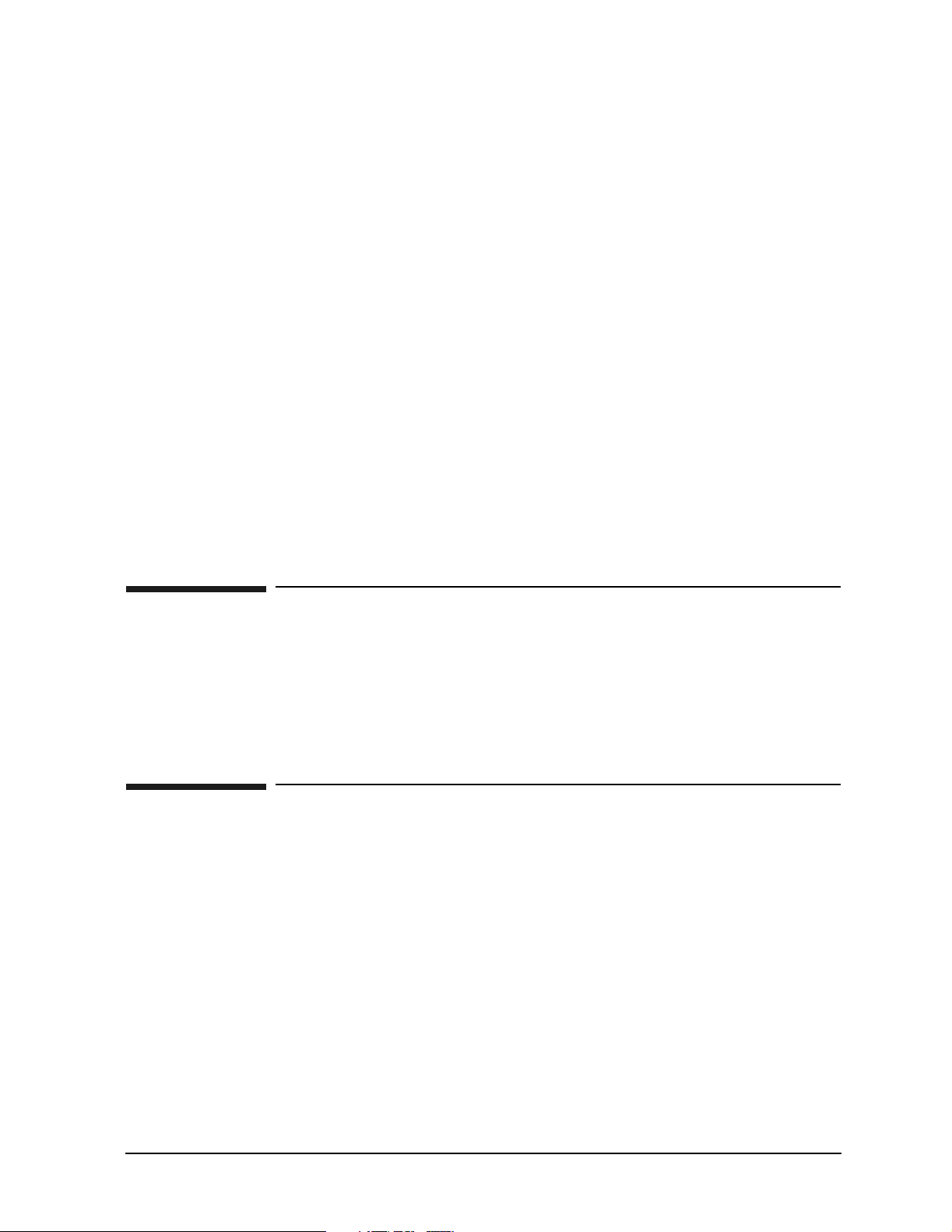
Agilent Technologies warrants that its software and firmware designated by Agilent
Technologies for use with an instrument will execute its programming instructions when
properly installed on that instrument. Agilent Technologies does not warrant that the
operation of the instrument, or software, or firmware will be uninterrupted or error-free.
IMITATION OF WARRANTY
L
The foregoing warranty shall not apply to defects resulting from improper or
inadequate maintenance by Buyer, Buyer-supplied software or interfacing,
unauthorized modification or misuse, operation outside of the environmental
specifications for the product, or improper site preparation or maintenance.
NO OTHER WARRANTY IS EXPRESSED OR IMPLIED. AGILENT TECHNOLOGIES
SPECIFICALLY DISCLAIMS THE IMPLIED WARRANTIES OF
MERCHANTABILITY AND FITNESS FOR A PARTICULAR PURPOSE.
XCLUSIVE REMEDIES
E
THE REMEDIES PROVIDED HEREIN ARE BUYER’S SOLE AND EXCLUSIVE
REMEDIES. AGILENT TECHNOLOGIES SHALL NOT BE LIABLE FOR ANY
DIRECT, INDIRECT, SPECIAL, INCIDENTAL, OR CONSEQUENTIAL DAMAGES,
WHETHER BASED ON CONTRACT, TORT, OR ANY OTHER LEGAL THEORY.
Assistance
Product maintenance agreements and other customer assistance agreements are available
for Agilent Technologies products.
For any assistance, contact your nearest Agilent Technologies Sales and Service Office.
Cleaning
The instrument front and rear panels should be cleaned using a soft cloth with water or a
mild soap and water mixture.
3
Page 4
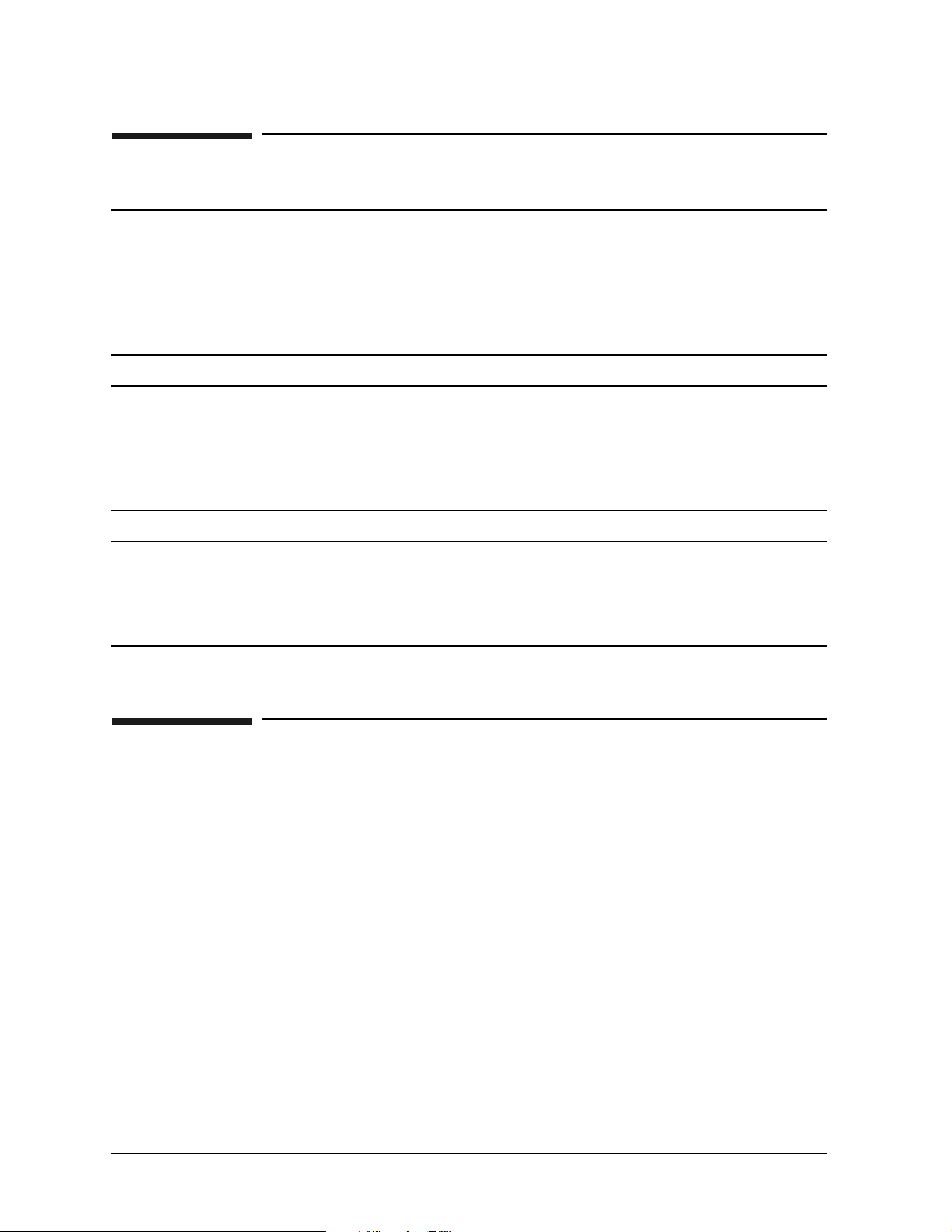
General Safety Considerations
WAR NING Before this instrument is switched on, make sure it has been properly
grounded through the protective conductor of the ac power cable to
a socket outlet provided with protective earth contact.
Any interruption of the protective (grounding) conductor, inside or
outside the instrument, or disconnection of the protective earth
terminal can result in personal injury.
WAR NING There are many points in the instrument which can, if contacted,
cause personal injury. Be extremely careful.
Any adjustments or service procedures that require operation of the
instrument with protective covers removed should be performed
only by trained service personnel.
CAUTION Before this instrument is switched on, make sure its primary power circuitry
has been adapted to the voltage of the ac power source.
Failure to set the ac power input to the correct voltage could cause damage to
the instrument when the ac power cable is plugged in.
Differences between Agilent Technologies 8560
E-Series and EC-Series Spectrum Analyzers
1. EC-series analyzers use a color LCD display which is not adjustable. E-series
instruments use a monochrome CRT display which can be adjusted for focus and
intensity. E-series analyzers use a high-voltage module (HVM), located in the power
supply, to supply power to the CRT. EC-series analyzers do not use an HVM.
2. EC-series analyzers offer fast analog-to-digital-conversion (FADC) digitized sweep
times as a standard feature. EC-series FADC circuitry is integrated into the A2
controller board. E-series instruments offer FADC feature as an option (Option 007)
which is implemented through the use of the A16 FADC board. FADC enables you to
view displays with fast sweep times, between 30 ms and 50
3. EC-series instruments offer a rear-panel VGA connection as a standard feature.
E-series instruments do not have a rear-panel VGA connector. The VGA connection is
always active and does not require user activation.
In all other operational respects the 8560 EC-series and E-series are identical.
4
µs.
Page 5
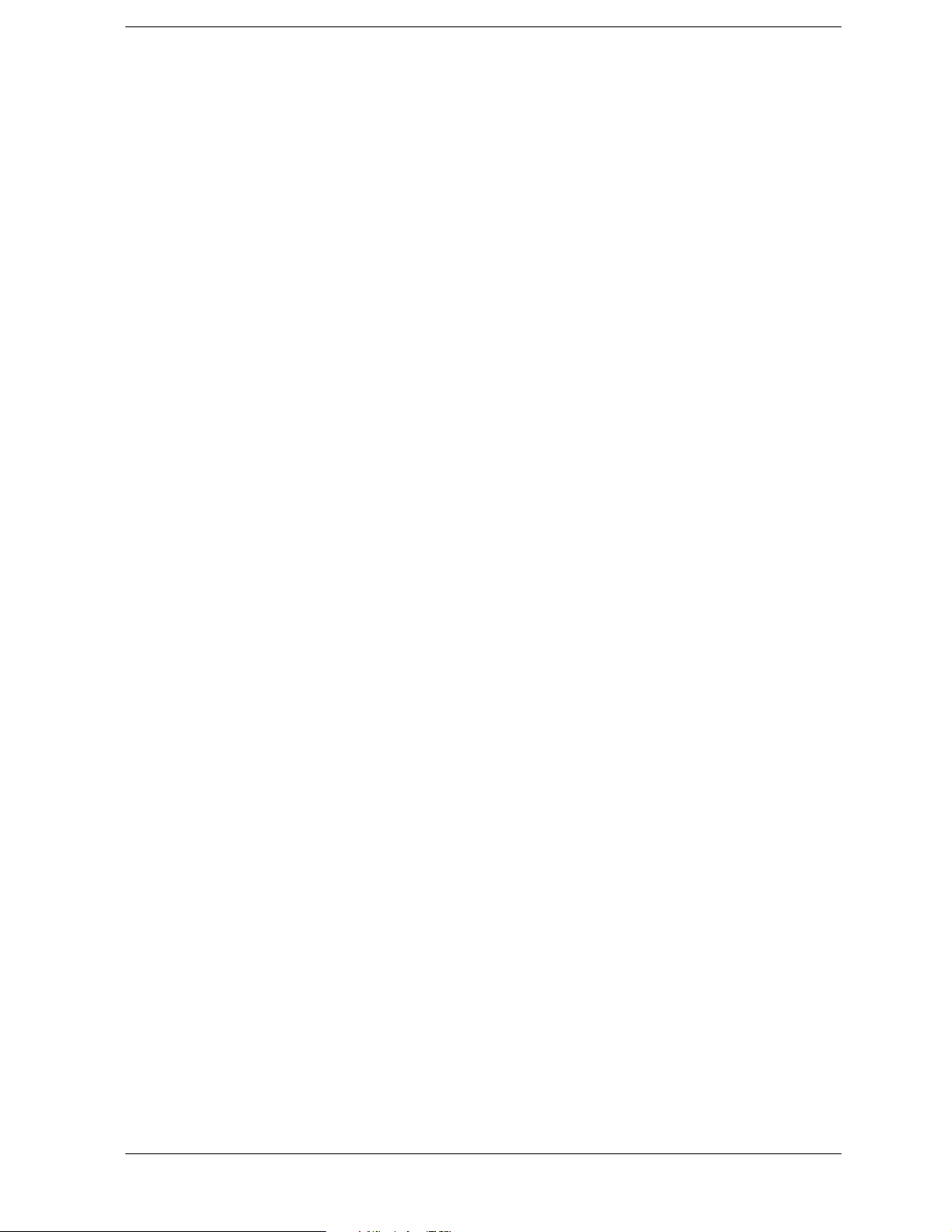
Contents
1. Using Operation Verification Software − Volume I
What You’ll Find in This Chapter . . . . . . . . . . . . . . . . . . . . . . . . . . . . . . . . . . . . . . . . . . . . . . 12
Getting Started . . . . . . . . . . . . . . . . . . . . . . . . . . . . . . . . . . . . . . . . . . . . . . . . . . . . . . . . . . . . . 13
Using Operation Verification . . . . . . . . . . . . . . . . . . . . . . . . . . . . . . . . . . . . . . . . . . . . . . . . . . 22
Operation Verification Menu Softkeys . . . . . . . . . . . . . . . . . . . . . . . . . . . . . . . . . . . . . . . . . . . 34
Test Descriptions . . . . . . . . . . . . . . . . . . . . . . . . . . . . . . . . . . . . . . . . . . . . . . . . . . . . . . . . . . . . 36
10 MHz Reference Accuracy . . . . . . . . . . . . . . . . . . . . . . . . . . . . . . . . . . . . . . . . . . . . . . . . . . . 37
1ST LO OUTPUT Amplitude Accuracy . . . . . . . . . . . . . . . . . . . . . . . . . . . . . . . . . . . . . . . . . . 38
Calibrator Amplitude Accuracy . . . . . . . . . . . . . . . . . . . . . . . . . . . . . . . . . . . . . . . . . . . . . . . . 39
Displayed Average Noise Level . . . . . . . . . . . . . . . . . . . . . . . . . . . . . . . . . . . . . . . . . . . . . . . . 40
Fast Sweep Time Accuracy . . . . . . . . . . . . . . . . . . . . . . . . . . . . . . . . . . . . . . . . . . . . . . . . . . . . 41
Frequency Readout/Frequency Counter Accuracy . . . . . . . . . . . . . . . . . . . . . . . . . . . . . . . . . 42
Frequency Response . . . . . . . . . . . . . . . . . . . . . . . . . . . . . . . . . . . . . . . . . . . . . . . . . . . . . . . . . 43
Frequency Span Accuracy . . . . . . . . . . . . . . . . . . . . . . . . . . . . . . . . . . . . . . . . . . . . . . . . . . . . . 45
IF Gain Uncertainty . . . . . . . . . . . . . . . . . . . . . . . . . . . . . . . . . . . . . . . . . . . . . . . . . . . . . . . . . 46
Image and Multiple Responses . . . . . . . . . . . . . . . . . . . . . . . . . . . . . . . . . . . . . . . . . . . . . . . . . 47
Input Attenuator Switching Uncertainty . . . . . . . . . . . . . . . . . . . . . . . . . . . . . . . . . . . . . . . . 48
Noise Sidebands . . . . . . . . . . . . . . . . . . . . . . . . . . . . . . . . . . . . . . . . . . . . . . . . . . . . . . . . . . . . 49
RES BW Accuracy and Selectivity . . . . . . . . . . . . . . . . . . . . . . . . . . . . . . . . . . . . . . . . . . . . . . 50
RES BW Switching and IF Alignment Uncertainty . . . . . . . . . . . . . . . . . . . . . . . . . . . . . . . . 51
Residual FM . . . . . . . . . . . . . . . . . . . . . . . . . . . . . . . . . . . . . . . . . . . . . . . . . . . . . . . . . . . . . . . . 52
Scale Fidelity . . . . . . . . . . . . . . . . . . . . . . . . . . . . . . . . . . . . . . . . . . . . . . . . . . . . . . . . . . . . . . . 53
Second Harmonic Distortion . . . . . . . . . . . . . . . . . . . . . . . . . . . . . . . . . . . . . . . . . . . . . . . . . . . 54
Operation Verification Error Messages . . . . . . . . . . . . . . . . . . . . . . . . . . . . . . . . . . . . . . . . . . 56
2. 8560E/EC Specifications and Characteristics
Specifications and Characteristics . . . . . . . . . . . . . . . . . . . . . . . . . . . . . . . . . . . . . . . . . . . . . . 64
Calibration Cycle . . . . . . . . . . . . . . . . . . . . . . . . . . . . . . . . . . . . . . . . . . . . . . . . . . . . . . . . . . . . 64
Frequency Specifications . . . . . . . . . . . . . . . . . . . . . . . . . . . . . . . . . . . . . . . . . . . . . . . . . . . . . 65
Amplitude Specifications . . . . . . . . . . . . . . . . . . . . . . . . . . . . . . . . . . . . . . . . . . . . . . . . . . . . . 73
Tracking Generator Specifications (Option 002) . . . . . . . . . . . . . . . . . . . . . . . . . . . . . . . . . . . 80
Inputs and Outputs Specifications . . . . . . . . . . . . . . . . . . . . . . . . . . . . . . . . . . . . . . . . . . . . . . 82
General Specifications . . . . . . . . . . . . . . . . . . . . . . . . . . . . . . . . . . . . . . . . . . . . . . . . . . . . . . . . 83
Frequency Characteristics . . . . . . . . . . . . . . . . . . . . . . . . . . . . . . . . . . . . . . . . . . . . . . . . . . . . 87
Amplitude Characteristics . . . . . . . . . . . . . . . . . . . . . . . . . . . . . . . . . . . . . . . . . . . . . . . . . . . . 91
Option 002 Tracking Generator Characteristics . . . . . . . . . . . . . . . . . . . . . . . . . . . . . . . . . . . 93
Inputs and Outputs Characteristics . . . . . . . . . . . . . . . . . . . . . . . . . . . . . . . . . . . . . . . . . . . . . 94
Regulatory Information . . . . . . . . . . . . . . . . . . . . . . . . . . . . . . . . . . . . . . . . . . . . . . . . . . . . . . . 98
3. 8561E/EC Specifications and Characteristics
Specifications and Characteristics . . . . . . . . . . . . . . . . . . . . . . . . . . . . . . . . . . . . . . . . . . . . . 102
Calibration Cycle . . . . . . . . . . . . . . . . . . . . . . . . . . . . . . . . . . . . . . . . . . . . . . . . . . . . . . . . . . . 103
Frequency Specifications . . . . . . . . . . . . . . . . . . . . . . . . . . . . . . . . . . . . . . . . . . . . . . . . . . . . 104
Amplitude Specifications . . . . . . . . . . . . . . . . . . . . . . . . . . . . . . . . . . . . . . . . . . . . . . . . . . . . 112
Inputs and Outputs Specifications . . . . . . . . . . . . . . . . . . . . . . . . . . . . . . . . . . . . . . . . . . . . . 119
General Specifications . . . . . . . . . . . . . . . . . . . . . . . . . . . . . . . . . . . . . . . . . . . . . . . . . . . . . . . 120
Frequency Characteristics . . . . . . . . . . . . . . . . . . . . . . . . . . . . . . . . . . . . . . . . . . . . . . . . . . . 124
Amplitude Characteristics . . . . . . . . . . . . . . . . . . . . . . . . . . . . . . . . . . . . . . . . . . . . . . . . . . . 128
5
Page 6
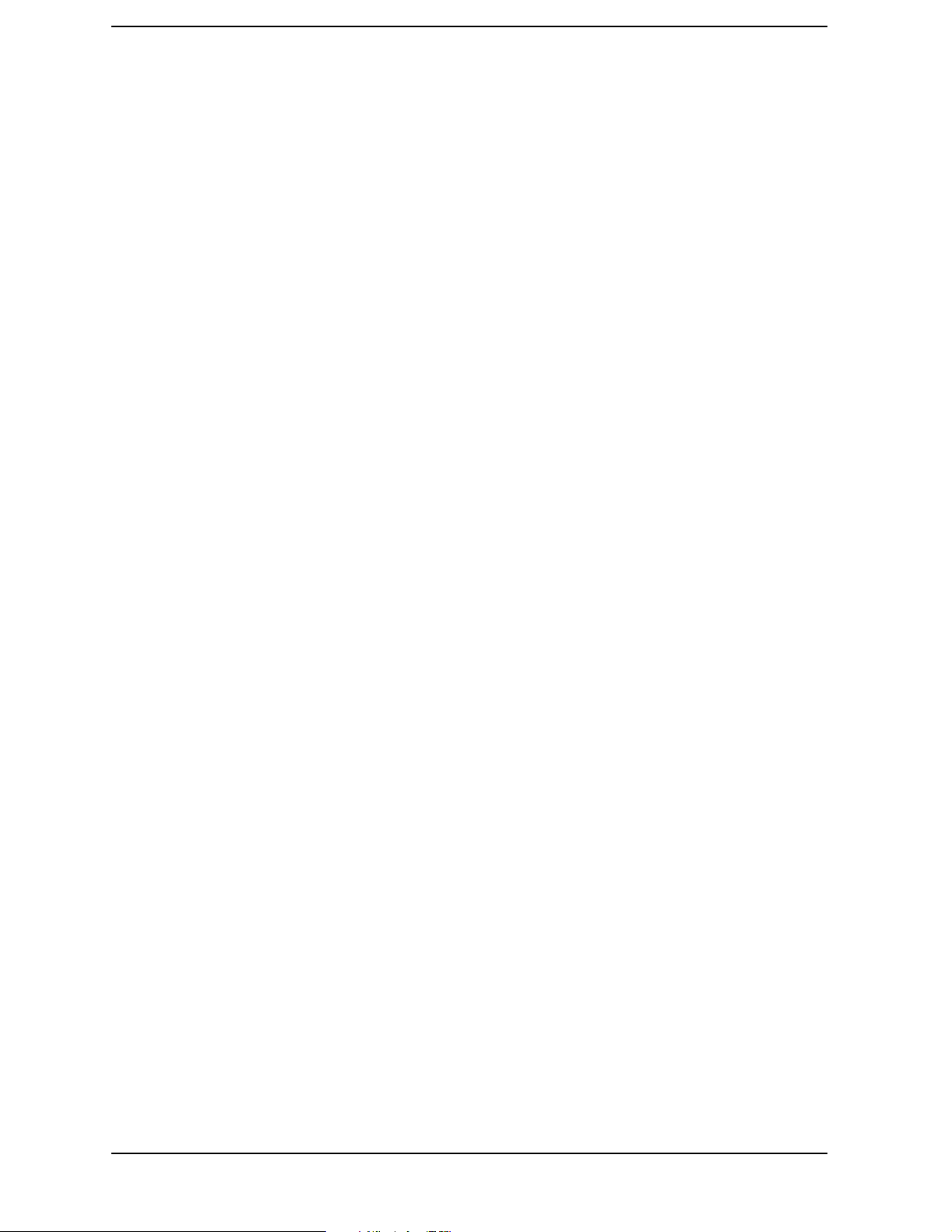
Contents
Inputs and Outputs Characteristics . . . . . . . . . . . . . . . . . . . . . . . . . . . . . . . . . . . . . . . . . . . .130
Regulatory Information . . . . . . . . . . . . . . . . . . . . . . . . . . . . . . . . . . . . . . . . . . . . . . . . . . . . . .134
4. 8562E/EC Specifications and Characteristics
Specifications and Characteristics . . . . . . . . . . . . . . . . . . . . . . . . . . . . . . . . . . . . . . . . . . . . . .138
Calibration Cycle . . . . . . . . . . . . . . . . . . . . . . . . . . . . . . . . . . . . . . . . . . . . . . . . . . . . . . . . . . .139
Frequency Specifications . . . . . . . . . . . . . . . . . . . . . . . . . . . . . . . . . . . . . . . . . . . . . . . . . . . . .140
Amplitude Specifications . . . . . . . . . . . . . . . . . . . . . . . . . . . . . . . . . . . . . . . . . . . . . . . . . . . . .149
Inputs and Outputs Specifications . . . . . . . . . . . . . . . . . . . . . . . . . . . . . . . . . . . . . . . . . . . . .157
General Specifications . . . . . . . . . . . . . . . . . . . . . . . . . . . . . . . . . . . . . . . . . . . . . . . . . . . . . . .158
Frequency Characteristics . . . . . . . . . . . . . . . . . . . . . . . . . . . . . . . . . . . . . . . . . . . . . . . . . . . .162
Amplitude Characteristics . . . . . . . . . . . . . . . . . . . . . . . . . . . . . . . . . . . . . . . . . . . . . . . . . . . .166
Inputs and Outputs Characteristics . . . . . . . . . . . . . . . . . . . . . . . . . . . . . . . . . . . . . . . . . . . .169
Regulatory Information . . . . . . . . . . . . . . . . . . . . . . . . . . . . . . . . . . . . . . . . . . . . . . . . . . . . . .173
5. 8563E/EC Specifications and Characteristics
Specifications and Characteristics . . . . . . . . . . . . . . . . . . . . . . . . . . . . . . . . . . . . . . . . . . . . . .178
Calibration Cycle . . . . . . . . . . . . . . . . . . . . . . . . . . . . . . . . . . . . . . . . . . . . . . . . . . . . . . . . . . .179
Frequency Specifications . . . . . . . . . . . . . . . . . . . . . . . . . . . . . . . . . . . . . . . . . . . . . . . . . . . . .180
Amplitude Specifications . . . . . . . . . . . . . . . . . . . . . . . . . . . . . . . . . . . . . . . . . . . . . . . . . . . . .189
Inputs and Outputs Specifications . . . . . . . . . . . . . . . . . . . . . . . . . . . . . . . . . . . . . . . . . . . . .197
General Specifications . . . . . . . . . . . . . . . . . . . . . . . . . . . . . . . . . . . . . . . . . . . . . . . . . . . . . . .198
Frequency Characteristics . . . . . . . . . . . . . . . . . . . . . . . . . . . . . . . . . . . . . . . . . . . . . . . . . . . .202
Amplitude Characteristics . . . . . . . . . . . . . . . . . . . . . . . . . . . . . . . . . . . . . . . . . . . . . . . . . . . .206
Inputs and Outputs Characteristics . . . . . . . . . . . . . . . . . . . . . . . . . . . . . . . . . . . . . . . . . . . .209
Regulatory Information . . . . . . . . . . . . . . . . . . . . . . . . . . . . . . . . . . . . . . . . . . . . . . . . . . . . . .213
6. 8564E/EC Specifications and Characteristics
Specifications and Characteristics . . . . . . . . . . . . . . . . . . . . . . . . . . . . . . . . . . . . . . . . . . . . . .218
Calibration Cycle . . . . . . . . . . . . . . . . . . . . . . . . . . . . . . . . . . . . . . . . . . . . . . . . . . . . . . . . . . .219
Frequency Specifications . . . . . . . . . . . . . . . . . . . . . . . . . . . . . . . . . . . . . . . . . . . . . . . . . . . . .220
Amplitude Specifications . . . . . . . . . . . . . . . . . . . . . . . . . . . . . . . . . . . . . . . . . . . . . . . . . . . . .229
Inputs and Outputs Specifications . . . . . . . . . . . . . . . . . . . . . . . . . . . . . . . . . . . . . . . . . . . . .237
General Specifications . . . . . . . . . . . . . . . . . . . . . . . . . . . . . . . . . . . . . . . . . . . . . . . . . . . . . . .238
Frequency Characteristics . . . . . . . . . . . . . . . . . . . . . . . . . . . . . . . . . . . . . . . . . . . . . . . . . . . .242
Amplitude Characteristics . . . . . . . . . . . . . . . . . . . . . . . . . . . . . . . . . . . . . . . . . . . . . . . . . . . .246
Inputs and Outputs Characteristics . . . . . . . . . . . . . . . . . . . . . . . . . . . . . . . . . . . . . . . . . . . .250
Regulatory Information . . . . . . . . . . . . . . . . . . . . . . . . . . . . . . . . . . . . . . . . . . . . . . . . . . . . . .254
7. 8565E/EC Specifications and Characteristics
Specifications and Characteristics . . . . . . . . . . . . . . . . . . . . . . . . . . . . . . . . . . . . . . . . . . . . . .258
Calibration Cycle . . . . . . . . . . . . . . . . . . . . . . . . . . . . . . . . . . . . . . . . . . . . . . . . . . . . . . . . . . .259
Frequency Specifications . . . . . . . . . . . . . . . . . . . . . . . . . . . . . . . . . . . . . . . . . . . . . . . . . . . . .260
Amplitude Specifications . . . . . . . . . . . . . . . . . . . . . . . . . . . . . . . . . . . . . . . . . . . . . . . . . . . . .269
Inputs and Outputs Specifications . . . . . . . . . . . . . . . . . . . . . . . . . . . . . . . . . . . . . . . . . . . . .277
General Specifications . . . . . . . . . . . . . . . . . . . . . . . . . . . . . . . . . . . . . . . . . . . . . . . . . . . . . . .278
Frequency Characteristics . . . . . . . . . . . . . . . . . . . . . . . . . . . . . . . . . . . . . . . . . . . . . . . . . . . .282
Amplitude Characteristics . . . . . . . . . . . . . . . . . . . . . . . . . . . . . . . . . . . . . . . . . . . . . . . . . . . .286
6
Page 7
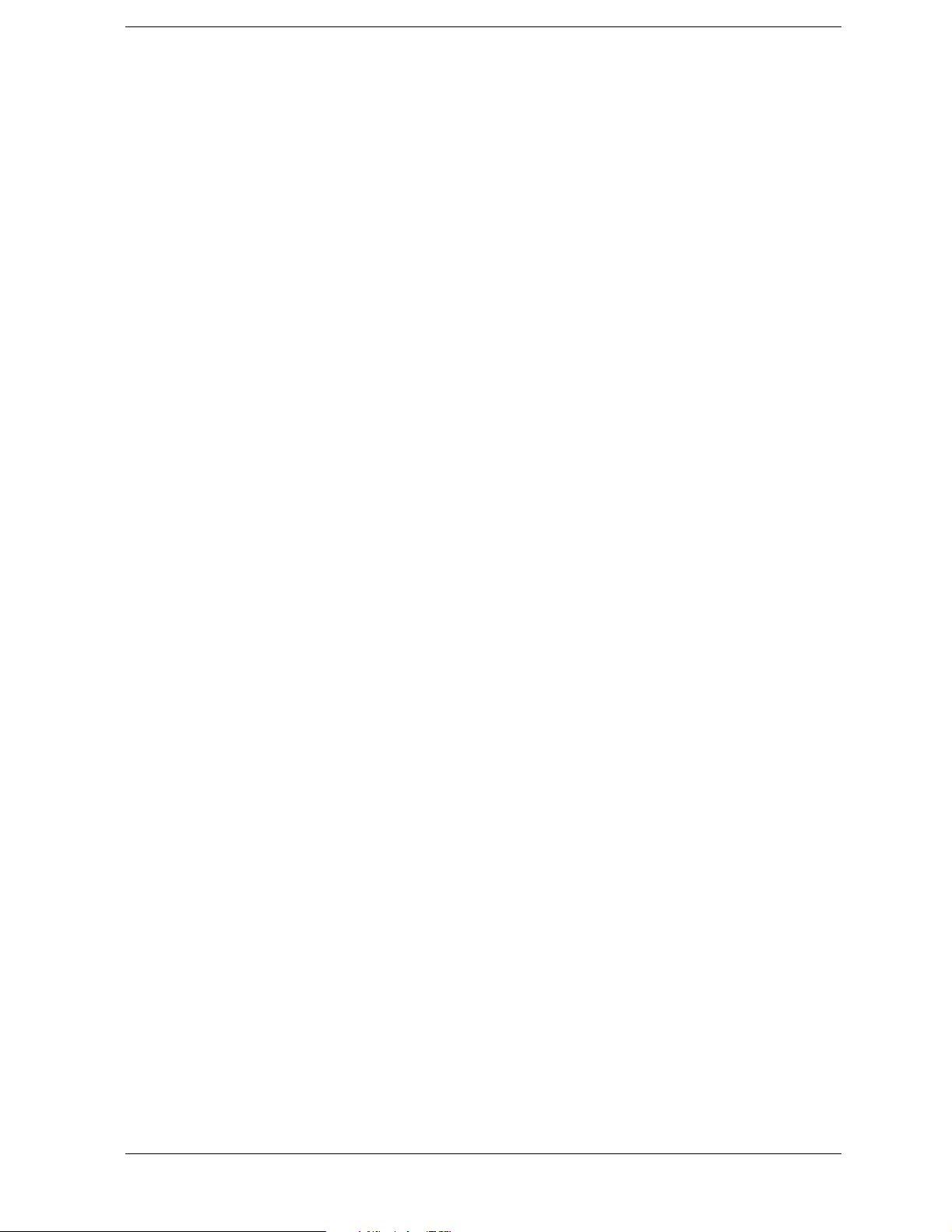
Contents
Inputs and Outputs Characteristics . . . . . . . . . . . . . . . . . . . . . . . . . . . . . . . . . . . . . . . . . . . . 290
Regulatory Information . . . . . . . . . . . . . . . . . . . . . . . . . . . . . . . . . . . . . . . . . . . . . . . . . . . . . . 294
8. Using Performance Tests:
3335A Source not Available
What You’ll Find in This Chapter . . . . . . . . . . . . . . . . . . . . . . . . . . . . . . . . . . . . . . . . . . . . . 298
Before You Start . . . . . . . . . . . . . . . . . . . . . . . . . . . . . . . . . . . . . . . . . . . . . . . . . . . . . . . . . . . 299
Required Test Equipment . . . . . . . . . . . . . . . . . . . . . . . . . . . . . . . . . . . . . . . . . . . . . . . . . . . . 301
11a. Resolution Bandwidth Switching and IF Alignment Uncertainty . . . . . . . . . . . . . . . . 308
12a. Resolution Bandwidth Accuracy and Selectivity . . . . . . . . . . . . . . . . . . . . . . . . . . . . . . 312
13a. Input Attenuator Switching Uncertainty: 8560E/EC, 8561E/EC, 8562E/EC, and
8563E/EC . . . . . . . . . . . . . . . . . . . . . . . . . . . . . . . . . . . . . . . . . . . . . . . . . . . . . . . . . . . . . . . . . 321
14a. Input Attenuator Switching Uncertainty: 8564E/EC and 8565E/EC . . . . . . . . . . . . . . 329
15a. IF Gain Uncertainty . . . . . . . . . . . . . . . . . . . . . . . . . . . . . . . . . . . . . . . . . . . . . . . . . . . . 338
16a. Scale Fidelity . . . . . . . . . . . . . . . . . . . . . . . . . . . . . . . . . . . . . . . . . . . . . . . . . . . . . . . . . . 346
33a. Second Harmonic Distortion: 8560E/EC . . . . . . . . . . . . . . . . . . . . . . . . . . . . . . . . . . . . 359
34a. Second Harmonic Distortion: 8561E/EC . . . . . . . . . . . . . . . . . . . . . . . . . . . . . . . . . . . . . 361
36a. Frequency Response: 8560E/EC . . . . . . . . . . . . . . . . . . . . . . . . . . . . . . . . . . . . . . . . . . . 366
37a. Frequency Response: 8561E/EC . . . . . . . . . . . . . . . . . . . . . . . . . . . . . . . . . . . . . . . . . . . 377
38a. Frequency Response: 8562E/EC . . . . . . . . . . . . . . . . . . . . . . . . . . . . . . . . . . . . . . . . . . . 393
39a. Frequency Response: 8563E/EC . . . . . . . . . . . . . . . . . . . . . . . . . . . . . . . . . . . . . . . . . . . 416
40a. Frequency Response: 8564E/EC . . . . . . . . . . . . . . . . . . . . . . . . . . . . . . . . . . . . . . . . . . . 435
41a. Frequency Response: 8565E/EC . . . . . . . . . . . . . . . . . . . . . . . . . . . . . . . . . . . . . . . . . . . 458
43a. Third Order Intermodulation Distortion: 8560E/EC . . . . . . . . . . . . . . . . . . . . . . . . . . . 480
44a. Third Order Intermodulation Distortion: 8561E/EC . . . . . . . . . . . . . . . . . . . . . . . . . . . 484
45a. Third Order Intermodulation Distortion: 8562E/EC, 8563E/EC . . . . . . . . . . . . . . . . . 491
46a. Third Order Intermodulation Distortion: 8564E/EC, 8565E/EC . . . . . . . . . . . . . . . . . 500
9. General Regulatory and Safety Information
Safety Symbols . . . . . . . . . . . . . . . . . . . . . . . . . . . . . . . . . . . . . . . . . . . . . . . . . . . . . . . . . . . . 510
General Safety Considerations . . . . . . . . . . . . . . . . . . . . . . . . . . . . . . . . . . . . . . . . . . . . . . . . 511
10. Using Performance Tests
What You’ll Find in This Chapter . . . . . . . . . . . . . . . . . . . . . . . . . . . . . . . . . . . . . . . . . . . . . 514
Performance Tests versus Operation Verification . . . . . . . . . . . . . . . . . . . . . . . . . . . . . . . . . 515
Before You Start . . . . . . . . . . . . . . . . . . . . . . . . . . . . . . . . . . . . . . . . . . . . . . . . . . . . . . . . . . . 516
85629B Functional Tests . . . . . . . . . . . . . . . . . . . . . . . . . . . . . . . . . . . . . . . . . . . . . . . . . . . . . 521
Running the Functional Tests . . . . . . . . . . . . . . . . . . . . . . . . . . . . . . . . . . . . . . . . . . . . . . . . 523
1. 10 MHz Reference Output Accuracy . . . . . . . . . . . . . . . . . . . . . . . . . . . . . . . . . . . . . . . . . 534
2. 10 MHz Reference Output Accuracy (Option 103) . . . . . . . . . . . . . . . . . . . . . . . . . . . . . . 538
3. Fast Sweep Time Accuracy (EC-Series and E-Series with Option 007) . . . . . . . . . . . . . . 540
4. Calibrator Amplitude Accuracy . . . . . . . . . . . . . . . . . . . . . . . . . . . . . . . . . . . . . . . . . . . . . 542
5. Displayed Average Noise Level: 8560E/EC . . . . . . . . . . . . . . . . . . . . . . . . . . . . . . . . . . . . 544
6. Displayed Average Noise Level: 8561E/EC . . . . . . . . . . . . . . . . . . . . . . . . . . . . . . . . . . . . 550
7. Displayed Average Noise Level: 8562E/EC . . . . . . . . . . . . . . . . . . . . . . . . . . . . . . . . . . . . 556
8. Displayed Average Noise Level: 8563E/EC . . . . . . . . . . . . . . . . . . . . . . . . . . . . . . . . . . . . 562
9. Displayed Average Noise Level: 8564E/EC . . . . . . . . . . . . . . . . . . . . . . . . . . . . . . . . . . . . 570
10. Displayed Average Noise Level: 8565E/EC . . . . . . . . . . . . . . . . . . . . . . . . . . . . . . . . . . . 579
7
− Volume II
Page 8
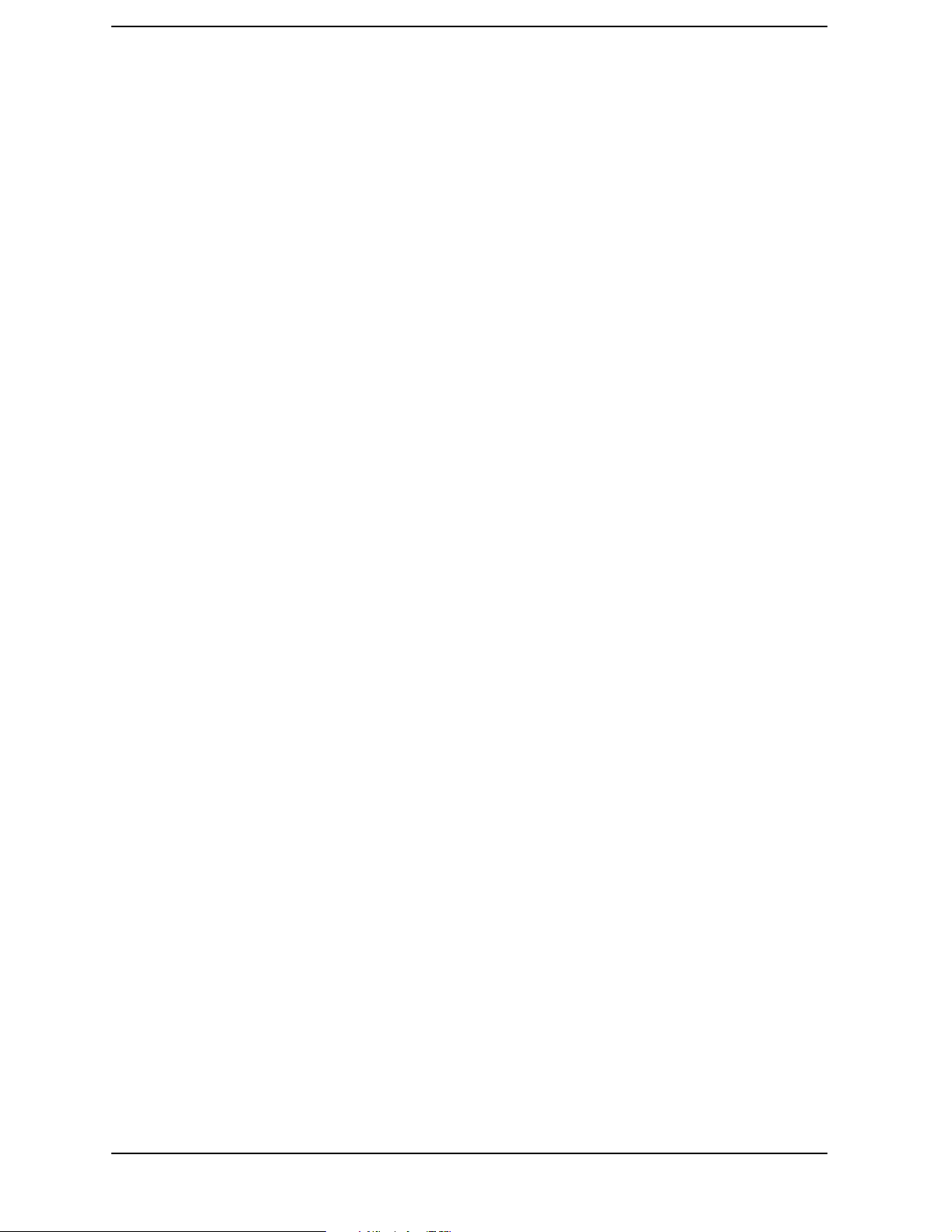
Contents
11. Resolution Bandwidth Switching and IF Alignment Uncertainty . . . . . . . . . . . . . . . . .589
12. Resolution Bandwidth Accuracy and Selectivity . . . . . . . . . . . . . . . . . . . . . . . . . . . . . . .592
13. Input Attenuator Switching Uncertainty: 8560E/EC, 8561E/EC, 8562E/EC/,
8563E/EC . . . . . . . . . . . . . . . . . . . . . . . . . . . . . . . . . . . . . . . . . . . . . . . . . . . . . . . . . . . . . . .600
14. Input Attenuator Switching Uncertainty: 8564E/EC, 8565E/EC . . . . . . . . . . . . . . . . . . .607
15. IF Gain Uncertainty . . . . . . . . . . . . . . . . . . . . . . . . . . . . . . . . . . . . . . . . . . . . . . . . . . . . . .614
16. Scale Fidelity . . . . . . . . . . . . . . . . . . . . . . . . . . . . . . . . . . . . . . . . . . . . . . . . . . . . . . . . . . .619
17. Residual FM . . . . . . . . . . . . . . . . . . . . . . . . . . . . . . . . . . . . . . . . . . . . . . . . . . . . . . . . . . . .629
18. Noise Sidebands: 8560E, 8561E, 8563E . . . . . . . . . . . . . . . . . . . . . . . . . . . . . . . . . . . . . . .632
19. Noise Sidebands . . . . . . . . . . . . . . . . . . . . . . . . . . . . . . . . . . . . . . . . . . . . . . . . . . . . . . . . .635
20. Image, Multiple, and Out-of-Range Responses: 8560E/EC . . . . . . . . . . . . . . . . . . . . . . .639
21. Image, Multiple, Out-of-Band, and Out-of-Range Responses: 8561E/EC . . . . . . . . . . . .642
22. Image, Multiple, and Out-of-Band Responses: 8562E/EC . . . . . . . . . . . . . . . . . . . . . . . .646
23. Image, Multiple, and Out-of-Band Responses: 8563E/EC . . . . . . . . . . . . . . . . . . . . . . . .650
24. Image, Multiple, and Out-of-Band Responses: 8564E/EC . . . . . . . . . . . . . . . . . . . . . . . .656
25. Image, Multiple, and Out-of-Band Responses: 8565E/EC . . . . . . . . . . . . . . . . . . . . . . . .664
26. Frequency Readout/Frequency Count Marker Accuracy: 8560E/EC . . . . . . . . . . . . . . . .672
27. Frequency Readout/Frequency Count Marker Accuracy: 8561E/EC . . . . . . . . . . . . . . . .675
28. Frequency Readout Accuracy/Frequency Count Marker Accuracy: 8562E/EC . . . . . . . .678
29. Frequency Readout Accuracy/Frequency Count Marker Accuracy: 8563E/EC . . . . . . . .681
30. Frequency Readout Accuracy/Frequency Count Marker Accuracy: 8564E/EC . . . . . . . .685
31. Frequency Readout Accuracy/Frequency Count& Marker Accuracy: 8565E/EC. . . . . . .689
32. Pulse Digitization Uncertainty . . . . . . . . . . . . . . . . . . . . . . . . . . . . . . . . . . . . . . . . . . . . .694
33. Second Harmonic Distortion: 8560E/EC . . . . . . . . . . . . . . . . . . . . . . . . . . . . . . . . . . . . . .698
34. Second Harmonic Distortion: 8561E/EC . . . . . . . . . . . . . . . . . . . . . . . . . . . . . . . . . . . . . .700
35. Second Harmonic Distortion: 8562E/EC, 8563E/EC, 8564E/EC, 8565E/EC . . . . . . . . . .705
36. Frequency Response: 8560E/EC . . . . . . . . . . . . . . . . . . . . . . . . . . . . . . . . . . . . . . . . . . . .712
37. Frequency Response: 8561E/EC . . . . . . . . . . . . . . . . . . . . . . . . . . . . . . . . . . . . . . . . . . . .723
38. Frequency Response: 8562E/EC . . . . . . . . . . . . . . . . . . . . . . . . . . . . . . . . . . . . . . . . . . . .738
39. Frequency Response: 8563E/EC . . . . . . . . . . . . . . . . . . . . . . . . . . . . . . . . . . . . . . . . . . . .759
40. Frequency Response: 8564E/EC . . . . . . . . . . . . . . . . . . . . . . . . . . . . . . . . . . . . . . . . . . . .775
41. Frequency Response: 8565E/EC . . . . . . . . . . . . . . . . . . . . . . . . . . . . . . . . . . . . . . . . . . . .794
42. Frequency Span Accuracy . . . . . . . . . . . . . . . . . . . . . . . . . . . . . . . . . . . . . . . . . . . . . . . . .814
43. Third Order Intermodulation Distortion: 8560E/EC . . . . . . . . . . . . . . . . . . . . . . . . . . . .817
44. Third Order Intermodulation Distortion: 8561E/EC . . . . . . . . . . . . . . . . . . . . . . . . . . . .821
45. Third Order Intermodulation Distortion: 8562E/EC, 8563E/EC . . . . . . . . . . . . . . . . . . .827
46. Third Order Intermodulation Distortion: 8564E/EC, 8565E/EC . . . . . . . . . . . . . . . . . . .836
47. Gain Compression: 8560E/EC . . . . . . . . . . . . . . . . . . . . . . . . . . . . . . . . . . . . . . . . . . . . . .844
48. Gain Compression: 8561E/EC . . . . . . . . . . . . . . . . . . . . . . . . . . . . . . . . . . . . . . . . . . . . . .847
49. Gain Compression: 8562E/EC, 8563E/EC . . . . . . . . . . . . . . . . . . . . . . . . . . . . . . . . . . . . .851
50. Gain Compression: 8564E/EC, 8565E/EC . . . . . . . . . . . . . . . . . . . . . . . . . . . . . . . . . . . . .856
51. 1ST LO OUTPUT Amplitude: 8560E/EC . . . . . . . . . . . . . . . . . . . . . . . . . . . . . . . . . . . . .861
52. 1ST LO OUTPUT Amplitude: 8561E/EC, 8562E/EC, 8563E/EC, 8564E/EC,
8565E/EC . . . . . . . . . . . . . . . . . . . . . . . . . . . . . . . . . . . . . . . . . . . . . . . . . . . . . . . . . . . . . . . . .865
53. Sweep Time Accuracy . . . . . . . . . . . . . . . . . . . . . . . . . . . . . . . . . . . . . . . . . . . . . . . . . . . . .868
54. Residual Responses: 8560E/EC . . . . . . . . . . . . . . . . . . . . . . . . . . . . . . . . . . . . . . . . . . . . .874
55. Residual Responses: 8561E/EC . . . . . . . . . . . . . . . . . . . . . . . . . . . . . . . . . . . . . . . . . . . . .877
56. Residual Responses: 8562E/EC, 8563E/EC, 8564E/EC, 8565E/EC . . . . . . . . . . . . . . . . .880
57. IF INPUT Amplitude Accuracy . . . . . . . . . . . . . . . . . . . . . . . . . . . . . . . . . . . . . . . . . . . . .883
8
Page 9
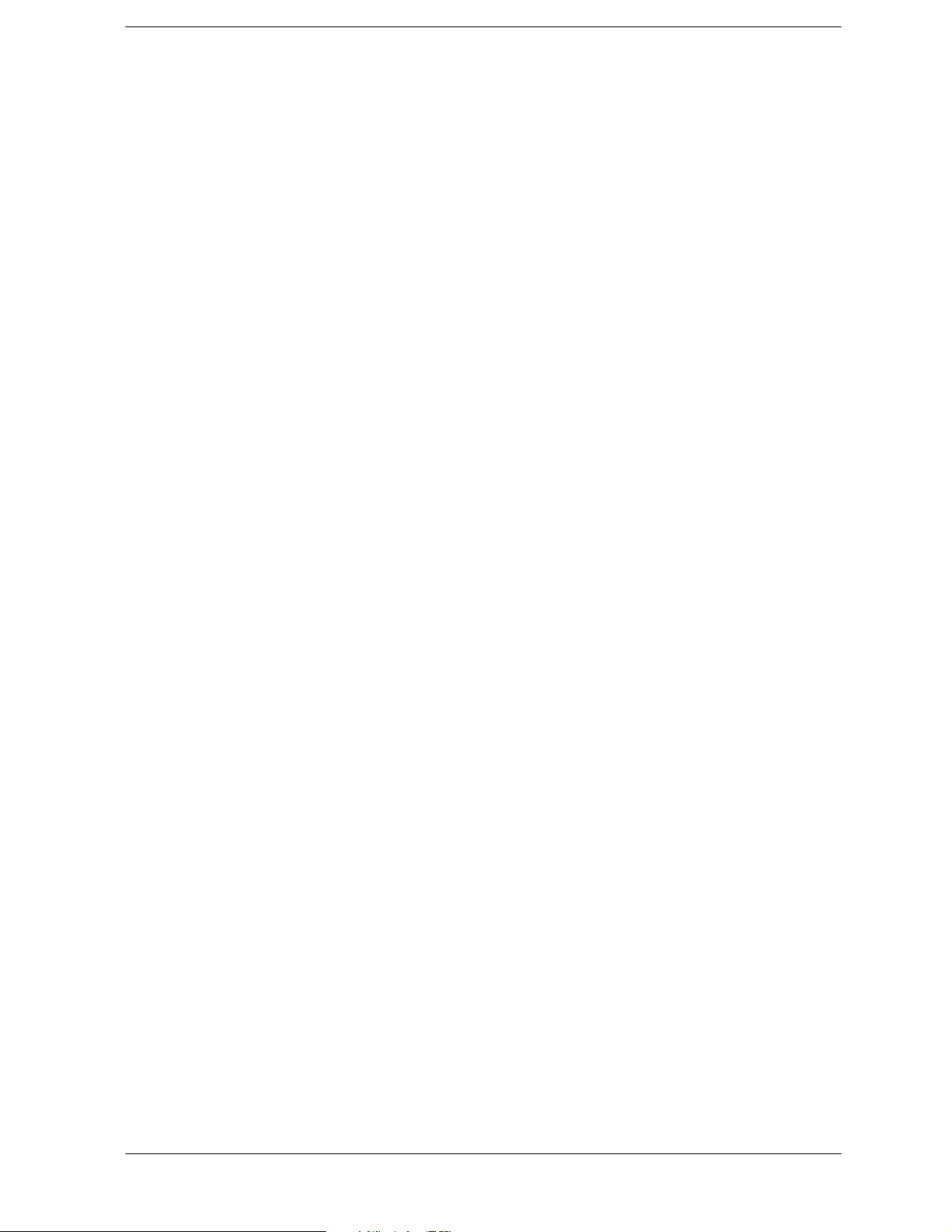
Contents
58. Gate Delay Accuracy and Gate Length Accuracy . . . . . . . . . . . . . . . . . . . . . . . . . . . . . . 886
59. Delayed Sweep Accuracy . . . . . . . . . . . . . . . . . . . . . . . . . . . . . . . . . . . . . . . . . . . . . . . . . . 892
60. Tracking Generator Level Flatness . . . . . . . . . . . . . . . . . . . . . . . . . . . . . . . . . . . . . . . . . 895
61. Absolute Amplitude and Vernier Accuracy . . . . . . . . . . . . . . . . . . . . . . . . . . . . . . . . . . . 899
62. Maximum Leveled Output Power . . . . . . . . . . . . . . . . . . . . . . . . . . . . . . . . . . . . . . . . . . . 902
63. Power Sweep Range . . . . . . . . . . . . . . . . . . . . . . . . . . . . . . . . . . . . . . . . . . . . . . . . . . . . . 905
64. RF-Power-Off Residuals . . . . . . . . . . . . . . . . . . . . . . . . . . . . . . . . . . . . . . . . . . . . . . . . . . 908
65. Harmonic Spurious Outputs . . . . . . . . . . . . . . . . . . . . . . . . . . . . . . . . . . . . . . . . . . . . . . . 911
66. Non-Harmonic Spurious Outputs . . . . . . . . . . . . . . . . . . . . . . . . . . . . . . . . . . . . . . . . . . . 915
67. LO Feedthrough Amplitude . . . . . . . . . . . . . . . . . . . . . . . . . . . . . . . . . . . . . . . . . . . . . . . 921
68. Tracking Generator Feedthrough . . . . . . . . . . . . . . . . . . . . . . . . . . . . . . . . . . . . . . . . . . . 924
69. Frequency Tracking Range . . . . . . . . . . . . . . . . . . . . . . . . . . . . . . . . . . . . . . . . . . . . . . . . 928
70. Tracking Generator Frequency Accuracy . . . . . . . . . . . . . . . . . . . . . . . . . . . . . . . . . . . . 931
11. 8560E/EC Performance Test Record
Test Record . . . . . . . . . . . . . . . . . . . . . . . . . . . . . . . . . . . . . . . . . . . . . . . . . . . . . . . . . . . . . . . . 936
12. 8561E/EC Performance Test Record
Test Record . . . . . . . . . . . . . . . . . . . . . . . . . . . . . . . . . . . . . . . . . . . . . . . . . . . . . . . . . . . . . . . . 960
13. 8562E/EC Performance Test Record
Test Record . . . . . . . . . . . . . . . . . . . . . . . . . . . . . . . . . . . . . . . . . . . . . . . . . . . . . . . . . . . . . . . . 982
14. 8563E/EC Performance Test Record
Test Record . . . . . . . . . . . . . . . . . . . . . . . . . . . . . . . . . . . . . . . . . . . . . . . . . . . . . . . . . . . . . . . 1004
15. 8564E/EC Performance Test Record
Test Record . . . . . . . . . . . . . . . . . . . . . . . . . . . . . . . . . . . . . . . . . . . . . . . . . . . . . . . . . . . . . . . 1028
16. 8565E/EC Performance Test Record
Test Record . . . . . . . . . . . . . . . . . . . . . . . . . . . . . . . . . . . . . . . . . . . . . . . . . . . . . . . . . . . . . . . 1056
9
Page 10
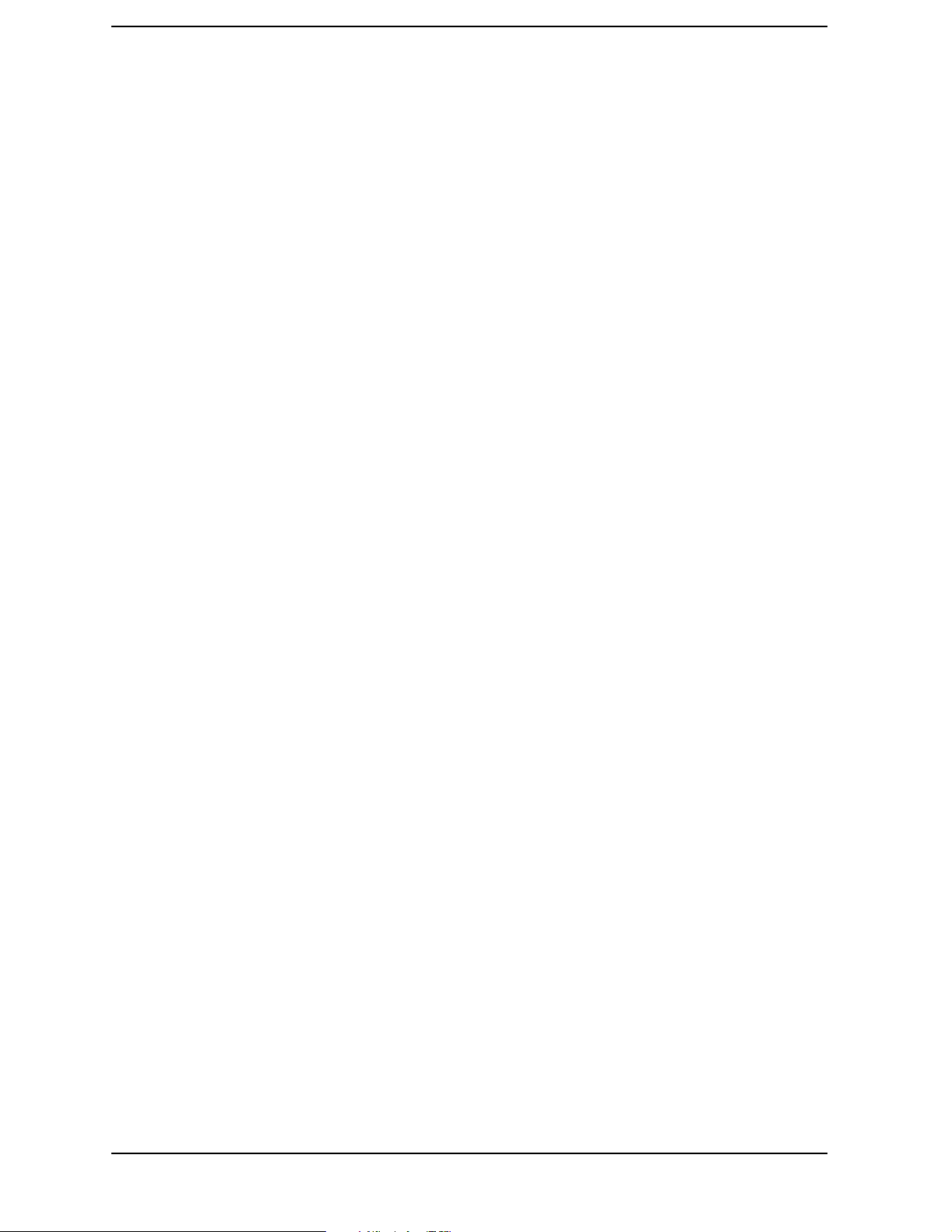
Contents
10
Page 11
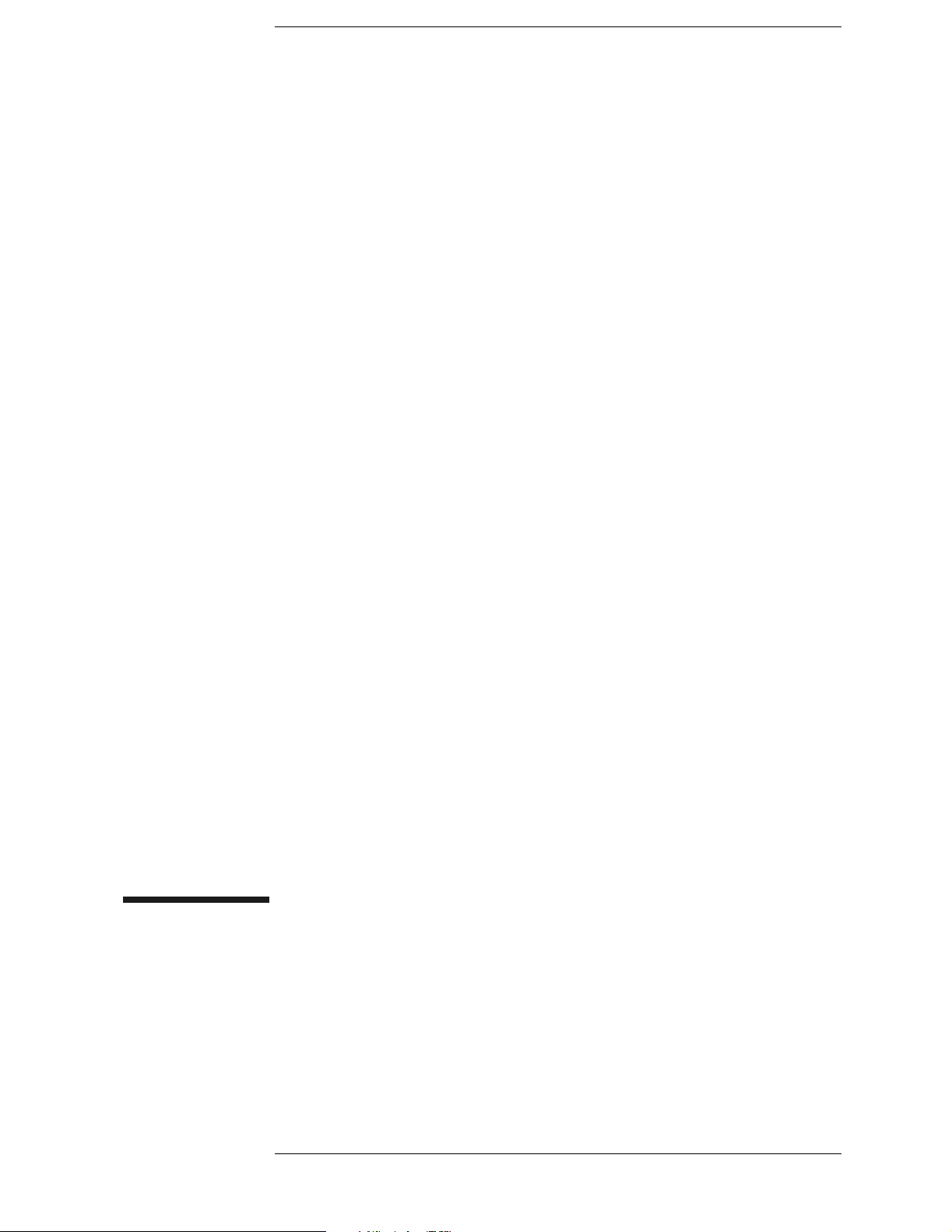
1 Using Operation Verification
Software
− Volume I
11
Page 12
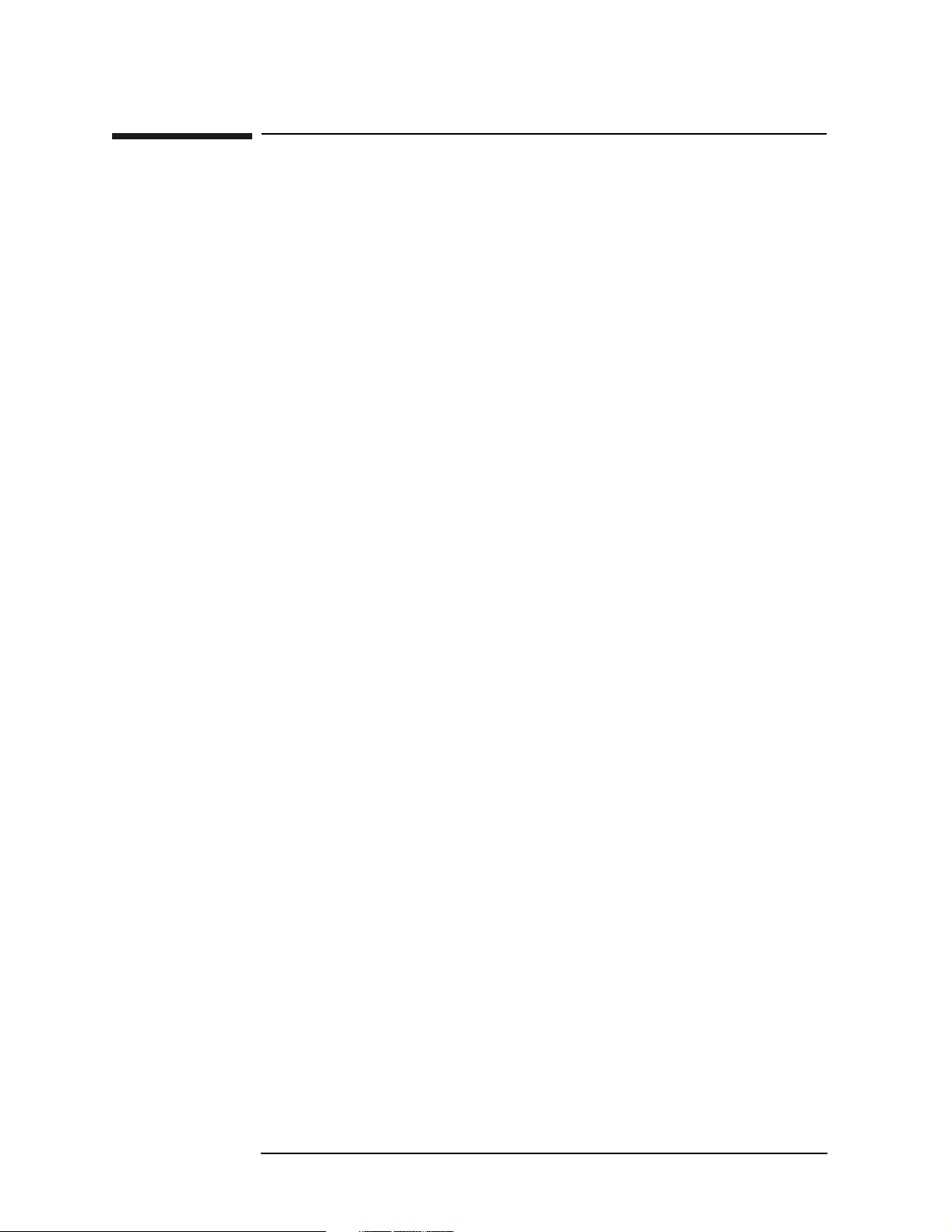
Using Operation Verification Software − Volu me I
What You’ll Find in This Chapter
What You’ll Find in This Chapter
This automated test software is designed to give a high confidence level
of spectrum analyzer operation in a reasonable amount of time.
Instructions for using the software, brief descriptions of the tests, and a
list of the software error messages are included in this chapter. Refer to
Table 1-3, on page 20, for the names of manual performance tests that
are not included in the automated operation verification software.
What Is Operation Verification?
Operation Verification automates many of the performance tests. It is
recommended as a check of instrument operation for incoming
inspection or after a repair. It performs 80 to 85 percent of the manual
performance tests in less than 60 minutes (75 minutes for the Agilent
8564E/EC and Agilent 8565E/EC). It is designed to test an instrument
operating within a 20
set of test equipment. Refer to Table 1-1, on page 16 for a list of tests
performed.
°C to 30 °C temperature range using a minimum
If a test does not pass, the related manual performance test needs to be
run. Related manual performance tests are listed at the top of each
operation verification test description and the test procedures are in
“Using Performance Tests” Chapter 10, of Volume II of the calibration
guide.
Operation Verification versus Performance Tests
The performance tests verify that the analyzer performance meets all
specifications. Performance verification consists of executing all of the
manual performance tests. It is time-consuming and requires extensive
test equipment.
12 Chapter 1
Page 13
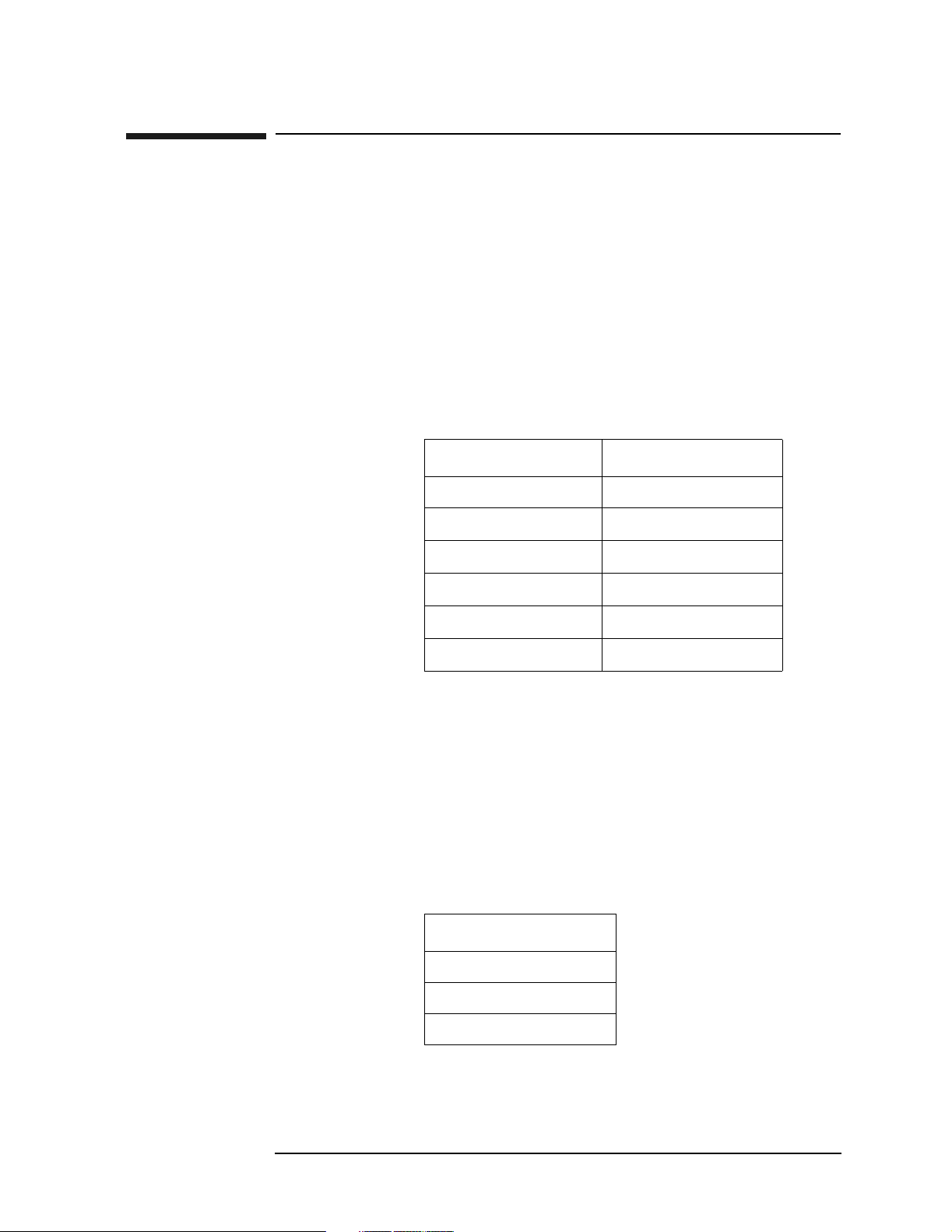
Using Operation Verification Software − Volum e I
Getting Started
Getting Started
First, make sure you have a compatible controller (computer), the
proper test equipment, and a printer for recording test results. The
following paragraphs describe requirements for controllers, test
equipment, and printers. Once the proper equipment is identified,
proceed to “Equipment Connections.”
Spectrum Analyzers
The 8560 E-Series and EC-Series Operation and Verification software
tests the following spectrum analyzers:
Spectrum Analyzer Software Revision
8560E/EC all
Agilent 8561E/EC
Agilent 8562E/EC
Agilent 8563E/EC
Agilent 8564E/EC
Agilent 8565E/EC
all
D.00.00 and later
all
C.00.00 and later
C.00.00 and later
Errors will occur if this software is used to test spectrum analyzers
other than those listed above. Other versions of the operation
verification software are available for testing other 8560 Series
spectrum analyzers.
Controller (Computer)
Operation Verification software requires using any combination of one
of the following controllers and the HP BASIC operating system:
Controller
9000 model 216
9000 model 236
9000 model 310
Chapter 1 13
Page 14
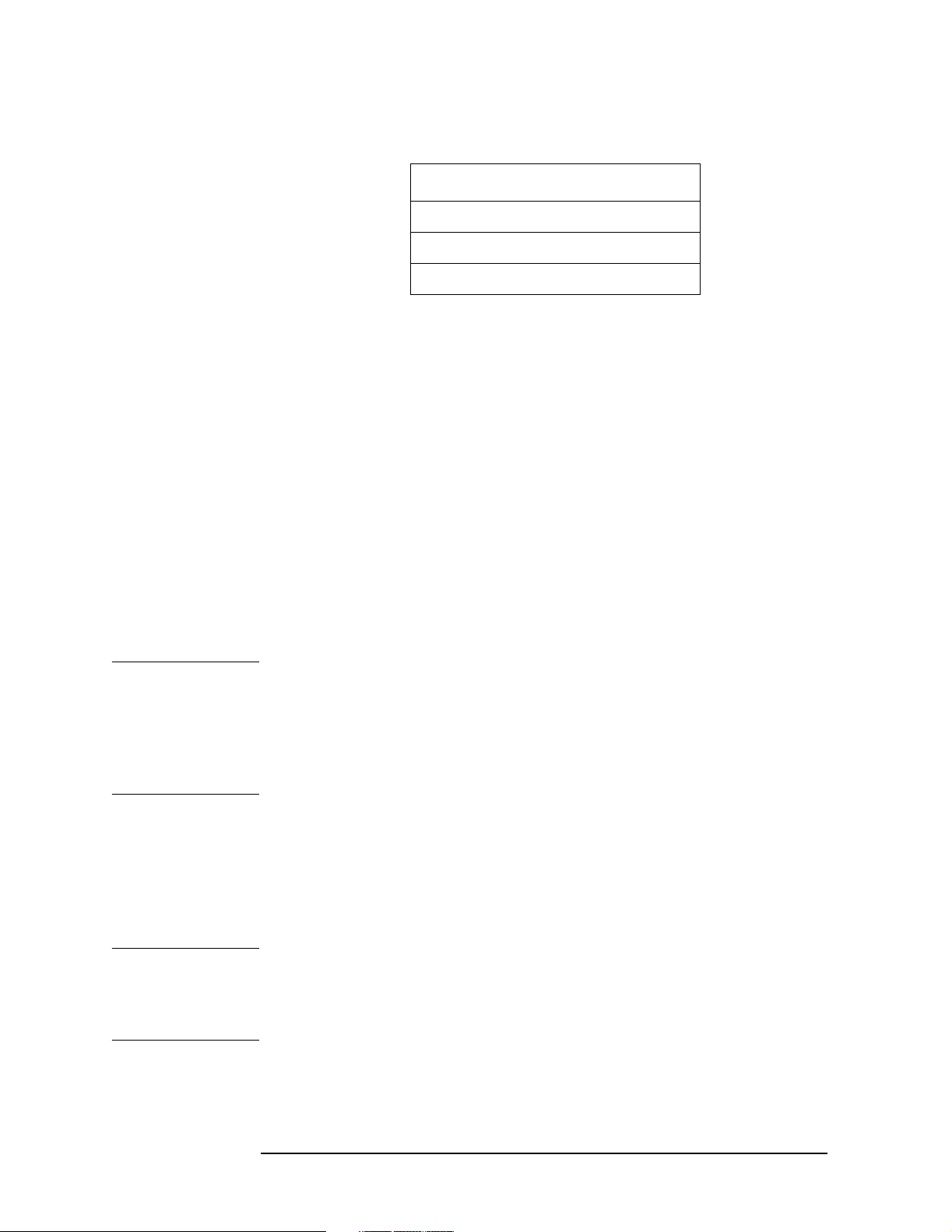
Using Operation Verification Software − Volu me I
Getting Started
Operating System
HP BASIC 2.0 with extensions 2.1
HP BASIC 3.0 and required BIN files
HP BASIC 4.0 and required BIN files
Other 9000 Series 300 controllers are compatible with the Operation
Verification software; however, the graph printouts might not be full
width. This is especially true with medium- and high-resolution
displays.
The Operation Verification program requires at least 500K of free
memory. The computer can have either single or dual GPIB ports. Refer
to “Dual-Bus Operation,” on page 28, under “Using Operation
Verification,” on page 22, for information on using the program with
dual GPIB ports.
Test Equipment
Table 1-1, on page 16, lists the operation verification tests and the test
equipment required for each test. You do not need all the test
equipment connected to perform operation verification. You need only
connect the equipment specified in each test to run that test.
NOTE The Agilent 3335A Synthesizer Level Generator, which is used in
several operation verification tests, has been obsoleted. If an Agilent
3335A is not available, alternate test equipment can be used to perform
comparable tests manually. Chapter 8 in this volume contains the
information on alternate test equipment and manuals test procedures
you will need to perform these tests.
Table 1-2, on page 19, summarizes the equipment required to run the
Operation Verification tests. Some tests, like 10 MHz Reference
Accuracy, can use various model numbers of a particular equipment
type. Information about selecting the equipment model number you
want to use is provided in “Setting GPIB Addresses,” on page 25, in this
chapter under “Using Operation Verification,” on page 22.
NOTE The validity of Operation Verification program measurements depends
in part on required test equipment measurement accuracy. Verify
proper calibration of test equipment before testing the analyzer with
the software.
14 Chapter 1
Page 15
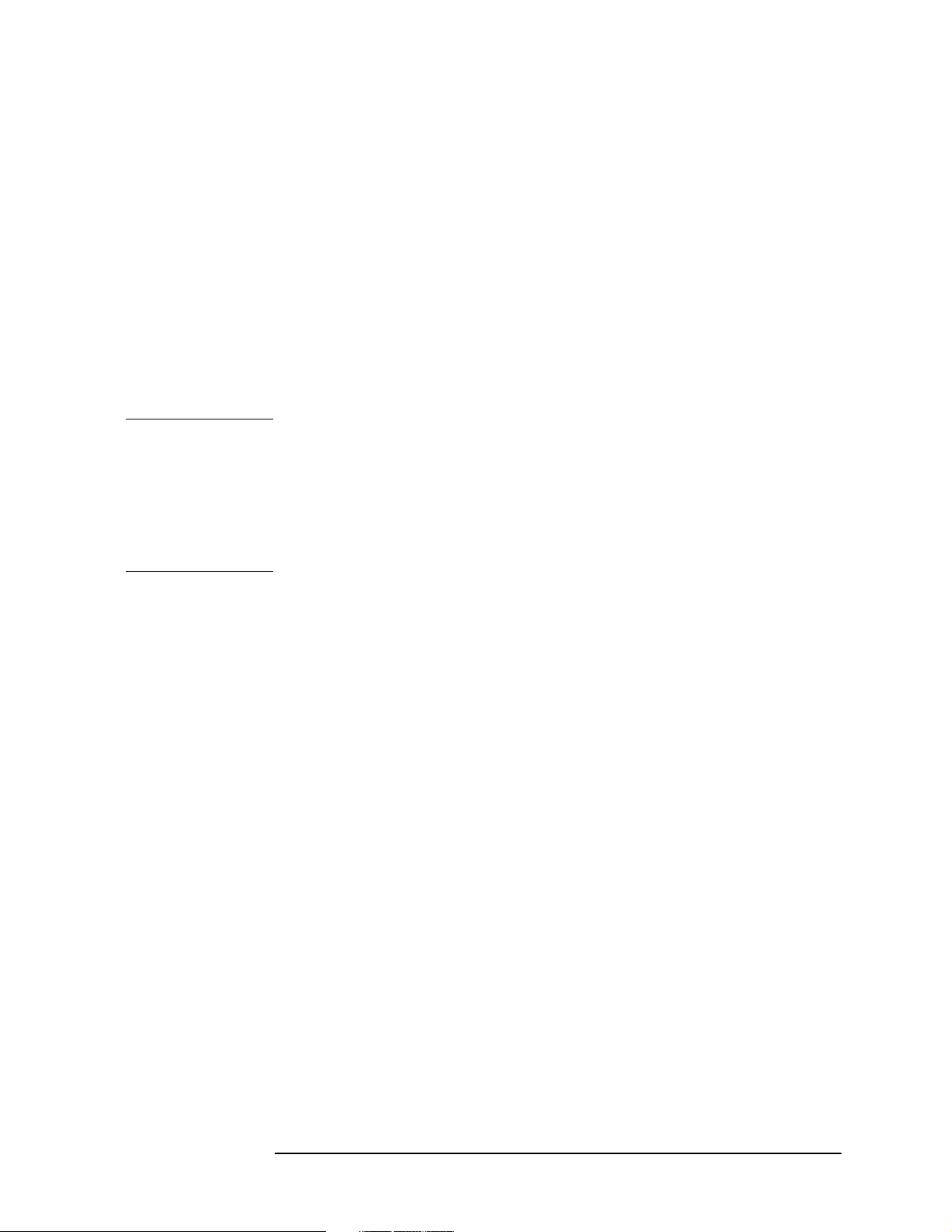
Using Operation Verification Software − Volum e I
Getting Started
Printers
All test results are sent to a GPIB printer. The program does not run
without being connected to a GPIB printer. Virtually any GPIB
graphics workstation printer can work. These tests have been run using
the HP ThinkJet, 2671G, 82906A, and 9876G printers.
Warmup Time
Test Equipment Warmup Allow sufficient warmup time for test
equipment. Refer to their individual operating and service manuals for
warmup specifications.
Spectrum Analyzer Warmup Warm the spectrum analyzer up for at
least five minutes before performing the first test.
NOTE Since the preselector in the Agilent 8561E/EC, Agilent 8562E/EC,
Agilent 8563E/EC, Agilent 8564E/EC and Agilent 8565E/EC spectrum
analyzers is not peaked during the Frequency Response test, allow a 30
minute warmup at 20
°C to 30 °C before beginning this test. If you start
running All Tests after five-minute warmup, the spectrum analyzer will
have warmed up for 30 minutes by the time the Frequency Response
test begins.
Chapter 1 15
Page 16
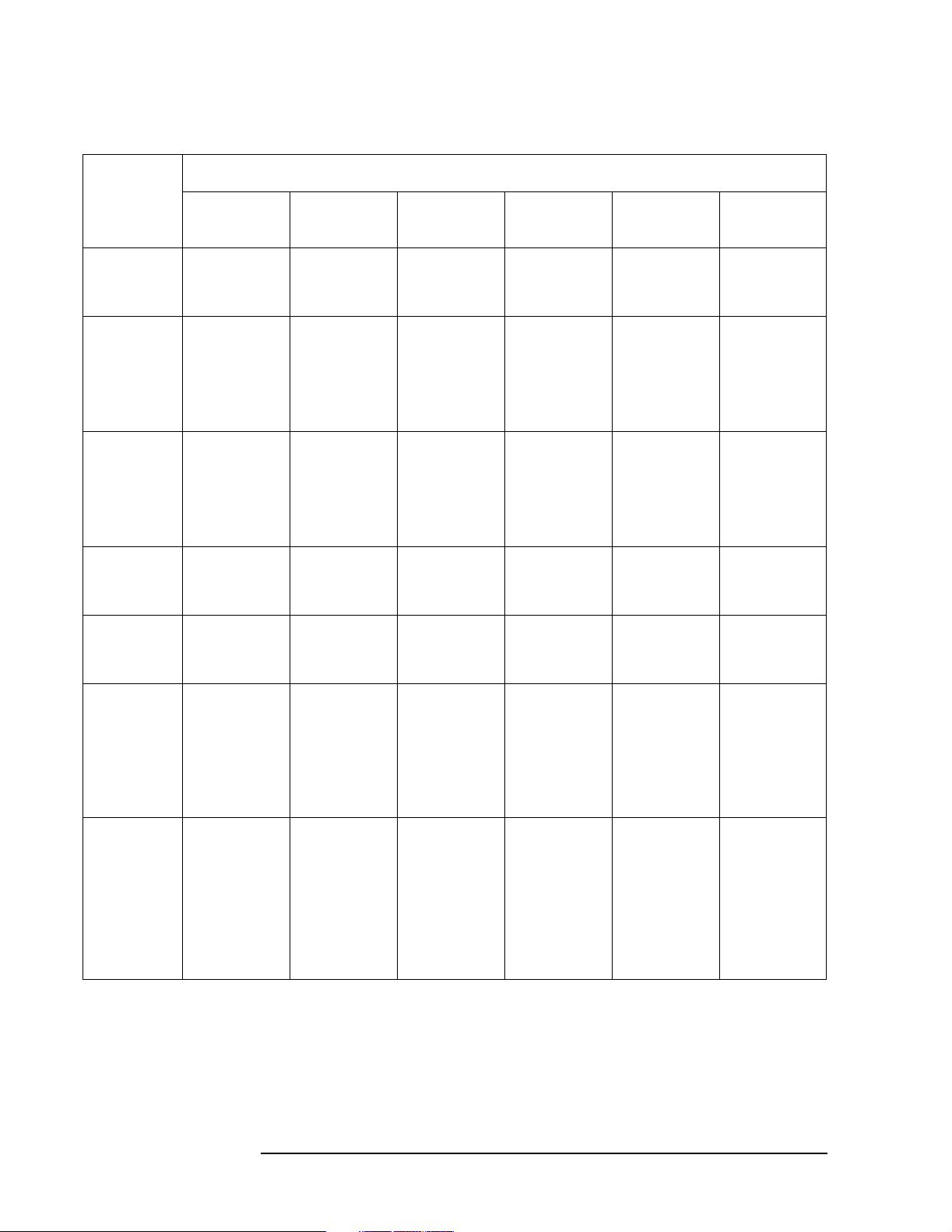
Using Operation Verification Software − Volu me I
Getting Started
Table 1-1 Equipment Required for Each Operation Verification Test
Test Name Equipment Required
10 MHz
Reference
Accuracy
1ST LO
OUTPUT
Amplitude
Accuracy
Calibrator
Amplitude
Accuracy
Displayed
Average
Noise Level
Fast Sweep
Time
Accuracy
Agilent
8560E/EC
5342A,
5343A, or
5350B*
8902A or
436A or
438A
8485A or
8481A
8902A,
436A or
438A
8481A, or
8482A
909D 909D 909D 909D 85138B 85138B
5342A,
5343A, or
5350B**
Agilent
8561E/EC
5342A,
5343A, or
5350B*
8902A or
436A or
438A
8485A or
8481A
8902A,
436A or
438A
8481A, or
8482A
5342A,
5343A, or
5350B**
Agilent
8562E/EC
5342A,
5343A, or
5350B*
8902A or
436A or
438A
8485A or
8481A
8902A,
436A or
438A
8481A, or
8482A
5342A,
5343A, or
5350B**
Agilent
8563E/EC
5342A,
5343A, or
5350B*
8902A or
436A or
438A
8485A or
8481A
8902A,
436A or
438A
8481A, or
8482A
5342A,
5343A, or
5350B**
Agilent
8564E/EC
5342A,
5343A, or
5350B*
8902A or
436A or
438A
8485A or
8481A
8902A,
436A or
438A
8481A, or
8482A
5342A,
5343A, or
5350B**
Agilent
8565E/EC
5342A,
5343A, or
5350B*
8902A or
436A or
438A
8485A or
8481A
8902A,
436A or
438A
8481A, or
8482A
5342A,
5343A, or
5350B**
Frequency
Readout/
Counter
Accuracy
Frequency
Span
Accuracy
8340A/B or
83640A or
83650A
8120-4921
8340A/B or
83640A or
83650A
11667A/B
8120-4921
8340A/B or
83640A or
83650A
8120-4921
8340A/B or
83640A or
83650A
11667A/B
8120-4921
8340A/B or
83640A or
83650A
8120-4921
8340A/B or
83640A or
83650A
11667A/B
8120-4921
8340A/B or
83640A or
83650A
8120-4921
8340A/B or
83640A or
83650A
11667B
8120-4921
83640A or
83650A
8120-6164
83640A or
83650A
11667C
8120-6164
83650A
8120-6164
83650A
11667C
8120-6164
16 Chapter 1
Page 17
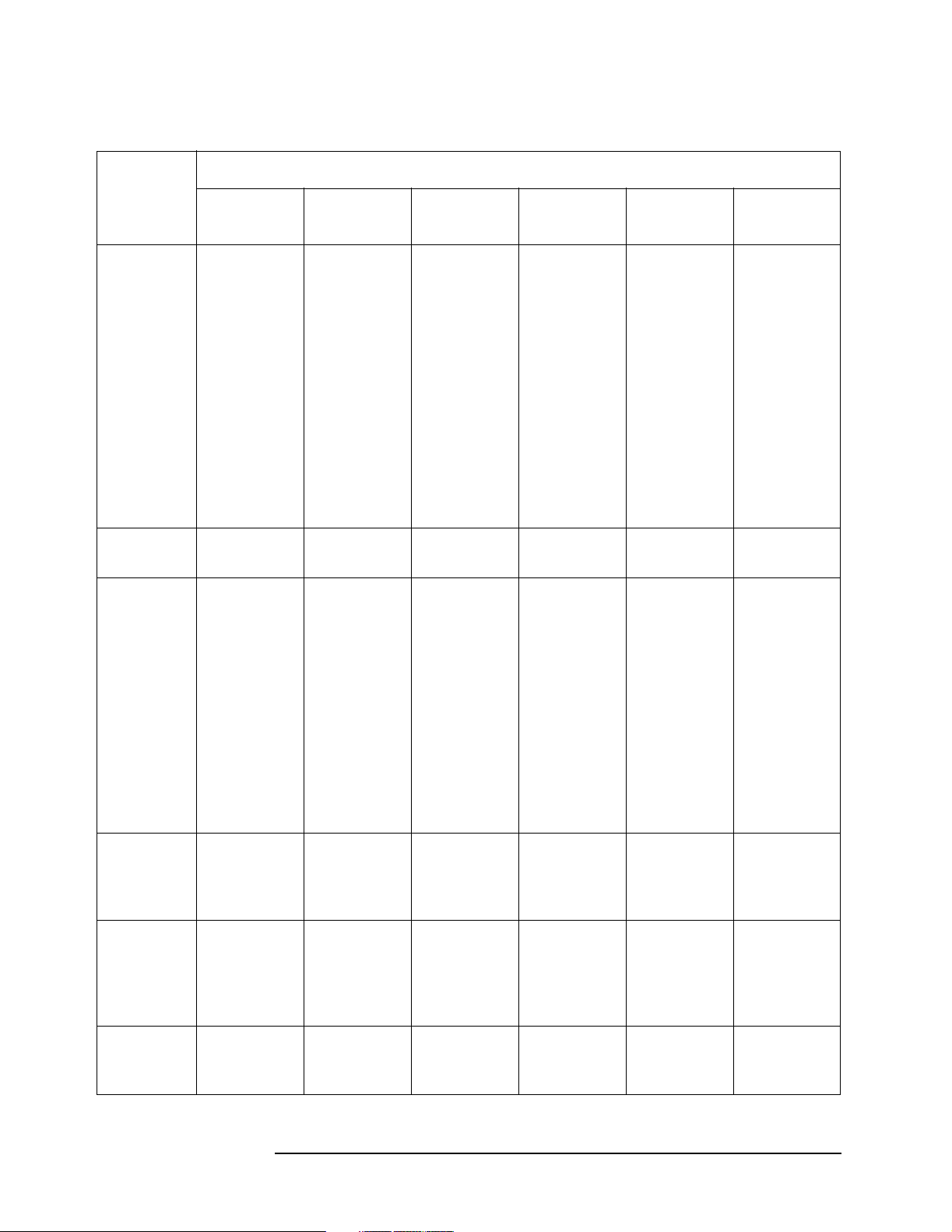
Using Operation Verification Software − Volum e I
Table 1-1 Equipment Required for Each Operation Verification Test
Test Name Equipment Required
Getting Started
Frequency*
Response
IF Gain*
Uncertainty
Image and
Multiple
Responses
Agilent
8560E/EC
8340A/B or
83640A or
83650A
3335A
8902A or
436A or
438A
8482A
11667A/B
8120-4921
3335A 3335A 3335A 3335A 3335A 3335A
8340A/B or
83640A or
83650A
Agilent
8561E/EC
8340A/B or
83640A or
83650A
3335A
8902A or
436A or
438A
8481A
11667A/B
8120-4921
8340A/B or
83640A or
83650A
Agilent
8562E/EC
8340A/B or
83640A or
83650A
3335A
8902A or
436A or
438A
8481A
11667A/B
8120-4921
8340A/B or
83640A or
83650A
Agilent
8563E/EC
8340A/B or
83640A or
83650A
3335A
8902A or
436A or
438A
8485A
11667B
8120-4921
8340A/B or
83640A or
83650A
Agilent
8564E/EC
83640A or
83650A
3335A
8902A or
436A or
438A
8487A
11667C
8120-6164
83640A or
83650A
Agilent
8565E/EC
83650A
3335A
8902A or
436A or
438A
8487A
11667C
8120-6164
83650A
Input*
Attenuator
Switching
Uncertainty
Noise
Sidebands
RES BW*
Accuracy/
Selectivity
8902A or
436A or
438A
8481A
11667A/B
8120-4921
3335A 3335A 3335A 3335A 3335A 3335A
8662A or
8663A or
CAL
OUTPUT
signal
3335A 3335A 3335A 3335A 3335A 3335A
8902A or
436A or
438A
8481A
11667A/B
8120-4921
8662A or
8663A or
CAL
OUTPUT
signal
8902A or
436A or
438A
8481A
11667A/B
8120-4921
8662A or
8663A or
CAL
OUTPUT
signal
8902A or
436A or
438A
8485A
11667B
8120-4921
8662A or
8663A or
CAL
OUTPUT
signal
8902A or
436A or
438A
8487A
11667C
8120-6164
8662A or
8663A or
CAL
OUTPUT
signal
8902A or
436A or
438A
8487A
11667C
8120-6164
8662A or
8663A or
CAL
OUTPUT
signal
Chapter 1 17
Page 18
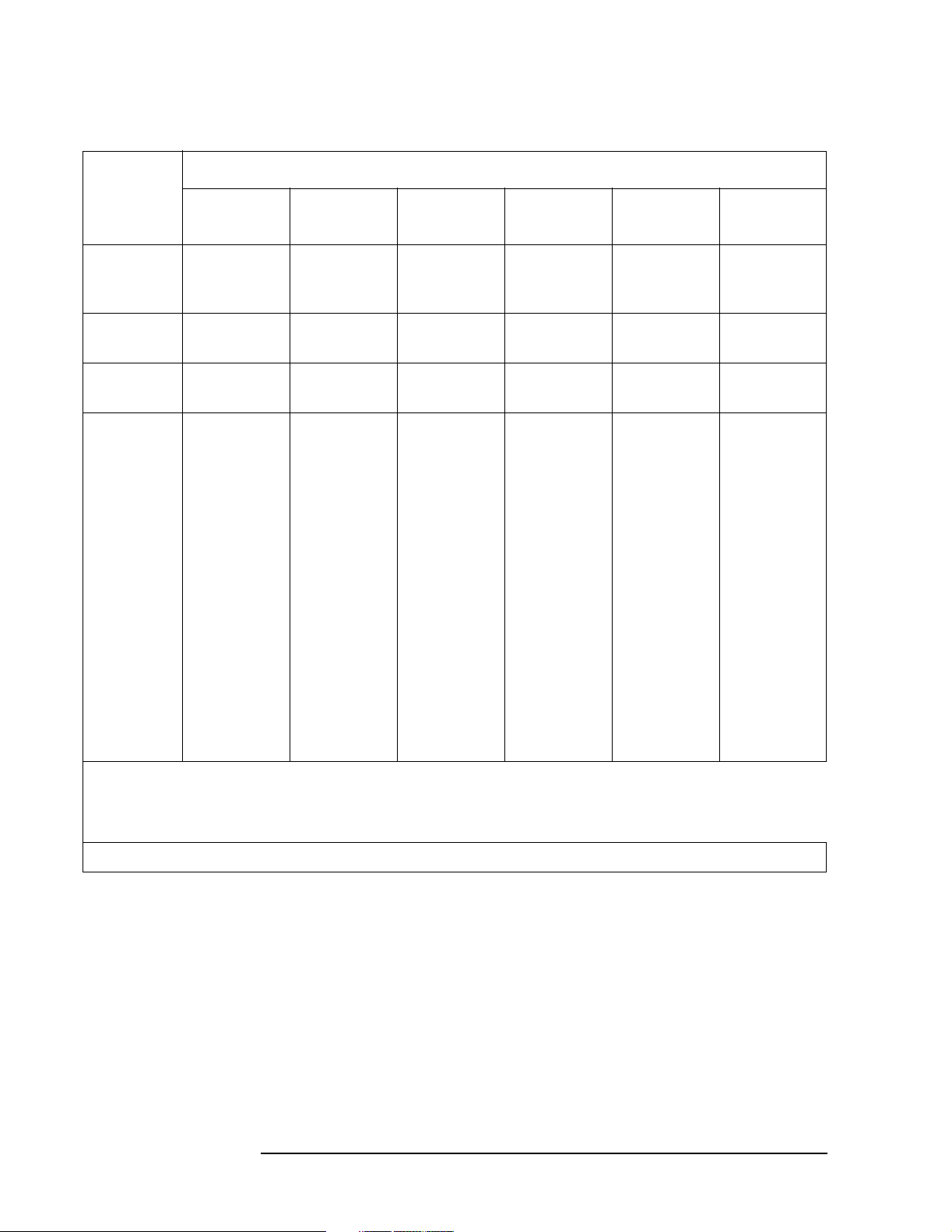
Using Operation Verification Software − Volu me I
Getting Started
Table 1-1 Equipment Required for Each Operation Verification Test
Test Name Equipment Required
RES BW*
Switching
Uncertainty
Residual
FM
Scale*
Fidelity
Second
Harmonic
Distortion
Agilent
8560E/EC
Agilent
8561E/EC
Agilent
8562E/EC
Agilent
8563E/EC
Agilent
8564E/EC
Agilent
8565E/EC
3335A 3335A 3335A 3335A 3335A 3335A
8662A or
8663A
8662A or
8663A
8662A or
8663A
8662A or
8663A
8662A or
8663A
8662A or
8663A
3335A 3335A 3335A 3335A 3335A 3335A
8340A/B or
83640A or
83650A
8902A or
436A or
438A
8485A or
8481A
11667A/B
0955-0306
8120-4921
8340A/B or
83640A or
83650A
8902A or
436A or
438A
8485A or
8481A
11667A/B
11689A (2
required)
0955-0306
8120-4921
8340A/B or
83640A or
83650A
8902A or
436A or
438A
8485A or
8481A
11667A/B
11689A (2
required)
0955-0306
8120-4921
8340A/B or
83640A or
83650A
8902A or
436A or
438A
8485A or
8481A
11667B
11689A (2
required)
0955-0306
8120-4921
83640A or
83650A
8902A or
436A or
438A
8485A or
8481A
11667C
11689A (2
required)
0955-0306
8120-6164
83650A
8902A or
436A or
438A
8485A or
8481A
11667C
11689A (2
required)
0955-0306
8120-6164
* The 3335A Synthesizer Level Generator, which is used in several operation verification tests, has been
obsoleted. If an 3335A is not available, alternate test equipment can be used to perform comparable tests
manually. Chapter 8 in this volume contains the information on alternate test equipment and manuals test
procedures you will need to perform these tests.
* *The Agilent 5350B is supported only in software revision D.00.00 and later.
18 Chapter 1
Page 19
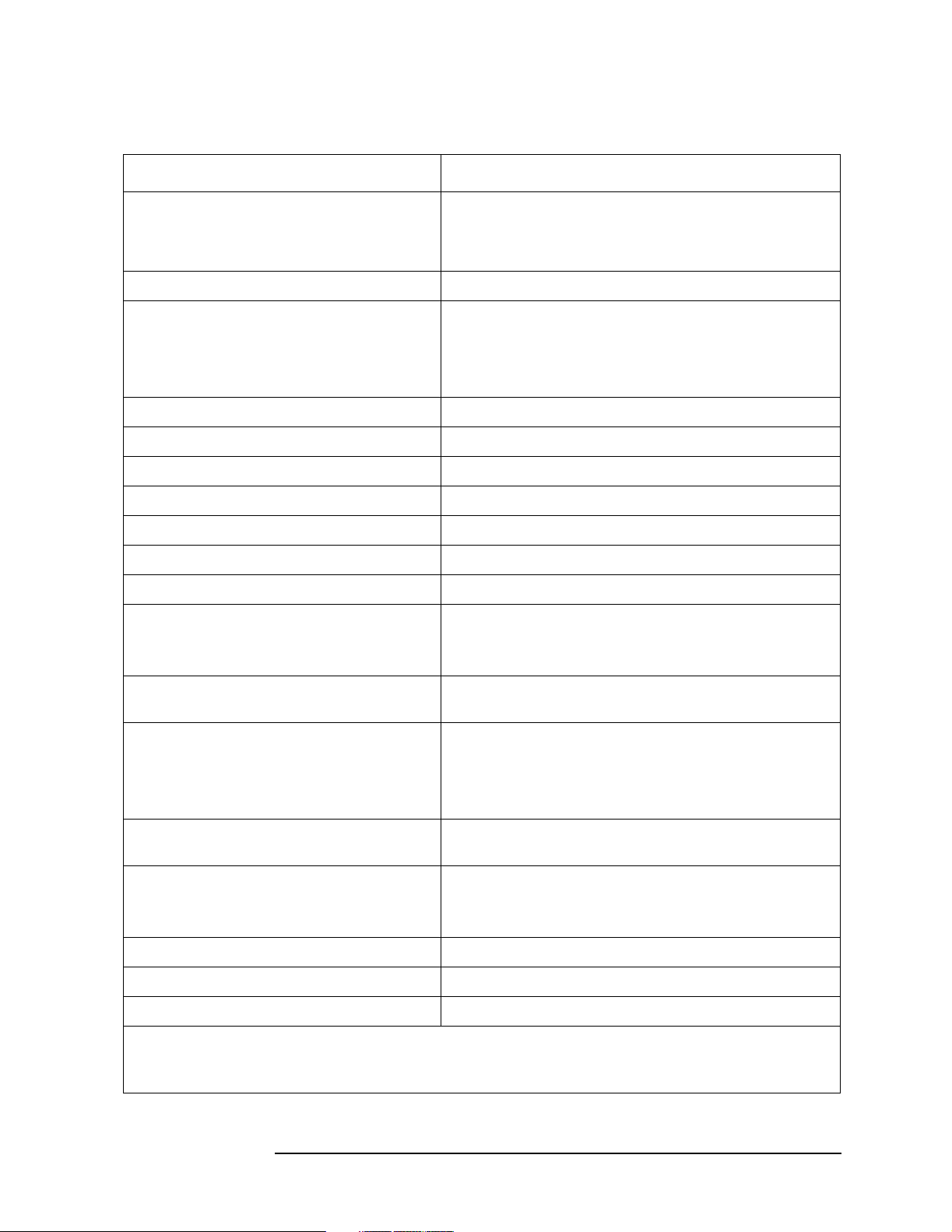
Using Operation Verification Software − Volum e I
Table 1-2 Required Test Equipment Summary
Type of Equipment Model Number
Controller* Series 200 9000 model 216 ( 9816)
9000 model 236 ( 9836)
or 9000 model 310
Synthesizer/level generator 3335A
Getting Started
Synthesized sweeper (10 MHz to 26.5 GHz)
(10 MHz to 40 GHz)
(10 MHz to 50 GHz)
Synthesized signal generator 8662A/8663A
Measuring receiver 8902A
Power meter 436A or 438A (alternate)
Microwave frequency counter 5343A
Microwave frequency counter 5342A (alternate)
Microwave frequency counter 5350B (alternate) †
Power sensor (100 kHz to 4.2 GHz) 8482A
Power sensor (50 MHz to 26.5 GHz)
(50 MHz to 50 GHz)
Power sensor (10 MHz to 18 GHz) 8481A (alternate for 8560E/EC, 8561E/EC, and
Power splitter (dc to 18 GHz)
(dc to 26.5 GHz)
(dc to 50 GHz)
8340A/B ( 8560E/EC, 8561E/EC, 8562E/EC, and
8563E/EC)
85640A ( 8564E/EC)
85650A ( 8565E/EC)
8485A ( 8560E/EC, 8561E/EC, 8562E/EC, and
8563E/EC)
8487A ( 8564E/EC and 8565E/EC)
8562E/EC)
11667A ( 8560E/EC, 8561E/EC, and 8562E/EC)
11667B ( 8560E/EC, 8561E/EC, 8562E/EC, and
8563E/EC)
11667C ( 8564E/EC and 8565E/EC)
4.4 GHz low-pass filter (two required) 11689A ( 8561E/EC, 8562E/EC, 8563E/EC, 8564E/EC,
and 8565E/EC)
50 Ω termination (dc to 26.5 GHz)
(dc to 50 GHz)
50 MHz low-pass filter 0955-0306
Miscellaneous cables and adapters As per test setup
GPIB printer See “Printers”
*
500 kilobytes of free memory is required for the test program.
†
Th 5350B is supported only in software revision D.00.00 and later.
909D ( 8560E/EC, 8561E/EC, 8562E/EC, and 8563E/EC)
85138B ( 8564E/EC and 8565E/EC)
Chapter 1 19
Page 20
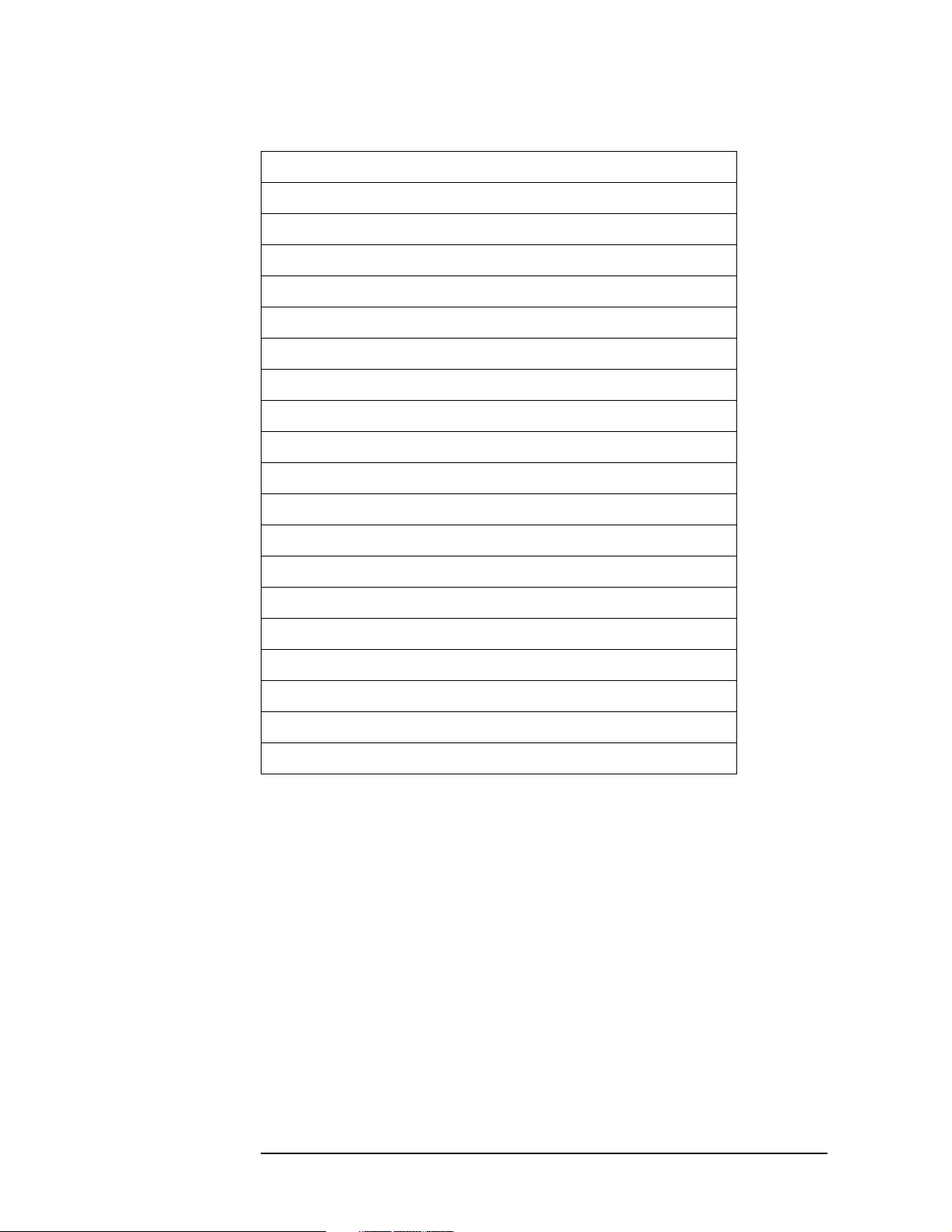
Using Operation Verification Software − Volu me I
Getting Started
Table 1-3 Manual Performance Tests That Are Not Automated
Pulse Digitization Uncertainty
Third Order Intermodulation Distortion
Gain Compression
Sweep Time Accuracy
Residual Responses
IF Input Amplitude Accuracy
Gate Delay Accuracy and Gate Length Accuracy
Delayed Sweep Accuracy
These tests apply only to 8560E/EC Option 002:
Tracking Generator Level Flatness
Absolute Amplitude and Vernier Accuracy
Maximum Leveled Output Power
Power Sweep Range
RF-Power-Off Residuals
Harmonic Outputs
Non-Harmonic Outputs
Tracking Generator Feedthrough
LO Feedthrough Amplitude
Frequency Tracking Range
Tracking Generator Frequency Accuracy
Equipment Connections
Computer (Controller) Setup
For 9000 model 216 or model 236 computers, setup instructions are
provided in Chapter 1, “Computer Installation,” of the BASIC
Operating Manual. For 9000 model 310 computers, setup information
is provided in Configuration Reference Manual for Series 300
computers.
20 Chapter 1
Page 21
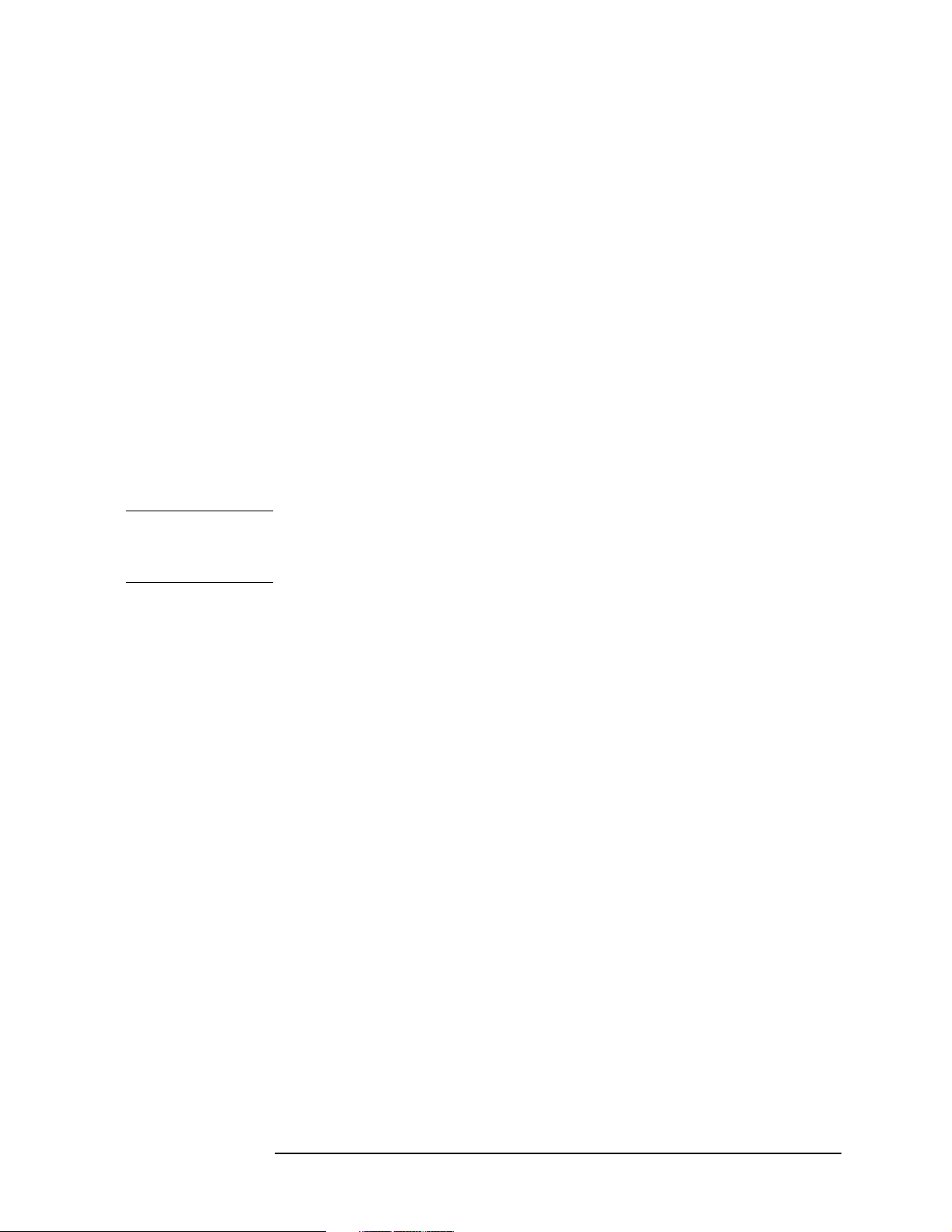
Using Operation Verification Software − Volum e I
Getting Started
GPIB Cables
All test equipment controlled by GPIB should be connected to the
internal GPIB of the controller (select code 7). If the controller has only
one GPIB connector, connect the spectrum analyzer to it as well. If the
controller has dual GPIB connectors, connect the spectrum analyzer
under test to the second GPIB (typically, select code 8).
10 MHz Reference
The 10 MHz REF IN/OUT on the spectrum analyzer under test should
be connected to the synthesized sweeper external frequency reference.
That is, it should be connected to the FREQUENCY STANDARD EXT
of the 8340A/B or the 10MHz REF INPUT of the 83640A or 83650A.
Connect the synthesized sweeper 10 MHz REF OUTPUT to the
40/N MHz REF INPUT of the 3335A. Do not connect the spectrum
analyzer 10 MHz REF IN/OUT to the external frequency reference
input of the 8663A; doing so invalidates the Noise Sidebands test
results.
NOTE Terminate the 3335A 10 MHz REF OVEN OUTPUT in 50 Ω. Do not
connect the 10 MHz output to the external frequency reference input of
any other test equipment.
Test Setups
Test setups for each test are included with the test. These are in the
“Test Descriptions” section of this chapter. The program prompts the
operator to make appropriate equipment connections if the correct
equipment setup is not detected.
Chapter 1 21
Page 22
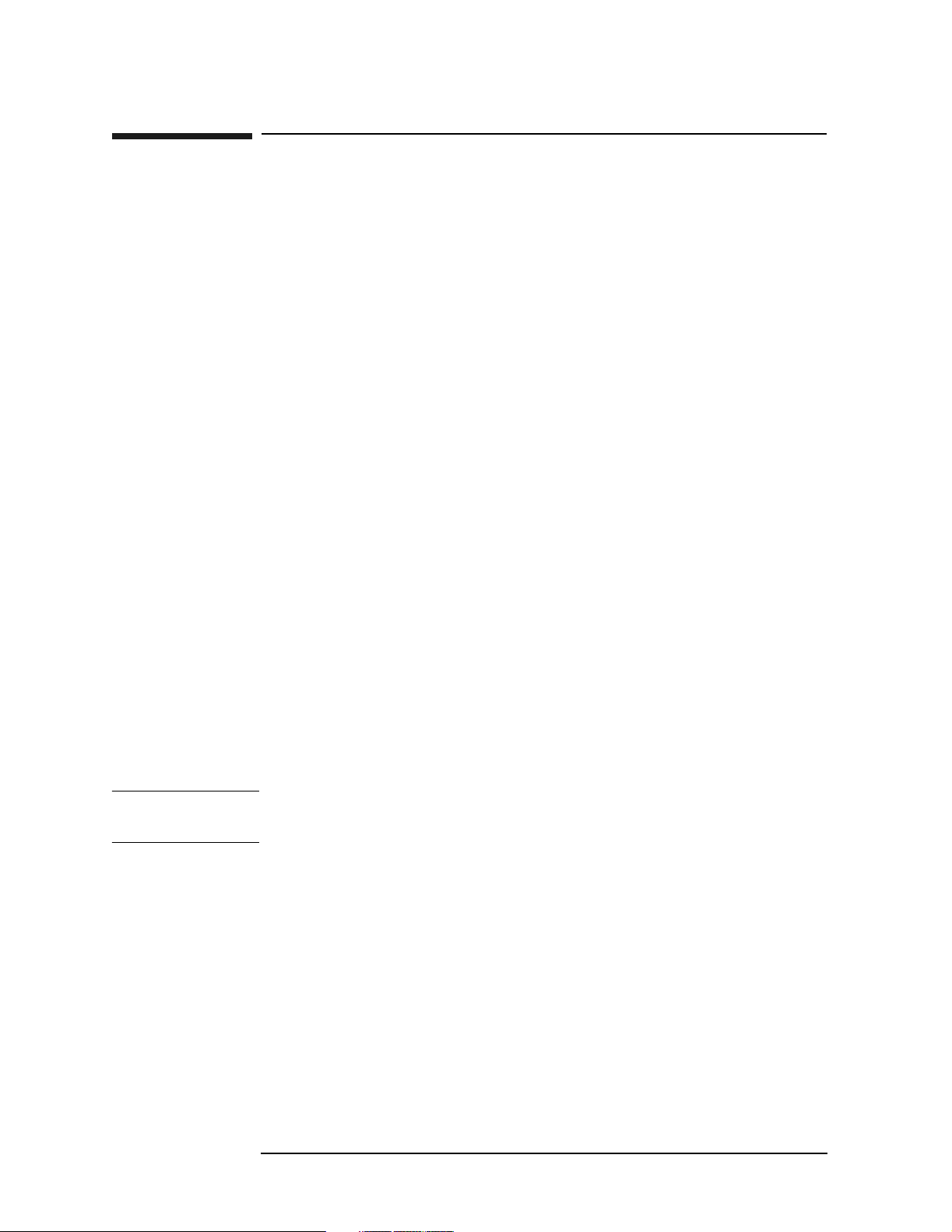
Using Operation Verification Software − Volu me I
Using Operation Verification
Using Operation Verification
Loading the Program
Load BASIC into the computer. BASIC choices are:
• BASIC 2.0 and extensions 2.1
• BASIC 3.0 or 4.0, which must include the following binaries:
MAT
IO
GRAPH
GRAPHX
PDEV
IB
MS
CLOCK
CS80
DISC
KBD
For configuration instructions, refer to the BASIC Operating Manual.
Next, insert the Operation Verification software disk into the disk
drive, then type:
LOAD “VERIFY_6XE”,1
NOTE A double-sided disk drive must be used. The Operation Verification
software will not fit on a single-sided formatted disk.
Press
Series 300 computers, to load the software and start the program
running.
EXECUTE on 9000 Series 200 computers, or RETURN on 9000
22 Chapter 1
Page 23
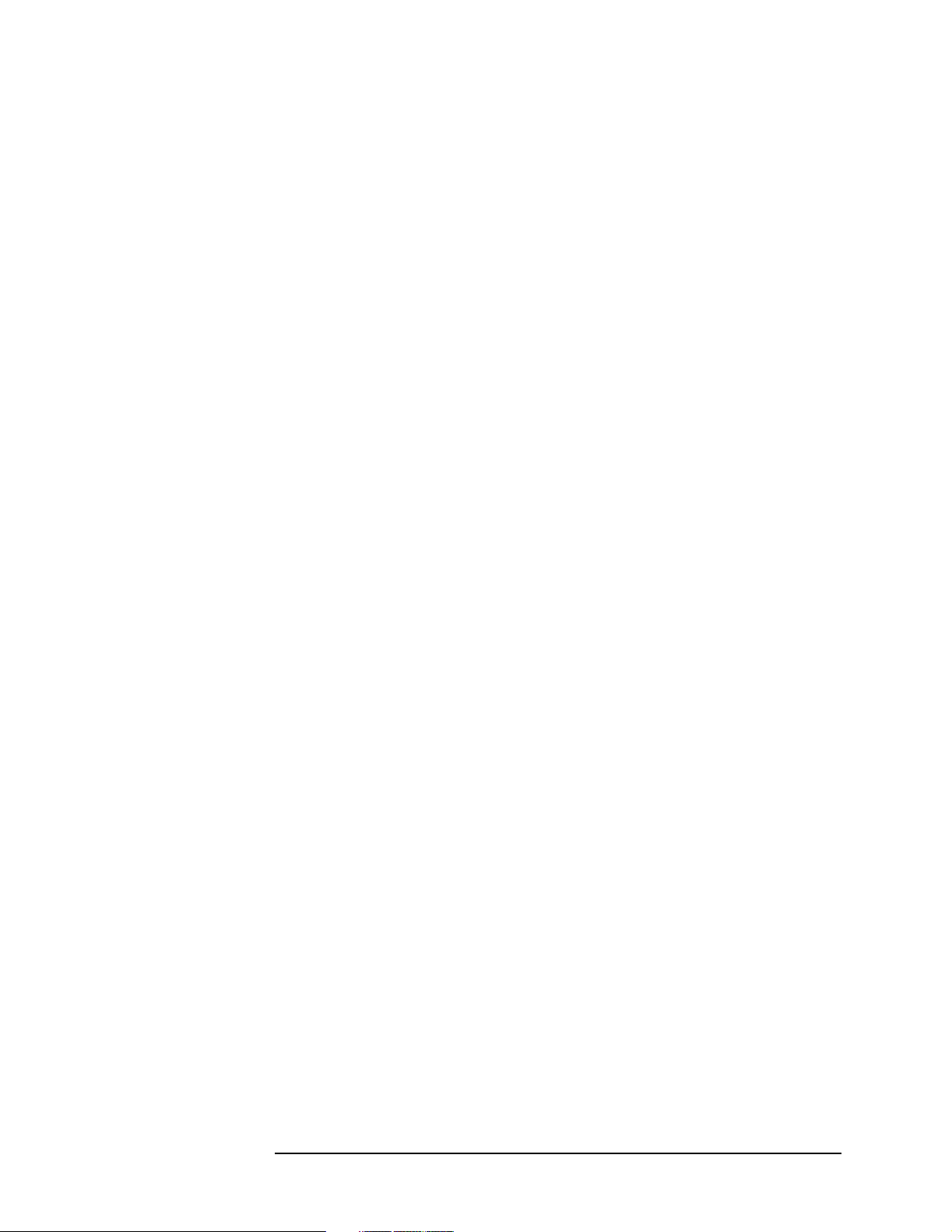
Using Operation Verification Software − Volum e I
Using Operation Verification
Program Operation
Operation Verification consists of three menus. They are the Conditions
Menu, the Test Menu, and the Sensor Utilities Menu, which are
accessed from the Conditions Menu. Program operation is controlled
through a combination of softkeys and user prompts. Some prompts,
primarily in the Conditions and Sensor Utilities Menus, require
computer keyboard entries. Terminate keyboard entries with the
RETURN or ENTER key. Most prompts, however, tell the user what to do
next or provide informational messages.
If the message (any key) follows a prompt, pressing any key on the
keyboard continues the program. If the message (any key
or ‘Q’ to quit) follows a prompt, pressing any key except Q
continues the program. Pressing Q terminates the current procedure at
the next, most logical point in the program.
Conditions Menu
The first menu screen displayed is the Conditions Menu. The pointer
displayed along the left edge of the screen may be moved with the knob
(if one is present) or the up (
menu has two pages. Moving the pointer below the last entry on the
page brings up the next page. Similarly, moving the pointer above the
first entry on a subsequent page brings up the preceding page. The two
pages of the Conditions Menu have a four-line overlap. The last four
lines of page 1 appear as the first four lines on page 2.
⇑) and down (⇓) arrow keys. Notice that the
Chapter 1 23
Page 24
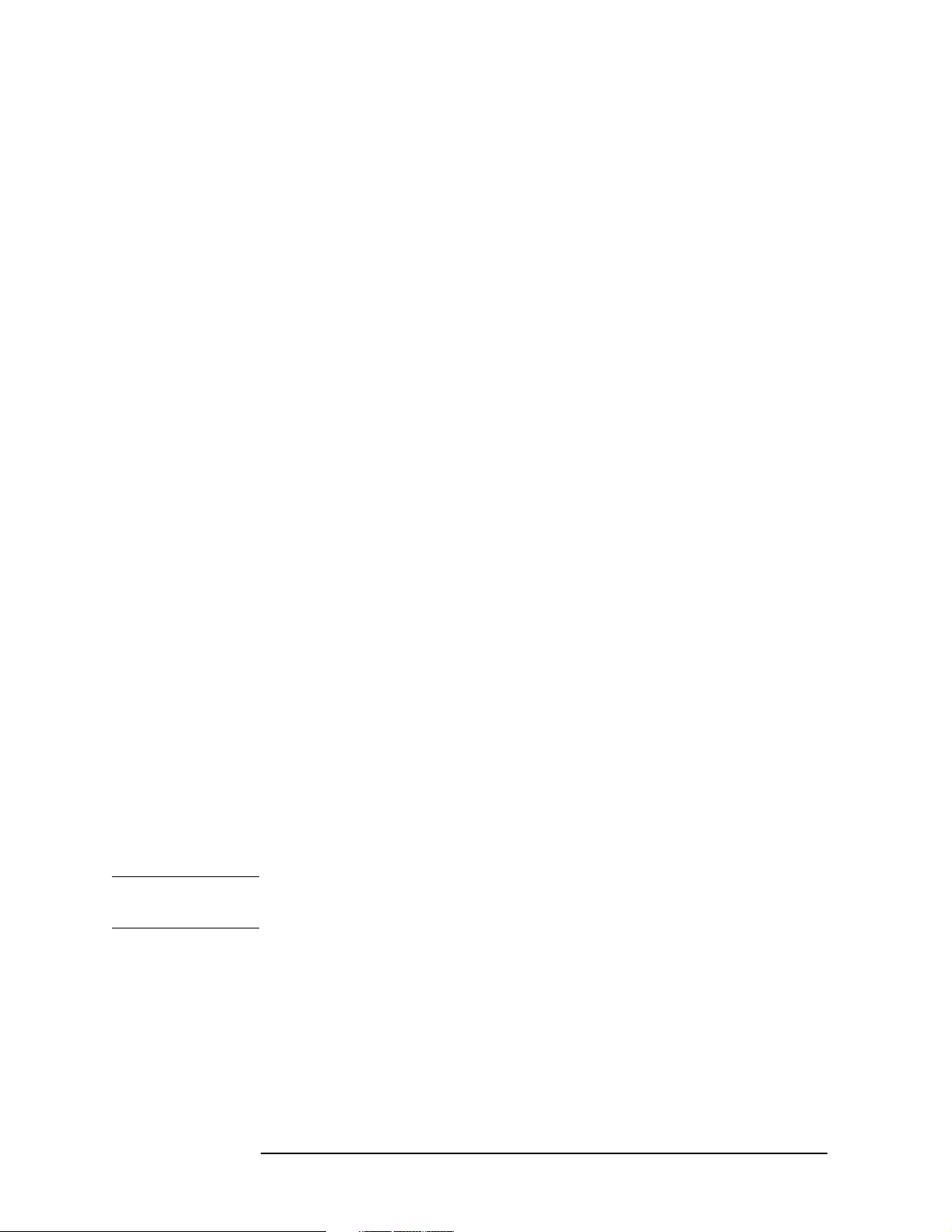
Using Operation Verification Software − Volu me I
Using Operation Verification
Test Record Header Information
The information in the first six entries of this menu is printed out as
part of the operation verification test record. The spectrum analyzer
model number and serial number are stored in the analyzer memory.
Software revisions before C.00.00 will not display the complete list of
options if there are more than two. The program queries these numbers
via GPIB and displays them. If the spectrum analyzer under test does
not respond at the address listed under GPIB Addresses, or no address
is listed, a message appears where the model and serial numbers are
normally displayed.
The program also queries the time and date in the computer. If an 9000
Series 200 computer is used, it might be necessary to reset the time and
date; 9000 Series 300 computers have built-in real-time clocks.
Entries for Operator, Test Conditions, and Other Comments are
optional. Blank spaces are provided on the test record if no entry is
made. To make or to change an entry, move the pointer to the line
where the entry is to be made or changed. Press
Change Entry and type
in your new entry. Entries for Operator, Test Conditions, and Other
Comments can be up to 37 characters long, but only the first 25
characters of the Operator entry are printed on the test record.
System Mass Storage File Location
Calibration factor data for different power sensors and a customized set
of conditions may be stored on disk. The mass storage unit specifier
(msus) for the disk containing this information should be entered as the
system mass storage file location. Refer to the BASIC Operating
Techniques Manual for information on the syntax of the msus. Software
revision C.00.00 and later allows a system mass storage file location
with more than 37 characters though only the first and last 17
characters will be displayed.
The Operation Verification program disk comes write-protected from
the factory. If you want to use this disk for storing your power sensor
and conditions data files, it is necessary to disable the write-protect
mechanism.
NOTE A double-sided disk drive must be used. The Operation Verification
software will not fit on a single-sided formatted disk.
24 Chapter 1
Page 25
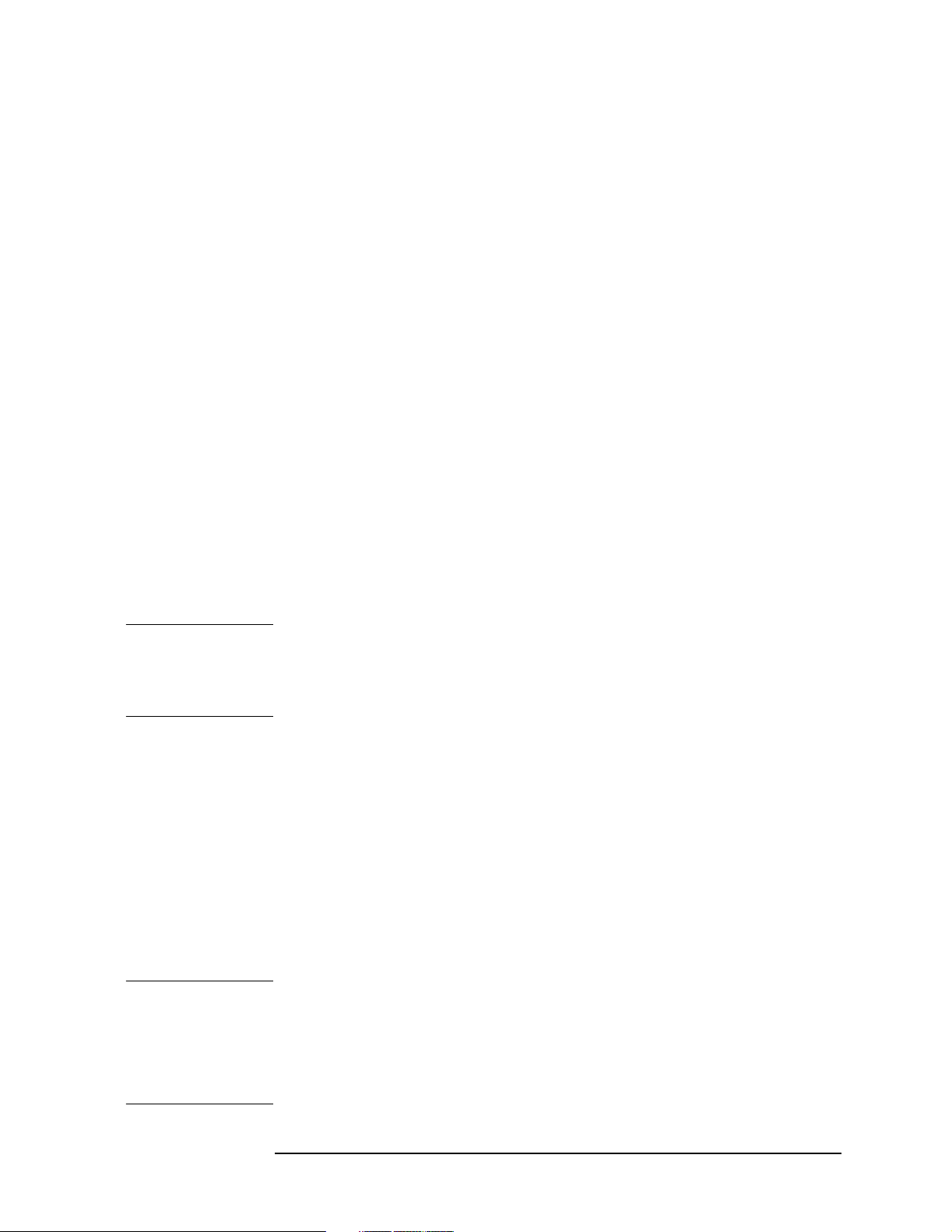
Using Operation Verification Software − Volum e I
Using Operation Verification
Pow er Sensors
The Operation Verification program supports four models of power
sensors, but only two models are necessary to run all the tests. The
Agilent 8481A may be substituted for the Agilent 8482A. The
Agilent 8485A is required for the Agilent 8562E/EC and
Agilent 8563E/EC, and the Agilent 8487A is required for the
Agilent 8564E/EC and Agilent 8565E/EC. Refer to “Sensor Utilities
Menu,” on page 28, for more information regarding storing, viewing,
editing, and purging cal factor data for power sensors.
To select a particular sensor of a certain model number, move the
pointer to the desired model number and press
Change Entry. Enter the
last five digits of the power sensor serial number (that is, the serial
number suffix). The program checks to see that a data file containing
the cal factor data for that particular sensor exists.
To create, edit, view, or purge power sensor cal factor data files, press
Sensor Utils to bring up the Sensor Utilities Menu. Refer to “Sensor
Utilities Menu,” on page 28, in this chapter for more information.
A WARNING message appears if the program does not find a data file for
the sensor. If this occurs, check that the system mass storage file
location specifies the disk where the power sensor data resides. If the
system mass storage file location is correct, the cal factor data for that
particular sensor has not been stored.
NOTE Power sensor data files created using the VERIFY_62 Operation
Verification software (for 8560A/61A/61B/62A/62B/63A spectrum
analyzers) are not compatible with the VERIFY_6XE Operation
Verification software.
Refer to “Sensor Utilities Menu,” on page 28, in this chapter for
additional information.
Setting GPIB Addresses
The last 11 lines (last 12 lines, for revision D.00.00 and later) of the
Conditions Menu are for selecting the GPIB addresses of test
equipment used for the Operation Verification program. It is not
necessary to use all the test equipment listed. Some model numbers
listed are “alternates.” Table 1-1, on page 16, lists the test equipment
required for each test and Table 1-2, on page 19, lists model numbers
allowed for a particular type of test equipment.
NOTE For software revisions B.01.00 and earlier, the Conditions Menu has
two entries for Agilent 8340A/B synthesized sweepers. Only
Agilent 8340A/B #1 is used.
Software revisions D.00.00 and later have an entry for an Agilent 5350
Series microwave frequency counter.
Chapter 1 25
Page 26
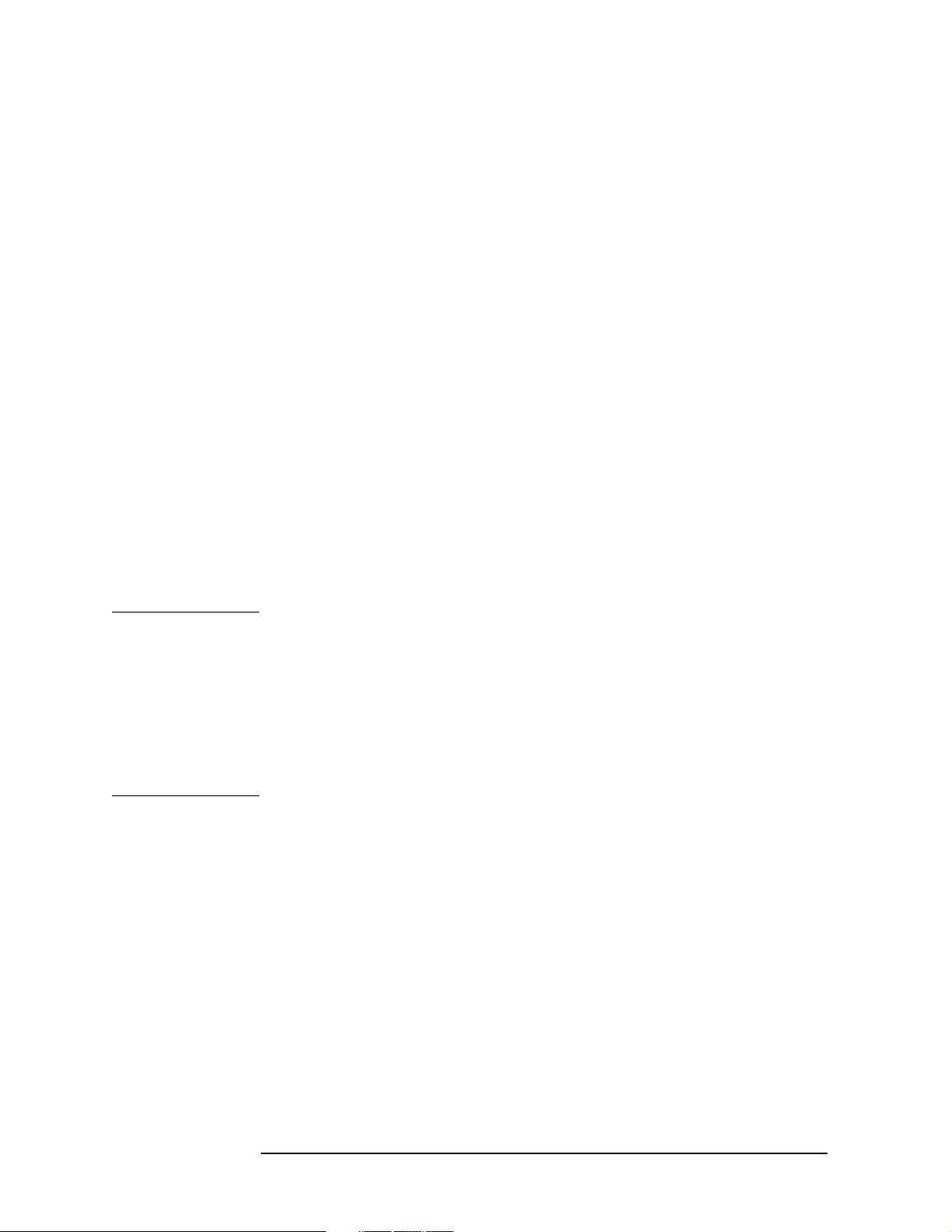
Using Operation Verification Software − Volu me I
Using Operation Verification
Entering zero as the test equipment address results in that model
number being unavailable in the program (NA is displayed in the
address field). To minimize possible confusion later, enter a zero for the
address of each piece of test equipment that is not available.
Enter the address for each piece of test equipment that is available,
including the spectrum analyzer under test. Addresses must contain
the select code of the bus to which the equipment is connected followed
by the equipment address on that bus. For example, if the 8902A is at
address 14 on a bus with a select code of 7, enter an address of 714. If
the 8902A were on a bus with a select code of 12, you should enter an
address of 1214.
A question mark (?) next to a GPIB address indicates the address has
not been checked to verify a response. An asterisk (*) next to a GPIB
address indicates the address was checked and that an instrument
responds at that address. If there is neither an asterisk nor a question
mark next to an address, the address has been checked and no response
was detected.
Storing and Loading the Conditions File
The information in the Conditions Menu may be stored for future use
by pressing
Store Conds. A file named CONDITIONS is created on the
disk specified by the system mass storage file location.
NOTE CONDITIONS files for software versions B.01.00 and earlier are not
compatible with software versions C.00.00 and C.01.00. Versions
C.00.00 and later CONDITIONS files include entries for the 83640A
and 83650A sweepers and the 8487A power sensor.
CONDITIONS files for software versions C.01.00 and earlier are not
compatible with software versions D.00.00 and later. Versions D.00.00
and later CONDITIONS files include entries for 5350 Series
microwave frequency counters.
When running the Operation Verification program in the future, set the
system mass storage file location to read the disk where the
CONDITIONS file is located and press
Load Conds. If the
CONDITIONS file resides on the default system mass storage file
location, the CONDITIONS file is loaded automatically the next time
the program is run.
The default system mass storage file location is :,700,1. For the 9000
Model 236 ( 9836), it is necessary to use an external disk drive. The disk
drive must support double-sided format.
26 Chapter 1
Page 27
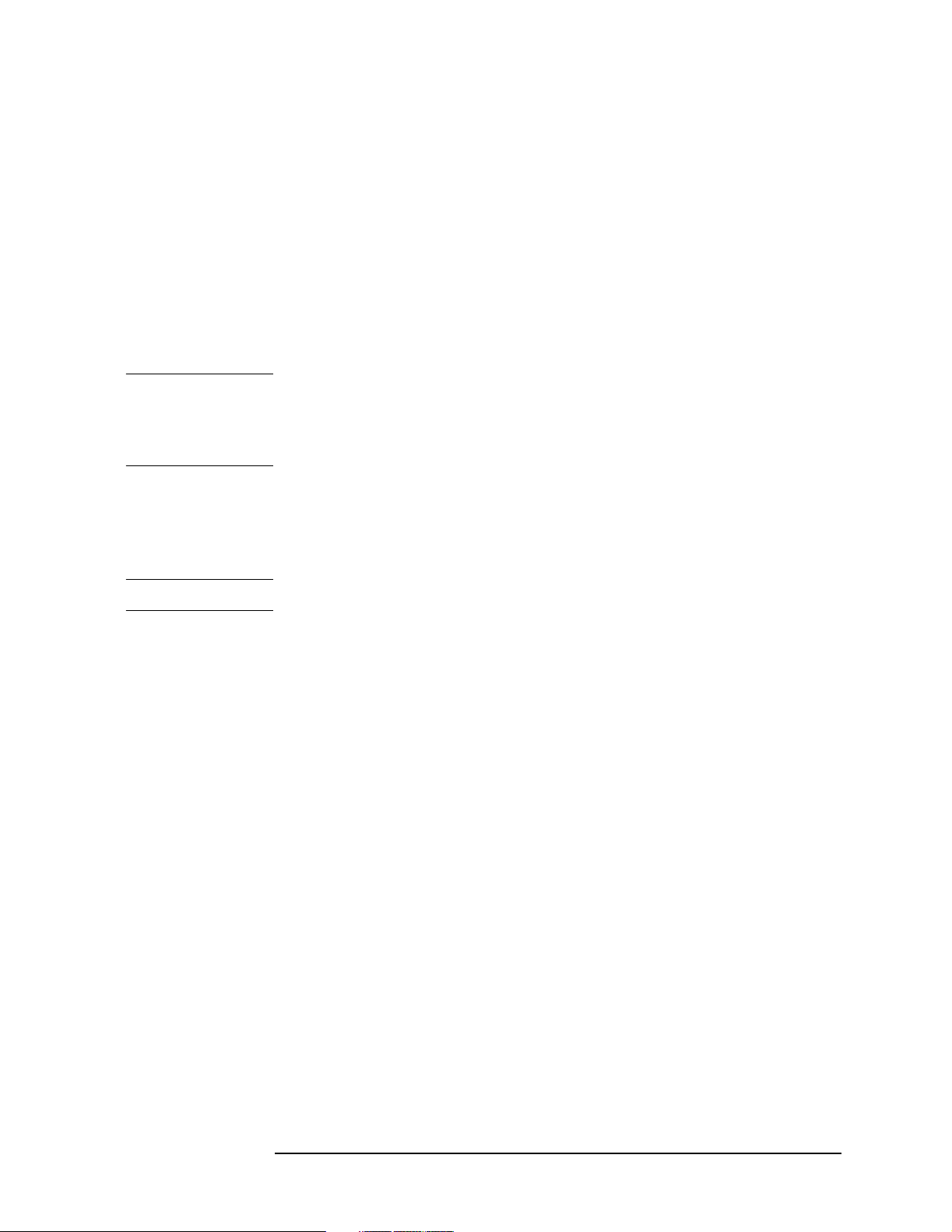
Using Operation Verification Software − Volum e I
Using Operation Verification
Getting to the Test Menu
Once all necessary items in the Conditions Menu are selected, you can
run a test by pressing
Test Menu. Before the Test Menu is displayed,
these things occur:
• Appropriate power sensor data files are loaded.
• GPIB is checked for a response at each address.
• Serial and model number of the spectrum analyzer under test are
queried.
• Reference level calibration is performed.
NOTE Power sensor data files created using the VERIFY_62 Operation
Verification software (for 8560A/61A/61B/62A/62B/63A spectrum
analyzers) are not compatible with the VERIFY_6XE Operation
Verification software.
Refer to “Test Menu,” on page 30, “Test Menu” in this chapter for more
details on running the tests. If a printer is unavailable, the Conditions
Menu is displayed again rather than the Test Menu. All test results
must be sent to the printer.
NOTE Without a printer, Operation Verification tests do not run.
Verifying the GPIB
To see which test equipment responds on GPIB, press
Verify Bus. This
check only verifies that there is a response at the address listed; it
cannot tell that a particular piece of equipment is at a particular
address. This is useful for verifying GPIB connections without entering
the Test Menu.
Querying the Spectrum Analyzer Serial Number
The Operation Verification program automatically queries the
spectrum analyzer serial and model number on three occasions: at
program initiation, when loading the CONDITIONS file, and when
entering the Test Menu. To query the analyzer serial and model
numbers at any other time, press
Query DUT S/N. This is helpful for
testing multiple spectrum analyzers; you do not have to reload the
CONDITIONS file or restart the program.
Exiting Operation Verification
Press
Exit Program to exit the Operation Verification program.
Chapter 1 27
Page 28
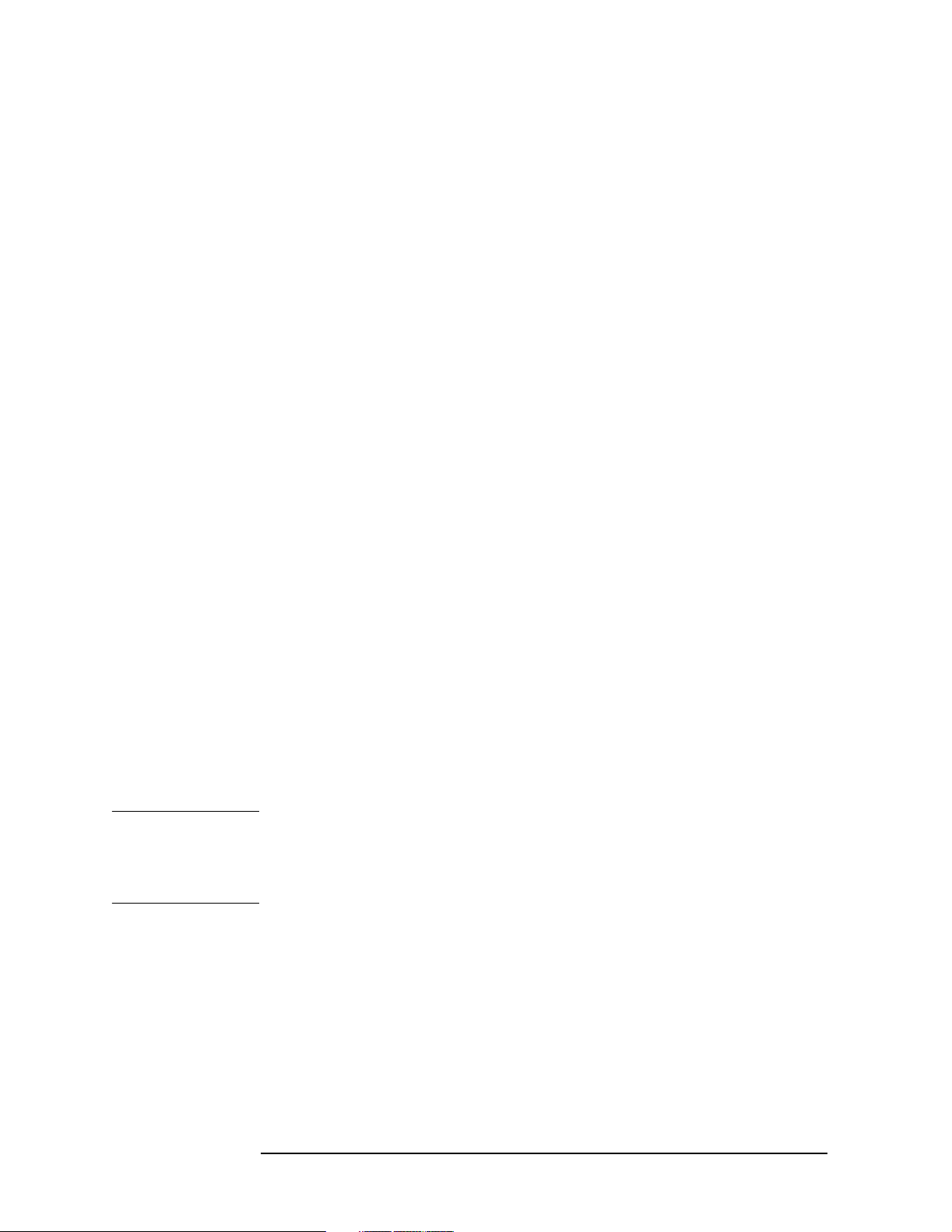
Using Operation Verification Software − Volu me I
Using Operation Verification
Dual-Bus Operation
The Operation Verification program may be used on dual GPIB
systems, such as the microwave test set. In these systems, all the test
equipment is connected to GPIB at select code 7, and the device under
test (for example, the spectrum analyzer) is connected to GPIB at select
code 8.
To run this program in a dual-bus configuration, enter equipment
addresses as described in “Setting GPIB Addresses,” on page 25,
making sure that each address properly identifies the bus select code to
which it is connected. Program operation is the same for dual-bus and
single-bus configuration.
Sensor Utilities Menu
Operation Verification needs to know the cal factors of each power
sensor being used. Create, edit, view, and delete data files containing
cal factors for each power sensor in the Sensor Utilities Menu. Power
sensor data filenames include the last five digits of the power sensor
serial number. For example,
for 8481A power sensors the filename is SEN81NNNNN
for 8482A power sensors the filename is SEN82NNNNN
for 8485A power sensors the filename is SEN85NNNNN
for 8487A power sensors the filename is SEN87NNNNN
where NNNNN represents the last five digits of the power sensor serial
number (the serial number suffix). Note that the first two digits in the
filename correspond to the last two digits of the power sensor model
number.
All power sensor data files available on the system mass storage
location file are listed upon entering the Sensor Utilities Menu.
NOTE Power sensor data files created using the VERIFY_62 Operation
Verification software (for 8560A/61A/61B/62A/62B/63A Spectrum
Analyzers) are not compatible with the VERIFY_6XE Operation
Verification software.
28 Chapter 1
Page 29
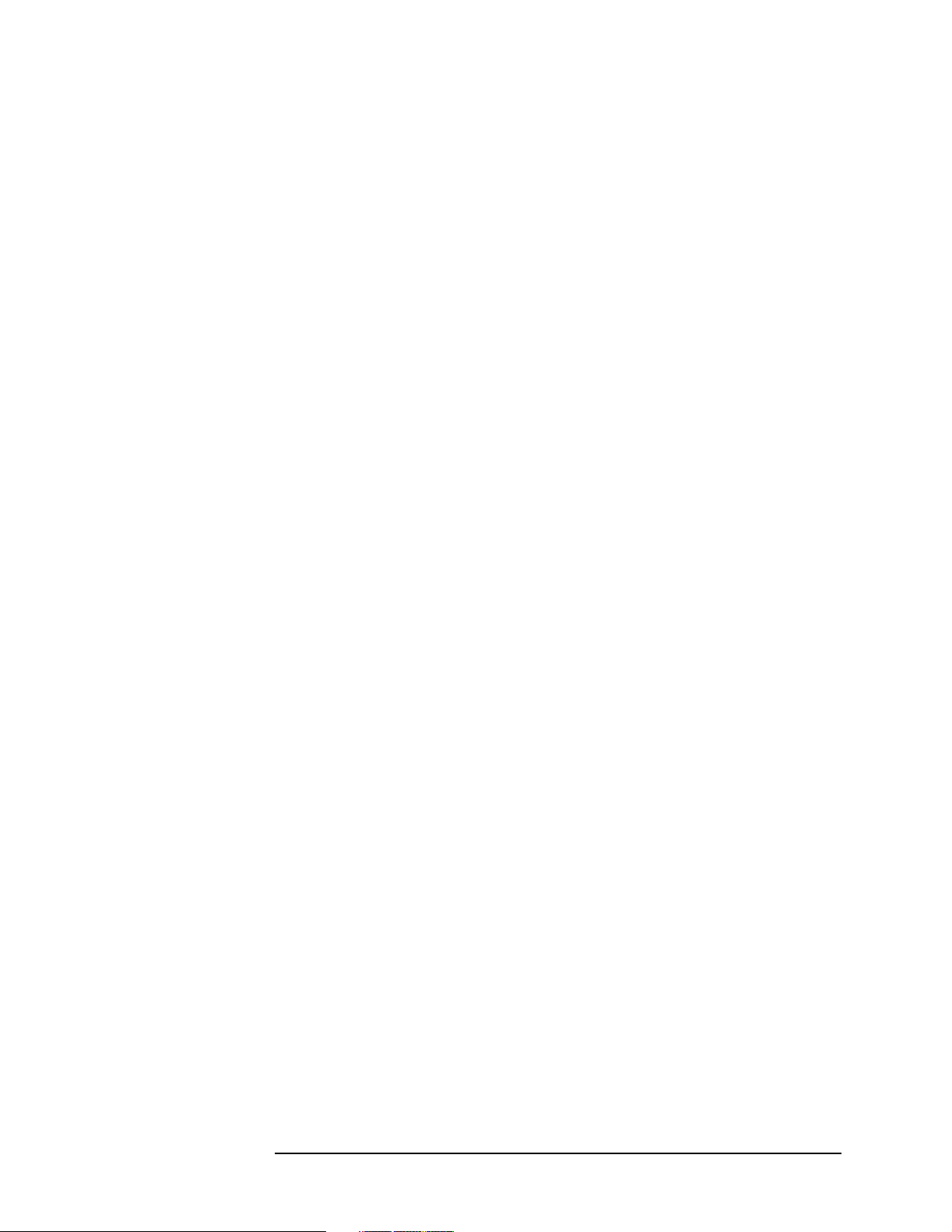
Adding a Power Sensor Data File
Using Operation Verification Software − Volum e I
Using Operation Verification
To add a new power sensor data file, press
Add File, and enter the power
sensor model number as requested. An error message is displayed if a
disk is not found at the current system mass storage file location.
When prompted for the power sensor serial number, enter only the last
five digits (the serial number suffix). You are then prompted for a cal
factor frequency and for the cal factor. These frequency/cal-factor pairs
need not be entered in order of increasing frequency; the program
inserts the pairs in their proper place. All frequencies should be entered
in MHz.
A 50 MHz Cal-Factor must be entered in order to calibrate the power
sensor. Some power sensors do not include a 50 MHz Cal-Factor on
their chart or calibration record; it is listed as part of the Calibration
Procedure on the case of the power sensor.
If a mistake is made entering a cal factor, enter the frequency of the
erroneous cal factor at the next frequency prompt. Enter the correct cal
factor at the next prompt. If an error was made entering the frequency
value, enter the erroneous frequency at the next frequency prompt and
a zero for the cal factor to delete that frequency point.
Once all cal factor data for a power sensor is entered, enter an S at the
next frequency prompt. The power sensor data is then stored on disk.
Viewing and Editing a Power Sensor Data File
Press
View/Edit to view or edit a power sensor data file. Only data files
listed on the screen can be viewed or edited. If a file is created but data
is not stored, the filename is listed, but no data is viewed and it cannot
be edited.
To change the cal factor at a particular frequency, enter that frequency
at the frequency prompt, then enter the new cal factor.
To delete a frequency/cal factor pair, enter the frequency of the pair to
be deleted and a cal factor of zero. Add a frequency/cal factor pair by
entering the new frequency at the frequency prompt and the new cal
factor.
Deleting a File
Press
Delete File to remove a listed file. At the prompt, enter the
filename exactly as it appears on-screen. You are asked for confirmation
to delete the file.
Chapter 1 29
Page 30
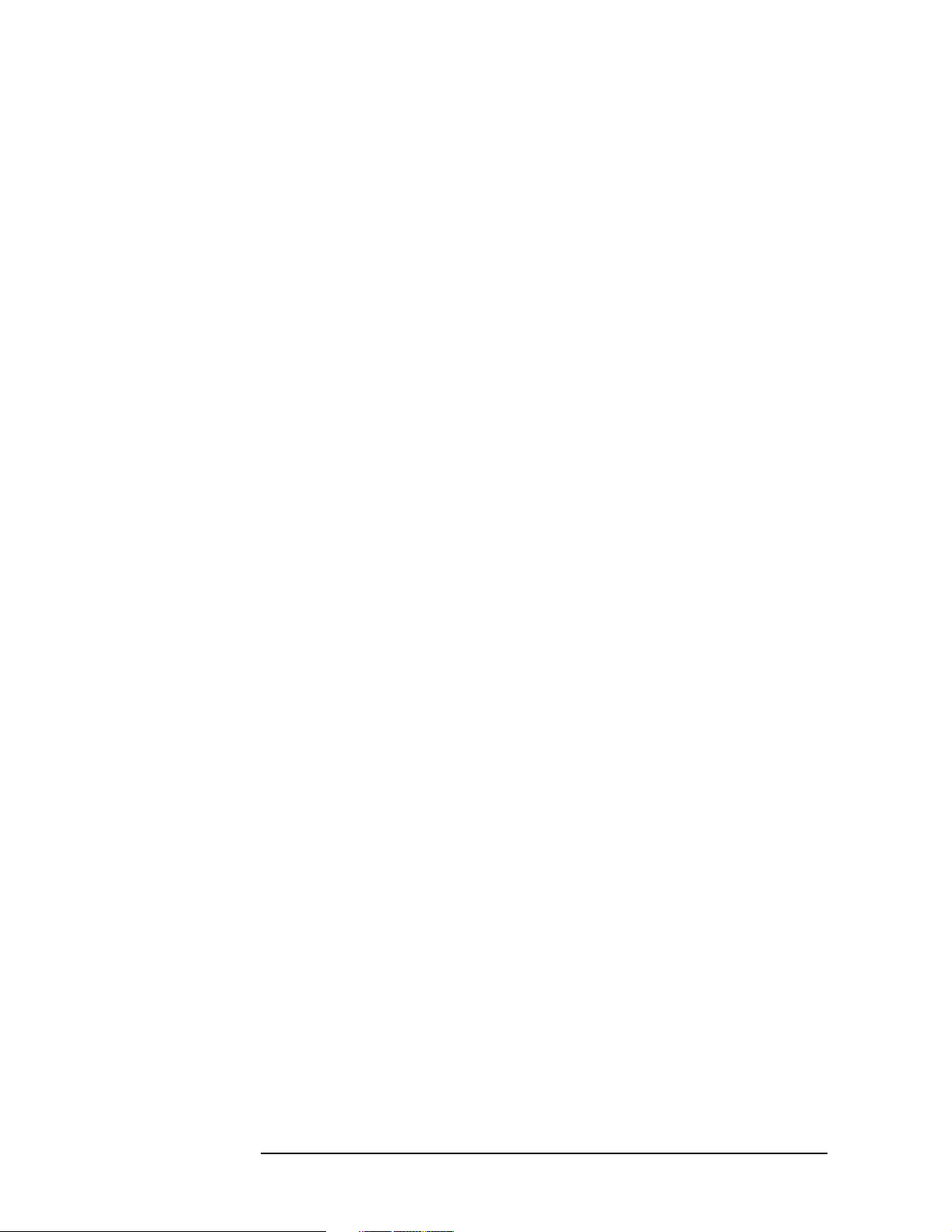
Using Operation Verification Software − Volu me I
Using Operation Verification
Changing the System Mass Storage File Location
To add, edit, or view power sensor data on a disk other than the one
currently specified by the system mass storage file location, press
System File. Enter the msus of the new system mass storage file
location. All power sensor files residing on that disk are listed. Upon
returning to the Conditions Menu, the system mass storage file location
is the one determined in the Sensor Utilities Menu.
Listing Available Power Sensor Data Files
Press
List Files to list all power sensor data files on the currently
specified system mass storage location file.
Returning to the Conditions Menu
Press
Cond Menu to return to the Conditions Menu.
Test Menu
The Test Menu displays all tests that can be performed by the
Operation Verification program. Notice that the menu has two pages.
Tests may be run in any of five modes. These are listed below.
• All Tests runs all 17 tests in the sequence shown on screen.
• Single Sequence runs a user-defined sequence of tests once.
• Single Test runs one test once.
• Repeat Sequence runs a user-defined sequence of tests until testing
is aborted.
• Repeat Test runs a single test until the testing is aborted.
If GPIB controlled equipment for a given test does not respond over
GPIB, that test is flagged MISSING ETE (missing electronic test
equipment). These tests cannot be run and, if they are included as part
of a sequence (All Tests, Single Sequence, or Repeat Sequence), they are
ignored. See “List Equipment,” below.
If a test does not apply to the spectrum analyzer, the test will be flagged
TEST NOT APPLICABLE. For example, if the spectrum analyzer is an
E-Series instrument which does not have Option 007, the Fast Sweep
Time Accuracy test will have the message TEST NOT APPLICABLE next
to it.
Equipment connection prompts are displayed on the computer screen.
Most tests check equipment connections and only prompt the operator
if a misconnection is detected.
30 Chapter 1
Page 31

Using Operation Verification Software − Volum e I
Using Operation Verification
If more than one power meter (or the measuring receiver and one of the
power meters) is present, the program asks which model to use as the
power meter. Enter the model number without the alphabetic character
(for example, enter 8902 for an 8902A). Similarly, if more than one
frequency counter is present, the program asks which counter to use.
Again, enter the model number without the alphabetic character.
The test currently being run and its test number are indicated in the
screen title block of the spectrum analyzer under test.
All Tests
To run all 17 tests in the sequence shown, press
All Tests. The pointer
moves to each test as it is being run. All Tests can be run in
approximately 60 minutes (75 minutes for an Agilent 8564E/EC or
Agilent 8565E/EC).
Three softkeys are displayed when running All Tests. Press
ABORT TEST to abort the current test and continue to the next test.
Press
ABORT SEQUENCE to abort the All Test mode. Pressing Restart
aborts and restarts the current test. If the spectrum analyzer is in the
middle of a sweep, no action is taken until the sweep is completed.
Single Sequence
Use this mode to perform a subset of the tests, to run a particular test a
specified number of times, or to run all 16 tests in a sequence different
from the All Tests sequence. After pressing
Single Sequence, you are
prompted for a test number. The sequence is displayed after each
prompt. Up to 25 test numbers may be entered (test number
duplication is permitted). Enter a zero to terminate building the
sequence and begin testing.
If an error is made in entering the sequence, enter a zero at the next
prompt, then press
ABORT SEQUENCE. Now press Single Sequence to
reenter the correct sequence.
The
ABORT TEST, ABORT SEQUENCE, and Restart softkeys have the
same function as in the All Test mode.
Single Test
Press
is running, press
Chapter 1 31
Single Test to run the test indicated by the pointer. Once the test
Restart to abort and restart the test.
Page 32

Using Operation Verification Software − Volu me I
Using Operation Verification
Repeat Sequence
The Repeat Sequence mode performs a user-defined set of tests
repeatedly until the sequence is aborted. For example, if the desired
sequence is test numbers 6,7,8,6,7,8,6,7,8,…, press
Repeat Sequence
and enter the sequence of 6,7,8. When the last test of this sequence is
completed, the sequence is repeated.
ABORT TEST, ABORT SEQUENCE, and Restart softkeys have the
The
same function as in the All Test mode.
Repeat Test
Use the Repeat Test mode to run a single test indefinitely. Move the
pointer to the test to be repeated. Testing can be stopped by pressing
ABORT REPEAT. Press ABORT TEST to abort and restart the test.
Calibrate Power Sensor
The Operation Verification program keeps track of which power sensor
is being used and the elapsed time since it was last calibrated.
The program prompts the user to recalibrate the power sensor if more
than 2 hours elapses since the last calibration. Also, if the power sensor
is changed, the new power sensor must be calibrated.
If there is a significant change in ambient temperature, or improved
power meter accuracy is desired, it is advisable to recalibrate the sensor
more often than the program requires. Press
Cal Sensor and follow the
instructions on the computer screen to recalibrate the power sensor.
List Equipment
To obtain a list of required test equipment for running a test, move the
pointer to the test, press
List Equip. All GPIB controlled equipment and
passive devices, other than required cables and adapters, are listed. If a
test is flagged MISSING ETE but all test equipment appears present,
press
Menu and verify that the equipment is present. Press
List Equip to see what is needed, then return to the Conditions
Cond Menu to
return to the Conditions Menu from the Test Menu.
32 Chapter 1
Page 33

Using Operation Verification Software − Volum e I
Using Operation Verification
Test Results
At the end of each test, a PASS, SHORT PASS, or MEASUREMENT IS OUT
OF TOLERANCE message is printed on the test record and displayed next
to the test on the computer screen.
PASS indicates that the test is fully completed and all measurements
are within specification limits.
SHORT PASS indicates that the test was abbreviated, usually due to
equipment limitations, but the measurements made were within
specification limits. Not all tests can be abbreviated. The meaning of
Short Pass varies between each test; refer to “Test Descriptions” in this
section for more information.
NOTE A Short Pass is sufficient for passing Operation Verification alone. If
Operation Verification is used as part of performance verification, all
tests must yield a PASS result.
MEASUREMENT IS OUT OF TOLERANCE indicates that one or more of the
measurements made during the test did not meet specification limits. If
the data is shown in tabular form, the symbol <<<< is placed next to the
out-of-tolerance data. In the event of a measurement-out-of-tolerance
condition, it is recommended that any related manual performance test
be performed to verify out-of-tolerance conditions. The related
performance test for each operation verification test is listed at the
beginning of each test description in this chapter.
NOTE Because test results are expected to change over a period of time,
Agilent Technologies warrants only the specification range and not the
repeatability of data for any given specification.
Chapter 1 33
Page 34

Using Operation Verification Software − Volu me I
Operation Verification Menu Softkeys
Operation Verification Menu Softkeys
This section provides a brief description of each menu of softkeys. More
detailed information is provided in “Program Operation” in this
chapter. The softkey order shown below may vary with what appears on
the computer display; the order differs depending on whether an 9000
Series 200 or Series 300 computer is used.
Conditions Menu
Test Menu displays the Test Menu, which allows you to run tests
once, repeatedly, or in a user-defined sequence. Refer to
“Test Menu.”
Load Conds loads the CONDITIONS file from the disk specified by
the system mass storage file location.
Sensor Utils displays the Sensor Utilities Menu, which allows
viewing, editing, and adding power sensor data files.
Refer to “Sensor Utilities Menu.”
Change Entry permits changing a Conditions Menu entry, indicated
by the pointer along the left edge of the computer
display. Press the
RETURN or ENTER keys to terminate
an entry.
Verify Bus checks each listed GPIB address for response.
Verify Bus does not verify that a particular piece of
equipment is at a specified address.
Query DUT S/N queries the GPIB for the serial number and model
number of the spectrum analyzer under test.
Store Conds stores the current conditions in the CONDITIONS file
on the specified system mass storage file location.
Exit Program exits the Operation Verification program.
34 Chapter 1
Page 35

Using Operation Verification Software − Volum e I
Operation Verification Menu Softkeys
Sensor Utilities Menu
View/Edit allows user to view and edit power sensor data files.
Add File creates a new power sensor data file.
Delete File deletes a power sensor data file. User is asked for
confirmation before deletion takes place.
List Files lists all power sensor data files on the disk currently
specified by the system mass storage file location.
System File allows user to change the currently specified system
mass storage file location.
Cond Menu returns you to the Conditions Menu.
Test Menu
All Tests runs all 16 tests in the order listed by the program.
Single Sequence allows entry of a test sequence that is run once.
Single Test runs the test indicated by the pointer, once.
Repeat Sequence allows entry of a test sequence that runs repeatedly
until you abort testing.
Repeat Test runs the test indicated by the pointer repeatedly until
you abort the testing.
Cal Sensor allows you to recalibrate the current power sensor and
resets the internal “time-since-last-calibration” timer.
List Equip lists the required equipment for the test indicated by
the pointer.
Cond Menu returns to the Conditions Menu.
Chapter 1 35
Page 36

Using Operation Verification Software − Volu me I
Test Descriptions
Test Descriptions
Each of the following test descriptions include the related specification,
related performance test, and a test setup illustration used in
Operation Verification. Operation Verification is designed to test a
spectrum analyzer operating within a temperature range of 20
°C.
30
°C to
36 Chapter 1
Page 37

Using Operation Verification Software − Volum e I
10 MHz Reference Accuracy
10 MHz Reference Accuracy
Related Specification
Frequency Reference Accuracy (Option 103)
Related Performance Test
2. 10 MHz Reference Output Accuracy (Option 103) in Chapter 10 of
Volume II of the calibration guide.
Test Description
The frequency of the CAL OUTPUT of the spectrum analyzer is counted
by the microwave frequency counter and is compared to the
specification. Measuring the CAL OUTPUT signal yields higher
resolution than measuring the 10 MHz reference directly. This test
applies only to Option 103 spectrum analyzers (the
temperature-compensated crystal oscillator option).
NOTE A Short Pass will be indicated if the analyzer is a non-Option 103 but
passes the specification for Option 103.
Earlier revisions of the operation verification software measure the
10 MHz REF IN/OUT frequency directly.
Figure 1-1 10 MHz Reference Accuracy Test Setup
Chapter 1 37
Page 38

Using Operation Verification Software − Volu me I
1ST LO OUTPUT Amplitude Accuracy
1ST LO OUTPUT Amplitude Accuracy
Related Specification
1ST LO OUTPUT Amplitude
Related Performance Test
1ST LO OUTPUT Amplitude
Test Description
The 1ST LO OUTPUT power is measured with a power meter. For
spectrum analyzers without Option 002 (Tracking Generator), the
spectrum analyzer is placed in external mixing mode and
harmonic-locked to N=6. This allows for the maximum tuning range of
the 1ST LO. For spectrum analyzers with Option 002 (8560E/ECs only),
internal mixing mode is used. This limits the lowest 1st LO frequency
that can be set.
Figure 1-2 1ST LO OUTPUT Amplitude Accuracy Test Setup
38 Chapter 1
Page 39

Using Operation Verification Software − Volum e I
Calibrator Amplitude Accuracy
Related Specification
CAL OUTPUT Amplitude
Related Performance Test
Calibrator Amplitude and Frequency Accuracy
Test Description
The amplitude of the CAL OUTPUT signal is measured using a power
sensor and either the measuring receiver or the power meter. The
measured amplitude is compared to the specification.
Figure 1-3 Calibrator Amplitude Accuracy Test Setup
Calibrator Amplitude Accuracy
Chapter 1 39
Page 40

Using Operation Verification Software − Volu me I
Displayed Average Noise Level
Displayed Average Noise Level
Related Specification
Displayed Average Noise Level
Related Performance Test
Displayed Average Noise Level
Test Description
The spectrum analyzer INPUT 50 Ω is terminated in 50 Ω. The
resolution bandwidth, video bandwidth, and input attenuation are set
according to the spectrum analyzer specifications. The displayed
average noise level is measured at several points in each band and the
results are compared with the specification.
Figure 1-4 Displayed Average Noise Level Test Setup
40 Chapter 1
Page 41

Using Operation Verification Software − Volum e I
Fast Sweep Time Accuracy
Fast Sweep Time Accuracy
Related Specification
Sweep Time Accuracy (all EC-Series instruments and E-Series
instruments with Option 007)
Related Performance Test
Fast Sweep Time Accuracy (all EC-Series instruments and E-Series
instruments with Option 007)
Test Description
The sweeptime accuracy for sweeptimes <30 ms, in EC-Series spectrum
analyzers and E-Series spectrum analyzers with Option 007, is
dependent on the 10 MHz frequency reference absolute accuracy. The
test measures the 300 MHz CAL OUTPUT frequency since it is
referenced to the 10 MHz reference. Measuring the CAL OUTPUT
signal yields higher resolution than measuring the 10 MHz reference
directly.
Figure 1-5 Fast Sweep Time Accuracy Test Setup
Chapter 1 41
Page 42

Using Operation Verification Software − Volu me I
Frequency Readout/Frequency Counter Accuracy
Frequency Readout/Frequency Counter
Accuracy
Related Specifications
Frequency Readout Accuracy Frequency Count Marker Accuracy
Related Performance Test
Frequency Readout Accuracy/ Frequency Count Marker Accuracy
Test Description
The frequency of the synthesized sweeper signal is measured using
both the normal marker and the frequency count marker. Both the
“frequency readout
frequency
zero, since the spectrum analyzer provides the frequency reference for
the synthesized sweeper. The marker frequencies are compared to the
specification.
× frequency reference accuracy” terms of the specification are
× frequency reference accuracy” and “marker
Figure 1-6 Frequency Readout/Counter Accuracy Test Setup
42 Chapter 1
Page 43

Using Operation Verification Software − Volum e I
Frequency Response
Frequency Response
Related Specification
Frequency Response
Related Performance Test
Frequency Response
Test Description
The spectrum analyzer frequency response is tested with two setups:
the first, using the synthesizer/level generator, for frequencies between
the spectrum analyzer minimum frequency and 50 MHz; and the
second, using the synthesized sweeper and a measuring receiver or
power meter, for frequencies above 50 MHz. If the synthesizer/level
generator is not available, the frequency response above 50 MHz can
still be tested. If the synthesizer/level generator is available, but you do
not wish to perform the test below 50 MHz, enter a Q when prompted to
connect the Agilent 3335A output to the spectrum analyzer input.
In both parts of this test, a signal of known amplitude is applied to the
input of the spectrum analyzer and the analyzer marker amplitude is
read. The frequency response relative to the calibrator frequency
(300 MHz), within a given frequency band, is calculated and compared
to specification. The band-switching uncertainty specification is verified
by calculating the band-to-band frequency response. The band-to-band
frequency response specification is equivalent to the sum of the in-band
frequency response specifications of the two bands in question and the
band-switching uncertainty specification.
While the >50 MHz part of the test is running, a graph of frequency
response relative to the CAL OUTPUT signal will be plotted on the
computer display. This graph will be dumped to the printer when the
test has been completed. If one of the band-to-band frequency response
entries is out-of-tolerance, the <<<< symbol will be placed to the right of
the row where the out-of-tolerance condition was detected. It will not
necessarily be placed directly to the right of the out-of-tolerance entry.
Check each entry in that row against the specification (listed in
parentheses) to find the entry that is out of tolerance. A Short Pass will
occur if the >50 MHz part of the test is within specification but the
<50 MHz part of the test was not performed.
Chapter 1 43
Page 44

Using Operation Verification Software − Volu me I
Frequency Response
Figure 1-7 Frequency Response Test Setup (<50 MHz)
Figure 1-8 Frequency Response Test Setup (>50 MHz)
44 Chapter 1
Page 45

Using Operation Verification Software − Volum e I
Frequency Span Accuracy
Frequency Span Accuracy
Related Specification
Frequency Span Accuracy
Related Performance Test
Frequency Span Accuracy
Test Description
Two sources provide two signals of precise frequency separation. One
source is a synthesized sweeper, and the second source is the CAL
OUTPUT signal. The frequency separation is measured using the
spectrum analyzer delta-marker function and compared to the
specification. The frequency reference for the synthesized sweeper is
provided by the spectrum analyzer.
Figure 1-9 Frequency Span Accuracy Test Setup
Chapter 1 45
Page 46

Using Operation Verification Software − Volu me I
IF Gain Uncertainty
IF Gain Uncertainty
Related Specification
IF Gain Uncertainty
Related Performance Test
IF Gain Uncertainty
Test Description
A signal source of known amplitude is connected to the spectrum
analyzer and an amplitude reference is set. The signal source
amplitude is stepped down as the spectrum analyzer is stepped down,
and the signal amplitude is measured at each point. The amplitude
variation with respect to the reference is compared to the specification.
The test is performed in 1 dB steps from 0 dBm to
levels, and in 10 dB steps from 0 dBm to
10 dB steps are tested in both log and linear scale factors.
−80 dBm reference levels. The
−12 dBm reference
Figure 1-10 IF Gain Uncertainty Test Setup
46 Chapter 1
Page 47

Using Operation Verification Software − Volum e I
Image and Multiple Responses
Image and Multiple Responses
Related Specifications
Image and Multiple Responses (8560E/EC) Image, Multiple, and
Out-of-Band Responses (Agilent 8561E/EC,Agilent 8562E/EC,
Agilent 8563E/EC, Agilent 8564E/EC, and Agilent 8565E/EC)
Out-of-Range Responses (8560E/EC and Agilent 8561E/EC)
Related Performance Test
Image, Multiple, and Out-of-Range Responses (8560E/EC) Image,
Multiple, Out-of-Band, and Out-of-Range Responses
(Agilent 8561E/EC) Image, Multiple, and Out-of-Band Responses
(Agilent 8562E/EC,Agilent 8563E/EC,Agilent 8564E/EC, and
Agilent 8565E/EC)
Test Description
Image, multiple, out-of-band, and out-of-range responses are tested, as
applicable, in each frequency band. A signal is applied to the signal
analyzer input, then a reference amplitude measurement is made. The
signal source is then tuned to a frequency that causes either an image,
multiple, out-of-band, or out-of-range response. The amplitude
displayed on the spectrum analyzer is measured and the difference
between this measurement and the reference amplitude measurement
is calculated.
Figure 1-11 Image, Multiple, Out-of-Band, and Out-of-Range Responses Test
Setup
Chapter 1 47
Page 48

Using Operation Verification Software − Volu me I
Input Attenuator Switching Uncertainty
Input Attenuator Switching Uncertainty
Related Specification
Input Attenuator Switching Uncertainty
Related Performance Test
Input Attenuator Accuracy
Description
The output of theAgilent 3335A is applied to the input of the spectrum
analyzer, and an amplitude reference is set. The spectrum analyzer IF
gain uncertainty is characterized using the Agilent 3335A as the
reference. The 3335A is then reset to a fixed amplitude and the input
attenuator is stepped from 10 dB to 70 dB (10 to 60 dB for the
Agilent 8564E/EC and Agilent 8565E/EC). At each step, the amplitude
deviation from the reference is measured using the marker functions.
The input attenuator accuracy is calculated from the marker value and
the characterized IF gain uncertainty. The input attenuator accuracy
then is compared to the specification.
Figure 1-12 Input Attenuator Accuracy Test Setup
48 Chapter 1
Page 49

Using Operation Verification Software − Volum e I
Noise Sidebands
Noise Sidebands
Related Specification
Noise Sidebands
Related Performance Test
Noise Sidebands
Test Description
A clean signal source is applied to the input of the spectrum analyzer
and the noise level at frequency offsets above and below the carrier are
measured. These sideband levels are compared to the specification.
Noise sidebands measured at offsets of 1 kHz and less using the
CAL OUTPUT signal will be up to 6 dB better than when measured
using the synthesized signal generator. This difference is due to
phase-coherency of the CAL OUTPUT signal and the internal local
oscillators. Noise sidebands measured at offsets of 10 kHz and greater
will be the same if the CAL OUTPUT signal or the synthesized signal
generator is used (the signal generator frequency is set to 300 MHz).
NOTE Test results will be invalid if the source and the spectrum analyzer use
the same frequency reference.
Figure 1-13 Noise Sidebands Test Setup
Chapter 1 49
Page 50

Using Operation Verification Software − Volu me I
RES BW Accuracy and Selectivity
RES BW Accuracy and Selectivity
Related Specifications
Resolution Bandwidth Accuracy Resolution Bandwidth Selectivity
Related Performance Test
Resolution Bandwidth Accuracy and Selectivity
Description
The output of a synthesizer/level-generator is connected to the input of
the spectrum analyzer. The spectrum analyzer is set to a span
approximately twice the resolution bandwidth setting (for measuring
the 3 dB bandwidth).
The synthesizer/level-generator output is then reduced in amplitude by
3 dB. A marker reference is set and the synthesizer/level-generator
output is increased 3 dB to its previous level. A sweep is taken, then the
markers are used to measure the 3 dB bandwidth.
The 60 dB bandwidths are measured in a similar manner, with the
span set about 15 to 20 times the resolution bandwidth setting. The
ratio between the 60 dB and 3 dB bandwidths are calculated and
stored.
RES BW settings less than 300 Hz are not measured. These
bandwidths are digitally derived; therefore, their accuracy and shape
factors are guaranteed by design.
Figure 1-14 RES BW Accuracy and Selectivity Test Setup
50 Chapter 1
Page 51

Using Operation Verification Software − Volum e I
RES BW Switching and IF Alignment Uncertainty
RES BW Switching and IF Alignment
Uncertainty
Related Specifications
Resolution Bandwidth Switching Uncertainty IF Alignment
Uncertainty
Related Performance Test
Resolution Bandwidth Switching and IF Alignment Uncertainty
Description
A signal is applied to the input of the spectrum analyzer and the signal
amplitude is measured in each resolution bandwidth setting. The
amplitude variation with respect to the 300 kHz resolution bandwidth
is calculated and compared to the specifications.
Figure 1-15 RES BW Switching Uncertainty Test Setup
Chapter 1 51
Page 52

Using Operation Verification Software − Volu me I
Residual FM
Residual FM
Related Specification
Residual FM
Related Performance Test
Residual FM
Test Description
A clean signal source is connected to the spectrum analyzer, and the
analyzer resolution bandwidth is set to 300 Hz. The slope of the signal
is measured for use in calculating the residual FM. The source is tuned
to the middle of the slope just measured with the analyzer in zero span.
The trace is read into the controller and a 10 Hz RES BW is simulated
by executing a 50 ms moving average on the trace data. Only 20 ms
worth of averaged data is examined to simulate the 20 ms
measurement window.
Figure 1-16 Residual FM Test Setup
52 Chapter 1
Page 53

Using Operation Verification Software − Volum e I
Scale Fidelity
Scale Fidelity
Related Specification
Scale Fidelity
Related Performance Test
Scale Fidelity
Test Description
A signal source of known amplitude is connected to the spectrum
analyzer and the source amplitude is adjusted for a top-screen
reference. The source amplitude is stepped down and the displayed
amplitude is measured at each step. The scale fidelity is tested in 2 dB
steps in 2 dB/division and linear, and in 10 dB steps in 10 dB/division.
The amplitude variation with respect to the reference is measured and
compared to the specification. In log mode, the amplitude difference
between adjacent steps is calculated and compared to the specification.
Figure 1-17 Scale Fidelity Test Setup
Chapter 1 53
Page 54

Using Operation Verification Software − Volu me I
Second Harmonic Distortion
Second Harmonic Distortion
Related Specification
Second Harmonic Distortion
Related Performance Test
Second Harmonic Distortion
Test Description
This test consists of two parts: a low-band distortion test and a
high-band distortion test. The high-band distortion test is only
applicable to the Agilent 8561E/EC, Agilent 8562E/EC,
Agilent 8563E/EC, Agilent 8564E/EC, and Agilent 8565E/EC. The
low-band distortion test can be performed using either the frequency
synthesizer or the synthesized sweeper. The high-band distortion test
can only be performed using a synthesized sweeper. After the low-band
distortion test has been completed, if a synthesized sweeper is
available, the operator may choose whether or not to perform the
high-band distortion test.
Before making the second harmonic distortion measurement, the filters
are checked for sufficient rejection at the second harmonic. A warning
message will be displayed if the filter has insufficient rejection. If the
filter is acceptable, the test will proceed. The test is performed at
50 MHz for low band and at 2.95 GHz for high band (these are the
fundamental frequencies).
Before checking the second harmonic distortion in high band, a
frequency response check is made to reduce the measurement
uncertainty due to the spectrum analyzer frequency response. Two
filters are necessary for the high-band distortion test to ensure
sufficient rejection at the second harmonic.
For an Agilent 8561E/EC, Agilent 8562E/EC,Agilent 8563E/EC,
Agilent 8564E/EC, or Agilent 8565E/EC a Short Pass occurs if the
low-band distortion test is within specification, and the high-band test
is not performed. Agilent 8562E/EC, Agilent 8563E/EC,
Agilent 8564E/EC, or Agilent 8565E/EC analyzers having software
revisions D.00.00 and later will report a short pass even if both the
low-band and high-band distortion tests are within specification. These
analyzers specify distortion in three frequency ranges, but the software
tests only two of these ranges.
54 Chapter 1
Page 55

Using Operation Verification Software − Volum e I
Second Harmonic Distortion
Figure 1-18 Low-Band Second Harmonic Distortion Test Setup
Figure 1-19 High-Band Second Harmonic Distortion Test Setup
Chapter 1 55
Page 56

Using Operation Verification Software − Volu me I
Operation Verification Error Messages
Operation Verification Error Messages
Operation Verification displays prompts and error messages on the
computer display. Error messages are preceded with ERROR:. For more
information on prompts, refer to “Program Operation” in this chapter.
The error messages listed below are in three groups: messages
beginning with alphabetic characters, those beginning with numeric
characters, and others beginning with variables such as filenames or
instrument model numbers. If an error message is not found in either of
the first two groups, it probably begins with a variable. Refer to the
third group that begins with variables. The error message descriptions
include recommended corrective action.
Error Messages Beginning with Alphabetic
Characters
Address must be from 0 to 30 inclusive
GPIB addresses must be in the range from 0 to 30.
Press any key and enter new address in this range.
Cal Factor outside of 0 to 150% range entered
Cal Factor entries must be within this range. Press any
key and enter the frequency again. Then enter a
Cal Factor in the proper range.
CONDITIONS file from system file location is not compatible!
WARNING
CONDITIONS files from versions prior to C.00.00 did
not include an entry for the 8487A power sensor.
Similarly, CONDITIONS files from versions prior to
D.00.00 did not include an entry for the 5350 Series
microwave frequency counter. Default CONDITIONS
data will be used. Modify the CONDITIONS data as
necessary and press
Conditions Menu DUT ID disagrees with responding DUT ID
The model and/or serial number of the spectrum
analyzer under test (DUT) listed in the “Conditions
Menu,” on page 23, does not agree with that of the DUT
which is responding over GPIB. Press any key and
follow the instructions in the next three prompts.
STORE CONDS.
56 Chapter 1
Page 57

Using Operation Verification Software − Volum e I
Operation Verification Error Messages
Could not set calibrator signal to −10.00 or −10.17 dBm
While attempting the noise sidebands test using the
CAL OUTPUT signal, the amplitude of the
CAL OUTPUT signal could not be set to one of the
values indicated. Check the CAL OUTPUT amplitude
and the range of the reference level calibration
adjustment.
Counter reads <frequency value> Hz. Check counter setup
The microwave frequency counter read a frequency far
exceeding the specification of the 10 MHz reference.
Check the test setup and press any key. The counter
will read the frequency once more and assume that the
value is correct.
Data not accepted, check entry format
The data just entered was not valid. Press any key and
try again, checking for the proper entry format.
DUT doesn’t respond at address listed
Program attempted to address the spectrum analyzer
under test at the address listed, but the spectrum
analyzer did not respond. Check the GPIB connections
and the address listed.
File <filename> not found
The filename of the power sensor data file entered could
not be found on the currently specified system mass
storage file location. Check the filename and the system
mass storage file location.
Insufficient equip. to do test <test number> : <test name>
The required GPIB-controlled test equipment for the
test indicated is not available. Press any key and choose
another test.
Low-pass filter(s) don’t have at least <value> dB rejection
The low-pass filters are checked for rejection at the
second harmonic in the Second Harmonic Distortion
test. If insufficient rejection is detected, the part of the
test using the tested filter cannot be run.
Maximum cal amplitude <
−10 dBm
Program checked that CAL OUTPUT was connected to
INPUT 50
Ω and found that the REF LVL CAL
adjustment could not be set for a marker amplitude of
≥−10 dBm. Check CAL OUTPUT amplitude and REF
LVL CAL adjustment range.
Chapter 1 57
Page 58

Using Operation Verification Software − Volu me I
Operation Verification Error Messages
No GPIB address listed for DUT
Program attempted to address the spectrum analyzer
(DUT), but no GPIB address was listed for it. Press any
key and enter an address for the spectrum analyzer.
No more tests may be linked; enter 0 at next prompt
When entering a sequence of tests, the sequence string
(including commas) cannot exceed 78 characters. Press
any key and then a 0 at the next prompt. The testing
sequence will begin.
Non-numeric entry other than S entered, or frequency <=0
When entering a frequency of a frequency/Cal-Factor
pair to be added, edited, or deleted, the entry must
either be a number greater than 0, or S to store the
current data.
No sensor file found for <sensor model> S/N <sensor serial #>
A power sensor data file for the indicated power sensor
could not be found on the currently specified system
mass storage file location specifier. Check the sensor
model and serial numbers and the system mass storage
file location.
No 8662/63 reference oscillator. Check INT-EXT switches
No 10 MHz reference oscillator for the 8662A/63A was
detected. Check the INTrnal/EXTernal frequency
reference switches on its rear panel. The 8662A/63A
should be using its internal reference oscillator.
Power meter reads <value> dBm
The power meter has read a value far exceeding the
specification of the CAL OUTPUT amplitude; check
that power sensor is connected to CAL OUTPUT and
press any key. The power will be read once more and
assumed to be valid.
Printer not available; cannot perform tests
All test results are sent to the printer. If a printer is not
available, tests cannot be performed.
REF LVL CAL adjustment range <5 dB
In checking that the CAL OUTPUT was connected to
INPUT 50
Ω, the REF LVL CAL adjustment was found
to have insufficient range. Check REF LVL CAL range
manually.
Select code <value> does not currently support GPIB
58 Chapter 1
Page 59

Using Operation Verification Software − Volum e I
Operation Verification Error Messages
operations
The address just entered specified a select code which is
not a GPIB interface. Check the address entered and
the select code of the appropriate interface.
Sensor serial number must be from 1 to 99999
The power sensor serial number entered was not in the
range indicated. Enter the serial number correctly.
System mass storage file location catalog cannot be read
Program attempted to read the catalog of the system
mass storage file location. Check the msus of the
system mass storage file location.
Test number must be between 0 and 17
Valid test numbers are in the range 0 and 17 for
entering a sequence. Entering a 0 will terminate
sequence entry and begin testing sequence. Press any
key and enter a valid test number at the next prompt.
This program does not support the current DUT
The operation verification software supports only the
8560 E-Series and EC-Series. Refer to the Spectrum
Analyzers section in Getting Started.
Unable to load CONDITIONS file from listed system file
location
Program attempted to load the CONDITIONS file from
the listed system mass storage file location. Check the
msus of the System mass storage file location and the
presence of the CONDITIONS file.
Unable to load data from <sensor filename>
Program found power sensor data file, but could not
read the data from the file. Use the Sensor Utilities to
delete the file and enter new data.
Unable to obtain catalog from <system mass storage file
location>
The system could not verify that the system mass
storage file location entered was available. Check the
msus of the system mass storage file location.
Unable to reach power level of <value> dBm
Program was unable to set the source amplitude for a
desired power meter reading. Check the test setup.
WARNING: CONDITIONS file from system file location is not
Chapter 1 59
Page 60

Using Operation Verification Software − Volu me I
Operation Verification Error Messages
compatible!
CONDITIONS files from versions prior to C.00.00 did
not include an entry for the 8487A power sensor.
Similarly, CONDITIONS files from versions prior to
D.00.00 did not include an entry for the 5350 Series
microwave frequency counter. Default CONDITIONS
data will be used. Modify the CONDITIONS data as
necessary and press
STORE CONDS.
Error Messages Beginning with Numeric Characters
8481A Sensor cal data minimum frequency not <= 50 MHz
Program requires the 8481A power sensor to have a
Cal Factor at or below 50 MHz. Use Sensor Utilities to
add a Cal Factor at or below 50 MHz.
8481A Sensor cal data maximum frequency not >= 300 MHz
Program requires the 8481A power sensor to have a
Cal Factor at or above 300 MHz. Use Sensor Utilities to
add a Cal Factor at or above 300 MHz.
8482A Sensor cal data minimum frequency not <= 50 MHz
Program requires the 8482A power sensor to have a
Cal Factor at or below 50 MHz. Use Sensor Utilities to
add a Cal Factor at or below 50 MHz.
8482A Sensor cal data maximum frequency not >= 300 MHz
Program requires the 8482A power sensor to have a
Cal Factor at or above 300 MHz. Use Sensor Utilities to
add a Cal Factor at or above 300 MHz.
8485A Sensor cal data minimum frequency not = 50 MHz
Program requires the 8485A power sensor to have a
Cal Factor at 50 MHz. Use Sensor Utilities to add a Cal
Factor at 50 MHz.
8485A Sensor cal data maximum frequency not >= 26.5 GHz
Program requires the 8485A power sensor to have a
Cal Factor at or above 26.5 GHz. Use Sensor Utilities to
add a Cal Factor at or above 26.5 GHz.
8487A Sensor cal data minimum frequency not = 50 MHz
Program requires the 8487A power sensor to have a
Cal Factor at 50 MHz. Use Sensor Utilities to add a Cal
Factor at 50 MHz.
60 Chapter 1
Page 61

Using Operation Verification Software − Volum e I
Operation Verification Error Messages
8487A Sensor cal data maximum frequency not >= 50 GHz
Program requires the 8487A power sensor to have a
Cal Factor at or above 50 GHz. Use Sensor Utilities to
add a Cal Factor at or above 50 GHz.
8662/63 Error # <error number>
The 8662A/63A generated the error listed. Consult the
8662A or 8663A manual.
8662/63 Frequency reference out of tolerance
The 8662A/63A frequency reference is out of tolerance.
Consult the 8662A or 8663A manual.
8662/63 Malfunction. Origin unknown
The 8662A/63A has detected a malfunction. Consult
the 8662A or 8663A manual.
8662/63 Oven not yet warmed up
The 8662A/63A 10 MHz oven oscillator is cold. Allow
the oven to warm up.
8662/63 Should be on INTernal reference
The 8662A/63A is in EXTernal frequency reference
mode. Set the 8662A/63A to INTernal frequency
reference.
Error Messages Beginning with Variables
<filename> file not found
The file indicated could not be found at the listed
system mass storage file location. Check the filename
and the system mass storage file location.
<keyboard entry> is a non-numeric entry
The program expected a numeric entry but did not
receive one. Enter a numeric entry.
<number of instruments> instruments have GPIB addresses of
<GPIB address>
The indicated number of instruments have all been set
to the same GPIB address. Review the addresses and
eliminate the duplication.
Chapter 1 61
Page 62

Using Operation Verification Software − Volu me I
Operation Verification Error Messages
<power meter model number> doesn’t read signal to be in −1
−5dBm range
+/
The power meter (or measuring receiver) does not read
a power level within the range indicated. Check for
loose connections.
<source model number> signal not in +5 +/
−5dBm range
The source indicated was set for +5 dBm output, but
the spectrum analyzer measured the amplitude to be
outside the
<source model number> signal not in
±5 dB range. Check test setup.
−1 +/−5dBm range
The source indicated was set for + 5 dBm output and
the source output is fed through a power splitter to the
spectrum analyzer under test. The spectrum analyzer
should measure the amplitude to be within 5 dB of
−1 dBm (6 dB loss through power splitter). Check test
setup.
<source model number> +10 dBm signal not in +10 +/
range
The source indicated was set for a +10 dBm output and
the source output is fed through a low-pass filter(s) to
the spectrum analyzer under test. The spectrum
analyzer should measure the amplitude to be within
8 dB of +10 dBm (the filters have some insertion loss).
Check test setup.
<source model number> has a cold oven
−8dBm
The 10 MHz reference oven oscillator has not warmed
up yet. Allow the oven to warm up.
<source model number> is unlevelled
The source indicated has been programmed for an
amplitude which results in an unlevelled condition.
Check the test setup for loose connections.
62 Chapter 1
Page 63

2 8560E/EC Specifications and
Characteristics
63
Page 64

8560E/EC Specifications and Characteristics
Specifications and Characteristics
Specifications and Characteristics
The following tables list the spectrum analyzer specifications. Unless
stated otherwise, all specifications describe the analyzer warranted
performance under the following conditions:
• Five-minute warmup in ambient conditions
• Auto-coupled controls
• Digital trace display
• IF ADJ ON
• REF LVL CAL adjusted
• 1ST LO OUTPUT terminated in 50 ohms
• 2ND IF OUTPUT (Option 001 analyzers) terminated in 50 ohms
• Two-year calibration cycle
• Environmental requirements met
NOTE REF LVL CAL uses the CAL OUTPUT signal to calibrate the reference
level. Internal temperature changes determine how often this
adjustment should be performed. Amplitude temperature drift is a
nominal 1 dB/10
instrument is 10
after power-on. Internal temperature equilibrium is reached after 2
hours of operation at a stable ambient temperature.
Characteristics provide useful information in the form of typical,
nominal, or approximate values for analyzer performance. Tables of
spectrum analyzer characteristics follow the specifications.
°C. The nominal temperature variation within the
°C, most of which occurs during the first 30 minutes
Calibration Cycle
The performance tests in Chapter 2 should be used to check the
analyzer against its specifications every two years. Specifications are
listed in this chapter.
The frequency reference must be adjusted and checked at the same
time. Refer to the “10 MHz Frequency Reference Adjustment” in the
8560E and 8560EC Spectrum Analyzer Service Guide.
64 Chapter 2
Page 65

Frequency Specifications
Frequency Range
Internal Mixing
AC Coupled 100 kHz to 2.9 GHz
DC Coupled 30 Hz to 2.9 GHz
External Mixing 18 GHz to 325 GHz
Non-Option 002 and
Non-Option 327
External Mixing Bands
Frequency Band Frequency Range Harmonic Mixing Mode (N*)
8560E/EC Specifications and Characteristics
Frequency Specifications
Preselected Unpreselected
K 18.0 to 26.5 n/a 6
A 26.5 to 40.0 8+ 8−
Q 33.0 to 50.0 10+ 10−
U 40.0 to 60.0 10+ 10−
V 50.0 to 75.0 14+ 14−
E 60.0 to 90.0 n/a 16−
W 75.0 to 110.0 18+ 18−
F 90.0 to 140.0 n/a 24−
D 110.0 to 170.0 n/a 30−
G 140.0 to 220.0 n/a 36−
Y 170.0 to 260.0 n/a 44−
J 220.0 to 325.0 n/a 54−
* N is the harmonic mixing mode. For negative mixing modes (as indicated by the “−”), the desired
1st LO harmonic is higher than the tuned frequency by the 1st IF (3.9107 GHz for the 30 Hz to
2.9 GHz band, 310.7 MHz for all other bands). For positive mixing modes, the desired 1st LO
harmonic is lower than the tuned frequency by 310.7 MHz.
−
Chapter 2 65
Page 66

8560E/EC Specifications and Characteristics
Frequency Specifications
Frequency Readout Accuracy
Accuracy of START, CENTER,
STOP or MARKER frequency
SPAN > 2 MHz
× N*
±(frequency readout × frequency reference accuracy
<
†
+ 5%
of frequency span + 15% of resolution bandwidth + 10 Hz)
SPAN
≤ 2MHz × N*
±(frequency readout × frequency reference accuracy
<
†
+ 1%
of frequency span + 15% of resolution bandwidth + 10 Hz)
* N is the harmonic mixing mode.
†
frequency reference accuracy = (aging × period of time since adjustment) + initial achievable
accuracy + temperature stability.
Frequency Count Marker
Frequency Count Marker Resolution Selectable from 1 Hz to 1 MHz
Frequency Count Marker Accuracy
(for signal-to-noise ratio
≥25 dB)
Delta Frequency Count Accuracy
(for signal-to-noise ratio
≥25 dB)
<
±(marker frequency × frequency reference
‡
accuracy
<
±(delta frequency × frequency reference
accuracy
+ 2 Hz × N
‡
+ 4 Hz × N
†
+ 1 LSD)
†
+ 2 LSD)
† N is the harmonic mixing mode.
‡ Frequency Reference Accuracy = (aging
accuracy + temperature stability).
Frequency Reference Accuracy
Non-Option 103
Aging
<
<
Temperature Stability
<
Option 103
Aging
Settability
Temperature Stability
<
<
<
× period of time since adjustment + initial achievable
±0.5 × 10
±1 × 10
±1 × 10
±2 × 10
±1 × 10
±1 × 10
−9
/day (after 7 day warmup)
−7
/year
−8
, −10 °C to +55 °C, referenced to 25 °C
−6
/year
−6
−6
, −10 °C to +55 °C, referenced to 25 °C
66 Chapter 2
Page 67

Stability
Residual FM
(zero span, 10 Hz RES BW)
8560E/EC Specifications and Characteristics
Frequency Specifications
Non-Option 103
< 1.0 Hz
× N* peak-to-peak in 20 ms
†
Option 103 < 10 Hz × N* peak-to-peak in 20 ms
Noise Sidebands
For Frequencies
≤1GHz
(Refer to the characteristics
section for frequencies > 2.9 GHz)
Offset Non-Option 103 Option 103
100 Hz
serial number prefix <3424A
serial number prefix ≥3424A
1kHz
<
−80 dBc/Hz
−88 dBc/Hz
<
−97 dBc/Hz
<
10 kHz†† <−113 dBc/Hz
30 kHz†† <−113 dBc/Hz
‡
<−70 dBc/Hz
‡
<−70 dBc/Hz
‡
<−90 dBc/Hz
§
#
<−113 dBc/Hz
<−113 dBc/Hz
‡
‡
‡
§
#
100 kHz‡‡
serial number prefix <3424A
<
−113 dBc/Hz
§
<−113 dBc/Hz
§
serial number prefix ≥3424A <−117 dBc/Hz** <−117 dBc/Hz**
* N is the harmonic mixing mode.
†
See Resolution Bandwidth Usability in “Frequency Characteristics” for further information.
‡
Add 5.2 dB × (f/1 GHz) −1) for f > 1 GHz and f ≤ 2.9 GHz.
§
Add 2.5 dB × (f/1 GHz) −1) for f > 1 GHz and f ≤ 2.9 GHz.
#
Add 3.0 dB × (f/1 GHz) −1) for f > 1 GHz and f ≤ 2.9 GHz.
**Add 2.0 dB for frequencies > 1 GHz and
††
For resolution bandwidth ≤ 1kHz or frequency span ≤ 745 kHz.
‡‡
For resolution bandwidth ≥ 3 kHz or frequency span > 745 kHz.
≤ 2.9 GHz
Chapter 2 67
Page 68

8560E/EC Specifications and Characteristics
Frequency Specifications
Frequency Span
Range
Internal Mixing 0 Hz, 100 Hz to 2.9 GHz over the 10-division display horizontal
axis, variable in approximately 1% increments, or in a 1, 2, 5
sequence.
External Mixing
†
Minimum span = 100 Hz × N*
Accuracy
SPAN > 2 MHz
SPAN
≤ 2MHz × N* <±1%
× N* <±5%
* N is the harmonic mixing mode.
† Resolution bandwidths
≤100 Hz are not available in external mixing. External mixing is not
available for Option 002 or Option 327.
68 Chapter 2
Page 69

8560E/EC Specifications and Characteristics
Frequency Specifications
Resolution Bandwidths (−3dB)
Range*
Non-Option 103 1 Hz to 1 MHz (selectable in a 1, 3, 10 sequence) and
2MHz (3MHz at
−6dB)
Option 103 10 Hz to 1 MHz (selectable in a 1, 3, 10 sequence) and
2MHz (3MHz at
−6dB)
Accuracy
1 Hz to 300 kHz RES BW <
1 MHz RES BW <
2 MHz RES BW <+50%,
±10%
±25%
−25%
Selectivity (60 dB/3 dB bandwidth
ratio)
RES BW
RES BW
≥300 Hz <15:1
≤100 Hz <5:1
Bandwidth Shape
1 and 2 MHz RES BW Approximately Gaussian
300 Hz to 300 kHz RES BW Synchronously tuned, 4-pole filters
1 Hz to 100 Hz RES BW Digital, approximately Gaussian
* Resolution bandwidths
≤100 Hz are not available in external mixing.
Video Bandwidth
(Post-detection low-pass filter averages displayed
noise for a smooth trace.)*
Range
1Hz to 3MHz
* Video bandwidth filtering is not available in resolution bandwidths
with firmware revisions 930809 and earlier.
†
The video bandwidth upper limit is 450 kHz in sample detection mode.
Chapter 2 69
†
in a 1, 3, 10 sequence
≤ 100 Hz when SPAN 0 Hz
Page 70

8560E/EC Specifications and Characteristics
Frequency Specifications
Sweep
Sweep Time
Range
Span = 0
Non-Option 007 (E-Series)
Analog display 50
µs to <30 ms
Digital display 30 ms to 6,000 s*
Option 007 E-Series and all
EC-Series instruments
Digital display 50
Span
≥ 100 Hz
RES BW
≥300 Hz
µs to 6,000 s
50 ms to 2,000 s
†
RES BW ≤100 Hz 50 ms to 100,000 s (span-dependent)
Accuracy (Span = 0 Hz)
Non-Option 007 (E-Series)
Sweep time 30 ms to 6,000 s* <
Sweep time <30 ms <
±1%
±10%
Option 007 E-Series and all
EC-Series instruments
Sweep time 30 ms to 6,000 s* <
±1%
Sweep time <30 ms <±0.1%
Sweep Trigger
Delayed, Free Run, Single, Line, External, or Video
* 30 ms to 100 s for analyzers with serial prefix <3310A.
†
50 ms to 100 s for analyzers with serial prefix <3424A.
# Video trigger is not available in RES BW settings
≤100 Hz.
70 Chapter 2
#
Page 71

8560E/EC Specifications and Characteristics
Frequency Specifications
Delayed Sweep
Trigger Modes Free Run, Line, External, Video*
Range
Span = 0
Non-Option 007 (E-Series) +2
µs to +65.535 ms
Option 007 E-Series and all EC-Series
instruments
Sweep time
Sweep time < 30 ms
≥ 30 ms +2 µs to +65.535 ms
−9.9 ms to +65.535 ms
††
Span ≥ 100 Hz +2 µs to +65.535 ms
Resolution 1
Accuracy
#
µs
Serial prefix 3310A and above ±1 µs
Serial prefix <3310A
20
°C to 30 °C ±(1 µs + (0.05% × DELAY SWEEP setting)
−10 °C to +55 °C ±(1 µs + (0.12% × DELAY SWEEP setting)
* Video trigger is not available in RES BW settings
††
Negative delayed sweep (pre-trigger) is also limited to 50 × sweep time.
#
In E-Series instruments without Option 007, the delay time will be subject to up to ±0.5 µs of
≤ 100 Hz.
jitter due to synchronization of the input edge trigger to the internal 1 MHz timebase. In
E-series instruments with Option 007 and in EC-instruments using sweeptimes <30 ms, the
delay time will experience up to
±83 ns of jitter due to synchronization of the input edge trigger
to the internal 12 MHz timebase.
Chapter 2 71
Page 72

8560E/EC Specifications and Characteristics
Frequency Specifications
Time-Gated Spectrum Analysis
Gate Delay* Edge Mode Level Mode
Range 3 µs to 65.535 ms ≤0.5 µs
Resolution 1
Accuracy
†
µs
Serial prefix 3310A and above <±1 µs
Serial prefix <3310A
20
°C to 30 °C ± (1 µs + (0.05% × GATE DELAY setting)
−10 °C to 55 °C ± (1 µs + (0.12% × GATE DELAY setting)
* Time from GATE TRIGGER INPUT to positive edge of GATE OUTPUT.
†
The gate delay time will experience up to ±0.5 µs of jitter due to synchronization of the input
edge trigger to the internal 1 MHz timebase.
Gate Length*
Range 1
Resolution 1
µs to 65.535 ms
µs
Accuracy
Serial prefix 3310A and above <
±1 µs
Serial prefix <3310A
20
°C to 30 °C ± (0.2 µs + (0.05% × GATE LENGTH setting)
−10 °C to 55 °C ± (0.2 µs + (0.12% × GATE LENGTH setting)
* Time from positive edge to negative edge of GATE OUTPUT.
Marker Frequency Resolution SPAN/600 to a minimum of 1 Hz
Marker Time Resolution Sweep time/600
72 Chapter 2
Page 73

Amplitude Specifications
Measurement Range
Maximum Safe Input Power
8560E/EC Specifications and Characteristics
Amplitude Specifications
Average Continuous Power
(input attenuation
Peak Pulse Power
(input attenuation
DC Voltage
AC Coupled <
DC Coupled <
Gain Compression
10 MHz to 2.9 GHz <1.0 dB
(
≤−5dBm at input mixer
‡
Mixer level = input level − input attenuation.
≥10 dB)
≥30 dB)
‡
)
+30 dBm (1 W)
+50 dBm (100 W) for pulse widths
cycle.
±50 V
±0.2 V
≤10 µs and <1% duty
Chapter 2 73
Page 74

8560E/EC Specifications and Characteristics
Amplitude Specifications
Displayed Average Noise Level
With no signal at input, 1 Hz video
bandwidth, and 0 dB input attenuation,
tracking generator off.
Frequency Range 10 Hz RES BW 1 Hz RES BW
(Option 103) (Non-Option 103)
30 Hz <
100 Hz <−80 dBm <−90 dBm
1kHz <
10 kHz <
100 kHz <
1MHz to 10MHz <
10 MHz to 2.9 GHz
serial number prefix <3632A <
serial number prefix
Option H13 <
≥3632A <−141 dBm <−151 dBm
−80 dBm <−90 dBm
−95 dBm <−105 dBm
−110 dBm <−120 dBm
−110 dBm <−120 dBm
−130 dBm <−140 dBm
−135 dBm <−145 dBm
−141 dBm <−151 dBm
74 Chapter 2
Page 75

Spurious Responses
8560E/EC Specifications and Characteristics
Amplitude Specifications
All input-related spurious responses, except as noted
below.
10 MHz to 2.9 GHz
Second Harmonic Distortion
(
−40 dBm mixer level*)
Applied Signal Frequency Range
1 MHz to 1.45 GHz (serial number prefix <3632A)
20 MHz to 1.45 GHz (serial number prefix
≥3632A)
20 MHz to 1.45 GHz (Option H13)
Third Order Intermodulation Distortion
(with two signals at input mixer, spaced
≥1 kHz apart)
Frequency Range
1 MHz to 2.9 GHz (serial number prefix <3632A)
20 MHz to 2.9 GHz (serial number prefix
≥3632A) −30 dBm each <−82 dBc
20 MHz to 2.9 GHz (Option H13)
Mixer Level* Distortion
−40 dBm <−75 dBc
−40 dBm <−72 dBc
−40 dBm <−79 dBc
−40 dBm <−79 dBc
−30 dBm each <−78 dBc
−30 dBm each <−82 dBc
Image and Multiple Responses
Frequency Range
10 MHz to 2.9 GHz
Out of Range Responses
(for input signals 2.9 GHz to 12 GHz)
Frequency Range
10 MHz to 2.9 GHz
* Mixer Level = input level − input attenuation
Residual Responses
>200 kHz with no signal at input, 0 dB input attenuation, N
†
N harmonic mixing number
−10 dBm <−80 dBc
−10 dBm <−80 dBc
†
1
<
−90 dBm
Chapter 2 75
Page 76

8560E/EC Specifications and Characteristics
Amplitude Specifications
Display Range
Amplitude Scale 10 vertical display divisions, with the reference level (0 dB) at
the top graticule line.
Calibration
LOG 10 dB/DIV for 100 dB display from reference level.*
5 dB/DIV for 50 dB display expanded from reference level.
†
2 dB/DIV for 20 dB display expanded from reference level.
1 dB/DIV for 10 dB display expanded from reference level.
†
LINEAR 10% of reference level per division over the top nine divisions
(all 10 divisions for RES BW
* 10 dB/DIV for 70 dB display from reference level for RES BW
†
In E-Series instruments these scales are not available for sweep times < 30 ms without Option
≤100 Hz) when calibrated in voltage.
≤100 Hz when SPAN = 0 Hz.
007.
Accuracy
Reference Level Range
LOG, adjustable in 0.1 dB steps
LINEAR, settable in 1% steps 2.2
−120 dBm to +30 dBm
µV to 7.07 V
76 Chapter 2
Page 77

8560E/EC Specifications and Characteristics
Amplitude Specifications
Reference Level Uncertainty
Frequency Response
(with 10 dB input attenuation) Typical
Relative (referenced to midpoint between highest and
lowest peak excursions)
DC Coupled, 30 Hz to 2.9 GHz <
DC Coupled, 100 MHz to 2.9 GHz (serial number prefix
≥3632A)
AC Coupled, 100 kHz to 2.9 GHz <
Absolute (referenced to 300 MHz CAL OUTPUT)
DC Coupled, 30 Hz to 2.9 GHz <
AC Coupled, 100 kHz to 2.9 GHz <
Calibrator Uncertainty
−10 dBm, 300 MHz <±0.3 dB
Input Attenuator Switching Uncertainty
(20 to 70 dB settings, referenced to 10 dB input
attenuation)
30 Hz to 2.9 GHz <
(20
°C to 30 °C)
±1.0 dB <±0.8 dB
<
±0.7 dB <±0.7 dB
±1.4 dB <±0.9 dB
±1.5 dB <±1.0 dB
±1.7 dB <±1.1 dB
±0.6 dB/10 dB step, 1.8 dB max.
IF Gain Uncertainty
(0 dBm to
Resolution Bandwidth Switching Uncertainty
(Referenced to 300 kHz resolution bandwidth at the reference level.)* <
* Scale fidelity is not the same for RES BW
not at the reference level will experience an additional amplitude difference when switching
between these two sets of RES BW settings, due to differences in scale fidelity.
−80 dBm reference levels with 10 dB input attenuation) <±1.0 dB
±0.5 dB
≤100 Hz as for RES BW ≥300 Hz. Therefore, signals
Chapter 2 77
Page 78

8560E/EC Specifications and Characteristics
Amplitude Specifications
Pulse Digitization Uncertainty
(Pulse response mode, PRF >720/sweep time)
LOG
Resolution Bandwidth
Resolution Bandwidth = 2 MHz <3 dB peak-to-peak
LINEAR
Resolution Bandwidth
Resolution Bandwidth = 2 MHz <12% of reference level peak-to-peak
IF Alignment Uncertainty
(additional uncertainty when using 300 Hz RES BW only) <
≤ 1MHz <1.25dB peak-to-peak
≤ 1 MHz <4% of reference level peak-to-peak
±0.5 dB
78 Chapter 2
Page 79

Scale Fidelity*
LOG
Incremental
8560E/EC Specifications and Characteristics
Amplitude Specifications
0 to
−90 dB range
†
RES BW ≥ 300 Hz <±0.1 dB/dB
RES BW
≤ 100 Hz <±0.2 dB/2 dB
Cumulative
0 to
−90 dB range
†
RES BW ≥ 300 Hz <±0.1 dB/dB from the reference level to a maximum of ±0.85 dB
RES BW
0 to
−100 dB range
≤ 100 Hz <±0.2 dB/2 dB from the reference level to a maximum of ±0.85 dB
†
RES BW ≥ 300 Hz ±2.5 dB characteristic
RES BW
LINEAR <
* Scale fidelity is not the same for RES BW
≤ 100 Hz maximum of ±1.5 dB
±3% of reference level
≤100 Hz as for RES BW ≥ 300 Hz. Therefore, signals
not at the reference level will experience an additional amplitude difference when switching
between these two sets of RES BW settings due to the differences in scale fidelity.
†
0 to −70 dB range for RES BW ≤100Hz when SPAN = 0Hz.
Marker Amplitude Resolution*
(Sweep time
≥ 30 ms)
Scale: LOG 10 dB/DIV (1/6) dB
LOG 5 dB/DIV (1/12) dB
LOG 2 dB/DIV (1/30) dB
LOG 1 dB/DIV (1/60) dB
LINEAR Reference Level/600
* In E-Series instruments markers are not available for sweep times < 30 ms with RES BW
300 Hz without Option 007. For Option 007, see the characteristics section.
Chapter 2 79
≥
Page 80

8560E/EC Specifications and Characteristics
Tracking Generator Specifications (Option 002)
Tracking Generator Specifications
(Option 002)
Frequency
Frequency Range 300 kHz to 2.9 GHz
Frequency Readout
Accuracy
Minimum Resolution
Bandwidth
* Frequency Reference Accuracy = (aging
accuracy + temperature stability).
±(frequency reference accuracy* × frequency + 5% × span +
295 Hz)
300 Hz
× period of time since adjustment + initial achievable
Amplitude
Output Level Range
Range −10 dBm to +1 dBm
−10 dBm to +2.8 dBm (typical)
Resolution 0.10 dB
Maximum Leveled Output Power +1 dBm minimum
Power Sweep Range 10dB, 0.1dB resolution
Output Level Accuracy
Absolute Amplitude Accuracy
(0 dBm at 300 MHz, 25
Vernier Accuracy
(refer to 0 dBm at 300 MHz, 25
Level Flatness
(0 dBm relative to 300 MHz)
Total Absolute Accuracy (25
80 Chapter 2
°C ± 10 °C) ±0.75 dB
°C ± 10 °C) ±0.20 dB/dB, ±0.5 dB max.
±2.0 dB
°C ± 10 °C) ±3.25 dB
Page 81

Spurious Outputs (at +1 dBm output power)
8560E/EC Specifications and Characteristics
Tracking Generator Specifications (Option 002)
Harmonic Spurious (300 kHz to 2.9 GHz)
†
Non-Harmonic Spurious
300kHz to 2.0GHz
2.0 GHz to 2.9 GHz
†
†
LO Feedthrough (3.9 GHz to 6.8 GHz) <
†
Fundamental Frequency.
Residuals (RF power off)
300kHz to 2.9GHz <
−78 dBm
Dynamic Range
TG Feedthrough*
300 kHz to 1 MHz <
1 MHz to 2.0 GHz <
2.0 GHz to 2.9 GHz <
−95 dBm
−115 dBm
−110 dBm
<−25 dBc
<−27 dBc
<−23 dBc
−16 dBm
* Leakage measured with maximum levelled output power into 50
Ω.
50
Power Sweep
Range 10 dB
Resolution 0.1 dB
Ω and with 50 Ω on INPUT
Chapter 2 81
Page 82

8560E/EC Specifications and Characteristics
Inputs and Outputs Specifications
Inputs and Outputs Specifications
CAUTION Any electrostatic discharge according to IEC 801-2/1991 to the center
pins of any of the connectors may cause damage to the associated
circuitry.
IF INPUT (Deleted on Option 002 and Option 327)
Connector SMA female, front panel
Input level for full-screen deflections
−30 dBm ± 1.5 dB
(external mixing mode, 0 dBm reference level, 30 dB conversion
loss)
GPIB
Connector IEEE-488 bus connector
Interface Functions SH1, AH1, T6, TE0, L4, LE0, SR1, RL1, PP1, DC1, DT1, C1, C28
Direct Plotter Output Supports HP 7225A, HP7440A, HP 7470A, HP 7475A,HP 7550A
Direct Printer Output Supports HP 3630A PaintJet, HP 2225A ThinkJet
CAL OUTPUT
Connector BNC female, front panel
Frequency
Amplitude
†
Frequency Reference Accuracy = (aging × period of time since adjustment + initial achievable accuracy +
temperature stability).
300 MHz
−10 dBm ±0.3 dB
±(300 MHz × frequency reference accuracy
†
)
1ST LO OUTPUT
Connector SMA female, front panel
Amplitude
Non-Option 002 +16.5 dBm
Option 002 +14.5 dBm
±2.0 dB
±3.0 dB
10 MHz REF IN/OUT
Connector BNC female, rear panel
Output Frequency
†
Frequency Reference Accuracy = (aging × period of time since adjustment + initial achievable accuracy +
temperature stability).
10 MHz
±(10 MHz × frequency reference accuracy
†
)
82 Chapter 2
Page 83

8560E/EC Specifications and Characteristics
General Specifications
General Specifications
Environmental Specifications
Military Specification per MIL-T-28800, Type III, Class 3, Style B (EC)/Style C (E), as follows:
Calibration Interval 2 years
Warmup 5 minutes from ambient conditions*
Tempe rature
Operating
Non-operating
Humidity 95% at 40
Altitude
Operating 15,000 feet
Non-operating 50,000 feet
Rain resistance Drip-proof at 16 liters/hour/square foot
Vibration
5 to 15 Hz 0.060 inch peak-to-peak excursion
16 to 25 Hz 0.040 inch peak-to-peak excursion
26 to 55 Hz 0.020 inch peak-to-peak excursion
Pulse Shock
Half Sine 30 g for 11 ms duration
Transit Drop 8 inch drop on 6 faces and 8 corners
Power Main Voltage fluctuations within the range specified in the
−10 °C to +55 °C (E) / 0 °C to +55 °C (EC)
−51 °C to +71 °C
°C for 5 days
spectrum analyzer “Power Requirements.”
Power Main Operating environment within the limits of installation
category II according to IEC 1010.
Pollution Operating environment within the limits of pollution degree
2 according to IEC 664.
* Two hours for conditions of internal condensation, 30 minutes to meet frequency response
specifications without preselector peaking. When operating outside the 20
temperature range, preselector peaking is always required to meet frequency response
specifications.
Chapter 2 83
°C to 30 °C ambient
Page 84

8560E/EC Specifications and Characteristics
General Specifications
Electromagnetic
Compatibility
Conducted and radiated interference is in compliance with
CISPR, Publication 11 (1990).
Military Specification Meets the requirements of MIL-STD-461C, Part 2, with the
exceptions shown below:
Conducted Emissions
CE01 (Narrowband) 1 kHz to 15 kHz only
CE03 (Narrowband) Full limits
CE03 (Broadband) 20 dB relaxation from 15 kHz to 100 kHz
Conducted Susceptibility
CS01 Full Limits
CS02 Full Limits with 40 dB relaxation at IF frequencies. Refer
also to “Radiated Immunity” in Amplitude Characteristics.
CS06 Full Limits
Radiated Emissions
RE01 Test probe at 15 cm, front and rear panel search excluded.
RE02 Full limits to 1 GHz
Radiated Susceptibility
RS03 Limited to 3 V/m from 14 kHz to 1 GHz with 40 dB
relaxation at IF frequencies. Refer also to “Radiated
Immunity” in Amplitude Characteristics.
84 Chapter 2
Page 85

8560E/EC Specifications and Characteristics
Power Requirements
115 Vac Operation
Voltage 90 V to 140 V rms
Current 3.2 A rms maximum
Frequency 47 Hz to 440 Hz
230 Vac Operation
Voltage 180 V to 250 V rms
Current 1.8 A rms maximum
Frequency 47 Hz to 66 Hz
Maximum Power Dissipation 180 W
General Specifications
Audible Noise <5.0 Bels, 20
Weight 20 kg (44 lb)
°C to 30 °C (ISO DP7779)
Chapter 2 85
Page 86

8560E/EC Specifications and Characteristics
General Specifications
Dimensions
With Handle and Front Cover: Without Handle and Front Cover:
(A) 202 mm (7-15/16 in) high (B) 187 mm (7-3/8 in) high
(C) 366 mm (14-7/16 in) wide (D) 337 mm (13-1/4 in) wide
(F) 503 mm (19-13/16 in) deep (E) 461 mm (18-1/8 in) deep
86 Chapter 2
Page 87

Frequency Characteristics
These are not specifications. Characteristics provide useful information
about instrument performance.
Frequency Reference Accuracy
Non-Option 103
8560E/EC Specifications and Characteristics
Frequency Characteristics
Initial Achievable Accuracy
(includes gravitational sensitivity,
retrace, and settability)
Daily Aging (average over 7 days after
being powered on for 7 days)
Warmup
(Internal frequency reference
selected)
After 5 minutes
After 15 minutes
Option 103
<
±2.2 × 10
±5 × 10
<
<
±1 × 10
<
±1 × 10
<
±1 × 10
−8
−10
−7
of final frequency* (0 °C to +55 °C)
−6
of final frequency* (−10 °C)
−8
of final frequency* (−10 °C to +55 °C)
Initial Achievable Accuracy
<
±1 × 10
−6
* Final frequency is defined as frequency 60 minutes after power-on with analyzer set to internal
frequency reference.
Bandwidth Selectivity
RES BW
≤100 Hz <4.5:1
RES BW = 1 MHz <8:1
RES BW = 2 MHz <5.5:1
Chapter 2 87
Page 88

8560E/EC Specifications and Characteristics
Frequency Characteristics
Impulse Bandwidth
RES BW 2 MHz 2.93 MHz
RES BW 1 MHz 1.60 MHz
RES BW 300 kHz 491 kHz
300 Hz
Stability
Noise Sidebands
For frequencies
frequency span > 2 MHz
≤ RES BW ≤ 100 kHz 1.62 × RES BW ± 10%
≤ 1 GHz, 100 kHz offset from carrier, and
±10%
±7%
±7%
≤121 dBc/Hz
88 Chapter 2
Page 89

8560E/EC Specifications and Characteristics
Frequency Characteristics
Figure 2-1 Noise Sidebands Normalized to 1 Hz BW versus Offset from
Carrier
Figure 2-2 Typical On-Screen Dynamic Range vs. Offset from 1 GHz Center
Freq. for all RBW’s
Chapter 2 89
Page 90

8560E/EC Specifications and Characteristics
Frequency Characteristics
Sweep
Sweep Time Accuracy
Span ≥100 Hz <±15%
Resolution Bandwidth Usability* (Non-Option 103)
RES BW Maximum Usable Frequency
Video Average
Video Average ON, 10 Video Averages
OFF
Source/Spectrum Analyzer Frequency
References
†
Locked
≥30 Hz >2.9 GHz >2.9 GHz >2.9 GHz
Independent‡
10 Hz >2.9 GHz >2.9 GHz >2.9 GHz
3Hz >2.9GHz >2.9GHz 2GHz
1Hz >2.9GHz >2.9GHz 200 MHz
* Resolution Bandwidth Usability is the maximum usable frequency for a given resolution
bandwidth. The maximum usable frequency is limited by signal instability resulting from
spectrum analyzer residual FM during the measurement interval. Measurements at
frequencies less than the maximum usable frequency will have a typical amplitude
uncertainty of less than 1 dB. These characteristics apply after a 30 minute warmup.
†
Source and spectrum analyzer share the same frequency reference.
‡
Source and spectrum analyzer do not share the same frequency reference.
90 Chapter 2
Page 91

Amplitude Characteristics
Dynamic Range
Figure 2-3 Nominal Dynamic Range
8560E/EC Specifications and Characteristics
Amplitude Characteristics
Amplitude Measurement Range
Spurious Responses Frequency Range Distortion
(all input related spurious responses <1 kHz from
the carrier)
10 MHz to 2.9 GHz <
−55 dBc
Amplitude Accuracy
Input Attenuator Repeatability <±0.2 dB
Pulse Digitization Uncertainty
(Pulse response mode, PRF >720/sweep time)
Standard Deviation <0.2 dB
Chapter 2 91
Page 92

8560E/EC Specifications and Characteristics
Amplitude Characteristics
Marker Amplitude Resolution
(EC-Series instruments and E-Series instruments with
Option 007, sweep time < 30 ms, zero span)
Scale: LOG 10 dB/DIV
LOG 5 dB/DIV ≤ (1/4) dB
LOG 2 dB/DIV
LOG 1 dB/DIV
LINEAR ≤ Reference Level/200
≤ (1/2) dB
≤ (1/10) dB
≤ (1/20) dB
Demodulation
Spectrum Demodulation
Modulation Type AM and FM (5 kHz peak deviation)
Audio Output Internal speaker and phone jack with volume control.
Pause Time at Marker Frequency 100 ms to 60 s
Radiated Immunity
Radiated Immunity
When tested at 3 V/m according to IEC 801-3/1984 the displayed average noise level will be
within specifications over the full immunity test frequency range of 27 to 500 MHz except that at
the immunity test frequency of 310.7 MHz
noise level may be up to
immunity test signal frequency there may be signals of up to
−80 dBm. When the analyzer tuned frequency is identical to the
± selected resolution bandwidth the displayed average
−90 dBm displayed on the screen.
92 Chapter 2
Page 93

8560E/EC Specifications and Characteristics
Option 002 Tracking Generator Characteristics
Option 002 Tracking Generator
Characteristics
Tracking Drift Usable in a 1 kHz RES BW after 5 minutes with SRC PWR set to ON*.
Usable in a 300 Hz RES BW after 30 minutes with SRC PWR set to ON*.
* Setting the LINE switch ON does not automatically set SRC PWR to ON.
Effective Source Match <1.92:1
Dynamic Range
300 kHz to 1 MHz 96 dB
1 MHz to 2.0 GHz 116 dB
2.0 GHz to 2.9 GHz 111 dB
Chapter 2 93
Page 94

8560E/EC Specifications and Characteristics
Inputs and Outputs Characteristics
Inputs and Outputs Characteristics
CAUTION Any electrostatic discharge according to IEC 801-2/1991 to the center
pins of any of the connectors may cause damage to the associated
circuitry.
INPUT 50Ω
Connector Precision Type N female, front panel
Impedance 50
VSWR (at tuned frequency)
≥10 dB Input Attenuation <1.5:1
0 dB Input Attenuation <3.0:1
LO Emission Level* (average)
10 dB Input Attenuation <
* Level of 1st LO, 3.0 to 6.8 GHz, present at INPUT 50
IF INPUT (Deleted on Option 002 and Option 327)
(2nd IF input for use with external mixers)
Connector SMA female, front panel
Impedance (dc coupled) 50
Frequency 310.7 MHz
Noise Figure 7 dB
1 dB Gain Compression Level
Ω
−70 dBm
Ω connector.
Ω
−23 dBm
Full Screen Level
(Gain Compression and Full Screen Levels apply with 30 dB
conversion loss setting and 0 dBm reference level.)
1ST LO OUTPUT
Connector SMA female, front panel
Impedance 50
Frequency Range
†
3.8107 GHz to 6.8107 GHz for analyzers equipped with Option 002.
94 Chapter 2
Ω
3.0000 GHz to 6.8107 GHz
−30 dBm
†
Page 95

8560E/EC Specifications and Characteristics
Inputs and Outputs Characteristics
CAL OUTPUT
Connector BNC female, front panel
Impedance 50
Ω
10 MHz REF IN/OUT
Connector BNC female, rear panel
Impedance 50
Ω
Output Amplitude 0 dBm
Input Frequency
Input Amplitude
10 MHz
× (1±2×10
−2 to +10 dBm
−5
)
External Reference Phase Noise
Analyzer noise sideband performance will not be
degraded if the external reference phase noise is
within the limits given below.
Non-Option 103 <
Option 103 <
−135 dBc/Hz at 100 Hz offset
−110 dBc/Hz at 100 Hz offset
VIDEO OUTPUT* (Deleted on Option 327)
Connector BNC female, rear panel
Impedance (dc coupled) 50
Ω
Amplitude (RES BW ≥300 Hz) 0 to +1 V full scale
Scaling
RES BW
≥300 Hz linear or log 100 dB/V
RES BW ≤100 Hz 4.8 kHz, auto-ranged level with dc offset
* The VIDEO OUTPUT is a video signal for RES BW
ADJ signals between sweeps. For RES BW
≤100 Hz the output is an IF signal with transients
≥300 Hz with switching transients and IF
and IF ADJ signals between and during sweeps.
Chapter 2 95
Page 96

8560E/EC Specifications and Characteristics
Inputs and Outputs Characteristics
LO SWP|FAV OUTPUT and
LO SWP|0.5 V/GHz OUTPUT*
Connector BNC female, rear panel
Impedance (dc coupled) 120
Ω
LO SWP OUTPUT (no load) 0 to + 10 V
0.5 V/GHz OUTPUT
Internal Mixer Mode 0.5 V/GHz of tuned frequency (no load)
External Mixer Mode ([(1.5 V/GHz)
0.25 V/GHz OUTPUT
†
0.25 V/GHz of tuned frequency (no load)
× LO frequency)] − 0.2054 V) ±50 mV
* This connector is labeled LO SWP|0.5 V/GHz OUTPUT on older spectrum analyzers and
LO SWP|FAV OUTP UT on newer spectrum analyzers.
†
The 0.25 V/GHz output is available only in the 8564E and 8565E.
BLKG/GATE OUTPUT
Connector BNC female, rear panel
Impedance 50
Ω
Blanking Mode
Amplitude during sweep Low TTL Level
Amplitude during retrace High TTL Level
Gate Mode
Gate On High TTL level
Gate Off Low TTL level
EXT/GATE TRIG INPUT
Connector BNC female, rear panel
Impedance 10 k
Ω
Trigger Level Settable to high TTL, or low TTL, or edge
triggered TTL
PROBE POWER (front panel)
Voltage +15 V dc,
−12.6 V dc
Current 150 mA maximum, each
96 Chapter 2
Page 97

8560E/EC Specifications and Characteristics
Inputs and Outputs Characteristics
EARPHONE
Connector 1/8 inch miniature monophonic jack, rear panel
Power Output 0.2 W into 4
2ND IF OUT
(Option 001 instruments only)
Connector SMA female, rear panel
Impedance 50
Frequency 310.7 MHz
Serial Number Prefix 3 dB BW Noise Figure Conversion
<3632A >28 MHz 25 dB
≥3632A >28 MHz 20 dB − 8dB
RF OUTPUT 50
(Option 002 analyzers only)
Connector Type N female
Ω
Ω
Ω
Gain
−15 dB
Impedance 50
Maximum Safe Reverse Level +30 dBm, 30 Vdc
Output VSWR (0 dB attenuation) 1.92:1
EXT ALC INPUT
(Option 002 analyzers only)
Connector BNC female
Impedance >10 k
Polarity Use with negative detector
ALT SWEEP OUT
(Option 005 analyzers only)
Connector BNC female, rear panel
Impedance 100
Ω
Ω
Ω
Chapter 2 97
Page 98

8560E/EC Specifications and Characteristics
Regulatory Information
Regulatory Information
The following information applies to the 8560EC spectrum analyzer.
98 Chapter 2
Page 99

8560E/EC Specifications and Characteristics
Regulatory Information
The following information applies to the 8560E spectrum analyzer.
Chapter 2 99
Page 100

8560E/EC Specifications and Characteristics
Regulatory Information
Notice for Germany: Noise Declaration
LpA < 70 dB am Arbeitsplatz (operator position) normaler Betrieb
(normal position) nach DIN 45635 T. 19 (per ISO 7779)
CE: European Community
The product design was approved for the European Community.
ISM1-A: Industrial Scientific and Medical Group 1,
Class A
The instrument meets the requirements of CISPER 11, Clause 4.
CSA: Canadian Standards Association
The CSA mark is a registered trademark of the Canadian Standards
Association. The product meets the requirements.
IEC: International Electrotechnical Commission
This instrument has been designed and tested in accordance with IEC
Publication 1010, Safety Requirements for Electronic Measuring
Apparatus, and has been supplied in a safe condition. The instruction
documentation contains information and warnings which must be
followed by the user to ensure safe operation and to maintain the
instrument in a safe condition.
This product conforms to Enclosure Protection IP 2 0 according to
IEC-529. The enclosure protects against finger access to hazardous
parts within the enclosure; the enclosure does not protect against the
entrance of water.
100 Chapter 2
