HP 830 Installation Manual
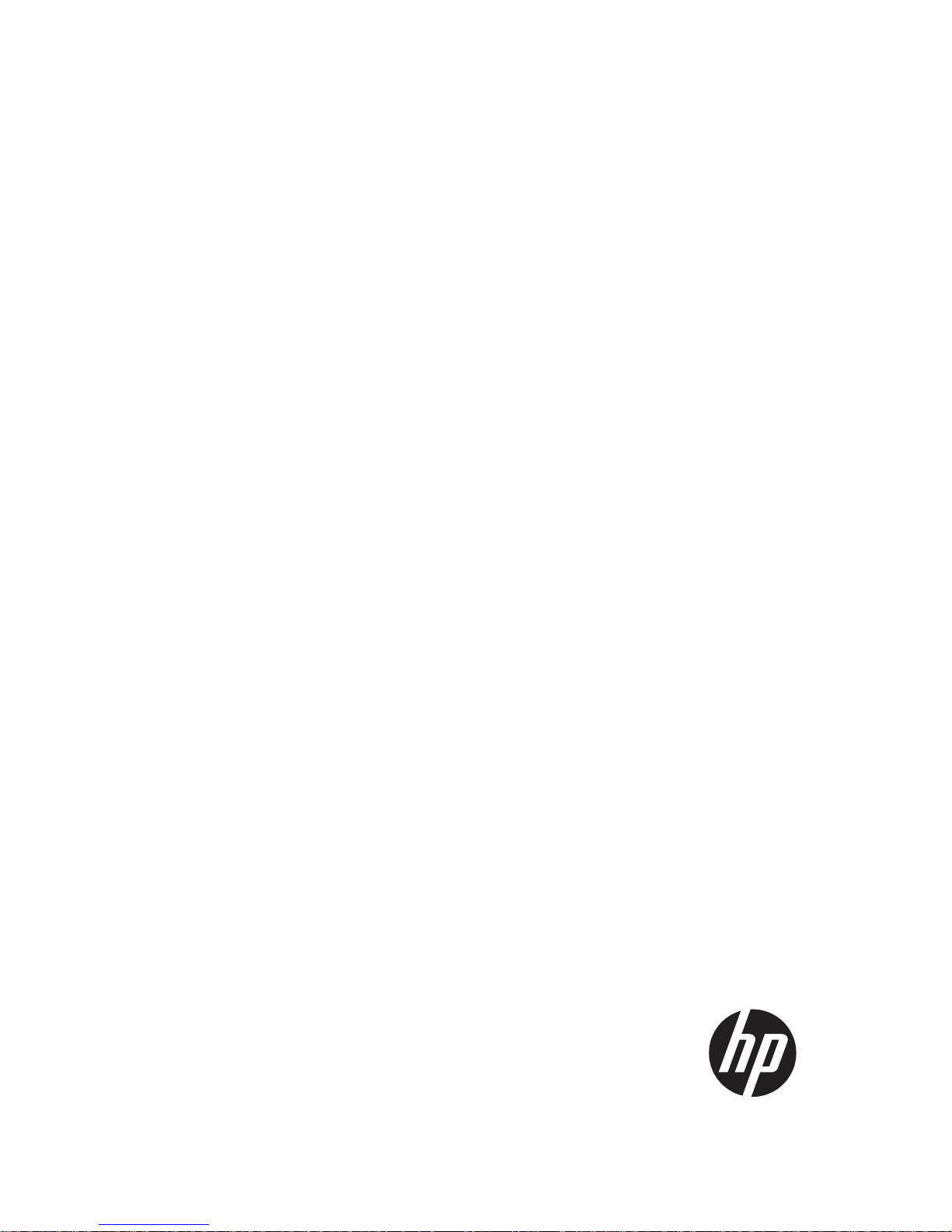
HP 830 24-Port PoE+ Unified Wired-WLAN
Switch
Installation Guide
Part number:
5998-3900
Document version: 6W100-20130318
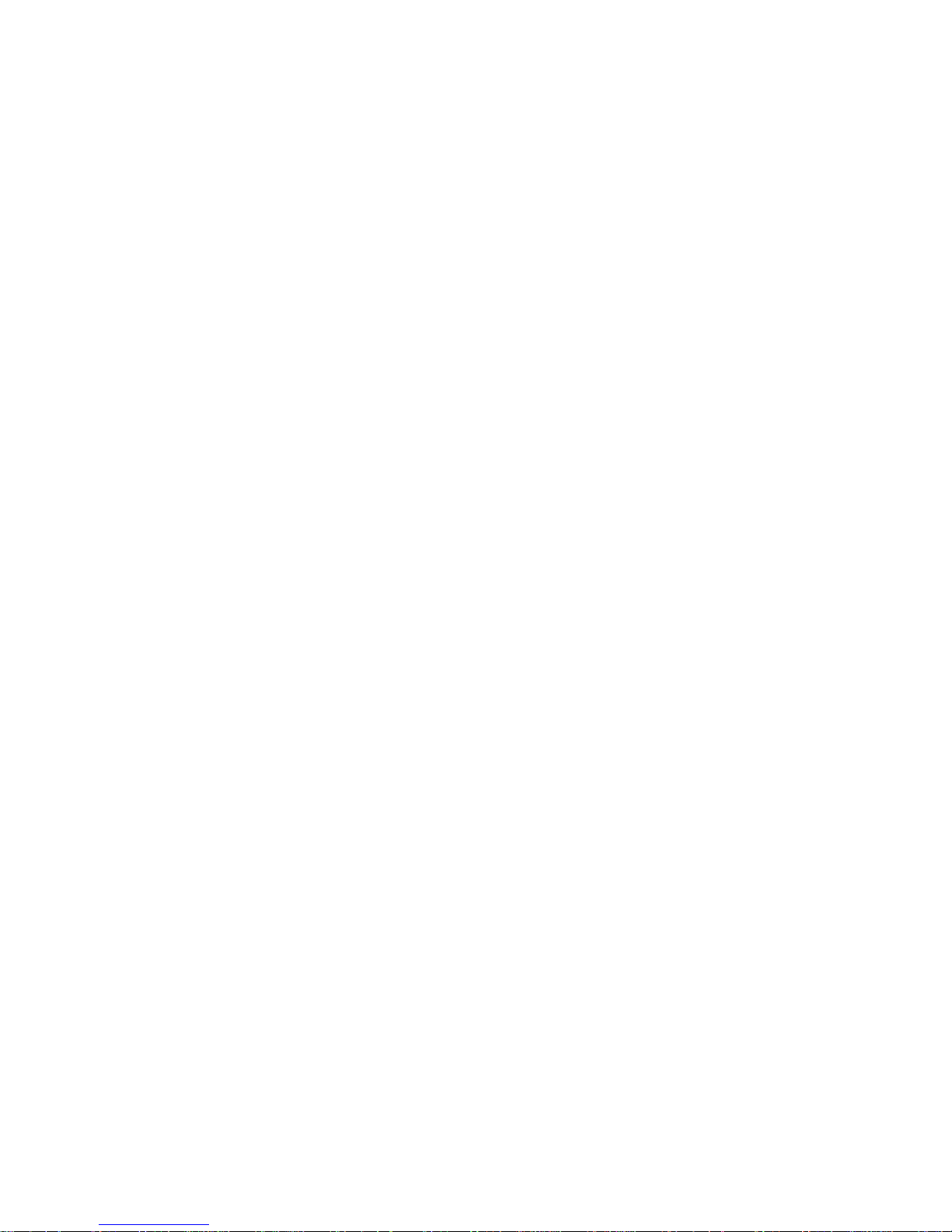
Legal and notice information
© Copyright 2013 Hewlett-Packard Development Company, L.P.
No part of this documentation may be reproduced or transmitted in any form or by any means without
prior written consent of Hewlett-Packard Development Company, L.P.
The information contained herein is subject to change without notice.
HEWLETT-PACKARD COMPANY MAKES NO WARRANTY OF ANY KIND WITH REGARD TO THIS
MATERIAL, INCLUDING, BUT NOT LIMITED TO, THE IMPLIED WARRANTIES OF MERCHANTABILITY
AND FITNESS FOR A PARTICULAR PURPOSE. Hewlett-Packard shall not be liable for errors contained
herein or for incidental or consequential damages in connection with the furnishing, performance, or
use of this material.
The only warranties for HP products and services are set forth in the express warranty statements
accompanying such products and services. Nothing herein should be construed as constituting an
additional warranty. HP shall not be liable for technical or editorial errors or omissions contained
herein.
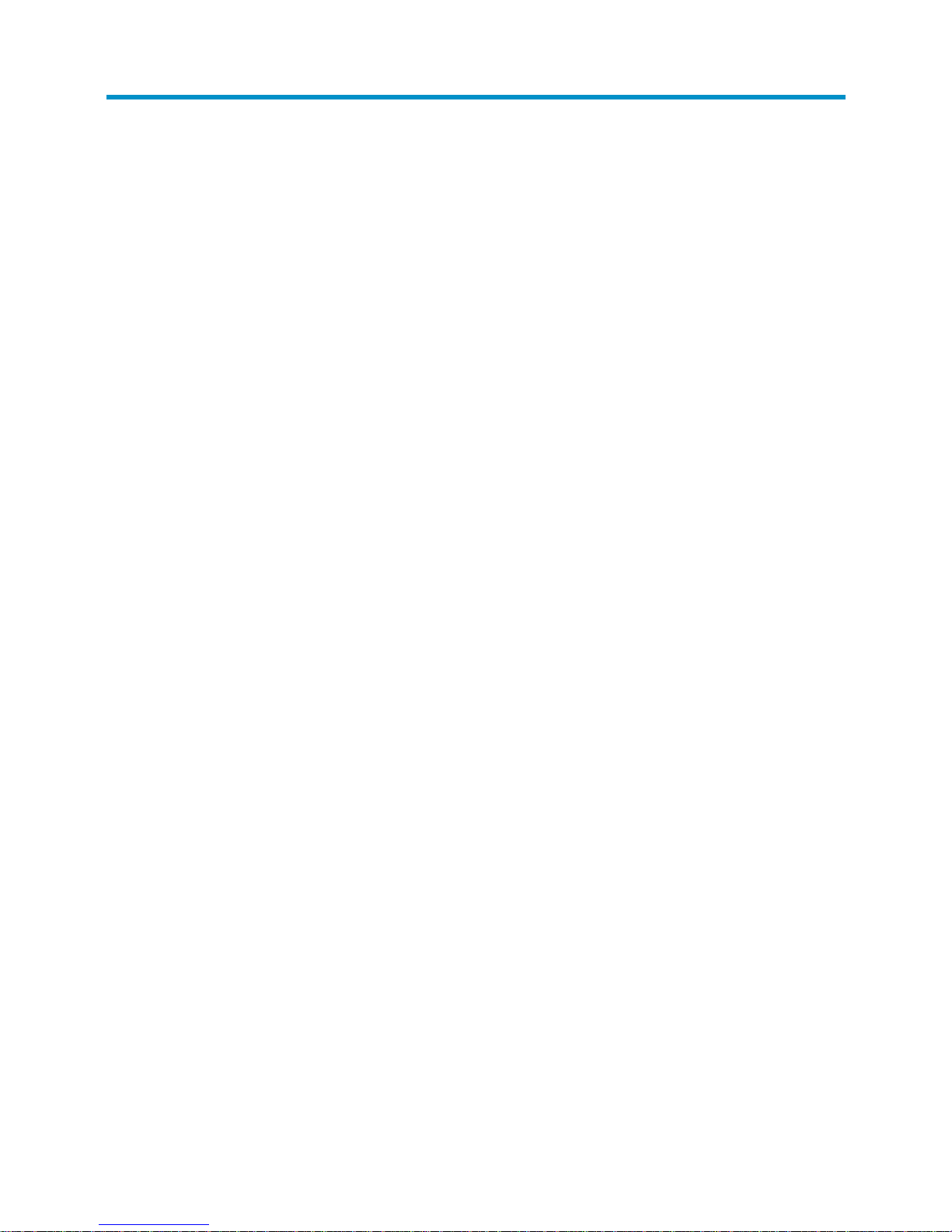
i
Contents
Preparing for installation ············································································································································· 1
Safety recommendations ·················································································································································· 1
Safety symbols ·························································································································································· 1
General safety recommendations ··························································································································· 1
Electrical safety ························································································································································· 2
Laser safety ································································································································································ 2
Examining the installation site ········································································································································· 2
Temperature and humidity…. ································································································································· 2
Cleanness ·································································································································································· 3
Power ········································································································································································· 3
Cooling ······································································································································································ 3
ESD prevention ························································································································································· 4
EMI ············································································································································································· 5
Lightning protection ·················································································································································· 5
Accessories ········································································································································································ 5
Installation preparation checklist ····································································································································· 6
Installing the switch ······················································································································································ 8
Confirming installation preparations ······························································································································· 8
Installation flow ································································································································································· 9
Mounting the switch on a workbench ····························································································································· 9
Installing the switch in a 19-inch rack ·························································································································· 10
Mounting brackets ················································································································································· 10
Slide rails ································································································································································ 11
Installing the switch by using front and rear mounting brackets ······································································ 11
Installing the switch by using front mounting brackets and a rack shelf ························································· 14
Installing the switch by using front mounting brackets and slide rails ····························································· 15
Grounding the switch ···················································································································································· 17
Grounding the switch with a grounding strip (recommended ·········································································· 17
Grounding the switch with a grounding conductor buried in the earth ·························································· 18
Grounding the switch through the PE wire of an AC power cord ··································································· 18
Installing a lightning protector for a network port (optional) ····················································································· 19
Installation procedures ·········································································································································· 19
Precautions ····························································································································································· 20
Connecting the AC power supply to a power strip with lightning protection ························································· 20
Connecting the interface cables ··································································································································· 21
Connecting the console cable ······························································································································ 21
Setting terminal parameters ·································································································································· 21
Connecting the Ethernet cables ··························································································································· 24
Installing and removing an HP 830 uplink module) ··································································································· 25
Installing an HP 830 uplink module ···················································································································· 26
Removing an HP 830 uplink module ·················································································································· 27
Connecting the power cord ·········································································································································· 27
Connecting an AC power cord ··························································································································· 27
Connecting the switch to an RPS ························································································································· 27
Verifying the installation ················································································································································ 28
Powering on the switch·················································································································································· 28
Troubleshooting ·························································································································································· 30
Power supply failure ······················································································································································ 30
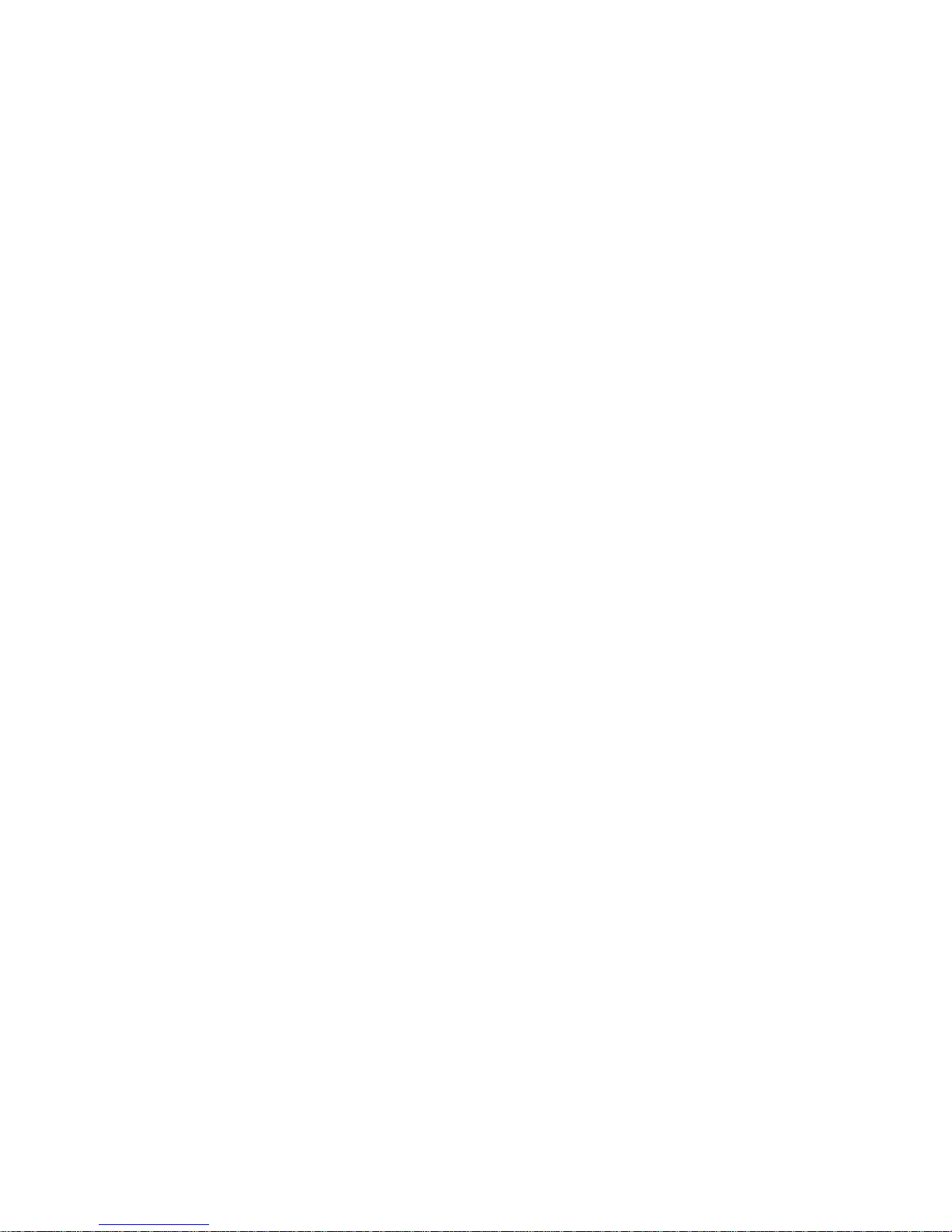
ii
Configuration terminal problems ·································································································································· 30
Login password loss ······················································································································································· 30
Software loading failure ················································································································································ 31
Hardware management and maintenance ·············································································································· 32
Logging in to the switching engine by using OAP ····································································································· 32
Displaying hardware information for the switch ········································································································· 32
Displaying software and hardware version information for the controller engine ········································· 32
Displaying operational statistics for the switch ·································································································· 33
Displaying detailed information about the switch ····························································································· 34
Displaying the electronic label data for the switch ···························································································· 35
Displaying the CPU usage of the switch ············································································································· 36
Displaying the memory usage of the switch ······································································································· 36
Displaying the operational status of the built-in fans ························································································· 36
Displaying the operating state of a power supply ····························································································· 37
Configuring the exception handling method ··············································································································· 37
Configuration procedure ······································································································································ 37
Displaying the exception handling method ········································································································ 38
Rebooting the switch ······················································································································································ 38
Appendix A Chassis views and technical specifications ························································································ 39
Chassis views ································································································································································· 39
Technical specifications ················································································································································· 40
Transceiver module specifications ································································································································ 40
Specifications for transceiver modules applicable to the HP 830 uplink module ··················································· 42
Appendix B LEDs ························································································································································ 44
Appendix C Slot arrangement ·································································································································· 46
Support and other resources ····································································································································· 47
Contacting HP ································································································································································ 47
Subscription service ·············································································································································· 47
Related information ························································································································································ 47
Documents ······························································································································································ 47
Websites ································································································································································· 47
Conventions ···································································································································································· 48
Index ··········································································································································································· 50
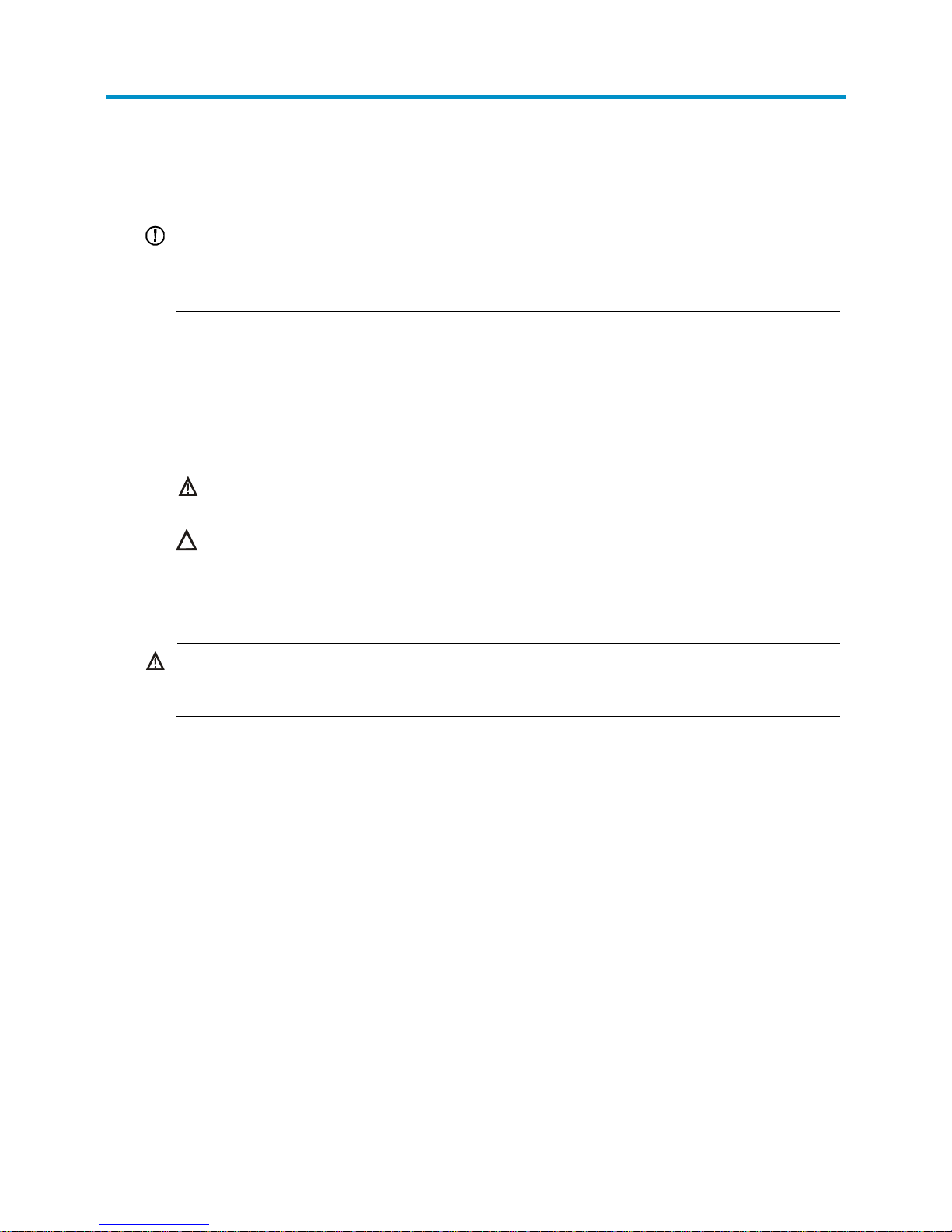
1
Preparing for installation
IMPORTANT:
For regulatory identification purposes, the HP 830 24-Port PoE+ Unified Wired-WLAN Switch is assi
g
ned
a regulatory model number (RMN) BJNGA-FA0001. This re
g
ulatory number should not be confused with
the marketing name HP 830, or product code JG640A and JG646A.
Safety recommendations
Safety symbols
When reading this document, note the following symbols:
WARNING means an alert that calls attention to important information that if not understood or
followed can result in personal injury.
CAUTION means an alert that calls attention to important information that if not understood or
followed can result in data loss, data corruption, or damage to hardware or software.
General safety recommendations
W
ARNING!
Before installation and operation, read all of the safety instructions in the
Compliance and Safety Guid
e
supplied with your switch.
To avoid any equipment damage or bodily injury caused by improper use, read the following safety
recommendations before installation. Note that the recommendations do not cover every possible
hazardous condition.
• Do not place the switch on an unstable case or desk. The switch might be severely damaged in case
of a fall.
• Make sure the ground is dry and flat and anti-slip measures are in place.
• Keep the chassis and installation tools away from walk areas.
• Keep the chassis clean and dust-free.
• Do not place the switch near water or in a damp environment. Prevent water or moisture from
entering the switch chassis.
• Ensure proper ventilation of the equipment room and keep the air inlet and outlet vents of the switch
free of obstruction.
• Make sure the operating voltage is in the required range.
• Use a screwdriver to fasten screws.
• To prevent condensation, unpack the switch at least half an hour after you move the switch from a
place below 0°C (32°F) to the equipment room, and power on the switch at least 2 hours after you
move the switch from a place below 0°C (32°F) to the equipment room.
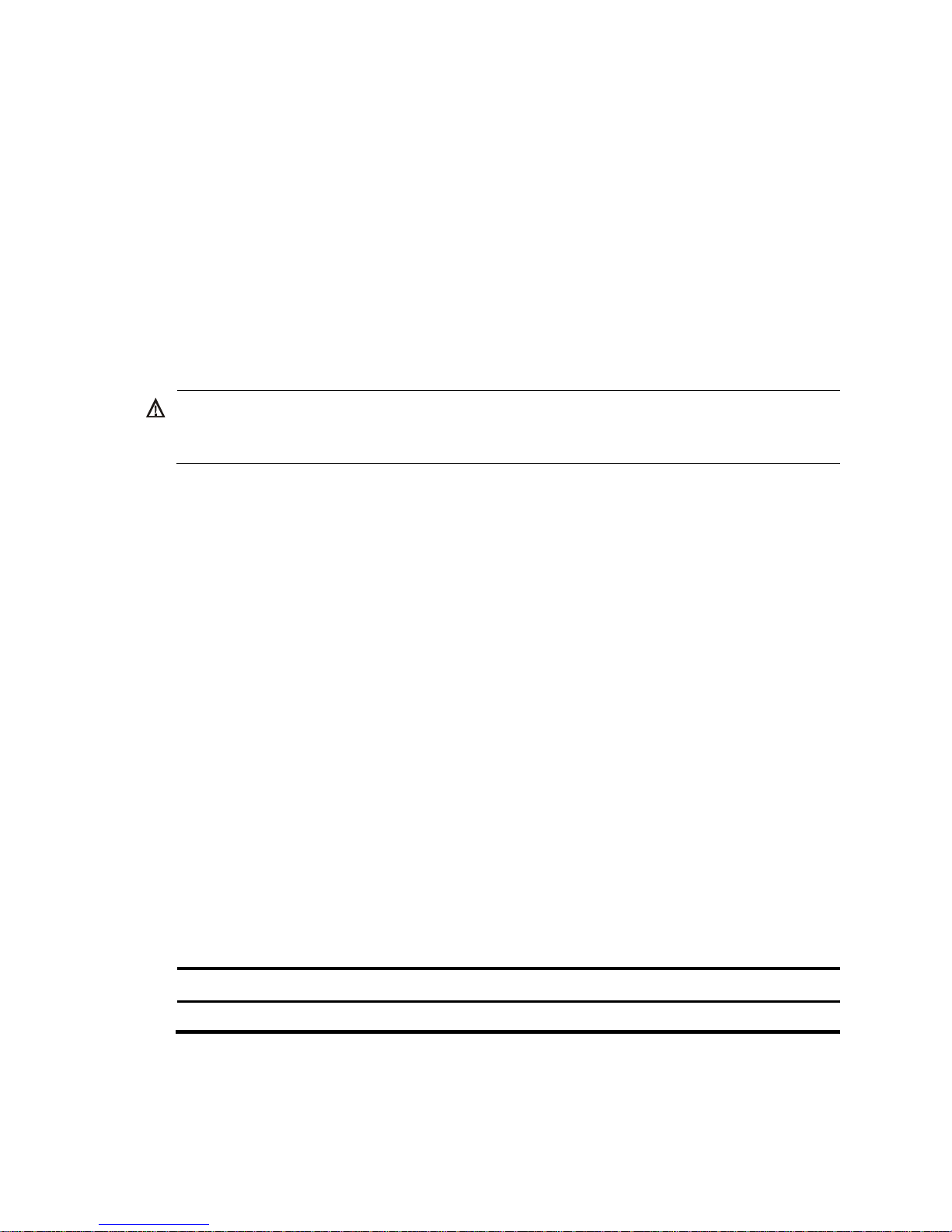
2
Electrical safety
• Carefully examine your work area for possible hazards such as moist floors, ungrounded power
extension cables, or missing safety grounds.
• Locate the emergency power-off switch in the room before installation. Shut off the power
immediately if an accident occurs.
• Unplug all the external cables (including power cables) before moving the chassis.
• Do not work alone when you operate the switch with the switch powered on.
• Always check that the power has been disconnected when you perform operations that require the
switch to be powered off.
Laser safety
W
ARNING!
Do not stare into any fiber port when the switch is powered on. The laser li
g
ht emitted from the optical fiber
might hurt your eyes.
• Before you disconnect the fiber connector, execute the shutdown command in interface view to
disable the optical source.
• Install the dust covers to the optical fiber connector to avoid connector damage.
Examining the installation site
The switch can only be used indoors. To ensure normal operation and a long lifespan for your switch, the
installation site must meet the requirements in this section.
Temperature and humidity….
Maintain appropriate temperature and humidity in the equipment room.
• Continuous high relative humidity can cause poor insulation, electricity creepage, and metal
corrosion and can change the mechanical property of materials.
• Continuous low relative humidity can cause washer contraction and ESD and introduce problems
such as loose captive screws and circuit failure.
• High temperature can accelerate the aging of insulation materials and significantly lower the
reliability and lifespan of the switch.
To ensure correct operation of the switch, the equipment room must meet the temperature and humidity
requirements listed in Table 1.
Table 1 Temperature/
humidity requirements in the equipment room
Temperature Relative humidity
0°C to 45°C (32°F to 113°F) 5% to 95%, noncondensing
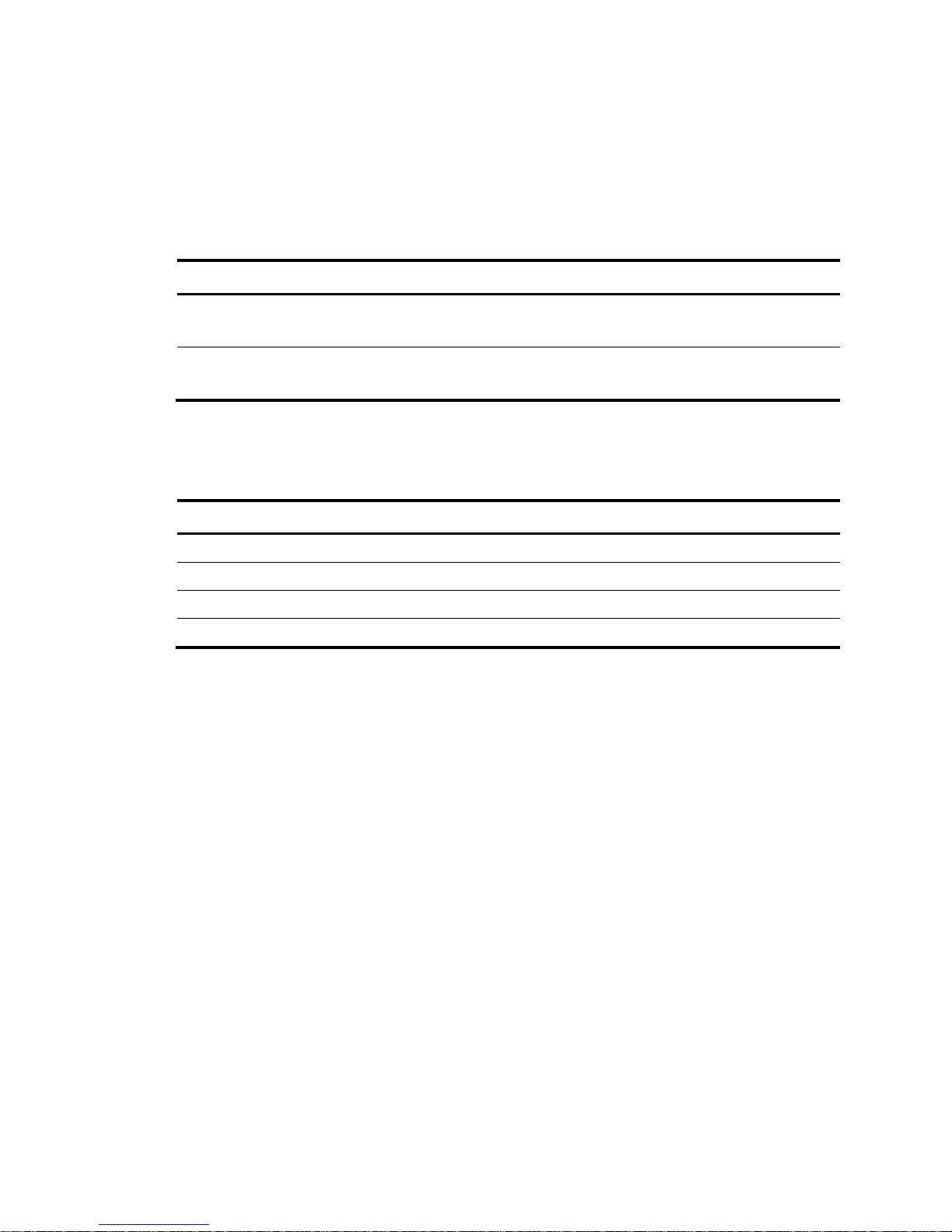
3
Cleanness
Dust buildup on the chassis can result in electrostatic adsorption, which causes poor contact of metal
components and contact points, especially when indoor relative humidity is low. In the worst case,
electrostatic adsorption can cause communication failure. To ensure correct operation, the equipment
room must meet the dust concentration requirements listed in Table 2.
Table 2 Dust concentration limit in the equipment
room
Substance Concentration limit (particles/m
3
)
Dust particles
≤ 3 x 104
(No visible dust on desk in three days)
NOTE:
Dust particle diameter ≥ 5 μm
To eliminate corrosion and premature aging of components, the equipment room must also meet limits on
salts, acids, and sulfides, as shown in Table 3.
Table 3 Harmful gas li
mits in an equipment room
Gas Max. (mg/m
3
)
SO2 0.2
H2S 0.006
NH
3
0.05
Cl
2
0.01
Power
Perform the following tasks to meet the power requirements:
1. Calculate the system power consumption.
The system power consumption varies by the number of PDs (IP phones, WLAN APs, security, and
Bluetooth APs) connected to the switch. For an HP 830 24-port PoE+ unified wired-WLAN switch,
the maximum power that each Ethernet port supplies to the PDs is 30 W. For the HP 830 24-port
PoE+ unified wired-WLAN switch, the maximum system power consumption is 370 W for AC
power supply, and the maximum system power consumption is 720 W (30 W × 24 ports) for RPS
power supply. The output power for the RPS power supply cannot be smaller than 740 W.
2. Verify that the power system at the installation site meets the requirements of the power supplies,
including the input method and rated input voltage.
Cooling
The switch uses left-to-right airflow for heat dissipation. Plan the installation site for adequate ventilation.
• HP recommends that you leave a minimum of 10 cm (3.94 in) of clearance around the air vents.
• Make sure the rack is well ventilated.
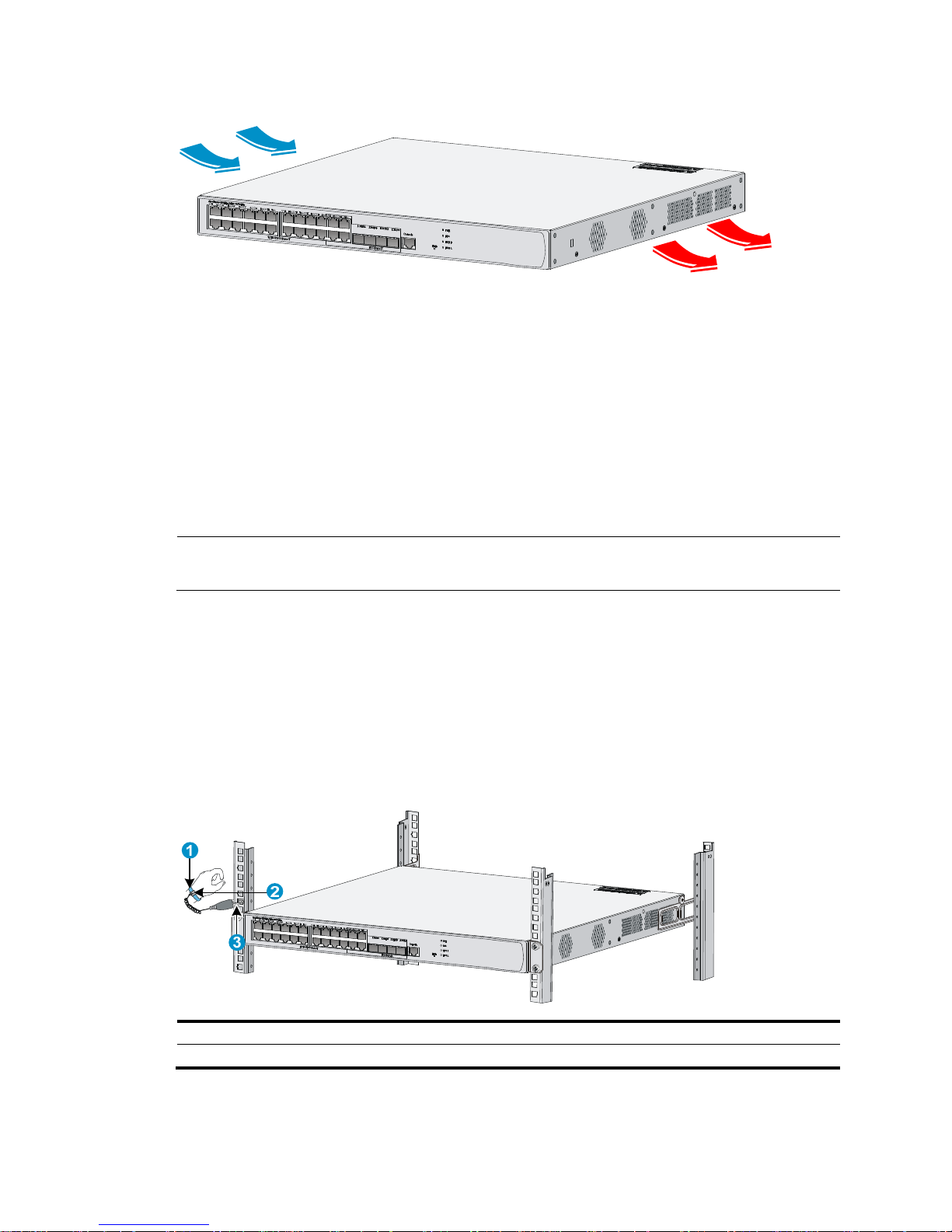
4
Figure 1 Airflow through the switch chassis
ESD prevention
To prevent electrostatic discharge (ESD), follow these guidelines:
• Ground the switch properly. For how to ground your switch, see "Grounding the switch."
• T
ake dust-proof measures for the equipment room. For more information, see "Cleanness."
• Maintain the humidity and temperature at a proper level. For more information, see "Temperature
and h
umidity."
• Always wear an ESD-preventive wrist strap. Make sure the wrist strap makes good skin contact and
is well grounded when installing the transceiver module.
NOTE:
The ESD-preventive wrist strap is not provided with the switch. Order it yourself.
To attach an ESD-preventive wrist strap:
1. Wear the wrist strap on your wrist.
2. Lock the wrist strap tight around your wrist to maintain good contact with the skin.
3. Secure the wrist strap lock and the alligator clip lock together.
4. Attach the alligator clip to the rack.
5. Make sure the rack is well grounded.
Figure 2 Attaching an ESD-preventive wrist strap
(1) ESD-preventive wrist strap (2) Lock
(3) Alligator clip
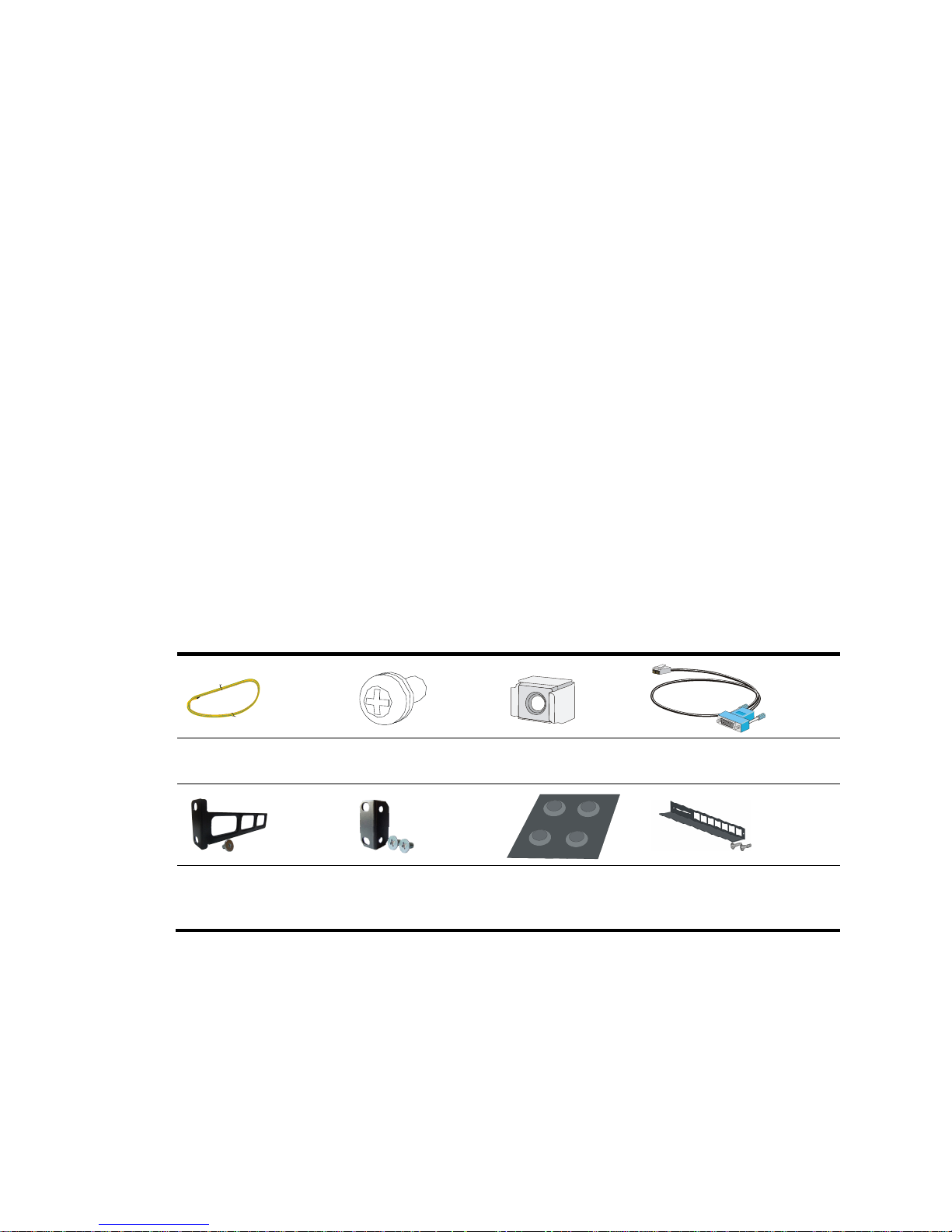
5
EMI
All electromagnetic interference (EMI) sources, from either outside or inside of the switch and application
system, adversely affect the switch in a conduction pattern of capacitance coupling, inductance coupling,
electromagnetic wave radiation, or common impedance (including grounding system) coupling. To
prevent EMI, follow these guidelines:
• Use a socket with three pins and PE wire to prevent interference from the power grid.
• Use a grounding system and a lightning protection system for the switch separate from those for
other electric equipment, and keep them far away as possible.
• Keep the switch far away from radio transmitting stations, radar stations, and high-frequency
devices.
• Use electromagnetic shielding, for example, shielded interface cables, when necessary.
Lightning protection
To better protect the switch from lightning, follow these guidelines:
• Make sure the grounding cable of the chassis is well grounded.
• Make sure the grounding terminal of the AC power receptacle is well grounded.
• Install a lightning protector at the input end of the power supply to enhance the lightning protection
capability of the power supply.
Accessories
Accessories are provided with the switch.
Grounding cable
M6 screw (user
supplied)
Cage nut (user
supplied)
Console cable
Rear mounting bracket
and load-bearing screw
Front mounting
bracket and M4
screws
Rubber feet
Guide rail and screws
(optional)
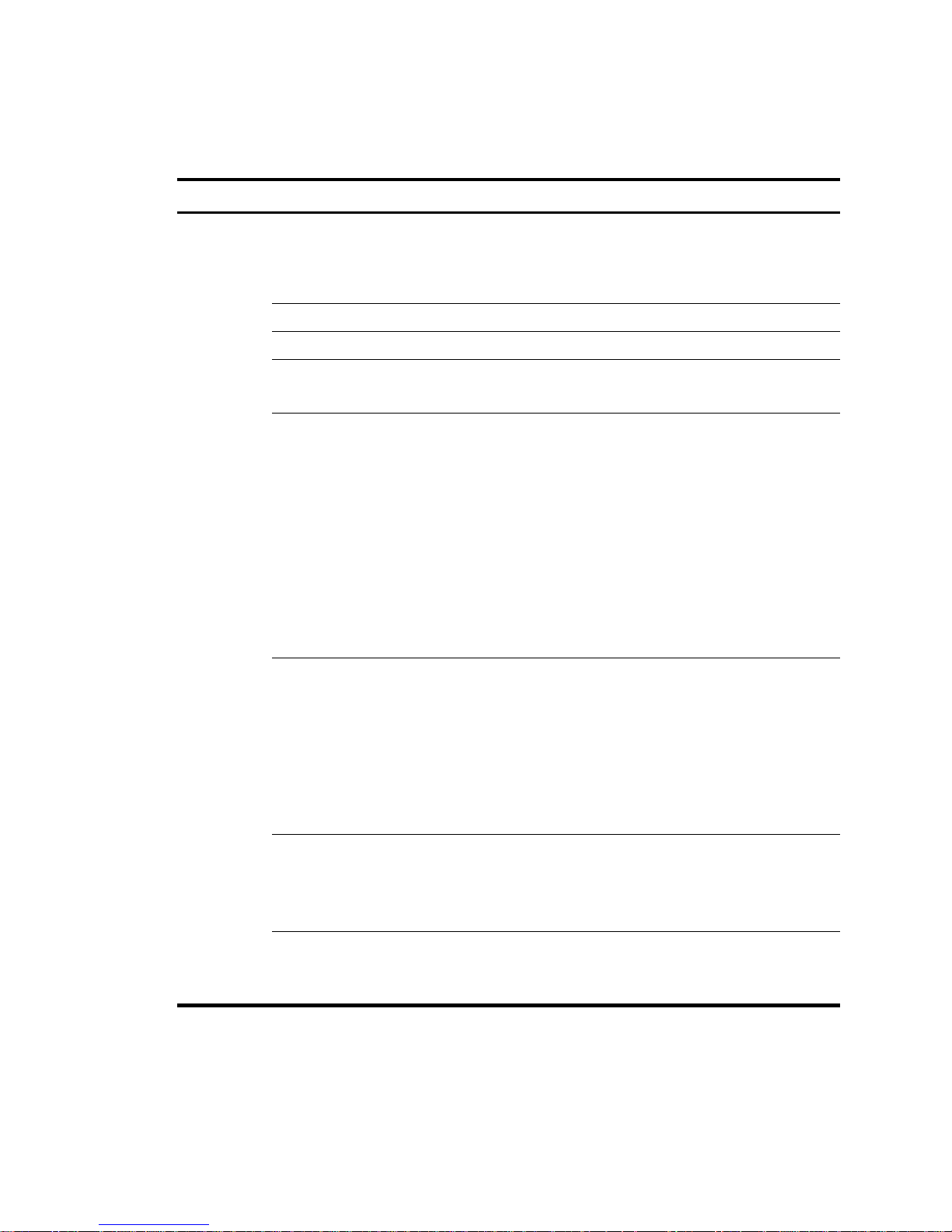
6
Installation preparation checklist
Table 4 Installation preparation checklist
Item Requirements Result
Installation
site
Ventilation
• There is a minimum clearance of 10 cm (3.9 in) around
the inlet and exhaust vents for heat dissipation of the
switch chassis.
• A ventilation system is available at the installation site.
Temperature 0°C to 45°C (32°F to 113°F)
Relative humidity 5% to 95% (noncondensing)
Cleanness
• Dust concentration ≤ 3 × 10
4
particles/m3
• No dust on desk within three days
ESD prevention
• The equipment and rack are well grounded.
• The equipment room is dust-proof.
• The humidity and temperature are at a proper level.
• Wear an ESD-preventive wrist strap. Make sure the wrist
strap makes good skin contact and is well grounded
when installing FRUs.
• Place the removed interface card on an antistatic
workbench, with the face upward, or put it into an
antistatic bag.
• Touch only the edges instead of electronic components
when observing or moving a removed interface card.
EMI prevention
• Take effective measures to protect the power system from
the power grid system.
• Separate the protection ground of the switch from the
grounding device or lightning protection grounding
device as far as possible.
• Keep the switch far away from radio stations and radar
and high-frequency devices working in high current.
• Use electromagnetic shielding when necessary.
Lightning
protection
• The grounding cable of the chassis is well grounded.
• The grounding terminal of the AC power receptacle is
well grounded.
• A port lightning arrester is installed. (Optional)
Electricity safety
• Equip a UPS.
• In case of emergency during operation, switch off the
external power switch.
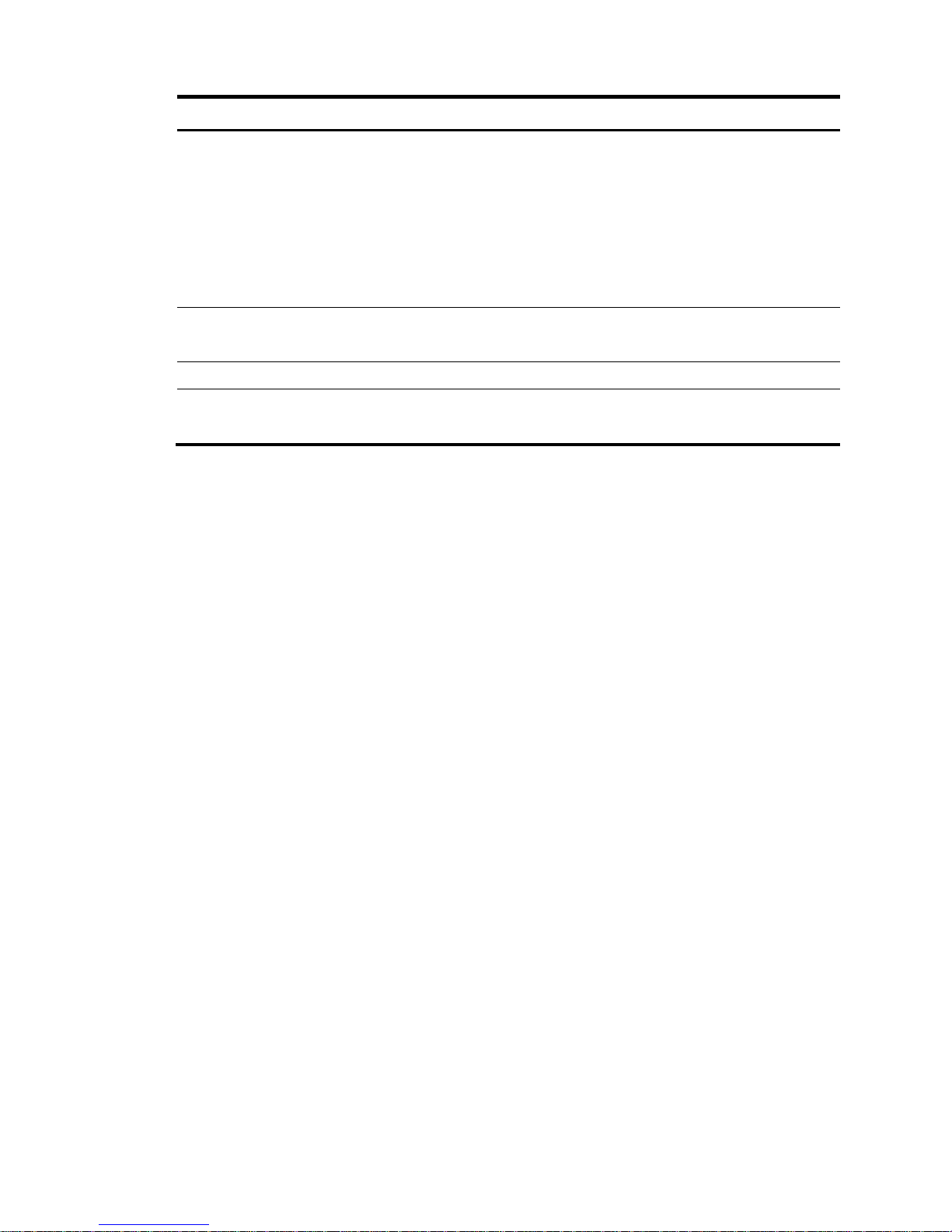
7
Item Requirements Result
Rack-mounting
requirements
• Install the switch in an open rack if possible. If you install
the switch in a closed cabinet, make sure that the cabinet
is equipped with a good ventilation system.
• The rack is sturdy enough to support the weight of the
switch and installation accessories.
• The size of the rack is appropriate for the switch.
• The front and rear of the rack are at least 0.8 m (31.50 in)
away from walls or other devices.
Safety
precautions
• The switch is far away from any moist area and heat source.
• You have located the emergency power switch in the equipment room.
Tools User-supplied tools.
Reference
• Documents shipped with the switch.
• Online documents.
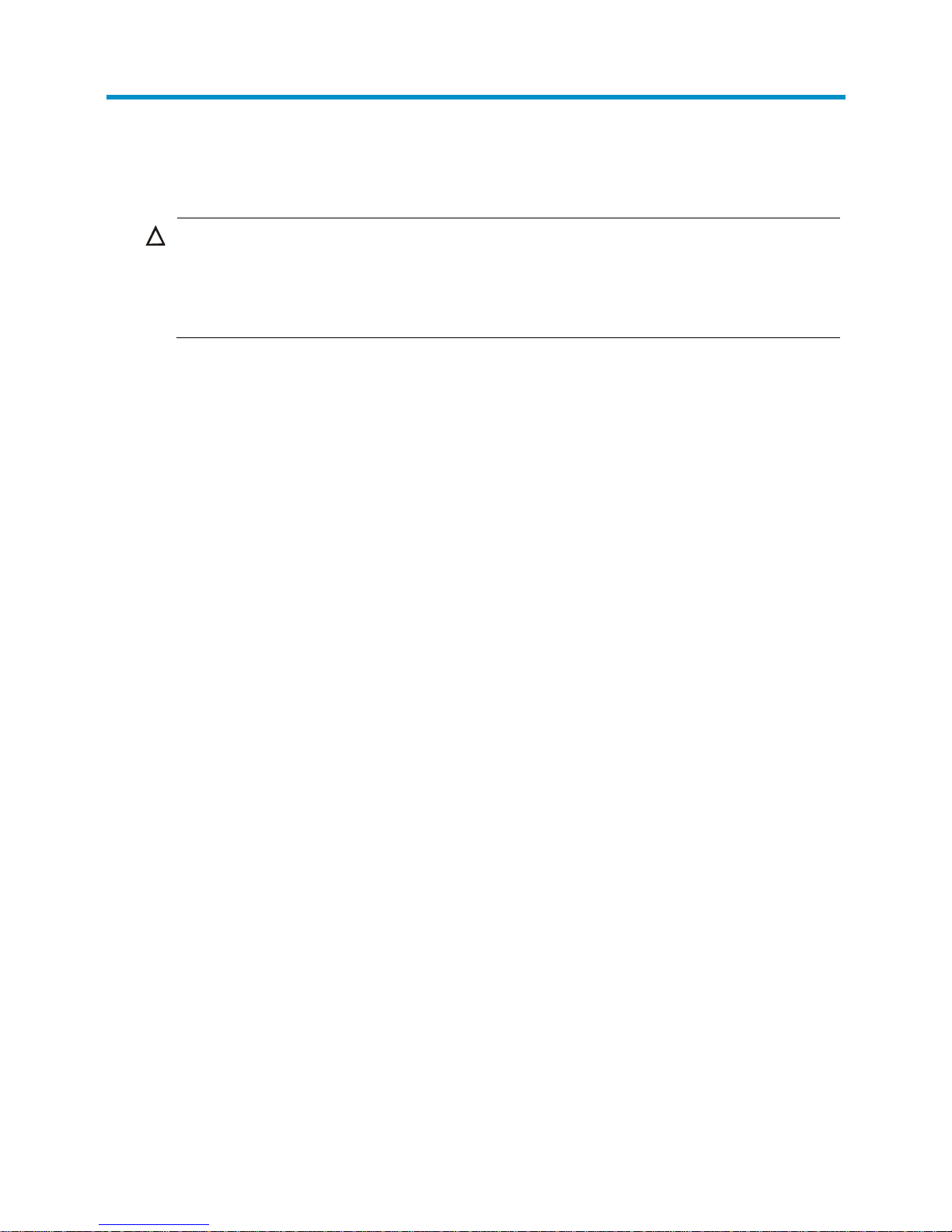
8
Installing the switch
CAUTION:
• Keep the tamper-proof seal on a mounting screw on the chassis cover intact. If you want to open the
chassis, contact HP Support for permission. Otherwise, HP will not be liable for any consequence
caused thereby.
• To avoid injury, do not touch bare wires, terminals, or parts with high-voltage hazard signs.
Confirming installation preparations
Before you install the switch, verify that you have read "Preparing for installation" carefully and that the
installation site meets all the requirements.
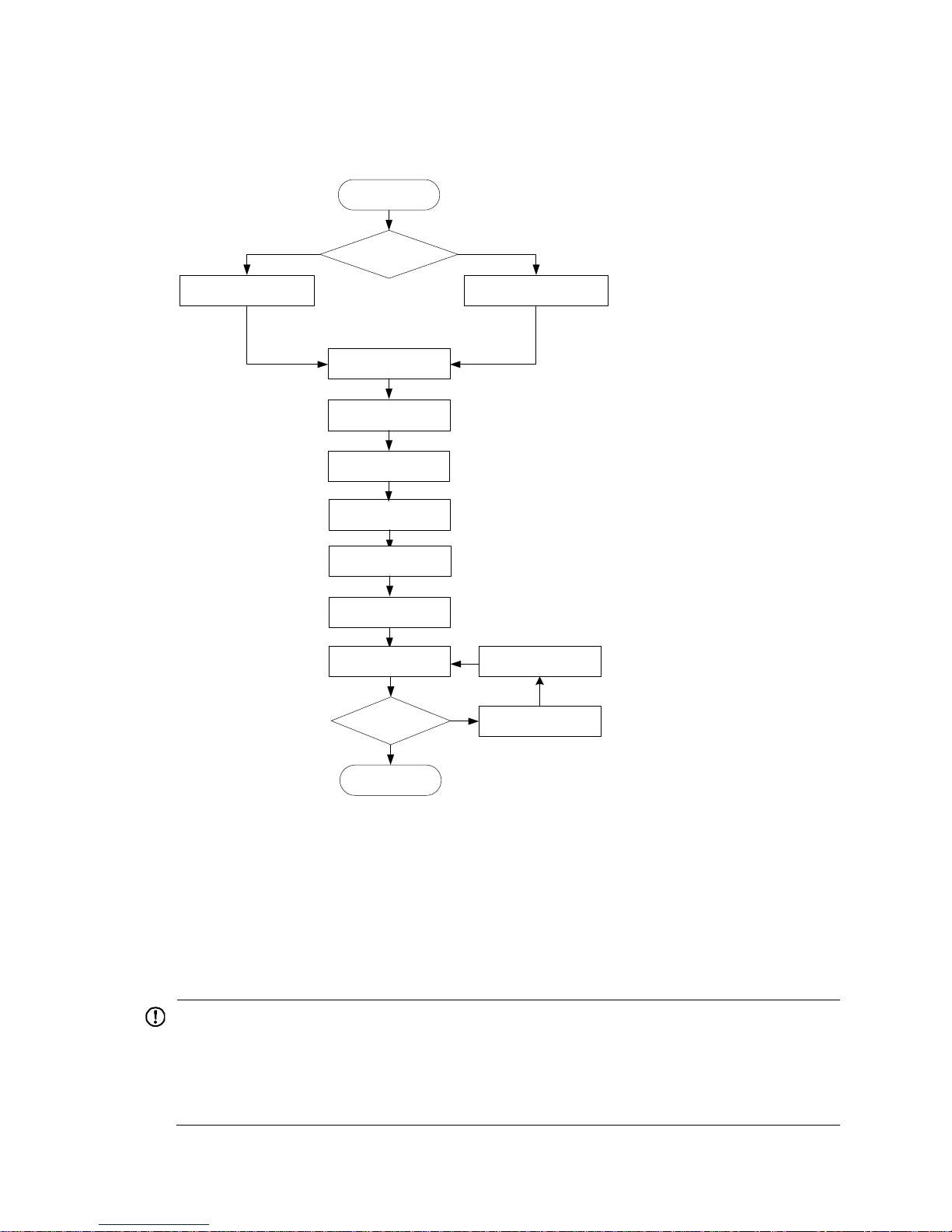
9
Installation flow
Figure 3 Switch installation flow
Mounting the switch on a workbench
If a standard 19-inch rack is not available, you can place a switch on a clean, flat workbench, as follows:
1. Verify that the workbench is sturdy and well grounded.
2. Attach the four rubber feet to the recessed areas on the chassis bottom.
3. Place the switch on the workbench.
IMPORTANT:
• Ensure good ventilation and at least 10 cm (3.9 in) of clearance around the chassis for heat dissipation.
• Avoid placing heavy objects on the switch.
• Keep at least a vertical distance of 1.5 cm (0.59 in) between switches when they are placed one above
the other.
Install the switch
Install the switch to a 19-in rack
Mount the switch to a
workbench
Ground the switch
Install a lightning protector
for a port (optional)
Connect interface cables
Connect the power cord
Power on the switch
Operating properly?
Yes
End
No
Power off the switch
Troubleshoot the switch
Start
Install interface modules
Connect the AC power
supply to power strip
(optional)
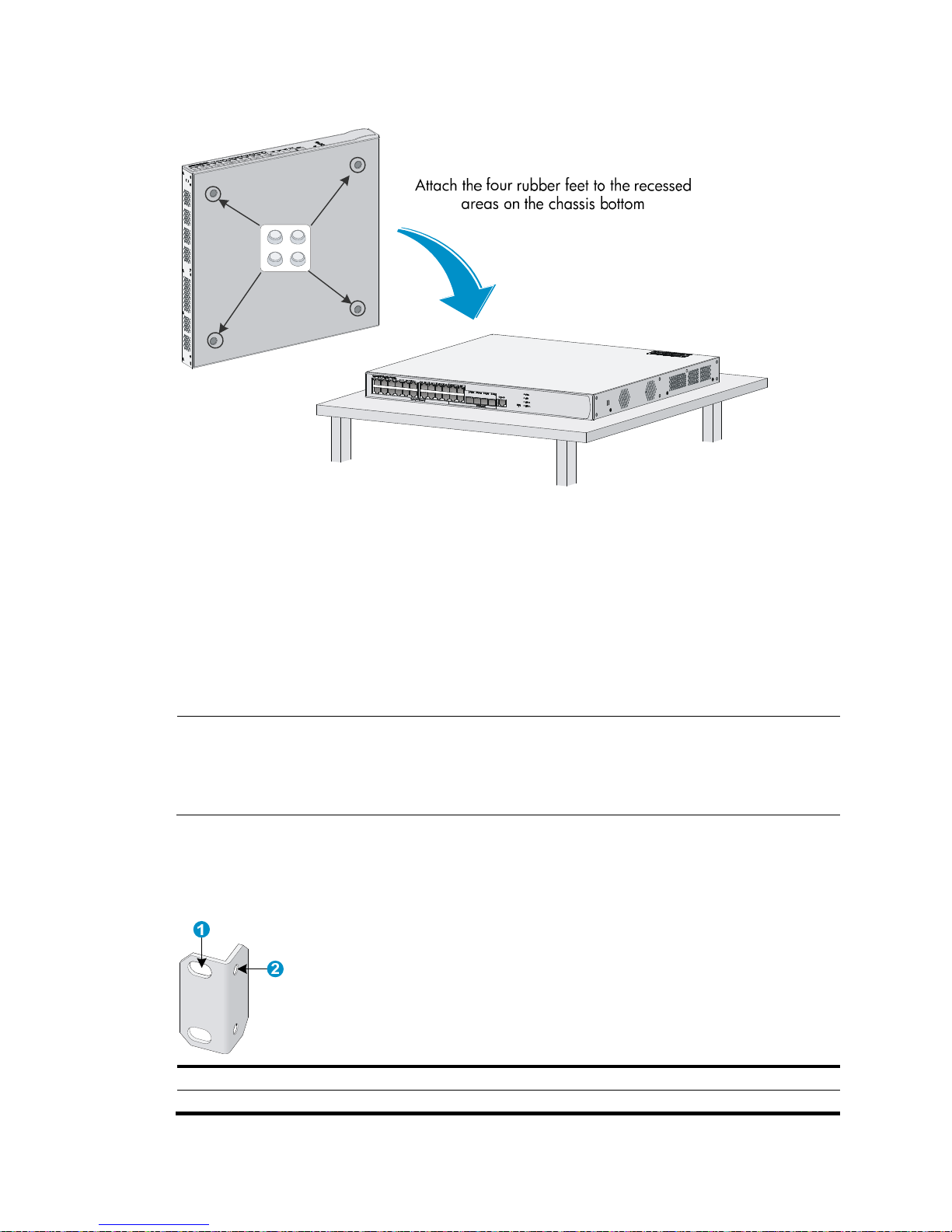
10
Figure 4 Mounting the switch on a workbench
Installing the switch in a 19-inch rack
The switch can be installed in a standard 19-inch rack. Installation falls into one of the following
scenarios:
• Installing the switch with front and rear mounting brackets.
• Installing the switch with front mounting brackets and a rack shelf.
• Installing the switch with front mounting brackets and slide rails.
NOTE:
• The front mounting brackets can be used only for securing the switch, rather than bearing weight.
• You can install the mounting brackets to the two sides of the front panel or rear panel. This section
installs the mounting brackets to the two sides of the front panel.
Mounting brackets
Figure 5 Front mounting bracket
(1) Screw holes for fixing the front mounting bracket onto the rack (using M6 screws)
(2) Screw hole for fixing the front mounting bracket to the switch chassis
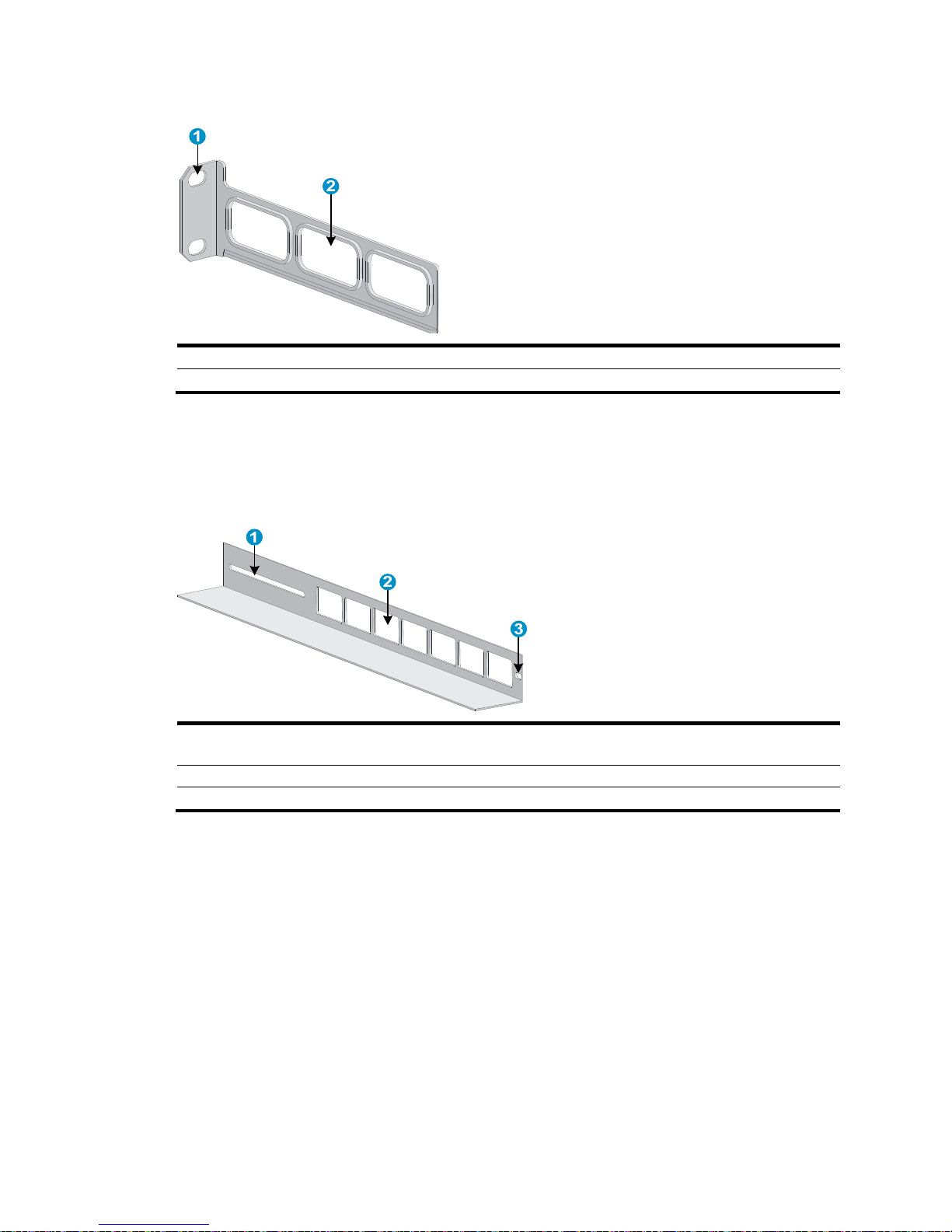
11
Figure 6 Rear mounting bracket
(1) Screw holes for fixing the rear mounting bracket onto the rack (using M6 screws)
(2) Heat dissipation holes
Slide rails
The slide rails are optional components that need to be separately ordered.
Figure 7 Slide rail
(1) Slot hole for fixing the slide rail onto the rear bracket of the rack. It allows adjustment of the switch mounting
screw position accordin
g
to the switch position.
(2) Heat dissipation holes. Holes for heat dissipation between the switch and the rack.
(3) Slot hole for fixing the slide rail onto the front bracket of the rack.
Installing the switch by using front and rear mounting brackets
1. Wear an ESD-preventive wrist strap, and make sure the rack is sturdy and properly grounded.
2. Mark the position on the rack for installing the slide rail, and install the cage nuts.
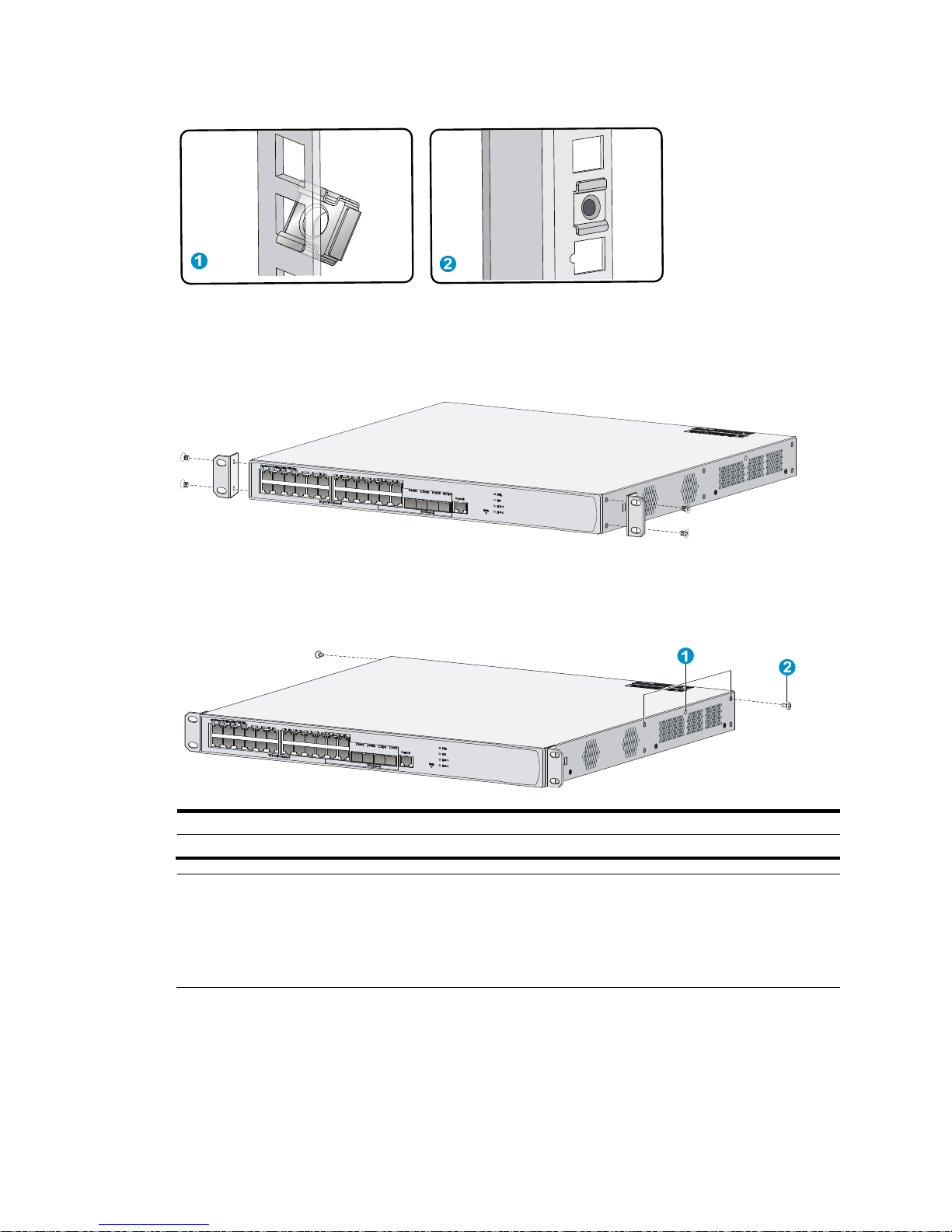
12
Figure 8 Installing cage nuts
3. Use the screws packed with the front mounting brackets to secure the front mounting brackets on
both sides of the switch. See Figure 9.
Figure 9 Attaching th
e front mounting brackets to both sides of the switch
4. Attach the weight-bearing screws packed with the rear mounting brackets on both sides of the
switch. See Figure 10.
Figure 10 Installing the
weight-bearing screws
(1) Three holes for mounting the weight-bearing screw (select one as needed)
(2) Weight-bearing screw
NOTE:
One rack unit has three holes, the middle of which is an auxiliary installation hole, and the other two are
standard installation holes. You can distinguish them by the space between each two holes. The space
between a standard installation hole and an auxiliary installation hole is wider than that between two
adjacent standard installation holes.
5. Determine the switch installation position in the rack and use screws and cage nuts to attach the
rear mounting brackets on the rear square-holed brackets of the rack. See Figure 11.
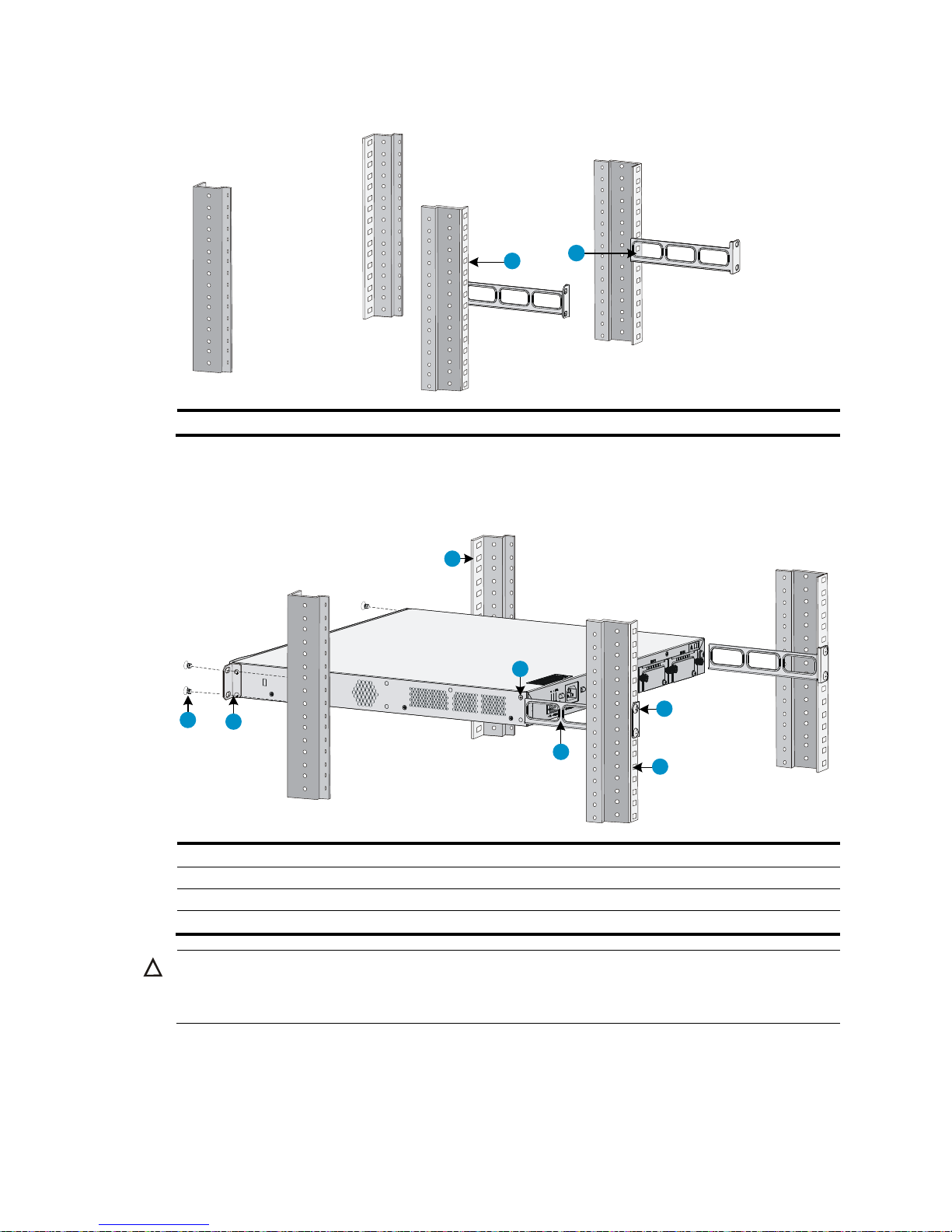
13
Figure 11 Installing rear mounting brackets
(1) Rear square-holed brackets (2) Rear mounting bracket
6. Hold the bottom of the switch with one hand and the front part with the other hand, and gently push
the switch into the rack. See Figure 12.
Figure 12 Installing the
switch by using front and rear mounting brackets
(1) Screw for fixing the front mounting bracket (2) Front mounting bracket
(3) Front square-holed bracket (4) Weight-bearing screw
(5) Rear mounting bracket (6) Screw for fixing the rear mounting bracket
(7) Rear square-holed bracket
CAUTION:
A
fter pushing the switch into the rack, make sure the upper edges of the rear mounting brackets fixed on
the rack have close contact with the weight-bearing screws on the switch. See Figure 13.
2
1
1
2
3
4
5
6
7
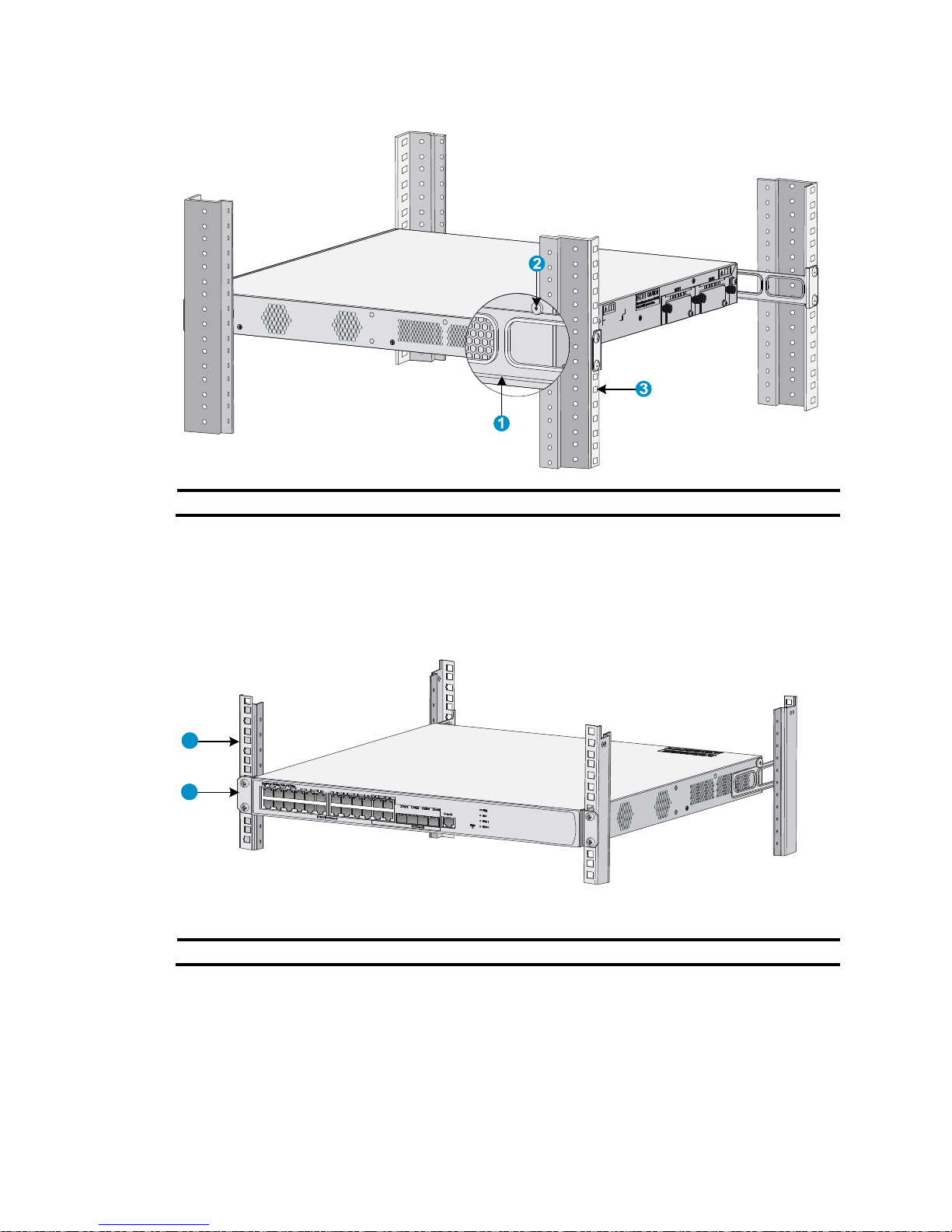
14
Figure 13 Installation complete
(1) Rear mounting bracket (2) Weight-bearing screw (3) Rear square-holed bracket
7. Attach the front mounting brackets to the front square-holed brackets of the rack with screws and
cage nuts. Make sure the switch is secured to the rack through the front and rear mounting brackets.
See Figure 14.
Figure 14 Installation co
mplete
(1) Front square-holed bracket (2) Front mounting bracket
Installing the switch by using front mounting brackets and a
rack shelf
The rack shelf is an optional component that needs to be separately ordered if needed.
To install the switch in a rack using front mounting brackets and a rack shelf:
1
2
