Page 1
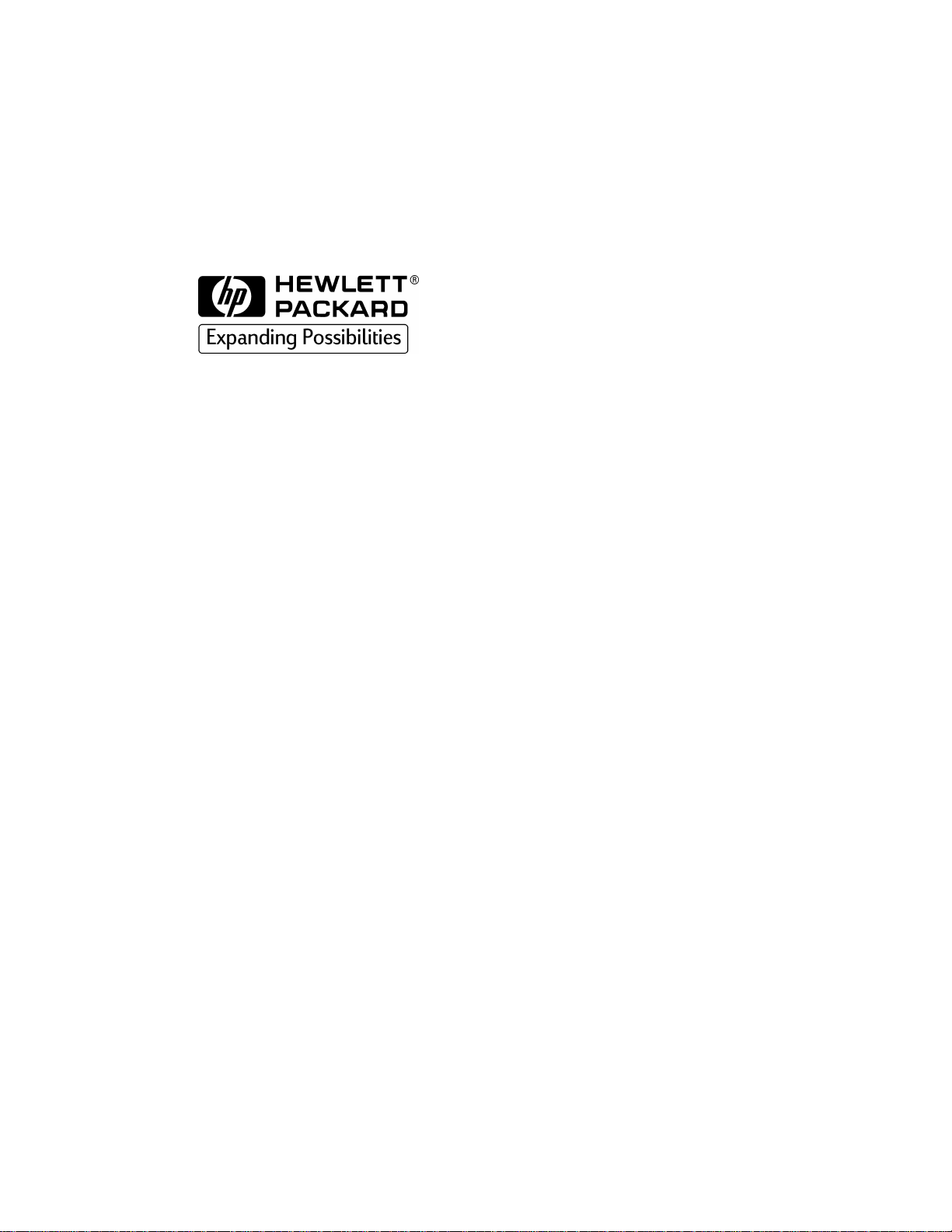
HP CD-Writer Music
8270e
user’s guide
Page 2
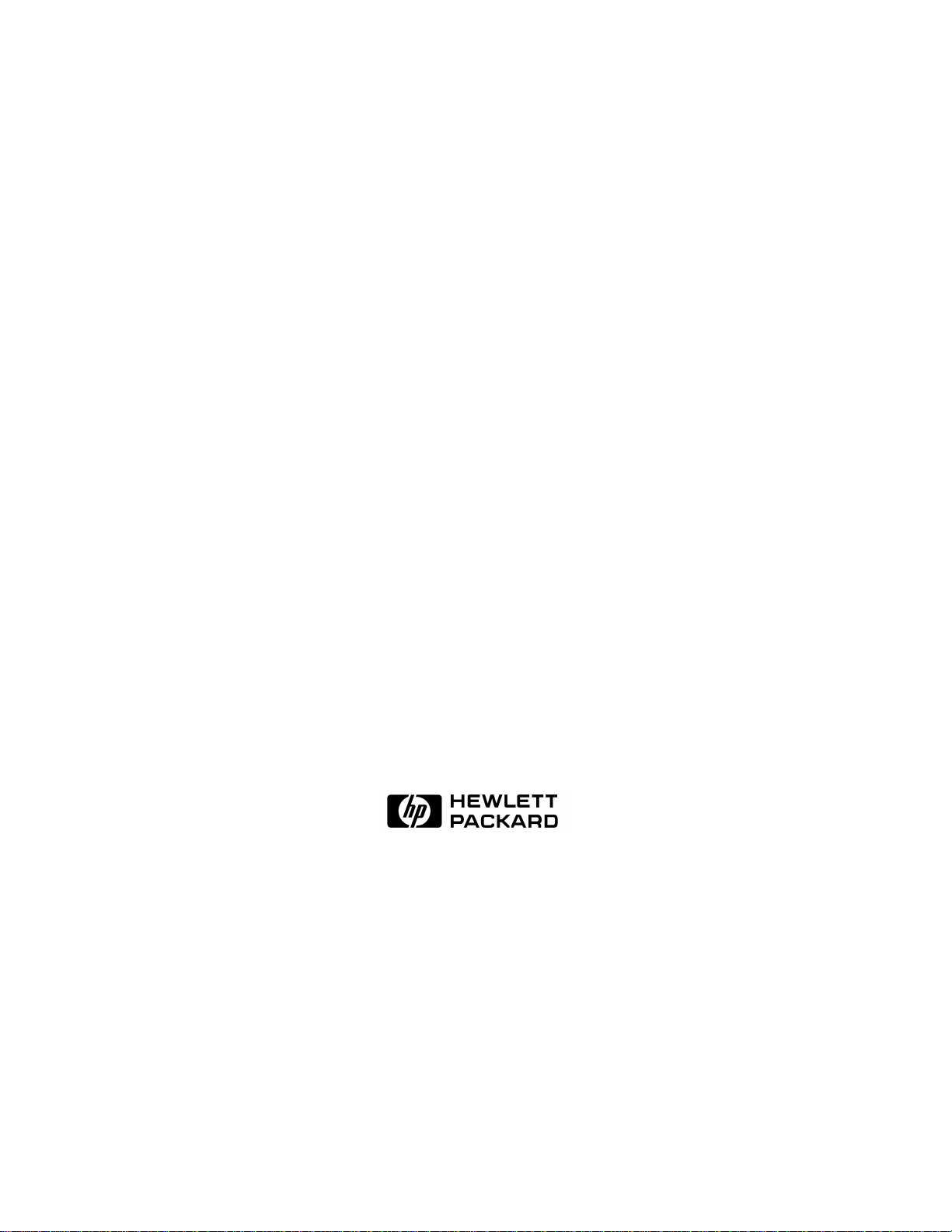
HP CD-Writer Music
User’s Guide
Copyright 1999. Hewlett-Packard Company. All rights reserved.
Hewlett-Packard is a registered trademark of the Hewlett-Packard Company. Microsoft and Windows are U.S. registered
trademarks of Microsoft Corporation. Names of products mentioned herein are used for identification purposes only and
may be trademarks and/or registered trademarks of their respective company.
Page 3
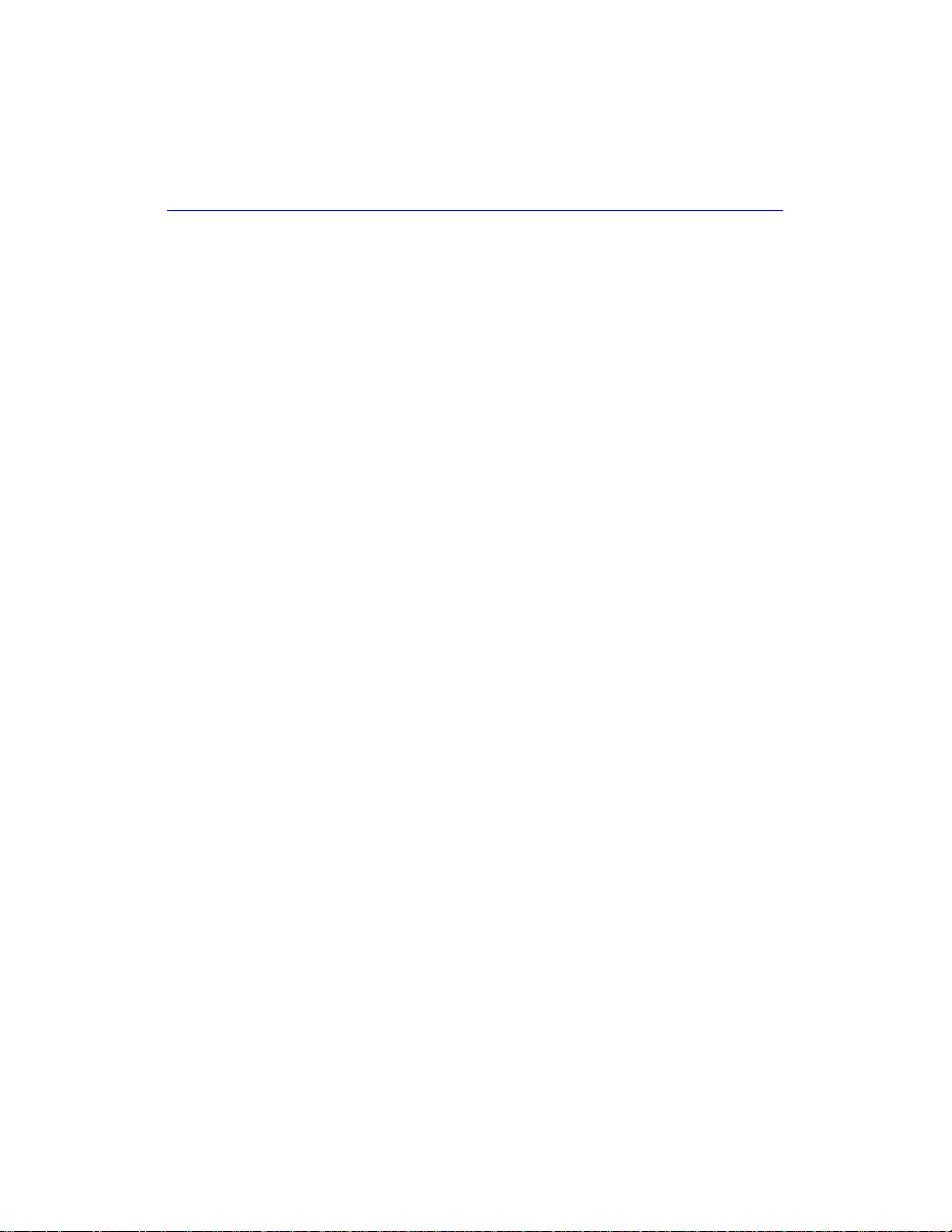
ii
Laser Safety
This unit employs a laser. Do not remove the cover or attempt to service this
device due to the possibility of eye damage.
CAUTION
Use of controls or adjustments or performance of procedures other than those
specified herein may result in hazardous laser radiation exposure.
Contains: Class 1 Laser Product
Innehåller: Klass 1 Laserapparat
Sisältää: Luokan 1 Laserlaite
Enhält: Klasse 1 Laser-Produkt
DANGER: INVISIBLE LASER RADIATION WHEN OPEN. AVOID DIRECT
EXPOSURE TO BEAM.
DANGER: RADIATIONS INVISIBLES DU LASER EN CAS D’OUVERTURE. EVITER
TOUT EXPOSITION DIRECTE AU FAISCEAU.
VORSICHT: UNSICHTBARE LASERSTRAHLUNG, WENN ABDECKUNG
GEÖFFNET. NICHT DEM STRAHL AUSSETZEN.
ADVARSEL: USYNLIG LASERSTRÅLING VED ÅBNING. UNDGÅ UDS/ETTELSE
FOR STRÅLING.
ADVARSEL: USYNLIG LASERSTRÅLING NÅR DEKSEL ÅPNES. UNNGÅ
EKSPONERING FOR STRÅLEN.
VARNING: OSYNLIG LASERSTRÅLNING NÄR DENNA DEL ÄR ÖPPNAD.
STRÅLEN ÄR FARLIG.
VARO! NÄKYMÄTÖN AVATTAESSA OLET ALTTIINA LASERSÄTEILYLLE. ÄLÄ
KATSO SÄTEESEN.
Page 4
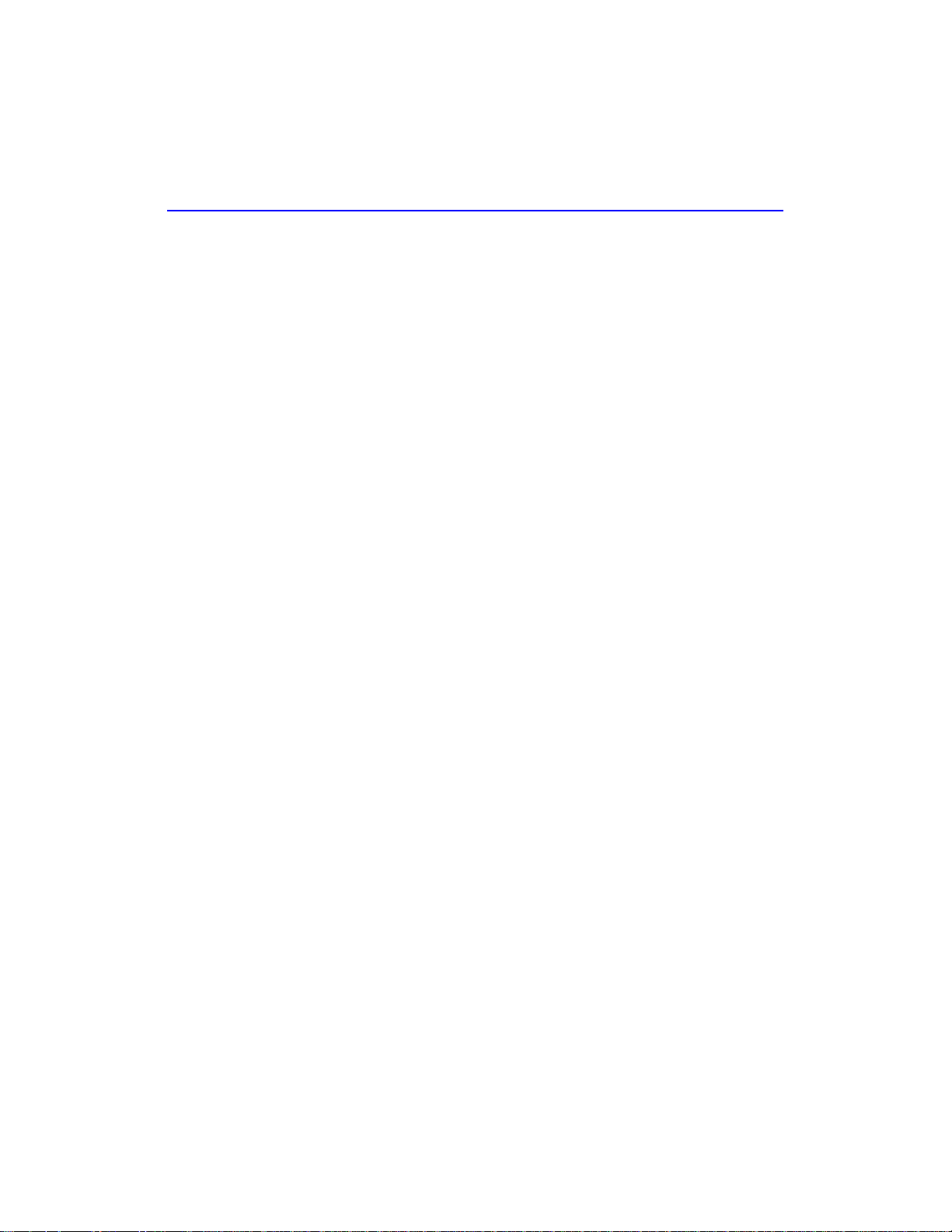
Table of Contents
Contents of the Electronic User’s Guide . . . . . . . . . . . . . . . . . . . . . . . . . iv
About USB Drives
Device Performance . . . . . . . . . . . . . . . . . . . . . . . . . . . . . . . . . . . . . . . . . .1
Using the Right Cable . . . . . . . . . . . . . . . . . . . . . . . . . . . . . . . . . . . . . . . .1
Choosing a Hub . . . . . . . . . . . . . . . . . . . . . . . . . . . . . . . . . . . . . . . . . . . . .1
Reconnecting the Drive . . . . . . . . . . . . . . . . . . . . . . . . . . . . . . . . . . . . . . .2
Solving Installation Problems
Things to Try First . . . . . . . . . . . . . . . . . . . . . . . . . . . . . . . . . . . . . . . . . . . 3
Troubleshooting. . . . . . . . . . . . . . . . . . . . . . . . . . . . . . . . . . . . . . . . . . . . .3
Customer Support
iii
Sonic Foundry Music Jukebox . . . . . . . . . . . . . . . . . . . . . . . . . . . . . . . . . .7
Neato CD-Labeler. . . . . . . . . . . . . . . . . . . . . . . . . . . . . . . . . . . . . . . . . . . .7
HP Customer Care Online www.hpcdwriter.com. . . . . . . . . . . . . . . . . . . 8
Your Local Reseller. . . . . . . . . . . . . . . . . . . . . . . . . . . . . . . . . . . . . . . . . . .8
HP Customer Care by Phone . . . . . . . . . . . . . . . . . . . . . . . . . . . . . . . . . . .9
Before You Call HP . . . . . . . . . . . . . . . . . . . . . . . . . . . . . . . . . . . . . . . . . . . 9
HP Customer Care . . . . . . . . . . . . . . . . . . . . . . . . . . . . . . . . . . . . . . . . . .12
Returning a Drive. . . . . . . . . . . . . . . . . . . . . . . . . . . . . . . . . . . . . . . . . . .14
Page 5
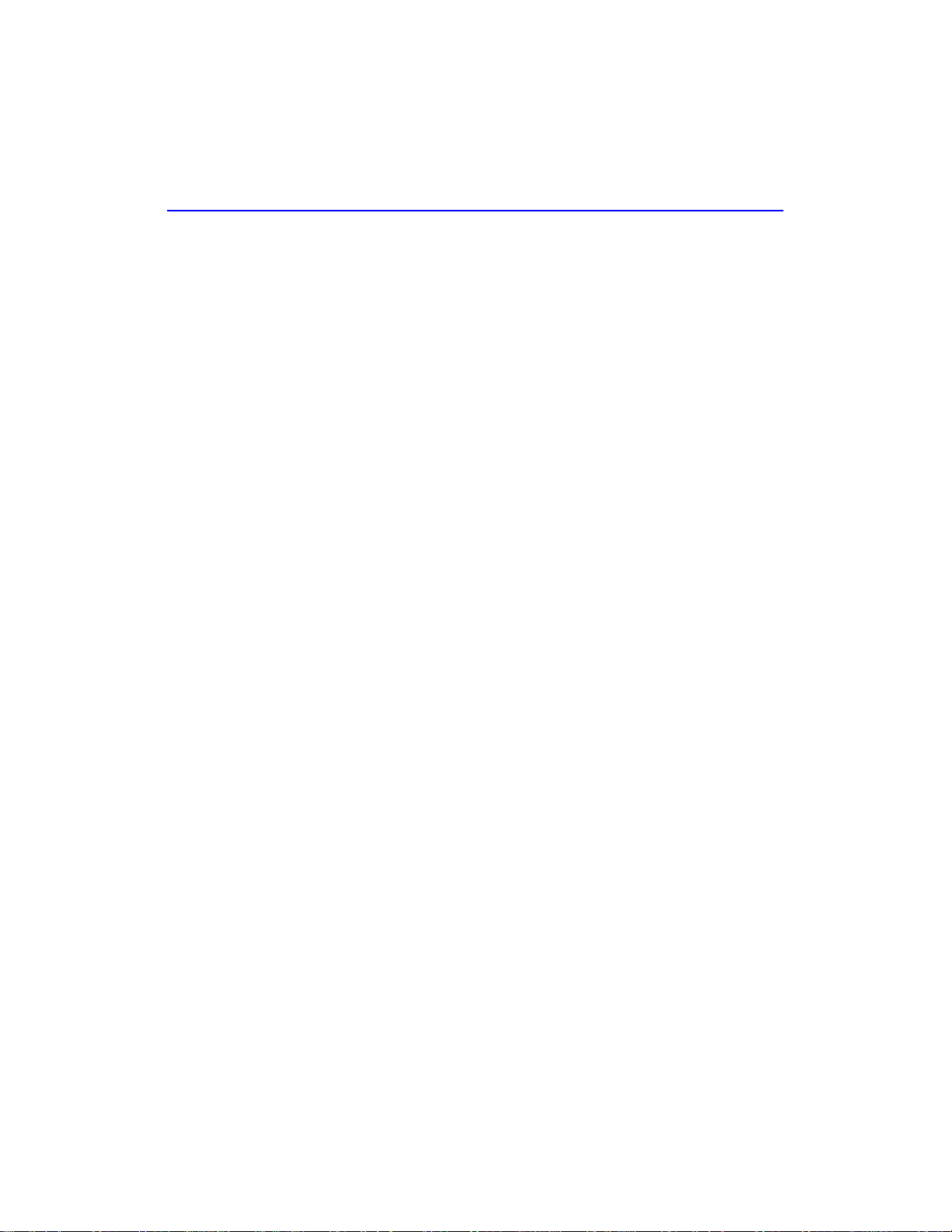
iv Contents of the Electronic User’s Guide
Contents of the Electronic User’s Guide
Additional information is available in the electronic User’s Guide. To
view this online documentation click Start on the taskbar, point to
Programs, HP CD-Writer Music, Information, and select User’s
Guide. You can view this information through your web browser.
The User’s Guide provides information on the following topics:
■ Making Music CDs
■ CD Care
■ Troubleshooting
■ Product Specifications
■ Warranty
■ Regulatory Information
■ How to Reach Us
Page 6

About USB Drives
Device Performance
USB (Universal Serial Bus) devices such as your new HP CD Writer Music
are so easy to disconnect and reconnect that you may want to use other
devices of this type. The information below can help you maintain the
CD-Writer’s performance when other USB devices are connected to your
computer.
Fast USB devices connected to your computer (such as the CD Writer
Music, scanners, printers and speakers) work well as long as they are used
one at a time. However, there is a drastic reduction in performance when
two or more of these devices are used simultaneously.
Typically, slow USB devices connected to your computer (such as mice,
keyboards, and joysticks) do not decrease the performance of other slow
USB devices. They can, however, affect the performance of fast devices
when a slow and a fast device are used simultaneously.
Using the Right Cable
The USB cable shipped with the CD Writer Music is a high-quality cable.
Do not replace it with other cables or use cable extenders. Using lower
quality cables could adversely affect drive performance.
Choosing a Hub
A hub allows you to connect multiple USB devices to your computer. To
operate properly, the CD Writer Music requires a self-powered (also
known as active) hub. This type of hub ensures that all the devices on the
hub receive the necessary power.
1
Page 7

2 Reconnecting the Drive
Reconnecting the Drive
Once you have installed the drivers for the CD Writer Music you can
connect or disconnect the drive at any time. Windows will recognize the
device and load the drivers. It is not necessary to restart Windows to
reconnect your drive.
Page 8

Solving Installation Problems
If you need further assistance after reviewing this chapter, call the
appropriate telephone number from the list beginning on page 7.
Things to Try First
Try the following suggestions if the CD-Writer Music does not appear
under Windows Explorer once you have completed the installation. If
the problem persists, see the Troubleshooting section below.
■ Make sure the computer is plugged in and that each device has power.
■ Turn off the computer’s power, wait 20 seconds, then turn it on again.
■ Disconnect and then reconnect the CD-Writer Music’s power cable.
This might fix a faulty connection.
■ Disconnect and then reconnect the USB data cable.
■ Run the HP CD-DVD Toolbox (only available in English) to get
troubleshooting help. Click the Start button on your taskbar, select
Programs, HP CD-Writer Music, and click HP CD-DVD
Toolbox.
Troubleshooting
Ejecting a Stuck CD.
You can eject a stuck CD even when your drive’s power is off. Use this
procedure only if the normal eject functions do not work!
■ Straighten a standard paper clip.
3
Page 9

4 Troubleshooting
■ Insert one end of the straightened paper clip into the emergency eject
pinhole on the front panel of the drive.
■ Apply steady, gentle pressure until the drive door begins to open.
■ Gently pull the drive door open and remove the CD.
■ If you cannot open the tray, unplug the CD-Writer Plus’ power cable,
plug it in again, and repeat the steps above.
Make sure the CD-Writer Music is receiving power.
■ Check that the CD-Writer Music has power by pressing the Eject
button on the front of the drive to open and close the CD tray.
■ If the drive is not receiving power, check that a power supply is
plugged into the rear of the drive. Then make sure the power supply is
connected to a wall outlet or power strip.
■ Make sure the wall outlet or power strip you are using has power.
Check the USB data cable
■ Unplug the USB data cable that goes from the CD-Writer Music to the
computer at both ends and reconnect it.
■ Check the USB data cable for any signs of physical damage.
■ Replace the USB cable with the one provided with your drive if you
are not already using it.
■ If you have another USB data cable that you know is working, swap
cables to make sure you do not have a bad cable.
■ If you are using a USB hub, try connecting the CD-Writer Music
directly to the USB connector on the computer instead of through the
hub.
Make sure the USB port is enabled
■ If the Add New Hardware Wizard did not appear when you connected
the CD-Writer Music to the computer, your USB port may not be
enabled. Right click My Computer, choose Properties, and select
the Device Manager tab. Look for the Universal serial bus
controller in the Device Manager.
If the Universal serial bus controller option does not appear, insert the
driver diskette in the floppy drive, click Start on the taskbar, select
Run, type
A:\usbhelp, and click OK. If this program can not
enable your USB port you can enable it from your computer’s BIOS.
Page 10

Troubleshooting 5
See your computer’s manual for instructions or call your computer
dealer.
Reinstall the drivers if necessary
You may need to reinstall the drivers if for any reason the driver
installation was not completed. For example, if the Add New
Hardware Wizard did not find the drivers or the Wizard was
cancelled.
■ Disconnect and reconnect the USB data cable from the back of the
computer.
If the Add New Hardware Wizard appears on the screen, reinstall the
drivers. Accept the recommended option that searches for the best
driver, and then select the floppy drive as the location to search for
the drivers. Make sure the Drivers diskette provided with the CDWriter Music is in the floppy drive.
■ If reconnecting the USB data cable has no effect, click Start on the
taskbar, select Settings and then Control Panel. Double-click on
Add New Hardware . If the HP USB CD-Writer Music is among the
devices that Windows finds, select it and click Next. After clicking
Finish on the following screen the HP USB CD-Writer Music
Properties screen will appear. Click on Reinstall Driver. Accept the
recommended option that searches for the best driver, and then select
the floppy drive as the location to search for the drivers. Make sure
the Drivers diskette provided with the CD-Writer Music is in the
floppy drive.
Make sure you are using a self-powered hub
■ If you are using a USB hub make sure it is of the self-powered type and
that it is connected both to a power source and to the computer.
Make sure your computer meets the minimum system
requirements
■ Does your computer meet the minimum system requirements? (See
Minimum System Requirements in the electronic User’s Guide or on
the box.)
Check the Readme file, the electronic User’s Guide, and online
information resources
■ Check the Readme file that came with the CD-Writer Music drive. To
view the Readme file, click the Start button on your taskbar, select
Page 11

6 Troubleshooting
Programs, HP CD-Writer Music, Information, and select
Readme.
■ The electronic User’s Guide contains additional troubleshooting
information. To view the User’s Guide click the Start button on your
taskbar, select Programs, HP CD-Writer Music, Information,
and select User’s Guide.
■ Visit the HP CD-Writer web site at http://www.hpcdwriter.com and
click on Technical Support to get immediate access to a wealth of
up-to-date information 24 hours a day, seven days a week.
Page 12

Customer Support
Sonic Foundry Music Jukebox
Email . . . . . . . . . . . . . . . . . . . . . . . support@sonicfoundry.com
U.S., Canada & Latin America
Direct Technical Support . . . . . . . . . . . . . . . . . . (608) 256-5555
8:00 AM - 7:00PM Central Time
Monday through Friday
Europe
European Center in Amsterdam . .+31 (20) 581-9868 (English)
. . . . . . . . . . . . . . . . . . . . . . . . . . . . . +31 (20) 581-9869 (Dutch)
. . . . . . . . . . . . . . . . . . . . . . . . . . . . +31 (20) 581-9870 (French)
. . . . . . . . . . . . . . . . . . . . . . . . . . . +31 (20) 581-9871 (German)
. . . . . . . . . . . . . . . . . . . . . . . . . . . . .+31 (20) 581-9872 (Italian)
. . . . . . . . . . . . . . . . . . . . . . . . . . . +31 (20) 581-9873 (Spanish)
. . . . . . . . . . . . . . . . . . . . . . . . . +31 (20) 581-9874 (Portuguese)
. . . . . . . . . . . . . . . . . . . . . . . . . . . +31 (20) 581-9875 (Swedish)
09:00 - 18:00 CET
Monday through Friday
Neato CD-Labeler
Email . . . . . . . . . . . . . . . . . . . . . . . . . . . . . . . none at this time
Web . . . . . . . . . . . . . . . . . . . . . . . . . . . . http://www.neato.com
U.S. & Canada (English only)
Telephone . . . . . . . . . . . . . . . . . . . . . . . . . . . . . (203) 466-5215
Fax . . . . . . . . . . . . . . . . . . . . . . . . . . . . . . . . . . . (203) 468-5010
8:30AM-7:00PM Eastern Time
Monday through Friday
7
Page 13

8 HP Customer Care Online www.hpcdwriter.com
Europe (English, French & German)
Telephone . . . . . . . . . . . . . . . . . . . . . . (44) (011) 1895 638555
Fax . . . . . . . . . . . . . . . . . . . . . . . . . . . . (44) (011) 1895 639955
9AM - 5:30PM GMT
Monday through Friday
HP Customer Care Online www.hpcdwriter.com
Visit the HP CD-Writer web site at http://www.hpcdwriter.com and click
on Technical Support to get immediate access to a wealth of up-todate information 24 hours a day, seven days a week. You will find
troubleshooting documents, maintenance and efficiency tips, ideas for
using your products and much more.
Your Local Reseller
If you need help with your drive, your local reseller has the latest
information regarding HP products and services and can provide support
under HP’s comprehensive menu of reseller services. If your reseller is not
able to help, you can obtain support from HP directly. The list of
telephone numbers begins on page 12.
Page 14

HP Customer Care by Phone 9
HP Customer Care by Phone
Phone Support During Warranty
During the warranty period telephone support is provided free of charge
and only long-distance charges apply. The list of telephone numbers
begins on page 12.
After the Warranty
After the warranty period support is still available for a per-incident fee.
The list of telephone numbers begins on page 12.
Before You Call HP
■ Check the troubleshooting tips provided in this Installation Supplement
and the electronic User’s Guide.
■ If you received an error message, write it down before you call.
■ Make sure you are at your computer and have your drive installed when
you call.
■ Gather the information in the table below.
The diagnostic utility provides most of the information. Click Start on
the taskbar, then select Programs, HP CD-Writer Music, Utilities,
and Diagnose. Select the drive and then click on the Drive Data tab.
For help finding information not provided by the diagnostic utility, see
page 10.
Information (Help on page 10) For your computer
Drive series number
Drive firmware version
Drive serial number
Page 15

10 Before You Call HP
Information (Help on page 10) For your computer
Computer brand and model
Operating system and version? Windows 98
Amount of memory installed
Other CD-ROM or DVD-ROM
drives? yes/no
(If yes, list them)
Sound card? yes/no Type:
Other USB devices? yes/no Type:
Passed Drive Self-Diagnostics test?
yes/no
Version Number:
Where to Find This Information
Drive series number
The drive’s series number appears on the front of the CD-Writer Music
drive. Example: 7500 Series
Drive firmware version
Drive information, including firmware version, can be found by clicking
on the Start menu on the taskbar, then selecting Programs, HP CD-
Writer Music, Utilities, and Diagnose. Select the drive and then click
on the Drive Data tab. The firmware version is listed in the FW Rev
dialog box. Example: Firmware: 1.0
Drive serial number
The CD-Writer drive serial number appears on the underside of the tray
as well as on the main label on the back of the drive.
Page 16

Before You Call HP 11
Computer brand and model
The computer brand appears on the front of your computer and in the
documentation that came with your computer. Example: HP Pavilion
8490.
Operating system and amount of memory (RAM) installed
In Windows 98, from the Start menu on the taskbar, select Settings and
then Control Panel. Double-click on System. Select the General tab.
The version number appears below Microsoft Windows 98, and the
amount of memory installed is displayed in the lower part of the screen.
Example: 4.10.1998 and 128.0 MB RAM.
Other CD-ROM or DVD-ROM drives
In Windows 98, from the Start menu on the taskbar, select Settings and
then Control Panel. Double-click on System. Select the Device
Manager tab. Double-click on CDROM. Write down the names of the
devices that are displayed. Example: Toshiba DVD-ROM SD-M1202.
Sound card
In Windows 98, from the Start menu on the taskbar, select Settings and
then Control Panel. Double-click on System. Select the Device
Manager tab. Double-click on Sound, video, and game controllers.
Write down the names of the devices that are displayed. Example: Sound
Blaster.
Other USB devices
Make a list of any other USB devices that you are using with your
computer. Example: HP DeskJet 895C Series Printer
Drive Self-Diagnostics test
Click Start on the taskbar, then select Programs, HP CD-Writer
Music, Utilities, and Diagnose. Select the drive and then click on the
Tests tab. Select Drive Self-Diagnostics and click Perform Test.
The most recent diagnostic utility results are saved in C:/Program Files/
CD-Writer Plus/Diagnose/Logs as DRIVELOG.TXT and TESTLOG.TXT.
Page 17

12 HP Customer Care
HP Customer Care
For telephone number updates:
http://www.hp.com/cpso-support/guide/psd/cscinfo.html
USA (Support available 24 hours a day, 7 days a week)
Literature and dealer referral . . . . . . . . . . . 970-635-1500
During warranty period (Support is provided free of charge during
warranty; your only cost is the long-distance charge.)
HP Customer Care . . . . . . . . . . . . . . . . . . 970-635-1500
After warranty period (Charges begin only when you connect to a
Customer Care representative. Prices are subject to change without notice.)
HP Customer Care . . . . . . . . . . . . . . . . . . . 800-810-0130
(Per incident fee of $25 US dollars charged to
Visa, MasterCard or American Express)
U.S. only Customer Care. . . . . . . . . . . . . . 900-555-1800
($2.50 per minute/maximum of $25. You must be 18 years
of age or have parental permission to call 900 numbers.)
Canada/Europe/Middle East/Africa/Latin America/Asia/
Pacific
Use the HP Customer Care numbers below during and after your warranty
period. Support is provided free of charge during warranty; your only cost is the
long-distance charge. A per-incident charge applies after the warranty period.
Canada (M-F, 8:00-20:00 Eastern Time)
HP Customer Care in English and French 905-206-4663
Europe/Middle East/Africa (M-F, 8:30-18:00 Central European Time)
Austria . . . . . . . . . . . . . . . . . . . . . . . . . . .0711 420 10 80
Belgium
- Dutch . . . . . . . . . . . . . . . . . . . . . . . . . . . .02 626 88 06
- French . . . . . . . . . . . . . . . . . . . . . . . . . . . .02 626 88 07
Czech Republic . . . . . . . . . . . . . . . . . . . . . 02 613 07 310
Denmark . . . . . . . . . . . . . . . . . . . . . . . . . . . .39 29 40 99
Finland . . . . . . . . . . . . . . . . . . . . . . . . . . . .02 03 47 288
France . . . . . . . . . . . . . . . . . . . . . . . . . . . .01 43 62 3434
Germany . . . . . . . . . . . . . . . . . . . . . . . . .0180 52 58 143
Greece (M-F, CET + 1hr) . . . . . . . . . . . . . . . 01 689 6411
Hungary. . . . . . . . . . . . . . . . . . . . . . . . . . . . 01 343 0310
Page 18

HP Customer Care 13
Ireland . . . . . . . . . . . . . . . . . . . . . . . . . . . . .01 662 55 25
Israel (M-F, CET + 1hr) . . . . . . . . . . . . . . . . 09 952 4848
Italy . . . . . . . . . . . . . . . . . . . . . . . . . . . . . .02 2 641 0350
Netherlands. . . . . . . . . . . . . . . . . . . . . . . .020 606 87 51
Norway . . . . . . . . . . . . . . . . . . . . . . . . . . . . .22 11 62 99
Poland (M-F, CET + 1hr) . . . . . . . . . . . . . . 022 865 9999
Portugal . . . . . . . . . . . . . . . . . . . . . . . . . . . .01 318 00 65
Russia (M-F, CET + 2 hrs) . . . . . . . . . . . . . 095 797 3520
South Africa (M-F, CET + 1hr). . . . . . . . . . .011 8061030
Spain . . . . . . . . . . . . . . . . . . . . . . . . . . . . . .90 23 21 123
Sweden . . . . . . . . . . . . . . . . . . . . . . . . . . . .08 61 92 170
Switzerland (French/Italian/German). . . 08 48 80 11 11
Turkey (M-F, CET + 1hr) . . . . . . . . . . . . . 0212 224 5925
United Kingdom . . . . . . . . . . . . . . . . . . .0171 512 52 02
English language support for
other countries . . . . . . . . . . . . +44 171 512 52 02
Latin America
Argentina (M-F, 8:30-19:30) . . . . . (54) (11) 47 78 83 80
Brazil (M-F, 8:00-19:00). . . . . . . . . . . (55) (11) 829 6612
Chile (M-F, 8:30-18:30) . . . . . . . . . . (56) (2) 800 360999
Mexico (M-F, 8:30-18:30) . . . . . . .(52) (5) 800 22 14700
. . . . . . . . . . . . . . . . . . . . . . . . . . . .(52) (5) 800 90 52900
Venezuela (M-F, 9:00-18:00) . . . . . . . . (58) (2) 207 8488
Asia/Pacific
Australia (M-F 9:00- 17:00 for
All Capital Cities) . . . . . . . . . . . . . (03) 8877 8000
China (M-F, 8:30-17:30) . . . . . Hotline (010) 6564 5959
Hong Kong (M-F, 9:00-17:00) . . . . . . . . . . . .800 967729
India (M-F, 9:30-17:30) . . . . . . . . . . . . . (91) 11 6826035
Indonesia (M-F, 9:00-17:00) . . . . . . . . . . . . . . .350 3408
Korea (M-F, 9:00-18:00, Sat. 9:00-13:00). (02) 3270 0700
. . . . . . . . . . . . . . . . . . . . . . . . . . 080 999 0700 (toll free)
Malaysia (M-F, 9:00-17:00) . . . . . . . . . . . . . . . . 295 2566
New Zealand (M-F, 9:00-17:00,
Auckland Time). . . . . . . . . . . . . . . . 0800 733 547
Philippines (M-F, 9:00-17:00) . . . . . . . . . . . . . . 867 3551
Singapore (M-F, 9:00-17:00) . . . . . . . . . . . (65) 272 5300
Taiwan (M-F, 8:30-20:00). . . . . . . . . . . . . (02) 2717 0055
Thailand (M-F, 9:00-17:00) . . . . . . . . . . . . . . . .661 3900
Vietnam (M-F, 9:00-17:00) . . . . . . . . . . . . . . . .823 4530
Page 19

14 Returning a Drive
Returning a Drive
If your Hewlett-Packard product requires repair or replacement, call the
appropriate number from the list above to receive instructions.
