Page 1
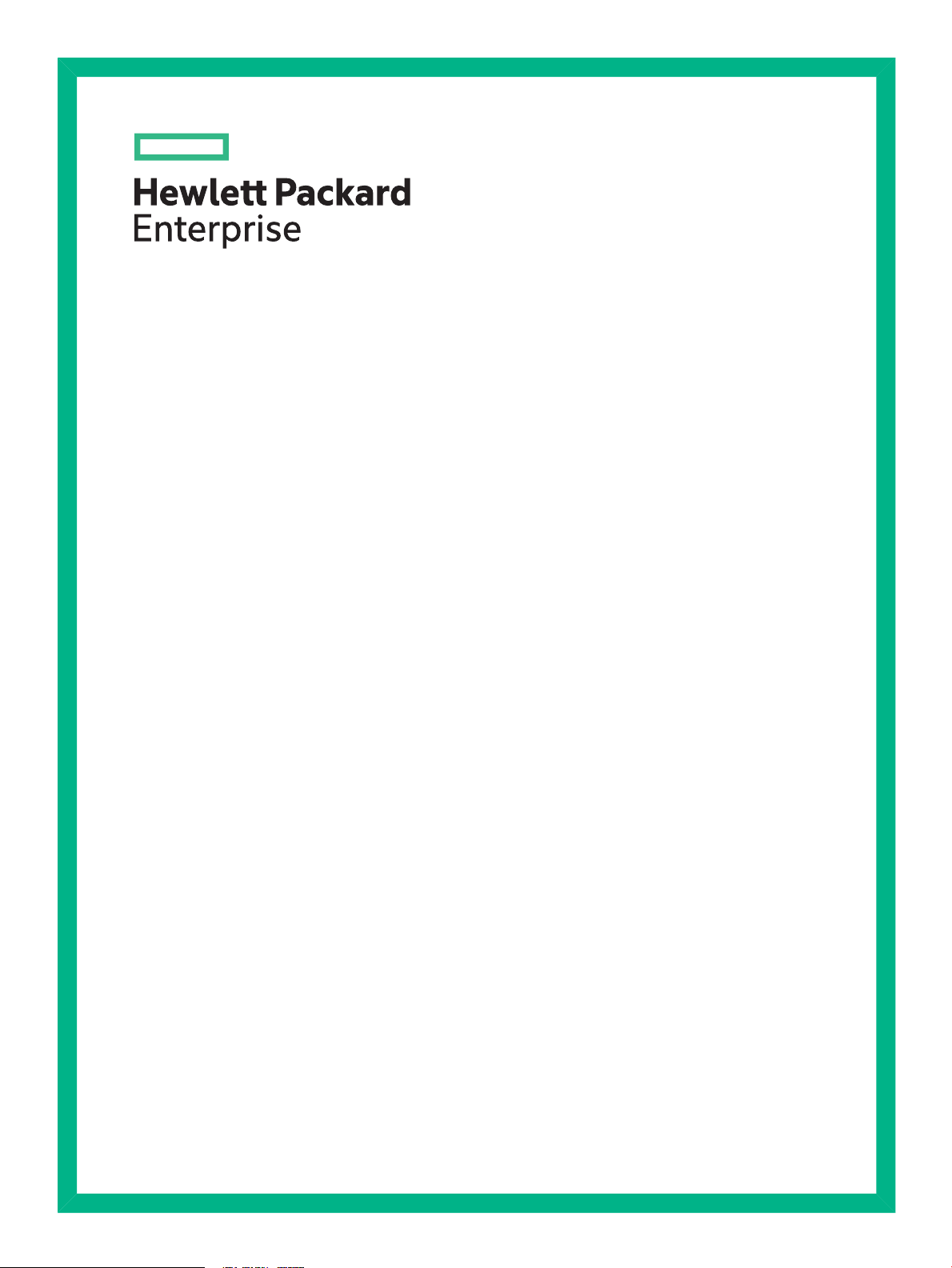
HPE Brocade Fibre Channel Host Bus Adapters Release Notes
Abstract
This document contains information for the HPE-branded Brocade Fibre Channel host bus adapters (HBAs) for ProLiant servers
using Windows, Linux, and VMware operating systems. The information in this document supplements and/or supersedes all
other documentation pertaining to the use of HPE-branded Brocade Fibre Channel HBAs.
Part Number: AA-RWQ1R-TER
Published: November 2015
Edition: 15
Page 2
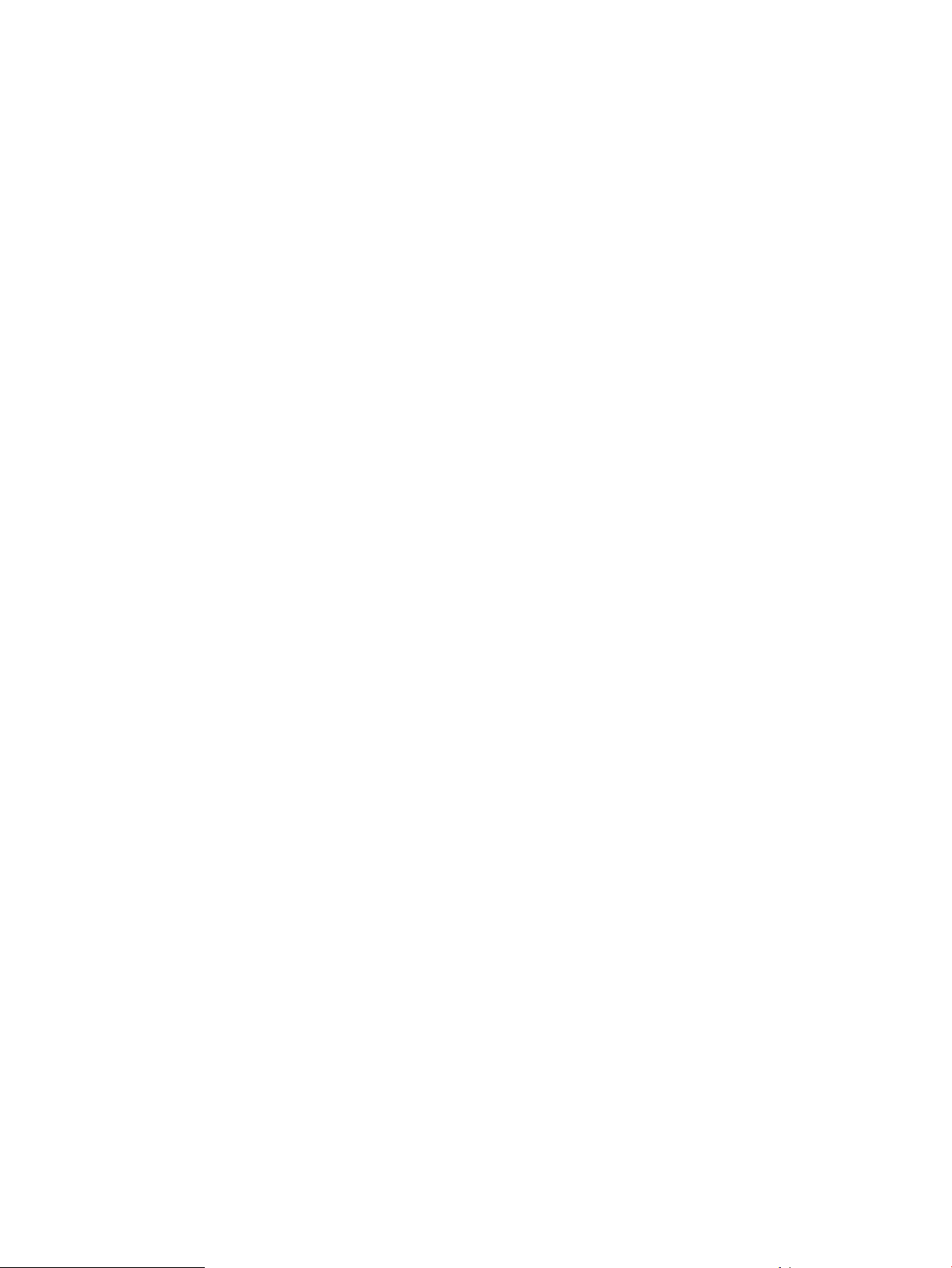
© Copyright 2009, 2015 Hewlett Packard Enterprise Development LP
The information contained herein is subject to change without notice. The only warranties for Hewlett Packard Enterprise products and services
are set forth in the express warranty statements accompanying such products and services. Nothing herein should be construed as constituting
an additional warranty. Hewlett Packard Enterprise shall not be liable for technical or editorial errors or omissions contained herein.
Confidential computer software. Valid license from Hewlett Packard Enterprise required for possession, use, or copying. Consistent with FAR
12.211 and 12.212, Commercial Computer Software, Computer Software Documentation, and Technical Data for Commercial Items are licensed
to the U.S. Government under vendor's standard commercial license.
Acknowledgments
Microsoft® and Windows® are either registered trademarks or trademarks of Microsoft Corporation in the United States and/or other countries.
Page 3
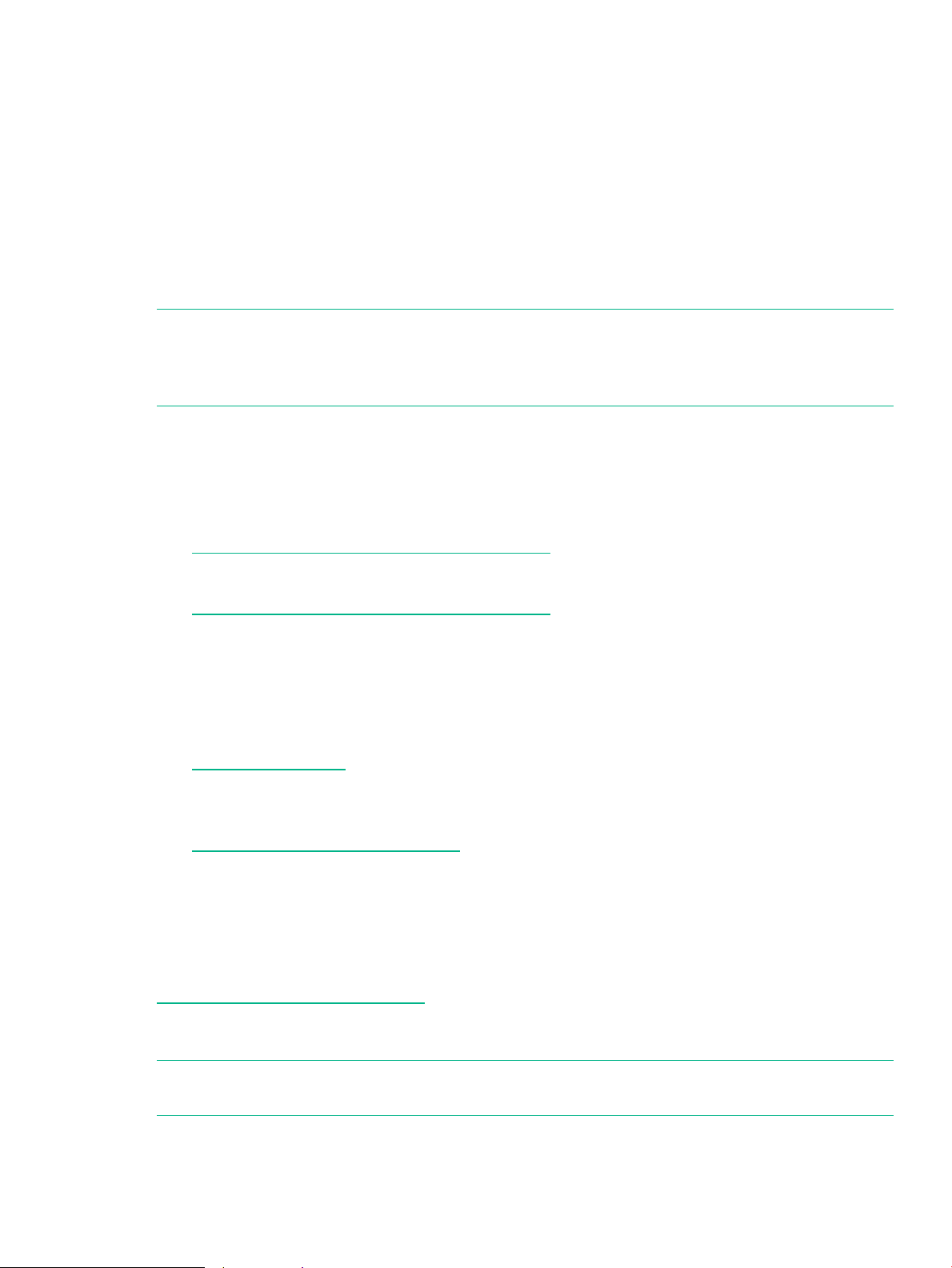
Product models
The following HBAs are supported on ProLiant servers using Windows, Linux, and VMware:
• 804 8-Gb FC HBA for HPE BladeSystem c-Class mezzanine card (product number
590647-B21)
• 81B PCIe 8-Gb FC single port HBA (product number AP769A/AP769B)
• 82B PCIe 8-Gb FC dual port HBA (product number AP770A/AP770B)
• 41B PCIe 4-Gb FC single port HBA (product number AP767A/AP767B)
• 42B PCIe 4-Gb FC dual port HBA (product number AP768A/AP768B)
NOTE: The Restriction of Hazardous Substances Directive (RoHS) is a European Union
directive that restricts the use of certain hazardous materials in the manufacture of electronic
and electrical equipment. The AP7xxB models listed in this document are functionally equivalent
to, and interchangeable with the AP7xxA models.
User documentation
Documentation, including installation manuals and user guides for Branded Brocade HBAs and
Brocade release notes is available on the following websites:
• HPE PCIe 8-Gb HBA and 8-Gb FC HBA for BladeSystem c-Class:
http://www.hpe.com/info/8gbPCIHBA-manuals
• PCIe 4-Gb HBA:
http://www.hpe.com/info/4gbPCIHBA-manuals
Devices supported
This section lists where you can obtain the latest information about devices supported with
Branded Brocade Fibre Channel HBAs and mezzanine cards for Windows, Linux, and VMware.
• For the latest information about supported servers, see the website:
http://www.hpe.com
• For the latest information on supported switch products and storage array support, see the
SPOCK website:
http://www.hpe.com/storage/spock
You must sign up for an HP Passport to enable access.
Operating systems
For the latest information about supported HBAs and mezzanine cards listed by operating systems,
see the SPOCK website:
http://www.hpe.com/storage/spock
You must sign up for an HP Passport to enable access. From the web page, click HBA Software
Support Matrix, and then select your operating system.
NOTE: For important information about performing kernel upgrades on SLES 11 SP1, see
“Workarounds” (page 6).
Product models 3
Page 4

Installation and upgrade notes
PSP or SPP for Windows
Installing ProLiant Support Pack (PSP) or Service Pack for ProLiant (SPP) after the Brocade
driver is installed (including the Driver Update Disk) might result in an unintentional downgrade
of the Brocade driver. You can avoid this as follows:
When the PSP/SPP installer displays a list of drivers to install, clear the check box for the Brocade
STORport Fibre Channel Host Bus Adapter Driver for Microsoft Windows Server.
Brocade HCM
Installing the Brocade HCM and driver can take more than 30 minutes in large SAN configurations.
This is expected behavior.
Important notes and workarounds
This section contains information that you should consider before you use Branded Brocade
Fibre Channel HBAs and mezzanine cards for ProLiant servers.
Documentation correction
There is an error in the upgrading BIOS instructions in the HPE Brocade host bus adapters
installation guide published in March 2012. The offline upgrade procedure, step 13 uses the
command upload where it should use the update command. The correct text is:
Use one of the following commands to update the HBA boot code:
• To update HBA boot code in all adapters in the server, enter the BCU command:
# bcu boot --update image_file –a
• To update HBA boot code in a single adapter, enter the BCU command:
nl
# bcu boot --update adapter_id image_file
where:
adapter_id is the ID of the adapter (HBA) to update.
image_file is the name of the firmware image file.
-a indicates that the boot code should be updated in all installed Brocade HBAs on the host.
NOTE: Do not provide the adapter ID if the –a option is specified.
Examples:
Upgrade HBA boot code for HBA 1:
#bcu boot --update 1 bfa_boot_fw
Upgrade HBA boot code for all HBAs:
#bcu boot --update bfa_boot_fw -a
Recommendations and considerations
For optimal performance, Hewlett Packard Enterprise recommends the following:
• Use zoning by HBA, as described in the HPE SAN design reference guide, available at http://
www.hpe.com/info/sdgmanuals.
• For information and best practices for configuring SANs, see the SAN design reference
guide, available at http://www.hpe.com/info/sdgmanuals.
4
Page 5

Product compatibility
Consider the following:
• Hewlett Packard Enterprise requires that the HBA BIOS be disabled on HBAs that are not
part of BFS.
• Branded Brocade HBAs have the default BIOS option set to Auto Discovery. If you do
not want to use this feature, change the BIOS option to Flash. For more information, see
the brocade adapters installation and reference manual, Configuring boot over SAN section.
NOTE: Hewlett Packard Enterprise recommends that you not use the Boot first LUN
option.
• Do not load BIOS versions 3.0.3.0 or 3.0.3.4 on a server configured for direct connect to the
P2000 G3 MSA.
• If you have an MSA2000/2300 configured with LUN 0 as a data LUN, you must reboot to
discover LUN 0.
• Heterogeneous vendor Fibre Channel HBAs are not supported on the same server.
• BFS is not supported with the DL165 G7.
Windows
• Windows requires the following hotfixes:
Windows 2003 R2 SP2 with QFE932755 – x86 and x64◦
◦ Windows 2008 and Microsoft native MPIO DSM with QFE976748 – x86 and x64
• Hewlett Packard Enterprise recommends that you install the following hotfixes:
Windows 2003 R2 SP2 with QFE943545 - x86 and x64◦
◦ Windows 2008 with QFE968675 - x86 and x64 (unless you have already installed
QFE976748)
• Hewlett Packard Enterprise recommends that you set the MSA2x00 path timeout value for
Windows to 60 using the Host Connectivity Manager as follows:
1. Right-click the HBA.
2. From the menu, select Port Configuration→Basic.
3. Ensure that the MPIO mode enable box is not selected.
4. Change the path timeout value to 60.
• Capturing a complete kernel and memory dump on Windows systems can fail if the memory
size is greater than the allocated dump size. For more information, see the Microsoft KB
article, available at http://support.microsoft.com/kb/254649.
Linux
• In multipathing configurations for Linux servers, Hewlett Packard Enterprise recommends
that you set the timeout value to 14 seconds for driver version 2.x.x.x or later as follows:
# bcu fcpim --pathtov port_ID 14
• ReiserFS file systems can exhibit unexpected behavior under heavy loads. For up-to-date
recommendations, see the Novell Support website http://support.novell.com/.
• HPE ProLiant servers can require use of an external USB CD/DVD to load the driver update
disk for BFS installations.
• Hewlett Packard Enterprise does not support the use of .ext2 file system on any Linux
operating system.
Important notes and workarounds 5
Page 6

• The Brocade SLES 11 in-box driver is not supported with all Branded Brocade HBAs and
mezzanine cards. To avoid any inconvenience, be sure to use the latest drivers and DUD
kits posted on the Hewlett Packard Enterprise website.
• Linux does not support BFS on an MSA2000 G1.
• Before installing, upgrading, or removing Brocade drivers on Linux systems, back up the
RAMDISK.
• If a WARNING: No module bfa found for kernel message is displayed during the
installation of a kernel errata on any version of Red Hat Enterprise Linux, you can ignore
the warning. The previously installed bfa driver automatically binds with the new kernel.
• If you are running an RHEL operating system, Hewlett Packard Enterprise recommends that
you disable BIOS Remote Console. This can be done by accessing the Advanced/Remote
Access Configuration/BIOS Remote Console = Disabled parameter in the server
RBSU.
Workarounds
• The PXE boot option might not appear on some servers when Brocade HBA BIOS is
configured to BFS. If a PXE boot is required, you can reboot the server and press the x key
to skip the HBA BIOS.
Alternatively, you can use the following workaround:
1. Press F9 to enter the System BIOS setup.
2. Select Advance Options.
3. Select Option ROM Loading Sequence.
4. Select Load Embedded Device First.
5. Save and exit.
Linux
• In a system running RHEL 6.2 with Active-State Power Management enabled, heartbeats
to the Brocade storage adapter can fail under heavy load, and an IOC heartbeat failure
error message appears in /var/log/messages file. This issue can be resolved by setting
pcie_aspm=off in the /boot/grub/menu.lst file.
• Use one of the following methods to update Errata kernel on SLES 11 SP1:
Enter the rpm –ivh filename command.
◦
There are no additional steps required.
◦ Use the rpm –Uvh command or YaST as follows:
1. Upgrade the kernel by entering the rpm –Uvh command or use yast.
2. Run the Brocade Adapter Software Installer (BASI) to install the driver.
3. Ensure the boot order in /boot/grub/menu.lst is set to boot from the newly
installed kernel.
4. Reboot the server.
• If the lspci output does not display information correctly for the Branded Brocade mezzanine
card, update the PCI-IDs using the update-pciids command. For more information, see
the OS documentation.
Effective date
August 2012
6
Page 7

Documentation feedback
Hewlett Packard Enterprise is committed to providing documentation that meets your needs. To
help us improve the documentation, send any errors, suggestions, or comments to Documentation
Feedback (docsfeedback@hpe.com). When submitting your feedback, include the document
title, part number, edition, and publication date located on the front cover of the document. For
online help content, include the product name, product version, help edition, and publication date
located on the legal notices page.
Documentation feedback 7
