HP 8000 Service Manual [EN]

HP LaserJet 8000, 8000 N,
8000 DN, and HP Mopier 240
Printers
User Guide

2
© Copyright Hewlett-Packard Company
1998
All Rights Reserved. Reproduction,
adaptation, or translation without prior
written permission is prohibited, except as
allowed under the copyright laws.
Publication number
C4085-90997
Reorder part number
C4085-60101
First Edition, May 1998
Warranty
The information contained in this document
is subject to change without notice.
Hewlett-Packard makes no warranty of any
kind with respect to this information.
Trademark Credits
PostScript® is a trademark of Adobe
Systems Incorporated which may be
registered in certain jur isdictions.
Arial, Monotype, and Times New Roman
are U.S. registered trademarks of the
Monotype Corporation.
CompuServe is a U.S. trademark of
CompuServe, Inc.
Helvetica, Palatino, Times, and Times
Roman are trademarks of Linotype AG
and/or its subsidiaries in the U.S. and other
countries.
Microsoft, MS Windows, Windows, and
Windows NT are U.S. registered
trademarks of Microsoft Corporation.
HEWLETT-PACKARD SPECIFICALLY
DISCLAIMS THE IMPLIED W ARRANTY OF
MERCHANTABILITY AND FITNESS FOR A
PARTICULAR PURPOSE.
Hewlett-Packard shall not be liable for any
direct, indirect, incidental, consequential,
or other damage alleged in connection with
the furnishing or use of this information.
TrueType is a U.S. trademark of Apple
Computer, Inc.
NERGY STAR
E
is a U.S. registered service
mark of the U.S. EPA.

3
HP Support
Thank you for your purchase. Along with your product, you receive a variety of
support ser vices from Hewlett-Packard and our suppor t partners that are
designed to give you the results you need, quickly and professionally.
for 24-hour access to information over your modem, we
Online Services
suggest these services:
:
World Wide Web URL
product and support information may be obtained from the following URLs:
KPVJG75 JVVRYYYJREQO
KP'WTQRG JVVRYYYJREQO
Printer drivers may be obtained from the following sites:
KP,CRCP HVRYYYLRPJREQOFTKXGTU
KP-QTGC JVVRYYYJREQMT
KP6CKYCP JVVRYYYJREQOVY
QTVJGNQECNFTKXGTYGDUKVG JVVRYYYFFUEQOVY
HP Bulletin Board Service
convenient access to HP printer drivers, updated HP printer software, product
information, and troubleshooting hints. Set your communications software to
N,8,1 and use the appropriate number below:
#WUVTCNKC
#WUVTKC
$GNIKWO
- Printer drivers, updated HP printer software, plus
- Our electronic download service provides

4
%JKPC
&GPOCTM
(KPNCPF
-QTGC *+6'.)1*2-
%*1.+#0)1*2-
0GVJGTNCPFU
0GY<GCNCPF
0QTYC[
2QTVWICN
5YKV\GTNCPF
6CKYCP
7PKVGF-KPIFQO+TGNCPF
America Online - America Online/Ber telsmann is available in the U.S.,France,
Germany, and U.K. - Printer drivers, updated HP printer software, and support
documentation to help answer your questions about HP products are available.
Use Keyword HP to start your tour or call 1-800-827-6364 preferred customer
# 1118 to subscribe. In Europe, call the appropriate number below:
#WUVTKC
(TCPEG
)GTOCP[
5YKV\GTNCPF
7PKVGF-KPIFQO
CompuServe - Printer drivers, updated HP printer software, and interactive
sharing of technical information with other members is available on
CompuServe’s “HP User’s forums” (GO HP), or call 1-800-524-3388 and ask
for representative #51 to subscribe. (CompuSer ve is also available in the U.K.,
France, Belgium, Switzerland, Germany, and Austria.)

5
Obtaining software utilities and electronic Information for U.S. and Canada:
2JQPG
/CKN
*GYNGVV2CEMCTF%Q
21$QZ
)TGGNG[%1
75#
(CZ
For Asia-Pacific countries:
Contact Fulfill Plus at (65) 740-4477 (Hong Kong, Indonesia, Philippines,
Malaysia, or Singapore). For Korea, call (82) (2) 3270-0805 or (82) (2)
3270-0893.
For Australia, New Zealand, and India:
For Australia and New Zealand, call (61) (2) 565-6099.
For India, call (91) (11) 682-6035.

6
For European English:
For U.K., call (44) (142) 986-5511. For Ireland and outside U.K.,
call (44) (142) 986-5511.
HP direct ordering for accessories or supplies:
Call 1-800-538-8787 (U.S.) or 1-800-387-3154 (Canada).
HP Support Assistant compact disc:
This support tool offers a comprehensive online information system designed
to provide technical and product information on HP products. To subscribe to
this quarter ly service in the U.S. or Canada, call 1-800-457-1762. In Hong
Kong, Indonesia, Malaysia, or Singapore, call Fulfill Plus at (65) 740-4477.
HP Service Information:
To locate HP-Authorized Dealers, call 1-800-243-9816 (U.S.) or
1-800-387-3867 (Canada).
HP Service Agreements:
Call 1-800-835-4747 (U.S.) or 1-800-268-1221 (Canada).
Extended Service 1-800-446-0522

7
HP FIRST
:
HP FIRST Fax will deliver detailed troubleshooting information on
common software and troubleshooting tips for your HP product. Call from any
touch tone phone and request up to three documents per call. These
documents will be sent to the fax of your choice.
#WUVTCNKC
#WUVTKC
$GNIKWO&WVEJ
$GNIKWO(TGPEJ
%CPCFC
%JKPC
&GPOCTM
'PINKUJQWVUKFGQH7-
(KPNCPF
(TCPEG
)GTOCP[
*QPI-QPI
*WPICT[
+PFKC
+PFQPGUKC
+VCN[
,CRCP
-QTGC
/CNC[UKC
0GVJGTNCPFU
0GY<GCNCPF
0QTYC[
2QTVWICN
2JKNKRRKPGU
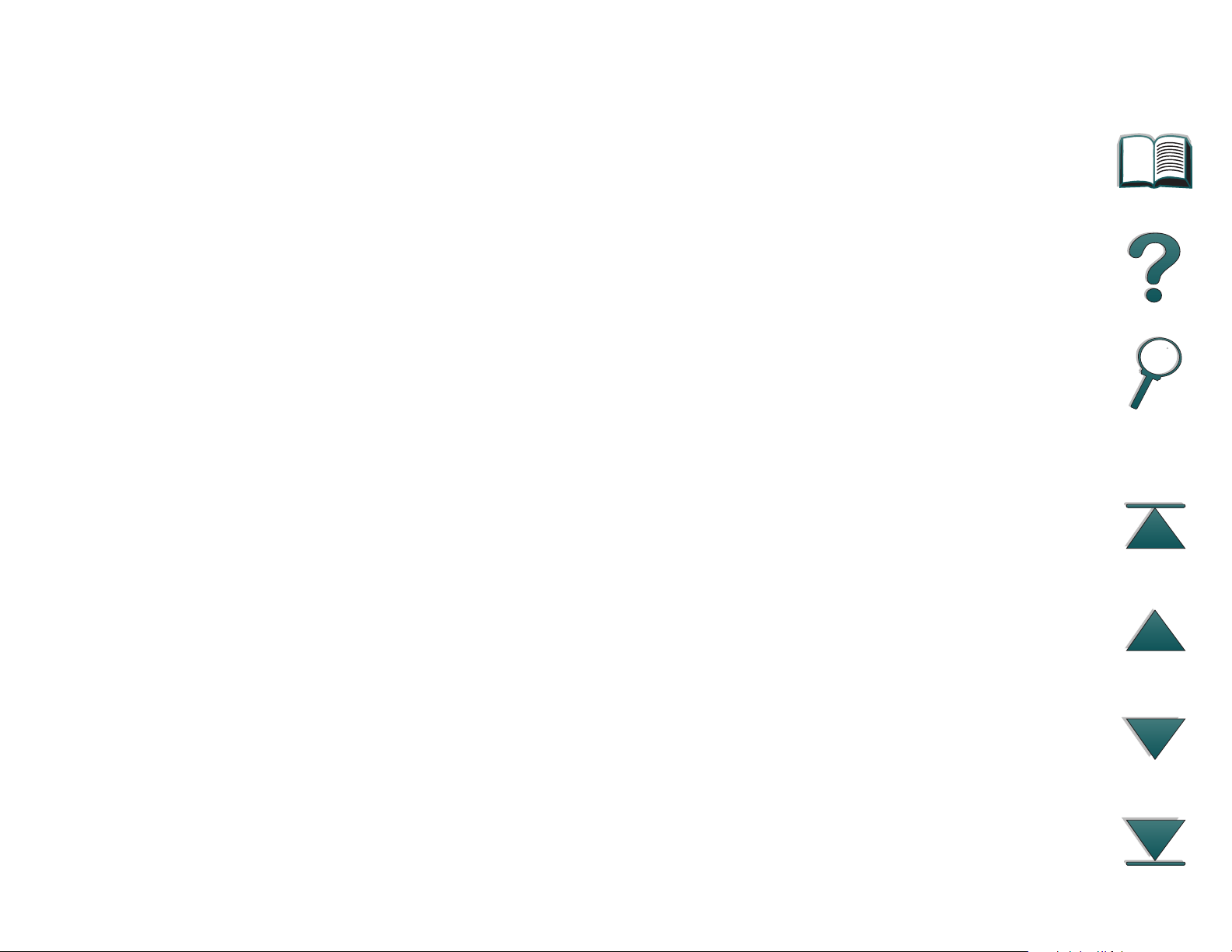
8
5KPICRQTG
5RCKP
5YGFGP
5YKV\GTNCPF)GTOCP
5YKV\GTNCPF(TGPEJ
6CKYCP
6JCKNCPF
7PKVGF-KPIFQO
7PKVGF5VCVGU

9
Customer support options worldwide
The service and suppor t chapter of this user guide contains worldwide sales
and service addresses and phone numbers for countries not listed here.
Customer Support and Product Repair Assistance for the U.S. and Canada:
(Refer to the service and support chapter of this user guide for additional
product repair information.)
Call (1) (208) 323-2551 Monday through Friday from 6 am to 6 pm, (Mountain
Time) free of charge during the warranty period. However, your standard longdistance phone charges still apply. Have your system nearby and your serial
number ready when calling.
If you know your printer needs repair, call 1-800-243-9816 to locate your
nearest HP-Authorized service provider, or call 800-633-3600 for HP
centralized service dispatch.
Post-warranty telephone assistance is available to answer your product
questions. Call (1) (900) 555-1500 ($2.50* per minute, U.S. only) or call
1-800-999-1148 ($25* per call, Visa or MasterCard, U.S. and Canada) Monday
through Friday from 7 am to 6 pm and Saturday from 9 am to 3 pm (Mountain
Time).
*Prices subject to change.
Charges begin only when you connect with a support technician.

10
European Customer Support Center Language and In-Country Options Available
Open Monday through Friday 8:30–18:00 CET
HP provides a free telephone support ser vice during the warranty period. By
calling a telephone number listed below, you will be connected to a responsive
team waiting to help you. If you require suppor t after your warranty has
expired, you can receive support for a fee through the same telephone
number. The fee is charged on a per-incident basis. When calling HP, have the
following information ready: product name and serial number, date of
purchase, and description of the problem.
English
+TGNCPF
7-
Dutch
+PVGTPCVKQPCN
$GNIKWO
0GVJGTNCPFU
French
(TCPEG
$GNIKWO
5YKV\GTNCPF
German
)GTOCP[

11
#WUVTKC
Norwegian
0QTYC[
Danish
&GPOCTM
Finnish
(KPNCPF
Swedish
5YGFGP
Italian
+VCN[
Spanish
5RCKP
Portuguese
2QTVWICN
In-country support numbers:
If you require support after your warranty has
expired, additional product repair services, or if your country is not listed
below, see “Worldwide Sales and Service Offices
.”
#TIGPVKPC
#WUVTCNKC
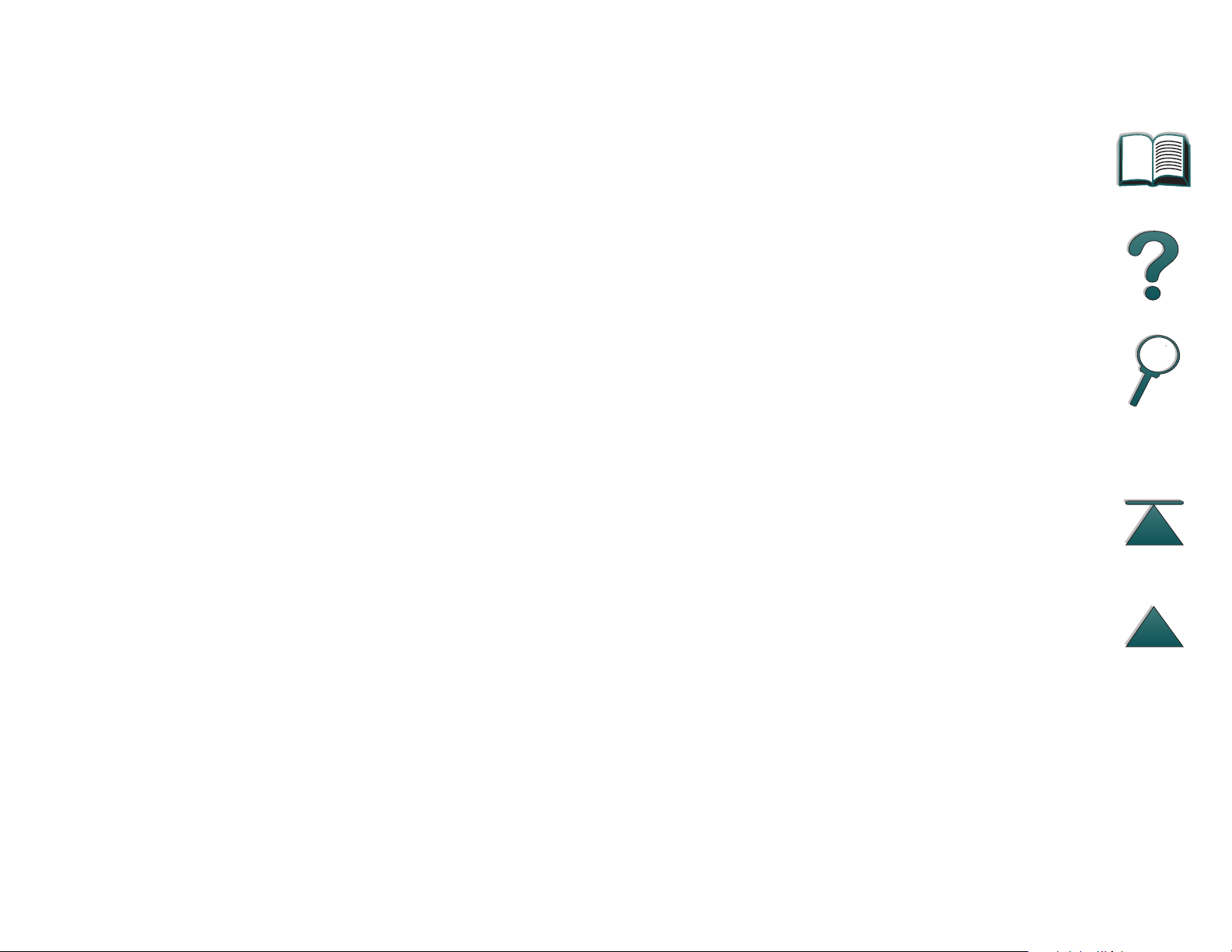
12
$TC\KN
%CPCFC
%JKPC
%JKNG
%\GEJ4GRWDNKE
)TGGEG
*QPI-QPI
*WPICT[
+PFKC
+PFQPGUKC
-QTGC
-QTGCQWVUKFG5GQWNECNN
,CRCP
/CNC[UKC
/GZKEQ/GZKEQ%KV[
/GZKEQQWVUKFG/GZKEQ %KV[
0GY<GCNCPF
2JKNKRRKPGU
2QNCPF
2QTVWICN
4WUUKC
5KPICRQTG
6CKYCP
6JCKNCPF
6WTMG[

Contents
13
Introduction
Navigation Features . . . . . . . . . . . . . 18
Text Conventions . . . . . . . . . . . . . . . 20
Additional Features of
Acrobat Reader . . . . . . . . . . . . . . . . 21
Tips for Use . . . . . . . . . . . . . . . . . . 23
1 Printer Basics
Overview. . . . . . . . . . . . . . . . . . . . . . 24
Printer Features and Benefits . . . . . . . . . 25
Printer Information . . . . . . . . . . . . . . . . 29
Configurations. . . . . . . . . . . . . . . . 29
Printer Parts and Locations . . . . . . . . 31
Accessories and Supplies . . . . . . . . . . . 33
Suggested Accessories. . . . . . . . . . . 34
Ordering Information. . . . . . . . . . . . . 36
Control Panel Layout . . . . . . . . . . . . . . 44
Control Panel Lights . . . . . . . . . . . . . 45
Configuration Page . . . . . . . . . . . . 45
Control Panel Keys. . . . . . . . . . . . . . 46
Control Panel Menus . . . . . . . . . . . . 48
LEDs Status Interpretation. . . . . . . . . . . 50
Printer Software. . . . . . . . . . . . . . . . . . 52
Printer Drivers . . . . . . . . . . . . . . . . . 55
Software for Windows. . . . . . . . . . . . 58
Installing Windows Printing
Software (CD) . . . . . . . . . . . . . . . . . 59
Installing Network Software . . . . . . . . 61
Installing Macintosh Printing Software . 62
Software for Macintosh Computers . . . 69
Software for Networks. . . . . . . . . . . . 71
2 Printing Tasks
Overview . . . . . . . . . . . . . . . . . . . . . 75
Selecting the Input Tray . . . . . . . . . . . . 76
Loading Tray 1 . . . . . . . . . . . . . . . 76
Loading Trays 2, 3, and the
Optional 2 x 500-sheet Input Tray
(Trays 4 and 5) . . . . . . . . . . . . . . . . 80
Loading the Optional 2000-sheet Input Tray
(Tray 4) . . . . . . . . . . . . . . . . . . . . . 84
Selecting the Output Bin . . . . . . . . . . . . 88
Printing to the Standard Output Bin . . . 90
Printing to the Left Output Bin. . . . . . . 92
Printing to a Mailbox. . . . . . . . . . . . . 93
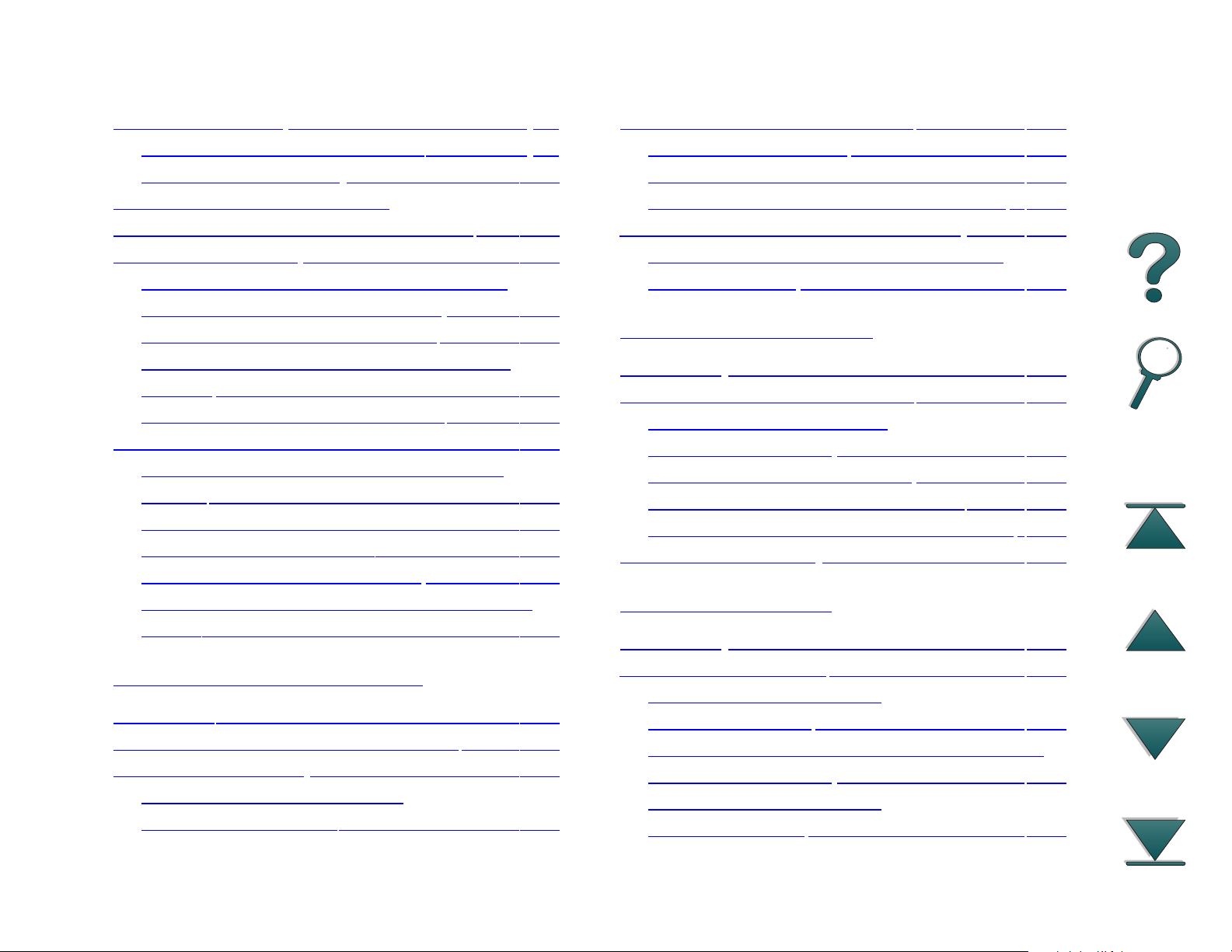
14
Using the Stapler . . . . . . . . . . . . . . . . . 98
Loading Staple Cartridges . . . . . . . 98
Stapling Documents . . . . . . . . . . . . 100
Printing Both Sides of Paper
(Optional Duplex Printing Accessory). . . 102
Printing Envelopes . . . . . . . . . . . . . . . 107
Feeding Envelopes Automatically
(Optional Envelope Feeder) . . . . . 107
Inserting the Envelope Feeder . . . . . 109
Loading Envelopes into the Envelope
Feeder . . . . . . . . . . . . . . . . . . . . . 110
Printing Envelopes from Tray 1. . . . . 111
Printing Special Paper. . . . . . . . . . . . . 114
Printing Letterhead or Preprinted
Paper . . . . . . . . . . . . . . . . . . . . . 114
Printing Labels. . . . . . . . . . . . . . . . 115
Printing Transparencies. . . . . . . . . . 117
Custom-size Paper in Tray 1 . . . . . . 118
Customizing Tray 1 Operation . . . . . . . 131
Tray 1 Mode=First . . . . . . . . . . . . 131
Tray 1 Mode=Cassette . . . . . . . . . 132
Manually Feeding Paper from Tray 1 . 133
Printing by Type and Size of Paper . . . . 134
Benefits of Printing by Type and
Size of Paper . . . . . . . . . . . . . . . 134
4 Printer Maintenance
Overview . . . . . . . . . . . . . . . . . . . . 136
Managing the Toner Cartridge . . . . . . . 137
HP Policy on Non-HP
Toner Cartridges . . . . . . . . . . . . . 137
Toner Cartridge Storage . . . . . . . 137
Toner Cartridge Life Expectancy. . . . 138
Continue Printing When Toner is Low 139
Cleaning the Printer . . . . . . . . . . . . . . 141
Printing Cards, Custom-size and Heavy
Paper. . . . . . . . . . . . . . . . . . . . . . 121
3 Advanced Printing Tasks
Overview. . . . . . . . . . . . . . . . . . . . . 124
Using Features in the Printer Driver. . . . 125
Different First Page . . . . . . . . . . . . . . 128
Printing Multiple Pages on
One Sheet of Paper . . . . . . . . . . . . 130
5 Problem Solving
Overview . . . . . . . . . . . . . . . . . . . . 144
Clearing Paper Jams . . . . . . . . . . . . . 146
Clearing Jams from the
Input Tray Areas . . . . . . . . . . . . . . 148
Clearing Jams from the Optional Duplex
Printing Accessory . . . . . . . . . . . . . 157
Clearing Jams from the
Top Cover Area. . . . . . . . . . . . . . . 159
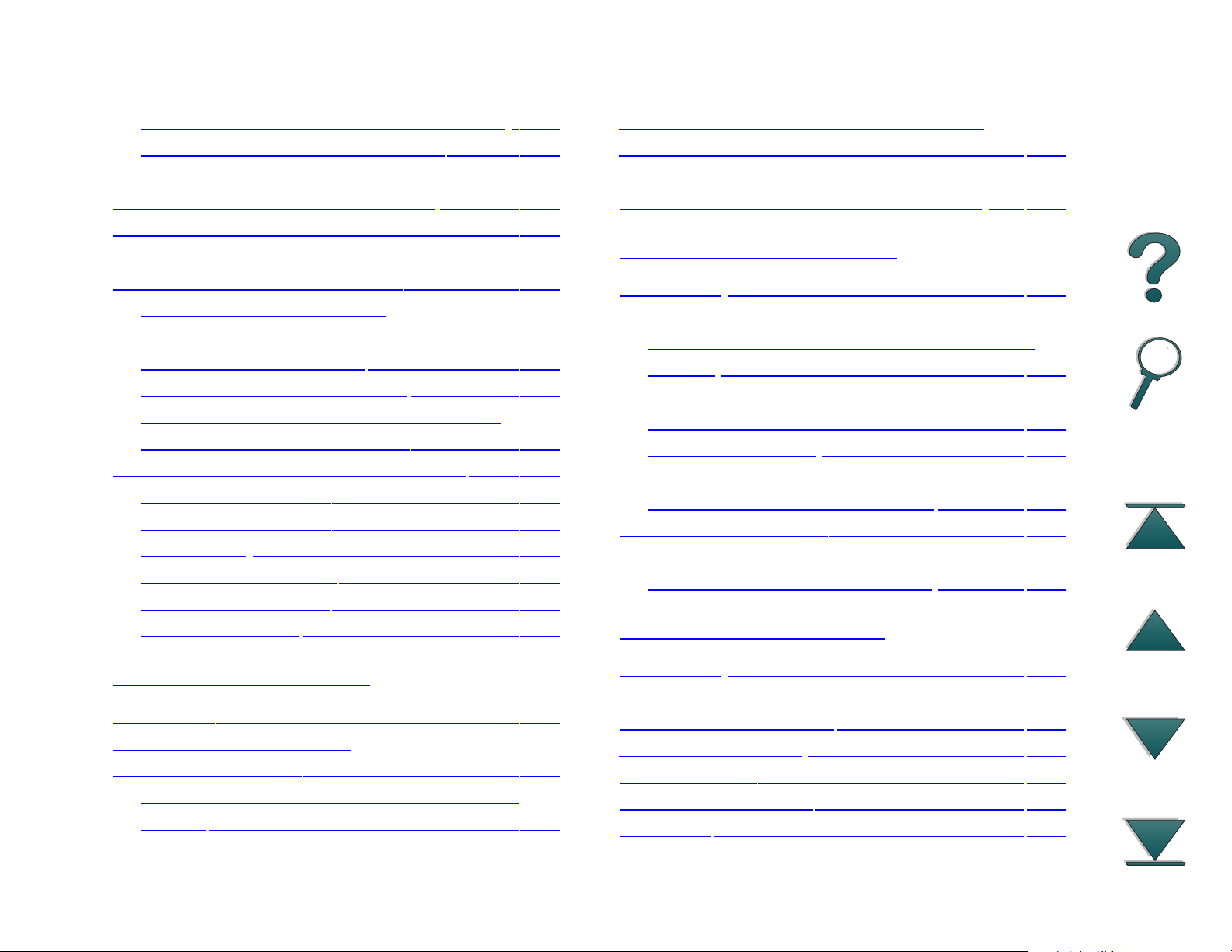
15
Clearing Jams from the Output Areas 160
Clearing Jams from the Stapler. . . . . 164
Solving Repeated Paper Jams . . . . . 166
Understanding Printer Messages . . . . . 168
Correcting Output Quality Problems. . . . 186
Troubleshooting Checklist . . . . . . . . 188
Determining Printer Problems. . . . . . . . 189
Software, Computer, and
Printer Interface Problems . . . . . . . . 191
Cabling Configurations . . . . . . . . . . 210
Selecting an alternate PPD . . . . . . . 219
Communicating with an Optional HP
JetDirect 600N Print Server . . . . . . . 221
Checking the Printer’s Configuration . . . 227
Configuration Page. . . . . . . . . . . . . 228
Configuration Page. . . . . . . . . . . . . 229
Menu Map . . . . . . . . . . . . . . . . . . 231
PCL or PS Font List . . . . . . . . . . . . 232
File Directory Page. . . . . . . . . . . . . 234
Limited Warranty for Toner Cartridge
Life . . . . . . . . . . . . . . . . . . . . . . . . . 240
HP Software License Terms . . . . . . . . 242
Worldwide Sales and Service Offices . . 245
Appendix A Specifications
Overview . . . . . . . . . . . . . . . . . . . . 253
Paper Specifications. . . . . . . . . . . . . . 254
Supported Sizes of Paper for Input and
Output . . . . . . . . . . . . . . . . . . . . . 256
Supported Types of Paper. . . . . . . . 259
Labels . . . . . . . . . . . . . . . . . . . . . 265
Transparencies . . . . . . . . . . . . . . 266
Envelopes . . . . . . . . . . . . . . . . . . 267
Card Stock and Heavy Paper . . . . . . 271
Printer Specifications . . . . . . . . . . . . . 273
Physical Dimensions . . . . . . . . . . 273
Environmental Specifications . . . . . . 276
Event Log Page . . . . . . . . . . . . . . . 235
6 Service and Support
Overview. . . . . . . . . . . . . . . . . . . . . 236
Hewlett-Packard limited
warranty statement. . . . . . . . . . . . . . . 237
Service During and After the Warranty
Period . . . . . . . . . . . . . . . . . . . . . 239
B Control Panel Menus
Overview . . . . . . . . . . . . . . . . . . . . 279
Information Menu. . . . . . . . . . . . . . . . 281
Paper Handling Menu. . . . . . . . . . . . . 283
Print Quality Menu . . . . . . . . . . . . . . . 287
Printing Menu . . . . . . . . . . . . . . . . . . 290
Configuration Menu . . . . . . . . . . . . . . 295
I/O Menu . . . . . . . . . . . . . . . . . . . . . 303

16
EIO Menu (8000 N/8000 DN) . . . . . . . . 306
Resets Menu. . . . . . . . . . . . . . . . . . . 309
Appendix C Printer Memory and Expansion
Overview. . . . . . . . . . . . . . . . . . . . . 311
Installing Memory. . . . . . . . . . . . . . . . 313
Checking Memory Installation. . . . . . . . 316
Adjusting Memory Settings . . . . . . . . . 317
Installing EIO Cards/Mass Storage . . . . 321
Appendix D Printer Commands
Overview. . . . . . . . . . . . . . . . . . . . . 322
Understanding PCL Printer
Command Syntax . . . . . . . . . . . . . . . 324
Combining Escape Sequences . . . . . 325
Entering Escape Characters. . . . . . . 326
Selecting PCL Fonts. . . . . . . . . . . . . . 327
Common PCL Printer Commands . . . . . 328
Multibin Mailbox Commands . . . . . . . . 336
Appendix E Regulatory Information
Overview . . . . . . . . . . . . . . . . . . . . 341
FCC Regulations . . . . . . . . . . . . . . . . 342
Environmental Product Stewardship . . . 343
Protecting the Environment . . . . . 343
Material Safety Data Sheet . . . . . . . . . 347
Environmental Conformity . . . . . . . . . . 348
Declaration of Conformity . . . . . . . . . . 350
Safety Statements . . . . . . . . . . . . . . . 354
Laser Safety Statement . . . . . . . . 354
Canadian DOC Regulations . . . . . 354
VCCI Statement (Japan) . . . . . . . 355
Korean EMI statement . . . . . . . . . 355
Laser Statement for Finland. . . . . . . 356
Index

Introduction 17
Introduction
This section explains some of the features of this online user guide as well as
tips and tricks to help you use it to its greatest potential. It provides an
overview of the following information:
z Navigation Features
z Text Conventions
z Additional Features of Acrobat Reader
z Tips for Use
Additional features can be accessed through your Acrobat Reader menus and
toolbars.

Introduction 18
Navigation Features
Button Button Name Function
Chapter Beginning
and End Arrows
Page Up and Down
Arrows
Table of Contents Icon This Table of Contents Icon calls up the table of
The Chapter Beginning and End buttons allow you
to go to the beginning or end of a chapter. The Up
arrow takes you to the beginning of the chapter,
while the Down arrow takes you to the end.
The Page Up and Down arrows allow you to scroll
page-by-page through a chapter. The Page Up
arrow allows you to go back one page, while the
Page Down arrow allows you to move forward one
page.
contents for the online user guide. It appears on
all pages except those that are part of the table of
contents.
Introduction Icon The Introduction Icon calls up this introduction to
the guide.

Introduction 19
Button Button Name Function
Index Icon The Index Icon calls up the online user guide text
index. The index entries are linked to their related
topics.
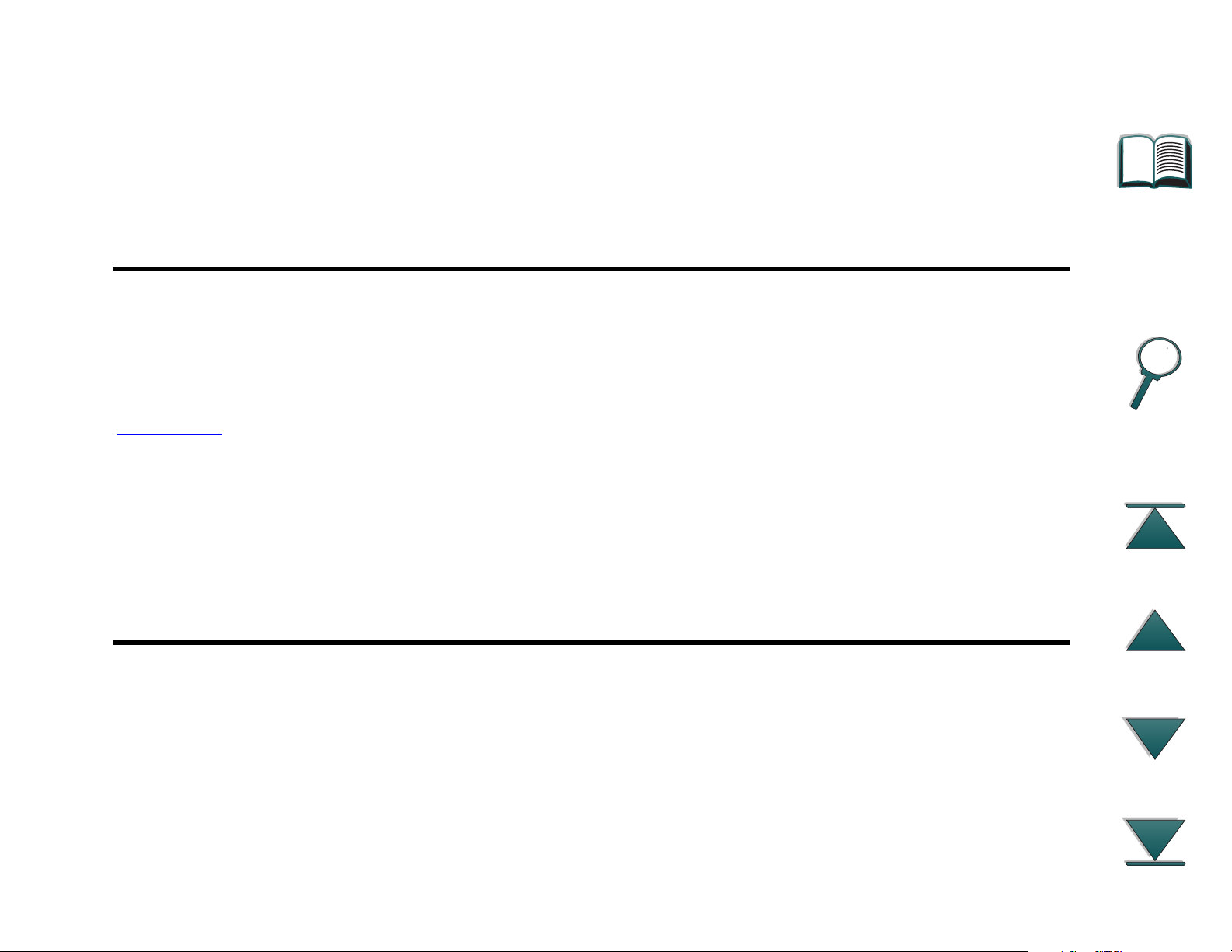
Introduction 20
Text Conventions
Some text is formatted differently to indicate specific meanings or functions.
Below is a table that defines the different text formats and what they indicate.
Text Format Style Meaning or Function
K
EY CAP
Hypertext
Input This format indicates that the text is typed by the user at a
This format is used to represent buttons on the printer, as well as
keys on the computer keyboard.
This format is used to indicate that the text is linked to another
page of the document. Clicking on the underlined text takes you to
that page. Sometimes, a page number and section heading are
included in the blue underlined text, but any text formatted this way
indicates the presence of a link.
command prompt or into a dialog box.

Introduction 21
Additional Features of Acrobat Reader
In addition to the navigation buttons provided on the right side of the page,
Adobe Acrobat Reader has a number of other features that you may find
useful.
Button Button Name Function
Actual Size This button sets the document view to the page’s actual
size.
Fit Page This button changes the document view so the page fits
in the window.
Fit Visible Width This button changes the document view so the visible
content and page width fit in the window.
Pag e O n ly This button displays the page only with no bookmarks or
thumbnails.

Introduction 22
Button Button Name Function
Page With
Bookmarks
Page With
Thumbnails
Back This button allows you to go to the previous link or to
Find This button calls up the Find dialog.
Zoom This button allows you to change the page size.
This button displays the page and bookmarks to the
different sections of the document in a window to the left
of the screen.
This button displays the page and small images of each
page in a window to the left of the screen.
undo your last change.

Introduction 23
Tips for Use
Use bookmarks to navigate between chapters.
When reading large amounts of text, turn off bookmarks and change the page
view to full screen.
Use the find function under the Tools menu to find specific terms.
To print this document- For best quality and quickest printing, always print
using a compatible PostScript Level 2 emulation printer dr iver.

Chapter 1 Printer Basics 24
Printer Basics
1
Overview
Congratulations on your purchase of an HP LaserJet 8000 series or an
HP Mopier 240 printer. If you have not done so, see the getting star ted guide
provided with the printer for setup instructions.
Now that the printer is set up and ready to use, take a few moments to get to
know the printer. This chapter introduces the following:
Overview
z Printer Features and Benefits
z Printer Information
z Accessories and Supplies
z Control Panel Layout
z LEDs Status Interpretation
z Printer Software
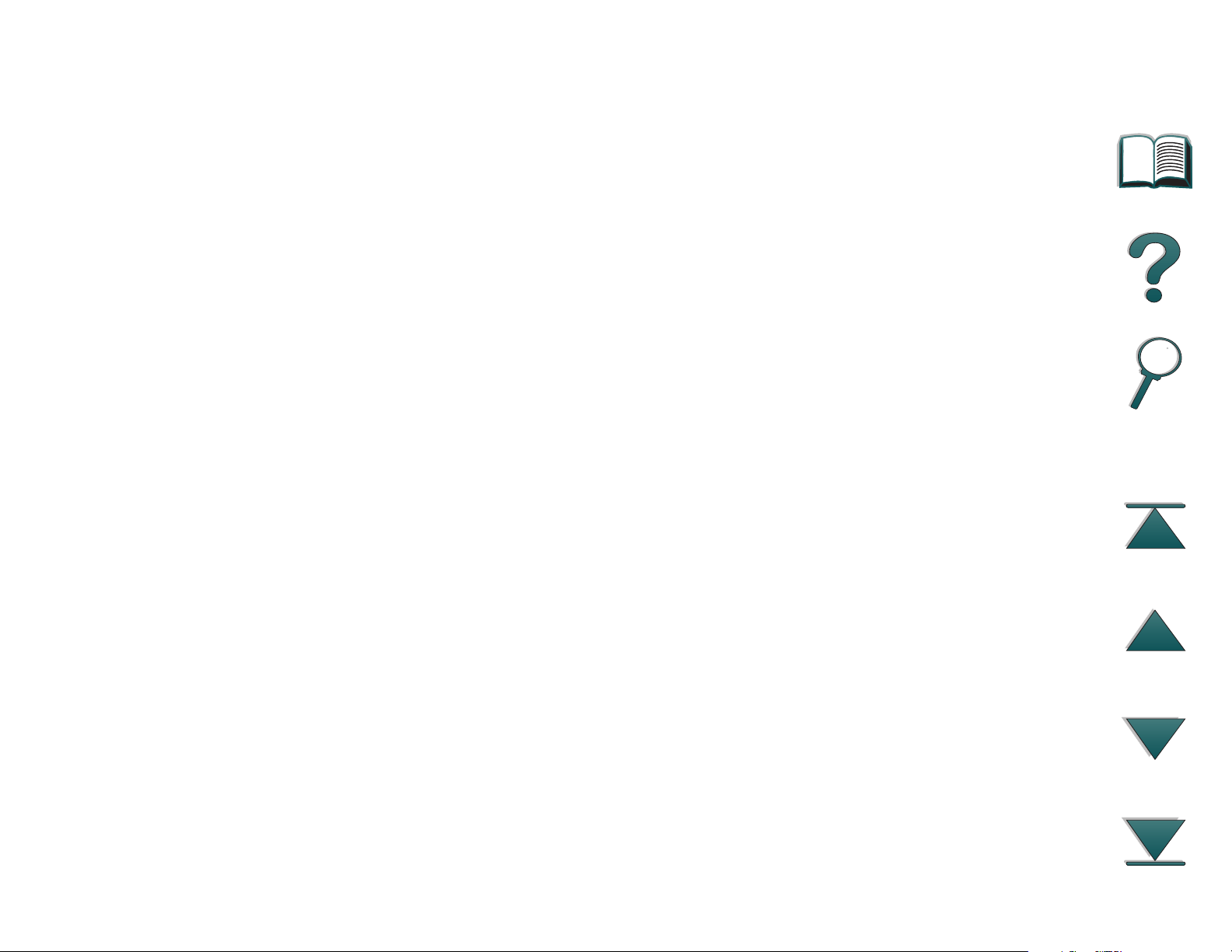
Chapter 1 Printer Basics 25
Printer Features and Benefits
Speed and Throughput
z RIP ONCE technology
z 24 pages per minute (ppm)
z 133 MHz MIPS microprocessor
Resolution
z 600 dots per inch (dpi) with Resolution Enhancement technology (REt)
z FastRes 1200 provides 1200 dpi quality at full speed
z More than 220 levels of gray
Memory
z 16 MB (8000/8000 N) or 24 MB (8000 DN) of RAM, expandable using
industry standard 100-pin DIMMs (Dual In-Line Memor y Modules)
z Memory Enhancement technology (MEt) automatically compresses data to
use RAM more efficiently
Printer Features and Benefits

Chapter 1 Printer Basics 26
Language and Fonts
z HP PCL 6
z HP PCL 5e for compatibility
z Printer Job Language (PJL)
z Printer Management Language (PML)
z 45 scalable TrueType typefaces
z 65 fonts with HP FontSmar t (not available for Macintosh)
z PostScript Level 2 Emulation standard
Printer Features and Benefits
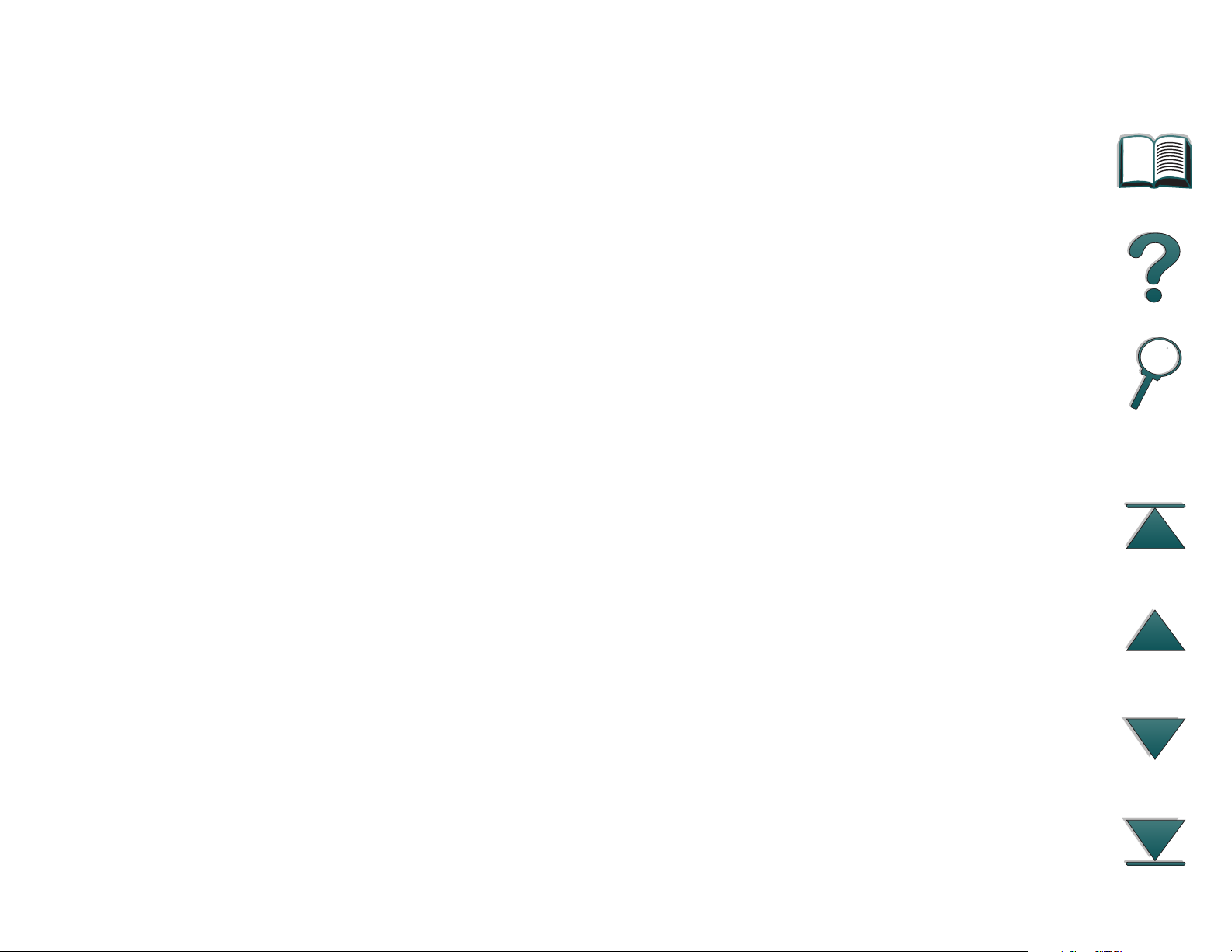
Chapter 1 Printer Basics 27
Paper Handling Options
z Input
Tray 1: A multipurpose tray for paper, transparencies, labels, and
envelopes. Holds up to 100 sheets of paper.
Trays 2 and 3: Two 500-sheet trays. These trays automatically sense
paper size.
Optional 2 x 500-sheet Input Tray (Trays 4 and 5): Two 500-sheet trays.
These trays automatically sense paper size.
Optional 2000-sheet Input Tray (Tray 4): One 2000-sheet tray. This tray
automatically senses paper size.
Optional Duplex Printing Accessory: Provides two-sided printing (both
sides of paper).
Optional Envelope Feeder: Automatically feeds up to 100 envelopes.
z Output
Standard Output Bin: Holds up to 500 sheets of paper. Automatically
senses when full.
Left Output Bin: Holds up to 125 sheets of paper. Provides the best
results when printing transparencies, labels, and envelopes.
Optional 5-bin Mailbox with Stapler: Each of the 5 bins holds up to 250
sheets of paper. Provides job separation by stapling jobs.
Continued on next page.
Printer Features and Benefits

Chapter 1 Printer Basics 28
Optional Multibin Mailbox: Each of the 8 bins holds up to 250 sheets of
paper.
Optional 7-bin T abletop Mailbo x: Each of the 7 bins holds up to 120 sheets
of paper. Designed for tabletop printing.
Connectivity
z 3 EIO (enhanced input/output) slots
z HP JetDirect EIO cards, Ethernet (10Base-T, 10Base2), Local Talk, Token
Ring, Fast Ether net 10/100Base-TX
z Parallel
Environmental Features
z EconoMode reduces toner consumption
z Power Save setting saves energy (meets Energy Star guidelines)
z High content of recyclable components and materials in the printer
Printer Features and Benefits

Chapter 1 Printer Basics 29
Printer Information
Configurations
HP LaserJet 8000 printer
The HP LaserJet 8000 printer (par t number C4085A)
comes standard with 16 MB RAM, wide format printing,
two 500-sheet trays, and a 100-sheet multipurpose tray.
HP LaserJet 8000 N printer
The HP LaserJet 8000 N printer (par t number C4086A)
comes standard with 16 MB RAM, wide format printing,
two 500-sheet trays, a 100-sheet multipurpose tray, and
an HP JetDirect 600N for 10/100Base-TX, internal print
server.
Continued on next page.
Printer Information

Chapter 1 Printer Basics 30
HP LaserJet 8000 DN printer
The HP LaserJet 8000 DN printer (par t number C4087A)
comes standard with 24 MB RAM, wide format printing,
two 500-sheet trays, a 100-sheet multipurpose tray, an HP
JetDirect 600N for 10/100Base-TX, internal print server,
and a duplexer (for printing on both sides of paper).
HP Mopier* 240
The HP Mopier 240 printer with advanced paper handling devices, such as the
2000-sheet Input Tray and 5-bin Mailbox with Stapler, enables you to easily
produce multiple sets of multipage documents—collated, duplexed, and
stapled—directly from your desktop and without having to walk to the
photocopier.
*Available through HP-qualified distribution.
Printer Information
