Page 1
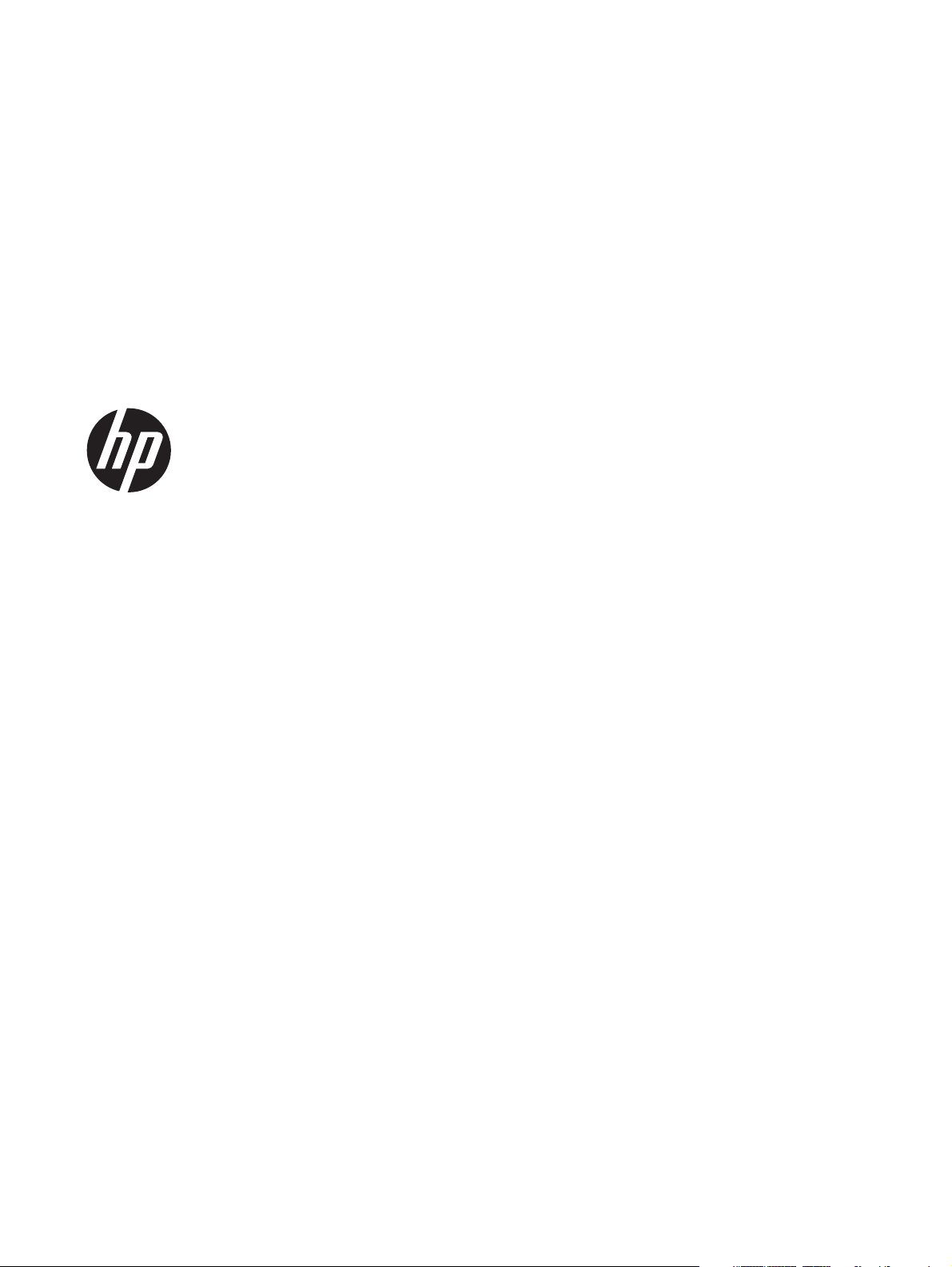
HP 650 Notebook PC
Maintenance and Service Guide
Page 2
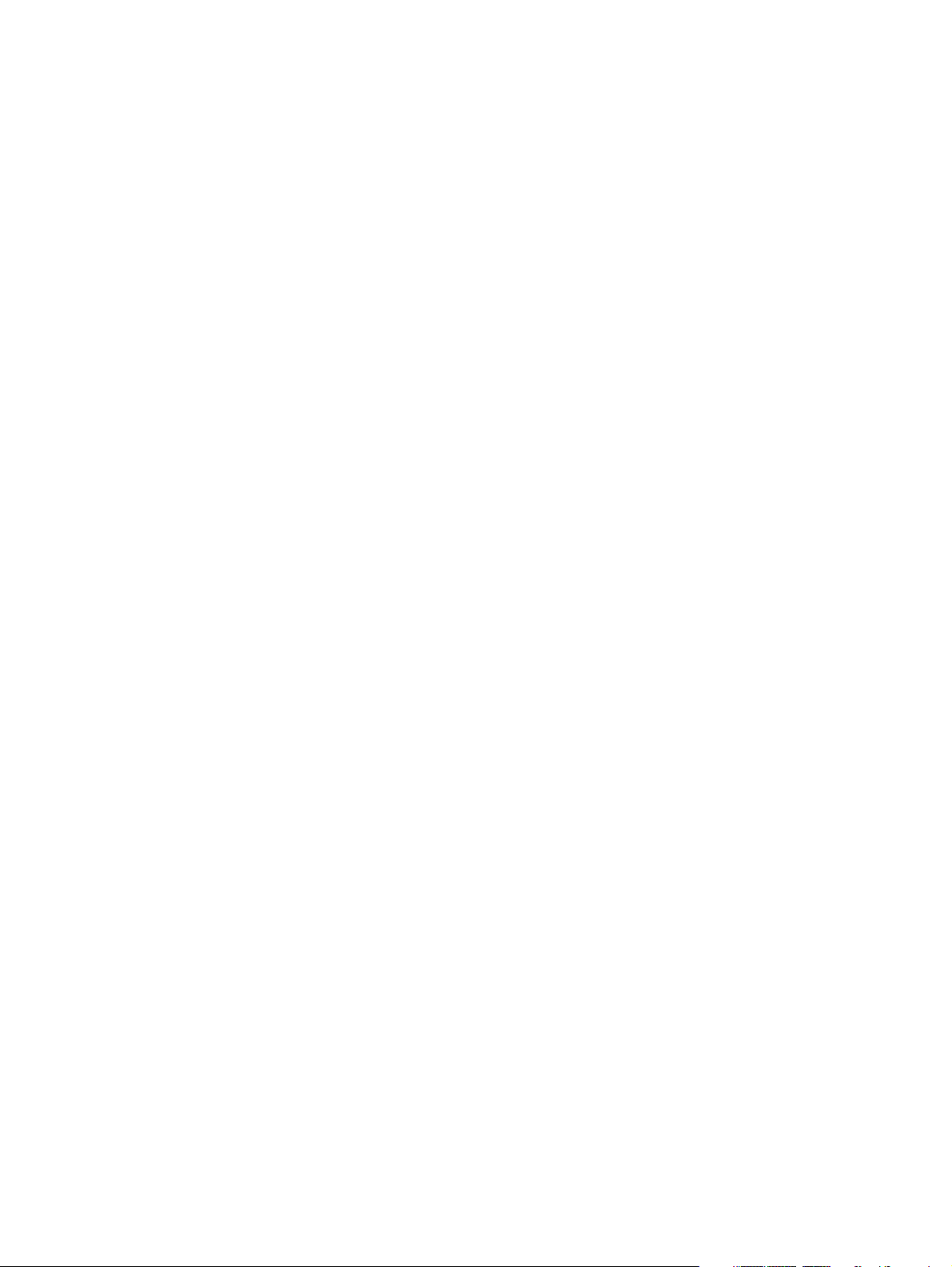
© Copyright 2012 Hewlett-Packard
Development Company, L.P.
Bluetooth is a trademark owned by its
proprietor and used by Hewlett-Packard
Company under license. Intel and Core are
U.S. registered trademarks of Intel
Corporation. Microsoft, Windows, and
Windows Vista are U.S. registered
trademarks of Microsoft Corporation. SD
Logo is a trademark of its proprietor.
The information contained herein is subject
to change without notice. The only
warranties for HP products and services are
set forth in the express warranty statements
accompanying such products and services.
Nothing herein should be construed as
constituting an additional warranty. HP shall
not be liable for technical or editorial errors
or omissions contained herein.
First Edition: April 2012
Document Part Number: 694073-001
Page 3
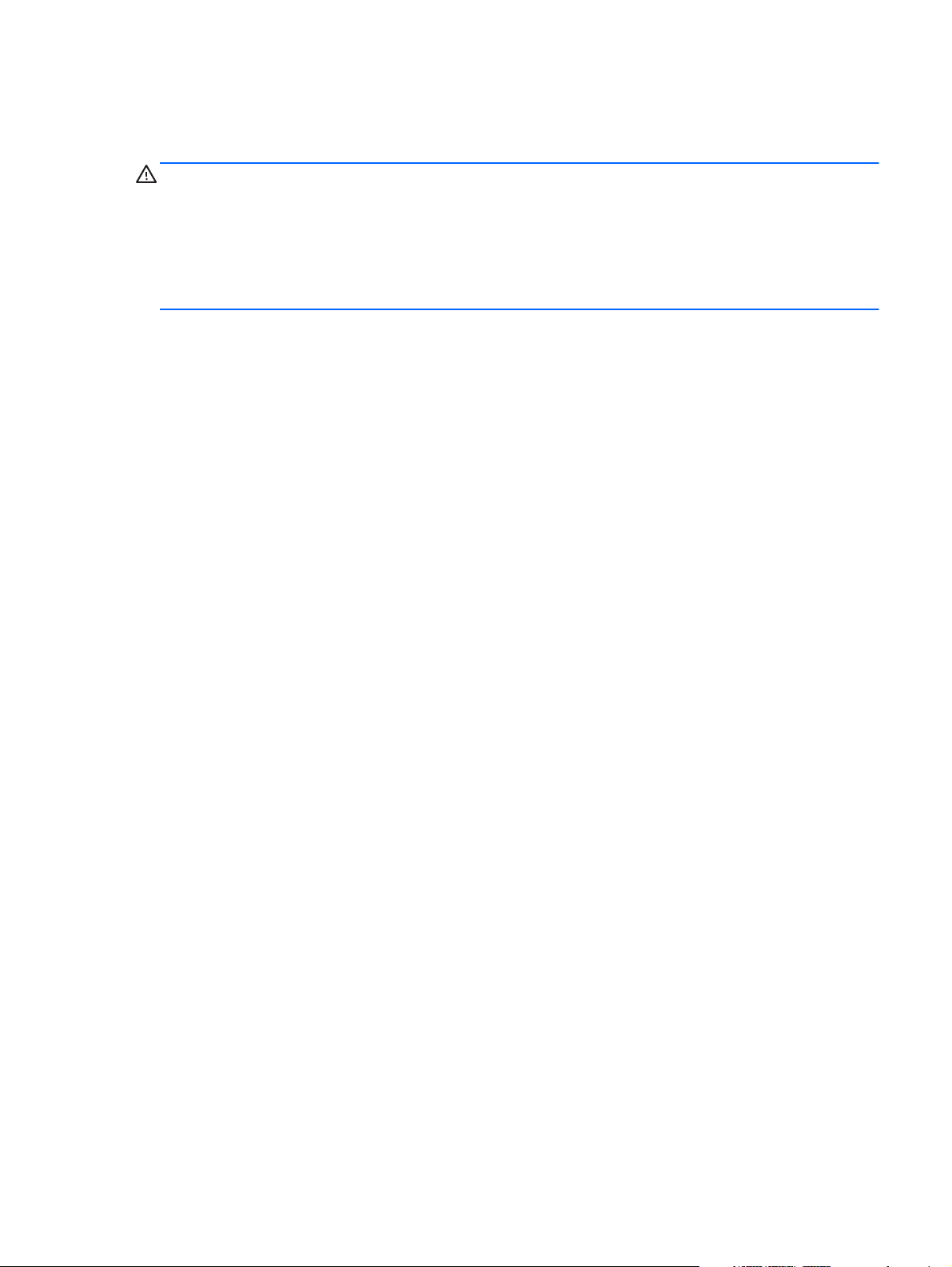
Safety warning notice
WARNING! To reduce the possibility of heat-related injuries or of overheating the device, do not
place the device directly on your lap or obstruct the device air vents. Use the device only on a hard, flat
surface. Do not allow another hard surface, such as an adjoining optional printer, or a soft surface,
such as pillows or rugs or clothing, to block airflow. Also, do not allow the AC adapter to contact
the skin or a soft surface, such as pillows or rugs or clothing, during operation. The device and the AC
adapter comply with the user-accessible surface temperature limits defined by the International
Standard for Safety of Information Technology Equipment (IEC 60950).
iii
Page 4

iv Safety warning notice
Page 5
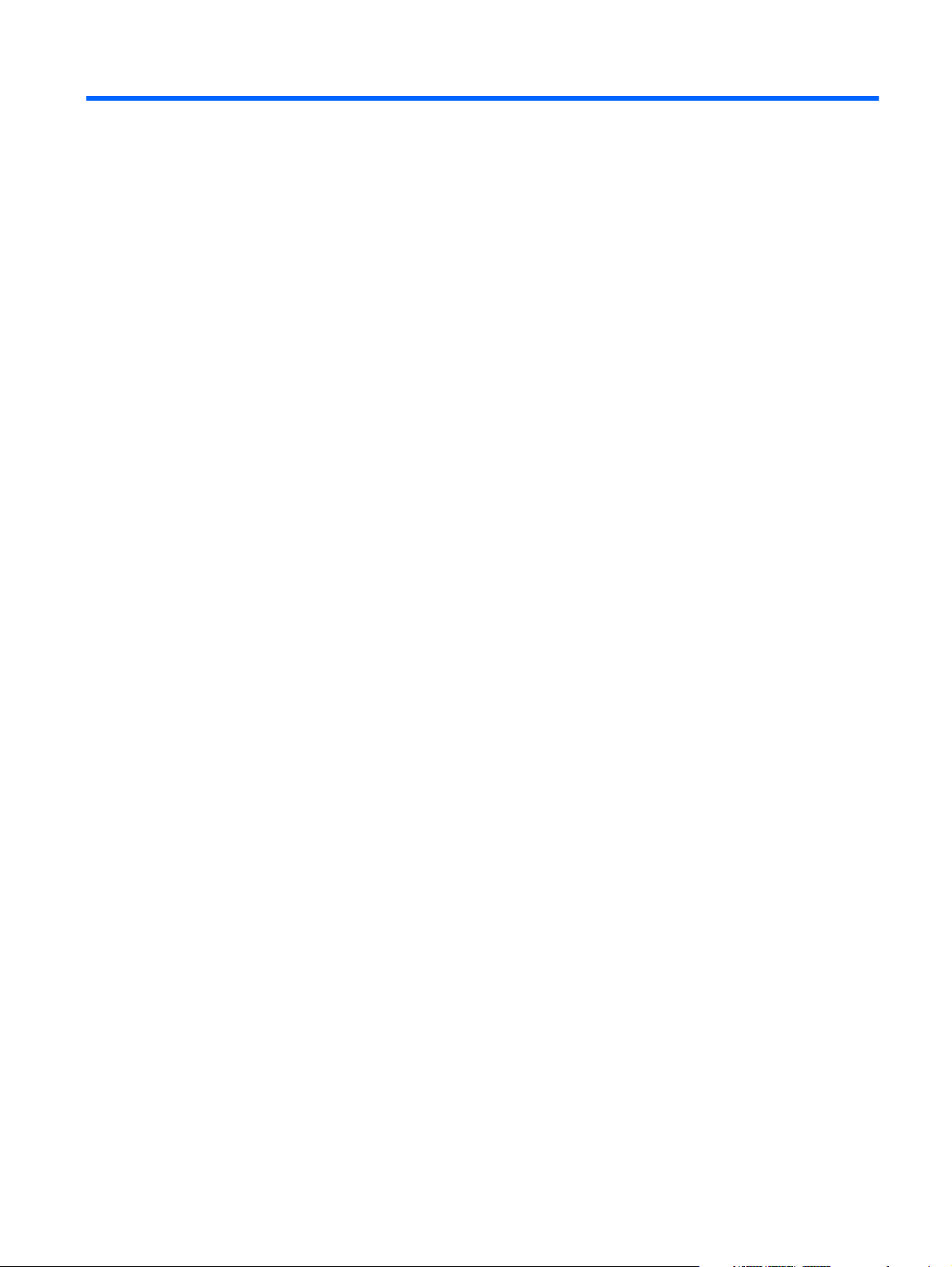
Table of contents
1 Product description ........................................................................................................... 1
2 External component identification ..................................................................................... 6
Finding your hardware and software information ......................................................................... 6
Display ................................................................................................................................... 6
Button ..................................................................................................................................... 8
Keys ....................................................................................................................................... 9
Lights .................................................................................................................................... 10
TouchPad .............................................................................................................................. 11
Front ..................................................................................................................................... 11
Left side ................................................................................................................................ 12
Right side .............................................................................................................................. 14
Bottom .................................................................................................................................. 15
3 Illustrated parts catalog .................................................................................................. 16
Service tag ............................................................................................................................ 17
Computer major components ................................................................................................... 18
Display assembly subcomponents ............................................................................................. 22
Mass storage devices ............................................................................................................. 23
Miscellaneous parts ................................................................................................................ 24
Sequential part number listing .................................................................................................. 25
4 Removal and replacement procedures ............................................................................ 29
Preliminary replacement requirements ....................................................................................... 29
Tools required ......................................................................................................... 29
Service considerations ............................................................................................. 29
Plastic parts ............................................................................................. 29
Cables and connectors ............................................................................. 29
Drive handling ......................................................................................... 30
Grounding guidelines .............................................................................................. 30
Electrostatic discharge damage .................................................................. 30
v
Page 6
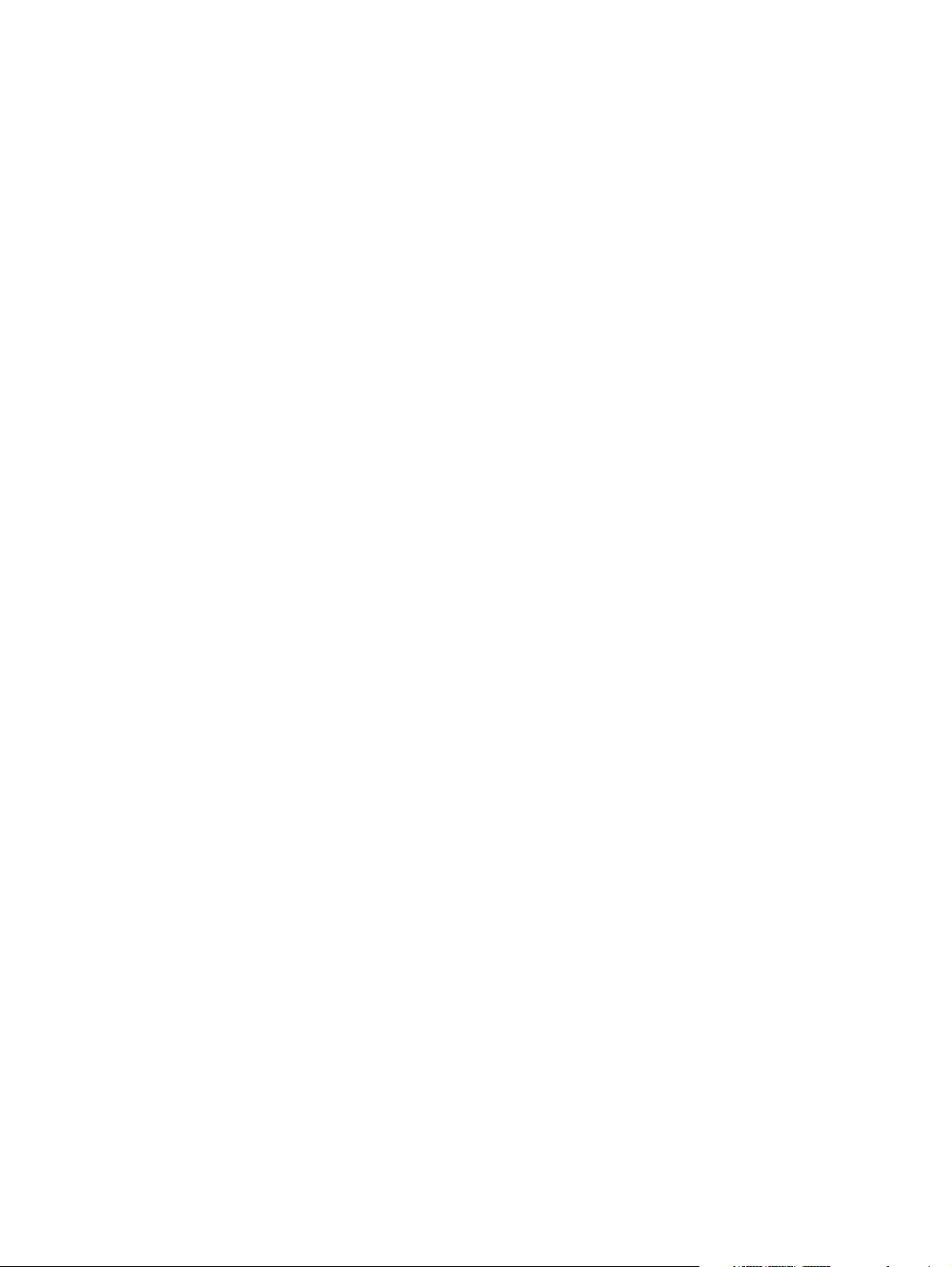
Packaging and transporting guidelines ........................................ 32
Component replacement procedures ........................................................................................ 34
Service tag ............................................................................................................. 34
Computer feet ......................................................................................................... 35
Battery ................................................................................................................... 36
Memory module ...................................................................................................... 37
WLAN module ........................................................................................................ 38
Keyboard ............................................................................................................... 40
Optical drive .......................................................................................................... 44
Hard drive ............................................................................................................. 46
RTC battery ............................................................................................................ 49
Top cover ............................................................................................................... 50
Power button board ................................................................................................. 53
TouchPad button board ............................................................................................ 54
Optical drive connector cable ................................................................................... 57
Speakers ................................................................................................................ 59
USB board ............................................................................................................. 61
System board ......................................................................................................... 63
Fan/heat sink assembly ........................................................................................... 65
Processor ............................................................................................................... 67
Display assembly .................................................................................................... 69
Power connector cable ............................................................................................ 78
5 Setup Utility (BIOS) and Advanced System Diagnostics .................................................... 80
Starting Setup Utility ............................................................................................................... 80
Using Setup Utility .................................................................................................................. 80
Changing the language of Setup Utility ...................................................................... 80
Navigating and selecting in Setup Utility .................................................................... 81
Display system information ....................................................................................... 81
Restoring factory default settings in Setup Utility .......................................................... 81
Exiting Setup Utility ................................................................................................. 82
Updating the BIOS ................................................................................................................. 82
Determing the BIOS version ...................................................................................... 82
Downloading a BIOS update .................................................................................... 83
Using Advanced System Diagnostics ........................................................................................ 84
6 Specifications ................................................................................................................. 85
Computer specifications .......................................................................................................... 85
15.6-in, SVA, display panel display specifications ..................................................................... 86
Hard drive specifications ........................................................................................................ 87
vi
Page 7

7 Backup and recovery ...................................................................................................... 88
Restore ................................................................................................................................. 88
Creating recovering media ...................................................................................................... 89
Performing a system restore ..................................................................................................... 90
Restoring using the dedicated recovery partition (select models only) ............................. 90
Restoring using the recovery media ........................................................................... 91
Changing the computer boot order ............................................................................ 91
Backing up and recovering your information ............................................................................. 92
Using Windows Backup and Restore ......................................................................... 93
Using Windows system restore points ........................................................................ 93
When to create restore points .................................................................... 93
Create a system restore point ..................................................................... 93
Restore to a previous date and time ............................................................ 94
8 Power cord set requirements .......................................................................................... 95
Requirements for all countries .................................................................................................. 95
Requirements for specific countries and regions ......................................................................... 96
9 Recycling ........................................................................................................................ 97
Index ................................................................................................................................. 98
vii
Page 8
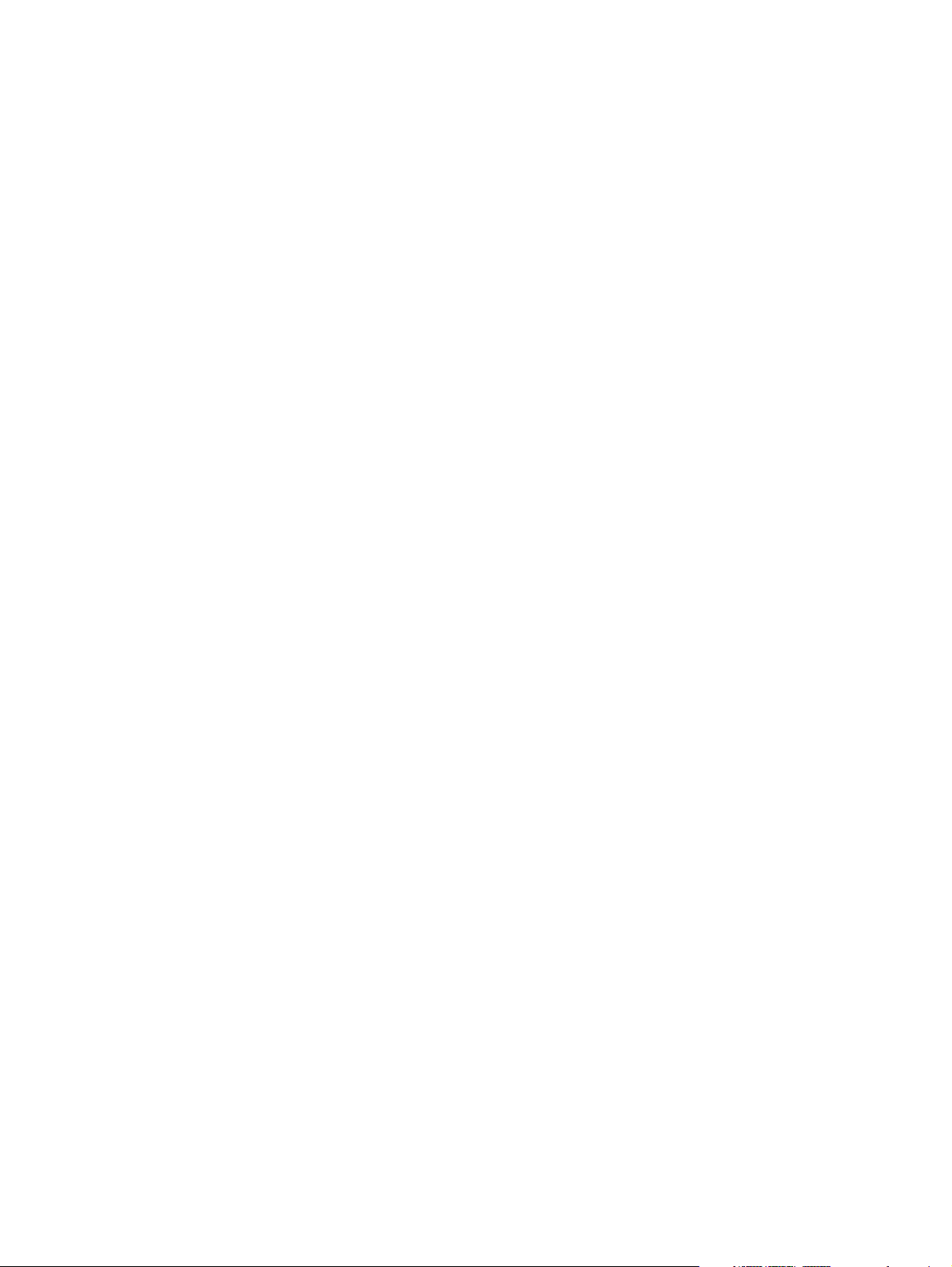
viii
Page 9
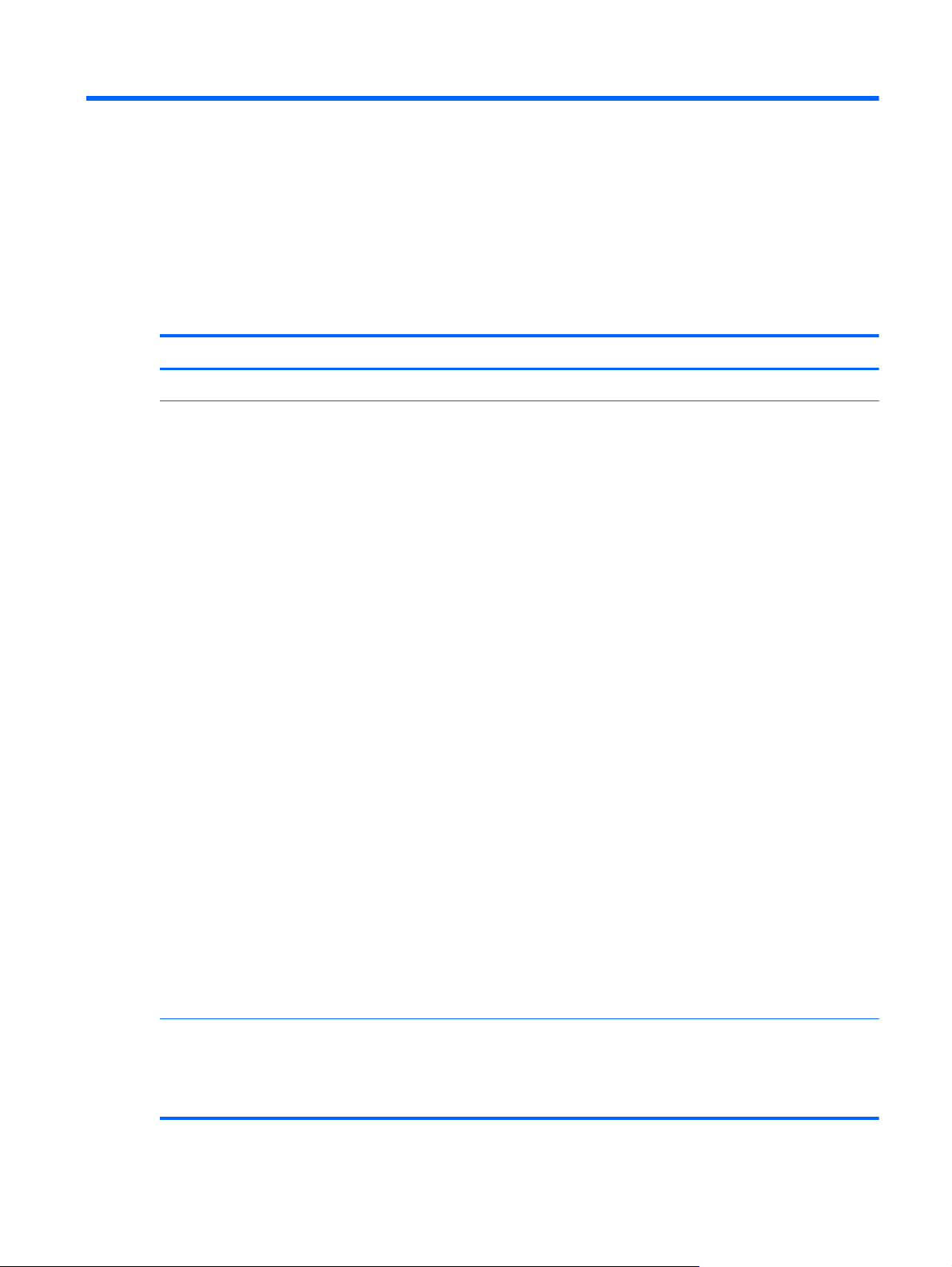
1 Product description
Category Description
Product Name HP 650 Notebook PC
Processors
●
Intel® Core® i5-3210M 2.50-GHz processor (3.0-MB L3 cache, 35 W;
not supported on computer models equipped with Windows® 7 Starter,
32-bit operating system)
●
Intel Core i3-3110M 2.30-GHz processor (3.0-MB L3 cache, 35 W; not
supported on computer models equipped with Windows 7 Starter, 32-bit
operating system)
●
Intel Core i3-2370M 2.40-GHz processor (3.0-MB L3 cache, 35 W; not
supported on computer models equipped with Windows 7 Starter, 32-bit
operating system)
●
Intel Core i3-2350M 2.20-GHz processor (3.0-MB L3 cache, 35 W; not
supported on computer models equipped with Windows 7 Starter, 32-bit
operating system)
●
Intel Core i3-2308M 2.10-GHz processor (3.0-MB L3 cache, 35 W; not
supported on computer models equipped with Windows 7 Starter, 32-bit
operating system)
●
Intel Pentium B970 TJ85 2.30-GHz processor (2.0-MB L3 cache, dual
core, 35 W; not supported on computer models equipped with Windows
7 Starter, 32-bit operating system)
●
Intel Pentium B960 TJ85 2.20-GHz processor (2.0-MB L3 cache, dual
core, 35 W; not supported on computer models equipped with Windows
7 Starter, 32-bit operating system)
Chipset
●
Intel Celeron DC B820 1.70-GHz processor (2.0-MB L3 cache, dual
core, 35 W)
●
Intel Celeron DC B815 1.60-GHz processor (2.0-MB L3 cache, dual
core, 35 W)
●
Intel Celeron DC B730 1.80-GHz processor (2.0-MB L3 cache, dual
core, 35 W)
●
Intel HM75 Express chipset (only on computer models equipped an Intel
Core i5 or Intel Core i3 processor)
●
Intel HM70 Express chipset (only on computer models equipped an Intel
Pentium or Intel Celeron processor)
1
Page 10
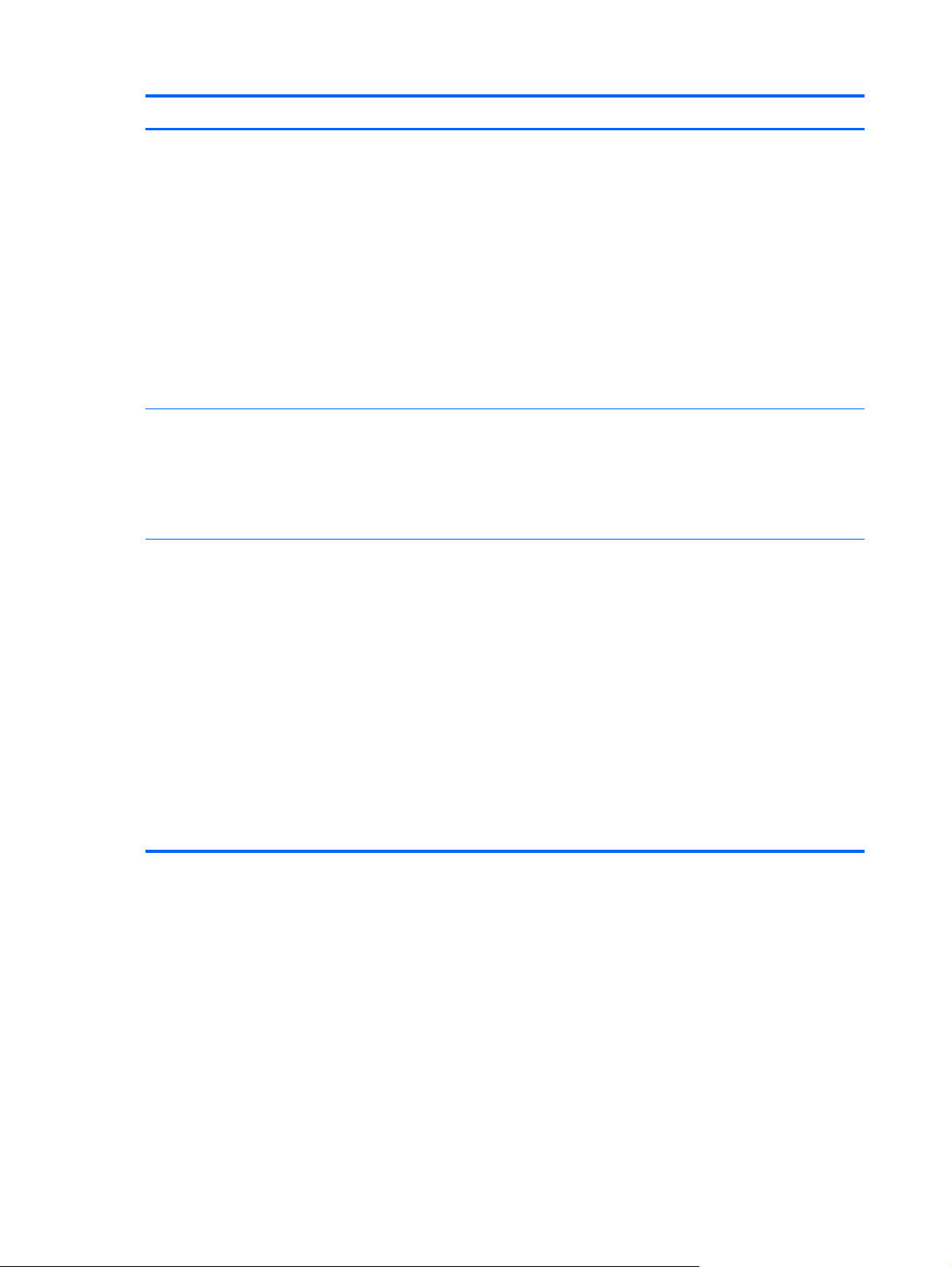
Category Description
Graphics Internal graphics:
●
Universal memory architecture (UMA) with shared video memory
●
Intel HD Graphics 4000 (GT2) on computer models equipped with an
Intel Core i5-3210M or Intel Core i3-3110M processor
●
Intel HD Graphics 3000 (GT2) on computer models equipped with an
Intel Core i3-2370M, Intel Core i3-2350M, or i3-2330M processor
●
Intel HD Graphics (GT1) on computer models equipped with an Intel
Pentium or Intel Celeron processor
Supports HD decode, HDMI, and DX11 (DX11 not supported on computer
models equipped with an Intel Core i3-2370M, i3-2350M, or
i3-2330M processor)
Panel 15.6-in, light-emitting diode (LED), SVA, HD, BrightView (1366×768) display;
typical brightness: 200 nits
All display assemblies include one or two wireless local area network (WLAN)
antenna cables
Supports low voltage differential signalling (LVDS)
Memory Two customer-accessible/upgradable memory module slots
DDR3/1333-MHz dual-channel support (DDR3/1600-MHz downgrade to
DDR3-1333)
Supports 8192-MB of system RAM in the following configurations:
●
8192-MB (4096-MB×2; not supported on computer models equipped
with a 32-bit operating system)
●
6144-MB (4096-MB+2048×1; not supported on computer models
equipped with a 32-bit operating system)
●
4086-MB (4096-MB×1 or 2048×2; not supported on computer models
equipped with Windows 7, 32-bit operating system)
●
2048-MB (2048×1; not supported on computer models equipped with
Windows 7, 32-bit operating system)
2 Chapter 1 Product description
Page 11
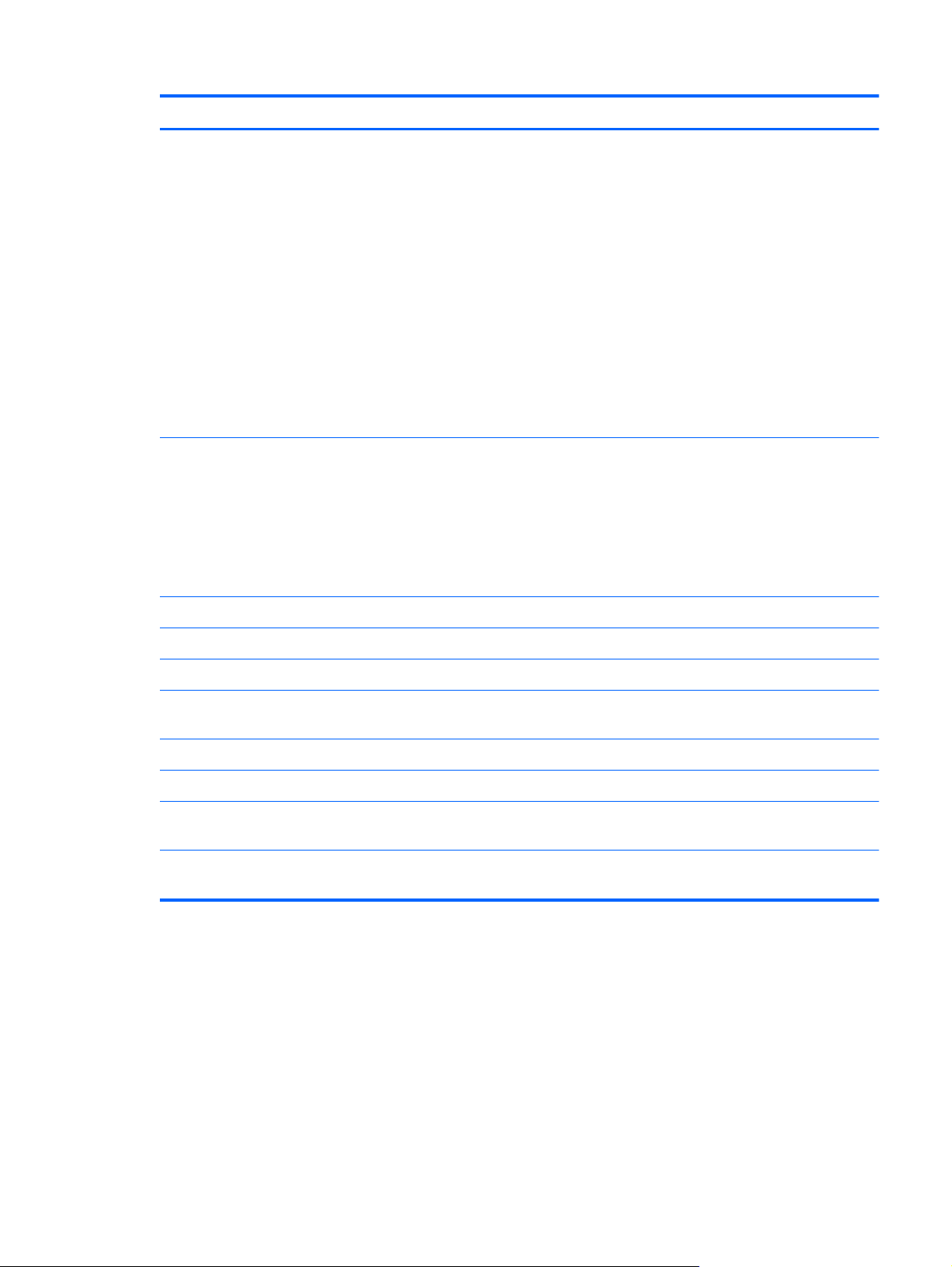
Category Description
Hard drive Supports 6.35-cm (2.5-in) hard drives in 9.5-mm (.37-in) and 7.0-mm (.28-in)
thicknesses (all hard drives use the same bracket)
Customer-accessible
Serial ATA
Supports the following hard drives:
●
750-GB, 5400-rpm, 9.5-mm (not supported on computer models
equipped with Windows 7, 32-bit operating system)
●
640-GB, 5400-rpm, 9.5-mm (not supported on computer models
equipped with Windows 7, 32-bit operating system)
●
500-GB, 5400-rpm, 9.5-mm
●
320-GB, 5400-rpm, 9.5-mm
Optical drive Fixed
Serial ATA
12.7-mm tray load
Supports DVD±RW Double-Layer with SuperMulti Drive
Supports zero power optical drive
Audio and video Two Altec-Lansing speakers
HD audio
Supports Microsoft premium requirements
VGA webcamera (fixed, no tilt with activity LED; 640×480 by 24 frames per
second)
One digital microphone
Ethernet Integrated 10/100 network interface card (NIC)
Wireless Integrated wireless local area network (WLAN) options by way of
wireless module
One or two WLAN antennas built into display assembly, varying by
computer model
3
Page 12
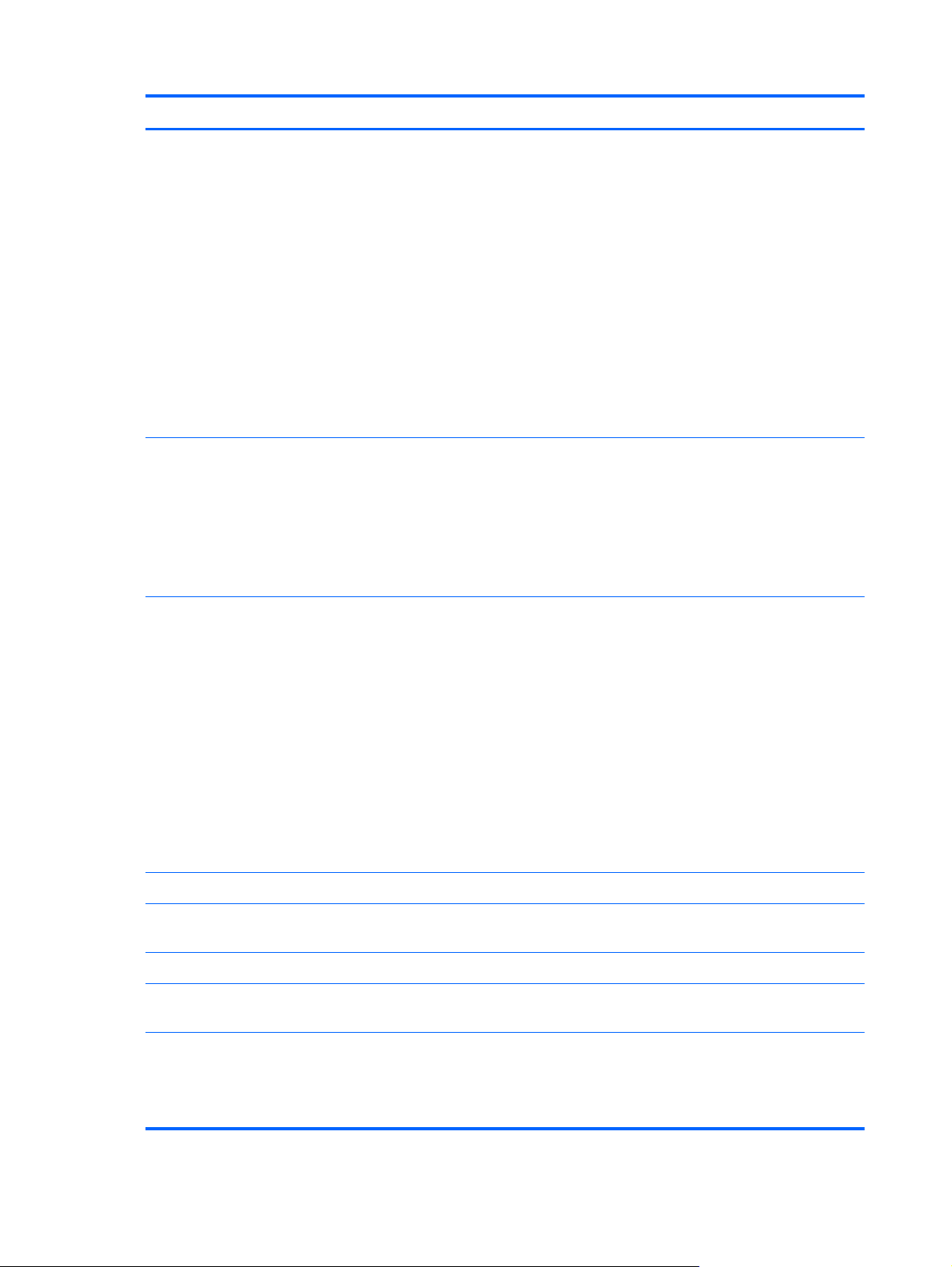
Category Description
Support for the following WLAN formats:
●
Atheros AR9565 802.11b/g/n 1×1 WiFi + BT4.0 Combo Adapter
●
Atheros HB125 802.11b/g/n 1×1 WLAN module
●
Atheros 9485GN 802.11b/g/n 1×1 WiFi and 3012 Bluetooth 4.0
Combo Adapter
●
Broadcom 4313GN 802.11b/g/n 1×1 WiFi and 20702 Bluetooth 4.0
Combo Adapter
●
Ralink RT5390F 802.11b/g/n 1×1 WLAN module
●
Ralink RT5390R 802.11bg/n 1×1 WiFi Adapter
●
Ralink RT3290LE 802.11b/g/n 1×1 WiFi and Bluetooth 4.0
Combo Adapter
External media cards HP Multi-Format Digital Media reader with push-push technology, supporting:
●
Secure Digital (SD) Memory Card
●
Secure Digital Extended Capacity (SDxC) Memory Card
●
Secure Digital High Capacity (SDHC) Memory Card
●
MultiMediaCard (MMC)
Ports
Keyboard/pointing devices Full-size (15.6-in.), textured, pocket keyboard, no numeric keypad
Gesture support: MultiTouch gestures enabled, two-finger scrolling, and pinch-
Taps enabled by default
Power requirements 65W RC, V, EM, 3-wire HP Smart AC adapter with localized cable plug
●
Audio-in (mono microphone)
●
Audio-out (stereo headphone)
●
HDMI v1.4 supporting: up to 1920×1200 @ 60Hz
●
HP Smart AC adapter
●
RJ-45 (Ethernet Gigabit support with LED indicators)
●
USB 2.0 ports on computer: 3 (2 on one side, 1 on other; USB port
allocation: 3 for the computer, 1 for camera 1 for MiniCard)
●
VGA (Dsub 15 pin) supporting: 2048×1536 external resolution @ 75
Hz, hot plug and unplug and autodetection for correct output to wideaspect vs. standard aspect video
zoom as default
support (3-wire plug with ground pin, supports 3-pin DC connector)
Supports the following batteries:
4 Chapter 1 Product description
●
6-cell, 55-Wh, 2.55-Ah, Li-ion battery
●
6-cell, 47-Wh, 2.20-Ah, Li-ion battery
Page 13

Category Description
Security Supports security cable lock
Operating system Preinstalled:
●
Windows® 7 Home Basic 64-bit
●
Windows 7 Home Premium 64-bit
●
Windows 7 Starter 32-bit (not supported on computer models equipped
with a 640- or 500-GB hard drive or with 2-GB of system memory)
●
FreeDOS
Preinstalled: SuseLinux (does not support EnergyStar)
Serviceability End user replaceable parts:
●
AC adapter
●
Battery
●
Hard drive
●
Memory module
●
Optical drive
●
WLAN module
5
Page 14
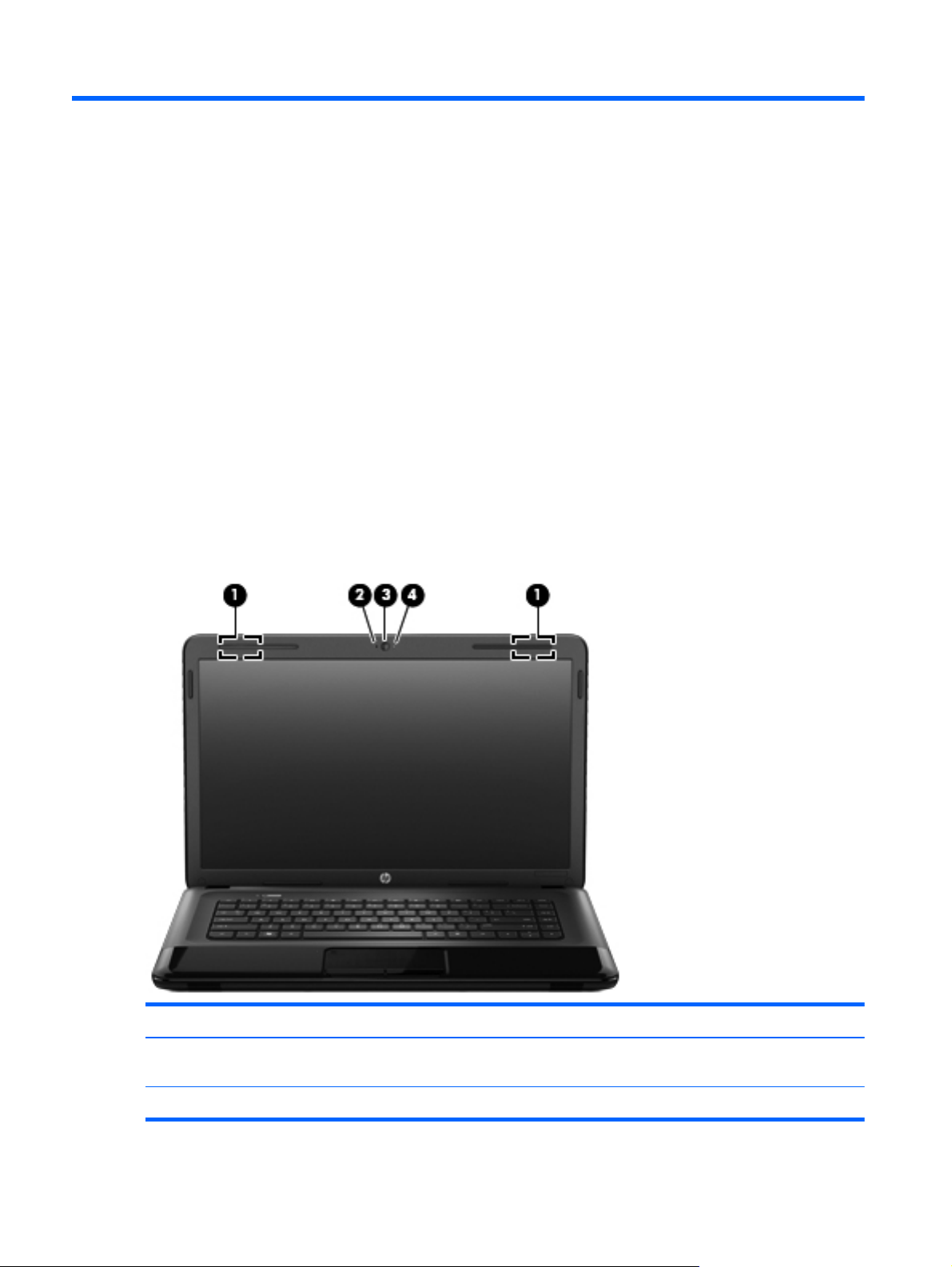
2 External component identification
Finding your hardware and software information
▲
Select Start > Computer.
A list displays all the devices installed in your computer, including hard drive, optical drives, solid-state
drives (SSD), or a secondary hard drive.
To find out what software is included on your computer, select Start > All Programs.
Display
Item Component Description
(1) WLAN antennas (2)* Send and receive wireless signals to communicate
(2) Internal microphone Records sound.
6 Chapter 2 External component identification
with WLANs.
Page 15
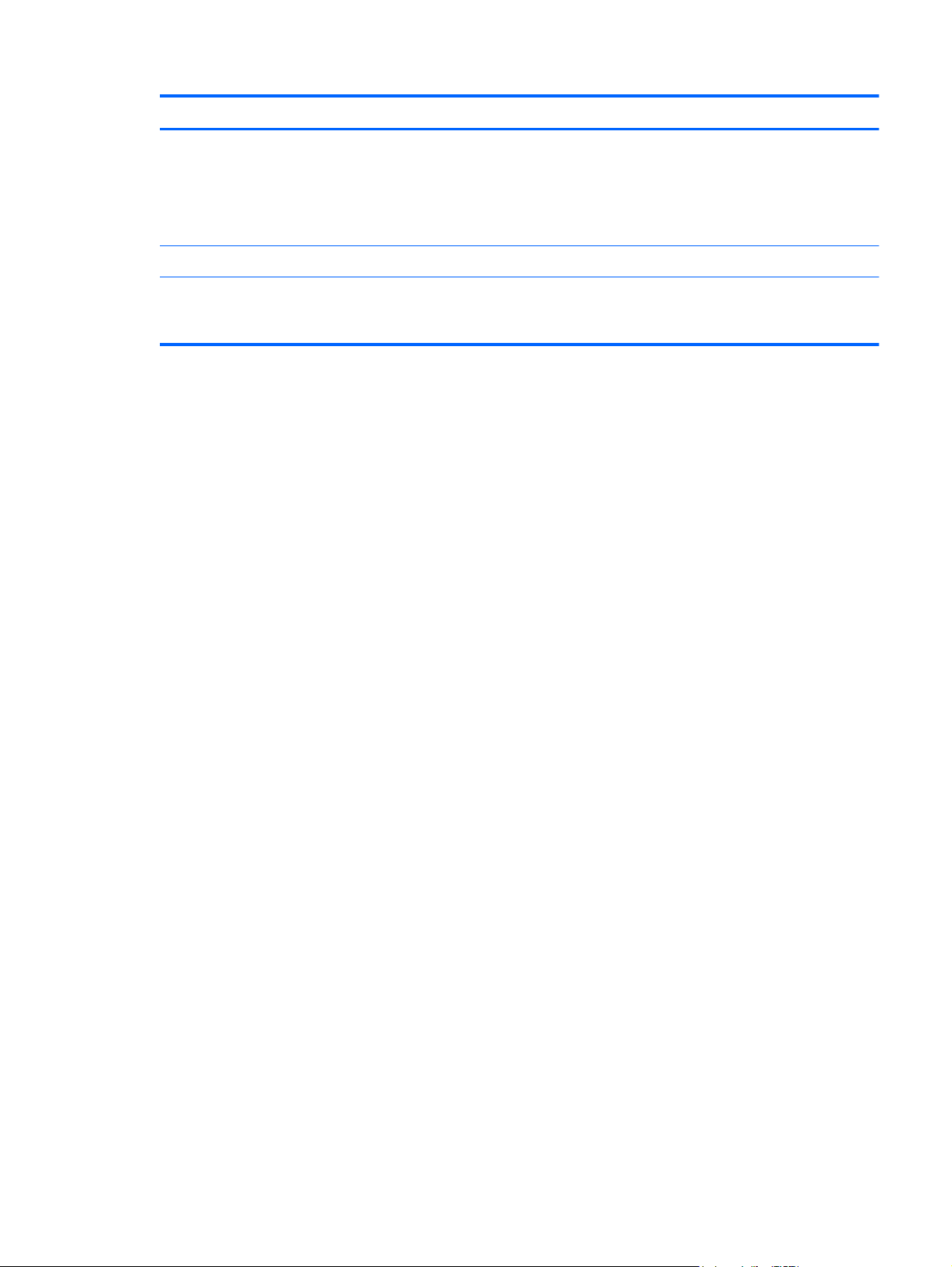
Item Component Description
(3) Webcam Records video, captures still photographs, and allows
video conferences and online chat by means of
streaming video.
To use the webcam, select Start > All Programs >
Communication and Chat > CyberLink YouCam.
(4) Webcam light On: The webcam is in use.
*The antennas are not visible from the outside of the computer. For optimal transmission, keep the areas immediately around
the antennas free from obstructions. For wireless regulatory notices, see the section of the Regulatory, Safety, and
Environmental Notices that applies to your country or region. These notices are located in Help and Support.
Display
7
Page 16
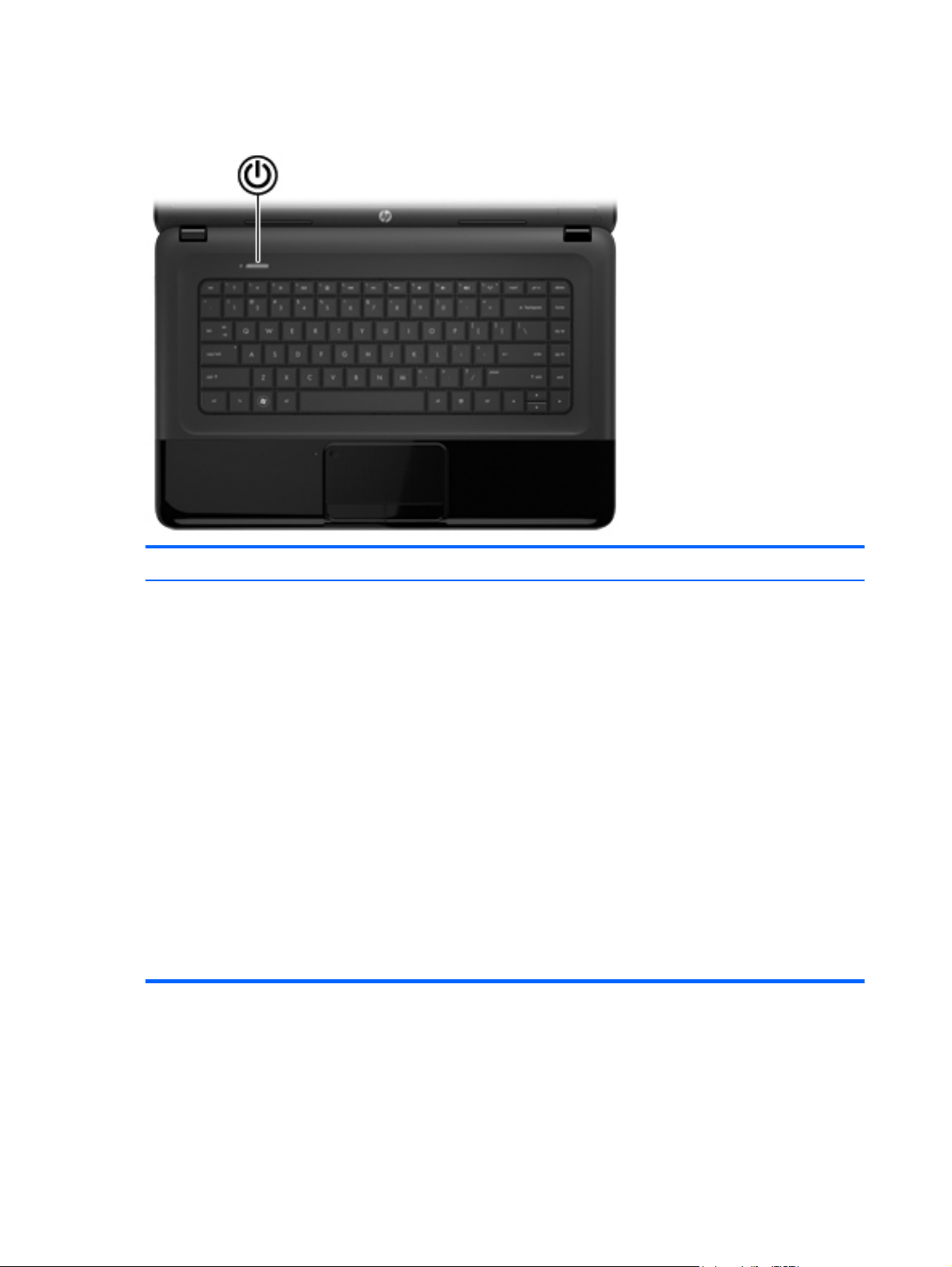
Button
Component Description
Power button
●
When the computer is off, press the button to turn on
the computer.
●
When the computer is on, press the button briefly to
initiate Sleep.
●
When the computer is in the Sleep state, press
the button briefly to exit Sleep.
●
When the computer is in Hibernation, press
the button briefly to exit Hibernation.
CAUTION: Pressing and holding down the power
button will result in the loss of unsaved information.
If the computer has stopped responding and Microsoft
Windows shutdown procedures are ineffective, press and
hold the power button down for at least 5 seconds to turn
off the computer.
To learn more about your power settings, select Start >
Control Panel > System and Security > Power
Options.
8 Chapter 2 External component identification
Page 17
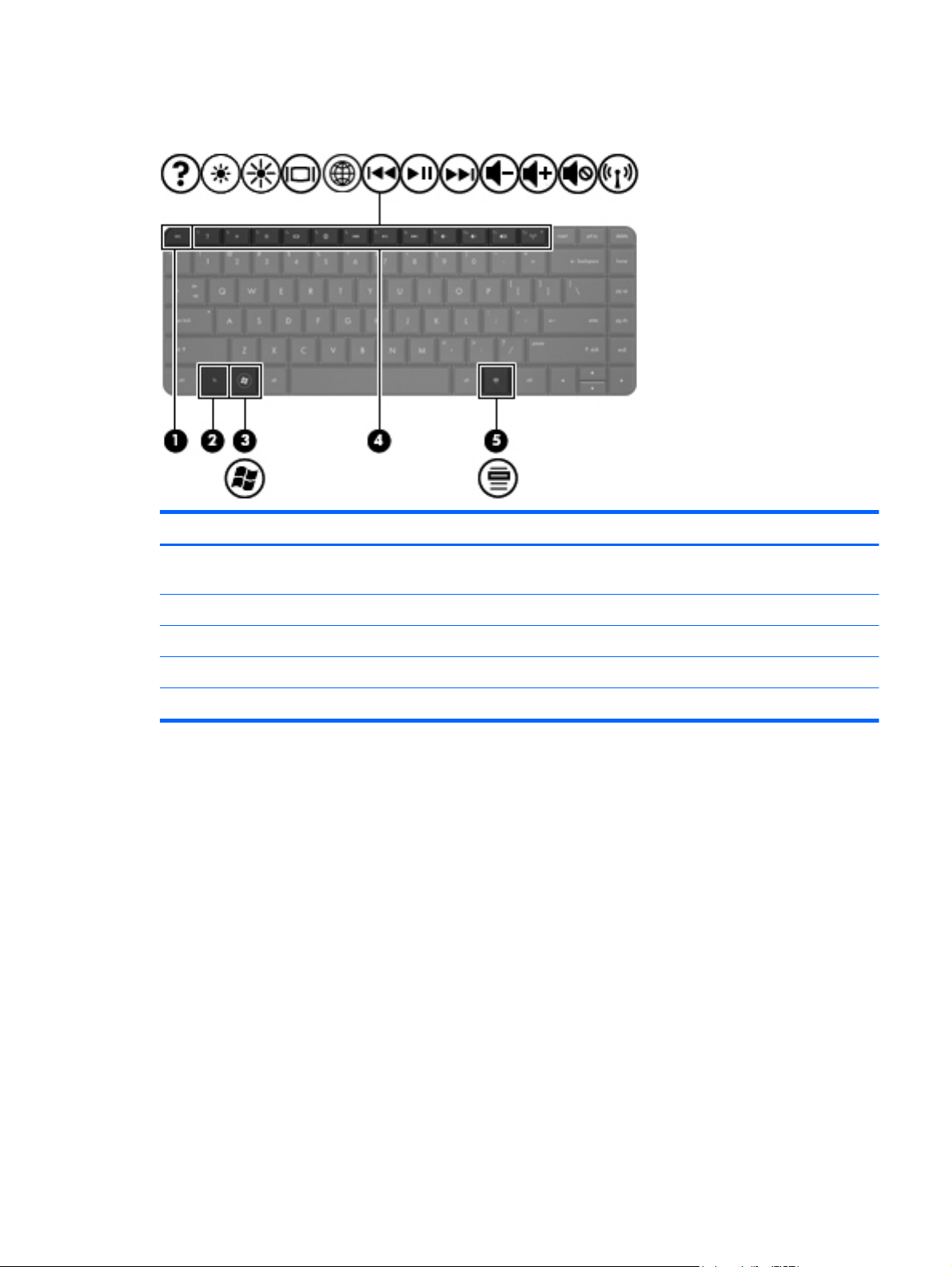
Keys
Item Component Description
(1) esc key Displays system information when pressed in combination
with the fn key.
(2) fn key Used in conjunction with hotkeys.
(3) Windows logo key Displays the Windows Start menu.
(4) Action keys Execute frequently used system functions.
(5) Windows applications key Displays a shortcut menu for items beneath the pointer.
Keys
9
Page 18
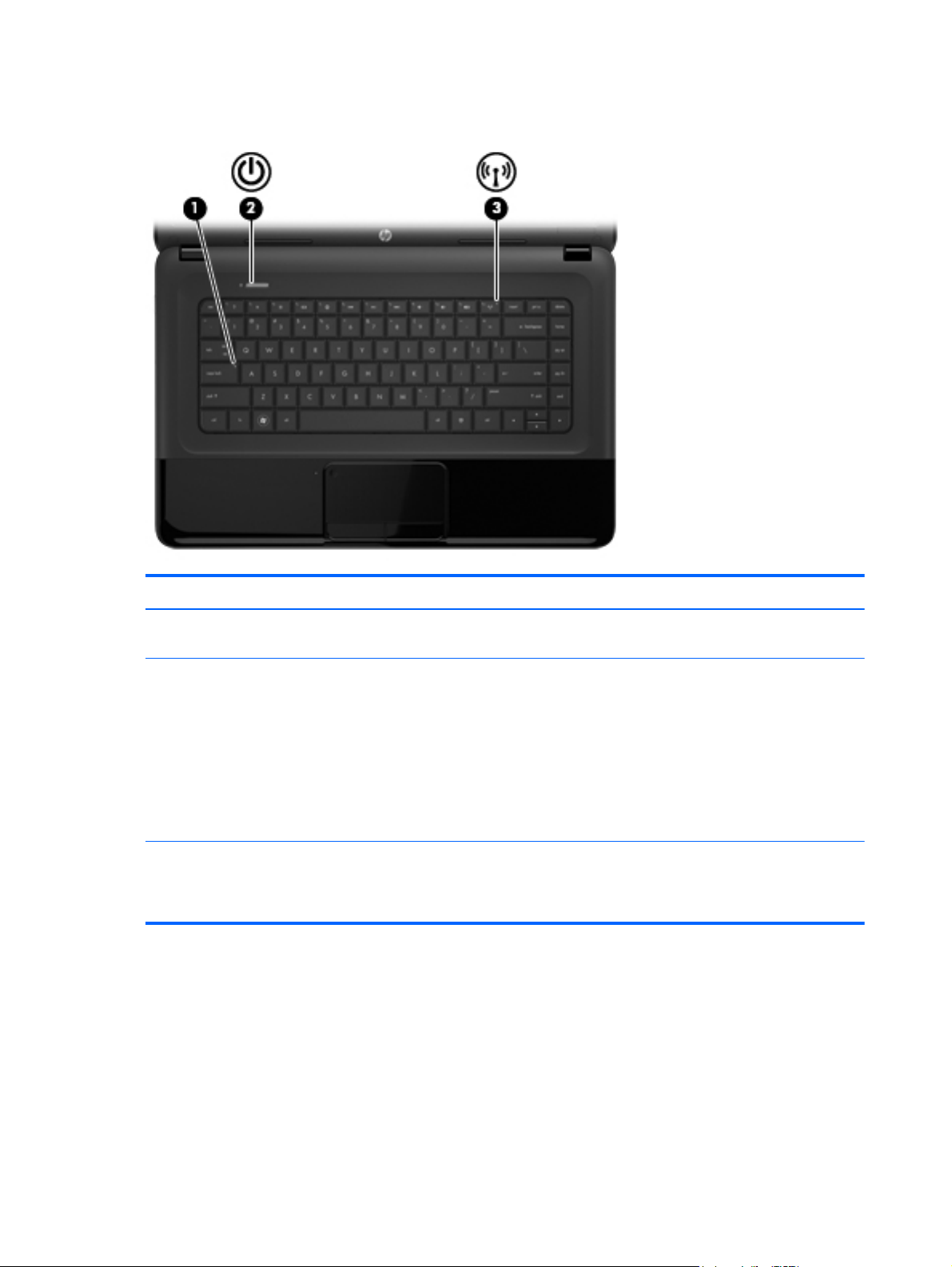
Lights
Item Component Description
(1) Caps lock light On: Caps lock is on, which switches the keys to all
capital letters.
(2) Power light
(3) Wireless light
●
White: The computer is on.
●
Blinking white: The computer is in the Sleep state,
which is an energy-saving mode. The computer
shuts off power to the display and other
unneeded components.
●
Off: The computer is off or in Hibernation.
Hibernation is an energy-saving mode that uses the
least amount of power.
●
White: An integrated wireless device, such as a
WLAN device and/or a Bluetooth device, is on.
●
Amber: All wireless devices are off.
10 Chapter 2 External component identification
Page 19
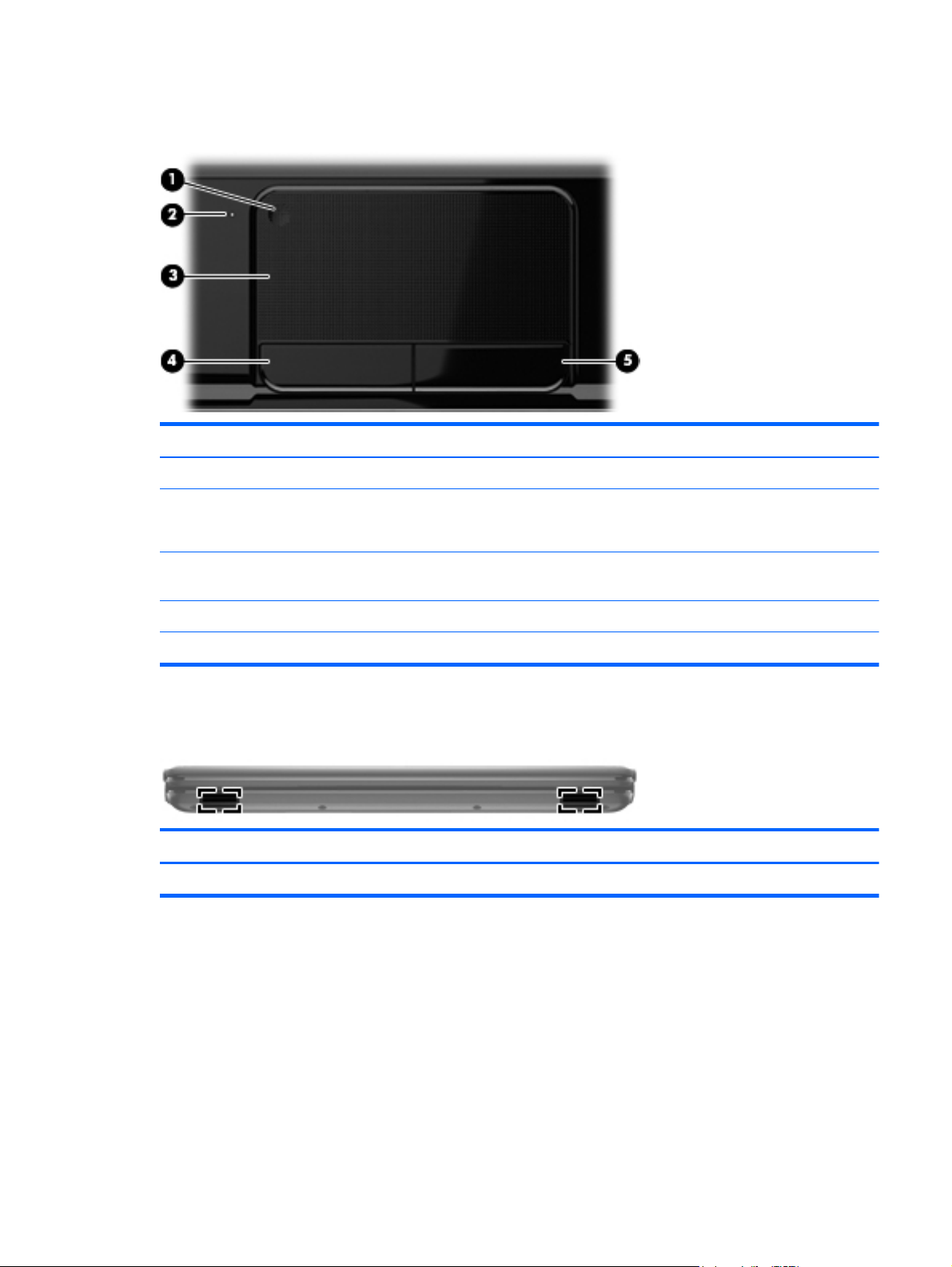
TouchPad
Item Component Description
(1) TouchPad on/off button Turns the TouchPad on or off.
Front
(2) TouchPad light
(3) TouchPad zone Moves the on-screen pointer and selects or activates items
(4) Left TouchPad button Functions like the left button on an external mouse.
(5) Right TouchPad button Functions like the right button on an external mouse.
Component Description
Speakers Produce sound.
●
On: The TouchPad is off.
●
Off: The TouchPad is on.
on the screen.
TouchPad
11
Page 20
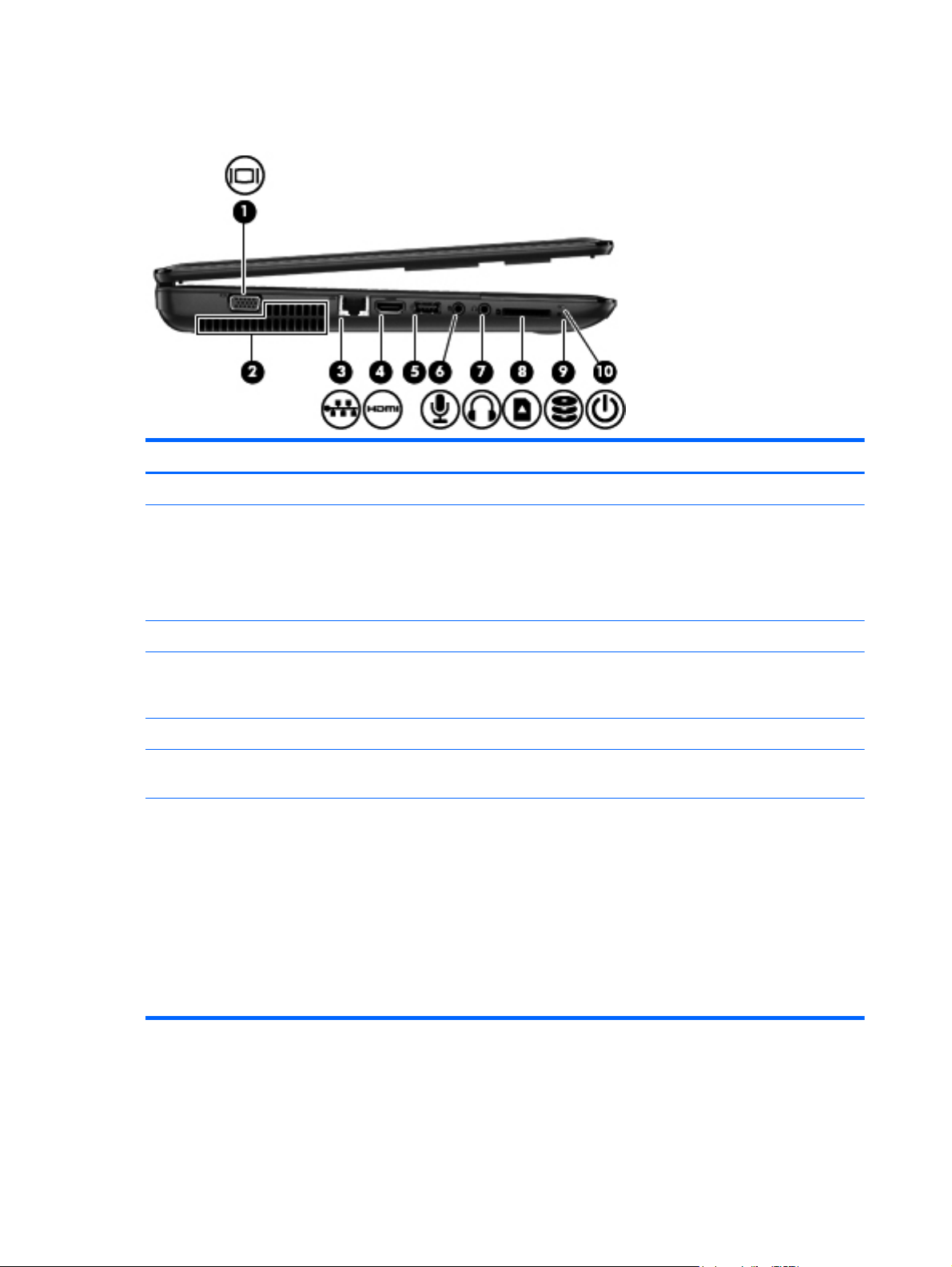
Left side
Item Component Description
(1) External monitor port Connects an external VGA monitor or projector.
(2) Vents (2) Enable airflow to cool internal components.
NOTE: The computer fan starts up automatically to cool
internal components and prevent overheating. It is
normal for the internal fan to cycle on and off during
routine operation.
(3) RJ-45 (network) jack Connects a network cable.
(4) HDMI port Connects an optional video or audio device, such as a
high-definition television, any compatible digital or
audio device.
(5) USB port Connects an optional USB device.
(6) Audio-in (microphone) jack Connects an optional computer headset microphone,
stereo array microphone, or monaural microphone.
(7) Audio-out (headphone) jack Connects optional powered stereo speakers,
headphones, earbuds, a headset, or a television
audio cable.
WARNING! To reduce the risk of personal injury,
adjust the volume before putting on headphones,
earbuds, or a headset. For additional safety information,
refer to the Regulatory, Safety, and Environmental
Notices.
NOTE: When a device is connected to the jack,
the computer speakers are disabled.
12 Chapter 2 External component identification
Page 21

Item Component Description
(8) Digital Media slot Supports the following digital card formats:
●
Secure Digital (SD) Memory Card
●
Secure Digital Extended Capacity (SDxC)
Memory Card
●
Secure Digital High Capacity (SDHC) Memory Card
●
MultiMediaCard (MMC)
(9) Hard drive light Blinking white: The hard drive is being accessed.
(10) Power light
●
White: The computer is on.
●
Blinking white: The computer is in the Sleep state,
which is an energy-saving mode. The computer shuts
off power to the display and other
unneeded components.
Left side
13
Page 22

Right side
Item Component Description
(1) Optical drive Reads and writes (select models only) to an optical disk.
(2) Optical drive light
(3) Optical drive eject button Releases the disc tray.
(4) USB port Connects an optional USB device.
(5) AC adapter light
(6) Power connector Connects an AC adapter.
(7) Security cable slot Attaches an optional security cable to the computer.
●
Green: The optical drive is being accessed.
●
Off: The optical drive is idle.
CAUTION: While there are multiple USB ports on the
same side, only one USB port will able to support a high
power device at a time.
●
White: The AC adapter is connected and the battery
is charged.
●
Amber: The AC adapter is connected and the
battery is charging.
●
Off: The computer is using DC power.
NOTE: The security cable is designed to act as a
deterrent, but it may not prevent the computer from being
mishandled or stolen.
14 Chapter 2 External component identification
Page 23
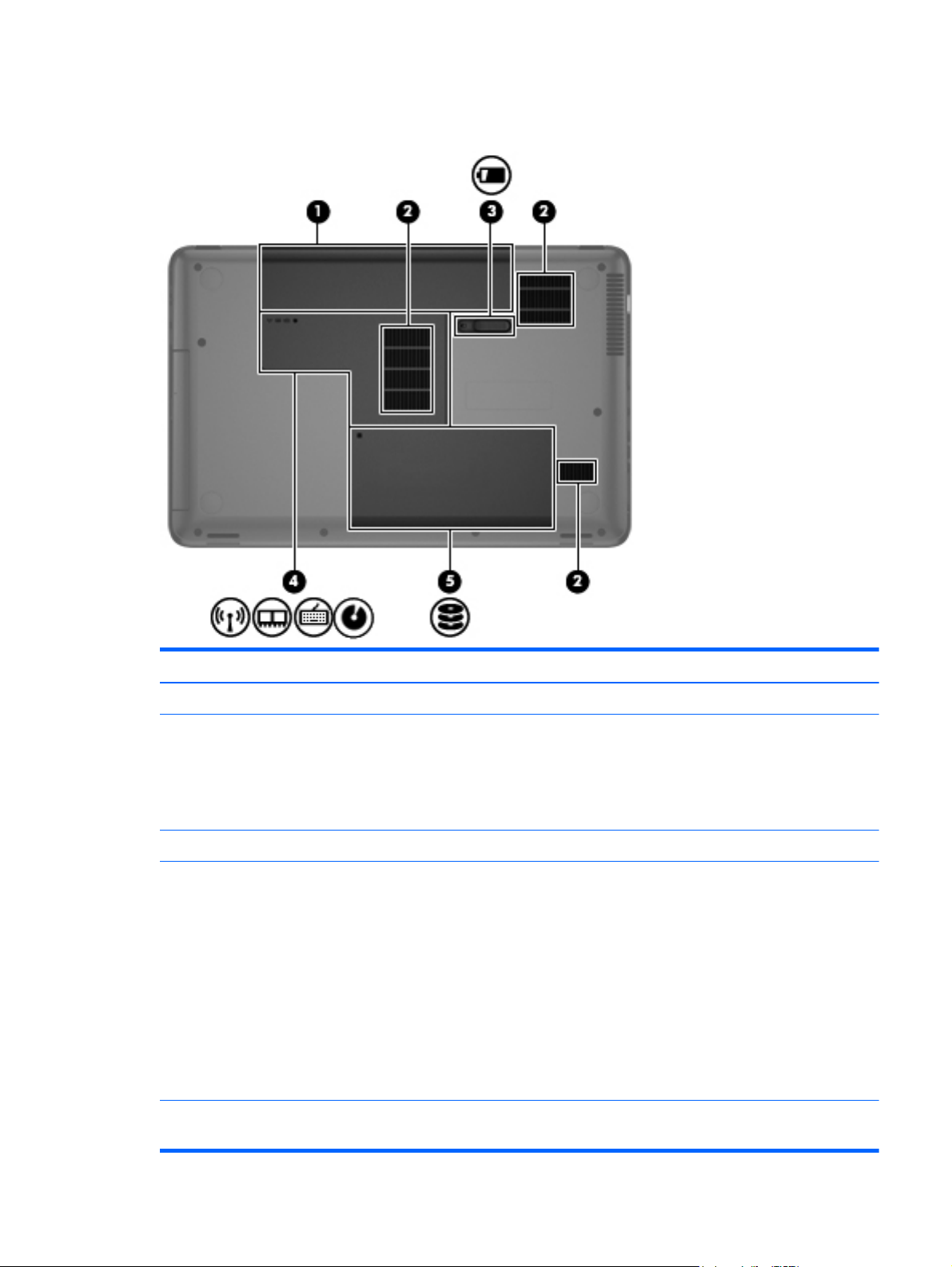
Bottom
Item Component Description
(1) Battery bay Holds the battery.
(2) Vents (3) Enable airflow to cool internal components.
NOTE: The computer fan starts up automatically to cool
internal components and prevent overheating. It is
normal for the internal fan to cycle on and off during
routine operation.
(3) Battery release latch Releases the battery from the battery bay.
(4) Memory module/wireless module
compartment cover
(5) Hard drive compartment cover The hard drive compartment cover provides access to the
The memory module/wireless module compartment cover
provides access to the memory module compartment,
wireless module compartment, keyboard retention screw,
and optical drive bay.
CAUTION: To prevent an unresponsive system, replace
the wireless module only with a wireless module
authorized for use in the computer by the governmental
agency that regulates wireless devices in your country or
region. If you replace the module and then receive a
warning message, remove the module to restore
computer functionality, and then contact customer support
through Help and Support.
hard drive bay and the RTC battery.
Bottom
15
Page 24
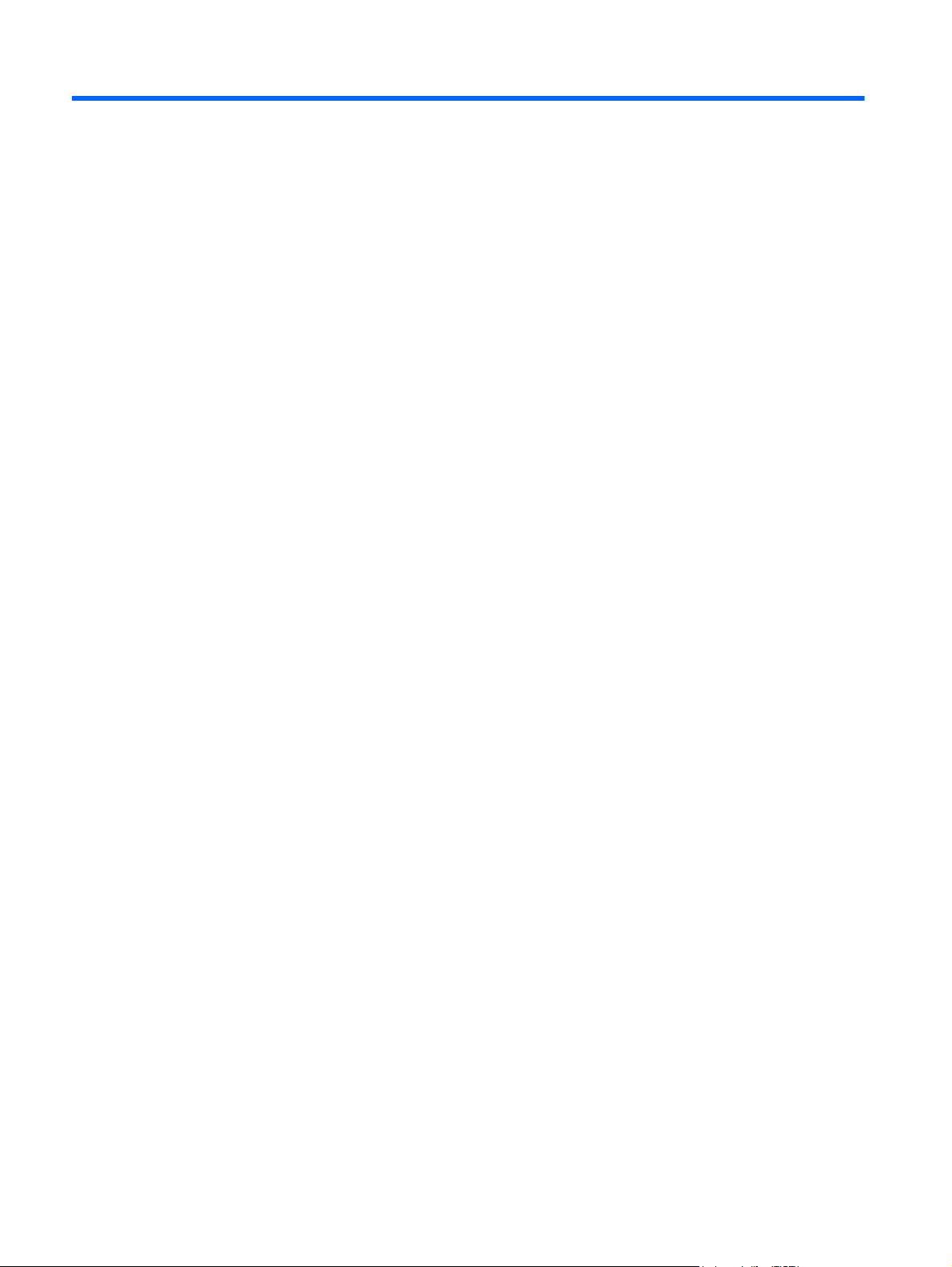
3 Illustrated parts catalog
16 Chapter 3 Illustrated parts catalog
Page 25

Service tag
When ordering parts or requesting information, provide the computer serial number and model
description provided on the service tag.
Item Description Function
(1) Product name This is the product name affixed to the front of
the computer.
(2) Serial number (s/n) This is an alphanumeric identifier that is unique to
each product.
(3) Part number/Product number (p/n) This number provides specific information about the
product's hardware components. The part number
helps a service technician to determine what
components and parts are needed.
(4) Warranty period This number describes the duration of the warranty
period for the computer.
(5) Model description This is the alphanumeric identifier used to locate
documents, drivers, and support for the computer.
Service tag
17
Page 26
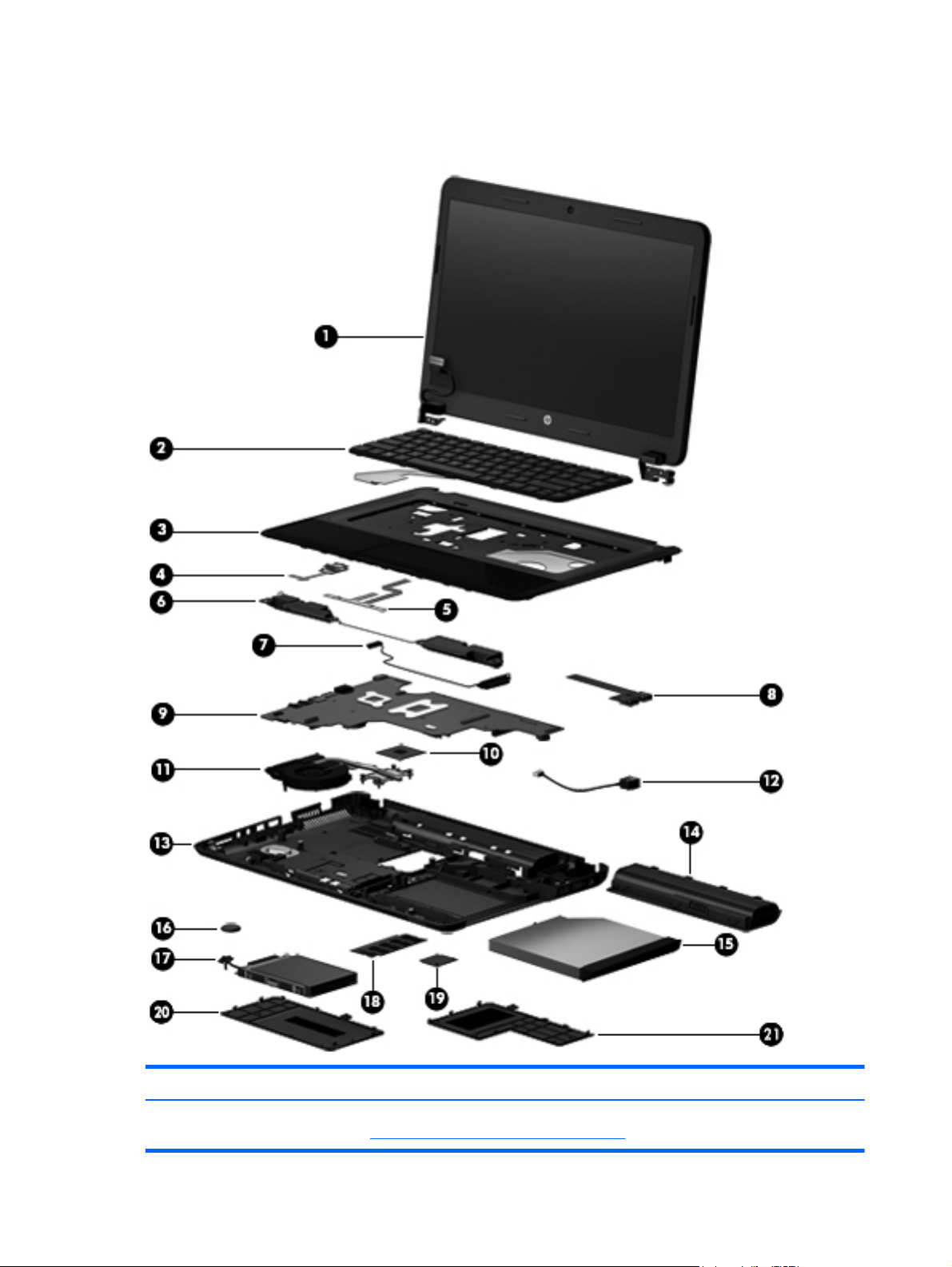
Computer major components
Item Component Spare part number
(1) Display assembly: The display assembly is spared at the subcomponent level only. For more display assembly
spare part information, see
18 Chapter 3 Illustrated parts catalog
Display assembly subcomponents on page 22.
Page 27
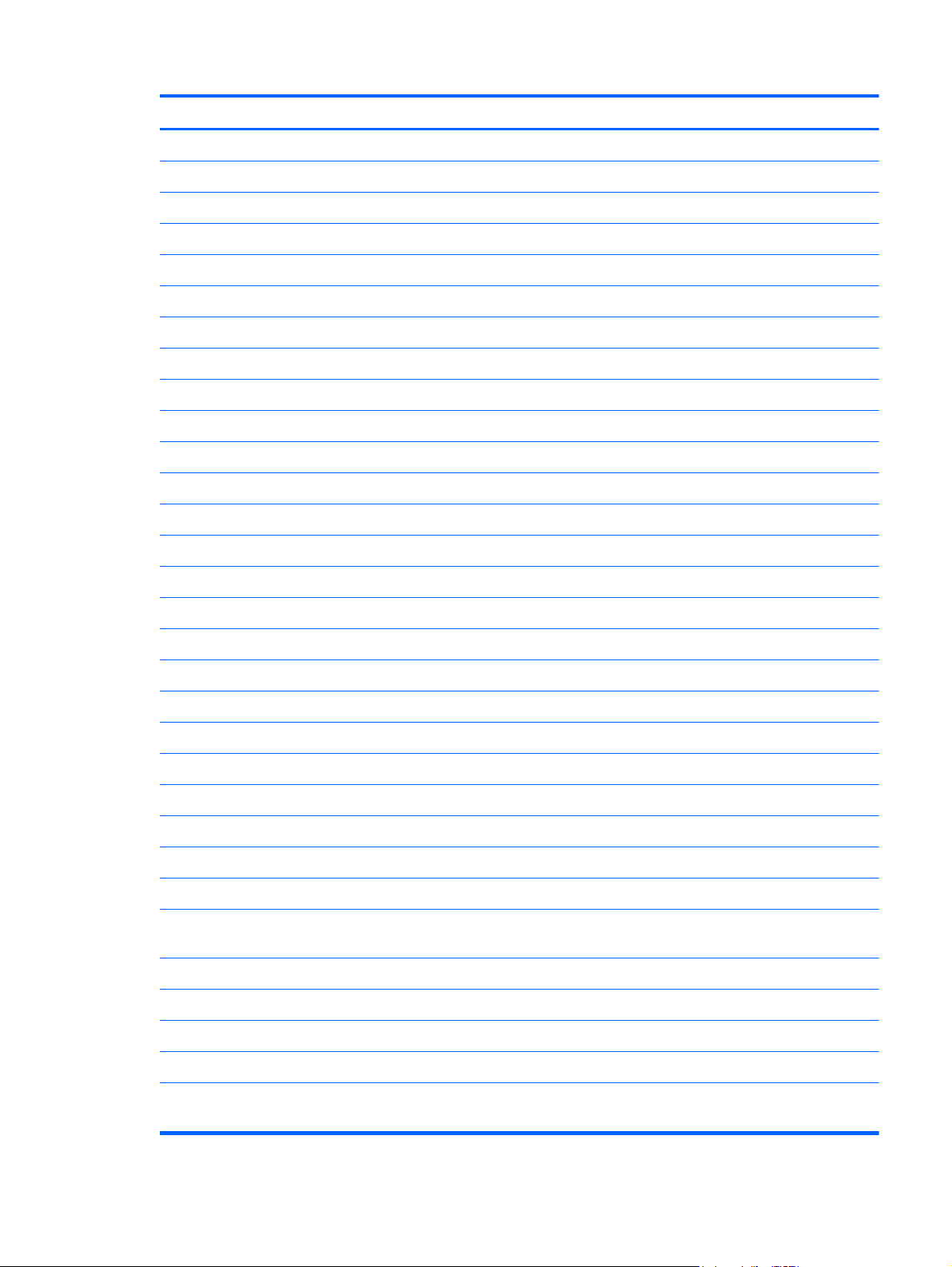
Item Component Spare part number
(2) Keyboard (includes keyboard cable):
For use in Belgium 646125-A41
For use in Bulgaria 646125-261
For use in Canada 646125-DB1
For use in the Czech Republic 646125-221
For use in Denmark, Finland, and Norway 646125-DH1
For use in France 646125-051
For use in Germany 646125-041
For use in Greece 646125-DJ1
For use in Hungary 646125-211
For use in Israel 646125-BB1
For use in Italy 646125-061
For use in Latin America 646125-161
For use in the Netherlands 646125-B31
For use in Portugal 646125-131
For use in Russia 646125-251
For use in Saudi Arabia 646125-171
For use in Slovenia 646125-BA1
For use in Spain 646125-071
For use in Switzerland 646125-BG1
For use in Turkey 646125-141
For use in the United Kingdom 646125-031
For use in the United States 646125-001
(3) Top cover (includes the TouchPad board) 687703-001
(4) Power button board (includes cable) 686270-001
(5) TouchPad button board (includes bracket, TouchPad button board cable, and
TouchPad cable)
(6) Speakers (include speaker cables) 686279-001
(7) Optical drive connector cable (includes bracket) 686257-001
(8) USB board (includes cable) 686269-001
686271-001
(9) System board (includes replacement thermal material):
Equipped with Intel HM75 Express chipset and for use with computer models equipped
with an Intel Core i5 or i3 processor
Computer major components
687701-001
19
Page 28
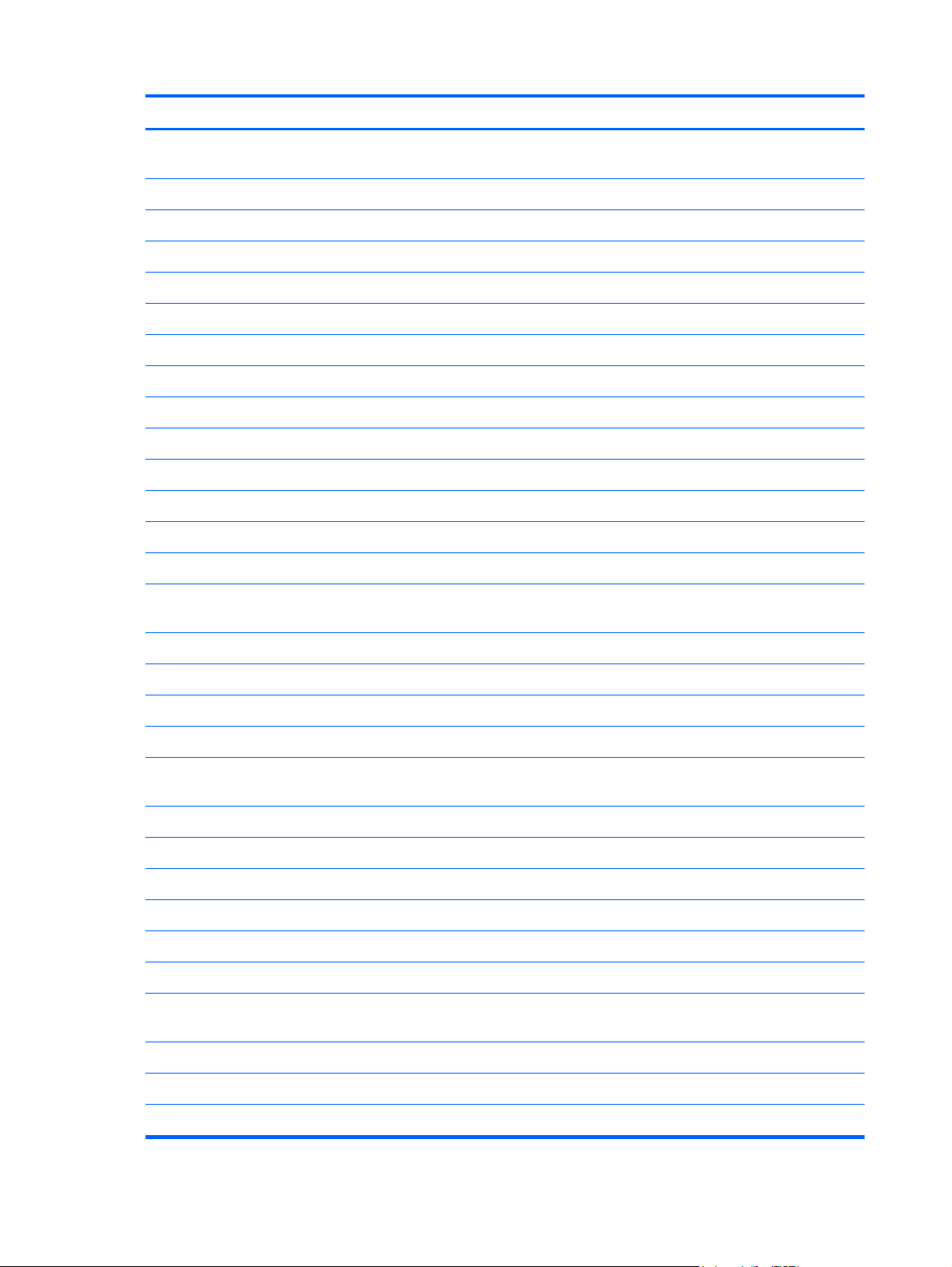
Item Component Spare part number
Equipped with Intel HM70 Express chipset and for use with computer models equipped
with an Intel Pentium or Celeron processor
(10) Processor (includes replacement thermal material):
Intel Core i5-3210M 2.50-GHz processor (3.0-MB L3 cache, 35 W) 680645-001
Intel Core i3-3110M 2.30-GHz processor (3.0-MB L3 cache, 35 W) 682417-001
Intel Core i3-2370M 2.40-GHz processor (3.0-MB L3 cache, 35 W) 677152-001
Intel Core i3-2350M 2.20-GHz processor (3.0-MB L3 cache, 35 W) 653340-001
Intel Core i3-2308M (2.10-GHz processor 3.0-MB L3 cache, 35 W) 693542-001
Intel Pentium B970 TJ85 2.30-GHz processor (2.0-MB L3 cache, dual core, 35 W) 676785-001
Intel Pentium B960 TJ85 2.20-GHz processor (2.0-MB L3 cache, dual core, 35 W) 664662-001
Intel Celeron DC B820 1.70-GHz processor (2.0-MB L3 cache, dual core, 35 W) 690537-001
Intel Celeron DC B815 1.60-GHz processor (2.0-MB L3 cache, dual core, 35 W) 677153-001
Intel Celeron DC B730 1.80-GHz processor (2.0-MB L3 cache, dual core, 35 W) 690536-001
(11) Fan/heat sink assembly (includes replacement thermal material) 686259-001
(12) Power connector cable (includes bracket) 686258-001
(13) Base enclosure (includes battery cover lock latch, battery cover release latch, power
connector barrel, and RJ45 cover)
687702-001
686253-001
Rubber Feet Kit (not illustrated, includes front and rear rubber feet) 686276-001
(14) Battery:
6-cell, 55-Wh, 2.55-Ah, Li-ion battery 593554-001
6-cell, 47-Wh, 2.20-Ah, Li-ion battery 593553-001
(15) DVD±RW Double-Layer with SuperMulti Drive (includes optical drive bezel
and optical drive bracket)
(16) RTC battery 686274-001
(17) Hard drive (does not include hard drive bracket, hard drive connector cable, or screws):
750-GB, 5400-rpm, 9.5-mm 634250-001
640-GB, 5400-rpm, 9.5-mm 669300-001
500-GB, 5400-rpm, 9.5-mm 669299-001
320-GB, 5400-rpm, 9.5-mm 622643-001
Hard Drive Hardware Kit (not illustrated, includes hard drive bracket, hard drive
connector cable, and screws)
(18) Memory module (PC3, 12800, 1600-MHz):
4-GB memory module 652972-001
686268-001
686261-001
2-GB memory module 641369-001
20 Chapter 3 Illustrated parts catalog
Page 29
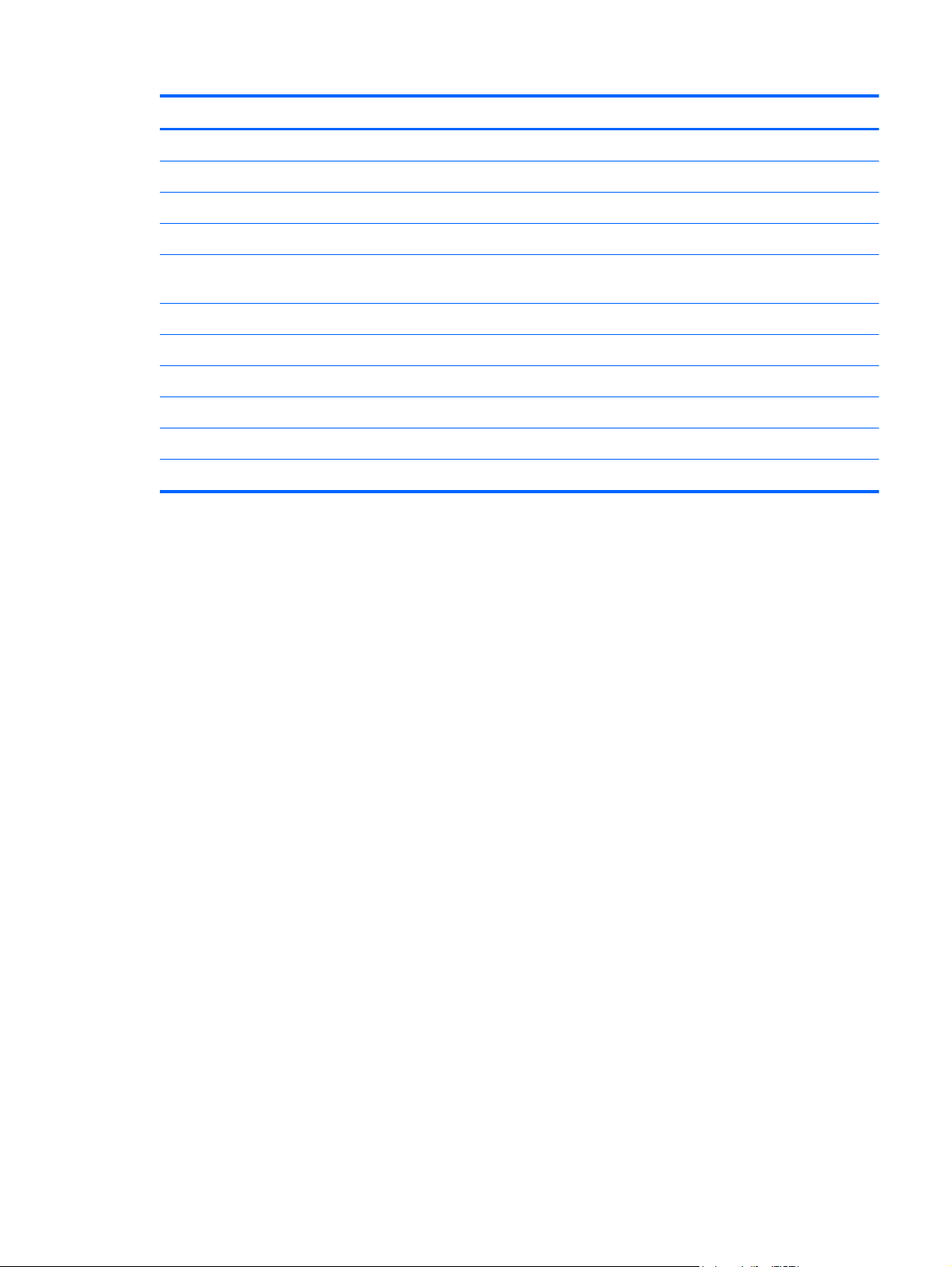
Item Component Spare part number
(19) WLAN module:
Atheros AR9565 802.11b/g/n 1×1 WiFi + BT4.0 Combo Adapter 690019-001
Atheros HB125 802.11b/g/n 1×1 WLAN module 675794-001
Atheros 9485GN 802.11b/g/n 1×1 WiFi and 3012 Bluetooth 4.0 Combo Adapter 655795-001
Broadcom 4313GN 802.11b/g/n 1×1 WiFi and 20702 Bluetooth 4.0
Combo Adapter
Ralink RT5390F 802.11b/g/n 1×1 WLAN module 670691-001
Ralink RT5390R 802.11bg/n 1×1 WiFi Adapter 691415-001
Ralink RT3290LE 802.11b/g/n 1×1 WiFi and Bluetooth 4.0 Combo Adapter 690020-001
Cover Kit, includes: 686272-001
(20) Hard drive compartment cover (includes one captive screw, secured by a C-clip)
(21) Memory module/wireless module compartment cover (includes one captive screw, secured by a C-clip)
657325-001
Computer major components
21
Page 30
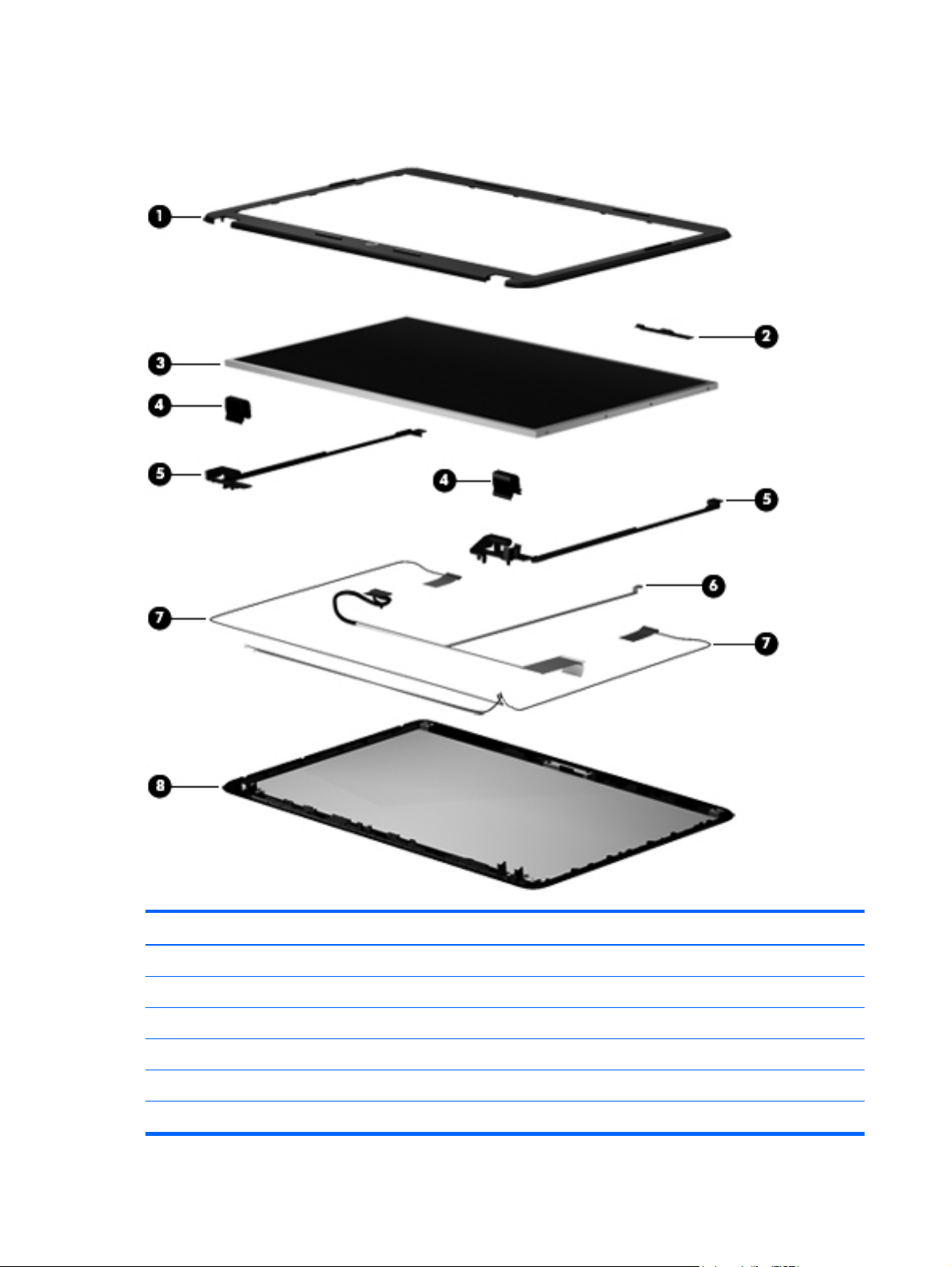
Display assembly subcomponents
Item Component Spare part number
(1) Display bezel 686254-001
(2) Webcam/microphone module (includes double-sided adhesive) 686285-001
(3) 15.6-in, LED, SVA, HD, BrightView display panel 687700-001
(4) Display Hinge Cover Kit (includes left and right display hinge covers) 686260-001
(5) Display hinges (includes vertical support brackets) 686262-001
(6) Display panel cable (includes webcam/microphone module cable) 686256-001
22 Chapter 3 Illustrated parts catalog
Page 31

Item Component Spare part number
(7) Antenna Kit (includes wireless antenna left and right (main and auxiliary) cables
and transceivers)
(8) Display enclosure 687698-001
Display Rubber Kit (not illustrated, includes display assembly rubber bumpers and
screw covers)
Mass storage devices
686249-001
686275-001
Item Component Spare part number
(1) Hard drive (does not include hard drive bracket, hard drive connector cable, or screws):
750-GB, 5400-rpm, 9.5-mm 634250-001
640-GB, 5400-rpm, 9.5-mm 669300-001
500-GB, 5400-rpm, 9.5-mm 669299-001
320-GB, 5400-rpm, 9.5-mm 622643-001
Hard Drive Hardware Kit, includes: 686261-001
Mass storage devices
23
Page 32

Item Component Spare part number
(2a) Hard drive bracket
(2b) Hard drive connector cable
Hard drive bracket screws (not illustrated)
(3) DVD±RW Double-Layer with SuperMulti Drive (includes optical drive bezel
and optical drive bracket)
Miscellaneous parts
Component Spare part number
65-W HP Smart AC adapter (RC, V, EM, 3-wire) 609939-001
Power cord (3-pin, black, 1.83-m):
For use in Denmark 490371-081
For use in Europe 490371-021
For use in Israel 490371-BB1
For use in Italy 490371-061
For use in North America 490371-001
For use in South Africa 490371-AR1
For use in Switzerland 490371-111
For use in the United Kingdom and Singapore 490371-031
686268-001
Screw Kit 686278-001
24 Chapter 3 Illustrated parts catalog
Page 33

Sequential part number listing
Spare part number Description
490371-001 Power cord for use in North America (3-pin, black, 1.83-m)
490371-021 Power cord for use in Europe (3-pin, black, 1.83-m)
490371-031 Power cord for use in the United Kingdom and Singapore (3-pin, black, 1.83-m)
490371-061 Power cord for use in Italy (3-pin, black, 1.83-m)
490371-081 Power cord for use in Denmark (3-pin, black, 1.83-m)
490371-111 Power cord for use in Switzerland (3-pin, black, 1.83-m)
490371-AR1 Power cord for use in South Africa (3-pin, black, 1.83-m)
490371-BB1 Power cord for use in Israel (3-pin, black, 1.83-m)
593553-001 6-cell, 47-Wh, 2.20-Ah, Li-ion battery
593554-001 6-cell, 55-Wh, 2.55-Ah, Li-ion battery
609939-001 65-W HP Smart adapter (RC, V, non-PFC, 3-wire)
622643-001 320-GB, 5400-rpm, 9.5-mm hard drive (does not include hard drive bracket, hard drive connector
cable, or screws)
NOTE: The hard drive bracket, hard drive connector cable, and screws are included in the Hard
Drive Hardware Kit, spare part number 686261-001.
634250-001 750-GB, 5400-rpm, 9.5-mm hard drive (does not include hard drive bracket, hard drive connector
cable, or screws)
NOTE: The hard drive bracket, hard drive connector cable, and screws are included in the Hard
Drive Hardware Kit, spare part number 686261-001.
641369-001 4-GB memory module (PC3, 12800, 1600-MHz)
646125-001 Keyboard for use in the United States (includes keyboard cable)
646125-031 Keyboard for use in the United Kingdom and Singapore (includes keyboard cable)
646125-041 Keyboard for use in Germany (includes keyboard cable)
646125-051 Keyboard for use in France (includes keyboard cable)
646125-061 Keyboard for use in Italy (includes keyboard cable)
646125-071 Keyboard for use in Spain (includes keyboard cable)
646125-131 Keyboard for use in Portugal (includes keyboard cable)
646125-141 Keyboard for use in Turkey (includes keyboard cable)
646125-161 Keyboard for use in Latin America (includes keyboard cable)
646125-171 Keyboard for use in Saudi Arabia (includes keyboard cable)
646125-211 Keyboard for use in Hungary (includes keyboard cable)
646125-221 Keyboard for use in the Czech Republic (includes keyboard cable)
Sequential part number listing
25
Page 34

Spare part number Description
646125-251 Keyboard for use in Russia (includes keyboard cable)
646125-261 Keyboard for use in Bulgaria (includes keyboard cable)
646125-A41 Keyboard for use in Belgium (includes keyboard cable)
646125-B31 Keyboard for use in the Netherlands (includes keyboard cable)
646125-BA1 Keyboard for use in Slovenia (includes keyboard cable)
646125-BB1 Keyboard for use in Israel (includes keyboard cable)
646125-BG1 Keyboard for use in Switzerland (includes keyboard cable)
646125-DB1 Keyboard for use in Canada (includes keyboard cable)
646125-DH1 Keyboard for use in Denmark, Finland, and Norway (includes keyboard cable)
646125-DJ1 Keyboard for use in Greece (includes keyboard cable)
652972-001 2-GB memory module (PC3, 12800, 1600-MHz)
653340-001 Intel Core i3-2350M 2.30-GHz processor (3.0-MB L3 cache, dual core, 35 W; includes
replacement thermal material)
655795-001 Atheros 9485GN 802.11b/g/n 1×1 WiFi and 3012 Bluetooth 4.0 Combo Adapter
657325-001 Broadcom 4313GN 802.11b/g/n 1×1 WiFi and 20702 Bluetooth 4.0 Combo Adapter
664662-001 Intel Pentium B960 TJ85 2.20-GHz processor (2.0-MB L3 cache, dual core, 35 W; includes
replacement thermal material)
669299-001 500-GB, 5400-rpm, 9.5-mm hard drive (does not include hard drive bracket, hard drive connector
cable, or screws)
NOTE: The hard drive bracket, hard drive connector cable, and screws are included in the Hard
Drive Hardware Kit, spare part number 686261-001.
669300-001 640-GB, 5400-rpm, 9.5-mm hard drive (does not include hard drive bracket, hard drive connector
cable, or screws)
NOTE: The hard drive bracket, hard drive connector cable, and screws are included in the Hard
Drive Hardware Kit, spare part number 686261-001.
670691-001 Ralink RT5390F 802.11b/g/n 1×1 WLAN module
675794-001 Atheros HB125 802.11b/g/n 1×1 WLAN module
676785-001 Intel Pentium B970 TJ85 2.30-GHz processor (2.0-MB L3 cache, dual core, 35 W; includes
replacement thermal material)
677152-001 Intel Core i3-2370M 2.40-GHz processor (3.0-MB L3 cache, 35 W; includes replacement
thermal material)
677153-001 Intel Celeron DC B815 1.60-GHz processor (2.0-MB L3 cache, dual core, 35 W; includes
replacement thermal material)
680645-001 Intel Core i5-3210M 2.50-GHz processor (3.0-MB L3 cache, 35 W; includes replacement
thermal material)
682417-001 Intel Core i3-3110M 2.30-GHz processor (3.0-MB L3 cache, 35 W; includes replacement
thermal material)
26 Chapter 3 Illustrated parts catalog
Page 35

Spare part number Description
686249-001 Antenna Kit (includes wireless antenna left and right (main and auxiliary) cables and transceivers)
686253-001 Base enclosure
686254-001 Display bezel
686256-001 Display panel cable (includes webcam/microphone module cable)
686257-001 Optical drive connector cable (includes bracket)
686258-001 Power connector cable
686259-001 Fan/heat sink assembly (includes replacement thermal material)
686260-001 Display Hinge Cover Kit (includes left and right display hinge covers)
686261-001 Hard Drive Hardware Kit (includes hard drive bracket, hard drive connector cable, and screws)
686262-001 Display hinges (includes vertical support brackets)
686268-001 DVD±RW Double-Layer with SuperMulti Drive (includes optical drive bezel and optical
drive bracket)
686269-001 USB board (includes cable)
686270-001 Power button board (includes cable)
686271-001 TouchPad button board (includes bracket, TouchPad button board cable, and TouchPad cable)
686272-001 Cover Kit (includes hard drive compartment cover and memory module/wireless module
compartment cover)
686274-001 RTC battery
686275-001 Display Rubber Kit (includes display assembly rubber bumpers)
686276-001 Rubber Feet Kit (includes front and rear rubber feet)
686278-001 Screw Kit
686279-001 Speakers (include speaker cables
686285-001 Webcam/microphone module (includes double-sided adhesive)
687698-001 Display enclosure
687700-001 15.6-in, LED, SVA, HD, BrightView display panel
687701-001 System board for use on computer models equipped with the HM75 Express chipset and an Intel
Core i5 or i3 processor (includes replacement thermal material)
687702-001 System board for use on computer models equipped with the HM70 Express chipset and an Intel
Pentium or Celeron processor (includes replacement thermal material)
687703-001 Top cover (includes the TouchPad board)
690019-001 Atheros AR9565 802.11b/g/n 1×1 WiFi + Bluetooth 4.0 Combo Adapter
690020-001 Ralink RT3290LE 802.11b/g/n 1×1 WiFi and Bluetooth 4.0 Combo Adapter
690536-001 Intel Celeron DC B730 1.80-GHz processor (2.0-MB L3 cache, dual core, 35 W; includes
replacement thermal material)
Sequential part number listing
27
Page 36

Spare part number Description
690537-001 Intel Celeron DC B820 1.70-GHz processor (2.0-MB L3 cache, dual core, 35 W; includes
replacement thermal material)
691415-001 Ralink RT5390R 802.11bg/n 1×1 WiFi Adapter
693542-001 Intel Core i3-2308M 2.10-GHz processor (3.0-MB L3 cache, 35 W; includes replacement
thermal material)
28 Chapter 3 Illustrated parts catalog
Page 37

4 Removal and replacement
procedures
Preliminary replacement requirements
Tools required
You will need the following tools to complete the removal and replacement procedures:
●
Flat-bladed screwdriver
●
Magnetic screwdriver
●
Phillips P0 and P1 screwdrivers
Service considerations
The following sections include some of the considerations that you must keep in mind during
disassembly and assembly procedures.
NOTE: As you remove each subassembly from the computer, place the subassembly (and all
accompanying screws) away from the work area to prevent damage.
Plastic parts
CAUTION: Using excessive force during disassembly and reassembly can damage plastic parts. Use
care when handling the plastic parts. Apply pressure only at the points designated in
the maintenance instructions.
Cables and connectors
CAUTION: When servicing the computer, be sure that cables are placed in their proper locations
during the reassembly process. Improper cable placement can damage the computer.
Cables must be handled with extreme care to avoid damage. Apply only the tension required to unseat
or seat the cables during removal and insertion. Handle cables by the connector whenever possible. In
all cases, avoid bending, twisting, or tearing cables. Be sure that cables are routed in such a way that
they cannot be caught or snagged by parts being removed or replaced. Handle flex cables with
extreme care; these cables tear easily.
Preliminary replacement requirements
29
Page 38

Drive handling
CAUTION: Drives are fragile components that must be handled with care. To prevent damage to
the computer, damage to a drive, or loss of information, observe these precautions:
Before removing or inserting a hard drive, shut down the computer. If you are unsure whether
the computer is off or in Hibernation, turn the computer on, and then shut it down through
the operating system.
Before handling a drive, be sure that you are discharged of static electricity. While handling a drive,
avoid touching the connector.
Before removing a diskette drive or optical drive, be sure that a diskette or disc is not in the drive and
be sure that the optical drive tray is closed.
Handle drives on surfaces covered with at least one inch of shock-proof foam.
Avoid dropping drives from any height onto any surface.
After removing a hard drive, an optical drive, or a diskette drive, place it in a static-proof bag.
Avoid exposing an internal hard drive to products that have magnetic fields, such as monitors
or speakers.
Avoid exposing a drive to temperature extremes or liquids.
If a drive must be mailed, place the drive in a bubble pack mailer or other suitable form of protective
packaging and label the package “FRAGILE.”
Grounding guidelines
Electrostatic discharge damage
Electronic components are sensitive to electrostatic discharge (ESD). Circuitry design and structure
determine the degree of sensitivity. Networks built into many integrated circuits provide some
protection, but in many cases, ESD contains enough power to alter device parameters or melt
silicon junctions.
A discharge of static electricity from a finger or other conductor can destroy static-sensitive devices or
microcircuitry. Even if the spark is neither felt nor heard, damage may have occurred.
An electronic device exposed to ESD may not be affected at all and can work perfectly throughout a
normal cycle. Or the device may function normally for a while, then degrade in the internal layers,
reducing its life expectancy.
30 Chapter 4 Removal and replacement procedures
Page 39

CAUTION: To prevent damage to the computer when you are removing or installing internal
components, observe these precautions:
Keep components in their electrostatic-safe containers until you are ready to install them.
Before touching an electronic component, discharge static electricity by using the guidelines described
in this section.
Avoid touching pins, leads, and circuitry. Handle electronic components as little as possible.
If you remove a component, place it in an electrostatic-safe container.
The following table shows how humidity affects the electrostatic voltage levels generated by
different activities.
CAUTION: A product can be degraded by as little as 700 V.
Typical electrostatic voltage levels
Relative humidity
Event 10% 40% 55%
Walking across carpet 35,000 V 15,000 V 7,500 V
Walking across vinyl floor 12,000 V 5,000 V 3,000 V
Motions of bench worker 6,000 V 800 V 400 V
Removing DIPS from plastic tube 2,000 V 700 V 400 V
Removing DIPS from vinyl tray 11,500 V 4,000 V 2,000 V
Removing DIPS from Styrofoam 14,500 V 5,000 V 3,500 V
Removing bubble pack from PCB 26,500 V 20,000 V 7,000 V
Packing PCBs in foam-lined box 21,000 V 11,000 V 5,000 V
Preliminary replacement requirements
31
Page 40

Packaging and transporting guidelines
Follow these grounding guidelines when packaging and transporting equipment:
●
To avoid hand contact, transport products in static-safe tubes, bags, or boxes.
●
Protect ESD-sensitive parts and assemblies with conductive or approved containers or packaging.
●
Keep ESD-sensitive parts in their containers until the parts arrive at static-free workstations.
●
Place items on a grounded surface before removing items from their containers.
●
Always be properly grounded when touching a component or assembly.
●
Store reusable ESD-sensitive parts from assemblies in protective packaging or
nonconductive foam.
●
Use transporters and conveyors made of antistatic belts and roller bushings. Be sure that
mechanized equipment used for moving materials is wired to ground and that proper materials
are selected to avoid static charging. When grounding is not possible, use an ionizer to dissipate
electric charges.
Workstation guidelines
Follow these grounding workstation guidelines:
●
Cover the workstation with approved static-shielding material.
●
Use a wrist strap connected to a properly grounded work surface and use properly grounded tools
and equipment.
●
Use conductive field service tools, such as cutters, screwdrivers, and vacuums.
●
When fixtures must directly contact dissipative surfaces, use fixtures made only of staticsafe materials.
●
Keep the work area free of nonconductive materials, such as ordinary plastic assembly aids
and Styrofoam.
●
Handle ESD-sensitive components, parts, and assemblies by the case or PCM laminate. Handle
these items only at static-free workstations.
●
Avoid contact with pins, leads, or circuitry.
●
Turn off power and input signals before inserting or removing connectors or test equipment.
32 Chapter 4 Removal and replacement procedures
Page 41

Equipment guidelines
Grounding equipment must include either a wrist strap or a foot strap at a grounded workstation.
●
When seated, wear a wrist strap connected to a grounded system. Wrist straps are flexible straps
with a minimum of one megohm ±10% resistance in the ground cords. To provide proper ground,
wear a strap snugly against the skin at all times. On grounded mats with banana-plug connectors,
use alligator clips to connect a wrist strap.
●
When standing, use foot straps and a grounded floor mat. Foot straps (heel, toe, or boot straps)
can be used at standing workstations and are compatible with most types of shoes or boots. On
conductive floors or dissipative floor mats, use foot straps on both feet with a minimum of one
megohm resistance between the operator and ground. To be effective, the conductive must be
worn in contact with the skin.
The following grounding equipment is recommended to prevent electrostatic damage:
●
Antistatic tape
●
Antistatic smocks, aprons, and sleeve protectors
●
Conductive bins and other assembly or soldering aids
●
Nonconductive foam
●
Conductive tabletop workstations with ground cords of one megohm resistance
●
Static-dissipative tables or floor mats with hard ties to the ground
●
Field service kits
●
Static awareness labels
●
Material-handling packages
●
Nonconductive plastic bags, tubes, or boxes
●
Metal tote boxes
●
Electrostatic voltage levels and protective materials
The following table lists the shielding protection provided by antistatic bags and floor mats.
Material Use Voltage protection level
Antistatic plastics Bags 1,500 V
Carbon-loaded plastic Floor mats 7,500 V
Metallized laminate Floor mats 5,000 V
Preliminary replacement requirements
33
Page 42

Component replacement procedures
This chapter provides removal and replacement procedures.
There are as many as 72 screws that must be removed, replaced, and/or loosened when servicing
the computer. Make special note of each screw size and location during removal and replacement.
Service tag
When ordering parts or requesting information, provide the computer serial number and model number
provided on the service tag. It is necessary to remove the battery to obtain these numbers. See
on page 36 for battery removal instructions.
Battery
Item Component Description
(1) Product name This is the product name affixed to the front of
(2) Serial number (s/n) This is an alphanumeric identifier that is unique to
(3) Part number/Product number (p/n) This number provides specific information about
34 Chapter 4 Removal and replacement procedures
the computer.
each product.
the product’s hardware components. The part number
helps a service technician determine what components
and parts are needed.
Page 43

Item Component Description
(4) Warranty period This number describes the duration of the warranty
(5) Model description This is the alphanumeric identifier used to locate
Computer feet
The computer feet are adhesive-backed rubber pads. There are 4 rubber feet that attach to
the base enclosure, as indicated in the illustration below. These rubber feet are available in the Rubber
Feet Kit, spare part number 686276-001.
period for the computer.
documents, drivers, and support for the computer.
Component replacement procedures
35
Page 44

Battery
Description Spare part number
6-cell, 55-Wh, 2.55-Ah, Li-ion battery 593554-001
6-cell, 47-Wh, 2.20-Ah, Li-ion battery 593553-001
IMPORTANT: The customer should not attempt to replace the computer battery, which is installed
and sealed at the factory. A broken battery seal voids the computer and battery warranties. The
computer has an internal rechargeable battery that can be replaced only by an authorized service
provider.
Before disassembling the computer, follow these steps:
1. Turn off the computer. If you are unsure whether the computer is off or in Hibernation, turn
the computer on, and then shut it down through the operating system.
2.
Disconnect the power from the computer by unplugging the power cord from the computer.
3. Disconnect all external devices from the computer.
Remove the battery:
1. Turn the computer upside down on a flat surface.
2. Slide the battery release latch (1) to release the battery.
3. Pivot the front edge of the battery (2) up and back.
4. Remove the battery (3) from the computer.
To insert the battery:
1. Align the tabs on the rear edge of the battery with the notches on the rear edge of the battery bay.
2. Pivot the front edge of the battery down into the battery bay until it is seated. (The battery release
latch will automatically lock into place.)
36 Chapter 4 Removal and replacement procedures
Page 45

Memory module
Description Spare part number
4-GB memory module (PC3, 12800, 1600-MHz) 652972-001
2-GB memory module (PC3, 12800, 1600-MHz) 641369-001
Before removing the memory module, follow these steps:
1. Turn off the computer. If you are unsure whether the computer is off or in Hibernation, turn
the computer on, and then shut it down through the operating system.
2. Disconnect the power from the computer by unplugging the power cord from the computer.
3. Disconnect all external devices from the computer.
4.
Remove the battery (see
Remove the memory module:
1.
Loosen the captive screw (1) that secures the memory module/wireless module compartment cover
to the computer.
Battery on page 36).
2.
Lift the rear edge of the memory module/wireless module compartment cover (2) up and forward
until it rests at an angle.
3. Remove the memory module/wireless module compartment cover (3) by sliding it away from the
computer at an angle. The memory module/wireless module compartment cover is available in the
Cover Kit, spare part number 686272-001.
4.
Spread the retaining tabs (1) on each side of the memory module slot to release the memory
module. (The memory module tilts up.)
Component replacement procedures
37
Page 46

5.
Remove the memory module (2) by pulling it away from the slot at an angle.
Reverse this procedure to install a memory module.
WLAN module
Description Spare part number
Atheros AR9565 802.11b/g/n 1×1 WiFi + BT4.0 Combo Adapter 690019-001
Atheros HB125 802.11b/g/n 1×1 WLAN module 675794-001
Atheros 9485GN 802.11b/g/n 1×1 WiFi and 3012 Bluetooth 4.0 Combo Adapter 655795-001
Broadcom 4313GN 802.11b/g/n 1×1 WiFi and 20702 Bluetooth 4.0 Combo Adapter 657325-001
Ralink RT5390F 802.11b/g/n 1×1 WLAN module 670691-001
Ralink RT5390R 802.11bg/n 1×1 WiFi Adapter 691415-001
Ralink RT3290LE 802.11b/g/n 1×1 WiFi and Bluetooth 4.0 Combo Adapter 690020-001
CAUTION: To prevent an unresponsive system, replace the wireless module only with a wireless
module authorized for use in the computer by the governmental agency that regulates wireless devices
in your country or region. If you replace the module and then receive a warning message, remove the
module to restore device functionality, and then contact technical support.
Before removing the WLAN module, follow these steps:
1. Turn off the computer. If you are unsure whether the computer is off or in Hibernation, turn
the computer on, and then shut it down through the operating system.
2. Disconnect the power from the computer by unplugging the power cord from the computer.
3. Disconnect all external devices from the computer.
38 Chapter 4 Removal and replacement procedures
Page 47

4.
Remove the battery (see
Battery on page 36).
5. Remove the memory module/wireless module compartment cover (see
on page 37).
Remove the WLAN module:
1. Disconnect the WLAN antenna cables (1) from the terminals on the WLAN module.
NOTE: The #1 WLAN antenna cable is connected to the WLAN module #1 terminal. The #2
WLAN antenna cable is connected to the WLAN module #2 terminal.
2. Remove the Phillips PM2.0×3.0 screw (2) that secures the WLAN module to the system board.
(The WLAN module tilts up.)
3. Remove the WLAN module by pulling the module away from the slot at an angle (3).
Memory module
NOTE: If the WLAN antennas are not connected to the terminals on the WLAN module,
the protective sleeves must be installed on the antenna connectors, as shown in the
following illustration.
Component replacement procedures
39
Page 48

Reverse this procedure to install the WLAN module.
Keyboard
NOTE: The keyboard spare part kit includes the keyboard cable.
For use in country/region Spare part number For use in country/region Spare part number
For use in Belgium 646125-A41 For use in Latin America 646125-161
For use in Bulgaria 646125-261 For use in the Netherlands 646125-B31
For use in Canada 646125-DB1 For use in Portugal 646125-131
For use in the Czech Republic 646125-221 For use in Russia 646125-251
For use in Denmark, Finland,
and Norway
For use in France 646125-051 For use in Slovenia 646125-BA1
For use in Germany 646125-041 For use in Spain 646125-071
For use in Greece 646125-DJ1 For use in Switzerland 646125-BG1
For use in Hungary 646125-211 For use in Turkey 646125-141
For use in Israel 646125-BB1 For use in the United Kingdom 646125-031
For use in Italy 646125-061 For use in the United States 646125-001
646125-DH1 For use in Saudi Arabia 646125-171
Before removing the keyboard, follow these steps:
1. Turn off the computer. If you are unsure whether the computer is off or in Hibernation, turn
the computer on, and then shut it down through the operating system.
2. Disconnect the power from the computer by unplugging the power cord from the computer.
3. Disconnect all external devices from the computer.
4. Remove the battery (see
Battery on page 36).
5. Remove the memory module/wireless module compartment cover (see
on page 37).
40 Chapter 4 Removal and replacement procedures
Memory module
Page 49

Remove the keyboard:
1. Remove the Phillips PM2.5×4.0 screw that secures the keyboard to the computer.
2. Rest and secure the computer on its left side.
3. Partially open the computer.
Component replacement procedures
41
Page 50

4.
Insert a screw driver or similar thin tool into the keyboard release hole, and then press on the back
of the keyboard until the keyboard disengages from the computer.
5. Turn the computer right-side up with the front toward you.
6. Lift the rear edge of the keyboard (1), and then swing the keyboard up and forward (2) until it
rests upside down on the palm rest.
42 Chapter 4 Removal and replacement procedures
Page 51

7.
Release the zero insertion force (ZIF) connector (1) to which the keyboard cable is attached, and
then disconnect the keyboard cable (2) from the system board.
8. Remove the keyboard (3).
Reverse this procedure to install the keyboard.
Component replacement procedures
43
Page 52

Optical drive
Description Spare part number
DVD±RW Double-Layer with SuperMulti Drive (includes optical drive bezel and optical
drive bracket)
686268-001
Before removing the optical drive, follow these steps:
1. Turn off the computer. If you are unsure whether the computer is off or in Hibernation, turn
the computer on, and then shut it down through the operating system.
2. Disconnect the power from the computer by unplugging the power cord from the computer.
3. Disconnect all external devices from the computer.
4. Remove the battery (see
5. Remove the memory module/wireless module compartment cover (see
Battery on page 36).
Memory module
on page 37).
Remove the optical drive:
1.
Remove the Phillips PM2.5×4.0 screw (1) that secures the optical drive to the computer.
2.
Use a flat-blade screw driver or similar tool to press on the optical drive bracket tab (2) to release
the optical drive.
3. Remove the optical drive (3) from the computer.
44 Chapter 4 Removal and replacement procedures
Page 53

4.
If it is necessary to replace the optical drive bezel, use a thin tool or an unbent paper clip (1) to
release the optical drive tray.
5. Use a flat-blade screw driver or similar tool to press on the optical drive bezel tab (2) to release
the optical drive bezel.
6. Release the left side of the optical drive bezel (3).
7. Remove the optical drive bezel (4).
8. If it is necessary to replace the optical drive bracket, position the optical drive with the rear panel
toward you.
9. Remove the two Phillips PM2.0×3.0 screws (1) that secure the optical drive bracket to the
optical drive.
10.
Remove the optical drive bracket (2).
Reverse this procedure to install the optical drive.
Component replacement procedures
45
Page 54

Hard drive
NOTE: The hard drive spare part kit does not include the hard drive bracket, hard drive connector
cable, or screws.
Description Spare part number
750-GB, 5400-rpm, 9.5-mm 634250-001
640-GB, 5400-rpm, 9.5-mm 669300-001
500-GB, 5400-rpm, 9.5-mm 669299-001
320-GB, 5400-rpm, 9.5-mm 622643-001
Hard Drive Hardware Kit (includes hard drive bracket, hard drive connector cable, and screws) 686261-001
Before removing the hard drive, follow these steps:
1. Turn off the computer. If you are unsure whether the computer is off or in Hibernation, turn
the computer on, and then shut it down through the operating system.
2. Disconnect the power from the computer by unplugging the power cord from the computer.
3. Disconnect all external devices from the computer.
4.
Remove the battery (see
5. Remove the memory module/wireless module compartment cover (see
Battery on page 36).
Memory module
on page 37).
Remove the hard drive:
1. Loosen the captive screw (1) that secures the hard drive compartment cover to the computer.
2.
Lift the rear edge of the hard drive compartment cover (2) up and forward until it rests at
an angle.
46 Chapter 4 Removal and replacement procedures
Page 55

3.
Remove the hard drive compartment cover (3) by sliding it away from the computer at an angle.
The hard drive compartment cover is available in the Cover Kit, spare part number 686272-001.
4. Disconnect the hard drive connector cable (1) from the system board, and then release the cable
from the clip (2) built into the base enclosure.
5.
Remove the four Phillips PM2.5×4.0 screws (3) that secure the hard drive to the computer.
6.
Remove the hard drive (4) from the hard drive bay.
Component replacement procedures
47
Page 56

7.
If it is necessary to disassemble the hard drive, perform the following steps:
a. Remove the four Phillips PM3.0×3.0 screws (1) that secure the hard drive bracket to the
hard drive.
b. Remove the hard drive bracket (2) from the hard drive.
c. Disconnect the hard drive connector cable (3) from the hard drive. The hard drive bracket,
hard drive connector cable, and screws are available in the Hard Drive Hardware Kit, spare
part number 686261-001.
Reverse this procedure to reassemble and install the hard drive.
48 Chapter 4 Removal and replacement procedures
Page 57

RTC battery
Description Spare part number
RTC battery 686274-001
Before removing the RTC battery, follow these steps:
1. Turn off the computer. If you are unsure whether the computer is off or in Hibernation, turn
the computer on, and then shut it down through the operating system.
2. Disconnect the power from the computer by unplugging the power cord from the computer.
3. Disconnect all external devices from the computer.
4.
Remove the battery (see
Battery on page 36).
5. Remove the memory module/wireless module compartment cover (see
Memory module
on page 37).
6. Remove the hard drive compartment cover (see
Hard drive on page 46).
Remove the RTC battery:
1. Use a flat-bladed, non-metallic tool (1) to release the RTC battery from the socket on the
system board.
2. Remove the RTC battery (2).
Component replacement procedures
49
Page 58

Reverse this procedure to install the RTC battery. When installing the RTC battery, make sure the “+”
sign faces up.
Top cover
Description Spare part number
Top cover (includes the TouchPad board) 687703-001
Before removing the top cover, follow these steps:
1. Turn off the computer. If you are unsure whether the computer is off or in Hibernation, turn
2. Disconnect the power from the computer by unplugging the power cord from the computer.
3.
the computer on, and then shut it down through the operating system.
Disconnect all external devices from the computer.
4. Remove the battery (see
a. Memory module/wireless module compartment cover (see
b. Keyboard (see
c. Hard drive (see
Battery on page 36), and then remove the following components:
Memory module on page 37)
Keyboard on page 40)
Hard drive on page 46)
NOTE: When replacing the top cover, be sure to remove the following components from the defective
top cover and install them on the replacement top cover:
●
Power button board (see
●
TouchPad button board (see
Power button board on page 53)
TouchPad button board on page 54)
Remove the top cover:
1. Remove the six Phillips PM2.5×6.5 screws (1) and the two Phillips PM2.5×10.0 screws (2) that
secure the top cover to the computer.
50 Chapter 4 Removal and replacement procedures
Page 59

2.
Remove the four Phillips PM2.0×2.5 screws on the rear edge of the battery bay and in the hard
drive bay that secure the top cover to the computer.
3. Remove the four Phillips PM2.5×4.0 screws on the front edge of the battery bay and near the hard
drive connector that secure the top cover to the computer.
4. Turn the computer right side up, with the front toward you.
5.
Open the computer.
6. Release the ZIF connector to which the power button board cable is connected, and then
disconnect the power button board cable (1) from the system board.
Component replacement procedures
51
Page 60

7.
Release the ZIF connector to which the TouchPad button board cable is connected, and then
disconnect the TouchPad button board cable (2) from the system board.
8. Remove the Phillips PM2.0×2.5 screw (1) and the three Phillips PM2.5×6.5 screws (2) that secure
the top cover to the computer.
9. Lift the rear edge of the top cover (1) and swing it up and forward until the left and right sides of
the top cover detach from the base enclosure.
52 Chapter 4 Removal and replacement procedures
Page 61

10.
Remove the top cover (2).
Reverse this procedure to install the top cover.
Power button board
Description Spare part number
Power button board (includes cable) 686270-001
Before removing the power button board, follow these steps:
1.
Turn off the computer. If you are unsure whether the computer is off or in Hibernation, turn
the computer on, and then shut it down through the operating system.
2. Disconnect the power from the computer by unplugging the power cord from the computer.
3. Disconnect all external devices from the computer.
4. Remove the battery (see
a.
Memory module/wireless module compartment cover (see
b. Keyboard (see
c. Hard drive (see
d. Top cover (see
Battery on page 36), and then remove the following components:
Memory module on page 37)
Keyboard on page 40)
Hard drive on page 46)
Top cover on page 50)
Remove the power button board:
1. Turn the top cover upside down, with the front toward you.
2. Remove the two Phillips PM2.0×3.0 screws (1) that secure the power button board to
the top cover.
Component replacement procedures
53
Page 62

3.
Remove the power button board (2).
Reverse this procedure to install the power button board.
TouchPad button board
Description Spare part number
TouchPad button board (includes bracket, TouchPad button board cable, and TouchPad cable) 686271-001
Before removing the TouchPad button board, follow these steps:
1. Turn off the computer. If you are unsure whether the computer is off or in Hibernation, turn
the computer on, and then shut it down through the operating system.
2. Disconnect the power from the computer by unplugging the power cord from the computer.
3. Disconnect all external devices from the computer.
4. Remove the battery (see
a. Memory module/wireless module compartment cover (see
b. Keyboard (see
c.
Hard drive (see
Keyboard on page 40)
Hard drive on page 46)
Battery on page 36), and then remove the following components:
Memory module on page 37)
d. Top cover (see
Top cover on page 50)
54 Chapter 4 Removal and replacement procedures
Page 63

Remove the TouchPad button board:
1. Turn the top cover upside down, with the front toward you.
2.
Detach the TouchPad button board cable (1) from the TouchPad. (The TouchPad button board
cable is attached to the TouchPad with double-sided tape).
3. Release the ZIF connector to which the TouchPad board cable is connected, and then disconnect
the TouchPad board cable (2) from the TouchPad board.
4. Release the two pieces of shielding tape that cover the left and right sides of the TouchPad button
board (3).
5. Remove the two Phillips PM2.5×4.0 screws (1) that secure the TouchPad button board to the top
cover. Lift the rear edge of the TouchPad button board (2) until it rests at an angle.
Component replacement procedures
55
Page 64

6.
Remove the TouchPad button board (3) by sliding it away from the top cover at an angle.
Reverse this procedure to install the TouchPad button board.
56 Chapter 4 Removal and replacement procedures
Page 65

Optical drive connector cable
Description Spare part number
Optical drive connector cable 686257-001
Before removing the optical drive connector cable, follow these steps:
1. Turn off the computer. If you are unsure whether the computer is off or in Hibernation, turn
the computer on, and then shut it down through the operating system.
2. Disconnect the power from the computer by unplugging the power cord from the computer.
3. Disconnect all external devices from the computer.
4.
Remove the battery (see
Battery on page 36), and then remove the following components:
a. Memory module/wireless module compartment cover (see
b. Keyboard (see
c. Hard drive (see
d. Top cover (see
Keyboard on page 40)
Hard drive on page 46)
Top cover on page 50)
Memory module on page 37)
Remove the optical drive connector cable:
1. Disconnect the optical drive connector cable (1) from the system board.
2. Release the optical drive connector cable from the clips (2) and routing channel built into
the base enclosure.
3. Remove the two Phillips PM2.0×4.5 screws (3) that secure the optical drive connector to
the base enclosure.
Component replacement procedures
57
Page 66

4.
Remove the optical drive connector cable (4).
Reverse this procedure to install the optical drive connector cable.
58 Chapter 4 Removal and replacement procedures
Page 67

Speakers
Description Spare part number
Speakers (include speaker cables) 686279-001
Before removing the speakers, follow these steps:
1. Turn off the computer. If you are unsure whether the computer is off or in Hibernation, turn
2. Disconnect the power from the computer by unplugging the power cord from the computer.
3. Disconnect all external devices from the computer.
4.
the computer on, and then shut it down through the operating system.
Remove the battery (see
Battery on page 36), and then remove the following components:
a. Memory module/wireless module compartment cover (see
b. Keyboard (see
c. Hard drive (see
d. Top cover (see
Keyboard on page 40)
Hard drive on page 46)
Top cover on page 50)
Memory module on page 37)
Remove the speakers:
1. Disconnect the speaker cable (1) from the system board.
2. Release the speaker cable from the clips (2) and routing channel built into the base enclosure.
3. Remove the two Phillips PM2.5×4.0 screws (3) that secure the speakers to the base enclosure.
Component replacement procedures
59
Page 68

4.
Remove the speakers (4).
Reverse this procedure to install the speakers.
60 Chapter 4 Removal and replacement procedures
Page 69

USB board
Description Spare part number
USB board (includes cable) 686269-001
Before removing the USB board, follow these steps:
1. Turn off the computer. If you are unsure whether the computer is off or in Hibernation, turn
the computer on, and then shut it down through the operating system.
2. Disconnect the power from the computer by unplugging the power cord from the computer.
3. Disconnect all external devices from the computer.
4.
Remove the battery (see
Battery on page 36), and then remove the following components:
a. Memory module/wireless module compartment cover (see
b. Keyboard (see
c. Hard drive (see
d. Top cover (see
Keyboard on page 40)
Hard drive on page 46)
Top cover on page 50)
Memory module on page 37)
Remove the USB board:
1. Release the ZIF connector to which the USB board cable is connected, and then disconnect
the USB board cable (1) from the system board.
2. Remove the Phillips PM2.5×6.0 screw (2) that secures the USB board to the base enclosure.
Component replacement procedures
61
Page 70

3.
Remove the USB board (3).
Reverse this procedure to install the USB board.
62 Chapter 4 Removal and replacement procedures
Page 71

System board
NOTE: The system board spare part kit includes replacement thermal material.
Description Spare part number
Equipped with Intel HM75 Express chipset and for use with computer models equipped with an
Intel Core i5 or i3 processor
Equipped with Intel HM70 Express chipset and for use with computer models equipped with an
Intel Pentium or Celeron processor
687701-001
687702-001
Before removing the system board, follow these steps:
1. Turn off the computer. If you are unsure whether the computer is off or in Hibernation, turn
the computer on, and then shut it down through the operating system.
2. Disconnect the power from the computer by unplugging the power cord from the computer.
3. Disconnect all external devices from the computer.
4.
Remove the battery (see
a.
Memory module/wireless module compartment cover (see
b. WLAN module (see
c. Keyboard (see
d. Optical drive (see
Battery on page 36), and then remove the following components:
Memory module on page 37)
WLAN module on page 38)
Keyboard on page 40)
Optical drive on page 44)
e. Hard drive (see
f. Top cover (see
Hard drive on page 46)
Top cover on page 50)
When replacing the system board, be sure that the following components are removed from
the defective system board and installed on the replacement system board:
●
Memory module (see
●
RTC battery (see
●
Fan/heat sink assembly (see
●
Processor (see
Memory module on page 37)
RTC battery on page 49)
Fan/heat sink assembly on page 65)
Processor on page 67)
Component replacement procedures
63
Page 72

Remove the system board:
1. Disconnect the following cables from the system board.
(1) Speaker cable
(2) Optical drive connector cable
(3) Display panel cable
(4) USB board cable
(5) Power connector cable
2. Remove the three Phillips PM2.5×6.0 screws (1) that secure the system board to
the base enclosure.
3. Lift the right side of the system board (2) until it rests at an angle.
64 Chapter 4 Removal and replacement procedures
Page 73

4.
Remove the system board (3) by sliding it up and to the right at an angle.
Reverse this procedure to install the system board.
Fan/heat sink assembly
Description Spare part number
Fan/heat assembly (includes replacement thermal material) 686259-001
Before removing the fan/heat sink assembly, follow these steps:
1. Turn off the computer. If you are unsure whether the computer is off or in Hibernation, turn
the computer on, and then shut it down through the operating system.
2.
Disconnect the power from the computer by unplugging the power cord from the computer.
3. Disconnect all external devices from the computer.
4. Remove the battery (see
a. Memory module/wireless module compartment cover (see
b. Keyboard (see
c. Hard drive (see
Keyboard on page 40)
Hard drive on page 46)
Battery on page 36), and then remove the following components:
Memory module on page 37)
Component replacement procedures
65
Page 74

d.
Top cover (see
Top cover on page 50)
e. System board (see
Remove the fan/heat sink assembly:
1. Turn the system board upside down, with the front toward you.
2. Disconnect the fan cable (1) from the system board.
3. Following the 1, 2, 3, 4 sequence stamped into the heat sink, loosen the four captive Philllips
screws (2) that secure the fan/heat sink assembly to the system board.
4. Remove the fan/heat sink assembly (3).
NOTE: Due to the adhesive quality of the thermal material located between the processor heat
sink and processor, it may be necessary to move the processor heat sink from side to side to
detach it.
System board on page 63)
The thermal material must be thoroughly cleaned from the surfaces of the processor heat sink and
the processor each time the processor heat sink is removed. Replacement thermal material is included
with the processor heat sink and system board spare part kits.
NOTE: The following illustration shows the replacement thermal material locations. Thermal paste is
used on the processor (1) and the heat sink section (2) that services it.
66 Chapter 4 Removal and replacement procedures
Page 75

Reverse this procedure to install the fan/heat sink assembly.
Processor
Description Spare part number
Intel Core i5-3210M 2.50-GHz processor (3.0-MB L3 cache, 35 W) 680645-001
Intel Core i3-3110M 2.30-GHz processor (3.0-MB L3 cache, 35 W) 682417-001
Intel Core i3-2370M 2.40-GHz processor (3.0-MB L3 cache, 35 W) 677152-001
Intel Core i3-2350M 2.20-GHz processor (3.0-MB L3 cache, 35 W) 653340-001
Intel Core i3-2308M 2.10-GHz processor (3.0-MB L3 cache, 35 W) 693542-001
Intel Pentium B970 TJ85 2.30-GHz processor (2.0-MB L3 cache, dual core, 35 W) 676785-001
Intel Pentium B960 TJ85 2.20-GHz processor (2.0-MB L3 cache, dual core, 35 W) 664662-001
Intel Celeron DC B820 1.70-GHz processor (2.0-MB L3 cache, dual core, 35 W) 690537-001
Intel Celeron DC B815 1.60-GHz processor (2.0-MB L3 cache, dual core, 35 W) 677153-001
Intel Celeron DC B730 1.80-GHz processor (2.0-MB L3 cache, dual core, 35 W) 690536-001
Before removing the processor, follow these steps:
1. Turn off the computer. If you are unsure whether the computer is off or in Hibernation, turn
the computer on, and then shut it down through the operating system.
2. Disconnect the power from the computer by unplugging the power cord from the computer.
3.
Disconnect all external devices from the computer.
4. Remove the battery (see
a. Memory module/wireless module compartment cover (see
b. Keyboard (see
Battery on page 36), and then remove the following components:
Memory module on page 37)
Keyboard on page 40)
Component replacement procedures
67
Page 76

c.
Hard drive (see
Hard drive on page 46)
d. Top cover (see
e.
System board (see
Top cover on page 50)
System board on page 63)
Remove the the processor:
1. Turn the system board upside down, with the front toward you.
2. Use a flat-bladed screw driver (1) to turn the processor locking screw one-half turn
counterclockwise (2), until you hear a click.
3. Remove the processor (3).
NOTE: The gold triangle (4) on the processor must be aligned with the triangle icon embossed
on the processor socket when you install the processor.
Reverse this procedure to install the processor.
68 Chapter 4 Removal and replacement procedures
Page 77

Display assembly
NOTE: The display assembly is spared at the subcomponent level only. For more display assembly
spare part information, see the individual removal subsections.
Before removing the display assembly, follow these steps:
1. Turn off the computer. If you are unsure whether the computer is off or in Hibernation, turn
the computer on, and then shut it down through the operating system.
2. Disconnect the power from the computer by unplugging the power cord from the computer.
3. Disconnect all external devices from the computer.
4.
Remove the battery (see
Battery on page 36).
5. Disconnect the wireless antenna cables from the WLAN module (see
on page 37).
6. Remove the following components:
a. Keyboard (see
b. Hard drive (see
c.
Top cover (see
Remove the display assembly:
1. Disconnect the display panel cable (1) from the system board.
Keyboard on page 40)
Hard drive on page 46)
Top cover on page 50)
Memory module
Component replacement procedures
69
Page 78

2.
Release the wireless antenna cables (2) from the clips and routing channel built into the
base enclosure.
CAUTION: Support the display assembly when removing the following screws. Failure to
support the display assembly can result in damage to the display assembly and other
computer components.
3.
Remove the five Phillips PM2.5×6.5 screws (1) that secure the display assembly to
the base enclosure.
70 Chapter 4 Removal and replacement procedures
Page 79

4.
Remove the display assembly (2).
5. If it is necessary to replace the display bezel or any of the display assembly subcomponents:
a.
Remove the two display bezel screw covers (1) and the two Phillips PM2.5×5.5 screws (2)
that secure the display bezel to the display assembly. The display bezel screw covers are
available in the Display Rubber Kit, spare part number 686275-001.
b. Flex the inside edges of the bottom edge (3), the left and right sides (4), and the
top edge (5) of the display bezel until the bezel disengages from the display enclosure.
Component replacement procedures
71
Page 80

c.
Remove the display bezel (6). The display bezel is available using spare part number
686254-001.
6.
If it is necessary to replace the display hinge covers:
a. Remove the two Phillips PM2.5×4.0 screws (1) that secure the display hinge covers to the
display enclosure.
b. Remove the display hinge covers (2). The display hinge covers are available using spare
part number 686260-001.
72 Chapter 4 Removal and replacement procedures
Page 81

7.
If it is necessary to replace the display panel:
a. Release the display panel cable (1) from the clips built into the bottom edge of the
display enclosure.
b. Remove the four Phillips PM2.5×4.0 screws (2) that secure the display panel to the
display enclosure.
c. Lift the top edge of the display panel (3), and then swing it up and forward until it rests
upside down in front of the display enclosure.
d. Release the adhesive support strip (1) that secures the display panel cable to the
display panel.
e. Detach the display panel cable (2) from the display panel. (The display panel cable is
attached to the display panel with double-sided tape.)
Component replacement procedures
73
Page 82

f.
Disconnect the display panel cable (3) from the display panel.
g. Remove the display panel. The display panel is available using spare part number
686273-001.
8. If it is necessary to replace the display hinges:
a. Remove the six Phillips PM2.0×3.5 screws (1) that secure the display hinges to
the display panel.
74 Chapter 4 Removal and replacement procedures
Page 83

b.
Remove the display hinges (2). The display hinges are available using spare part number
686262-001.
9. If it is necessary to replace the display panel cable:
a. Detach the display panel cable (1) from the display enclosure. (The display panel cable is
attached to the display enclosure with double-sided tape in multiple locations.)
b.
Disconnect the webcam/microphone cable (2) from the webcam/microphone module.
Component replacement procedures
75
Page 84

c.
Remove the display panel cable (3). The display panel cable is available using spare part
number 686256-001 and includes the webcam/microphone cable.
76 Chapter 4 Removal and replacement procedures
Page 85

10.
If it is necessary to replace the webcam/microphone module, gently detach the webcam/
microphone module from the display enclosure. (The webcam/microphone module is attached to
the display enclosure with double-sided tape.) The webcam/microphone module is available using
spare part number 686285-001.
CAUTION: Due to the thin profile of the webcam/microphone module, it is easily damaged.
Take extra precaution to ensure the webcam/microphone module is not damaged when removing
and replacing the module.
NOTE: Depending on computer model, some computer models may be equipped one or two
sets of wireless antenna cables and transceivers.
11. If it is necessary to replace the wireless antenna cables and transceivers:
a. Detach the wireless antenna transceivers (1) from the display enclosure. (The wireless
antenna transceivers are attached to the display enclosure with double-sided tape.)
b. Release the wireless antenna cables from the clips and routing channels along the left, right,
and bottom edges of the display enclosure (2).
Component replacement procedures
77
Page 86

c.
Remove the wireless antenna cables and transceivers (3). The wireless antenna cables and
transceivers are available using spare part number 686249-001.
Reverse this procedure to install the display assembly.
Power connector cable
Description Spare part number
Power connector cable (includes bracket) 686258-001
Before removing the power connector cable, follow these steps:
1. Turn off the computer. If you are unsure whether the computer is off or in Hibernation, turn
the computer on, and then shut it down through the operating system.
2. Disconnect the power from the computer by unplugging the power cord from the computer.
3. Disconnect all external devices from the computer.
4.
Remove the battery (see
a. Memory module/wireless module compartment cover (see
b. Keyboard (see
c. Hard drive (see
d. Top cover (see
e. Display assembly (see
Battery on page 36), and then remove the following components:
Memory module on page 37)
Keyboard on page 40)
Hard drive on page 46)
Top cover on page 50)
Display assembly on page 69)
Remove the power connector cable:
1.
Disconnect the power connector cable (1) from the system board.
2.
Remove the Phillips PM2.5×6.5 screw (2) that secures the power connector and bracket to
the base enclosure.
78 Chapter 4 Removal and replacement procedures
Page 87

3.
Remove the power connector bracket (3).
4.
Remove the power connector cable (4).
Reverse this procedure to install the power connector cable.
Component replacement procedures
79
Page 88

5 Setup Utility (BIOS) and Advanced
System Diagnostics
Setup Utility, or Basic Input/Output System (BIOS), controls communication between all the input and
output devices on the system (such as disk drives, display, keyboard, mouse, and printer). Setup Utility
includes settings for the types of peripherals installed, the startup sequence of the computer, and the
amount of system and extended memory.
NOTE: Use extreme care when making changes in Setup Utility. Errors can prevent the computer from
operating properly.
Starting Setup Utility
▲
Turn on or restart the computer. While the “Press the ESC key for Startup Menu” message is
displayed in the lower-left corner of the screen, press esc. When the Startup Menu is displayed,
press f10.
Using Setup Utility
Changing the language of Setup Utility
1. Start Setup Utility.
2. Use the arrow keys to select System Configuration > Language, and then press enter.
3. Use the arrow keys to select a language, and then press enter.
4.
When a confirmation prompt with your language selected is displayed, press enter.
5. To save your change and exit Setup Utility, use the arrow keys to select Exit > Exit Saving
Changes, and then press enter.
Your change takes effect immediately.
80 Chapter 5 Setup Utility (BIOS) and Advanced System Diagnostics
Page 89

Navigating and selecting in Setup Utility
Setup Utility does not support the TouchPad. Navigation and selection are by keystroke.
●
To choose a menu or a menu item, use the arrow keys.
●
To choose an item in a list or to toggle a field—for example an Enable/Disable field—use either
the arrow keys or f5 and f6.
●
To select an item, press enter.
●
To close a text box or return to the menu display, press esc.
●
To display additional navigation and selection information while Setup Utility is open, press f1.
Display system information
1.
Start Setup Utility.
2. Select the Main menu. System information such as the system time and date, and identification
information about the computer is displayed.
3. To exit Setup Utility without changing any settings, use the arrow keys to select Exit > Exit
Discarding Changes, and then press enter.
Restoring factory default settings in Setup Utility
1. Start Setup Utility.
2. Use the arrow keys to select Exit > Load Setup Defaults, and then press enter.
3. When the Setup Confirmation is displayed, press enter.
4. To save your change and exit Setup Utility, use the arrow keys to select Exit > Exit Saving
Changes, and then press enter.
The Setup Utility factory settings take effect when the computer restarts.
NOTE: Your password, security, and language settings are not changed when you restore the
factory settings.
Using Setup Utility
81
Page 90

Exiting Setup Utility
●
To exit Setup Utility and save your changes from the current session:
If the Setup Utility menus are not visible, press esc to return to the menu display. Then use the
arrow keys to select Exit > Exit Saving Changes, and then press enter.
●
To exit Setup Utility without saving your changes from the current session:
If the Setup Utility menus are not visible, press esc to return to the menu display. Then use the
arrow keys to select Exit > Exit Discarding Changes, and then press enter.
Updating the BIOS
Updated versions of the BIOS may be available on the HP Web site.
Some download packages contain a file named Readme.txt, which contains information regarding
installing and troubleshooting the file.
Determing the BIOS version
To determine whether available BIOS updates contain later BIOS versions than those currently installed
on the computer, you need to know the version of the system BIOS currently installed.
Most BIOS updates on the HP website are packaged in compressed files called SoftPaqs.
BIOS version information (also known as ROM date and System BIOS) can be displayed by pressing fn
+esc or by using Setup Utility.
1. Start Setup Utility.
2.
If the system information is not displayed, use the arrow keys to select the Main menu.
BIOS and other system information is displayed.
3.
To exit Setup Utility, use the arrow keys to select Exit > Exit Discarding Changes, and then
press enter.
82 Chapter 5 Setup Utility (BIOS) and Advanced System Diagnostics
Page 91

Downloading a BIOS update
CAUTION: To reduce the risk of damage to the computer or an unsuccessful installation, download
and install a BIOS update only when the computer is connected to reliable external power using the AC
adapter. Do not download or install a BIOS update while the computer is running on battery power, or
connected to an optional power source. During the download and installation, follow these instructions:
Do not disconnect power from the computer by unplugging the power cord from the AC outlet.
Do not shut down the computer or initiate Suspend or Hibernation.
Do not insert, remove, connect, or disconnect any device, cable, or cord.
1. Access the page on the HP Web site that provides software for your computer.
2. Follow the on-screen instructions to identify your computer and access the BIOS update you want
to download.
3. At the download area, follow these steps:
a. Identify the BIOS update that is later than the BIOS version currently installed on your
computer. Make a note of the date, name, or other identifier. You may need this information
to locate the update later, after it has been downloaded to your hard drive.
b. Follow the on-screen instructions to download your selection to the hard drive.
Make a note of the path to the location on your hard drive where the BIOS update is
downloaded. You will need to access this path when you are ready to install the update.
NOTE: If you connect your computer to a network, consult the network administrator before
installing any software updates, especially system BIOS updates.
BIOS installation procedures vary. Follow any instructions that are displayed on the screen after the
download is complete.
NOTE: After a message on the screen reports a successful installation, you can delete the
downloaded file from your hard drive.
Updating the BIOS
83
Page 92

Using Advanced System Diagnostics
Advanced System Diagnostics allows you to run diagnostic tests to determine if the computer hardware
is functioning properly. The following diagnostic tests are available in Advanced System Diagnostics:
●
Start-up test—This test analyzes the main computer components that are required to start
the computer.
●
Run-in test—This test repeats the start-up test and checks for intermittent problems that the start-up
test does not detect.
●
Hard disk test—This test analyzes the physical condition of the hard drive, and then checks all
data in every sector of the hard drive. If the test detects a damaged sector, it attempts to move the
data to a good sector.
●
Memory test—This test analyzes the physical condition of the memory modules. If it reports an
error, replace the memory modules immediately.
●
Battery test—This test analyzes the condition of the battery and calibrates the battery if necessary.
If the battery fails the test, contact HP Customer Support to report the issue and purchase a
replacement battery.
●
System Tune-Up—This group of additional tests checks your computer to make sure that the main
components are functioning correctly. System Tune-Up runs longer and more comprehensive tests
on memory modules, hard drive SMART attributes, the hard drive surface, the battery (and battery
calibration), video memory, and the WLAN module status.
You can view system information and error logs in the Advanced System Diagnostics window.
To start Advanced System Diagnostics:
1.
Turn on or restart the computer. While the “Press the ESC key for Startup Menu” message is
displayed in the lower-left corner of the screen, press esc. When the Startup Menu is displayed,
press f2.
2. Click the diagnostic test you want to run, and then follow the on-screen instructions.
NOTE: If you need to stop a diagnostics test while it is running, press esc.
84 Chapter 5 Setup Utility (BIOS) and Advanced System Diagnostics
Page 93

6 Specifications
Computer specifications
Metric U.S.
Dimensions
Width 37.60 cm 14.80 in
Depth 24.70 cm 9.72 in
Height (front to rear) 3.05 to 3.58 cm 1.20 to 1.41 in
Weight 2.45 kg 5.39 lb
Input power
Operating voltage and current 18.5V/ 3.5A or 19.5V/ 3.33A – 65W
19V/ 4.74A or 19.5V/ 4.62A – 90W
Temperature
Operating 5°C to 35°C 41°F to 95°F
Nonoperating -20°C to 60°C -4°F to 140°F
Relative humidity (noncondensing)
Operating 10% to 90%
Nonoperating 5% to 95%
Maximum altitude (unpressurized)
Operating -15 m to 3,048 m -50 ft to 10,000 ft
Nonoperating -15 m to 12,192 m -50 ft to 40,000 ft
NOTE: Applicable product safety standards specify thermal limits for plastic surfaces. The device operates well within this
range of temperatures.
Computer specifications
85
Page 94

15.6-in, SVA, display panel display specifications
Metric U.S.
Dimensions
Height 19.6 cm 7.72 in
Width 34.7 cm 13.66 in
Diagonal 39.8 cm 15.67 in
Number of colors Up to 16.8 million
Contrast ratio 200:1 (typical)
Brightness 250 nits (typical)
Pixel resolution
Pitch 0.197 × 0.197 mm
Format 1366 × 768
Configuration RGB vertical stripe
Backlight LED
Character display 80 × 25
Total power consumption 3.46 W
Viewing angle ±65° horizontal, +50° vertical (typical)
86 Chapter 6 Specifications
Page 95

Hard drive specifications
750-GB* 640-GB* 500-GB* 320-GB*
Dimensions
Height 9.5 mm 9.5 mm 9.5 mm 9.5 mm
Length 100.4 mm 100.4 mm 100.4 mm 100.4 mm
Width 69.9 mm 69.9 mm 69.9 mm 69.9 mm
Weight 110 g 110 g 110 g 110 g
Interface type SATA SATA SATA SATA
Transfer rate
Synchronous
(maximum)
Security ATA security ATA security ATA security ATA security
Seek times (typical read, including setting)
Single track 1.5 ms 1.5 ms 1.5 ms 1.5 ms
Average (read/write) 11/13 ms 11/13 ms 11/13 ms 11/13 ms
Maximum 22 ms 22 ms 22 ms 22 ms
Logical blocks 1,465,159,751 1,250,269,655 976,773,168 628,142,448
Disk rotational
speed
Operating
temperature
*1 GB = 1 billion bytes when referring to hard drive storage capacity. Actual accessible capacity is less.
NOTE: Certain restrictions and exclusions apply. Contact technical support for details.
1.1 GB/sec 1.1 GB/sec 1.1 GB/sec 1.1 GB/sec
5400 rpm 5400 rpm 5400 rpm 5400 rpm
0°C to 60°C (32°F to 140°F)
Hard drive specifications
87
Page 96

7 Backup and recovery
Your computer includes tools provided by the operating system and HP to help you safeguard your
information and restore it if necessary.
This chapter provides information about the following topics:
●
Creating a set of recovery discs or a recovery flash drive (HP Recovery Manager software feature)
●
Performing a system restore (from the recovery partition, recovery discs, or a recovery flash drive)
●
Backing up your information
●
Recovering a program or driver
Restore
In the event of hard drive failure, to restore your system to its factory image you must use a set of
recovery discs or a recovery flash drive that you have created using HP Recovery Manager. HP
recommends that you use HP Recovery Manager immediately after software setup to create either a set
of recovery discs or a recovery flash drive.
If you need to restore your system for some other reason than hard drive failure, you can use the HP
Recovery partition (select models only), without the need for recovery discs or a recovery flash drive. To
check for the presence of a recovery partition, click Start, right-click Computer, click Manage, and
then click Disk Management. If the recovery partition is present, a Recovery drive is listed in
the window.
CAUTION: HP Recovery Manager (partition or discs/flash drive) restores only the software that was
installed at the factory. Software not provided with this computer must be reinstalled manually.
NOTE: Recovery discs have been included if your computer does not have a recovery partition.
88 Chapter 7 Backup and recovery
Page 97

Creating recovering media
HP recommends that you create either a set of recovery discs or a recovery flash drive to be sure that
you can restore your computer to its original factory state if the hard drive fails, or if for any reason you
cannot restore using the recovery partition tools. Create these discs or the flash drive after setting up
the computer for the first time.
NOTE: HP Recovery Manager allows the creation of only one set of recovery discs or one recovery
flash drive. Handle these discs or the flash drive carefully and keep them in a safe place.
NOTE: If your computer does not include an integrated optical drive, you can use an optional
external optical drive (purchased separately) to create recovery discs, or you can purchase recovery
discs for your computer from the HP website. If you use an external optical drive, it must be connected
directly to a USB port on the computer, not to a USB port on an external device, such as a USB hub.
Guidelines:
●
Purchase high-quality DVD-R, DVD+R, DVD-R DL, or DVD+R DL discs.
NOTE: Read-write discs, such as CD-RW, DVD±RW, double-layer DVD±RW, and BD-RE
(rewritable Blu-ray) discs, are not compatible with the HP Recovery Manager software.
●
The computer must be connected to AC power during this process.
●
Only one set of recovery discs or one recovery flash drive can be created per computer.
NOTE: If you are creating recovery discs, number each disc before inserting it into
the optical drive.
●
If necessary, you can exit the program before you have finished creating the recovery discs or
recovery flash drive. The next time you open HP Recovery Manager, you will be prompted to
continue the backup creation process.
To create a set of recovery discs or a recovery flash drive:
1.
Select Start > All Programs > HP Help and Support > HP Recovery Manager > HP
Recovery Media Creation.
2. Follow the on-screen instructions.
Creating recovering media
89
Page 98

Performing a system restore
HP Recovery Manager software allows you to repair or restore the computer to its original factory state.
HP Recovery Manager works from recovery discs or a recovery flash drive, or from a dedicated
recovery partition (select models only) on the hard drive.
NOTE: A system restore must be performed if the computer hard drive has failed or if all attempts to
correct any functional computer issues fail. A system restore should be used only as a final attempt to
correct computer issues.
Note the following when performing a system restore:
●
You can restore the system only if you have previously backed it up. HP recommends that as soon
as you set up the computer you use HP Recovery Manager to create either a set of recovery discs
or a recovery flash drive.
●
Windows has its own built-in repair features, such as System Restore. If you have not already tried
these features, try them before using HP Recovery Manager.
●
HP Recovery Manager restores only software that was installed at the factory. Software not
provided with this computer must be downloaded from the manufacturer's website or reinstalled
from the disc provided by the manufacturer.
Restoring using the dedicated recovery partition (select models only)
When using the dedicated recovery partition, you can back up pictures, music and other audio, videos
and movies, recorded TV shows, documents, spreadsheets and presentations, email, and Internet
favorites and settings during this process.
To restore the computer from the recovery partition, follow these steps:
1. Access HP Recovery Manager in either of the following ways:
●
●
2.
Click System Recovery in the HP Recovery Manager window.
3. Follow the on-screen instructions.
Select Start > All Programs > HP Help and Support > HP Recovery Manager >
HP Recovery Manager.
– or –
Turn on or restart the computer, and then press esc while the “Press the ESC key for Startup
Menu” message is displayed at the bottom of the screen. Then, press f11 while the “F11
(System Recovery)” message is displayed on the screen.
90 Chapter 7 Backup and recovery
Page 99

Restoring using the recovery media
1. If possible, back up all personal files.
2. Insert the first recovery disc into the optical drive on your computer or an optional external
optical drive, and then restart the computer.
– or –
Insert the recovery flash drive into a USB port on your computer, and then restart the computer.
3. Press f9 at system bootup.
4. Select the optical drive or the flash drive.
5. Follow the on-screen instructions.
Changing the computer boot order
To change the boot order for recovery discs:
1. Restart the computer.
2. Press esc while the computer is restarting, and then press f9 for boot options.
3. Select Internal CD/DVD ROM Drive from the boot options window.
To change the boot order for a recovery flash drive:
1. Insert the flash drive into a USB port.
2. Restart the computer.
3.
Press esc while the computer is restarting, and then press f9 for boot options.
4. Select the flash drive from the boot options window.
Performing a system restore
91
Page 100

Backing up and recovering your information
It is very important to back up your files and keep any new software in a safe place. As you add new
software and data files, continue to create backups on a regular basis.
How completely you are able to recover your system depends on how recent your backup is.
NOTE: A recovery from your most recent backup should be performed if the computer is attacked by
a virus or if any major system components fail. In order to correct computer issues, attempt a recovery
before you attempt a system restore.
You can back up your information to an optional external hard drive, a network drive, or discs. Back
up your system at the following times:
●
At regularly scheduled times
TIP: TIP: Set reminders to back up your information periodically.
●
Before the computer is repaired or restored
●
Before you add or modify hardware or software
Guidelines:
●
Create system restore points using the Windows System Restore feature, and periodically copy
them to an optical disc or an external hard drive. For more information about using system restore
points, see the “Using Windows system restore points” section.
●
Store personal files in the Documents library and back up this folder periodically.
●
Save customized settings in a window, toolbar, or menu bar by taking a screen shot of your
settings. The screen shot can be a time-saver if you have to reenter your preferences.
To create a screen shot:
1.
Display the screen you want to save.
2. Copy the screen image.
To copy only the active window, press alt+prt sc.
To copy the entire screen, press prt sc.
3. Open a word-processing document, and then select Edit > Paste. The screen image is added to
the document.
4. Save and print the document.
92 Chapter 7 Backup and recovery
