Page 1
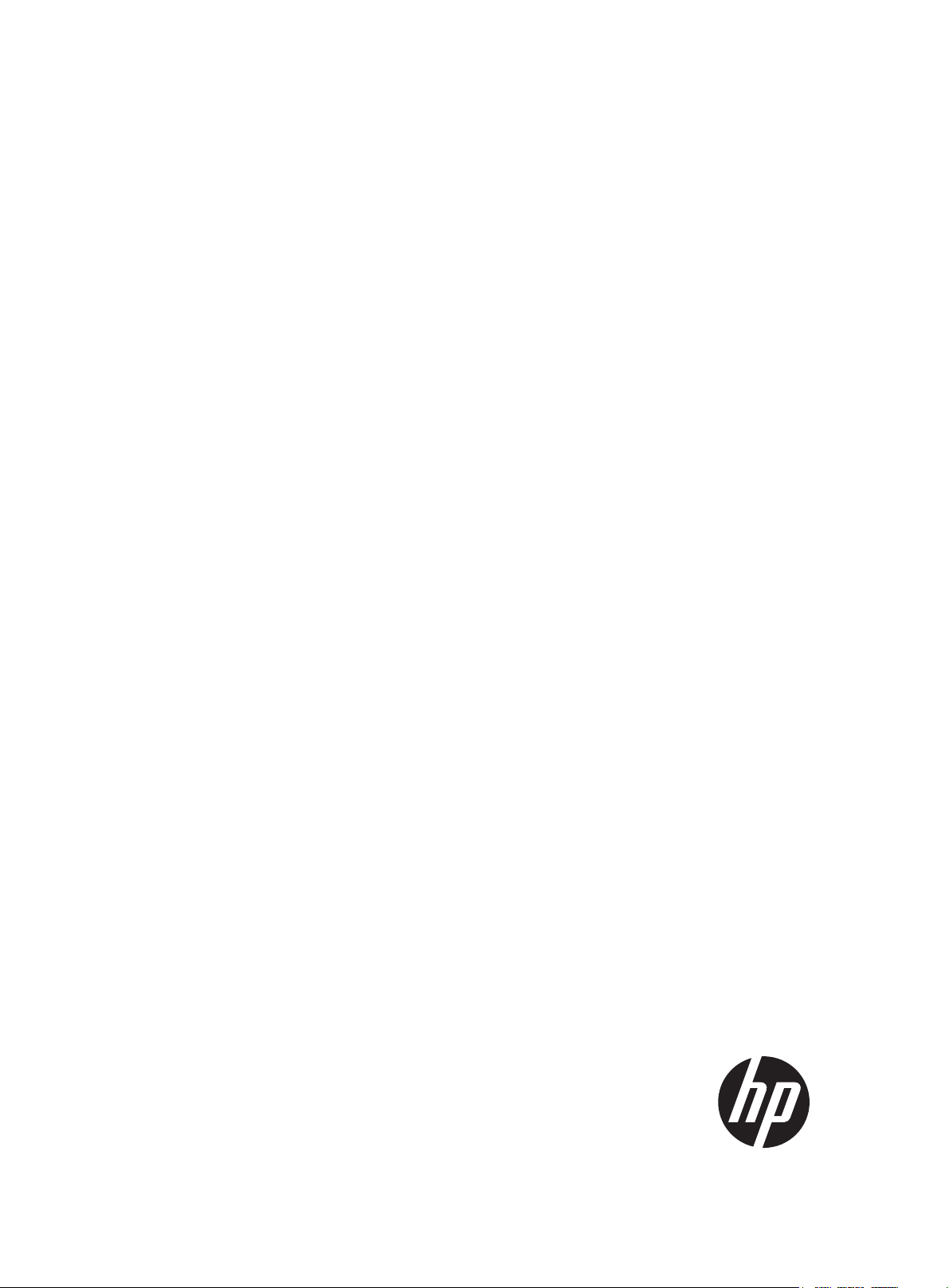
HP 6127XLG Blade Switch Series
FCoE
Command Reference
Part number: 797693-001
Software version: Release 2418P03
Document version: 6W100-20150806
Page 2
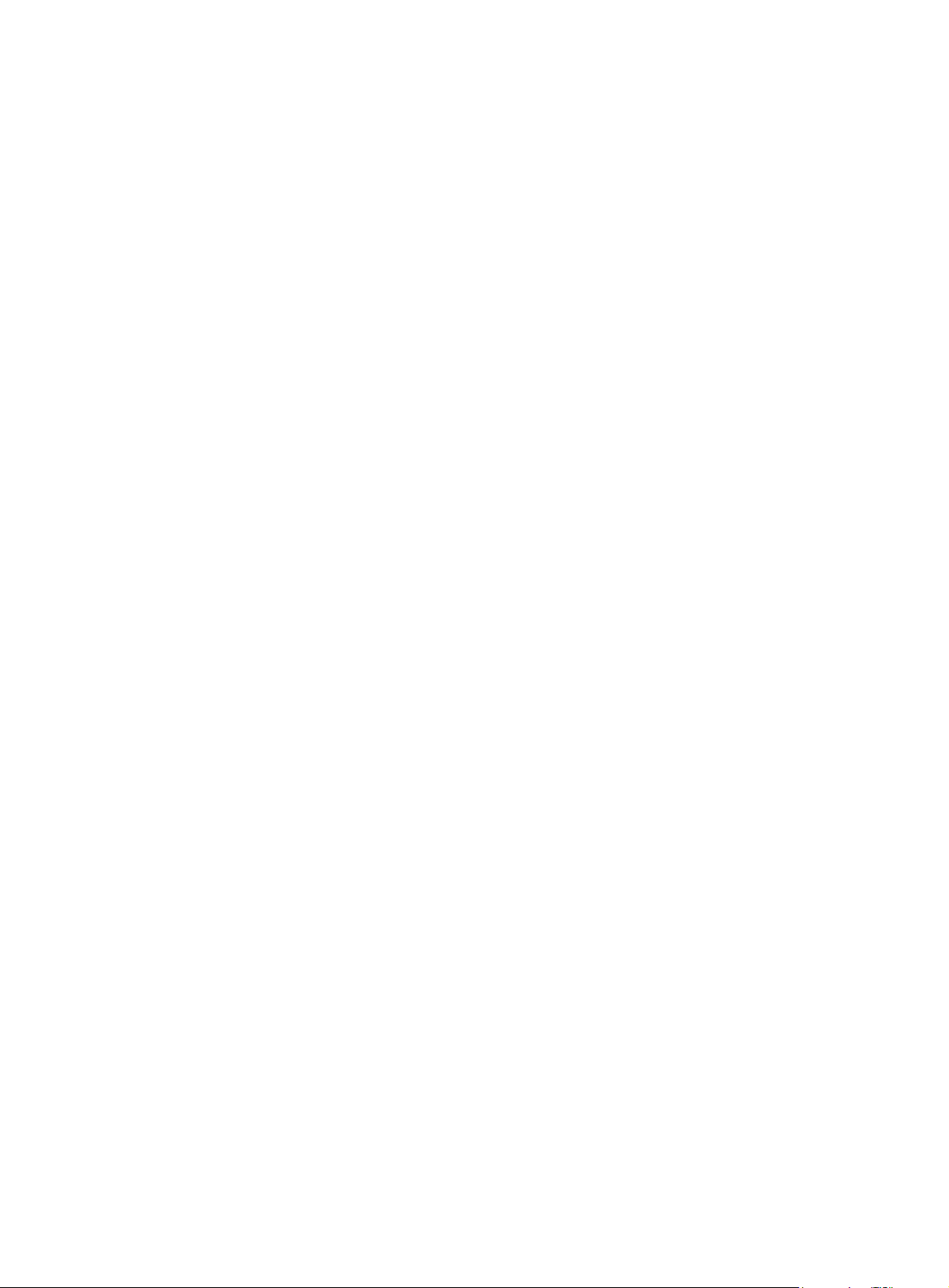
Legal and notice information
© Copyright 2015 Hewlett-Packard Development Company, L.P.
No part of this documentation may be reproduced or transmitted in any form or by any means without
prior written consent of Hewlett-Packard Development Company, L.P.
The information contained herein is subject to change without notice.
HEWLETT-PACKARD COMPANY MAKES NO WARRANTY OF ANY KIND WITH REGARD TO THIS
MATERIAL, INCLUDING, BUT NOT LIMITED TO, THE IMPLIED WARRANTIES OF MERCHANTABILITY
AND FITNESS FOR A PARTICULAR PURPOSE. Hewlett-Packard shall not be liable for errors contained
herein or for incidental or consequential damages in connection with the furnishing, performance, or
use of this material.
The only warranties for HP products and services are set forth in the express warranty statements
accompanying such products and services. Nothing herein should be construed as constituting an
additional warranty. HP shall not be liable for technical or editorial errors or omissions contained
herein.
Page 3
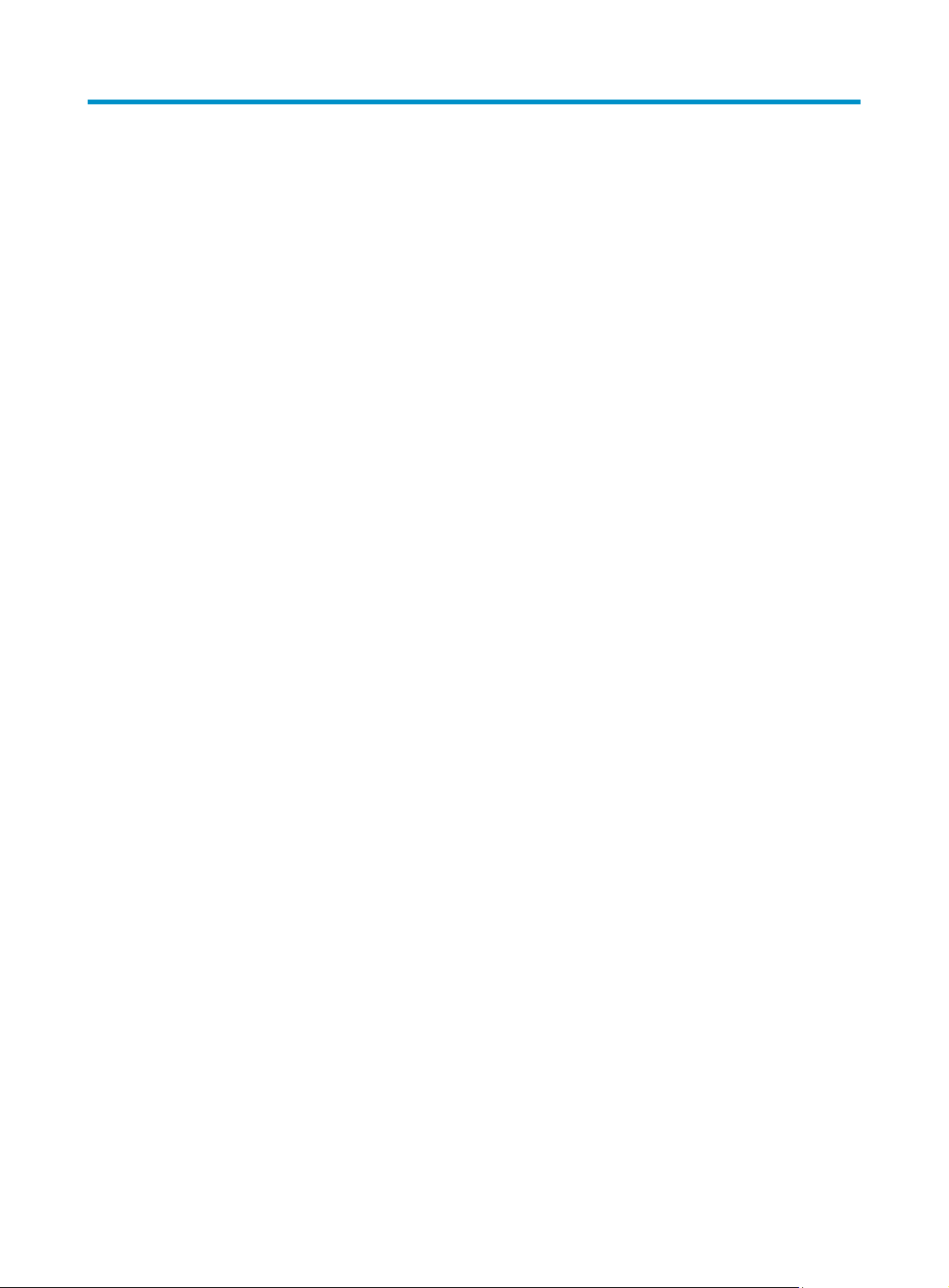
Contents
FCoE commands ·························································································································································· 1
FCoE mode commands ····················································································································································· 1
display fcoe-mode ···················································································································································· 1
fcoe-mode ·································································································································································· 1
VFC interface commands ················································································································································· 3
bandwidth ································································································································································· 3
bind interface ···························································································································································· 3
default ········································································································································································ 6
description ································································································································································· 6
display interface vfc ················································································································································· 7
fc mode (VFC interface view) ······························································································································· 10
interface vfc ···························································································································································· 11
reset counters interface ········································································································································· 12
shutdown ································································································································································ 12
FCoE commands ···························································································································································· 13
display fcoe ···························································································································································· 13
display fcoe vlan ··················································································································································· 14
fcoe enable ···························································································································································· 15
fcoe fcf-priority ······················································································································································· 15
fcoe fcmap ····························································································································································· 16
fcoe fka-adv-period ··············································································································································· 17
fcoe global fcf-priority ··········································································································································· 19
VSAN commands ··························································································································································· 19
display vsan port-member ···································································································································· 19
display vsan status ················································································································································ 20
port trunk vsan ······················································································································································· 21
vsan ········································································································································································· 22
working-mode ························································································································································ 23
Fabric setup commands ················································································································································· 24
allowed-domain-id ················································································································································· 24
display fc domain ·················································································································································· 25
display fc domain-list ············································································································································ 27
display fc ess ························································································································································· 28
display fc login ······················································································································································ 29
display fc name-service database ······················································································································· 30
display fc scr-table ················································································································································· 33
display fc switch-wwn ··········································································································································· 34
display fc timer ······················································································································································ 34
domain auto-reconfigure enable ·························································································································· 35
domain configure enable ····································································································································· 36
domain restart ························································································································································ 36
domain-id ······························································································································································· 37
fabric-name ···························································································································································· 38
fc domain rcf-reject ················································································································································ 39
fc name-service auto-discovery ···························································································································· 40
fc timer distributed-services ··································································································································· 40
fc timer error-detect ··············································································································································· 41
fc timer resource-allocation··································································································································· 42
fc wwn default-fc4-type ········································································································································· 43
i
Page 4
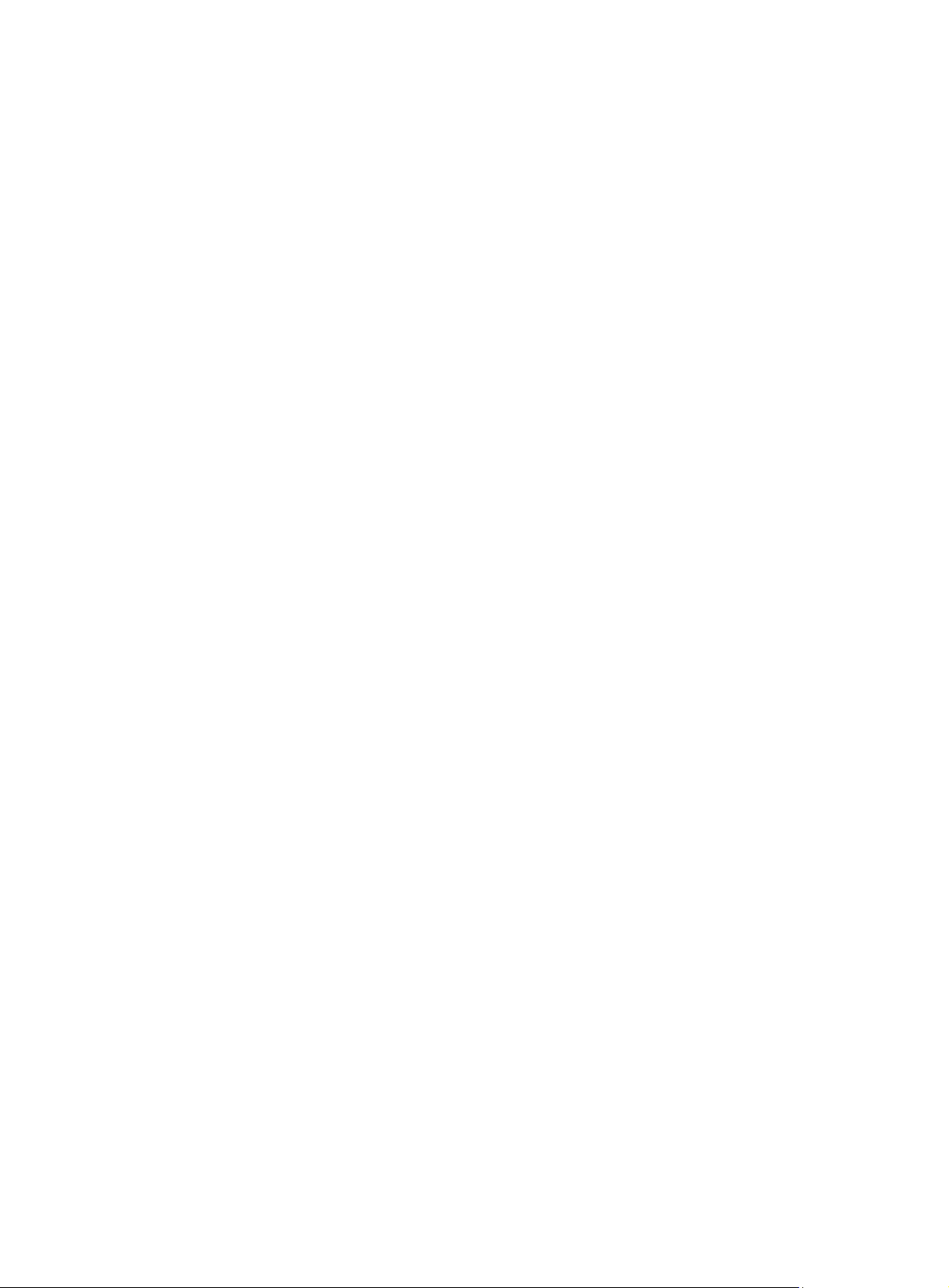
priority ···································································································································································· 44
rscn aggregation enable ······································································································································ 44
rscn aggregation timer ·········································································································································· 45
snmp-agent trap enable fc-fabric ························································································································· 46
snmp-agent trap enable fc-name-service ············································································································· 47
timer distributed-services ······································································································································· 48
timer error-detect···················································································································································· 48
timer resource-allocation ······································································································································· 49
wwn area-port-id ··················································································································································· 50
FC routing and forwarding commands························································································································ 51
display fc exchange ·············································································································································· 51
display fc fib ·························································································································································· 53
display fc routing-table ········································································································································· 54
display fspf graceful-restart ·································································································································· 57
display fspf lsdb ····················································································································································· 58
display fspf neighbor ············································································································································ 59
display fspf statistics ·············································································································································· 61
fc route-static ·························································································································································· 62
fspf cost··································································································································································· 63
fspf dead-interval ··················································································································································· 64
fspf enable ····························································································································································· 65
fspf graceful-restart ················································································································································ 65
fspf graceful-restart helper ···································································································································· 66
fspf graceful-restart interval ·································································································································· 67
fspf hello-interval ···················································································································································· 67
fspf min-ls-arrival ···················································································································································· 68
fspf min-ls-interval ·················································································································································· 69
fspf retransmit-interval ··········································································································································· 69
fspf silent ································································································································································· 70
fspf spf-hold-time ···················································································································································· 71
reset fspf counters ·················································································································································· 71
FC zone commands ······················································································································································· 72
delete zone database all ······································································································································ 72
display zone ·························································································································································· 73
display zone member ··········································································································································· 74
display zone statistics ··········································································································································· 76
display zone status ················································································································································ 77
display zone-alias·················································································································································· 78
display zoneset ······················································································································································ 80
display zoneset active ··········································································································································· 81
member (zone view) ·············································································································································· 83
member (zone alias view) ···································································································································· 84
member (zone set view) ········································································································································ 86
pairwise-zoning enable ········································································································································ 87
reset zone statistics ················································································································································ 88
snmp-agent trap enable fc-zone ··························································································································· 88
zone clone ······························································································································································ 89
zone default-zone permit ······································································································································ 90
zone hard-zoning enable ····································································································································· 91
zone merge-control restrict ··································································································································· 92
zone mode enhanced ··········································································································································· 92
zone name ····························································································································································· 93
zone rename ·························································································································································· 94
zone-alias clone ····················································································································································· 95
ii
Page 5
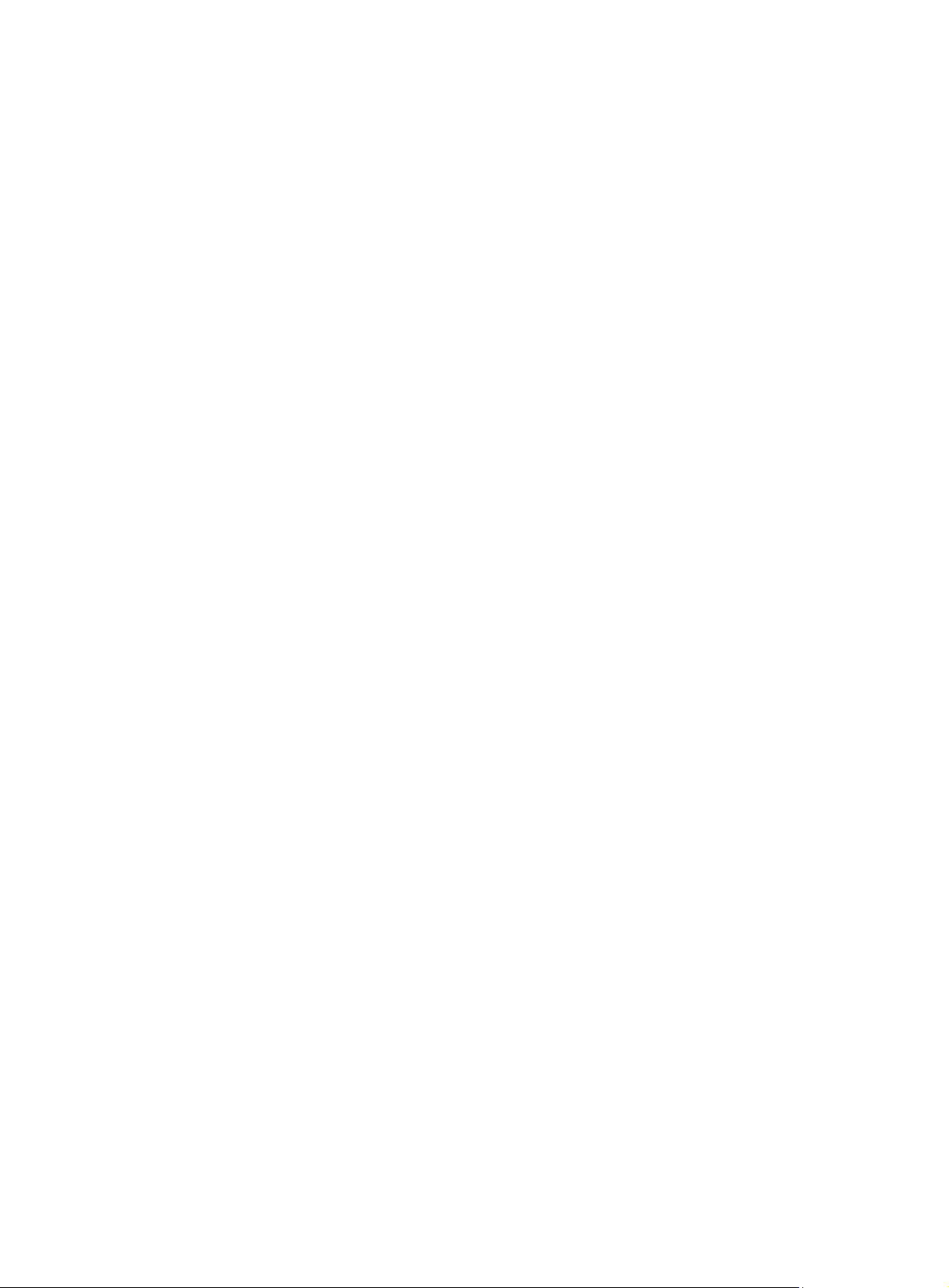
zone-alias name ···················································································································································· 95
zone-alias rename ················································································································································· 96
zoneset activate ····················································································································································· 97
zoneset clone ························································································································································· 98
zoneset distribute ··················································································································································· 99
zoneset distribute full ············································································································································· 99
zoneset name ······················································································································································· 100
zoneset rename ··················································································································································· 101
NPV commands ···························································································································································· 102
display npv login ················································································································································· 102
display npv status ················································································································································ 103
display npv traffic-map ······································································································································· 105
npv auto-load-balance enable···························································································································· 105
npv auto-load-balance-interval ··························································································································· 106
npv load-balance disruptive ······························································································································· 107
npv traffic-map ····················································································································································· 108
FIP snooping commands ·············································································································································· 108
display fip-snooping enode ································································································································ 108
display fip-snooping fcf ······································································································································· 109
display fip-snooping flushing-rules ····················································································································· 110
display fip-snooping rules ··································································································································· 111
display fip-snooping sessions ····························································································································· 112
fip-snooping enable ············································································································································ 113
fip-snooping fc-map ············································································································································· 113
fip-snooping port-mode ······································································································································· 114
FCS commands ····························································································································································· 115
fcs discovery start ················································································································································ 115
fcs discovery stop ················································································································································ 115
display fcs discovery status ································································································································ 116
display fcs database ··········································································································································· 117
display fcs ie ························································································································································ 118
display fcs port ···················································································································································· 121
FDMI commands ·························································································································································· 124
display fdmi database ········································································································································ 124
FC ping commands ······················································································································································ 127
fcping ···································································································································································· 127
FC tracert commands ··················································································································································· 129
fctracert ································································································································································· 129
Support and other resources ·································································································································· 131
Contacting HP ······························································································································································ 131
Subscription service ············································································································································ 131
Related information ······················································································································································ 131
Documents ···························································································································································· 131
Websites ······························································································································································· 131
Conventions ·································································································································································· 132
Index ········································································································································································ 134
iii
Page 6
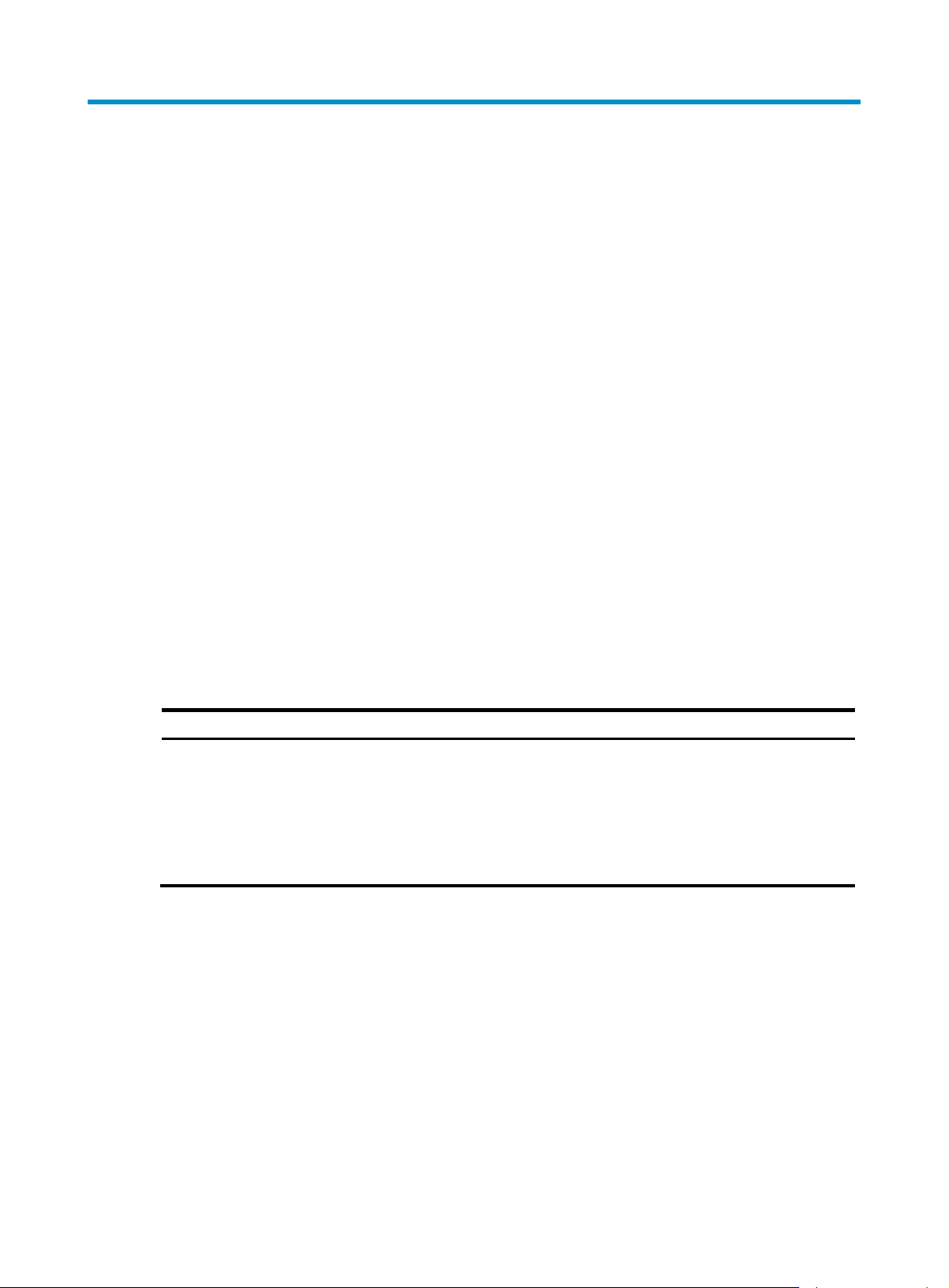
FCoE commands
p
FCoE mode commands
display fcoe-mode
Use display fcoe-mode to display the FCoE mode of the switch.
Syntax
display fcoe-mode
Views
Any view
Predefined user roles
network-admin
network-operator
Examples
# Display the FCoE mode of the switch.
<Sysname> display fcoe-mode
The FCoE mode is NONE.
Table 1 Command output
Field Descri
The FCoE mode is mode.
Related commands
fcoe-mode
fcoe-mode
Use fcoe-mode to set an FCoE mode for the switch.
Use undo fcoe-mode to restore the default.
tion
The mode can be one of the following:
• FCF.
• FCF-NPV.
• NPV.
• TRANSIT.
• NONE (non-FCoE mode).
Syntax
fcoe-mode { fcf | fcf-npv | npv | transit }
undo fcoe-mode
1
Page 7
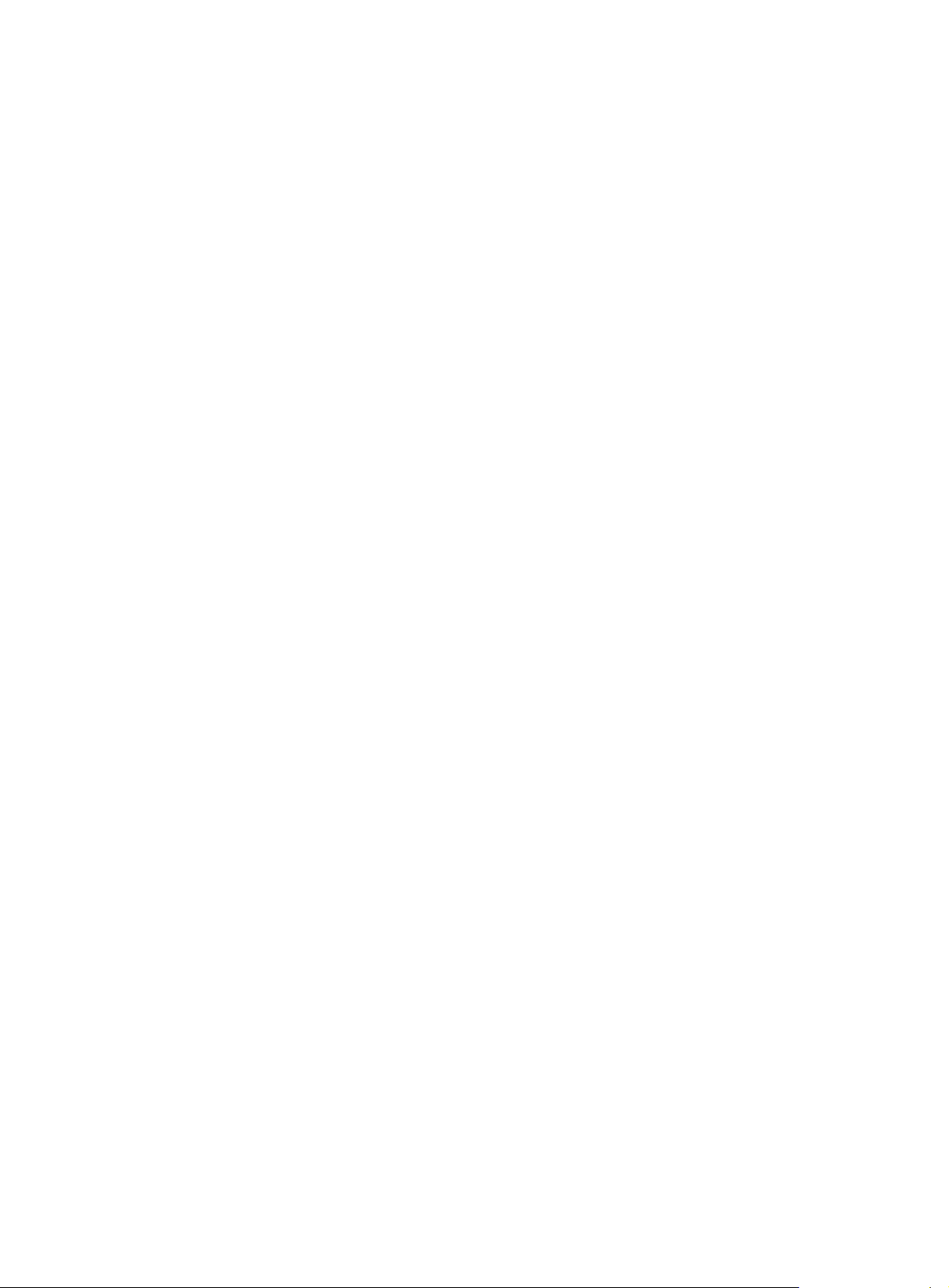
Default
A switch operates in non-FCoE mode.
Views
System view
Predefined user roles
network-admin
Parameters
fcf: Specifies the FCF mode.
fcf-npv: Specifies the FCF-NPV mode.
npv: Specifies the NPV mode.
transit: Specifies the Transit mode.
Usage guidelines
An FC and FCoE-capable switch can operate in non -FCoE mode or in one of the following FCoE modes:
• FCF mode—When the switch operates in this mode, it is an FCF switch and supports E_Ports and
F_Ports. An FCF switch can connect to the following elements:
{ An E_Port on another FCF switch through its E_Port.
{ An N_Port or NP_Port through its F_Port.
Examples
• NPV mode—When the switch operates in this mode, it is an NPV switch and supports F_Ports and
NP_Ports. An NPV switch can connect to the following elements:
{ An N_Port or NP_Port through its F_Port.
{ An F_Port through its NP_Port.
• FCF-NPV mode—When the switch operates in this mode, it is an FCF-NPV switch. A VSAN on an
FCF-NPV switch can operate in either of the following modes:
{ FCF mode—When a VSAN operates in this mode, the VSAN acts as an FCF switch.
{ NPV mode—When a VSAN operates in this mode, the VSAN acts as an NPV switch.
• Transit mode—When the switch operates in this mode, it is a Transit switch.
You can configure Ethernet interfaces on a Transit switch to operate in ENode or FCF mode. The
ENode mode allows an Ethernet interface to receive traffic from only an ENode. The FCF mode
allows an Ethernet interface to receive traffic from only an FCF switch.
The switch can only convert from non-FCoE mode to one FCoE mode, or vice versa. It cannot convert
directly among FCoE modes. To convert among FCoE modes, first convert the switch to non-FCoE mode.
After converting the switch to non-FCoE mode, FC and FCoE-related settings in the original FCoE mode
are cleared.
# Configure the switch to operate in FCF mode.
<Sysname> system-view
[Sysname] fcoe-mode fcf
# Convert the switch operating in FCF mode to NPV mode.
[Sysname] undo fcoe-mode
All current FC configuration will be lost. Continue? [Y/N]:y
[Sysname] fcoe-mode npv
2
Page 8

Related commands
display fcoe-mode
VFC interface commands
bandwidth
Use bandwidth to set the expected bandwidth for an interface.
Use undo bandwidth to restore the default.
Syntax
bandwidth bandwidth-value
undo bandwidth
Default
The expected bandwidth (in kbps) is the interface baud rate divided by 1000.
Views
VFC interface view
Predefined user roles
network-admin
Parameters
bandwidth-value: Specifies the expected bandwidth in the range of 1 to 400000000 kbps.
Usage guidelines
The expected bandwidth determines the cost of the interface, which is used for route calculation.
By default, the baud rate of a VFC interface is 10 Gbps.
Examples
# Set the expected bandwidth to 50 kbps for interface VFC 1.
<Sysname> system-view
[Sysname] interface vfc 1
[Sysname-Vfc1] bandwidth 50
bind interface
Use bind interface to bind a VFC interface to an Ethernet interface. The Ethernet interfaces in this
command refer to Layer 2 Ethernet interfaces, Layer 2 aggregate interfaces, S-channel interfaces, and
S-channel aggregate interfaces.
Use undo bind interface to remove the binding.
Syntax
bind interface interface-type interface-number [ mac mac-address ]
undo bind interface
3
Page 9
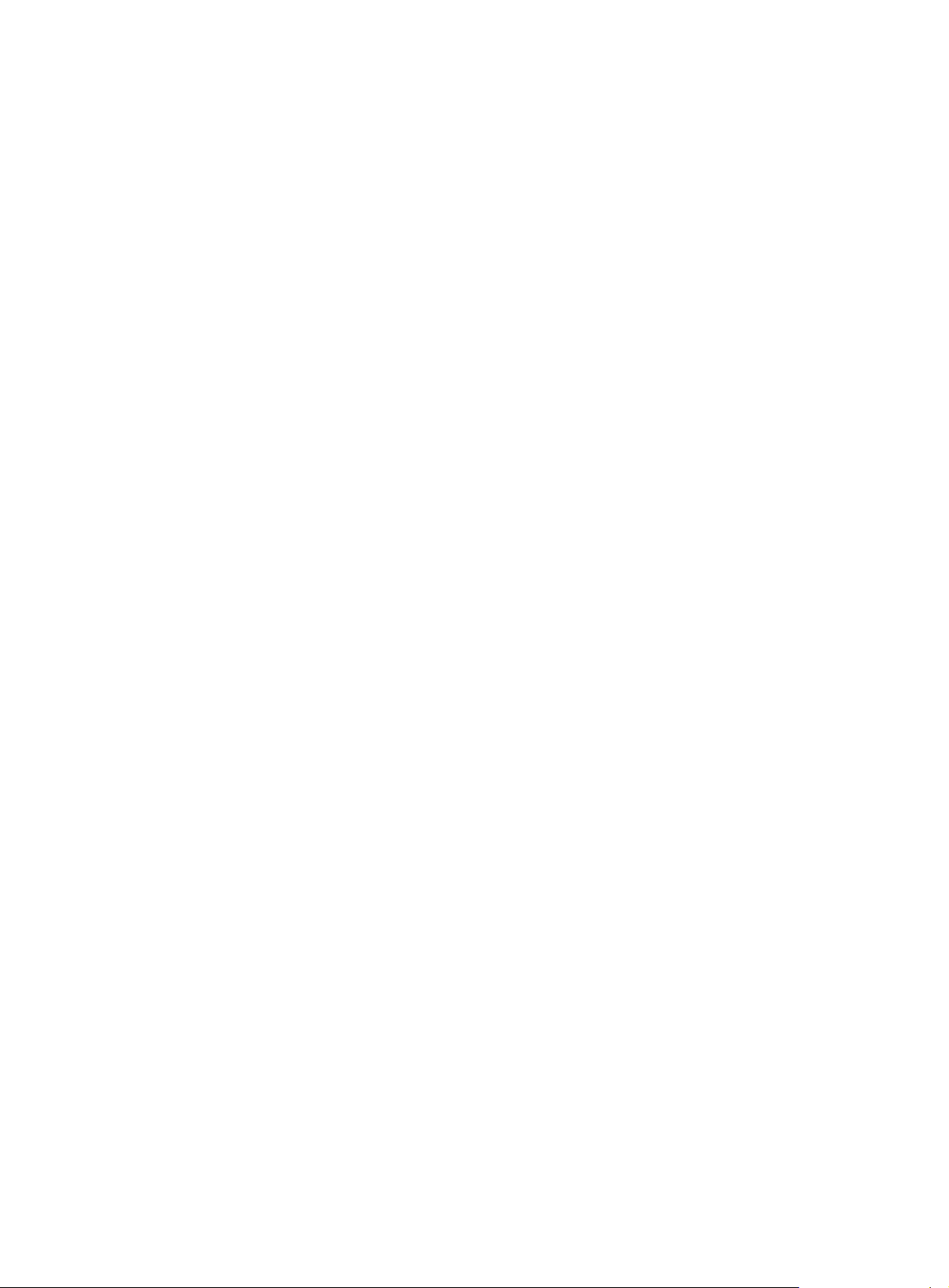
Default
A VFC interface is not bound to any Ethernet interface.
Views
VFC interface view
Predefined user roles
network-admin
Parameters
interface-type interface-number: Specifies an interface by its type and number. The interface type can
only be one of the following:
• Layer 2 Ethernet interface.
• Layer 2 aggregate interface.
• S-channel interface.
• S-channel aggregate interface.
mac mac-address: Specifies the bound peer FCoE MAC address, in the format of XXXX-XXXX-XXXX and
six bytes in length.
Usage guidelines
To make a VFC interface work, bind it to a Ethernet interface. The VFC interface then sends and receives
packets through the Ethernet interface.
To use one physical link to carry multiple VFC interfaces, you must bind these VFC interfaces to different
peer FCoE MAC addresses. However, you can bind them to one Ethernet interface. The FCoE MAC
address identifies the device that communicates with a VFC interface. For a point-to-multipoint network,
the FCoE MAC address is required. For a point-to-point network, the FCoE MAC address is optional.
You can use the display fcoe command to display the FCoE MAC address of a switch. You can display
the FCoE MAC address of an ENode through some software or the NMS.
A VFC interface can be bound to only one Ethernet interface and one FCoE MAC address.
An Ethernet interface can be bound to multiple VFC interfaces, but an FCoE MAC address can be bound
to only one VFC interface.
To successfully bind a VFC interface to a Layer 2 Ethernet interface, make sure the Layer 2 Ethernet
interface is FCoE capable.
When you bind a VFC interface to a Layer 2 aggregate interface, follow these restrictions and
guidelines:
• To successfully bind a VFC interface to a Layer 2 aggregate interface, make sure all member ports
of the Layer 2 aggregate interface are FCoE capable. Also, make sure new member ports of the
Layer 2 aggregate interface are FCoE capable. Otherwise, FCoE traffic might be blocked.
• The binding to a Layer 2 aggregate interface does not take effect when you perform the following
tasks:
{ Bind one VFC interface to the Layer 2 aggregate interface.
{ Bind another VFC interface to a member port of the Layer 2 aggregate interface.
Enabling EVB on a Layer 2 Ethernet interface or Layer 2 aggregate interface disables the interface from
forwarding FCoE traffic. To enable such an interface to forward FCoE traffic, you must create an
S-channel interface or S-channel aggregate interface and bind a VFC interface to the created interface.
4
Page 10
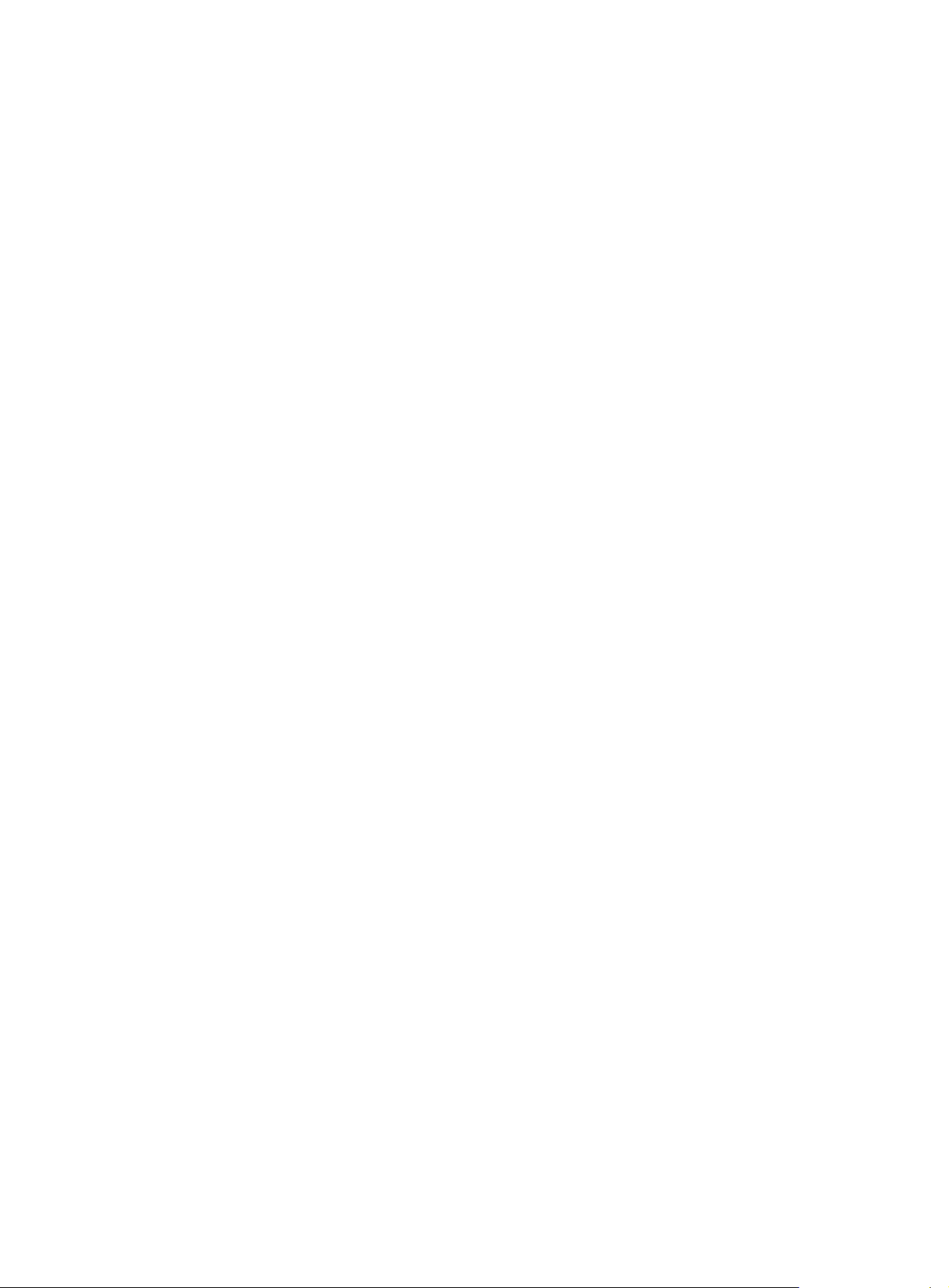
When you bind a VFC interface to an S-channel interface or S-channel aggregate interface, follow these
restrictions and guidelines:
• To successfully bind a VFC interface to an S-channel interface or S-channel aggregate interface,
make sure the switch is operating in expert mode. For information about system operating modes,
see Fundamentals Configuration Guide. For information about S-channel interfaces and S-channel
aggregate interfaces, see EVB Configuration Guide.
• To successfully bind a VFC interface to an S-channel interface, make sure the Layer 2 Ethernet
interface associated with the S-channel interface has FCoE over S-channel capabilities. For
FCoE-capable cards and cards that have FCoE over S-channel capabilities, see the product
manual.
• To successfully bind a VFC interface to an S-channel aggregate interface, make sure all member
ports of the Layer 2 Ethernet aggregate interface associated with the S-channel aggregate interface
have FCoE over S-channel capabilities. Also, make sure new member ports of the Layer 2 Ethernet
aggregate interface have FCoE over S-channel capabilities. Otherwise, FCoE traffic might be
blocked. For FCoE-capable cards and cards that have FCoE over S-channel capabilities, see the
product manual.
• The binding to an S-channel aggregate interface does not take effect when you perform the
following tasks:
{ Bind one VFC interface to the S-channel aggregate interface.
{ Bind another VFC interface to a member port of the Layer 2 aggregate interface associated
with the S-channel aggregate interface.
Examples
• FCoE over S-channel can be used only between an EVB-capable switch and a server.
# Bind interface VFC 4 to interface FortyGigE 1/1/1 and FCoE MAC address 000c-2999-eacd.
<Sysname> system-view
[Sysname] interface vfc 4
[Sysname-Vfc4] bind interface FortyGigE 1/1/1 mac 000c-2999-eacd
# Bind interface VFC 5 to interface Bridge-aggregation 1 and FCoE MAC address 000c-2888-eacd.
<Sysname> system-view
[Sysname] interface vfc 5
[Sysname-Vfc5] bind interface bridge-aggregation 1 mac 000c-2888-eacd
# Bind interface VFC 6 to interface S-Channel 1/0/1:10 and FCoE MAC address 000c-2999-eacd.
<Sysname> system-view
[Sysname]interface vfc 6
[Sysname-Vfc6] bind interface s-channel 1/0/1:10 mac 000c-2999-eacd
# Bind interface VFC 7 to interface Schannel-Aggregation 1:10 and FCoE MAC address
000c-2666-eacd.
<Sysname> system-view
[Sysname]interface vfc 7
[Sysname-Vfc7] bind interface schannel-aggregation 1:10 mac 000c-2666-eacd
Related commands
• display fcoe
• display interface vfc
5
Page 11
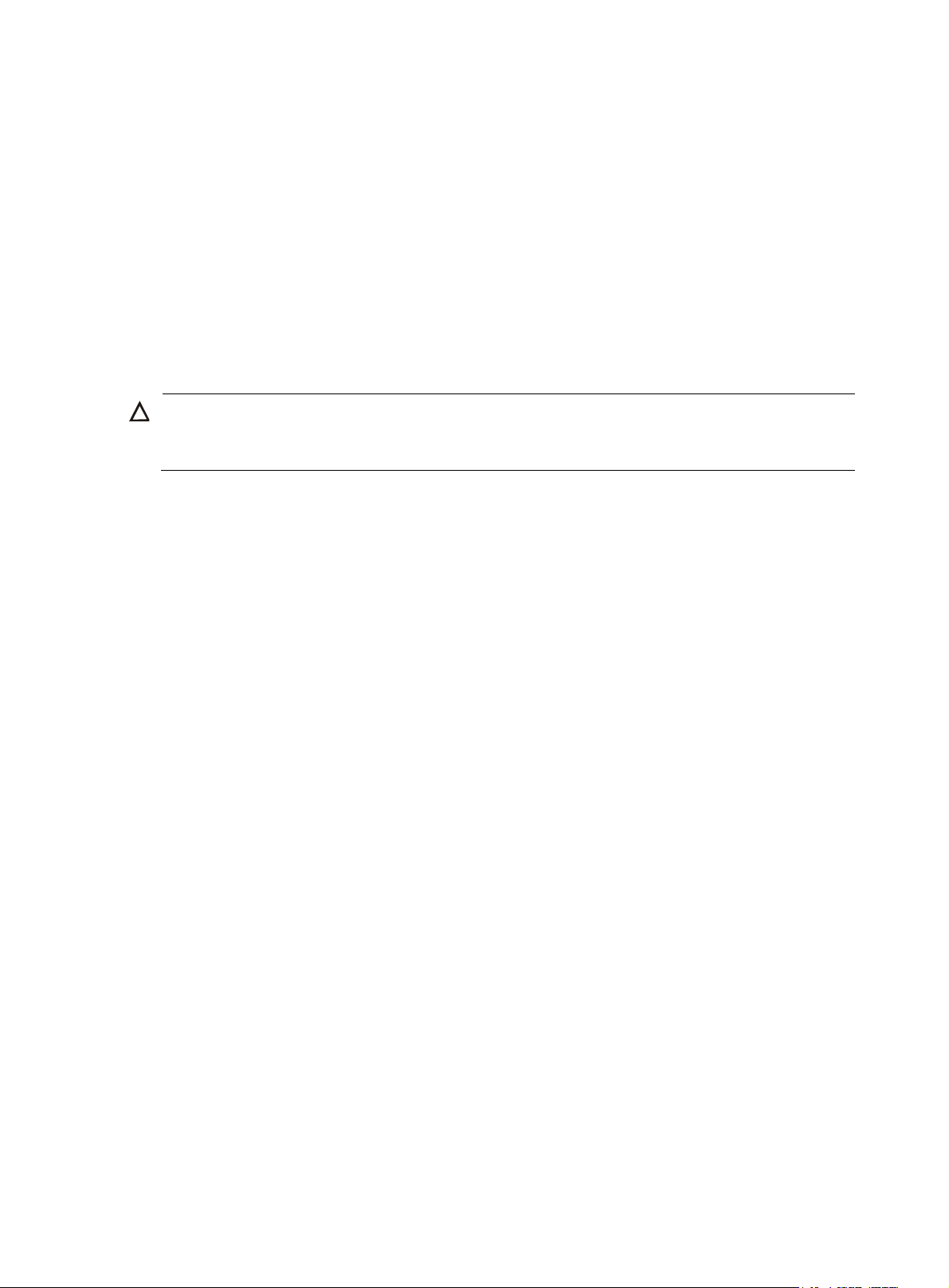
default
Use default to restore the default settings for a VFC interface.
Syntax
default
Views
VFC interface view
Predefined user roles
network-admin
Usage guidelines
CAUTION:
The default command might interrupt ongoing network services. Make sure you are fully aware of the
impacts of this command when you execute it on a live network.
This command might fail to restore the default settings for some commands for reasons such as command
dependencies or system restrictions. Use the display this command in interface view to identify these
commands. Then use their undo forms or follow the command reference to individually restore their
default settings. If your restoration attempt still fails, follow the error message instructions to resolve the
problem.
Examples
# Restore the default settings for interface VFC 1.
<Sysname> system-view
[Sysname] interface vfc 1
[Sysname-Vfc1] default
This command will restore the default settings. Continue? [Y/N]:y
description
Use description to set a description for a VFC interface.
Use undo description to restore the default.
Syntax
description text
undo description
Default
The description of an interface is interface name Interface, for example, Vfc 1 Interface.
Views
VFC interface view
Predefined user roles
network-admin
6
Page 12
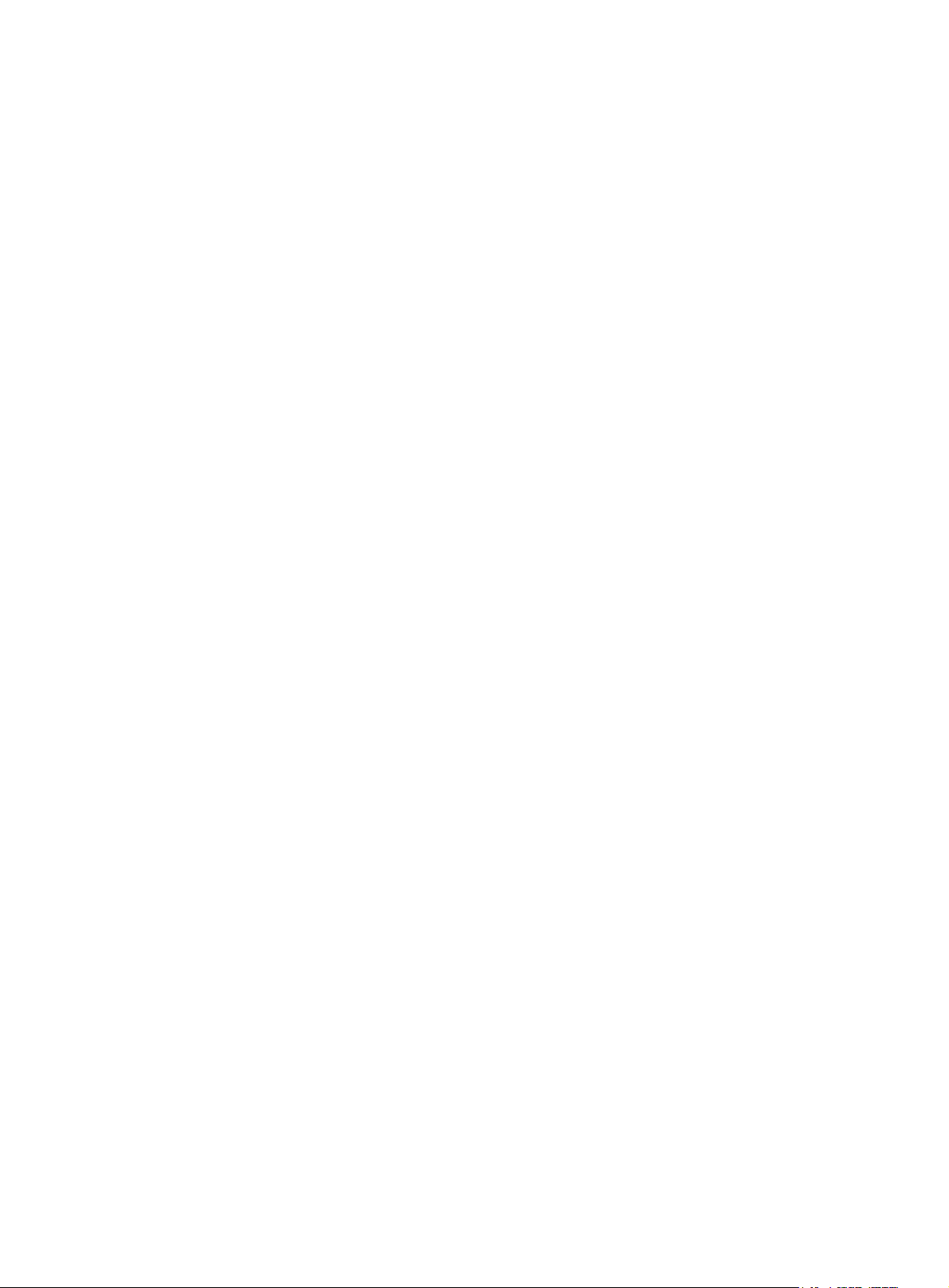
Parameters
text: Specifies an interface description, a case-sensitive string of 1 to 255 characters.
Usage guidelines
The description helps users identify the role of an interface.
Examples
# Set the description to Vfcport1 for interface VFC 1.
<Sysname> system-view
[Sysname] interface vfc 1
[Sysname-Vfc1] description Vfcport1
Related commands
display interface vfc
display interface vfc
Use display interface vfc to display VFC interface information.
Syntax
display interface [ vfc ] [ brief [ down ] ]
display interface [ vfc [ interface-number ] ] [ brief [ description ] ]
Views
Any view
Predefined user roles
network-admin
network-operator
Parameters
interface-number: Specifies a VFC interface by its number in the range of 1 to 1024.
brief: Displays brief information about interfaces. If this keyword is not specified, this command displays
detailed information about interfaces.
description: Displays the complete interface description.
down: Displays information about the interfaces in physically down state and the causes. If this keyword
is not specified, this command displays information about the interfaces in all states.
Usage guidelines
If you do not specify the vfc keyword, this command displays information about all interfaces supported
by the switch.
If you specify the vfc keyword, this command displays information about all VFC interfaces.
If you specify a VFC interface, this command displays information about the specified VFC interface.
Examples
# Display detailed information about interface VFC 1.
<Sysname> display interface vfc 1
Vfc1
7
Page 13
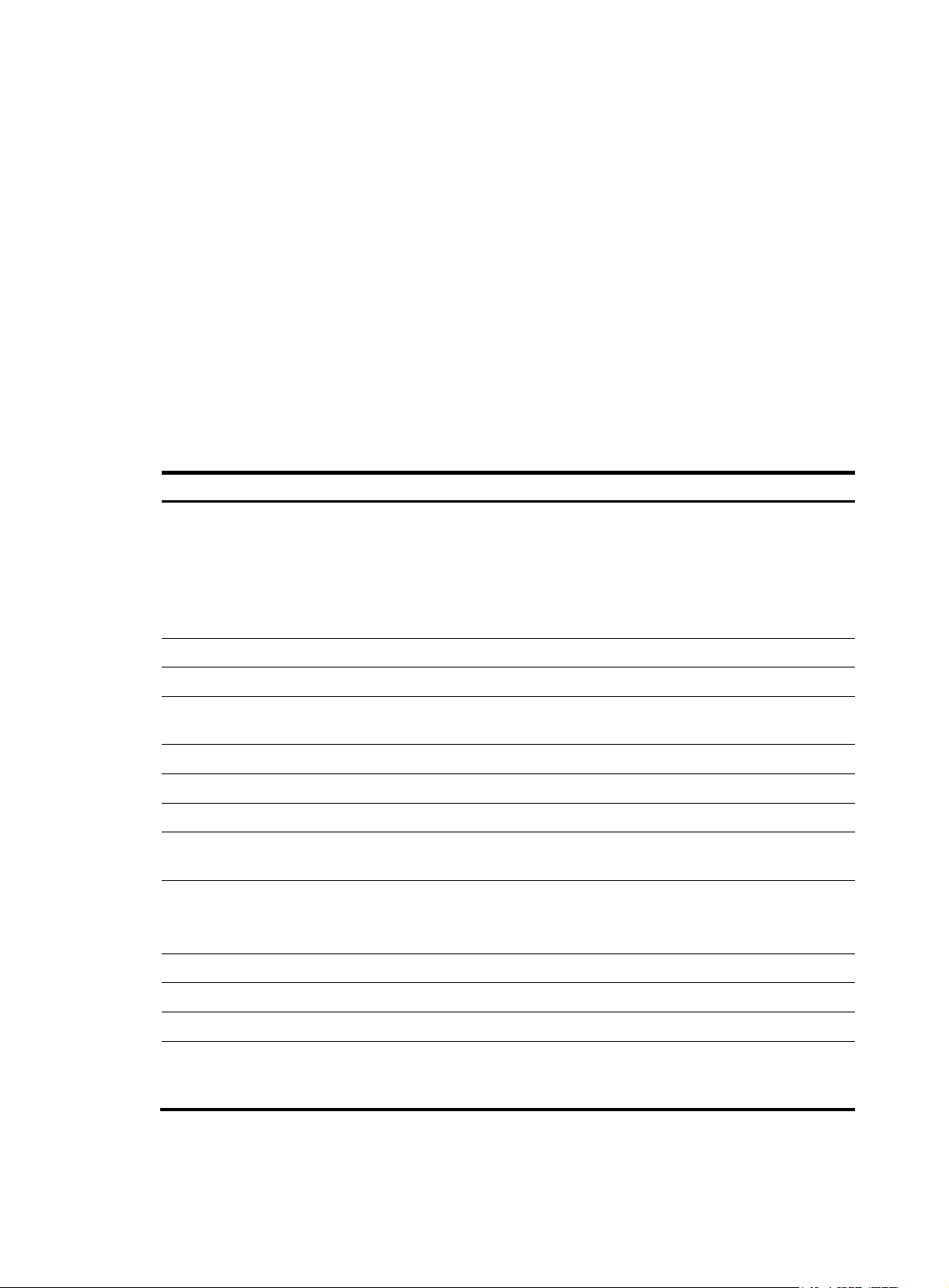
Current state: UP
p
Line protocol state: UP
Description: Vfc1 Interface
Bandwidth: 10000000kbps
Maximum Transmit Unit: 2112
Internet protocol processing: disabled
Link layer protocol is FC
Port WWN is 66:66:66:63:66:64:61:30
FC mode is E, state is E
Support the VSAN protocol
VSAN tagging mode is Tagging
EVFP common VSAN: 1
Bound interface is FortyGigE1/1/1, Bound MAC is 000c-2933-eacd
VSAN of physical-UP state: 1
Last clearing of counters: Never
Table 2 Command output
Field Descri
tion
Physical state and administrative state of the VFC interface:
• DOWN (Administratively)—The interface is administratively
Current state
shut down by using the shutdown command.
• DOWN—The interface is administratively up but physically
down.
• UP—The interface is up both administratively and physically.
Line protocol state Link layer protocol state of the VFC interface: DOWN or UP.
Bandwidth Expected bandwidth of the VFC interface.
Internet protocol processing
FC mode Mode of the VFC interface.
state Operating mode of the VFC interface through negotiation.
Support the VSAN protocol Indicates the VFC interface supports the VSAN protocol.
VSAN tagging mode
EVFP common VSAN
IP packet processing capability. If the VFC interface is not
assigned an IP address, this field displays disabled.
Link type of the interface: Trunk (Tagging) or Access (Non
tagging). VFC interfaces support only Tagging.
Indicates that the common VSANs are in up state through the
EVFP negotiation.
This field is displayed only after the link goes up.
Bound interface Physical interface bound to the VFC interface.
Bound MAC FCoE MAC address bound to the VFC interface.
VSAN of physical-UP state List of VSANs that are physically up.
Time when the interface statistics were last cleared by using the
Last clearing of counters
reset counters interface command. Never indicates that the
interface statistics have never been cleared since switch startup.
# Display brief information about interface VFC 1.
<Sysname> display interface vfc 1 brief
8
Page 14
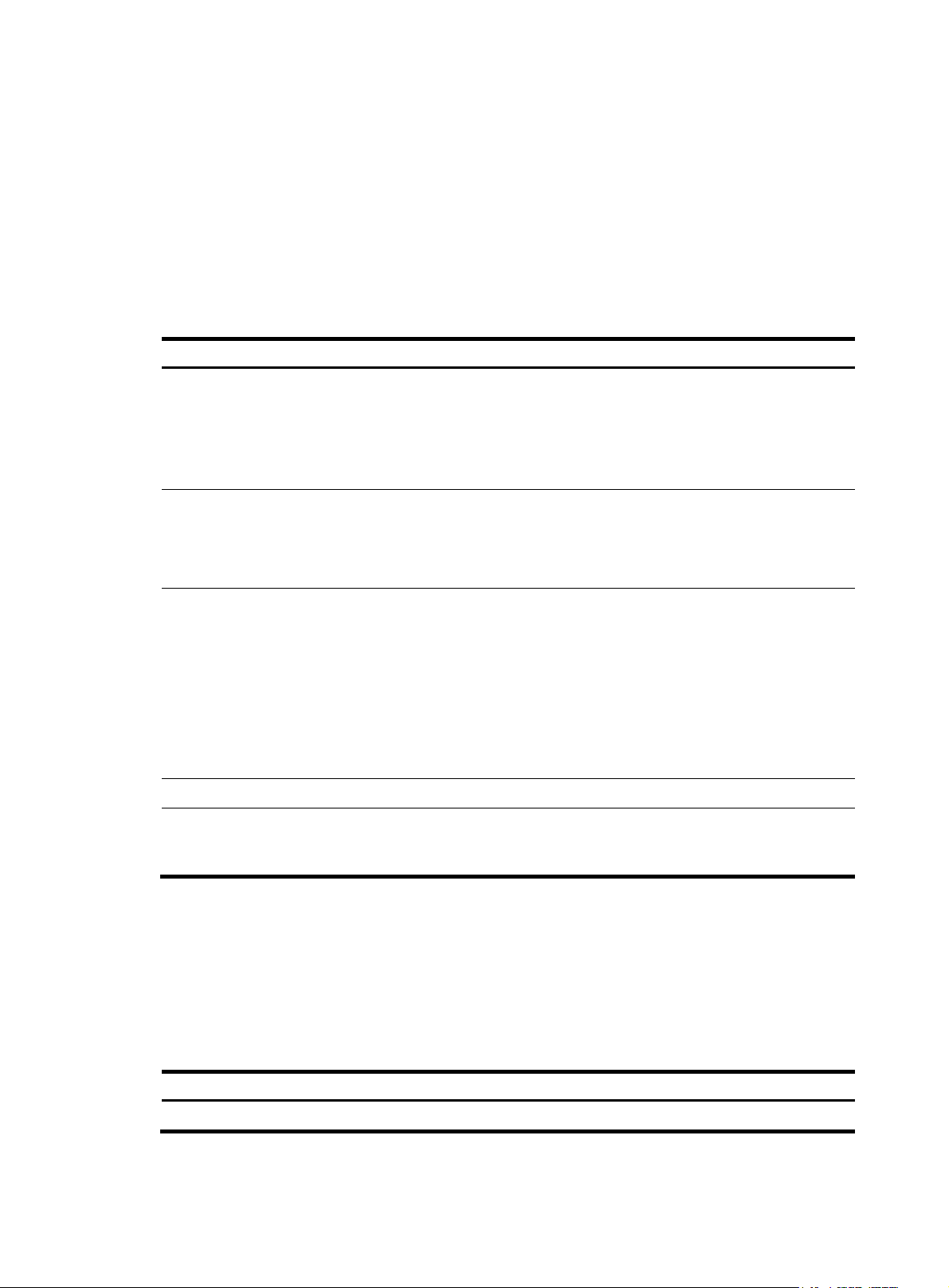
Brief information on VFC interface(s):
p
p
Admin Mode: auto - auto; E - e port; F - f port; NP - n port proxy
Oper Mode: E - e port; F - f port; NP - n port proxy;
TE - trunking e port; TF - trunking f port;
TNP - trunking n port proxy
Interface Admin Admin Oper Status Bind
Mode Trunk Mode Interface
Mode
Vfc1 F on TF UP TGE1/0/1 0102-0304-0506
Table 3 Command output
Field Descri
Configured mode of the VFC interface:
tion
• auto—Auto mode. VFC interfaces do not support the mode.
Admin Mode
• E—E mode.
• F—F mode.
• NP—NP mode.
Configured trunk mode of the VFC interface:
Admin Trunk Mode
• auto—Auto mode.
• on—On mode. VFC interfaces support only the mode.
• off—Off mode.
Operating mode of the VFC interface after the link layer negotiation:
• E—An E_Port in an access VSAN.
• F—An F_Port in an access VSAN.
Oper Mode
• NP—An NP_Port in an access VSAN.
• TE—An E_Port in trunk VSANs.
• TF—An F_Port in trunk VSANs.
• TNP—An NP_Port in trunk VSANs.
• --—No negotiation is initiated or the negotiation failed.
Status VFC interface status after the link layer negotiation, which can be UP or DOWN.
Binding information of the VFC interface, including the bound Ethernet interface and
Bind Interface
the bound FCoE MAC address. If no binding information is configured for the VFC
interface, this field is blank.
# Display the descriptions of VFC interfaces.
<Sysname> display interface vfc brief description
Brief information on VFC interface(s):
Interface Description
Vfc1 Vfc1 Interface
Vfc2 Vfc2 Interface
Table 4 Command output
Field Descri
Description Description of the VFC interface.
tion
# Display information about and the causes of the VFC interfaces in physically down state.
9
Page 15
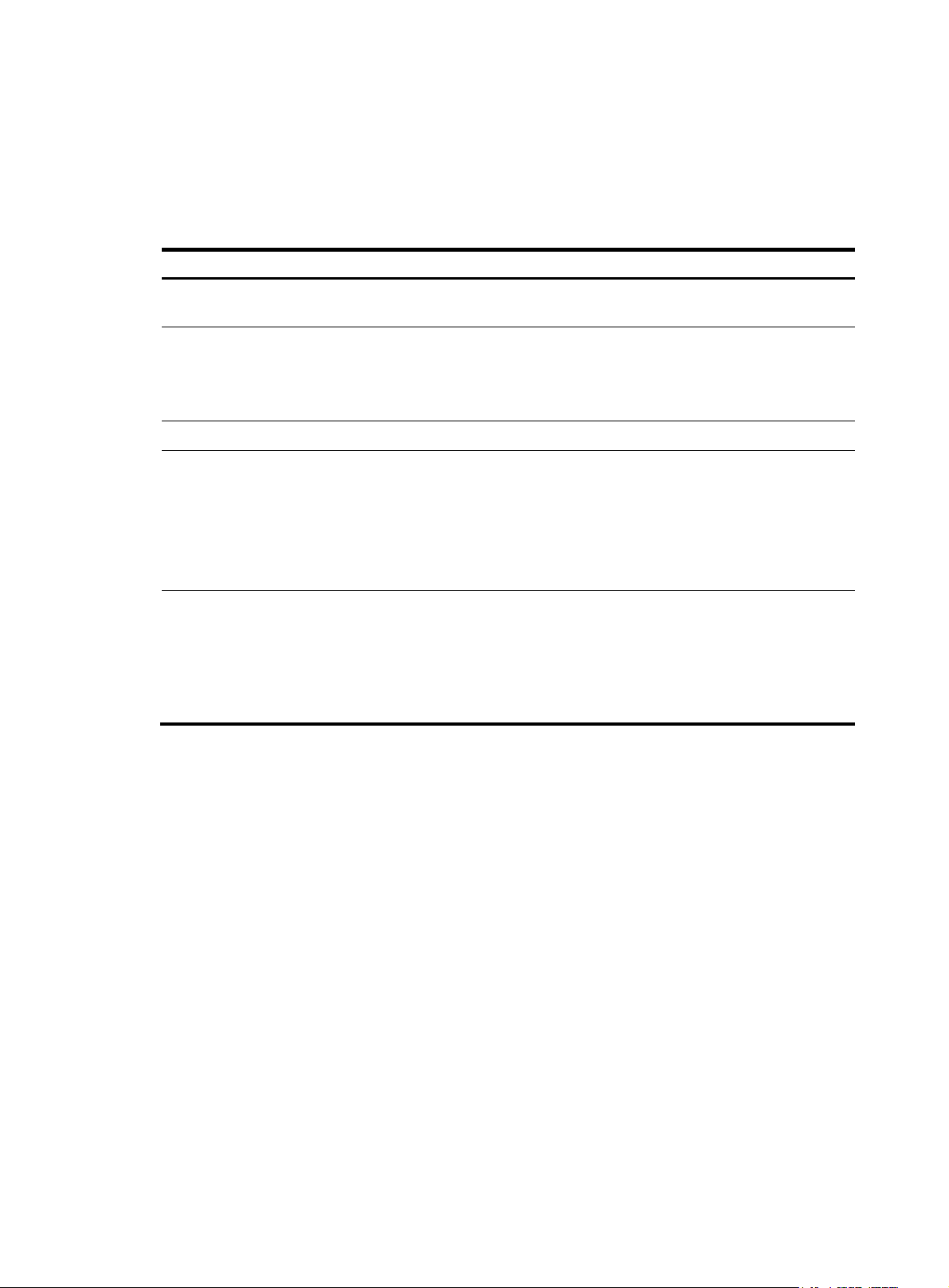
<Sysname> display interface vfc brief down
p
Brief information on interface(s) under bridge mode:
Link: ADM - administratively down; Stby - standby
Interface Link Cause
Vfc1 ADM Administratively
Table 5 Command output
Field Descri
Brief information on interface(s)
under bridge mode
Link: ADM - administratively
down; Stby - standby
Brief information about Layer 2 interfaces.
Link status:
• ADM—The interface has been shut down by the network administrator.
tion
To bring up the interface, execute the undo shutdown command.
• Stby—The interface is a backup interface.
Interface Interface name.
Physical link state of the interface:
• UP—The interface is physically up.
Link
• DOWN—The interface is physically down.
• ADM—The interface has been administratively shut down. To bring up
the interface, execute the undo shutdown command.
• Stby—The interface is a backup interface.
Causes for the physical state of the VFC interface to be Down:
• Not connected—Physical connections do not exist (possibly because
Cause
the network cable is disconnected or faulty).
• Administratively—The interface was shut down with the shutdown
command. To bring up the interface, use the undo shutdown
command.
fc mode (VFC interface view)
Use fc mode to set the mode for a VFC interface.
Use undo fc mode to restore the default.
Syntax
fc mode { e | f | np }
undo fc mode
Default
The mode of a VFC interface is F.
Views
VFC interface view
Predefined user roles
network-admin
10
Page 16
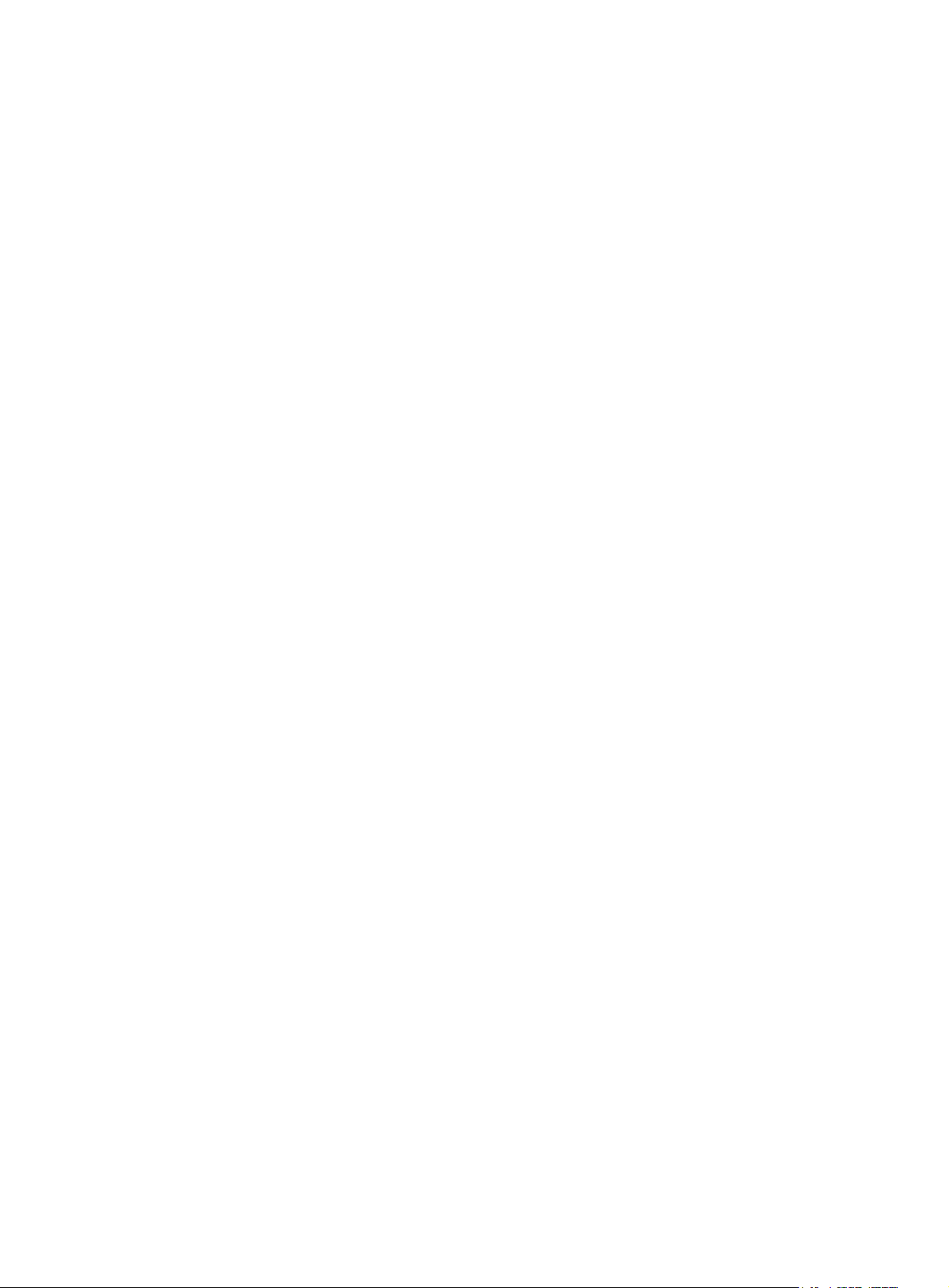
Parameters
e: Specifies the E mode.
f: Specifies the F mode.
np: Specifies the NP mode.
Usage guidelines
An FCF switch supports E and F modes. An NPV switch supports F and NP modes. An FCF-NPV switch
supports E, F, and NP modes.
On an FCF-NPV switch, if the mode of a VFC interface is not supported by a VSAN of the interface, the
mode does not take effect in the VSAN.
Examples
# Set the mode of interface VFC 1 to E.
<Sysname> system-view
[Sysname] interface vfc 1
[Sysname-Vfc1] fc mode e
interface vfc
Use interface vfc to create a VFC interface and enter its view. If the VFC interface already exists, this
commands leads you to VFC interface view directly.
Use undo interface vfc to delete a VFC interface.
Syntax
interface vfc interface-number
undo interface vfc interface-number
Default
No VFC interface exists.
Views
System view
Predefined user roles
network-admin
Parameters
interface-number: Specifies a number for the VFC interface, in the range of 1 to 1024.
Usage guidelines
A VFC interface is a logical interface manually created on the FCF switch to simulate the functionality of
a physical FC interface.
Examples
# Create interface VFC 1 and enter its view.
<Sysname> system-view
[Sysname] interface vfc 1
[Sysname-Vfc1]
11
Page 17
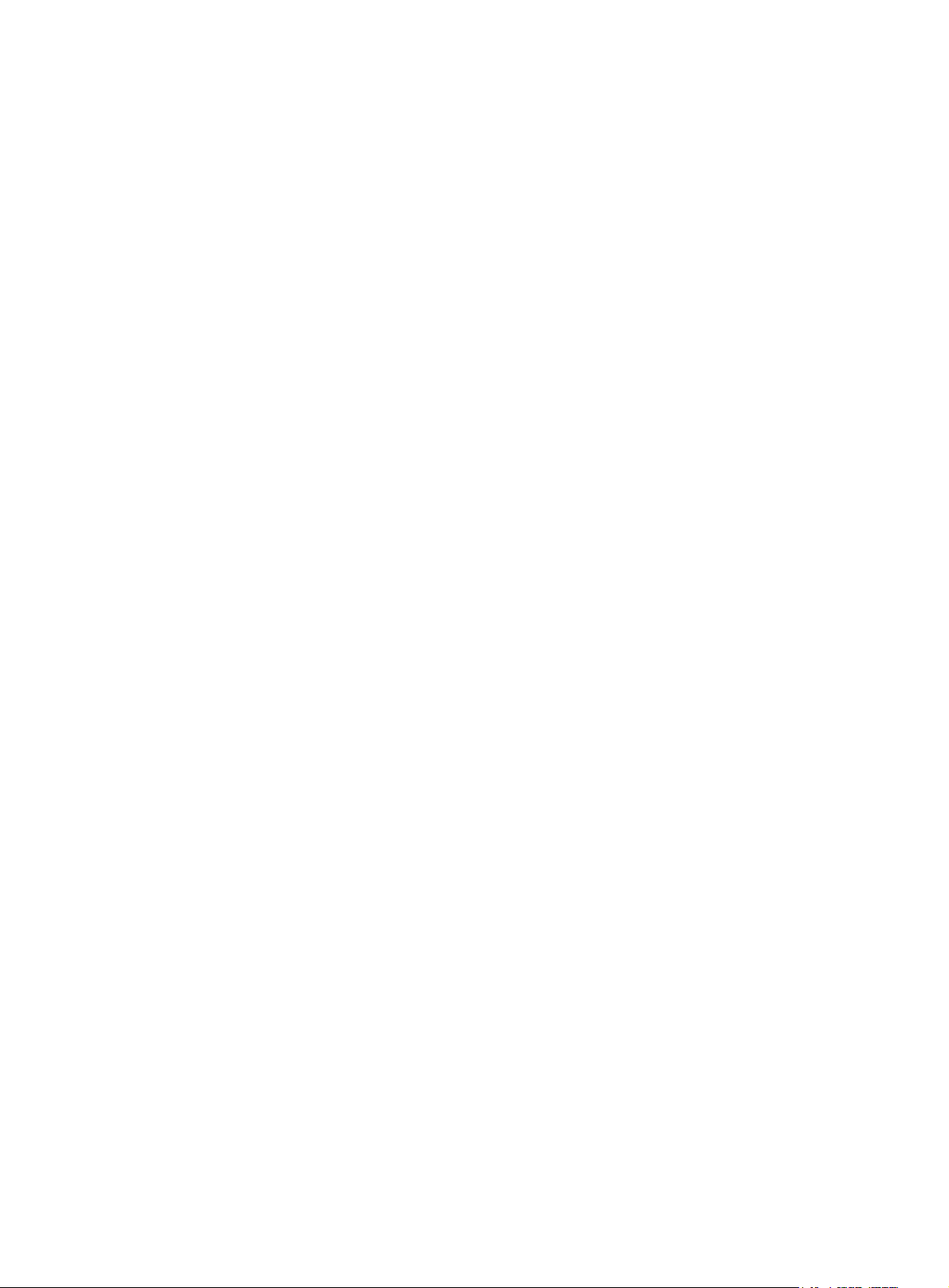
Related commands
display interface vfc
reset counters interface
Use reset counters interface to clear the statistics for VFC interfaces.
Syntax
reset counters interface [ vfc [ number ] ]
Views
User view
Predefined user roles
network-admin
Parameters
number: Specifies a VFC interface by its number in the range of 1 to 1024.
Usage guidelines
Clear the existing statistics before collecting traffic statistics within a specific period of time on an
interface.
If you do not specify the vfc keyword, this command clears the statistics for all interfaces.
If you specify the vfc keyword, this command clears the statistics for all VFC interfaces.
If you specify a VFC interface, this command clears the statistics for the specified VFC interface.
Examples
# Clear the statistics for interface VFC 1.
<Sysname> reset counters interface vfc 1
Related commands
display interface vfc
shutdown
Use shutdown to shut down a VFC interface.
Use undo shutdown to bring up a VFC interface.
Syntax
shutdown
undo shutdown
Default
Views
A VFC interface is up.
VFC interface view
12
Page 18
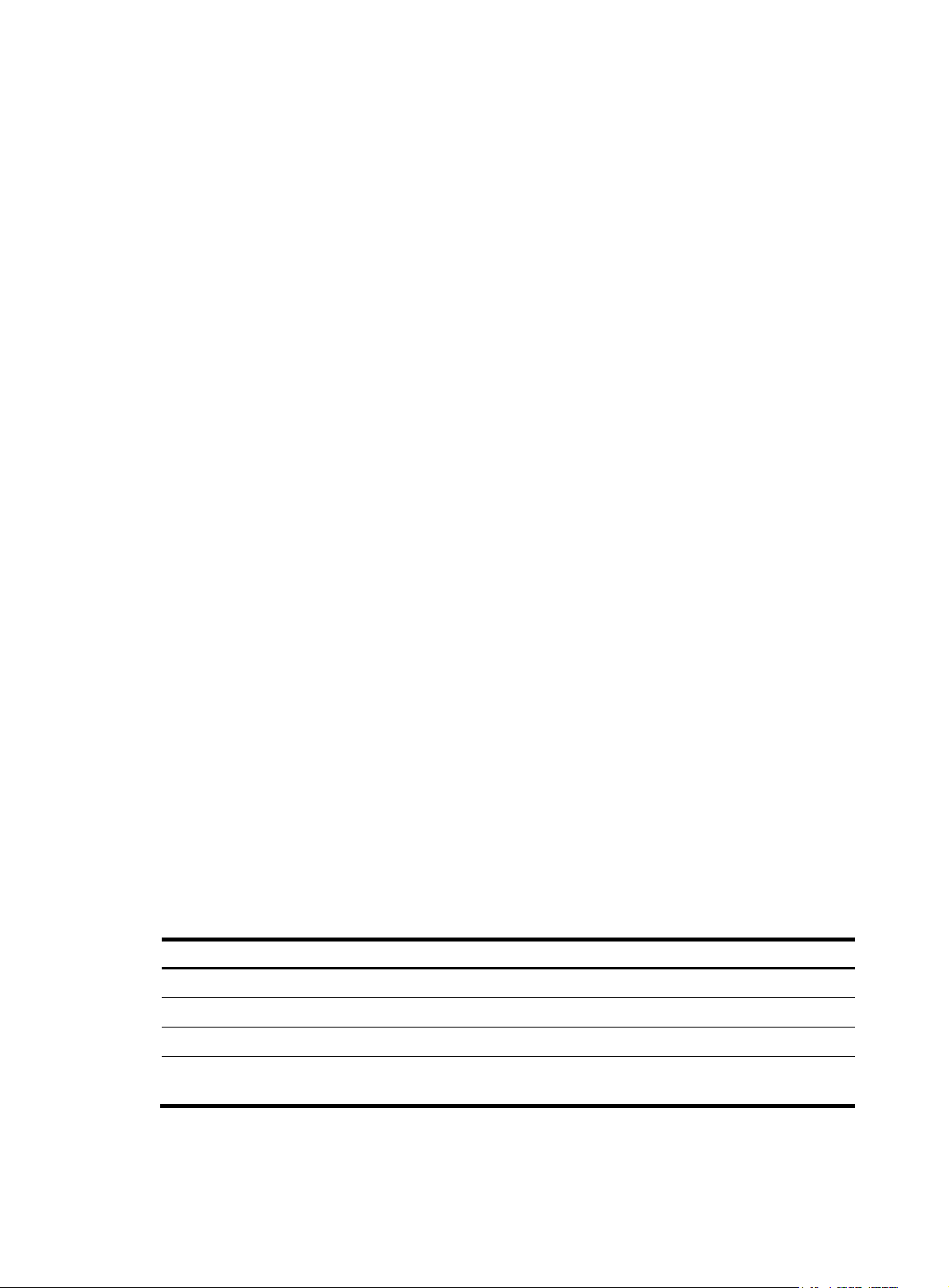
Predefined user roles
p
network-admin
Examples
# Bring up interface VFC 1.
<Sysname> system-view
[Sysname] interface vfc 1
[Sysname-Vfc1] undo shutdown
FCoE commands
display fcoe
Use display fcoe to display global FCoE configuration.
Syntax
display fcoe
Views
Any view
Predefined user roles
network-admin
network-operator
Usage guidelines
Only FCF and NPV switches support this command.
Examples
# Display global FCoE configuration.
<Sysname> display fcoe
Global FCoE information:
FCoE MAC : 0000-1234-0202
FC-MAP : 0efc25
FCF Priority: 128
FKA period : 8 seconds
Table 6 Command output
Field Descri
FCoE MAC FCoE MAC address of the switch.
FC-MAP
tion
FC-MAP value.
FCF Priority System FCF priority.
FKA period
Interval at which a VFC interface sends Discovery Solicitations
and unsolicited Discovery Advertisements.
Related commands
• fcoe fcmap
13
Page 19
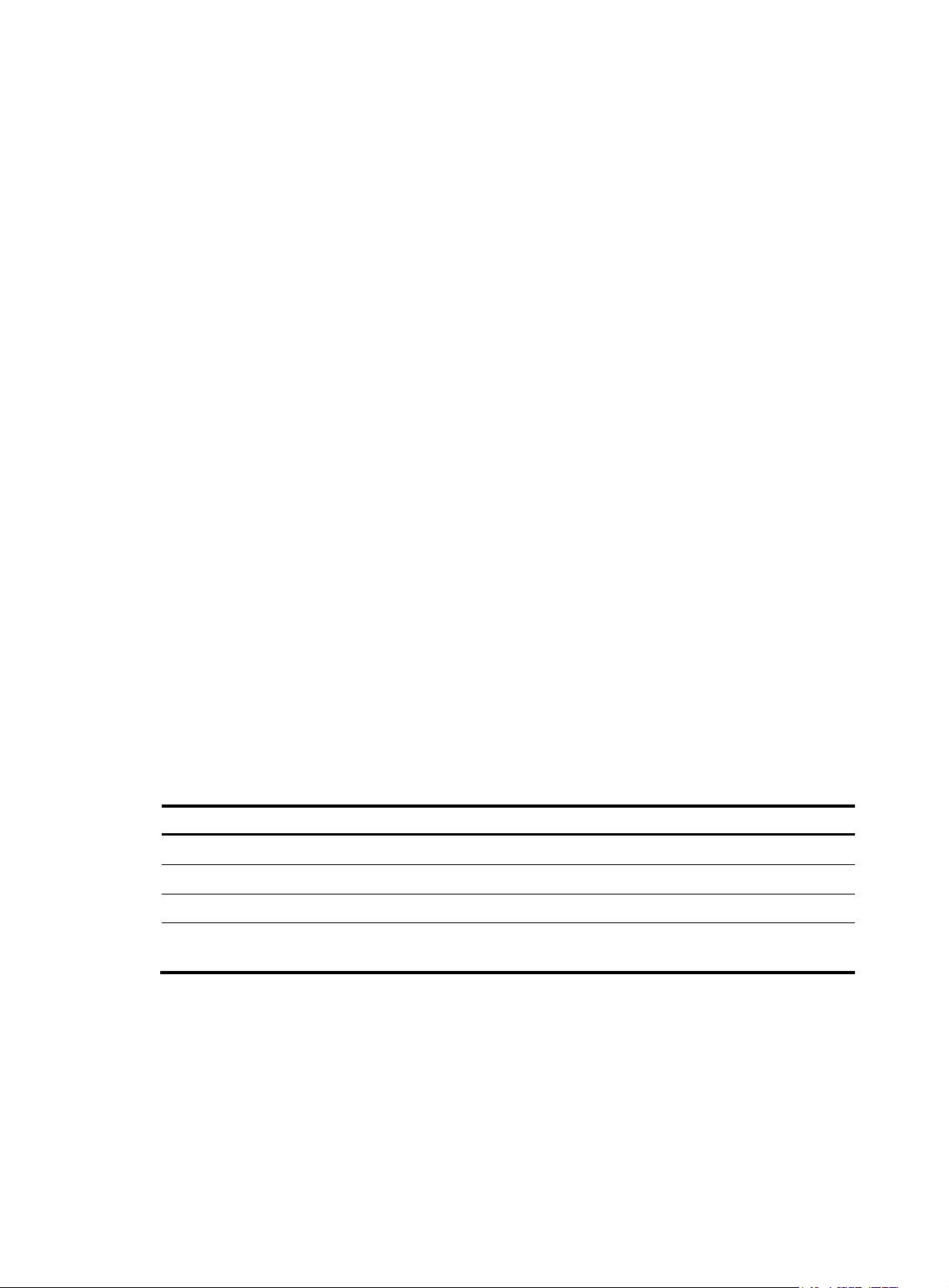
• fcoe fka-adv-period
p
• fcoe global fcf-priority
display fcoe vlan
Use display fcoe vlan to display the FCoE configuration of a VLAN.
Syntax
display fcoe vlan vlan-id
Views
Any view
Predefined user roles
network-admin
network-operator
Parameters
vlan vlan-id: Specifies a VLAN by its ID in the range of 1 to 4094.
Usage guidelines
Only FCF-NPV switches support this command.
Examples
# Display the FCoE configuration of VLAN 10.
<Sysname> display fcoe vlan 10
FCoE information of VLAN 10:
FCoE MAC : 0000-2345-0202
FC-MAP : 0x0efc01
FCF Priority: 128
FKA period : 8 seconds
Table 7 Command output
Field Descri
FCoE MAC FCoE MAC address of the switch.
FC-MAP
FCF Priority System FCF priority.
FKA period
Related commands
• fcoe fcmap
tion
FC-MAP value of the switch.
Interval at which a VFC interface sends Discovery Solicitations
and unsolicited Discovery Advertisements.
• fcoe fka-adv-period
• fcoe global fcf-priority
14
Page 20
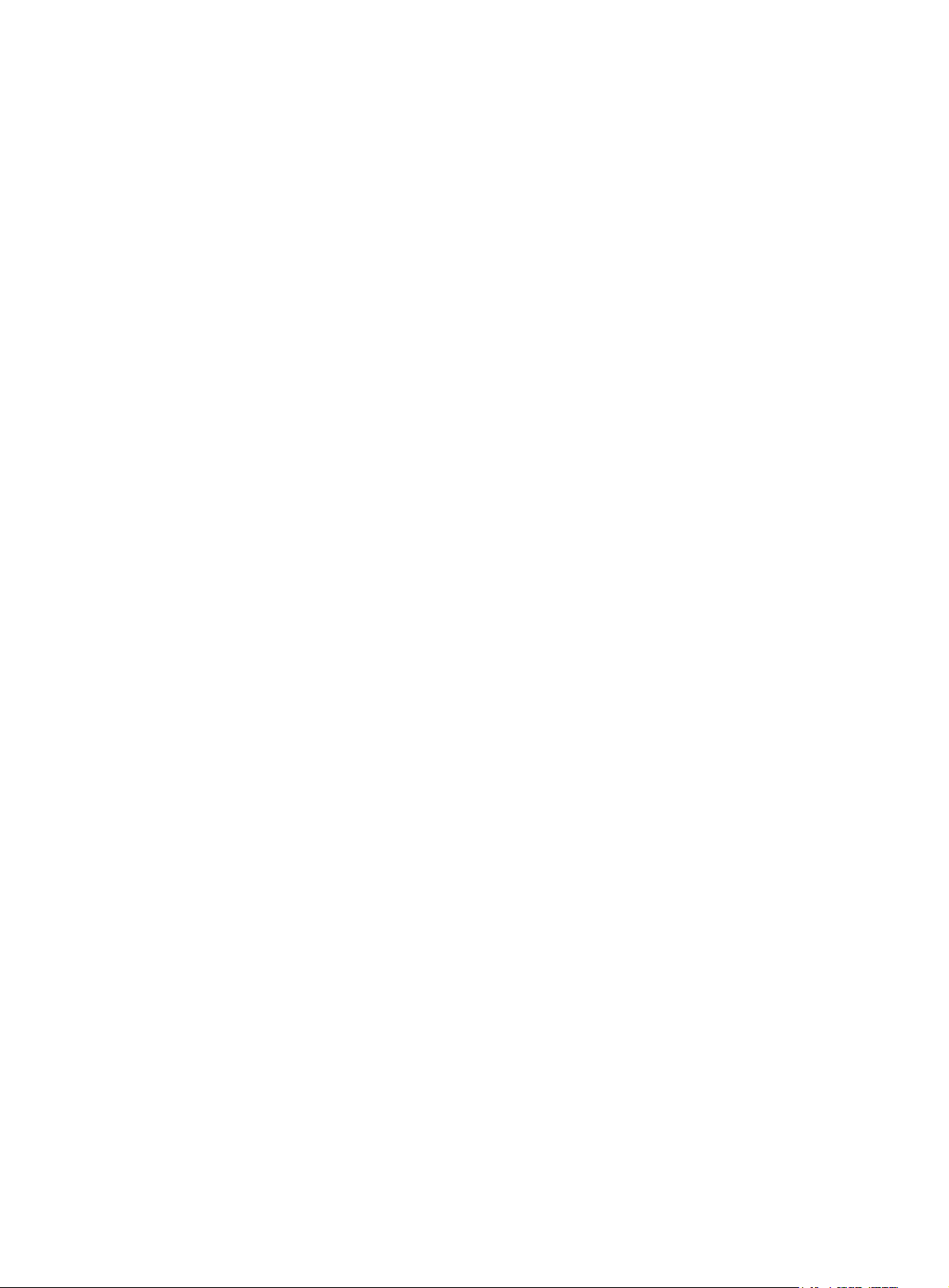
fcoe enable
Use fcoe enable to enable FCoE in a VLAN and map the VLAN to a VSAN.
Use undo fcoe enable to disable FCoE in a VLAN.
Syntax
fcoe enable [ vsan vsan-id ]
undo fcoe enable
Default
FCoE is disabled in a VLAN.
Views
VLAN view
Predefined user roles
network-admin
Parameters
vsan vsan-id: Specifies a VSAN by its ID in the range of 1 to 3839. If you do not specify a VSAN, this
command maps the VLAN to a VSAN with the same number as the VLAN. For VLANs 3840 to 4094,
you must manually specify VSANs to be mapped.
Usage guidelines
FCoE cannot be enabled in VLAN 1.
Do not enable FCoE in a reserved VLAN. If you enable FCoE in a reserved VLAN, the VFC interfaces
assigned to the mapped VSAN as trunk ports cannot come up. For more information about reserved
VLANs, see Layer 2—LAN Switching Command Reference.
VSANs are mapped to VLANs on a one-to-one basis.
An FCoE-enabled VLAN allows only FCoE traffic. All member ports in an FCoE-enabled VLAN are
isolated and will not form loops. To prevent FCoE links from being blocked, do not enable STP or other
loop detection protocols in an FCoE-enabled VLAN. A Layer 2 protocol enabled in an FCoE-enabled
VLAN runs based on the topology where all member ports in the VLAN are isolated at Layer 2.
When you use a VFC interface to transmit packets, the Ethernet interface bound to the VFC interface
might allow multiple VLANs. You must enable FCoE in the same VLAN and map the VLAN to the same
VSAN on both ends. Then, the packets from the VSAN are tagged with the VLAN tag and transmitted
within the VLAN.
Examples
# Enable FCoE in VLAN 4 and map VLAN 4 to VSAN 6.
<Sysname> system-view
[Sysname] vlan 4
[Sysname-vlan4] fcoe enable vsan 6
fcoe fcf-priority
Use fcoe fcf-priority to set the FCF priority for a VFC interface.
Use undo fcoe fcf-priority to restore the default.
15
Page 21
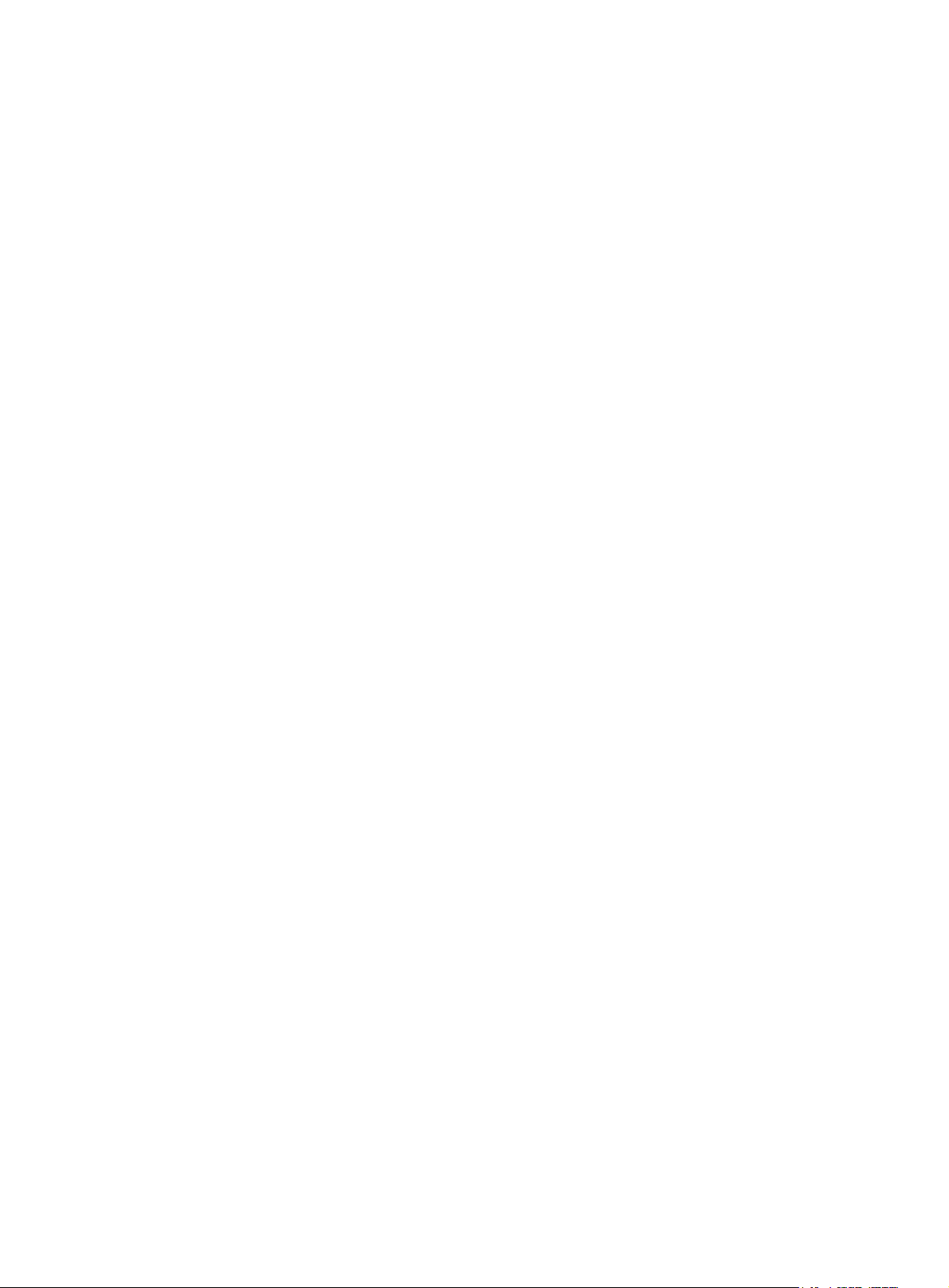
Syntax
fcoe fcf-priority priority
undo fcoe fcf-priority
Default
The FCF priority of a VFC interface is 128.
Views
VFC interface view
Predefined user roles
network-admin
Parameters
priority: Specifies the FCF priority for the VFC interface, in the range of 0 to 255. The smaller the value,
the higher the priority.
Usage guidelines
This command takes effect only on VFC interfaces operating in F mode. You can configure this command
on VFC interfaces operating in E mode, but it does not take effect.
The VFC interface FCF priority is used in the fcf priority field in an unsolicited Discovery Advertisement.
An ENode selects the FCF switch with the highest priority from the FCF switches sending Discovery
Advertisements and sends a FLOGI request to it for login.
Examples
# Set the FCF priority to 12 for interface VFC 1.
<Sysname> system-view
[Sysname] interface vfc 1
[Sysname-Vfc1] fcoe fcf-priority 12
fcoe fcmap
Use fcoe fcmap to set an FC-MAP value.
Use undo fcoe fcmap to restore the default.
Syntax
fcoe fcmap fc-map
undo fcoe fcmap
Default
The FC-MAP value is 0x0EFC00.
Views
System view, VLAN view
Predefined user roles
network-admin
Parameters
fc-map: Specifies an FC-MAP value in the range of 0x0EFC00 to 0x0EFCFF.
16
Page 22
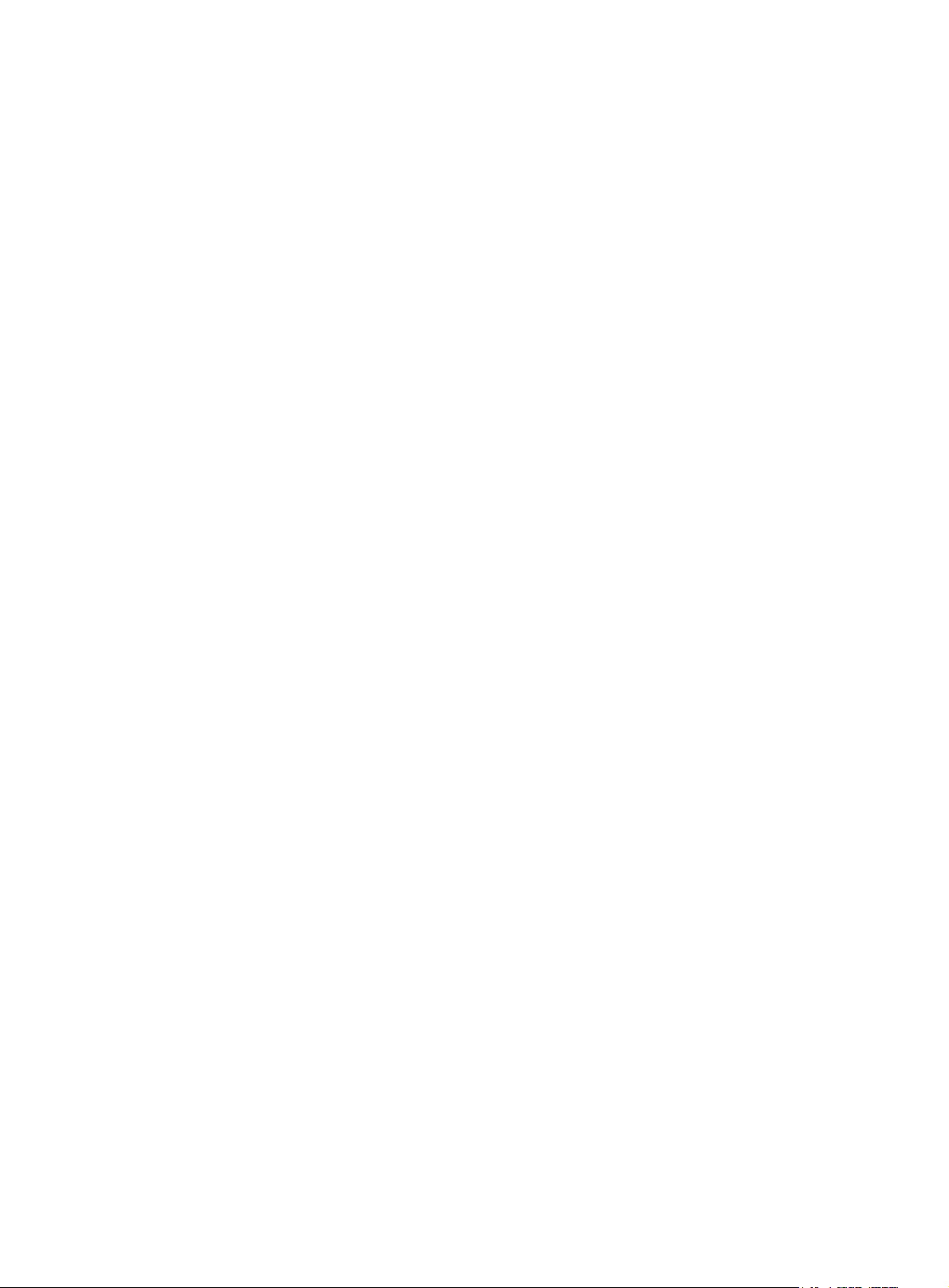
Usage guidelines
On FCF or NPV switches, you can set an FC-MAP value only in system view. On FCF-NPV switches, you
can set an FC-MAP value only in VLAN view.
An FC-MAP value identifies an FCoE network. Switches in the same FCoE network must have the same
FC-MAP value.
After an FC-MAP value is set, VFC interfaces perform a FIP renegotiation.
Examples
# Set the FC-MAP value to 0x0EFCFF on an FCF or NPV switch.
<Sysname> system-view
[Sysname] fcoe fcmap 0efcff
Changing the FC-MAP will flap all VFC interfaces. Continue? [Y/N]: y
# Set the FC-MAP value to 0x0EFCFF in VLAN 2 on an FCF-NPV switch.
<Sysname> system-view
[Sysname] vlan 2
[Sysname-vlan2] fcoe fcmap 0efcff
Changing the FC-MAP will flap all VFC interfaces in current VLAN. Continue? [Y/N]:y
fcoe fka-adv-period
Use fcoe fka-adv-period to set an FKA advertisement interval.
Use undo fcoe fka-adv-period to restore the default.
Syntax
fcoe fka-adv-period fka-adv-period
undo fcoe fka-adv-period
Default
The FKA advertisement interval is 8 seconds.
Views
System view, VLAN view
Predefined user roles
network-admin
Parameters
fka-adv-period: Specifies an FKA advertisement interval in the range of 4 to 600 seconds.
Usage guidelines
On FCF or NPV switches, you can set an FKA advertisement interval value only in system view. On
FCF-NPV switches, you can set an FKA advertisement interval value only in VLAN view.
The FKA advertisement interval determines the length of time the switch takes to detect the disconnection
of a virtual link.
The FKA advertisement interval defines the interval for a switch to send unsolicited Discovery
Advertisements to its peer switches or ENodes.
A switch uses the following process to maintain the virtual link established with a peer switch:
17
Page 23
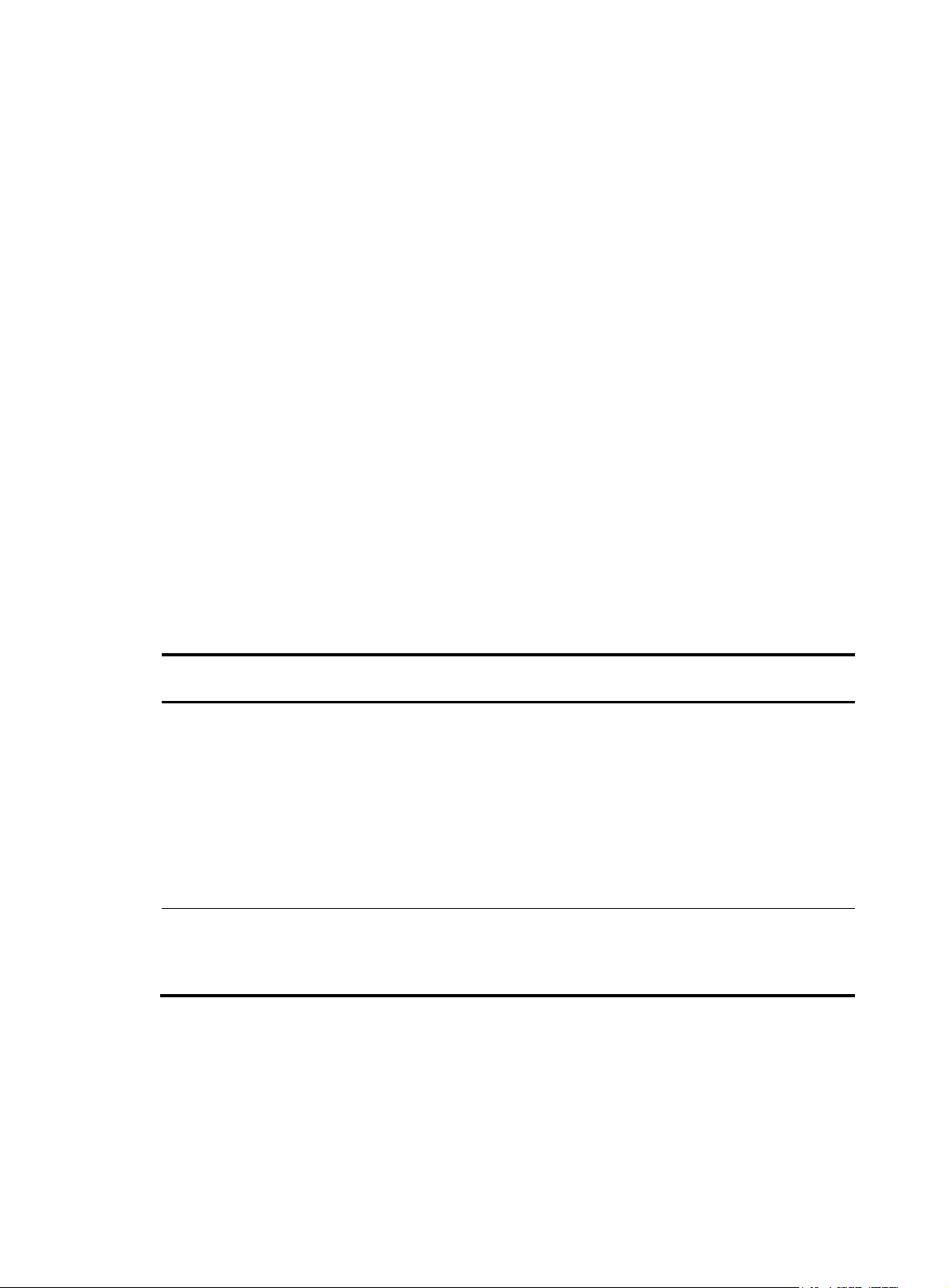
1. The switch sends unsolicited Discovery Advertisements every FKA advertisement interval out of its
VFC interfaces in E mode.
The FKA advertisement interval value is carried in unsolicited Discovery Advertisements.
2. After receiving an unsolicited Discovery Advertisement, the peer switch maintains the status of the
virtual link and records the FKA advertisement interval value.
If the peer switch fails to receive an unsolicited Discovery Advertisement within 2.5 FKA
advertisement intervals, it deletes the virtual link.
A switch uses the following process to maintain the virtual link established with a peer ENode:
1. The switch sends unsolicited Discovery Advertisements every FKA advertisement interval out of its
VFC interfaces in F mode.
The FKA advertisement interval value is carried in unsolicited Discovery Advertisements.
2. After receiving an unsolicited Discovery Advertisement, the peer ENode maintains the status of the
virtual link and records the FKA advertisement interval value.
If the peer ENode fails to receive an unsolicited Discovery Advertisement within 2.5 FKA
advertisement intervals, it deletes the virtual link.
In addition, the ENode sends keepalive frames to the switch every FKA advertisement interval value. This
value is obtained from unsolicited Discovery Advertisements received from the switch. After receiving a
keepalive frame, the switch maintains the status of the virtual link. If the switch fails to receive a keepalive
frame within 2.5 FKA advertisement intervals, it deletes the virtual link.
Examples
When setting the FKA advertisement interval value on an FCF or NPV switch, use Table 8 a
to avoid service disruption.
Table 8 Recommended values for different application scenarios
Recommended
value
Less than 90
seconds
60–90 seconds
Application scenarios Remarks
According to FC-BB-5, the upper limit of the FKA
advertisement interval value is 90 seconds.
To ensure service continuity during an active/standby
Connected to servers, storage
devices, or third-party switches.
Active/standby switchover on
the switch takes more than 2.5 x
60 seconds because of the
amount of FCoE configuration.
switchover on an NPV switch, you must also adjust the
FKA advertisement interval value on the upstream FCF
switch. This is because the FKA advertisement interval
value set on the NPV switch affects only its VFC
interfaces in F mode and connected ENodes, and its
VFC interfaces in NP mode use the FKA advertisement
interval value learned from the upstream FCF switch.
-
s a reference
# Set the FKA advertisement interval to 20 seconds on an FCF or NPV switch.
<Sysname> system-view
[Sysname] fcoe fka-adv-period 20
# Set the FKA advertisement interval to 20 seconds in VLAN 2 on an FCF-NPV switch.
<Sysname> system-view
[Sysname] vlan 2
18
Page 24
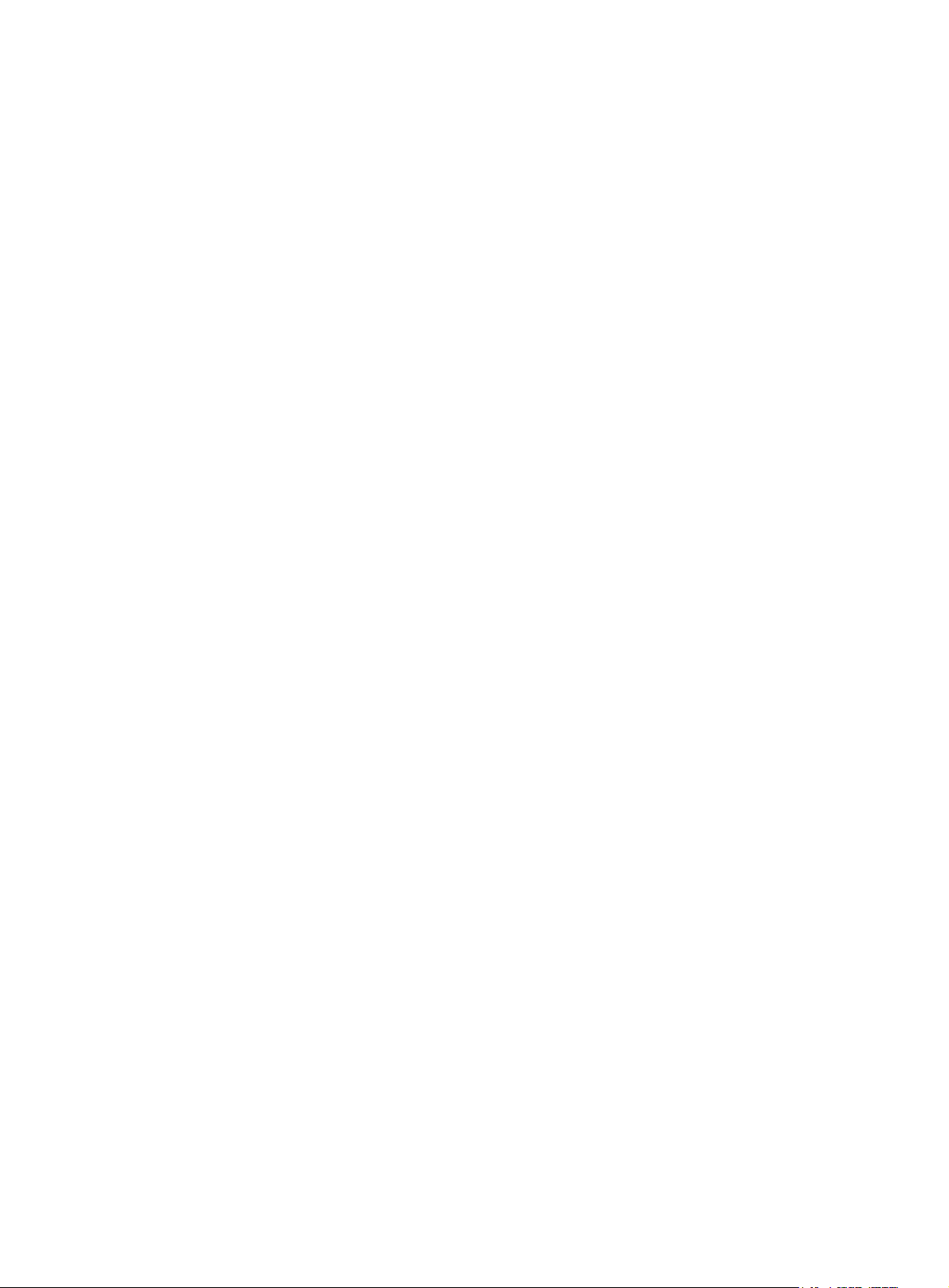
[Sysname-vlan2] fcoe fka-adv-period 20
fcoe global fcf-priority
Use fcoe global fcf-priority to set the system FCF priority.
Use undo fcoe global fcf-priority to restore the default.
Syntax
fcoe global fcf-priority priority
undo fcoe global fcf-priority
Default
The system FCF priority is 128.
Views
System view, VLAN view
Predefined user roles
network-admin
Parameters
priority: Specifies the system FCF priority in the range of 0 to 255. The smaller the value, the higher the
priority.
Usage guidelines
This command takes effect on all VFC interfaces operating in F mode.
On FCF or NPV switches, you can set the system FCF priority only in system view. On FCF-NPV switches,
you can set the system FCF priority only in VLAN view.
The system FCF priority is used in the fcf priority field in an unsolicited Discovery Advertisement.
An ENode selects the FCF switch with the highest priority from the FCF switches sending Discovery
Advertisements and sends a FLOGI request to it for login.
Examples
# Set the system FCF priority to 12 on an FCF or NPV switch.
<Sysname> system-view
[Sysname] fcoe global fcf-priority 12
# Set the system FCF priority to 12 in VLAN 2 on an FCF-NPV switch.
<Sysname> system-view
[Sysname] vlan 2
[Sysname-vlan2] fcoe global fcf-priority 12
VSAN commands
display vsan port-member
Use display vsan port-member to display the member interfaces of a VSAN.
19
Page 25

Syntax
display vsan [ vsan-id ] port-member
Views
Any view
Predefined user roles
network-admin
network-operator
Parameters
vsan-id: Specifies a VSAN by its ID in the range of 1 to 3839. If you do not specify this argument, this
command displays the member interfaces of each VSAN.
Examples
# Display the member interfaces of each VSAN.
<Sysname> display vsan port-member
VSAN 1:
Access Ports:
Trunk Ports:
Vfc1
VSAN 2:
Access Ports:
Trunk Ports:
Vfc4
VSAN 10:
Access Ports:
Trunk Ports:
VSAN 100:
Access Ports:
Trunk Ports:
Vfc4 Vfc5 Vfc6
display vsan status
Use display vsan status to display the status of VSANs.
Syntax
display vsan [ vsan-id ] status
Views
Any view
Predefined user roles
network-admin
network-operator
20
Page 26
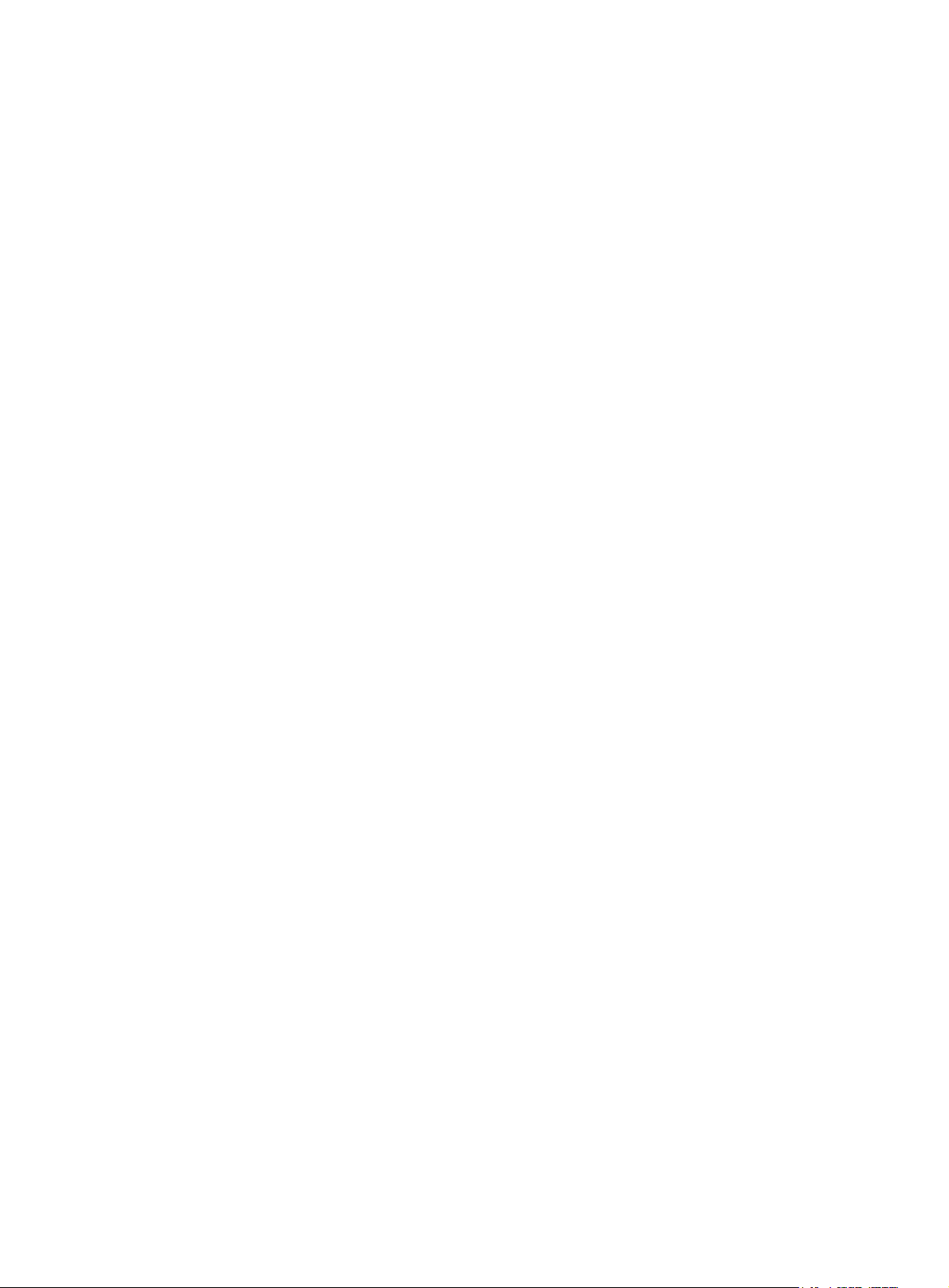
Parameters
vsan-id: Specifies a VSAN by its ID in the range of 1 to 3839. If you do not specify a VSAN, this
command displays the status of each VSAN.
Usage guidelines
Only FCF-NPV switches support this command.
Examples
# Display the status of each VSAN.
<Sysname> display vsan status
VSAN 1:
Name: VSAN0001
Working mode: NPV
VSAN 10:
Name: VSAN0010
Working mode: NPV
Related commands
• vsan
• working-mode
port trunk vsan
Use port trunk vsan to assign an interface to the specified VSANs as a trunk port, so that the port allows
traffic from the specified VSANs to pass through.
Use undo port trunk vsan to remove an interface from the specified VSANs.
Syntax
port trunk vsan vsan-id-list
undo port trunk vsan vsan-id-list
Default
A VFC interface does not belong to any VSANs as a trunk port.
Views
VFC interface view
Predefined user roles
network-admin
Parameters
vsan-id-list: Specifies a space-separated list of up to 10 VSAN items. Each item specifies a VSAN ID or
a range of VSAN IDs in the format of vsan-id1 to vsan-id2. The value range for the vsan-id argument is
1 to 3839. The value for vsan-id2 must be greater than or equal to the value for vsan-id1.
Usage guidelines
HP recommends not including both FCF-mode VSANs and NPV-mode VSANs on an FCF-NPV switch in
a VSAN list. If you do so, the following events occur during trunk mode negotiation:
• An E_Port selects only FCF-mode VSANs.
21
Page 27
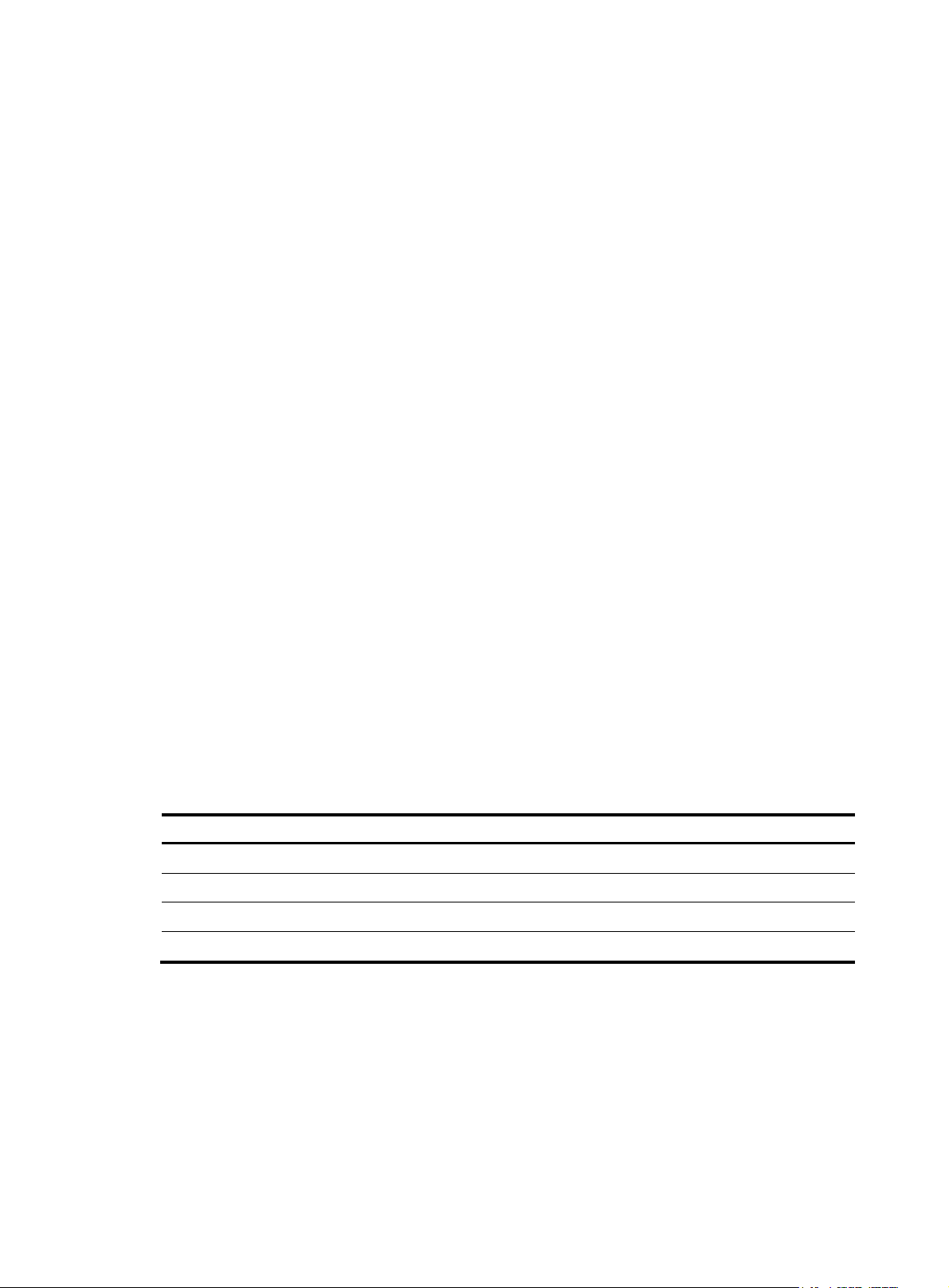
Examples
y
vsan
Syntax
Default
Views
• An NP_Port selects only NPV-mode VSANs.
# Assign interface VFC 1 to VSANs 1, 2, 10, and 20 through 100.
<Sysname> system-view
[Sysname] interface vfc 1
[Sysname-Vfc1] port trunk vsan 1 to 2 10 20 to 100
Use vsan to create a VSAN and enter VSAN view. If the VSAN already exists, the command directly
leads you to VSAN view.
Use undo vsan to delete a VSAN.
vsan vsan-id [ name vsan-name ]
undo vsan vsan-id [ name ]
The default VSAN (VSAN 1) exists.
System view
Predefined user roles
network-admin
Parameters
vsan vsan-id: Specifies a VSAN by its ID in the range of 1 to 3839.
name vsan-name: Specifies the name of the VSAN, a case-sensitive string of 1 to 32 characters. The
name must start with a letter and can contain letters, numbers, and special symbols in Table 9.
Table 9 Special symbols
Name
S
Caret ^
Dollar sign $
Minus sign -
Underscore _
If you do not specify a VSAN name, the default VSAN name is VSAN plus a four-digit VSAN ID. For
example, the default VSAN name of VSAN 10 is VSAN0010.
Usage guidelines
mbol
You cannot delete VSAN 1.
The maximum number of VSANs (including the default VSAN 1) that can be created is 16.
If you specify the name keyword, the undo vsan command restores the VSAN name to its default. If you
do not specify the name keyword, the undo vsan command deletes the VSAN.
22
Page 28

Examples
# Create VSAN 10 and enter its view.
<Sysname> system-view
[Sysname] vsan 10
[Sysname-vsan10]
# Change the name of VSAN 10 from its default to FCF-VSAN.
<Sysname> system-view
[Sysname] vsan 10 name FCF-VSAN
[Sysname-vsan10]
# Create VSAN 11 with a name of FCF-VSAN, and enter the view of VSAN 11.
<Sysname> system-view
[Sysname] vsan 11 name FCF-VSAN
[Sysname-vsan11]
# Restore the name of VSAN 11 to its default.
<Sysname> system-view
[Sysname] undo vsan 11 name
# Delete VSAN 11.
<Sysname> system-view
[Sysname] undo vsan 11
Related commands
display vsan status
working-mode
Use working-mode to configure the operating mode for a VSAN.
Use undo working-mode to restore the default.
Syntax
working-mode { fcf | npv }
undo working-mode
Default
The operating mode of a VSAN is NPV.
Views
VSAN view
Predefined user roles
network-admin
Parameters
fcf: Specifies the FCF mode.
npv: Specifies the NPV mode
Usage guidelines
Only FCF-NPV switches support this command.
23
Page 29
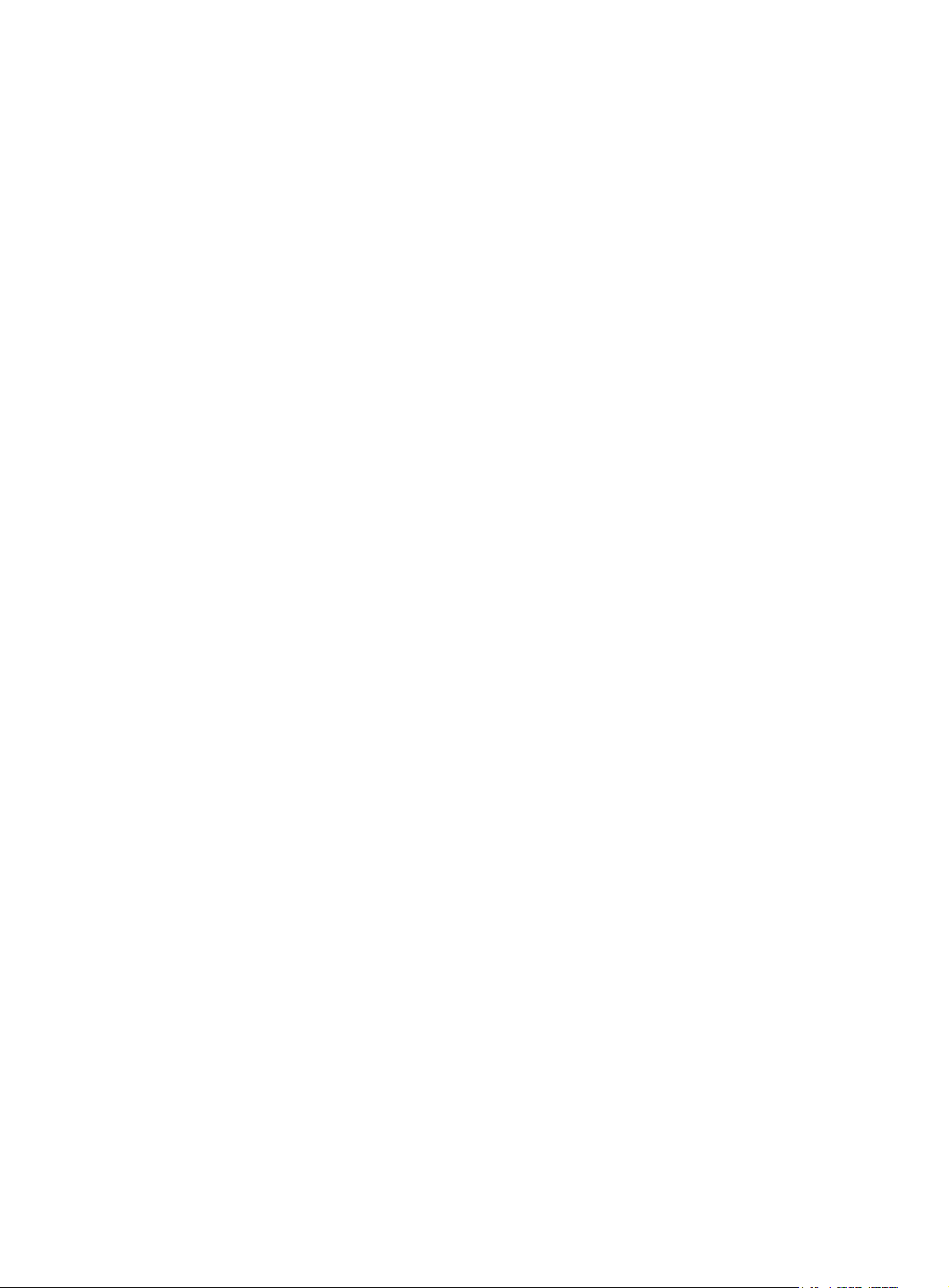
A VSAN operating in FCF mode acts as an FCF switch. A VSAN operating in NPV mode acts as an NPV
switch.
If the configured mode of an interface is not supported by a VSAN of the interface, the mode does not
take effect in the VSAN.
Examples
# Configure the operating mode as NPV for VSAN 10.
<Sysname> system-view
[Sysname] vsan 10
[Sysname-vsan10] working-mode fcf
Related commands
• display vsan status
• fc mode
Fabric setup commands
allowed-domain-id
Use allowed-domain-id to configure an allowed domain ID list for a VSAN.
Use undo allowed-domain-id to restore the default.
Syntax
allowed-domain-id domain-id-list
undo allowed-domain-id domain-id-list
Default
The allowed domain ID list includes domain IDs 1 to 239.
Views
VSAN view
Predefined user roles
network-admin
Parameters
domain-id-list: Specifies a space-separated list of up to 8 domain items. Each item specifies a domain ID
or a range of domain IDs in the format of domain-id1 to domain-id2. The value for domain-id2 must be
greater than or equal to the value for domain-id1. The value range for the domain-id argument is 1 to
239.
Usage guidelines
Only FCF switches and VSANs operating in FCF mode support this command.
To successfully configure an allowed domain ID list on the principal switch, make sure all assigned and
locally configured domain IDs are included in the list. After you configure an allowed domain ID list, the
principal switch assigns only domain IDs available in the allowed list.
24
Page 30

To successfully configure an allowed domain ID list on a non-principal switch, make sure the runtime
domain ID of the switch is included in the allowed list. After you configure an allowed domain ID list on
a non-principal switch, the following rules apply:
• The locally configured domain ID must be included in the allowed list. Otherwise, the domain ID
configuration fails.
• The principal switch must assign a domain ID that is included in the allowed list of the non-principal
switch. Otherwise, the non-principal switch refuses the assigned domain ID and isolates its interface
connected to the principal switch.
HP recommends that you configure the same allowed domain ID list on all switches in a VSAN.
Examples
# Configure VSAN 1 to allow domains 3 through 10.
<Sysname> system-view
[Sysname] vsan 1
[Sysname-vsan1] allowed-domain-id 3 to 10
display fc domain
Use display fc domain to display the domain information of VSANs.
Syntax
display fc domain [ vsan vsan-id ]
Views
Any view
Predefined user roles
network-admin
network-operator
Parameters
vsan vsan-id: Specifies a VSAN by its ID in the range of 1 to 3839. If you do not specify a VSAN, this
command displays the domain information of all VSANs. On an FCF-NPV switch, this command displays
the domain information of only VSANs operating in FCF mode.
Usage guidelines
Only FCF and FCF-NPV switches support this command.
The displayed domain information includes runtime and configuration information of the local switch and
runtime information of the principal switch.
Examples
# Display the domain information of VSAN 1.
<Sysname> display fc domain vsan 1
Domain Information of VSAN 1:
Running time information:
State: Stable
Switch WWN: 41:6e:64:69:61:6d:6f:21
Fabric name: 41:6e:64:69:61:6d:6f:21
25
Page 31
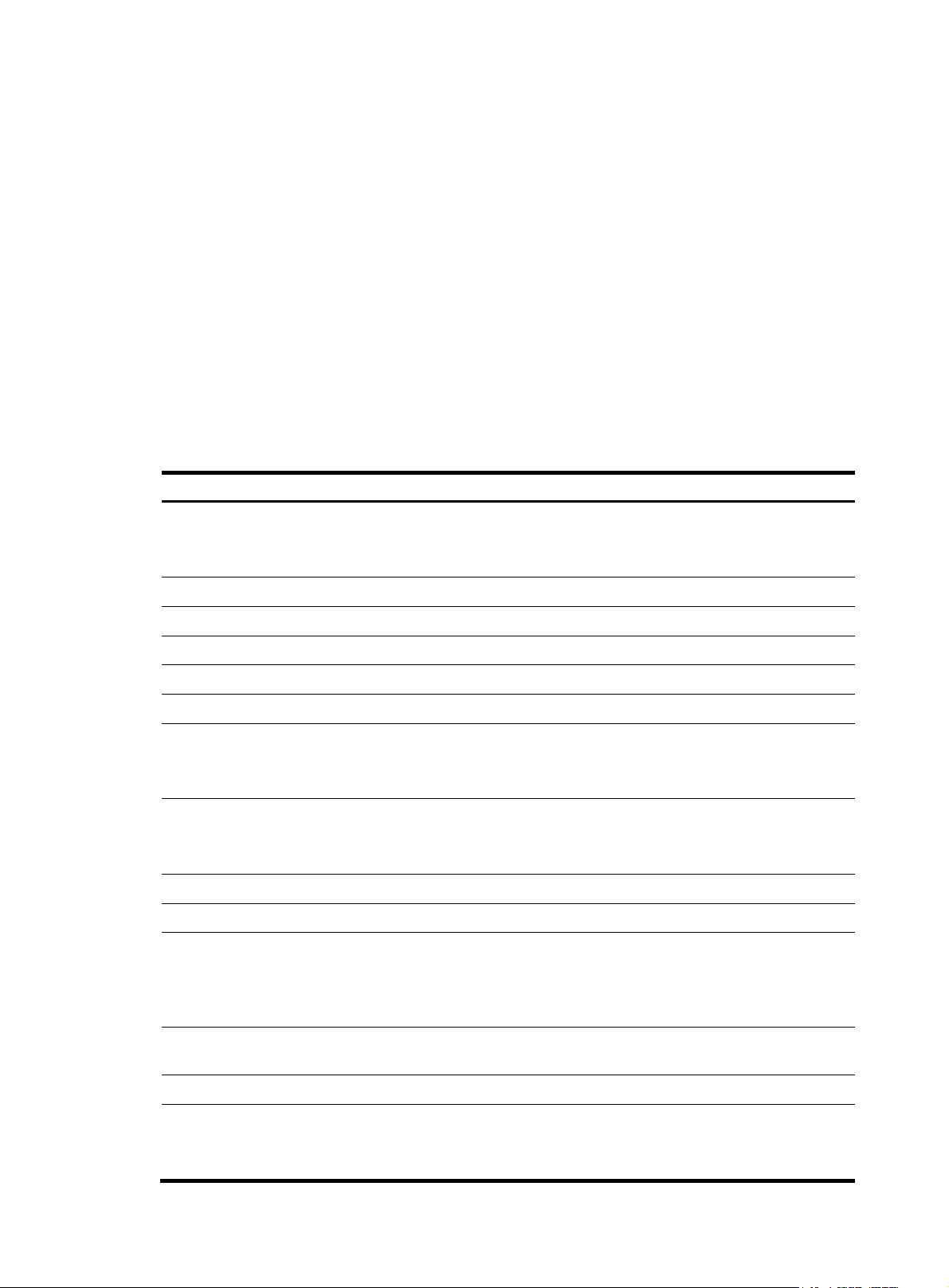
Priority: 2
p
Domain ID: 100
Configuration information:
Domain configure: Enabled
Domain auto-reconfigure: Disabled
Fabric name: 41:6e:64:69:61:6d:6f:21
Priority: 128
Domain ID: 100 (static)
Principal switch running time information:
Priority: 2
Path Interface
Downstream Vfc1
Downstream Vfc2
Downstream Vfc4
Table 10 Command output
Field Descri
Running status:
State
• Stable—The configuration is finished.
tion
• Unstable—The configuration is not finished.
Switch WWN WWN of the local switch.
Fabric name Name of the fabric.
Priority Running priority of the local switch.
Domain ID Runtime domain ID of the local switch.
Configuration information Configuration information of the local switch.
State of the fabric configuration feature:
Domain configure
• Enabled.
• Disabled.
State of the automatic reconfiguration feature:
Domain auto-reconfigure
• Enabled.
• Disabled.
Fabric name Fabric name configured on the switch.
Priority Locally configured priority of the switch.
Locally configured domain ID. The field in the parentheses can be one of the
Domain ID
following:
• static.
• preferred.
Principal switch running time
information
Priority Running priority of the principal switch.
Path
Runtime information of the principal switch.
Path type of the interface:
• Upstream—Upstream principal link.
• Downstream—Downstream principal link.
26
Page 32

Field Description
p
Interface Local VFC interface.
display fc domain-list
Use display fc domain-list to display the list of domain IDs dynamically assigned in VSANs.
Syntax
display fc domain-list [ vsan vsan-id ]
Views
Any view
Predefined user roles
network-admin
network-operator
Parameters
vsan vsan-id: Specifies a VSAN by its ID in the range of 1 to 3839. If you do not specify a VSAN, this
command displays the lists of domain IDs dynamically assigned in all VSANs. On an FCF-NPV switch,
this command displays the lists of domain IDs dynamically assigned in only VSANs operating in FCF
mode.
Usage guidelines
Only FCF and FCF-NPV switches support this command.
The displayed domain information includes the total number of domains and mappings between domain
IDs and switch WWNs.
Examples
# Display the list of domain IDs dynamically assigned in VSAN 1.
<Sysname> display fc domain-list vsan 1
Domain list of VSAN 1:
Number of domains: 3
Domain ID WWN
0xc8(200) 20:01:00:05:30:00:47:df [Principal]
0x63(99) 20:01:00:0d:ec:08:60:c1 [Local]
0x61(97) 50:00:53:0f:ff:f0:10:06
Table 11 Command output
Field Descri
Domain list of VSAN Domain ID list of the VSAN.
Number of domains Total number of domains.
tion
WWN
WWN of the switch. Principal indicates a principal switch, and Local
indicates a local switch.
27
Page 33

Related commands
domain configure enable
display fc ess
Use display fc ess to display the Exchange Switch Support (ESS) negotiation result, including the
following information:
• The capabilities of the local switch after the ESS negotiation.
• The capabilities of the remote switch after the ESS negotiation.
Syntax
display fc ess [ vsan vsan-id ]
Views
Any view
Predefined user roles
network-admin
network-operator
Parameters
vsan vsan-id: Specifies a VSAN by its ID in the range of 1 to 3839. If you do not specify a VSAN, this
command displays the ESS negotiation results of all VSANs. On an FCF-NPV switch, this command
displays the ESS negotiation results of only VSANs operating in FCF mode.
Usage guidelines
Only FCF and FCF-NPV switches support this command.
Examples
# Display the ESS negotiation result in VSAN 2.
<Sysname> display fc ess vsan 2
ESS info of VSAN 2:
Domain: 210
Directory Server Capability:
Accept large name server objects: Yes
Accept small name server objects: No
Accept large + FC-4 Features name server objects: No
Accept small + FC-4 Features name server objects: No
Support receiving ACCept with 0 length: Yes
Fabric Controller Capability:
Support receiving the SW_RSCN Request: Yes
Fabric Configuration Server Capability:
Support basic configuration services: Yes
Support platform configuration services: No
Support topology discovery configuration services: Yes
Support enhanced configuration services: Yes
Enhanced Zone Server Capability:
Support enhanced zoning management: Yes
28
Page 34

Table 12 Command output
p
Field Descri
Domain Domain ID of the switch.
Directory Server Capability List of directory server capabilities.
Indicates whether the switch supports accepting large name server
objects (yes for supported and no for not supported).
Accept large name server objects
Accept small name server objects
Accept large + FC-4 Features name server
objects
Accept small + FC-4 Features name server
objects
Support receiving ACCept with 0 length
A large name server object contains the symbolic name of the
N_Port and the symbolic name of the node in addition to the
information of a small name server object.
Indicates whether the switch supports accepting small name server
objects (yes for supported and no for not supported).
A small name server object contains only the basic information,
and does not contain the symbolic name of the N_Port, the
symbolic name of the node, or information about supported FC-4
features.
Indicates whether the switch supports accepting large +
FC-4-feature name server objects (yes for supported and no for not
supported).
Indicates whether the switch supports accepting small +
FC-4-feature name server objects (yes for supported and no for not
supported).
Indicates whether the switch supports accepting an ACCEPT reply
whose payload is 0 (yes for supported and no for not supported).
tion
Fabric Controller Capability List of fabric controller capabilities.
Support receiving the SW_RSCN Request
display fc login
Use display fc login to display the node login information of VSANs.
Syntax
display fc login [ vsan vsan-id ] [ count ]
Views
Any view
Predefined user roles
network-admin
network-operator
Parameters
vsan vsan-id: Specifies a VSAN by its ID in the range of 1 to 3839. If you do not specify a VSAN, this
command displays the node login information of all VSANs. On an FCF-NPV switch, this command
displays the node login information of only VSANs operating in FCF mode.
Indicates whether the switch supports accepting an SW_RSCN
(Registered State Change Notification) request (yes for supported
and no for not supported).
count: Displays the total number of logged-in nodes.
29
Page 35
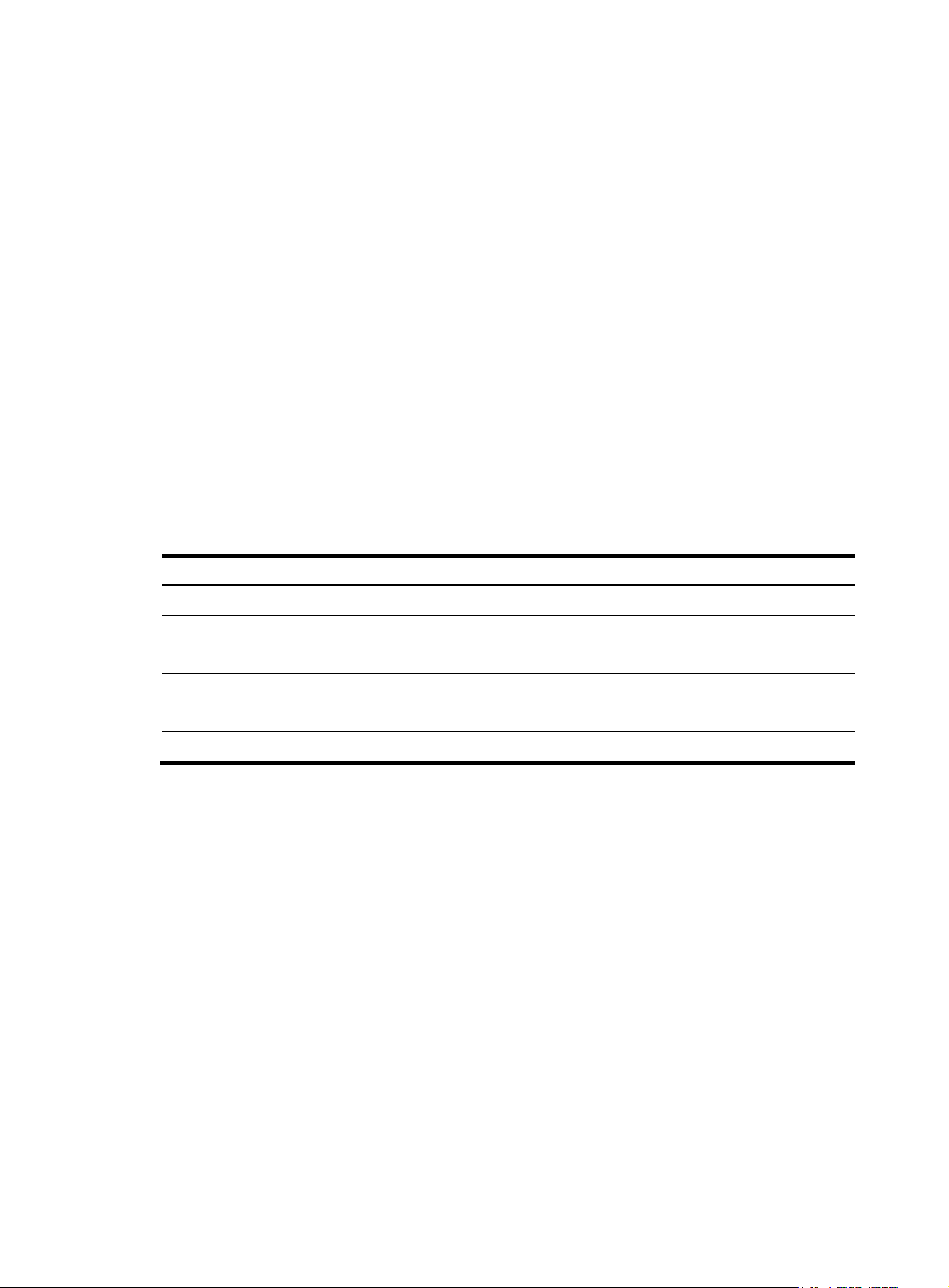
Usage guidelines
p
Only FCF and FCF-NPV switches support this command.
Examples
# Display the node login information of VSAN 1.
<Sysname> display fc login vsan 1
Interface VSAN FCID Node WWN Port WWN
Vfc1 1 0x010000 21:01:00:1b:32:a0:fa:18 21:01:00:1b:32:a0:fa:17
# Display the number of logged-in nodes for VSAN 1.
<Sysname> display fc login vsan 1 count
Total entries: 1
# Display the number of logged-in nodes for each VSAN and the total number of logged-in nodes.
<Sysname> display fc login count
VSAN Entries
1 1
2 1
Total entries: 2
Table 13 Command output
Field Descri
Interface Interface on the switch connected to the node.
VSAN VSAN ID.
FCID FC address assigned by the switch to the node.
Port WWN WWN of the port connecting the node to the switch.
Entries Number of logged-in nodes for a VSAN.
Total Entries Total number of logged-in nodes.
tion
display fc name-service database
Use display fc name-service database to display the name server database information.
Syntax
display fc name-service database [ vsan vsan-id [ fcid fcid ] ] [ verbose ]
display fc name-service database [ vsan vsan-id ] count
Views
Any view
Predefined user roles
network-admin
network-operator
30
Page 36

Parameters
p
vsan vsan-id: Specifies a VSAN by its ID in the range of 1 to 3839. If you do not specify a VSAN, this
command displays the name server database information of all VSANs. On an FCF-NPV switch, this
command displays the name server database information of only VSANs operating in FCF mode.
fcid fcid: Specifies an FC address. The fcid argument is in the range of 0x010000 to 0xEFFFFF
(hexadecimal). If you do not specify an FC address, this command displays the name server database
entries of all FC addresses.
verbose: Displays detailed information about the name service database. If you do not specify this
keyword, the command displays brief information about the name server database.
count: Displays the number of name service entries.
Usage guidelines
Only FCF and FCF-NPV switches support this command.
Examples
# Display brief information about the name server database in VSAN 1.
<Sysname> display fc name-service database vsan 1
VSAN 1:
FCID Type PWWN(vendor) FC4-type:feature
0x030001 0x01(N) 20:00:00:05:30:00:25:a3 SCSI-FCP
0x030200 0x01(N) 20:00:00:49:c9:28:c7:01 NPV
# Display the number of name service entries for VSAN 1.
<Sysname> display fc name-service database vsan 1 count
Total entries: 2
Table 14 Command output
Field Descri
FCID FC address of the N_Port.
Type Link type of the N_Port, which can be N representing point-to-point.
PWWN(vendor) WWN of the N_Port (name of vendor).
FC4 type feature entry (when this command displays brief information,
up to two FC4 type feature entries are displayed):
FC4-type:feature
• FC4 type—Includes SCSI-FCP, LLC/SNAP, SW_ILS, SNMP, GS3, VI,
tion
and NPV.
• Feature—Includes supporting Initiator, Target, or Initiator/Target.
# Display detailed information about the name service database.
<Sysname> display fc name-service database verbose
VSAN:1 FCID:0x030001
Port-WWN(vendor): 20:00:00:05:30:00:25:a3
Node-WWN: 20:00:00:05:30:00:25:9e
Class: 2,3
Node-IP-addr: 192.168.0.52
FC4-types(FC4_features): SCSI-FCP
Symbolic-port-name:
Symbolic-node-name:
31
Page 37

Port-type: 0x01(N)
p
Fabric-port-WWN: 30:30:30:30:65:33:64:6
Hard-addr: 0x000000
VSAN:1 FCID: 0x030200
Port-WWN(vendor): 20:00:00:5a:c9:28:c7:01
Node-WWN: 10:00:00:5a:c9:28:c7:01
Class: 3
Node-IP-addr: 192.168.6.171
FC4-types(FC4_features): NPV
Symbolic-port-name: NPV-Sysname:Vfc1
Symbolic-node-name: NPV-Sysname
Port-type: 0x01(N)
Fabric-port-WWN: 22:0a:00:05:30:00:26:1e
Hard-addr: 0x000000
--- Total 2 entries ---
Table 15 Command output
Field Descri
FCID FC address of the N_Port.
Port type registered by the node with the switch:
tion
• 0x00(Unidentified)—No port type is registered.
• 0x01(N)—N_Port, which directly connects to the fabric.
• 0x02(NL)—NL_Port, which connects to the fabric through an
arbitrated loop.
• 0x03(F/NL)—F_Port or NL_Port.
• 0x7f(Nx)—N_Port, NL_Port, or F_Port, or NL_Port.
Type
• 0x81(F)—F_Port, which connects to an N_Port.
• 0x82(FL)—FL_Port, which connects to an NL_Port.
• 0x84(E)—E_Port, which connects to an E_Port or B_Port.
• 0x85(B)—B_Port. The ports on a bridge that connect two E_Ports
are called B_Ports.
• 0xXX(Unknown)—Port types other than the preceding ones.
NOTE:
Typically, only N_Ports and NL_Ports will be registered by a node.
Port-WWN(vendor) WWN of the N_Port (name of vendor).
Node-WWN WWN of the node.
Class Class of service.
Node-IP-addr IP address of the node.
FC4 type (feature) entries:
FC4-types(FC4 features)
• FC4 type—Includes SCSI-FCP, LLC/SNAP, SW_ILS, SNMP, GS3,
VI, and NPV.
• Feature—Includes supporting Initiator, Target, or Initiator/Target.
32
Page 38
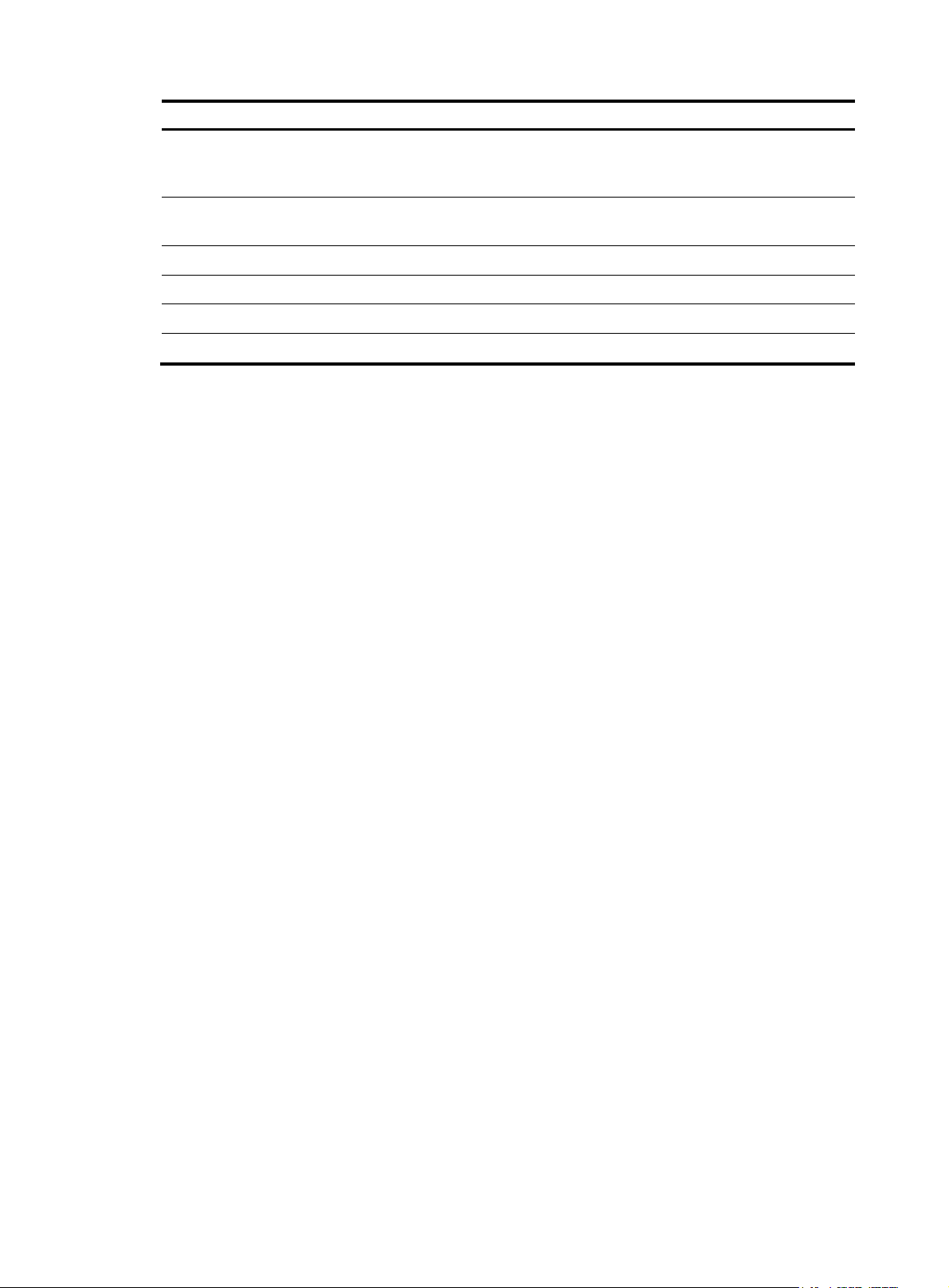
Field Description
Symbolic name, which is used for describing an N_Port. For an
Symbolic-port-name
NP_Port on an HP NPV switch, it is in the form of
system-name:port-name.
Symbolic-node-name
Port-type Link type of the N_Port, which can be N representing point-to-point.
Fabric-port-WWN WWN of the F_Port.
Hard-addr Hardware address of the N_Port.
Total entries Number of entries in the VSAN.
display fc scr-table
Use display fc scr-table to display the State Change Registration (SCR) list of N_Ports.
Syntax
display fc scr-table [ vsan vsan-id ] [ count ]
Views
Any view
Predefined user roles
network-admin
network-operator
Symbolic name, which is used for describing a node. For an HP NPV
switch, it is the system-name.
Parameters
vsan vsan-id: Displays the SCR list in the specified VSAN. The vsan-id argument is in the range of 1 to
3839. If you do not specify a VSAN, this command displays the SCR lists of all VSANs. On an FCF-NPV
switch, this command displays the SCR lists of only VSANs operating in FCF mode.
count: Displays the number of SCR entries.
Usage guidelines
Only FCF and FCF-NPV switches support this command.
Examples
# Display the SCR list.
<Sysname> display fc scr-table
SCR table for VSAN 1:
FCID REGISTERED FOR
0x1b0300 fabric detected rscns
0x010121 nx_port detected rscns
--- Total 2 entries ---
# Display the number of SCR entries.
<Sysname> display fc scr-table vsan 1 count
Total entries: 2
33
Page 39

Table 16 Command output
p
Field Descri
SCR table for VSAN SCR list in a VSAN.
FCID FC address of the N_Port.
Type of Registered State Change Notification (RSCN) messages:
• fabric detected rscns—Accepts all RSCN messages sent by the switches in the
REGISTERED FOR
• nx_port detected rscns—Accepts all RSCN messages sent by N_Ports.
• full detected rscns—Accepts all RSCN messages.
Total entries Number of SCR entries in the VSAN.
display fc switch-wwn
Use display fc switch-wwn to display the local switch WWN.
Syntax
display fc switch-wwn
Views
Any view
tion
fabric.
Predefined user roles
network-admin
network-operator
Examples
# Display the local switch WWN.
<Sysname> display fc switch-wwn
Switch WWN is 10:00:00:0d:ec:ff:a3:25
display fc timer
Use display fc timer to display fabric timers.
Syntax
display fc timer [ distributed-services | error-detect | resource-allocation ] [ vsan vsan-id ]
Views
Any view
Predefined user roles
network-admin
network-operator
Parameters
distributed-services: Specifies the distributed service timeout period, in milliseconds.
error-detect: Specifies the error detection timeout period, in milliseconds.
34
Page 40
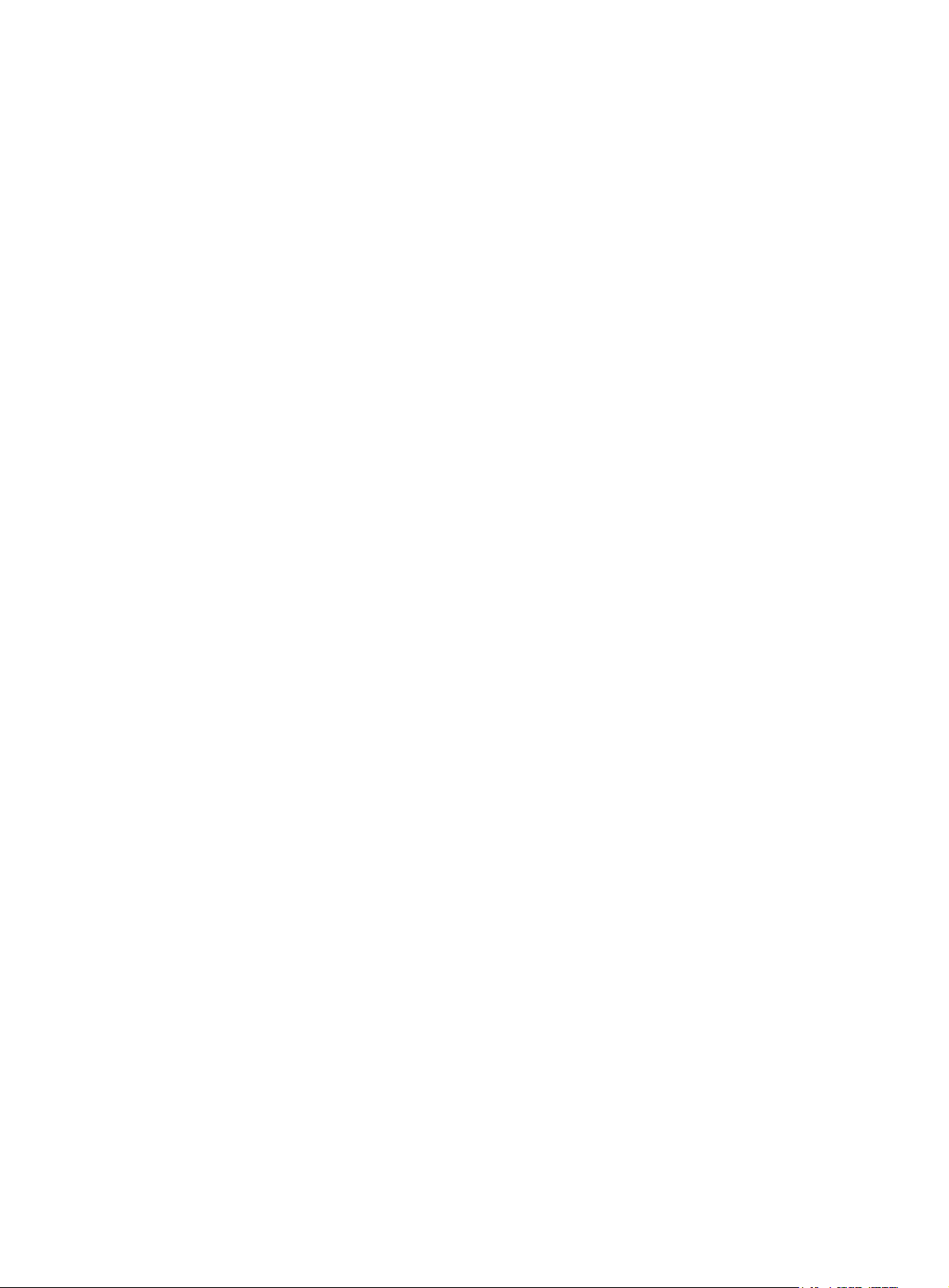
resource-allocation: Specifies the resource allocation timeout period, in milliseconds.
vsan vsan-id: Specifies a VSAN by its ID in the range of 1 to 3839. If you do not specify a VSAN, this
command displays global fabric timer information.
Usage guidelines
If you do not specify the distributed-services, error-detect, or resource-allocation keyword, this
command displays all fabric timers.
Examples
# Display all the fabric timers for VSAN 1.
<Sysname> display fc timer vsan 1
Timer of VSAN 1:
Distributed-services timer: 5000 ms
Error-detect timer: 2000 ms
Resource-allocation timer: 10000 ms
domain auto-reconfigure enable
Use domain auto-reconfigure enable to enable the automatic fabric reconfiguration feature in a VSAN.
Use undo domain auto-reconfigure enable to restore the default.
Syntax
domain auto-reconfigure enable
undo domain auto-reconfigure enable
Default
The automatic fabric reconfiguration feature is disabled in each VSAN.
Views
VSAN view
Predefined user roles
network-admin
Usage guidelines
Only FCF switches and VSANs operating in FCF mode support this command.
This command takes effect only when the fabric configuration feature is enabled.
A fabric reconfiguration triggers a principal switch selection phase.
A disruptive reconfiguration is automatically performed if the domain ID lists overlap when two fabrics
are merged.
A nondisruptive reconfiguration is automatically performed when one of the following conditions exists:
• When two fabrics are merged, the principal switch information of the two fabrics is different, and
the domain ID lists are not empty and do not overlap.
Examples
• A principal link in a fabric goes down.
# Enable the automatic fabric reconfiguration feature in VSAN 1.
<Sysname> system-view
35
Page 41
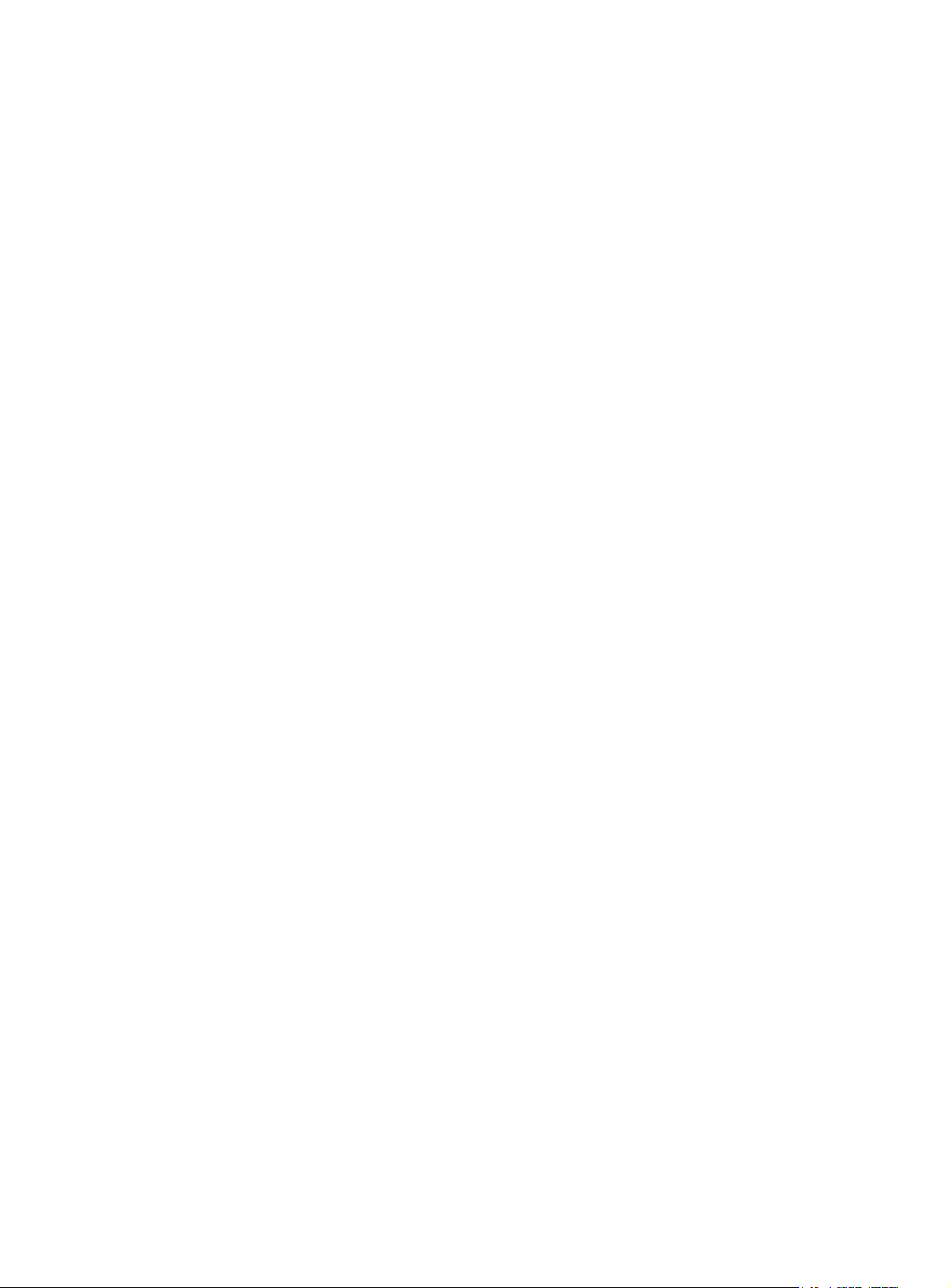
[Sysname] vsan 1
[Sysname-vsan1] domain auto-reconfigure enable
Related commands
domain configure enable
domain configure enable
Use domain configure enable to enable the fabric configuration feature in a VSAN.
Use undo domain configure enable to disable the fabric configuration feature in a VSAN.
Syntax
domain configure enable
undo domain configure enable
Default
The fabric configuration feature is enabled in each VSAN.
Views
VSAN view
Predefined user roles
network-admin
Usage guidelines
Only FCF switches and VSANs operating in FCF mode support this command.
To dynamically build a fabric, you must enable the fabric configuration feature on switches. After being
enabled with the fabric configuration feature, FCF switches exchange messages to select the principal
switch. Then, the principal switch dynamically assigns domain IDs to all switches in the fabric.
To statically set up a fabric, you must disable the fabric configuration feature on switches and manually
configure domain IDs for the switches.
Examples
# Enable the fabric configuration feature in VSAN 1.
<Sysname> system-view
[Sysname] vsan 1
[Sysname-vsan1] domain configure enable
domain restart
Use domain restart to manually initiate a fabric reconfiguration in a VSAN.
Syntax
domain restart [ disruptive ]
Views
VSAN view
Predefined user roles
network-admin
36
Page 42
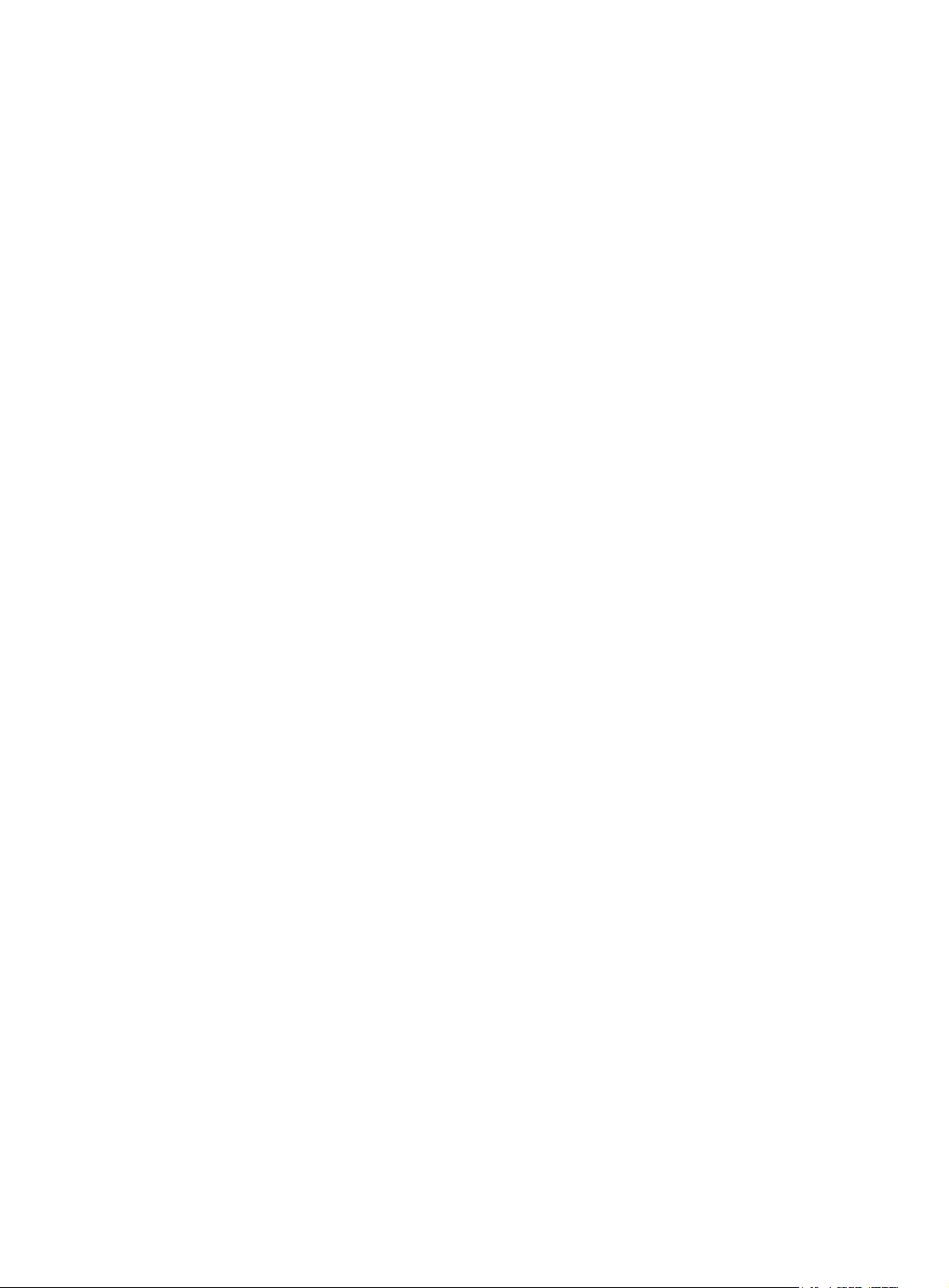
Parameters
disruptive: Initiates a disruptive reconfiguration. If you do not specify this keyword, this command
initiates a non-disruptive reconfiguration.
Usage guidelines
Only FCF switches and VSANs operating in FCF mode support this command.
This command takes effect only when the fabric configuration feature is enabled.
A fabric reconfiguration triggers a principal switch selection phase.
A fabric reconfiguration can be disruptive or nondisruptive, depending on its level of impact on the
fabric.
• Disruptive reconfiguration—Floods the Reconfigure Fabric (RCF) frames throughout the fabric and
notifies all switches to perform a disruptive reconfiguration. During the reconfiguration procedure,
each switch clears all data and performs renegotiation, and data transmission in the fabric is
disrupted.
• Non-disruptive reconfiguration—Floods the Build Fabric (BF) frames throughout the fabric and
notifies all switches to perform a non-disruptive reconfiguration. During the reconfiguration
procedure, each switch tries to save the last running data for its domain ID to remain unchanged.
Thus, data transmission in the fabric is not disrupted.
For fabric settings that do not take effect immediately (for example, switch priority), you can perform a
disruptive reconfiguration to make them take effect.
Examples
# Manually initiate a disruptive reconfiguration in VSAN 1.
<Sysname> system-view
[Sysname] vsan 1
[Sysname-vsan1] domain restart disruptive
The command may cause traffic interruption. Continue? [Y/N]:y
Related commands
domain configure enable
domain-id
Use domain-id to set a domain ID in a VSAN.
Use undo domain-id to restore the default.
Syntax
domain-id domain-id { preferred | static }
undo domain-id
Default
The domain ID is 0 preferred in a VSAN.
Views
VSAN view
Predefined user roles
network-admin
37
Page 43

Parameters
domain-id: Specifies a domain ID in the range of 1 to 239.
preferred: Specifies the domain ID as preferred.
static: Specifies the domain ID as static.
Usage guidelines
Only FCF switches and VSANs operating in FCF mode support this command.
The upper layer protocol identifies only the WWNs, but FCF switches use domain IDs to route and
forward packets. Domain IDs are assigned on a per-VSAN basis and have a default value of 0, which
cannot distinguish switches. To solve this problem, you must statically configure or dynamically assign
domain IDs for FC switches.
In the static domain ID assignment method, the ID type configuration does not affect the assignment
result.
In the dynamic domain ID assignment method, the principal switch assigns a domain ID to each switch
in the fabric.
• If a non-principal switch fails to get the configured preferred-type domain ID from the principal
switch, it accepts any other domain ID assigned by the principal switch.
• If a non-principal switch fails to get the configured static-type domain ID, it does not accept any
other domain ID and isolates the upstream principal link.
HP recommends that you set domain IDs of the same type for all switches in the same VSAN.
Examples
# Specify static-type domain ID 55 in VSAN 1.
<Sysname> system-view
[Sysname] vsan 1
[Sysname-vsan1] domain-id 55 static
Non-disruptive reconfiguration or isolating the switch may be performed. Continue? [Y/N]:
fabric-name
Use fabric-name to set a fabric name in a VSAN.
Use undo fabric-name to restore the default.
Syntax
fabric-name name
undo fabric-name
Default
The fabric name is the WWN of the switch.
Views
VSAN view
Predefined user roles
network-admin
38
Page 44

Parameters
name: Specifies a fabric name, in the format of xx:xx:xx:xx:xx:xx:xx:xx, where x is a hexadecimal
number.
Usage guidelines
Only FCF switches and VSANs operating in FCF mode support this command.
An FCF switch supports assigning a fabric name to each VSAN, in the same format as the WWN (a
64-bit address).
Set the fabric names only when a fabric is built statically. You must set the same fabric name in a VSAN
on all switches in the fabric. In a dynamically built fabric, each VSAN uses the WWN of the principal
switch as the fabric name.
Examples
# Set the fabric name to 10:11:12 :13 :14 :15 :16 :17 i n V S A N 1.
<Sysname> system-view
[Sysname] vsan 1
[Sysname-vsan1] fabric-name 10:11:12:13:14:15:16:17
fc domain rcf-reject
Use fc domain rcf-reject to configure a VFC interface to reject the RCF requests received in a VSAN.
Use undo fc domain rcf-reject to restore the default.
Syntax
fc domain rcf-reject vsan vsan-id
undo fc domain rcf-reject vsan vsan-id
Default
A VFC interface does not reject the received RCF requests.
Views
VFC interface view
Predefined user roles
network-admin
Parameters
vsan vsan-id: Specifies a VSAN by its ID in the range of 1 to 3839.
Usage guidelines
Only FCF and FCF-NPV switches support this command.
In a stable fabric, to avoid unnecessary disruptive reconfigurations, you can configure an FC interface to
reject the RCF requests received from a VSAN by replying with a reject message. With this feature, the
switch replies with a reject message and isolates the interface that receives an RCF request.
Examples
# Configure interface VFC 1 to reject the RCF requests received in VSAN 1.
<Sysname> system-view
[Sysname] interface vfc 1
39
Page 45

[Sysname-Vfc1] fc domain rcf-reject vsan 1
A
fc name-service auto-discovery
Use fc name-service auto-discovery to enable SCSI-FCP information autodiscovery.
Use undo fc name-service auto-discovery to disable SCSI-FCP information autodiscovery.
Syntax
fc name-service auto-discovery
undo fc name-service auto-discovery
Default
SCSI-FCP information autodiscovery is enabled.
Views
VSAN view
Predefined user roles
network-admin
Usage guidelines
Only FCF switches and VSANs operating in FCF mode support this command.
In some situations, for example, when a node logs out and then logs back in, the node does not register
SCSI-FCP support. As a result, the node does not have a Feature value. This might cause communication
failure between the node and other nodes.
When this feature is enabled, the switch automatically obtains the SCSI-FCP support and the Feature
value by sending a PRLI packet to the node that is logging in. Then, the switch stores the SCSI-FCP
information in the name service database.
NOTE:
fter this feature is enabled, nodes with older-model HBAs might not actively register name service
information with the switch.
Examples
# Enable SCSI-FCP information autodiscovery in VSAN 2.
<Sysname> system-view
[Sysname] vsan 2
[Sysname-vsan2] fc name-server auto-discovery
fc timer distributed-services
Use fc timer distributed-services to set the global distributed service timeout period.
Use undo fc timer distributed-services to restore the default.
Syntax
fc timer distributed-services value
undo fc timer distributed-services
40
Page 46

Default
The global distributed service timeout period is 5000 milliseconds.
Views
System view
Predefined user roles
network-admin
Parameters
value: Specifies the distributed service timeout period in the range of 5000 to 10000 milliseconds.
Usage guidelines
The distributed service timeout period can be set in system view or VSAN view.
The setting in system view takes effect on all VSANs. The setting in VSAN view takes effect only on the
current VSAN.
If you set the distributed service timeout period both globally and for a VSAN, the setting for the VSAN
takes precedence.
Examples
# Set the global distributed service timeout period to 6000 milliseconds.
<Sysname> system-view
[Sysname] fc timer distributed-services 6000
Related commands
timer distributed-services
fc timer error-detect
Use fc timer error-detect to set the global error detection timeout period.
Use undo fc timer error-detect to restore the default.
Syntax
fc timer error-detect value
undo fc timer error-detect
Default
The global error detection timeout period is 2000 milliseconds.
Views
System view
Predefined user roles
network-admin
Parameters
value: Specifies the error detection timeout period in the range of 1000 to 10000 milliseconds.
Usage guidelines
The error detection timeout period can be set in system view or VSAN view.
41
Page 47

The setting in system view takes effect on all VSANs. The setting in VSAN view takes effect only on the
current VSAN.
If you set the error detection timeout period both globally and for a VSAN, the setting for the VSAN takes
precedence.
Examples
# Set the global error detection timeout period to 6000 milliseconds.
<Sysname> system-view
[Sysname] fc timer error-detect 6000
Related commands
timer error-detect
fc timer resource-allocation
Use fc timer resource-allocation to set the global resource allocation timeout period.
Use undo fc timer resource-allocation to restore the default.
Syntax
fc timer resource-allocation value
undo fc timer resource-allocation
Default
The global resource allocation timeout period is 10000 milliseconds.
Views
System view
Predefined user roles
network-admin
Parameters
value: Specifies the resource allocation timeout period in the range of 5000 to 10000 milliseconds.
Usage guidelines
The resource allocation timeout period can be set in system view or VSAN view.
The setting in system view takes effect on all VSANs. The setting in VSAN view takes effect only on the
current VSAN.
If you set the resource allocation timeout period both globally and for a VSAN, the setting for the VSAN
takes precedence.
Examples
# Set the global resource allocation timeout period to 6000 milliseconds.
<Sysname> system-view
[Sysname] fc timer resource-allocation 6000
Related commands
timer resource-allocation
42
Page 48

fc wwn default-fc4-type
Use fc wwn default-fc4-type to configure the default FC4 information for a node.
Use undo fc wwn default-fc4-type to delete the default FC4 information of a node.
Syntax
fc wwn wwn-value default-fc4-type { type-value feature feature-map | scsi-fcp feature { feature-map |
both | initiator | target } }
undo fc wwn wwn-value default-fc4-type { type-value | scsi-fcp }
Default
No default FC4 information is configured.
Views
System view
Predefined user roles
network-admin
Parameters
wwn-value: Specifies an N_Port by its WWN in the format of xx:xx:xx:xx:xx:xx:xx:xx (hexadecimal).
type-value: Specifies a supported FC4-Type by its value in the range of 0 to 255. The FC4-Type field is
256 bits, each of which represents an FC4-Type. If a bit is set to 1, the FC4-Type that the bit represents
is supported. Only one bit can be set to 1 at the same time.
scsi-fcp: Specifies the supported FC4-Type as SCSI-FCP, which has a type-value of 8.
feature feature-map: Specifies the Feature value for the supported FC4-Type. The value range for
feature-map is 0 to 15. The Feature field is 4 bits, each of which represents a Feature. If a bit is set to 1,
the Feature that the bit represents is supported. More than one bit can be set to 1 at the same time. For
example, if the value is set to 15, the node supports four Features of the FC4-Type. If the value is set to 0,
the node supports none of the four Features. When you specify supported FC4-Type as SCSI-FCP, you
can configure the following keywords:
• initiator: Specifies support for the initiator Feature, which has a feature-map of 2.
• target: Specifies support for the target Feature, which has a feature-map of 1.
• both: Specifies support for both initiator and target Features, which has a feature-map of 3.
Usage guidelines
Only FCF and FCF-NPV switches support this command.
The switch records the default FC4 information in the name service database for a node when the
following conditions exist:
• The node does not register FC4 information.
• The switch fails to obtain SCSI-FCP information from the node.
The switch replaces the default FC4 information with the registered FC4 information or obtained
SCSI-FCP information when one of the following events occurs:
• A node registers FC4 information.
• The switch obtains the SCSI-FCP information.
You can configure only one combination of FC4-Type and Feature at a time.
43
Page 49
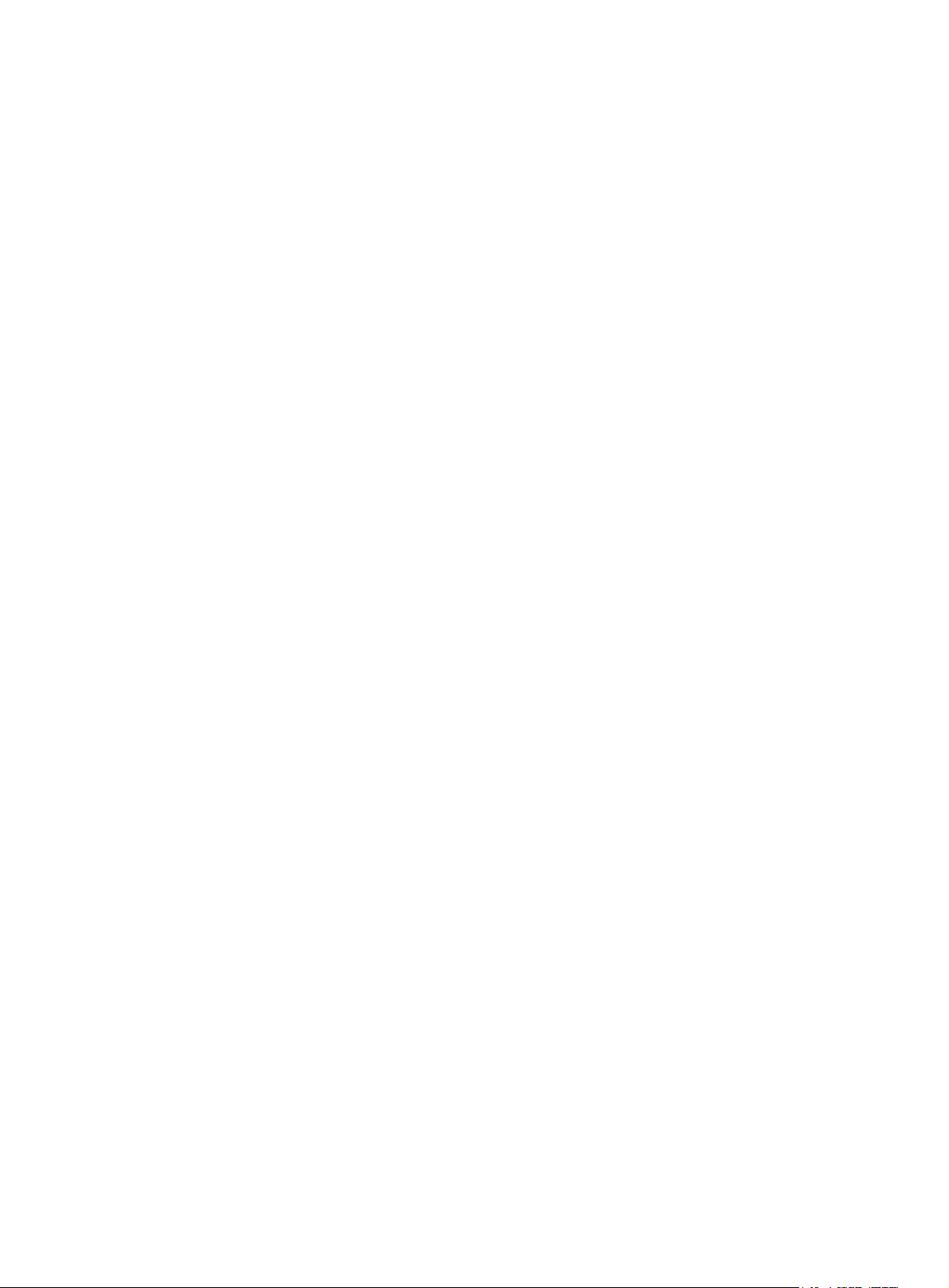
Examples
# Configure the default FC4 information for the node with WWN 00:00:00:11:22:33:44:55.
<Sysname> system-view
[Sysname] fc wwn 00:00:00:11:22:33:44:55 default-fc4-type scsi-fcp feature target
[Sysname] fc wwn 00:00:00:11:22:33:44:55 default-fc4-type 9 feature 7
priority
Use priority to set the switch priority in a VSAN.
Use undo priority to restore the default.
Syntax
priority value
undo priority
Default
The switch priority is 128 in a VSAN.
Views
VSAN view
Predefined user roles
network-admin
Parameters
value: Specifies the switch priority in the range of 1 to 254. The smaller the value, the higher the priority.
Usage guidelines
Only FCF switches and VSANs operating in FCF mode support this command.
One FC switch can have different priorities in different VSANs. The FC switch with the highest priority in
a VSAN will be selected as the principal switch in that VSAN.
To make the priority setting take effect, perform a disruptive reconfiguration by using the domain restart
disruptive command.
Examples
# Set the switch priority to 64 in VSAN 1.
<Sysname> system-view
[Sysname] vsan 1
[Sysname-vsan1] priority 64
Related commands
domain restart
rscn aggregation enable
Use rscn aggregation enable to enable RSCN aggregation.
Use undo rscn aggregation enable to disable RSCN aggregation.
44
Page 50

Syntax
rscn aggregation enable
undo rscn aggregation enable
Default
RSCN aggregation is disabled.
Views
VSAN view
Predefined user roles
network-admin
Usage guidelines
Only FCF switches and VSANs operating in FCF mode support this command.
For multiple change events occurring within the RSCN aggregation timer, RSCN aggregation allows the
switch to put the FC addressees of multiple nodes with changes in a single RSCN. This feature reduces
the number of RSCNs sent to the concerned registered nodes.
HP recommends that you enable RSCN aggregation and set the same RSCN aggregation timer value on
all switches in a VSAN.
Examples
# Enable RSCN aggregation in VSAN 1.
<Sysname> system-view
[Sysname] vsan 1
[Sysname-vsan1] rscn aggregation enable
Related commands
rscn aggregation timer
rscn aggregation timer
Use rscn aggregation timer to set the RSCN aggregation timer.
Use undo rscn aggregation timer to restore the default.
Syntax
rscn aggregation timer time
undo rscn aggregation timer
Default
The RSCN aggregation timer is 2000 milliseconds.
Views
VSAN view
Predefined user roles
network-admin
Parameters
time: Specifies the RSCN aggregation timer value in the range of 100 to 2000 milliseconds.
45
Page 51

Usage guidelines
Only FCF switches and VSANs operating in FCF mode support this command.
The RSCN aggregation timer takes effect only when RSCN aggregation is enabled.
HP recommends that you enable RSCN aggregation and set the same RSCN aggregation timer value on
all switches in a VSAN.
Examples
# Set the RSCN aggregation timer to 1500 milliseconds for VSAN 1.
<Sysname> system-view
[Sysname] vsan 1
[Sysname-vsan1] rscn aggregation timer 1500
Related commands
rscn aggregation enable
snmp-agent trap enable fc-fabric
Use snmp-agent trap enable fc-fabric to enable SNMP notifications for the fabric module.
Use undo snmp-agent trap enable fc-fabric to disable SNMP notifications for the fabric module.
Syntax
snmp-agent trap enable fc-fabric [ domain-id-change | fabric-change ] *
undo snmp-agent trap enable fc-fabric [ domain-id-change | fabric-change ] *
Default
All SNMP notifications for the fabric module are disabled.
Views
System view
Predefined user roles
network-admin
Parameters
domain-id-change: Specifies domain ID changes.
fabric-change: Specifies fabric changes.
Usage guidelines
Only FCF and FCF-NPV switches support this command.
If you do not specify any keywords, this command enables all SNMP notifications for the fabric module.
After you enable SNMP notifications for domain ID changes, the switch generates a notification when its
domain ID changes in a VSAN. The notification includes the VSAN ID, the switch WWN, and the new
domain ID.
After you enable SNMP notifications for fabric changes, the switch generates a notification when it sends
or receives a BF or RCF frame for fabric reconfiguration. The notification includes the VSAN ID for fabric
reconfiguration.
Generated notifications are sent to the SNMP module. For more information about SNMP notifications,
see Network Management and Monitoring Configuration Guide.
46
Page 52
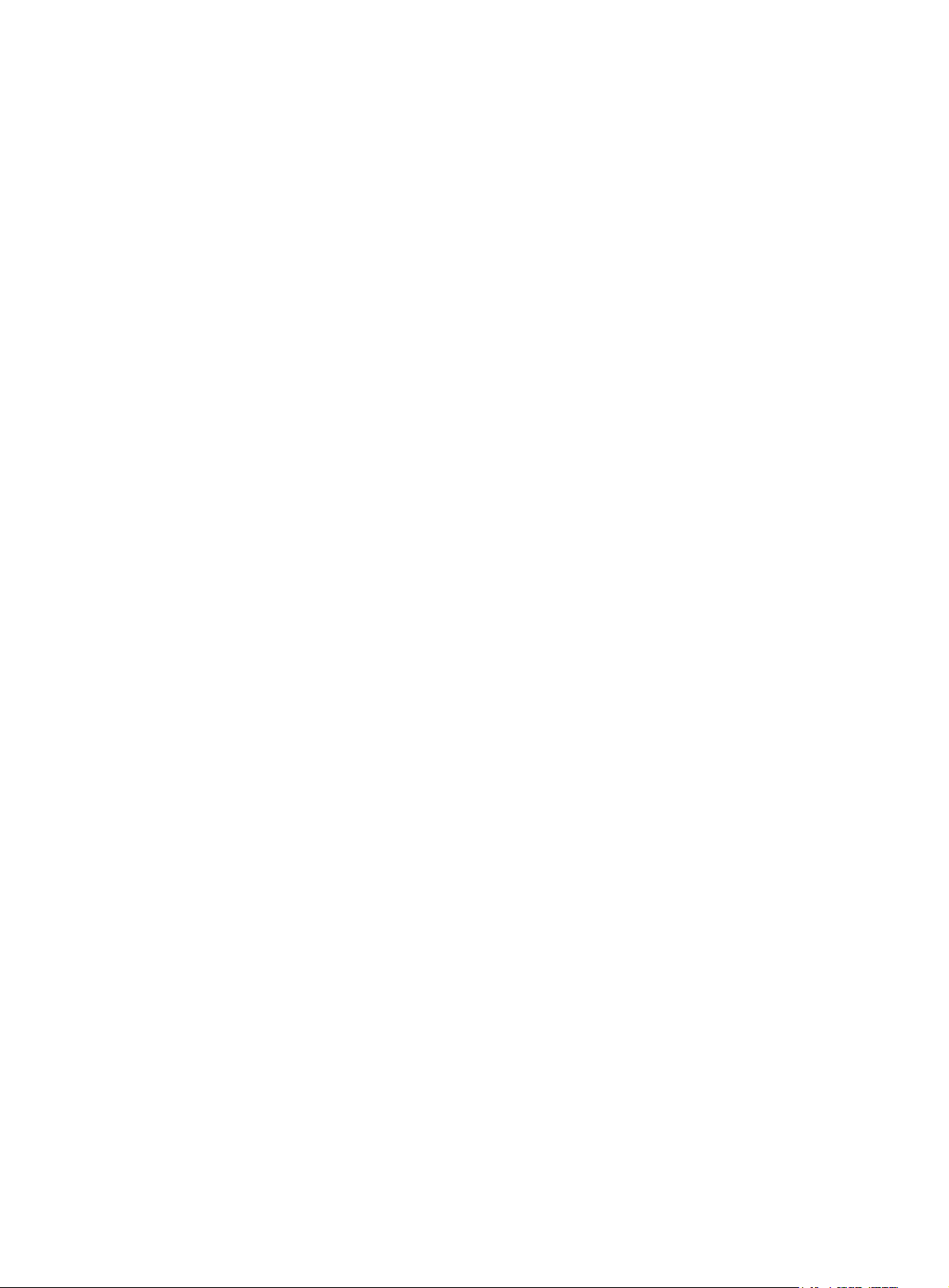
Examples
# Enable SNMP notifications for domain ID changes.
<Sysname> system-view
[Sysname] snmp-agent trap enable fc-fabric domain-id-change
# Enable SNMP notifications for fabric changes.
<Sysname> system-view
[Sysname] snmp-agent trap enable fc fabric-change
snmp-agent trap enable fc-name-service
Use snmp-agent trap enable fc-name-service to enable SNMP notifications for the name service module.
Use undo snmp-agent trap enable fc-name-service to disable SNMP notifications for the name service
module.
Syntax
snmp-agent trap enable fc-name-service [ login| logout ] *
undo snmp-agent trap enable fc-name-service [ login| logout ] *
Default
All SNMP notifications for the name service module are disabled.
Views
System view
Predefined user roles
network-admin
Parameters
login: Specifies node login.
logout: Specifies node logout.
Usage guidelines
Only FCF and FCF-NPV switches support this command.
If you do not specify any keywords, this command enables all SNMP notifications for the name service
module.
After you enable SNMP notifications for node login or logout, the switch generates a notification when
a node registers or deregisters its name service information with the switch. The notification includes the
VSAN ID, the switch WWN, and the WWN of the N_Port.
Generated notifications are sent to the SNMP module. For more information about SNMP notifications,
see Network Management and Monitoring Configuration Guide.
Examples
# Enable all SNMP notifications for the name service module.
<Sysname> system-view
[Sysname] snmp-agent trap enable fc-name-service
47
Page 53

timer distributed-services
Use timer distributed-services to set the distributed service timeout period for a VSAN.
Use undo timer distributed-services to restore the default.
Syntax
timer distributed-services value
undo timer distributed-services
Default
The distributed service timeout period is 5000 milliseconds.
Views
VSAN view
Predefined user roles
network-admin
Parameters
value: Specifies the distributed service timeout period in the range of 5000 to 10000 milliseconds.
Usage guidelines
The distributed service timeout period can be set in system view or VSAN view.
The setting in system view takes effect on all VSANs. The setting in VSAN view takes effect only on the
current VSAN.
If you set the distributed service timeout period both globally and for a VSAN, the setting for the VSAN
takes precedence.
Examples
# Set the distributed service timeout period to 6000 milliseconds for VSAN 1.
<Sysname> system-view
[Sysname] vsan 1
[Sysname-vsan1] timer distributed-services 6000
Related commands
fc timer distributed-services
timer error-detect
Use timer error-detect to set the error detection timeout period for a VSAN.
Use undo timer error-detect to restore the default.
Syntax
timer error-detect value
Default
undo timer error-detect
The error detection timeout period is 2000 milliseconds.
48
Page 54
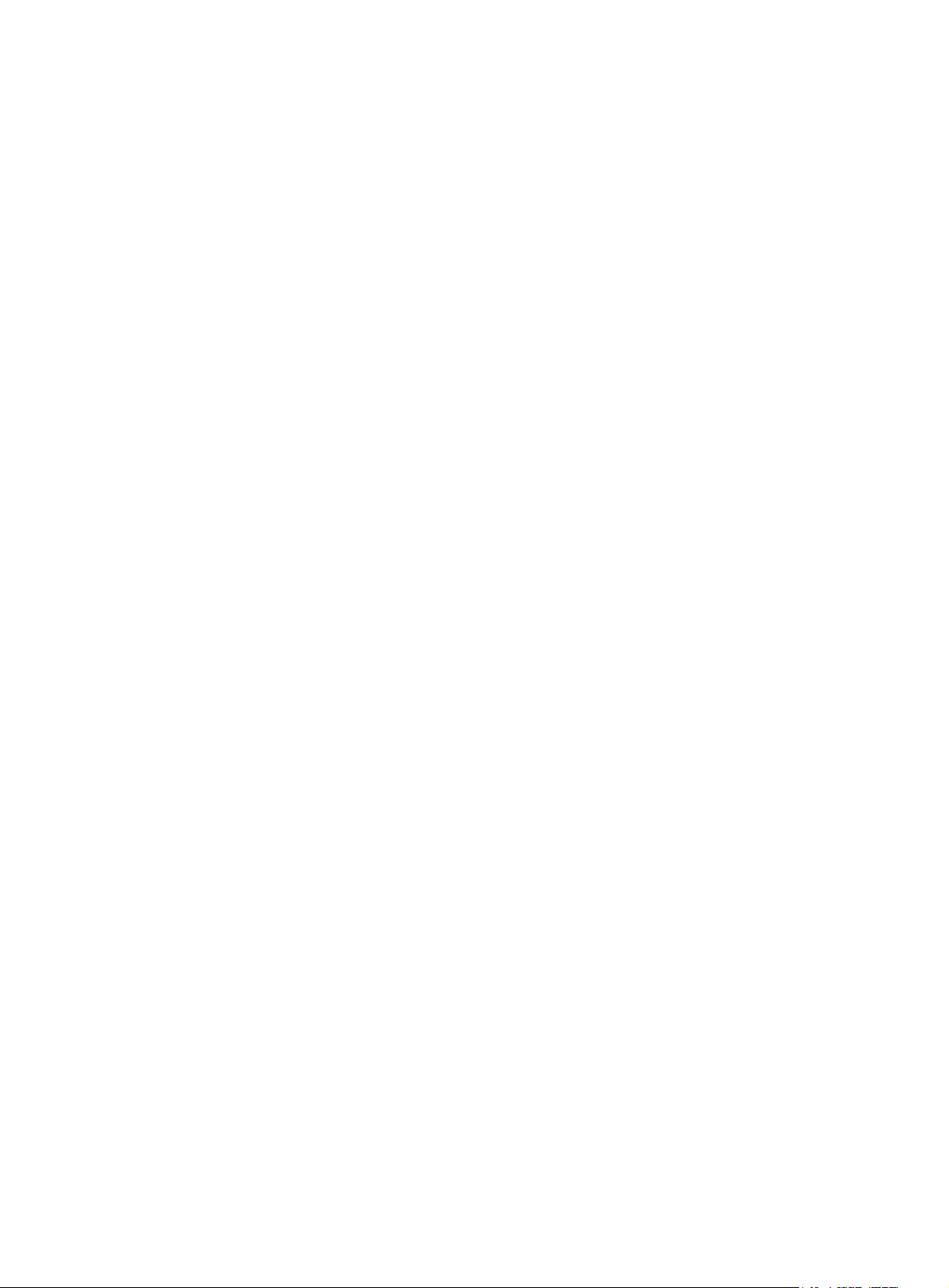
Views
VSAN view
Predefined user roles
network-admin
Parameters
value: Specifies the error detection timeout period in the range of 1000 to 10000 milliseconds.
Usage guidelines
The error detection timeout period can be set in system view or VSAN view.
The setting in system view takes effect on all VSANs. The setting in VSAN view takes effect only on the
current VSAN.
If you set the error detection timeout period both globally and for a VSAN, the setting for the VSAN takes
precedence.
Examples
# Set the error detection timeout period to 6000 milliseconds for VSAN 1.
<Sysname> system-view
[Sysname] vsan 1
[Sysname-vsan1] timer error-detect 6000
Related commands
fc timer error-detect
timer resource-allocation
Use timer resource-allocation to set the resource allocation timeout period for a VSAN.
Use undo timer resource-allocation to restore the default.
Syntax
timer resource-allocation value
undo timer resource-allocation
Default
The resource allocation timeout period is 10000 milliseconds.
Views
VSAN view
Predefined user roles
network-admin
Parameters
value: Specifies the resource allocation timeout period in the range of 5000 to 10000 milliseconds.
Usage guidelines
The resource allocation timeout period can be set in system view or VSAN view.
The setting in system view takes effect on all VSANs. The setting in VSAN view takes effect only on the
current VSAN.
49
Page 55
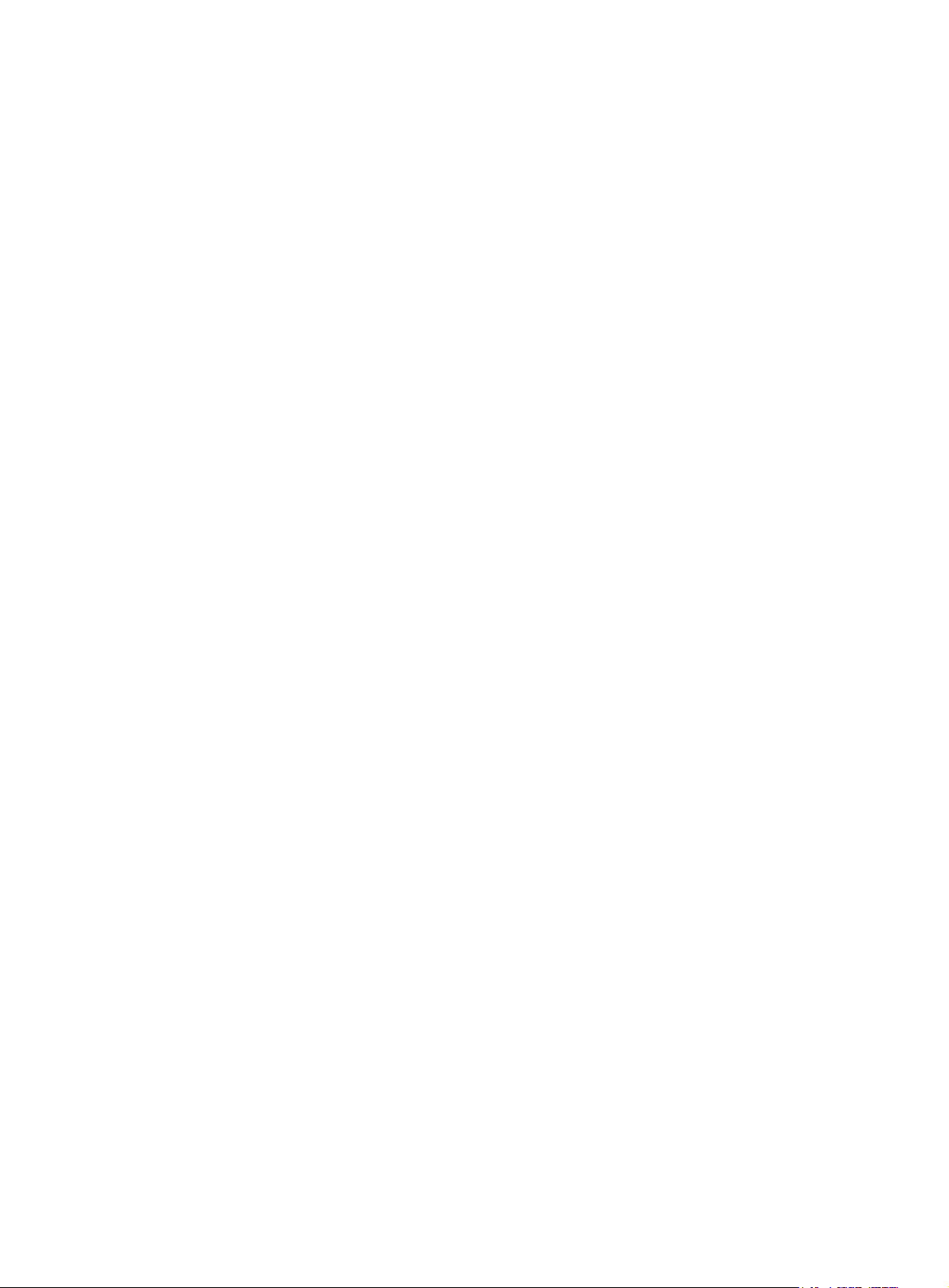
If you set the resource allocation timeout period both globally and for a VSAN, the setting for the VSAN
takes precedence.
Examples
# Set the resource allocation timeout period to 6000 milliseconds for VSAN 1.
<Sysname> system-view
[Sysname] vsan 1
[Sysname-vsan1] timer resource-allocation 6000
Related commands
fc timer resource-allocation
wwn area-port-id
Use wwn area-port-id to bind the WWN of an N_Port to an FC address in a VSAN.
Use undo wwn area-port-id to delete a WWN-FC address binding.
Syntax
wwn wwn-value area-port-id area-port-id-value
undo wwn wwn-value area-port-id
Default
The WWN of an N_Port is not bound to any FC address.
Views
VSAN view
Predefined user roles
network-admin
Parameters
wwn-value: Specifies the WWN of an N_Port, in the format of xx:xx:xx:xx:xx:xx:xx:xx, where x is a
hexadecimal number.
area-port-id-value: Specifies the area ID and port_ID in the format of xxxx, where x is a hexadecimal
number. The first two digits indicate the area ID, and the last two digits indicate the port ID.
Usage guidelines
Only FCF switches and VSANs operating in FCF mode support this command.
If you bind the WWN of an N_Port to an FC address, when the N_Port requests an FC address, the
switch assigns the bound FC address to it. However, if the N_Port has been assigned another FC address
or the FC address has been assigned to another N_Port, the binding fails.
The N_Port here indicates an N_Port on a node or an NP_Port on an NPV switch.
The WWN of an N_Port can be bound to only one FC address, and vice versa.
Examples
# In VSAN 1, bind the N_Port (WWN is 33:e8:00:05:30:00:16:df) to an FC address (area ID is ab and
port ID is 12).
<Sysname> system-view
[Sysname] vsan 1
50
Page 56

[Sysname-vsan1] wwn 33:e8:00:05:30:00:16:df area-port-id ab12
FC routing and forwarding commands
display fc exchange
Use display fc exchange to display the FC exchange entries.
Syntax
display fc exchange { link | protocol } [ slot slot-number ]
display fc exchange link verbose [ slot slot-number [ exid exid ] ]
Views
Any view
Predefined user roles
network-admin
network-operator
Parameters
link: Displays link exchange entries.
protocol: Displays protocol exchange entries.
verbose: Displays detailed information about link exchange entries.
exid exid: Displays link exchange entries for an exchange ID in the range of 0 to 65534. If no exchange
ID is specified, this command displays all link exchange entries.
slot slot-number: Specifies an IRF member device by its member ID. If no IRF member device is specified,
this command displays exchange entries for the master IRF member device.
Usage guidelines
The exchange is a basic concept of FC. All data frames and control frames are transmitted based on the
exchange. An exchange indicates one data exchange between communication entities and can contain
multiple bidirectional packet exchanges.
An exchange pair (initiating exchange and responding exchange) must be created for each data
exchange. Service classes that provide reliable transmission services (classes 1, 2, and 6) perform packet
acknowledgement, error detection, and packet retransmission based on the exchange pair.
Exchanges include the following categories:
• Protocol exchange—Created only at the server end based on the protocol number and VSAN ID
and used for monitoring connection setup.
• Link exchange—Created at both ends based on the exchange ID and used for packet exchange.
Examples
# Display the protocol exchange entries.
<Sysname> display fc exchange protocol slot 1
Local_ID:EXID Remote_ID:EXID State Slot Protocol
0x000000:65535 0x000000:65535 LISTEN 1 6
# Display the link exchange entries.
51
Page 57
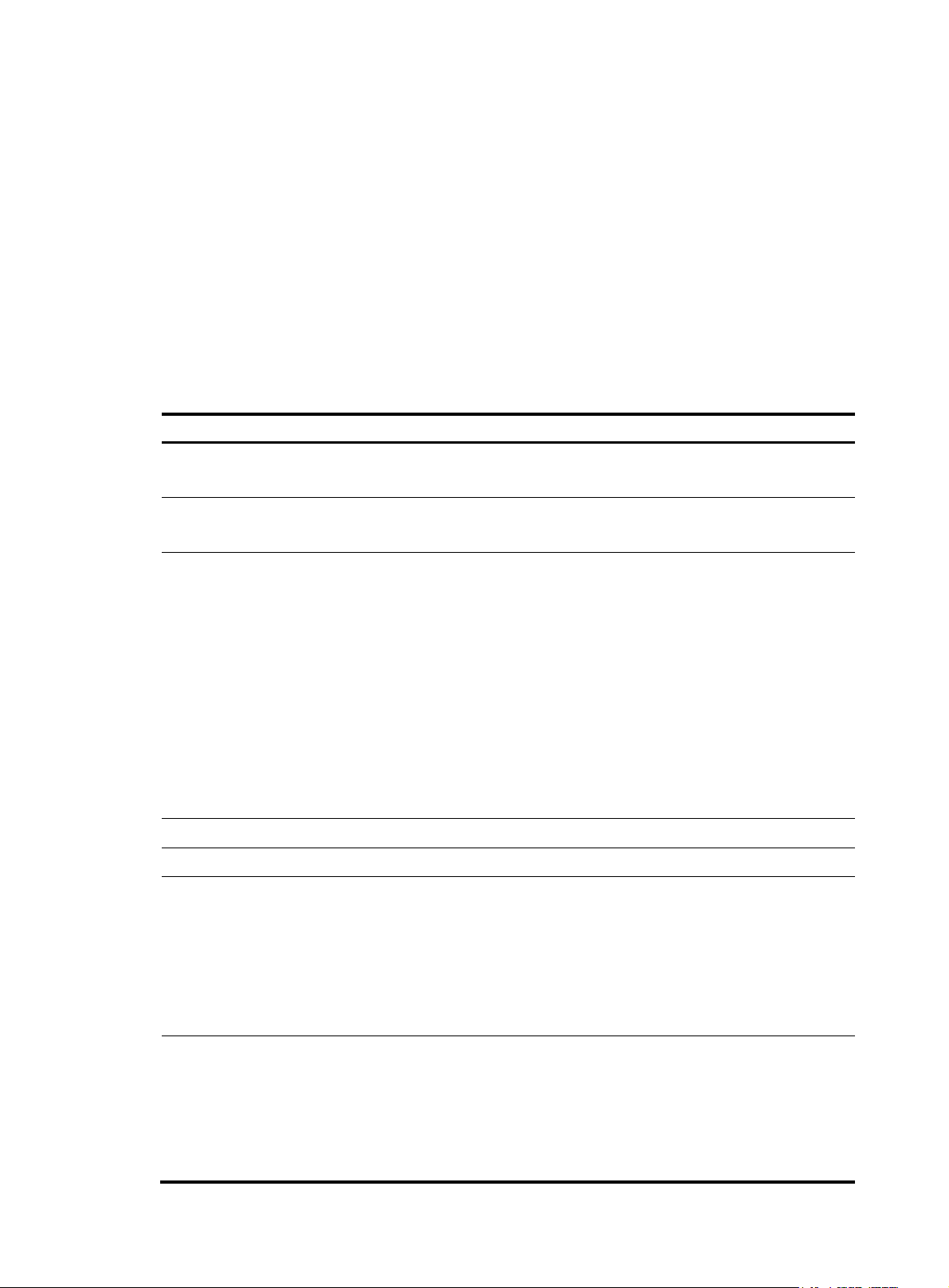
<Sysname> display fc exchange link slot 2
p
Local_ID:EXID Remote_ID:EXID State Slot Protocol
0x060501:1024 0x010001:1025 ESTABLISHED 2 8
# Display detailed information about the link exchange entries.
<Sysname> display fc exchange link verbose slot 1
slot: 1
protocol: 8
connection info: Local = 0x090801:1155 , Remote = 0x050001:1089
PCB flags: 0x2
FC Class: FC_CLASS_F
connection state: ESTABLISHED
VSAN ID: 25
Table 17 Command output
Field Descri
Local_ID:EXID/Local
Remote_ID:EXID/Remote
FC address and exchange ID of the local end.
This field is ignored for a protocol exchange.
FC address and exchange ID of the peer end.
This field is ignored for a protocol exchange.
Connection state of the FC exchange:
tion
• PREPARE—The protocol exchange is successfully bound, or the link
exchange is waiting for the response packet.
• LISTEN—The protocol exchange is monitoring the connection.
• ESTABLISHED—The connection has been established.
State/connection state
• ABTS—An ABTS was sent due to a connection timeout or error, and the
ABTS ACK is being expected.
• BA_ACC—An ABTS was received, an BA_ACC is replied, and an ACC
ACK is being expected.
• ABTS_ACK—An ABTS ACK was received, and a BA_ACC is being
expected.
• CLOSED—The connection is closed.
Slot/slot IRF member device where the FC exchange is created.
Protocol/protocol FC protocol number.
FC exchange state flags:
• 0x1—The value 0 indicates the sending end, and 1 indicates the
replying end.
PCB flags
• 0x2—The value 0 means there is no initiative, and 1 means there is
initiative.
• 0x4—The value 1 indicates the first packet of the exchange.
• 0x8—The value 1 indicates that the exchange is waiting to be aged.
FC connection service level (FC_CLASS_3 requires no ACK):
• FC_CLASS_1.
FC Class
• FC_CLASS_2.
• FC_CLASS_3.
• FC_CLASS_F.
• FC_CLASS_6.
52
Page 58
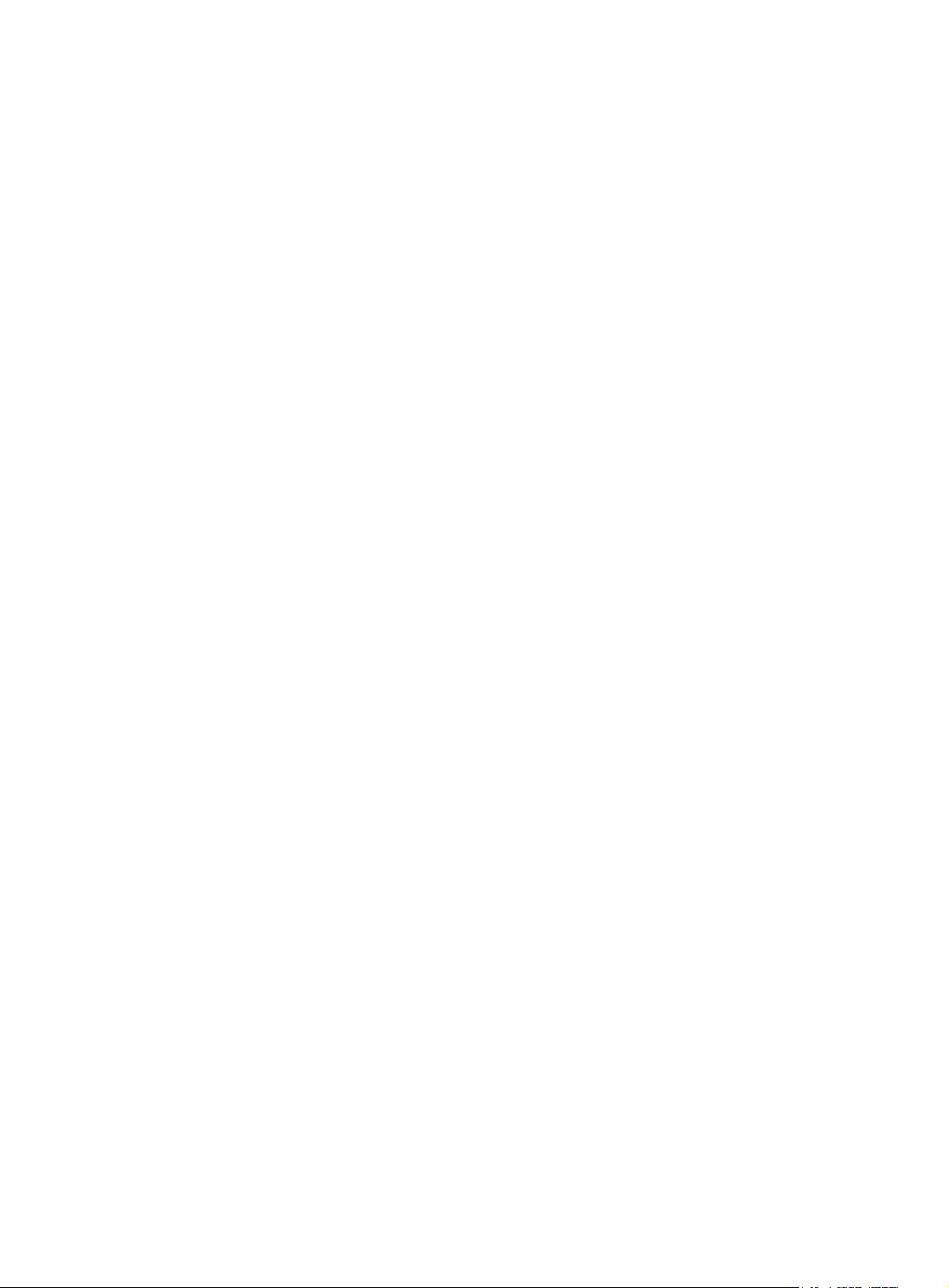
display fc fib
Use display fc fib to display the FC FIB entries.
Syntax
display fc fib [ fcid [ mask-length ] ] vsan vsan-id
Views
Any view
Predefined user roles
network-admin
network-operator
Parameters
fcid: Specifies a destination FC address in the range of 0x000000 to 0xFFFFFF (hexadecimal).
mask-length: Specifies the mask length for the destination address, in the range of 0 to 24.
vsan vsan-id: Specifies a VSAN by its ID in the range of 1 to 4095.
Usage guidelines
Examples
The switch looks up the VSAN ID and FC address in the FC FIB for the outgoing interface.
If you specify both the fcid and mask-length arguments, this command displays FC FIB entries for the
specified FC address and mask length.
If you specify the fcid argument but not the mask-length argument, this command displays FC FIB entries
for the specified FC address according to the longest matching rule.
If you do not specify the fcid argument or the mask-length argument, this command displays all FC FIB
entries.
# Display all the FC FIB entries in VSAN 18.
<Sysname> display fc fib vsan 18
FC FIB information in VSAN 18:
Destination count: 6
FIB entry count: 7
Destination/Mask Interface
0x030100/16 Vfc1
0x030100/16 Vfc2
0x030100/24 Vfc3
0xfffc01/24 InLoop0
0xfffffa/24 InLoop0
0xfffffc/24 InLoop0
0xfffffd/24 InLoop0
# Display the FC FIB entries for the specified FC address according to the longest matching rule.
<Sysname> display fc fib 030100 vsan 18
FC FIB information in VSAN 18:
53
Page 59

Destination count: 1
p
FIB entry count: 1
Destination/Mask Interface
0x030100/24 Vfc3
# Display the FC FIB entries for the specified FC address and mask length.
<Sysname> display fc fib 030100 16 vsan 18
FC FIB information in VSAN 18:
Destination count: 1
FIB entry count: 2
Destination/Mask Interface
0x030100/16 Vfc1
0x030100/16 Vfc2
Table 18 Command output
Field Descri
Destination count Number of destination addresses.
FIB entry count Number of FIB entries, including equal-cost routes.
Destination/Mask Destination address/mask length.
Interface Outgoing interface.
display fc routing-table
Use display fc routing-table to display the FC routing table.
Syntax
display fc routing-table [ vsan vsan-id ] [ statistics | verbose ]
display fc routing-table vsan vsan-id fcid [ mask | mask-length ] [ verbose ]
Views
Any view
Predefined user roles
network-admin
tion
network-operator
Parameters
vsan vsan-id: Specifies a VSAN by its ID in the range of 1 to 4095. If you do not specify a VSAN, this
command displays routing information of all VSANs.
fcid: Specifies the destination FC address for static FC routes, in the range of 0x010000 to 0xFFFFFF
(hexadecimal).
mask: Specifies a hexadecimal mask for the FC address. This argument is used together with the fcid
argument. The value of this argument can be 0xFF0000, 0xFFFF00, or 0xFFFFFF. If you do not specify
a hexadecimal mask, this command displays the routing information for the FC address fcid with masks
0xFF0000, 0xFFFF00, and 0xFFFFFF.
54
Page 60

mask-length: Specifies the mask length for the FC address. This argument is used together with the fcid
argument. The value of this argument can be 8, 16, or 24. If you do not specify the mask length, this
command displays the routing information for the FC address fcid with masks 8, 16, and 24.
statistics: Displays the statistics for the FC routing table.
verbose: Displays detailed information about the FC routing table.
Usage guidelines
The routing table stores routes discovered by various routing protocols. You can use this command to
display brief information, detailed information, and statistics about the routing table.
If you specify neither statistics nor verbose, this command displays brief information about the FC routing
table.
The brief information contains information about only active routes. The detailed information contains
information about both active and inactive routes.
Examples
# Display brief information about all the routes in VSAN 5.
<Sysname> display fc routing-table vsan 5
Routing Table: VSAN 5
Destinations : 5 Routes : 8
Destination/mask Protocol Preference Cost Interface
0x040000/8 FSPF 20 100 Vfc10
0x040000/8 FSPF 20 100 Vfc20
0x040000/8 FSPF 20 100 Vfc30
0x040000/8 FSPF 20 100 Vfc40
0xfffc01/24 DIRECT 0 0 InLoop0
0xfffffa/24 DIRECT 0 0 InLoop0
0xfffffc/24 DIRECT 0 0 InLoop0
0xfffffd/24 DIRECT 0 0 InLoop0
# Display detailed information about all the routes in VSAN 5.
<Sysname> display fc routing-table vsan 5 verbose
Routing Table: VSAN 5
Destinations : 5 Routes : 5
Destination/mask: 0x120000/8
Protocol: STATIC
Preference: 10
Cost: 0
Interface: Vfc1
State: Active
Age: 0h21m36s
Destination/mask: 0xfffc01/24
Protocol: DIRECT
Preference: 0
Cost: 0
Interface: InLoop0
State: Active
Age: 0h21m36s
55
Page 61

p
Destination/mask: 0xfffffa/24
Protocol: DIRECT
Preference: 0
Cost: 0
Interface: InLoop0
State: Active
Age: 0h21m36s
Destination/mask: 0xfffffc/24
Protocol: DIRECT
Preference: 0
Cost: 0
Interface: InLoop0
State: Active
Age: 0h21m36s
Destination/mask: 0xfffffd/24
Protocol: DIRECT
Preference: 0
Cost: 0
Interface: InLoop0
State: Active
Age: 0h21m36s
Table 19 Command output
Field Descri
Destination/mask FC address/mask.
Protocol type:
Protocol
• DIRECT—Direct routes.
• STATIC—Static routes.
tion
• FSPF—FSPF routes.
Preference Route preference.
Cost Route cost.
Interface Outgoing interface.
State Route state: Active or Inactive.
Age Lifetime of the route in the routing table, in the format of XXhXXmXXs.
# Display the statistics for all the routes in VSAN 5.
<Sysname> display fc routing-table vsan 5 statistics
Routing Table: VSAN 5
Protocol route active added deleted
DIRECT 4 4 4 0
STATIC 1 1 1 0
FSPF 0 0 0 0
Total 5 5 5 0
56
Page 62

Table 20 Command output
p
Field Descri
Protocol type:
Protocol
• DIRECT—Direct routes.
• STATIC—Static routes.
tion
• FSPF—FSPF routes.
route Number of routes of the specified protocol type.
active Number of active routes of the specified protocol type.
added Number of added routes of the specified protocol type.
deleted Number of deleted routes of the specified protocol type.
Total Total number of routes.
Related commands
fc route-static
display fspf graceful-restart
Use display fspf graceful-restart to display FSPF GR status information.
Syntax
display fspf graceful-restart [ vsan vsan-id ]
Views
Any view
Predefined user roles
network-admin
network-operator
Parameters
vsan vsan-id: Specifies a VSAN by its ID in the range of 1 to 3839. If you do not specify a VSAN, this
command displays FSPF GR status information for all VSANs.
Usage guidelines
Only FCF and FCF-NPV switches support this command.
The SPF GR status information includes the following:
• Whether GR restarter is enabled.
• Whether GR helper is enabled.
• Number of GR restarters being restarted.
• Number of GR helpers assisting in restarting the local switch.
Examples
# Display FSPF GR status information.
<Sysname> display fspf graceful-restart
Graceful-restart capability : Disable
Helper capability : Enable
57
Page 63

Graceful-restart period : 120 seconds
p
FSPF graceful restart information of VSAN 1:
Number of neighbors under helper : 0
Number of restarting neighbors : 0
FSPF graceful restart information of VSAN 2:
Number of neighbors under helper : 0
Number of restarting neighbors : 0
Table 21 Command output
Field Descri
Graceful-restart capability Indicates whether GR restarter capability is enabled: Enable or Disable.
Helper capability Indicates whether GR helper capability is enabled: Enable or Disable.
Number of neighbors under
helper
Number of restarting
neighbors
Related commands
• fspf graceful-restart
• fspf graceful-restart helper
• fspf graceful-restart interval
display fspf lsdb
Use display fspf lsdb to display FSPF link state database (LSDB) information.
Syntax
display fspf lsdb [ vsan vsan-id ]
tion
Number of neighbors acting as GR helpers.
Number of neighbors acting as GR restarters.
Views
Any view
Predefined user roles
network-admin
network-operator
Parameters
vsan vsan-id: Specifies a VSAN by its ID in the range of 1 to 3839. If you do not specify a VSAN, this
command displays LSDB information for all VSANs.
Usage guidelines
Only FCF and FCF-NPV switches support this command.
The FSPF LSDB information includes the total number of link state records (LSRs) and specific information
about each LSR.
58
Page 64

Examples
p
# Display FSPF LSDB information.
<Sysname> display fspf lsdb
FSPF LSDB information of VSAN 1(01):
Total LSR count: 2
FSPF Link State Database for Domain 01
LSR Type : 1
LSR Age : 0
LSR Incarnation number : 0x80000008
LSR Checksum : 0x7deb
Number of links : 1
NbrDomainID IfIndex NbrIfIndex LinkType Cost
------------------------------------------------------- 2 0x68 0x68 1 265
FSPF Link State Database for Domain 02
LSR Type : 1
LSR Age : 6
LSR Incarnation number : 0x80000008
LSR Checksum : 0x7dea
Number of links : 1
NbrDomainID IfIndex NbrIfIndex LinkType Cost
------------------------------------------------------- 1 0x68 0x68 1 265
Table 22 Command output
Field Descri
FSPF LSDB information of
VSAN
FSPF Link State Database for
Domain
LSR Type LSR type, which can only be Switch Link Record (0x01).
LSR Incarnation number LSR instance number.
NbrDomainID Neighbor domain ID.
IfIndex Outgoing interface index of the local switch.
NbrIfIndex Neighbor interface index.
Link Type
Cost Link cost.
display fspf neighbor
tion
LSDB information for a VSAN. The value in parentheses is the domain ID in
decimal of the local switch.
LSDB information for a domain ID (switch).
Link type:
• 0x01—Point-to-point.
• 0xF0-FF—Vendor-defined.
Use display fspf neighbor to display FSPF neighbor information.
59
Page 65

Syntax
p
display fspf neighbor [ vsan vsan-id ]
Views
Any view
Predefined user roles
network-admin
network-operator
Parameters
vsan vsan-id: Specifies a VSAN by its ID in the range of 1 to 3839. If you do not specify a VSAN, this
command displays information about all FSPF neighbors.
Usage guidelines
Only FCF and FCF-NPV switches support this command.
The FSPF neighbor information includes the following:
• Neighbor domain ID.
• Neighbor interface index.
• Outgoing interface index of the local switch.
• Remaining dead interval of the neighbor.
Examples
• Neighbor state.
# Display FSPF neighbor information.
<Sysname> display fspf neighbor
FSPF neighbor information of VSAN 1(01):
Interface NbrDomain IfIndex NbrIfIndex Dead Time State
Vfc1 2 0x68 0x68 00:01:06 Full
Table 23 Command output
Field Descri
FSPF neighbor information of
VSAN
Interface Interface name of the local switch.
NbrDomain Neighbor domain ID in decimal.
IfIndex Outgoing interface index of the local switch.
NbrIfIndex Neighbor interface index.
Dead Time
FSPF neighbor information for a VSAN. The value in parentheses is the domain
ID in decimal of the local switch.
Remaining dead interval of the neighbor. If no hello packet is received from the
neighbor after this interval, the neighbor state changes to Init.
tion
60
Page 66

Field Description
State
display fspf statistics
Use display fspf statistics to display FSPF statistics.
Syntax
display fspf statistics [ vsan vsan-id ]
Views
Any view
Predefined user roles
network-admin
Neighbor state:
• Down—The neighbor does not start negotiation.
• Init—The neighbor has started negotiation.
• DB_Exchange—The neighbor has been discovered.
• DB_Wait—The local switch has sent the LSR.
• DB_Ack_Wait—The neighbor has sent the LSR.
• Full—Synchronization is complete.
network-operator
Parameters
vsan vsan-id: Specifies a VSAN by its ID in the range of 1 to 3839. If you do not specify a VSAN, this
command displays the FSPF statistics for all VSANs.
Usage guidelines
Only FCF and FCF-NPV switches support this command.
FSPF statistics contain global statistics and interface statistics.
• Global statistics—Contain the current number of SPF calculations, number of error packets, total
number of packets received and sent.
• Interface statistics—Contain the total number of packets received and sent on each interface.
Examples
# Display FSPF statistics.
<Sysname> display fspf statistics
FSPF statistics of VSAN 1(01):
SPF computing count: 6
Statistics counters:
Bad packet : 0 Neighbor unknown : 0
Timer mismatch : 0 Neighbor state low : 0
Bad LSR : 0
Packet statistics:
Type Input Output
HELLO 50 50
LSU 5 5
61
Page 67

LSA 4 4
p
Interface Vfc1 statistics:
Type Input Output
HELLO 50 50
LSU 5 5
LSA 4 4
Table 24 Command output
Field Descri
FSPF statistics of VSAN
SPF computing count Number of SPF calculations.
Interface statistics Packet statistics on the interface.
Bad packet Number of error packets.
Timer mismatch
Bad LSR Number of error LSRs.
Neighbor unknown Number of packets received from unknown neighbors.
Neighbor state low Number of LSUs and LSAs received in Init state.
Type Packet type: Hello, LSU, or LSA.
Input Number of packets received.
Output Number of packets sent.
Related commands
reset fspf counters
tion
FSPF statistics for a VSAN. The value in parentheses is the domain ID in decimal
of the local switch.
Number of packets whose hello or dead interval does not match that of the
neighbor.
fc route-static
Use fc route-static to configure a static FC route.
Use undo fc route-static to delete a static FC route.
Syntax
fc route-static fcid { mask | mask-length } interface-type interface-number [ cost cost-value ]
undo fc route-static fcid { mask | mask-length } interface-type interface-number
Default
No static FC route exists.
Views
VSAN view
Predefined user roles
network-admin
62
Page 68
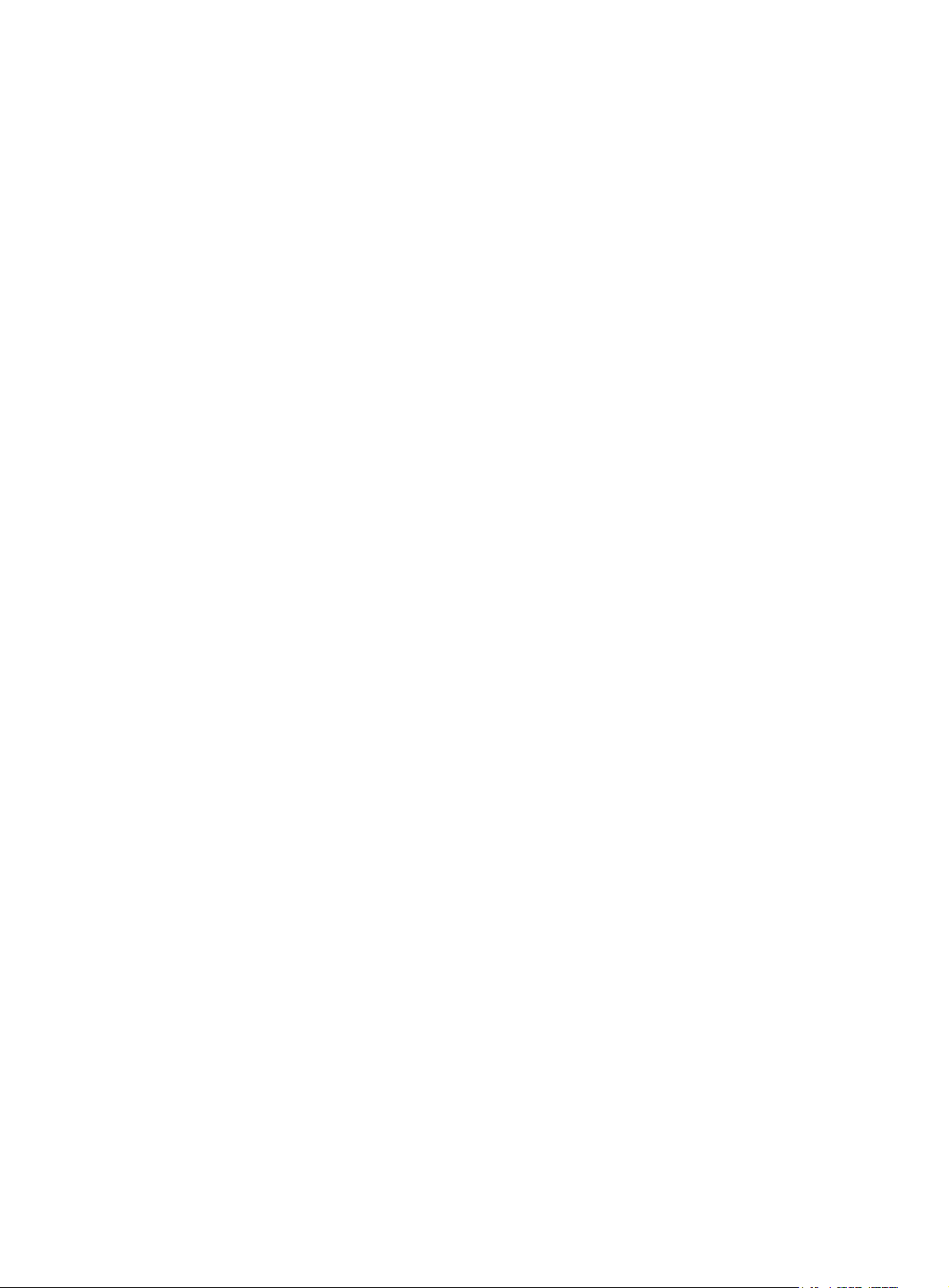
Parameters
fcid: Specifies the destination FC address of the static FC route, in the range of 0x010000 to 0xFFFFFF
(hexadecimal).
mask: Specifies a hexadecimal mask for the FC address. This argument is used together with the fcid
argument. The value of this argument can be 0xFF0000, 0xFFFF00, or 0xFFFFFF.
mask-length: Specifies the mask length for the FC address. This argument is used together with the fcid
argument. The value of this argument can be 8, 16, or 24.
interface-type interface-number: Specifies the outgoing interface for the static FC route, which must be an
existing VFC interface on the FCF switch.
cost cost-value: Specifies the cost of the route, in the range of 0 to 65535. The default is 0.
Usage guidelines
Only FCF and FCF-NPV switches support this command.
Static routes are manually configured by an administrator. After an administrator configures a static route,
an FC frame to the specified destination is forwarded along the static route.
In a simple network, static routes are enough for implementing network connectivity. When the network
fails or the network topology changes, you must manually modify the static routes.
Static routes support equal-cost routes. When you configure multiple equal-cost static routes to the same
destination but with different outgoing interfaces, equal-cost routes are generated.
Examples
# Add a static FC route, whose destination FC address is 0x010000, mask is 8, outgoing interface is
VFC 4, and cost is 20.
<Sysname> system-view
[Sysname] vsan 5
[Sysname-vsan5] fc route-static 010000 8 vfc 4 cost 20
Related commands
display fc routing-table
fspf cost
Use fspf cost to set the FSPF cost for an interface in a VSAN.
Use undo fspf cost to restore the default.
Syntax
fspf cost value vsan vsan-id
undo fspf cost vsan vsan-id
Default
The FSPF cost for VFC interfaces is 100.
Views
VFC interface view
Predefined user roles
network-admin
63
Page 69

Parameters
value: Specifies the FSPF cost in the range of 1 to 65535.
vsan vsan-id: Specifies a VSAN by its ID in the range of 1 to 3839.
Usage guidelines
Only FCF and FCF-NPV switches support this command.
Each link has a cost. The route selection algorithm uses this value to determine the best route. The smaller
the interface FSPF cost, the smaller the link cost.
Examples
# Set the FSPF cost to 1000 for interface VFC 1 in VSAN 4.
<Sysname> system-view
[Sysname] interface vfc 1
[Sysname-Vfc1] fspf cost 1000 vsan 4
fspf dead-interval
Use fspf dead-interval to set the dead interval for an interface in a VSAN.
Use undo fspf dead-interval to restore the default.
Syntax
fspf dead-interval value vsan vsan-id
undo fspf dead-interval vsan vsan-id
Default
The dead interval is 80 seconds.
Views
VFC interface view
Predefined user roles
network-admin
Parameters
value: Specifies the dead interval in the range of 2 to 65535 seconds.
vsan vsan-id: Specifies a VSAN by its ID in the range of 1 to 3839.
Usage guidelines
Only FCF and FCF-NPV switches support this command.
After two switches establish a neighbor relationship, they send hello packets at the hello interval to each
other to maintain the neighbor relationship. The dead interval specifies the interval during which at least
one hello packet must be received from a neighbor before the neighbor is considered to be nonexistent
and is removed.
Examples
The dead interval must be greater than the hello interval and must be the same at the two ends of the link.
# Set the dead interval to 100 seconds for interface VFC 1 in VSAN 4.
<Sysname> system-view
[Sysname] interface vfc 1
64
Page 70

[Sysname-Vfc1] fspf dead-interval 100 vsan 4
Related commands
fspf hello-interval
fspf enable
Use fspf enable to enable FSPF in a VSAN.
Use undo fspf enable to disable FSPF in a VSAN.
Syntax
fspf enable
undo fspf enable
Default
FSPF is enabled after a VSAN is created.
Views
VSAN view
Predefined user roles
network-admin
Usage guidelines
Only FCF switches and VSANs operating in FCF mode support this command.
FSPF-related features work in a VSAN only after you enable FSPF in the VSAN.
Examples
# Enable FSPF in VSAN 4.
<Sysname> system-view
[Sysname] vsan 4
[Sysname-vsan4] fspf enable
fspf graceful-restart
Use fspf graceful-restart to enable FSPF GR.
Use undo fspf graceful-restart to disable FSPF GR.
Syntax
fspf graceful-restart
undo fspf graceful-restart
Default
FSPF GR is disabled.
Views
System view
Predefined user roles
network-admin
65
Page 71

Usage guidelines
Only FCF and FCF-NPV switches support this command.
FSPF Graceful Restart (GR) ensures nonstop forwarding of traffic by backing up FSPF configuration
information during a protocol restart (for example, the FSPF process restart triggered by the process
command) or active/standby switchover.
GR involves the following roles:
• GR restarter—GR-capable switch where a protocol restart or active/standby switchover occurs.
• GR helper—The GR restarter's neighboring switch that assists in the GR process.
Examples
# Enable FSPF GR.
<Sysname> system-view
[Sysname] fspf graceful-restart
Related commands
• display fspf graceful-restart
• fspf graceful-restart helper
fspf graceful-restart helper
Use fspf graceful-restart helper to enable FSPF GR helper.
Use undo fspf graceful-restart helper to disable FSPF GR helper.
Syntax
fspf graceful-restart helper
undo fspf graceful-restart helper
Default
FSPF GR helper is disabled.
Views
System view
Predefined user roles
network-admin
Usage guidelines
Only FCF and FCF-NPV switches support this command.
The switch can assist the GR restarter in completing the GR process only after it is configured as an FSPF
GR helper.
Examples
# Enable FSPF GR helper.
<Sysname> system-view
[Sysname] fspf graceful-restart helper
Related commands
• display fspf graceful-restart
66
Page 72

• fspf graceful-restart
fspf graceful-restart interval
Use fspf graceful-restart interval to set the maximum FSPF GR interval.
Use undo fspf graceful-restart interval to restore the default.
Syntax
fspf graceful-restart interval interval-value
undo fspf graceful-restart interval
Default
The maximum FSPF GR interval is 120 seconds.
Views
System view
Predefined user roles
network-admin
Parameters
interval-value: Specifies the maximum FSPF GR interval in the range of 40 to 1800 seconds.
Usage guidelines
Only FCF and FCF-NPV switches support this command.
If the GR restarter fails to complete the GR process within the maximum FSPF GR interval, it immediately
exits the GR process.
Examples
# Set the maximum FSPF GR interval to 100 seconds.
<Sysname> system-view
[Sysname] fspf graceful-restart interval 100
Related commands
display fspf graceful-restart
fspf hello-interval
Use fspf hello-interval to set the hello interval for an interface in a VSAN.
Use undo fspf hello-interval to restore the default.
Syntax
fspf hello-interval value vsan vsan-id
undo fspf hello-interval vsan vsan-id
Default
Views
The hello interval is 20 seconds.
VFC interface view
67
Page 73

Predefined user roles
network-admin
Parameters
value: Specifies the hello interval in the range of 1 to 65534 seconds.
vsan vsan-id: Specifies a VSAN by its ID in the range of 1 to 3839.
Usage guidelines
Only FCF and FCF-NPV switches support this command.
The hello interval specifies the time between the hello packets sent periodically by the switch to discover
and maintain neighbor relationships.
The hello interval must be smaller than the dead interval and must be the same at the two ends of the link.
Examples
# Set the hello interval to 10 seconds for interface VFC 1 in VSAN 4.
<Sysname> system-view
[Sysname] interface vfc 1
[Sysname-Vfc1] fspf hello-interval 10 vsan 4
Related commands
fspf dead-interval
fspf min-ls-arrival
Use fspf min-ls-arrival to set the minimum LSR arrival interval for a VSAN.
Use undo fspf min-ls-arrival to restore the default.
Syntax
fspf min-ls-arrival value
undo fspf min-ls-arrival
Default
The minimum LSR arrival interval is 1 second.
Views
VSAN view
Predefined user roles
network-admin
Parameters
value: Specifies the minimum LSR arrival interval in the range of 0 to 60 seconds.
Usage guidelines
Only FCF switches and VSANs operating in FCF mode support this command.
The minimum LSR arrival interval specifies the time between receiving LSRs in a VSAN. Any LSR instances
of the same LSR received within this time are dropped. This helps avoid frequent SPF calculations caused
by LSDB updating.
68
Page 74
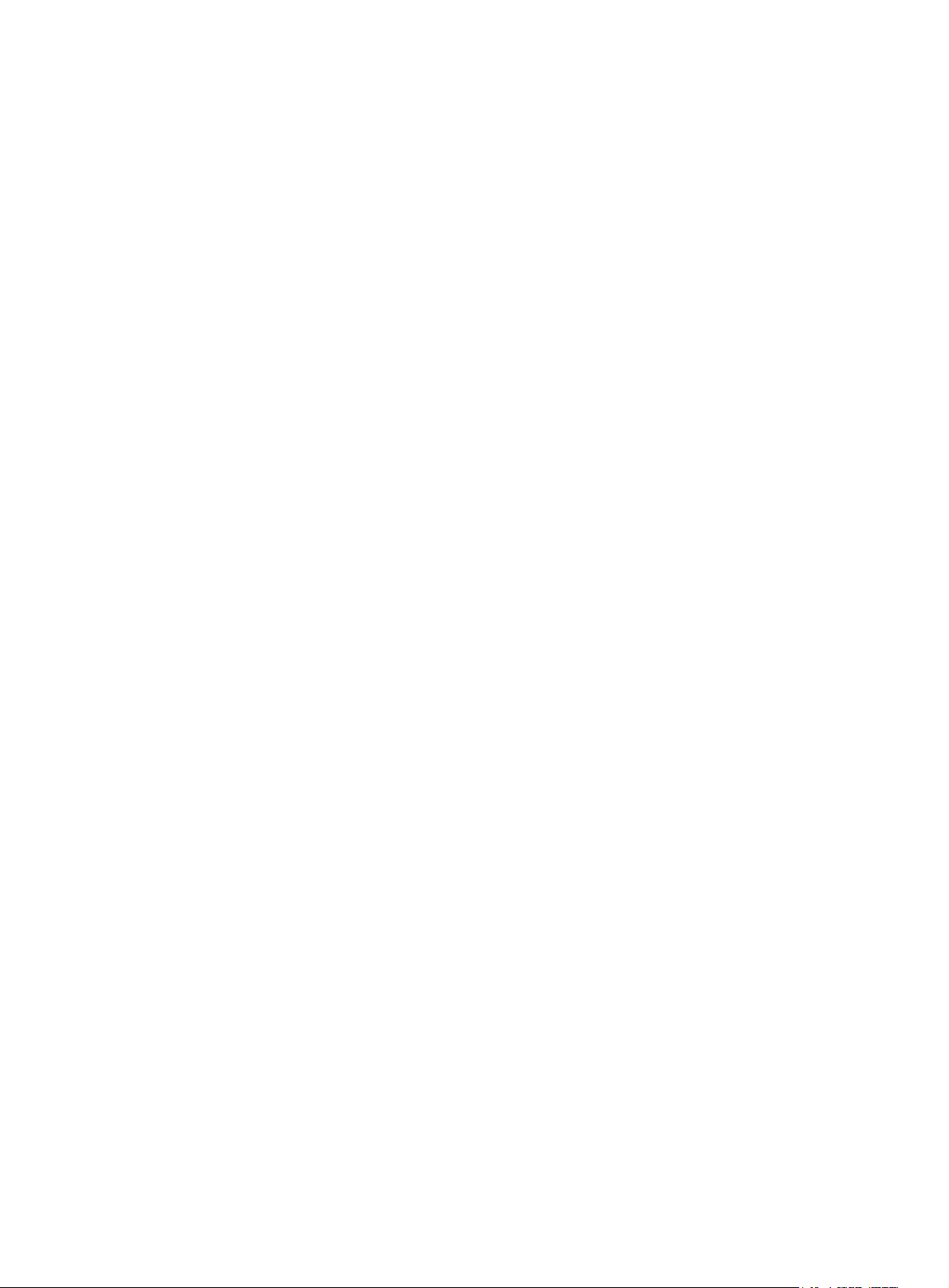
Examples
# Set the minimum LSR arrival interval for VSAN 2 to 10 seconds.
<Sysname> system-view
[Sysname] vsan 2
[Sysname-vsan2] fspf min-ls-arrival 10
fspf min-ls-interval
Use fspf min-ls-interval to set the minimum LSR refresh interval for a VSAN.
Use undo fspf min-ls-interval to restore the default.
Syntax
fspf min-ls-interval value
undo fspf min-ls-interval
Default
The minimum LSR refresh interval is 5 seconds.
Views
VSAN view
Predefined user roles
network-admin
Parameters
value: Specifies the minimum LSR refresh interval in the range of 1 to 60 seconds.
Usage guidelines
Only FCF switches and VSANs operating in FCF mode support this command.
The minimum LSR refresh interval specifies the interval at which LSRs are refreshed. To reduce SPF
calculations and LSR flooding in a fabric caused by frequent LSR refreshing, the switch cannot refresh
local LSRs within this interval.
Examples
# Set the minimum LSR refresh interval for VSAN 2 to 10 seconds.
<Sysname> system-view
[Sysname] vsan 2
[Sysname-vsan2] fspf min-ls-interval 10
fspf retransmit-interval
Use fspf retransmit-interval to set the LSR retransmission interval for an interface in a VSAN.
Use undo fspf retransmit-interval to restore the default.
Syntax
fspf retransmit-interval value vsan vsan-id
undo fspf retransmit-interval vsan vsan-id
69
Page 75

Default
The LSR retransmission interval is 5 seconds.
Views
VFC interface view
Predefined user roles
network-admin
Parameters
value: Specifies the LSR retransmission interval of the interface in seconds, in the range of 1 to 65535.
vsan vsan-id: Specifies a VSAN by its ID in the range of 1 to 3839.
Usage guidelines
Only FCF and FCF-NPV switches support this command.
The LSR retransmission interval specifies the time to wait for an LSR acknowledgement from the neighbor
before retransmitting the LSR.
Examples
# Set the LSR retransmission interval to 10 seconds for interface VFC 1 in VSAN 4.
<Sysname> system-view
[Sysname] interface vfc 1
[Sysname-Vfc1] fspf retransmit-interval 10 vsan 4
fspf silent
Use fspf silent to disable FSPF for an interface in a VSAN.
Use undo fspf silent to enable FSPF for an interface in a VSAN.
Syntax
fspf silent vsan vsan-id
undo fspf silent vsan vsan-id
Default
FSPF is enabled on all interfaces.
Views
VFC interface view
Predefined user roles
network-admin
Parameters
vsan vsan-id: Specifies a VSAN by its ID in the range of 1 to 3839.
Usage guidelines
Only FCF and FCF-NPV switches support this command.
With FSPF enabled, an interface can participate in the SPF calculation. To avoid SPF calculations on an
interface, disable FSPF on the interface.
70
Page 76

Examples
# Disable FSPF for interface VFC 1 in VSAN 4.
<Sysname> system-view
[Sysname] interface vfc 1
[Sysname-Vfc1] fspf silent vsan 4
fspf spf-hold-time
Use fspf spf-hold-time to set the shortest SPF calculation interval in a VSAN.
Use undo fspf spf-hold-time to restore the default.
Syntax
fspf spf-hold-time value
undo fspf spf-hold-time
Default
The shortest SPF calculation interval is 0 seconds.
Views
VSAN view
Predefined user roles
network-admin
Parameters
value: Specifies the shortest SPF calculation interval in the range of 0 to 60 seconds.
Usage guidelines
Only FCF switches and VSANs operating in FCF mode support this command.
When the LSD B changes, SPF calculations oc cur, which con sume CPU resources. To prevent frequent SPF
calculations from consuming too many CPU resources, you can configure the shortest SPF calculation
interval.
The shortest SPF calculation interval defines the minimum interval between two consecutive SPF
calculations. Setting a small value means that FSPF responds quickly to fabric changes by recalculating
routes in a VSAN. A small value consumes more CPU resources.
Examples
# Set the shortest SPF calculation interval in VSAN 2 to 10 seconds.
<Sysname> system-view
[Sysname] vsan 2
[Sysname-vsan2] fspf spf-hold-time 10
reset fspf counters
Syntax
Use reset fspf counters to clear FSPF statistics.
reset fspf counters [ vsan vsan-id ]
71
Page 77

Views
User view
Predefined user roles
network-admin
Parameters
vsan vsan-id: Specifies a VSAN by its ID in the range of 1 to 3839. If you do not specify a VSAN, this
command clears the FSPF statistics for all VSANs.
Usage guidelines
Only FCF and FCF-NPV switches support this command.
Examples
# Clear FSPF statistics in VSAN 2.
<Sysname> reset fspf counters vsan 2
Related commands
display fspf statistics
FC zone commands
delete zone database all
Use delete zone database all to delete zone database information.
Syntax
delete zone database all
Views
VSAN view
Predefined user roles
network-admin
Usage guidelines
Only FCF switches and VSANs operating in FCF mode support this command.
You can delete the zone database for the specified VSAN, including all zone sets, zones, and zone
aliases, but not the active zone set.
Examples
# Delete zone database information for VSAN 1.
<Sysname> system-view
[Sysname] vsan 1
[Sysname-vsan1] delete zone database all
This operation will delete all information of the zone database except active zone set.
Continue?[Y/N]:
72
Page 78

display zone
p
Use display zone to display zone information.
Syntax
display zone [ [ name zone-name ] vsan vsan-id ]
Views
Any view
Predefined user roles
network-admin
network-operator
Parameters
name zone-name: Specifies a zone name, a case-sensitive string of 1 to 64 characters. A zone name can
contain English letters (uppercase and lowercase), numbers, and special characters dollar sign ($),
minus sign (-), caret (^), and underscore (_), and it must start with an English letter.
vsan vsan-id: Specifies a VSAN by its ID in the range of 1 to 3839.
Usage guidelines
Only FCF and FCF-NPV switches support this command.
Examples
If you specify both name zone-name and vsan vsan-id, this command displays information about a
single zone in a VSAN.
If you specify only vsan vsan-id, this command displays information about all zones in the specified
VSAN.
If you specify neither option, this command displays information about all zones in all VSANs.
# Display information about all zones in all VSANs.
<Sysname> display zone
VSAN 1:
fcid 0x111111 initiator
fcid 0x222222 target
pwwn 11:11:11:11:22:22:22:22
fwwn 02:0e:30:30:33:33:32:35
zone name z2
fcid 0x111111
zone-alias name za1
fcid 0x333333 initiator
VSAN 2:
VSAN 3:
Table 25 Command output
Field Descri
fcid FC address of the zone member.
pwwn pWWN of the zone member.
tion
73
Page 79

Field Description
fwwn fWWN of the zone member.
initiator
target
Related commands
• member (zone view)
• zone clone
• zone name
• zone rename
display zone member
Use display zone member to display parent information for a zone member.
Syntax
display zone member { fcid fcid | fwwn fwwn | pwwn pwwn | zone-alias zone-alias-name } [ vsan
vsan-id ]
Views
Any view
Predefined user roles
Role of a zone member. If no role is indicated, the member has both roles.
network-admin
network-operator
Parameters
fcid fcid: Specifies a zone member by its FC address, in the format of xxxxxx, where x is a hexadecimal
number.
fwwn fwwn: Specifies a zone member by its fWWN, in the format of xx:xx:xx:xx:xx:xx:xx:xx, where x
is a hexadecimal number.
pwwn pwwn: Specifies a zone member by its pWWN, in the format of xx:xx:xx:xx:xx:xx:xx:xx, where
x is a hexadecimal number.
zone-alias zone-alias-name: Specifies a zone alias name, a case-sensitive string of 1 to 64 characters.
A zone alias name can contain English letters (uppercase and lowercase), numbers, and special
characters dollar sign ($), minus sign (-), caret (^), and underscore (_), and it must start with an English
letter.
vsan vsan-id: Specifies a VSAN by its ID in the range of 1 to 3839. If you do not specify a VSAN, this
command displays parent information for zone members in all VSANs.
Usage guidelines
Only FCF and FCF-NPV switches support this command.
You can use this command to display parent information for a zone member specified by its FC address,
pWWN, fWWN, or zone alias.
Parent information contains the following:
74
Page 80

Examples
• Zones and zone aliases to which the specified zone member belongs.
• Zones to which the zone aliases belong.
• VSANs to which the zones and zone aliases belong.
If a zone alias is not assigned to any zones, only the parent VSANs are displayed for the zone alias.
# Display parent information for zone member with FC address as 010000 in VSAN 1.
<Sysname> display zone member fcid 010000 vsan 1
fcid 0x010000
VSAN 1:
zone z1
zone z2
zone z3
zone-alias a1
zone z2
zone z3
# Display parent information for zone member with pWWN as 11:22:33:44:55:66:77:88 in all VSANs.
<Sysname> display zone member pwwn 11:22:33:44:55:66:77:88
pwwn 11:22:33:44:55:66:77:88
VSAN 1:
zone z1
zone z2
zone z3
zone-alias a1
zone z2
zone z3
VSAN 3:
zone z1
# Display parent information for zone member with fWWN 12:22:33:44:55:66:77:88 in all VSANs.
<Sysname> display zone member fwwn 12:22:33:44:55:66:77:88
fwwn 12:22:33:44:55:66:77:88
VSAN 1:
zone z1
zone z2
zone z3
zone-alias a1
zone z2
zone z3
VSAN 3:
zone z1
# Display parent information for zone member with zone alias name za1 in VSAN 1.
<Sysname> display zone member zone-alias za1 vsan 1
zone-alias za1
VSAN 1:
zone z1
zone z2
75
Page 81
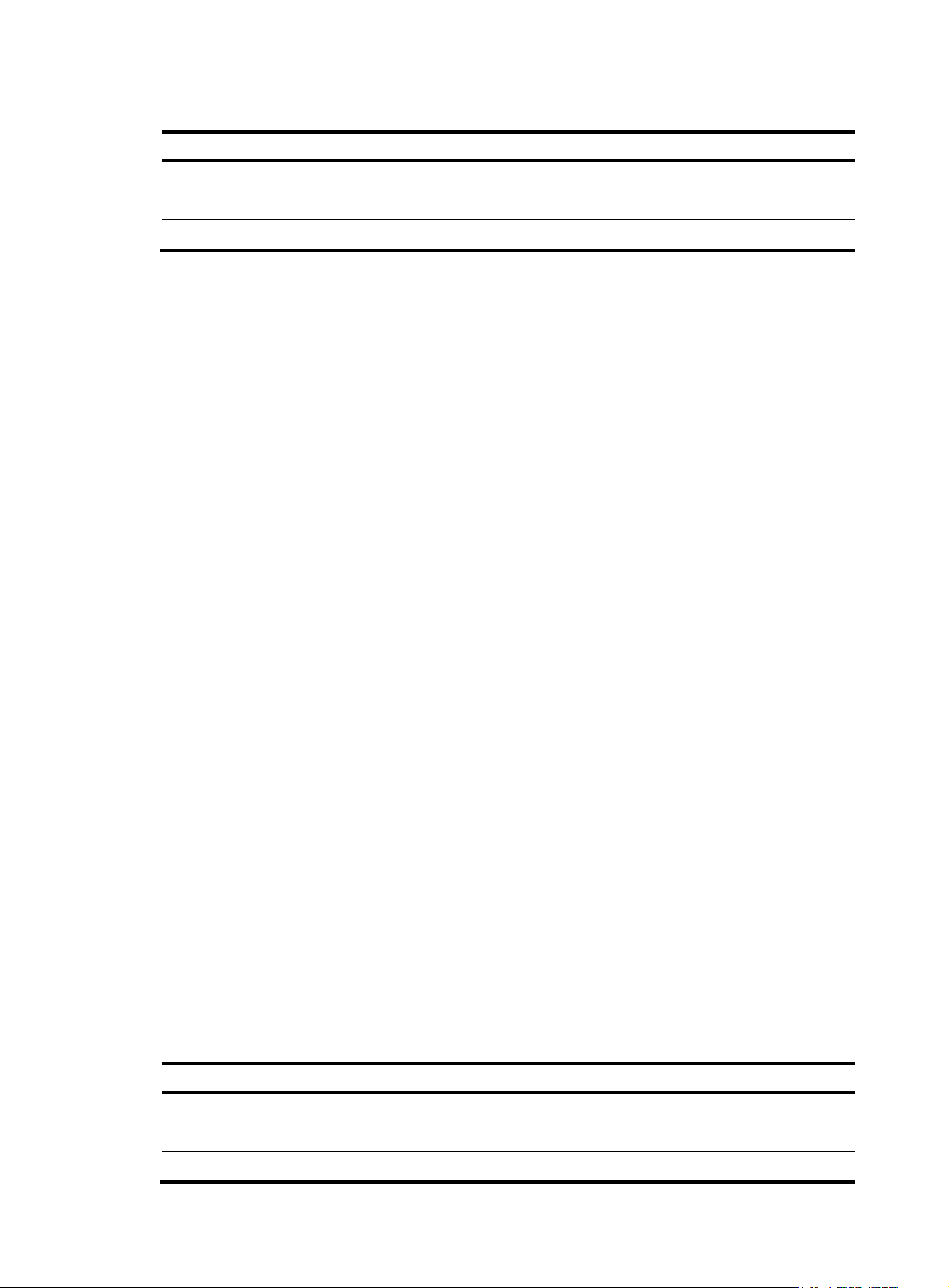
Table 26 Command output
p
p
Field Descri
fcid FC address of the zone member for which parent information is displayed.
pwwn pWWN of the zone member for which parent information is displayed.
fwwn fWWN of the zone member for which parent information is displayed.
Related commands
• member (zone view)
• member (zone alias view)
display zone statistics
Use display zone statistics to display zone packet statistics.
Syntax
display zone statistics [ vsan vsan-id ]
Views
Any view
Predefined user roles
tion
network-admin
Parameters
vsan vsan-id: Specifies a VSAN by its ID in the range of 1 to 3839. If you do not specify a VSAN, this
command displays zone packet statistics in all VSANs.
Usage guidelines
Only FCF and FCF-NPV switches support this command.
Examples
# Display zone packet statistics in VSAN 2.
<Sysname> display zone statistics vsan 2
VSAN 2:
Message type Sent Received
Merge Request 19 23
Merge Accept 17 18
Merge Reject 6 1
Change Request 144 18
Change Accept 0 0
Change Reject 0 0
Table 27 Command output
Field Descri
Merge Request Number of Merge Request packets.
Merge Accept Number of Merge Accept packets.
Merge Reject Number of Merge Reject packets.
tion
76
Page 82

Field Description
Change Request Number of Distribution Request packets.
Change Accept Number of Distribution Accept packets.
Change Reject Number of Distribution Reject packets.
Related commands
reset zone statistics
display zone status
Use display zone status to display the zoning configuration and status.
Syntax
display zone status [ vsan vsan-id ]
Views
Any view
Predefined user roles
network-admin
network-operator
Parameters
vsan vsan-id: Specifies a VSAN by its ID in the range of 1 to 3839. If you do not specify a VSAN, this
command displays the zoning configuration and status in all VSANs.
Usage guidelines
Only FCF and FCF-NPV switches support this command.
The zoning configuration and status include:
• Zone mode.
• Default zone policy.
• Distribution and merge type (not displayed in enhanced zoning mode).
• Zone database information (numbers of existing zone sets, zones, and zone aliases).
• Zoning status.
Examples
# Display the zoning configuration and status in all VSANs.
<Sysname> display zone status
VSAN 1:
Mode: basic
Default zone: deny
Distribute: active only
Hard-zoning: enabled
Full zoning database:
Zonesets: 10, Zones: 20, Zone-aliases: 0
Status: merging
VSAN 2:
77
Page 83
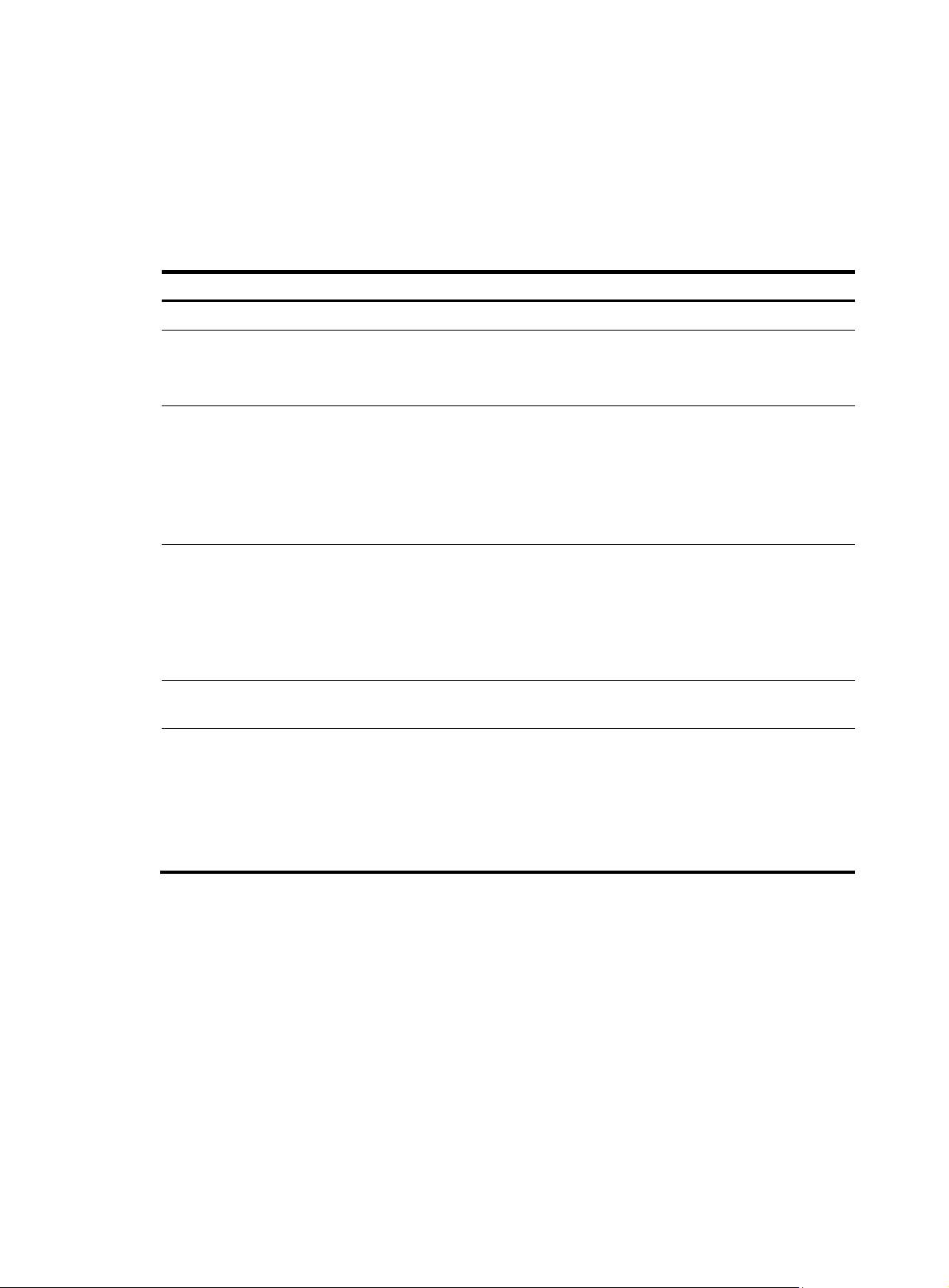
Mode: enhanced
p
Default zone: permit
Hard-zoning: enabled
Full zoning database:
Zonesets: 10, Zones: 20, Zone-aliases: 0
Status: distributing
Table 28 Command output
Field Descri
Mode Zone mode: basic or enhanced.
Default zone
Distribute
Hard-zoning
Full Zoning Database
Status
Related commands
tion
Default zone policy:
• deny—Deny members in the default zone from accessing each other.
• permit—Allow members in the default zone to access each other.
Distribution and merge type:
• active only—Incomplete distribution and merge.
• full—Complete distribution and merge.
In enhanced zoning mode, zone distribution and merge are not affected by the
distribution and merge type. The distribution and merge type is not displayed
for the enhanced zoning mode.
Hard zoning status:
• enabled—Hard zoning is in effect.
• disabled (Administratively)—Hard zoning is not in effect because it is
manually disabled.
• disabled (No enough hardware resource)—Hard zoning is not in effect
because hardware resources are insufficient.
Zone database information, including the numbers of zone sets, zones, and
zone aliases in a specific VSAN.
Zone status:
• merging—Zone merge is in progress.
• distributing—Zone distribution is in progress.
• free—Neither zone merge nor zone distribution is in progress.
In the merging or distributing state, no zoning configuration is allowed in the
VSAN.
• zone default-zone permit
• zoneset distribute full
display zone-alias
Use display zone-alias to display zone alias information.
Syntax
display zone-alias [ [ name zone-alias-name ] vsan vsan-id ]
Views
Any view
78
Page 84

Predefined user roles
p
network-admin
network-operator
Parameters
name zone-alias-name: Specifies a zone alias name, a case-sensitive string of 1 to 64 characters. A zone
alias name can contain English letters (uppercase and lowercase), numbers, and special characters
dollar sign ($), minus sign (-), caret (^), and underscore (_), and it must start with an English letter.
vsan vsan-id: Specifies a VSAN by its ID in the range of 1 to 3839.
Usage guidelines
Only FCF and FCF-NPV switches support this command.
If you specify both name zone-alias-name and vsan vsan-id, this command displays information about a
single zone alias in a VSAN.
If you specify only vsan vsan-id, this command displays information about all zone aliases in a VSAN.
If you specify neither option, this command displays information about all zone aliases in all VSANs.
Examples
# Display information about all zone aliases in all VSANs.
<Sysname> display zone-alias
VSAN 1:
zone-alias name za1
fcid 0x111111 initiator
fcid 0x222222 target
pwwn 11:11:11:11:22:22:22:22
zone-alias name za2
fcid 0x111111
fwwn 12:11:11:11:22:22:22:22
VSAN 2:
zone-alias name za1
Table 29 Command output
Field Descri
fcid FC address of a zone member.
pwwn pWWN of a zone member.
fwwn fWWN of a zone member.
initiator
target
Related commands
• member (zone alias view)
• zone-alias clone
• zone-alias name
• zone-alias rename
tion
Role of a zone member. If no role is indicated, the member has both roles.
79
Page 85

display zoneset
Use display zoneset to display zone set information.
Syntax
display zoneset [ [ name zoneset-name ] vsan vsan-id ]
Views
Any view
Predefined user roles
network-admin
network-operator
Parameters
name zoneset-name: Specifies a zone set name, a case-sensitive string of 1 to 64 characters. A zone set
name can contain English letters (uppercase and lowercase), numbers, and special characters dollar
sign ($), minus sign (-), caret (^), and underscore (_), and it must start with an English letter.
vsan vsan-id: Specifies a VSAN by its ID in the range of 1 to 3839.
Usage guidelines
Only FCF and FCF-NPV switches support this command.
Examples
If you specify both name zoneset-name and vsan vsan-id, this command displays information about a
single zone set in a VSAN.
If you specify only vsan vsan-id, this command displays information about all zone sets in a VSAN.
If you specify neither option, this command displays information about all zone sets in all VSANs.
# Display information about all zone sets in all VSANs.
<Sysname> display zoneset
VSAN 1:
zoneset name zs1
zone name z1
fcid 0x111111
fcid 0x222222
pwwn 11:11:11:11:22:22:22:22
zone name z2
fcid 0x111111
zone-alias name za1
fcid 0x111112
zoneset name zs2
zone name z1
VSAN 2:
VSAN 3:
zoneset name zs1
zone name z1
80
Page 86

Table 30 Command output
p
Field Descri
fcid FC address of a zone member.
pwwn pWWN of a zone member.
Related commands
• member (zone set view)
• zoneset clone
• zoneset name
• zoneset rename
display zoneset active
Use display zoneset active to display information about the active zone set.
Syntax
display zoneset active [ vsan vsan-id ]
Views
Any view
Predefined user roles
tion
network-admin
network-operator
Parameters
vsan vsan-id: Specifies a VSAN by its ID in the range of 1 to 3839. If you do not specify a VSAN, this
command displays information about active zone sets in all VSANs.
Usage guidelines
Only FCF and FCF-NPV switches support this command.
A VSAN can have only one active zone set.
The following rules apply to the command output:
• Zone members are displayed in the order of FC address, pWWN, and fWWN. Zone members
specified by the same identifier are displayed in ascending order of ASCII codes corresponding to
the identifier values.
• For a zone member that exists in the local name service database, this command prefixes an
asterisk (*) to the related line.
{ If a zone member is specified by its pWWN, the switch performs the following operations:
− Queries the associated FC address of the zone member from the name service database
and displays the FC address.
− Appends the pWWN enclosed in brackets ([]) to the FC address.
{ If a zone member is specified by its fWWN, the switch displays FC addresses of all N_Ports that
log in through the F_Port. Each FC address is followed by the fWWN enclosed in brackets ([]).
81
Page 87

Examples
• For a zone member that does not exist in the local name service database, only the configuration
content is displayed.
• Zone members cannot be displayed by zone alias in the active zone set. If a zone in the activated
zone set has members with a zone alias, the non-overlapping N_Port members in the zone alias are
added to the zone.
• If members of the default zone are allowed to access each other, this command displays valid
members in the default zone by FC address. Valid members in the default zone are members that
have registered with the name service database and are not part of the active zone set.
# Display information about the active zone sets in all VSANs.
<Sysname> display zoneset active
VSAN 1:
zoneset name zs1
zone name z1
*fcid 0x222222
*fcid 0x111111 [pwwn 11:11:11:11:11:11:11:11]
zone name z2
fcid 0x123456
*fcid 0x111111 [pwwn 11:11:11:11:11:11:11:11]
pwwn 11:11:11:11:11:11:11:12
*fcid 0x333333 [pwwn 33:33:33:33:33:33:33:33]
zone name #default-zone#
*fcid 0x20abcd
*fcid 0xabcdef
VSAN 2:
VSAN 3:
zoneset name zs1
zone name z1
fcid 0x123456
*fcid 0x111111 [pwwn 11:11:11:11:11:11:11:11]
pwwn 11:11:11:11:11:11:11:12
*fcid 0x333333 [pwwn 33:33:33:33:33:33:33:33]
*fcid 0x222221 [fwwn 22:22:22:22:22:22:22:22]
*fcid 0x222222 [fwwn 22:22:22:22:22:22:22:22]
*fcid 0x222223 [fwwn 22:22:22:22:22:22:22:22]
fwwn aa:bb:cc:dd:ee:ff:00:11
# Display information about the active zone set in VSAN 1.
<Sysname> display zoneset active vsan 1
VSAN 1:
zoneset name zs1
zone name z1
*fcid 0x222222
*fcid 0x111111 [pwwn 11:11:11:11:11:11:11:11]
zone name z2
fcid 0x123456
*fcid 0x111111 [pwwn 11:11:11:11:11:11:11:11]
pwwn 11:11:11:11:11:11:11:12
82
Page 88

*fcid 0x333333 [pwwn 33:33:33:33:33:33:33:33]
p
zone name #default_zone#
*fcid 0x20abcd
*fcid 0xabcdef
Table 31 Command output
Field Descri
*fcid
fcid
pwwn pWWN of a zone member.
fwwn fWWN of a zone member.
Related commands
zoneset activate name
member (zone view)
Use member to add a member to a zone.
Use undo member to remove a member from a zone.
Syntax
member { { fcid fcid | fwwn fwwn | pwwn pwwn } [ initiator | target ] | zone-alias zone-alias-name }
undo member { fcid fcid | fwwn fwwn | pwwn pwwn | zone-alias zone-alias-name }
tion
FC address of the zone member that can be queried from the local name
service database.
FC address of the zone member that does not exist in the local name service
database.
Default
No member exists in a new zone.
Views
Zone view
Predefined user roles
network-admin
Parameters
fcid fcid: Specifies a member by its FC address, in the format of xxxxxx, where x is a hexadecimal
number.
fwwn fwwn: Specifies a member F_Port by its fWWN, in the format of xx:xx:xx:xx:xx:xx:xx:xx, where x
is a hexadecimal number. Adding an F_Port to a zone adds all N_Ports that log in through the F_Port to
that zone.
pwwn pwwn: Specifies a member by its pWWN, in the format of xx:xx:xx:xx:xx:xx:xx:xx, where x is a
hexadecimal number.
initiator: Specifies a member as an initiator. If you do not specify the initiator or target keyword, the
member acts as both an initiator and a target.
target: Specifies a member as a target. If you do not specify the initiator or target keyword, the member
acts as both an initiator and a target.
83
Page 89

zone-alias zone-alias-name: Specifies an existi ng zo ne alias, a case -sen sitive st ring of 1 to 64 charac ters.
A zone alias name can contain English letters (uppercase and lowercase), numbers, and special
characters dollar sign ($), minus sign (-), caret (^), and underscore (_), and it must start with an English
letter.
Usage guidelines
Only FCF and FCF-NPV switches support this command.
The role can be configured for a member only in enhanced zoning mode. The role of a member takes
effect only after the Pairwise feature is enabled.
You can also use this command to change the role (initiator, target, or both) of a member.
If the role of a member is specified by using the same identifier (FC address, pWWN, fWWN, or zone
alias) multiple times, the role of the member is the role most recently specified.
If the role of a member is specified by using different identifiers multiple times, the role of the member is
the union of the specified roles. For example, if a member is specified as an initiator by using its FC
address and specified as a target by using its pWWN, the member acts as both an initiator and a target.
Examples
# Create zone z1 and enter its view.
<Sysname> system-view
[Sysname] vsan 1
[Sysname-vsan1] zone name z1
[Sysname-vsan1-zone-z1]
# Add an N_Port with the FC address 010000 to zone z1 as an initiator.
[Sysname-vsan1-zone-z1] member fcid 010000 initiator
# Add an N_Port with the pWWN 01:02:03:04:05:06:07:08 to zone z1 as a target.
[Sysname-vsan1-zone-z1] member pwwn 01:02:03:04:05:06:07:08 target
# Change the role of the N_Port with pWWN 01:02:03:04:05:06:07:08 back to both initiator and
target.
[Sysname-vsan1-zone-z1] member pwwn 01:02:03:04:05:06:07:08
# Add an F_Port with fWWN 08:07:06:05:04:03:02:01 to zone z1 as both an initiator and a target.
[Sysname-vsan2-zone-z1] member fwwn 08:07:06:05:04:03:02:01
# Add zone alias za1 (existing) to zone z1.
[Sysname-vsan1-zone-z1] member zone-alias za1
Related commands
• display zone
• display zone member
• pairwise-zoning enable
• zone name
• zone-alias name
member (zone alias view)
Use member to add a member to a zone alias.
Use undo member to remove a member from a zone alias.
84
Page 90

Syntax
member { fcid fcid | fwwn fwwn | pwwn pwwn } [ initiator | target ]
undo member { fcid fcid | fwwn fwwn | pwwn pwwn }
Default
No member exists in a new zone alias.
Views
Zone alias view
Predefined user roles
network-admin
Parameters
fcid fcid: Specifies a member by its FC address, in the format of xxxxxx, where x is a hexadecimal
number.
fwwn fwwn: Specifies a member F_Port by its fWWN, in the format of xx:xx:xx:xx:xx:xx:xx:xx, where x
is a hexadecimal number. Adding an F_Port to a zone alias adds all N_Ports that log in through the
F_Port to that zone alias.
pwwn pwwn: Specifies a member by its pWWN, in the format of xx:xx:xx:xx:xx:xx:xx:xx, where x is a
hexadecimal number.
initiator: Specifies a member as an initiator. If you do not specify the initiator or target keyword, the
member acts as both an initiator and a target.
target: Specifies a member as a target. If you do not specify the initiator or target keyword, the member
acts as both an initiator and a target.
Usage guidelines
Only FCF switches and VSANs operating in FCF mode support this command.
The role can be configured for a member only in enhanced zoning mode. The role of a member takes
effect only after the Pairwise feature is enabled.
You can also use this command to change the role of a member.
If the role of a member is specified by using the same identifier (FC address, pWWN, fWWN, or zone
alias) multiple times, the role of the member is the role most recently specified.
If the role of a member is specified by using different identifiers multiple times, the role of the member is
the union of the specified roles. For example, if a member is specified as an initiator by using its FC
address and specified as a target by using its pWWN, the member acts as both an initiator and a target.
Examples
# Create zone alias za1 and enter its view.
<Sysname> system-view
[Sysname] vsan 1
[Sysname-vsan1] zone-alias name za1
[Sysname-vsan1-zone-alias-za1]
# Add an N_Port with FC address 010000 to zone alias za1 as an initiator.
[Sysname-vsan1-zone-alias-za1] member fcid 010000 initiator
# Add an N_Port with pWWN 01:02:03:04:05:06:07:08 to zone alias za1 as a target.
[Sysname-vsan1-zone-alias-za1] member pwwn 01:02:03:04:05:06:07:08 target
85
Page 91

# Add an F_Port with fWWN 08:07:06:05:04:03:02:01 to zone alias za1 as both an initiator and a
target.
[Sysname-vsan2-zone-alias-za1] member fwwn 08:07:06:05:04:03:02:01
Related commands
• display zone-alias
• zone-alias name
member (zone set view)
Use member to add a zone to a zone set.
Use undo member to remove a zone from a zone set.
Syntax
member zone -name
undo member zone-name
Default
No zone exists in a zone set.
Views
Zone set view
Predefined user roles
network-admin
Parameters
zone-name: Specifies an existing zone, a case-sensitive string of 1 to 64 characters. A zone name can
contain English letters (uppercase and lowercase), numbers, and special characters dollar sign ($),
minus sign (-), caret (^), and underscore (_), and it must start with an English letter.
Usage guidelines
Only FCF switches and VSANs operating in FCF mode support this command.
Examples
# Create zone z1.
<Sysname> system-view
[Sysname] vsan 1
[Sysname-vsan1] zone name z1
[Sysname-vsan1-zone-z1] quit
# Create zone set zs1 and enter its view.
[Sysname] zoneset name zs1
[Sysname-vsan1-zoneset-zs1]
# Add zone z1 to zone set zs1.
[Sysname-vsan1-zoneset-zs1] member z1
Related commands
• display zoneset
• zone name
• zoneset name
86
Page 92

pairwise-zoning enable
Use pairwise-zoning enable to enable the Pairwise feature for a zone.
Use undo pairwise-zoning enable to disable the Pairwise feature for a zone.
Syntax
pairwise-zoning enable
undo pairwise-zoning enable
Default
The Pairwise feature is disabled for a zone.
Views
Zone view
Predefined user roles
network-admin
Usage guidelines
Only FCF switches and VSANs operating in FCF mode support this command.
The Pairwise feature can be configured only in enhanced zoning mode. The Pairwise feature runs on a
per-zone basis. For the Pairwise feature to take effect, you must reactivate the active zone set after
enabling the Pairwise feature.
Examples
The following roles are defined for zone members:
• Initiator—Typically a server.
• Target—Typically a storage device.
You can specify the role of a member as an initiator, a target, or both when adding the member. A
member can have different roles in different zones.
When the Pairwise feature is disabled for a zone, member roles do not take effect in that zone.
When the Pairwise feature is enabled for a zone:
• An initiator member can access target members.
• A target member can access initiator members.
• A member acting as both an initiator and a target can access both target members and initiator
members.
The Pairwise feature status is distributed to the entire fabric when you configure the zoneset activate or
zoneset distribute command.
# Enable the Pairwise feature for zone z1.
<Sysname> system-view
[Sysname] vsan 2
[Sysname-vsan2] zone name z1
[Sysname-vsan2-zone-z1] pairwise-zoning enable
Related commands
• member (zone view)
87
Page 93

• member (zone alias view)
• zoneset activate
• zoneset distribute
reset zone statistics
Use reset zone statistics to clear zone packet statistics.
Syntax
reset zone statistics [ vsan vsan-id ]
Views
User view
Predefined user roles
network-admin
Parameters
vsan vsan-id: Specifies a VSAN by its ID in the range of 1 to 3839. If you do not specify a VSAN, this
command clears zone packet statistics for all VSANs.
Usage guidelines
Only FCF and FCF-NPV switches support this command.
Examples
# Clear zone packet statistics for VSAN 2.
<Sysname>reset zone statistics vsan 2
Related commands
display zone statistics
snmp-agent trap enable fc-zone
Use snmp-agent trap enable fc-zone to enable SNMP notifications for the zone module.
Use undo snmp-agent trap enable fc-zone to disable SNMP notifications for the zone module.
Syntax
snmp-agent trap enable fc-zone [ activation-completed | defaultzone-change | hardzone-change |
merge-failed | merge-succeeded ] *
undo snmp-agent trap enable fc-zone [ activation-completed | defaultzone-change | hardzone-change
| merge-failed | merge-succeeded ] *
Default
All SNMP notifications for the zone module are disabled.
Views
System view
Predefined user roles
network-admin
88
Page 94

Parameters
activation-completed: Enables SNMP notifications for zone set activation or deactivation.
defaultzone-change: Enables SNMP notifications for default zone policy changes.
hardzone-change: Enables SNMP notifications for hard zoning status changes.
merge-failed: Enables SNMP notifications for merge failures.
merge-succeeded: Enables SNMP notifications for merge successes.
Usage guidelines
Only FCF and FCF-NPV switches support this command.
If you do not specify any keywords, this command enables all SNMP notifications for the zone module.
After you enable SNMP notifications for the zone module, the switch generates notifications for important
events of the zone module and sends the notifications to the SNMP module. For more information about
SNMP notifications, see Network Management and Monitoring Configuration Guide.
Examples
# Enable all SNMP notifications for the zone module.
<Sysname> system-view
[Sysname] snmp-agent trap enable fc-zone
zone clone
Use zone clone to create a zone by copying an existing zone.
Syntax
zone clone src-name dest-name
Views
VSAN view
Predefined user roles
network-admin
Parameters
src-name: Specifies the name of the source zone to be copied, a case-sensitive string of 1 to 64
characters. A source zone name can contain English letters (uppercase and lowercase), numbers, and
special characters dollar sign ($), minus sign (-), caret (^), and underscore (_), and it must start with an
English letter.
dest-name: Specifies the name of the destination zone, a case-sensitive string of 1 to 64 characters. A
destination zone name can contain English letters (uppercase and lowercase), numbers, and special
characters dollar sign ($), minus sign (-), caret (^), and underscore (_), and it must start with an English
letter.
Usage guidelines
Only FCF switches and VSANs operating in FCF mode support this command.
Examples
# Create zone z1.
<Sysname> system-view
89
Page 95
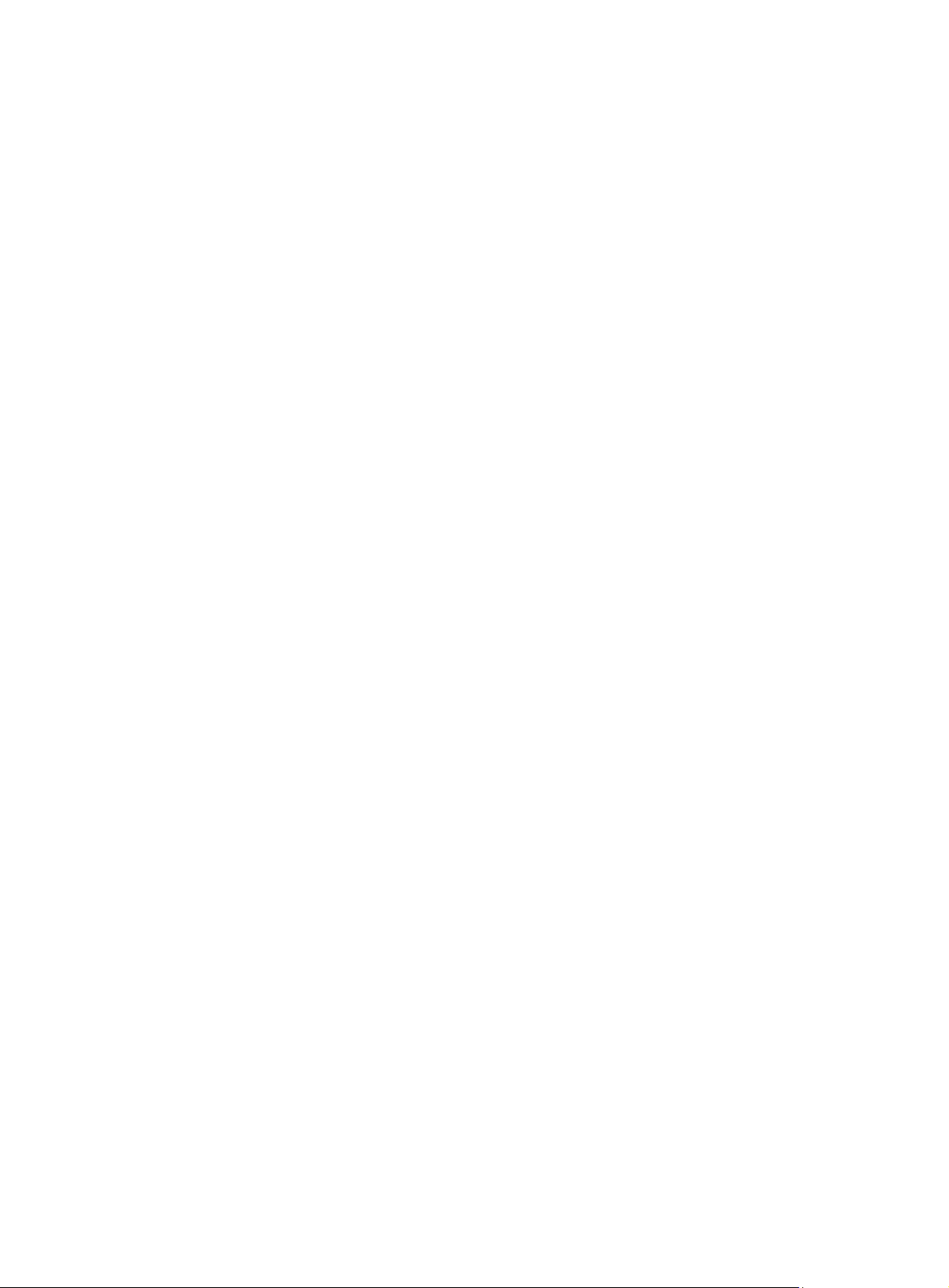
[Sysname] vsan 1
[Sysname-vsan1] zone name z1
[Sysname-vsan1-zone-z1] quit
# Create zone z2 by copying z1.
[Sysname-vsan1] zone clone z1 z2
Related commands
• display zone
• zone name
zone default-zone permit
Use zone default-zone permit to allow members in the default zone to access each other.
Use zone default-zone permit to deny members in the default zone from accessing each other.
Syntax
zone default-zone permit
undo zone default-zone permit
Default
Members in the default zone cannot access each other.
Views
VSAN view
Predefined user roles
network-admin
Usage guidelines
Only FCF switches and VSANs operating in FCF mode support this command.
In enhanced zoning mode, the switch distributes the default zone policy with other zone data during a
distribution process. In basic zoning mode, you must manually configure a consistent default zone policy
across the fabric.
When the switch performs a zoning mode switchover, it also distributes the default zone policy with other
zone data.
In enhanced zoning mode, a zone merge requires that the default zone policy is the same on all
participating switches. Otherwise, the merge fails, and the links between the switches are isolated.
Examples
# Allow members in the default zone to access each other.
<Sysname> system-view
[Sysname] vsan 1
[Sysname-vsan1] zone default-zone permit
Related commands
• display zone status
• zone mode enhanced
• zoneset activate
90
Page 96
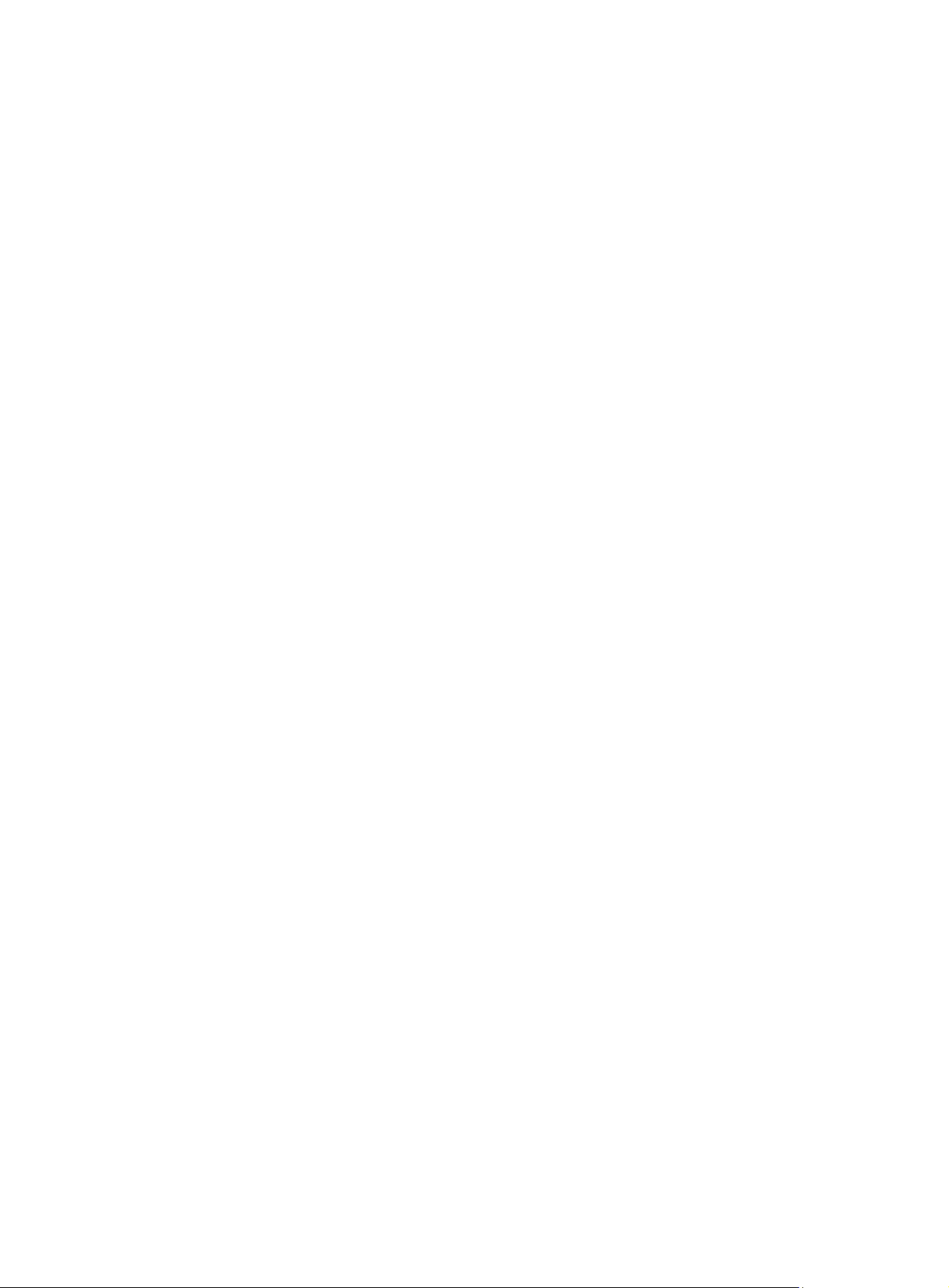
• zoneset distribute
zone hard-zoning enable
Use zone hard-zoning enable to enable hard zoning in a VSAN.
Use undo zone hard-zoning enable to disable hard zoning in a VSAN.
Syntax
zone hard-zoning enable
undo zone hard-zoning enable
Default
Hard zoning is enabled in a VSAN.
Views
VSAN view
Predefined user roles
network-admin
Usage guidelines
Only FCF switches and VSANs operating in FCF mode support this command.
Examples
Hard zoning takes effect only when the hardware resources are sufficient for deploying zone rules of the
current VSAN. Soft zoning is always in effect.
When the hardware resources are insufficient, the system performs the following operations:
• Clears all deployed hardware zone rules to keep the integrity of rules.
• Automatically disables hard zoning.
To improve the security for a VSAN, you can enable hard zoning for the VSAN. After hard zoning is
enabled for a VSAN, the system begins to deploy all zone rules of the VSAN.
When soft zoning can meet the access control requirements of a VSAN, you can disable hard zoning for
the VSAN to save the hardware resources. After hard zoning is disabled for a VSAN, the system clears
the hardware zone rules already deployed for the VSAN and stops deploying new zone rules.
In enhanced zoning mode, the switch distributes hard zoning status with other zone data. In basic zoning
mode, you must manually configure hard zoning to ensure consistency across the fabric.
To view the hard zoning status, use the display zone status command.
Do not configure this command when the switch is merging or distributing zones.
# Disable hard zoning in VSAN 2.
<Sysname> system-view
System View: return to User View with Ctrl+Z.
[Sysname] vsan 2
[Sysname-vsan2] undo zone hard-zoning enable
Related commands
display zone status
91
Page 97

zone merge-control restrict
Use zone merge-control restrict to set the merge control mode to Restrict in a VSAN.
Use undo zone merge-control restrict to restore the default.
Syntax
zone merge-control restrict
undo zone merge-control restrict
Default
The merge control mode is Allow.
Views
VSAN view
Predefined user roles
network-admin
Usage guidelines
Only FCF switches and VSANs operating in FCF mode support this command.
This command is supported only in enhanced zoning mode.
Two merge control modes are available: Restrict and Allow. For more information about the Restrict and
Allow merge control modes, see FCoE Configuration Guide.
In enhanced zoning mode, the merge control mode affects the result of a merge operation. A merge
operation can succeed only when the merge control mode is the same on both participating switches. If
the merge operation fails, the link connecting the participating switches is isolated.
To ensure a consistent merge control mode across the fabric, use the zone activate or zone distribute
command after you configure this command.
Examples
# Set the merge control mode to Restrict for VSAN 2.
<Sysname>system-view
[Sysname] vsan 2
[Sysname-vsan2] zone merge-control restrict
# Set the merge control mode to Allow for VSAN 2.
[Sysname-vsan2] undo zone merge-control restrict
Related commands
• zone mode enhanced
• zoneset activate
• zoneset distribute
zone mode enhanced
Use zone mode enhanced to enable the enhanced zoning mode in a VSAN.
Use undo zone mode enhanced to restore the default.
92
Page 98

Syntax
zone mode enhanced
undo zone mode enhanced
Default
The basic zoning mode is enabled in a VSAN.
Views
VSAN view
Predefined user roles
network-admin
Usage guidelines
Only FCF switches and VSANs operating in FCF mode support this command.
A zoning mode switchover causes a zone distribution to ensure zoning mode consistency across the
fabric. Before enabling the enhanced zoning mode, make sure all switches in the fabric support this
mode.
After you change the zoning mode, the switch distributes the change to the entire fabric. If the distribution
fails, the system prints a log message, and the change takes effect only on the local switch. In this case,
to ensure zoning mode consistency across the fabric, manually trigger a complete distribution.
If the size of the active zone set exceeds the system limit in basic zoning mode, enhanced zoning cannot
be switched to basic zoning.
Examples
# Enable the enhanced zoning mode in VSAN 2.
<Sysname> system-view
[Sysname] vsan 2
[Sysname-vsan2] zone mode enhanced
The zoning database in this switch would be distributed throughout the fabric. Continue?
[Y/N]:y
Related commands
• display zone status
• zoneset distribute
zone name
Use zone name to create a zone and enter its view. If the zone has been created, the command leads you
to the zone view directly.
Use undo zone name to delete a zone.
Syntax
Views
zone name zone-name
undo zone name zone-name
VSAN view
93
Page 99

Predefined user roles
network-admin
Parameters
zone-name: Specifies a zone name, a case-sensitive string of 1 to 64 characters. A zone name can
contain English letters (uppercase and lowercase), numbers, and special characters dollar sign ($),
minus sign (-), caret (^), and underscore (_), and it must start with an English letter.
Usage guidelines
Only FCF switches and VSANs operating in FCF mode support this command.
Examples
# Create zone z1 and enter its view.
<Sysname> system-view
[Sysname] vsan 1
[Sysname-vsan1] zone name z1
[Sysname-vsan1-zone-z1]
Related commands
display zone
zone rename
Use zone rename to rename a zone.
Syntax
zone rename old-name new-name
Views
VSAN view
Predefined user roles
network-admin
Parameters
old-name: Specifies the name of the zone to be renamed, a case-sensitive string of 1 to 64 characters.
This name can contain English letters (uppercase and lowercase), numbers, and special characters
dollar sign ($), minus sign (-), caret (^), and underscore (_), and it must start with an English letter.
new-name: Specifies the new zone name, a case-sensitive string of 1 to 64 characters. This name can
contain English letters (uppercase and lowercase), numbers, and special characters dollar sign ($),
minus sign (-), caret (^), and underscore (_), and it must start with an English letter.
Usage guidelines
Only FCF switches and VSANs operating in FCF mode support this command.
Examples
# Create zone z1.
<Sysname> system-view
[Sysname] vsan 1
[Sysname-vsan1] zone name z1
[Sysname-vsan1-zone-z1] quit
94
Page 100

# Rename zone z1 as z2.
[Sysname-vsan1] zone rename z1 z2
Related commands
• display zone
• zone name
zone-alias clone
Use zone-alias clone to create a zone alias by copying an existing zone alias.
Syntax
zone-alias clone src-name dest-name
Views
VSAN view
Predefined user roles
network-admin
Parameters
src-name: Specifies the name of the source zone alias to be copied, a case-sensitive string of 1 to 64
characters. A source zone alias name can contain English letters (uppercase and lowercase), numbers,
and special characters dollar sign ($), minus sign (-), caret (^), and underscore (_), and it must start with
an English letter.
dest-name: Specifies the name of the destination zone alias, a case -sens itive string of 1 to 64 characters.
A destination zone alias name can contain English letters (uppercase and lowercase), numbers, and
special characters dollar sign ($), minus sign (-), caret (^), and underscore (_), and it must start with an
English letter.
Usage guidelines
Only FCF switches and VSANs operating in FCF mode support this command.
Examples
# Create zone alias za1.
<Sysname> system-view
[Sysname] vsan 1
[Sysname-vsan1] zone-alias name za1
[Sysname-vsan1-zone-alias-za1] quit
# Create zone alias za2 by copying zone alias za1.
[Sysname-vsan1] zone-alias clone za1 za2
Related commands
• display zone-alias
• zone-alias name
zone-alias name
Use zone-alias name to create a zone alias and enter its view. If the zone alias has been created, the
command leads you to the zone alias view directly.
95
