Page 1

Programmer’s Guide
Publication Number 54620-97012
October 1995 (pdf version Dec 1998)
For Safety information, Warranties, and Regulatory information,
see the pages behind the Index.
© Copyright Hewlett-Packard Company 1994, 1995
All Rights Reserved
HP 54620A/C Logic Analyzer
Page 2

Programming the Logic Analyzer
When you attach an interface module to the rear of the HP 54620A or
HP 54620C (color) Logic Analyzer, the analyzer becomes
programmable. That is, you can hook a controller (such as a PC or
workstation) to the analyzer, and write programs on that controller to
automate analyzer setup and data capture. Both HP-IB (also known as
GP-IB, IEEE-488) and RS-232-C interfaces are available.
The following figure shows the basic structure of every program you
will write for the analyzer.
Initialize
To ensure consistent, repeatable performance, you need to start the
program, controller, and analyzer in a known state. Without correct
initialization, your program may run correctly in one instance and not
in another. This might be due to changes made in configuration by
previous program runs or from the front panel of the logic analyzer.
Program initialization defines and initializes variables, allocates
•
memory, or tests system configuration.
Controller initialization ensures that the interface to the analyzer
•
(either HP-IB or RS-232) is properly setup and ready for data
transfer.
Analyzer initialization sets the channel configuration and labels,
•
threshold voltages, trigger specification and mode, timebase, and
acquisition type.
2
Page 3

Capture
Once you initialize the analyzer, you can begin capturing data for
analysis. Remember that while the analyzer is responding to
commands from the controller, it is not performing acquisitions. Also,
when you change the analyzer configuration, any data already
captured is most likely invalid.
To collect data, you use the :DIGitize command. This command clears
the waveform buffers and starts the acquisition process. Acquisition
continues until acquisition memory is full, then stops. The acquired
data is displayed by the analyzer, and the captured data can be
measured, stored in trace memory in the analyzer, or transferred to
the controller for further analysis. Any additional commands sent
while :DIGitize is working are buffered until :DIGitize is complete.
You could also start the analyzer running, then use a wait loop in your
program to ensure that the analyzer has completed at least one
acquisition before you make a measurement. HP does not recommend
this because the needed length of the wait loop may vary, causing
your program to fail. :DIGitize, on the other hand, ensures that data
capture is complete. Also, :DIGitize, when complete, stops the
acquisition process so that all measurements are on displayed data,
not on a constantly changing data set.
Analyze
After the analyzer has completed an acquisition, you can find out
more about the data, either by using the analyzer measurements or by
transferring the data to the controller for manipulation by your
program. Built-in measurements include frequency, duty cycle,
period, positive and negative pulse width, channel-to-channel delay,
and setup and hold time.
Using the :WAVeform commands, you can transfer the data to your
controller. You may want to display the data, compare it to a known
good measurement, or simply check logic patterns at various time
intervals in the acquisition.
3
Page 4

In This Book
The
HP 54620A/C Programmer’s Guide
programming the HP 54620A or HP 54620C (color) Logic Analyzer using an
instrument controller. This book, with the
Reference
programmatic interface. The
Microsoft Windows Help file on a 3.5" diskette.
To program the HP 54620A/C, you need an interface module, such as the
HP 54650A, 54651A, or 54652B. You also need an instrument controller that
supports either the IEEE-488 or RS-232-C interface standards, and a
programming language capable of communicating with these interfaces.
This book contains the following information:
Chapter 1, “Introduction to Programming,” gives a general overview of logic
analyzer programming.
Chapter 2, “Programming Getting Started,” shows a simple program, explains
its operation, and discusses considerations for data types.
Chapter 3, “Programming over HP-IB,” discusses the general considerations
for programming the instrument over an HP-IB interface.
Chapter 4, “Programming over RS-232-C,” discusses the general
considerations for programming the instrument over an RS-232-C interface.
Chapter 5, “Programming and Documentation Conventions,” describes the
conventions used in representing the syntax of commands throughout this
book and the
of the analyzer command set.
Chapter 6, “Status Reporting,” discusses the analyzer status registers and
how to use them in your programs.
Chapter 7, “Installing and Using the Programmer’s Reference,” tells how to
install the
Microsoft Windows, and explains help file navigation.
Chapter 8, “Programmer’s Quick Reference,” lists all the commands and
queries available for programming the logic analyzer.
For information on analyzer operation, see the
For information on interface configuration, see the documentation for the
analyzer interface module and the interface card used in your controller (for
example, the HP 82341A interface for IBM PC-compatible computers).
, provides a comprehensive description of the analyzer’s
Programmer’s Reference
HP 54620A/C Programmer’s Reference
HP 54620A/C Programmer’s Reference
is your introduction to
HP 54620A/C Programmer’s
is supplied as a
, and gives an overview
online help file in
HP 54620A/C User’s Guide
.
4
Page 5

Introduction to Programming
1
Programm ing Getting Started
2
Programm ing over HP-IB
3
Programm ing over RS-232-C
4
Programm ing and
5
Documentation Conventions
Status Reporting
6
Installing and Using the
7
Programm er’ s Reference
Programm er’ s Quick Referen ce
8
Index
5
Page 6

6
Page 7

Contents
1 Introduction to Programming
Talking to the instrument 11
Program message syntax 12
Combining commands from the same subsystem 15
Duplicate mnemonics 15
Query command 16
Program header options 17
Program data syntax rules 18
Program message terminator 20
Selecting multiple subsystems 20
2 Programming Getting Started
Initialization 23
Autoscale 24
Setting up the instrument 24
Example program 25
Program overview 27
Using the :DIGitize command 28
Receiving information from the instrument 30
String variables 31
Numeric variables 32
Definite-length block response data 33
Multiple queries 34
Instrument status 34
3 Programming over HP-IB
Interface capabilities 37
Addressing 37
Communicating over the bus 38
Lockout 39
Bus commands 39
4 Programming over RS-232-C
Interface operation 43
Cables 43
7
Page 8

Contents
Configuring the interface 46
Interface capabilities 46
Lockout Command 47
5 Programming and Documentation Conventions
Command Set Organization 51
The command tree 52
Truncation rules 56
Infinity representation 57
Sequential and overlapped commands 57
Response generation 57
Notation conventions and definitions 58
Program Examples 59
6 Status Reporting
Serial poll 66
7 Installing and Using the Programmer’s Reference
To install the help file under Microsoft Windows 71
To use the help text and example program files 72
To get updated help and program files via the Internet 73
To start the help file 74
To navigate through the help file 75
8 Programmer’s Quick Reference
Introduction 78
Conventions 79
Suffix multipliers 79
Commands and Queries 80
Index 89
8
Page 9

1
Introduction to Programming
Page 10

Introduction to Programming
Chapters 1 and 2 introduce the basics for remote programming of a
logic analyzer. The programming instructions in this manual conform
to the IEEE 488.2 Standard Digital Interface for Programmable
Instrumentation. The programming instructions provide the means of
remote control.
To program the HP 54620A Logic Analyzer or HP 54620C (color)
Logic Analyzer, you must add either an HP-IB (for example,
HP 54650A) or RS-232-C (for example, HP 54651A or HP 54652B)
interface to the rear panel.
You can perform the following basic operations with a controller and a
logic analyzer:
• Set up the instrument.
• Make measurements.
• Get data (waveform, measurements, configuration) from the logic
analyzer.
• Send information (pixel image, configurations) to the logic
analyzer.
Other tasks are accomplished by combining these basic functions.
Languages fo r P rogram Examples
The programming exa m ples for individual commands in t his manual are written
in HP BASIC or C.
10
Page 11

Introduction to Programming
Talking to the instrument
Talking to the instrument
Computers acting as controllers communicate with the instrument by
sending and receiving messages over a remote interface. Instructions for
programming normally appear as ASCII character strings embedded inside
the output statements of a “host” language available on your controller. The
input statements of the host language are used to read in responses from the
logic analyzer.
For example, HP BASIC uses the OUTPUT statement for sending commands
and queries. After a query is sent, the response is usually read in using the
ENTER statement.
Messages are placed on the bus using an output command and passing the
device address, program message, and terminator. Passing the device address
ensures that the program message is sent to the correct interface and
instrument.
The following HP BASIC statement sends a command which sets the
threshold voltage for channels 0 through 7 to TTL:
OUTPUT < device address > ;
":LCH ANNEL: THRESHOLD LCHAN0_7,TTL"<terminat or>
The < device address > represents the address of the device being
programmed. Each of the other parts of the above statement are explained in
the “Program Message Syntax” which follows.
11
Page 12

Figure 1
Introduction to Programming
Program message syntax
Program message syntax
To program the instrument remotely, you must understand the command
format and structure expected by the instrument. The IEEE 488.2 syntax
rules govern how individual elements such as headers, separators, program
data, and terminators may be grouped together to form complete
instructions. Syntax definitions are also given to show how query responses
are formatted. Figure 1 shows the main syntactical parts of a typical program
statement.
Program Message Syntax
Output Command
The output command is entirely dependent on the programming language.
Throughout this manual, HP BASIC is used in most of the individual
command exampless. If you are using other languages, you must find the
equivalents of HP BASIC commands like OUTPUT, ENTER, and CLEAR to
convert the examples. For example, the example progam in chapter 2 is
written in C, and uses the library function IOOUTPUTS to send a command.
The instructions listed in this manual are always enclosed in quotation marks
in the example programs.
Device Address
The location where the device address must be specified also depends on the
programming language you are using. In some languages, this may be
specified outside the output command. In HP BASIC, this is always specified
after the keyword OUTPUT. The examples in this manual assume the logic
analyzer is at device address 707. When writing programs, the address varies
according to how the bus is configured.
12
Page 13

Introduction to Programming
Program me ss age syntax
Instructions
Each instruction (for both commands and queries) normally appears as a
string embedded in a statement of your host language, such as BASIC, Pascal,
or C. The only time a parameter is not meant to be expressed as a string is
when the instruction’s syntax definition specifies <block data>. There are
only a few instructions that use block data. See the :WAVeform:DATA? query
for an example of a command that uses block data.
Instructions are composed of two main parts:
The header, which specifies the command or query to be sent.
•
The program data, which provides additional information needed to clarify
•
the meaning of the instruction.
Instruction Header
The instruction header represents the operation to be performed by the
instrument, and is one or more mnemonics separated by colons (:). The
command tree in chapter 5 illustrates how all the mnemonics can be joined
together to form a complete header (see chapter 5, “Programming and
Documentation Conventions”).
The example in figure 1 is a command. Queries are indicated by adding a
question mark (?) to the end of the header. Many instructions can be used as
either commands or queries, depending on whether or not you have included
the question mark. The command and query forms of an instruction usually
have different program data. Many queries do not use any program data.
White Space (Separator)
White space is used to separate the instruction header from the program
data. If the instruction does not require any program data parameters, you do
not need to include any white space. In this manual, white space is defined as
one or more spaces. ASCII defines a space to be character 32 (in decimal).
Program Data
Program data are used to clarify the meaning of the command or query. They
provide necessary information, such as whether a function should be on or
off, or which waveform is to be displayed. Each instruction’s syntax definition
shows the program data, as well as the values they accept. The “Program
Data Syntax Rules” topic in this chapter describes all of the general rules
about acceptable values.
13
Page 14

Introduction to Programming
Program message syntax
When there are more than one data parameter, they are separated by
commas (,). Spaces can be added around the commas to improve readability.
Header Types
There are three types of headers:
Simple command headers
•
Compound command headers
•
Common command headers
•
Simple command header
mnemonic. :AUToscale and :DIGitize are examples of simple command
headers typically used in this instrument. The syntax is:
<prog ram mnem onic><terminator>
Simple command headers must occur at the beginning of a program message;
if not, they must be preceded by a colon.
When program data must be included with the simple command header (for
example, :BLANk LCHan0), white space is added to separate the data from
the header. The syntax is:
<program mnemonic><separator><program data><terminator>
Compound command header
combination of two program mnemonics. The first mnemonic selects the
subsystem, and the second mnemonic selects the function within that
subsystem. The mnemonics within the compound message are separated
by colons. For example:
To execute a single function within a subsystem:
:<subsystem>:<function><separator><program data><terminator>
(For example :DISPlay:TEXT BLANk)
Common command header
488.2 functions within the instrument (such as clear status). Their
syntax is:
*<comm an d he ad er><term in at or>
No space or separator is allowed between the asterisk (*) and the command
header. *CLS is an example of a common command header.
Simple command headers contain a single
Compound command headers are a
Common command headers control IEEE
14
Page 15

Introduction to Programming
Combining co m m ands from the same s ubsystem
Combining commands from the same subsystem
To execute more than one function within the same subsystem a semi-colon
(;) is used to separate the functions:
:<subsystem>:<function><separator><data>;
<function><separator><data><terminator>
(For example :TIMebase:REFerence LEFT;VERNier ON)
Duplicate mnemonics
Identical function mnemonics can be used for more than one subsystem. For
example, the function mnemonic DELAY may be used to set the trigger delay
or measure channel-to-channel delay:
:TIMEBASE:DELAY 30 US
sets the trigger delay to 30 µs.
:MEASURE:DELAY
measures the delay betwen predefined start and end channels (see
:MEASure:DEFine:DELay).
:TIMebase and :MEASure are subsystem selectors and determine which
meaning of DELAY is used.
15
Page 16

Introduction to Programming
Query comm and
Query command
Command headers immediately followed by a question mark (?) are queries.
After receiving a query, the instrument interrogates the requested function
and places the answer in its output queue. The answer remains in the output
queue until it is read or another command is issued. When read, the answer is
transmitted across the bus to the designated listener (typically a controller).
For example, the query :TIMebase:RANGE? places the current time base
setting in the output queue. In HP BASIC, the controller input statement:
ENTER < device address > ;Range
passes the value across the bus to the controller and places it in the variable
Range.
Query commands are used to find out how the instrument is currently
configured. They are also used to get results of measurements made by the
instrument. For example, the command :MEASure:PERiod? instructs the
instrument to measure the period of the current measurement source
channel and places the result in the output queue.
The output queue must be read before the next program message is sent. For
example, when you send the query :MEASure:PERiod? you must follow that
query with an input statement. In HP BASIC, this is usually done with an
ENTER statement immediately followed by a variable name. This statement
reads the result of the query and places the result in a specified variable.
Read the Query Result First
Sending another command or query before reading the result of a query causes
the output buffer to be cleared and the current resp onse to be lost. This also
generates a query interrupted error in the error q ueue.
16
Page 17

Introduction to Programming
Program header options
Program header options
Program headers can be sent using any combination of uppercase or
lowercase ASCII characters. Instrument responses, however, are always
returned in uppercase.
Program command and query headers may be sent in either long form
(complete spelling), short form (abbreviated spelling), or any combination of
long form and short form. For example:
TIMEBASE:DELAY 1US - long form
TIM:DEL 1US - short form
Programs written in long form are easy to read and are almost
self-documenting. The short form syntax conserves the amount of controller
memory needed for program storage and reduces the amount of I/O activity.
Command Syn tax Programming Rules
The rules for the s hort form syntax are described in chapter 5, “Programming
and Documentation Conventio ns.”
17
Page 18

Introduction to Programming
Program data s yntax rules
Program data syntax rules
Program data conveys a variety of types of parameter information related to
the command header. At least one space must separate the command header
or query header from the program data.
<prog ram mnem onic><separator><data><termina tor>
When a program mnemonic or query has multiple program data, a comma
separates sequential program data.
<prog ram mnem onic><separator><data>,<data>< terminator>
For example, :DISPlay:PIXel 10,12,2 has three program data: 10, 12, and 2.
There are two main types of program data used in commands: character and
numeric program data.
Character Program Data
Character program data conveys parameter information as alpha or
alphanumeric strings. For example, the :TIMebase:MODE command can be
set to normal or delayed. The character program data in this case may be
NORMal or DELayed. The command :TIMebase:MODE DELayed sets the
time base mode to delayed.
The available mnemonics for character program data are always included
with the instruction’s syntax definition. When sending commands, either the
long form or short form (if one exists) may be used. Uppercase and
lowercase letters may be mixed freely. When receiving query responses,
uppercase letters are used exclusively.
Numeric Program Data
Some command headers require program data to be expressed numerically.
For example, :TIMebase:RANGe requires the desired full-scale range to be
expressed numerically.
For numeric program data, you have the option of using exponential notation
or using suffix multipliers to indicate the numeric value. The following
numbers are all equal:
28 = 0.28E2 = 280e-1 = 28000m = 0.028K = 28e-3K
When a syntax definition specifies that a number is an integer, it means that
the number should be whole. Any fractional part would be ignored,
truncating the number. Numeric data parameters that accept fractional
values are called real numbers.
18
Page 19

Introduction to Programming
Program data syntax rules
All numbers are expected to be strings of ASCII characters. Thus, when
sending the number 9, you would send a byte representing the ASCII code for
the character “9” (which is 57). A three-digit number like 102 would take up
three bytes (ASCII codes 49, 48, and 50). This is taken care of automatically
when you include the entire instruction in a string.
Embedded Strings
Embedded strings contain groups of alphanumeric characters which are
treated as a unit of data by the logic analyzer. For example, this line of text
written to the advisory line of the instrument with the :SYSTem:DSP
command is an embedded string:
:SYSTEM:DSP"This is a message."
Embedded strings may be delimited with either single (’) or double (")
quotation marks. These strings are case-sensitive, and spaces act as legal
characters—just like any other character.
19
Page 20

Introduction to Programming
Program message terminator
Program message terminator
The program instructions within a data message are executed after the
program message terminator is received. The terminator may be either an NL
(New Line) character, an EOI (End-Or-Identify) asserted in the HP-IB
interface, or a combination of the two. Asserting the EOI sets the EOI control
line low on the last byte of the data message. The NL character is an ASCII
linefeed (decimal 10).
New Line Termi nator Functions
The NL (New Line) terminator has the same functi on as an EOS (End O f String)
and EOT (End O f Text) terminator.
Selecting multiple subsystems
You can send multiple program commands and program queries for different
subsystems on the same line by separating each command with a semicolon.
The colon following the semicolon enables you to enter a new subsystem. For
example:
<prog ram mnem onic><data>;
:<program mnemonic><data><terminator>
:TRIGGER:MODE NORMAL;:TIMEBASE:RANGE 1
Combining Compound and Simple C om m ands
Multiple com m ands may be any combination of co m pound and simple
commands.
20
Page 21

2
Programming Getting Started
Page 22

Programming Getting Started
This chapter explains how to:
• Set up the instrument
• Retrieve setup information and measurement results
• Digitize a waveform
• Pass data to the controller
Languages fo r P rogram Examples
The programming exa mples in this manual are written in HP BASIC or C.
22
Page 23

Programming Getting Started
Initialization
Initialization
To make sure the bus and all appropriate interfaces are in a known state,
begin every program with an initialization statement. HP BASIC provides a
CLEAR command which clears the interface buffer:
CLEAR 707 ! initializes the interface of the instrument
When you are using HP-IB, CLEAR also resets the logic analyzer’s parser.
The parser is the program that reads in the instructions you send to it.
After clearing the interface, initialize the instrument to a preset state:
OUTPUT 707;"*RST" ! initializes the instrument to a preset
state.
Information for Initializing the Ins trument
The actual commands and syntax for initializing the instrument are discussed in
the online
HP 54620A/C Programmer’s Reference
.
Refer to your contr oller manual and programming language reference ma nual
for information about initializing the interface.
23
Page 24

Programming Getting Started
Autoscale
Autoscale
The :AUToscale feature performs a very useful function on unknown
waveforms by setting up the instrument logic thresholds, initial channel
settings, and time base.
The syntax for the autoscale function is:
:AUTOSCALE<terminator>
Setting up the instrument
A typical logic analyzer setup would set the threshold voltages, turn on the
appropriate channels, and set up the sweep speed, delay time, trigger mode,
trigger type, and trigger specification. An example of the commands sent to
the logic analyzer is as follows:
:LCHAN NE L: TH RESHOLD LC HA N0 _7, TTL<te rm in at or>
:LCHANNEL:THRESHOLD LCHAN8_15, ECL<terminator>
:BLAN K LCHANN EL7<terminator>
:BLAN K LCHANN EL12<terminator>
:BLAN K LCHANN EL13<terminator>
:TIMEBASE:RANGE 100US;REFERENCE CENTER;DELAY 1.5US<terminator>
:TRIGG ER :T YP E EDGE;EDG E LC HA NNEL3,FA LL IN G< terminat or >
:TRIGG ER :M OD E NORMAL<t er mi nator>
This example sets channels 0 through 7 to TTL thresholds, sets channels 8
through 15 to CMOS thresholds, and turns off channels 7, 12, and 13 (the
:BLANk command). It sets the sweep speed to 100 µs/div, with time
reference at center and positive delay of 1.5 µs. Finally, it sets the trigger
mode to normal with an edge trigger on the falling edge of channel 3.
24
Page 25

Programming Getting Started
Example pr ogram
Example program
This C program demonstrates the basic command structure used to program
the logic analyzer, and how that command structure is embedded into the C
language.
/*HP Instrument C program using the HP-IB interface */
#include <stdio.h> /* Include file for printf, etc */
#include <stdlib.h> /* Include file for malloc, etc */
#include "CHPIB.H" /* HPIB Library constant declarations */
#include "CFUNC.H" /* HPIB library function prototypes */
/* Globals used throughout the program */
long isc;
long an alyzer ;
int error;
/* errorhandle - This function prints an error message of the screen */
/* regarding the command that caused the error. */
void errorhandle( char *function, char *cmdcause )
{
if ( error != NOERR )
{
printf("HPIB error in call to %s with %s, error = %s\n",
function, cmdcause, errstr(error) );
exit(1);
}
}
/* sendstringcmd - this function interfaces to the actual hpib output */
/* functions. It also checks for errors and calls the */
/* errorhandler function above */
void sendstringcmd( char *cmd)
{
error = IOOUTPUTS( analyzer, cmd, strlen(cmd) );
errorhandle("IOOUTPUTS", cmd);
}
int main ()
{
isc = 7; /* Assign 7 to isc global */
analyzer = 707; /* Assign device address (707) to analyzer */
error = IORESET ( isc ); /* Reset the isc */
25
Page 26

Programming Getting Started
Example prog ram
errorhandle( "IORESET"); /* Report any problems */
error = IOTIMEOUT (isc, 5.0); /* 5 second timeout */
errorhandle( "IOTIMEOUT"); /* Report any problems */
error = IOCLEAR (isc); /* Clear the isc */
errorhandle( "IOCLEAR"); /* Report any problems */
sendstringcmd("*RST"); /* RESET the instrument */
/* set trigger mode to NORMAL */
sendstringcmd ( ":TRIGGER:MODE NORMAL");
/* set trigger type to Simple edge */
sendstringcmd ( ":TRIGGER:TYPE EDGE" );
/* set trigger to rising edge on channel 0 */
sendstringcmd (":TRIGGER:EDGE LCHANNEL0, RISING");
/* set thresholds, time base and delay */
sendstringcmd (":autoscale");
return 0;
} /* end main */
26
Page 27

Programming Getting Started
Program overview
Program overview
The first few lines of the program include header files that define function
prototypes for standard C libraries and specialized libraries that handle the
HP-IB interface. The program then defines variables for the interface select
isc
code (
The
), analyzer address (
errorhandle()
function takes two strings defining the program
function and analyzer command string. If the global
non-zero, it prints (to the controller screen) an error message that includes
this information. It then forces the program to exit.
sendstringcmd()
The
function encapsulates data tranmission to the
instrument with error handling. First it calls the HP-IB library function
IOOUTPUTS
to send the specified command string (passed through
the analyzer. The result of the
variable, so the
errorhandle
occurred).
The
main()
function initializes the interface select code and analyzer
address variables. It then calls HP-IB library functions
IOCLEAR
and
Then the
to initialize the HP-IB card (and check for proper initialization).
sendstringcmd
analyzer, set the trigger mode to normal, define an edge trigger on the rising
edge of channel 0, and invoke the autoscale feature.
analyzer
IOOUTPUTS
), and error handling.
error
variable is
call is returned to the error
cmd
function is called to process the error (if one
IORESET, IOTIMEOUT
function is called several times to reset the
) to
,
27
Page 28

Programming Getting Started
Using the :DIGitize command
Using the :DIGitize command
The :DIGitize command captures data that satisfyies the specifications set up
during analyzer configuration. When the digitize process is complete, the
acquisition is stopped. The captured data can then be measured by the
instrument or transferred to the controller for further analysis. The captured
data consists of two parts: the waveform data record and the preamble.
Ensure New D ata is Collected
After changing the logic analy z er configuration , the waveform buffe rs are
cleared. Bef ore running a measurement, send the DIGITIZE command to the
analyzer to e nsure new data has been collected.
When you send the :DIGitize command to the analyzer, the input to all
analyzer channels is captured and put into acquisition memory based on the
current time base and threshold settings and trigger specification. To transfer
the acquired waveform data to the controller, you must specify the
:WAVeform parameters for the waveform data prior to sending the
:WAVeform:DATA? query.
Set :TIMebase: MODE to NORM al when Using :DI Gitize
:TIMebase: MODE must be set t o NORMal to perform a :DIGitize o r a W AVeform
subsystem query. A "S et tings conflict" error mes sa ge will be returned if these
commands are executed when MO DE is set to DEL ayed. Sending the *RST
(reset) command will also set the time base mode to normal.
The number of data points comprising a waveform is either 2048 or 8192,
depending on whether the analyzer is in glitch mode. See the :ACQuire
subsystem information in the
help file for more information.
28
HP 54620A/C Programmer’s Reference
online
Page 29

Programming Getting Started
Using the :DIGitize command
The following program example shows a typical setup:
OUTPUT 707;":ACQUIRE:TYPE GLITCH"<terminator>
OUTPUT 707;":WAVEFORM:SOURCE LCHAN0_15"<terminator>
OUTPUT 707;":WAVEFORM:FORMAT BYTE"<terminator>
OUTPUT 707;":WAVEFORM:POINTS 512"<terminator>
OUTPUT 707;":DIGITIZE"<terminator>
OUTPUT 707;":WAVEFORM:PREAMBLE?"<terminator>
GOSUB Read_Preamble
OUTPUT 707;":WAVEFORM:DATA?"<terminator>
GOSUB Read_WaveData
This setup places the instrument into glitch mode, so there will be 2048
samples available. This means that when the :DIGitize command is received,
the command will execute until all 2048 samples have been acquired. Here,
however, the number of waveform points to be returned to the controller
(upon a :WAVeform:DATA? query) is set to 512. This must always be an
integer divisor of the number of samples available. The data for all 16
channels will be returned (:WAVeform:SOURce), in byte format
(:WAVeform:FORMat).
The :WAVeform:PREamble? query returns the parameters of the acquired
data, including the acquisition mode, number of points, and time interval
between samples. These parameters are important for interpreting the data
returned by the :WAVeform:DATA? query.
After receiving the ::WAVeform:DATA? query, the instrument will start
passing the waveform information when addressed to talk. The digitized
waveforms are passed from the instrument to the controller by sending a
numerical representation of each digitized point. The format of the numerical
representation is controlled with the ::WAVeform:FORMat command and may
be selected as BYTE or WWORD. The :WAVeform:BYTeorder command
specifies whether the data should be sent MSB first or LSB first when WORD
is the selected format.
The amount of data returned by the :WAVeform:DATA query depends on
how many channels are selected to return data (the :WAVeform:SOURce
command), whether the data is returned in byte or word format (the
:WAVeform:FORMat command), and whether the acquisition was performed
in glitch or normal mode (the :ACQuire:TYPE command).
The easiest method of transferring a digitized waveform depends on data
structures, formatting available, and I/O capabilities.
For more information, see the waveform subsystem commands and
corresponding program code examples in the online
Programmer’s Reference
.
HP 54620A/C
29
Page 30

Programming Getting Started
Receiving in formation from the instrument
Aborting a Digi ti z e Operation Over H P -IB
When using H P -IB , a digitize oper ation may be aborted by sending a Device
Clear over th e bus (CLEAR 707).
Receiving information from the instrument
After receiving a query (command header followed by a question mark), the
instrument interrogates the requested function and places the answer in its
output queue. The answer remains in the output queue until it is read or until
another command is issued. When read, the answer is transmitted across the
interface to the designated listener (typically a controller). The input
statement for receiving a response message from an instrument’s output
queue typically has two parameters; the device address, and a format
specification for handling the response message. For example, to read the
result of the query command :TRIGger:TYPE you would execute the HP
BASIC statement:
ENTER <device address> ;Setting$
where <device address> represents the address of your device. This would
enter the current setting for the channel one coupling in the string variable
Setting$.
All results for queries sent in a program message must be read before another
program message is sent. For example, when you send the query
:TRIGger:ADVanced:DURation?, you must follow that query with an input
statement. In HP BASIC, this is usually done with an ENTER statement.
Sending another command before reading the result of the query causes the
output buffer to be cleared and the current response to be lost. This also
causes an error to be placed in the error queue.
Executing an input statement before sending a query causes the controller to
wait indefinitely.
The format specification for handling response messages depends on both
the controller and the programming language.
30
Page 31

Programming Getting Started
String vari ables
String variables
The instrument output may be numeric or character data depending on what
is queried. Refer to the specific commands for the formats and types of data
returned from queries.
Express Stri ng V ariables Using Exact Syntax
In HP BASIC, string variabl es are case-sen sitive and must be expressed exactly
the same each tim e they are used .
Address Vari es According to C onfiguration
For the example programs in t he help file, assume that the devi ce being
programmed i s at device addres s 707. The actual address varies according to
how you have configured the bus for your own appli cation.
The following example shows the data being returned to a string variable:
10 DIM Ra ng$[30 ]
20 OUTPUT 707;":TIMEBASE:RANGE?"
30 ENTE R 707;Ra ng$
40 PRIN T Rang$
50 END
If the current time base setting is 10 ms/div, the controller displays:
+1.00000E-01
31
Page 32

Programming Getting Started
Numer ic variables
Numeric variables
The following example shows the data being returned to a numeric variable:
10 OUTPUT 707;":TIMEBASE:RANGE?"
20 ENTE R 707;Ra ng
30 PRIN T Rang
40 END
If the time base is set to 1 s/div, the controller displays:
1
32
Page 33

Programming Getting Started
Definite-le ngth block response data
Definite-length block response data
Definite-length block response data allows any type of device-dependent data
to be transmitted over the system interface as a series of 8-bit binary data
bytes. This is particularly useful for sending large quantities of data or 8-bit
extended ASCII codes. The syntax is a pound sign ( # ) followed by a
non-zero digit representing the number of digits in the decimal integer. After
the non-zero digit is the decimal integer that states the number of 8-bit data
bytes being sent. This is followed by the actual data.
For example, for transmitting 4000 bytes of data, the syntax would be:
The “8” states the number of digits that follow, and “00004000” states the
number of bytes to be transmitted.
33
Page 34

Programming Getting Started
Multiple queries
Multiple queries
You can send multiple queries to the instrument in a single program message.
When sending multiple queries in this way, you must then read them back in
a single program message. You can do this by either reading them back into a
string variable or into multiple numeric variables. For example, you could
read the result of the query :TIMebase:RANGe?;DELay? into the string
variable Results$ with the command:
ENTER 70 7; Re su lts$
When you read the result of multiple queries into string variables, each
response is separated by a semicolon. For example, the response of the query
:TIMebase:RANGe?;DELay? would be:
<range_value>; <delay_value>
Use the following program message to read the query
:TIMebase:RANGe?;DELay? into multiple numeric variables:
ENTER 70 7; Re su lt1,Resu lt 2
Instrument status
Status registers track the current status of the instrument. By checking the
instrument status, you can find out whether an operation has been
completed, whether the instrument is receiving triggers, and more. Chapter
6, “Status Reporting” explains how to check the status of the instrument.
34
Page 35

3
Programming over HP-IB
Page 36

Programming over HP-IB
This section describes the HP-IB interface functions and some general
concepts. In general, these functions are defined by IEEE 488.1. They
deal with general interface management issues, as well as messages
which can be sent over the interface as interface commands.
For more information about connecting the controller to the logic
analyzer, see the documentation for the HP-IB interface card you are
using.
36
Page 37

Figure 2
Programming over HP-IB
Interface cap abilities
Interface capabilities
The interface capabilities of the logic analyzer, as defined by IEEE 488.1, are
SH1, AH1, T5, L4, SR1, RL1, PP0, DC1, DT1, C0, and E2.
Addressing
By using the front-panel controls, the instrument must be placed in the
“Connect to Computer” mode. Figure 2 is the Print/Utility menu after the
HP 54650A HP-IB interface has been installed on the rear panel of the logic
analyzer. Use this menu to set the HP-IB address for the logic analyzer and
“Connect to Computer.”
Print/Utility Menu with HP-IB
Each device on the HP-IB resides at a particular address ranging from 0 to
•
30.
The active controller specifies which devices talk and which listen.
•
An instrument may be talk addressed, listen addressed, or unaddressed by
•
the controller.
If the controller addresses the instrument to talk, the instrument remains
configured to talk until it receives an interface clear message (IFC), another
instrument’s talk address (OTA), its own listen address (MLA), or a universal
untalk command (UNT).
If the controller addresses the instrument to listen, the instrument remains
configured to listen until it receives an interface clear message (IFC), its own
talk address (MTA), or a universal unlisten command (UNL).
37
Page 38

Programming over HP-IB
Communicati ng over the bus
Communicating over the bus
Because HP-IB can address multiple devices through the same interface card,
the device address passed with the program message must include not only
the correct interface select code, but also the correct instrument address.
Interface Select Code (Selects Interface)
Each interface card has a unique interface select code. This code is used by
the controller to direct commands and communications to the proper
interface. The default is typically “7” for HP-IB controllers.
Instrument Address (Selects Instrument)
Each instrument on an HP-IB must have a unique instrument address
between decimal 0 and 30. The device address passed with the program
message must include not only the correct instrument address, but also the
correct interface select code.
DEVICE ADDRESS = (Interface Select Code * 100) + (Instrument
Address)
For example, if the instrument address for the logic analyzer is 4 and the
interface select code is 7, when the program message is passed, the routine
performs its function on the instrument at device address 704.
Logic Analyzer Device Address
The examples i n this manual and in the online
Reference
See the documentation for your HP-IB interface card for more information
about select codes and addresses.
38
assume the logic analyzer i s at device addres s 707.
HP 54620A/C Programmer’s
Page 39

Programming over HP-IB
Lockout
Lockout
You can use the SYSTem:LOCK ON command to disable front-panel control
while a program is running. By default, the instrument accepts and executes
bus commands, and the front panel is entirely active.
Restore Front -P anel Control
The :SYSTem:LOCK OFF comma nd will restore front-panel control. Cy cling
power also res tores front-panel control.
With HP-IB, the instrument is placed in the lockout mode by sending the
local lockout command (LLO). The instrument can be returned to local by
sending the go-to-local command (GTL) to the instrument.
Bus commands
The following commands are IEEE 488.1 bus commands (ATN true). IEEE
488.2 defines many of the actions taken when these commands are received
by the instrument.
Device clear
The device clear (DCL) or selected device clear (SDC) commands clear the
input and output buffers, reset the parser, and clear any pending commands.
If either of these commands is sent during a digitize operation, the digitize
operation is aborted.
Interface clear (IFC)
The interface clear (IFC) command halts all bus activity. This includes
unaddressing all listeners and the talker, disabling serial poll on all devices,
and returning control to the system controller.
39
Page 40

40
Page 41

4
Programming over RS-232-C
Page 42

Programming over RS-232-C
This section describes the interface functions and some general
concepts of the RS-232-C. The RS-232-C interface on this instrument
is Hewlett-Packard’s implementation of EIA Recommended Standard
RS-232-C, “Interface Between Data Terminal Equipment and Data
Communications Equipment Employing Serial Binary Data
Interchange.” With this interface, data is sent one bit at a time and
characters are not synchronized with preceeding or subsequent data
characters. Each character is sent as a complete entity without
relationship to other events.
IEEE488.2 Operates with IEEE 488.1 or RS-232-C
IEEE 488.2 i s designed to work with IEEE 488.1 as the physical i nterface. When
RS-232-C is used as the phys i cal i nterface, as much of IEEE 488.2 is retained as
the hardware differences will allow. Messages f or I EEE 488.1, such as DCL, GET,
and END are not available.
42
Page 43
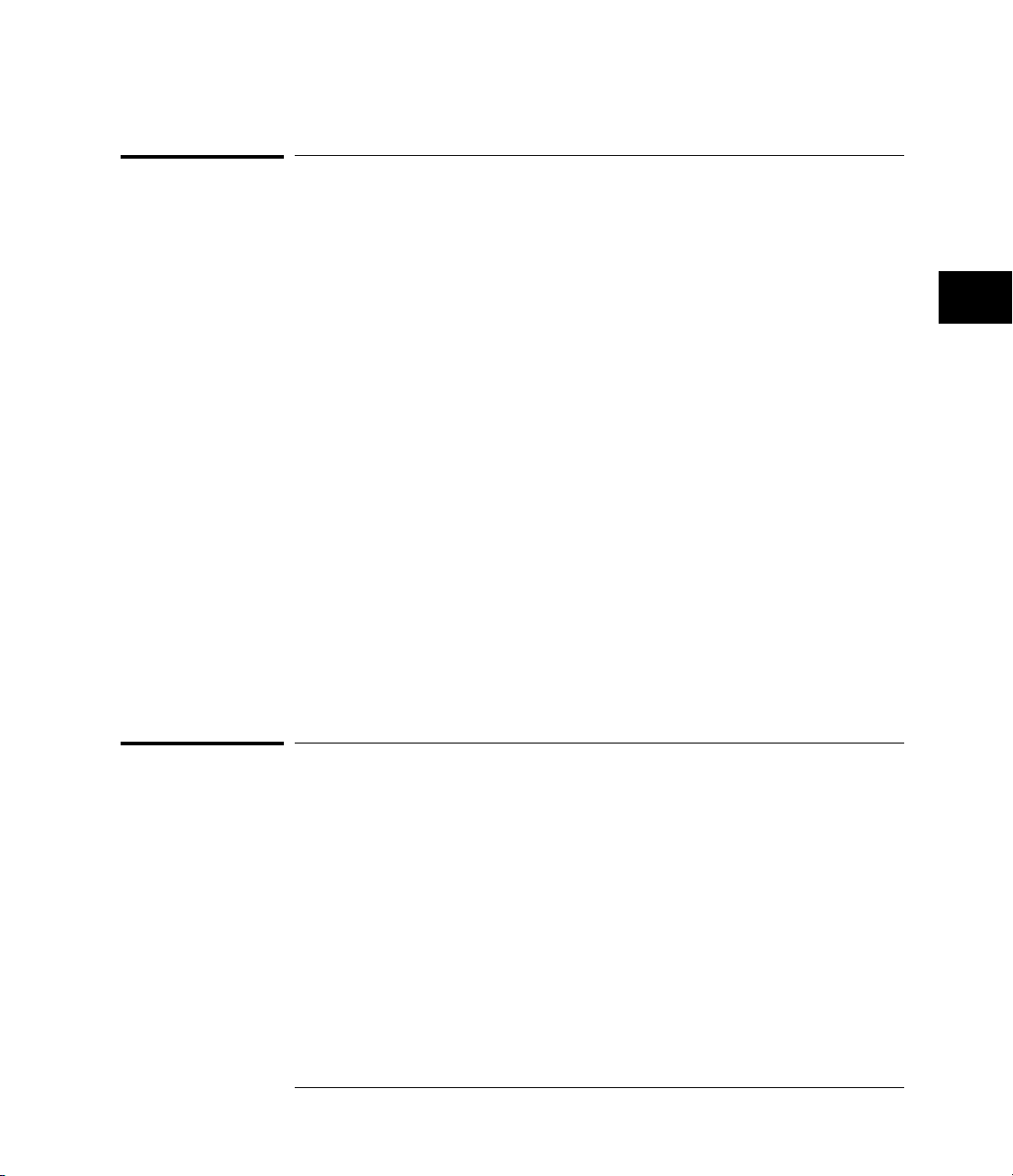
Programming over RS-232- C
Interface ope ration
Interface operation
The logic analyzer can be programmed with a controller over RS-232-C using
either a minimum three-wire or extended hardwire interface. The operation
and exact connections for these interfaces are described in more detail in the
following sections. When you are programming the logic analyzer over
RS-232-C with a controller, you are normally operating directly between two
DTE (Data Terminal Equipment) devices as compared to operating between
a DTE device and a DCE (Data Communications Equipment) device.
When operating directly between two RS-232-C devices, you must take
certain considerations into account. For three-wire operation, an XON/XOFF
software handshake must be used to handle handshaking between the
devices. For extended hardwire operation, handshaking may be handled
either with XON/XOFF or by manipulating the CTS and RTS lines of the logic
analyzer interface module. For both three-wire and extended hardwire
operation, the DCD and DSR inputs to the logic analyzer interface module
must remain high for proper operation.
With extended hardwire operation, a high on the CTS input allows the logic
analyzer to send data and a low on this line disables the logic analyzer data
transmission. Likewise, a high on the RTS line allows the controller to send
data, and a low on this line signals a request for the controller to disable data
transmission. Because three-wire operation has no control over the CTS
input, internal pull-up resistors in the logic analyzer interface module ensure
that this line remains high for proper three-wire operation.
Cables
Selecting a cable for the RS-232-C interface depends on your specific
application. The following paragraphs describe which lines of the logic
analyzer are used to control the operation of the RS-232-C bus relative to the
logic analyzer. To locate the proper cable for your application, refer to the
reference manual for your controller. This manual should address the exact
method your controller uses to operate over the RS-232-C bus.
Minimum Three-wire Interface with XON/XOFF Software Handshake
With a three-wire interface, the
hardware) controls the data flow between the logic analyzer and the
controller. This provides a much simpler connection between devices
software
(as compared to interface
43
Page 44

Programming over RS-232-C
Cables
because you can ignore hardware handshake requirements. The logic
analyzer uses the following connections on its RS-232-C interface for
three-wire communication:
Pin 7 SGND (Signal Ground)
•
Pin 2 TD (Transmit Data from logic analyzer)
•
Pin 3 RD (Receive Data into logic analyzer)
•
These connections assume you have an interface module with a 25-pin
RS-232 connector. If the RS-232 connector on your module is not a 25-pin
connector, refer to the documentation that came with the module for
connection information.
The TD (Transmit Data) line from the logic analyzer must connect to the RD
(Receive Data) line on the controller. Likewise, the RD line from the logic
analyzer must connect to the TD line on the controller. Internal pull-up
resistors in the logic analyzer interface module ensure the DCD, DSR, and
CTS lines remain high when you are using a three-wire interface.
No Hardware Means to Control Data Flow
The three-wire interface does not provide a hardw are means to control data
flow between t he controller and t he l ogic analyzer. X ON/XOFF protocol is the
only means to control this data flow.
Extended Interface with Hardware Handshake
With the extended interface, both the software and the hardware can control
the data flow between the logic analyzer and the controller. This allows you
to have more control of data flow between devices. The logic analyzer uses
the following connections on its RS-232-C interface for extended interface
communication (on a 25-pin connector):
Pin 7 SGND (Signal Ground)
•
Pin 2 TD (Transmit Data from logic analyzer)
•
Pin 3 RD (Receive Data into logic analyzer)
•
The additional lines you use depend on your controller’s implementation of
the extended hardwire interface.
Pin 4 RTS (Request To Send) is an output from the logic analyzer which
•
can be used to control incoming data flow.
44
Page 45

Programming over RS-232- C
Cables
Pin 5 CTS (Clear To Send) is an input to the logic analyzer which controls
•
data flow from the logic analyzer.
Pin 6 DSR (Data Set Ready) is an input to the logic analyzer which
•
controls data flow from the logic analyzer within two bytes.
Pin 8 DCD (Data Carrier Detect) is an input to the logic analyzer which
•
controls data flow from the logic analyzer within two bytes.
Pin 20 DTR (Data Terminal Ready) is an output from the logic analyzer
•
which is enabled as long as the logic analyzer is turned on.
The TD (Transmit Data) line from the logic analyzer must connect to the RD
(Receive Data) line on the controller. Likewise, the RD line from the logic
analyzer must connect to the TD line on the controller.
The RTS (Request To Send) line is an output from the logic analyzer, and can
be used to control incoming data flow. A high on the RTS line allows the
controller to send data, and a low on this line signals a request for the
controller to disable data transmission.
The CTS (Clear To Send), DSR (Data Set Ready), and DCD (Data Carrier
Detect) lines are inputs to the logic analyzer which control data flow from the
logic analyzer (Pin 2). Internal pull-up resistors in the logic analyzer assure
the DCD and DSR lines remain high when they are not connected.
If DCD or DSR are connected to the controller, the controller must keep
these lines and the CTS line high to enable the logic analyzer to send data to
the controller. A low on any one of these lines will disable the logic analyzer
data transmission. Dropping the CTS line low during data transmission will
stop logic analyzer data transmission immediately. Dropping either the DSR
or DCD line low during data transmission will stop logic analyzer data
transmission, but as many as two additional bytes may be transmitted from
the logic analyzer.
Buffering and Handshaking
Your program needs to account for proper handling of handshaking and
buffering of data between the controller and the logic analyzer. In some
cases, such as some dialects of BASIC, this support is built into the
programming language. In others, such as C, providing these features is the
programmer’s responsibility. There are many third-party data
communications function libraries that provide data communications support
for those languages that do not provide such support directly.
45
Page 46

Figure 3
Programming over RS-232-C
Configuring t he interface
Configuring the interface
By using the front-panel menus, the RS-232-C interface can be placed in
either the printer mode or the computer mode. The printer mode should be
used when you want the instrument to talk directly to a printer over
RS-232-C without the aid of a computer. The controller mode is used when
the instrument will operate with a computer over RS-232-C. Figure 3 is the
logic analyzer Print/Utility menu after the RS-232-C interface module has
been installed on the rear panel. Use this menu to “Connect to Computer,”
and assign the baud rate and handshake protocol. The HP 54652B module
has a slightly different set of menus.
Print/Utility Menu with HP 54651A RS-232 Interface Module Installed
Interface capabilities
The baud rate, stop bits, parity, handshake protocol, and data bits must be
configured exactly the same for both the controller and the logic analyzer to
properly communicate over the RS-232-C bus. The analyzer RS-232-C
interface capabilities are as follows:
Baud Rate: 1200, 2400, 9600, or 19.2 k
•
Stop Bits: 1
•
Parity: None
•
Handshake Protocol: DTR or XON/XOFF
•
Data Bits: 8
•
Handshake Protocol
DTR (Data Terminal Ready)
DTR for the handshake protocol does not allow the sending or receiving
device to control data flow. No control over the data flow increases the
possibility of missing data or transferring incomplete data.
46
With a three-wire interface, selecting
Page 47

Programming over RS-232- C
Lockout Com m and
With an extended hardwire interface, selecting DTR allows a hardware
handshake to occur. With hardware handshake, hardware signals control data
flow.
XON/XOFF
mode the receiver (controller or logic analyzer) controls data flow and
can request that the sender (logic analyzer or controller) stop data flow.
By sending XOFF (ASCII 17) over its transmit data line, the receiver
requests that the sender disables data transmission. A subsequent XON
(ASCII 19) allows the sending device to resume data transmission.
A controller sending data to the logic analyzer should send no more than 32
bytes of data after an XOFF.
The logic analyzer will not send any data after an XOFF is received until an
XON is received.
Data Bits
Data bits are the number of bits sent and received per character that
represent the binary code of that character.
Information is stored in bytes (8 bits at a time) in the logic analyzer. Data can
be sent and received just as it is stored, without the need to convert the data.
XON/XOFF stands for Transmit On/Transmit Off. With this
Lockout Command
Use the :SYSTem:LOCK ON command to lockout the front-panel controls.
When this function is on, all controls (except the power switch) are entirely
locked out. Local control can only be restored by sending the command
:SYSTem:LOCK OFF.
Restoring Lo cal Control
The :SYSTem:LOCK OFF comma nd will restore front-panel control. Cy cling
power will restore local control, but will also reset certain RS-232-C states.
47
Page 48

48
Page 49

5
Programming and Documentation
Conventions
Page 50

Programming and Documentation
Conventions
This chapter describes conventions used in programming the
instrument, as well as conventions used in the online HP 54620A/C
Programmer’s Reference and the remainder of this manual. This
chapter also contains a detailed description of the command tree and
command tree traversal.
50
Page 51

Programming and Documentation Conventions
Command Set Organization
Command Set Organization
The command set is divided into common commands, root level commands
and eight sets of subsystem commands. Each of the ten groups of commands
is described in the HP 54620A/C Programmer’s Reference, which is
supplied as an online help file for Microsoft Windows. See chapter 8 for
information about installing and using the help file.
The commands are shown using both uppercase and lowercase letters.
As an example, AUToscale indicates that the entire command name is
AUTOSCALE. To speed up the transfer, the short form AUT is also accepted
by the logic analyzer. Each command listing contains a description of the
command and its arguments and the command syntax. Some commands have
a programming example.
The subsystems are listed below:
SYSTem—controls some basic functions of the logic analyzer.
•
ACQuire—sets the parameters for acquiring and storing data.
•
DISPlay—controls how waveforms, the graticule, and text are displayed
•
and written on the screen, including the color palette for the HP 54620C
(color) logic analyzer.
LCHannel—controls all logic analyzer functions associated with individual
•
channels or groups of channels, including channel color for the HP 54620C
(color) logic analyzer.
MEASure—selects the automatic measurements to be made and controls
•
time markers.
TIMebase—controls all horizontal sweep functions.
•
TRIGger—controls the trigger modes and parameters for each trigger type.
•
WAVeform—provides access to waveform data.
•
51
Page 52

Programming and Documentation Conventio ns
The command tree
The command tree
The following command tree shows all of the logic analyzer commands and
their relationships to each other. The IEEE 488.2 common commands are not
listed as part of the command tree because they do not affect the position of
the parser within the tree. When a program message terminator (<NL>,
linefeed—ASCII decimal 10) or a leading colon (:) is sent to the instrument,
the parser is set to the “root” of the command tree.
Command Types
The commands for this instrument can be categorized into three types:
Common commands
•
Root level commands
•
Subsystem commands
•
Common commands
control some functions that are common to all IEEE 488.2 instruments.
Common commands are independent of the tree, and do not affect the
position of the parser within the tree. These commands differ from root level
commands in that root level commands place the parser back at the root of
the command tree.
Example:
*RST
Root level commands
functions of the instrument, and reside at the root of the command tree.
Root level commands are always parsable if they occur at the beginning
of a program message, or are preceded by a colon.
Example:
:AUTOSCALE
These commands are defined by IEEE 488.2, and
These commands control many of the basic
52
Page 53

Programming and Documentation Conventio ns
The command tree
53
Page 54

Programming and Documentation Conventio ns
The command tree
Subsystem Commands
Each subsystem set of commands are grouped together under a common
node of the command tree, such as the :TIMebase commands. Only one
subsystem may be selected at any given time. When the instrument is initially
turned on, the command parser is set to the root of the command tree, so no
subsystem is selected.
Tree Traversal Rules
Command headers are created by traversing down the command tree. A legal
command header from the command tree would be :TIMebase:RANGe. This
is called a compound header. A compound header consists of two or more
mnemonics separated by colons. The created mnemonic contains no spaces.
The following rules apply to traversing the tree:
A leading colon or a <program message terminator> (either an <NL> or
•
EOI true on the last byte) places the parser at the root of the command
tree. The leading colon is the first character of a program header.
Executing a subsystem command places the logic analyzer in that
•
subsystem until a leading colon or a <program message terminator> is
found. In the command tree, use the last mnemonic in the compound
header as a reference point (for example, RANGe). Then find the last
colon above that mnemonic (TIMebase:). That is the point where the
parser resides. You can send any command below that point within the
current program message (for example, DELay) without sending the
mnemonics that appear above them.
Examples
The OUTPUT statements in the examples are written using HP BASIC. The
quoted string is placed on the bus, followed by a carriage return and linefeed
(CRLF).
Example 1:
OUTPUT 707;":TIMEBASE:RANGE 0.5 ;DELAY 0"
The colon between TIMEBASE and RANGE is necessary because
TIMEBASE:RANGE is a compound command. The semicolon between the
RANGE command and the DELAY command is the required program
message unit separator. The DELAY command does not need TIMEBASE
preceding it because the TIMEBASE:RANGE command sets the parser to the
TIMEBASE node in the tree.
54
Page 55

Programming and Documentation Conventio ns
The command tree
Example 2:
OUTPUT 707;":TIMEBASE:REFERENCE CENTER ; DELAY 0.00001"
or
OUTPUT 707;":TIMEBASE:REFERENCE CENTER"
OUTPUT 707;":TIMEBASE:DELAY 0.00001"
In the first line of example 2, the “subsystem selector” is implied for the
DELAY command in the compound command. The DELAY command must be
in the same program message as the REFERENCE command because the
program message terminator places the parser back at the root of the
command tree.
A second way to send these commands is by placing TIMEBASE: before the
DELAY command as shown in the second part of example 2.
Example 3:
OUTPUT 707;":TIMEBASE:REFERENCE CENTER ; :LCHANNEL:LABEL ’Q0’"
The leading colon before LCHANNEL tells the parser to go back to the root of
the command tree. The parser can then see the LCHANNEL:LABEL
command.
55
Page 56

Programming and Documentation Conventio ns
Truncation rul es
Truncation rules
These are the truncation rules for mnemonics used in headers and alpha
arguments:
The mnemonic is the first four characters of the keyword.
If
the fourth character is a vowel,
then
the mnemonic is the first three characters of the keyword.
This rule is not applied if the length of the keyword is exactly four characters.
Some examples of how the truncation rules are applied to various commands
are shown in the following table.
Mnemonic Tr uncation
Long Form Short Form
RANGE RANG
PATTERN PATT
TIMEBASE TIM
DELAY DEL
TYPE TYPE
56
Page 57

Programming and Documentation Conventio ns
Infinity rep resentation
Infinity representation
The representation of infinity is 9.9E+37. This is also the value returned
when a measurement cannot be made.
Sequential and overlapped commands
IEEE 488.2 distinguishes between sequential and overlapped commands.
Sequential commands finish their task before the next command begins to
execute. Overlapped commands run concurrently. Commands following an
overlapped command may be started before the overlapped command is
completed. All of the commands are sequential.
Response generation
As defined by IEEE 488.2, query responses may be buffered for the following
conditions:
When the query is parsed by the instrument.
•
When the controller addresses the instrument to talk so that it can read
•
the response.
The responses to a query are buffered when the query is parsed.
57
Page 58

Programming and Documentation Conventions
Notation conventions and definitions
Notation conventions and definitions
The following conventions and definitions are used in this manual and the
online HP 54620A/C Programmer’s Reference in descriptions of remote
operation:
Conventions
< > Angle brackets enclose words or characters that symbolize a
program code parameter or an interface command.
::= “is defined as.” For example, <A> ::= <B> indicates that <A> can
be replaced by <B> in any statement containing <A>.
| “or.” Indicates a choice of one element from a list. For example,
<A> | <B> indicates <A> or <B>, but not both..
... An ellipsis (trailing dots) indicates that the preceding element may
be repeated one or more times.
[ ] Square brackets indicate that the enclosed items are optional.
{ } When several items are enclosed by braces, one, and only one of
these elements must be selected.
Definitions
d ::= A single ASCII numeric character, 0-9.
n ::= A single ASCII non-zero, numeric character, 1-9.
<NL> ::= Newline or Linefeed (ASCII decimal 10).
<sp> ::= <white space>
<white space> ::= 0 through 32 (decimal) except linefeed (decimal
10). The nominal value is 32 (the space character).
58
Page 59

Programming and Documentation Conventio ns
Program Exam ples
Program Examples
The program examples for commands in the online HP 54620A/C
Programmer’s Reference were written using the HP BASIC programming
language. The programs always assume the logic analyzer is at address 7 and
the interface is at address 7 for a program address of 707. If a printer is used,
it is always assumed to be at address 701.
In these examples, give special attention to the ways in which the command
or query can be sent. The way the instrument is set up to respond to a
command or query has no bearing on how you send the command or query.
That is, you can send the command or query using the long form or short
form (if a short form exists for that command). You can send the command
or query using uppercase (capital) letters or lowercase (small) letters. Also,
the data can be sent using almost any form you wish. If you are sending a
time base range value of 100 ms, it can be sent using a decimal (.1), or an
exponential (1e-1 or 1.0E-1), or a suffix (100 ms or 100MS).
The following examples let you send any of these commands to set the sweep
speed to 100 ms:
Commands in long form using the decimal format:
•
OUTPUT 707;":TIMEBASE:RANGE .1"
Commands in short form using an exponential format:
•
OUTPUT 707;":TIM:RANG 1E-1"
Commands using lowercase letters, short forms, and a suffix:
•
OUTPUT 707;":tim:rang 100 ms"
Including the Colon Is Option a l
In these exam pl es, including the colon as the first character of the command is
optional. The space between R ANGE and the argument is required.
59
Page 60

60
Page 61

6
Status Reporting
Page 62

Status Reporting
IEEE 488.2 defines data structures, commands, and common bit
definitions for status reporting on the interface. There are also
instrument-defined structures and bits.
Bits in the status byte act as summary bits for data structures that
reside behind them.
• For queues, the summary bit is set if the queue is not empty.
• For registers, the summary bit is set if any enabled bit in the event
register is set.
• Events are enabled with the corresponding event enable register.
Events captured by an event register remain set until the register is
read or cleared. Registers are read with their associated commands.
The *CLS command clears all event registers and all queues except
the output queue. If *CLS is sent immediately following a program
message terminator, the output queue is also cleared.
62
Page 63

Figure 4
Status Reporting
Status Report ing Data Structures
63
Page 64

Status Reporting
Bit Definitions
MAV—message available.
output queue.
Indicates whether there is a response in the
ESB—event status bit.
Standard Event Status Register are set and enabled.
MSS—master summary status.
reason for requesting service. This bit is returned for the *STB? query.
RQS—request service.
service. This bit is returned during a serial poll. RQS is set to 0 after it is
read via a serial poll (MSS is not reset by *STB?).
URQ— user request.
pressed.
CME— command error.
error.
EXE — execution error.
range, or was inconsistent with the current settings.
DDE— device specific error.
unable to complete an operation for device dependent reasons.
QYE — query error.
been violated.
RQC— request control.
control. The logic analyzer never requests control.
OPC— operation complete.
completed all pending operations.
Indicates if any of the conditions in the
Indicates whether the device has a
Indicates whether the device is requesting
Indicates whether a front-panel key has been
Indicates whether the parser detected an
Indicates whether a parameter was out of
Indicates whether the device was
Indicates whether the protocol for queries has
Indicates whether the device is requesting
Indicates whether the device has
TRG—trigger.
64
Indicates whether a trigger has been received.
Page 65

Status Reporting
Operation complete (*OPC)
The IEEE 488.2 structure provides one technique that you can use to
determine whether any operation is finished. The *OPC command, when sent
to the instrument after the operation of interest, sets the OPC bit in the
Standard Event Status Register when all pending device operations have
finished. If the OPC and RQS bits have been enabled, a service request is
generated.
OUTPUT 707;"*SRE 32 ; *ESE 1" !enables an OPC service request
OUTPUT 707;":DIG CHAN1 ; *OPC" !initiates data acquisition,
!and
!generates an SRQ when the
!acquisition is complete
Trigger Bit (TER)
The Trigger (TER) bit indicates whether the device has received a trigger.
The TRG event register will remain set after receiving a trigger until it is
cleared either by reading it or by using the *CLS command. If your
application needs to detect multiple triggers, the TER event register must be
cleared after each one.
If you are using the Service Request to interrupt a program or controller
operation when the trigger bit is set, you must clear the event register each
time it has been set.
OUTPUT 707;"*SRE 32" ! enables event status register.
! the next trigger will generate an SRQ.
OUTPUT 707;"*ESE 2" ! enables event status register
OUTPUT 707;":TER?" ! queries the TRG event register, thus
ENTER 707;A$ ! clearing it.
! the next trigger can now generate an
! SRQ
Status Byte
If the device is requesting service (RQS set), and the controller serial polls
the device, the RQS bit is cleared. The MSS bit (read with *STB?) is not
cleared by reading it. The entire status byte is not cleared when read, but the
RQS bit is cleared.
65
Page 66

Status Reporting
Serial poll
Serial poll
This logic analyzer supports the IEEE 488.1 serial poll feature. When a serial
poll is requested of the instrument, the RQS bit is returned on bit 6 of the
status byte.
Using Serial Poll
The service request can be used by conducting a serial poll of all instruments
on the bus. For this procedure, assume that there are two instruments on the
bus: a logic analyzer at address 7 and a printer at address 1. It is assumed
that you are operating on Interface Select Code 7.
The program command for serial poll using HP BASIC is Stat=SPOLL(707).
The address 707 is the address of the logic analyzer in this example. The
command for checking the printer is Stat=SPOLL(701) because the address
of that instrument is 01 on bus address 7. This command reads the contents
of the HP-IB Status Register into the variable called Stat. At that time bit 6 of
the variable Stat can be tested to see if it is set (bit 6=1).
You can conduct the serial poll operation using the following steps:
1
Enable interrupts on the bus. This allows the controller to “see” the
SRQ line.
2
If the SRQ line is high (an instrument is requesting service) then
check the instrument at address 1 to see if bit 6 of its status register is
high.
3
Disable interrupts on the bus.
4
To check whether bit 6 of an instrument’s status register is high, use
the following command line.
IF BIT (Stat, 6) then
5
If bit 6 of the instrument at address 1 is not high, check the
instrument at address 7 to see if bit 6 of its status register is high.
6
As soon as the instrument with status bit 6 high is found, check the
rest of the status bits to determine what is required.
66
Page 67

Status Reporting
Serial poll
The SPOLL(707) command causes much more activity on the bus than
simply reading the register. This command:
Clears the bus
•
Automatically addresses the talker and listener
•
Sends SPE (serial poll enable) and SPD (serial poll disable) bus commands
•
Reads the data
•
For more information about serial poll, refer to your controller manual and
programming language reference manuals.
After the serial poll is completed, if the the RQS bit in the logic analyzer
Status Byte Register was set, it is reset. Once a bit in the Status Byte Register
is set, it remains set until the status is cleared with a *CLS command, or until
the instrument is reset. If these bits are not reset, they cannot generate
another SRQ.
67
Page 68
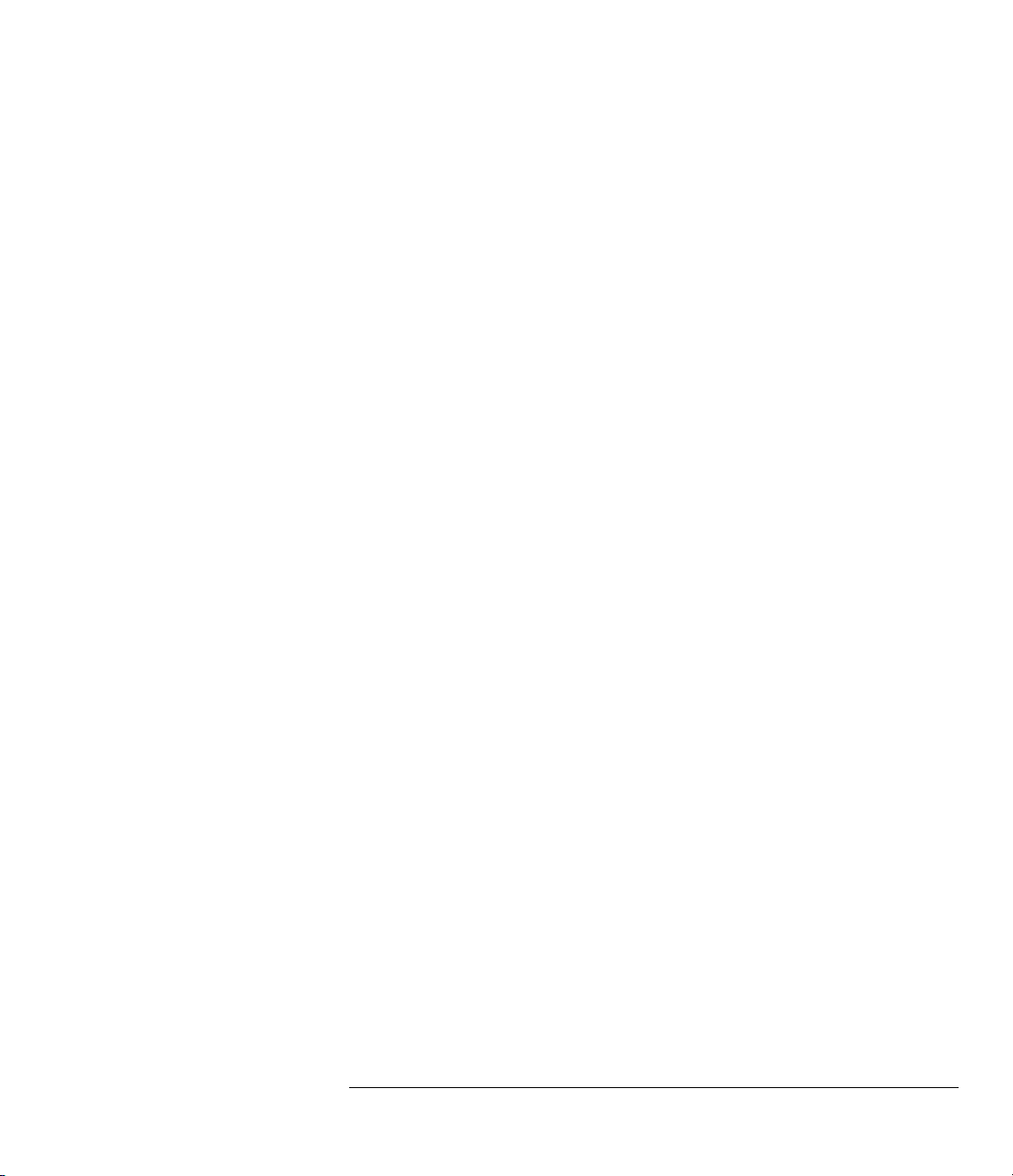
68
Page 69

7
Installing and Using the
Programmer’s Reference
Page 70

Installing and Using the Programmer’s
Reference
The HP 54620A/C Programmer’s Reference is supplied as an online
help file readable with the Microsoft Windows 3.1 help viewer. A
second diskette contains the help file as an ASCII text file and three
sample programs for the HP 54620A/C.
This chapter:
• Describes how to install the help file on your system.
• Discusses the text and program files.
• Explains how you can get the programs and help file via the
Internet.
70
Page 71

Installi ng and Using the Programmer’s Re ference
To install th e help file under Microsoft Windows
To install the help file under Microsoft Windows
The help file requires Microsoft Windows 3.1 and MS-DOS 3.3 or greater
running on an IBM-compatible PC. The file uses the Microsoft Windows help
viewer, WINHELP.EXE.
1
Start your PC and start Microsoft Windows.
2
Insert the 3.5" floppy disk labeled “HP 54620 Pgmr’s Reference with
Example Programs for Windows 3.1 Applications” into the
appropriate diskette drive (A: or B:) of your PC.
3
Select
following:
<drive>:\install
where
4
Follow the onscreen instructions to complete the installation.
The installer copies the help file to a directory named
choose a different directory if desired. It also creates a Program Manager
group and icon that you can use to open the help file with the Microsoft
Windows help viewer.
File | Run
<drive>
is either A: or B:.
from the Program Manager, then type in the
\hp54620
. You can
71
Page 72

Installing and Using the Programmer’s Reference
To use the hel p text and example program files
To use the help text and example program files
The help file is available as an ASCII text file that can be browsed with a text
editor or text search tools. Also, there are sample programs (in ASCII text
format) that show how to use the HP 54620A/C commands with the analyzer.
•
Copy the help file text or sample programs from the diskette labeled
“HP 54620 Pgmr’s Reference with Example Programs for
Non-Windows Applications” to your system for viewing.
See the file README.TXT on the diskette for more information about the
diskette contents.
72
Page 73

Installi ng and Using the Programmer’s Re ference
To get updated help and program fi les via the Internet
To get updated help and program files via the Internet
The latest versions of the help and example program files are available via
anonymous ftp. You must have a connection to the Internet and have ftp
software.
1
Log on to your Internet service.
2
Connect to host col.hp.com using anonymous ftp.
A sample set of commands might be as follows:
$ ftp col. hp .c om
Name: an on ym ou s
Passwo rd : my na me@mycom pa ny .com
3
Change to the directory containing HP 54620A/C files.
ftp> cd dist/hp54620
4
Get sample programs or updated help files from the directory as
desired.
For example, if you want the latest version of the HP 54620A/C Programmer’s
Reference online help file, you set the transfer mode to binary and get the file:
ftp> bi nary
ftp> ge t hp5462 0.hlp
Check the README file for more information about the files in this directory.
If you have trouble making the connection, or need more information on ftp,
see your network administrator.
73
Page 74

Installing and Using the Programmer’s Reference
To start the help file
To start the help file
•
To open the help file under Microsoft Windows, double-click the
“HP 54620 Help” icon in the “HP 54620 Prog Ref” program group in
the Program Manager.
The help file requires the program WINHELP.EXE for Microsoft Windows
3.1. The properties for the Program Manager icon are set to expect this file in
the Windows directory.
74
Page 75

Installi ng and Using the Programmer’s Re ference
To navigate through the help file
To navigate through the help file
•
Navigate through the help file by clicking on highlighted text and
buttons.
See your Microsoft Windows documentation for more information, or select
Help | How to Use Help
in the Help window.
75
Page 76

76
Page 77

8
Programmer’s Quick Reference
Page 78

Introduction
The Programmer’s Quick Reference provides the commands and
queries with their corresponding arguments and returned formats for
the HP 54620A/C Logic Analyzer. The arguments for each command
list the minimum argument required. The part of the command or
query listed in uppercase letters refers to the short form of that
command or query. The long form is the combination of the uppercase
and lowercase letters. Any optional parameters are listed at the end of
each parameter listing.
78
Page 79

Programmer ’ s Q ui ck Reference
Conventions
Conventions
The following conventions are used in this quick reference:
< > Indicates tha t words or characters en cl osed in angle
::= "is defined as. " <A>::= <B> indic ates that <A> can be repl aced by <B>
| "or" Indicates a choi ce of one element from a list. For
... Indicates that the element preceding the ellipses may
[ ] Indicates tha t the bracketed items are optional.
{ } Indicates that when items are enclosed by braces,
{N,..,P} Indicates the selection of one integer between N and P
brackets sy m bol i ze a pr ogr am code parameter or an
HP-IB command.
in any statem ent cont ai ni ng <A>.
example, <A> | <B> i ndi cates <A> or <B>, but not both.
be repeated one or mo re ti m es.
one, and only one of t he el em ents may be selec te d.
inclusive.
Suffix multipliers
The following suffix multipliers are available for arguments:
EX :: = 1E18 M :: = 1E-3
PE :: = 1E15 U :: = 1E-6
T :: = 1E12 N :: = 1E-9
G :: = 1E9 P :: = 1E-12
MA :: = 1E6 F :: = 1E-15
K :: = 1E3 A :: = 1E-18
For more information regarding specific commands or queries, please refer to
the online
HP 54620A/C Programmer’s Reference
.
79
Page 80

Programmer ’ s Q ui ck Reference
Commands and Queries
Commands and Queries
The following tables facilitate easy access to each command and query for
the HP 54620A/C Logic Analyzer. The commands and queries are broken into
separate categories with each entry alphabetized.
The arguments for each command list the minimum argument required. The
part of the command or query listed in uppercase letters refers to the short
form of that command or query. The long form is the combination of the
uppercase and lowercase letters.
Command Query Query Returns
n/a
n/a
:ACQuire:TY P E <value>
<value> ::= {AUTO | NORMa l | G LITch}
:ASTo r e
:AUToscale
:BLANk <source>
<source> ::= {LCHANnel0,..,LCHANnel15 |
PMEMory1 | PMEMory2}
*CLS
:DIGitize
:DISPLAY:COLumn <number>
<number> ::= 16 -bit int eger
(0 through 63 for HP 54620A)
(2 through 63 for HP 54620C)
:DISPlay:DATA #800016256 <Binary block>
<binary block> ::= 16256 bytes of data in
IEEE-488.2 format
:DISPlay:GRID <value>
<value> ::= {ON | OFF | FRAMe | FULL}
:DISPlay:INVerse <value>
<value> ::={ON | OFF}
ON ::= inverse video display
OFF ::= normal display
:DISP lay:LAB el <value>
<value> ::= {ON | OFF}
:ACQuire:POINts?
:ACQuire:SETup?
:ACQui re:TYPE? <va lue> <new l ine>
n/a n/a
n/a n/a
n/a n/a
n/a n/a
n/a n/a
:DISP L A Y:COLumn? <value> <new li ne>
:DISPlay:DATA? #800016256<Bi nary b lo ck > <new line>
:DISPlay:GRID? <value><new line>
:DISPlay:INVerse? <value> <new line>
:DISPlay:LABel? <value> <new line>
<value> <new li ne>
<value> ::= 16-bit integer in NR1 format, either
+2048 or +8192
ACQui re :TYPE <type >;POINt s <p oints>
<new line>
<type> ::= {NOR Mal | GLITch}
<points> ::={+2048 | +8192}
<value> ::= {AUTO | NORMa l | G LITch}
<value> ::= 16-bit integer in NR1 format
(0 through 63 for HP 54620A)
(2 through 63 for HP 54620C)
<binary block> ::= 16256 bytes of data in
IEEE-488.2 format
<value> ::= {OFF | FRAMe | F ULL}
<value> ::= {ON | OFF}
ON ::= inverse video display is on
OFF ::= inverse video display is off
<value> ::= {ON | OFF}
80
Page 81

Programmer ’ s Q ui ck Reference
Commands and Queries
Command Query Query Returns
:DISPlay:LABList #80000525 <label string >
<label s t ring> :: = a time-ordered li s t of 75 labe ls.
Each label name is six characters followed by a
comma.
:DISPlay:LINE <string>
<string> ::= ascii text
:DISPlay:ORDer
<order list> ::= one 16-bit integer in NR1 format
for each channel on the screen. Adjacent NR1
numerals need to be separat ed by a com m a.
:DISPlay:PIXel <x coordinate>, < y coordinate>,
<intensity>
<x coordinate> ::= 0 to 500
<y coordinate> ::= 0 to 275
<intensity> = 0 to clear pixel, 1 for half-bright,
2 for full-bright.
:DISPlay:PALette <arg>
<arg> : := 16-bit integer in NR 1 format
n/a
:DISPla y :R O W <r ow number>
<row number> ::= a 16-bit integer in a NR1
format (1 - 20)
n/a
:DISPlay:SOURce <value>
<value> ::= {PM EMory1 | P ME Mory2}
PMEMory1 ::= pixel memory 1
PMEMory2 ::= pixel memory 2
(HP 54620C only)
:DISPlay:LABLi st? #80000525<labe l str i ng > <new li ne >
n/a n/a
:DISPlay:ORDer? <value> <new line>
:DISP lay:PIX el? <x coordinate>,
<y coordinate>
:DISPlay:PALette? <arg> ::= 16-bit integer in NR1 format
:DISPlay: POSition?
:DISPlay:ROW? <row number> <new line>
:DISPlay:SETup?
:DISPlay:SOURce? <value> <new line>
525 ::= the size in data bytes o f the lab el string.
<label s t ring> :: = a time-ordered li s t of 75 labe ls.
Each label name is six characters followed by a
comma.
<value > ::= Sixt een 16-bit intege rs in NR1 for m at
separated by commas.
<intensity> <n ew line>
<intensity> ::= integ er in a NR 1 f ormat
0 for pixel off
1 for pixel with half-bright on
2 for pixel with full-bright on
This command is used by the HP 54620C.
These values mat ch the fron t -panel or der:
0 Default
1 Alternate 1
2 Alternate 2
3 Alternate 3
4 Inverse 1
5 Inverse 2
6 Monochrome
#800000064 <order stri ng> <new line>
64 ::= t he number of bytes in t he string
<order s t ring> ::= w ave heigh t ch. 0, bott om
pixel location ch. 0 (main screen), wave height
ch. 1, bottom pixel loca tion ch. 1 ( m ain screen),
... wave height ch. 15, bottom pixel location ch.
15 (main screen),
wave height ch. 0, bottom pixel location ch. 0
(delay w indow), w av e height ch. 1, bott om pixel
location ch. 1 (delay window), ... wave height
ch. 15 , bottom pixel loc ation ch. 1 5 (dela y
window).
<row number> ::= a 16-bit integer in NR1 format
:DISPlay:ROW <row>; COLumn <column>;
INVers e <inverse>; GRID <grid>;S OU R ce
<source> :LABel <label> <newline>
<row> ::= {1,..,20}
<column> ::= {0,..,63} (HP 54620A)
<column> ::= {2,..,63} (HP 54620C)
<inverse> ::= {ON | OFF}
<grid> ::= {FRAM e | FULL | OFF}
<source> ::= {PM EM ory1 | PMEM ory2}
<label > ::= {ON | OF F }
<value> ::= {PM EMory1 | P ME Mory2}
81
Page 82

Programmer ’ s Q ui ck Reference
Commands and Queries
Command Query Query Returns
:DISPlay:TEXT BLANk
:ERASe [value]
[value] ::= {PMEMory 1 | PMEMory2}
*ESE
n/a
n/a
:LCHannel:ACTivity
(clears the cumulative edge register)
:LCHan nel:COLor <sourc e>,<color>
(HP 54620C only)
<source> ::= {LCHANnel0,..,LCHANnel15}
<color > ::= {COLor1,.. ,COLor4}
:LCHan nel:LABel <sourcetext>, <string>
<sourcetext> ::= {LCHAN0,..,LCHAN15}
<string> ::= normal ascii text (6 chars. maximum)
:LCHannel:THReshold <channel group>,
<threshold type>[, <value>]
<chann el group> ::= {LCHANO_7 | LCH A N8_15 |
TRIG_I N}
<threshold type> :::= {CMOS | ECL | TTL |
USERdef}
< value> ::= vol t age for USE Rdef (float 32 NR3)
[Voltype]
[ Voltype] ::=
n/a
n/a
:MEASure:DEFine:DELay <chan1>, <edge1>,
<chan 2 >, <edge2>
<chan1> ::= {LCHANnel 0 ,..,LCHANnel15}
<chan2> ::= {LCHANnel 0 ,..,LCHANnel15}
<edge1> ::= {RISing, FALLing}
<edge2> ::= {RISing, FALLing}
:MEASure:DEF ine:SETu p <chan1>, <c han2>,
<edge2>
<chan1> ::= {LCHANnel 0 ,..,LCHANnel15}
<chan2> ::= {LCHANnel 0 ,..,LCHANnel15}
<edge2> ::= {RISing, FALLing}
V, MV (-3), UV (-6)
n/a n/a
n/a n/a
*ESE? <mas k > <new line>
*ESR?
*IDN?
:LCHannel:ACTivity? <edges>, <levels> <newline>
:LCHannel:COLor <source> <source> ::= {LCHANnel0,..,LCHANnel15}
:LCHannel:LABel?<sou rc et ext> <string><new lin e>
:LCHannel:THReshold? <channel group> <threshold type> [,<value>] <new line>
*LRN?
:MEASure:ALL?
:MEASure:DEFine:DELay? <chan1>, <edge1>, <chan2>, <edge2>
:MEASure:DEFine:SETup? <chan1>, <chan2>, <edge2><new line>
<mask> ::= integer in NR1 format
<status> <new line>
<status> ::= 16-bit integer in NR1 format
HEWLETT-PACKARD, <instrument>, 0,
<X.XX.XX> <new line>
<instrument> ::= 5462 0A or 54620C (color logic
analyzer)
<X.XX.XX> ::= the software revision number
string, for example, A. 01. 00
<edges> ::= presence of edges (32-bit integer in
NR1 format)
<levels> ::= logical highs or lows (32-bit integer
in NR1 format)
<color > ::= {COL1,.., C O L 4}
<string> ::= normal ascii text
<threshold type> ::= {CMOS | ECL | TTL |
USERdef}
<value> ::= voltage for USERdef
(float 32 48:NR3 )
#80000500 <learn st ri n g> <new lin e>
<learn string> ::= 50 0 byte s of d ata
<value lis t > <n ew line>
<value list> ::= frequency, period, d ut y cycle,
posit ive width , negative width, s et up, hol d,
delay ( all are in floatin g point number NR3
format)
<new line>
<chan1> ::= {LCHANnel 0 ,..,LCHANnel15}
<chan2> ::= {LCHANnel 0 ,..,LCHANnel15}
<edge1> ::= {RISing, FALLing}
<edge2> ::= {RISing, FALLing}
<chan1> ::= {LCHANnel 0 ,..,LCHANnel15}
<chan2> ::= {LCHANnel 0 ,..,LCHANnel15}
<edge2> ::= {RISing, FALLing}
82
Page 83

Programmer ’ s Q ui ck Reference
Commands and Queries
Command Query Query Returns
:MEASure:DEF ine:HOLD <ch an1>, <edg e1>,
<chan2>
<chan1> ::= {LCHANnel 0 ,..,LCHANnel15}
<chan2> ::= {LCHANnel 0 ,..,LCHANnel15}
<edge1> ::= {RISing, FALLing}
:MEASure:DELay
:MEASure:DUTYcycle
:MEASure:FREQuency
:MEASure:HO L D
:MEASure:NWI D th
:MEASure:PERiod
:MEASure:PWI Dth
:MEASure:SCRatch
:MEASure:SETup
:MEASure:SHOW <value>
<value> ::= {ON | OFF}
:MEASure:SOURce <sourc e t ext>
<source text> ::= {LCHANnel0,..,LCHANnel15}
n/a
n/a
:MEASure:TSTArt <value> [suffix]
<value> ::= flo at ing point number i n NR3 form at
[suffix] ::= {S | MS (-3) | US (-6) | NS (-9) | PS
(-12)}
:MEASure:TSTOp <value> [suffix]
<value> ::= flo at ing point number i n NR3 form at
[suffix] ::= {S | MS (-3) | US (-6) | NS (-9) | PS
(-12)}
n/a
:MENU <s el e ct i on>
<selection> ::= 16-bit integer
:MERGe <pixel memory text>
<pixel m em ory text> ::= {PMEM ory1 |
PMEMory2}
*OPC
n/a
:MEASure:DEFine:HOLD? <chan1>, <edge1>, <chan2><new line>
:MEASure:DELay ? < v alu e><new lin e>
:MEASure: DUTYcycle? <value><new line>
:MEASure:FREQ ue ncy? <value><new lin e>
:MEASure:HOLD? <value><new line>
:MEASure:NWIDth? <value><new line>
:MEASure:PERiod? <value><new line>
:MEASure:PWIDth? <value><new line>
n/a n/a
:MEASure:SETup? <value><new line>
:MEASure:SHO W? <value> <new li ne>
:MEASure:SOURce? <source text> <new line>
:MEASure:TBI Nary? <v alue>
<value> ::= {STARt | STO P }
:MEASure:TDELta?
:MEASure:TSTArt? <value> <new line>
:MEASure:TSTO p? <value><new lin e>
:MEASure:THEXadecima l ? <value>
<value> ::= {STARt | STO P }
:MENU? <val ue> <new li ne>
n/a n/a
*OPC? <value> <new li ne>
*OPT?
<chan1> ::= {LCHANnel 0 ,..,LCHANnel15}
<chan2> ::= {LCHANnel 0 ,..,LCHANnel15}
<edge1> ::= {RISing, FALLing}
<value> ::= flo at ing point number i n NR3 form at
<value> ::= flo at ing point number i n NR3 form at
<value> ::= flo at ing point number i n NR3 form at
<value> ::= flo at ing point number i n NR3 form at
<value> ::= flo at ing point number i n NR3 form at
<value> ::= flo at ing point number i n NR3 form at
<value> ::= flo at ing point number i n NR3 form at
<value> ::= flo at ing point number i n NR3 form at
<value> ::= {ON | OFF}
<source text> ::= {LCHANnel0,..,LCHANnel15}
<string> <new line>
<stri ng> ::= asc ii text ( 1 9 characters long)
<value> <new li ne>
<value> ::= dif f erence be t w een start and stop
markers (floating point number in NR3 format)
<value> ::= flo at ing point number i n NR3 form at
<value> ::= flo at ing point number i n NR3 form at
<stri ng > <new lin e>
<string> ::= ascii text
<value> ::= 16-bit integer in NR1 format
<value > ::= "1" as a1 6-bit int eger in NR 1 f ormat
0 <new line>
83
Page 84

Programmer ’ s Q ui ck Reference
Commands and Queries
Command Query Query Returns
n/a
*RCL <value>
<value> ::= {1 | 2 | 3 | 4 | 5 | 6 | 7 | 8 | 9 | 10 | 11 | 12
| 13 | 14 | 15 | 16 }
*RST
:RUN
:RUNSingle
*SAV <v alue>
<value> ::= {1 | 2 | 3 | 4 | 5 | 6 | 7 | 8 | 9 | 10 | 11 | 12
| 13 | 14 | 15 | 16 }
*SRE <mask>
<mask> ::= values defined in table below:
Bit Weight Enables
7128Not Used
6 64 RQS - Request Service
5 32 ESB - Event Status Bit
4 16 MAV - Message Available
3 8 Not used
2 4 Not used
1 2 Not used
0 1 Not used
n/a
n/a
:STOP
:SYSTem:DSP <normal ascii text>
<normal ascii text> ::= quoted message str ing
n/a
:SYSTem:KEY <value>
<value> ::= 16-bit integer in NR1 format
:SYSTem:LOCK <value>
<value> ::= {ON | OFF}
:SYSTem:SETup <setup>
<setup> ::= #800000 500 < setu p d ata stri ng>
<setup data string> ::= binary block data
:PRINt ? [enhancement]
[enhancement] ::= [HIRes[,PARallel[,PCLcolor]]]
HIRes ::= contains both half-br ight and
full-bright display information.
PARallel ::= print output from parallel port.
PCLcolor ::= bas ic color output usi ng CMY dri v er
n/a n/a
n/a n/a
n/a n/a
n/a n/a
n/a n/a
*SRE? <mask> <n ew line>
:STATu s ? <s ource>
<source> ::= {LCHANnel0,..,LCHANnel15 |
PMEMory1 | PMEMory2}
*STB?
n/a n/a
n/a n/a
:SYSTem:ERRor?
:SYSTem:KEY? <keycode><new line>
:SYSTe m :LOCK? <value> <new li ne>
:SYSTem:SETup? <setup> <new line>
<print data>
<mask> ::= {0,..,255} (16-bit integer in NR1 format)
<value> <new li ne>
<value> ::= {ON | OFF}
<value> <new li ne>
<value> ::= values defi ned in tabl e below
Bit Weigh t Name C ondition
7 128 ---664RQS/MS
532ESB
416MAV
3 8 ---2 4 ---1 2 ---0 1 ----
<value> <new li ne>
<value> ::= 16-bit integer in NR1 format
<keycode> ::= 16-bit integer in NR1 format.
<value> ::= {ON | OFF}
<setup> ::= #800000 500 < setu p d ata stri ng>
<setup data string> ::= binary block data
84
Page 85

Programmer ’ s Q ui ck Reference
Commands and Queries
Command Query Query Returns
n/a
TIMebase:DEL a y <d el ay value>
<delay value> : := floating point number [s uffix]
[suffix] ::= {S | MS (-3) | US (-6) | NS (-9) |
PS (-12)}
TIMebase:MODE <value>
<value> ::= {NO R Mal | DELa y ed}
:TIMebase:RANGe <range value> [suffix]
<range value> ::= 50 ns to 50 s in NR3 format
[suffix] ::= { S | MS (-3) | US (-6) | NS (-9) |
PS (-12)}
:TIMeb as e:REFe rence <value>
<value> ::= {LEFT | CENTe r | RIGHt}
n/a
:TIMeb as e:VERN i er <value >
<value>:::= { ON | OFF}
:TRIGger:ADV anced:DU Ration <duration>
[suffix]
<duration> :: = 32 -bit fl oating point number
(16 ns - 8,388.60 sec onds) i n NR 3 for mat
[suffix] ::= {S | MS (-3) | US (-6) | NS (-9) | or
PS (-12)}
:TRIGger:ADV anced:E D GE1 <risi ng value> ,
<falling value>
<rising value> ::= 32 -bit integer in NR 1 forma t
or <string>
<falling value> ::= 32-bit integer in NR1 format
or <string>
<stri ng> ::= 0xnnnnn
n ::= {0 | 1 | 2 | 4 | 8}
:TRIGger:ADV anced:E D GE2 <risi ng value> ,
<falling value>
<rising value> ::= 32 -bit integer in NR 1 forma t
or <string>
<falling value> ::= 32-bit integer in NR1 format
or <string>
<stri ng> ::= 0xnnnnn
n ::= {0 | 1 | 2 | .... 8 | 9 | A | B | C | D | E | F}
:TRIGger:ADV anced:OCC urrence <occurre nce>
<occur rence> ::= 3 2-bit int eger in NR 1 f ormat or
<stri ng>
<stri ng> ::= 0xnnnnn
n ::= {0 | 1 | 2 | .... 8 | 9 | A | B | C | D | E | F}
:TER?
:TIMebase:DELay? <value><new line>
:TIMeb as e:MODE? <value> <new li ne>
:TIMebase:RA NGe? <range value > <new line>
:TIMeb as e:REFe rence? <value> <new li ne>
:TIMebase:SETup?
:TIMeb as e:VERN ier? <value> <new li ne>
:TRIGger:ADVanced:DURation? <duration> <new line>
:TRIGger:ADV anced:E D GE1? <rising value>, <fall ing value> <new line>
:TRIGger:ADV anced:E D GE2? <rising value>, <fall ing value> <new line>
:TRIGger:ADVanced OCC urrence? <occu rr ence> <new line>
<value> <new li ne>
<value > ::= {1 | 0} <1 6-bit int eger in NR 1 f ormat>
(0 = no trigger; 1 = t rigger oc curred)
<value> ::= flo at ing point number i n NR3 form at
<value> ::= {NO R Mal | DELa y ed}
<range value> ::= 50 ns to 50 s (floating point
number in NR3 format)
<value> ::= {LEFT | CENTe r | RIGHt}
<curre nt time bas e setup> ::= TIMeba s e:MODE
<mode>; RANGe <range value>; DELay <delay>;
REFere nce <reference>; V ER Nier <ve r nier>
<new line>
<mode> ::= {NORMal | DELayed}
<delay> ::= time from trigger to delay reference
in seconds NR3 format
<range value> ::= 50 ns to 50 s in NR3 format
<reference> ::= {LEFT | CENTer | RIGHt}
<vernier> ::= { O N | OFF}
<value> ::= {ON | OFF}
<duration> :: = 32 -bit fl oating point number in
NR3 format
<rising value> ::= 32 -bit integer in NR 1 forma t
<falling value> ::= 32-bit integer in NR1 format
<rising value> ::= 32 -bit integer in NR 1 forma t
<falling value> ::= 32-bit integer in NR1 format
<occur rence> ::= 3 2-bit int eger in NR 1 f ormat
85
Page 86

Programmer ’ s Q ui ck Reference
Commands and Queries
Command Query Query Returns
:TRIGger:ADV anced:OPERator < operator>
<opera t or> ::= {AN D | O R | THEN | ENTer | EXIT |
OCCurrence | GREaterthan | LESSthan}
:TRIGger:ADVanced:PATtern1 <value>, <mask>
<value> ::= 32-bit integer in NR1 format or
<stri ng>
<mask> ::= 32-bit integer in NR1 format or
<string>
<stri ng> ::= 0xnnnnn
n ::= {0 | 1 | 2 | .... 8 | 9 | A | B | C | D | E | F}
:TRIGger:ADVanced:PATtern2 <value>, <mask>
<value> ::= 32-bit integer in NR1 format or
<stri ng>
<mask> ::= 32-bit integer in NR1 format or
<string>
<stri ng> ::= 0xnnnnn
n ::= {0 | 1 | 2 | .... 8 | 9 | A | B | C | D | E | F}
:TRIGger:ADV anced:SO URce1 <source>
<source> ::= {PATtern1 | NPATtern1 | PATtern2
| NPATt ern2 | EDGE1 | EDGE2 | PA T1ANDEDG E1
| PAT2ANDEDGE 2 }
:TRIGger:ADV anced:SO URce2 <source>
<source> ::= {PATtern1 | NPATtern1 | PATtern2 |
NPATtern2 | E DGE 1 | E DGE 2 | PAT 1 AN DEDGE1 |
PAT2ANDED GE2}
:TRIGger:EDG E <t rigger sour ce>, <trigg er edge>
<trigger source> ::= {LCHANnel0,..,LCHANnel15
| EXTern al | TRIG_IN}
<trigger edge> ::= {RISing | FALLing |
EITHeredge}
:TRIGger:MOD E <trigger mode>
<trigger mode> ::= {NORMal | AUTO}
:TRIGger: PATTern <value>, <mask>
[, <source>, <edge>]
<value> ::= 32-bit integer in NR1 format or
<stri ng>
<mask> ::= 32-bit integer in NR1 format or
<string>
<stri ng> ::= 0xnnnnn
n ::= {0 | 1 | 2 | .... 8 | 9 | A | B | C | D | E | F}
<source> ::= {LCHANnel0,..,LCHANnel15 |
EXTernal | TRIG_IN}
<edge> ::= {RISi ng | FALLing | EITHeredge}
:TRIGger:ADV anced:OPERator? <opera tor> <new l ine>
:TRIGger:ADVanced:PATtern1? <value>, <mask> <new line>
:TRIGger:ADVanced:PATtern2? <value>, <mask> <new line>
:TRIGger:ADVanced:SOURce1? <source> <new line>
:TRIGger:ADVanced:SOURce2? <source> <new line>
:TRIGger:EDGE ? <trigger so urce>,< t rigger ed ge> <new li ne>
:TRIGger:MOD E? <tr igger mode > <new line>
:TRIGger:PATTe rn? <value>, <m as k > [ , <so ur ce>, <edge>]
<opera t or> ::= {AN D | O R | THEN | ENTer | EXIT |
OCCurrence | GREaterthan | LESSthan}
<value> ::= 32-bit integer in NR1 format
<mask> ::= 32-bit integer in NR1 format
<value> ::= 32-bit integer in NR1 format
<mask> ::= 32-bit integer in NR1 format
<source> ::= {PATtern1 | NPATtern1 | PATtern2 |
NPATtern2 | E DGE 1 | E DGE 2 | PAT 1 AN DEDGE1 |
PAT2ANDED GE2}
<source> ::= {PATtern1 | NPATtern1 | PATtern2 |
NPATtern2 | E DGE 1 | E DGE 2 | PAT 1 AN DEDGE1 |
PAT2ANDED GE2}
<trigger source> ::= {LCHANnel0,.., LCHANnel15
| EXTern al}
<trigger edge> ::= {RISing | FALLing |
EITHeredge}
<trigger mode> ::= {NORMal | AUTO}
<new line>
<value> ::= 32-bit integer in NR1 format
<mask> ::= 32-bit integer in NR1 format
<stri ng> ::= 0xnnnnn
n ::= {0 | 1 | 2 | .... 8 | 9 | A | B | C | D | E | F}
<source> ::= {LCHANnel0,..,LCHANnel15 |
EXTernal}
<edge> ::= {RISi ng | FALLing | EITHeredge}
86
Page 87

Programmer ’ s Q ui ck Reference
Commands and Queries
Command Query Query Returns
n/a
TRIGger:TYPE <trigger type>
<trigger type> ::= {EDGE | PATTern | ADVanced}
*TRG
n/a
:VIEW <sourcetext>
<source text> ::= {LCHANnel0,..,LCHANnel15 |
PMEMory1 | PMEMory2}
*WAI
:WAVeform:BYTeorder <value>
<value > ::= {MSBF irst | LSBFirst}
n/a
:WAVeform:FORMat <value>
<value> ::= {BYTE | WORD}
:WAVeform:POINts <value>
<value> ::= 16-bit integer in NR1 format
:TRIGger:SETup?
:TRIGger:TYPE? <trigger type> <new line>
n/a n/a
*TST?
n/a n/a
n/a n/a
:WAVeform:BYTeorder? <value> <new li ne>
:WAVeform: DATA?
:WAVeform:FORMat? <value> <new line>
:WAVeform:POINts? <value> <new line>
TRIGger:MODE < m ode>;TYPE <type>;EDGE
<chan nel>,<edge>;PATTern <val ue>, <mask>
[,<channel>,<edge>] ;A DVance d:PATter n1
<value>,<mask>;PATtern2
<value>,<mask>;EDGE1 <rising value> ,
<falling value>;EDGE2 <rising value>,
<falling value>;OPERator <operator>;
SOURce1 <source>;SOURce2 <source>;
DURation <duration>;OCCurrence
<occurrence> <new line>
<mode> ::= {NORMal | AUTO}
<type> ::= {EDGE | PATTern |ADVanced}
<channel> ::= {LCHANnel0,..,LCHANnel15 |
EXTernal}
<edge> ::= {RISi ng | FALLing | EITHeredge}
<value> ::= 32-bit integer in NR1 format
<mask> ::= 32-bit integer in NR1 format
<rising value> ::= 32 -bit integer in NR 1 forma t
<falling value> ::= 32-bit integer in NR1 format
<opera t or> ::= {AN D | O R | THEN | ENTer | EXIT |
OCCurrence | GREaterthan | LESSthan}
<source> ::= {PATtern1 | NPATtern1 | PATtern2 |
NPATtern2 | E DGE 1 | E DGE 2 | PAT 1 AN DEDGE1 |
PAT2ANDED GE2}
<duration> :: = 32 -bit fl oating point number in
NR3 format
<occur rence> ::= 3 2-bit int eger in NR 1 f ormat
<trigger type> ::= {EDGE | PATTern | ADVanced}
<result> <new line>
<result> ::= 16-bit integer in NR1 format
0 ::= Pass
Other ::= Fail
<value > ::= {MSBF irst | LSBFirst}
<binary block length bytes>, <binary data>
<newline>
<binary block length byte s> ::= #8000ddddd
<ddddd> ::= {16384 | 08192 | 04096}
<value> ::= {BYTE | WORD}
<value> ::= 16-bit integer in NR1 format
87
Page 88

Programmer ’ s Q ui ck Reference
Commands and Queries
Command Query Query Returns
n/a
:WAVe f or m :S O UR c e <s ource>
<source> ::= {LCHAN0_7 | LCHAN8_ 15 |
LCHAN0_15}
n/a
n/a
n/a
n/a
n/a
n/a
n/a
:WAVeform:PREamble?
:WAVeform:SOURce? <source> <newline>
:WAVeform:TYPE?
:WAVeform:XINCrement?
:WAVeform:XORigin?
:WAVeform:XREFerence?
:WAVeform:YINCrement?
:WAVeform:YORigin?
:WAVeform:YREFerence?
<waveform format>, <waveform type>,
<points>, <cou nt >, <xincrement>, <xorigin>,
<xrefe rence>, <y incremen t>, <yor igin>,
<yrefe rence> <new line>
<waveform format> ::= 16-bit integer in NR1
format , 0 = BYTE, 1 = WORD
<waveform type> ::= 16-bit integer in NR1
format, 0 = GLITch, 1 = NORMal
<points> ::= 16-bit integer in NR1 format
(an even div is or of the numbe r of acquisit ion
points, which is 2K or 8K)
<count> ::= 16-bit integer in NR1 f ormat
(always 1)
<xincrement> ::= 32-bit floati ng point num ber in
NR3 format (sample rate * (acq points / wave
points)
<xorigin> ::= 32-bit floating point number in NR3
format (main time base delay - (trace point in
buffer (0-2K or 0-8K)) * sample rate)
<xreference> ::= 16-bit integer in NR1 format
(always 0)
<yincrement> ::= 32-bit floati ng point num ber in
NR3 format (always 0.0)
<yorigin> ::= 32-bit floating point number in NR3
format (always 0.0)
<yreference> ::= 16-bit integer in NR1 format
(always 0)
<source> ::= {LCHAN0_7 | LCHAN8_ 15 |
LCHAN0_15}
<value> <new li ne>
<value> {NORMal | GLITch}
<value> <new li ne>
<value> ::= flo at ing point number i n NR3 form at
<value> <new li ne>
<value> ::= flo at ing point number i n NR3 form at
<value> <new li ne>
<value > ::=16-bit integer in NR1 f ormat
(always 0)
<value> <new li ne>
<value> ::= flo at ing point number i n NR3 form at
(always 0.0)
<value> <new li ne>
<value> ::= flo at ing point number i n NR3 form at
(always 0.0)
<value> <new li ne>
<value > ::=16-bit integer in NR1 f ormat
(always 0)
88
Page 89

Index
A
Addressing, 37
the instrument, 38
alpha argument, 56
Arguments, 13
B
BASIC, 11
Baud rate, 46
Block data, 13, 33
C
Cable
RS-232-C, 43
carriage return, 54
Character program data, 18
Clear To Send (CTS), 45
CME - command error, 64
color Logic Analyzer, 10
Combining commands, 15
Command, 13
Common Commands, 52
Lockout, 47
Root Level Commands, 52
structure, 25
Subsystem Commands, 54
tree, 52–55
types, 52
command tree, 52
Common
command header, 14
commands, 52
common commands, 52
Communication, 11
Compound
command header, 14
Compound command header, 54
Computer mode
RS-232-C, 46
Controllers, 11
conventions, 50
D
Data bits, 46–47
8-Bit mode, 47
Data Carrier Detect (DCD), 45
Data Communications Equipment, 43
Data Set Ready (DSR), 45
Data Terminal Equipment, 43
Data Terminal Ready (DTR), 45–46
DCE, 43
DDE - device specific error, 64
Definite-length block response data, 33
Device address, 12
HP-IB, 38
DIGitize Command, 28
documentation conventions, 50
DTE, 43
DTR (Data Terminal Ready), 46
Duplicate mnemonics, 15
E
Embedded strings, 11, 13, 19
Enter statement, 11
EOI, 20
ESB - event status bit, 64
Example Program, 25
EXE - execution error, 64
Exponents, 18
F
Fractional values, 18
H
Headers, 13–14, 56
Host language, 13
HP-IB, 38
I
IEEE 488.1, 42
IEEE 488.2, 42, 52
Standard, 10
Infinity representation, 57
Initialization, 23
Instruction
headers, 13
syntax, 12
Instructions, 12
Instrument address
HP-IB, 38
Interface Capabilities, 37
RS-232-C, 46
Interface select code
HP-IB, 38
L
leading colon, 54–55
linefeed, 52
CRLF, 54
lockout, 39
Lockout command, 47
Long form, 17
Lowercase, 17
M
MAV - message available, 64
menu, Utility/Print, 37
mnemonic, 56
MSS - master summary status, 64
Multiple
numeric variables, 34
program commands, 20
program data, 18
queries, 34
subsystems, 20
N
NL, 20, 52
Notation Conventions and Definitions, 58
Numeric
program data, 18
variables, 32
O
OPC - operation complete, 64
Operation Complete, 65
OUTPUT
command, 12
statement, 11
Overlapped Commands, 57
P
Parallel Poll, 66
Parameters, 13
Parity, 46
Parser, 23
Printer mode
RS-232-C, 46
89
Page 90

Index
Program
data, 13, 18
example, 25
message, 55
message syntax, 12
message terminator, 20, 54
message unit separator, 54
syntax, 12
programming conventions, 50
Protocol, 46
DTR (Data Terminal Ready), 46
XON/XOFF, 47
Q
Query, 13, 16
command, 16
response, 30, 57
Question mark, 16
QYE - query error, 64
R
Receive Data (RD), 44–45
Request To Send (RTS), 45
Response
data, 33
generation, 57
Root Level commands, 52
RQC - request control, 64
RQS - request service, 64
RS-232-C, 42
S
Separator, 13
Sequential commands, 57
Serial Poll, 66–67
707, 31
Short form, 17
Simple command header, 14
Spaces, 13
Status, 34
byte, 65
registers, 34
reporting, 62
Stop bits, 46
String variables, 31
Subsystem commands, 52
T
Talking to the instrument, 11
Terminator, 20
Three-wire Interface, 43
Transmit Data (TD), 44–45
Transmit On/Transmit Off, 47
TRG - trigger, 64
Trigger Bit, 65
Truncation Rules, 56
U
Uppercase, 17
URQ - user request, 64
W
White space, 13
X
XON/XOFF, 47
90
Page 91

© Copyright HewlettPackard Company 1994, 1995
All Rights Reserved.
Microsoft is a registered
trademark of Microsoft
Corporation.
Reproduction, adaptation, or
translation without prior
written permission is
prohibited, except as allowed
under the copyright laws.
Document Warranty
The information contained in
this document is subject to
change without notice.
Hewlett-Packard makes
no warranty of any k ind
with regard to this
material, including, but
not limited to, the implied
warranties of
merchantability or fitness
for a particular purpose.
Hewlett-Packard shall not be
liable for errors contained
herein or for damages in
connection with the
furnishing, performance, or
use of this material.
Safety
This apparatus has been
designed and tested in
accordance with IEC
Publication 348, Safety
Requirements for Measuring
Apparatus, and has been
supplied in a safe condition.
This is a Safety Class I
instrument (provided with
terminal for protective
earthing). Before applying
power, verify that the correct
safety precautions are taken
(see the following warnings).
In addition, note the external
markings on the instrument
that are described under
"Safety Symbols."
Warning
Before turning on the
•
instrument, you must connect
the protective earth terminal
of the instrument to the
protective conductor of the
(mains) power cord. The
mains plug shall only be
inserted in a socket outlet
provided with a protective
earth contact. You must not
negate the protective action
by using an extension cord
(power cable) without a
protective conductor
(grounding). Grounding one
conductor of a two-conductor
outlet is not sufficient
protection.
Only fuses with the
•
required rated current,
voltage, and specified type
(normal blow, time delay,
etc.) should be used. Do not
use repaired fuses or
short-circuited fuseholders.
To do so could cause a shock
of fire hazard.
Service instructions are for
•
trained service personnel. To
avoid dangerous electric
shock, do not perform any
service unless qualified to do
so. Do not attempt internal
service or adjustment unless
another person, capable of
rendering first aid and
resuscitation, is present.
If you energize this
•
instrument by an auto
transformer (for voltage
reduction), make sure the
common terminal is
connected to the earth
terminal of the power source.
Whenever it is likely that
•
the ground protection is
impaired, you must make the
instrument inoperative and
secure it against any
unintended operation.
Do not operate the
•
instrument in the presence of
flammable gasses or fumes.
Operation of any electrical
instrument in such an
environment constitutes a
definite safety hazard.
Do not install substitute
•
parts or perform any
unauthorized modification to
the instrument.
Capacitors inside the
•
instrument may retain a
charge even if the instrument
is disconnected from its
source of supply.
Use caution when exposing
•
or handling the CRT.
Handling or replacing the
CRT shall be done only by
qualified maintenance
personnel.
Safety Symbols
Instruction manual symbol:
the product is marked with
this symbol when it is
necessary for you to refer to
the instruction manual in
order to protect against
damage to the product.
Hazardous voltage symbol.
Earth terminal symbol: Used
to indicate a circuit common
connected to grounded
chassis.
WARNING
The Warning sign denotes a
hazard. It calls attention to a
procedure, practice, or the
like, which, if not correctly
performed or adhered to,
could result in personal
injury. Do not proceed
beyond a Warning sign until
the indicated conditions are
fully understood and met.
CAUTIO N
The Caution sign denotes a
hazard. It calls attention to
an operating procedure,
practice, or the like, which, if
not correctly performed or
adhered to, could result in
damage to or destruction of
part or all of the product. Do
not proceed beyond a
Caution symbol until the
indicated conditions are fully
understood or met.
Hewlett-Packard
P.O. Box 2197
1900 Garden of the Gods Road
Colorado Springs, CO 80901
Page 92

Product Warranty
This Hewlett-Packard
product has a warranty
against defects in material
and workmanship for a period
of three years from date of
shipment. During the
warranty period,
Hewlett-Packard Company
will, at its option, either
repair or replace products
that prove to be defective.
For warranty service or
repair, this product must be
returned to a service facility
designated by
Hewlett-Packard.
For products returned to
Hewlett-Packard for warranty
service, the Buyer shall
prepay shipping charges to
Hewlett-Packard and
Hewlett-Packard shall pay
shipping charges to return
the product to the Buyer.
However, the Buyer shall pay
all shipping charges, duties,
and taxes for products
returned to Hewlett-Packard
from another country.
Hewlett-Packard warrants
that its software and firmware
designated by
Hewlett-Packard for use with
an instrument will execute its
programming instructions
when properly installed on
that instrument.
Hewlett-Packard does not
warrant that the operation of
the instrument software, or
firmware will be
uninterrupted or error free.
Limitation of Warranty
The foregoing warranty shall
not apply to defects resulting
from improper or inadequate
maintenance by the Buyer,
Buyer-supplied software or
interfacing, unauthorized
modification or misuse,
operation outside of the
environmental specifications
for the product, or improper
site preparation or
maintenance.
No other warranty is
expressed or im plied.
Hewlett-Packard
specifically disclaims the
implied warranties of
merchantability or fitness
for a particular purpose.
Exclusive Remedies
The remedies provided herein
are the buyer’s sole and
exclusive remedies.
Hewlett-Packard shall not be
liable for any direct, indirect,
special, incidental, or
consequential damages,
whether based on contract,
tort, or any other legal theory.
Assistance
Product maintenance
agreements and other
customer assistance
agreements are available for
Hewlett-Packard products.
For any assistance, contact
your nearest Hewlett-Packard
Sales Office.
Certification
Hewlett-Packard Company
certifies that this product met
its published specifications at
the time of shipment from the
factory. Hewlett-Packard
further certifies that its
calibration measurements are
traceable to the United States
National Institute of
Standards and Technology, to
the extent allowed by the
Institute’s calibration facility,
and to the calibration
facilities of other
International Standards
Organization members.
About this edition
This is the first edition of the
HP 54620A/C Logic
Analyzer Programmer’s
Guide.
Publication number
54620-97012
Printed in USA.
Edition dates are as follows:
First edition, October 1995
New editions are complete
revisions of the manual.
Update packages, which are
issued between editions,
contain additional and
replacement pages to be
merged into the manual by
you. The dates on the title
page change only when a new
edition is published.
A software or firmware code
may be printed before the
date. This code indicates the
version level of the software
or firmware of this product at
the time the manual or
update was issued. Many
product updates do not
require manual changes; and,
conversely, manual
corrections may be done
without accompanying
product changes. Therefore,
do not expect a one-to-one
correspondence between
product updates and manual
updates.
The following list of pages
gives the date of the current
edition and of any changed
pages to that edition.
All pages original edition
