Page 1
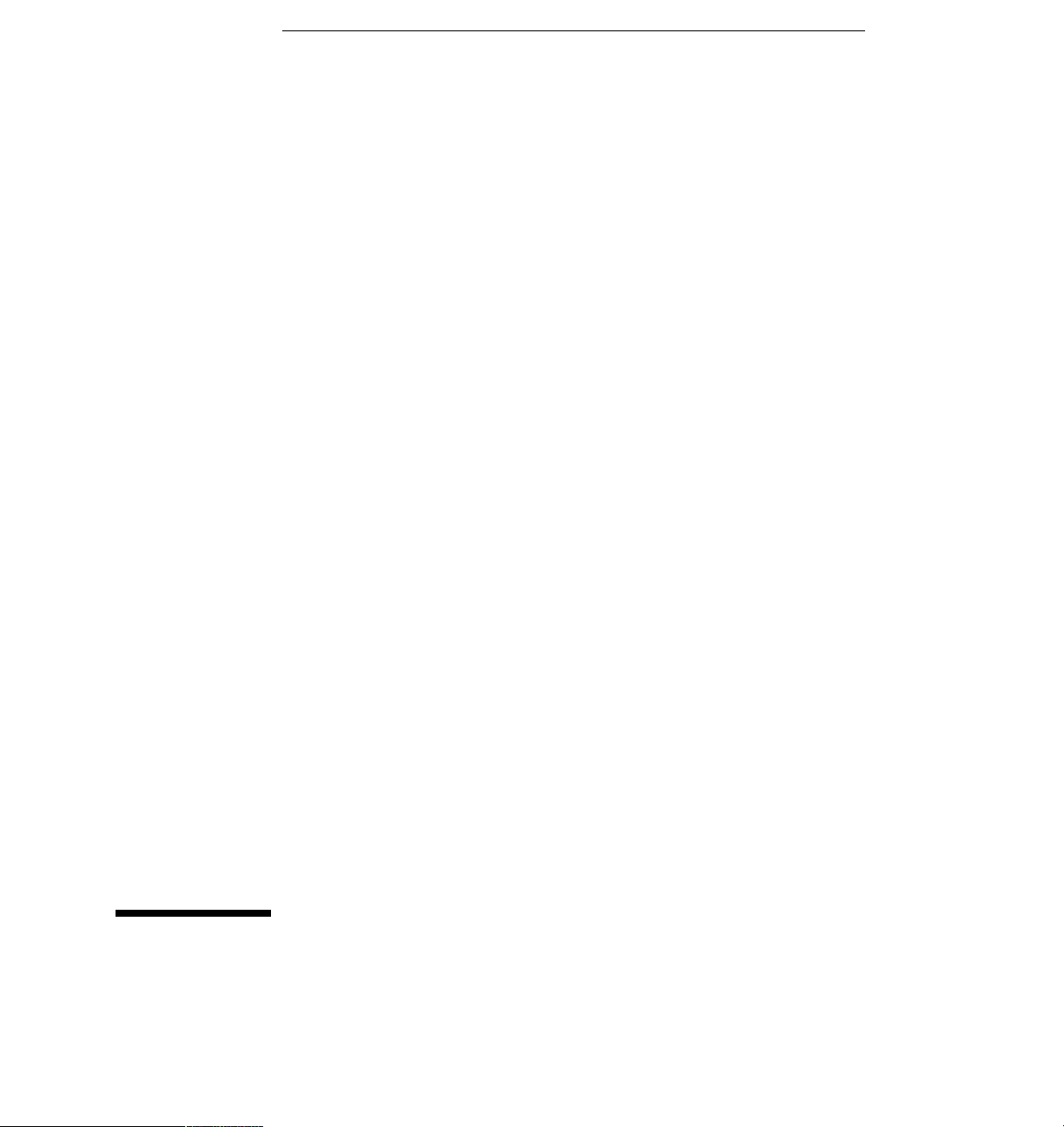
Programmer’s Guide
Publication number 54600-97032
April 2001
This guide contains programming information for the following
Agilent oscilloscope models:
54600
54601
54602
54603
54610
54615
54616
For Safety information, Warranties, and Regulatory
information, see the pages behind the Index.
© Copyright Agilent Technologies 1995-1996, 2001
All Rights Reserved
Agilent 54600-Series
Oscilloscopes
Page 2
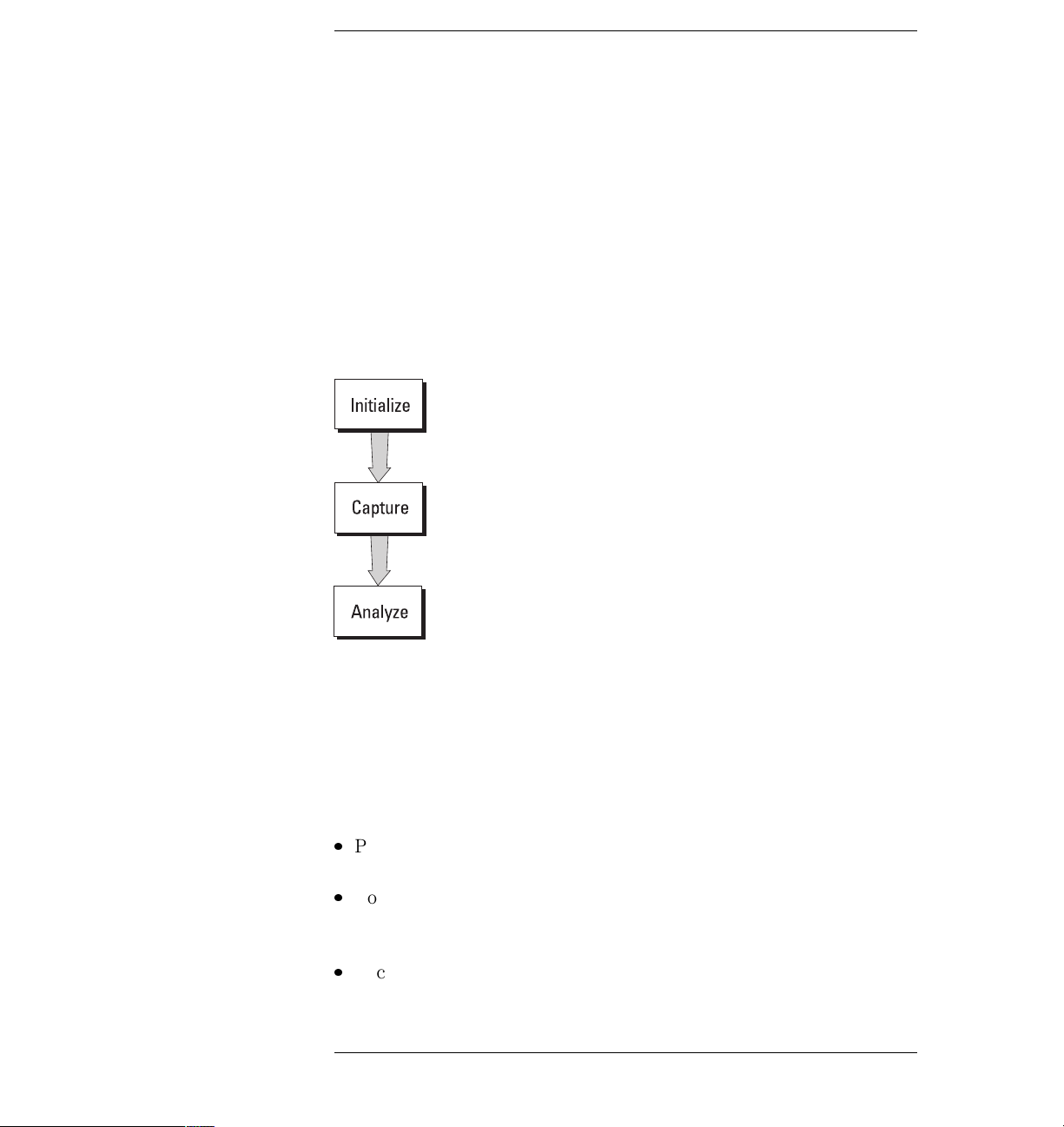
Programming the Oscilloscope
When you attach an interface module to the rear of the Agilent 54600Series Oscilloscopes, the oscilloscope becomes programmable. That is,
you can hook a controller (such as a PC or workstation) to the
oscilloscope, and write programs on that controller to automate
oscilloscope setup and data capture. Both GPIB (also known as
IEEE-488) and RS-232-C interfaces are available.
The following figure shows the basic structure of every program you
will write for the oscilloscope.
Initialize
To ensure consistent, repeatable performance, you need to start the
program, controller, and oscilloscope in a known state. Without
correct initialization, your program may run correctly in one instance
and not in another. This might be due to changes made in
configuration by previous program runs or from the front panel of the
oscilloscope.
·
Program initialization defines and initializes variables, allocates
memory, or tests system configuration.
·
Controller initialization ensures that the interface to the
oscilloscope (either GPIB or RS-232) is properly setup and ready
for data transfer.
·
Oscilloscope initialization sets the channel, trigger, timebase, and
acquisition subsystems for the desired measurement.
ii
Page 3

Capture
Once you initialize the oscilloscope, you can begin capturing data for
measurement. Remember that while the oscilloscope is responding to
commands from the controller, it is not performing acquisitions. Also,
when you change the oscilloscope configuration, any data already
captured is most likely invalid.
To collect data, you use the DIGITIZE command. This command
clears the waveform buffers and starts the acquisition process.
Acquisition continues until the criteria, such as number of averages,
completion criteria, and number of points is satisfied. Once the
criteria is satisfied, the acquisition process is stopped. The acquired
data is displayed by the oscilloscope, and the captured data can be
measured, stored in memory in the oscilloscope, or transferred to the
controller for further analysis. Any additional commands sent while
DIGITIZE is working are buffered until DIGITIZE is complete.
You could also start the oscilloscope running, then use a wait loop in
your program to ensure that the oscilloscope has completed at least
one acquisition before you make a measurement. This is not
recommended, because the needed length of the wait loop may vary,
causing your program to fail. DIGITIZE, on the other hand, ensures
that data capture is complete. Also, DIGITIZE, when complete, stops
the acquisition process, so that all measurements are on displayed
data, not a constantly changing data set.
Analyze
After the oscilloscope has completed an acquisition, you can find out
more about the data, either by using the oscilloscope measurements
or by transferring the data to the controller for manipulation by your
program. Built-in measurements include IEEE standard parametric
measurements (such as Vpp, frequency, pulse width) or the
positioning and reading of voltage and time markers.
Using the WAVEFORM commands, you can transfer the data to your
controller for special analysis, if desired.
iii
Page 4

In This Book
The Agilent 54600-Series Oscilloscopes Programmer’s Guide is your
introduction to programming the Agilent 54600-Series Oscilloscopes using an
instrument controller. This book, with the online Agilent 54600-Series
Oscilloscopes Programmer’s Reference, provides a comprehensive
description of the oscilloscope’s programmatic interface. The Programmer’s
Reference is supplied as a Microsoft Windows Help file on a 3.5" diskette.
To program the Agilent 54600-Series Oscilloscope, you need an interface
module, such as the Agilent 54650A or 54651A. You also need an instrument
controller that supports either the IEEE-488 or RS-232-C interface
standards, and a programming language capable of communicating with these
interfaces. You can also use the Agilent 54655A/56A Test Automation Module
and the Agilent 54658A/59B Measurement/Storage Module.
Chapter 1 gives a general overview of oscilloscope programming.
Chapter 2 shows a simple program, explains its operation, and
discusses considerations for data types.
Chapter 3 discusses the general considerations for programming the
instrument over an GPIB interface.
Chapter 4 discusses the general considerations for programming the
instrument over an RS-232-C interface.
Chapter 5 describes conventions used in representing syntax of
commands throughout this book and in the online Agilent 54600-Series
Oscilloscopes Programmer’s Reference, and gives an overview of the
command set.
Chapter 6 discusses the oscilloscope status registers and how to use
them in your programs.
Chapter 7 tells how to install the Agilent 54600-Series Oscilloscopes
Programmer’s Reference online help file in Microsoft Windows, and
explains help file navigation.
Chapter 8 lists all the commands and queries available for
programming the oscilloscope.
iv
Page 5
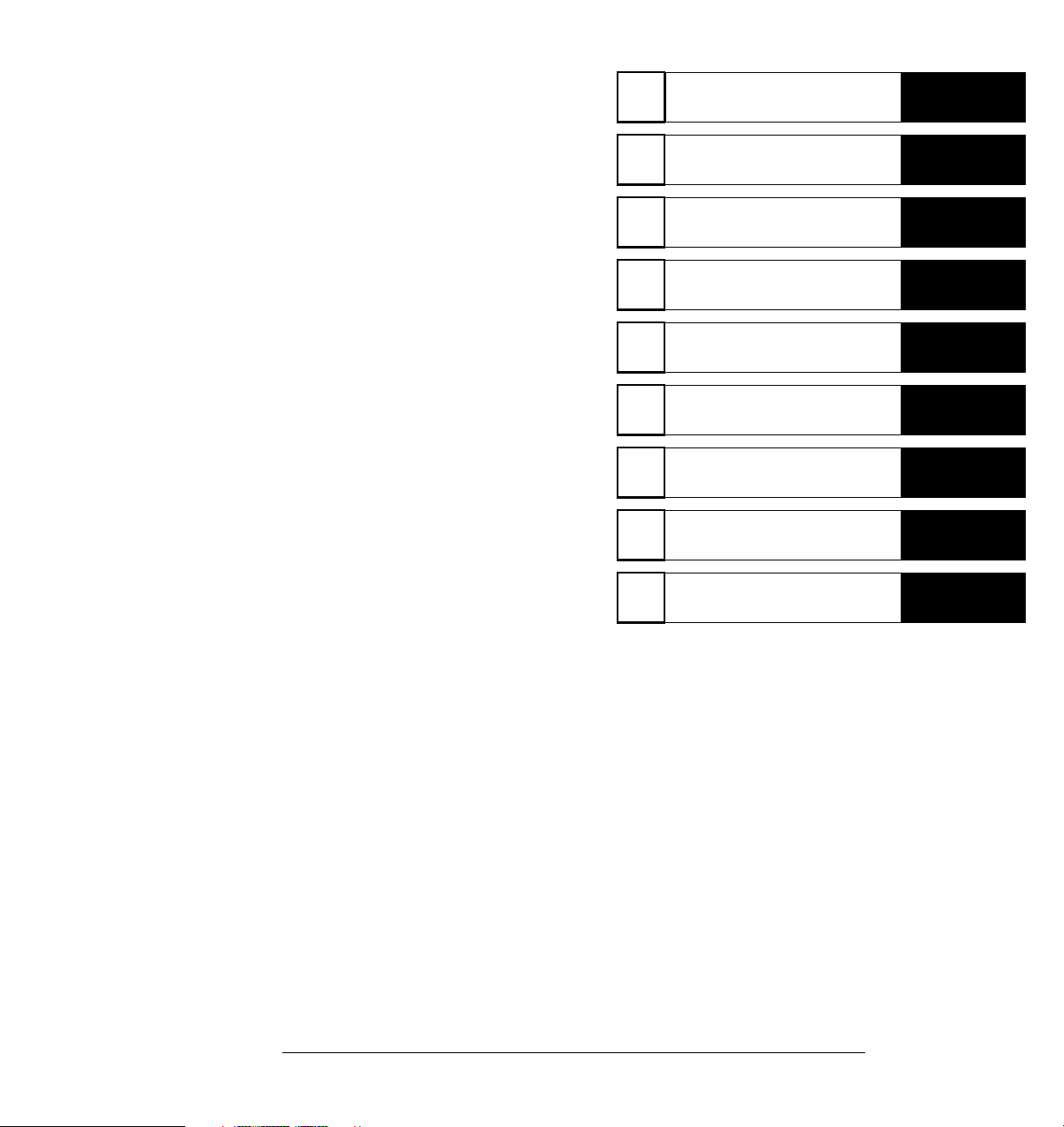
For information on oscilloscope
operation, see the Agilent 54600-Series
Oscilloscopes User and Service Guide.
For information on interface
configuration, see the documentation for
the oscilloscope and the interface card
used in your controller (for example, the
82341C interface for IBM PC-compatible
computers).
Introduction to Programming
1
Programming Getting Started
2
Programming over GPIB
3
Programming over RS-232-C
4
Programming and
5
Documentation Conventions
Status Reporting
6
Installing and Using the
7
Programmer’s Reference
Programmer’s Quick Reference
8
Index
v
Page 6
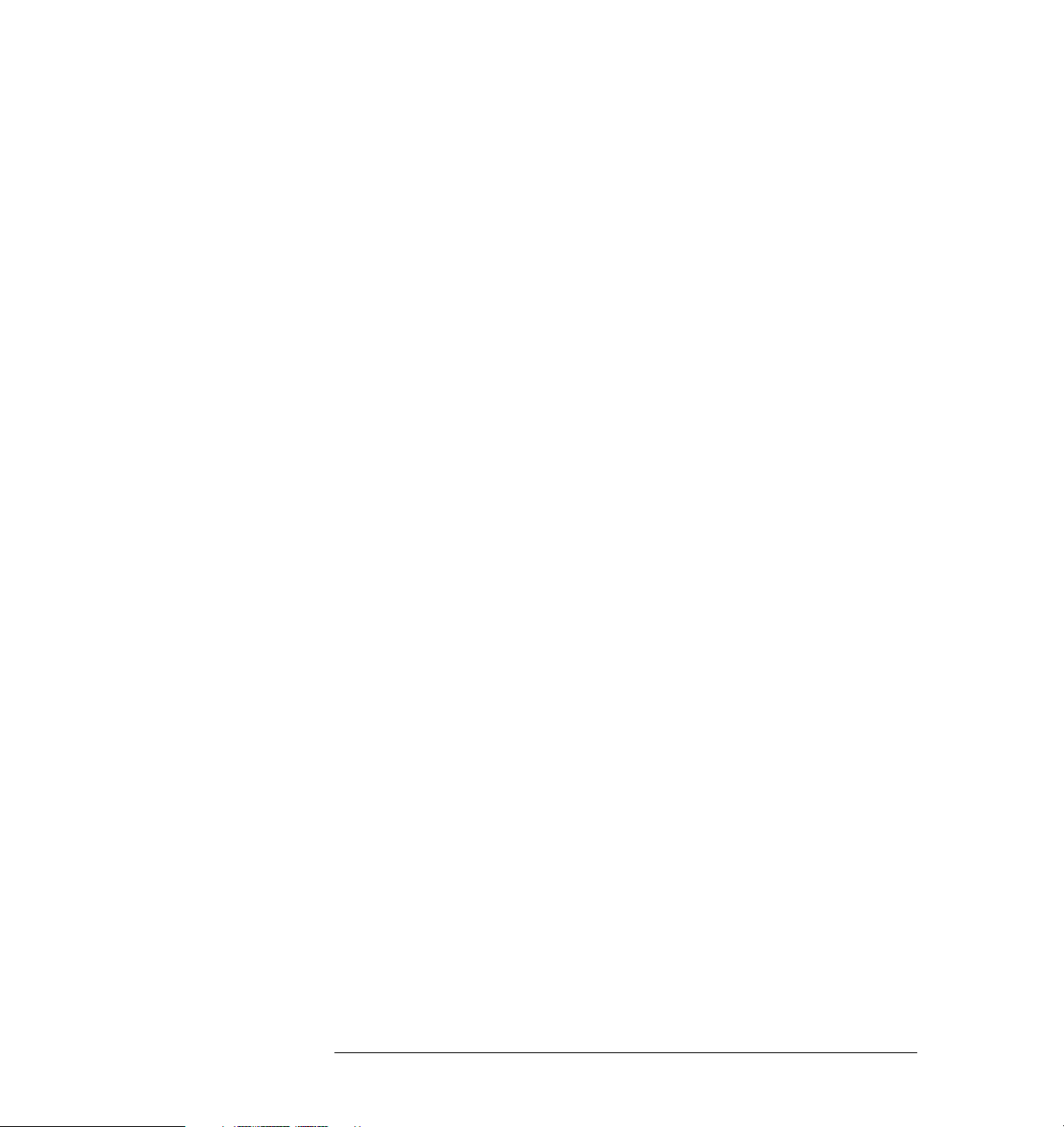
vi
Page 7

Contents
1 Introduction to Programming
Talking to the Instrument 1–3
Program Message Syntax 1–4
Combining Commands from the Same Subsystem 1–7
Duplicate Mnemonics 1–7
Query Command 1–8
Program Header Options 1–9
Program Data Syntax Rules 1–10
Program Message Terminator 1–12
Selecting Multiple Subsystems 1–12
2 Programming Getting Started
Initialization 2–3
Autoscale 2–4
Setting Up the Instrument 2–4
Example Program 2–5
Using the DIGitize Command 2–6
Receiving Information from the Instrument 2–8
String Variables 2–9
Numeric Variables 2–10
Definite-Length Block Response Data 2–11
Multiple Queries 2–12
Instrument Status 2–12
3 Programming over GPIB
Interface Capabilities 3–3
Command and data concepts 3–3
Addressing 3–4
Communicating over the bus 3–5
Lockout 3–6
Bus Commands 3–6
4 Programming over RS-232-C
Interface Operation 4–3
Cables 4–3
Contents–1
Page 8
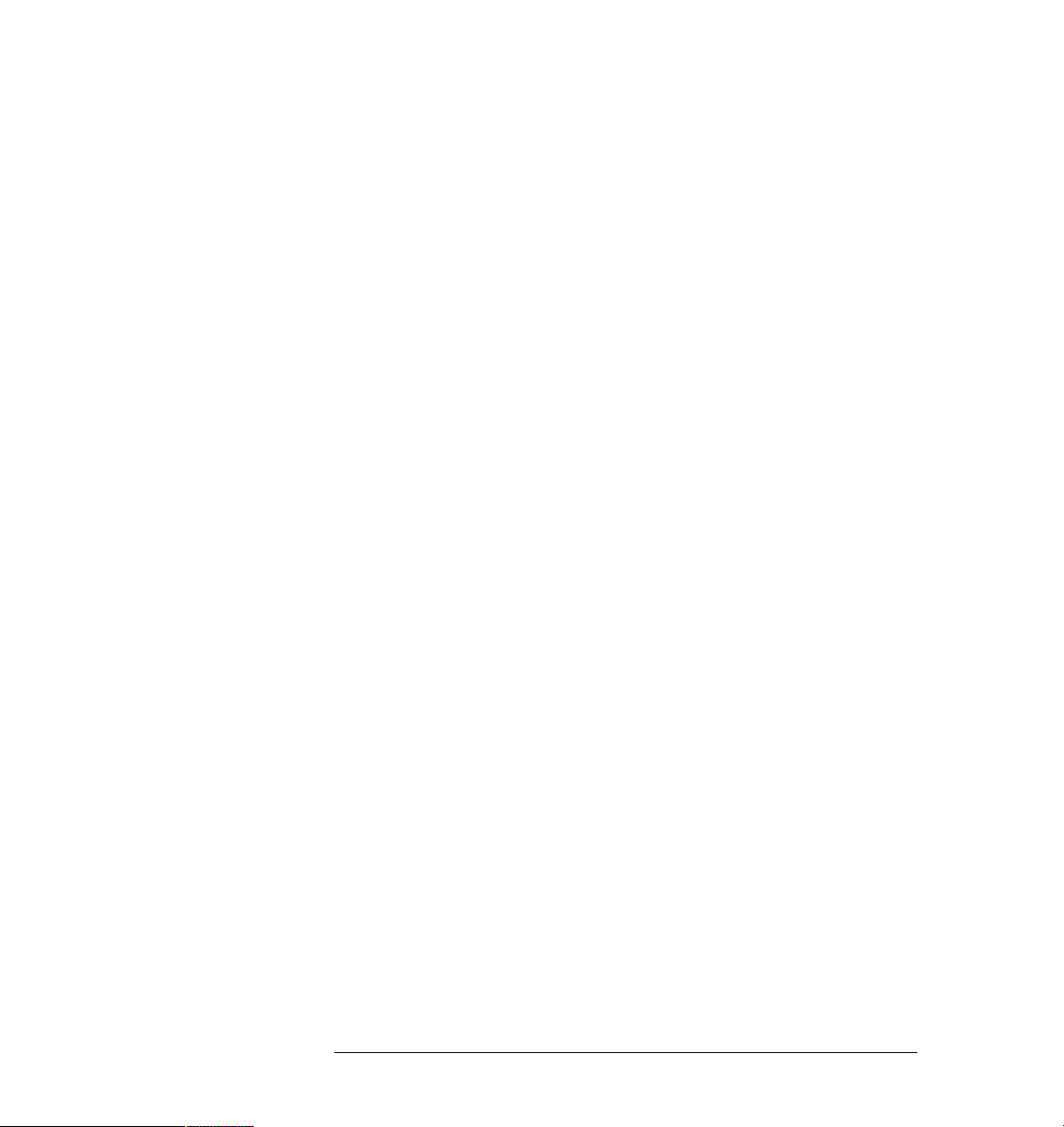
Contents
Minimum three-wire interface with software protocol 4–4
Extended interface with hardware handshake 4–5
Configuring the Interface 4–7
Interface Capabilities 4–8
Communicating over the RS-232-C bus 4–9
Lockout Command 4–10
5 Programming and Documentation Conventions
Command Set Organization 5–3
The Command Tree 5–6
Truncation Rules 5–10
Infinity Representation 5–11
Sequential and Overlapped Commands 5–11
Response Generation 5–11
Notation Conventions and Definitions 5–12
Program Examples 5–13
6 Status Reporting
Serial Poll 6–6
7 Installing and Using the Programmer’s Reference
To install the help file under Microsoft Windows 7–3
To get updated help and program files via the Internet 7–4
To start the help file 7–5
To navigate through the help file 7–6
8 Programmer’s Quick Reference
Conventions 8–3
Suffix Multipliers 8–3
Commands and Queries 8–4
Index
Contents–2
Page 9
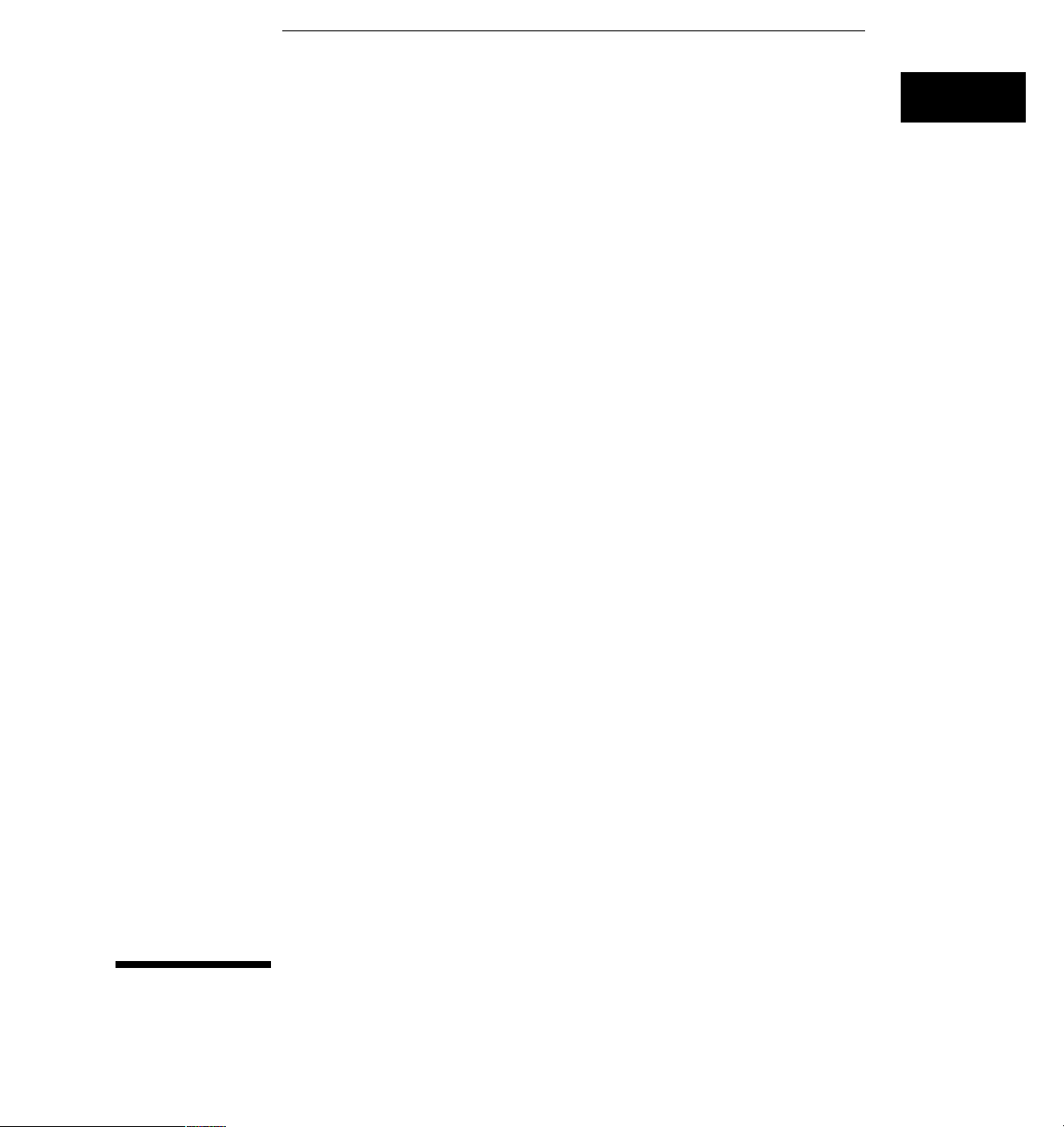
1
Introduction to Programming
Page 10
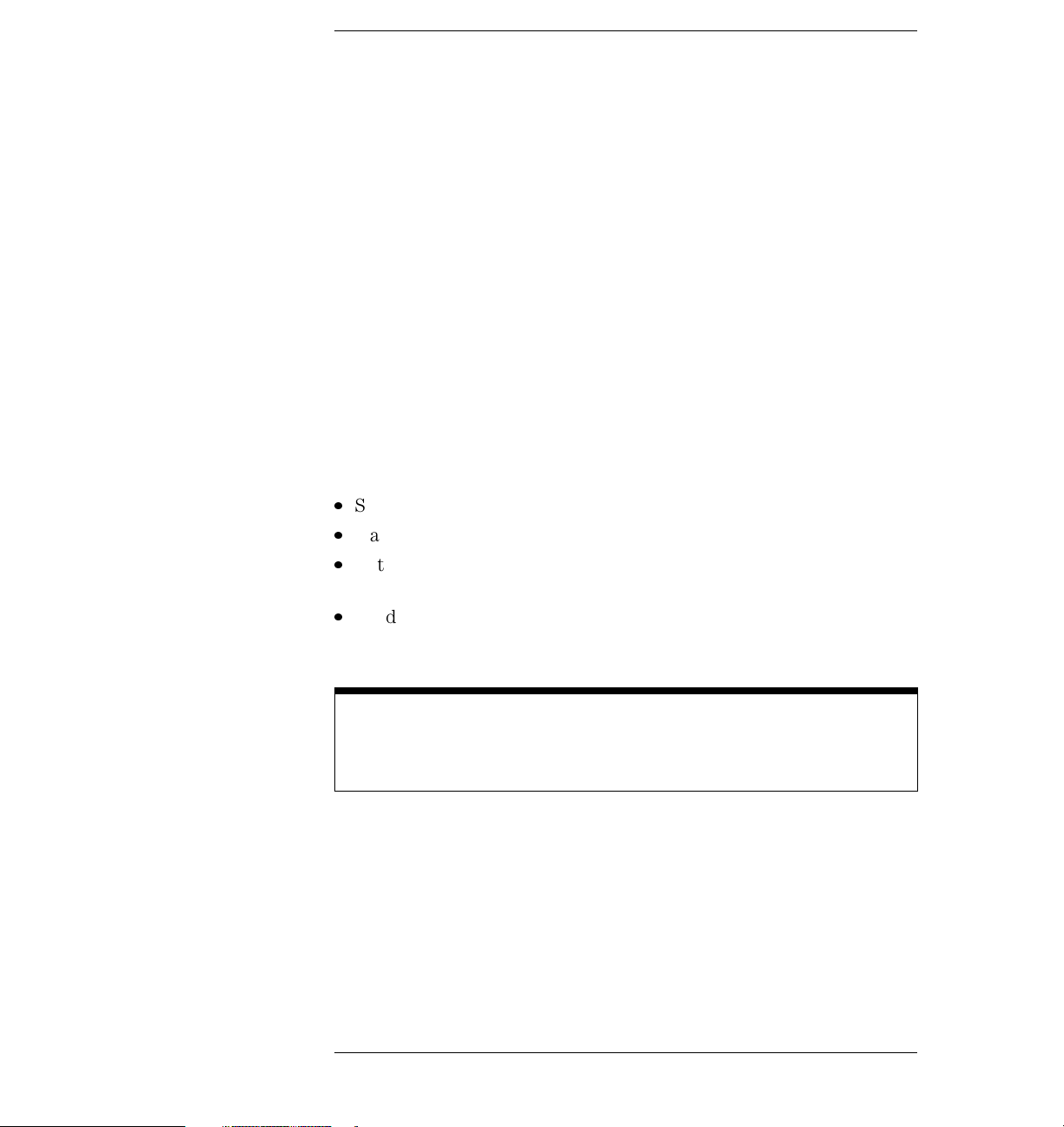
Introduction to Programming
Chapters 1 and 2 introduce the basics for remote programming of an
oscilloscope. The programming instructions in this manual conform to
the IEEE 488.2 Standard Digital Interface for Programmable
Instrumentation. The programming instructions provide the means of
remote control.
To program the Agilent 54600-series oscilloscope you must add either
an GPIB (for example, Agilent 54650A) or RS-232-C (for example,
Agilent 54651A) interface to the rear panel.
You can perform the following basic operations with a controller and
an oscilloscope:
·
Set up the instrument.
·
Make measurements.
·
Get data (waveform, measurements, configuration) from the
oscilloscope.
·
Send information (pixel image, configurations) to the oscilloscope.
Other tasks are accomplished by combining these basic functions.
Languages for Program Examples
The programming examples for individual commands in this manual are written
in Agilent BASIC, C, or SICL C.
1–2
Page 11

Introduction to Programming
Talking to the Instrument
Talking to the Instrument
Computers acting as controllers communicate with the instrument by
sending and receiving messages over a remote interface. Instructions for
programming normally appear as ASCII character strings embedded inside
the output statements of a “host” language available on your controller. The
input statements of the host language are used to read in responses from the
oscilloscope.
For example, Agilent BASIC uses the OUTPUT statement for sending
commands and queries. After a query is sent, the response is usually read in
using the ENTER statement.
Messages are placed on the bus using an output command and passing the
device address, program message, and terminator. Passing the device address
ensures that the program message is sent to the correct interface and
instrument.
The following Agilent BASIC statement sends a command which sets the
bandwidth limit of channel 1 on:
OUTPUT < device address > ;":CHANNEL1:BWLIMIT ON"<terminator>
The < device address > represents the address of the device being
programmed. Each of the other parts of the above statement are explained in
the following pages.
1–3
Page 12
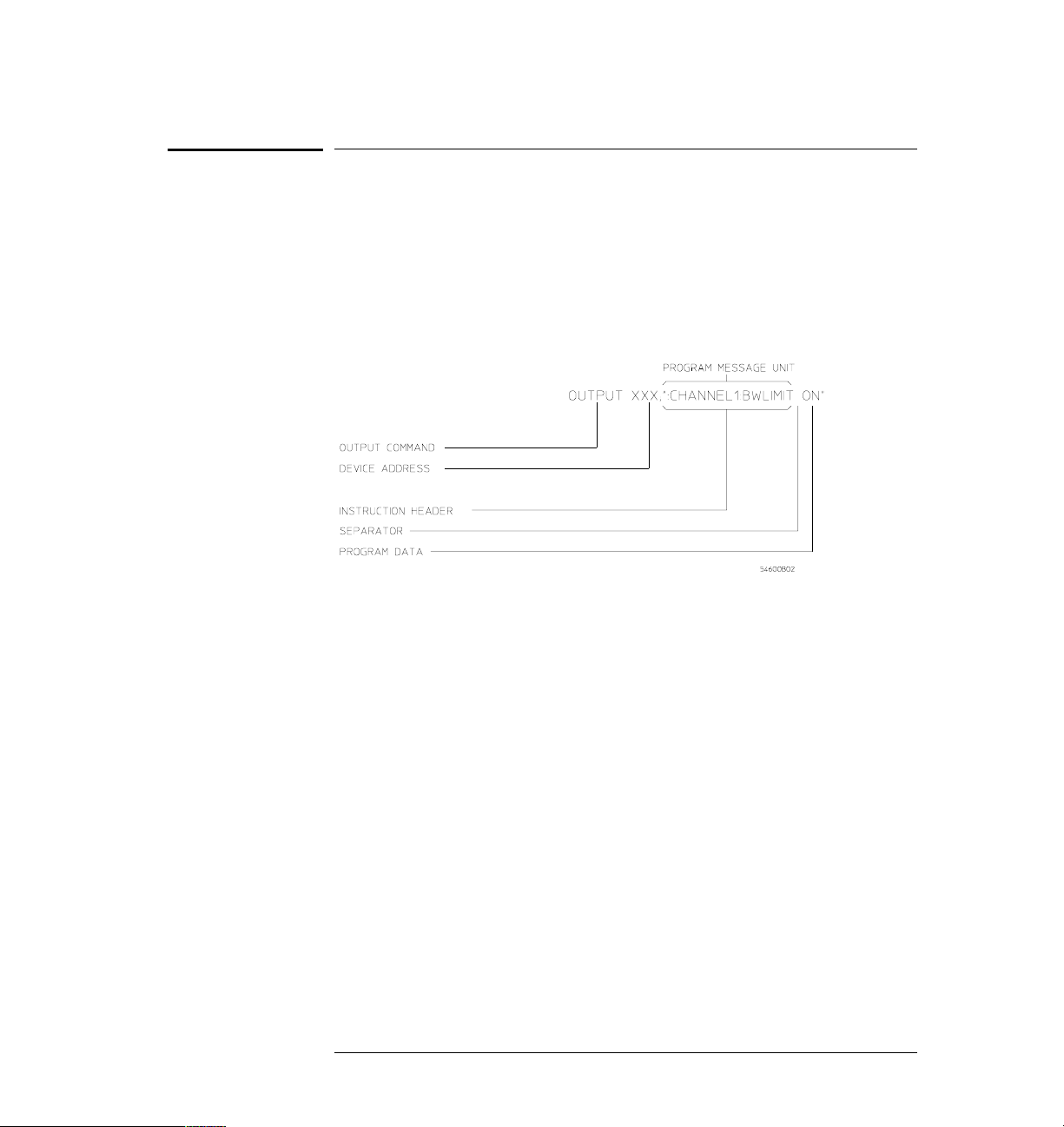
Figure 1–1
Introduction to Programming
Program Message Syntax
Program Message Syntax
To program the instrument remotely, you must understand the command
format and structure expected by the instrument. The IEEE 488.2 syntax
rules govern how individual elements such as headers, separators, program
data, and terminators may be grouped together to form complete
instructions. Syntax definitions are also given to show how query responses
are formatted. The figure below shows the main syntactical parts of a typical
program statement.
Program Message Syntax
Output Command
The output command is entirely dependent on the programming language.
Throughout this manual, Agilent BASIC is used in most examples of
individual commands. If you are using other languages, you will need to find
the equivalents of Agilent BASIC commands like OUTPUT, ENTER, and
CLEAR in order to convert the examples. The instructions listed in this
manual are always shown between quotation marks in the example programs.
Device Address
The location where the device address must be specified is also dependent
on the programming language you are using. In some languages, this may be
specified outside the output command. In Agilent BASIC, this is always
specified after the keyword OUTPUT. The examples in this manual assume
the oscilloscope is at device address 707. When writing programs, the address
varies according to how the bus is configured.
1–4
Page 13
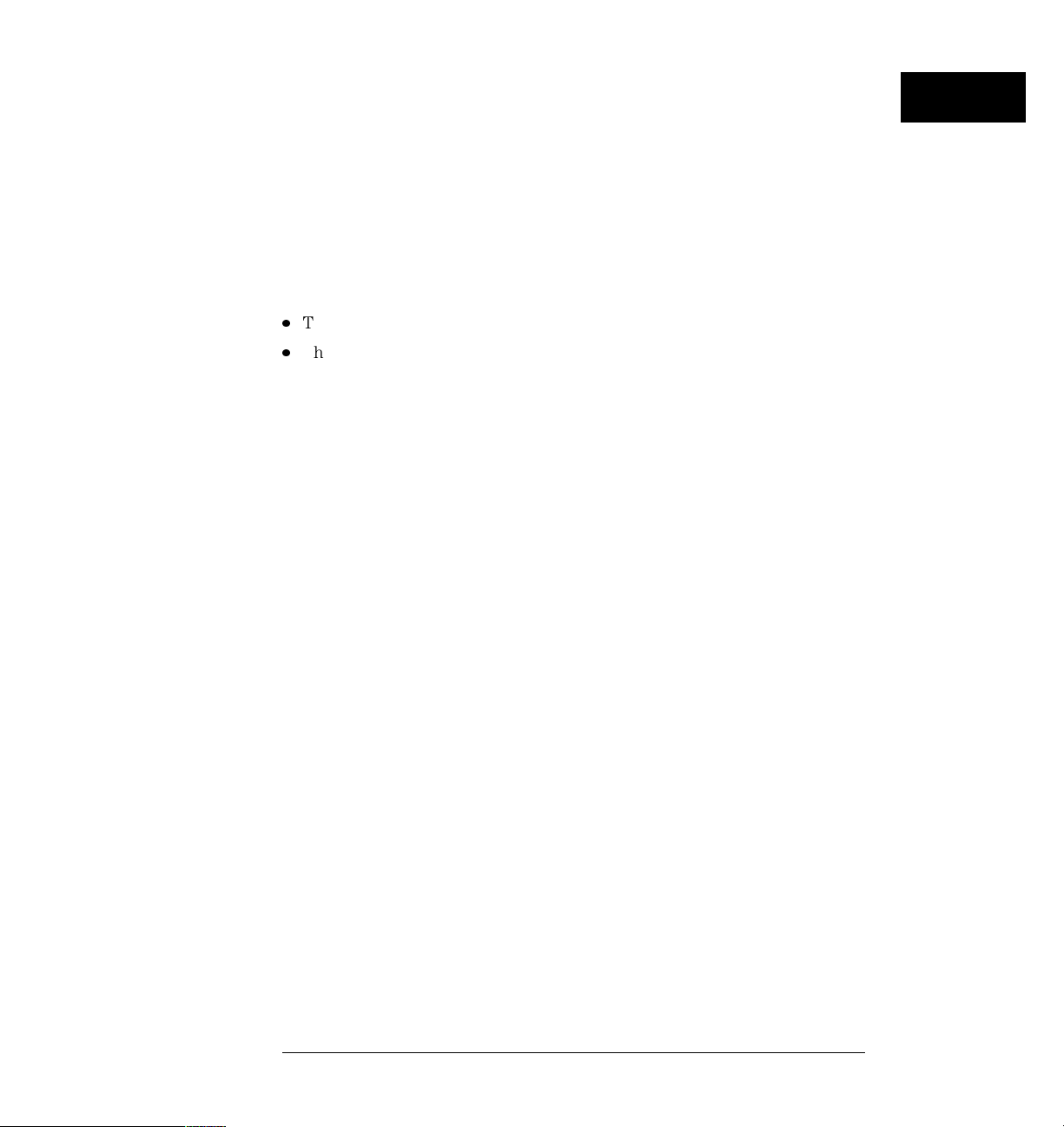
Introduction to Programming
Program Message Syntax
Instructions
Instructions (both commands and queries) normally appear as a string
embedded in a statement of your host language, such as BASIC, Pascal, or C.
The only time a parameter is not meant to be expressed as a string is when
the instruction’s syntax definition specifies <block data>, such as learnstring.
There are only a few instructions which use block data.
Instructions are composed of two main parts:
The header, which specifies the command or query to be sent.
·
The program data, which provide additional information needed to clarify
·
the meaning of the instruction.
Instruction Header
The instruction header is one or more mnemonics separated by colons (:)
that represent the operation to be performed by the instrument. The
command tree in chapter 5 illustrates how all the mnemonics can be joined
together to form a complete header (see chapter 5, “Programming and
Documentation Conventions”).
The example in figure 1 is a command. Queries are indicated by adding a
question mark (?) to the end of the header. Many instructions can be used as
either commands or queries, depending on whether or not you have included
the question mark. The command and query forms of an instruction usually
have different program data. Many queries do not use any program data.
White Space (Separator)
White space is used to separate the instruction header from the program
data. If the instruction does not require any program data parameters, you do
not need to include any white space. In this manual, white space is defined as
one or more spaces. ASCII defines a space to be character 32 (in decimal).
Program Data
Program data are used to clarify the meaning of the command or query. They
provide necessary information, such as whether a function should be on or
off, or which waveform is to be displayed. Each instruction’s syntax definition
shows the program data, as well as the values they accept. The section
“Program Data Syntax Rules” in this chapter has all of the general rules about
acceptable values.
When there is more than one data parameter, they are separated by
commas (,). Spaces can be added around the commas to improve readability.
1–5
Page 14
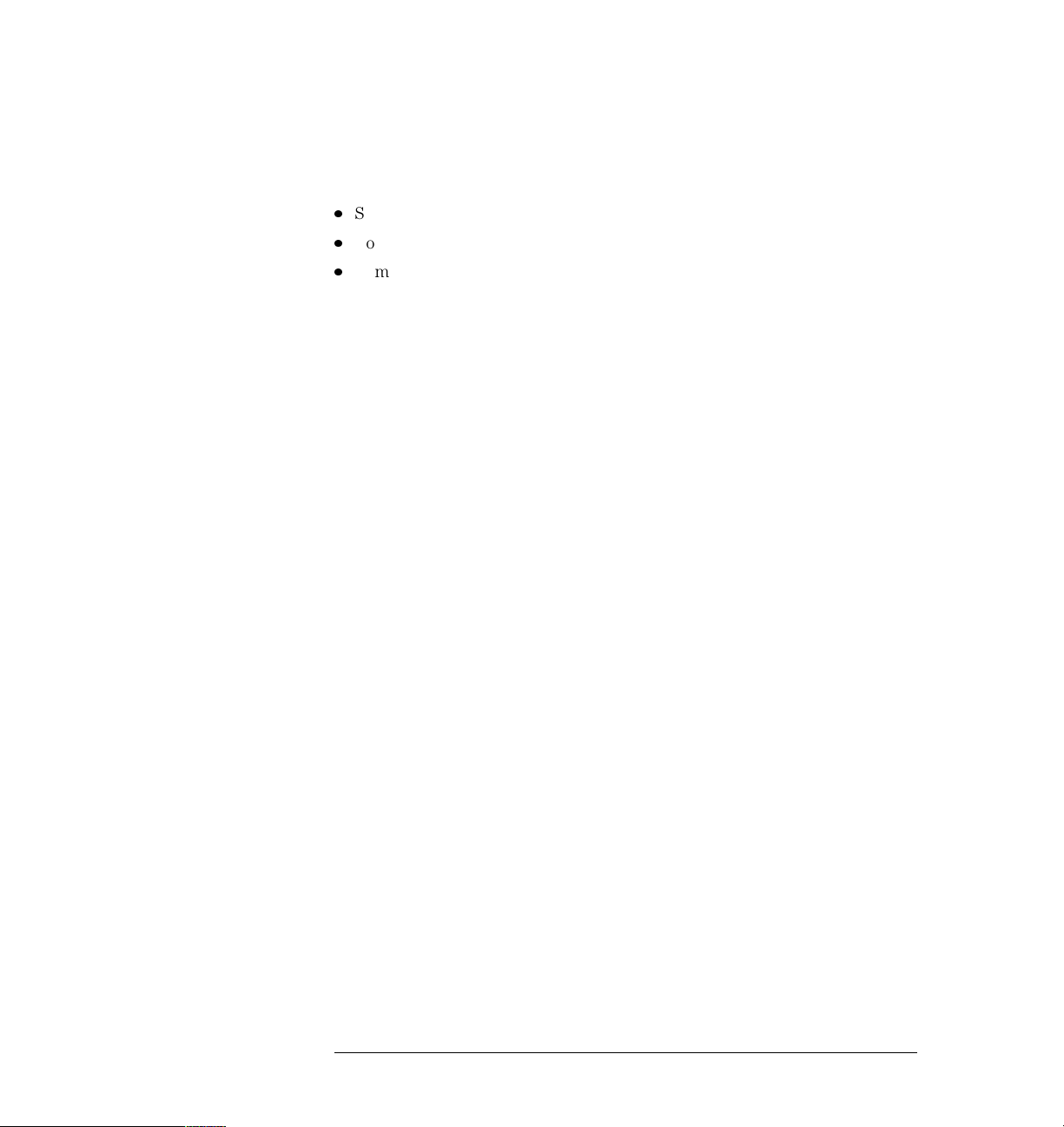
Introduction to Programming
Program Message Syntax
Header Types
There are three types of headers:
Simple Command headers.
·
Compound Command headers.
·
Common Command headers.
·
Simple Command Header Simple command headers contain a single
mnemonic. AUTOSCALE and DIGITIZE are examples of simple
command headers typically used in this instrument. The syntax is:
<program mnemonic><terminator>
Simple command headers must occur at the beginning of a program message;
if not, they must be preceded by a colon.
When program data must be included with the simple command header (for
example, :DIGITIZE CHAN1), white space is added to separate the data from
the header. The syntax is:
<program mnemonic><separator><program data><terminator>
Compound Command Header Compound command headers are a
combination of two program mnemonics. The first mnemonic selects the
subsystem, and the second mnemonic selects the function within that
subsystem. The mnemonics within the compound message are separated
by colons. For example:
To execute a single function within a subsystem:
:<subsystem>:<function><separator><program data><terminator>
(For example :CHANNEL1:BWLIMIT ON)
Common Command Header Common command headers control IEEE
488.2 functions within the instrument (such as clear status). Their
syntax is:
*<command header><terminator>
No space or separator is allowed between the asterisk (*) and the command
header. *CLS is an example of a common command header.
1–6
Page 15
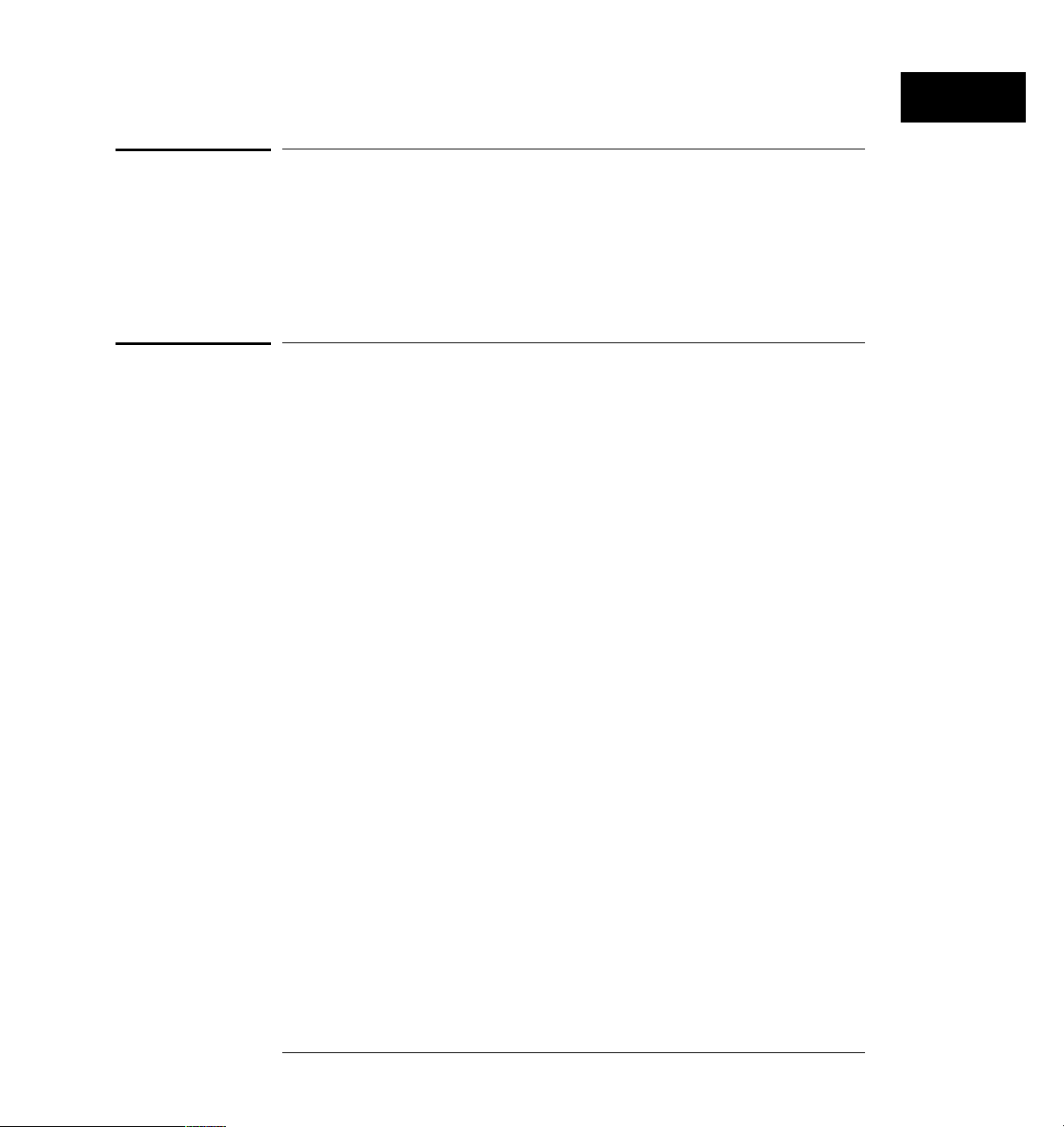
Introduction to Programming
Combining Commands from the Same Subsystem
Combining Commands from the Same Subsystem
To execute more than one function within the same subsystem a semi-colon
(;) is used to separate the functions:
:<subsystem>:<function><separator><data>;
<function><separator><data><terminator>
(For example :CHANNEL1:COUPLING DC;BWLIMIT ON)
Duplicate Mnemonics
Identical function mnemonics can be used for more than one subsystem. For
example, the function mnemonic RANGE may be used to change the vertical
range or to change the horizontal range:
:CHANNEL1:RANGE .4
sets the vertical range of channel 1 to 0.4 volts full scale.
:TIMEBASE:RANGE 1
sets the horizontal time base to 1 second full scale.
CHANNEL1 and TIMEBASE are subsystem selectors and determine which
range is being modified.
1–7
Page 16

Introduction to Programming
Query Command
Query Command
Command headers immediately followed by a question mark (?) are queries.
After receiving a query, the instrument interrogates the requested function
and places the answer in its output queue. The answer remains in the output
queue until it is read or another command is issued. When read, the answer is
transmitted across the bus to the designated listener (typically a controller).
For example, the query :TIMEBASE:RANGE? places the current time base
setting in the output queue. In Agilent BASIC, the controller input statement:
ENTER < device address > ;Range
passes the value across the bus to the controller and places it in the variable
Range.
Query commands are used to find out how the instrument is currently
configured. They are also used to get results of measurements made by the
instrument. For example, the command :MEASURE:RISETIME? instructs the
instrument to measure the rise time of your waveform and places the result
in the output queue.
The output queue must be read before the next program message is sent. For
example, when you send the query :MEASURE:RISETIME? you must follow
that query with an input statement. In Agilent BASIC, this is usually done
with an ENTER statement immediately followed by a variable name. This
statement reads the result of the query and places the result in a specified
variable.
Read the Query Result First
Sending another command or query before reading the result of a query causes
the output buffer to be cleared and the current response to be lost. This also
generates a query interrupted error in the error queue.
1–8
Page 17
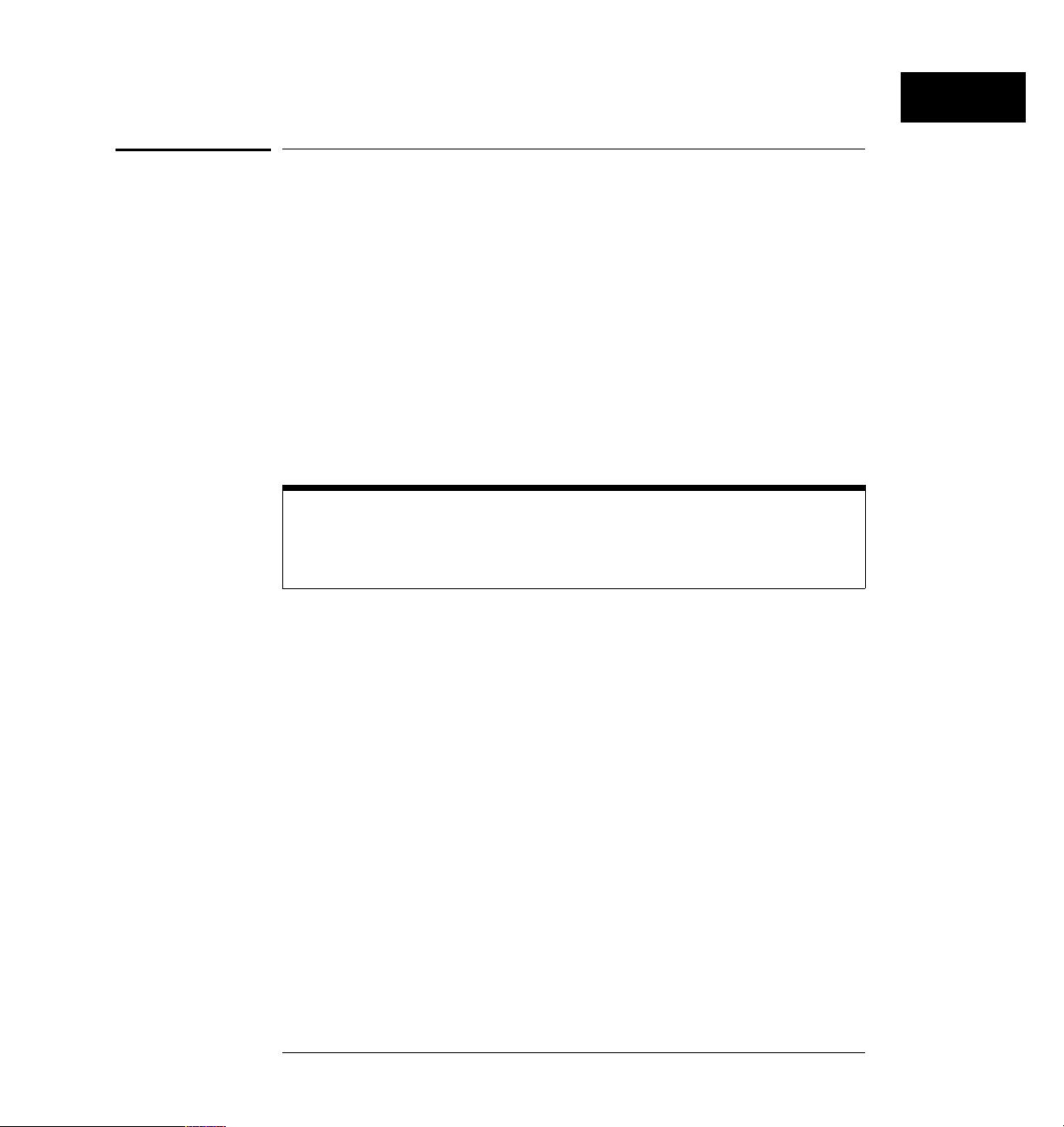
Introduction to Programming
Program Header Options
Program Header Options
Program headers can be sent using any combination of uppercase or
lowercase ASCII characters. Instrument responses, however, are always
returned in uppercase.
Program command and query headers may be sent in either long form
(complete spelling), short form (abbreviated spelling), or any combination of
long form and short form.
TIMEBASE:DELAY 1US - long form
TIM:DEL 1US - short form
Programs written in long form are easily read and are almost
self-documenting. The short form syntax conserves the amount of controller
memory needed for program storage and reduces the amount of I/O activity.
Command Syntax Programming Rules
The rules for the short form syntax are shown in chapter 5, “Programming and
Documentation Conventions.”
1–9
Page 18

Introduction to Programming
Program Data Syntax Rules
Program Data Syntax Rules
Program data is used to convey a variety of types of parameter information
related to the command header. At least one space must separate the
command header or query header from the program data.
<program mnemonic><separator><data><terminator>
When a program mnemonic or query has multiple program data a comma
separates sequential program data.
<program mnemonic><separator><data>,<data><terminator>
For example, :MEASURE:TVOLT 1.0V,2 has two program data: 1.0V and 2.
There are two main types of program data which are used in commands:
character and numeric program data.
Character Program Data
Character program data is used to convey parameter information as alpha or
alphanumeric strings. For example, the :TIMEBASE:MODE command can be
set to normal, delayed, XY, or ROLL. The character program data in this case
may be NORMAL, DELAYED, XY, or ROLL. The command
:TIMEBASE:MODE DELAYED sets the time base mode to delayed.
The available mnemonics for character program data are always included
with the instruction’s syntax definition. When sending commands, either the
long form or short form (if one exists) may be used. Upper-case and
lower-case letters may be mixed freely. When receiving query responses,
upper-case letters are used exclusively.
Numeric Program Data
Some command headers require program data to be expressed numerically.
For example, :TIMEBASE:RANGE requires the desired full scale range to be
expressed numerically.
For numeric program data, you have the option of using exponential notation
or using suffix multipliers to indicate the numeric value. The following
numbers are all equal:
28 = 0.28E2 = 280e-1 = 28000m = 0.028K = 28e-3K.
When a syntax definition specifies that a number is an integer, that means
that the number should be whole. Any fractional part would be ignored,
truncating the number. Numeric data parameters which accept fractional
values are called real numbers.
1–10
Page 19
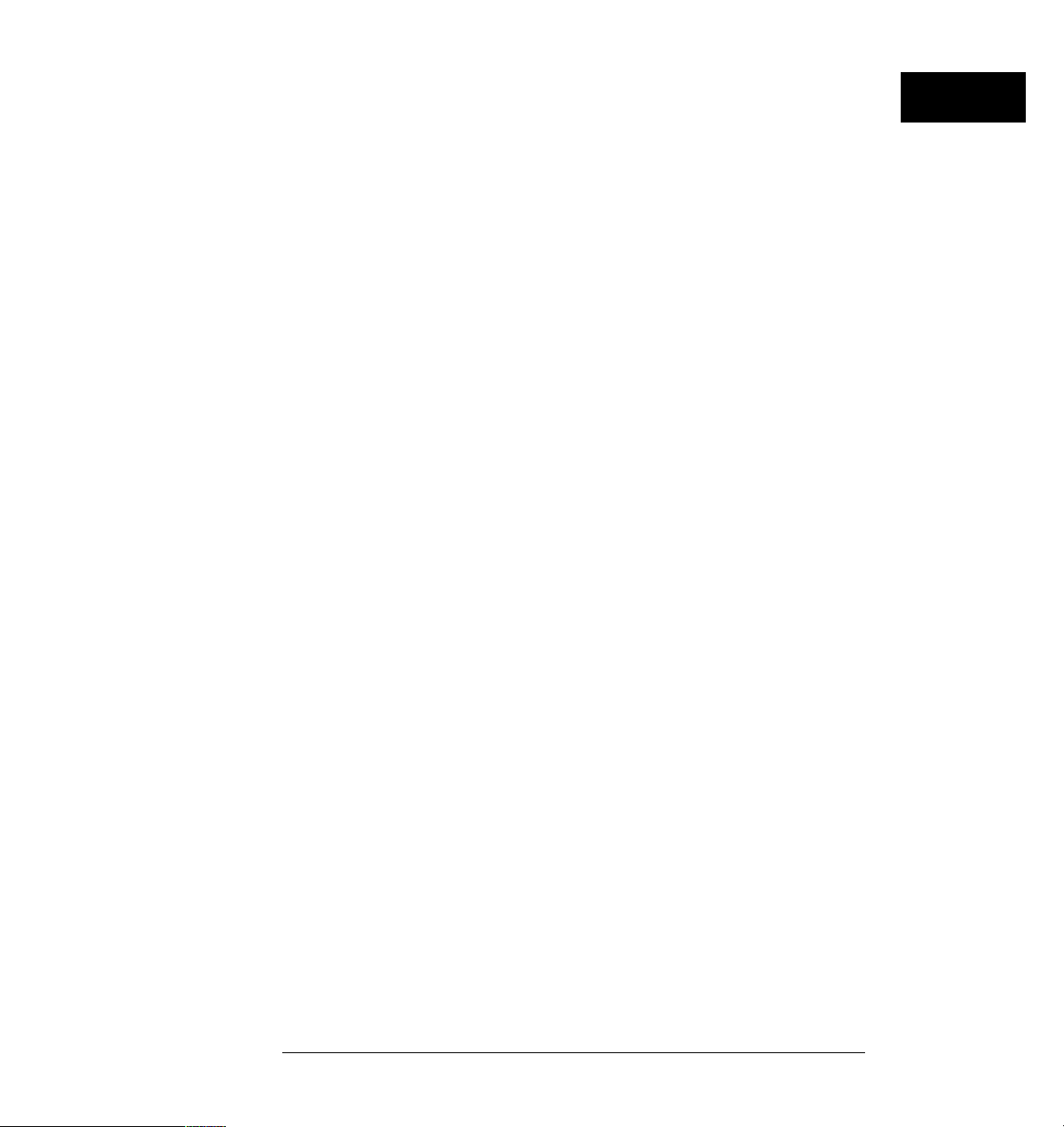
Introduction to Programming
Program Data Syntax Rules
All numbers are expected to be strings of ASCII characters. Thus, when
sending the number 9, you would send a byte representing the ASCII code for
the character “9” (which is 57). A three-digit number like 102 would take up
three bytes (ASCII codes 49, 48, and 50). This is taken care of automatically
when you include the entire instruction in a string.
Embedded Strings
Embedded strings contain groups of alphanumeric characters which are
treated as a unit of data by the oscilloscope. For example, the line of text
written to the advisory line of the instrument with the :SYSTEM:DSP
command:
:SYSTEM:DSP"This is a message."
Embedded strings may be delimited with either single (’) or double (")
quotes. These strings are case-sensitive and spaces act as legal characters
just like any other character.
1–11
Page 20
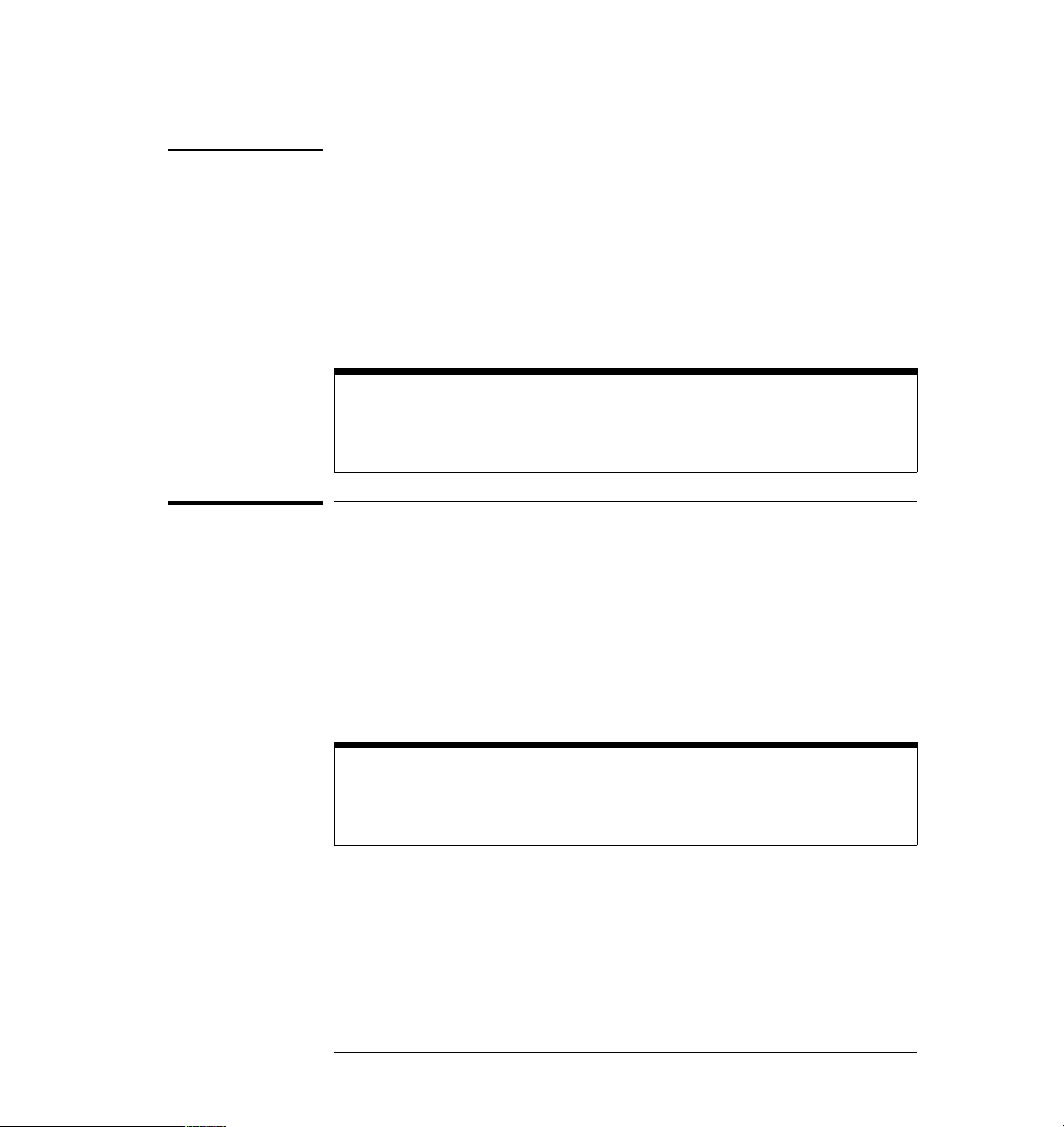
Introduction to Programming
Program Message Terminator
Program Message Terminator
The program instructions within a data message are executed after the
program message terminator is received. The terminator may be either an NL
(New Line) character, an EOI (End-Or-Identify) asserted in the GPIB
interface, or a combination of the two. Asserting the EOI sets the EOI control
line low on the last byte of the data message. The NL character is an ASCII
linefeed (decimal 10).
New Line Terminator Functions
The NL (New Line) terminator has the same function as an EOS (End Of String)
and EOT (End Of Text) terminator.
Selecting Multiple Subsystems
You can send multiple program commands and program queries for different
subsystems on the same line by separating each command with a semicolon.
The colon following the semicolon enables you to enter a new subsystem. For
example:
<program mnemonic><data>;:<program mnemonic><data><terminator>
:CHANNEL1:RANGE 0.4;:TIMEBASE:RANGE 1
Combining Compound and Simple Commands
Multiple commands may be any combination of compound and simple
commands.
1–12
Page 21
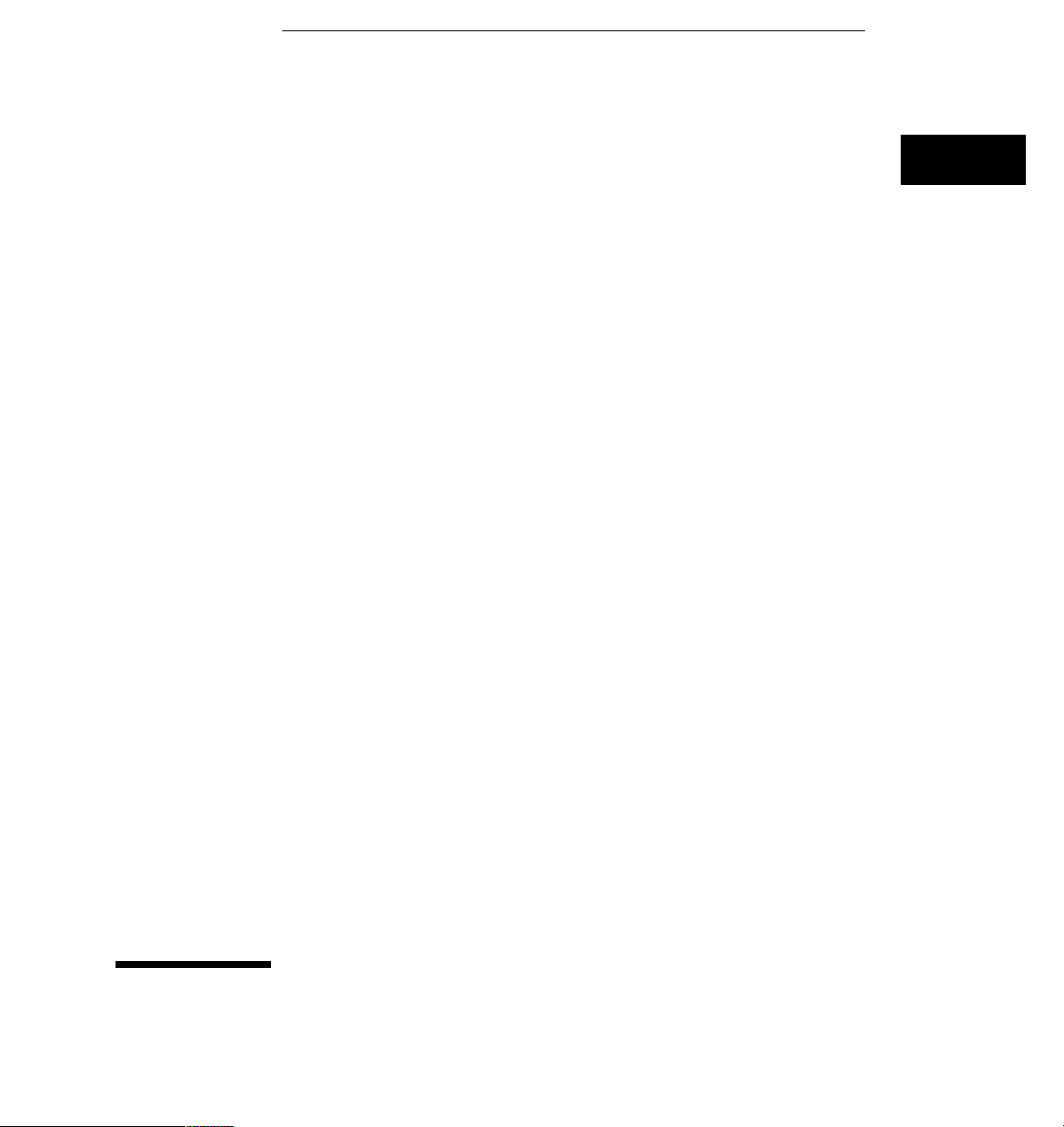
2
Programming Getting Started
Page 22
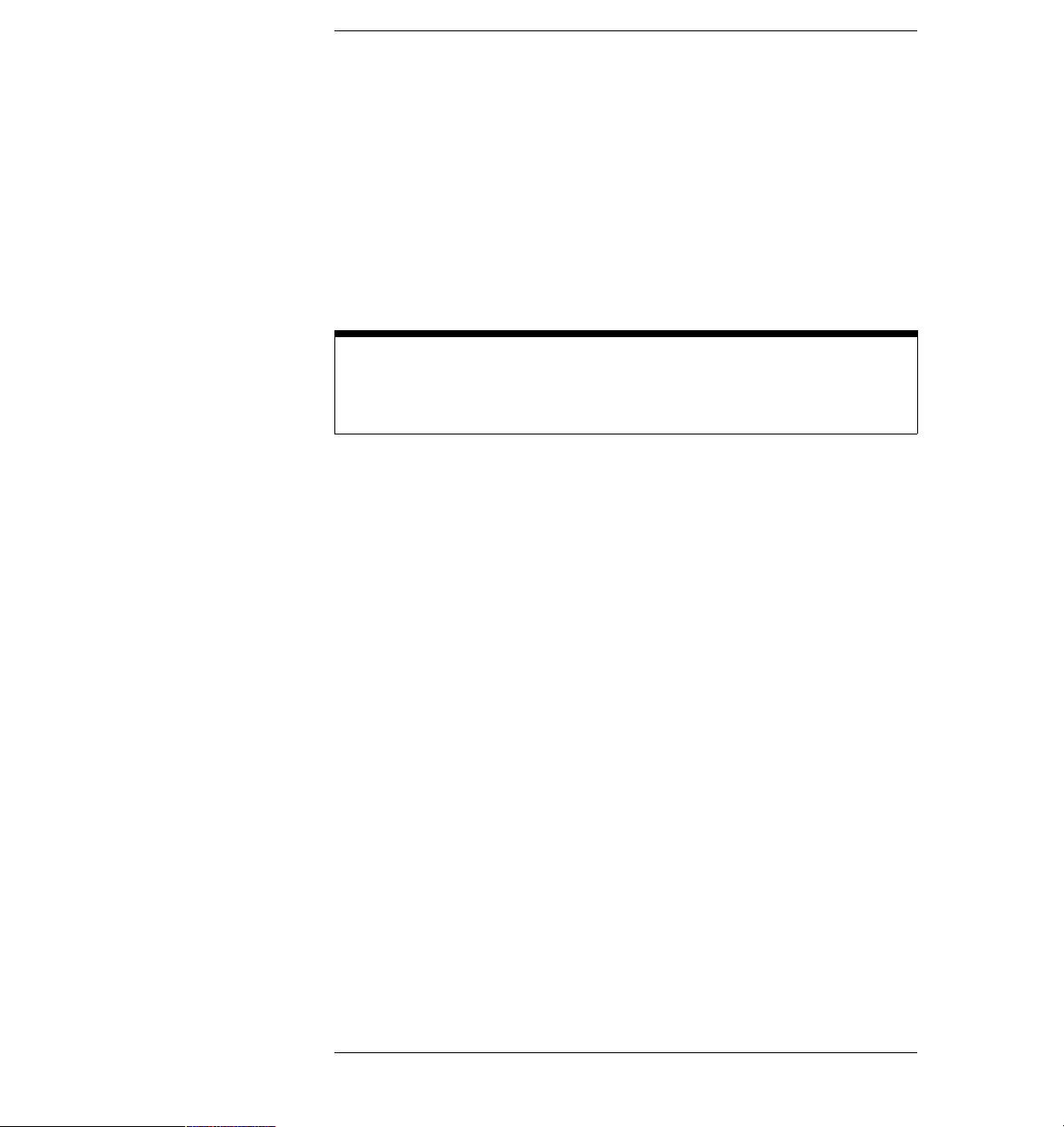
Programming Getting Started
This chapter explains how to set up the instrument, how to retrieve
setup information and measurement results, how to digitize a
waveform, and how to pass data to the controller.
Languages for Programming Examples
The programming examples in this guide are written in Agilent BASIC, C, or
SICL C.
2–2
Page 23
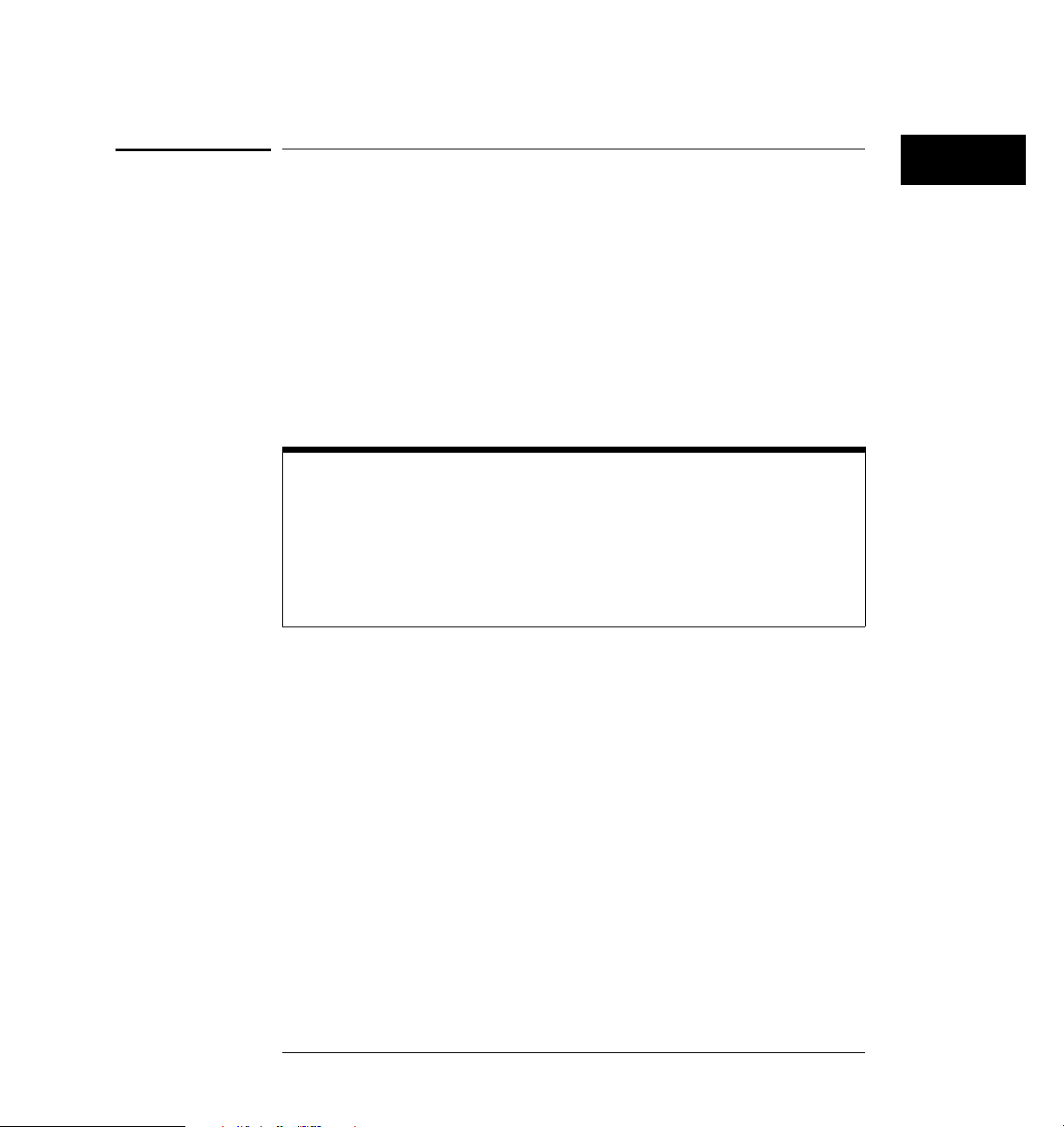
Programming Getting Started
Initialization
Initialization
To make sure the bus and all appropriate interfaces are in a known state,
begin every program with an initialization statement. Agilent BASIC provides
a CLEAR command which clears the interface buffer:
CLEAR 707 ! initializes the interface of the instrument
When you are using GPIB, CLEAR also resets the oscilloscope’s parser. The
parser is the program which reads in the instructions which you send it.
After clearing the interface, initialize the instrument to a preset state:
OUTPUT 707;"*RST" ! initializes the instrument to a preset
state.
Information for Initializing the Instrument
The actual commands and syntax for initializing the instrument are discussed in
the common commands section of the online Agilent 54600-Series
Oscilloscopes Programmer’s Reference.
Refer to your controller manual and programming language reference manual
for information on initializing the interface.
2–3
Page 24

Programming Getting Started
Autoscale
Autoscale
The AUTOSCALE feature performs a very useful function on unknown
waveforms by setting up the vertical channel, time base, and trigger level of
the instrument.
The syntax for the autoscale function is:
:AUTOSCALE<terminator>
Setting Up the Instrument
A typical oscilloscope setup would set the vertical range and offset voltage,
the horizontal range, delay time, delay reference, trigger mode, trigger level,
and slope. A typical example of the commands sent to the oscilloscope are:
:CHANNEL1:PROBE X10;RANGE 16;OFFSET 1.00<terminator>
:TIMEBASE:MODE NORMAL;RANGE 1E-3;DELAY 100E-6<terminator>
This example sets the time base at 1 ms full-scale (100ms/div) with delay of
100
m
s. Vertical is set to 16V full-scale (2 V/div) with center of screen at 1V
and probe attenuation set to 10.
2–4
Page 25

Programming Getting Started
Example Program
Example Program
This program demonstrates the basic command structure used to program
the oscilloscope.
10 CLEAR 707 ! Initialize instrument interface
20 OUTPUT 707;"*RST" ! Initialize inst to preset state
30 OUTPUT 707;":TIMEBASE:RANGE 5E-4" ! Time base to 50 us/div
40 OUTPUT 707;":TIMEBASE:DELAY 0" ! Delay to zero
50 OUTPUT 707;":TIMEBASE:REFERENCE CENTER" ! Display reference at center
60 OUTPUT 707;":CHANNEL1:PROBE X10" ! Probe attenuation to 10:1
70 OUTPUT 707;":CHANNEL1:RANGE 1.6" ! Vertical range to 1.6 V full scale
80 OUTPUT 707;":CHANNEL1:OFFSET -.4" ! Offset to -0.4
90 OUTPUT 707;":CHANNEL1:COUPLING DC" ! Coupling to DC
100 OUTPUT 707;":TRIGGER:MODE NORMAL" ! Normal triggering
110 OUTPUT 707;":TRIGGER:LEVEL -.4" ! Trigger level to -0.4
120 OUTPUT 707;":TRIGGER:SLOPE POSITIVE" ! Trigger on positive slope
130 OUTPUT 707;":ACQUIRE:TYPE NORMAL" ! Normal acquisition
140 OUTPUT 707;":DISPLAY:GRID OFF" ! Grid off
150 END
Line 10 initializes the instrument interface to a known state.
·
Line 20 initializes the instrument to a preset state.
·
Lines 30 through 50 set the time base mode to normal with the horizontal
·
time at 50
Lines 60 through 90 set the vertical range to 1.6 volts full scale with center
·
screen at -0.4 volts with 10:1 probe attenuation and DC coupling.
Lines 100 through 120 configure the instrument to trigger at -0.4 volts
·
with normal triggering.
Line 130 configures the instrument for normal acquisition.
·
Line 140 turns the grid off.
·
m
s/div with 0 s of delay referenced at the center of the graticule.
2–5
Page 26

Programming Getting Started
Using the DIGitize Command
Using the DIGitize Command
The DIGitize command is a macro that captures data satisfying the
specifications set up by the ACQuire subsystem. When the digitize process is
complete, the acquisition is stopped. The captured data can then be
measured by the instrument or transferred to the controller for further
analysis. The captured data consists of two parts: the waveform data record
and the preamble.
Ensure New Data is Collected
After changing the oscilloscope configuration, the waveform buffers are
cleared. Before doing a measurement, the DIGitize command should be sent to
the oscilloscope to ensure new data has been collected.
When you send the DIGitize command to the oscilloscope, the specified
channel signal is digitized with the current ACQuire parameters. To obtain
waveform data, you must specify the WAVEFORM parameters for the
waveform data prior to sending the :WAVEFORM:DATA? query.
Set :TIMebase:MODE to NORMal when Using :DIGitize
:TIMebase:MODE must be set to NORMal to perform a :DIGitize or to perform
any WAVeform subsystem query. A "Settings conflict" error message will be
returned if these commands are executed when MODE is set to ROLL, XY, or
DELayed. Sending the *RST (reset) command will also set the time base mode
to normal.
The number of data points comprising a waveform varies according to the
number requested in the ACQuire subsystem. The ACQuire subsystem
determines the number of data points, type of acquisition, and number of
averages used by the DIGitize command. This allows you to specify exactly
what the digitized information contains.
2–6
Page 27

Programming Getting Started
Using the DIGitize Command
The following program example shows a typical setup:
OUTPUT 707;":ACQUIRE:TYPE AVERAGE"<terminator>
OUTPUT 707;":ACQUIRE:COMPLETE 100"<terminator>
OUTPUT 707;":WAVEFORM:SOURCE CHANNEL1"<terminator>
OUTPUT 707;":WAVEFORM:FORMAT BYTE"<terminator>
OUTPUT 707;":ACQUIRE:COUNT 8"<terminator>
OUTPUT 707;":WAVEFORM:POINTS 500"<terminator>
OUTPUT 707;":DIGITIZE CHANNEL1"<terminator>
OUTPUT 707;":WAVEFORM:DATA?"<terminator>
This setup places the instrument into the averaged mode with eight averages.
This means that when the DIGitize command is received, the command will
execute until the signal has been averaged at least eight times.
After receiving the :WAVEFORM:DATA? query, the instrument will start
passing the waveform information when addressed to talk.
Digitized waveforms are passed from the instrument to the controller by
sending a numerical representation of each digitized point. The format of the
numerical representation is controlled with the :WAVEFORM:FORMAT
command and may be selected as BYTE, WORD, or ASCII.
The easiest method of transferring a digitized waveform depends on data
structures, formatting available and I/O capabilities. You must scale the
integers to determine the voltage value of each point. These integers are
passed starting with the leftmost point on the instrument’s display. For more
information, see the waveform subsystem commands and corresponding
program code examples in the online Agilent 54600-Series Oscilloscopes
Programmer’s Reference.
Aborting a Digitize Operation Over GPIB
When using GPIB, a digitize operation may be aborted by sending a Device
Clear over the bus (CLEAR 707).
2–7
Page 28
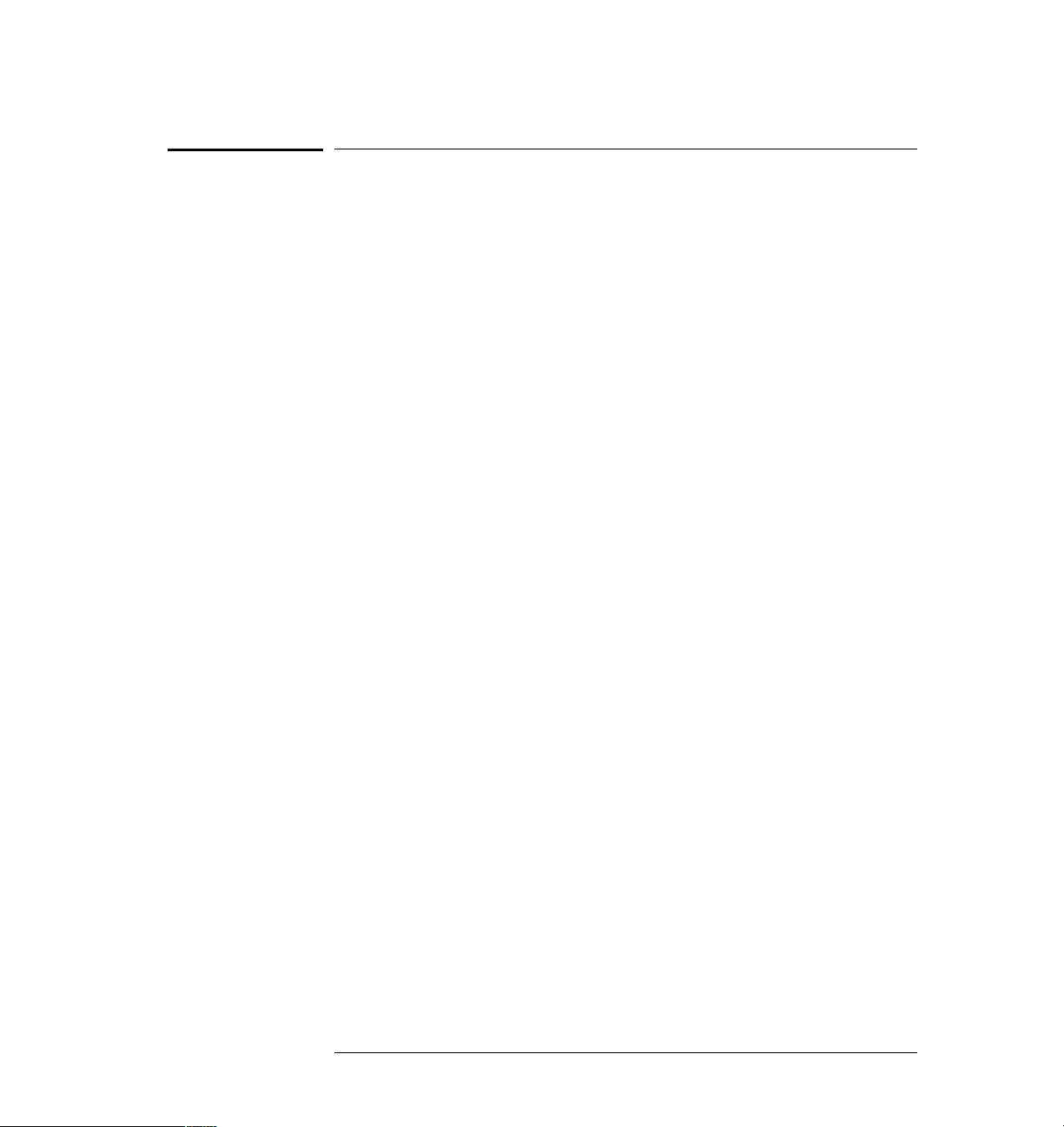
Programming Getting Started
Receiving Information from the Instrument
Receiving Information from the Instrument
After receiving a query (command header followed by a question mark), the
instrument interrogates the requested function and places the answer in its
output queue. The answer remains in the output queue until it is read or
another command is issued. When read, the answer is transmitted across the
interface to the designated listener (typically a controller). The input
statement for receiving a response message from an instrument’s output
queue typically has two parameters; the device address, and a format
specification for handling the response message. For example, to read the
result of the query command :CHANNEL1:COUPLING? you would execute
the Agilent BASIC statement:
ENTER <device address> ;Setting$
where <device address> represents the address of your device. This would
enter the current setting for the channel one coupling in the string variable
Setting$.
All results for queries sent in a program message must be read before another
program message is sent. For example, when you send the query
:MEASURE:RISETIME?, you must follow that query with an input statement.
In Agilent BASIC, this is usually done with an ENTER statement.
Sending another command before reading the result of the query causes the
output buffer to be cleared and the current response to be lost. This also
causes an error to be placed in the error queue.
Executing an input statement before sending a query causes the controller to
wait indefinitely.
The format specification for handling response messages is dependent on
both the controller and the programming language.
2–8
Page 29
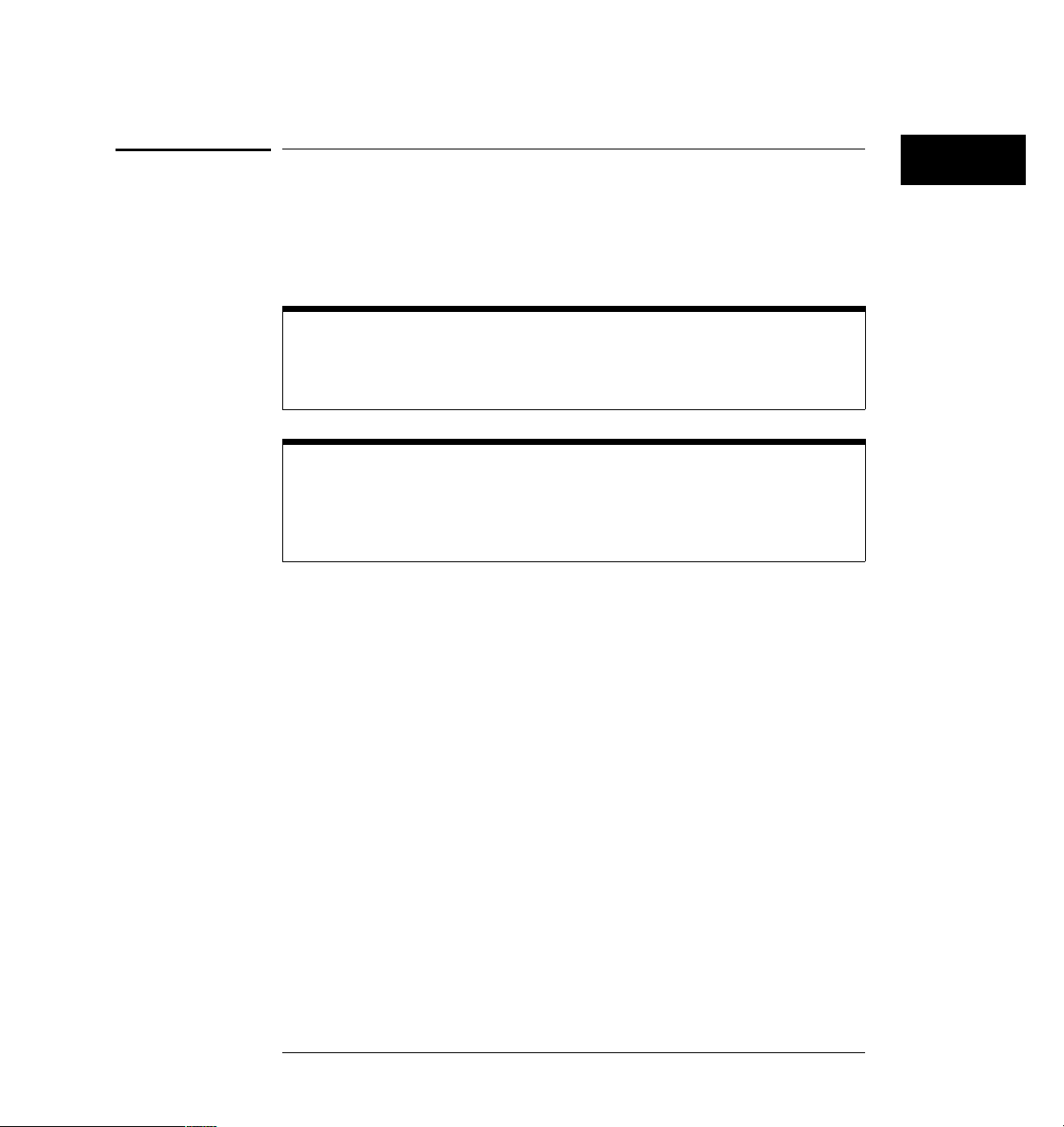
Programming Getting Started
String Variables
String Variables
The output of the instrument may be numeric or character data depending
on what is queried. Refer to the specific commands for the formats and types
of data returned from queries.
Express String Variables Using Exact Syntax
In Agilent BASIC, string variables are case sensitive and must be expressed
exactly the same each time they are used.
Address Varies According to Configuration
For the example programs in the help file, assume that the device being
programmed is at device address 707. The actual address varies according to
how you have configured the bus for your own application.
The following example shows the data being returned to a string variable:
10 DIM Rang$[30]
20 OUTPUT 707;":CHANNEL1:RANGE?"
30 ENTER 707;Rang$
40 PRINT Rang$
50 END
After running this program, the controller displays:
+8.00000E-01
2–9
Page 30

Programming Getting Started
Numeric Variables
Numeric Variables
The following example shows the data being returned to a numeric variable:
10 OUTPUT 707;":CHANNEL1:RANGE?"
20 ENTER 707;Rang
30 PRINT Rang
40 END
After running this program, the controller displays:
.8
2–10
Page 31

Programming Getting Started
Definite-Length Block Response Data
Definite-Length Block Response Data
Definite-length block response data allows any type of device-dependent data
to be transmitted over the system interface as a series of 8-bit binary data
bytes. This is particularly useful for sending large quantities of data or 8-bit
extended ASCII codes. The syntax is a pound sign ( # ) followed by a
non-zero digit representing the number of digits in the decimal integer. After
the non-zero digit is the decimal integer that states the number of 8-bit data
bytes being sent. This is followed by the actual data.
For example, for transmitting 4000 bytes of data, the syntax would be:
The “8” states the number of digits that follow, and “00004000” states the
number of bytes to be transmitted.
2–11
Page 32

Programming Getting Started
Multiple Queries
Multiple Queries
You can send multiple queries to the instrument within a single program
message, but you must also read them back within a single program message.
This can be accomplished by either reading them back into a string variable
or into multiple numeric variables. For example, you could read the result of
the query :TIMEBASE:RANGE?;DELAY? into the string variable Results$
with the command:
ENTER 707;Results$
When you read the result of multiple queries into string variables, each
response is separated by a semicolon. For example, the response of the query
:TIMEBASE:RANGE?;DELAY? would be:
<range_value>; <delay_value>
Use the following program message to read the query
:TIMEBASE:RANGE?;DELAY? into multiple numeric variables:
ENTER 707;Result1,Result2
Instrument Status
Status registers track the current status of the instrument. By checking the
instrument status, you can find out whether an operation has been
completed, whether the instrument is receiving triggers, and more. Chapter
6, “Status Reporting” explains how to check the status of the instrument.
2–12
Page 33

3
Programming over GPIB
Page 34

Programming over GPIB
This section describes the GPIB interface functions and some general
concepts. In general, these functions are defined by IEEE 488.1. They
deal with general interface management issues, as well as messages
which can be sent over the interface as interface commands.
For more information on connecting the controller to the oscilloscope,
see the documentation for the GPIB interface card you are using.
3–2
Page 35

Programming over GPIB
Interface Capabilities
Interface Capabilities
The interface capabilities of the oscilloscope, as defined by IEEE 488.1, are
SH1, AH1, T5, L4, SR1, RL1, PP0, DC1, DT1, C0, and E2.
Command and data concepts
The interface has two modes of operation:
command mode
·
data mode
·
The bus is in the command mode when the ATN line is true. The command
mode is used to send talk and listen addresses and various bus commands,
such as a group execute trigger (GET).
The bus is in the data mode when the ATN line is false. The data mode is
used to convey device-dependent messages across the bus. The
device-dependent messages include all of the instrument commands and
responses.
3–3
Page 36

Programming over GPIB
Addressing
Addressing
Set the instrument address by using the front panel controls on the
oscilloscope after the GPIB interface has been installed on the rear panel of
the oscilloscope.
1 Press
2 Press the Inst Addr softkey to select the instrument address. Increment
Print/Utility , then press the I/O Menu softkey.
the address by successively pressing the Inst Addr softkey. The address
can also be incremented or decremented by turning the knob closest to
Cursors key.
the
Each device on the GPIB resides at a particular address, ranging from 0 to
·
30.
The active controller specifies which devices talk and which listen.
·
An instrument may be talk addressed, listen addressed, or unaddressed by
·
the controller.
If the controller addresses the instrument to talk, the instrument remains
configured to talk until it receives an interface clear message (IFC), another
instrument’s talk address (OTA), its own listen address (MLA), or a universal
untalk command (UNT).
If the controller addresses the instrument to listen, the instrument remains
configured to listen until it receives an interface clear message (IFC), its own
talk address (MTA), or a universal unlisten command (UNL).
3–4
Page 37

Programming over GPIB
Communicating over the bus
Communicating over the bus
Since GPIB can address multiple devices through the same interface card,
the device address passed with the program message must include not only
the correct interface select code, but also the correct instrument address.
Interface Select Code (Selects Interface)
Each interface card has a unique interface select code. This code is used by
the controller to direct commands and communications to the proper
interface. The default is typically “7” for GPIB controllers.
Instrument Address (Selects Instrument)
Each instrument on an GPIB must have a unique instrument address
between decimal 0 and 30. The device address passed with the program
message must include not only the correct instrument address, but also the
correct interface select code.
DEVICE ADDRESS = (Interface Select Code * 100) + (Instrument Address)
For example, if the instrument address for the oscilloscope is 4 and the
interface select code is 7, when the program message is passed, the routine
performs its function on the instrument at device address 704.
For the oscilloscope, the instrument address is typically set to
Oscilloscope Device Address
The examples in this manual and in the online Agilent 54600-Series
Oscilloscopes Programmer’s Reference assume the oscilloscope is at device
address 707.
See the documentation for your GPIB interface card for more information on
select codes and addresses.
3–5
Page 38

Programming over GPIB
Lockout
Lockout
You can use the SYSTem:LOCK ON command to disable front-panel control
while a program is running. By default, the instrument accepts and executes
bus commands, and the front panel is entirely active.
Restore Front-Panel Control
Cycling power also restores front panel control.
With GPIB, the instrument is placed in the lockout mode by sending the local
lockout command (LLO). The instrument can be returned to local by
sending the go-to-local command (GTL) to the instrument.
Bus Commands
The following commands are IEEE 488.1 bus commands (ATN true). IEEE
488.2 defines many of the actions which are taken when these commands are
received by the instrument.
Device Clear
The device clear (DCL) or selected device clear (SDC) commands clear the
input and output buffers, reset the parser, and clear any pending commands.
If either of these commands is sent during a digitize operation, the digitize
operation is aborted.
Interface Clear (IFC)
The interface clear (IFC) command halts all bus activity. This includes
unaddressing all listeners and the talker, disabling serial poll on all devices,
and returning control to the system controller.
3–6
Page 39

4
Programming over RS-232-C
Page 40

Programming over RS-232-C
This section describes the interface functions and some general
concepts of the RS-232-C. The RS-232-C interface on this instrument
is Hewlett-Packard’s implementation of EIA Recommended Standard
RS-232-C, “Interface Between Data Terminal Equipment and Data
Communications Equipment Employing Serial Binary Data
Interchange.” With this interface, data is sent one bit at a time and
characters are not synchronized with preceding or subsequent data
characters. Each character is sent as a complete entity without
relationship to other events.
IEEE 488.2 Operates with IEEE 488.1 or RS-232-C
IEEE 488.2 is designed to work with IEEE 488.1 as the physical interface. When
RS-232-C is used as the physical interface, as much of IEEE 488.2 is retained as
the hardware differences will allow. No IEEE 488.1 messages such as DCL, GET,
and END are available.
4–2
Page 41

Programming over RS-232-C
Interface Operation
Interface Operation
The oscilloscope can be programmed with a controller over RS-232-C using
either a minimum three-wire or extended hardwire interface. The operation
and exact connections for these interfaces are described in more detail in the
following sections. When you are programming the oscilloscope over
RS-232-C with a controller, you are normally operating directly between two
DTE (Data Terminal Equipment) devices as compared to operating between
a DTE device and a DCE (Data Communications Equipment) device.
When operating directly between two RS-232-C devices, certain
considerations must be taken into account. For three-wire operation, an
XON/XOFF software handshake must be used to handle handshaking
between the devices. For extended hardwire operation, handshaking may be
handled either with XON/XOFF or by manipulating the CTS and RTS lines of
the oscilloscope. For both three-wire and extended hardwire operation, the
DCD and DSR inputs to the oscilloscope must remain high for proper
operation.
With extended hardwire operation, a high on the CTS input allows the
oscilloscope to send data and a low on this line disables the oscilloscope data
transmission. Likewise, a high on the RTS line allows the controller to send
data and a low on this line signals a request for the controller to disable data
transmission. Since three-wire operation has no control over the CTS input,
internal pull-up resistors in the oscilloscope ensure that this line remains high
for proper three-wire operation.
Cables
Selecting a cable for the RS-232-C interface is dependent on your specific
application. The following paragraphs describe which lines of the oscilloscope
are used to control the operation of the RS-232-C bus relative to the
oscilloscope. To locate the proper cable for your application, refer to the
reference manual for your controller. This manual should address the exact
method your controller uses to operate over the RS-232-C bus.
4–3
Page 42

Programming over RS-232-C
Minimum three-wire interface with software protocol
Minimum three-wire interface with software protocol
With a three-wire interface, the software (as compared to interface
hardware) controls the data flow between the oscilloscope and the controller.
This provides a much simpler connection between devices since you can
ignore hardware handshake requirements. The oscilloscope uses the
following connections on its RS-232-C interface for three-wire
communication:
Pin 7 SGND (Signal Ground)
·
Pin 2 TD (Transmit Data from oscilloscope)
·
Pin 3 RD (Receive Data into oscilloscope)
·
The TD (Transmit Data) line from the oscilloscope must connect to the RD
(Receive Data) line on the controller. Likewise, the RD line from the
oscilloscope must connect to the TD line on the controller. Internal pull-up
resistors in the oscilloscope ensure the DCD, DSR, and CTS lines remain high
when you are using a three-wire interface.
No Hardware Means to Control Data Flow
The three-wire interface provides no hardware means to control data flow
between the controller and the oscilloscope. XON/OFF protocol is the only
means to control this data flow.
4–4
Page 43

Programming over RS-232-C
Extended interface with hardware handshake
Extended interface with hardware handshake
With the extended interface, both the software and the hardware can control
the data flow between the oscilloscope and the controller. This allows you to
have more control of data flow between devices. The oscilloscope uses the
following connections on its RS-232-C interface for extended interface
communication (on a 25-pin connector):
Pin 7 SGND (Signal Ground)
·
Pin 2 TD (Transmit Data from oscilloscope)
·
Pin 3 RD (Receive Data into oscilloscope)
·
The additional lines you use depends on your controller’s implementation of
the extended hardwire interface.
Pin 4 RTS (Request To Send) is an output from the oscilloscope which can
·
be used to control incoming data flow.
Pin 5 CTS (Clear To Send) is an input to the oscilloscope which controls
·
data flow from the oscilloscope.
Pin 6 DSR (Data Set Ready) is an input to the oscilloscope which controls
·
data flow from the oscilloscope within two bytes.
Pin 8 DCD (Data Carrier Detect) is an input to the oscilloscope which
·
controls data flow from the oscilloscope within two bytes.
Pin 20 DTR (Data Terminal Ready) is an output from the oscilloscope
·
which is enabled as long as the oscilloscope is turned on.
4–5
Page 44

Programming over RS-232-C
Extended interface with hardware handshake
The TD (Transmit Data) line from the oscilloscope must connect to the RD
(Receive Data) line on the controller. Likewise, the RD line from the
oscilloscope must connect to the TD line on the controller.
The RTS (Request To Send) line is an output from the oscilloscope which
can be used to control incoming data flow. A high on the RTS line allows the
controller to send data, and a low on this line signals a request for the
controller to disable data transmission.
The CTS (Clear To Send), DSR (Data Set Ready), and DCD (Data Carrier
Detect) lines are inputs to the oscilloscope which control data flow from the
oscilloscope (Pin 2). Internal pull-up resistors in the oscilloscope assure the
DCD and DSR lines remain high when they are not connected.
If DCD or DSR are connected to the controller, the controller must keep
these lines and the CTS line high to enable the oscilloscope to send data to
the controller. A low on any one of these lines will disable the oscilloscope
data transmission. Dropping the CTS line low during data transmission will
stop oscilloscope data transmission immediately. Dropping either the DSR or
DCD line low during data transmission will stop oscilloscope data
transmission, but as many as two additional bytes may be transmitted from
the oscilloscope.
4–6
Page 45

Programming over RS-232-C
Configuring the Interface
Configuring the Interface
Set the baud rate and handshake protocol by using the front panel controls
on the oscilloscope after the RS-232-C interface has been installed on the
rear panel of the oscilloscope.
1 Press
2 To change the baud rate, press the Baud Rate softkey until the desired baud
3 To change the handshake protocol, toggle the Handshake softkey until the
Print/Utility , then press the I/O Menu softkey.
rate is displayed.
desired protocol is displayed.
4–7
Page 46

Programming over RS-232-C
Interface Capabilities
Interface Capabilities
The baud rate, stop bits, parity, handshake protocol, and data bits must be
configured exactly the same for both the controller and the oscilloscope to
properly communicate over the RS-232-C bus. The oscilloscope’s RS-232-C
interface capabilities are as follows:
Baud Rate: 1200, 2400, 9600, or 19,200
·
Stop Bits: 1
·
Parity: None
·
Protocol: DTR or XON/XOFF
·
Data Bits: 8
·
Protocol
DTR (Data Terminal Ready) With a three-wire interface, selecting
DTR for the handshake protocol does not allow the sending or receiving
device to control data flow. No control over the data flow increases the
possibility of missing data or transferring incomplete data.
With an extended hardwire interface, selecting DTR allows a hardware
handshake to occur. With hardware handshake, hardware signals control data
flow.
XON/XOFF XON/XOFF stands for Transmit On/Transmit Off. With this
mode the receiver (controller or oscilloscope) controls data flow and can
request that the sender (oscilloscope or controller) stop data flow. By
sending XOFF (ASCII 17) over its transmit data line, the receiver
requests that the sender disables data transmission. A subsequent XON
(ASCII 19) allows the sending device to resume data transmission.
A controller sending data to the oscilloscope should send no more than 32
bytes of data after an XOFF.
The oscilloscope will not send any data after an XOFF is received until an
XON is received.
4–8
Page 47

Programming over RS-232-C
Communicating over the RS-232-C bus
Data Bits
Data bits are the number of bits sent and received per character that
represent the binary code of that character.
Information is stored in bytes (8 bits at a time) in the oscilloscope. Data can
be sent and received just as it is stored, without the need to convert the data.
Communicating over the RS-232-C bus
Each RS-232-C interface card has its own interface select code. This code is
used by the controller to direct commands and communications to the proper
interface. Unlike GPIB, which allows multiple devices to be connected
through a single interface card, RS-232-C is only connected between two
devices at a time through the same interface card. Because of this, only the
interface code is required for the device address.
Generally, the interface select code can be any decimal value between 0 and
31, except for those interface codes which are reserved by the controller for
internal peripherals and other internal interfaces. This value can be selected
through switches on the interface card. For more information, refer to the
reference manual for your interface card or controller.
For example, if your RS-232-C interface select code is 20, the device address
required to communicate over the RS-232-C bus is 20.
4–9
Page 48

Programming over RS-232-C
Lockout Command
Lockout Command
To lockout the front panel controls use the system command LOCK. When
this function is on, all controls (except the power switch) are entirely locked
out. Local control can only be restored by sending the command
:SYSTEM:LOCK OFF.
Restoring Local Control
Cycling the power will also restore local control, but this will also reset certain
RS-232-C states.
4–10
Page 49

5
Programming and Documentation Conventions
Page 50

Programming and Documentation
Conventions
This chapter covers conventions which are used in programming the
instrument, as well as conventions used in the online
Agilent 54600-Series Oscilloscopes Programmer’s Reference and
the remainder of this manual. This chapter also contains a detailed
description of the command tree and command tree traversal.
5–2
Page 51

Programming and Documentation Conventions
Command Set Organization
Command Set Organization
The command set is divided into common commands, root level commands
and sets of subsystem commands. Each of the groups of commands is
described in the Agilent 54600-Series Oscilloscopes Programmer’s
Reference, which is supplied as an online help file for Microsoft Windows.
See chapter 8 for information on installing and using the help file.
The commands are shown using upper and lowercase letters. As an example,
AUToscale indicates that the entire command name is AUTOSCALE. To
speed up the transfer, the short form AUT is also accepted by the
oscilloscope. Each command listing contains a description of the command
and its arguments and the command syntax. Some commands have a
programming example.
The subsystems are listed below:
SYSTem controls some basic functions of the oscilloscope.
ACQuire sets the parameters for acquiring and storing data.
CHANnel controls all oscilloscope functions associated with individual
channels or groups of channels.
DISPlay controls how waveforms, graticule, and text are displayed and
written on the screen.
FUNCtion controls functions in the Measurement/Storage Module.
MASK controls the waveform monitoring test function available when using
the Measurement/Storage Module.
MEASure selects the automatic measurements to be made and controls
time markers.
SEQuence controls the automated testing functions when using the Test
Automation Module.
TIMebase controls all horizontal sweep functions.
TRACe controls features used with trace memories.
TRIGger controls the trigger modes and parameters for each trigger type.
EXTernal Trigger defines the conditions for an external trigger. These
commands only appear on the Agilent 54610, 54615, and 54616 Oscilloscopes.
WAVeform provides access to waveform data.
5–3
Page 52

Programming and Documentation Conventions
Command Set Organization
Table 5-1
Alphabetic Command Cross-Reference
Command Subsystem
Where Used
ALL
ASTore
AUToscale
BLANk
BWLimit
BYTeorder
CENTer
CLEAR
*CLS
COLumn
COMPlete
CONNect
COUNt
COUPling
COUPling
COUPling
CREATE
DATA
DATA
DATA
DATA
DEFine
DELay
DELay
DESTination
DIGitize
DITHer
DSP
DUTycycle
ERASe
ERRor
*ESE
1
These commands are used by the Agilent 54610, 54615, and 54616 only.
2
These commands are used by the Agilent 54610 only.
3
This command is used only by the Agilent 54616C.
MEASure
Root level
Root level
Root level
CHANnel
WAVeform
FUNCtion
TRACe
Common
DISPlay
ACQuire
DISPlay
ACQuire
CHANnel
EXTernal trigger
TRIGger
MASK
DISPlay
MASK
TRACe
WAVeform
MEASure
MEASure
TIMebase
MASK
Root level
Root level
SYSTem
MEASure
Root level
SYSTem
Common
Command Subsystem
*ESR
FAILmode
FALLtime
FIELd
FORMat
FREQuency
GRID
HOLDoff
*IDN
INCRement
INPut
INPut
1
INVerse
INVert
KEY
LEVel
LINE
LINE
LOCK
LOWer
*LRN
MATH
MENU
MERGe
MODE
MODE
MODE
MOVE
Where Used
Common
MASK
MEASure
TRIGger
WAVeform
MEASure
DISPlay
TRIGger
Common
MASK
CHANnel
1
EXTernal trigger
DISPlay
CHANnel
SYSTem
TRIGger
DISPlay
TRIGger
SYSTem
MEASure
Common
CHANnel
Root level
Root level
TIMebase
TRACe
TRIGger
FUNCtion
Command Subsystem
NEXT
NREJect
NUMBer
NWIDth
OFFSet
OFFSet
OFFSet
*OPC
OPERation
*OPT
OPTMode
OVERshoot
PALette
1
PEAKs
PERiod
PHASe
PIXel
PMODe
PMODe
POINts
POINts
POLarity
POSTfailure
PREamble
PREShoot
PREVious
PRINt
PROBe
PROBe
PROTect
PROTect
PROTect
PSTArt
PSTOp
PWIDth
Where Used
SEQuence
TRIGger
MASK
MEASure
CHANnel
EXTernal trigger
FUNCtion
Common
FUNCtion
Common
TRIGger
MEASure
DISPlay
3
FUNCtion
MEASure
MEASure
DISPlay
CHANnel
1
EXTernal trigger
ACQuire
WAVeform
TRIGger
MASK
WAVeform
MEASure
SEQuence
Root level
CHANnel
EXTernal trigger
CHANnel
1
EXTernal trigger
SEQuence
MEASure
MEASure
MEASure
2
1
1
1
5–4
Page 53

Programming and Documentation Conventions
Command Set Organization
Command Subsystem
Where Used
RANGe
RANGe
RANGe
*RCL
REFerence
REFerence
REJect
RESet
RISetime
ROW
*RST
RUN
*SAV
SAVE
SAVE
SCRatch
SET100
SET360
SETup
SETup
SETup
SETup
SETup
SETup
SETup
SETup
SHOW
SKEW
SKEW
SLOPe
SOURce
SOURce
SOURce
SOURce
SOURce
SPAN
*SRE
STANdard
STATistics
STATus
1
These commands are used by the Agilent 54610, 54615, and 54616 only.
2
These commands are used by the Agilent 54610 only.
4
These commands are used by all oscilloscope models except Agilent 54615 and 54616.
CHANnel
FUNCtion
TIMebase
Common
FUNCtion
TIMebase
TRIGger
SEQuence
MEASure
DISPlay
Common
Root level
Common
MASK
TRACe
MEASure
MEASure
MEASure
ACQuire
CHANnel
DISPlay
EXTernal trigger
SEQuence
SYSTem
TIMebase
TRIGger
MEASure
CHANnel
1
EXTernal trigger
TRIGger
DISPlay
FUNCtion
MEASure
TRIGger
WAVeform
FUNCtion
Common
TRIGger
MASK
Root level
Command Subsystem
*STB
STEP
STOP
TDELta
TER
TEST
TEST?
TEXT
THResholds
TOLerance
*TRG
*TST
TSTArt
TSTOp
TVHFrej
TVMode
TVOLt
TYPE
TYPE
UPPer
1
VAMPlitude
VAUToscale
VAVerage
VBASe
VDELta
VERNier
2
VERNier
VIEW
VIEW
VIR
VMAX
VMIN
VPP
VPSTart
VPSTop
VRMS
VSTArt
Where Used
Common
SEQuence
Root level
MEASure
Root level
MASK
SEQuence
DISPlay
MEASure
MASK
Common
Common
MEASure
MEASure
TRIGger
TRIGger
MEASure
ACQuire
WAVeform
MEASure
MEASure
Root level
MEASure
MEASure
MEASure
CHANnel
TIMebase
FUNCtion
Root level
TRIGger
MEASure
MEASure
MEASure
MEASure
MEASure
MEASure
MEASure
Command Subsystem
VSTOp
VTIMe
VTOP
*WAI
WINDow
XINCrement
XORigin
XREFerence
YINCrement
YORigin
YREFerence
4
Where Used
MEASure
MEASure
MEASure
Common
FUNCtion
WAVeform
WAVeform
WAVeform
WAVeform
WAVeform
WAVeform
5–5
Page 54

Programming and Documentation Conventions
The Command Tree
The Command Tree
The command tree shows all of the commands and the relationship of the
commands to each other. The IEEE 488.2 common commands are not listed
as part of the command tree since they do not affect the position of the
parser within the tree. When a program message terminator (<NL>, linefeed
- ASCII decimal 10) or a leading colon (:) is sent to the instrument, the parser
is set to the “root” of the command tree.
Command Types
The commands for this instrument can be placed into three types:
Common commands
·
Root level commands
·
Subsystem commands
·
Common Commands The common commands are the commands
defined by IEEE 488.2. These commands control some functions that are
common to all IEEE 488.2 instruments.
Common commands are independent of the tree, and do not affect the
position of the parser within the tree. These commands differ from root level
commands in that root level commands place the parser back at the root of
the command tree.
Example:
*RST
Root Level Commands The root level commands control many of the
basic functions of the instrument. These commands reside at the root of
the command tree. Root level commands are always parsable if they
occur at the beginning of a program message, or are preceded by a colon.
Example:
:AUTOSCALE
5–6
Page 55

Programming and Documentation Conventions
The Command Tree
: (root)
*CLS
*ESE
*ESR
*IDN
*LRN
*OPC
*OPT
*RCL
*RST
*SAV
*SRE
*STB
*TRG
*TST
*WAI
Common
Commands
(IEEE 488.2)
ALL
DEFine
DELay
DUTYcycle
FALLtime
FREQuency
LOWer
NWIDth
OVERshoot
PERiod
PHASe
PREShoot
PSTArt
PSTOp
PWIDth
RISetime
SCRatch
SET100
ASTore
AUToscale
BLANk
DIGitize
DITHer
ERASe
MENU
MERGe
PRINt
RUN
S TATus
STOP
TER
VAUToscale
VIEW
MEASure:
SYSTem
DSP
ERRor
KEY
LOCK
SETup
TDELta
THREsholds
TSTArt
TSTOp
TVOLt
UPPer
VAMPlitude
VAVera ge
VBASe
VDELta
VMAX
VMIN
VPP
VPSTArt
VPSTOp
VRMS
VSTArt
ACQuire
:
COMPlete
COUNt
POINts
SETup
TYPE
SEQuence:
NEXT
PREVious
PROTect
RESet
SETup
STEP
CHANnel<n>
:
BWLimit
COUPling
INPut *
INVert
MATH
OFFSet
PMODe *
PROBe
PROTect *
RANGe
SETup
SKEW *
VERNier
TIMebase
DELay
MODE
RANGe
REFerence
SETup
VERNier
:
:
TRACe:
CLEAR
DATA
MODE
DISPlay
:
COLumn
CONNect
DATA
GRID
INVerse
LINE
PALette ***
PIXel
ROW
SETup
SOURce
TEXT
TRIGger
COUPling
FIELd
HOLDoff
LEVel
LINE
MODE
NREJect
OPTMode
POLarity
REJect
SETup
SLOPe
SOURce
STANdard
TVHFrej
TVMode
VIR
:
FUNCtion:
CENTer
MOVE
OFFSet
OPERation
PEAKs
RANGe
REFerence
SOURce
SPAN
VIEW
WINDow
EXTernal
COUPling
INPut
OFFSet **
PMODe
PROBe
PROTect
SETup
SKEW **
*** 54616C only
MASK:
CREATe
DATA
DESTination
FAILmode
INCRement
NUMBer
POSTfailure
SAVE
STATistics
54600S12.CDR
WAVefor m
:*
BYTeorder
DATA
FORMat
POINts
PREamble
SOURce
TYPE
XINCrement
XORigin
XREFerence
YINCrement
YORigin
YREFerence
* 54610/15/16 only
** 54610 only
54600S13.CDR
:
5–7
Page 56

Programming and Documentation Conventions
The Command Tree
Subsystem Commands
Subsystem commands are grouped together under a common node of the
command tree, such as the TIMEBASE commands. Only one subsystem may
be selected at any given time. When the instrument is initially turned on, the
command parser is set to the root of the command tree, therefore, no
subsystem is selected.
Tree Traversal Rules
Command headers are created by traversing down the command tree. A legal
command header from the command tree would be :CHANNEL1:RANGE.
This is called a compound header. A compound header is a header made of
two or more mnemonics separated by colons. The mnemonic created
contains no spaces. The following rules apply to traversing the tree:
A leading colon or a <program message terminator> (either an <NL> or
·
EOI true on the last byte) places the parser at the root of the command
tree. A leading colon is a colon that is the first character of a program
header.
Executing a subsystem command places you in that subsystem until a
·
leading colon or a <program message terminator> is found. In the
Command Tree, use the last mnemonic in the compound header as a
reference point (for example, RANGE). Then find the last colon above that
mnemonic (CHANNEL<n>). That is the point where the parser resides.
Any command below that point can be sent within the current program
message without sending the mnemonics that appear above them (for
example, OFFSET).
5–8
Page 57

Programming and Documentation Conventions
The Command Tree
Examples
The OUTPUT statements in the examples are written using Agilent BASIC
5.0. The quoted string is placed on the bus, followed by a carriage return and
linefeed (CRLF).
Example 1 OUTPUT 707;":CHANNEL1:RANGE 0.5 ;OFFSET 0"
The colon between CHANNEL1 and RANGE is necessary because
CHANNEL1:RANGE is a compound command. The semicolon between the
RANGE command and the OFFSET command is the required program
message unit separator. The OFFSET command does not need CHANNEL1
preceding it, since the CHANNEL1:RANGE command sets the parser to the
CHANNEL1 node in the tree.
Example 2 OUTPUT 707;":TIMEBASE:REFERENCE CENTER ; DELAY 0.00001"
or
OUTPUT 707;":TIMEBASE:REFERENCE CENTER"
OUTPUT 707;":TIMEBASE:DELAY 0.00001"
In the first line of example 2, the “subsystem selector” is implied for the
DELAY command in the compound command. The DELAY command must be
in the same program message as the REFERENCE command, since the
program message terminator places the parser back at the root of the
command tree.
A second way to send these commands is by placing TIMEBASE: before the
DELAY command as shown in the second part of example 2.
Example 3:
OUTPUT 707;":TIMEBASE:REFERENCE CENTER ; :CHANNEL1:OFFSET ’0’"
The leading colon before CHANNEL1 tells the parser to go back to the root of
the command tree. The parser can then see the CHANNEL1:OFFSET
command.
5–9
Page 58

Programming and Documentation Conventions
Truncation Rules
Truncation Rules
The truncation rule for the mnemonics used in headers and alpha arguments
is:
The mnemonic is the first four characters of the keyword unless:
The fourth character is a vowel, then the mnemonic is the first
three characters of the keyword.
This rule is not used if the length of the keyword is exactly four
characters.
Some examples of how the truncation rule is applied to various commands
are shown in the following table.
Mnemonic Truncation
Long Form Short Form
RANGE RANG
PATTERN PATT
TIMEBASE TIM
DELAY DEL
TYPE TYPE
5–10
Page 59

Programming and Documentation Conventions
Infinity Representation
Infinity Representation
The representation of infinity is 9.9E+37. This is also the value returned
when a measurement cannot be made.
Sequential and Overlapped Commands
IEEE 488.2 distinguishes between sequential and overlapped commands.
Sequential commands finish their task before the execution of the next
command starts. Overlapped commands run concurrently. Commands
following an overlapped command may be started before the overlapped
command is completed. All of the commands are sequential.
Response Generation
As defined by IEEE 488.2, query responses may be buffered for the following
conditions:
When the query is parsed by the instrument.
·
When the controller addresses the instrument to talk so that it may read
·
the response.
The responses to a query are buffered when the query is parsed.
5–11
Page 60

Programming and Documentation Conventions
Notation Conventions and Definitions
Notation Conventions and Definitions
The following conventions and definitions are used in this manual and the
online Agilent 54600-Series Oscilloscopes Programmer’s Reference in
descriptions of remote operation:
Conventions
< > Angle brackets enclose words or characters that symbolize a program code
parameter or an interface command.
::= “is defined as.” For example, <A> ::= <B> indicates that <A> can be
replaced by <B> in any statement containing <A>.
| “or.” Indicates a choice of one element from a list. For example, <A> | <B>
indicates <A> or <B>, but not both.
... An ellipsis (trailing dots) indicates that the preceding element may be
repeated one or more times.
[ ] Square brackets indicate that the enclosed items are optional.
{ } When several items are enclosed by braces, one, and only one of these
d ::= A single ASCII numeric character, 0-9.
n ::= A single ASCII non-zero, numeric character, 1-9.
<NL> ::= Newline or Linefeed (ASCII decimal 10).
<sp> ::= <white space>
<white space>
::=
elements must be selected.
Definitions
0 through 32 (decimal) except linefeed (decimal 10). The nominal value is 32
(the space character).
5–12
Page 61

Programming and Documentation Conventions
Program Examples
Program Examples
The program examples given for commands in the online
Agilent 54600-Series Oscilloscopes Programmer’s Reference were written
using the Agilent BASIC for Windows, C, and SICL C programming languages.
The programs always assume the oscillscope is at address 7 and the interface
is at address 7 for a program address of 707. If a printer is used, it is always
assumed to be at address 701.
In these examples, give special attention to the ways in which the command
or query can be sent. The way the instrument is set up to respond to a
command or query has no bearing on how you send the command or query.
That is, the command or query can be sent using the long form or short form,
if a short form exists for that command. You can send the command or query
using upper case (capital) letters or lower case (small) letters. Also, the data
can be sent using almost any form you wish. If you are sending a timebase
range value of 100 ms, that value could be sent using a decimal (.1), or an
exponential (1e-1 or 1.0E-1), or a suffix (100 ms or 100MS).
As an example, set the sweep speed to 100 ms by sending one of the
following:
Commands in long form using the decimal format.
·
OUTPUT 707;":CHANNEL1:RANGE .1"
Commands in short form using an exponential format.
·
OUTPUT 707;":CHAN1:RANG 1E-1"
Commands using lower case letters, short forms, and a suffix.
·
OUTPUT 707;":chan1:rang 100 mV"
Including the Colon Is Optional
In these examples, the colon as the first character of the command is optional.
The space between RANGE and the argument is required.
5–13
Page 62

5–14
Page 63

6
Status Reporting
Page 64

Status Reporting
IEEE 488.2 defines data structures, commands, and common bit
definitions for status reporting on the interface. There are also
instrument-defined structures and bits.
The bits in the status byte act as summary bits for the data structures
residing behind them. In the case of queues, the summary bit is set if
the queue is not empty. For registers, the summary bit is set if any
enabled bit in the event register is set. The events are enabled with
the corresponding event enable register. Events captured by an event
register remain set until the register is read or cleared. Registers are
read with their associated commands. The *CLS command clears all
event registers and all queues except the output queue. If *CLS is sent
immediately following a program message terminator, the output
queue is also cleared.
6–2
Page 65

Figure 6–1
Status Reporting
Status Reporting Data Structures
6–3
Page 66

Status Reporting
Bit Definitions
MAV - message available. Indicates whether there is a response in the
output queue.
ESB - event status bit. Indicates if any of the conditions in the
Standard Event Status Register are set and enabled.
MSS - master summary status. Indicates whether the device has a
reason for requesting service. This bit is returned for the *STB? query.
RQS - request service. Indicates if the device is requesting service.
This bit is returned during a serial poll. RQS is set to 0 after it is read via
a serial poll (MSS is not reset by *STB?).
URQ - user request. Indicates whether a front-panel key has been
pressed.
CME - command error. Indicates whether the parser detected an
error.
EXE - execution error. Indicates whether a parameter was out of
range, or inconsistent with the current settings.
DDE - device specific error. Indicates whether the device was unable
to complete an operation for device dependent reasons.
QYE - query error. Indicates whether the protocol for queries has
been violated.
RQC - request control. Indicates whether the device is requesting
control. The logic analyzer never requests control.
OPC - operation complete. Indicates whether the device has
completed all pending operations.
TRG - trigger. Indicates whether a trigger has been received.
6–4
Page 67

Status Reporting
Operation Complete (*OPC)
The IEEE 488.2 structure provides one technique which can be used to find
out if any operation is finished. The *OPC command, when sent to the
instrument after the operation of interest, sets the OPC bit in the Standard
Event Status Register when all pending device operations have finished. If
the OPC bit and the RQS bit have been enabled, a service request is
generated.
OUTPUT 707;"*SRE 32 ; *ESE 1" !enables OPC service request
OUTPUT 707;":DIG CHAN1 ; *OPC" !initiates data acquisition,
!and
!generates a SRQ when the
!acquisition is complete
Trigger Bit (TER)
The Trigger (TER) bit indicates if the device has received a trigger. The TRG
event register will stay set after receiving a trigger until it is cleared by
reading it or using the *CLS command. If your application needs to detect
multiple triggers, the TER event register must be cleared after each one.
If you are using the Service Request to interrupt a program or controller
operation when the trigger bit is set, then you must clear the event register
after each time it has been set.
OUTPUT 707;"*SRE 32" ! enables event status register.
! the next trigger will generate an SRQ.
OUTPUT 707;"*ESE 2" ! enables event status register
OUTPUT 707;":TER?" ! queries the TRG event register, thus
ENTER 707;A$ ! clearing it.
! the next trigger can now generate an
! SRQ
Status Byte
If the device is requesting service (RQS set), and the controller serial polls
the device, the RQS bit is cleared. The MSS bit (read with *STB?) is not
cleared by reading it. The status byte is not cleared when read, except for the
RQS bit.
6–5
Page 68

Status Reporting
Serial Poll
Serial Poll
This oscilloscope supports the IEEE 488.1 serial poll feature. When a serial
poll of the instrument is requested, the RQS bit is returned on bit 6 of the
status byte.
Using Serial Poll
The service request can used by conducting a serial poll of all instruments on
the bus. For this procedure, assume that there are two instruments on the
bus: an oscilloscope at address 7 and a printer at address 1. It is assumed that
you are operating on Interface Select Code 7.
The program command for serial poll using Agilent BASIC is
Stat=SPOLL(707). The address 707 is the address of the oscilloscope in this
example. The command for checking the printer is Stat=SPOLL(701)
because the address of that instrument is 01 on bus address 7. This command
reads the contents of the GPIB Status Register into the variable called Stat.
At that time bit 6 of the variable Stat can be tested to see if it is set (bit 6=1).
The serial poll operation can be conducted in the following manner:
1 Enable interrupts on the bus. This allows the controller to “see” the
SRQ line.
2 If the SRQ line is high (some instrument is requesting service) then
check the instrument at address 1 to see if bit 6 of its status register is
high.
3 Disable interrupts on the bus.
4 To check whether bit 6 of an instrument’s status register is high, use
the following command line.
IF BIT (Stat, 6) then
5 If bit 6 of the instrument at address 1 is not high, then check the
instrument at address 7 to see if bit 6 of its status register is high.
6 As soon as the instrument with status bit 6 high is found, check the
rest of the status bits to determine what is required.
The SPOLL(707) command causes much more to happen on the bus than
simply reading the register. This command clears the bus, automatically
addresses the talker and listener, sends SPE (serial poll enable) and SPD
(serial poll disable) bus commands, and reads the data. For more information
about serial poll, refer to your controller manual and programming language
reference manuals.
6–6
Page 69

Status Reporting
Serial Poll
After the serial poll is completed, the RQS bit in the oscilloscope Status Byte
Register is reset if it was set. Once a bit in the Status Byte Register is set, it
remains set until the status is cleared with a *CLS command, or the
instrument is reset. If these bits do not get reset, they cannot generate
another SRQ.
6–7
Page 70

6–8
Page 71

7
Installing and Using the Programmer’s Reference
Page 72

Installing and Using the Programmer’s
Reference
The Programmer’s Reference is supplied as an online help file
readable with the Microsoft Windows help viewer. Sample programs
for the oscilloscopes are included in the Examples subdirectory.
This chapter explains how to install the help file on your system,
discusses the text and program files, and explains how you can get the
programs and help file via the Internet.
7–2
Page 73

Installing and Using the Programmer’s Reference
To install the help file under Microsoft Windows
To install the help file under Microsoft Windows
The help file requires Microsoft Windows 95/98/NT running on an
IBM-compatible PC. The file uses the Microsoft Windows help viewer,
WINHELP.EXE.
Insert the 3.5" floppy disk labeled “54600/01/02/03/10/15/16
1 2
Programmer’s Reference with Example Programs” into the floppy
disk drive of your PC.
2 Select Start | Run from the Program Manager, then type in the
following:
<drive>:\setup.exe
where <drive> is your floppy disk drive letter.
3
Follow the instructions on-screen to complete the installation.
The installer copies the help file to a directory named c:\Program
Files\Agilent 54600-Series Programmer’s Reference.
You can choose a different directory if desired. It also creates a Program
Manager group and icon that you can use to open the help file with the
Microsoft Windows help viewer.
7–3
Page 74

Using your web
browser
Using an ftp
application
Installing and Using the Programmer’s Reference
To get updated help and program files via the Internet
To get updated help and program files via the Internet
The latest versions of the help and example program files are available via
the internet using your web browser or using ftp software.
·
Log on to your Internet service.
1 To connect using your web browser, type the following on the
address line in your internet browser:
ftp://ftp.cos.agilent.com/dist/hp54600/hp54600
2
Check the README.TXT file for more information on the files in this
directory.
1 To connect using an ftp application, a sample set of commands might
be as follows:
$ ftp ftp.cos.agilent.com
Name: anonymous
Password: <your email address>
Change to the directory containing 54600 help files.
2
ftp> cd dist/hp54600/hp54600
3
Get sample programs or updated help files from the directory as
desired.
For example, if you want the latest version of the Agilent 54600-Series
Oscilloscopes Programmer’s Reference online help file, you set the
transfer mode to binary and get the file:
ftp> binary
ftp> get 54600.hlp
Check the README.TXT file for more information on the files in this
4
directory.
If you have trouble making the connection, or need more information
on ftp, see your network administrator.
7–4
Page 75

Installing and Using the Programmer’s Reference
To start the help file
To start the help file
·
To open the help file under Microsoft Windows, double-click the
“Programmer’s Reference” icon in the “Agilent 54600-Series
Oscilloscopes Programmer’s Reference” program group in the
Program Manager.
The help file requires the program WINHELP.EXE for Microsoft
Windows95/98/NT. The properties for the Program Manager icon are set to
expect this file in the Windows directory.
7–5
Page 76

Installing and Using the Programmer’s Reference
To navigate through the help file
To navigate through the help file
·
Navigate through the help file by clicking on highlighted text and
buttons.
See your Microsoft Windows documentation for more information, or select
Help | How to Use Help in the Help window.
7–6
Page 77

8
Programmer’s Quick Reference
Page 78

Introduction
The Programmer’s Quick Reference provides the commands and
queries with their corresponding arguments and returned formats for
the Agilent 54600-Series Oscilloscopes. The arguments for each
command list the minimum argument required. The part of the
command or query listed in uppercase letters refers to the short form
of that command or query. The long form is the combination of the
uppercase and lowercase letters. Any optional parameters are listed at
the end of each parameter listing.
This quick reference lists commands for the following Agilent
oscilloscope models:
54600
54601
54602
54603
54610
54615
54616
8–2
Page 79

Programmer’s Quick Reference
Conventions
Conventions
The following conventions used in this guide include:
< > Indicates that words or characters enclosed in angular
::= "is defined as." <A>::= <B> indicates that <A> can be replaced by <B>
| "or" Indicates a choice of one element from a list. For
... Indicates that the element preceding the ellipses may
[ ] Indicates that the bracketed items are optional.
{ } Indicates that when items are enclosed by braces,
{N,..,P} Indicates selection of one integer between N and P
brackets symbolize a program code parameter or an
GPIB command.
in any statement containing <A>.
example, <A> | <B> indicates <A> or <B> but not both.
be repeated one or more times.
one, and only one of the elements may be selected.
inclusive.
Suffix Multipliers
The following suffix multipliers are available for arguments.
EX :: = 1E18 M :: = 1E-3
PE :: = 1E15 U :: = 1E-6
T :: = 1E12 N :: = 1E-9
G :: = 1E9 P :: = 1E-12
MA :: = 1E6 F :: = 1E-15
K :: = 1E3 A :: = 1E-18
For more information regarding specific commands or queries, please refer to
the online Agilent 54600-Series Oscilloscopes Programmer’s Reference.
8–3
Page 80

Programmer’s Quick Reference
Commands and Queries
Commands and Queries
The following tables facilitate easy access to each command and query for
the Agilent 54600-Series Oscilloscopes. The commands and queries are
divided into separate categories with each entry alphabetized.
The arguments for each command list the minimum argument required. The
part of the command or query listed in uppercase letters refers to the short
form of that command or query. The long form is the combination of the
uppercase and lowercase letters.
These commands also show specific information about how the command
operates on a particular oscilloscope model. For additional information, refer
to the online Agilent 54600-Series Oscilloscopes Programmer’s Reference.
8–4
Page 81

Programmer’s Quick Reference
Command Query Options and Query Returns
:ACQuire:COMPlete
<complete_argument>
:ACQuire:COUNt
<count_argument>
n/a :ACQuire:POINts? For all models except 54615/16:
n/a :ACQuire:SETup? ACQuire:TYPE{NORM | AVER | PEAK};
:ACQuire:TYPE
<acq_type>
:ASTore n/a n/a
:AUToscale n/a n/a
:BLANk
<display>
:CHANnel<n>:BWLimit
{ON | OFF}
:CHANnel<n>:COUPling
{AC | DC | GND}
:CHANnel<n>:INPut
{FIFTy | ONEMeg}
:CHANnel<n>:INVert
{ON | OFF}
:CHANnel:MATH
{OFF | PLUS | SUBTract}
:CHANnel<n>:OFFSet
<offset_argument>
:CHANnel<n>:PMODe
{AUTo | MANual}
:ACQuire:COMPlete? <complete_argument> ::= 0 to 100; an integer in NR1 format
:ACQuire:COUNT? <count_argument> ::= 8, 64, or 256; an integer in NR1 format
1 to 4000; an integer in NR1 format.
For the 54615/16:
1 to 5000; an integer in NR1 format.
COUNt<count_argument>;
(8, 64, or 256; an integer in NR1 format);
POINts<points_argument>;
For all models except 54615/16:
1 to 4000; an integer in NR1 format.
For the 54615/16:
1 to 5000; an integer in NR1 format.
COMPlete<complete_argument>
0 to 100; an integer in NR1 format
:ACQuire:TYPE? <acq_type> ::= {NORMal | AVERage | PEAK}
n/a <display> ::=
{CHAN <n> | PMEM{1 | 2}} for the 54600/01/02/03/15/16
{CHAN <n> | PMEM{1 | 2} | EXTernal} for the 54610
<n> ::=
1 or 2; an integer in NR1 format for the 54600/03/10/15/16
1, 2, 3, or 4; an integer in NR1 format for the 54601/02
:CHANnel<n>:BWLimit? {ON | OFF}
<n> ::= 1 or 2; an integer in NR1 format
:CHANnel<n>:COUPling? {AC | DC | GND}
<n> ::=
1 or 2; an integer in NR1 format for 54600/03/10/15/16
1, 2, 3 or 4; an integer in NR1 format for the 54601/02
:CHANnel<n>:INPut? {FIFTy | ONEMeg}
<n> ::= 1 or 2; an integer in NR1 format
:CHANnel<n>:INVert? {ON | OFF}
<n> ::= 1 or 2; an integer in NR1 format
:CHANnel:MATH? {OFF | PLUS | SUBTract}
:CHANnel<n>:OFFSet? <offset_argument> ::= offset value in volts in <NR3> format.
<n> ::=
1 or 2; an integer in NR1 format for 54600/03/10/15/16
1, 2, 3 or 4; an integer in NR1 format for the 54601/02
:CHANnel<n>:PMODe? {AUT | MAN}
<n> ::= 1 or 2; an integer in NR1 format
Commands and Queries
8–5
Page 82

Programmer’s Quick Reference
Commands and Queries
Command Query Options and Query Returns
:CHANnel<n>:PROBe
<attenuation>
:CHANnel<n>:PROTect
{OFF | ON}
:CHANnel<n>:RANGe
<range_argument>
n/a :CHANnel<n>:SETup? For 54600/01/02/03 channels 1 and 2:
:CHANnel<n>:PROBe? <attenuation> ::=
X1, X10, X100 for 51600/01/02/03
X1, X10, X20, X100 for the 54610/15/16
<n> ::=
1 or 2; an integer in NR1 format for 54600/03/10/15/16
1, 2, 3 or 4; an integer in NR1 format for the 54601/02
:CHANnel<n>:PROTect? {OFF | ON}
<n> ::= 1 or 2; an integer in NR1 format
:CHANnel<n>:RANGe? <range_argument> ::= Full-scale range value for channels 1 or 2 in
NR3 format, and {LOW | HIGH} for channels 3 or 4.
CHANnel<n>:RANGe <range>; OFFSet <offset>; COUPling {AC | DC |
GND}; BWLimit {ON | OFF}; INVert {ON | OFF}; VERNier {ON | OFF};
PROBe {X1 | X10 | X100}
For 54610/15/16 channel 1:
CHANnel1:RANGe <range>; OFFSet <offset>; COUPling {AC | DC |
GND}; BWLimit {ON | OFF}; INVert {ON | OFF}; VERNier {ON | OFF};
PROBe {X1 | X10 | X20 | X100}; PMODe {AUT | MAN}; INPut {FIFTy |
ONEMeg}; PROTect {OFF | ON}
For 54610/15/16 channel 2:
CHANnel2:RANGe <range>; OFFSet <offset>; COUPling {AC | DC |
GND}; BWLimit {ON | OFF}; INVert {ON | OFF}; VERNier {ON | OFF};
PROBe {X1 | X10 | X20 | X100}; PMODe {AUT | MAN}; INPut {FIFTy |
ONEMeg}; PROTect {OFF | ON}; SKEW <skew_value>
For 54601/02 channels 3 or 4:
CHANnel<n>:RANGe {HIGH | LOW}; OFFSet <offset>; COUPling {DC |
GND}; PROBe {X1 | X10 | X100}
:CHANnel2:SKEW
<skew_argument>
:CHANnel<n>:VERNier
{ON | OFF}
*CLS n/a n/a
:DIGitize
CHANnel<n>,
[CHANnel<n>]
:DITHer
{ON | OFF}
:DISPLAY:COLumn
<number>
:DISPlay:CONNect
{ON | OFF}
:DISPlay:DATA
<binary block_data>
:CHANnel2:SKEW? <skew_argument> ::= the skew value in seconds in <NR3> format
:CHANnel<n>:VERNier? {ON | OFF}
n/a n/a
:DITHer? {ON | OFF}
:DISPLAY:COLumn? <number> ::= 0 through 63; an integer in NR1 format
:DISPlay:CONNect? {ON | OFF}
:DISPlay:DATA? <binary block_data> ::= 16256 bytes of data in IEEE 488.2 # format
8–6
Page 83

Command Query Options and Query Returns
:DISPlay:GRID
{ON | OFF | SIMPle | TV}
:DISPlay:INVerse
{ON | OFF}
:DISPlay:LINE
<string>
:DISPlay:PALette
<palette_number>
:DISPlay:PIXel
<x>, <y>, <intensity>
:DISPlay:GRID? {ON | OFF | SIMPle | TV}
:DISPlay:INVerse? {ON | OFF}
n/a <string> ::= any series of ASCII characters enclosed in quotation marks
:DISPlay:PALette? <palette_number> ::= 0 through 6; an integer in NR1 format
:DISPlay:PIXel? <x>,<y> For 54616C:
<x> ::= x coordinate of the pixel to be set; an integer (0 to 500) in NR1
format
<y> ::= y coordinate of the pixel to be set; an integer (0 to 275) in NR1
format
<intensity> (comand) ::= an integer in NR1 format:
0 to clear pixel
1 to light pixel in autostore plane
2 to light pixel in graticule plane
<intensity> (query) ::= an integer in NR1 format:
0 for pixel off
1 for autostore and any text on
2 for any waveforms on
3 for autostore and any text on, and any waveform on
Programmer’s Quick Reference
Commands and Queries
:DISPlay:ROW
<row number>
For all other models:
<x> ::= x coordinate of the pixel to be set; an integer (0 to 511) in NR1
format
<y> ::= y coordinate of the pixel to be set; an integer (0 to 303) in NR1
format
<intensity> (command) ::= an integer in NR1 format:
0 to clear pixel
1 for half-bright
2 for full-bright
other value to clear pixel
<intensity> (query) ::= an integer in NR1 format:
0 for pixel off
1 for pixel with half-bright on
2 for pixel with full-bright on
3 for pixel with both half-bright and full-bright on
:DISPlay:ROW? <row number> ::= 1...20; an integer in NR1 format
8–7
Page 84

Programmer’s Quick Reference
Commands and Queries
Command Query Options and Query Returns
n/a :DISPlay:SETup? :DISPlay:ROW <row_number>;
:DISPlay:SOURce
<value>
:DISPlay:TEXT BLANk n/a n/a
:ERASe
<value>
*ESE
<mask_argument>
n/a *ESR? <status> ::= 0...255; an integer in NR1 format
:EXTernal:COUPling
{DC | AC | GND}
:EXTernal:INPut
{FIFTy | ONEMEG}
:EXTernal:OFFSet
<offset_argument>
:EXTernal:PMODe
{AUTo | MANual}
:EXTernal:PROBe
<attenuation>
:EXTernal:PROTect
{OFF | ON}
:DISPlay:SOURce? <value> ::= {PMEMory1 | PMEMory2}
n/a <value> ::= {PMEMory1 | PMEMory2}
*ESE? <mask_argument> ::= 0...255; an integer in NR1 format
:EXTernal:COUPling? {DC | AC | GND}
:EXTernal:INPut? {FIFTy | ONEMEG}
:EXTernal:OFFSet? <offset_argument> ::= offset value in volts in NR3 format
:EXTernal:PMODe? {AUTo | MANual}
:EXTernal:PROBe? <attenuation> ::= {X1 | X10 | X20 | X100} for the 54610/15/16
:EXTernal:PROTect? {OFF | ON}
<row_number> ::= 1...20; an integer in NR1 format
COLumn <column_number>;
<column_number> ::= 0...63; an integer in NR1 format
INVerse <inverse>;
<inverse> ::= {ON | OFF}
GRID <grid>;
<grid> ::= {ON | OFF}
SOURce <source>;
<source> ::= {PMEMory1 | PMEMory2}
CONNect <connect_status>
<connect_status> ::= {ON | OFF}
PALette <palette_number> (54616C only)
<palette_number> ::= 0...6; an integer in NR1 format
Bit Weight Enables
7 128 NOT USED
6 64 URQ - User Request
5 32 CME - Command Error
4 16 EXE - Execution Error
3 8 DDE - Device Dependent Error
2 4 QYE - Query Error
1 2 TRG - Trigger Query
0 1 OPC - Operation Complete
8–8
Page 85

Command Query Options and Query Returns
n/a :EXTernal:SETup? For the 54610:
:EXTernal:SKEW
<skew_value>
:FUNCtion2:CENTer
<frequency>
:FUNCtion2:MOVE
{LEFT)
:FUNCtion<N>:OFFSet
<offset>
:FUNCtion<N>:OPERation
<operation>
n/a :FUNCtion2:PEAKs?
:FUNCtion<N>:RANGe
<range>
:FUNCtion2:REFerence
<level>
:FUNCtion2:SOURce
{CHANnel1 | CHANnel2 |
FUNCtion1}
:FUNCtion2:SPAN
<span>
:FUNCtion<N>:VIEW
{ON | OFF}
:FUNCtion2:WINDow
{RECTangular | HANNing |
FLATtop | EXPonent}
:EXTernal:SKEW? <skew_value> ::= external trigger skew value in seconds in NR3 format
:FUNCtion2:CENTer? <frequency> ::= the current center frequency in NR3 format.
n/a n/a
:FUNCtion<N>:OFFSet? <offset> ::= the value at center screen in NR3 format.
:FUNCtion<N>:OPERation? <operation> ::=
{FREQ1 | DB1 | FREQ2 |
DB2}
:FUNCtion<N>:RANGe? <range> ::= the full-scale vertical axis value in NR3 format.
:FUNCtion2:REFerence? <level> ::= the current reference level in NR3 format.
:FUNCtion2:SOURce? {CHANnel1 | CHANnel2 | FUNCtion1}.
:FUNCtion2:SPAN? <span> ::= the current frequency span in NR3 format.
:FUNCtion<N>:VIEW? {ON | OFF}
n/a {RECTangular | HANNing | FLATtop | EXPonent}
EXTernal:OFFSet <offset_value>; COUPling {DC | AC | GND};
PROBe {X1 | X10 | X20 | X100}; PMODe {AUTo | MANual};
INPut {FIFTy | ONEMeg}; PROTect {OFF | ON}; SKEW <skew_value>
For the 54615/16:
EXTernal:COUPling {DC | AC | GND}; PROBe {X1 | X10 | X20 | X100};
PMODe {AUTo | MANual}; INPut {FIFTy | ONEMeg}; PROTect {OFF | ON}
The range of legal values is from 0 Hz to 10.00 GHz.
The range of legal values is +-10 times the current sensitivity of the
selected function.
<N> ::= 1 or 2
{ADD | SUBTract | MULTiply} for :FUNCtion1:OPERation
{INTegrate | DIFFerentiate | FFT} for :FUNCtion2:OPERation
<N> ::= 1 or 2
<measurement> ::= {FREQ1 | DB1 | FREQ2 | DB2}.
The measurement is the value of the peak specified in NR3 format.
The range for FUNCtion1 is 8E-6 to 8E+6.
The range for the INTegrate function is 8E-9 to 400E+3.
The range for the DIFFerentiate function is 8E-6 to 1.6E11.
The range for the FFT function is 8 to 400 dB/div.
<N> ::= 1 or 2
The range of legal values is from -160.0 dBV to +240.0 dBV in
increments of 2.5 dBV.
The current reference level value is in NR3 format. The range of
legal values is from -160.0 dBV to +240.0 dBV in increments of 2.5 dBV.
Legal values are 1.221 Hz to 9.766 Ghz
<N> ::= 1 or 2
Programmer’s Quick Reference
Commands and Queries
8–9
Page 86

Programmer’s Quick Reference
Commands and Queries
Command Query Options and Query Returns
n/a *IDN? HEWLETT-PACKARD,<model>, 0, X.X
n/a *LRN? <learn_string> ::= a maximum of 218 bytes of data in IEEE 488.2 # format
:MASK:CREATe n/a n/a
:MASK:DATA :MASK:DATA? <header> ::= block header that contains the ASCII characters
:MASK:DESTination
{TRACe | PRINter}
:MASK:FAILmode
{IN | OUT}
:MASK:INCRement
{ON | OFF}
:MASK:NUMBer
<number>
:MASK:POSTfailure
{RUN | STOP}
:MASK:SAVE
{ON | OFF}
n/a :MASK:STATistics? <compares, failures, failure %> ::=
:MASK:TEST
{ON | OFF}
:MASK:TOLerance
<value>
n/a :MEASure:ALL? <value list> ::=
:MEASure:DEFine DELay
<edge1>,<edge2>
:MEASure:DELay :MEASure:DELay? <return_value> ::= floating point number delay time in seconds in NR3
:MEASure:DUTYcycle :MEASure: DUTYcycle? <return_value> ::= ratio of positive pulse width to period in NR3 format
:MASK:DESTination? {TRACe | PRINter}
:MASK:FAILmode? {IN | OUT}
:MASK:INCRement? {ON | OFF}
:MASK:NUMBer? <number> ::= memory (1 or 2)
:MASK:POSTfailure? {RUN | STOP}
:MASK:SAVE? {ON | OFF}
:MASK:TEST? {ON | OFF}
:MASK:TOLerance? <value> ::= the tolerance used when creating a mask template.
:MEASure:DEFine? DELay <edgeN> ::= the edge selection for channels 1 and 2.
<model> ::= the model number of the instrument
<X.X> ::= the software revision of the instrument
#8000998
and is sent prior to the data.
<mask_data> ::= 998 bytes of data that represent the currently
selected
mask template.
current number of mask tests performed
number of failures detected
percentage of failures
The entered value can be from 0.00 to 20.0 percent.
<FREQ result>, <PERIOD result>, <+ WID result>, <- WID result>,
<RISE result>, <FALL result>, <VPP result>, <DUTY CYCLE result>,
<VRMS result>, <VMAX result>, <VMIN result>, <VTOP result>,
<VBASE result>, <VAVG result>, <VAMP result>, <Vovershoot result>,
<Vpreshoot result>
<result> ::= individual measurement results in NR3 format
N is the selected edge number (1 to 5).
format
8–10
Page 87

Programmer’s Quick Reference
Commands and Queries
Command Query Options and Query Returns
:MEASure:FALLtime :MEASure:FALLtime? <return_value> ::= time in seconds between the 10% and 90% voltage
:MEASure:FREQuency :MEASure:FREQuency? <return_value> ::= frequency in Hertz in NR3 format
:MEASure:LOWer
<voltage>
:MEASure:NWIDth :MEASure:NWIDth? <return_value> ::= negative pulse width in seconds in NR3 format
:MEASure:OVERshoot :MEASure:OVERshoot? <voltage> ::= the percent of the overshoot of the selected waveform in
:MEASure:PERiod :MEASure:PERiod? <return_value> ::= waveform period in seconds in NR3 format
:MEASure:PHASe :MEASure:PHASe? <return_value> ::= the phase angle value in degrees in NR3 format
:MEASure:PREShoot :MEASure:PREShoot? <return_value> ::= the percent of preshoot of the selected waveform in
:MEASure:PSTArt
<value>
:MEASure:PSTOp
<value>
:MEASure:PWIDth :MEASure:PWIDth? <return_value> ::= width of positive pulse in seconds in NR3 format
:MEASure:RISEtime :MEASure: RISEtime? <return_value> ::= rise time in seconds in NR3 format
:MEASure:SCRatch n/a n/a
:MEASure:SET100 n/a n/a
:MEASure:SET360 n/a n/a
:MEASure:SHOW
{ON | OFF}
:MEASure:SOURce
CHANnel <n>
n/a :MEASure:TDELta? <return_value> ::= time difference in seconds between start and stop
:MEASure:THResholds
{T1090 | T2080 | VOLTage}
:MEASure:TSTArt
<value>
:MEASure:TSTOp
<value>
n/a :MEASure:TVOLt
:MEASure:LOWer? <voltage> ::= the user-defined lower threshold in volts in NR3 format
:MEASure:PSTArt? <value> ::= the relative position of time marker 1 in degrees in NR3
:MEASure:PSTOp? <value> ::= the relative position of time marker 2 in degrees in NR3
:MEASure:SHOW? {ON | OFF}
:MEASure:SOURce? <n> ::=
:MEASure:THResholds? {T1090 | T2080 | VOLTage}
:MEASure:TSTArt? <value> ::= time at the start marker in seconds in NR3 format
:MEASure:TSTOp? <value> ::= time at the stop marker in seconds in NR3 format
<tvolt_argument>,
<slope><occurrence>
levels in NR3 format
NR3 format
NR3 format
format
format
1 or 2; an integer in NR1 format for 54600/03/10/15/16
1, 2, 3 or 4; an integer in NR1 format for the 54601/02
markers in NR3 format
<tvolt_argument> ::= positive or negative voltage level that the
waveform
must cross.
<slope> ::= direction of the waveform when <tvolt_argument> is
crossed.
<occurrence> ::= number of crossings to be reported.
<return_value> ::= time in seconds of specified voltage crossing in
NR3 format
8–11
Page 88

Programmer’s Quick Reference
Commands and Queries
Command Query Options and Query Returns
:MEASure:UPPer
<voltage>
:MEASure:VAMPlitude :MEASure:VAMPlitude? <return_value> ::= the amplitude of the selected waveform in volts in
:MEASure:VAVerage :MEASure:VAVerage? <return_value> ::= calculated average voltage in NR3 format
:MEASure:VBASe :MEASure:VBASe? <base_voltage> ::= voltage at the base of the selected waveform in
n/a :MEASure:VDELta? <return_value> ::= delta V value in volts in NR3 format
:MEASure:VMAX :MEASure:VMAX? <return_value> ::= maximum voltage of the selected waveform in NR3
:MEASure:VMIN :MEASure:VMIN? <return_value> ::= minimum voltage of the selected waveform in NR3
:MEASure:VPP :MEASure:VPP? <return_value> ::= voltage peak to peak in NR3 format
:MEASure:VPSTArt
<value>
:MEASure:VPSTOp
<value>
:MEASure:VRMS :MEASure:VRMS? <return_value> ::= calculated dc RMS voltage in NR3 format
:MEASURE:VSTArt
<vstart_argument>
:MEASure:VSTOp
<vstop_argument>
n/a :MEASure:VTIMe
:MEASure:VTOP :MEASure:VTOP? <return_value> ::= voltage at the top of the waveform in NR3 format
:MEASure:UPPer? <voltage> ::= the user-defined upper threshold in volts in NR3 format
NR3 format
NR3 format
format
format
:MEASure:VPSTArt? <value> ::= the relative position of voltage marker 1 in percent in NR3
:MEASure:VPSTOp? <value> ::= the relative position of voltage marker 2 in percent in NR3
:MEASure:VSTArt? <vstart_argument> ::= voltage value for VMarker 1 in NR3 format
:MEASure:VSTOp? <vstop_argument> ::= voltage value for VMarker 2 in NR3 format
<vtime_argument>
format
format
<return_value> ::= voltage at VMarker 1 in NR3 format
<return_value> ::= voltage at VMarker 2 in NR3 format
<vtime_argument> ::= displayed time from trigger in seconds in NR3
format
<return_value> ::= voltage at the specified time in NR3 format
8–12
Page 89

Programmer’s Quick Reference
Commands and Queries
Command Query Options and Query Returns
:MENU
<integer>
:MERGe
<pixel memory>
*OPC *OPC? ASCII "1" is placed in the output queue when all pending device
n/a *OPT? n identifies the module and option pairing.
n/a :PRINt? [enhancement] [enhancement] ::= [HIRes [,PCLColor]]
*RCL
<value>
*RST n/a See reset values in the online Programmer’s Reference.
:RUN n/a n/a
*SAV
<value>
:SEQuence:NEXT n/a n/a
:SEQuence:PREVious n/a n/a
:SEQuence:PROTect
{ON | OFF}
:SEQuence:RESet n/a n/a
:MENU? <integer> ::= the following:
Menu Number
No menu selected 0
Channel 1 1
Channel 2 2
Channel 3 (54601/02) 3
External Trigger (54610/15/16) 3
Channel 4 (54601/02) 4
Math 5
Trigger source 6
Trigger mode 7
Trigger slope 8
Main/delayed (horizontal) 9
Time measurements 10
Voltage measurements 11
Cursors 12
Trace 13
Setup 14
Display 15
Utility/Print 16
n/a <pixel memory> ::= {PMEMory1 | PMEMory2}
operations have completed.
X.X identifies the module software revision.
Module: No Opt. 005 With Opt. 005
Basic Interface 0,X.X 50,X.X
Test Automation 1,X.X 51,X.X
Measurement/Storage 2,X.X 52,X.X
HIRes ::= contains both half-bright and full-bright display information
PCLColor ::= color DeskJet selection only on 54616C
n/a <value> ::= {1 | 2 | 3 | 4 | 5 | 6 | 7 | 8 | 9 | 10 | 11 | 12 | 13 | 14 | 15 | 16 }
n/a <value> ::= {1 | 2 | 3 | 4 | 5 | 6 | 7 | 8 | 9 | 10 | 11 | 12 | 13 | 14 | 15 | 16 }
:SEQuence:PROTect? <protect> ::= {ON | OFF}, which reports the status of the protection.
8–13
Page 90

Programmer’s Quick Reference
Commands and Queries
Command Query Options and Query Returns
:SEQuence:SETup
{MASK | STEP}, <number>,
<header> <setup_string>
:SEQuence:STEP
<number>
n/a :SEQuence:TEST? <result> ::= an integer from 0 to 3 in NR1 format:
*SRE
<mask>
n/a :STATus?
n/a *STB? <value> ::= 0,...,255; an integer in NR1 format, as shown in the following:
:SEQuence:SETup?
{MASK | STEP}, <number>
:SEQuence:STEP? <number> ::= an integer from 1 to 100 in NR1 format
*SRE? <mask> ::= sum of all bits that are set, 0,...,255; an integer in NR1
<display>
MASK ::= an individual mask sent to the setup string.
STEP ::= an individual step sent to the setup string.
<number> ::= the mask number or step number sent to the setup string.
<header> ::= the type of setup to be sent or returned:
For individual masks, ::= #800001000.
For individual steps, ::= #800000244.
For whole sequences, ::= #800064122.
<setup_string> ::= the setup string to be sent:
For individual masks, := 1000-byte string.
For individual steps, ::= 244-byte string.
For whole sequences, ::= 64122-byte string.
0 = pass
1 = fail minimum limit line
2 = fail maximum limit line
3 = fail both minimum and maximum limit lines
format. <mask> ::= following values:
Bit Weight Enables
7128Not Used
6 64 RQS - Request Service
5 32 ESB - Event Status Bit
4 16 MAV - Message Available
3 8 Not used
2 4 Not used
1 2 Not used
0 1 Not used
{ON | OFF}
<display> ::=
{CHANnel <n> | PMEMory{1 | 2}} for the 54600/01/02/03/15/16
{CHANnel <n> | PMEMory{1 | 2} | EXTernal} for the 54610
<n> ::=
1 or 2; an integer in NR1 format for the 54600/03/10/15/16
1, 2, 3, or 4; an integer in NR1 format for the 54601/02
8–14
Bit Weight Name Condition
7 128 ---- NOT USED
6 64 RQS/MS 0 = instrument has no reason for service
1= instrument is requesting service
5 32 ESB 0 = no event status conditions occurred
1 = enabled event status condition occurred
4 16 MAV 0 = no output messages are ready
1 = an output message is ready
3 8 ---- 0 = not used
2 4 ---- 0 = not used
1 2 ---- 0 = not used
0 1 ---- 0 = not used
Page 91

Programmer’s Quick Reference
Command Query Options and Query Returns
:STOP n/a n/a
:SYSTem:DSP
<string>
n/a :SYSTem:ERRor? <error> ::= an integer error code
:SYSTem:KEY
<key_code>
:SYSTem:LOCK
<value>
:SYSTem:SETup
<setup_data>
n/a :TER? <return_value> ::= 0 or 1
:TIMebase:DELay
<delay_value>
:TIMebase:MODE
<value>
:TIMebase:RANGe
<range_value>
:TIMebase:REFerence
{LEFT | CENTer}
n/a :TIMebase:SETup? For all models except the 54615/16:
:TIMebase:VERNier
{ON | OFF}
:TRACe:CLEAR
<N>
:TRACe:DATA
<N>,<trace_data>
n/a <string> ::= quoted ASCII string
See error values in the online Programmer’s Reference.
:SYSTem:KEY? <key_code> ::= -1 to 16, or 19 to 50; an integer
See key code values in the online Programmer’s Reference.
:SYSTem:LOCK? <value> ::= {ON | OFF}
:SYSTem:SETup? <setup_data> ::= a maximum of 218 bytes of data in IEEE 488.2 # format.
:TIMebase:DELay? <delay_value> ::= time from trigger to display reference in seconds.
The display reference is left or center in NR3 format.
:TIMebase:MODE? <value> ::= {NORMal | DELayed | XY | ROLL}
:TIMebase:RANGe? <range_value> ::= the following values in NR3 format:
50 ns through 50 s for 54603
20 ns through 50 s for 54600/01/02
10 ns through 50 s for 54610/15/16
:TIMebase:REFerence? <return_value> ::= {LEFT | CENTer} for Normal or Delayed modes.
<return_value> ::= {CENTer | RIGHt} for ROLL mode.
TIMebase:MODE {NORM | DEL | XY};RANGe <range>;
DELay <delay>;REF {LEFT | CENT};VERN {ON | OFF}
For the 54615/16:
TIMebase:MODE {NORM | DEL | XY};RANGe <range>;
DELay <delay>;REF {LEFT | CENT}
<range> ::= the following values in NR3 format:
50 ns through 50 s for 54603
20 ns through 50 s for 54600/01/02
10 ns through 50 s for 54610/15/16
<delay> ::= time from trigger to delay reference in seconds in NR3
format
:TIMebase:VERNier? {ON | OFF}
n/a <N> ::= the trace memory number (1 to 100)
:TRACe:DATA? <N> <N> ::= the trace memory number (1 to 100).
<header> ::= the 10-byte block header that contains the ASCII
characters
#8000nnnnn and is sent prior to the data. (nnnnn is the number of
bytes in the data string.)
<trace_data> ::= a maximum of 16,342 bytes of data, setup, and label
information that represents the current trace.
Commands and Queries
8–15
Page 92

Programmer’s Quick Reference
Commands and Queries
Command Query Options and Query Returns
:TRACe:MODE
<N> {ON | OFF}
:TRACe:SAVE
<N>
*TRG n/a n/a
:TRIGger:COUPling
{AC | DC}
:TRIGger:FIELd
{ALTernate | ONE | TWO |
VERTical}
:TRIGger:HOLDoff
<holdoff_time>
:TRIGger:LEVel
<level_argument>
:TRIGger:LINE
<line_number>
:TRIGger:MODE
{AUTLevel | AUTO |
NORMal | SINGle | TV}
:TRIGger:NREJect
{OFF | ON}
:TRIGger:OPTMode
{LINE | FIELD1 | FIELD2 |
VERTical |
ALLLINES | ALLFLDS}
:TRIGger:POLarity
{POSitive | NEGative}
:TRIGger:REJect
{OFF | LF | HF}
n/a :TRIGger:SETup? TRIG:MODE {AUTL | AUTO | NORM | SING | TV}; SOURCE <source>;
:TRACe:MODE? <N> <N> ::= 1 to 100
<return_state> ::= {ON | OFF}
n/a <N> ::= the trace memory number (1 to 100).
:TRIGger:COUPling? {AC | DC}
:TRIGger:FIELd? {ALTernate | ONE | TWO | VERTical}
:TRIGger:HOLDoff? <holdoff_time> ::= the holdoff time value in seconds in NR3 format.
:TRIGger:LEVel? <return_value> ::= the trigger level in volts in NR3 format.
:TRIGger:LINE? <line_number> ::= integer in NR1 format.
:TRIGger:MODE? {AUTLevel | AUTO | NORMal | SINGle | TV}
:TRIGger:NREJect? {OFF | ON}
:TRIGger:OPTMode? {LINE | FIELD1 | FIELD2 | VERTical | ALLLINES | ALLFLDS}
:TRIGger:POLarity? {POS | NEG}
:TRIGger:REJect? {OFF | LF | HF}
LEVEL <level>; HOLD <time>; SLOPE {POS | NEG}; COUP {AC | DC};
REJ {OFF | LF | HF}; NREJ {ON | OFF}; POL {POS | NEG}; TVMODE
<tvmode>;
TVHF {ON | OFF}
:TRIGger:SLOPe
{NEGative | POSitive}
<level> ::= trigger level in volts in NR3 format
<time> ::= holdoff time value in seconds in NR3 format
<source> ::=
{CHAN{1 | 2} | EXT | LINE} for 54600/03/10/15/16
{CHAN{1 | 2 | 3 | 4} | LINE} for 54601/02
<tvmode>::=
{FIELD1 | FIELD2 | LINE} for 54600/01/03
{FIELD1 | FIELD2 | LINE | VERT} for 54602/10/15/16
:TRIGger:SLOPe? {NEG | POS}
8–16
Page 93

Programmer’s Quick Reference
Commands and Queries
Command Query Options and Query Returns
:TRIGger:SOURce
<source>
:TRIGger:STANdard
{GENeric | NTSC | PAL |
PALM | SECam}
:TRIGger:TVHFrej
{OFF | ON}
:TRIGger:TVMode
<mode>
:TRIGger:VIR
{ON | OFF}
n/a *TST? <result> ::= 0 or non-zero value; an integer in NR1 format
:VAUToscale n/a n/a
:VIEW
<display>
*WAI n/a n/a
:WAVeform:BYTeorder
<value>
:WAVeform:DATA
<binary block data in #
format>
:WAVeform:FORMat
<value>
:WAVeform:POINts
<value>
:TRIGger:SOURce? <source> ::=
{CHANnel1 | CHANnel2 | EXTernal | LINE} for 54600/03/10/15/16
{CHANnel1 | CHANnel2 | CHANnel3 | CHANnel4} for 54601/02
:TRIGger:STANdard? {GENeric | NTSC | PAL | SECam}
:TRIGger:TVHFrej? {OFF | ON}
:TRIGger:TVMode? <mode> ::=
{LINE | FIELD1 | FIELD2} for 54600/01/03/15/16
{LINE | FIELD1 | FIELD2 | VERTical} for 54602/10
:TRIGger:VIR? {ON | OFF}
0 indicates the test passed.
Non-zero indicates the test failed.
n/a <display> ::=
{CHANnel <n> | PMEMory{1 | 2}} for the 54600/01/02/03/15/16
{CHANnel <n> | PMEMory{1 | 2} | EXTernal} for the 54610
<n> ::=
1 or 2; an integer in NR1 format for the 54600/03/10/15/16
1, 2, 3, or 4; an integer in NR1 format for the 54601/02
:WAVeform:BYTeorder? <value> ::= {LSBFirst | MSBFirst}
:WAVeform:DATA? <binary block length bytes>, <binary data>
For example, to transmit 4000 bytes of data, the syntax would be:
#800004000<4000 bytes of data><NL>
8 is the number of digits that follow
00004000 is the number of bytes to be transmitted
<4000 bytes of data> is the actual data
:WAVeform:FORMat? <value> ::= {ASC | WORD | BYTE}
:WAVeform:POINts? <value> ::= integer {100 | 200 | 250 | 400 | 500 | 800 | 1000 | 2000 | 4000 |
5000}
in NR1 format
8–17
Page 94

Programmer’s Quick Reference
Commands and Queries
Command Query Options and Query Returns
n/a :WAVeform:PREamble? <preamble_block> ::= <format NR1>, <type NR1>, <points NR1>,
:WAVeform:SOURce
CHANnel <n>
n/a :WAVeform:TYPE? <return_mode> ::= {NORMal | PEAK | AVERage}
n/a :WAVeform:XINCrement? <return_value> ::= x-increment in the current preamble in NR3 format
n/a :WAVeform:XORigin? <return_value> ::= x-origin value in the current preamble in NR3 format
n/a :WAVeform:XREFerence? <return_value> ::= x-reference value in the current preamble in NR1
n/a :WAVeform:YINCrement? <return_value> ::= y-increment value in the current preamble in NR3
n/a :WAVeform:YORigin? <return_value> ::= y-origin in the current preamble in NR3 format
n/a :WAVeform:YREFerence? <return_value>::= y-reference value in the current preamble in NR1
:WAVeform:SOURce? <n> ::=
<count NR1>, <xincrement NR3>, <xorigin NR3>, <xreference NR1>,
<yincrement NR3>, <yorigin NR3>, <yreference NR1>
<format> ::= an integer in NR1 format:
0 for ASCii format
1 for BYTE format
2 for WORD format
<type> ::= an integer in NR1 format:
0 for AVERage type
1 for NORMal type
2 for PEAK detect type
<count> ::= an integer in NR1 format:
1, always 1 and is present for compatibility
{1 | 2} for the 54600/03/10/15/16
{1 | 2 | 3 | 4} for the 54601/02
format
format
format
8–18
Page 95

Index
A
Addressing, 3–4 to 3–5
alpha argument, 5–10
Arguments, 1–5
B
BASIC, 1–3
Baud rate, 4–7 to 4–8
Block data, 1–5, 2–11
C
Cable
RS-232-C, 4–3
carriage return, 5–9
Character data, 1–10
Character program data, 1–10
Clear To Send (CTS), 4–6
CME - command error, 6–4
Combining commands, 1–7
Command, 1–5
Common Commands, 5–6
Lockout, 4–10
Root Level Commands, 5–6
Subsystem Commands, 5–8
Command structure, 2–5
Command Tree, 5–6 to 5–9
Command Types, 5–6
Common command header, 1–6
common commands, 5–6
Communication, 1–3
Compound command header, 1–6
compound header, 5–8
Controllers, 1–3
conventions, 5–2
D
Data bits, 4–8 to 4–9
8-Bit mode, 4–9
Data Carrier Detect (DCD), 4–6
Data Communications Equipment, 4–3
Data Set Ready (DSR), 4–6
Data Terminal Equipment, 4–3
Data Terminal Ready (DTR), 4–5, 4–8
DCE, 4–3
DDE - device specific error, 6–4
Definite-length block response data, 2–11
Device address, 1–4
GPIB, 3–5
DIGitize Command, 2–6
documentation conventions, 5–2
DTE, 4–3
DTR (Data Terminal Ready), 4–8
Duplicate mnemonics, 1–7
E
Embedded strings, 1–3, 1–5, 1–11
Enter statement, 1–3
EOI, 1–12
ESB - event status bit, 6–4
Example Program, 2–5
EXE - execution error, 6–4
Exponents, 1–10
F
Fractional values, 1–10
G
GPIB, 3–5
Addressing, 3–4 to 3–5
I
IEEE 488.1, 4–2
IEEE 488.2, 4–2, 5–6
Standard, 1–2
Infinity Representation, 5–11
Initialization, 2–3
Instruction headers, 1–5
Instruction syntax, 1–4
Instructions, 1–4
Instrument address
GPIB, 3–5
Interface Capabilities, 3–3
RS-232-C, 4–8
Interface select code
GPIB, 3–5
L
leading colon, 5–8 to 5–9
linefeed, 5–6
linefeed (CRLF), 5–9
lockout, 3–6
Lockout command, 4–10
Long form, 1–9
Lowercase, 1–9
M
MAV - message available, 6–4
mnemonic, 5–10
MSS - master summary status, 6–4
Multiple numeric variables, 2–12
Multiple program commands, 1–12
Multiple program data, 1–10
Multiple queries, 2–12
Multiple subsystems, 1–12
H
Handshake, 4–7
Headers, 1–5 to 1–6, 5–10
Host language, 1–5
N
NL, 1–12, 5–6
Notation Conventions and Definitions, 5–12
Numeric data, 1–10
Numeric program data, 1–10
Numeric variables, 2–10
Index–1
Page 96

Index
O
OPC - operation complete, 6–4
Operation Complete, 6–5
Output command, 1–4
OUTPUT statement, 1–3
Overlapped Commands, 5–11
P
Parallel Poll, 6–6
Parameters, 1–5
Parity, 4–8
Parser, 2–3
Program data, 1–5, 1–10
Program example, 2–5
program message, 5–9
Program message syntax, 1–4
Program message terminator, 1–12, 5–8
program message unit separator, 5–9
Program syntax, 1–4
programming conventions, 5–2
Protocol, 4–8
DTR (Data Terminal Ready), 4–8
XON/XOFF, 4–8
Q
Query, 1–5, 1–8
Query command, 1–8
Query response, 2–8
query responses, 5–11
Question mark, 1–8
QYE - query error, 6–4
R
Receive Data (RD), 4–4, 4–6
Request To Send (RTS), 4–6
Response data, 2–11
Response Generation, 5–11
Root Level commands, 5–6
RQC - request control, 6–4
RQS - request service, 6–4
RS-232-C, 4–2
Baud rate, 4–7
Handshake, 4–7
Protocol, 4–7
S
Separator, 1–5
Sequential commands, 5–11
Serial Poll, 6–6 to 6–7
707, 2–9
Short form, 1–9
Simple command header, 1–6
Spaces, 1–5
Status, 2–12
Status Byte, 6–5
Status registers, 2–12
Status Reporting, 6–2
Stop bits, 4–8
String variables, 2–9
Subsystem commands, 5–6
T
Talking to the instrument, 1–3
Terminator, 1–12
Three-wire Interface, 4–4
Transmit Data (TD), 4–4, 4–6
Transmit On/Transmit Off, 4–8
TRG - trigger, 6–4
Trigger Bit, 6–5
Truncation Rules, 5–10
U
Uppercase, 1–9
URQ - user request, 6–4
W
White space, 1–5
X
XON/XOFF, 4–8
Index–2
Page 97

© Copyright Agilent
Technologies 1995-1996, 2001
All Rights Reserved.
Microsoft is a registered
trademark of Microsoft
Corporation.
Reproduction, adaptation, or
translation without prior
written permission is
prohibited, except as allowed
under the copyright laws.
Restricted Rights Legend.
Use, duplication or disclosure
by the U.S. Government is
subject to restrictions as set
forth in subparagraph (c) (1)
(ii) of the Rights in Technical
Data and Computer Software
clause at DFARS
252.227-7013 for DOD
agencies, and subparagraphs
(c) (1) and (c) (2) of the
Commercial Computer
Software Restricted Rights
clause at FAR 52.227-19 for
other agencies.
Agilent Technologies
3000 Hanover Street Palo
Alto, California 94304 U.S.A.
Document Warranty
The information contained in
this document is subject to
change without notice.
Agilent Technologies
makes no warranty of any
kind with regard to this
material, including, but
not limited to, the implied
warranties of
merchantability or fitness
for a particular purpose.
Agilent Technologies shall
not be liable for errors
contained herein or for
damages in connection with
the furnishing, performance,
or use of this material.
Safety
This apparatus has been
designed and tested in
accordance with IEC
Publication 1010, Safety
Requirements for Measuring
Apparatus, and has been
supplied in a safe condition.
This is a Safety Class I
instrument (provided with
terminal for protective
earthing). Before applying
power, verify that the correct
safety precautions are taken
(see the following warnings).
In addition, note the external
markings on the instrument
that are described under
"Safety Symbols."
Warning
·
Before turning on the
instrument, you must connect
the protective earth terminal
of the instrument to the
protective conductor of the
(mains) power cord. The
mains plug shall only be
inserted in a socket outlet
provided with a protective
earth contact. You must not
negate the protective action
by using an extension cord
(power cable) without a
protective conductor
(grounding). Grounding one
conductor of a two-conductor
outlet is not sufficient
protection.
·
Only fuses with the
required rated current,
voltage, and specified type
(normal blow, time delay,
etc.) should be used. Do not
use repaired fuses or
short-circuited fuseholders.
To do so could cause a shock
or fire hazard.
·
Service instructions are for
trained service personnel. To
avoid dangerous electric
shock, do not perform any
service unless qualified to do
so. Do not attempt internal
service or adjustment unless
another person, capable of
rendering first aid and
resuscitation, is present.
·
If you energize this
instrument by an auto
transformer (for voltage
reduction), make sure the
common terminal is
connected to the earth
terminal of the power source.
·
Whenever it is likely that
the ground protection is
impaired, you must make the
instrument inoperative and
secure it against any
unintended operation.
·
Do not operate the
instrument in the presence of
flammable gasses or fumes.
Operation of any electrical
instrument in such an
environment constitutes a
definite safety hazard.
·
Do not install substitute
parts or perform any
unauthorized modification to
the instrument.
·
Capacitors inside the
instrument may retain a
charge even if the instrument
is disconnected from its
source of supply.
·
Use caution when exposing
or handling the CRT.
Handling or replacing the
CRT shall be done only by
qualified maintenance
personnel.
Safety Symbols
Instruction manual symbol:
the product is marked with
this symbol when it is
necessary for you to refer to
the instruction manual in
order to protect against
damage to the product.
Hazardous voltage symbol.
Earth terminal symbol: Used
to indicate a circuit common
connected to grounded
chassis.
WARNING
The Warning sign denotes a
hazard. It calls attention to a
procedure, practice, or the
like, which, if not correctly
performed or adhered to,
could result in personal
injury. Do not proceed
beyond a Warning sign until
the indicated conditions are
fully understood and met.
CAUTION
The Caution sign denotes a
hazard. It calls attention to
an operating procedure,
practice, or the like, which, if
not correctly performed or
adhered to, could result in
damage to or destruction of
part or all of the product. Do
not proceed beyond a
Caution symbol until the
indicated conditions are fully
understood or met.
Agilent Technologies
P.O. Box 2197
1900 Garden of the Gods Road
Colorado Springs, CO 80901
Page 98

Product Warranty
This Agilent Technologies
product has a warranty
against defects in material
and workmanship for a period
of three years from date of
shipment. During the
warranty period, Agilent
Technologies will, at its
option, either repair or
replace products that prove
to be defective.
For warranty service or
repair, this product must be
returned to a service facility
designated by Agilent
Technologies.
For products returned to
Agilent Technologies for
warranty service, the Buyer
shall prepay shipping charges
to Agilent Technologies and
Agilent Technologies shall
pay shipping charges to
return the product to the
Buyer. However, the Buyer
shall pay all shipping charges,
duties, and taxes for products
returned to Agilent
Technologies from another
country.
Agilent Technologies
warrants that its software and
firmware designated by
Agilent Technologies for use
with an instrument will
execute its programming
instructions when properly
installed on that instrument.
Agilent Technologies does
not warrant that the
operation of the instrument
software, or firmware will be
uninterrupted or error free.
Limitation of Warranty
The foregoing warranty shall
not apply to defects resulting
from improper or inadequate
maintenance by the Buyer,
Buyer-supplied software or
interfacing, unauthorized
modification or misuse,
operation outside of the
environmental specifications
for the product, or improper
site preparation or
maintenance.
No other warranty is
expressed or implied.
Agilent Technologies
specifically disclaims the
implied warranties of
merchantability or fitness
for a particular purpose.
Exclusive Remedies
The remedies provided herein
are the buyer’s sole and
exclusive remedies. Agilent
Technologies shall not be
liable for any direct, indirect,
special, incidental, or
consequential damages,
whether based on contract,
tort, or any other legal theory.
Assistance
Product maintenance
agreements and other
customer assistance
agreements are available for
Agilent Technologies
products.
For any assistance, contact
your nearest Agilent
Technologies Sales Office.
Certification
Agilent Technologies certifies
that this product met its
published specifications at
the time of shipment from the
factory. Agilent Technologies
further certifies that its
calibration measurements are
traceable to the United States
National Institute of
Standards and Technology, to
the extent allowed by the
Institute’s calibration facility,
and to the calibration
facilities of other
International Standards
Organization members.
About this edition
This is the first edition of the
Agilent 54600-Series
Oscilloscopes Programmer’s
Guide.
Publication number
54600-97032, April 2001
Printed in USA.
Print history is as follows:
54600-97032, April 2001
54600-97017, July 1996
54600-97015, October 1996
54600-97014, April 1995
New editions are complete
revisions of the manual. Many
product updates do not
require manual changes; and,
conversely, manual
corrections may be done
without accompanying
product changes. Therefore,
do not expect a one-to-one
correspondence between
product updates and manual
updates.
