Page 1
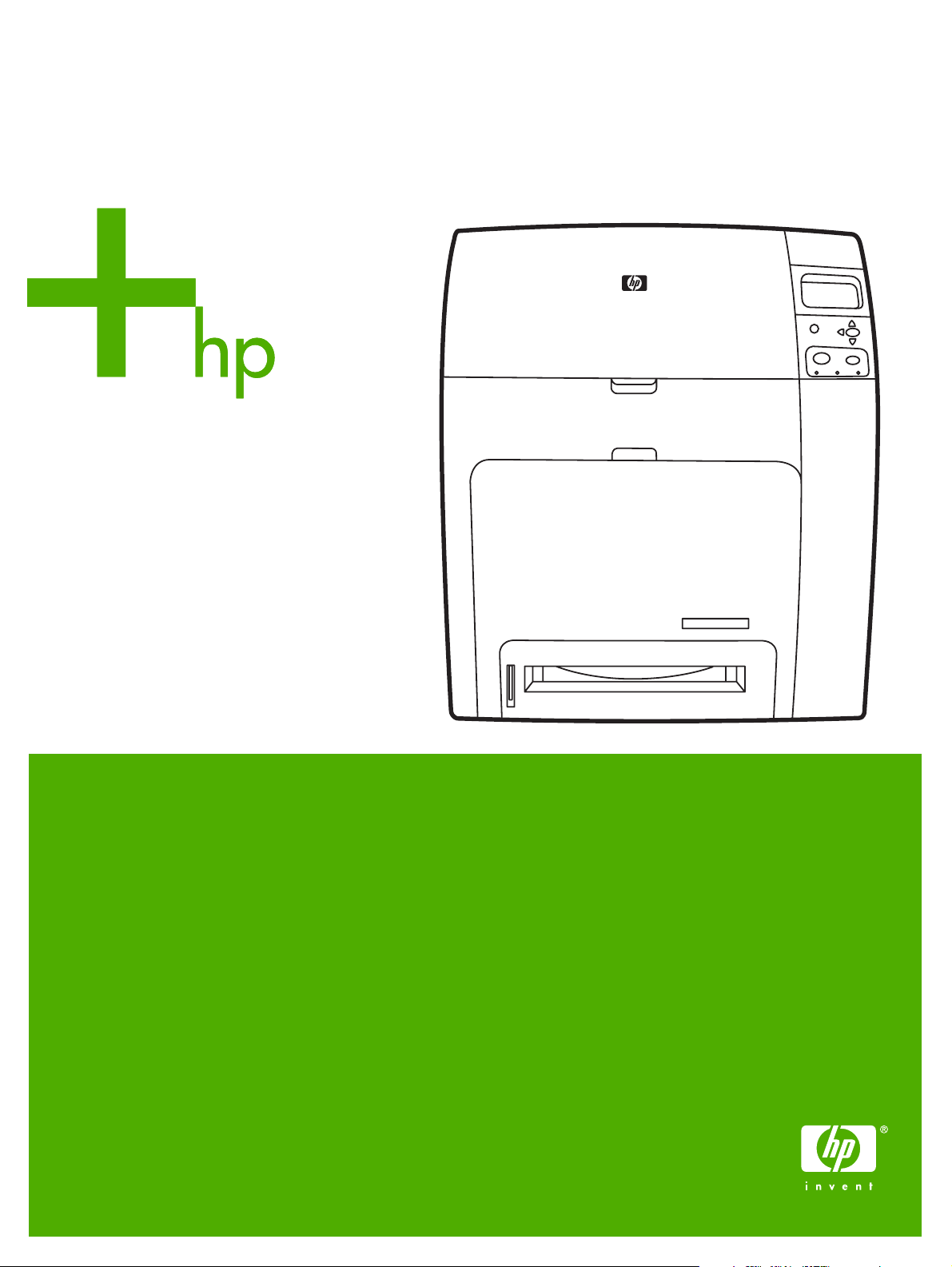
HP Color LaserJet 4700
User Guide
Page 2
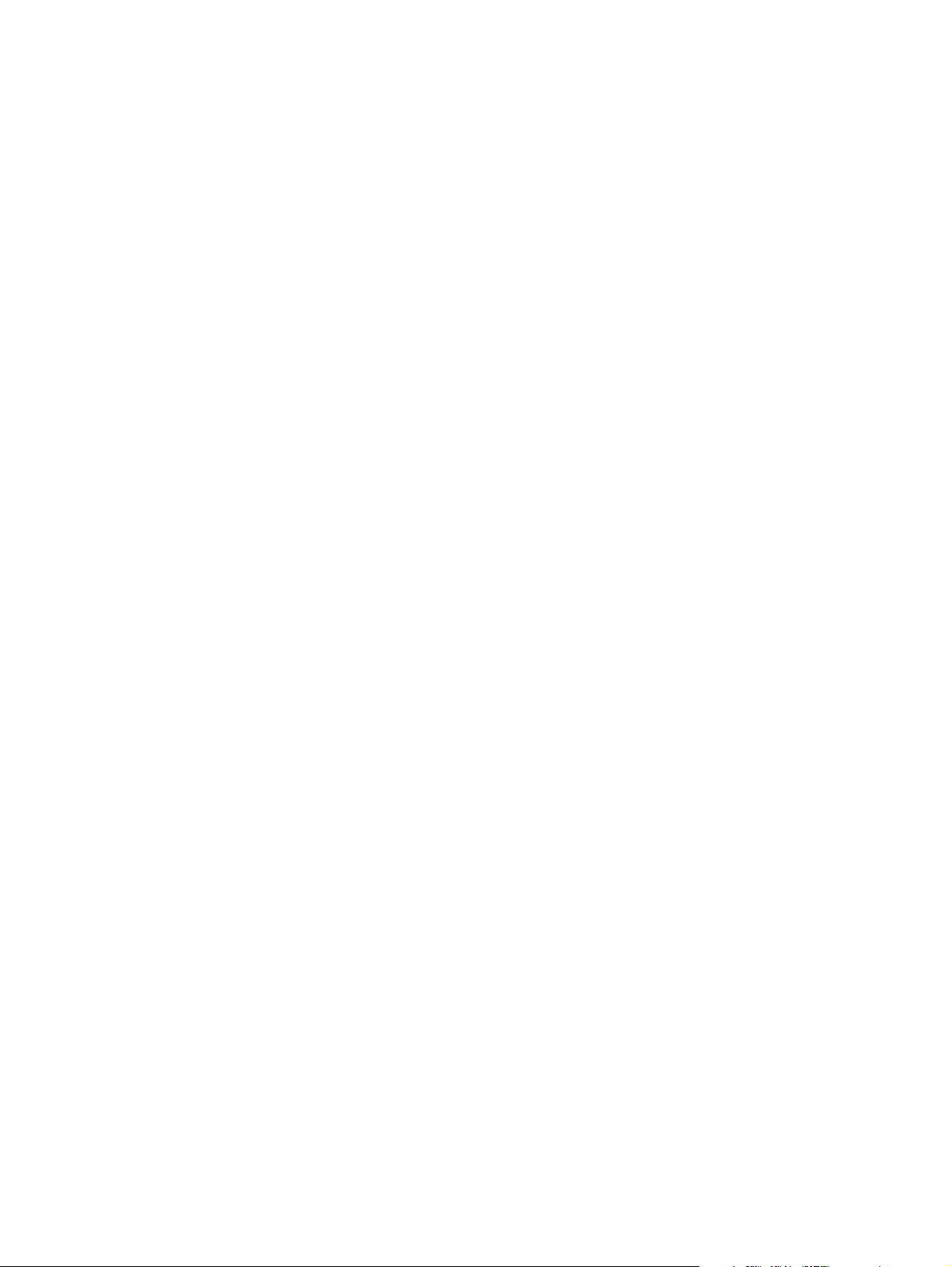
Page 3
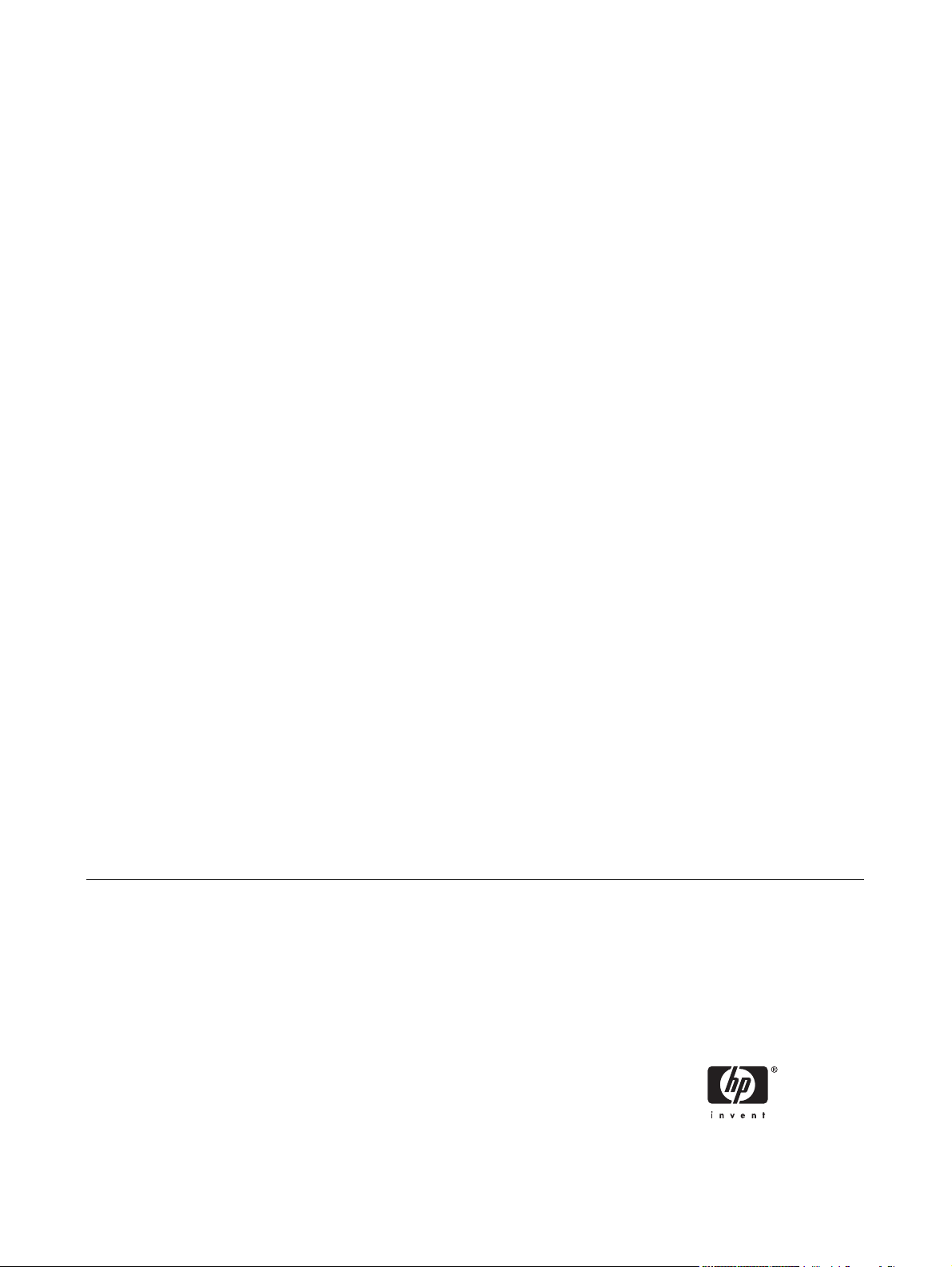
HP Color LaserJet 4700 Series Printer
User Guide
Page 4
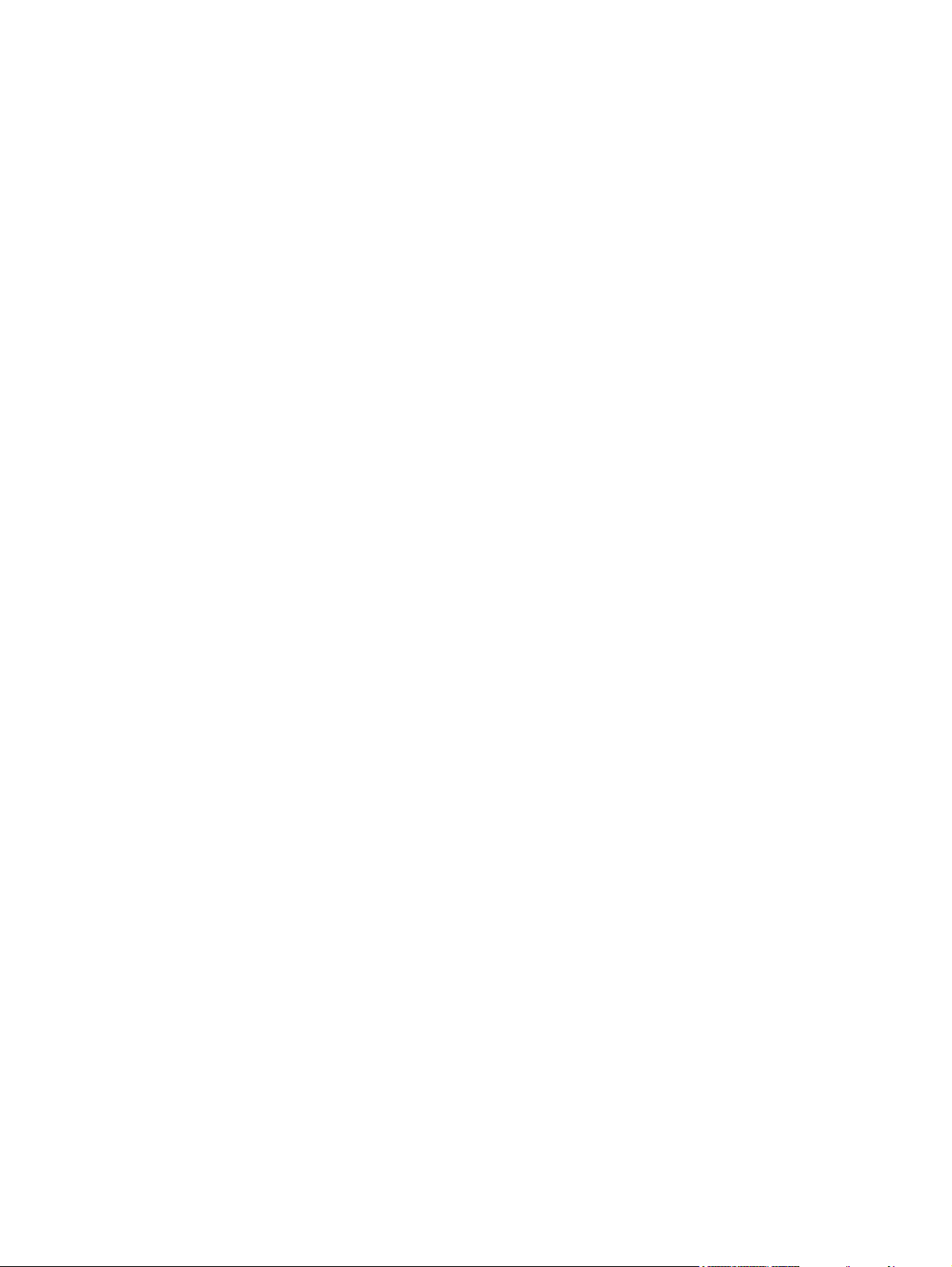
Copyright and License
Trademark Credits
© 2005 Copyright Hewlett-Packard
Development Company, L.P.
Reproduction, adaptation, or translation
without prior written permission is prohibited,
except as allowed under the copyright laws.
The information contained herein is subject
to change without notice.
The only warranties for HP products and
services are set forth in the express warranty
statements accompanying such products
and services. Nothing herein should be
construed as constituting an additional
warranty. HP shall not be liable for technical
errors or omissions contained herein.
Part number: Q7491-90953
Edition 1: 11/2005
Adobe® is a trademark of Adobe Systems
Incorporated.
Corel® and CorelDRAW™ are trademarks
or registered trademarks of Corel
Corporation or Corel Corporation Limited.
Energy Star® and the Energy Star logo® are
U.S. registered marks of the United States
Environmental Protection Agency.
Microsoft® is a U.S. registered trademark of
the Microsoft Corporation.
Netscape Navigator is a U.S. trademark of
Netscape Communications.
PANTONE® Colors generated may not
match PANTONE-identified standards.
Consult current PANTONE Publications for
accurate color. PANTONE® and other
Pantone, Inc. trademarks are the property of
Pantone, Inc. © Pantone, Inc., 2000.
PostScript® is a trademark of Adobe
Systems.
TrueType™ is a U.S. trademark of Apple
Computer, Inc.
UNIX® is a registered trademark of The
Open Group.
Windows®, MS Windows®, and Windows
NT® are U.S. registered trademarks of
Microsoft Corporation.
Page 5
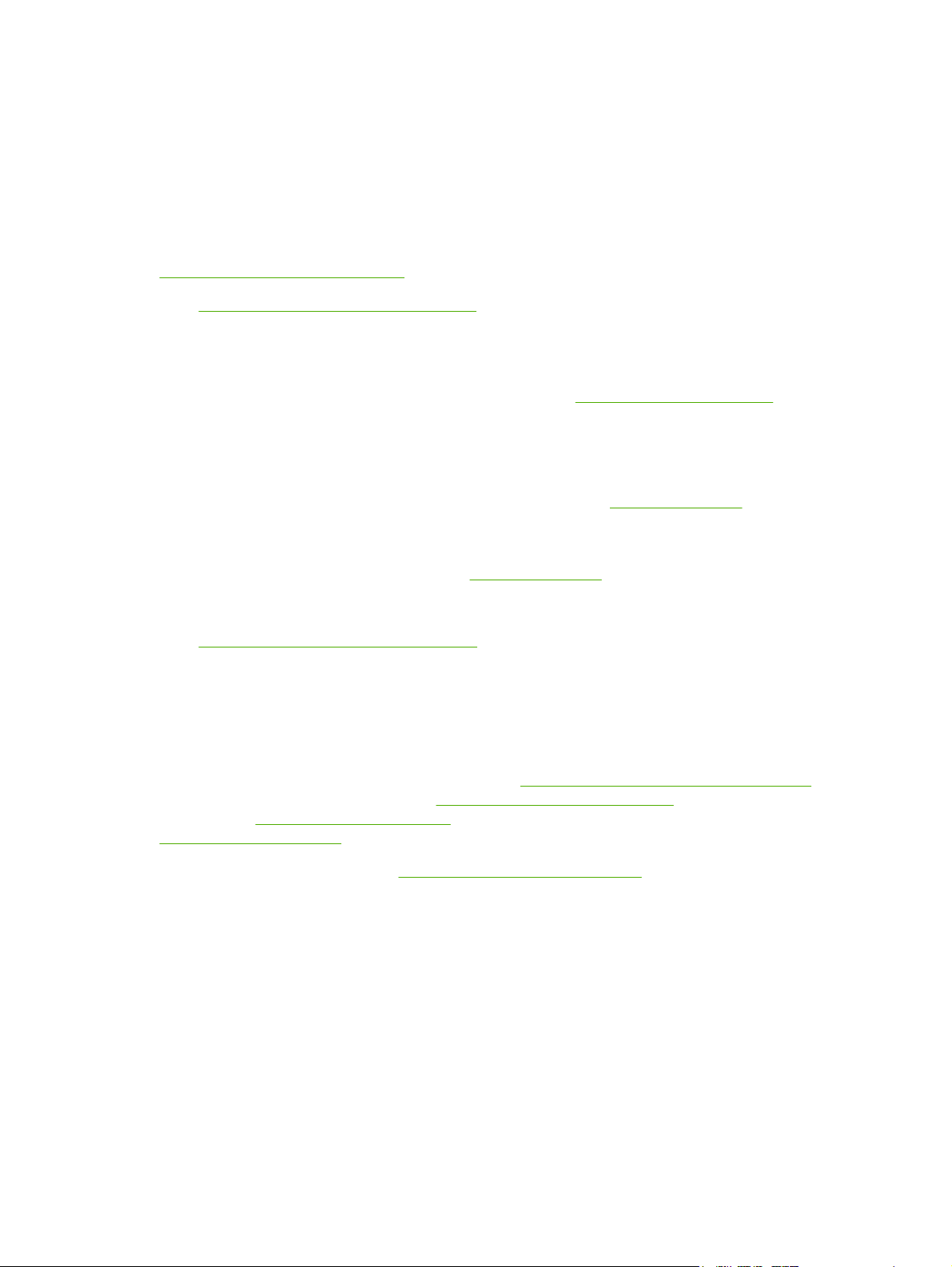
HP customer care
Online services
For 24-hour access to information using a modem or Internet connection:
World Wide Web URL: for the HP Color LaserJet 4700 series printers, updated HP printer software,
product and support information, and printer drivers in several languages can be obtained from
http://www.hp.com/support/clj4700. (Sites are in English.)
http://www.hp.com/support/net_printing for information about network printing using HP Jetdirect
Visit:
print servers.
HP Instant Support Professional Edition (ISPE) is a suite of Web-based troubleshooting tools for desktop
computing and printing products. ISPE helps you quickly identify, diagnose, and resolve computing and
printing problems. The ISPE tools may be accesssed from
Telephone support
HP provides free telephone support during the warranty period. When you call, you will be connected
to a responsive team waiting to help you. For the telephone number for your country/region, see the
flyer that shipped in the box with the product. You can also visit
Contact HP, and then click Contact HP Worldwide. Before calling HP, have the following information
ready: product name and serial number, date of purchase, and description of the problem.
http://instantsupport.hp.com.
http://www.hp.com, and then click
You can also find support on the Internet at
Software utilities, drivers, and electronic information
http://www.hp.com/go/clj4700_software for the HP Color LaserJet 4700 series printer. The Web
Visit:
page for the drivers might be in English, but you can download the drivers themselves in several
languages.
Call: See the flyer that shipped in the box with the printer.
HP direct ordering for accessories or supplies
In the United States, supplies can be ordered from
Canada, supplies can be ordered from
ordered from
http://www.hp.com/paper/.
Accessories can be ordered from
Call: 1-800-538-8787 (U.S.) or 1-800-387-3154 (Canada).
HP service information
To locate HP-Authorized Dealers, call 1-800-243-9816 (U.S.) or 1-800-387-3867 (Canada). For service
for your product, call the customer support number for your country/region. See the flyer that shipped
in the box with the printer.
http://www.hp.com/supplies. In Asia-Pacific, supplies can be ordered from
http://www.hp.com/go/accessories.
http://www.hp.com. Click the support & drivers block.
http://www.hp.com/sbso/product/supplies. In
http://www.hp.ca/catalog/supplies. In Europe, supplies can be
HP service agreements
Call: 1-800-835-4747 (U.S.) or 1-800-268-1221 (Canada).
Extended Service: 1-800-446-0522
ENWW iii
Page 6

HP support and information for Macintosh computers
http://www.hp.com/go/macosx for Macintosh OS X support information and HP subscription
Visit:
service for driver updates.
http://www.hp.com/go/mac-connect for products designed specifically for the Macintosh user.
Visit:
iv HP customer care ENWW
Page 7
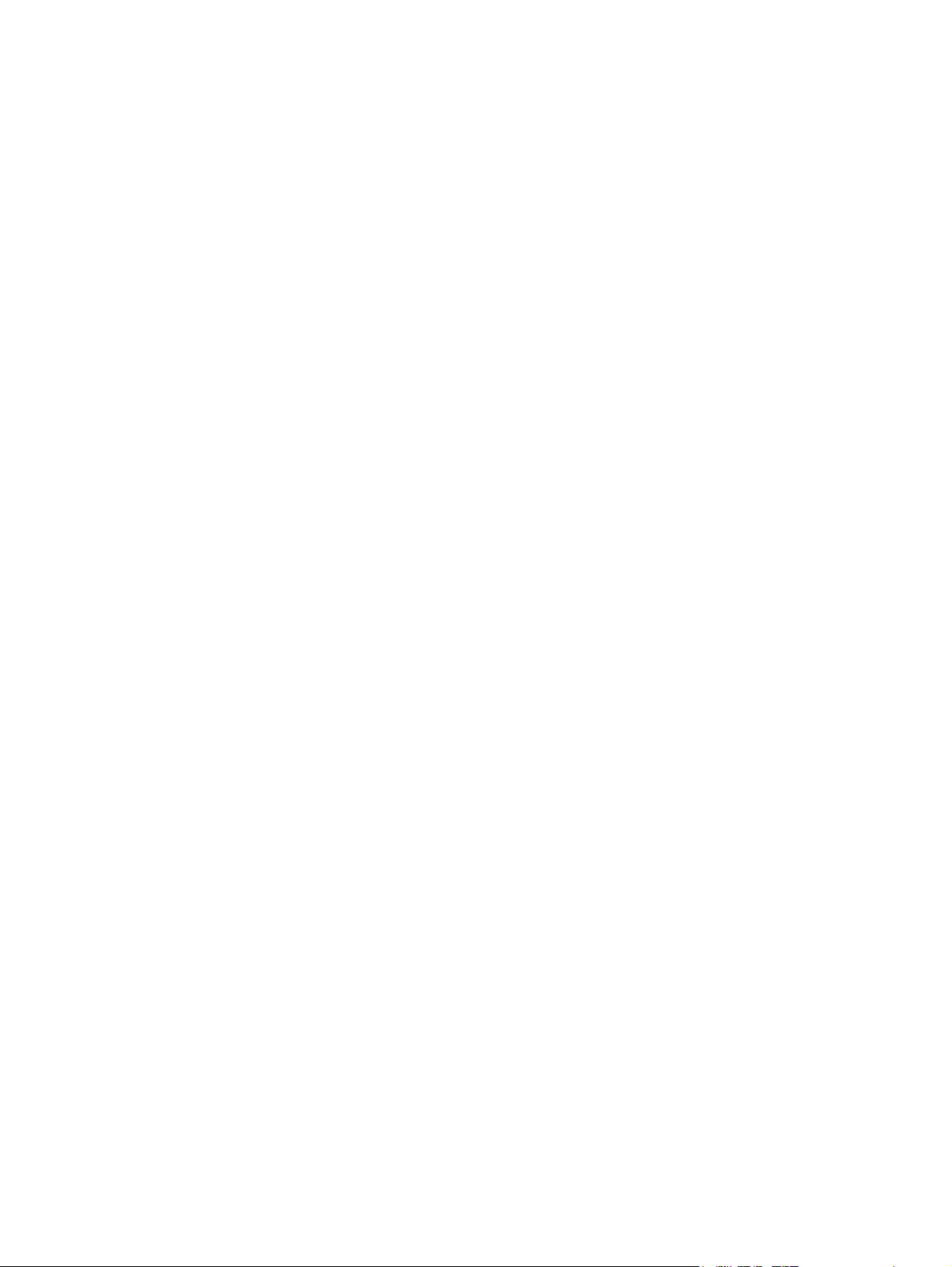
Table of contents
1 Printer basics
Quick access to printer information .......................................................................................................2
World Wide Web links ...........................................................................................................2
User guide links ....................................................................................................................2
Where to look for more information ......................................................................................2
Setting up the printer ............................................................................................2
Using the printer ...................................................................................................3
Printer configurations ............................................................................................................................4
HP Color LaserJet 4700 (product number Q7491A) .............................................................4
HP Color LaserJet 4700n (product number Q7492A) ...........................................................4
HP Color LaserJet 4700dn (product number Q7493A) .........................................................5
HP Color LaserJet 4700dtn (product number Q7494A) ........................................................6
HP Color LaserJet 4700ph+ (product number Q7495A) ......................................................6
Printer features ......................................................................................................................................7
Walk around ........................................................................................................................................10
Printer software ...................................................................................................................................12
Software ..............................................................................................................................12
Software features ...............................................................................................12
Driver Autoconfiguration .....................................................................................12
Update Now .......................................................................................................12
HP Driver Preconfiguration ................................................................................12
Installing the printing system software ................................................................................13
Installing Windows printing system software for direct connections ..................13
Installing Windows printing system software for networks .................................14
Setting up a Windows computer to use the network printer with Windows-
sharing ...............................................................................................................15
Installing the software after the parallel or USB cable has been
connected ...........................................................................................................15
Uninstalling the software .....................................................................................................15
Removing software from Windows operating systems ......................................16
Software for networks .........................................................................................................16
HP Web Jetadmin ..............................................................................................16
UNIX ...................................................................................................................17
Utilities ................................................................................................................................17
HP Easy Printer Care Software ..........................................................................17
Embedded Web server ......................................................................................17
Features ............................................................................................18
Other components and utilities ...........................................................................18
Printer drivers ......................................................................................................................................19
Supported printer drivers ....................................................................................................19
ENWW v
Page 8
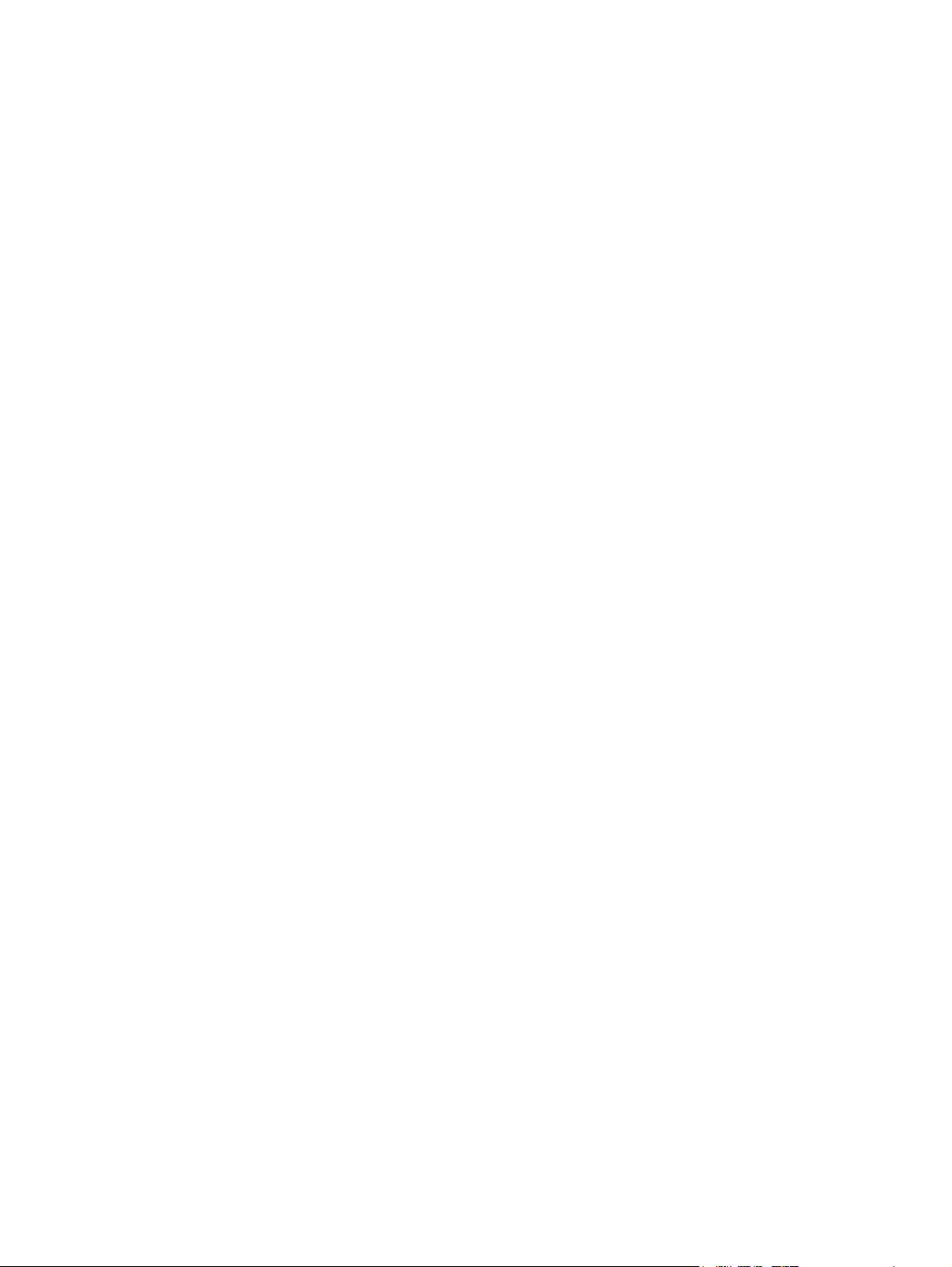
Additional drivers ................................................................................................................19
Select the correct printer driver ...........................................................................................20
Printer-driver Help (Windows) .............................................................................................20
Gaining access to the printer drivers ..................................................................................20
Printer drivers for Macintosh computers ..............................................................................................22
Supported printer drivers ....................................................................................................22
Gaining access to the printer drivers ..................................................................................22
Software for Macintosh computers ......................................................................................................24
Installing Macintosh printing system software for networks ................................................24
Installing Macintosh printing system software for direct connections (USB) ......................25
To remove software from Macintosh operating systems ....................................................26
Using the HP Printer Utility for Macintosh ...........................................................................................27
Opening the HP Printer Utility .............................................................................................27
Printing a cleaning page .....................................................................................................27
Printing a configuration page ..............................................................................................27
Viewing supplies status ......................................................................................................28
Ordering supplies online and using other support features ................................................28
Uploading a file to the printer ..............................................................................................28
Uploading fonts to the printer ..............................................................................................29
Updating the firmware .........................................................................................................29
Activating the two-sided printing (duplexing) mode ............................................................29
Activating the Economode printing mode ...........................................................................29
Changing the toner density .................................................................................................30
Changing the resolution settings ........................................................................................30
Locking or unlocking printer storage devices ......................................................................30
Saving or printing stored jobs .............................................................................................30
Configuring trays .................................................................................................................31
Changing network settings .................................................................................................31
Opening the embedded Web server ...................................................................................31
Setting up e-mail alerts .......................................................................................................32
Print media specifications ....................................................................................................................33
Supported media weights and sizes ...................................................................................33
2 Control panel
Introduction ..........................................................................................................................................38
Display ................................................................................................................................38
Accessing the control panel from a computer .....................................................................40
Control panel buttons ..........................................................................................................................41
Interpreting control panel indicator lights .............................................................................................42
Interpreting stapler/stacker indicator light codes .................................................................................43
Control panel menus ...........................................................................................................................45
Getting started basics .........................................................................................................45
Menu hierarchy ....................................................................................................................................46
To enter the menus .............................................................................................................46
Retrieve job menu ...............................................................................................................46
Information menu ................................................................................................................46
Paper handling menu ..........................................................................................................47
Configure device menu .......................................................................................................47
Diagnostics menu ...............................................................................................................49
Retrieve job menu ...............................................................................................................................50
vi ENWW
Page 9
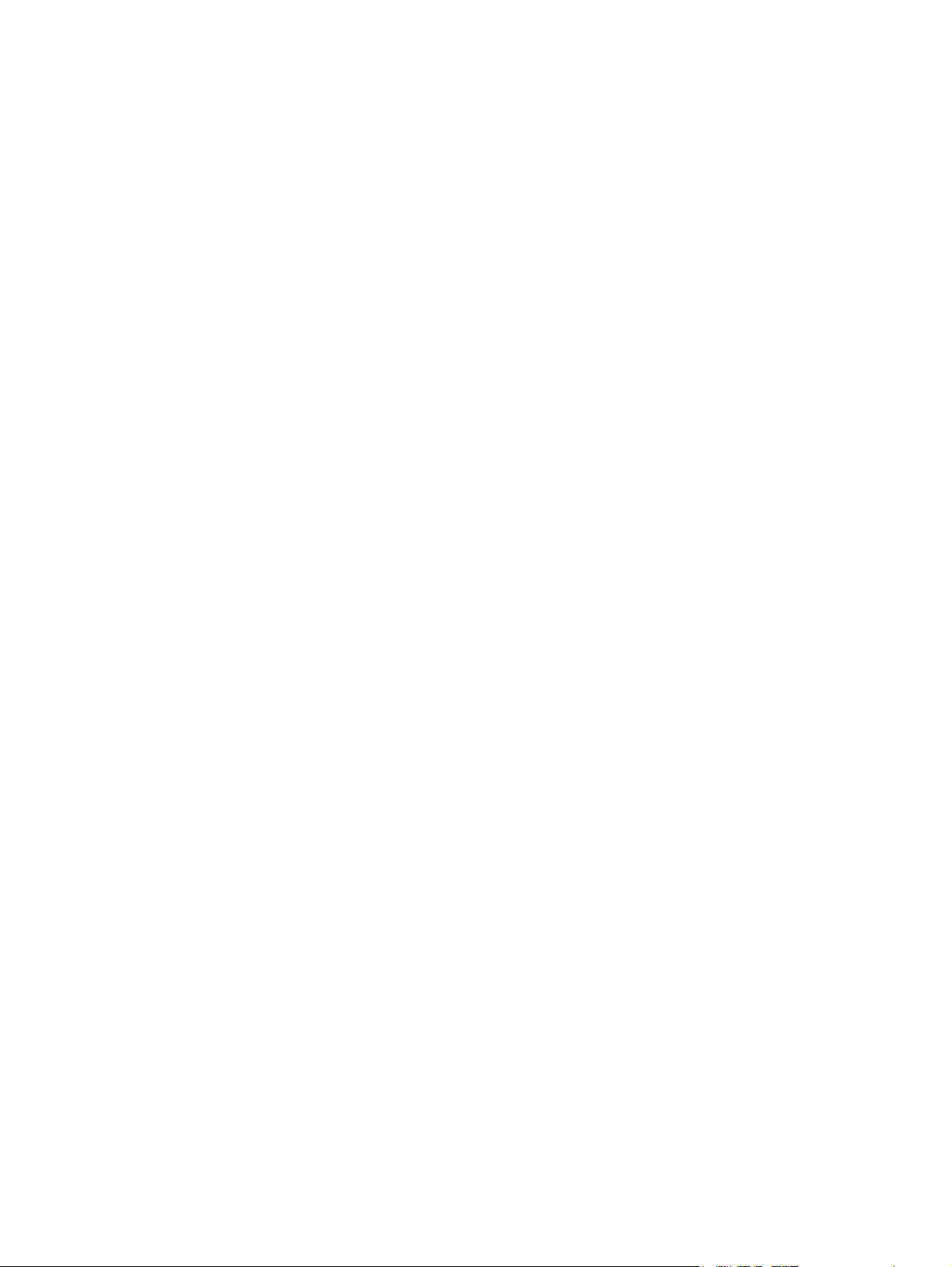
Information menu ................................................................................................................................51
Paper handling menu ..........................................................................................................................52
Configure device menu .......................................................................................................................53
Printing menu ......................................................................................................................53
Print quality menu ...............................................................................................................54
System setup menu ............................................................................................................56
Stapler/stacker menu ..........................................................................................................59
I/O menu .............................................................................................................................60
Resets menu .......................................................................................................................62
Diagnostics menu ................................................................................................................................63
Changing printer control panel configuration settings .........................................................................64
Job storage limit ..................................................................................................................64
Setting the job storage limit ................................................................................64
Job held timeout .................................................................................................................64
Setting the job held timeout ................................................................................64
Show IP address .................................................................................................................65
Showing the IP address .....................................................................................65
Color/black mix ...................................................................................................................65
Setting the color/black mix .................................................................................65
Tray behavior options .........................................................................................................66
Setting the printer to use the requested tray ......................................................66
Setting manually feed prompt ............................................................................67
Setting the printer default for PS defer media ....................................................67
Setting the printer to use size/type prompt .........................................................68
Setting the printer to use another tray ................................................................68
Setting the printer to duplex blank pages ...........................................................68
Setting the printer to rotate images ....................................................................69
Sleep delay .........................................................................................................................69
Setting sleep delay .............................................................................................69
Disabling/enabling sleep mode ..........................................................................70
Wake time ...........................................................................................................................70
Setting the wake time .........................................................................................70
Display brightness ..............................................................................................................71
Setting the display brightness ............................................................................71
Personality ..........................................................................................................................72
Setting the personality ........................................................................................72
Clearable warnings .............................................................................................................72
Setting the clearable warnings ...........................................................................72
Auto continue ......................................................................................................................73
Setting auto continue .........................................................................................73
Replace supplies ................................................................................................................73
Setting replace supplies response .....................................................................74
Order at ...............................................................................................................................74
Setting order at response ...................................................................................74
Color supply out ..................................................................................................................74
Setting color supply out response ......................................................................75
Jam recovery ......................................................................................................................75
Setting jam recovery response ...........................................................................75
RAM disk ............................................................................................................................76
Changing RAM disk behavior .............................................................................76
ENWW vii
Page 10
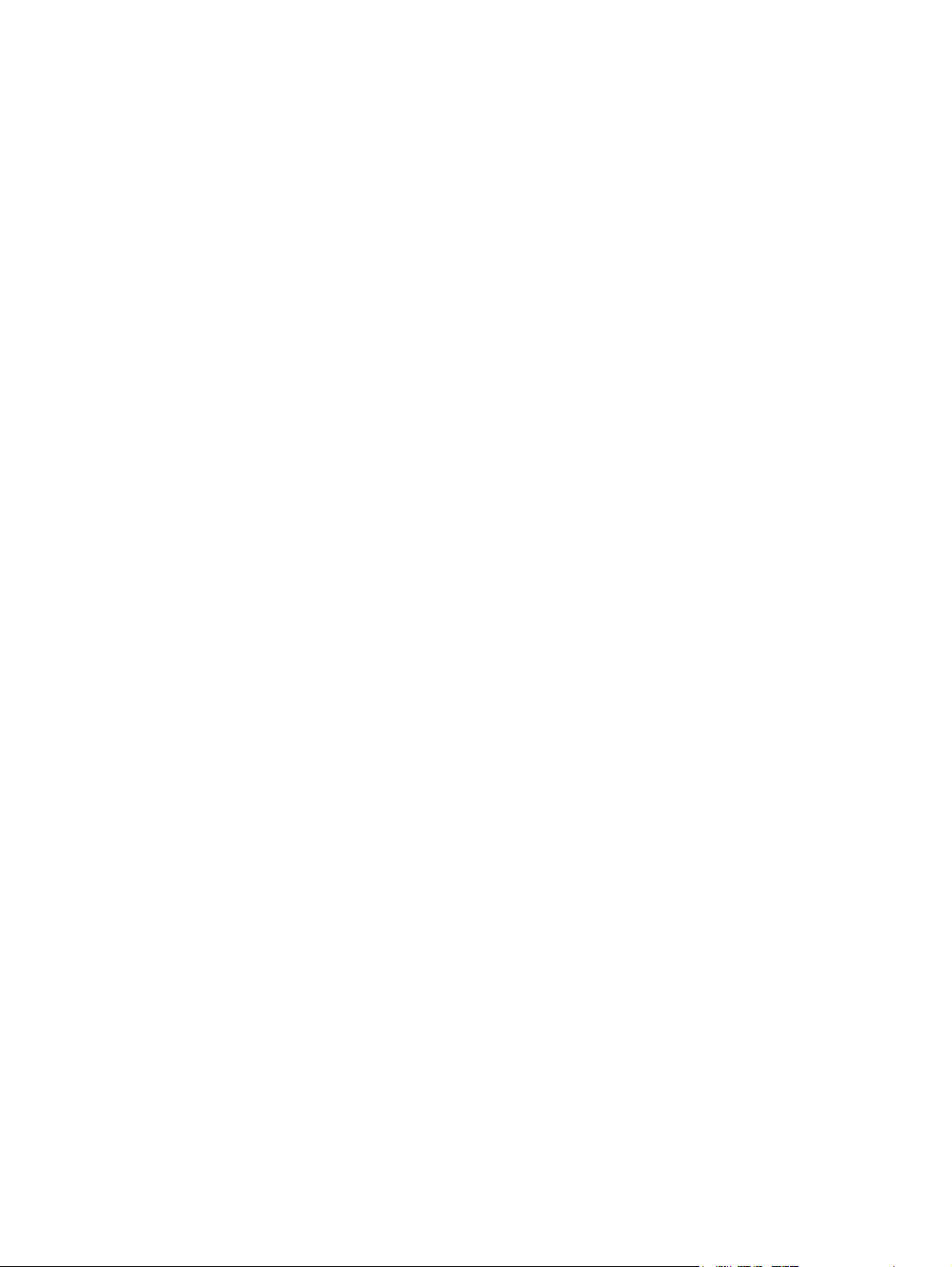
Using the printer control panel in shared environments ......................................................................78
3 I/O configuration
Network configuration ..........................................................................................................................80
Parallel configuration ...........................................................................................................................85
USB configuration ...............................................................................................................................86
Auxiliary connection configuration .......................................................................................................87
HP Jetdirect print servers ....................................................................................................................88
Wireless printing ..................................................................................................................................89
Language ............................................................................................................................76
Selecting the language .......................................................................................76
Selecting the language if the display is in a language you do not understand ...77
Configuring TCP/IP parameters ..........................................................................................80
Manually configuring TCP/IP parameters from the printer control panel ...........80
Setting an IP address .........................................................................................80
Setting the subnet mask .....................................................................................81
Setting the default gateway ................................................................................82
Disabling network protocols (optional) ...............................................................82
Disabling IPX/SPX .............................................................................................83
Disabling DLC/LLC .............................................................................................83
Disabling AppleTalk ...........................................................................................84
Available software solutions ...............................................................................................88
IEEE 802.11 standard .........................................................................................................89
Bluetooth .............................................................................................................................89
4 Printing tasks
Controlling print jobs ............................................................................................................................92
Selecting print media ...........................................................................................................................94
Automatic media type sensing (auto sense mode) .............................................................................95
Configuring input trays ........................................................................................................................97
Source ................................................................................................................................92
Type and size .....................................................................................................................92
Print setting priorities ..........................................................................................................92
Media to avoid ....................................................................................................................94
Paper that can damage the printer .....................................................................................94
Tray 1 sensing ....................................................................................................................95
Tray 2–N sensing ................................................................................................................96
Configuring trays when the printer gives a prompt .............................................................97
Configuring a tray when loading paper ...............................................................................97
Configuring a tray to match print job settings .....................................................................98
Configuring trays using the paper handling menu ..............................................................98
Configuring Tray 2 and optional trays for a custom paper size ..........................................99
Printing from Tray 1 (multipurpose tray) ...........................................................................100
Loading Tray 1 .................................................................................................100
Printing envelopes from Tray 1 .........................................................................................101
Loading envelopes into Tray 1 .........................................................................101
Printing envelopes ............................................................................................102
Printing from Tray 2 or the optional trays ..........................................................................102
Loading detectable standard-sized media into Tray 2 and optional trays .........................103
Loading undetectable standard-sized media into Tray 2 and optional trays .....................105
viii ENWW
Page 11
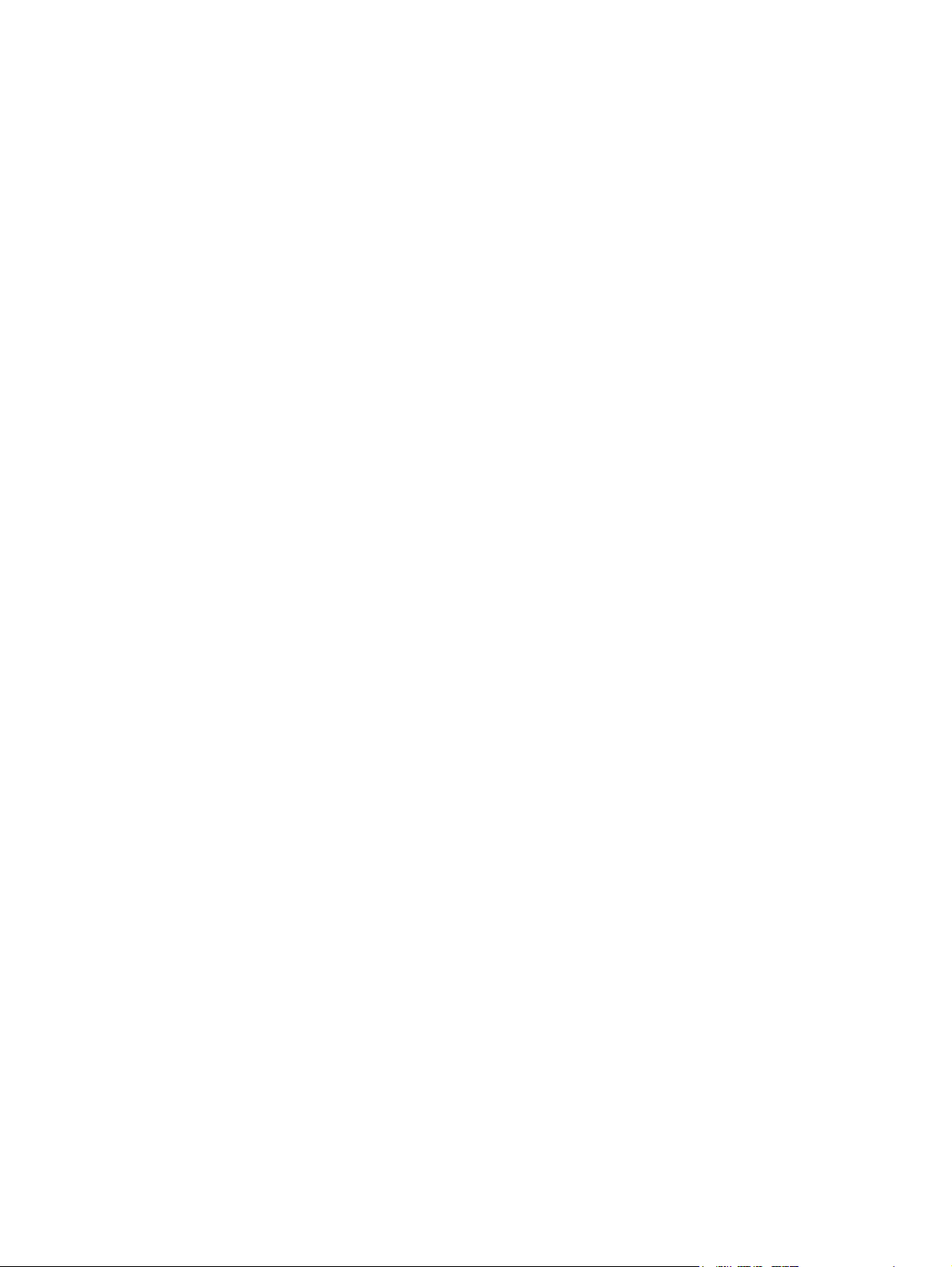
Loading custom-sized media into Tray 2 and optional trays .............................................107
Printing on special media ..................................................................................................................109
Transparencies .................................................................................................................109
Glossy paper .....................................................................................................................109
Colored paper ...................................................................................................................110
Envelopes .........................................................................................................................110
Labels ...............................................................................................................................110
Heavy paper .....................................................................................................................110
HP LaserJet Tough paper .................................................................................................111
Preprinted forms and letterhead .......................................................................................111
Recycled paper .................................................................................................................112
Using features in the printer driver ....................................................................................................113
Creating and using quick sets ...........................................................................................113
Creating and using watermarks ........................................................................................114
Resizing documents .........................................................................................................114
Setting a custom paper size from the printer driver ..........................................................115
Using different paper/covers .............................................................................................115
Printing a blank first page .................................................................................................115
Printing multiple pages on one sheet of paper .................................................................115
Printing on both sides of the paper ...................................................................................116
To print on both sides by using the duplex-printing accessory ........................116
To print on both sides manually .......................................................................117
Layout options for printing on both sides .........................................................117
Setting the stapling options ...............................................................................................118
Setting the color options ...................................................................................................118
Using the HP Digital Imaging Options dialog box .............................................................119
Using the Services tab ......................................................................................................119
Using features in the Macintosh printer driver ...................................................................................121
Creating and using presets in Mac OS X ..........................................................................121
Printing a cover page ........................................................................................................121
Printing multiple pages on one sheet of paper .................................................................122
Printing on both sides of the paper ...................................................................................122
Setting the color options ...................................................................................................123
Two-sided (duplex) printing ...............................................................................................................125
Control panel settings for automatic two-sided printing ....................................................126
To enable or disable two-sided printing from the printer control panel ............126
Options for binding two-sided printing jobs .......................................................................127
Manual two-sided printing .................................................................................................127
Printing booklets ...............................................................................................................128
Using the stapler/stacker ...................................................................................................................129
Configuring the printer driver to recognize the stapler/stacker .........................................129
Selecting the printer behavior at staples out .....................................................................130
Printing to the stapler/stacker ...........................................................................................130
Selecting the stapler in an application ..............................................................................130
Selecting the stapler at the control panel ..........................................................................131
Job offset ..........................................................................................................................131
Paper orientation when a stapler/stacker is installed ........................................................132
Special printing situations ..................................................................................................................133
Printing a different first page .............................................................................................133
Printing a blank back cover ...............................................................................................133
ENWW ix
Page 12
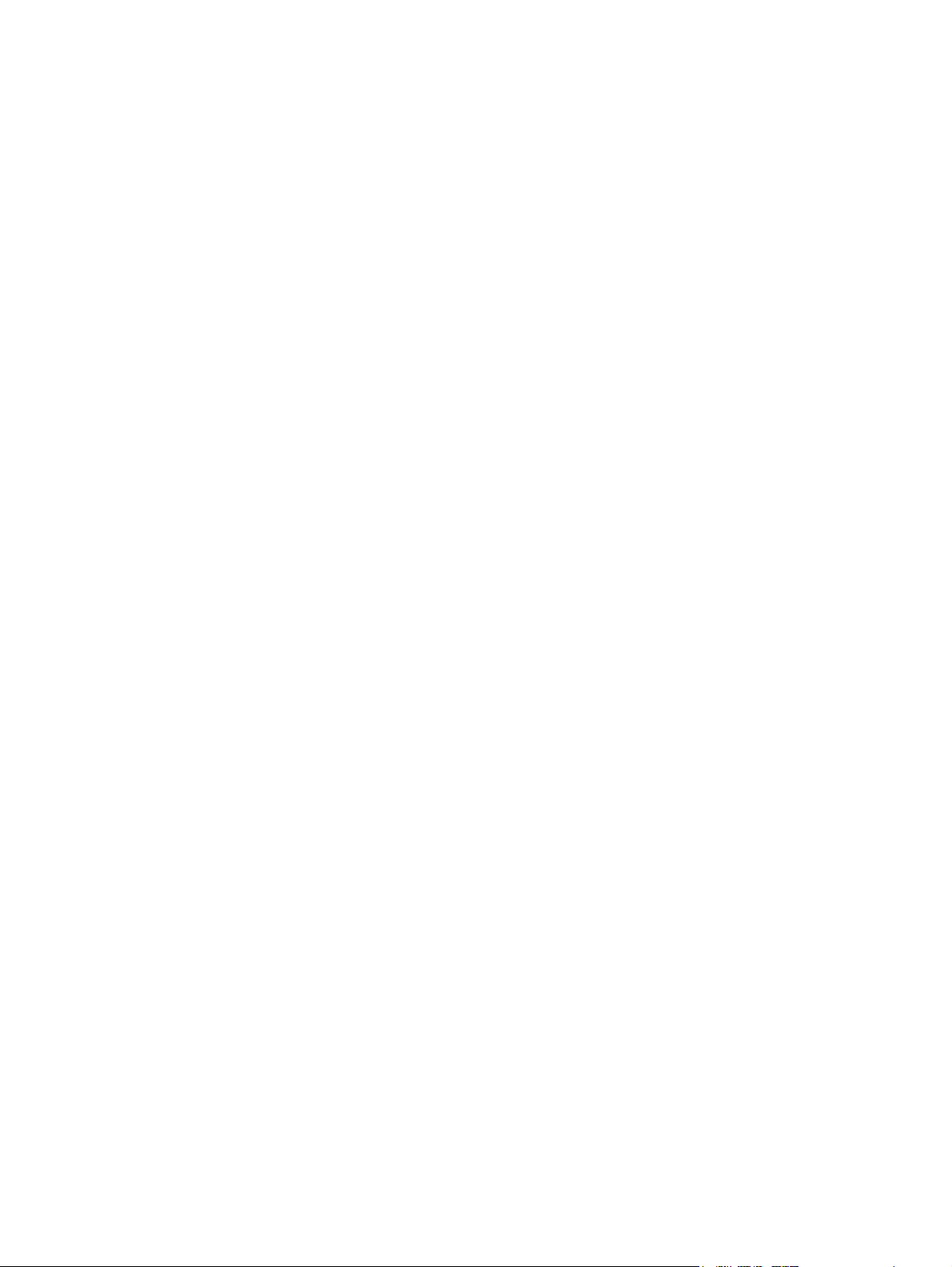
Printing on custom-size media ..........................................................................................133
Stopping a print request ....................................................................................................134
Job storage features ..........................................................................................................................135
Proofing and holding a job ................................................................................................135
Private jobs .......................................................................................................................136
Mopier mode .....................................................................................................................137
Storing a print job ..............................................................................................................138
Quick-copying a job ..........................................................................................................138
Managing memory .............................................................................................................................140
5 Managing the printer
Printer information pages ..................................................................................................................142
Menu map .........................................................................................................................142
Configuration page ...........................................................................................................142
Supplies status page ........................................................................................................143
Usage page ......................................................................................................................143
Demo page .......................................................................................................................144
Print CMYK samples .........................................................................................................144
Print RGB samples ...........................................................................................................144
File directory .....................................................................................................................145
PCL or PS font list ............................................................................................................145
Event log ...........................................................................................................................145
Using the embedded Web server ......................................................................................................146
Accessing the embedded Web server ..............................................................................146
Information tab ..................................................................................................................147
Settings tab .......................................................................................................................147
Setting the real-time clock ................................................................................................148
Networking tab ..................................................................................................................148
Other links .........................................................................................................................148
Using the HP Easy Printer Care Software .........................................................................................149
Supported operating systems ...........................................................................................149
To use the HP Easy Printer Care Software ......................................................................149
HP Easy Printer Care Software sections ..........................................................................149
Stopping the current print job from the printer control panel ............................134
Stopping the current print job from a software application ...............................134
Printing stored jobs ..........................................................................................135
Deleting stored jobs .........................................................................................136
Printing a private job ........................................................................................136
Deleting a private job .......................................................................................137
6 Color
Using color ........................................................................................................................................152
HP ImageREt 3600 ...........................................................................................................152
Paper selection .................................................................................................................152
Color options .....................................................................................................................152
sRGB ................................................................................................................................152
Printing in four colors — CMYK ........................................................................................153
CMYK ink set emulation (PostScript only) ........................................................................153
Color matching ..................................................................................................................................154
PANTONE® color matching .............................................................................................154
x ENWW
Page 13
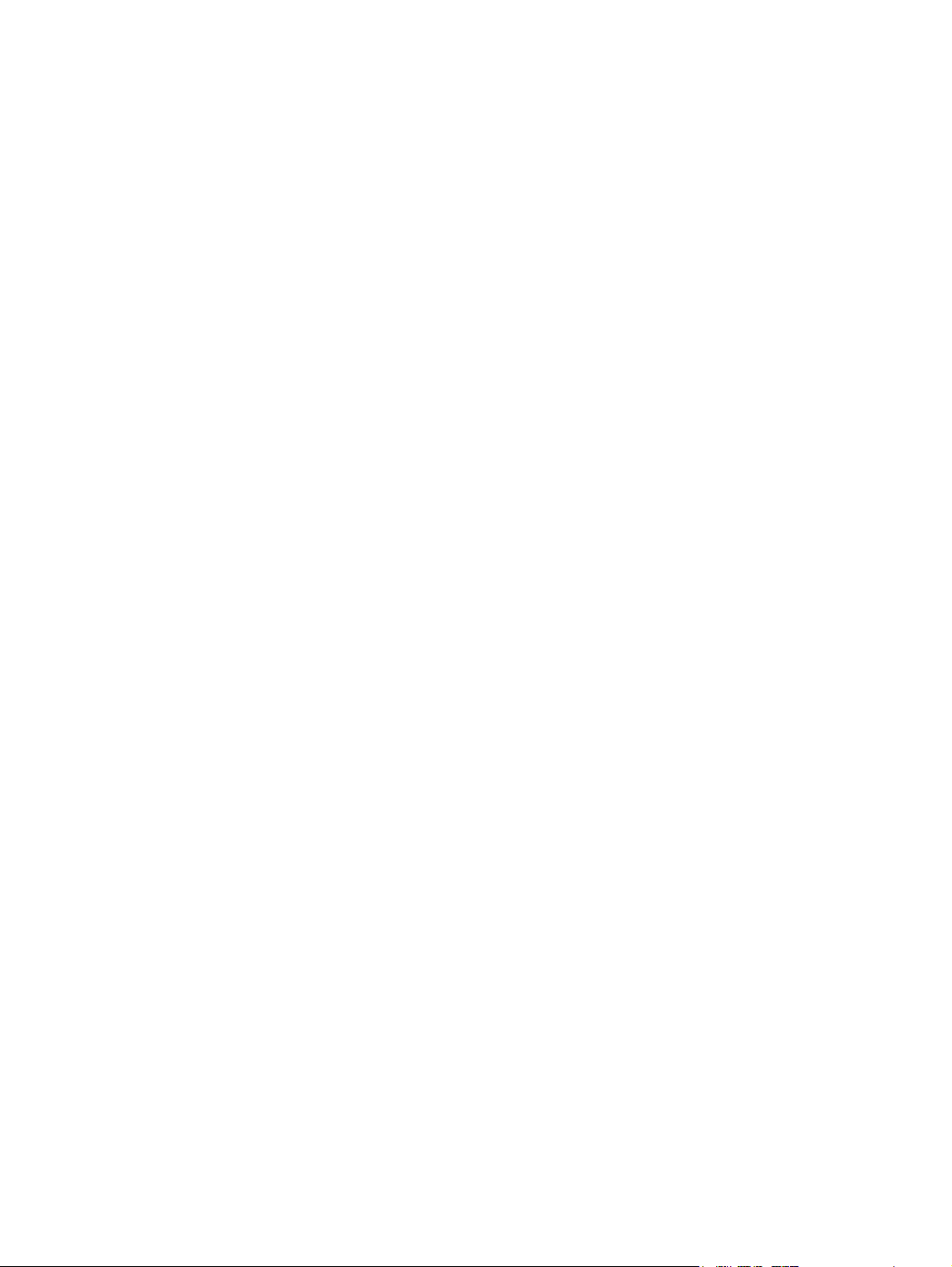
Managing printer color options on Windows computers ....................................................................156
Managing printer color options on Macintosh computers ..................................................................159
7 Maintenance
Managing print cartridges ..................................................................................................................162
Changing print cartridges ..................................................................................................................164
Replacing supplies ............................................................................................................................167
Using the cleaning page ....................................................................................................................172
Configuring alerts ..............................................................................................................................175
Sample book color matching ............................................................................................154
Printing color samples ......................................................................................................155
Print in grayscale ..............................................................................................................156
RGB Color (Color Themes) ..............................................................................................156
Automatic or manual color adjustment .............................................................................156
Manual color options ........................................................................................157
Restricting color printing ...................................................................................................158
Print Color as Gray ...........................................................................................................159
Advanced color options for text, graphics, and photographs ............................................159
Halftone options ...............................................................................................159
Neutral Grays ...................................................................................................159
RGB Color ........................................................................................................160
Edge Control ....................................................................................................160
HP print cartridges ............................................................................................................162
Non-HP print cartridges ....................................................................................................162
Print cartridge authentication ............................................................................................162
HP fraud hotline ................................................................................................................162
Print cartridge storage ......................................................................................................163
Print cartridge life expectancy ...........................................................................................163
Checking the print cartridge life ........................................................................................163
Using the printer control panel .........................................................................163
Using the embedded Web server .....................................................................163
Using HP Easy Printer Care Software .............................................................163
Using HP Web Jetadmin ..................................................................................163
Replacing a print cartridge ................................................................................................164
To replace the print cartridge ............................................................................................164
Locating supplies ..............................................................................................................167
Supply replacement guidelines .........................................................................................167
Making room around the printer for replacing supplies .....................................................167
Approximate replacement intervals for supplies ...............................................................168
Replacing the stapler cartridge .........................................................................................168
8 Problem solving
Basic troubleshooting checklist .........................................................................................................178
Factors affecting printer performance ...............................................................................................179
Troubleshooting information pages ...................................................................................................180
Configuration page ...........................................................................................................180
Paper path test page ........................................................................................................180
Registration page ..............................................................................................................181
Event log ...........................................................................................................................181
Control panel message types ............................................................................................................183
ENWW xi
Page 14
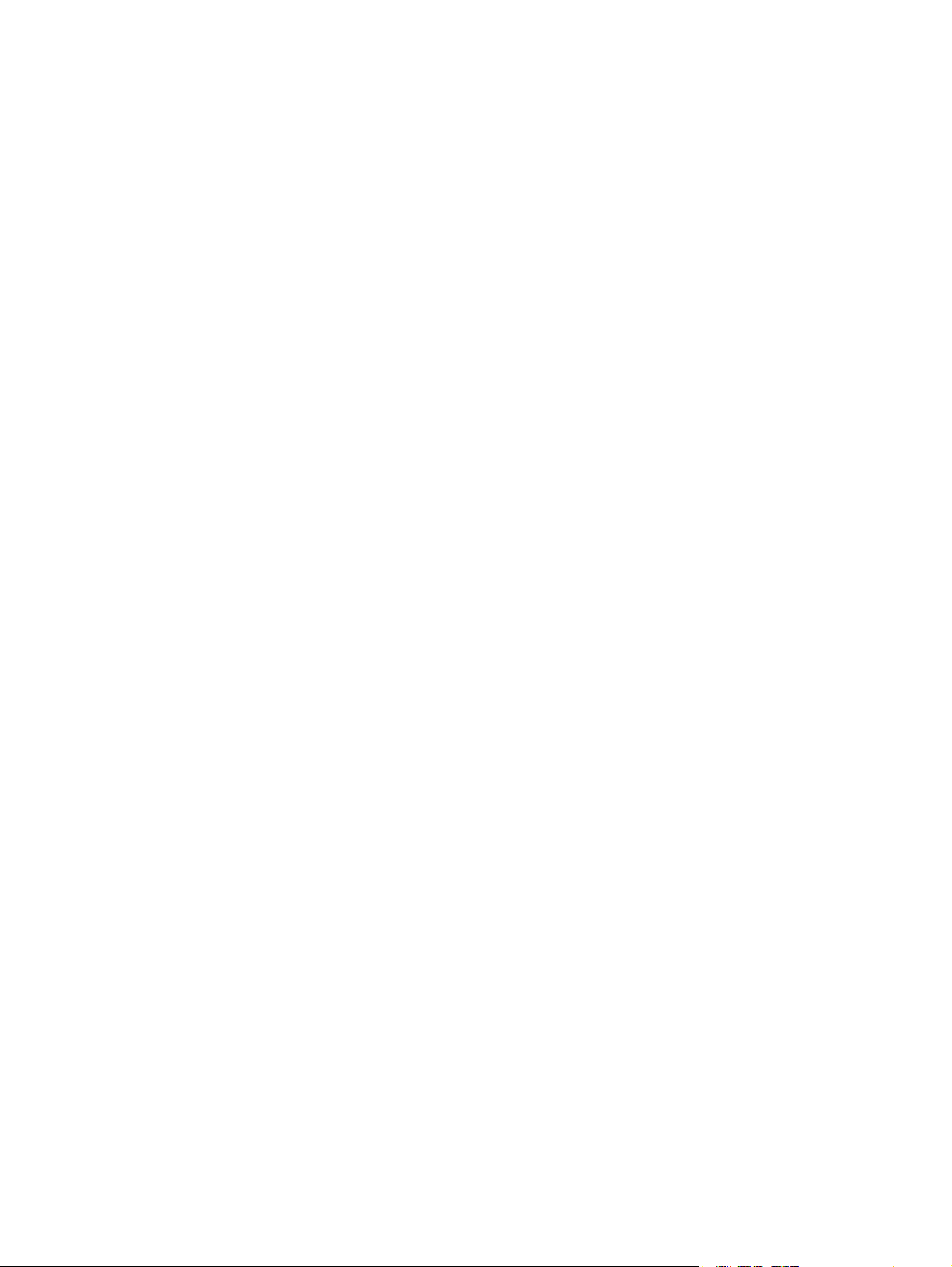
Status messages ..............................................................................................................183
Warning messages ...........................................................................................................183
Error messages ................................................................................................................183
Critical error messages .....................................................................................................183
Control panel messages ....................................................................................................................184
Message listing .................................................................................................................184
Paper jams ........................................................................................................................................210
Paper jam recovery ...........................................................................................................210
To disable paper jam recovery .........................................................................211
Common causes of paper jams .........................................................................................................212
Paper jams ........................................................................................................................212
Clearing jams ....................................................................................................................................213
Jam in Tray 1 ....................................................................................................................213
Jam in Tray 2 or optional trays .........................................................................................214
Jams in top cover area .....................................................................................................215
Clearing a jam in the top cover area ................................................................216
Clearing other jams ...........................................................................................................218
Jams in the stapler/stacker ...............................................................................................220
Staple jams .......................................................................................................................227
Media-handling problems ..................................................................................................................230
Multiple sheets ..................................................................................................................230
Stapler/stacker ..................................................................................................................230
Incorrect page size ...........................................................................................................231
Incorrect tray .....................................................................................................................231
Automatic feed error .........................................................................................................232
Tray 2 or optional tray feed error ......................................................................................232
Special media feed error ...................................................................................................233
Envelope printing error .....................................................................................................233
Output quality ....................................................................................................................234
Duplexing error .................................................................................................................234
Printer response problems ................................................................................................................235
Control panel display is blank ...........................................................................................235
Printer does not print ........................................................................................................235
Printer not receiving data ..................................................................................................236
Printer selection ................................................................................................................237
Printer control panel problems ..........................................................................................................238
Control panel setting .........................................................................................................238
Selecting optional trays .....................................................................................................238
Incorrect printer output ......................................................................................................................239
Incorrect fonts ...................................................................................................................239
Symbol sets ......................................................................................................................239
Drifting text ........................................................................................................................239
Output errors .....................................................................................................................239
Partial printout ...................................................................................................................240
Guidelines for printing with different fonts .........................................................................240
Software application problems ..........................................................................................................241
System selection through software ...................................................................................241
Font selection from software .............................................................................................241
Color selection from software ...........................................................................................241
Optional trays and duplexer recognition ...........................................................................241
xii ENWW
Page 15
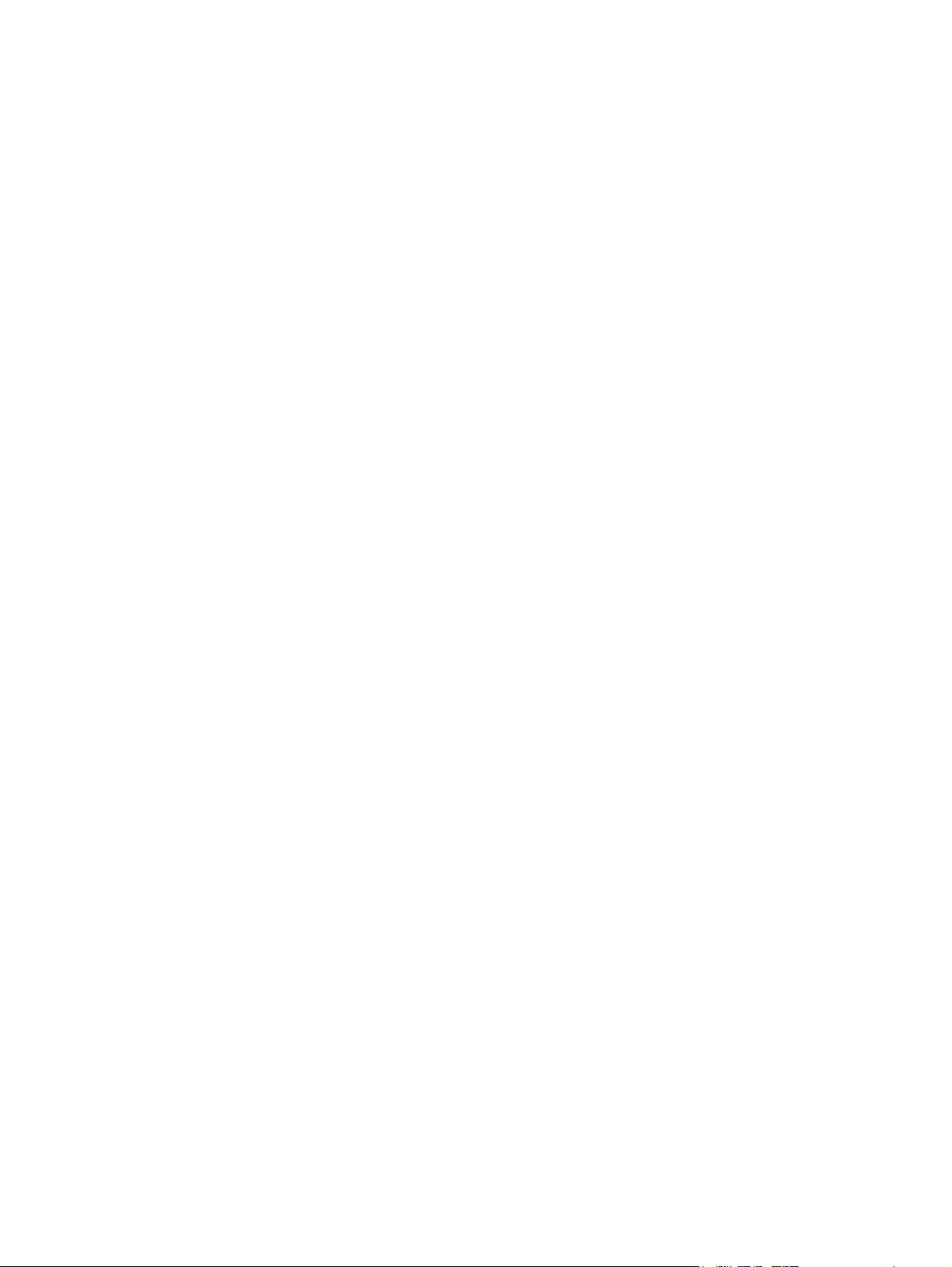
Troubleshooting common Macintosh problems .................................................................................243
Solving problems with Mac OS 9.x ...................................................................................243
Solving problems with Mac OS X .....................................................................................245
Color printing problems .....................................................................................................................249
Printout color error ............................................................................................................249
Incorrect shade .................................................................................................................249
Missing color .....................................................................................................................249
Cartridge error ..................................................................................................................250
Color match error ..............................................................................................................250
Print quality troubleshooting ..............................................................................................................251
Print quality problems associated with media ...................................................................251
Overhead transparency defects ........................................................................................251
Print quality problems associated with the environment ...................................................252
Print quality problems associated with jams .....................................................................252
Print quality troubleshooting pages ...................................................................................252
Print quality troubleshooting tool .......................................................................................252
Calibrating the printer .......................................................................................................253
Repetitive defect ruler .......................................................................................................253
Print quality defect chart ...................................................................................................254
Appendix A Working with memory and print server cards
Printer memory and fonts ..................................................................................................................260
Installing a hard disk, memory, and fonts ..........................................................................................261
Installing a hard drive ........................................................................................................261
Installing DDR memory DIMMs ........................................................................................263
Installing a flash memory card ..........................................................................................268
Enabling memory ..............................................................................................................272
To enable memory for Windows 98 and Me ....................................................272
To enable memory for Windows 2000 and XP .................................................272
Installing an HP Jetdirect print server card ........................................................................................273
To install an HP Jetdirect print server card .......................................................................273
Appendix B Supplies and accessories
Ordering directly through the embedded Web server (for printers with network connections) ..........278
Part numbers .....................................................................................................................................279
Appendix C Service and Support
Hewlett-Packard limited warranty statement .....................................................................................284
Print cartridge limited warranty statement .........................................................................................285
Fuser and transfer unit limited warranty statement ...........................................................................286
HP maintenance agreements ............................................................................................................287
On-site service agreements ..............................................................................................287
Priority on-site service ......................................................................................287
Next-day on-site service ...................................................................................287
Weekly (volume) on-site service ......................................................................287
Appendix D Printer specifications
Physical dimensions ..........................................................................................................................290
Electrical specifications .....................................................................................................................291
ENWW xiii
Page 16
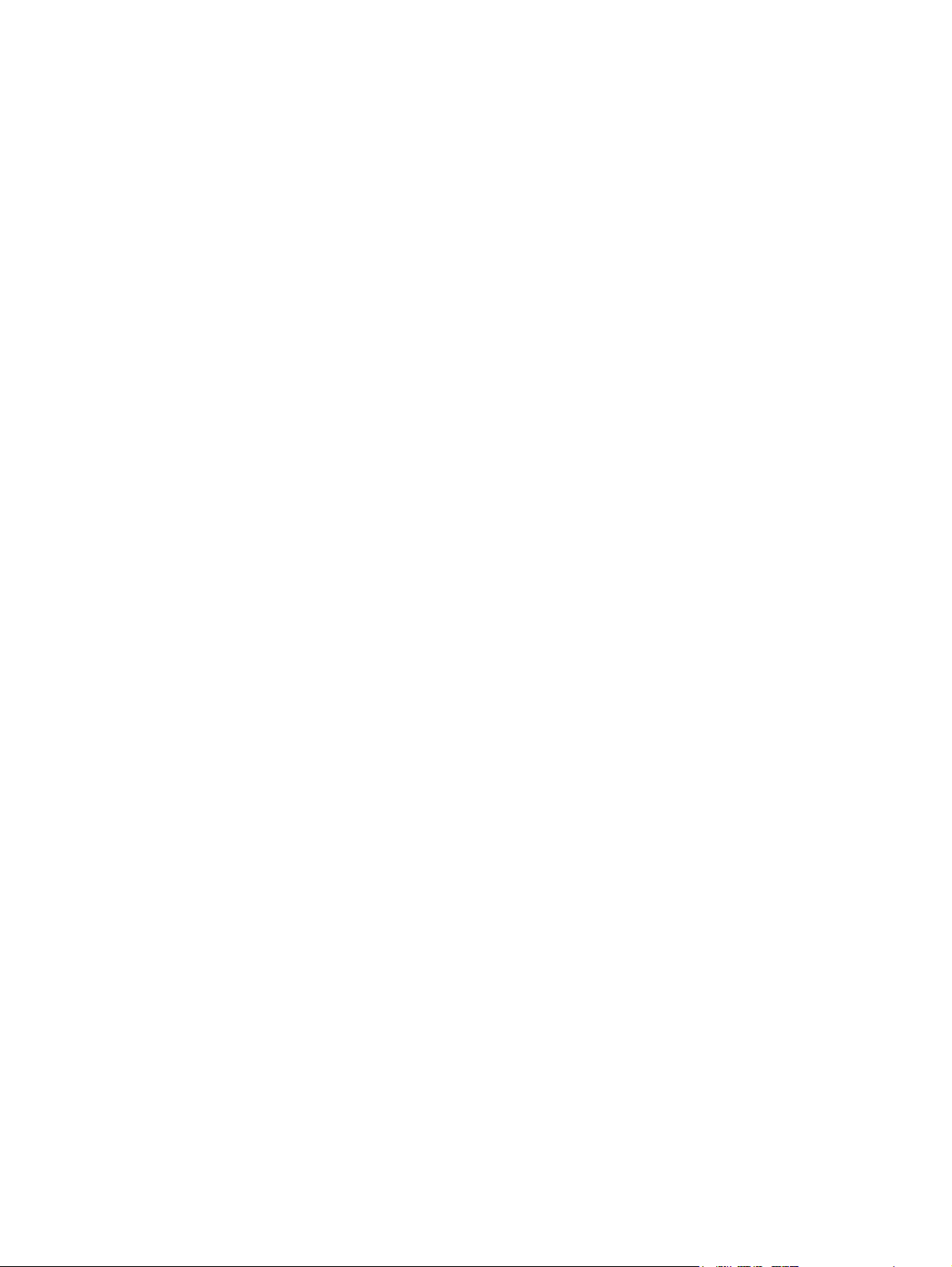
Acoustic emissions ............................................................................................................................292
Environmental specifications .............................................................................................................293
Appendix E Regulatory information
FCC regulations ................................................................................................................................296
FCC regulations ................................................................................................................296
Environmental product stewardship program ....................................................................................297
Protecting the environment ...............................................................................................297
Ozone production .............................................................................................................297
Power consumption ..........................................................................................................297
Paper use .........................................................................................................................297
Plastics .............................................................................................................................297
HP LaserJet printing supplies ...........................................................................................297
HP Printing Supplies Returns and Recycling Program Information ..................................297
Recycled paper .................................................................................................................298
Material restrictions ...........................................................................................................298
Disposal of waste equipment by users in private households in the European
Union ................................................................................................................................299
Material Safety Data Sheet (MSDS) .................................................................................299
For more information ........................................................................................................299
Declaration of Conformity ..................................................................................................................300
Safety statements ..............................................................................................................................301
Laser safety ......................................................................................................................301
Canadian DOC regulations ...............................................................................................301
EMI statement (Korea) ......................................................................................................301
VCCI statement (Japan) ...................................................................................................301
AC cordset statement (Japan) ..........................................................................................301
Laser Statement for Finland .............................................................................................302
Glossary ............................................................................................................................................................303
Index.................................................................................................................................................................307
xiv ENWW
Page 17
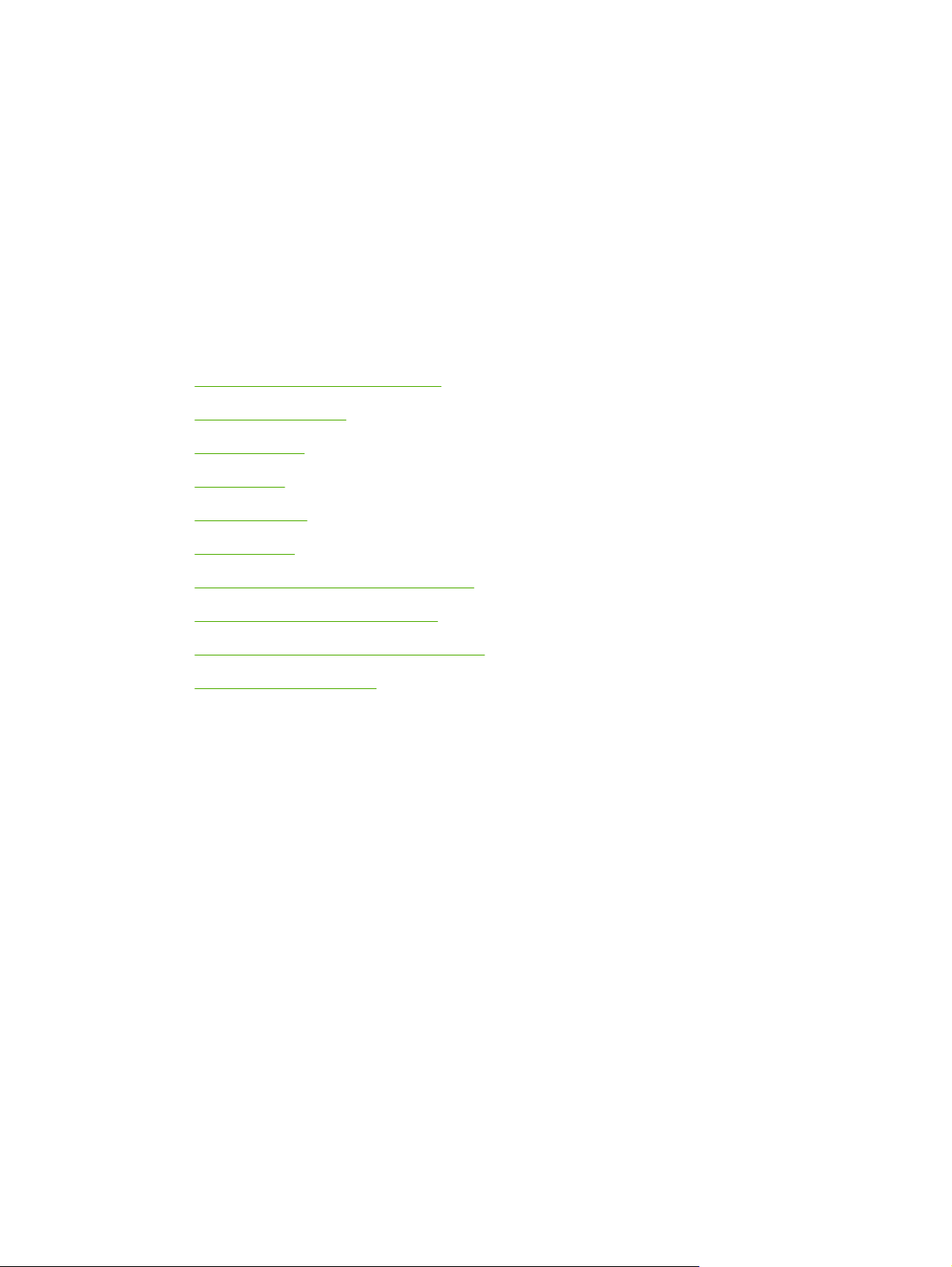
1 Printer basics
This chapter contains information on setting up your printer and becoming familiar with its features. The
following topics are covered:
Quick access to printer information
●
Printer configurations
●
Printer features
●
Walk around
●
Printer software
●
Printer drivers
●
Printer drivers for Macintosh computers
●
Software for Macintosh computers
●
Using the HP Printer Utility for Macintosh
●
Print media specifications
●
ENWW 1
Page 18
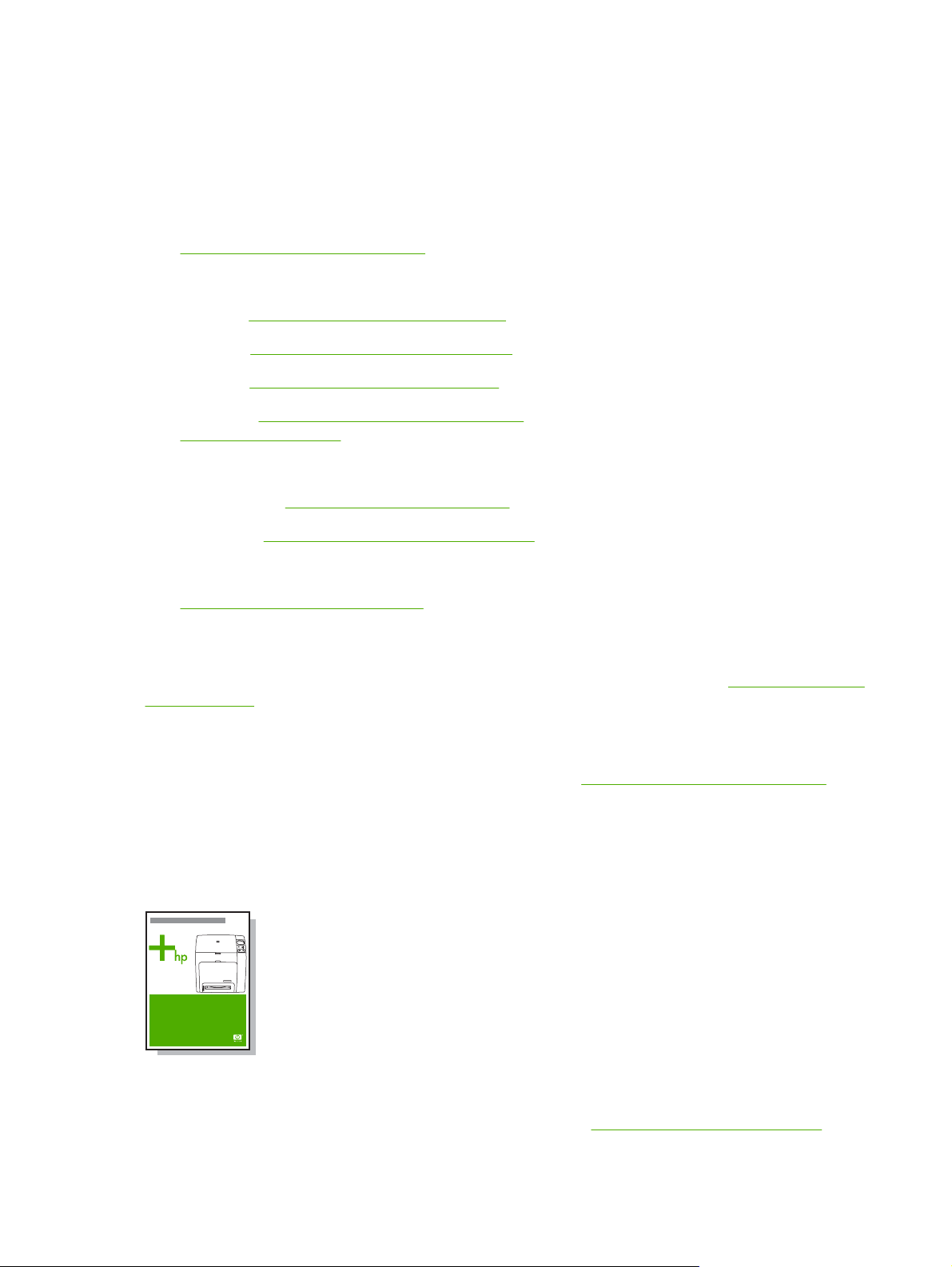
Quick access to printer information
World Wide Web links
Printer drivers, updated HP printer software, and product information and support may be obtained from
the following URLs:
http://www.hp.com/support/clj4700
●
Printer drivers may be obtained from the following sites:
In China:
●
In Japan:
●
In Korea:
●
In Taiwan:
●
http://www.dds.com.tw
To order supplies:
United States:
●
Worldwide:
●
To order accessories:
http://www.hp.com/go/accessories
●
ftp://www.hp.com.cn/support/clj4700
ftp://www.jpn.hp.com/support/clj4700
http://www.hp.co.kr/support/clj4700
http://www.hp.com.tw/support/clj4700, or the local driver Web site:
http://www.hp.com/go/ljsupplies
http://www.hp.com/ghp/buyonline.html
User guide links
For the latest version of the HP Color LaserJet 4700 series printer user guide, go to http://www.hp.com/
support/clj4700.
Where to look for more information
Several references are available for use with this printer. See http://www.hp.com/support/clj4700.
Setting up the printer
Start Guide
Provides step-by-step instructions for installing and setting up the printer.
HP Driver Pre-Configuration Guide
For detailed information about configuring printer drivers, go to
2 Chapter 1 Printer basics ENWW
http://www.hp.com/go/hpdpc_sw.
Page 19
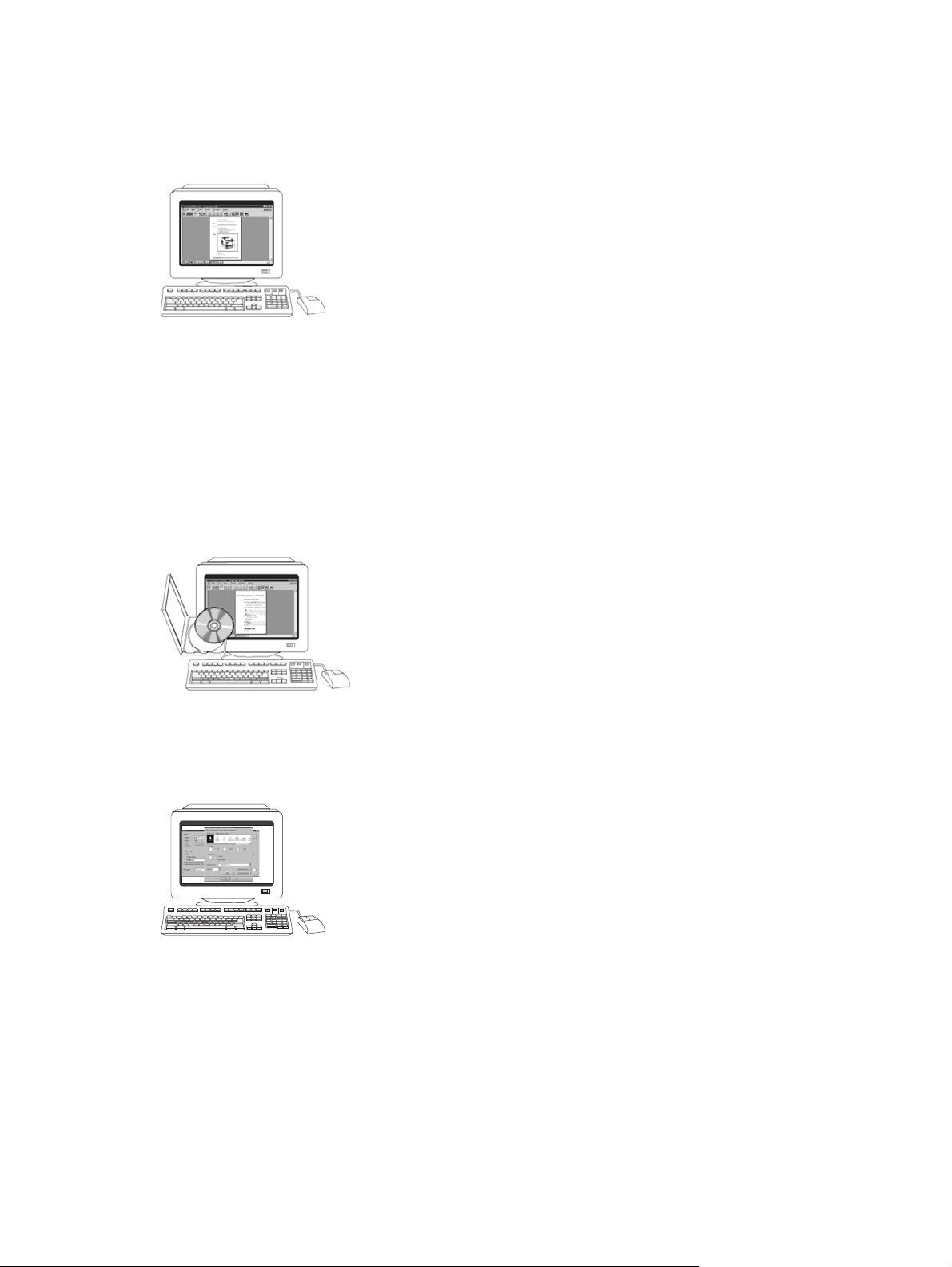
HP Embedded Web Server User Guide
Information about using the embedded Web server is available on the CD-ROM that came with the
printer.
Accessory and Consumable Installation Guides
Provides step-by-step instructions for installing the printer’s accessories and consumables. Supplied
with the printer’s optional accessories and consumables.
Using the printer
CD-ROM User Guide
Provides detailed information on using and troubleshooting the printer. Available on the CD-ROM
included with the printer.
Online Help
Provides information on printer options that are available from within printer drivers. To view a Help file,
access the online Help through the printer driver.
ENWW Quick access to printer information 3
Page 20

Printer configurations
Thank you for purchasing the HP Color LaserJet 4700 series printer. This printer is available in the
configurations described below.
HP Color LaserJet 4700 (product number Q7491A)
The HP Color LaserJet 4700 printer is a four-color laser printer that prints up to 31 pages per minute
(ppm) for letter-sized paper and up to 30 ppm for A4-size paper.
Trays. The printer comes with a multipurpose tray (Tray 1) that holds up to 100 sheets of various
●
print media or 20 envelopes. A standard 500-sheet paper feeder (Tray 2) supports letter, legal,
executive, 8.5 x 13, JIS B5, executive (JIS), 16K, A4, and A5, and custom media. The printer can
support up to four optional 500-sheet paper feeders (Trays 3, 4, 5, and 6).
Connectivity. The printer provides parallel, network, and auxiliary ports for connectivity. Two
●
enhanced input/output (EIO) slots, wireless connectivity capability with optional print server,
auxiliary port, universal serial bus (USB) and accessory connections, and bidirectional parallel
cable interface (IEEE-1284-C compliant) are standard.
Memory. 160 megabytes (MB) of memory: 128 MB of dual data-rate (DDR) synchronous dynamic
●
random access memory (SDRAM), 32 MB of memory on the formatter board, and one open dual
inline memory module (DIMM) slot.
NOTE To allow memory expansion, the printer has an available 200-pin small outline dual
inline memory module (SODIMM) slot that accepts 128 or 256 MB RAM. The printer can
support up to 544 MB of memory: 512 MB of memory in SODIMMs, plus 32 MB additional
memory on the formatter board. An optional hard disk drive is also available.
HP Color LaserJet 4700n (product number Q7492A)
4 Chapter 1 Printer basics ENWW
Page 21
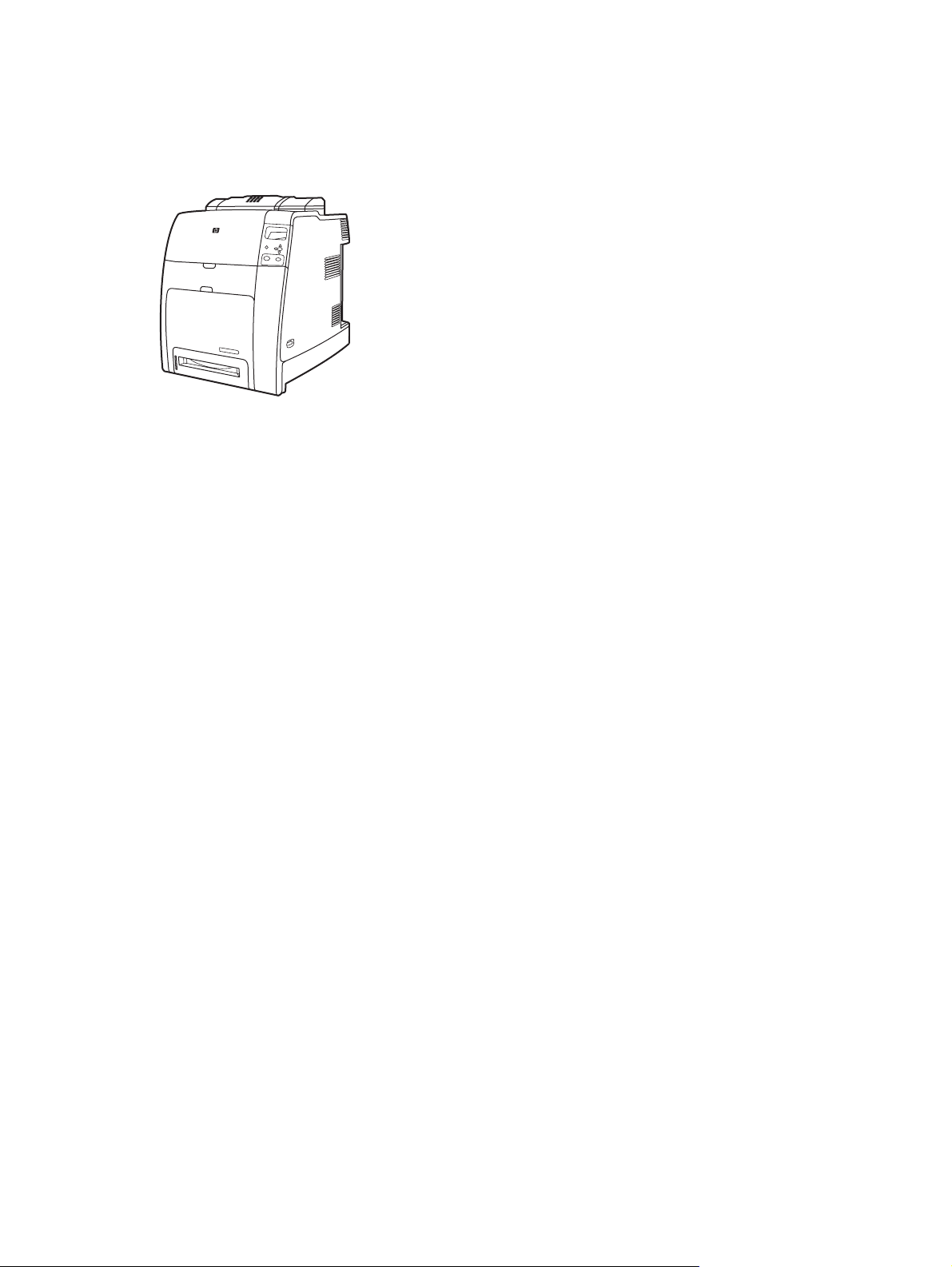
The HP Color LaserJet 4700n printer includes the features of the 4700, plus the HP Jetdirect embedded
print server (RJ-45 port) for network connectivity.
HP Color LaserJet 4700dn (product number Q7493A)
The HP Color LaserJet 4700dn printer includes the features of the 4700n, plus a duplexer for automatic
two-sided printing, and an additional 128 MB of memory for a total of 288 MB of memory (256 MB of
DDR SDRAM and 32 MB of memory on the formatter board).
ENWW Printer configurations 5
Page 22
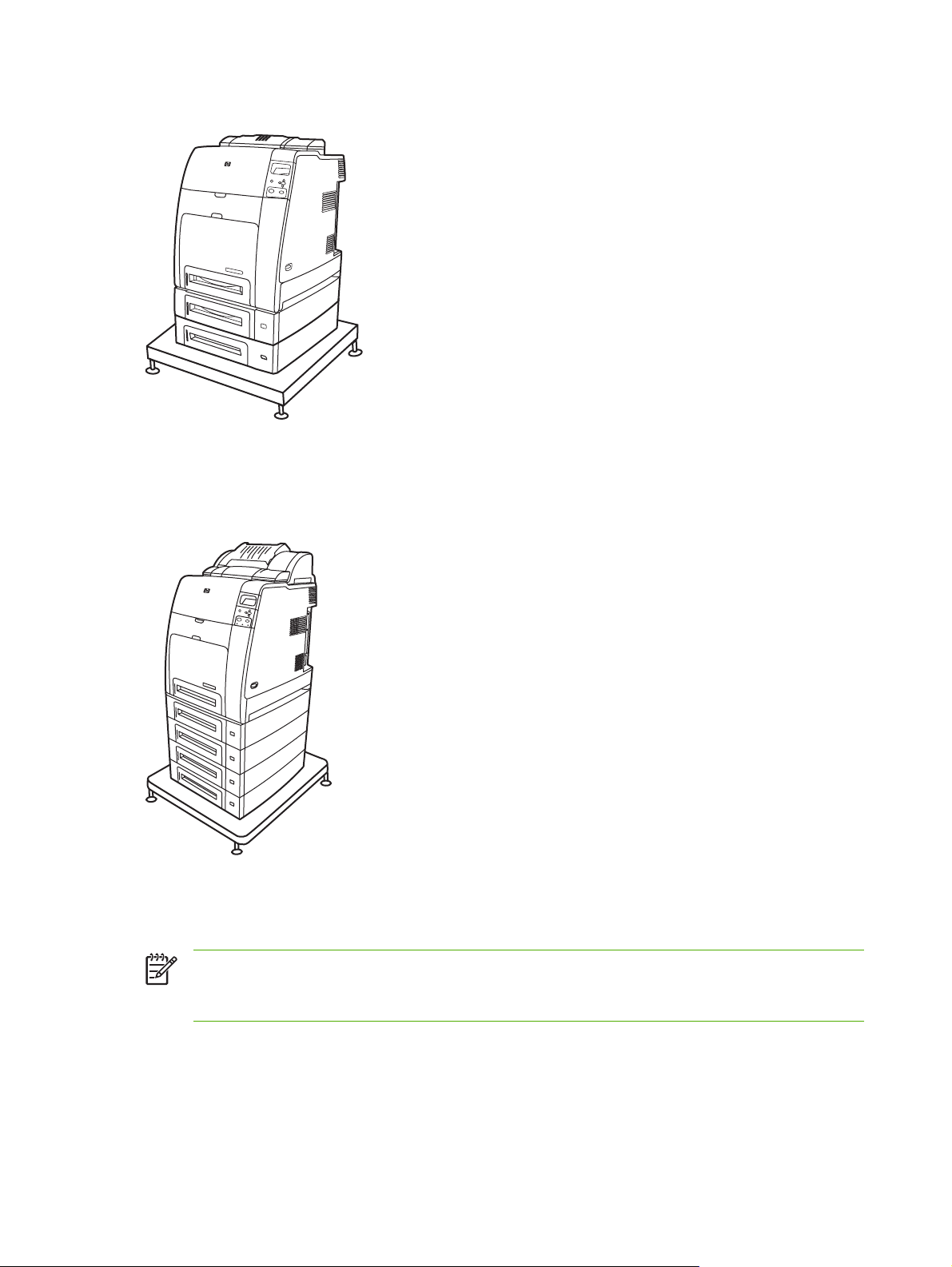
HP Color LaserJet 4700dtn (product number Q7494A)
The HP Color LaserJet 4700dtn includes all the features of the 4700dn, two additional 500-sheet paper
feeders (Trays 3 and 4), and a printer stand.
HP Color LaserJet 4700ph+ (product number Q7495A)
The HP Color LaserJet 4700ph+ includes the features of the 4700dtn, two additional 500-sheet paper
feeders (Trays 5 and 6), a high-capacity stapler/stacker, a printer stand, a hard disk, and an additional
256 MB of memory.
NOTE 544 MB of SDRAM: 512 MB of DDR, plus 32 MB of additional memory on the formatter
board and an additional DIMM slot. This printer has two 200-pin small outline dual inline memory
module (SODIMM) slots that accept 128 or 256 MB of RAM each.
6 Chapter 1 Printer basics ENWW
Page 23
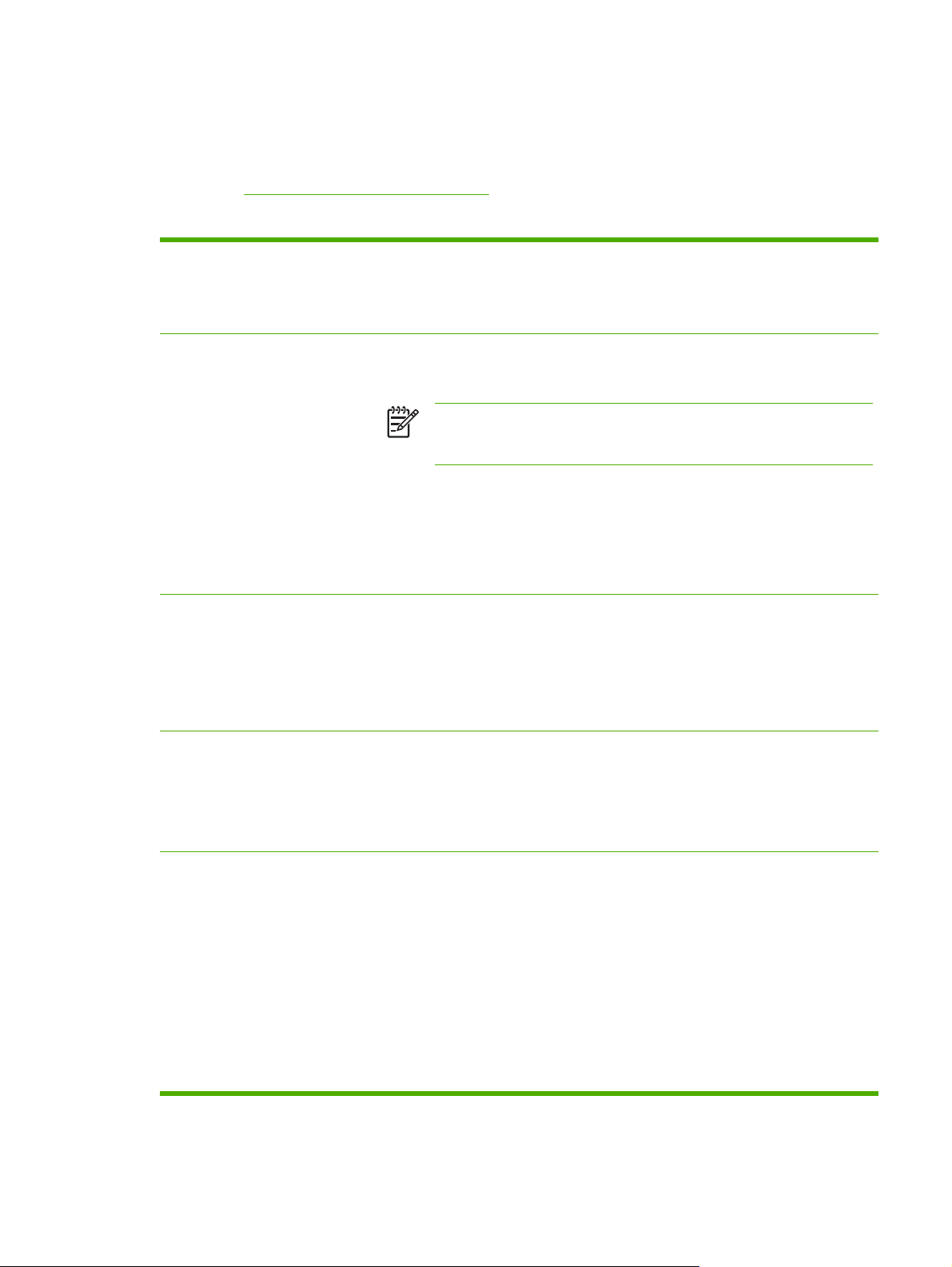
Printer features
This printer combines the quality and reliability of Hewlett-Packard printing with the new features and
standard capabilities listed below. For more information on printer features, see the Hewlett-Packard
Web site at
Table 1-1 Features
http://www.hp.com/support/clj4700.
Performance
Memory
User interface
Prints up to 31 pages per minute (ppm) for letter-sized paper and up to 30 ppm for A4-
●
sized paper.
First page prints in 10 seconds or less from the Ready prompt. The printer can be set
●
to wake from sleep mode at a specific time each day.
160 MB of memory for the HP Color LaserJet 4700 and 4700n, 288 MB for the HP Color
●
LaserJet 4700dn and HP Color LaserJet 4700dtn, and 544 MB for the HP Color
LaserJet 4700ph+.
NOTE Memory specification: HP Color LaserJet 4700 series printers use
200-pin small outline dual inline memory modules (SODIMM) that support 128
or 256 MB of RAM.
Two open EIO slots.
●
Can be expanded to 544 MB: 512 MB of DDR memory plus 32 MB of memory on the
●
formatter board.
Optional hard disk drive can be added via an EIO slot (an internal hard disk drive is
●
included with the HP Color LaserJet 4700ph+ printer).
Four-line graphic display on control panel.
●
Enhanced Help with animated graphics.
●
Embedded Web server to access support and order supplies (network-connected
●
printers).
HP Easy Printer Care Software (a Web-based status and troubleshooting tool).
●
Supported printer personalities
Job storage features
HP PCL 6.
●
HP PCL 5c.
●
PostScript 3 emulation.
●
Portable document format (PDF).
●
Full job storage features.
●
Proof and hold.
●
Private jobs.
●
Quick copy.
●
Mopier mode.
●
Job storage.
●
Personal identification number (PIN) printing.
●
Fonts and forms.
●
ENWW Printer features 7
Page 24
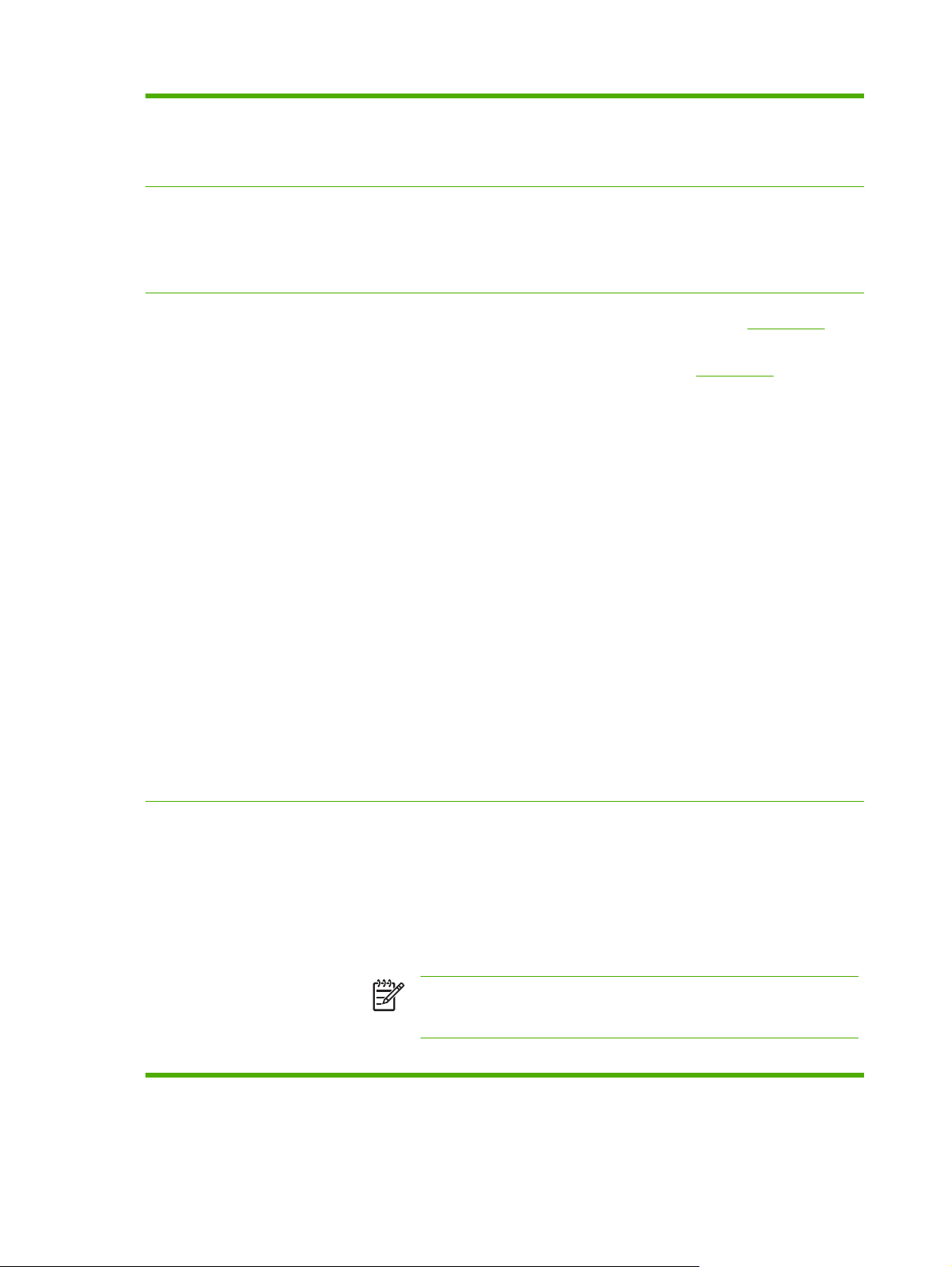
Table 1-1 Features (continued)
Environmental features
Sleep mode setting.
●
High content of recyclable components and materials.
●
Energy Star compliant.
●
Fonts
Paper handling
80 internal fonts available for both PCL and PostScript emulation.
●
80 printer-matching screen fonts in TrueType™ format available with the software
●
solution.
Supports forms and fonts on the disk using HP Web Jetadmin.
●
Prints on media from 77 mm x 127 mm (3 inches x 5 inches) up to 216 mm x 356 mm
●
(8.5 inches x 14 inches) (legal size). For ordering information, see
● Tray 1 can process heavy media from 60 g/m
standard 80 lb cover stock. For ordering information, see
● Tray 2 and optional trays can process media from 60 g/m
Prints on a wide range of media types, including HP laser photo media, glossy papers,
●
2
to 220 g/m2 (16 lb to 60 lb), as well as
Part numbers.
2
Part numbers.
to 120 g/m2 (16 lb to 32 lb).
and transparencies, as well as heavy stock, labels, and envelopes.
Prints multiple gloss levels.
●
Standard 100-sheet multi-purpose paper tray (Tray 1) supports letter, legal, executive,
●
8.5 X 13, JIS B5, executive (JIS), 16K, A4, A5, and custom media.
Standard 500-sheet paper feeder (Tray 2) that supports letter, legal, executive, 8.5 X
●
13, JIS B5, executive (JIS), 16K, A4, A5, and custom media.
Up to four additional 500-sheet paper feeders (Trays 3, 4, 5, and 6) support letter, legal,
●
executive, 8.5 X 13, JIS B5, executive (JIS), 16K, A4, A5, and custom media.
Standard 500-sheet face-down output bin.
●
Accessories
Duplexer for automatic two-sided printing (duplexing) standard on the HP Color
●
LaserJet 4700dn, HP Color LaserJet 4700dtn, and HP Color LaserJet 4700ph+ printers.
2
Automatic duplexing of 120 g/m
●
(32 lb) paper at full speed - 30 sides (15 sheets) per
minute.
Stapler/stacker prints up to 750 sheets with job offset and staples up to 30 sheets;
●
standard on the HP Color LaserJet 4700ph+.
Printer hard disk, which provides storage for fonts and macros as well as additional
●
features for Job Storage; standard on HP Color LaserJet 4700ph+ printer.
Small outline dual inline memory modules (SODIMMs).
●
Flash memory slots for additional fonts and firmware upgrades.
●
Printer stand.
●
Stapler/stacker; standard on the HP Color LaserJet 4700ph+.
●
NOTE Optional as an accessory for the HP Color LaserJet 4700dn and
HP Color LaserJet 4700dtn. The stapler/stacker can be installed only on
printers that are equipped with the automatic duplexer.
Up to four additional 500-sheet paper feeders (Trays 3, 4, 5, and 6).
●
8 Chapter 1 Printer basics ENWW
Page 25
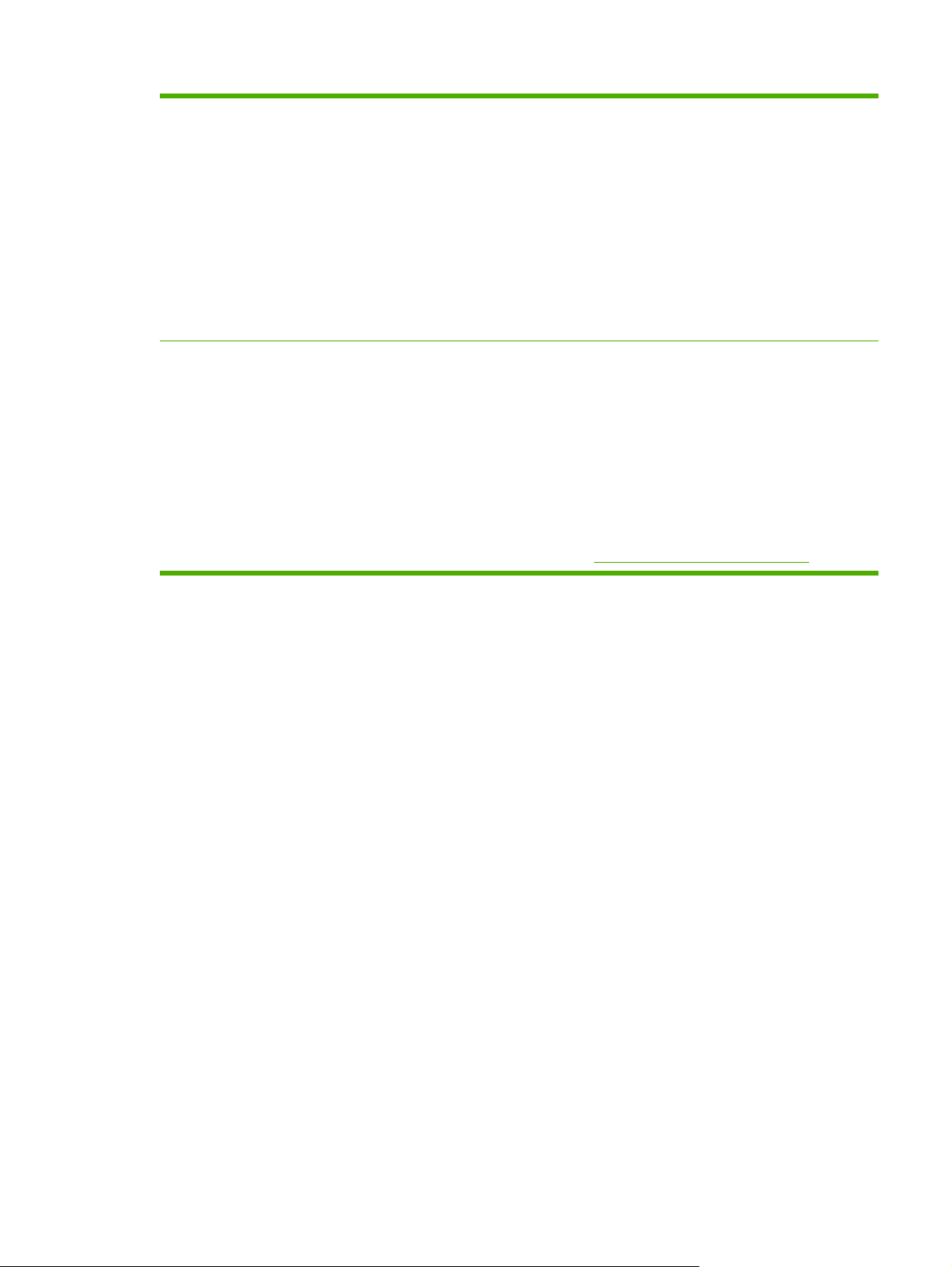
Table 1-1 Features (continued)
Connectivity
Enhanced input/output (EIO) card slots for optional connectivity. (Network connection
●
using an HP Jetdirect embedded print server is standard on HP Color LaserJet
4700n, HP Color LaserJet 4700dn, HP Color LaserJet 4700dtn, and HP Color LaserJet
4700ph+ printers.)
USB 2.0 connection.
●
HP Jetdirect embedded print server to enable network connectivity without requiring use
●
of an EIO slot.
Standard bidirectional parallel cable interface (IEEE 1284-C compliant).
●
Auxiliary connector.
●
Both USB and parallel connections are supported, but cannot be used at the same time.
●
Supplies
Supplies status page contains information on toner level, page count, and estimated
●
pages remaining.
High-capacity no-shake cartridge with automatic toner seal removal feature.
●
Printer checks for authentic HP print cartridges at cartridge installation.
●
High-capacity (5,000) staple cartridge with staples-low and staples-out messaging
●
capability.
Internet-enabled supply-ordering capabilities through the embedded Web server.
●
Internet-enabled supply-ordering capabilities through the HP Easy Printer Care
●
Software. For more information, see
http://www.hp.com/go/easyprintercare.
ENWW Printer features 9
Page 26
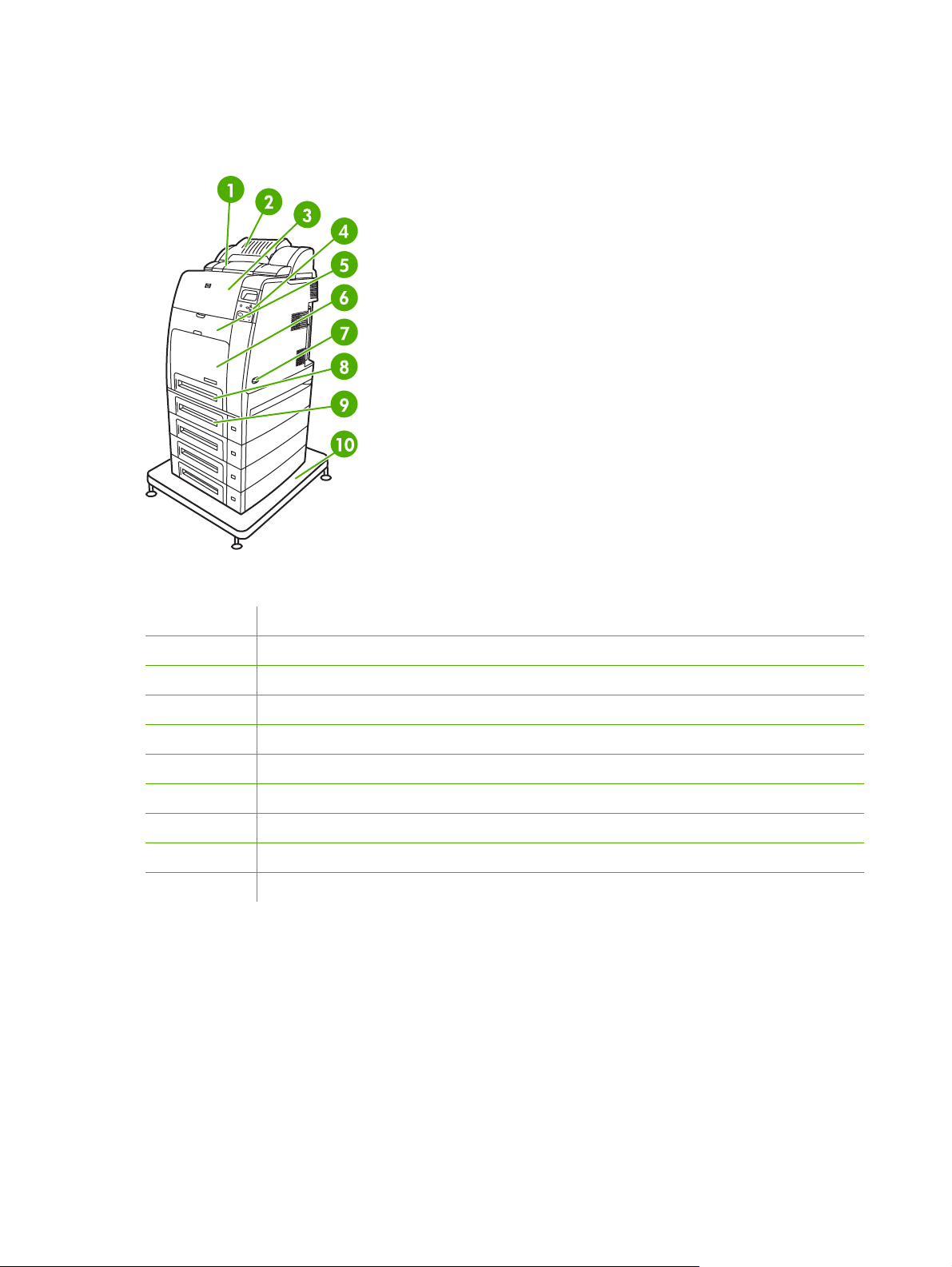
Walk around
The following illustrations identify the locations and names of key components of this printer.
Front view (HP Color LaserJet 4700ph+ shown)
1 Duplexer
2 Stapler/stacker
3 Top cover
4 Control panel
5 Front cover (access to print cartridges, transfer unit, and fuser)
6 Tray 1
7 On/off switch
8 Tray 2
9 Optional paper tray (three additional optional paper trays also shown)
10 Printer stand
10 Chapter 1 Printer basics ENWW
Page 27
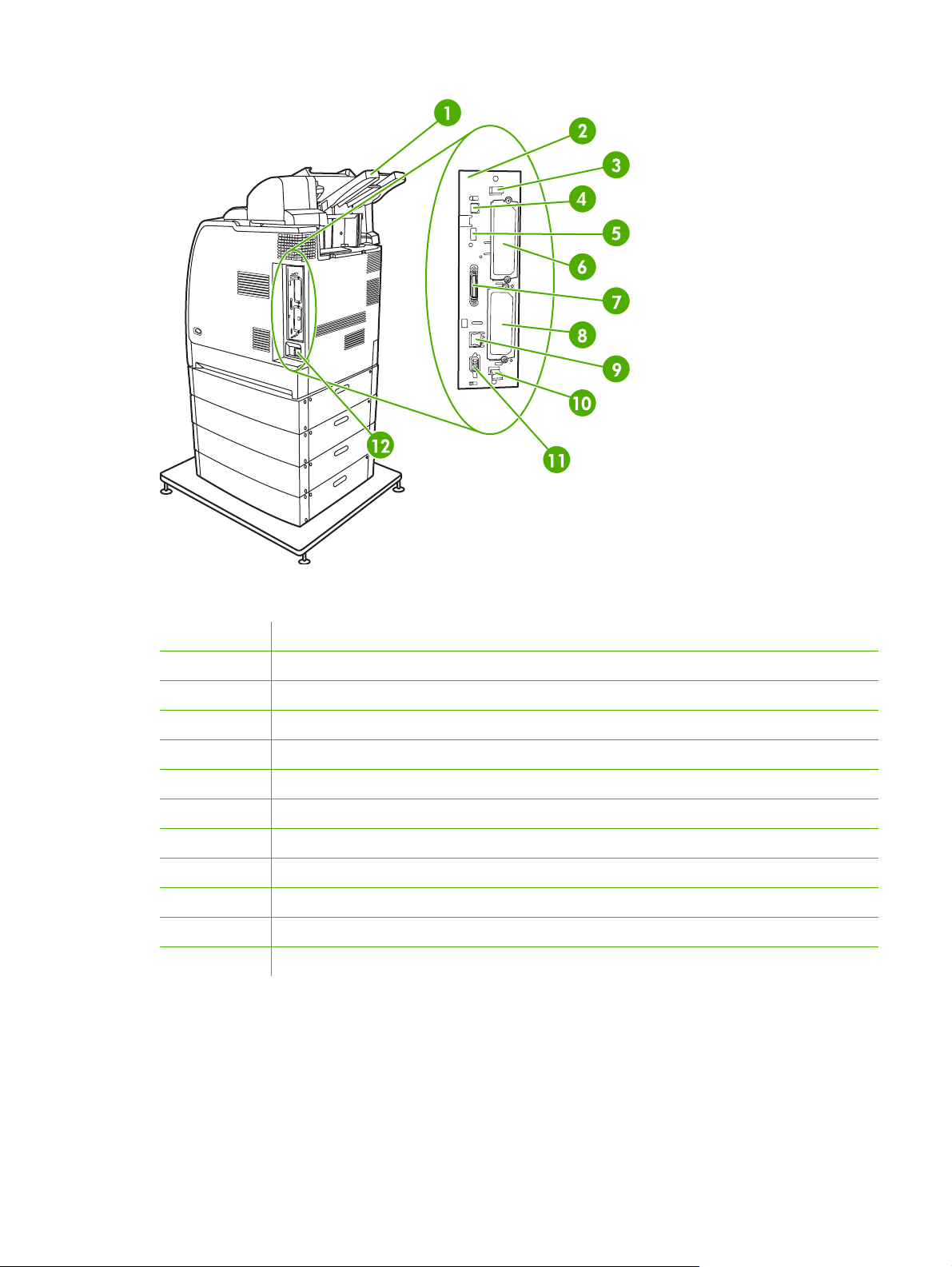
Back/side view (HP Color LaserJet 4700ph+ shown)
1 Output tray
2 Formatter board
3 Upper formatter board tab
4 USB connection
5 ACC connection
6 EIO connection
7 Parallel port
8 EIO connection
9 Network port (RJ-45 connector)
10 Lower formatter board tab
11 Auxiliary port
12 Power cord connection
ENWW Walk around 11
Page 28
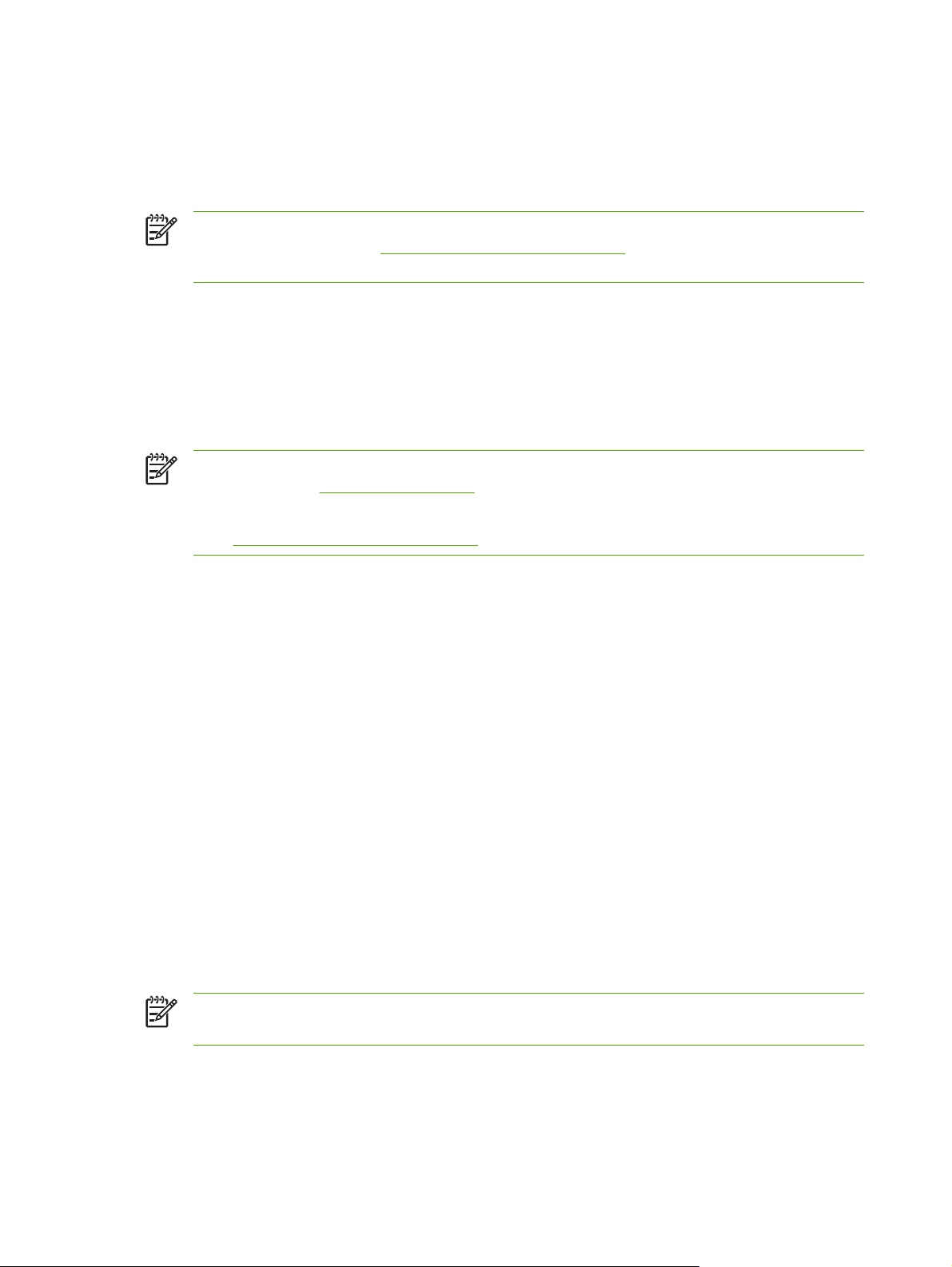
Printer software
Included with the printer is a CD-ROM containing the printing system software. The software
components and printer drivers on this CD-ROM help you use the printer to its fullest potential. See the
Getting Started Guide for installation instructions.
NOTE For the latest information about the printing system software components, refer to the
readme file on the Web at
the printer software, view the Install Notes on the CD-ROM included with the printer.
This section summarizes the software included on the CD-ROM. The printing system includes software
for end users and network administrators operating in the following operating environments:
Microsoft Windows 98 and Windows Me
●
Microsoft Windows 2000, XP (32-bit), and Server 2003 (32-bit)
●
Apple Mac OS 9.1 and 9.2, and Mac OS X v10.2.8 and v10.3
●
NOTE For a list of the network environments supported by the network administrator software
components, see
NOTE For a list of printer drivers, updated HP printer software, and product support information,
http://www.hp.com/support/clj4700.
go to
http://www.hp.com/support/clj4700. For information about installing
Network configuration.
Software
Software features
Automatic Configuration, Update Now, and Preconfiguration features are available with the HP Color
LaserJet 4700 series printer.
Driver Autoconfiguration
The HP LaserJet PCL 6 and PCL 5c drivers for Windows and the PS drivers for Windows 2000 and
Windows XP feature automatic discovery and driver configuration for printer accessories at the time of
installation. Some accessories that Driver Autoconfiguration supports are the duplexing unit, optional
paper trays, and dual inline memory modules (DIMMs). If the environment supports bidirectional
communication, the installer presents Driver Autoconfiguration as an installable component by default
for a Typical Installation and for a Custom Installation.
Update Now
If you have modified the configuration of the HP Color LaserJet 4700 printer since installation, the driver
can be automatically updated with the new configuration in environments that support bidirectional
communication. Click the Update Now button to automatically reflect the new configuration in the driver.
NOTE The Update Now feature is not supported in environments where shared Windows 2000
or Windows XP clients are connected to Windows 2000 or Windows XP hosts.
HP Driver Preconfiguration
HP Driver Preconfiguration is a software architecture and set of tools that allows HP software to be
customized and distributed in managed corporate printing environments. Using HP Driver
12 Chapter 1 Printer basics ENWW
Page 29
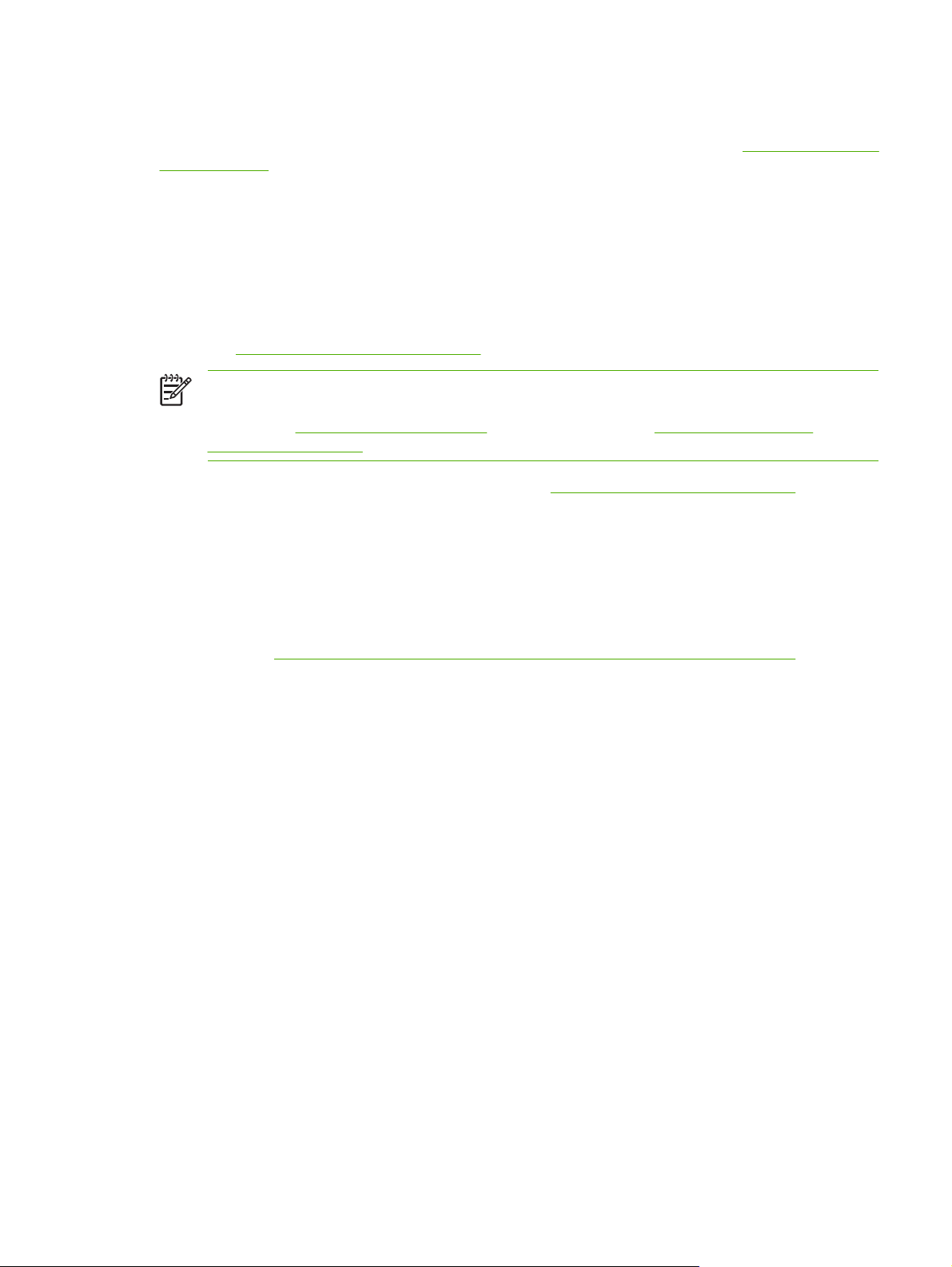
Preconfiguration, information technology (IT) administrators can preconfigure the printing and device
defaults for HP printer drivers before installing the drivers in the network environment. For more
information, see the HP Driver Preconfiguration Support Guide, which is available at
support/clj4700.
http://www.hp.com/
Installing the printing system software
The following sections contain instructions for installing the printing system software.
The printer comes with printing system software and printer drivers on a CD-ROM. The printing system
software on the CD-ROM must be installed to take full advantage of the printer features.
If you do not have access to a CD-ROM drive, you can download the printing system software from the
Internet at
You can download the latest software free of charge at http://www.hp.com/support/clj4700.
Installing Windows printing system software for direct connections
This section explains how to install the printing system software for Microsoft Windows 98, Windows Me,
Windows 2000, and Windows XP.
http://www.hp.com/support/clj4700.
NOTE You can obtain Model Scripts for UNIX® and Linux by downloading them from the
Internet or by requesting them from an HP-authorized service or support provider. For Linux
support see
jetdirectunix_software.
http://www.hp.com/go/linux. For UNIX support see http://www.hp.com/go/
When installing the printing software in a direct-connect environment, always install the software before
connecting the parallel or USB cable. If the parallel or USB cable was connected before the software
installation, see
Either a parallel or USB cable can be used for the direct connection. However, you cannot connect
parallel and USB cables at the same time. Use an IEEE 1284-compatible cable or a standard 2-meter
USB cable.
Installing the printing system software
1. Close all software programs that are open or running.
2. Insert the printer CD-ROM into the CD-ROM drive.
If the welcome screen does not open, start it by using the following procedure:
●
●
●
3. When prompted, click Install Printer and follow the instructions on the computer screen.
4. Click Finish when the installation has completed.
5. You might need to restart the computer.
Installing the software after the parallel or USB cable has been connected.
On the Start menu, click Run.
Type the following: X:\setup (where X is the letter of the CD-ROM drive).
Click OK.
6. Print a Test Page or a page from any software program to make sure that the software is correctly
installed.
ENWW Printer software 13
Page 30
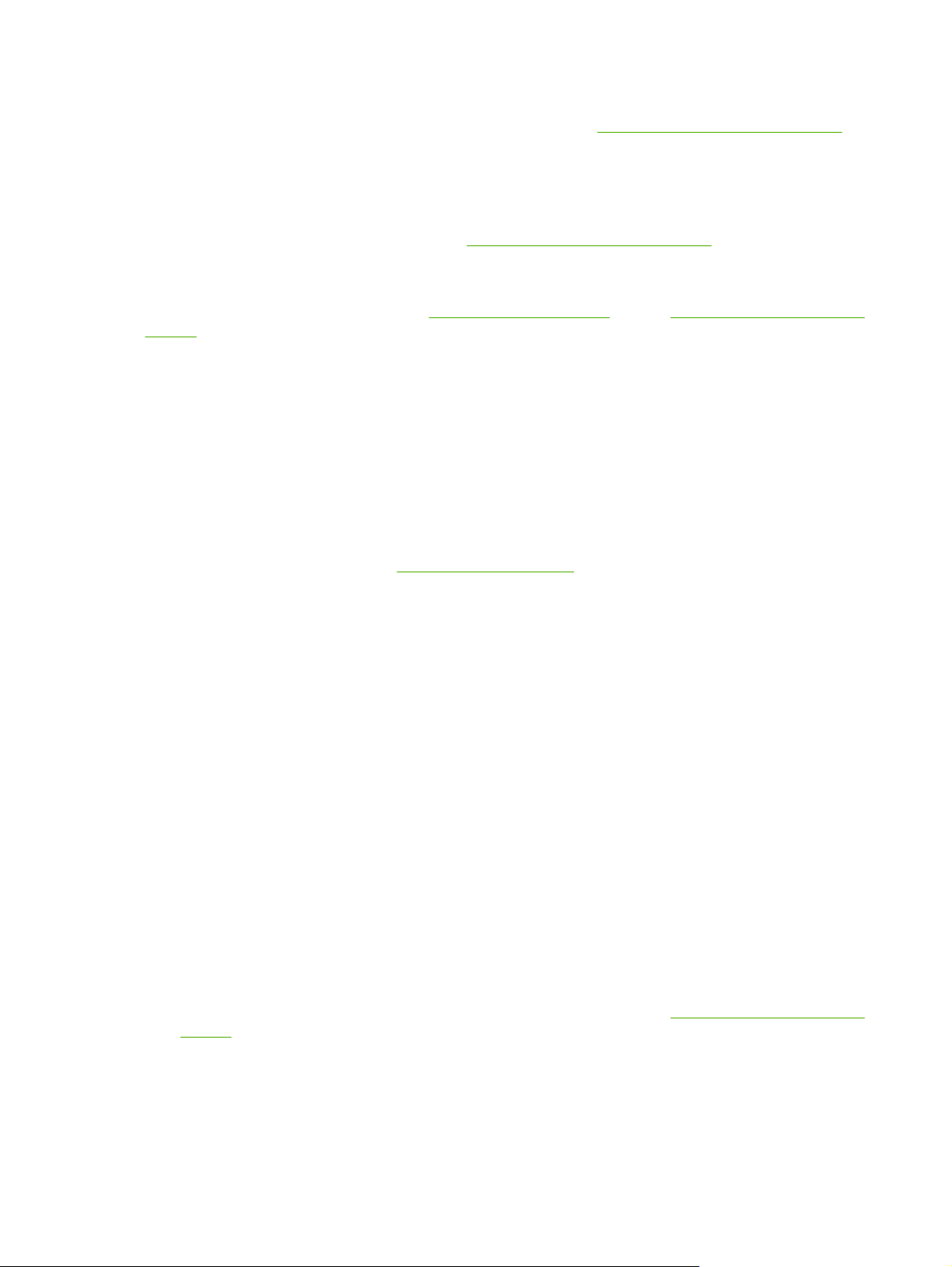
If installation fails, reinstall the software. If this fails, check the installation notes and readme files on the
printer CD-ROM or the flyer that came in the printer box, or go to
help or more information.
http://www.hp.com/support/clj4700 for
Installing Windows printing system software for networks
The software on the printer CD-ROM supports network installation with a Microsoft network. For network
installation on other operating systems, go to
The HP Jetdirect embedded print server in the HP Color LaserJet 4700n, HP Color LaserJet 4700dn
printer, or HP Color LaserJet 4700dtn printer includes a 10/100 Base-TX network port. For other
available HP Jetdirect print servers, see
clj4700.
The installer does not support printer installation or printer object creation on Novell servers. It supports
only direct-mode network installations between Windows computers and a printer. To install your printer
and create objects on a Novell server, use an HP utility (such as HP Web Jetadmin) or a Novell utility
(such as NWAdmin).
Installing the printing system software
1. If you are installing the software on Windows 2000 or Windows XP, make sure that you have
administrator privileges.
2. Make sure that the HP Jetdirect print server and printer are properly connected to the network.
Print a configuration page (see
page, locate the IP address that is currently configured. You might need this address to initially
identify the printer on your network and complete the installation.
Printer information pages). On the second page of the configuration
http://www.hp.com/support/clj4700.
Supplies and accessories or go to http://www.hp.com/support/
3. Close all software programs that are open or running.
4. Insert the printer CD-ROM into the CD-ROM drive.
If the welcome screen does not open, start it by using the following procedure:
On the Start menu, click Run.
●
Type the following: X:\setup (where X is the letter of the CD-ROM drive).
●
Click OK.
●
5. When prompted, click Install Printer and follow the instructions on the computer screen.
6. Click Finish when installation has completed.
7. You might need to restart the computer.
8. Print a Test Page or a page from any software program to make sure that the software is correctly
installed.
If installation fails, reinstall the software. If this fails, check the installation notes and readme files
on the printer CD-ROM or the flyer that came in the printer box, or go to
clj4700 for help or more information.
http://www.hp.com/support/
14 Chapter 1 Printer basics ENWW
Page 31

Setting up a Windows computer to use the network printer with Windowssharing
If the computer will print directly to the printer, you can share the printer on the network so that other
network users can print to it.
See your Windows documentation to enable Windows-sharing. After the printer is shared, install the
printer software on all computers that share the printer.
Installing the software after the parallel or USB cable has been connected
If you have already connected a parallel or USB cable to a Windows computer, the New Hardware
Found dialog box appears when you turn on the computer.
Installing the software for Windows 98 or Windows Me
1. In the New Hardware Found dialog box, click Search CD-ROM drive.
2. Click Next.
3. Follow the instructions on the computer screen.
4. Print a Test Page or a page from any software program to make sure that the software is correctly
installed.
If installation fails, reinstall the software. If this fails, check the installation notes and readme files
on the printer CD-ROM or the flyer that came in the printer box, or go to
clj4700 for help or more information.
http://www.hp.com/support/
Installing the software for Windows 2000 or Windows XP
1. In the New Hardware Found dialog box, click Search.
2. On the Locate Driver Files screen, select the Specify a Location check box, clear all other check
boxes, and then click Next.
3. Type the letter for the root directory. For example, X:\ (where "X:\" is the letter of the root directory
on the CD-ROM drive).
4. Click Next.
5. Follow the instructions on the computer screen.
6. Click Finish when installation has completed.
7. Select a language and follow the instructions on the computer screen.
8. Print a Test Page or a page from any software program to make sure that the software is correctly
installed.
If installation fails, reinstall the software. If this fails, check the installation notes and readme files
on the printer CD-ROM or the flyer that came in the printer box, or go to
clj4700 for help or more information.
http://www.hp.com/support/
Uninstalling the software
This section explains how to uninstall the printing system software.
ENWW Printer software 15
Page 32

Removing software from Windows operating systems
Use the Uninstaller in the HP Color LaserJet 4700/Tools program group to select and remove any or all
of the Windows HP printing system components.
1. Click Start and then click Programs.
2. Point to HP Color LaserJet 4700 and then click Tools.
3. Click Uninstaller.
4. Click Next.
5. Select the HP printing system components you want to uninstall.
6. Click OK.
7. Follow the instructions on the computer screen to complete the uninstallation.
Software for networks
For a summary of available HP network installation and configuration software solutions, see the
HP Jetdirect Print Server Administrator’s Guide. You can find this guide on the CD-ROM included with
the printer.
HP Web Jetadmin
HP Web Jetadmin allows you to manage HP Jetdirect-connected printers within your intranet using a
Web browser. HP Web Jetadmin is a browser-based management tool, and should be installed only on
a single network administration server. It can be installed and run on these systems:
Fedora Core and SuSe Linux
●
Windows 2000 Professional, Server, and Advanced Server
●
Windows XP Professional Service Pack 1
●
Windows Server 2003
●
When installed on a host server, HP Web Jetadmin can be accessed by any client through a supported
web browser, such as Microsoft Internet Explorer 5.5 and 6.0 or Netscape Navigator 7.0.
HP Web Jetadmin has the following features:
Task-oriented user interface provides configurable views, saving network managers significant
●
time.
Customizable user profiles let network administrators include only the function viewed or used.
●
Instant e-mail notification of hardware failure, low supplies, and other printer problems now route
●
to different people.
Remote installation and management from anywhere using only a standard Web browser.
●
Advanced autodiscovery locates peripherals on the network, without manually entering each printer
●
into a database.
Simple integration into enterprise management packages.
●
16 Chapter 1 Printer basics ENWW
Page 33

Ability to quickly find peripherals based on parameters such as IP address, color capability, and
●
model name.
Ability to easily organize peripherals into logical groups, with virtual office maps for easy navigation.
●
Ability to manage and configure multiple printers at once.
●
To download a current version of HP Web Jetadmin and to see the latest list of supported host systems,
visit HP Customer Care Online at
http://www.hp.com/go/webjetadmin.
UNIX
The HP Jetdirect Printer Installer for UNIX is a simple printer installation utility for HP-UX and Solaris
networks. It is available for download from HP Customer Care Online at
jetdirectunix_software.
http://www.hp.com/go/
Utilities
The HP Color LaserJet 4700 series printer is equipped with several utilities, which make it easy to
monitor and manage the printer on a network.
HP Easy Printer Care Software
The HP Easy Printer Care Software is a software program that you can use for the following tasks:
Viewing color usage information
●
Checking the printer status
●
Checking the supplies status
●
Setting up alerts
●
Viewing printer documentation
●
Gaining access to troubleshooting and maintenance tools
●
You can view the HP Easy Printer Care Software when the printer is directly connected to your computer
or when it is connected to a network. Perform a complete software installation in order to use the
HP Easy Printer Care Software. For more information, see
http://www.hp.com/go/easyprintercare.
Embedded Web server
This printer is equipped with an embedded Web server, which allows access to information about printer
and network activities. A Web server provides an environment in which web programs may run, much
in the same way that an operating system, such as Windows, provides an environment for programs to
run on your computer. The output from these programs can then be displayed by a Web browser, such
as Microsoft Internet Explorer or Netscape Navigator.
When a Web server is "embedded", that means it resides on a hardware device (such as a printer) or
in firmware, rather than as software that is loaded on a network server.
The advantage of an embedded Web server is that it provides an interface to the printer that anyone
can access with a network-connected computer or a standard Web browser. There is no special software
to install or configure. For more information about the HP embedded Web server, see the Embedded
Web Server User Guide. You can find this guide on the CD-ROM included with the printer.
ENWW Printer software 17
Page 34

Features
The HP embedded Web server allows you to view printer and network card status and manage printing
functions from your computer. With the HP embedded Web server, you can do the following:
View printer status information.
●
Determine the remaining life on all supplies and order new ones.
●
View and change tray configurations.
●
View and change the printer control panel menu configuration.
●
View and print internal pages.
●
Receive notification of printer and supplies events.
●
Add or customize links to other Web sites.
●
Select the language in which to display the embedded Web server pages.
●
View and change network configuration.
●
For a complete explanation of the features and functionality of the embedded Web server, see
Using
the embedded Web server.
Other components and utilities
Several software applications are available for Windows and Mac OS users, as well as for network
administrators.
Windows Mac OS Network administrator
Software installer — automates the
●
printing system installation
Online Web registration
●
PostScript Printer Description files
●
(PPDs) — for use with the Apple
PostScript drivers that comes with
the Mac OS
HP LaserJet Utility (available from
●
the Internet) — a printer
management utility for Mac OS
users
HP Web Jetadmin — a browser-
●
based system management tool.
http://www.hp.com/go/
See
webjetadmin for the latest HP Web
Jetadmin software
HP Jetdirect Printer Installer for
●
UNIX — available for download
http://www.hp.com/support/
from
net_printing
18 Chapter 1 Printer basics ENWW
Page 35

Printer drivers
The product comes with software that allows the computer to communicate with the product (by using
a printer language). This software is called a printer driver. Printer drivers provide access to product
features, such as printing on custom-sized paper, resizing documents, and inserting watermarks.
Supported printer drivers
The following printer drivers are provided for the product. If the printer driver that you want is not on the
product CD-ROM or is not available on
program that you are using, and request a driver for the product.
NOTE The most recent drivers are available at www.hp.com. Depending on the configuration
of Windows-based computers, the installation program for the product software automatically
checks the computer for Internet access in order to obtain the latest drivers.
NOTE For Windows 2000, Windows XP, and Windows Server 2003, the HP Color LaserJet
4700 Series printers include a monochrome PCL 6 driver that can be installed for users who will
be printing only black-and-white print jobs.
www.hp.com, contact the manufacturer or distributor of the
Operating system
Microsoft Windows 98
Windows Millennium (Me)
Windows 2000
Windows XP
Windows Server 2003
Mac OS 9.1 and 9.2
Mac OS X v10.2.8 and v10.3
1
Not all product features are available from all drivers or operating systems. See the context-sensitive help in the printer driver
for available features.
2
For Windows 2000, Windows XP, and Windows Server 2003, the HP Color LaserJet 4700 Series printers include a
monochrome PCL 6 driver that can be installed for users who will be printing only black-and-white print jobs.
3
PostScript (PS) Printer Description files (PPDs)
1
PCL 6 printer
2
driver
X
X
X
X
X
PCL 5 printer
driver
X
X
X
X
X
PS printer driver PPD3 printer
X
X
X
X
X
X
X
driver
X
X
Additional drivers
The following drivers are not included on the CD-ROM, but are available from the Internet.
OS/2 PCL printer driver
●
OS/2 PS printer driver.
●
UNIX model scripts.
●
Linux drivers.
●
HP OpenVMS drivers.
●
NOTE The OS/2 drivers are available from IBM.
ENWW Printer drivers 19
Page 36

You can obtain Model Scripts for UNIX® and Linux by downloading them from the Internet or by
requesting them from an HP-authorized service or support provider. For Linux support see
www.hp.com/
go/linux. For UNIX support see www.hp.com/go/jetdirectunix_software.
Select the correct printer driver
Select a printer driver based on the operating system that you are using and the way that you use the
product. See the printer-driver Help for the features that are available. For information about gaining
access to the printer-driver Help, see Printer-driver Help.
The PCL 6 printer driver can provide the best overall performance and access to your printer
●
features.
The PCL 5 printer driver is recommended for general office monochrome and color printing.
●
Use the PostScript (PS) driver if you are printing primarily from PostScript-based programs such
●
as Adobe PhotoShop
®
and CorelDRAW®, for compatibility with PostScript Level 3 needs, or for PS
flash font support.
NOTE The product automatically switches between PS and PCL printer languages.
Printer-driver Help (Windows)
Printer-driver Help is separate from program Help. The printer-driver help provides explanations for the
buttons, checkboxes, and drop-down lists that are in the printer driver. It also includes instructions for
performing common printing tasks, such as printing on both sides, printing multiple pages on one sheet,
and printing the first page or covers on different paper.
Activate the printer-driver Help screens in one of the following ways:
Click the Help button.
●
Press the F1 key on the computer keyboard.
●
Click the question-mark symbol in the upper-right corner of the printer driver.
●
Right-click on any item in the driver, and then click What's This?.
●
Gaining access to the printer drivers
Use one of the following methods to open the printer drivers from your computer:
Operating System To change the settings for all
print jobs until the software
program is closed
Windows 98 and
Windows Milennium
(Me)
1. On the File menu in the
software program, click
Print.
2. Select the HP Color
LaserJet 4700, and then
click Properties.
The steps can vary; this
procedure is most common.
To change the print job default
settings (for example, turn on
Print on Both Sides by default)
1. Click Start, click Settings,
and then click Printers.
2. Right-click the HP Color
LaserJet 4700 icon, and
then select Properties
(Windows 98 and Me) or
Document Defaults
(Windows NT 4.0).
To change the configuration
settings (for example, add a
tray or enable/disable Manual
Duplexing)
1. Click Start, click Settings,
2. Right-click the HP Color
3. Click the Configure tab.
and then click Printers.
LaserJet 4700 icon, and
then select Properties.
20 Chapter 1 Printer basics ENWW
Page 37

Operating System To change the settings for all
print jobs until the software
program is closed
To change the print job default
settings (for example, turn on
Print on Both Sides by default)
To change the configuration
settings (for example, add a
tray or enable/disable Manual
Duplexing)
Windows 2000, XP,
and Server 2003
Mac OS 9.1 and 9.2 1. On the File menu, click
Mac OS X v10.2.8 1. On the File menu, click
1. On the File menu in the
software program, click
Print.
2. Select the HP Color
LaserJet 4700, and then
click Properties or
Preferences.
The steps can vary; this
procedure is most common.
Print.
2. Change the settings that
you want on the various
pop-up menus.
Print.
2. Change the settings that
you want on the various
pop-up menus.
1. Click Start, click Settings,
and then click Printers or
Printers and Faxes.
2. Right-click the HP Color
LaserJet 4700 icon, and
then select Printing
Preferences.
1. On the File menu, click
Print.
2. As you change settings on
the pop-up menu, click
Save Settings.
1. On the File menu, click
Print.
2. Change the settings that
you want on the various
pop-up menus.
3. On the Presets pop-up
menu, click Save as and
type a name for the preset.
1. Click Start, click Settings,
and then click Printers or
Printers and Faxes.
2. Right-click the HP Color
LaserJet 4700 icon, and
then select Properties.
3. Click the Device Settings
tab.
1. Click the desktop printer
icon.
2. From the Printing menu,
click Change Setup.
1. In the Finder, on the Go
menu, click Applications.
2. Open Utilities, and then
open Print Center.
3. Click on the print queue.
4. On the Printers menu, click
Show Info.
Mac OS X v10.3 1. On the File menu, click
Print.
2. Change the settings that
you want on the various
pop-up menus.
These settings are saved in the
Presets menu. To use the new
settings, you must select the
saved preset option every time
you open a program and print.
1. On the File menu, click
Print.
2. Change the settings that
you want on the various
pop-up menus.
3. On the Presets pop-up
menu, click Save as and
type a name for the preset.
These settings are saved in the
Presets menu. To use the new
settings, you must select the
saved preset option every time
you open a program and print.
5. Click the Installable
Options menu.
NOTE Configuration
settings might not be
available in Classic
mode.
1. Open Printer Setup Utility
by selecting the hard drive,
clicking Applications,
clicking Utilities, then
double-clicking Printer
Setup Utility.
2. Click on the print queue.
3. On the Printers menu, click
Show Info.
4. Click the Installable
Options menu.
ENWW Printer drivers 21
Page 38

Printer drivers for Macintosh computers
The printer comes with printer-driver software that uses a printer language to communicate with the
printer. Printer drivers provide access to printer features, such as printing on custom-sized paper,
resizing documents, and inserting watermarks.
Supported printer drivers
A Macintosh printer driver and the necessary PPD files are included with the printer. If the printer driver
that you want is not on the printer CD, check the installation notes and the late-breaking readme files
to see if the printer driver is supported. If it is not supported, contact the manufacturer or distributor of
the software program that you are using, and request a driver for the printer.
NOTE The most recent drivers are available at www.hp.com.
Gaining access to the printer drivers
Use one of the following methods to open the printer drivers from your computer.
Operating System To change the settings for all
print jobs until the software
program is closed
Mac OS 9.1 and 9.2 1. On the File menu, click
Print.
2. Change any settings that
you want to on the various
pop-up menus.
To change the print job default
settings (for example, turn on
Print on Both Sides by default)
1. On the File menu, click
Print.
2. As you change settings on
the pop-up menu, click
Save Settings.
To change the configuration
settings (for example, add a
physical option such as a tray,
or turn on or off a driver
feature such as Allow Manual
Duplexing)
1. Click the desktop printer
icon.
2. From the Printing menu,
click Change Setup.
22 Chapter 1 Printer basics ENWW
Page 39
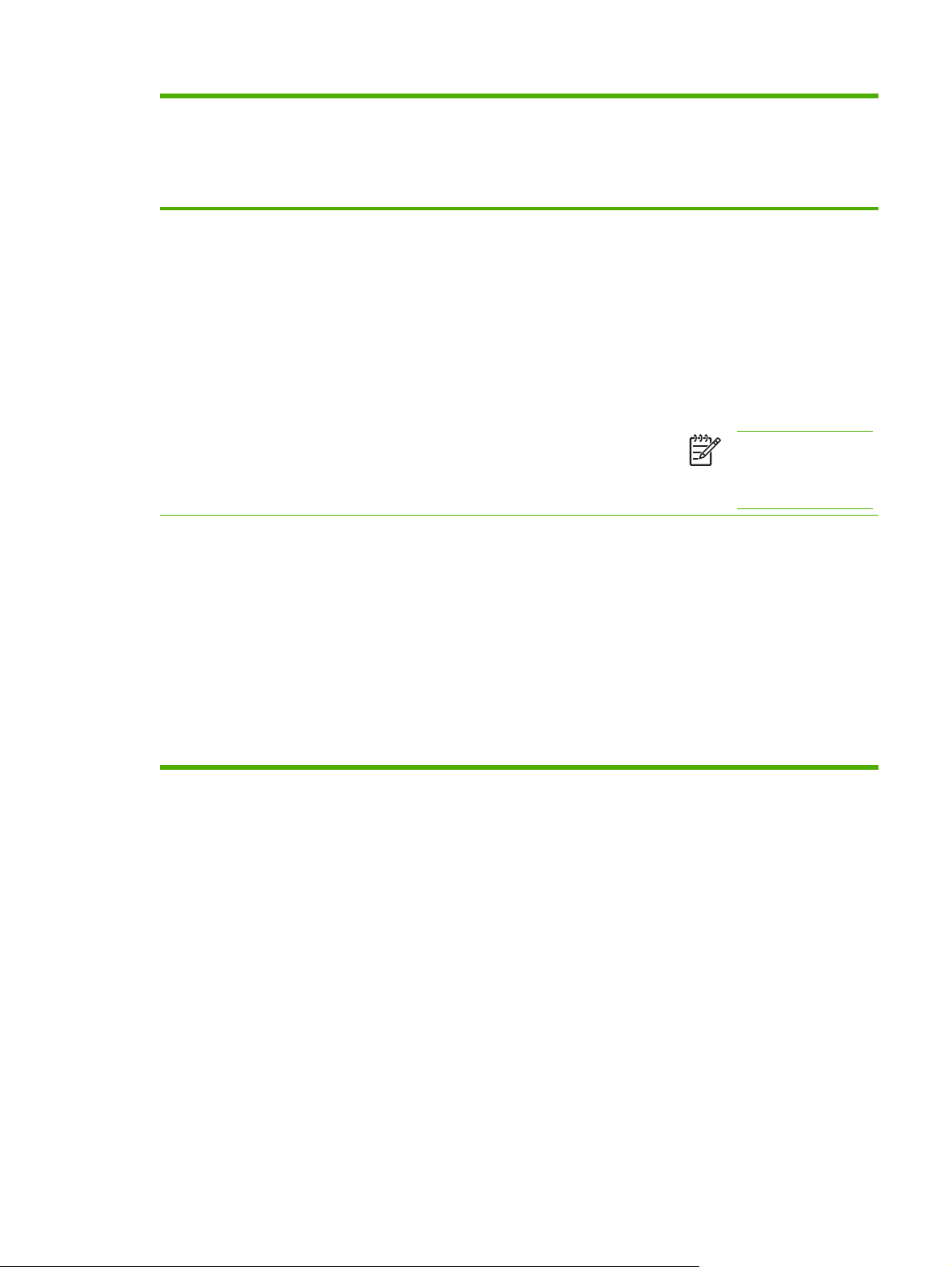
Operating System To change the settings for all
print jobs until the software
program is closed
To change the print job default
settings (for example, turn on
Print on Both Sides by default)
To change the configuration
settings (for example, add a
physical option such as a tray,
or turn on or off a driver
feature such as Allow Manual
Duplexing)
Mac OS X v10.2.8 1. On the File menu, click
Print.
2. Change any settings that
you want to on the various
pop-up menus.
Mac OS X v10.3 1. On the File menu, click
Print.
2. Change any settings that
you want to on the various
pop-up menus.
1. On the File menu, click
Print.
2. Change the settings that
you want on the various
pop-up menus, and then,
on the Presets pop-up
menu, click Save as and
type a name for the preset.
These settings are saved in the
Presets menu. To use the new
settings, you must select the
saved preset option every time
you open a program and print.
1. On the File menu, click
Print.
2. Change the settings that
you want on the various
pop-up menus, and then,
on the Presets pop-up
menu, click Save as and
type a name for the preset.
These settings are saved in the
Presets menu. To use the new
settings, you must select the
saved preset option every time
you open a program and print.
1. In the Finder, on the Go
menu, click Applications.
2. Open Utilities, and then
open Print Center.
3. Click on the print queue.
4. On the Printers menu, click
Show Info.
5. Click the Installable
Options menu.
NOTE Configuration
settings might not be
available in Classic
mode.
1. Open Printer Setup Utility
by selecting the hard drive,
clicking Applications,
clicking Utilities, and then
double-clicking Printer
Setup Utility.
2. Click on the print queue.
3. On the Printers menu, click
Show Info.
4. Click the Installable
Options menu.
ENWW Printer drivers for Macintosh computers 23
Page 40

Software for Macintosh computers
The HP installer provides PostScript® Printer Description (PPD) files, Printer Dialog Extensions (PDEs),
and the HP Printer Utility for use with Macintosh computers.
If both the printer and the Macintosh computer are connected to a network, use the printer embedded
Web server (EWS) to configure the printer. For more information, see
Installing Macintosh printing system software for networks
This section describes how to install Macintosh printing system software. The printing system software
supports Mac OS 9.1 and 9.2, and Mac OS X v10.2.8 and v10.3.
The printing system software includes the following components:
PostScript Printer Description (PPD) files
●
The PPDs, in combination with the Apple PostScript printer drivers, provide access to printer
features. An installation program for the PPDs and other software is provided on the compact disc
(CD) that came with the printer. Use the Apple PostScript printer driver that comes with the
computer.
HP Printer Utility
●
The HP Printer Utility provides access to features that are not available in the printer driver. Use
the illustrated screens to select printer features and complete the following tasks with the printer:
Using the embedded Web server.
Name the printer.
●
Assign the printer to a zone on the network.
●
Assign an internet protocol (IP) address to the printer.
●
Download files and fonts.
●
Configure and set the printer for IP or AppleTalk printing.
●
You can use the HP Printer Utility when your printer uses a universal serial bus (USB) or is
connected to a TCP/IP-based network.
NOTE The HP Printer Utility is supported for Mac OS X v10.2.8 and v10.3.
For more information about using the HP Printer Utility, see Using the HP Printer Utility for Macintosh.
To install printer drivers for Mac OS 9.1 and 9.2
1. Connect the network cable between the HP Jetdirect print server and a network port.
2. Insert the CD into the CD-ROM drive. The CD menu runs automatically. If the CD menu does not
run automatically, double-click the CD icon on the desktop.
3. Double-click the Installer icon in the HP LaserJet Installer folder.
4. Follow the instructions on the computer screen.
5. On the computer hard drive, open Applications, open Utilities, and then open Desktop Printer
Utility.
24 Chapter 1 Printer basics ENWW
Page 41

6. Double-click Printer (AppleTalk).
7. Next to AppleTalk Printer Selection, click Change.
8. Select the printer, click Auto Setup, and then click Create.
NOTE The icon on the desktop looks generic. All of the print panels appear in the print dialog
box with each software program.
To install printer drivers for Mac OS X v10.2.8 and v10.3
1. Connect the network cable between the HP Jetdirect print server and a network port.
2. Insert the CD into the CD-ROM drive.
The CD menu runs automatically. If the CD menu does not run automatically, double-click the CD
icon on the desktop.
3. Double-click the Installer icon in the HP LaserJet Installer folder.
4. Follow the instructions on the computer screen.
5. On the computer hard drive, open Applications, open Utilities, and then open Print Center or
Printer Setup Utility.
NOTE If you are using Mac OS X v10.3, then the Printer Setup Utility has replaced the
Print Center.
6. Click Add Printer.
7. Select Rendezvous as the connection type.
8. Select your printer from the list.
9. Click Add Printer.
10. Close the Print Center or the Printer Setup Utility by clicking the close button in the upper-left corner.
Installing Macintosh printing system software for direct connections (USB)
NOTE Macintosh computers do not support parallel port connections.
This section explains how to install the printing system software for Mac OS 9.1 and 9.2, and
Mac OS X v10.2.8 and v10.3.
The Apple PostScript driver must be installed in order to use the PPD files. Use the Apple PostScript
driver that came with your Macintosh computer.
ENWW Software for Macintosh computers 25
Page 42

To install the printing system software
1. Connect a USB cable between the USB port on the printer and the USB port on the computer. Use
a standard 2-meter (6.56-foot) USB cable.
2. Insert the printer CD into the CD-ROM drive and run the installer.
The CD menu runs automatically. If the CD menu does not run automatically, double-click the CD
icon on the desktop.
3. Double-click the Installer icon in the HP LaserJet Installer folder.
4. Follow the instructions on the computer screen.
5. For Mac OS 9.1 and 9.2:
a. On the computer hard drive, open Applications, open Utilities, and then open Print Center.
b. Double-click Printer (USB), and then click OK.
c. Next to USB Printer Selection, click Change.
d. Select the printer, and then click OK.
e. Next to Postscript Printer Description (PPD) File, click Auto Setup, and then click Create.
f. On the Printing menu, click Set Default Printer.
For Mac OS X v10.2.8 and v10.3: USB queues are created automatically when the printer is
attached to the computer. However, the queue will use a generic PPD if the installer has not been
run before the USB cable is connected. To change the queue PPD, open the Print Center or Printer
Setup Utility, select the correct printer queue, and then click Show Info to open the Printer Info
dialog box. In the pop-up menu, select Printer Model, and then, in the pop-up menu in which
Generic is selected, select the correct PPD for the printer.
6. Print a test page or a page from any software program to make sure that the software is correctly
installed.
If installation fails, reinstall the software. If this fails, see the installation notes or late-breaking
readme files on the printer CD or the flyer that came in the printer box, or go to
support/clj4700 for help or more information.
NOTE The icon on the Mac OS 9.x desktop looks generic. All of the print panels appear in the
Print dialog box with each software program.
http://www.hp.com/
To remove software from Macintosh operating systems
To remove the software from a Macintosh computer, drag the PPD files to the trash can.
26 Chapter 1 Printer basics ENWW
Page 43

Using the HP Printer Utility for Macintosh
Use the HP Printer Utility to configure and maintain a printer from a Mac OS X v10.2.8 or v10.3
computer. This section describes several functions that you can perform through the HP Printer Utility.
Opening the HP Printer Utility
The process that you use to start the HP Printer Utility depends on the Macintosh operating system that
you are using.
To open the HP Printer Utility in Mac OS X v10.2.8
1. Open the Finder, and then click Applications.
2. Click Library, and then click Printers.
3. Click hp, and then click Utilities.
4. Double-click HP Printer Selector to open the HP Printer Selector.
5. Select the printer that you want to configure, and then click Utility.
To open the HP Printer Utility in Mac OS X v10.3
1. In the Dock, click the Printer Setup Utility icon.
NOTE If the Printer Setup Utility icon does not appear in the Dock, open the Finder, click
Applications, click Utilities, and then double-click Printer Setup Utility.
2. Select the printer that you want to configure, and then click Utility.
Printing a cleaning page
Print a cleaning page if the printer is not printing jobs at the expected quality level.
1. Open the HP Printer Utility.
2. In the Configuration Settings list, select Color Cleaning.
3. Click Print Cleaning Page to print the cleaning page.
Printing a configuration page
Print a configuration page to view the printer settings. For more information about the configuration page,
Configuration page.
see
1. Open the HP Printer Utility.
2. In the Configuration Settings list, select Configuration Page.
3. Click Print Configuration Page to print the configuration page.
ENWW Using the HP Printer Utility for Macintosh 27
Page 44

Viewing supplies status
View the status of the printer supplies (such as print cartridges, imaging drum, or print media) from a
computer.
1. Open the HP Printer Utility.
2. In the Configuration Settings list, select Supplies Status.
3. Click the Supplies tab to view the status of various replaceable supplies, and click the Media tab
to view the status of print media.
To view a more detailed status list, click Detailed Supplies Information. The Supplies
●
Information dialog box appears.
To order supplies online, click Order HP Supplies. You must have Internet access in order
●
to use the online ordering Web page. For more information about online ordering, see
supplies online and using other support features.
Ordering
Ordering supplies online and using other support features
Use the HP Web site to order printer supplies, register the printer, get customer support, or learn about
recycling printer supplies. You must have Internet access in order to use the supplies and support Web
pages.
1. Open the HP Printer Utility.
2. In the Configuration Settings list, select HP Support.
3. Click one of the following buttons:
Instant Support: Opens a Web page that you can use to seek technical assistance.
●
Order Supplies Online: Opens a Web page that you can use to order printer supplies.
●
Online Registration: Opens a Web page that you can use to register the printer.
●
Return & Recycle: Opens a Web page that you can use to find information about recycling
●
used supplies.
Uploading a file to the printer
Send a file from the computer to the printer. The action that the printer takes depends on the type of file
that you send to it. For example, when you send a print-ready file (such as a .PS or .PCL file), the printer
prints the file.
1. Open the HP Printer Utility.
2. In the Configuration Settings list, select File Upload.
3. Click Choose, navigate to the file that you want to upload, and then click OK.
4. Click Upload to load the file.
28 Chapter 1 Printer basics ENWW
Page 45

Uploading fonts to the printer
Add fonts from the computer to the printer.
1. Open the HP Printer Utility.
2. In the Configuration Settings list, select Upload Fonts.
3. In the Fonts in printer's pop-up menu, select where you want the fonts to be stored on the printer.
The fonts in that storage device appear in the list that appears below the pop-up menu.
4. Click Add and navigate to the font file that you want to upload to the printer.
5. Click Upload to upload the font to the printer.
NOTE To remove a font from the printer, open the HP Printer Utility, select Upload Fonts,
select the correct storage device in the pop-up menu, select the font that you want to delete, and
then click Remove.
Updating the firmware
Update the printer firmware by loading the new firmware file from the computer. You can find new
firmware files for your printer at
1. Open the HP Printer Utility.
www.hp.com.
2. In the Configuration Settings list, select Firmware Update.
3. Click Choose, navigate to the firmware file that you want to upload, and then click OK.
4. Click Upload to load the firmware file.
Activating the two-sided printing (duplexing) mode
Turn on the two-sided printing feature on printers equipped with automatic duplexers.
1. Open the HP Printer Utility.
2. In the Configuration Settings list, select Duplex Mode.
3. Select Enable Duplex Mode to activate the two-sided printing mode, and then click Apply Now.
Activating the Economode printing mode
Use the Economode setting to conserve printer supplies.
1. Open the HP Printer Utility.
2. In the Configuration Settings list, select Economode Toner Density.
3. Select Turn Economode on, and then click Apply Now.
ENWW Using the HP Printer Utility for Macintosh 29
Page 46

Changing the toner density
Conserve print-cartridge toner by changing the toner-density level. The lower toner-density levels
conserve the most toner.
1. Open the HP Printer Utility.
2. In the Configuration Settings list, select Economode Toner Density.
3. On the Toner Density popup menu, select the toner density level, and then click Apply Now.
Changing the resolution settings
Change the resolution settings from the computer. You also can change the Resolution Enhancement
Technology (REt) setting.
1. Open the HP Printer Utility.
2. In the Configuration Settings list, select Resolution.
3. On the Resolution pop-up menu, select the resolution level, and then click Apply Now.
NOTE To change the REt setting, repeat step 3 in the REt Level pop-up menu.
Locking or unlocking printer storage devices
Manage access to printer storage devices from the computer.
1. Open the HP Printer Utility.
2. In the Configuration Settings list, select Lock Resources.
3. On the Control Panel Access Level pop-up menu, select the access level that you want to set
for the printer control panel.
4. Select the devices that you want to lock, and clear any devices that you want to unlock.
5. Click Apply Now.
Saving or printing stored jobs
Turn on the printer job-storing function, or print a stored job from the computer. You also can delete a
stored print job.
1. Open the HP Printer Utility.
2. In the Configuration Settings list, select Stored Jobs.
3. Perform any of the following tasks:
To turn on the job-storing function, select Enable Job Storing, and then click Apply Now.
●
To print a stored job, select a stored job in the list, type the necessary personal identification
●
number (PIN) in the Enter Secure Job PIN box, type the number of copies that you want in
the Copies to Print box, and then click Print.
To delete a stored job, select a stored job in the list, and then click Delete.
●
30 Chapter 1 Printer basics ENWW
Page 47

Configuring trays
Change the default printer tray settings from the computer.
1. Open the HP Printer Utility.
2. In the Configuration Settings list, select Trays Configuration.
3. In the Trays list, select the tray to be configured.
NOTE To make the selected tray the default tray for printing, click Make Default.
4. In the Default Media Size pop-up menu, select the default media size for the tray.
5. In the Default Media Type pop-up menu, select the default media type for the tray.
6. Click Apply Now.
Changing network settings
Change the network internet protocol (IP) settings from the computer. You also can open the embedded
Web server to change additional settings. For more information about the embedded Web server,
Using the embedded Web server.
see
1. Open the HP Printer Utility.
2. In the Configuration Settings list, select IP Settings.
3. Change any of the settings in the following pop-up menus or fields:
Configuration
●
Host Name
●
IP Address
●
Subnet Mask
●
Default Gateway
●
If you want to change more settings in the embedded Web server, click Additonal Network
Settings. The embedded Web server opens with the Networking tab selected.
4. Click Apply Now.
Opening the embedded Web server
Open the embedded Web server through the HP Printer Utility. For more information about the
embedded Web server, see
1. Open the HP Printer Utility.
2. In the Configuration Settings list, select Additional Settings.
Using the embedded Web server.
3. Click Open Embedded Web Server.
ENWW Using the HP Printer Utility for Macintosh 31
Page 48

Setting up e-mail alerts
Set up e-mail messages that alert you to certain events that occur with the printer, such as a low toner
level in a print cartridge.
1. Open the HP Printer Utility.
2. In the Configuration Settings list, select E-mail Alerts.
3. Click the Server tab, and, in the SMTP server box, type the server name.
4. Click the Destinations tab, click the add (+) button, and then type the e-mail addresses, mobile
device numbers, or Web site URLs to which you want the e-mail alerts sent.
NOTE If your printer supports e-mail lists, you can make alerts lists for specific events the
same way that you added e-mail addresses.
5. Click the Events tab, and, in the list, define the events for which an e-mail alert should be sent.
6. To test the alerts setup, click the Server tab, and then click Test. A sample message is sent to the
defined e-mail addresses if the configuration is correct.
7. Click Apply Now.
32 Chapter 1 Printer basics ENWW
Page 49

Print media specifications
For optimum results, use conventional 75 g/m2 (20 lb) photocopy paper. Verify that the paper is of good
quality and is free of cuts, nicks, tears, spots, loose particles, dust, wrinkles, curls, or bent edges.
To order supplies in the U.S., go to
●
To order supplies worldwide, go to
●
To order accessories, go to
●
http://www.hp.com/go/accessories.
http://www.hp.com/go/ljsupplies.
http://www.hp.com/ghp/buyonline.html.
NOTE Test any media, particularly custom media, before purchasing large quantities to ensure
that it will perform satisfactorily.
Supported media weights and sizes
Table 1-2 Tray 1 media sizes
Tray 1 Dimensions Weight or thickness Capacity
Paper and cardstock,
standard sizes (letter/A4,
legal, executive, JIS B5, A5);
custom sizes
Glossy paper (letter/A4, legal,
executive, JIS B5, A5)
NOTE Do not use
inkjet papers in this
printer.
Range:
76 x 127 mm (3 x 5 in) to 216
x 356 mm (8.5 x 14 in)
Range:
76 x 127 mm (3 x 5 in) to 216
x 356 mm (8.5 x 14 in)
Range:
2
60 g/m
(16 lb) bond to 220 g/
2
m
(60 lb) bond
Range:
2
75 g/m
(20 lb) bond to 220 g/
2
m
(60 lb) bond
Maximum stack height: 10
mm (0.6 in)
Equivalent to 100 sheets of 75
2
g/m
(20 lb) bond
Maximum stack height: 10
mm (0.6 in)
Transparencies (letter/A4),
suitable for use in laser
printers
HP Tough paper (letter/A4) Letter: 215.9 x 279.4 mm (8.5
HP Color Laser Glossy Photo
Paper (letter/A4)
NOTE Do not use
inkjet papers in this
printer.
Envelopes (Com 10,
Monarch, C5, DL, B5)
Labels (letter/A4, legal,
executive, JIS B5, A5),
Letter: 215.9 x 279.4 mm (8.5
x 11 in)
A4: 210 x 297 mm (8.27 x 11.7
in)
x 11 in)
A4: 210 x 297 mm (8.27 x 11.7
in)
Letter: 215.9 x 279.4 mm (8.5
x 11 in)
A4: 210 x 297 mm (8.27 x 11.7
in)
Range:
Range:
76 x 127 mm (3 x 5 in) to 216
x 356 mm (8.5 x 14 in)
Minimum 0.13 mm (0.005 in)
thick
0.13 mm (0.005 in) thick Maximum stack height: 10
220 g/m2 (60 lb) bond
2
60 g/m
(16 lb) bond to 90 g/
2
m
(24 lb)bond
Maximum 0.23 mm (0.009 in)
thick
Maximum stack height: 10
mm (0.6 in)
mm (0.6 in)
Maximum stack height: 10
mm (0.6 in)
20 envelopes
Maximum stack height: 10
mm (0.6 in)
ENWW Print media specifications 33
Page 50

Table 1-2 Tray 1 media sizes (continued)
Tray 1 Dimensions Weight or thickness Capacity
suitable for use in laser
printers
Table 1-3 Tray 2 and optional Trays 3 through 6 media sizes
1
Tray 2 and optional trays Dimensions Weight or thickness Capacity
Paper, standard sizes (letter/
A4, legal, executive, JIS B5,
A5); custom sizes
Glossy paper (letter/A4, legal,
executive, JIS B5, A5)
NOTE Do not use
Range:
148 x 210 mm (5.83 x 8.27 in)
to 216 x 356 mm (8.5 x 14 in)
Range:
148 x 210 mm (5.83 x 8.27 in)
to 216 x 356 mm (8.5 x 14 in)
Range:
2
60 g/m
(16 lb) bond to 120 g/
2
m
(32 lb) bond
Range:
2
75 g/m
(20 lb) bond to 120 g/
2
m
(32 lb) bond
Maximum stack height: 56
mm (2.2 in)
Equivalent to 530 sheets of 75
2
g/m
(20 lb) bond
Maximum stack height: 56
mm (2.2 in)
inkjet papers in this
printer.
HP Color Laser Glossy
Photo & Imaging Paper
Letter: 215.9 x 279.4 mm (8.5
x 11 in)
120 g/m2 (32 lb) bond
Maximum stack height: 56
mm (2.2 in)
(letter/A4)
A4: 210 x 297 mm (8.27 x 11.7
NOTE Do not use
in)
inkjet papers in this
printer.
Transparencies (letter/A4),
suitable for use in laser
printers
Letter: 215.9 x 279.4 mm (8.5
x 11 in)
Minimum:
0.13 mm (0.005 in) thick
Maximum stack height: 56
mm (2.2 in)
A4: 210 x 297 mm (8.27 x 11.7
in)
HP Tough Paper (letter/A4) Letter: 215.9 x 279.4 mm (8.5
x 11 in)
Maximum:
Maximum stack height: 56
mm (2.2 in)
0.13 mm (0.005 in) thick
A4: 210 x 297 mm (8.27 x 11.7
in)
Labels (letter/A4 and custom
sizes), suitable for use in laser
printers
Range:
148 x 210 mm (5.83 x 8.27 in)
Maximum:
0.13 mm (0.005 in) thick
Maximum stack height: 56
mm (2.2 in)
to 216 x 356 mm (8.5 x 14 in)
1
Tray 2 and optional trays use custom sizes specifically for B5 ISO. These trays do not support the range of custom sizes that
can be used in Tray 1.
Table 1-4 Automatic duplex printing (two-sided printing)
Automatic duplex printing Dimensions Weight or thickness
Paper Standard sizes:
Letter: 215.9 x 279.4 mm (8.5
x 11 in)
Range:
2
60 g/m
(16 lb) bond to 120 g/
2
m
(32 lb) bond
34 Chapter 1 Printer basics ENWW
Page 51

Table 1-4 Automatic duplex printing (two-sided printing) (continued)
Automatic duplex printing Dimensions Weight or thickness
A4: 210 x 297 mm (8.27 x 11.7
in)
8.5 x 13: 215.9 x 330.2 mm
(8.5 x 13 in)
Legal: 215.9 x 355.6 mm (8.5
x 14 in)
Executive: 184.2 x 266.7 mm
(7.25 x 10.5 in)
JIS B5: 182 x 257 mm (7.17 x
10.12 in)
Glossy paper (A4/letter, 13 x
8.5 in, legal, executive, JIS
B5)
See above for standard sizes
supported
Range:
2
75 g/m
(20 lb) bond to 120 g/
2
m
(32 lb) bond
NOTE Do not use
inkjet papers in this
printer.
HP Color Laser Glossy
Standard sizes:
120 g/m
2
(32 lb) bond
Photo & Imaging Paper (A4/
letter)
Letter: 215.9 x 279.4 mm (8.5
x 11 in)
NOTE Do not use
inkjet papers in this
printer.
A4: 210 x 297 mm (8.27 x 11.7
in)
Table 1-5 Stapler/stacker
Stapler/stacker Dimensions Weight or thickness Capacity
Stacking with offset
NOTE Media
types: paper and
cardstock, glossy
paper,
transparencies,
photo paper
Printing from Tray 1:
76 x 127 mm (3 x 5 in) to 216
x 356 mm (8.5 x 14 in)
Printing from Tray 2 and
optional trays:
148 x 210 mm (5.83 x 8.27 in)
216 x 356 mm to (8.5 x 14 in)
Range:
2
60 g/m
(16 lb) bond to 120 g/
2
m
(32 lb) bond
NOTE The stapler/
stacker bin has a
capacity of 750
sheets of 75 g/m
2
(20
lb) bond.
Stacking without offset
NOTE See above
for supported media
types.
Printing from Tray 1:
76 x 127 mm (3 x 5 in) to 216
x 356 mm (8.5 x 14 in)
Printing from Tray 2 and
Range:
2
75 g/m
(20 lb) bond to 120 g/
2
m
(32 lb) bond
optional trays:
148 x 210 mm (5.83 x 8.27 in)
to 216 x 356 mm (8.5 x 14 in)
ENWW Print media specifications 35
Page 52

Table 1-5 Stapler/stacker (continued)
Stapler/stacker Dimensions Weight or thickness Capacity
2
Stapling (30 sheets)
NOTE Media
types: paper and
cardstock, glossy
paper,
transparencies,
photo paper
NOTE See above
for supported trays
and media sizes.
60 g/m2 (16 lb) to 160 g/m
(43 lb)
Stapling (20 sheets)
NOTE See above
for supported media
types.
NOTE See above
for supported trays
and media sizes.
60 g/m2 (16 lb) to 220 g/m
(53 lb)
2
36 Chapter 1 Printer basics ENWW
Page 53

2 Control panel
This chapter contains information on the printer control panel, which provides control of printer functions
and communicates information about the printer and print jobs. The following topics are covered:
Introduction
●
Control panel buttons
●
Interpreting control panel indicator lights
●
Interpreting stapler/stacker indicator light codes
●
Control panel menus
●
Menu hierarchy
●
Retrieve job menu
●
Information menu
●
Paper handling menu
●
Configure device menu
●
Diagnostics menu
●
Changing printer control panel configuration settings
●
Using the printer control panel in shared environments
●
ENWW 37
Page 54

Introduction
The control panel provides control of printer functions and communicates information about the printer
and print jobs. Its display provides graphic information about printer and supplies status, making it easy
to identify and correct problems.
Figure 2-1 Control panel buttons and lights
1 Display
2 Up arrow ( ) button
3 Select ( ) button
4 Down arrow ( ) button
5 Stop button
6 Attention light
7 Data light
8 Ready light
9 Menu button
10 Back/Exit ( ) button
11
Help ( ) button
The printer communicates via the display and the lights on the lower left side of the control panel.
The Ready, Data, and Attention lights provide at-a-glance information about the state of the printer and
alert you to printing problems. The display shows more complete status information as well as menus,
help information, animations, and error messages.
Display
The four-line control panel display gives you complete, timely information about the printer and print
jobs. Graphics illustrate levels of supplies, the locations of paper jams, and job status. Menus give
access to printer functions and detailed status information.
The top-level screen on the display has two areas:
38 Chapter 2 Control panel ENWW
Page 55

Figure 2-2 Printer display
1 Message area
2 Prompt area
Figure 2-3 Printer display
1 Message area
2 Supplies gauge
3 Print cartridge colors are indicated from left to right: black, magenta, cyan, and yellow
The message and prompt areas of the display alert you to the state of the printer and tell you how to
respond.
The supplies gauge shows the consumption levels of print cartridges (black, magenta, cyan, and yellow).
appears instead of the consumption level when the level is not known. This can occur in the following
A
circumstances:
Missing cartridges
●
Incorrectly placed cartridges
●
Cartridges with an error
●
Some non-HP cartridges
●
The supplies gauge appears whenever the printer shows the Ready state with no warnings. It will also
appear when the printer shows a warning or error message concerning a print cartridge or multiple
supplies.
ENWW Introduction 39
Page 56

Accessing the control panel from a computer
You can also access the printer control panel from a computer by using the Settings page of the
embedded Web server.
The computer shows the same information that the control panel shows. From your computer, you can
also perform control panel functions such as checking supplies status, viewing messages, or changing
tray configuration. For more information, see
Using the embedded Web server.
40 Chapter 2 Control panel ENWW
Page 57

Control panel buttons
Use the buttons on the control panel to perform printer functions and to navigate and respond to menus
and messages in the display.
Button name Function
Select Makes selections and resumes printing after recovery errors.
Up arrow
Down arrow
Back/exit arrow Navigates backward in nested menus, or quits menus or help.
Menu Accesses and exits the menus.
Stop Pauses the current job and provides options to resume printing or to cancel the current
Help
Navigates menus and text, and increases or decreases the values of numerical items
in the display.
job.
Provides animated graphics and detailed information on printer messages or menus.
ENWW Control panel buttons 41
Page 58

Interpreting control panel indicator lights
Figure 2-4 Control panel indicator lights
1 Ready
2 Data
3 Attention
Indicator
Ready
(green)
Data
(green)
Attention
(amber)
On Off Flashing
Printer is online (able to
accept and process data).
Processed data is present in
the printer, but more data is
needed to complete the job.
A critical error has occurred.
Printer requires attention.
Printer is offline or is turned
off.
Printer is not processing or
receiving data.
No conditions exist that
require attention.
Printer is attempting to stop
printing and go offline.
Printer is processing and
receiving data.
An error has occurred. Printer
requires attention.
42 Chapter 2 Control panel ENWW
Page 59

Interpreting stapler/stacker indicator light codes
The following table lists errors that can occur in the stapler/stacker unit that are reported by the accessory
light and on the printer control panel display.
Indicator Solid Blinking Off
Green
NOTE The
indicator light shows
solid green during
some continuable
errors.
The accessory is ready
●
and is functioning
properly.
Fewer than 20 staples
●
remain in the stapler
cartridge. STAPLER
LOW ON STAPLES
appears on the printer
control panel display.
Order and replace the
stapler cartridge.
The number of pages in
●
the job exceeds the 30page limit for stapling.
TOO MANY PAGES IN
JOB TO STAPLE
appears on the printer
control panel display.
For jobs larger than 30
pages, staple the pages
manually.
The job contains
●
different paper sizes.
The stapler cannot align
the paper for stapling. If
stapling is required, print
the job on same-size
N/A
●
The stapler/stacker is in
sleep mode, the printer
is turned off, or the
stapler/stacker is not
installed properly.
ENWW Interpreting stapler/stacker indicator light codes 43
Page 60

Indicator Solid Blinking Off
paper, or staple the job
manually. MIXED
PAPER SIZES IN JOB
TO STAPLE appears on
the printer control panel
display.
Amber
The accessory is
●
experiencing a hardware
malfunction.
For more information,
Control panel
see
messages.
The device requires user
●
intervention. The bin
could be full, there could
be a stapler jam, or the
stapler cartridge could
require replacement. For
more information, see
Control panel
messages.
If the message
CORRUPT FIRMWARE
IN EXTERNAL
ACCESSORY appears,
download the firmware
again.
There is a paper jam, or
●
a sheet needs to be
removed from the unit,
even if the sheet is not
jammed. For more
information, see
the stapler/stacker.
The bin is full. Empty the
●
bin before continuing.
There are fewer than 30
●
staples remaining in the
stapler cartridge. To
avoid jams, these
staples should not be
used. Order and install a
new stapler cartridge
before continuing.
N/A
Jams in
The bin is in the up
●
position. Lower the bin
before continuing.
The jam access door is
●
open. Close the door
before continuing.
The stapler unit is open.
●
Close the unit before
continuing.
44 Chapter 2 Control panel ENWW
Page 61

Control panel menus
You can perform most routine printing tasks from the computer through the printer driver or software
application. This is the most convenient way to control the printer, and will override the printer control
panel settings. See the help files associated with the software, or for more information on accessing the
printer driver, see
You can also control the printer by changing settings in the printer’s control panel. Use the control panel
to access printer features not supported by the printer driver or software application. Use the control
panel to configure trays for paper size and type.
Getting started basics
Enter the menus and activate any selection by pressing the Menu button.
●
Printer software.
Use the Up or Down arrows (
●
the Up and Down arrows can increase and decrease numerical value selections. Hold down the
Up or Down arrows to scroll faster.
The Back button (
●
when configuring the printer.
Exit all menus by pressing Menu.
●
If no key is pressed for 60 seconds, the printer will return to the Ready state.
●
A lock symbol next to a menu item means a PIN number is needed to use that item. Typically, this
●
number is obtained from your network administrator.
) allows you to move back in menu selections as well as select numerical values
) to navigate through the menus. In addition to menu navigation,
ENWW Control panel menus 45
Page 62

Menu hierarchy
The following tables list the hierarchies of each menu.
To enter the menus
Press Menu to enter MENUS.
Press
Press
MENUS RETRIEVE JOB
or to navigate the listings.
to select the appropriate option.
INFORMATION
PAPER HANDLING
CONFIGURE DEVICE
DIAGNOSTICS
SERVICE
Retrieve job menu
See Retrieve job menu for more information.
RETRIEVE JOB PRINT STORED JOB LIST
USER NAME
ALL PRIVATE JOBS
PRINT
COPIES
DELETE
Information menu
See Information menu for more information.
INFORMATION PRINT MENU MAP
PRINT CONFIGURATION
PRINT SUPPLIES STATUS PAGE
SUPPLIES STATUS
PRINT USAGE PAGE
PRINT DEMO
PRINT RGB SAMPLES
46 Chapter 2 Control panel ENWW
Page 63

PRINT CMYK SAMPLES
PRINT FILE DIRECTORY
PRINT PCL FONT LIST
PRINT PS FONT LIST
Paper handling menu
See Paper handling menu for more information.
PAPER HANDLING TRAY 1 SIZE
TRAY 1 TYPE
TRAY <N> SIZE
N = 2, 3, 4, 5, or 6
TRAY <N> TYPE
N = 2, 3, 4, 5, or 6
Configure device menu
See Configure device menu and Changing printer control panel configuration settings for more
information.
CONFIGURE DEVICE PRINTING COPIES
DEFAULT PAPER SIZE
DEFAULT CUSTOM PAPER SIZE
DUPLEX
DUPLEX BINDING
OVERRIDE A4/LETTER
MANUAL FEED
COURIER FONT
WIDE A4
PRINT PS ERRORS
PRINT PDF ERRORS
PCL
PRINT QUALITY ADJUST COLOR
SET REGISTRATION
AUTO SENSE MODE
PRINT MODES
ENWW Menu hierarchy 47
Page 64

OPTIMIZE
QUICK CALIBRATE NOW
FULL CALIBRATE NOW
COLOR RET
CREATE CLEANING PAGE
PROCESS CLEANING PAGE
AUTO CLEANING
CLEANING INTERVAL
SYSTEM SETUP DATE/TIME
JOB STORAGE LIMIT
JOB HELD TIMEOUT
SHOW ADDRESS
RESTRICT COLOR USE
COLOR/BLACK MIX
TRAY BEHAVIOR
SLEEP DELAY
WAKE TIME
DISPLAY BRIGHTNESS
PERSONALITY
CLEARABLE WARNINGS
AUTO CONTINUE
REPLACE SUPPLIES
ORDER AT
COLOR SUPPLY OUT
JAM RECOVERY
RAM DISK
LANGUAGE
STAPLER STACKER
This menu appears if a
stapler/stacker is
installed
I/O I/O TIMEOUT
STAPLES
STAPLES OUT
OFFSET
PARALLEL INPUT
EMBEDDED JETDIRECT
EIO X JETDIRECT
48 Chapter 2 Control panel ENWW
Page 65

(Where X=1 or 2)
RESETS RESTORE FACTORY SETTINGS
SLEEP MODE
Diagnostics menu
See Diagnostics menu for more information.
DIAGNOSTICS PRINT EVENT LOG
SHOW EVENT LOG
PQ TROUBLESHOOTING
PRINT DIAGNOSTICS PAGE
DISABLE CARTRIDGE CHECK
PAPER PATH SENSORS
PAPER PATH TEST
MANUAL SENSOR TEST
MANUAL SENSOR TEST 2
COMPONENT TEST
PRINT/STOP TEST
COLOR BAND TEST
ENWW Menu hierarchy 49
Page 66

Retrieve job menu
The retrieve job menu allows you to view listings of all stored jobs.
Menu item Description
PRINT STORED JOB LIST Prints a page that lists all jobs stored on the printer.
NO STORED JOBS If there are no stored jobs, this message appears in place of the list.
USER NAME Each user who has stored jobs is listed by name. Select the appropriate user
ALL PRIVATE JOBS This message is displayed if a user has stored jobs that require a PIN.
PRINT When printing a private job, the user is prompted to enter a PIN.
COPIES The number of copies of the job to be printed. The default is 1.
DELETE When deleting a private job, the user is prompted to enter a PIN.
Each person who has jobs stored on the printer is listed. The number in
parentheses indicates how many jobs that person has stored.
name to see a list of stored jobs.
50 Chapter 2 Control panel ENWW
Page 67

Information menu
Use the information menu to access and print specific printer information.
Menu item Description
PRINT MENU MAP Prints the control panel menu map, which shows the layout and current
PRINT CONFIGURATION Prints the printer configuration page.
settings of the control panel menu items. See
Printer information pages.
PRINT SUPPLIES STATUS PAGE Prints the estimated remaining life for the supplies; reports statistics on total
SUPPLIES STATUS Displays the status of the print cartridges, fuser kit, and transfer kit in a
PRINT USAGE PAGE Prints a count of all media sizes that have passed through the printer; lists
PRINT DEMO Prints a demonstration page.
PRINT RGB SAMPLES Prints color samples for different RGB values. The samples act as a guide
PRINT CMYK SAMPLES Prints color samples for different CMYK values. The samples act as a guide
PRINT FILE DIRECTORY Prints the name and directory of files stored in the printer on an optional hard
PRINT PCL FONT LIST Prints the available PCL fonts.
PRINT PS FONT LIST Prints the available PS (emulated PostScript) fonts.
number of pages and jobs processed, print cartridge manufacture date, serial
number, page counts, and maintenance information.
scrollable list.
whether they were simplex, duplex, monochrome, or color; and reports the
page count.
for color matching on the HP Color LaserJet 4700.
for color matching on the HP Color LaserJet 4700.
disk.
ENWW Information menu 51
Page 68

Paper handling menu
The paper handling menu allows you to configure input trays by size and type. It is important to correctly
configure the trays with this menu before you print for the first time.
NOTE If you have used other HP LaserJet printer models, you might be accustomed to
configuring Tray 1 to First mode or Cassette mode. On HP Color LaserJet 4700 series printers,
setting Tray 1 size and type to ANY SIZE is equivalent to First mode. Setting size or type for
Tray 1 to a setting other than ANY SIZE is equivalent to Cassette mode.
Menu item Value Description
TRAY 1 SIZE A list of available sizes appears. Allows you to configure the media size for
TRAY 1 TYPE A list of available types appears. Allows you to configure the media type for
TRAY <N> SIZE
N = 2, 3, 4, 5, or 6
TRAY <N> TYPE
N = 2, 3, 4, 5, or 6
A list of available sizes appears. Allows you to configure the media size for
A list of available types appears. Allows you to configure the media type for
Tray 1. The default is ANY SIZE. See
Supported media weights and sizes for a
complete list of available sizes.
Tray 1. The default is ANY TYPE. See
Supported media weights and sizes for a
complete list of available types.
Trays 2, 3, 4, 5, or 6. The default is Letter.
The media size is detected by the guides in
the tray. See
sizes for a complete list of available sizes.
Trays 2, 3, 4, 5, or 6. The default is PLAIN.
See
Supported media weights and sizes for
a complete list of available types.
Supported media weights and
52 Chapter 2 Control panel ENWW
Page 69

Configure device menu
The CONFIGURE DEVICE menu allows you to change the default printing settings, adjust the print
quality, change the system configuration and I/O options, and reset the default settings.
Printing menu
These settings affect only jobs without identified properties. Most jobs identify all of the properties and
override the values set from this menu. This menu can also be used to set default media size and type.
Menu item Values Description
COPIES 1-32000 Allows you to set the default number of
DEFAULT PAPER SIZE A list of available sizes appears. Allows you to set the default media size.
DEFAULT CUSTOM PAPER SIZE UNIT OF MEASURE
X DIMENSION
Y DIMENSION
DUPLEX OFF
ON
DUPLEX BINDING LONG EDGE
SHORT EDGE
OVERRIDE A4/LETTER NO
YES
MANUAL FEED OFF
ON
COURIER FONT REGULAR
DARK
copies. The default number is 1.
Allows you to set the default size for any job
without dimensions. The default unit of
measurement is MILLIMETER.
Allows you to enable or disable the duplex
function on models with duplexing
capability. The default is OFF.
Allows you to specify which edge of the
sheet is to be bound when printing duplex
jobs. The default is LONG EDGE.
Allows you to set the printer to print an A4
job on letter-size paper when no A4 paper
is loaded. The default is YES.
Allows you to manually feed media. The
default is OFF.
Allows you to select a version of the Courier
font. The default is REGULAR.
WIDE A4 NO
YES
PRINT PS ERRORS OFF
ON
PRINT PDF ERRORS OFF
ON
PCL FORM LENGTH
ORIENTATION
FONT SOURCE
FONT NUMBER
Allows you to change the printable area of
A4 paper so that eighty 10-pitch characters
may be printed on a single line. The default
is NO.
Allows you to select to print PS error pages.
The default is OFF.
Allows you to select to print PDF error
pages. The default is OFF.
FORM LENGTH: Sets vertical spacing
from 5 to 128 lines for default paper size.
ORIENTATION: Allows you to select
default page orientation to portrait or
landscape.
ENWW Configure device menu 53
Page 70

Menu item Values Description
FONT PITCH
FONT POINT SIZE
SYMBOL SET
APPEND CR TO LF
SUPPRESS BLANK PAGES
MEDIA SOURCE MAPPING
FONT SOURCE: Allows you to select the
font source as internal, card slot 1, 2, or 3,
internal disk, or EIO disk.
FONT NUMBER: The printer assigns a
number to each font and lists the numbers
on the PCL font list. The range is 0 to 999.
FONT PITCH: Selects the font pitch. This
item might not appear, depending on the
font selected. The range is 0.44 to 99.99.
FONT POINT SIZE: Selects the font point
size. This appears only if a font with a
scalable point size is selected as the default
font. The range is 4.00 to 999.75.
SYMBOL SET: Selects any one of several
available symbol sets at the printer control
panel. A symbol set is a unique grouping of
all the characters in a font. PC-8 or PC-850
is recommended for line-draw characters.
APPEND CR TO LF: Select Yes to append
a carriage return to each line feed
encountered in backward-compatible PCL
jobs (pure text, no job control). Some
environments, such as UNIX, indicate a
new line using only the line feed control
code. This option allows you to append the
required carriage return to each line feed.
SUPPRESS BLANK PAGES: When
generating your own PCL, extra form feeds
are included that would cause a blank page
to be printed. Select Yes for form feeds to
be ignored if the page is blank.
The PCL5 MEDIA SOURCE MAPPING
command selects an input tray by a number
that maps to the various available trays and
feeders.
Print quality menu
This menu allows you to adjust all aspects of print quality, including calibration, registration, and color
halftone settings.
Menu item Values Description
ADJUST COLOR HIGHLIGHTS
MIDTONES
SHADOWS
RESTORE COLOR VALUES
SET REGISTRATION PRINT TEST PAGE Shifts the margin alignment to center the
Allows you to modify the half tone settings
for each color. The default for each color is
0.
image on the page from top to bottom, and
left to right. You can also align the image
54 Chapter 2 Control panel ENWW
Page 71

Menu item Values Description
SOURCE
ADJUST TRAY [N]
that is printed on the front with the image
that is printed on the back.
PRINT TEST PAGE: Prints a test page that
shows the current registration settings.
SOURCE: Allows you to select the tray for
which you want to print the test page. If
installed, optional trays appear as
selections, where [N] is the number of the
tray.
ADJUST TRAY [N]: Sets the registration
fro the specified tray, where [N] is the
number of the tray. A selection appears for
each tray that is installed, and registration
must be set for each tray.
X1 SHIFT: Registration of the image
●
on the paper from side to side, as the
paper lies in the tray. For duplexing,
this side is the second side (back) of
the paper.
X2 SHIFT: Registration of the image
●
on the paper from side to side, as the
paper lies in the tray, for the first side
(front) of a duplexed page. This item
appears only if a duplexer is installed
and enabled. Set the X1 SHIFT first.
Y SHIFT: Registration of the image on
●
the paper from top to bottom, as the
paper lies in the tray.
AUTO SENSE MODE TRAY 1 SENSING
TRAY 2-N SENSING
PRINT MODES A list of available modes appears. Allows you to associate each media type
OPTIMIZE A list of available parameters
appears.
BELT CONTACT
CACO3 PAPER
TALC PAPER
BACKGROUND 1
BACKGROUND 2
TRANSPARENCY
MEDIA TYPE
REGISTRATION
Allows you to set trays to automatically
sense the type of paper loaded. For more
information, see the section entitled
Automatic media type sensing (auto sense
mode).
with a specific print mode.
Allows you to optimize certain parameters
for all jobs rather than optimizing by media
type.
LONG PAPER
ENWW Configure device menu 55
Page 72

Menu item Values Description
PRE-ROTATION
RE-TRANSFER
FUSER TEMP
TRAY 1
RESTORE OPTIMIZE
QUICK CALIBRATE NOW Performs partial printer calibrations.
For more information, see
printer.
FULL CALIBRATE NOW Performs all printer calibrations.
For more information, see
printer.
COLOR RET OFF
ON
CLEANING INTERVAL 1000
2000
5000
10000
20000
AUTO CLEANING Off
On
CREATE CLEANING PAGE No value to select. Select CREATE CLEANING PAGE to
The COLOR RET menu item allows you to
turn on or turn off the printer REt
(Resolution Enhancement Technology)
setting. The default is ON.
Select CLEANING INTERVAL to set the
interval for automatic cleaning. The
intervals correspond to the number of
pages that the printer has printed. The
default is 1000.
Using the cleaning page for more
See
information.
Select AUTO CLEANING to turn automatic
cleaning on or off. The default is Off.
Using the cleaning page for more
See
information.
create a cleaning page for the HP Color
LaserJet 4700 and HP Color LaserJet
4700n printers. Printers equipped with an
external duplexer generate a cleaning page
automatically when PROCESS
CLEANING PAGE is selected.
Calibrating the
Calibrating the
Using the cleaning page for more
See
information.
PROCESS CLEANING PAGE No value to select. Select PROCESS CLEANING PAGE to
process the cleaning page.
Using the cleaning page for more
See
information.
System setup menu
The system setup menu allows you to make changes to general printer configuration default settings
such as sleep mode, printer personality (language), and jam recovery.
56 Chapter 2 Control panel ENWW
Page 73

See Changing printer control panel configuration settings for more information.
Menu item Values Description
DATE/TIME DATE
DATE FORMAT
TIME
TIME FORMAT
JOB STORAGE LIMIT 1-100 Sets the limit for the maximum number of
JOB HELD TIMEOUT OFF
1 HOUR
4 HOURS
1 DAY
1 WEEK
SHOW ADDRESS AUTO
OFF
RESTRICT COLOR USE DISABLE COLOR
ENABLE COLOR
COLOR IF ALLOWED
Allows you to set various configurations for
the date format when setting the date and
select a 12-hour or 24-hour clock when
setting time.
jobs stored on the hard disk at the printer.
The default is 32.
Sets the period of time that the system
keeps files in job storage before deleting
them from the queue. The default is OFF.
This item determines whether the printer’s
IP address is shown on the display with the
Ready message. If more than one EIO card
is installed, the IP address of the card in the
first slot is shown. The default is OFF.
Disables or restricts color use. The default
is ENABLE COLOR. To use the COLOR IF
ALLOWED setting, set up user
permissions by using the embedded Web
server. See
server.
Using the embedded Web
COLOR/BLACK MIX AUTO
MOSTLY COLOR PAGES
MOSTLY BLACK PAGES
TRAY BEHAVIOR USE REQUESTED TRAY
MANUALLY FEED PROMPT
PS DEFER MEDIA
SIZE/TYPE PROMPT
USE ANOTHER TRAY
This menu item establishes how the printer
switches from color to monochrome (black
and white) mode for maximum performance
and print cartridge life.
AUTO will reset the printer to the factory
default setting. The default is AUTO.
Select MOSTLY COLOR PAGES if nearly
all of your print jobs are color with high page
coverage.
Select MOSTLY BLACK PAGES if you
print mostly monochrome print jobs, or a
combination of color and monochrome print
jobs.
Allows you to specify settings for the tray
selection behavior. (This setting allows you
to configure the trays to behave like trays in
some previous HP printers and to configure
two-sided printing behavior for pre-printed
paper.)
The default for USE REQUESTED TRAY is
EXCLUSIVELY.
ENWW Configure device menu 57
Page 74

Menu item Values Description
DUPLEX BLANK PAGES
IMAGE ROTATION
SLEEP DELAY 1 Minute
15 MINUTES
30 MINUTES
45 MINUTES
60 MINUTES
The default for USE ANOTHER TRAY is
ENABLED.
The default for MANUALLY FEED
PROMPT is ALWAYS.
PS DEFER MEDIA affects how paper is
handled when printing from an Adobe PS
print driver. ENABLED uses HP’s paper
handling. DISABLED uses the Adobe PS
paper handling. The default is ENABLED.
The default for DUPLEX BLANK PAGES is
AUTO.
The default for IMAGE ROTATION is
Standard.
Changing printer control panel
See
configuration settings for more information.
Reduces power consumption when the
printer has been inactive for the selected
period. The default is 30 MINUTES.
90 MINUTES
2 HOURS
4 HOURS
WAKE TIME A list of day and hour variables
appears.
DISPLAY BRIGHTNESS Range is 1 through 10. Sets the brightness of the control panel
PERSONALITY AUTO
PCL
PDF
PS
CLEARABLE WARNINGS JOB
ON
AUTO CONTINUE OFF
ON
REPLACE SUPPLIES STOP AT OUT
STOP AT LOW
OVERRIDE AT OUT
The default is DAILY at 7:30 AM. This
menu item opens a wizard that can be used
to set the printer wake time.
display. The default is 5.
Sets the default personality to automatic
switching, PCL, PDF, or PostScript
emulation modes. The default is AUTO.
Sets whether a warning is cleared on the
control panel or when another job is sent.
The default is JOB.
Determines printer behavior when the
system generates an Auto Continuable
error. The default is ON.
Sets printer behavior when a cartridge is
low. The default is STOP AT OUT. This
option allows the printer to continue printing
until a color supply is exhausted. When the
printer is set to STOP AT LOW, printing
58 Chapter 2 Control panel ENWW
Page 75

Menu item Values Description
pauses until the color supply is replaced.
OVERRIDE AT OUT allows printing to
continue when a color supply is out, but
displays a warning that override is in use
and that the supply must be replaced.
ORDER AT RANGE=0-100 The user can set the percent remaining at
COLOR SUPPLY OUT STOP
AUTOCONTINUE BLACK
JAM RECOVERY AUTO
OFF
ON
RAM DISK AUTO
OFF
LANGUAGE A listing of available languages
appears.
which the ORDER AT message is
displayed. The default is 15.
Sets the COLOR SUPPLY OUT printer
behavior when a color supply is empty.
When the printer is set to
AUTOCONTINUE BLACK, the printer will
continue printing using black toner only.
The default is STOP.
Sets whether the printer will attempt to
reprint pages after a jam. The default is
AUTO.
Allows you to specify how the RAM disk is
configured. When set to AUTO, the printer
determines the optimal RAM disk size
based on the amount of available memory.
The default is AUTO. This message
displays in models that do not have a hard
disk installed.
Sets the default language. The default
language is ENGLISH.
Stapler/stacker menu
This menu is available if a stapler/stacker is installed on the printer.
Menu item Values Description
STAPLES NONE
1-EDGE
The STAPLES menu defines how the
stapler/stacker processes a job that has no
stapling instructions. The device can be
configured to staple the job (1-EDGE) or to
not staple the job (NONE). The default is
NONE.
Only supported paper sizes can be stapled.
ENWW Configure device menu 59
Page 76

Menu item Values Description
STAPLES OUT CONTINUE
STOP
OFFSET ENABLED
DISABLED
The STAPLES OUT menu defines the
action that the stapler/stacker takes when it
runs out of staples. It can instruct the printer
to stop and wait until the stapler cartridge is
replaced, or it can allow printing to continue
without stapling. If the device is configured
to stop when the cartridge is empty, up to
two jobs might be processed without
stapling before the printer stops. The
default is CONTINUE.
The OFFSET menu stipulates whether the
job should be offset. When this
configuration is set at the control panel, it is
applied to all subsequent jobs. It cannot be
applied on a job-by-job basis. The default is
ENABLED.
Only supported paper sizes can be offset.
I/O menu
This menu allows you to configure the printer’s I/O options.
Network configuration.
See
Menu item Values Description
I/O TIMEOUT 15 SECONDS
Range:5 - 300
PARALLEL INPUT HIGH SPEED
ADVANCED FUNCTIONS
EMBEDDED JETDIRECT MENU The values may vary. Possible
values may include:
TCP/IP
IPX/SPX
APPLETALK
DLC/LLC
SECURE WEB
DIAGNOSTICS
RESET SECURITY
LINK SPEED
Allows you to set the printer I/O timeout in
seconds.
Allows you to select the speed at which the
parallel port communicates with the host
and to enable or disable the bi-directional
parallel communication.
The default for HIGH SPEED is YES. The
default for ADVANCED FUNCTIONS is
ON.
TCP/IP: Select whether the TCP/IP
protocol stack is enabled or disabled. You
can set several parameters.
Select the TCP/IP CONFIGURE
METHOD to configure the EIO card. For the
MANUAL option, select the values for IP
ADDRESS, SUBNET MASK, LOCAL
GATEWAY, and DEFAULT GATEWAY.
IPX/SPX: Select whether the IPX/SPX
protocol stack (in Novell NetWare
networks, for example) is enabled or
disabled.
APPLETALK: Enable or disable an
AppleTalk network.
60 Chapter 2 Control panel ENWW
Page 77

Menu item Values Description
DLC/LLC: Select whether the DLC/LLC
protocol stack is enabled or disabled.
SECURE WEB: Specify whether the
embedded Web server accepts
communications by using only secure
HTTP (HTTPS) or by using both HTTP and
HTTPS.
DIAGNOSTICS: Provides tests to help
diagnose network hardware or TCP/IP
network connection problems.
RESET SECURITY: Specifies whether the
current security settings on the print server
are saved or reset to factory defaults.
LINK SPEED: Selects the network link
speed and communication mode for the
10/100T print server. To ensure proper
communication, the Jetdirect settings must
match those of the network.
EIO X
(Where X=1 or 2)
The values may vary. Possible
values may include:
TCP/IP
IPX/SPX
APPLETALK
DLC/LLC
SECURE WEB
RESET SECURITY
LINK SPEED
TCP/IP: Select whether the TCP/IP
protocol stack is enabled or disabled. You
can set several parameters.
Select the TCP/IP CONFIGURE
METHOD to configure the EIO card. For the
MANUAL option, select the values for IP
ADDRESS, SUBNET MASK, LOCAL
GATEWAY, and DEFAULT GATEWAY.
IPX/SPX: Select whether the IPX/SPX
protocol stack (in Novell NetWare
networks, for example) is enabled or
disabled.
APPLETALK: Enable or disable an
AppleTalk network.
DLC/LLC: Select whether the DLC/LLC
protocol stack is enabled or disabled.
SECURE WEB: Specify whether the
embedded Web server accepts
communications by using only secure
HTTP (HTTPS) or by using both HTTP and
HTTPS.
DIAGNOSTICS: Provides tests to help
diagnose network hardware or TCP/IP
network connection problems.
RESET SECURITY: Specifies whether the
current security settings on the print server
are saved or reset to factory defaults.:
LINK SPEED: Selects the network link
speed and communication mode for the
10/100T print server. To ensure proper
ENWW Configure device menu 61
Page 78

Menu item Values Description
communication, the Jetdirect settings must
match those of the network.
Resets menu
The resets menu allows you to reset factory settings, disable and enable sleep mode, and update the
printer after new supplies are installed.
Menu item Values Description
RESTORE FACTORY SETTINGS None. Allows you to clear the page buffer, remove
SLEEP MODE Values are ON and OFF. Allows you to enable and disable sleep
all perishable personality data, reset the
printing environment, and return all default
settings to factory defaults.
mode. The default is ON.
62 Chapter 2 Control panel ENWW
Page 79

Diagnostics menu
The diagnostics menu allows you to run tests that can help you identify and solve problems with the
printer.
Menu item Description
PRINT EVENT LOG This item will print an event log that will display the last 50 entries in the
printer’s event log, starting with the most recent.
SHOW EVENT LOG This item displays the last 50 events on the control panel display, starting with
PQ TROUBLESHOOTING This item prints a series of 8 pages that include instructions, pages for each
PRINT DIAGNOSTICS PAGE This item allows you to print a page that can assist in diagnosing printer
DISABLE CARTRIDGE CHECK This item allows you to remove a print cartridge to help determine which
Paper Path
SENSOR TEST
PAPER PATH TEST This item is useful for testing the paper handling features of the printer, such
MANUAL SENSOR TEST This item performs tests to determine whether the paper path sensors are
MANUAL SENSOR TEST 2 This item performs tests to determine whether the paper path sensors are
COMPONENT TEST This item will activate individual parts independently to isolate noise, leaking,
PRINT/STOP TEST This item isolates print quality faults more accurately by stopping the printer
the most recent.
color, demo page, and configuration page. These pages can help isolate print
quality problems.
problems.
cartridge is the source of a problem.
This item performs a test on each of the printer’s sensors to determine if they
are working correctly and displays the status of each sensor.
as the configuration of the trays.
operating correctly.
operating correctly.
and other hardware issues.
in mid-print cycle. Stopping the printer in mid-print cycle allows you to see
where the image begins to degrade. Stopping the printer in mid-print cycle
will cause a jam that may need to be manually removed. A service
representative should perform this test.
COLOR BAND TEST Use this page to print a color band test page that is used to identify arcing in
the high-voltage power supply.
ENWW Diagnostics menu 63
Page 80

Changing printer control panel configuration settings
By using the printer control panel, you can make changes to general printer configuration default settings
such as tray size and type, sleep mode, printer personality (language), and jam recovery.
The printer control panel can also be accessed from a computer by using the Settings page of the
embedded Web server. The computer shows the same information that the control panel shows. For
more information, see
CAUTION Configuration settings seldom need to be changed. Hewlett-Packard recommends
that only the system administrator change configuration settings.
Job storage limit
This option sets the limit for the maximum number of jobs stored on the hard disk at the printer. The
maximum number allowed is 100, and the default value is 32.
Setting the job storage limit
1. Press Menu to enter the MENUS.
Using the embedded Web server.
2. Press
3. Press
4. Press
5. Press
6. Press
7. Press
8. Press
9. Press
10. Press Menu.
to highlight CONFIGURE DEVICE.
to select CONFIGURE DEVICE.
to highlight SYSTEM SETUP.
to select SYSTEM SETUP.
to highlight JOB STORAGE LIMIT.
to select JOB STORAGE LIMIT.
or to change the value.
to set the value.
Job held timeout
This option sets the period of time that the system keeps files in job storage before deleting them from
the queue. The default setting for this option is OFF; the other available settings are 1 HOUR, 4 HOURS,
1 DAY, and 1 WEEK.
Setting the job held timeout
1. Press Menu to enter the MENUS.
2. Press
3. Press
4. Press
5. Press
6. Press
64 Chapter 2 Control panel ENWW
to highlight CONFIGURE DEVICE.
to select CONFIGURE DEVICE.
to highlight SYSTEM SETUP.
to select SYSTEM SETUP.
to highlight JOB HELD TIMEOUT.
Page 81

7. Press to select JOB HELD TIMEOUT.
8. Press
9. Press
10. Press Menu.
or to select the appropriate time period.
to set the time period.
Show IP address
This item determines whether the printer IP address is shown on the display with the Ready message.
Options are AUTO and OFF. The default setting for this option is OFF. If more than one EIO card is
installed, the IP address of the card installed in the first slot appears.
Showing the IP address
1. Press Menu to enter the MENUS.
2. Press
3. Press
4. Press
5. Press
6. Press
7. Press
to highlight CONFIGURE DEVICE.
to select CONFIGURE DEVICE.
to highlight SYSTEM SETUP.
to select SYSTEM SETUP.
to highlight SHOW ADDRESS.
to select SHOW ADDRESS.
8. Press
9. Press
10. Press Menu.
or to select the desired option.
to select the option.
Color/black mix
This item allows you to configure printer settings to optimize printer and cartridge performance for the
printing environment. If the printer is primarily used for black printing (over two-thirds of the pages are
black only), change the printer settings to MOSTLY BLACK PAGES. If the printer is primarily used for
color printing, change the printer settings to MOSTLY COLOR PAGES. If the printer is used for a mix
of black-only and color print jobs, it is recommended that you use the printer default of AUTO. To
determine the percentage of color pages, print a configuration page. See
learn how to print a configuration page. The configuration page shows the total number of pages printed
and the number of color pages printed. To determine the percentage of color pages printed, divide the
color page count by the total page count.
Setting the color/black mix
1. Press Menu to enter the MENUS.
2. Press
3. Press
to highlight CONFIGURE DEVICE.
to select CONFIGURE DEVICE.
Printer information pages to
4. Press
5. Press
ENWW Changing printer control panel configuration settings 65
to highlight SYSTEM SETUP.
to select SYSTEM SETUP.
Page 82

6. Press to highlight COLOR/BLACK MIX.
7. Press
8. Press
9. Press
10. Press Menu.
to select COLOR/BLACK MIX.
or to select the desired option.
to select the option.
Tray behavior options
Tray behavior allows seven user-defined options:
USE REQUESTED TRAY. Selecting EXCLUSIVELY ensures that the printer will not automatically
●
select another tray when you indicate that a specific tray should be used. Selecting FIRST allows
the printer to pull from a second tray if the specified tray is empty or does not match the settings
specified for the print job. EXCLUSIVELY is the default setting.
MANUALLY FEED PROMPT. If you select ALWAYS (the default value), the system always
●
displays a prompt before pulling from Tray 1 (multipurpose tray). If you select UNLESS
LOADED, the system will only display the prompt if Tray 1 is empty.
PS DEFER MEDIA. This setting affects how non-HP PostScript drivers will behave with the device.
●
There is no need to change this setting if using the drivers supplied by HP. If set to ENABLED,
non-HP PostScript drivers will use the HP tray selection method as the HP drivers do. If set to
DISABLED, some non-HP PostScript drivers will use the PostScript tray selection method instead
of the HP method.
SIZE/TYPE PROMPT. This option allows you to control whether or not the tray configuration
●
message, and corresponding prompt to change type or size is shown when a tray transitions from
opened to closed. Values for this option are Display and DO NOT DISPLAY.
USE ANOTHER TRAY. This menu item allows you to enable or disable the prompt to select another
●
tray. Values for this option are ENABLED and DISABLED. ENABLED is the default.
DUPLEX BLANK PAGES. This item allows you to determine how a job is to be duplexed. The
●
available values are AUTO, which is the default value, and YES. If AUTO is selected, blank pages
within the print job are not duplexed. If YES is selected, any blank pages within the job are duplexed.
IMAGE ROTATION. This menu item is available only if an output accessory, such as the stapler/
●
stacker, is not installed. The printer applies a 180° rotation to all pages if this menu item is not
available or if STANDARD is selected. This option lets you place paper in the input tray in the same
orientation, regardless of the output accessory.
Setting the printer to use the requested tray
1. Press Menu to enter the MENUS.
2. Press
3. Press
4. Press
to highlight CONFIGURE DEVICE.
to select CONFIGURE DEVICE.
to highlight SYSTEM SETUP.
5. Press
6. Press
66 Chapter 2 Control panel ENWW
to select SYSTEM SETUP.
to highlight TRAY BEHAVIOR.
Page 83

7. Press to select TRAY BEHAVIOR.
8. Press
9. Press
10. Press
11. Press Menu.
to select USE REQUESTED TRAY.
or to select EXCLUSIVELY or FIRST.
to set the behavior.
Setting manually feed prompt
1. Press Menu to enter the MENUS.
2. Press
3. Press
4. Press
5. Press
6. Press
7. Press
8. Press
9. Press
to highlight CONFIGURE DEVICE.
to select CONFIGURE DEVICE.
to highlight SYSTEM SETUP.
to select SYSTEM SETUP.
to highlight TRAY BEHAVIOR.
to select TRAY BEHAVIOR.
to highlight MANUALLY FEED PROMPT.
to select MANUALLY FEED PROMPT.
10. Press
11. Press
12. Press Menu.
or to select ALWAYS or UNLESS LOADED.
to set the behavior.
Setting the printer default for PS defer media
1. Press Menu to enter the MENUS.
2. Press
3. Press
4. Press
5. Press
6. Press
7. Press
8. Press
9. Press
10. Press
to highlight CONFIGURE DEVICE.
to select CONFIGURE DEVICE.
to highlight SYSTEM SETUP.
to select SYSTEM SETUP.
to highlight TRAY BEHAVIOR.
to select TRAY BEHAVIOR.
to highlight PS DEFER MEDIA.
to select PS DEFER MEDIA.
to select ENABLED or DISABLED.
11. Press
12. Press Menu.
ENWW Changing printer control panel configuration settings 67
to set the behavior.
Page 84

Setting the printer to use size/type prompt
1. Press Menu to enter the MENUS.
2. Press
3. Press
4. Press
5. Press
6. Press
7. Press
8. Press
9. Press
10. Press
11. Press Menu.
to highlight CONFIGURE DEVICE.
to select CONFIGURE DEVICE.
to highlight SYSTEM SETUP.
to select SYSTEM SETUP.
to highlight TRAY BEHAVIOR.
to select TRAY BEHAVIOR.
to highlight SIZE/TYPE PROMPT.
or to select DISPLAY or DO NOT DISPLAY.
to set the behavior.
Setting the printer to use another tray
1. Press Menu to enter the MENUS
2. Press
3. Press
to highlight CONFIGURE DEVICE.
to select CONFIGURE DEVICE.
4. Press
5. Press
6. Press
7. Press
8. Press
9. Press
10. Press
11. Press Menu.
to highlight SYSTEM SETUP.
to select SYSTEM SETUP.
to highlight TRAY BEHAVIOR.
to select TRAY BEHAVIOR.
to highlight USE ANOTHER TRAY.
or to select ENABLED or DISABLED.
to set the behavior.
Setting the printer to duplex blank pages
1. Press Menu to enter the MENUS.
2. Press
3. Press
4. Press
5. Press
to highlight CONFIGURE DEVICE.
to select CONFIGURE DEVICE.
to highlight SYSTEM SETUP.
to select SYSTEM SETUP.
6. Press
68 Chapter 2 Control panel ENWW
to highlight TRAY BEHAVIOR.
Page 85

7. Press to select TRAY BEHAVIOR.
8. Press
9. Press
10. Press
11. Press Menu.
to highlight DUPLEX BLANK PAGES.
or to select AUTO or YES.
to set the behavior.
Setting the printer to rotate images
1. Press Menu to enter the MENUS.
2. Press
3. Press
4. Press
5. Press
6. Press
7. Press
8. Press
9. Press
to highlight CONFIGURE DEVICE.
to select CONFIGURE DEVICE.
to highlight SYSTEM SETUP.
to select SYSTEM SETUP.
to highlight TRAY BEHAVIOR.
to select TRAY BEHAVIOR.
to highlight IMAGE ROTATION.
or to select STANDARD or ALTERNATE.
10. Press
11. Press Menu.
to set the behavior.
Sleep delay
The adjustable sleep mode feature reduces power consumption when the printer has been inactive for
an extended period. You can set the length of time before the printer enters sleep mode to 1 MINUTE,
15 MINUTES, 30 MINUTES, 45 MINUTES, 60 MINUTES, 90 MINUTES, 2 HOURS, or 4 HOURS. The
default setting is 30 MINUTES.
NOTE The printer display dims when the printer is in sleep mode. This mode does not affect
printer warm-up time.
Setting sleep delay
1. Press Menu to enter the MENUS.
2. Press
3. Press
4. Press
5. Press
to highlight CONFIGURE DEVICE.
to select CONFIGURE DEVICE.
to highlight SYSTEM SETUP.
to select SYSTEM SETUP.
6. Press
7. Press
ENWW Changing printer control panel configuration settings 69
to highlight SLEEP DELAY.
to select SLEEP DELAY.
Page 86

8. Press or to select the appropriate time period.
9. Press
10. Press Menu.
to set the time period.
CAUTION If paper is loaded in Trays 3 through 6 when the printer is in sleep mode, the
new paper will not be sensed when the printer comes out of sleep mode. This could cause
the wrong paper to be used for a print job. Be sure to wake the printer before loading paper
in these trays.
Disabling/enabling sleep mode
1. Press Menu to enter the MENUS.
2. Press
3. Press
4. Press
5. Press
6. Press
7. Press
8. Press
to highlight CONFIGURE DEVICE.
to select CONFIGURE DEVICE.
to highlight RESETS.
to select RESETS.
to highlight SLEEP MODE.
to select SLEEP MODE.
or to select ON or OFF.
9. Press
10. Press Menu.
to set the selection.
Wake time
The wake time feature allows you to instruct the printer to wake at a certain time on selected days, to
eliminate waiting for the warm-up and calibration periods. You must have SLEEP MODE on to set the
wake time.
To set or change the wake time, use the following steps:
Setting the wake time
1. Press Menu to enter the MENUS.
2. Press
3. Press
4. Press
5. Press
6. Press
7. Press
to highlight CONFIGURE DEVICE.
to select CONFIGURE DEVICE.
to highlight SYSTEM SETUP.
to select SYSTEM SETUP.
to highlight WAKE TIME.
to select WAKE TIME.
8. Press
70 Chapter 2 Control panel ENWW
or to select the day of the week.
Page 87

9. Press to accept the selection.
10. Press
11. Press
12. Press
13. Press
14. Press
15. Press
16. Press
17. Press
18. Press
19. Press
20. Press
21. Press
22. Press
23. Press Menu.
or to select CUSTOM or Off.
to accept the selection.
or to select the hour.
to accept the selection.
or to select the minutes.
to accept the selection.
or to select AM or PM.
to accept the selection.
to enter APPLY TO ALL DAYS.
or to select YES or NO.
to accept the selection.
or to select the days of the week to which WAKE TIME applies.
to accept each selection.
Display brightness
The display brightness feature allows you to set the level of brightness for the control panel display. The
allowable range of values is 1 through 10. The default for this feature is 5.
To change or set the display brightness, use the following steps:
Setting the display brightness
1. Press Menu to enter the MENUS.
2. Press
3. Press
4. Press
5. Press
6. Press
7. Press
8. Press
9. Press
10. Press Menu.
to highlight CONFIGURE DEVICE.
to select CONFIGURE DEVICE.
to highlight SYSTEM SETUP.
to select SYSTEM SETUP.
to highlight DISPLAY BRIGHTNESS.
to select DISPLAY BRIGHTNESS.
or to highlight the desired value.
to accept the selection.
ENWW Changing printer control panel configuration settings 71
Page 88

Personality
This printer features automatic personality (printer language) switching. AUTO is the default value.
AUTO configures the printer to automatically detect the type of print job and configure its personality
●
to accommodate that job.
PCL configures the printer to use Printer Control Language.
●
PDF configures the printer to print PDF files.
●
PS configures the printer to use PostScript emulation.
●
Setting the personality
1. Press Menu to enter the MENUS.
2. Press
3. Press
4. Press
5. Press
6. Press
7. Press
8. Press
9. Press
10. Press Menu.
to highlight CONFIGURE DEVICE.
to select CONFIGURE DEVICE.
to highlight SYSTEM SETUP.
to select SYSTEM SETUP.
to highlight PERSONALITY.
to select PERSONALITY.
or to select the appropriate personality (AUTO, PCL, PDF, or PS).
to set the personality.
Clearable warnings
You can determine the display time of control panel clearable warnings with this option by selecting
ON or JOB. The default value is JOB.
ON displays clearable warnings until you press
●
JOB displays clearable warnings until the end of the job in which it was generated.
●
.
Setting the clearable warnings
1. Press Menu to enter the MENUS.
2. Press
3. Press
4. Press
5. Press
6. Press
7. Press
72 Chapter 2 Control panel ENWW
to highlight CONFIGURE DEVICE.
to select CONFIGURE DEVICE.
to highlight SYSTEM SETUP.
to select SYSTEM SETUP.
to highlight CLEARABLE WARNINGS.
to select CLEARABLE WARNINGS.
Page 89

8. Press or to select the appropriate setting.
9. Press
10. Press Menu.
to set the selection.
Auto continue
You can determine printer behavior when the system generates an Auto Continuable error. ON is the
default setting.
ON displays an error message for ten seconds before automatically continuing to print.
●
OFF pauses printing any time the printer displays an error message and until you press
●
Setting auto continue
1. Press Menu to enter the MENUS.
2. Press
3. Press
4. Press
5. Press
6. Press
to highlight CONFIGURE DEVICE.
to select CONFIGURE DEVICE.
to highlight SYSTEM SETUP.
to select SYSTEM SETUP.
to highlight AUTO CONTINUE.
.
7. Press
8. Press
9. Press
10. Press Menu.
to select AUTO CONTINUE.
or to select the appropriate setting.
to set the selection.
Replace supplies
The printer allows three options for handling the printer when a color cartridge is low and should be
replaced. STOP AT OUT is the default value.
STOP AT LOW pauses printing until the color supply is replaced. The control panel displays a
●
warning that the supply is low and should be replaced.
STOP AT OUT allows the printer to continue printing until the color supply is exhausted. The control
●
panel displays a warning that the supply is out and should be replaced.
OVERRIDE AT OUT allows printing to continue when a color supply is out, but displays a warning
●
that override is in use and that the supply must be replaced.
NOTE Using the Override mode may result in unsatisfactory print quality. HP recommends
replacing the supply when the REPLACE SUPPLY message is displayed. HP Supplies Premium
Protection Warranty coverage ends when a supply is used in Override mode.
ENWW Changing printer control panel configuration settings 73
Page 90

Setting replace supplies response
1. Press Menu to enter the MENUS.
2. Press
3. Press
4. Press
5. Press
6. Press
7. Press
8. Press
9. Press
10. Press Menu.
to highlight CONFIGURE DEVICE.
to select CONFIGURE DEVICE.
to highlight SYSTEM SETUP.
to select SYSTEM SETUP.
to highlight REPLACE SUPPLIES.
to select REPLACE SUPPLIES.
or to select the appropriate setting.
to set the selection.
Order at
This menu option allows you to set the point at which you are reminded to order new supplies. The point
is measured in terms of percent remaining. The allowable range is 0-100. The default is 15.
Setting order at response
1. Press Menu to enter the MENUS.
2. Press
3. Press
4. Press
5. Press
6. Press
7. Press
8. Press
9. Press
10. Press Menu.
to highlight CONFIGURE DEVICE.
to select CONFIGURE DEVICE.
to highlight SYSTEM SETUP.
to select SYSTEM SETUP.
to highlight ORDER AT.
to select ORDER AT.
or to select the appropriate setting.
to set the selection.
Color supply out
There are two options for this menu item. The default is STOP.
STOP causes the printer to stop printing until the empty color supply is replaced.
●
AUTOCONTINUE BLACK allows the printer to continue printing using black toner only when a
●
color supply is empty. A warning message displays on the control panel when the printer is in this
mode. Printing in this mode is allowed only for a specific number of pages. After that, the printer
will pause printing until you replace the empty color supply.
74 Chapter 2 Control panel ENWW
Page 91

Setting color supply out response
1. Press Menu to enter the MENUS.
2. Press
3. Press
4. Press
5. Press
6. Press
7. Press
8. Press
9. Press
10. Press Menu.
to highlight CONFIGURE DEVICE.
to select CONFIGURE DEVICE.
to highlight SYSTEM SETUP.
to select SYSTEM SETUP.
to highlight COLOR SUPPLY OUT.
to select COLOR SUPPLY OUT.
or to select the appropriate setting.
to set the selection.
Jam recovery
This option allows you to configure the printer response to paper jams, including how it handles the
pages involved. AUTO is the default value.
AUTO — the printer automatically turns jam recovery on when sufficient memory is available.
●
OFF — the printer will not reprint any page that was involved in a paper jam. Since no memory is
●
used to store the most recent pages, performance may be optimal.
ON — the printer reprints any page involved in a paper jam. Additional memory is allocated to store
●
the last few pages printed, and this might cause overall printer performance to suffer.
Setting jam recovery response
1. Press Menu to enter the MENUS.
2. Press
3. Press
4. Press
5. Press
6. Press
7. Press
8. Press
9. Press
10. Press Menu.
to highlight CONFIGURE DEVICE.
to select CONFIGURE DEVICE.
to highlight SYSTEM SETUP.
to select SYSTEM SETUP.
to highlight JAM RECOVERY.
to select JAM RECOVERY.
or to select the appropriate setting.
to set the selection.
ENWW Changing printer control panel configuration settings 75
Page 92

RAM disk
This option allows you to specify how the RAM disk is configured. Options are AUTO and OFF. When
set to AUTO, the printer determines the optimal RAM size based on the amount of available memory.
The message displays only in printer models that do not have a hard disk installed. The default is AUTO.
Changing RAM disk behavior
You can change this behavior at any time by following these steps:
1. Press Menu to enter the MENUS.
2. Press
3. Press
4. Press
5. Press
6. Press
7. Press
8. Press
9. Press
10. Press Menu.
to highlight CONFIGURE DEVICE.
to select CONFIGURE DEVICE.
to highlight SYSTEM SETUP.
to select SYSTEM SETUP.
to highlight RAM DISK.
to select RAM DISK.
or to select AUTO or OFF.
to set the selection.
Language
On some products, the option to set the default language appears when the printer is first initialized.
Use the
press the
You may also change the language at any time by following these steps:
Selecting the language
or arrow to scroll through the available options. When the desired language is highlighted,
to set the default language. The default language is ENGLISH.
1. Press Menu to enter the MENUS.
2. Press
3. Press
4. Press
5. Press
6. Press
7. Press
8. Press
9. Press
10. Press Menu.
76 Chapter 2 Control panel ENWW
to highlight CONFIGURE DEVICE.
to select CONFIGURE DEVICE.
to highlight SYSTEM SETUP.
to select SYSTEM SETUP.
to highlight LANGUAGE.
to select LANGUAGE.
or to select the appropriate language.
to set the selection.
Page 93

Selecting the language if the display is in a language you do not understand
1. Turn the printer power off.
2. Hold down the
3. Press
4. Press
5. Press
again.
or to scroll through the available languages.
to save the desired language as the new default.
key while turning the printer power on until all three lights stay on.
ENWW Changing printer control panel configuration settings 77
Page 94

Using the printer control panel in shared environments
Because your printer is shared with other users, adhere to the following guidelines to ensure successful
printer operation:
Consult your system administrator before making changes to control panel settings. Changing
●
control panel settings could affect other print jobs.
Coordinate with other users before changing the default printer font or downloading soft fonts.
●
Coordinating these operations conserves memory and avoids unexpected printer output.
Be aware that switching printer personalities, such as Emulated PostScript or PCL, affects the
●
printed output of other users.
NOTE Your network operating system may automatically protect each user’s print job from the
effects of other print jobs. Consult your system administrator for more information.
78 Chapter 2 Control panel ENWW
Page 95

3 I/O configuration
This chapter describes how to configure certain network parameters on the printer. The following topics
are covered:
Network configuration
●
Parallel configuration
●
USB configuration
●
Auxiliary connection configuration
●
HP Jetdirect print servers
●
Wireless printing
●
ENWW 79
Page 96

Network configuration
You might need to configure certain network parameters on the printer. You can configure these
parameters from installation software, the printer control panel, the embedded Web server, or
management software, such as HP Web Jetadmin or the HP LaserJet Utility for Macintosh.
NOTE For more information about using the embedded Web server, see Using the embedded
Web server.
For more information about supported networks and network configuration tools, see the HP Jetdirect
Print Server Administrator’s Guide. The guide comes with printers in which an HP Jetdirect print server
is installed.
This section contains the following instructions for configuring network parameters from the printer
control panel:
Configuring TCP/IP parameters.
●
Disabling unused network protocols.
●
Configuring TCP/IP parameters
You can use the printer control panel to configure these TCP/IP parameters:
IP address (4 bytes)
●
Subnet mask (4 bytes)
●
Default gateway (4 bytes)
●
Manually configuring TCP/IP parameters from the printer control panel
Use manual configuration to set an IP address, subnet mask, and default gateway.
Setting an IP address
1. Press Menu to enter the MENUS.
2. Press
3. Press
4. Press
5. Press
6. Press
7. Press
8. Press
9. Press
to highlight CONFIGURE DEVICE.
to select CONFIGURE DEVICE.
to highlight I/O.
to select I/O.
to highlight the JETDIRECT menu.
to select the JETDIRECT menu.
to highlight TCP/IP.
to select TCP/IP.
10. Press
11. Press
80 Chapter 3 I/O configuration ENWW
to highlight MANUAL SETTINGS.
to select MANUAL SETTINGS.
Page 97

12. Press to highlight MANUAL.
13. Press
14. Press
15. Press or to increase or decrease the number for configuring the IP address.
16. Press
17. Repeat steps 15 and 16 until the correct IP address is entered.
18. Press the Menu button to return to the Ready state.
to highlight IP ADDRESS.
to select IP ADDRESS.
NOTE The first of three sets of numbers is highlighted. If a number is not highlighted, a
highlighted empty underscore appears.
to move to the next set of numbers.
Setting the subnet mask
1. Press Menu to enter the MENUS.
2. Press
3. Press
4. Press
5. Press
to highlight CONFIGURE DEVICE.
to select CONFIGURE DEVICE.
to highlight I/O.
to select I/O.
6. Press
7. Press
8. Press
9. Press
10. Press
11. Press
12. Press
13. Press
14. Press or to increase or decrease the number for configuring the subnet mask.
15. Press
16. Repeat steps 14 and 15 until the correct subnet mask is entered.
17. Press the Menu button to return to the Ready state.
to highlight the JETDIRECT menu.
to select the JETDIRECT menu.
to highlight the TCP/IP menu.
to select TCP/IP.
to highlight MANUAL SETTINGS.
to select MANUAL SETTINGS.
to highlight SUBNET MASK.
to select SUBNET MASK.
NOTE The first of three sets of numbers is highlighted.
to move to the next set of numbers.
ENWW Network configuration 81
Page 98

Setting the default gateway
1. Press Menu to enter the MENUS.
2. Press
3. Press
4. Press
5. Press
6. Press
7. Press
8. Press
9. Press
10. Press
11. Press
12. Press
13. Press
to highlight CONFIGURE DEVICE.
to select CONFIGURE DEVICE.
to highlight I/O.
to select I/O.
to highlight the JETDIRECT menu.
to select the JETDIRECT menu.
to highlight TCP/IP.
to select TCP/IP.
to highlight MANUAL SETTINGS.
to select MANUAL SETTINGS.
to highlight DEFAULT GATEWAY.
to select DEFAULT GATEWAY.
NOTE The first set of the three sets of numbers shows the default settings. If there is not
a number highlighted, a highlighted empty underscore appears.
14. Press or to increase or decrease the number for configuring DEFAULT GATEWAY.
15. Press
16. Repeat steps 15 and 16 until the correct subnet mask is entered.
17. Press the Menu button to return to the Ready state.
to move to the next set of numbers.
Disabling network protocols (optional)
By factory default, all supported network protocols are enabled. Disabling unused protocols has the
following benefits:
Decreases printer-generated network traffic.
●
Prevents unauthorized users from printing to the printer.
●
Provides only pertinent information on the configuration page.
●
Allows the printer control panel to display protocol-specific error and warning messages.
●
NOTE TCP/IP configuration cannot be disabled on the HP Color LaserJet 4700 series printer.
82 Chapter 3 I/O configuration ENWW
Page 99

Disabling IPX/SPX
NOTE Do not disable this protocol if Windows 95/98, Windows NT, Me, 2000, and XP users
will be printing to the printer using direct-mode IPX/SPX.
1. Press Menu to enter the MENUS.
2. Press
3. Press
4. Press
5. Press
6. Press
7. Press
8. Press
9. Press
10. Press
11. Press
12. Press
13. Press
14. Press the Menu button to return to the Ready state.
to highlight CONFIGURE DEVICE.
to select CONFIGURE DEVICE.
to highlight I/O.
to select I/O.
to highlight the JETDIRECT menu.
to select the JETDIRECT menu.
to highlight IPX/SPX.
to select IPX/SPX.
to highlight ENABLE.
to select ENABLE.
to highlight ON or OFF.
to select ON or OFF.
Disabling DLC/LLC
1. Press Menu to enter the MENUS.
2. Press
3. Press
4. Press
5. Press
6. Press
7. Press
8. Press
9. Press
10. Press
11. Press
12. Press
to highlight CONFIGURE DEVICE.
to select CONFIGURE DEVICE.
to highlight I/O.
to select I/O.
to highlight the JETDIRECT menu.
to select the JETDIRECT menu.
to highlight DLC/LLC.
to select DLC/LLC.
to highlight ENABLE.
to select ENABLE.
to highlight ON or OFF.
ENWW Network configuration 83
Page 100

13. Press to select ON or OFF.
14. Press the Menu button to return to the Ready state.
Disabling AppleTalk
1. Press Menu to enter the MENUS.
2. Press
3. Press
4. Press
5. Press
6. Press
7. Press
8. Press
9. Press
10. Press
11. Press
12. Press
13. Press
14. Press the Menu button to return to the Ready state.
to highlight CONFIGURE DEVICE.
to select CONFIGURE DEVICE.
to highlight I/O.
to select I/O.
to highlight the JETDIRECT menu.
to select JETDIRECT.
to highlight APPLETALK.
to select APPLETALK.
to highlight ENABLE.
to select ENABLE.
to highlight ON or OFF.
to select ON or OFF.
84 Chapter 3 I/O configuration ENWW
