Page 1
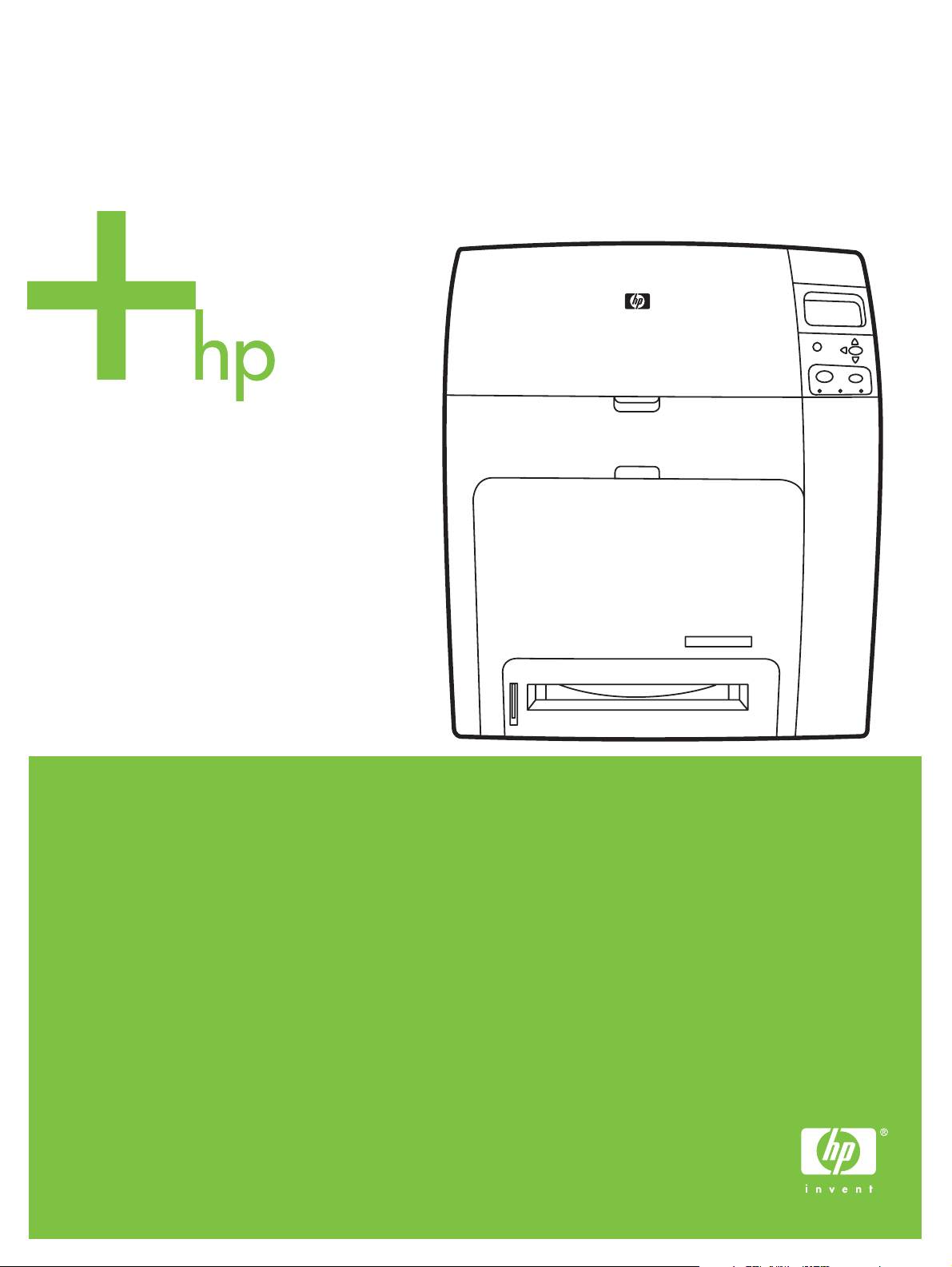
HP Color LaserJet 4700/CP4005 Series
Service Manual
Page 2

Page 3
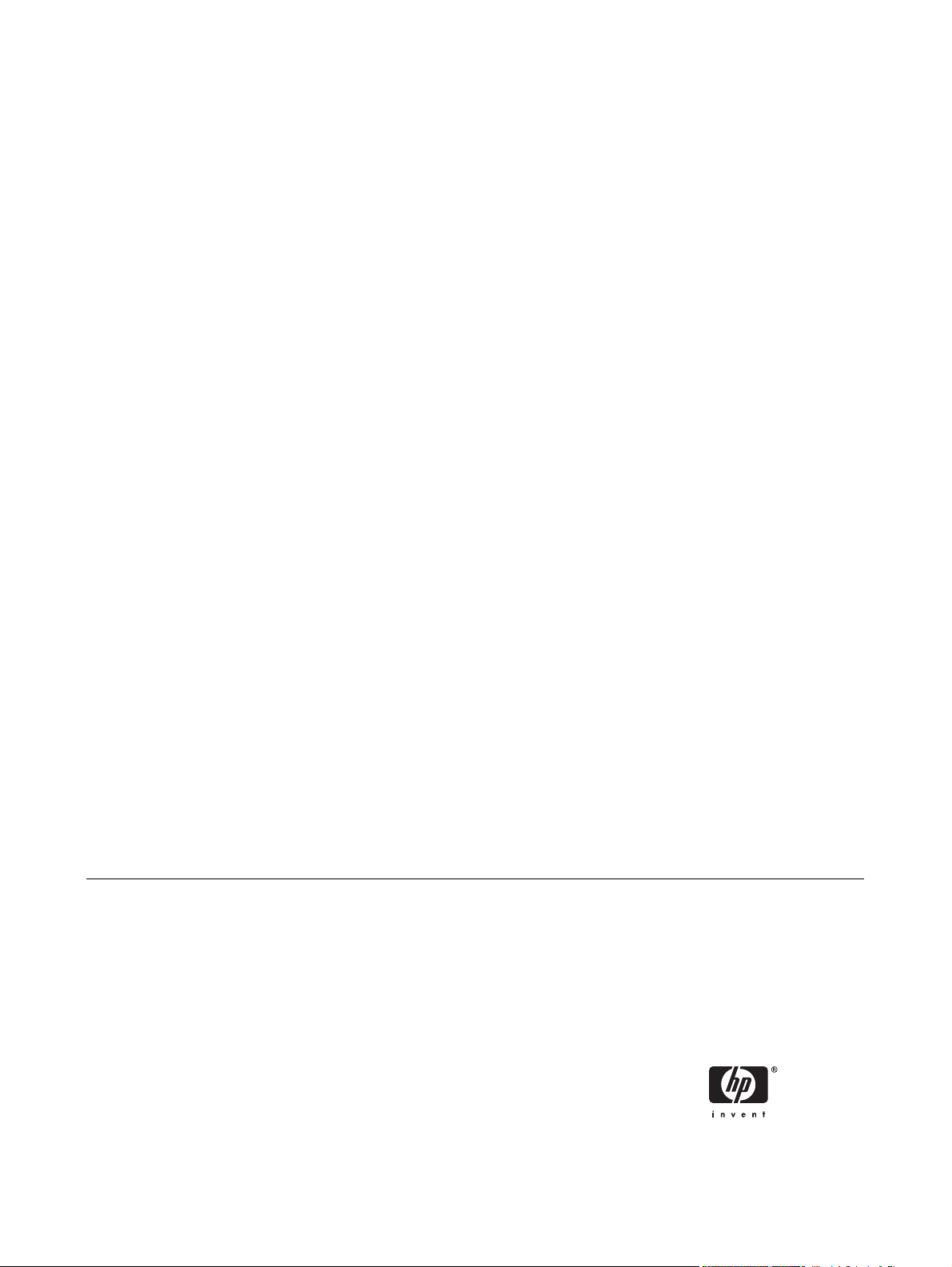
HP Color LaserJet 4700/CP4005 Series
printers
Service Manual
Page 4
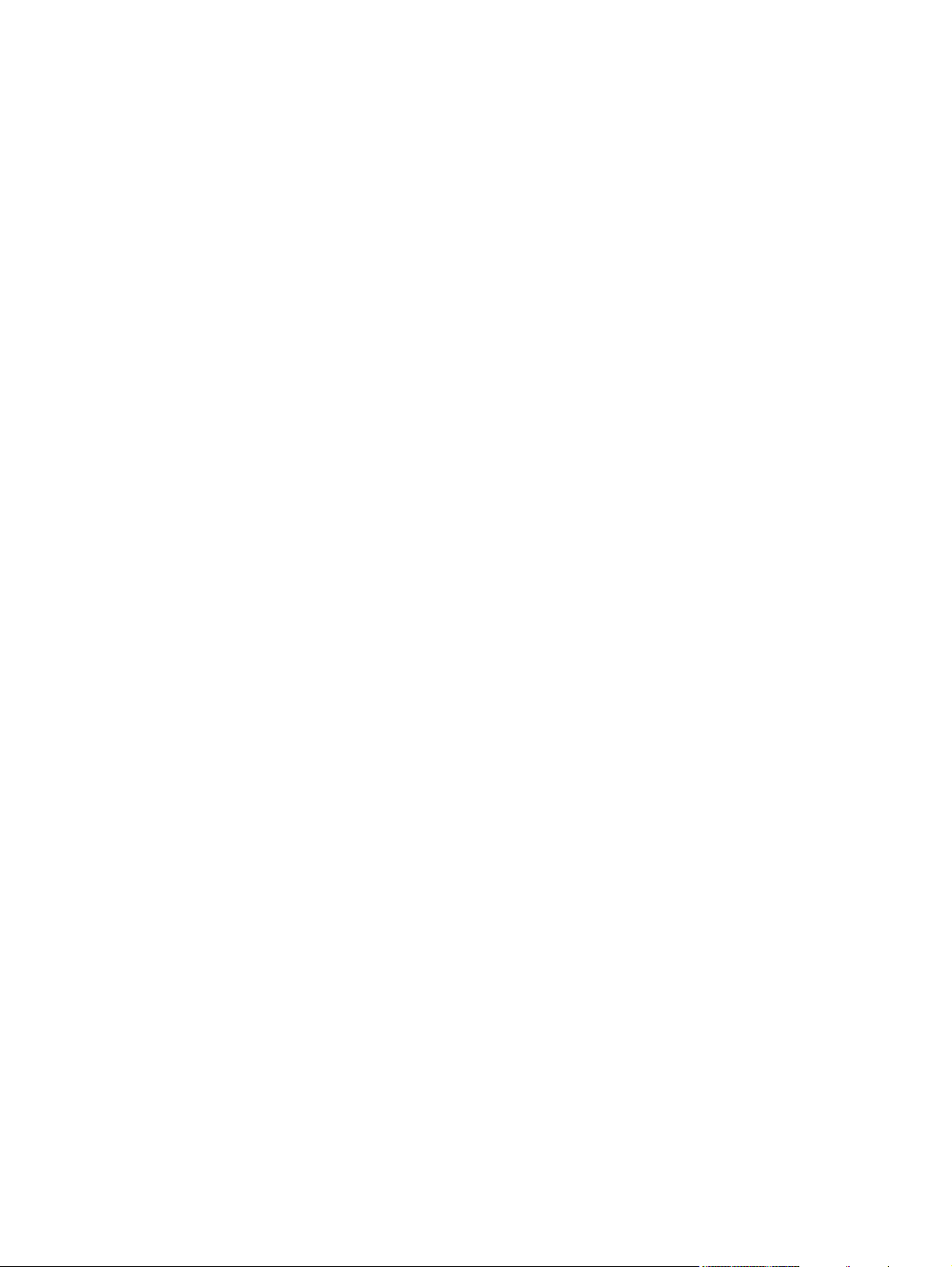
Copyright
FCC Class A Statement
Trademark Credits
© 2006 Copyright Hewlett-Packard
Development Company, L.P.
Reproduction, adaptation or translation
without prior written permission is
prohibited, except as allowed under the
copyright laws.
The information contained herein is subject
to change without notice.
The only warranties for HP products and
services are set forth in the express
warranty statements accompanying such
products and services. Nothing herein
should be construed as constituting an
additional warranty. HP shall not be liable
for technical or editorial errors or omissions
contained herein.
CB503-90929
Edition 1, 10/2006
This equipment has been tested and found
to comply with the limits for a Class A
digital device, pursuant to Part 15 of the
FCC Rules. These limits are designed to
provide reasonable protection against
harmful interference when the equipment is
operated in a commercial environment.
This equipment generates, uses and can
radiate radio frequency energy and, if not
installed and used in accordance with the
instruction manual, may cause harmful
interference to radio communications.
Operation of this equipment in a residential
area is likely to cause harmful interference,
in which case the user will be required to
correct the interference at his own
expense. The end user of this product
should be aware that any changes or
modifications made to this equipment
without the approval of Hewlett-Packard
could result in the product not meeting the
Class A limits, in which case the FCC
could void the user’s authority to operate
the equipment.
Adobe®, Adobe Photoshop® and
PostScript® are trademarks of Adobe
Systems Incorporated.
Bluetooth is a trademark owned by its
proprietor and used by Hewlett-Packard
Company under license.
CorelDRAW™ is a trademark or registered
trademark of Corel Corporation or Corel
Corporation Limited.
Linux is a U.S. registered trademark of
Linus Trovalds.
Microsoft®, Windows®, and Windows XP®
are U.S. registered trademarks of Microsoft
Corporation.
PANTONE®* *Pantone, Inc's checkstandard trademark for color.
UNIX® is a registered trademark of the
Open Group.
ENERGY STAR® and the ENERGY STAR
logo® are U.S. registered marks of the
United States Environmental Protection
Agency.
Safety Information
WARNING!
Potential Shock Hazard
Always follow basic safety precautions
when using this product to reduce the risk
of injury from fire or electric shock.
Page 5

Table of contents
1 Product information
Printer configurations ............................................................................................................................. 2
HP Color LaserJet 4700 (Q7491A) ....................................................................................... 2
HP Color LaserJet 4700n (Q7492A) ..................................................................................... 3
HP Color LaserJet 4700dn (Q7493A) ................................................................................... 3
HP Color LaserJet 4700dtn (Q7494A) .................................................................................. 3
HP Color LaserJet 4700ph+ (Q7495A) ................................................................................. 4
HP Color LaserJet CP4005n (CB503A) ............................................................................... 4
HP Color LaserJet CP4005dn (CB504A) ............................................................................. 5
Printer features ...................................................................................................................................... 6
Printer walkaround ............................................................................................................................... 11
HP Color LaserJet 4700 models ......................................................................................... 11
HP Color LaserJet CP4005 models .................................................................................... 12
Identification, site requirements, and specifications ............................................................................ 15
Model and serial numbers .................................................................................................. 15
Power and regulatory label ................................................................................................ 15
Site requirements ................................................................................................................ 16
Space requirements ........................................................................................... 17
Physical specifications ....................................................................................... 18
Electrical specifications ....................................................................................................... 18
Environmental specifications .............................................................................................. 19
Acoustic emissions ............................................................................................................. 19
Supply storage requirements ............................................................................................. 20
Skew specifications ............................................................................................................. 20
Media specifications ............................................................................................................................ 21
Printing and paper storage environment ............................................................................ 21
Envelopes ........................................................................................................................... 22
Envelopes that have double side seams ........................................................... 23
Envelopes that have adhesive strips or flaps .................................................... 23
Envelope margins .............................................................................................. 23
Envelope storage ............................................................................................... 23
Labels .................................................................................................................................. 24
Label construction .............................................................................................. 24
Transparencies ................................................................................................................... 24
Supported types and sizes of print media .......................................................................... 25
Media to avoid ..................................................................................................................... 29
Media that can damage the printer ..................................................................................... 29
Printing on special media .................................................................................................................... 31
Transparencies ................................................................................................................... 31
Glossy paper ....................................................................................................................... 31
ENWW iii
Page 6
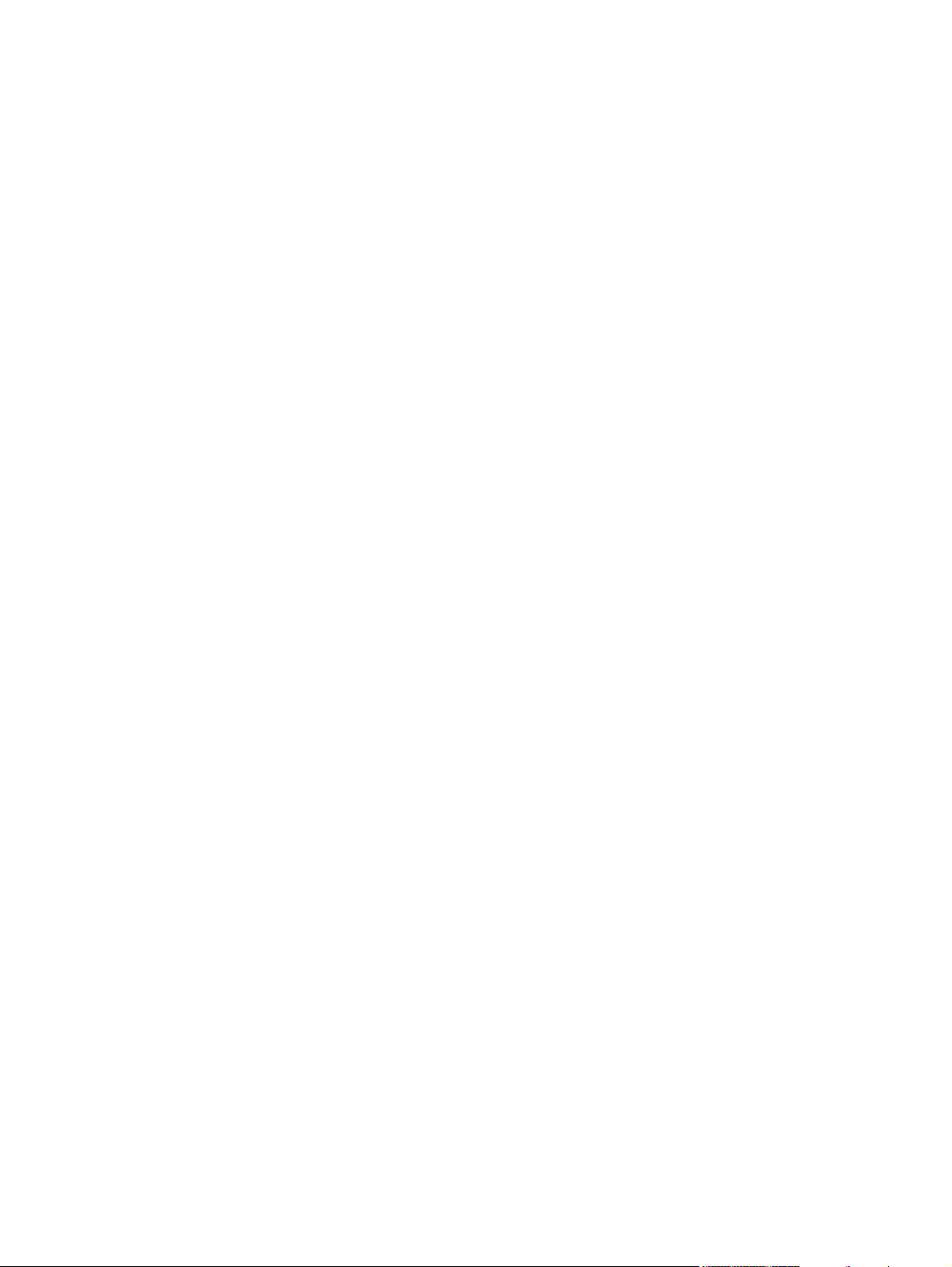
Colored paper ..................................................................................................................... 32
Envelopes ........................................................................................................................... 32
Labels .................................................................................................................................. 32
Heavy paper ........................................................................................................................ 33
HP LaserJet Tough paper ................................................................................................... 33
Preprinted forms and letterhead ......................................................................................... 33
Recycled paper ................................................................................................................... 34
Weight equivalence table .................................................................................................... 34
Environmental product stewardship program ...................................................................................... 36
Protecting the environment ................................................................................................. 36
Ozone production ................................................................................................................ 36
Power consumption ............................................................................................................ 36
Toner consumption ............................................................................................................. 36
Paper use ............................................................................................................................ 36
Plastics ................................................................................................................................ 36
HP LaserJet print supplies .................................................................................................. 36
Return and recycling instructions ........................................................................................ 37
United States and Puerto Rico ........................................................................... 37
Multiple returns (two to eight cartridges) ........................................... 37
Single returns .................................................................................... 37
Shipping ............................................................................................. 37
Non-US returns .................................................................................................. 37
Paper ................................................................................................................................... 37
Material restrictions ............................................................................................................. 38
Disposal of waste equipment by users in private households in the European Union ...... 38
Material Safety Data Sheet (MSDS) ................................................................................... 39
For more information ........................................................................................................... 39
Hewlett-Packard Limited Warranty Statement .................................................................................... 40
Limited warranty for print cartridges and image drums ....................................................................... 42
Color LaserJet Image Fuser Kit and Image Transfer Kit Limited Warranty Statement ....................... 43
Country/region-specific safety statements .......................................................................................... 44
Laser safety ........................................................................................................................ 44
Canadian DOC regulations ................................................................................................. 44
VCCI statement (Japan) ..................................................................................................... 44
Power cord statement (Japan) ............................................................................................ 44
EMI statement (Korea) ........................................................................................................ 44
EMI statement (Taiwan) ...................................................................................................... 45
Finnish laser statement ....................................................................................................... 46
Australia .............................................................................................................................. 46
2 Service approach
Service approach ................................................................................................................................. 50
Parts and supplies ............................................................................................................................... 51
Ordering parts, supplies, and accessories over the Internet .............................................. 51
Ordering directly through the embedded Web server (for printers with network
connections) ........................................................................................................................ 51
Exchange program .............................................................................................................. 51
Supplies .............................................................................................................................. 51
World Wide Web ................................................................................................................. 5 1
HP Service Parts Information ............................................................................................. 52
iv ENWW
Page 7

HP available services .......................................................................................................................... 53
Ordering related documentation and software .................................................................................... 55
3 Installation and configuration
What ships in the box .......................................................................................................................... 58
Unpacking the printer .......................................................................................................................... 59
Loading detectable standard-sized media into Tray 2 and optional trays ........................................... 64
Connecting power ................................................................................................................................ 66
Installing a new control panel label ..................................................................................................... 67
Testing the printer operation ................................................................................................................ 68
Sleep delay .......................................................................................................................................... 69
Setting sleep delay .............................................................................................................. 69
Disabling/enabling sleep mode ........................................................................................... 69
Connecting to a computer ................................................................................................................... 70
Parallel configuration .......................................................................................................... 70
USB configuration ............................................................................................................... 70
Auxiliary connection configuration ...................................................................................... 71
HP Jetdirect print servers ................................................................................................... 72
Available software solutions ............................................................................... 73
Wireless printing ................................................................................................................. 73
IEEE 802.11 standard ........................................................................................ 73
Bluetooth ............................................................................................................ 73
Printer software .................................................................................................................................... 74
Software .............................................................................................................................. 74
Software features ............................................................................................... 74
Driver Autoconfiguration ..................................................................................... 74
Update Now ........................................................................................................ 74
HP Driver Preconfiguration ................................................................................ 75
Installing the printing system software ................................................................................ 75
Installing Windows printing system software for direct connections .................. 75
Installing Windows printing system software for networks ................................ 76
Setting up a Windows computer to use the network printer with Windows-
sharing ................................................................................................................ 77
Installing the software after the parallel or USB cable has been connected
Uninstalling the software ..................................................................................................... 78
Removing software from Windows operating systems ...................................... 78
Software for networks ......................................................................................................... 78
HP Web Jetadmin .............................................................................................. 78
UNIX ................................................................................................................... 79
Utilities ................................................................................................................................. 79
Embedded Web server ...................................................................................... 79
Other components and utilities .......................................................................... 80
Printer drivers ...................................................................................................................................... 81
Supported printer drivers .................................................................................................... 81
Additional drivers ................................................................................................................ 81
Select the correct printer driver ........................................................................................... 82
Printer-driver Help (Windows) ............................................................................................. 82
Gaining access to the printer drivers .................................................................................. 82
Printer drivers for Macintosh computers .............................................................................................. 84
..... 77
Features ............................................................................................ 79
ENWW v
Page 8
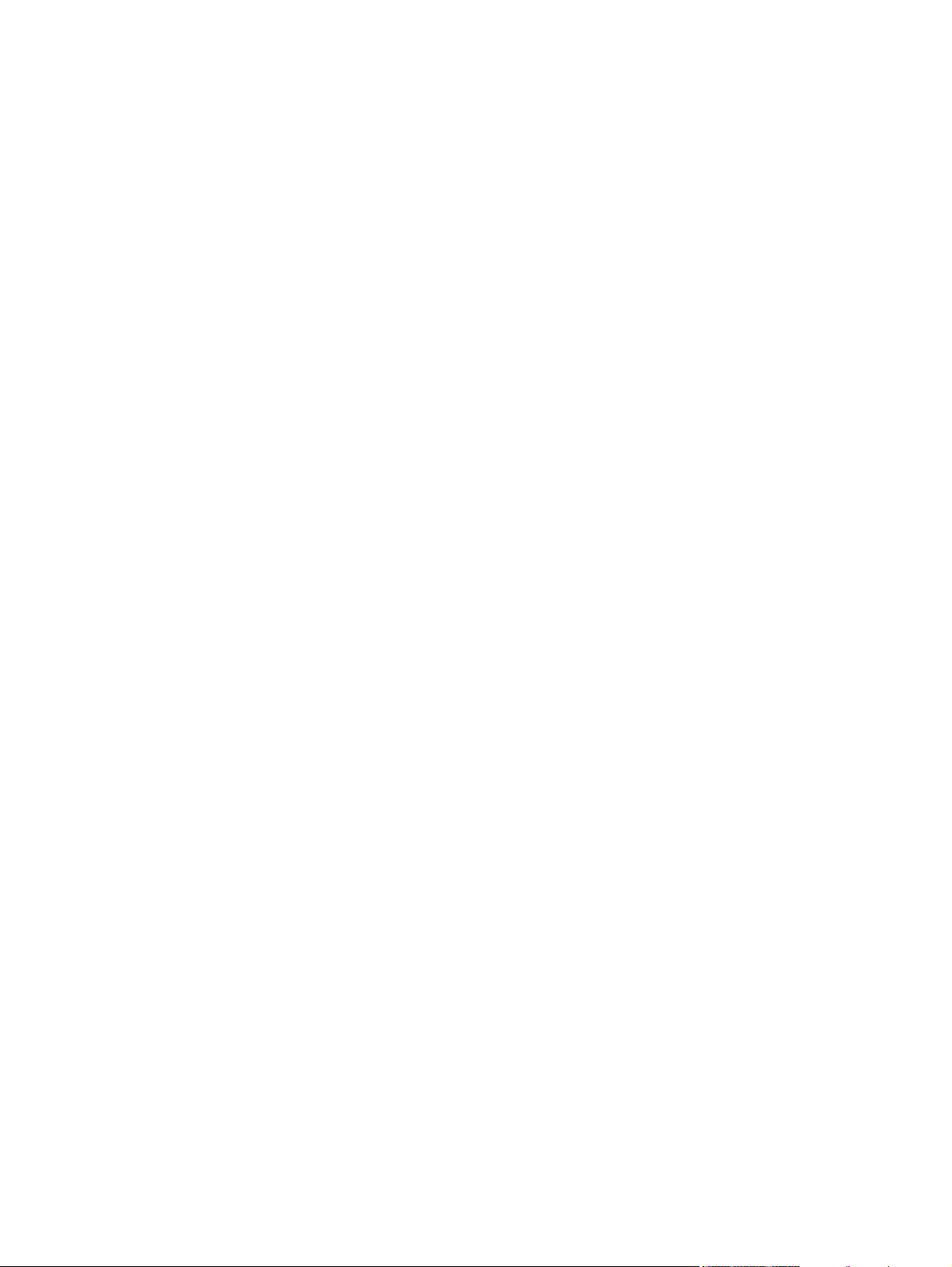
Supported printer drivers .................................................................................................... 84
Gaining access to the printer drivers .................................................................................. 84
Software for Macintosh computers ...................................................................................................... 86
Installing Macintosh printing system software for networks ............................................... 86
Installing Macintosh printing system software for direct connections (USB) ...................... 87
To remove software from Macintosh operating systems .................................................... 88
Network configuration .......................................................................................................................... 89
Configuring TCP/IP parameters .......................................................................................... 89
Manually configuring TCP/IP parameters from the printer control panel ........... 89
Setting an IP address ......................................................................................... 89
Setting the subnet mask ..................................................................................... 90
Setting the default gateway ................................................................................ 91
Disabling network protocols (optional) (HP Color LaserJet 4700 Series
only) .................................................................................................................... 91
Disabling IPX/SPX ............................................................................................. 92
Disabling DLC/LLC ............................................................................................. 92
Disabling AppleTalk ........................................................................................... 93
Setting network security on the printer ................................................................................................ 94
Locking the control panel .................................................................................................... 94
Levels of security ............................................................................................... 94
Using an ASCII PJL escape sequence to set network security ........................ 94
4 Maintenance
Cleaning the printer and accessories .................................................................................................. 98
Performing preventive maintenance .................................................................................................... 99
Managing the print cartridge .............................................................................................................. 100
Approximate replacement intervals for supplies ...............................................................................
ETB life .............................................................................................................................................. 103
Changing print cartridges .................................................................................................................. 104
Replacing supplies ............................................................................................................................ 107
Printer memory and fonts .................................................................................................................. 113
Cleaning spilled toner ......................................................................................................... 98
Vacuum specifications ....................................................................................... 98
HP print cartridges ............................................................................................................ 100
Non-HP print cartridges .................................................................................................... 100
Print cartridge authentication ............................................................................................ 100
Print cartridge storage ...................................................................................................... 100
Print cartridge life expectancy ........................................................................................... 100
Checking the supply level ................................................................................................. 101
Using the control panel .................................................................................... 101
Using the embedded Web server .................................................................... 101
Using HP Web Jetadmin .................................................................................. 101
102
Replacing a print cartridge ................................................................................................ 104
To replace the print cartridge ............................................................................................ 104
Locating supplies .............................................................................................................. 107
Supply replacement guidelines ......................................................................................... 107
Making room around the printer for replacing supplies .................................................... 108
Replacing the stapler cartridge (HP Color LaserJet 4700 Series) ................................... 108
Replacing the ETB ............................................................................................................ 111
Replacing the fuser ........................................................................................................... 111
vi ENWW
Page 9
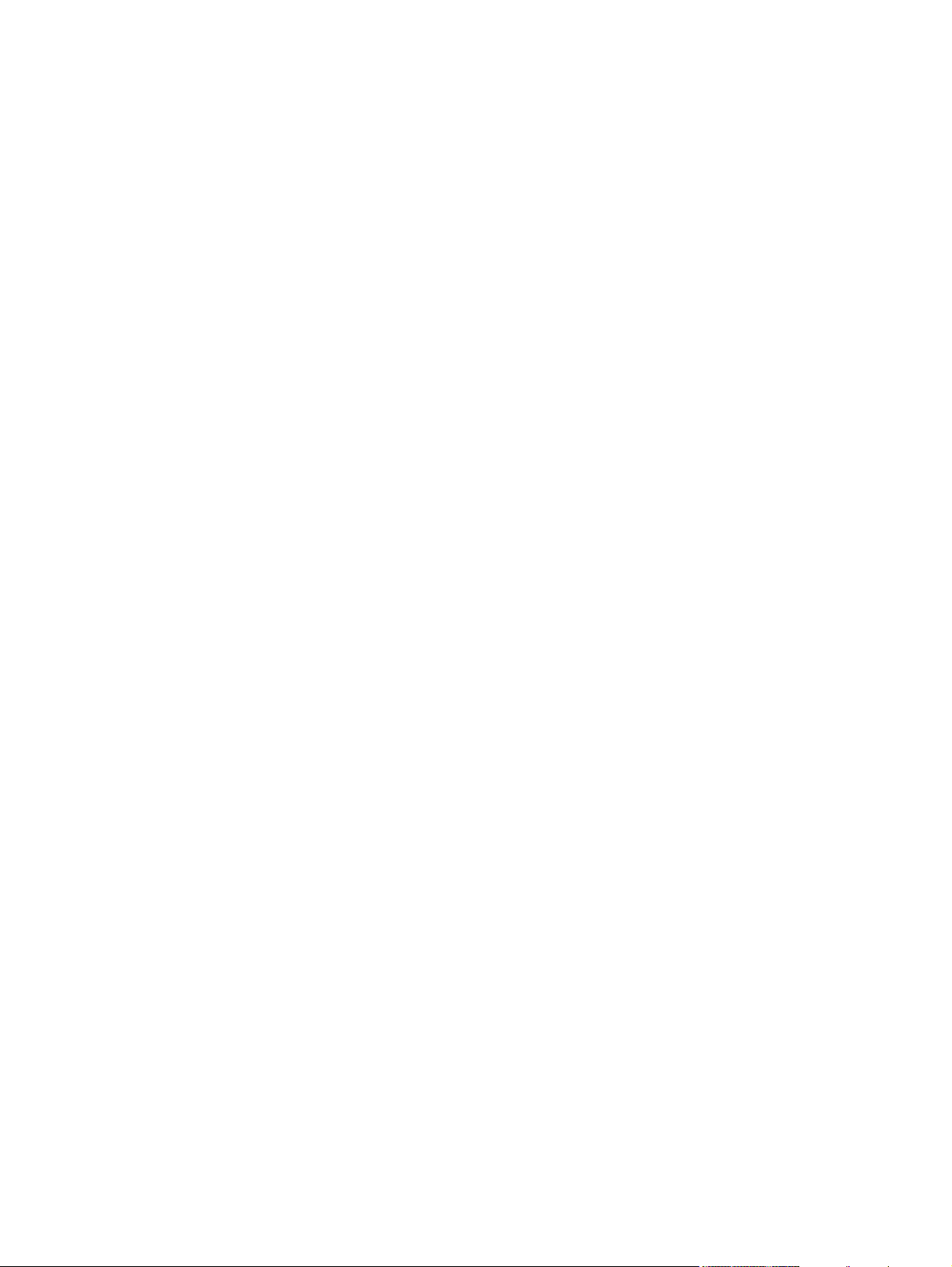
Installing a hard drive, memory, and fonts ........................................................................................ 114
Installing a hard drive (HP Color LaserJet 4700 Series) .................................................. 114
Installing DDR memory DIMMs ........................................................................................ 117
Installing a flash memory card (HP Color LaserJet 4700 Series only) ............................. 121
Enabling memory .............................................................................................................. 125
Installing an HP Jetdirect print server card (HP Color LaserJet 4700 Series only) .......................... 126
To install an HP Jetdirect print server card ....................................................................... 126
Setting the real-time clock ................................................................................................................. 130
Setting the date and time .................................................................................................. 130
Setting the wake time ....................................................................................................... 132
Setting the sleep delay ..................................................................................................... 133
5 Theory of operation
Basic operation .................................................................................................................................. 136
Operation sequence ......................................................................................................... 136
Power on sequence .......................................................................................................... 137
Internal components .......................................................................................................................... 139
Formatter system ............................................................................................................................... 141
Sleep mode ....................................................................................................................... 141
Image Resolution Enhancement technology (REt) .......................................................... 142
Input/Output ..................................................................................................................
Printer memory ................................................................................................................. 143
DIMM slots ........................................................................................................................ 143
PJL overview ..................................................................................................................... 144
PML ................................................................................................................................... 144
Control panel ..................................................................................................................... 144
Engine control system ....................................................................................................................... 145
DC controller PCB ............................................................................................................. 145
Motors, fans, and environment sensor ............................................................................. 147
Failure detection ............................................................................................................... 149
To enable memory for Windows 98 and Me .................................................... 125
To enable memory for Windows 2000 and XP ................................................ 125
To set the date format ...................................................................................... 130
To set the date ................................................................................................. 130
To set the time format ...................................................................................... 131
To set the time ................................................................................................. 131
To set the wake time ........................................................................................ 132
To set the sleep delay ...................................................................................... 133
.... 142
Parallel interface (HP Color LaserJet 4700 Series only) ................................. 142
USB 2.0 connector ........................................................................................... 142
ACC accessory port (HP Color LaserJet 4700 Series only) ............................ 142
Flash (HP Color LaserJet 4700 Series only) ................................................... 143
Hard drive accessory (HP Color LaserJet 4700 Series only) .......................... 143
CPU .................................................................................................................. 143
Read-only memory ........................................................................................... 143
Random-access memory ................................................................................. 143
Flash memory .................................................................................................. 143
Nonvolatile memory ......................................................................................... 143
Block operation ................................................................................................ 147
Drum motor failure detection ............................................................................ 149
ENWW vii
Page 10
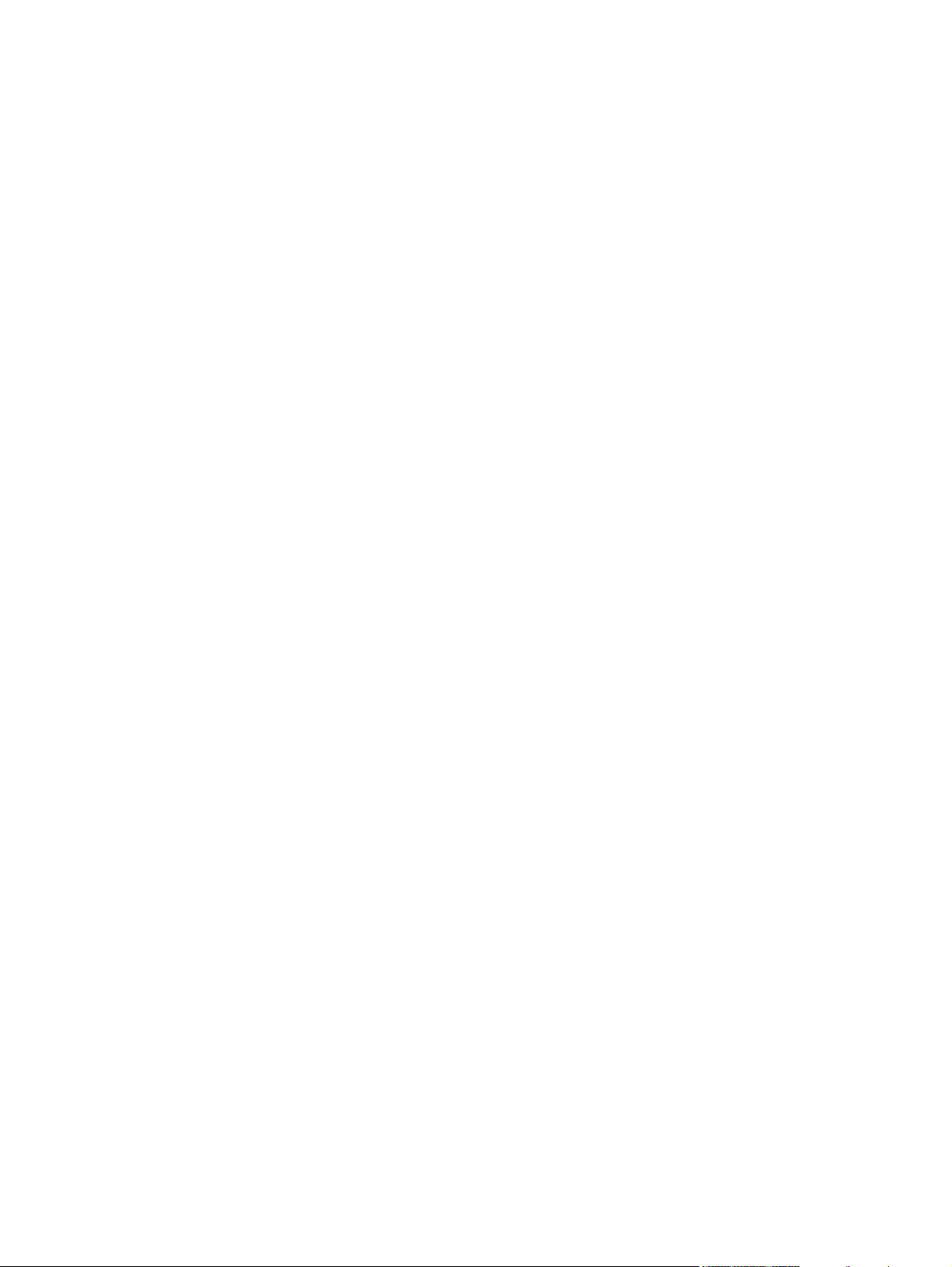
Fuser motor failure detection ........................................................................... 150
ETB motor failure detection ............................................................................. 150
Upper exhaust fan failure detection ................................................................. 150
Cartridge fan failure detection .......................................................................... 150
Delivery fan failure detection ............................................................................ 150
Power supply fan failure detection ................................................................... 150
Duplexer fan failure detection .......................................................................... 151
Low-voltage power supply ................................................................................................ 151
Fuser control circuit .......................................................................................... 151
Low-voltage power supply circuit ..................................................................... 153
Protective functions ......................................................................... 154
Safety .............................................................................................. 155
Sleep mode ..................................................................................... 155
Power supply recognition ................................................................ 155
Heater temperature control ............................................................................................... 155
Initial rotation temperature control ................................................................... 156
Start-up temperature control ............................................................................ 156
Print temperature control ................................................................................. 157
Between-sheets temperature control ............................................................... 157
Temperature protective function ....................................................................................... 157
Protective function by the CPU ........................................................................ 157
Protective function by the fuser heater safety circuit ....................................... 157
Protective function by the thermoswitch .......................................................... 158
Temperature failure detection ........................................................................................... 158
Start-up failure (warmup failure) ...................................................................... 158
Abnormal low temperature of main thermistor (no conduction) ....................... 158
Abnormal high temperature of main thermistor ............................................... 158
Abnormal low temperature of sub thermistor (no conduction) ......................... 159
Abnormal high temperature of sub thermistor ................................................. 159
Drive circuit abnormality ................................................................................... 159
High-voltage power supply ............................................................................................... 159
Generation of biases ........................................................................................ 160
Video interface control ...................................................................................................... 162
Laser/scanner system ....................................................................................................................... 163
Laser control ..................................................................................................................... 164
Scanner control ................................................................................................................. 165
Image formation system .................................................................................................................... 167
Image formation process .................................................................................................. 169
Electrostatic latent image formation block ........................................................................ 171
Step 1: Pre-exposure ....................................................................................... 171
Step 2: Primary charging ................................................................................. 172
Step 3: Laser beam exposure .......................................................................... 172
Development block ........................................................................................................... 172
Step 4: Development ........................................................................................ 172
Transfer block ................................................................................................................... 173
Step 5: Attraction .............................................................................................. 173
Step 6: Transfer ............................................................................................... 173
Step 7: Separation ........................................................................................... 174
Fusing block ...................................................................................................................... 174
Step 8: Fusing .................................................................................................. 174
viii ENWW
Page 11

Cleaning block .................................................................................................................. 175
Step 9: Drum cleaning ...................................................................................... 175
Print cartridges .................................................................................................................. 175
Memory tag ...................................................................................................... 177
Cartridge presence detection ............................................................................................ 177
Memory tag detection ....................................................................................... 177
Photosensitive drum detection ......................................................................... 177
Developing cylinder disengaging control ......................................................... 178
ETB (electrostatic transfer/transport belt) ......................................................................... 178
Transfer roller (Y, C, M) engagement/disengagement detection ..................................... 180
Transfer roller engagement/disengagement control ......................................................... 180
Calibration and cleaning ................................................................................................... 181
ETB cleaning .................................................................................................... 182
Color misregistration corrective control ........................................................... 183
Color misregistration detection ......................................................................................... 184
Image stabilization control ................................................................................................ 185
Environmental change control ......................................................................... 186
Conditions leading up to DHALF ...................................................................... 187
Image halftone calibration control (DHALF) ..................................................... 187
Image density detection ................................................................................... 187
Pickup/feed system ........................................................................................................................... 189
Pickup/feed unit ................................................................................................................ 194
Paper tray detection and paper tray media size detection .............................. 194
Paper tray pickup operation ............................................................................. 195
Media lift-up operation ...................................................................................... 196
Initial lift-up ...................................................................................... 196
Lift-up during printing ....................................................................... 196
Multiple-feed prevention ................................................................................... 197
Skew correction ................................................................................................ 199
Media detection ................................................................................................ 200
Feed speed control .......................................................................................... 201
Fusing and delivery block ................................................................................................. 202
Loop control ..................................................................................................... 202
Fusing pressure release mechanism ............................................................... 203
Jam detection ................................................................................................... 204
Pickup delay jam ............................................................................. 205
Pickup stationary jam ...................................................................... 205
Delivery delay jam ........................................................................... 205
Door open jam ................................................................................. 205
Residual paper jam ......................................................................... 205
Reversing unit jam 1 ........................................................................ 205
Reversing unit jam 2 ........................................................................ 206
Duplexing pickup unit jam 1 ............................................................ 206
Automatic delivery function ............................................................. 206
Duplex feed unit ................................................................................................................ 206
Reversing/duplexing feed operation ................................................................ 207
Jam detection ................................................................................................... 209
Reversing unit jam 1 ........................................................................ 210
Reversing unit jam 2 ........................................................................ 210
Duplexing pickup unit jam 1 (Duplexing unit stationary jam) .......... 210
ENWW ix
Page 12

500-sheet paper feeder ..................................................................................................................... 211
Pickup and feed operations .............................................................................................. 212
Stapler/stacker (HP Color LaserJet 4700 Series only) ..................................................................... 214
Staple mode ...................................................................................................................... 214
Stacker mode .................................................................................................................... 214
Offset mode ...................................................................................................................... 214
Messages .......................................................................................................................... 215
6 Removal and replacement
Removal and replacement strategy ................................................................................................... 218
Repair notices ................................................................................................................... 218
Caution regarding electrostatic discharge (ESD) ............................................................. 218
Required tools ................................................................................................................... 218
Types of screws ................................................................................................................ 219
Parts-removal tree ............................................................................................................ 220
User-replaceable parts ...................................................................................................................... 221
Print cartridges and ETB ................................................................................................... 222
Fuser ................................................................................................................................. 222
Tray 1 pickup roller and separation pad ........................................................................... 222
Tray 2-x separation roller .................................................................................................. 225
Tray 2-x feed and pickup rollers ....................................................................................... 226
Formatter .......................................................................................................................... 227
Compact flash ................................................................................................................... 228
HP Jetdirect print server card (4700 models) ................................................................... 228
DDR memory DIMMs ........................................................................................................ 228
Hard drive (4700 models) ................................................................................................. 228
Installing a new control panel label ................................................................................... 228
Covers and external components ...................................................................................................... 230
Paper tray (Tray 2) ............................................................................................................ 231
Multipurpose tray (Tray 1) ................................................................................................. 231
Front cover ........................................................................................................................ 235
Duplex cover ..................................................................................................................... 239
Face down tray assembly ................................................................................................. 239
Top cover .......................................................................................................................... 240
Right cover ........................................................................................................................ 245
Left cover .......................................................................................................................... 247
Rear cover ........................................................................................................................ 249
Control panel ..................................................................................................................... 250
Main assemblies ................................................................................................................................ 253
Disengaging drive assembly ............................................................................................. 254
Remove main drive assembly ........................................................................................... 256
Reinstall main drive assembly .......................................................................................... 263
Pickup motor assembly ..................................................................................................... 273
Lifter drive assembly ......................................................................................................... 275
Delivery assembly ............................................................................................................. 278
Paper feed assembly ........................................................................................................ 283
Fuser drive assembly ........................................................................................................ 286
Laser/scanner assembly ................................................................................................... 287
Motors and fans ................................................................................................................................. 297
Disengaging drive motor ................................................................................................... 298
x ENWW
Page 13
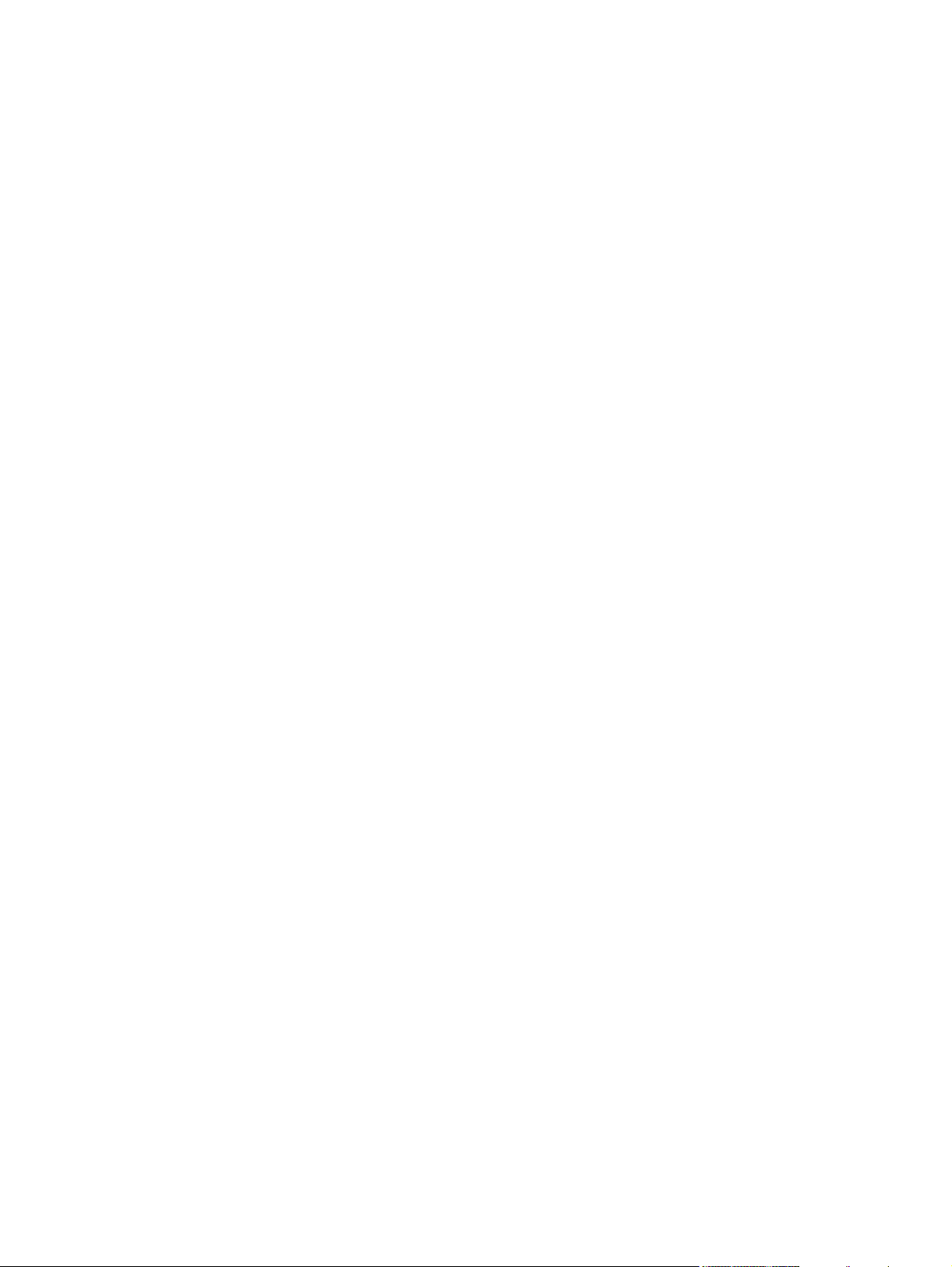
Drum drive motors (Y/C/M/K) ........................................................................................... 298
Power supply fan/shroud (Fan 4) ..................................................................................... 299
Delivery fan/shroud (Fan 3) .............................................................................................. 300
Cartridge fan/shroud (Fan 2) ............................................................................................ 302
Upper exhaust fan (Fan 1) ................................................................................................ 305
Sensors and switches ........................................................................................................................ 308
Environment sensor .......................................................................................................... 308
Power switch assembly .................................................................................................... 309
PCBs .................................................................................................................................................. 312
DC controller PCB ............................................................................................................. 312
Low-voltage power supply PCB ........................................................................................ 319
Memory controller PCB ..................................................................................................... 321
E label memory contacts and cable .................................................................................. 322
High-voltage power supply PCB ....................................................................................... 324
Toner level detection PCB ................................................................................................ 326
High-voltage contacts ....................................................................................................... 326
500-sheet paper feeder ..................................................................................................................... 328
500-sheet paper feeder right cover .................................................................................. 329
500-sheet paper feeder rear cover ................................................................................... 329
500-sheet paper feeder left cover ..................................................................................... 330
500-sheet paper feeder front cover .................................................................................. 331
500-sheet paper pickup drive assembly ........................................................................... 333
500-sheet paper feeder lifter drive assembly ................................................................... 337
500-sheet paper feeder pickup rollers .............................................................................. 339
Stapler/stacker (4700 models) .......................................................................................................... 340
Remove the stapler/stacker from the printer .................................................................... 340
Staple cartridge left cover ................................................................................................. 341
Output tray ...................................................................................................................
Left cover .......................................................................................................................... 342
Top cover .......................................................................................................................... 342
Right cover ........................................................................................................................ 344
Staple cartridge ................................................................................................................. 346
Stapler/stacker PCB .......................................................................................................... 347
Stapler/stacker unit assembly 24v 2.5 amp ...................................................................... 348
Duplexer ............................................................................................................................................ 349
Top duplexing assembly ................................................................................................... 349
Duplex tray ........................................................................................................................ 349
..... 341
7 Troubleshooting
Introduction ........................................................................................................................................ 352
Troubleshooting process ................................................................................................................... 354
Pre-troubleshooting checklist ............................................................................................ 354
Troubleshooting checklist ................................................................................................. 355
Troubleshooting flowchart ................................................................................................. 356
Power-on checks .............................................................................................................. 357
Power-on troubleshooting overview ................................................................. 357
Control panel messages .................................................................................................................... 359
Warning messages ........................................................................................................... 359
Error messages ................................................................................................................. 359
Critical error messages ..................................................................................................... 359
ENWW xi
Page 14
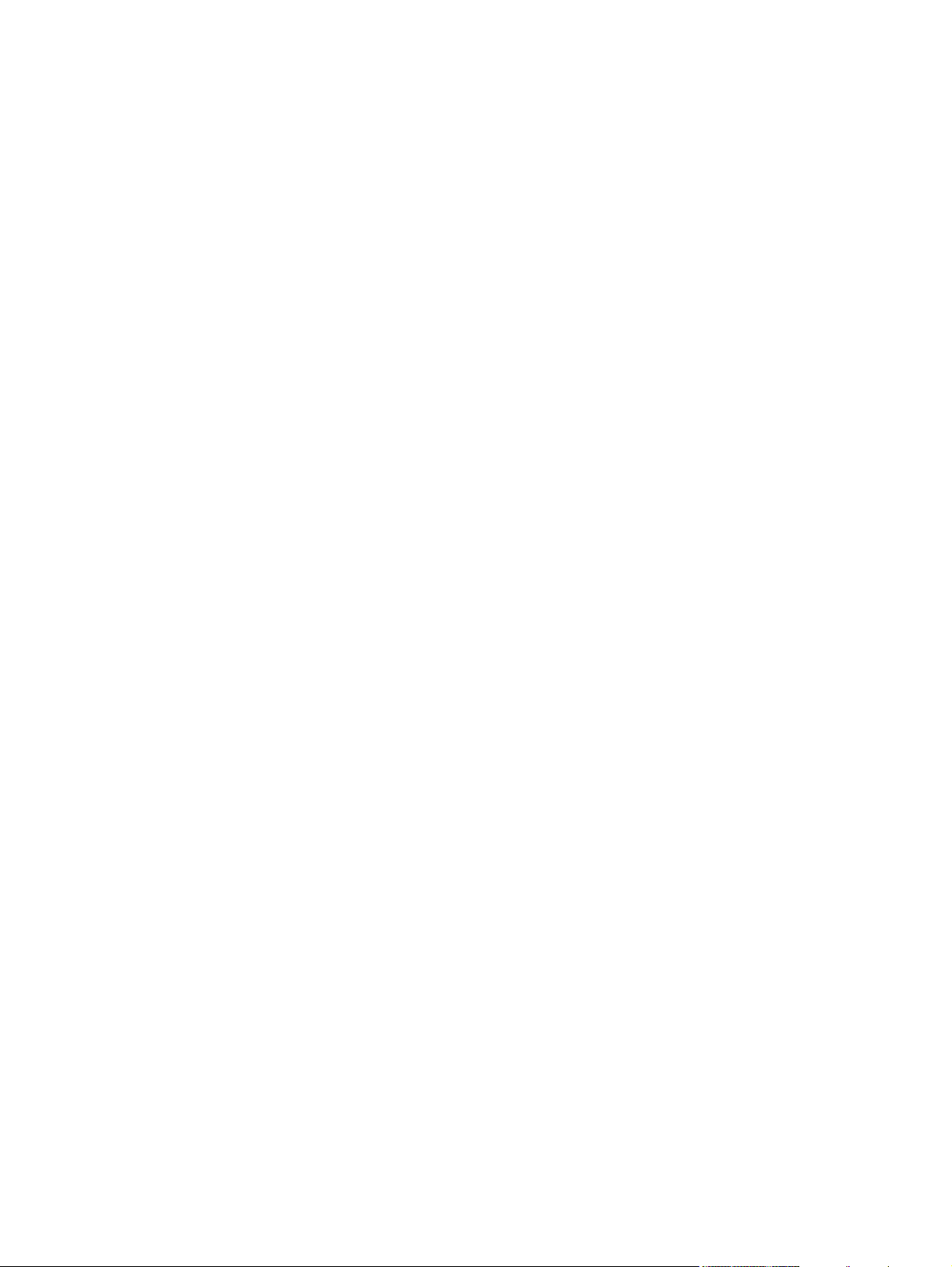
Message listing ................................................................................................................. 359
Formatter lights .................................................................................................................................. 395
Embedded HP Jetdirect LEDs .......................................................................................... 395
Heartbeat LED .................................................................................................................. 396
Accessory lights (4700 models) ........................................................................................................ 397
Interpreting stapler/stacker indicator light codes .............................................................. 397
Replacement parts configuration ....................................................................................................... 400
Formatter and DC controller ............................................................................................. 400
Formatter (new or previously installed in another printer) ................................................ 400
DC controller (new or previously installed in another printer) .......................................... 401
Formatter and firmware compact flash ............................................................................. 401
Paper path troubleshooting ............................................................................................................... 402
Jams .................................................................................................................................. 402
Jam locations .................................................................................................................... 402
Jam locations by error message ....................................................................................... 405
Jam recovery .................................................................................................................... 406
To disable paper jam recovery ......................................................................... 407
Avoiding jams .................................................................................................................... 407
Solving repeated jams ...................................................................................................... 408
Persistent jams ................................................................................................................. 408
Basic troubleshooting for jams ......................................................................... 408
Data collection .................................................................................................. 409
General paper path troubleshooting ................................................................ 409
Paper path checklist ......................................................................................... 410
Jams in Tray 1 .................................................................................................. 410
Jams in Tray 2 .................................................................................................. 411
Jams in the paper path ..................................................................................... 412
Jams in the top cover ....................................................................................... 412
Jams in the duplex path ................................................................................... 413
Common causes of paper jams ........................................................................................ 414
Paper jams ....................................................................................................... 414
Clearing jams .................................................................................................................... 415
Jam in Tray 1 ................................................................................................... 415
Jam in Tray 2 or optional trays ......................................................................... 416
Jams in top cover area ..................................................................................... 417
Clearing a jam in the top cover area ............................................... 418
Clearing other jams .......................................................................................... 420
Jams in the stapler/stacker (4700 models) ...................................................... 423
Staple jams ....................................................................................................... 429
Paper transport troubleshooting ........................................................................................................ 432
Multiple pages are fed ...................................................................................................... 432
Media is wrinkled or folded ............................................................................................... 432
Paper is skewed ................................................................................................................ 433
Image formation troubleshooting ....................................................................................................... 434
Print quality troubleshooting tools ..................................................................................... 434
Print quality problems associated with media .................................................................. 434
Overhead transparency defects ........................................................................................ 435
Print quality problems that are associated with the environment ..................................... 436
Print quality problems that are associated with jams ....................................................... 436
Print quality troubleshooting pages .................................................................................. 436
xii ENWW
Page 15

Understanding color variations ......................................................................................... 436
Common causes of color variation ................................................................... 437
Color selection process .................................................................................................... 437
Matching colors ................................................................................................................. 437
PANTONE* color matching .............................................................................. 437
Swatch book color matching ............................................................................ 437
Using color ........................................................................................................................ 438
HP ImageREt 3600 .......................................................................................... 438
Paper selection ................................................................................................ 438
sRGB ................................................................................................................ 438
Adobe® RGB ................................................................................................... 439
CMYK+ ............................................................................................................. 439
Color options ..................................................................................................................... 439
Print in grayscale .............................................................................................. 439
Automatic or manual color adjustment ............................................................ 440
Manual color options ........................................................................................ 440
Halftone options ............................................................................................... 440
Neutral Grays ................................................................................................... 440
Edge Control .................................................................................................... 440
RGB Color ........................................................................................................ 441
Adjusting color balance ..................................................................................................... 441
To adjust color density ..................................................................................... 441
Web-downloadable color tables ....................................................................... 442
Image defects .................................................................................................................................... 443
Light image ....................................................................................................................... 444
Light color ......................................................................................................................... 445
Dark image ........................................................................................................................ 445
Dark color .......................................................................................................................... 446
Completely blank image ................................................................................................... 446
All black or solid color ....................................................................................................... 447
Dots in vertical lines .......................................................................................................... 447
Dirt on the front or back of the paper ................................................................................ 448
Vertical lines ...................................................................................................................... 448
White vertical lines ............................................................................................................ 449
Horizontal lines ................................................................................................................. 449
White horizontal lines ........................................................................................................ 450
Missing color ..................................................................................................................... 450
Blank spots ....................................................................................................................... 451
Poor fusing ........................................................................................................................ 451
Distortion or blurring .......................................................................................................... 452
Smearing ........................................................................................................................... 453
Misplaced image ............................................................................................................... 454
Repetitive defects troubleshooting ................................................................................... 454
Repetitive defect ruler ...................................................................................... 455
Interface troubleshooting ................................................................................................................... 457
Communications checks ................................................................................................... 457
AUTOEXEC.BAT standard configurations ....................................................................... 457
Parallel MS-DOS commands ........................................................................... 457
Printer Job Language (PJL) commands ........................................................................... 457
@PJL [Enter] .................................................................................................... 457
ENWW xiii
Page 16
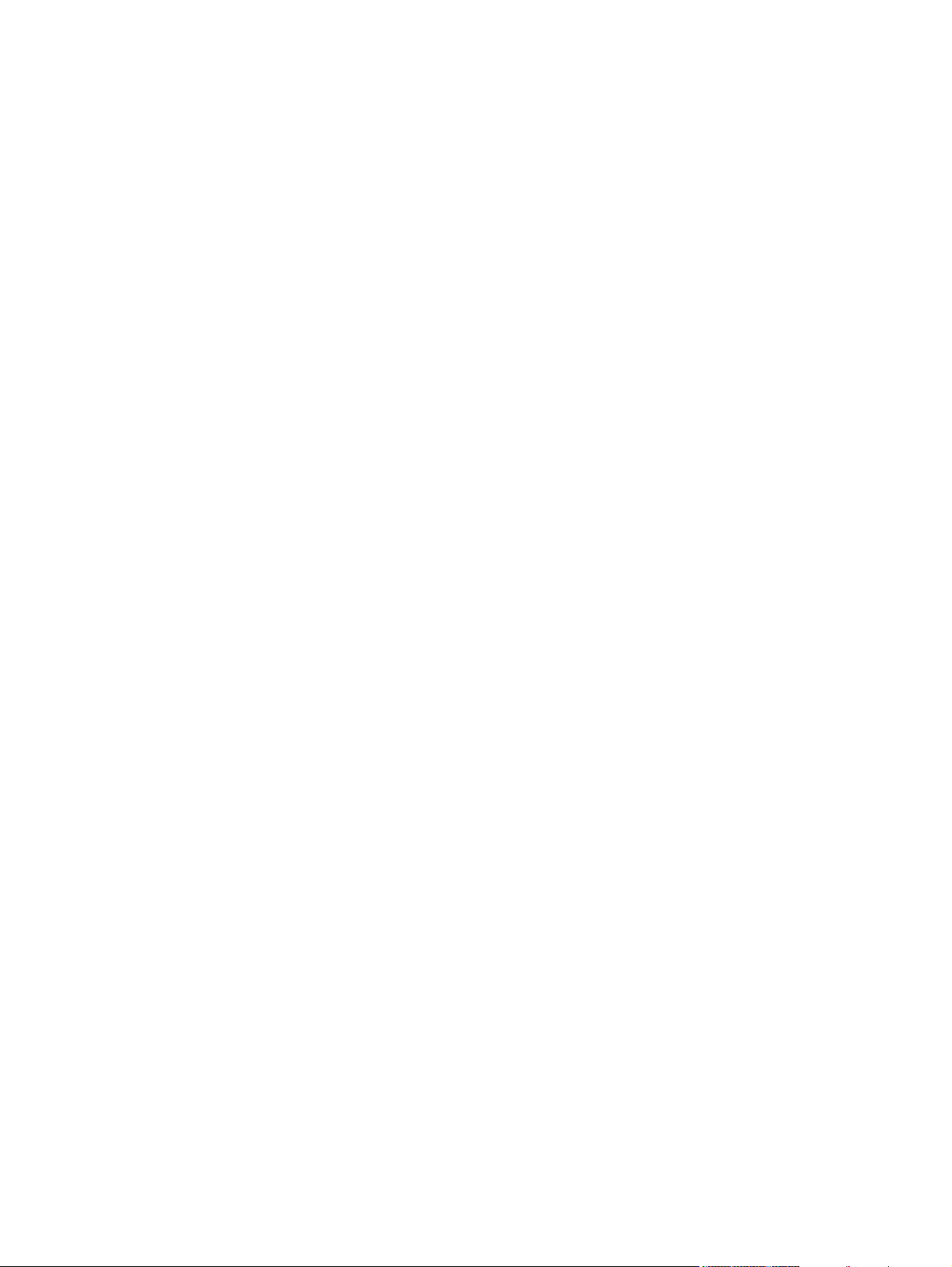
UEL .................................................................................................................. 458
@PJL COMMENT ............................................................................................ 458
@PJL INFO CONFIG ....................................................................................... 458
@PJL INFO ID ................................................................................................. 458
@PJL INFO USTATUS .................................................................................... 458
@PJL INFO PAGECOUNT .............................................................................. 458
@PJL JOB ....................................................................................................... 458
@PJL EOJ ....................................................................................................... 459
@PJL ECHO .................................................................................................... 459
@PJL USTATUS JOB=ON/OFF ...................................................................... 459
@PJL USTATUSOFF ...................................................................................... 459
Changing printer control panel configuration settings ....................................................................... 460
Job storage limit (4700 models) ........................................................................................ 460
Setting the job storage limit .............................................................................. 460
Job held timeout (4700 models) ....................................................................................... 460
Setting the job held timeout ............................................................................. 460
Show IP address ............................................................................................................... 461
Showing the IP address ................................................................................... 461
Color/black mix ................................................................................................................. 461
Setting the color/black mix ............................................................................... 461
Tray behavior options ....................................................................................................... 462
Setting the printer to use the requested tray .................................................... 462
Setting manually feed prompt .......................................................................... 463
Setting the printer default for PS defer media .................................................. 463
Setting the printer to use size/type prompt ...................................................... 464
Setting the printer to use another tray ............................................................. 464
Setting the printer to duplex blank pages ........................................................ 465
Setting the printer to rotate images .................................................................. 465
Sleep delay ....................................................................................................................... 465
Setting sleep delay ........................................................................................... 466
Disabling/enabling sleep mode ........................................................................ 466
Wake time ......................................................................................................................... 466
Setting the wake time ....................................................................................... 467
Display brightness ............................................................................................................. 467
Setting the display brightness .......................................................................... 467
Personality ........................................................................................................................ 468
Setting the personality ...................................................................................... 468
Clearable warnings ........................................................................................................... 468
Setting the clearable warnings ......................................................................... 469
Auto continue .................................................................................................................... 469
Setting auto continue ....................................................................................... 469
Replace supplies ............................................................................................................... 470
Setting replace supplies response ................................................................... 470
Order at ............................................................................................................................. 470
Setting order at response ................................................................................. 470
Color supply out ................................................................................................................ 471
Setting color supply out response .................................................................... 471
Jam recovery .................................................................................................................... 471
Setting jam recovery response ........................................................................ 472
RAM disk ........................................................................................................................... 472
xiv ENWW
Page 17
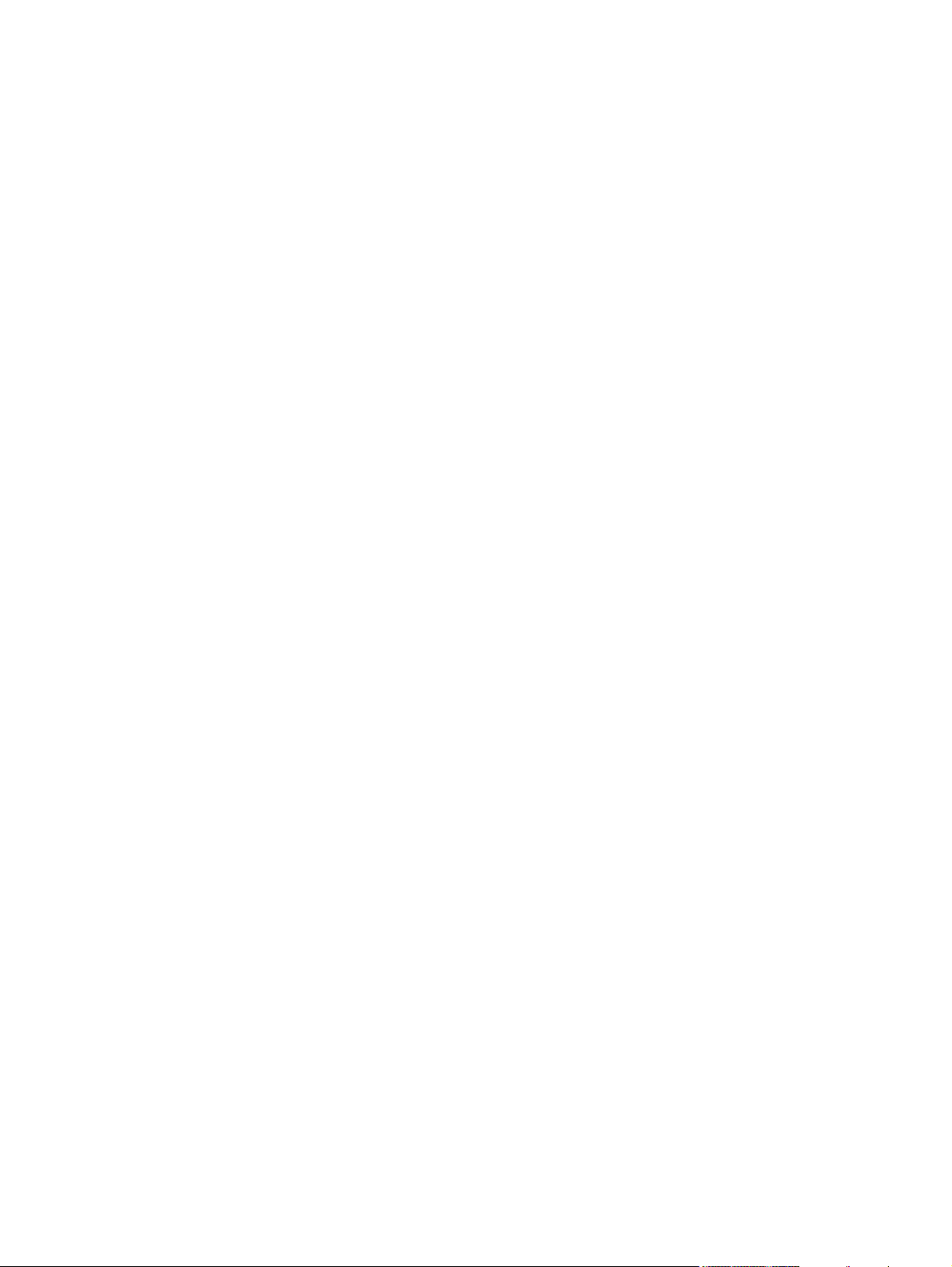
Changing RAM disk behavior .......................................................................... 472
Language .......................................................................................................................... 472
Selecting the language ..................................................................................... 473
Selecting the language if the display is in a language you do not
understand ....................................................................................................... 473
Using the printer control panel in shared environments ................................................... 473
Control panel troubleshooting ........................................................................................................... 474
Printing a menu map ......................................................................................................... 474
Information menu .............................................................................................................. 474
Paper handling menu ........................................................................................................ 476
Configure device menu ..................................................................................................... 478
Printing submenu ............................................................................................. 478
PCL submenu .................................................................................................. 482
Print quality submenu ....................................................................................... 483
System setup submenu .................................................................................... 488
Stapler/stacker submenu (4700 models) ......................................................... 493
I/O submenu ..................................................................................................... 494
Embedded Jetdirect submenu ......................................................................... 495
Resets submenu .............................................................................................. 499
Diagnostics menu ............................................................................................................. 500
Service menu .................................................................................................................... 503
Tools for troubleshooting ................................................................................................................... 505
Using the embedded Web server ..................................................................................... 505
Accessing the embedded Web server ............................................................. 505
Information tab ................................................................................................. 506
Settings tab ...................................................................................................... 506
Setting the real-time clock ................................................................................ 507
Networking tab ................................................................................................. 507
Other links ........................................................................................................ 507
Configuration pages .......................................................................................................... 507
Configuration page ........................................................................................... 507
HP embedded Jetdirect page .......................................................................... 509
Paper handling configuration page (4700 models) .......................................... 510
Finding important information on the configuration pages ............................... 511
Print the supplies status page ........................................................................................... 512
Print the usage page ......................................................................................................... 513
Print the demo page ......................................................................................................... 514
Print the file directory page ............................................................................................... 515
Print the PCL font list page ............................................................................................... 515
Print the PS font list page ................................................................................................. 516
Print the RGB samples page ............................................................................................ 517
Print the CMYK samples page .......................................................................................... 518
Diagnostics ........................................................................................................................................ 520
LED diagnostics ................................................................................................................ 520
Engine diagnostics ............................................................................................................ 521
Diagnostics mode ............................................................................................. 521
Diagnostics that put the engine into the special diagnostics mode ................. 521
Diagnostic tests ................................................................................................ 521
Individual diagnostic tests ................................................................................................. 522
Print the event log page ................................................................................... 522
ENWW xv
Page 18
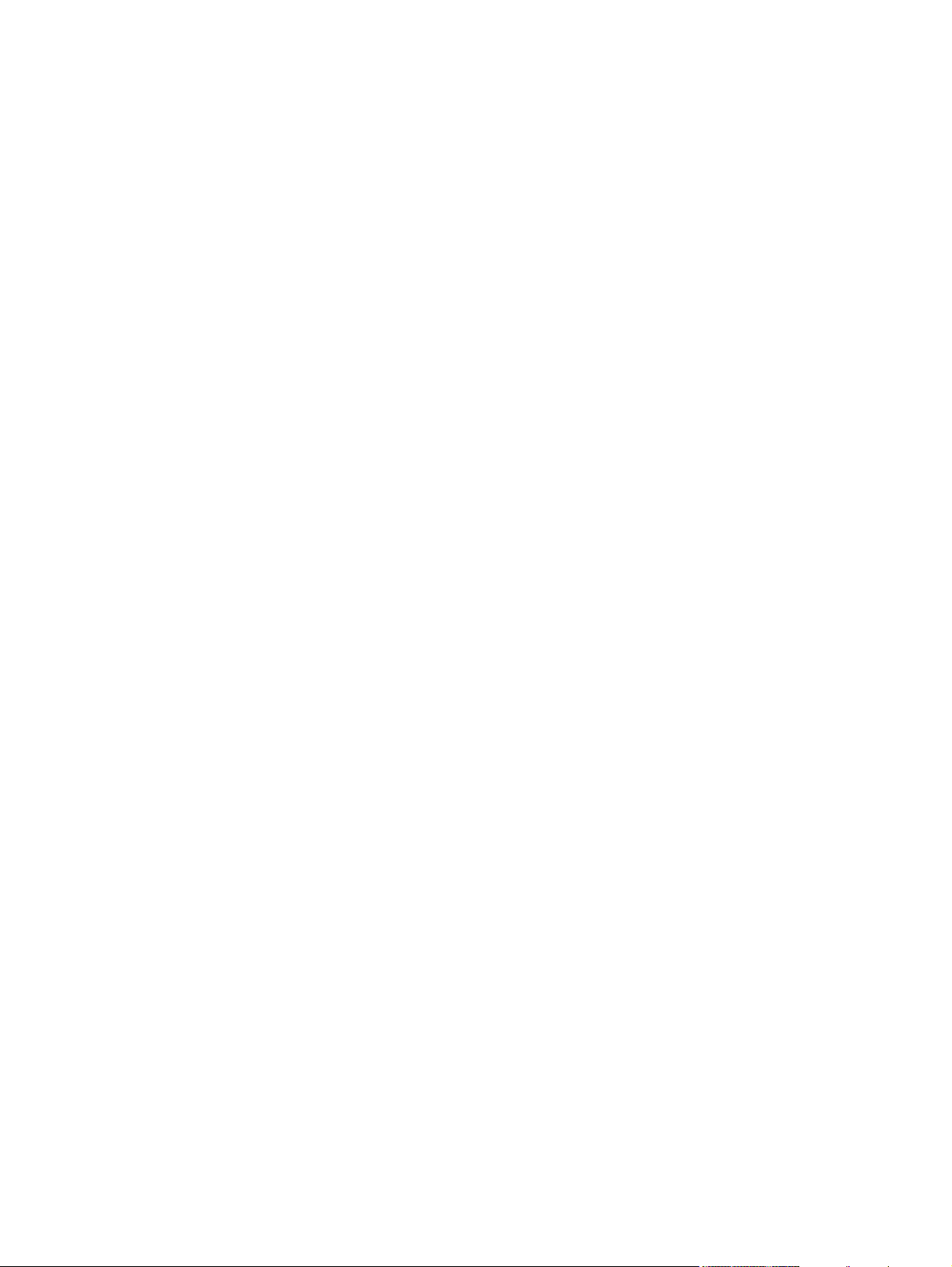
View the event log on the control panel display ............................................... 523
Print the PQ troubleshooting pages ................................................................. 524
Diagnostics page .............................................................................................. 525
Disable cartridge check (special mode test) .................................................... 526
Paper path sensors (special mode test) .......................................................... 527
Paper path test ................................................................................................. 527
Finishing paper path test .................................................................................. 528
Manual sensor test (special mode test) ........................................................... 528
Manual sensor test 2 (special mode test) ........................................................ 531
Component test (special mode test) ................................................................ 532
Print/Stop test ................................................................................................... 535
Colorband test .................................................................................................. 535
Information menu ............................................................................................. 535
Configure device menu/printing menu ............................................................. 536
Configure device menu/print quality menu ...................................................... 536
Configure device menu/resets menu ............................................................... 536
Test pages ......................................................................................................................................... 537
Engine test page ............................................................................................................... 537
Formatter test page ........................................................................................................... 537
Engine resets ..................................................................................................................................... 538
Cold reset .......................................................................................................................... 538
To perform a cold reset .................................................................................... 538
NVRAM initialization ......................................................................................................... 538
To initialize NVRAM ......................................................................................... 538
Hard disk initialization (4700 models) ............................................................................... 539
To initialize the hard disk ................................................................................. 539
Calibration bypass ............................................................................................................ 539
To bypass calibration ....................................................................................... 539
Quick Calibrate Now ......................................................................................................... 539
Full Calibrate Now ............................................................................................................. 539
Service menu ..................................................................................................................................... 541
Using the Service menu .................................................................................................... 541
Clear event log ................................................................................................. 541
Mono cycle count/Color cycle count ................................................................ 541
Serial number ................................................................................................... 541
Service ID ......................................................................................................... 541
Restoring the Service ID .................................................................................. 541
Converting the Service ID to an actual date .................................................... 542
Cold reset paper ............................................................................................... 542
Diagrams ........................................................................................................................................... 543
Main parts ......................................................................................................................... 543
Switches ............................................................................................................................ 545
Sensors ............................................................................................................................. 546
Solenoids .......................................................................................................................... 547
Motors and fans ................................................................................................................ 548
PCBs ................................................................................................................................. 549
DC controller PCB ............................................................................................................. 550
Connectors ........................................................................................................................ 551
General timing chart ......................................................................................................... 557
General circuit diagrams ................................................................................................... 558
xvi ENWW
Page 19
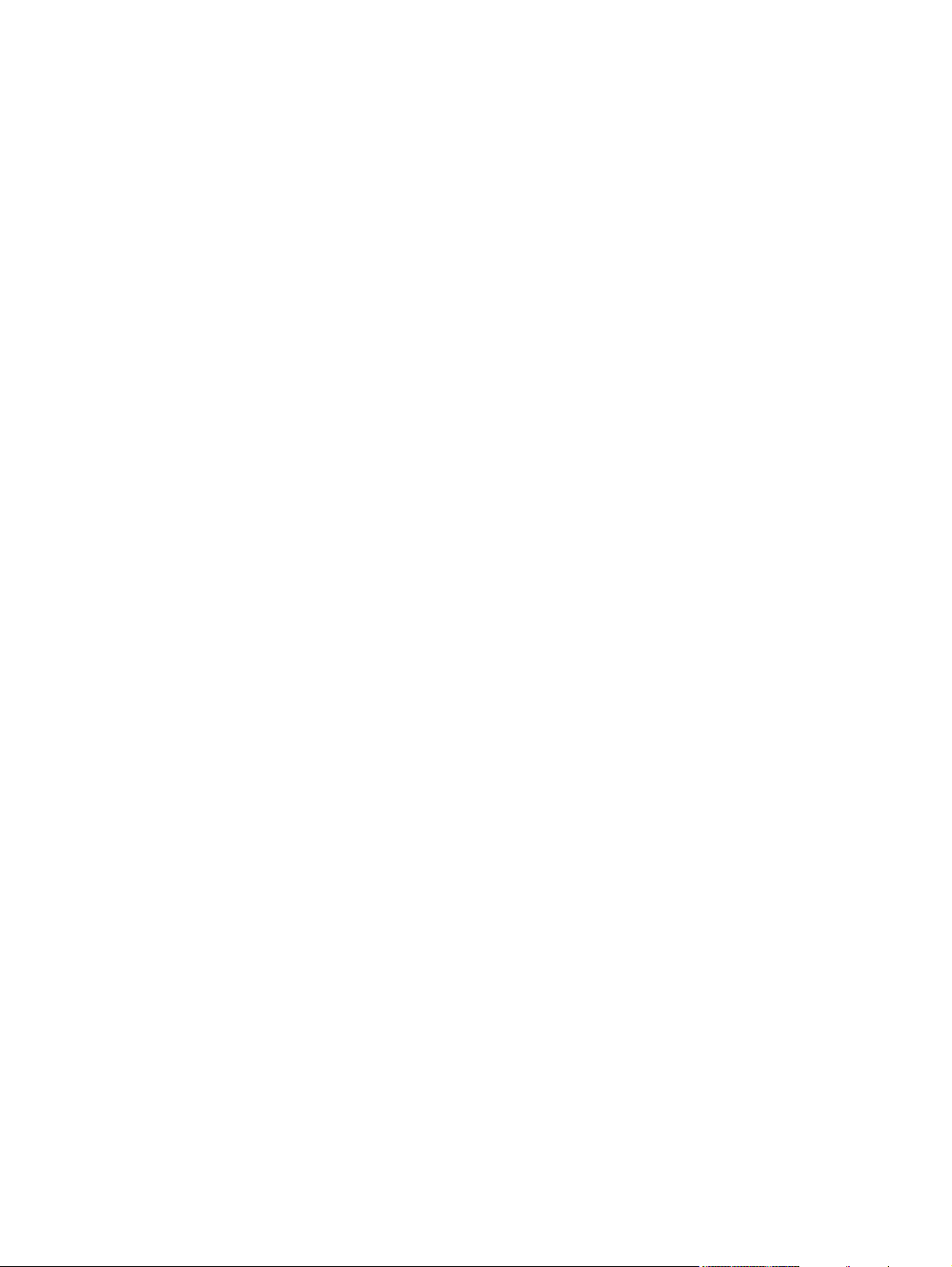
8 Parts and diagrams
Introduction ........................................................................................................................................ 562
Ordering parts and supplies .............................................................................................................. 563
Parts that wear .................................................................................................................. 563
Parts .................................................................................................................................. 563
Customer support ............................................................................................................. 563
Supplies and accessories ................................................................................................. 563
Common fasteners ............................................................................................................ 566
User-replaceable parts ...................................................................................................................... 567
Assembly locations ............................................................................................................................ 570
Major components ............................................................................................................ 570
External covers and panels ............................................................................................................... 572
Internal components .......................................................................................................................... 576
Accessories ....................................................................................................................................... 610
Alphabetical parts list ......................................................................................................................... 628
Numerical parts list ............................................................................................................................ 634
Index .................................................................................................................................................................. 641
ENWW xvii
Page 20
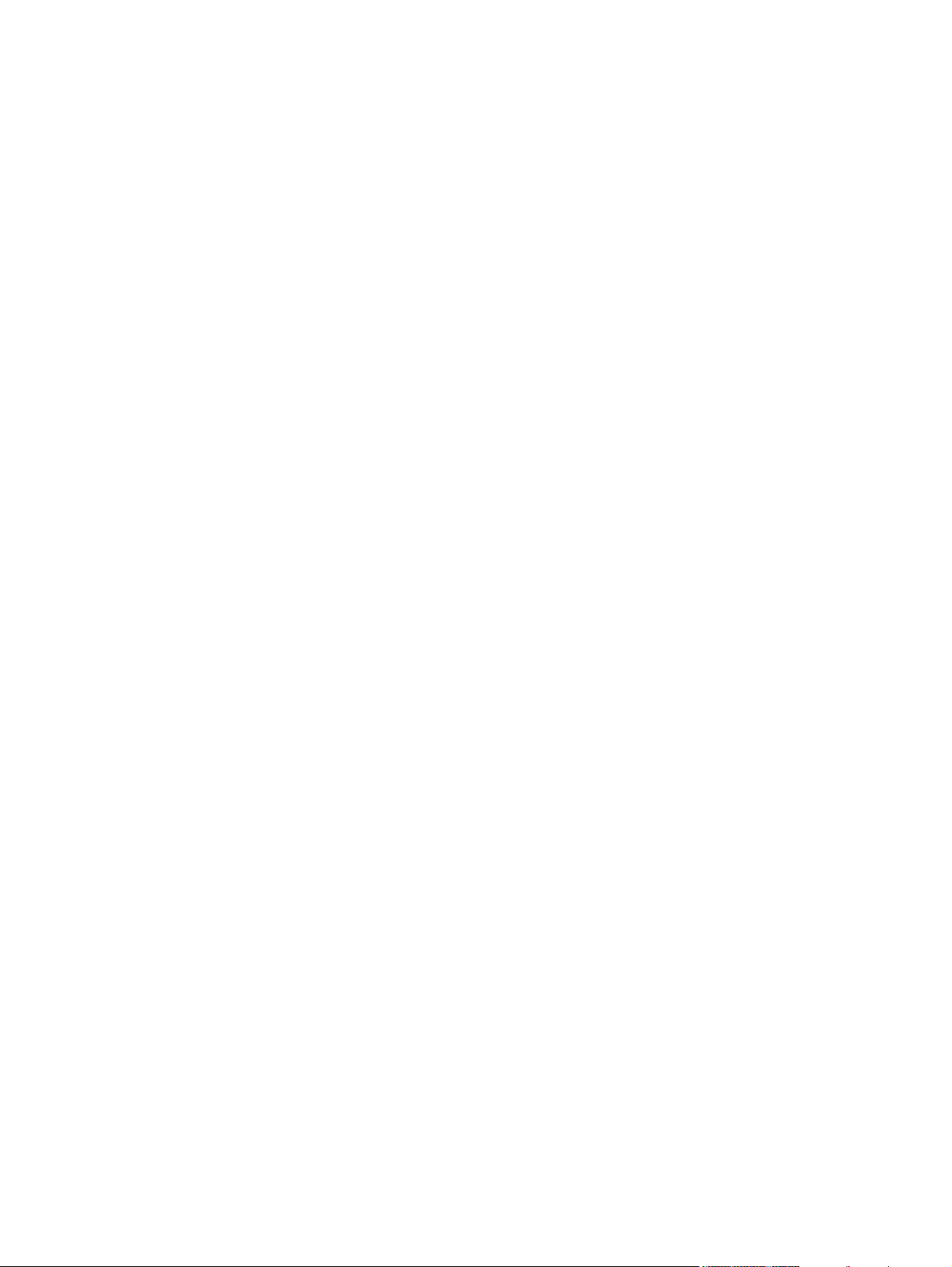
xviii ENWW
Page 21
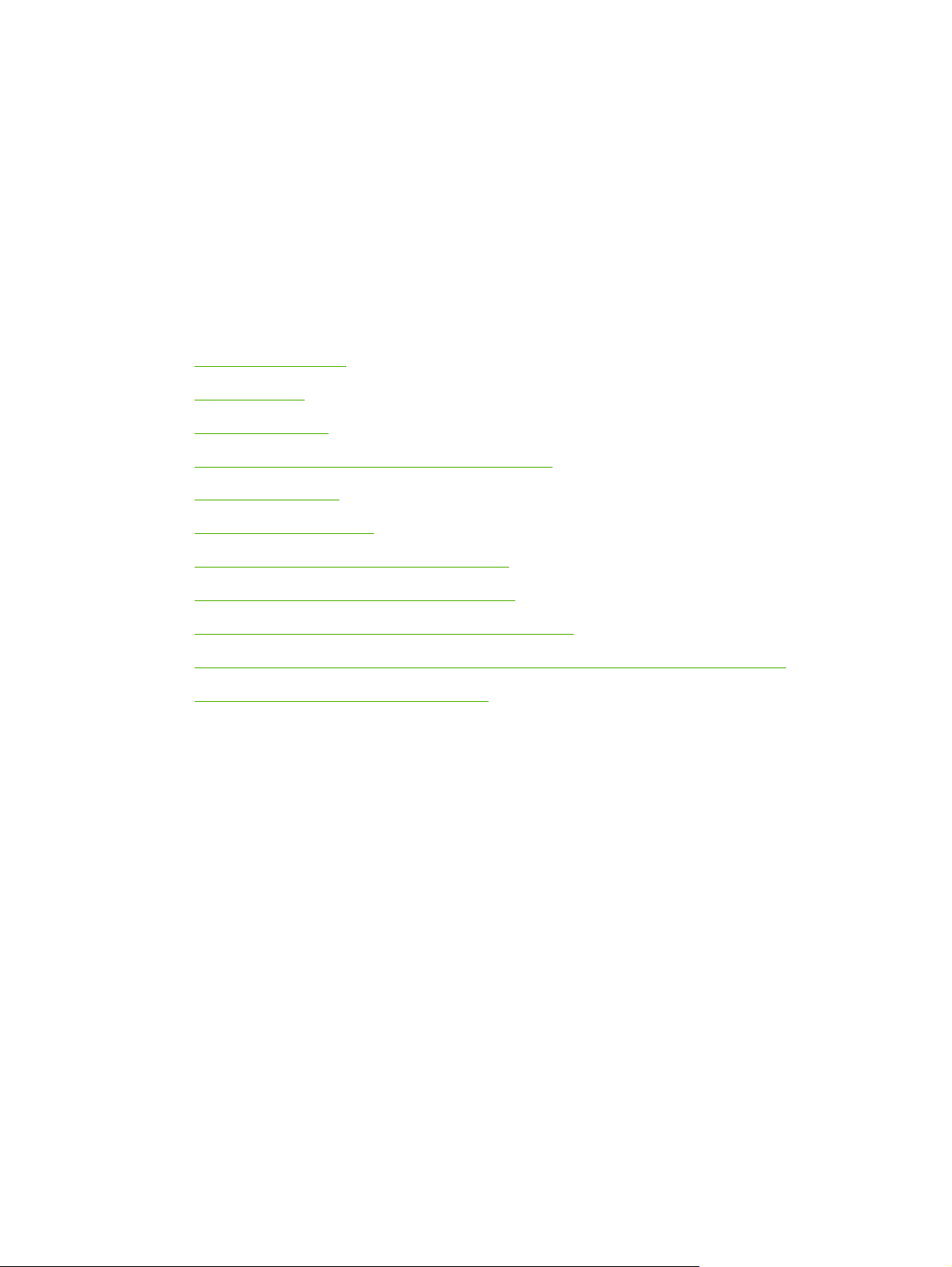
1 Product information
This chapter contains information about the following topics:
Printer configurations
●
Printer features
●
Printer walkaround
●
Identification, site requirements, and specifications
●
Media specifications
●
Printing on special media
●
Environmental product stewardship program
●
Hewlett-Packard Limited Warranty Statement
●
Limited warranty for print cartridges and image drums
●
Color LaserJet Image Fuser Kit and Image Transfer Kit Limited Warranty Statement
●
Country/region-specific safety statements
●
●
ENWW 1
Page 22
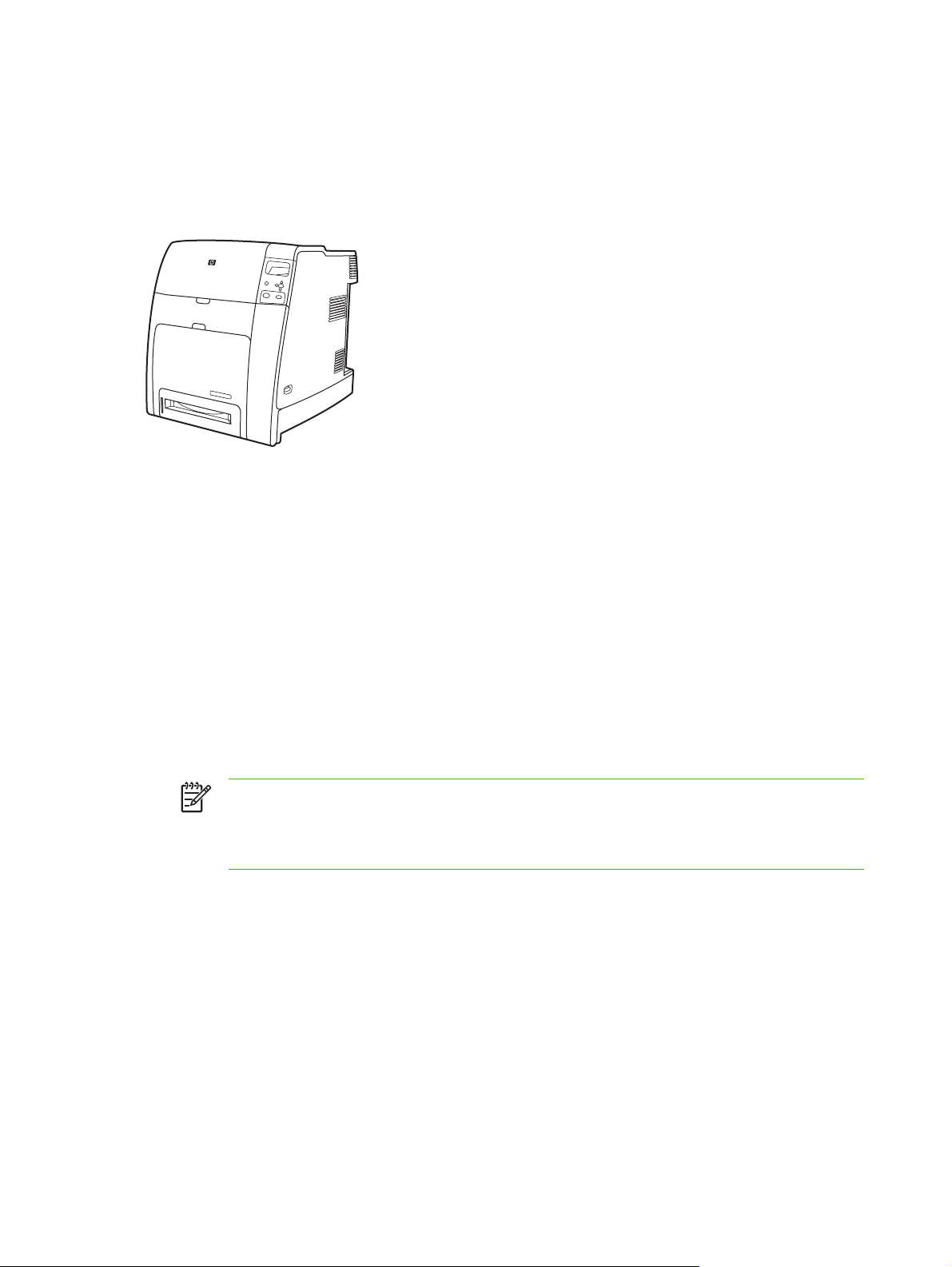
Printer configurations
This manual describes the HP Color LaserJet 4700s and HP Color LaserJet CP4005 series printers.
These printers are available in the following configurations.
HP Color LaserJet 4700 (Q7491A)
The HP Color LaserJet 4700 printer is a four-color laser printer that prints up to 31 pages per minute
(ppm) for letter-sized paper and up to 30 ppm for A4-size paper.
Trays. The printer comes with a multipurpose tray (Tray 1) that holds up to 100 sheets of
●
various print media or 20 envelopes. A standard 500-sheet paper feeder (Tray 2) supports
letter, legal, executive, 8.5 x 13, JIS B5, executive (JIS), 16K, A4, and A5, and custom media.
The printer can support up to four optional 500-sheet paper feeders (Trays 3, 4, 5, and 6).
Connectivity. The printer provides parallel and auxiliary ports for connectivity. Two enhanced
●
input/output (EIO) slots, wireless connectivity capability with optional print server, auxiliary port,
universal serial bus (USB) and accessory connections, and bidirectional parallel cable interface
(IEEE-1284-C compliant) are standard.
Memory. 160 megabytes (MB) of memory: 128 MB of dual data-rate (DDR) synchronous
●
dynamic random access memory (SDRAM), 32 MB of memory on the formatter board, and one
open dual inline memory module (DIMM) slot.
NOTE To allow memory expansion, the printer has an available 200-pin small outline
dual inline memory module (SODIMM) slot that accepts 128 or 256 MB RAM. The printer
can support up to 544 MB of memory: 512 MB of memory in SODIMMs, plus 32 MB
additional memory on the formatter board. An optional hard drive is also available.
2 Chapter 1 Product information ENWW
Page 23
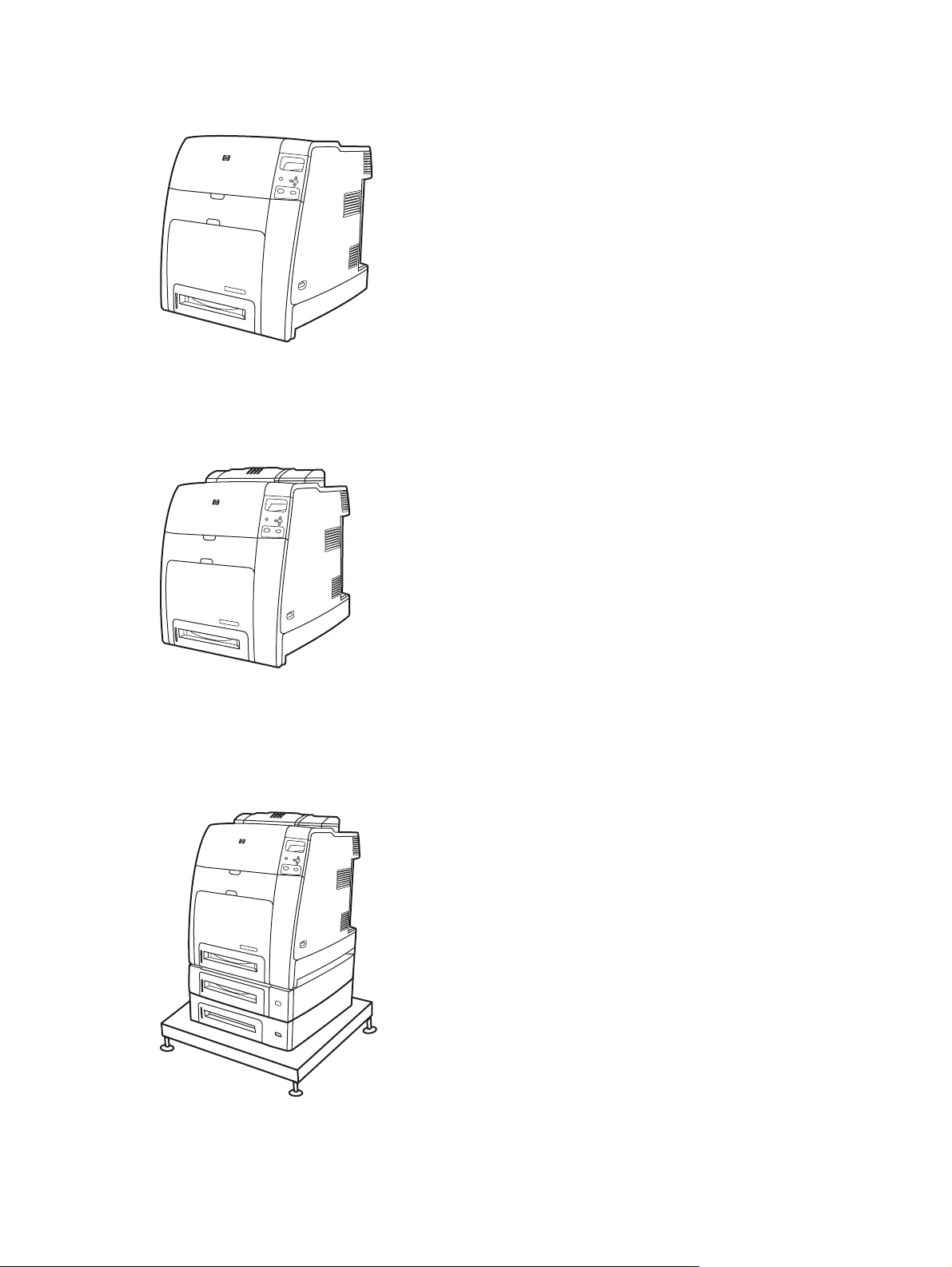
HP Color LaserJet 4700n (Q7492A)
The HP Color LaserJet 4700n printer includes the features of the 4700, plus the HP Jetdirect
embedded print server (RJ-45 port) for network connectivity.
HP Color LaserJet 4700dn (Q7493A)
The HP Color LaserJet 4700dn printer includes the features of the 4700n, plus a duplexer for
automatic two-sided printing, and an additional 128 MB of memory for a total of 288 MB of memory
(256 MB of DDR SDRAM and 32 MB of memory on the formatter board).
HP Color LaserJet 4700dtn (Q7494A)
ENWW Printer configurations 3
Page 24
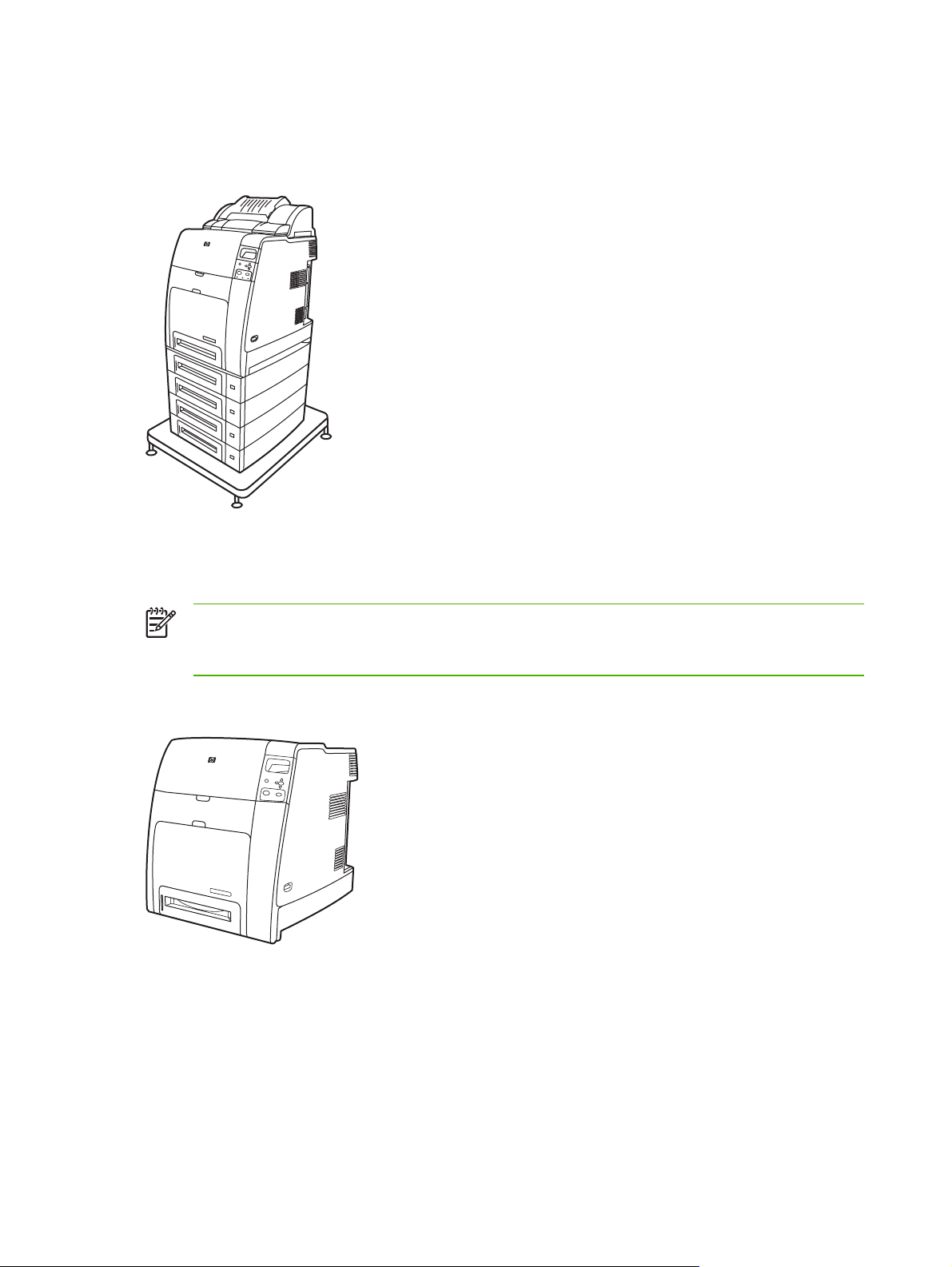
The HP Color LaserJet 4700dtn includes all the features of the 4700dn, two additional 500-sheet
paper feeders (Trays 3 and 4), and a printer stand.
HP Color LaserJet 4700ph+ (Q7495A)
The HP Color LaserJet 4700ph+ includes the features of the 4700dtn, two additional 500-sheet
paper feeders (Trays 5 and 6), a high-capacity stapler/stacker, a printer stand, a hard drive, and an
additional 256 MB of memory for a total of 544 MB of memory.
NOTE 544 MB of SDRAM: 512 MB of DDR, plus 32 MB of additional memory on the
formatter board and an additional DIMM slot. This printer has two 200-pin small outline dual
inline memory module (SODIMM) slots that accept 128 or 256 MB of RAM each.
HP Color LaserJet CP4005n (CB503A)
4 Chapter 1 Product information ENWW
Page 25
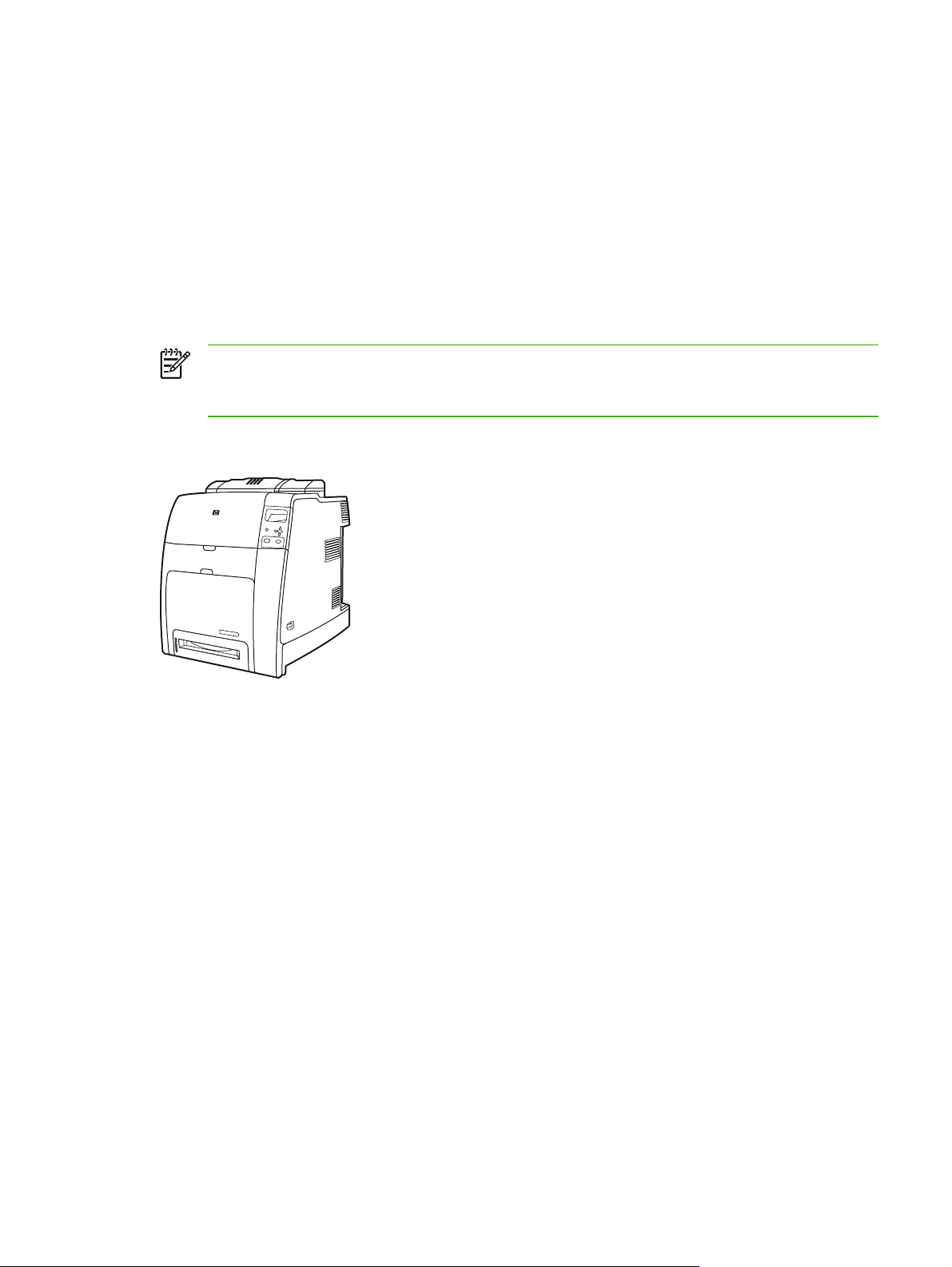
The HP Color LaserJet CP4005 printer is a four-color laser printer that prints up to 30 pages per
minute (ppm) for black and 25 pages per minute (ppm) for color.
Trays. The printer comes with a multipurpose tray (Tray 1) that holds up to 100 sheets of
●
various print media or 20 envelopes. A standard 500-sheet paper feeder (Tray 2) supports
letter, legal, executive, 8.5 X 13, JIS B5, executive (JIS), 16K, A4, and A5, and custom media.
The printer also supports one optional 500-sheet paper feeder (Tray 3).
Connectivity. The printer provides a network port (RJ-45 connector) and universal serial bus
●
(USB).
● Memory. 128 MB of DDR SDRAM in a single DIMM slot that can be upgraded to a maximum of
512 MB.
NOTE To accommodate memory expansion, the available 200-pin small outline dual inline
memory module (SODIMM) slot accepts 128, 256, or 512 MB RAM. The printer can support
up to 512 MB of memory.
HP Color LaserJet CP4005dn (CB504A)
The HP Color LaserJet CP4005dn Series printer includes the features of the CP4005n, plus a
duplexer for automatic two-sided printing, and an additional 128 MB of memory for a total of 258 MB
of memory.
ENWW Printer configurations 5
Page 26
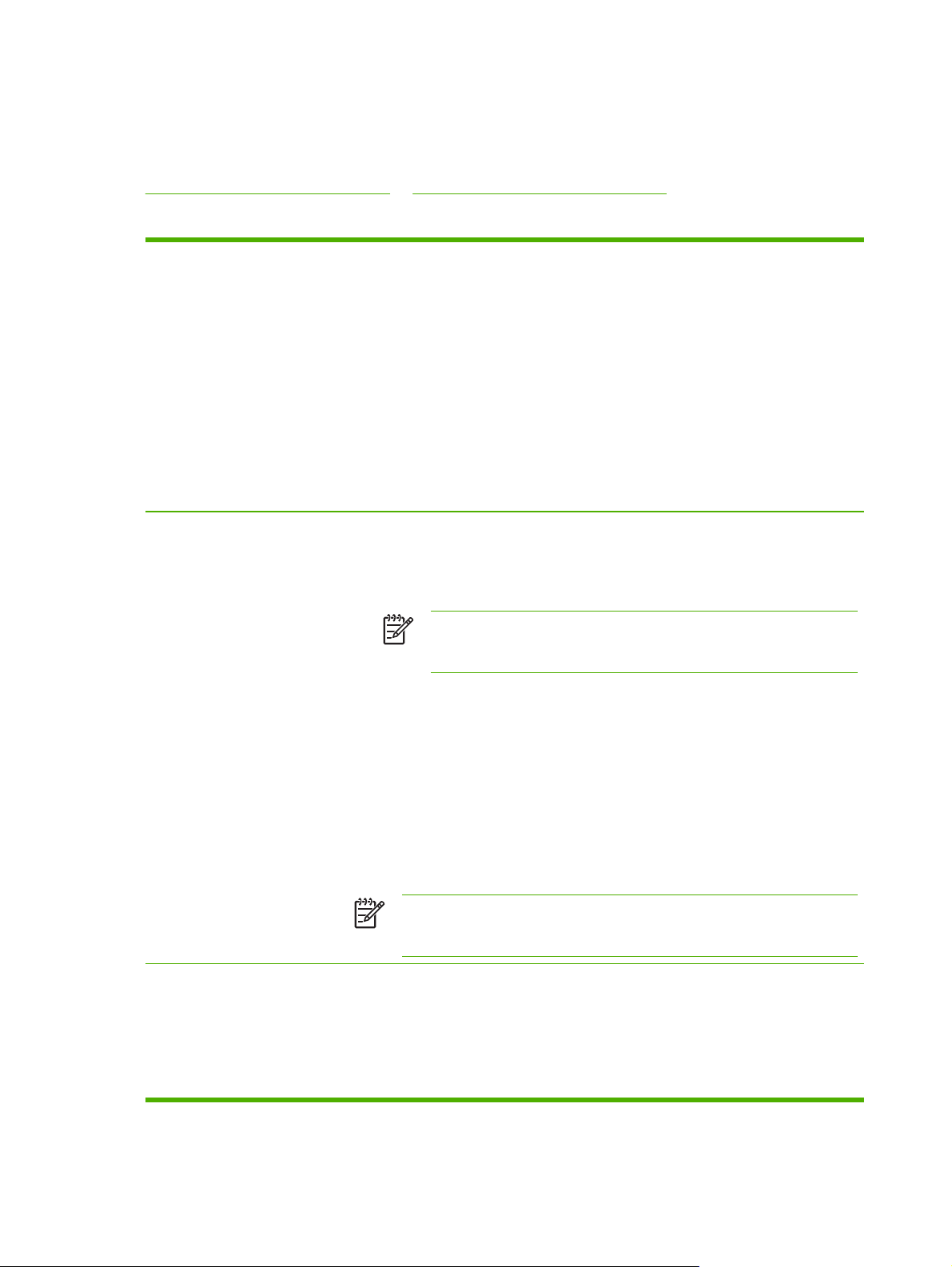
Printer features
These printers combine the quality and reliability of Hewlett-Packard printing with the following new
features and standard capabilities. For more information, see the Hewlett-Packard Web site at
http://www.hp.com/support/clj4700 or http://www.hp.com/support/ljcp4005.
Table 1-1 Features
Performance
Memory
HP Color LaserJet 4700 Series:
● Prints up to 31 pages per minute (ppm) for letter-size paper and up to 30 ppm for
A4-size paper.
First page prints in 10 seconds or less. The printer can be set to wake from Sleep
●
mode at a specific time each day.
HP Color LaserJet CP4005 Series:
Prints up to 30 ppm in black & white and 25 ppm in color for letter-size (8.5"x11")
●
and A4-size paper.
First page prints in 10 seconds or less for black and 12 seconds or less for color
●
from the Ready prompt. This wait time is similar for first page out times from
Powersave or Sleep mode.
HP Color LaserJet 4700 Series:
160 MB of memory for the HP Color LaserJet 4700 and 4700n, 288 MB for the
●
HP Color LaserJet 4700dn and HP Color LaserJet 4700dtn, and 544 MB for the
HP Color LaserJet 4700ph+.
NOTE Memory specification: HP Color LaserJet 4700 series printers use
200-pin small outline dual inline memory modules (SODIMM) that support
128 or 256 MB of RAM.
Two open EIO slots.
●
User interface
Can be expanded to 544 MB: 512 MB of DDR memory plus 32 MB of memory on
●
the formatter board.
Optional hard drive can be added via an EIO slot (an internal hard drive is included
●
with the HP Color LaserJet 4700ph+ printer).
HP Color LaserJet CP4005 Series:
128 MB of memory for the HP Color LaserJet CP4005n, 256 MB for the HP Color
●
LaserJet CP4005dn.
NOTE Memory specification: HP Color LaserJet CP4005 Series printers use
200-pin small outline dual inline memory modules that accepts 128, 256, or 512
MB RAM. The printer can support up to 512 MB of memory.
HP Color LaserJet 4700 Series:
Four-line graphic display on control panel.
●
Enhanced Help with animated graphics.
●
Embedded Web server to access support and order supplies (network-connected
●
printers).
6 Chapter 1 Product information ENWW
Page 27

Table 1-1 Features (continued)
HP Color LaserJet CP4005 Series:
Four-line graphic display on control panel.
●
Enhanced Help with animated graphics.
●
Embedded Web server to access support and order supplies (for network-
●
connected printers).
HP Easy Printer Care Software (a Web-based status and troubleshooting tool).
●
Supported printer personalities
Job storage features
HP Color LaserJet 4700 Series:
HP PCL 6.
●
HP PCL 5c.
●
PostScript 3 emulation.
●
Portable document format (PDF).
●
HP Color LaserJet CP4005 Series:
HP PCL 6.
●
HP PCL 5c.
●
PostScript 3 emulation.
●
Portable document format (PDF).
●
HP Color LaserJet 4700 Series:
Full job storage features.
●
Proof and hold.
●
Private jobs.
●
Quick copy.
●
Mopier mode.
●
Job storage.
●
Fonts and forms.
●
HP Color LaserJet CP4005 Series:
Full job storage features.
●
Personal identification number (PIN) printing. A user can send a print file to the
●
printer with a PIN embedded in the job print it by typing in the PIN at the control
panel.
Mopier mode. A print file is processed on the computer and sent one time only to
●
the printer. It is then spooled at the printer, and the requested numbers of copies
are printed.
Proof and hold. A multi-copy print file is sent to the printer, the first copy is printed
●
for proofing, and the remainder of the job is held at the printer for printing or
cancellation.
Fonts and forms.
●
ENWW Printer features 7
Page 28
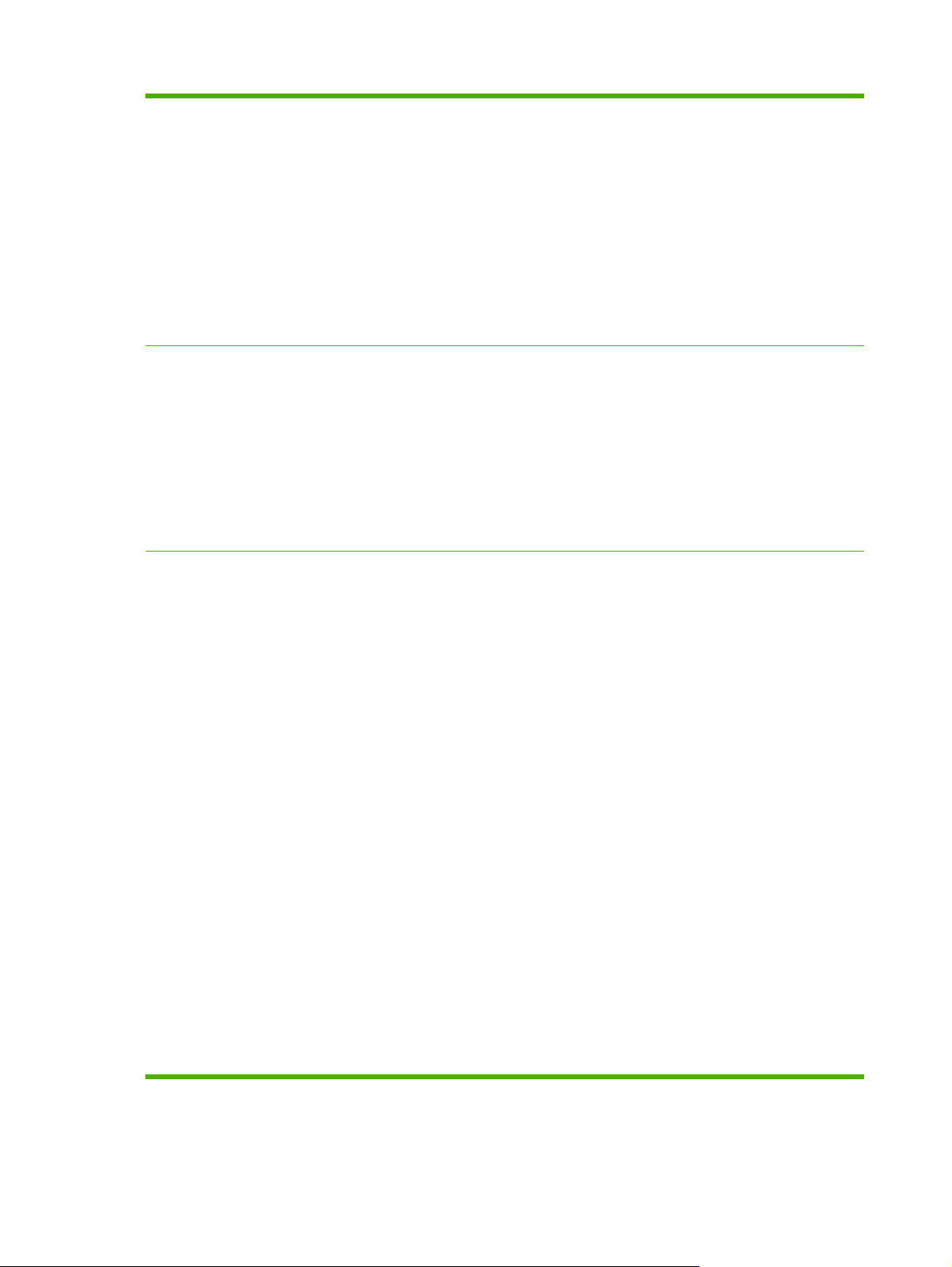
Table 1-1 Features (continued)
Environmental features
HP Color LaserJet 4700 Series:
Sleep mode setting.
●
● High content of recyclable components and materials.
Energy Star® compliant.
●
HP Color LaserJet CP4005 Series:
Sleep mode setting.
●
High content of recyclable components and materials.
●
Energy Star® compliant.
●
Fonts
Paper handling
HP Color LaserJet 4700 Series:
80 internal fonts available for both PCL and PostScript emulation.
●
Supports forms and fonts on the disk using HP Web Jetadmin.
●
HP Color LaserJet CP4005 Series:
80 internal fonts available for both PCL and PostScript emulation.
●
80 printer-matching screen fonts in TrueType format available with the software
●
solution.
HP Color LaserJet 4700 Series:
Prints on media from 77 x 127 mm (3 x 5 inches) up to 216 x 356 mm
●
(8.5 x 14 inches) (legal size).
●
Tray 1 can process heavy media from 60 to 220 g/m
standard 80 lb cover stock.
●
Tray 2 and optional trays can process media up to 120 g/m
Prints on a wide range of media types, including HP laser photo media, glossy
●
papers, and transparencies, as well as heavy stock, labels, and envelopes.
● Standard 100-sheet multi-purpose paper tray (Tray 1) supports letter, legal,
executive, 8.5 X 13, JIS B5, executive (JIS), 16K, A4, A5, and custom media.
Standard 500-sheet paper feeder (Tray 2) that supports letter, legal, executive,
●
8.5 X 13, JIS B5, executive (JIS), 16K, A4, A5, and custom media.
2
(16 to 60 lb), as well as
2
(32 lb).
Up to four additional 500-sheet paper feeders (Trays 3, 4, 5, and 6) support letter,
●
legal, executive, 8.5 X 13, JIS B5, executive (JIS), 16K, A4, A5, and custom media.
Standard 500-sheet face-down output bin.
●
Duplexer for automatic two-sided printing (duplexing) standard on the
●
HP Color LaserJet 4700dn, HP Color LaserJet 4700dtn, and
HP Color LaserJet 4700ph+printers.
●
Automatic duplexing of 120 g/m
per minute.
Stapler/stacker prints up to 750 sheets with job offset and staples up to 30 sheets;
●
standard on the HP Color LaserJet 4700ph+.
2
(32 lb) paper at full speed - 30 sides (15 sheets)
8 Chapter 1 Product information ENWW
Page 29

Table 1-1 Features (continued)
HP Color LaserJet CP4005 Series:
Prints on media from 77 mm x 127 mm (3 inches x 5 inches) up to 216 mm x 356
●
mm (8.5 inches x 14 inches) (legal size). For ordering information, see Part
numbers.
●
Tray 1 can process heavy media from 60 g/m
as standard 80 lb cover stock. For ordering information, see Part numbers.
●
Tray 2 and optional Tray 3 can process media from 60 g/m
32 lb).
Prints on a wide range of media types, including HP laser photo media, glossy
●
papers, and transparencies, as well as heavy stock, labels, and envelopes.
Prints multiple gloss levels.
●
Standard 100-sheet multi-purpose paper tray (Tray 1) supports letter, legal,
●
executive, 8.5 X 13, JIS B5, executive (JIS), 16K, A4, A5, and custom media.
Standard 500-sheet paper feeder (Tray 2) that supports letter, legal, executive, 8.5
●
X 13, JIS B5, executive (JIS), 16K, A4, A5, and custom media.
● One optional 500-sheet paper feeder (Tray 3) support letter, legal, executive, 8.5 X
13, JIS B5, executive (JIS), 16K, A4, A5, and custom media.
Standard 500-sheet face-down output bin.
●
Duplexer for automatic two-sided printing (duplexing) standard on the HP Color
●
LaserJet CP4005dn Series printer.
●
Automatic duplexing of 120 g/m
per minute.
2
(32 lb) paper at full speed - 30 sides (15 sheets)
2
to 220 g/m2 (16 lb to 60 lb), as well
2
to 120 g/m2 (16 lb to
Accessories
HP Color LaserJet 4700 Series:
●
Printer hard drive, which provides storage for fonts and macros as well as
additional features for Job Storage; standard on HP Color LaserJet 4700ph+ printer.
Small outline dual inline memory modules (SODIMMs).
●
Flash memory slots for additional fonts and firmware upgrades.
●
Printer stand.
●
Stapler/stacker; standard on the HP Color LaserJet 4700ph+.
●
NOTE The stapler/stacker is optional as an accessory for the HP Color
LaserJet 4700dn and HP Color LaserJet 4700dtn. The stapler/stacker can
be installed only on printers that are equipped with the automatic duplexer.
Up to four additional 500-sheet paper feeders (Trays 3, 4, 5, and 6).
●
HP Color LaserJet CP4005 Series:
Small outline dual inline memory modules (SODIMMs).
●
Flash memory slot for firmware upgrades.
●
Printer stand.
●
One optional 500-sheet paper feeder (Tray 3).
●
ENWW Printer features 9
Page 30
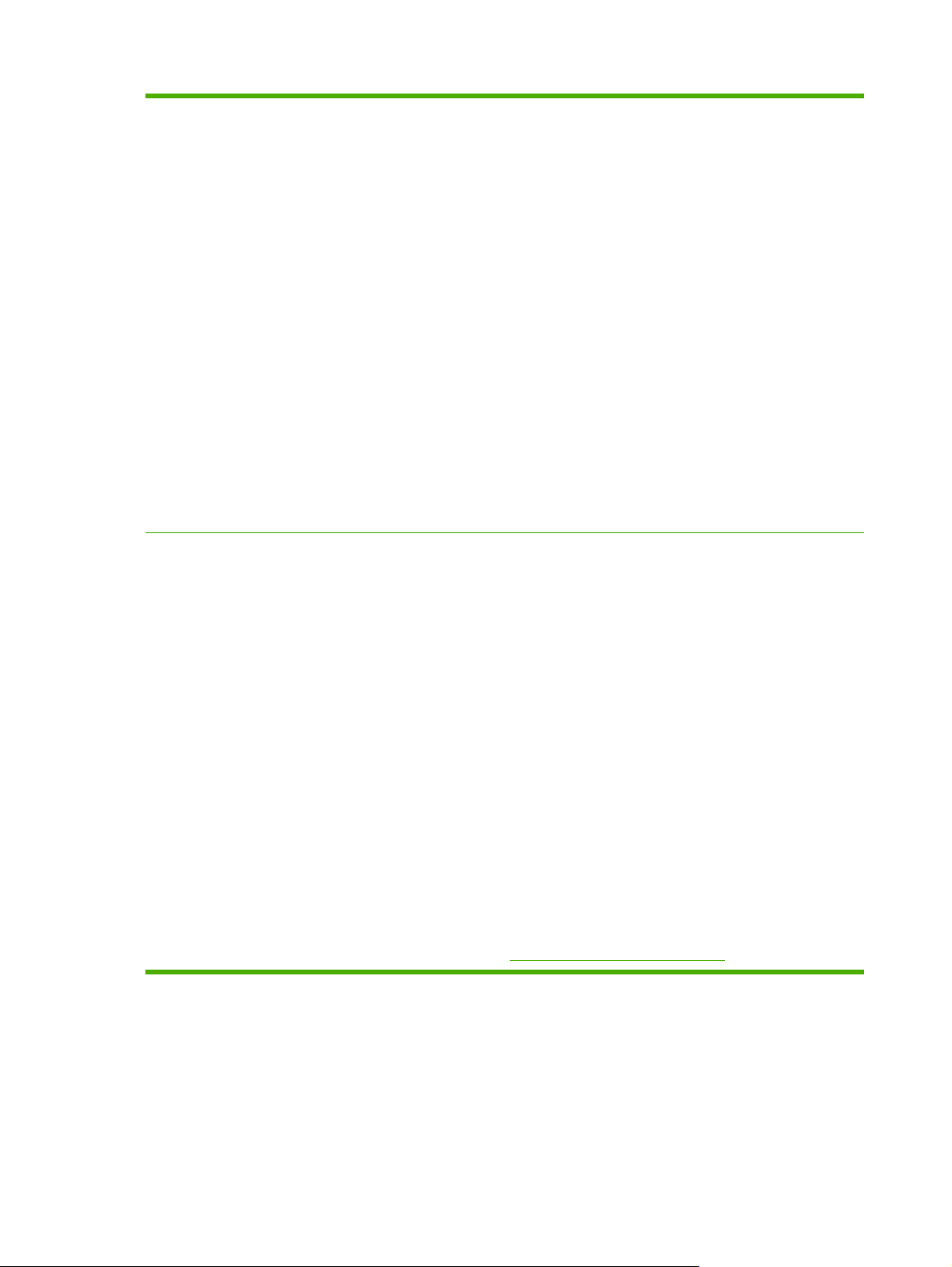
Table 1-1 Features (continued)
Connectivity
HP Color LaserJet 4700 Series:
Enhanced input/output (EIO) card slots for optional connectivity. (Network
●
connection using an HP Jetdirect embedded print server is standard on HP Color
LaserJet 4700n, HP Color LaserJet 4700dn, HP Color LaserJet 4700dtn, and
HP Color LaserJet 4700ph+ printers.)
USB 2.0 connection.
●
HP Jetdirect embedded print server to enable network connectivity without
●
requiring use of an EIO slot.
Standard bidirectional parallel cable interface (IEEE 1284-C compliant).
●
Auxiliary connector.
●
Both USB and parallel connections are supported, but cannot be used at the same
●
time.
HP Color LaserJet CP4005 Series:
USB 2.0 Hi-Speed Device port (Type B connector).
●
HP Jetdirect embedded print server to enable network connectivity.
●
Optional HP Jetdirect external print servers to enable alternative network
●
connectivity through the USB port.
Supplies
HP Color LaserJet 4700 Series:
Supplies status page contains information on toner level, page count, and
●
estimated pages remaining.
High-capacity no-shake cartridge with automatic toner seal removal feature.
●
Printer checks for authentic HP print cartridges at cartridge installation.
●
High-capacity (5,000) staple cartridge with staples-low and staples-out messaging
●
capability.
Internet-enabled supply-ordering capabilities through the embedded Web server.
●
HP Color LaserJet CP4005 Series:
Supplies status page contains information on toner level, page count, and
●
estimated pages remaining.
High-capacity no-shake cartridge pre-installed in the printer automatic-toner seal
●
removal feature.
Printer checks for authentic HP print cartridges at cartridge installation.
●
Internet-enabled supply-ordering capabilities through the embedded Web server,
●
Web Jetadmin network printer software, and HP Easy Printer Care Software. For
more information, see
http://www.hp.com/go/easyprintercare.
10 Chapter 1 Product information ENWW
Page 31

Printer walkaround
HP Color LaserJet 4700 models
The following illustrations identify the locations and names of key components of the printers.
HP Color LaserJet 4700 Series
Front view (HP Color LaserJet 4700ph+ shown)
1 Duplexer
2 Stapler/stacker
3 Top cover (access to fuser)
4 Control panel
5 Front cover (access to print cartridges and ETB)
6 Tray 1
7 On/off switch
8 Tray 2
9 Optional paper tray (four optional paper trays are shown)
10 Printer stand
ENWW Printer walkaround 11
Page 32

Back/side view (HP Color LaserJet 4700ph+ shown)
1 Stapler/stacker output tray
2 Formatter assembly
3 Upper formatter assembly tab
4 USB connection
5 ACC connection
6 EIO connection
7 Parallel port
8 EIO connection
9 Network port (RJ-45 connector)
10 Lower formatter assembly tab
11 Auxiliary port
12 Kensington lock
13 Power cord connection
HP Color LaserJet CP4005 models
The following illustrations identify the locations and names of key components of this printer.
12 Chapter 1 Product information ENWW
Page 33

Figure 1-1 Front view (HP Color LaserJet CP4005dn with optional 500-sheet feeder shown)
1 Duplexer
2 Top cover
3 Control panel
4 Front cover (access to print cartridges, transfer unit, and fuser)
5 Tray 1
6 On/off switch
7 Tray 2
8 Optional Tray 3
Figure 1-2 Back/side view (HP Color LaserJet CP4005dn with optional 500-sheet feeder shown)
1 Formatter board
2 Upper formatter board tab
ENWW Printer walkaround 13
Page 34

3 USB 2.0 Hi-Speed Device port (Type B connector)
4 Ethernet Base 10/100T Networking port (RJ-45 connector)
5 Lower formatter board tab
6 Power cord connection
14 Chapter 1 Product information ENWW
Page 35

Identification, site requirements, and specifications
The following sections describe printer identification, site requirements, and specifications.
Model and serial numbers
The model number and serial numbers are listed on identification labels located on the rear of the
printer. The model number is alphanumeric, such as Q7491A for an HP Color LaserJet 4700 Series
printer or CB503A for an HP Color LaserJet CP4005 Series printer. The serial number contains
information about the country/region of origin, the printer version, production code, and the
production number of the printer.
Figure 1-3 Model and serial number label
Model name Model number
HP Color LaserJet 4700 Q7491A
HP Color LaserJet 4700n Q7492A
HP Color LaserJet 4700dn Q7493A
HP Color LaserJet 4700dtn Q7494A
HP Color LaserJet 4700ph+ Q7495A
HP Color LaserJet CP4005n CB503A
HP Color LaserJet CP4005dn CB504A
Power and regulatory label
The identification labels on the rear of the printer also contain power-rating and regulatory information.
CAUTION Converting the voltage on the printer can damage the printer. Do not use any
voltage other than the operating voltage. Any attempt to convert operating voltages will void
the product warranty (for example, attempting to change a 110 V printer to a 220 V printer).
ENWW Identification, site requirements, and specifications 15
Page 36

Figure 1-4 Power and regulatory label
Site requirements
The printer must be kept in an appropriate location to maintain the performance level that has been
set at the factory. In particular, be sure that the environment adheres to the specifications listed in
this chapter.
The following are recommendations for the printer installation, location, and placement.
A well-ventilated, dust-free area
●
A hard, level surface (with not more than a 2° angle)
●
For the HP Color LaserJet 4700 and 4700n, the surface must support at least 47.7 kg
●
(105.1 lb)
For the HP Color LaserJet 4700dn, the surface must support at least 48.9 kg (107.8 lb)
●
For the HP Color LaserJet 4700dtn, the surface must support at least 104.3 kg (230 lb)
●
For the HP Color LaserJet 4700ph+, the surface must support at least 130.5 kg (287.7 lb)
●
For the HP Color LaserJet CP4005n, the surface must support at least 47.7 kg (105.1 lb)
●
For the HP Color LaserJet CP4005dn, the surface must support at least 48.9 kg (107.8 lb)
●
16 Chapter 1 Product information ENWW
Page 37

CAUTION The HP Color LaserJet 4700ph+ must not be installed on an elevated surface.
Always install the HP Color LaserJet 4700ph+ printer on a hard, level floor.
Make sure to keep the printer away from the following:
Direct sunlight, dust, open flames, or water
●
The direct flow of exhaust from air ventilation systems
●
● Magnets and devices that emit a magnetic field
Areas that experience vibration
●
Walls or other objects
●
Space requirements
The printer must have sufficient space above and around it to allow proper access and ventilation.
3
1
2
Figure 1-5 HP Color LaserJet 4700 and HP Color LaserJet CP4005 Series printer space
requirements with doors open (except for the HP Color LaserJet 4700dtn and HP Color LaserJet
4700ph+ printer)
1 530 mm (20.9 inches) in width
2 940 mm (37 inches) in depth
3 804 mm (31.7 inches) in height
Other models have different space requirements. See the following table for additional space
requirements for the given model.
ENWW Identification, site requirements, and specifications 17
Page 38

Product Height requirement Width requirement
HP Color LaserJet 4700dtn 737 mm (29 inches) 904 mm (35.6 inches)
HP Color LaserJet 4700ph+ 1102 mm (43.4 inches) 904 mm (35.6 inches)
Physical specifications
Table 1-2 Physical dimensions with doors closed
Product Height Depth Width Weight
HP Color LaserJet
4700, HP Color
LaserJet 4700n, and
HP Color LaserJet
CP4005n
HP Color LaserJet
4700dn and HP Color
LaserJet CP4005dn
with duplexer
HP Color LaserJet
4700dtn with Trays 3
and 4, duplexer, and
stand
HP Color LaserJet
4700ph+ with Trays 3,
4, 5, and 6, duplexer,
stapler/stacker, and
stand
HP Color LaserJet
4700 models: 750
sheet stapler/stacker
Optional paper tray 117 mm (4.6 inches) 578 mm (22.8 inches) 514 mm (20.25 inches) 8.9 kg (19.6 lb.)
Printer stand 148 mm (5.8 inches) 715 mm (28.2 inches) 630 mm (24.8 inches) 37.6 kg (83 lb.)
582 mm (22.9 inches) 598 mm (23.5 inches) 521 mm (20.5 inches) 47.7 kg (105.1 lb.)
628.6 mm
(24.7 inches)
1010.6 mm
(39.8 inches)
1375.5 mm
(54.2 inches)
305 mm (12 inches) 476 mm (18.7 inches) 500 mm (19.7 inches) 8.4 kg (18.5 lb.)
598 mm (23.5 inches) 521 mm (20.5 inches) 48.9 kg (107.8 lb.)
715 mm (28.2 inches) 630 mm (24.8 inches) 104.3 kg (230 lb.)
715 mm (28.2 inches) 630 mm (24.8 inches) 130.5 kg (287.7 lb.)
Electrical specifications
110-Volt models 220-Volt models
Power requirements
Rated current 8 Amps 4 Amps
Table 1-3 Power consumption (average, in watts)
Power consumption (average, in watts)
Product model Printing (up to 31
ppm letter)
100-127V (+/- 10%)
50/60 Hz (+/- 2 Hz)
2
Ready
3, 4
1
5
Sleep
18 Chapter 1 Product information ENWW
220-240V (+/- 10%)
50/60 Hz (+/- 2 Hz)
Off
Page 39

Table 1-3 Power consumption (average, in watts)1 (continued)
HP Color
LaserJet 4700
567 55 17 0.3
HP Color
LaserJet 4700n,
CP4005n
HP Color
LaserJet 4700dn,
CP4005dn
HP Color
LaserJet 4700dtn
HP Color
LaserJet 4700ph+
567 55 17 0.3
567 55 17 0.3
591 63 18 0.3
623 66 18 0.3
NOTE1Values are subject to change. See http://www.hp.com/support/clj4700 or
http://www.hp.com/support/ljCP4005 for current information.
2
Power reported is the highest value measured using all standard voltages.
3
Maximum heat dissipation for all models in Ready mode is 225 BTU/hour.
4
Default time from Ready mode to Sleep mode is 30 minutes.
5
Recovery time from Sleep mode to start of printing is less than 15 seconds.
Environmental specifications
Specification Recommended Allowed
Temperature 17 to 25°C (62.6 to 77°F) 15 to 30°C (59 to 86°F)
Humidity 30 to 70% relative humidity (RH) 10 to 80% RH
Altitude N/A 0 to 2600 m (0 to 8530 ft)
Acoustic emissions
Sound Power Level Declared Per ISO 9296
Printing (31 ppm letter)
Ready
Sound Pressure Level - Bystander Position Declared Per ISO 9296
Printing (31 ppm letter)
Ready
1, 2, 3
1, 2, 3
L
=6.7 Bels (A) [67 dB (A)]
WAd
=4.7 Bels (A) [47 dB (A)]
L
WAd
=50 dB (A)
L
pAm
L
=31 dB (A)
pAm
ENWW Identification, site requirements, and specifications 19
Page 40

NOTE1Values are subject to change. See http://www.hp.com/support/clj4700 or
http://www.hp.com/support/ljCP4005 for current information.
2
Configuration tested: Base printer, simplex printing on A4 paper.
3
HP Color LaserJet 4700 speed: up to 31 ppm letter and up to 30 ppm A4 paper; HP Color
LaserJet CP4005 speed: 30 ppm black and 25 ppm color
Supply storage requirements
The life of supplies is greatly affected by their storage environment. Use storage requirements to
determine the shelf life of stored supplies.
Table 1-4 Supply storage requirements
Item Storage time Storage condition
Temperature Normal (maximum of 2.5 years) 0° to 35°C (32° to 95°F)
Severe (maximum of 18 days) High 35° to 40°C (95° to 104°F)
Low 0° to -20°C (32° to -4°F)
Humidity Normal (maximum of 2.5 years) 35% to 85% RH
1
The average storage time includes use time. Use cartridges within 2.5 years of the date code on
the cartridge.
Skew specifications
The printer has the following skew specifications:
Print engine (cut-sheet paper): less than 1.5 mm (0.06 inches) over a 260 mm (10.24 inch)
●
length
Maximum temperature change rate 40° to 15°C (104° to 59°F) within
Severe (maximum of 18 days) High 85% to 95% RH
Atmospheric pressure 460 to 760 mm Hg (18.1 to
Storage time
1
3 minutes
-20° to 25°C (-4° to 77°F) within
3 minutes
Low 10% to 35% RH
29.9 inches Hg)
2.5 years
Print engine (envelopes): less than 3.3 mm (0.13 inches) over a 220 mm (8.66 inch) length
●
20 Chapter 1 Product information ENWW
Page 41

Media specifications
This section provides comprehensive information on supported media types.
Category Specifications
Acid content 5.5 pH to 8.0 pH
Caliper 0.094 mm (3.0 to 7.0 mils)
Curl in ream Flat within 5 mm (0.02 inches)
Cut edge conditions Cut with sharp blades that create no visible fray
Fusing compatibility Must not scorch, melt, offset, or release hazardous
Grain Long grain
Moisture content 3% to 9% by weight
Smoothness 100 to 250 Sheffield
Printing and paper storage environment
Ideally, the printing and paper storage environment should be at or near room temperature, and not
too dry or too humid. Remember that paper is hygroscopic; it absorbs and loses moisture rapidly.
emissions when heated to 200°C (392°F) for 0.1 second
Heat works with humidity to damage paper. Heat causes the moisture in paper to evaporate, while
cold causes it to condense on the sheets. Heating systems and air conditioners remove most of the
humidity from a room. As paper is opened and used, it loses moisture, causing streaks and
smudging. Humid weather or water coolers can cause the humidity to increase in a room. As paper is
opened and used it absorbs any excess moisture, causing light print and dropouts. Also, as paper
loses and gains moisture it can distort. This can cause jams.
As a result, paper storage and handling are as important as the paper-making process itself. Paper
storage environmental conditions directly affect the feed operation.
Care should be taken not to purchase more paper than can be easily used in a short time (about
3 months). Paper stored for long periods might experience heat and moisture extremes, which can
cause damage. Planning is important to prevent damage to a large supply of paper.
Unopened paper in sealed reams can remain stable for several months before use. Opened
packages of paper have more potential for environmental damage, especially if they are not wrapped
with a moisture-proof barrier.
The paper storage environment should be properly maintained to ensure optimum printer
performance. The required condition is 20° to 24°C (68° to 75°F), with a relative humidity of
45% to 55%. The following guidelines should be helpful when evaluating the paper storage
environment:
Paper should be stored at or near room temperature.
●
The air should not be too dry or too humid (due to the hygroscopic properties of paper).
●
The best way to store an opened ream of paper is to rewrap it tightly in its moisture-proof
●
wrapping. If the printer environment is subject to extremes, unwrap only the amount of paper to
be used during the day's operation to prevent unwanted moisture changes.
ENWW Media specifications 21
Page 42

Envelopes
Envelope construction is critical. Envelope fold lines can vary considerably, not only between
manufacturers, but also within a box from the same manufacturer. Successful printing on envelopes
depends upon the quality of the envelopes. When selecting envelopes, consider the following
components:
●
Weight: The weight of the envelope paper should not exceed 105 g/m
occur.
Construction: Prior to printing, envelopes should lie flat with less than 6 mm (0.25 inch) curl,
●
and should not contain air.
Condition: Envelopes should not be wrinkled, nicked, or otherwise damaged.
●
Temperature: Use envelopes that are compatible with the heat and pressure of the printer.
●
Size: Use only envelopes that are within the following size ranges:
●
Minimum: 76 x 127 mm (3 x 5 inches)
●
Maximum: 216 x 356 mm (8.5 x 14 inches)
●
NOTE Use only Tray 1 to print on envelopes. Some jams might occur when using any media
with a length less than 178 mm (7 inches). This might be caused by paper that has been
affected by environmental conditions. For optimum performance, make sure to store and
handle the paper correctly. Select envelopes in the printer driver.
2
(28 lb) or jamming might
22 Chapter 1 Product information ENWW
Page 43

Envelopes that have double side seams
Double side-seam construction has vertical seams at both ends of the envelope rather than diagonal
seams. This style might be more likely to wrinkle. Be sure that the seam extends all the way to the
corner of the envelope, as illustrated.
Envelopes that have adhesive strips or flaps
Envelopes that have a peel-off adhesive strip or with more than one flap that folds over to seal must
use adhesives that are compatible with the heat and pressure in the printer. The extra flaps and
strips might cause wrinkling, creasing, or jams, and might even damage the fuser.
Envelope margins
The following table shows typical address margins for a commercial #10 or DL envelope.
Type of address Top margin Left margin
Return address 15 mm (0.6 inch) 15 mm (0.6 inch)
Delivery address 51 mm (2 inches) 89 mm (3.5 inches)
NOTE For the best print quality, position margins no closer than 15 mm (0.6 inches) from the
edges of the envelope. Avoid printing over the area where the envelope seams meet.
Envelope storage
Proper storage of envelopes helps contribute to print quality. Envelopes should be stored flat. If air is
trapped in an envelope, creating an air bubble, then the envelope might wrinkle during printing.
ENWW Media specifications 23
Page 44

Labels
CAUTION To avoid damaging the printer, use only labels that are recommended for use in
HP Color LaserJet printers. Never print on the same sheet of labels more than once or print
on a partial sheet of labels.
Label construction
When selecting labels, consider the quality of each component:
Adhesives: The adhesive material should be stable at 200°C (392°F), the printer's fusing
●
temperature.
Arrangement: Only use labels that have no exposed backing between them. Labels can peel
●
off sheets that have spaces between the labels, causing serious jams.
Curl: Prior to printing, labels must lie flat with no more than 13 mm (0.5 inches) of curl in any
●
direction.
Condition: Do not use sheets of labels that have wrinkles, bubbles, or other indications of
●
separation.
NOTE Select labels in the printer driver.
Transparencies
Transparencies used in the printer must be able to withstand 200°C (392°F), the printer's fusing
temperature.
CAUTION To avoid damaging the printer, use only transparencies recommended for use in
HP Color LaserJet printers, such as HP-brand transparencies.
NOTE Select transparencies in the printer driver.
24 Chapter 1 Product information ENWW
Page 45

Supported types and sizes of print media
The following table lists the types of media that the printer supports.
Table 1-5 Supported types of media
Type of media Tray 1 Trays 2–6 Duplexer Stapler/stacker
Plain X X X X
Preprinted X X X X
Letterhead X X X X
Transparency X X
Prepunched X X X X
Labels X X
Bond X X X X
Recycled X X X X
Color X X X X
Cardstock X
Rough X X X X
Envelope X
Table 1-6 Tray 1 media sizes
Tray 1 Dimensions Weight or thickness Capacity
Paper and cardstock,
standard sizes (letter/A4,
legal, executive, JIS B5, A5);
custom sizes
Glossy paper (letter/A4,
legal, executive, JIS B5, A5)
NOTE Do not use
inkjet papers in this
printer.
Transparencies (letter/A4),
suitable for use in color
laserjet printers
HP Tough paper (letter/A4) Letter: 216 x 279 mm
HP Color Laser Glossy
Photo Paper (letter/A4)
Range:
76 x 127 mm (3 x 5 inches) to
216 x 356 mm (8.5 x 14 inches)
Range:
76 x 127 mm (3 x 5 inches) to
216 x 356 mm (8.5 x 14 inches)
Letter: 216 x 279 mm
(8.5 x 11 inches)
A4: 210 x 297 mm
(8.27 x 11.7 inches)
(8.5 x 11 inches)
A4: 210 x 297 mm
(8.27 x 11.7 inches)
Letter: 216 x 279 mm
(8.5 x 11 inches)
Range:
60 g/m
220 g/m
2
(16 lb) bond to
2
(60 lb) bond
Maximum stack height:
10 mm (0.6 inch)
Equivalent to 100 sheets
of 75 g/m
Range:
2
(20 lb) bond to
75 g/m
2
220 g/m
(60 lb) bond
Minimum 0.13 mm
(0.005 inch) thick
Maximum stack height:
10 mm (0.6 inch)
Maximum stack height:
10 mm (0.6 inch)
0.13 mm (0.005 inch) thick Maximum stack height:
10 mm (0.6 inch)
220 g/m
2
(60 lb) bond
Maximum stack height:
10 mm (0.6 inch)
2
(20 lb) bond
ENWW Media specifications 25
Page 46

Table 1-6 Tray 1 media sizes (continued)
Tray 1 Dimensions Weight or thickness Capacity
NOTE Do not use
inkjet papers in this
printer.
Envelopes (Com 10,
Monarch, C5, DL, B5)
Labels (letter/A4, legal,
executive, JIS B5, A5),
suitable for use in color
laserjet printers
A4: 210 x 297 mm
(8.27 x 11.7 inches)
Range:
60 g/m
90 g/?m?
Range:
Maximum 0.23 mm
(0.009 inch) thick
76 x 127 mm (3 x 5 inches) to
216 x 356 mm (8.5 x 14 inches)
2
(16 lb) bond to
2
(24 lb) bond
20 envelopes
Maximum stack height:
10 mm (0.6 inch)
26 Chapter 1 Product information ENWW
Page 47

Table 1-7 Trays 2–6 media sizes1 for HP Color LaserJet 4700. Trays 2–3 media sizes for HP Color LaserJet
CP4005.
Trays 2–6 Dimensions Weight or thickness Capacity
Paper, standard sizes (letter/
Range:
A4, legal, executive, JIS B5,
A5); custom sizes
148 x 210 mm
(5.83 x 8.27 inches) to
216 x 356 mm
(8.5 x 14 inches)
Glossy paper (letter/A4,
Range:
legal, executive, JIS B5, A5)
148 x 210 mm
NOTE Do not use
inkjet papers in this
printer.
HP Color Laser Glossy
Photo & Imaging Paper
(5.83 x 8.27 inches) to
216 x 356 mm
(8.5 x 14 inches)
Letter: 216 x 279 mm
(8.5 x 11 inches)
(letter/A4)
A4: 210 x 297 mm
NOTE Do not use
(8.27 x 11.7 inches)
inkjet papers in this
printer.
Transparencies (letter/A4),
suitable for use in color
Letter: 216 x 279 mm
(8.5 x 11 inches)
laserjet printers
A4: 210 x 297 mm
(8.27 x 11.7 inches)
HP Tough Paper (letter/A4) Letter: 216 x 279 mm
(8.5 x 11 inches)
A4: 210 x 297 mm
(8.27 x 11.7 inches)
Range:
2
(16 lb) bond to
60 g/m
2
120 g/m
(32 lb) bond
Range:
2
(20 lb) bond to
75 g/m
2
120 g/m
(32 lb) bond
120 g/m2 (32 lb) bond
Minimum:
0.13 mm (0.005 inches) thick
Maximum:
0.13 mm (0.005 inches) thick
Maximum stack height:
56 mm (2.2 inches)
Equivalent to 530 sheets of
2
(20 lb) bond
75 g/m
Maximum stack height:
56 mm (2.2 inches)
Maximum stack height:
56 mm (2.2 inches)
Maximum stack height:
56 mm (2.2 inches)
Maximum stack height:
56 mm (2.2 inches)
Labels (letter/A4 and custom
sizes), suitable for use in
color laserjet printers
Range:
148 x 210 mm
Maximum:
0.13 mm (0.005 inch) thick
Maximum stack height:
56 mm (2.2 inches)
(5.83 x 8.27 inches) to
216 x 356 mm
(8.5 x 14 inches)
1
Trays 2–6 use custom sizes specifically for B5 ISO. These trays do not support the range of
custom sizes that can be used in Tray 1.
Table 1-8 Automatic duplex printing (two-sided printing)
Automatic duplex printing Dimensions Weight or thickness
Paper Standard sizes:
Letter: 216 x 279 mm
(8.5 x 11 inches)
A4: 210 x 297 mm
(8.27 x 11.7 inches)
Range:
60 g/m
120 g/m
2
(16 lb) bond to
2
(32 lb) bond
ENWW Media specifications 27
Page 48

Table 1-8 Automatic duplex printing (two-sided printing) (continued)
Automatic duplex printing Dimensions Weight or thickness
8.5 x 13: 216 x 330.2 mm
(8.5 x 13 inches)
Legal: 216 x 356 mm
(8.5 x 14 inches)
Executive:
184.2 x 266.7 mm
(7.25 x 10.5 inches)
JIS B5: 182 x 257 mm
(7.17 x 10.12 inches)
Glossy paper (A4/letter,
13 x 8.5 in, legal, executive,
JIS B5)
See above for standard
sizes supported
Range:
75 g/m
120 g/m
2
(20 lb) bond to
2
(32 lb) bond
NOTE Do not use
inkjet papers in this
printer.
HP Color Laser Glossy
Standard sizes:
120 g/m
2
(32 lb) bond
Photo & Imaging Paper (A4/
letter)
Letter: 216 x 279 mm
(8.5 x 11 inches)
NOTE Do not use
inkjet papers in this
printer.
A4: 210 x 297 mm
(8.27 x 11.7 inches)
Table 1-9 Optional stapler/stacker supported sizes (for HP Color LaserJet 4700 only)
Size
Dimensions
Letter 216 x 279 mm
(8.5 x 11 inches)
1
Weight
For plain media: 60 g/m
2
(16 lb) to 120 g/m2 (32 lb)
For thick media: 160 g/m
2
(42 lb) to 220 g/m2 (58 lb)
Capacity
2
500 sheets of 75 g/m
(20 lb) paper.
2
A4 210 x 297 mm
(8.27 x 11.7 inches)
Executive 184.2 x 266.7 mm
(7.25 x 10.5 inches)
Legal 216 x 356 mm
(8.5 x 14 inches)
B5 (JIS) 182 x 257 mm
(7.17 x 10.12 inches)
A5 148 x 210 mm
(5.8 x 8.3 inches)
8.5 x 13 216 x 330 mm
(8.5 x 13 inches)
Executive (JIS) 216 x 330 mm
(8.5 x 13 inches)
28 Chapter 1 Product information ENWW
Page 49

Table 1-9 Optional stapler/stacker supported sizes (for HP Color LaserJet 4700 only) (continued)
Size
Dimensions
1
Weight
Capacity
2
JIS B5 182 x 257 mm
Envelope Monarch #7-3/4 98 x 191 mm
Envelope C5 ISO 162 x 229 mm
Envelope DL ISO 110 x 220 mm
Envelope B5 ISO 176 x 250 mm
Custom Minimum: 76 x 127 mm
1
The printer supports a wide range of sizes. Check the printer software for supported sizes.
2
Capacity can vary depending on paper weight and thickness, as well as environmental conditions.
Media to avoid
This printer can handle many types of media. Use of media outside the printer’s specifications will
cause a loss of print quality and increase the chance of paper jams.
(7.17 x 10.12 inches)
(3.9 x 7.5 inches)
(6.4 x 9.0 inches)
(4.3 x 8.7 inches)
(6.7 x 9.8 inches)
(3 x 5 inches)
Maximum: 216 x 356 mm
(8.5 x 14 inches)
Do not use media that is too rough.
●
Do not use media with cutouts or perforations other than standard 3-hole punched paper.
●
Do not use multipart forms.
●
Do not use media that has already been printed on or that has been fed through a photocopier.
●
Do not use media with a watermark if you are printing solid patterns.
●
Media that can damage the printer
In rare circumstances, media can damage the printer. Avoid the following media to prevent possible
damage to the printer:
Do not use media with staples attached.
●
Do not use transparencies designed for inkjet printers or other low-temperature printers, or
●
transparencies designed for monochrome printing. Use only transparencies that are specified
for use with HP Color LaserJet printers.
Do not use glossy or photo media intended for inkjet printers.
●
Do not use media that is embossed or coated and is not designed for the temperatures of the
●
fuser. Select media that can tolerate temperatures of 195°C (383°F) for 0.1 second.
ENWW Media specifications 29
Page 50

Do not use letterhead media with low-temperature dyes or thermography. Preprinted forms or
●
letterhead must use inks that can tolerate temperatures of 195°C (383°F) for 0.1 second.
Do not use any media that produces undesirable emissions, or that melts, offsets, or discolors
●
when exposed to 195°C (383°F) for 0.1 second.
To order HP Color LaserJet printing supplies, go to
States or to
http://www.hp.com/ghp/buyonline.html worldwide.
http://www.hp.com/go/ljsupplies in the United
30 Chapter 1 Product information ENWW
Page 51

Printing on special media
Use these guidelines when printing on special types of media.
NOTE Special media such as envelopes, transparencies, custom-size media, or heavy
media greater than 120 g/m
To print on any special media, use the following procedure:
1. Load the media in Tray 1.
2. When the printer prompts you for the paper type, select the correct media type for the media
loaded in the tray. For example, select GLOSSY 75-105 G/M2 when loading HP Color LaserJet
Glossy Photo Paper.
3. In the software application or the printer driver, set the media type to match the media type that
is loaded in the media tray.
NOTE For the best print quality, always verify that the media type selected on the printer
control panel and the media type selected in the application or printer driver match the type of
media loaded in the tray.
Transparencies
When printing on transparencies, use the following guidelines:
Handle transparencies using the edges. Oils from your fingers deposited on the transparency
●
can cause print quality problems.
2
should only be used in Tray 1.
Use only overhead transparencies recommended for use in this printer. Hewlett-Packard
●
recommends using HP Color LaserJet Transparencies. HP products are designed to work
together for optimum printing results.
In either the software application or the driver, select TRANSPARENCY as the media type, or
●
print from a tray that is configured for transparencies.
CAUTION Transparencies not designed for HP Color LaserJet printing might melt in the
printer or wrap around the fuser, causing damage to the printer.
Glossy paper
In either the software application or the driver, select GLOSSY 75-105 G/M2, HEAVY GLOSSY,
●
or INTERMEDIATE90-104 as the media type, or print from a tray that is configured for glossy
paper.
Use the control panel to set the media type to GLOSSY 75-105 G/M2 for the input tray being
●
used.
Because this affects all print jobs, it is important to return the printer to its original settings once
●
the job has printed.
ENWW Printing on special media 31
Page 52

NOTE Hewlett-Packard recommends using HP Color LaserJet Glossy Photo Paper and soft
glossy papers designed for use in HP Color LaserJet printers. HP products are designed to
work together for optimum printing results. If other types of glossy media are used, print
quality could be compromised.
Colored paper
Colored paper should be of the same high quality as white xerographic paper.
●
Pigments used in colored media must be able to withstand the printer’s fusing temperature of
●
195°C (383°F) for 0.1 second without deterioration.
The printer creates colors by printing patterns of dots, overlaying and varying their spacing to
●
produce various colors. Varying the shade or color of the paper will affect the shades of the
printed colors.
Envelopes
NOTE Envelopes can be printed only from Tray 1. Set the tray’s media size to the specific
envelope size.
Adhering to the following guidelines will help ensure proper printing on envelopes and help prevent
printer jams:
Labels
Do not load more than 20 envelopes into Tray 1.
●
●
The weight rating of envelopes should not exceed 90 g/m
Envelopes should be flat.
●
● Do not use envelopes with windows or clasps.
Envelopes must not be wrinkled, nicked, or otherwise damaged.
●
Envelopes with peel-off adhesive strips must use adhesives that can withstand the heat and
●
pressures of the printer’s fusing process.
Envelopes should be loaded face-down and with the postage end feeding into the printer first.
●
NOTE For printing labels, set the tray’s media type to LABELS in the printer control panel.
When printing labels, use the following guidelines:
Verify that the labels’ adhesive material can tolerate temperatures of 195°C (383°F) for
●
0.1 second.
Verify that there is no exposed adhesive material between the labels. Exposed areas can cause
●
labels to peel off during printing, which can cause printer jams. Exposed adhesive can also
cause damage to printer components.
2
(24 lb bond).
● Do not re-feed a sheet of labels.
Verify that the labels lie flat.
●
Do not use labels that are wrinkled, bubbled, or otherwise damaged.
●
32 Chapter 1 Product information ENWW
Page 53

Heavy paper
The following heavy paper types can be used with the HP Color LaserJet 4700 series printer.
Table 1-10 Supported heavy paper types
Paper type Paper weight
Heavy and extra-heavy stock
Cardstock
Intermediate
HP Tough paper
105-163 g/m2 (28-43 lb)
164-220 g/m2 (43-58 lb)
90-105 g/m2 (24-28 lb)
5 mil
When printing on heavy paper types, use the following guidelines:
●
Use Tray 1 for paper that is heavier than 120 g/m
For optimum results when printing on heavy paper, use the printer control panel to set the
●
media type for the tray to the appropriate paper type listed in
2
(32 lb).
Table 1-10 Supported heavy paper
types on page 33.
In either the software application or the driver, select the appropriate paper type as the media
●
type, or print from a tray that is configured for heavy paper.
Because this setting affects all print jobs, it is important to return the printer back to its original
●
settings once the job has printed.
CAUTION In general, do not use paper that is heavier than the media specification
recommended for this printer. Doing so can cause misfeeds, paper jams, reduced print
quality, and excessive mechanical wear.
HP LaserJet Tough paper
When printing on HP LaserJet Tough paper, use the following guidelines:
Handle HP LaserJet Tough paper only by the edges. Oils from your fingers deposited on
●
HP LaserJet Tough paper can cause print quality problems.
Use only HP LaserJet Tough paper with this printer. HP products are designed to work together
●
for optimum printing results.
In either the software application or the driver, select TOUGH PAPER as the media type, or
●
print from a tray that is configured for HP LaserJet Tough paper.
Preprinted forms and letterhead
Observe the following guidelines for best results with preprinted forms and letterhead:
Forms and letterhead must be printed with heat-resistant inks that will not melt, vaporize, or
●
release undesirable emissions when subjected to the printer’s fusing temperature of
approximately 195°C (383°F) for 0.1 second.
Inks must be non-flammable and should not adversely affect any printer rollers.
●
ENWW Printing on special media 33
Page 54

Forms and letterhead should be sealed in a moisture-proof wrapping to prevent changes during
●
storage.
Before loading preprinted paper such as forms and letterhead, verify that the ink on the paper is
●
dry. During the fusing process, wet ink can come off of preprinted paper.
To load pre-printed forms and letterhead into Tray 1, load them face down with the top edge of
●
the page facing toward you.
To load pre-printed forms and letterhead into Tray 2 or an optional tray, load them face up with
●
the top edge of the page facing away from you.
When duplex printing, load pre-printed forms and letterhead into Tray 2 or an optional 500-sheet
●
tray face down with the top edge of the page towards you.
Recycled paper
This printer supports the use of recycled paper. Recycled paper must meet the same specifications
as standard paper. Hewlett-Packard recommends that recycled paper contain no more than 5%
ground wood.
Weight equivalence table
The weight equivalence table shows equivalent weights for different grades of paper. A boldface type
value indicates a commonly available standard weight for that grade.
NOTE Text and book grades marked with an asterisk (*) actually calculate to 51, 61, 71, and
81 but are rounded to standard book or text weights of 50, 60, 70, and 80.
Table 1-11 Weight equivalence table
Bond weight Text/Book
weight
16 41 22 27 33 37
17 43 24 29 35 39
20 50* 28 34 42 46
21 54 30 36 44 49
24 60* 33 41 50 55
27 68 37 45 55 61
28 70* 39 49 58 65
29 74 41 50 61 68
32 80* 44 55 67 74
36 90 50 62 75 83
39 100 55 67 82 91 148 g/m2
40 101 55 68 83 92
Cover weight Bristol weight Index weight Tag weight Metric weight
60 g/m
64 g/m
75 g/m
80 g/m
90 g/m
100 g/m
105 g/m
110 g/m
120 g/m
135 g/m
150 g/m
2
2
2
2
2
2
2
2
2
2
2
43 110 60 74 90 100 163 g/m2
45 115 63 77 94 104
170 g/m
2
34 Chapter 1 Product information ENWW
Page 55

Table 1-11 Weight equivalence table (continued)
Bond weight Text/Book
Cover weight Bristol weight Index weight Tag weight Metric weight
weight
47 119 65 80 97 108 176 g/m2
51 128 70 86 105 117
53 134 74 90 110 122
54 137 75 93 113 125
58 146 80 98 120 133
65 165 90 111 135 150
66 169 92 114 138 154
67 171 94 115 140 155
70 178 98 120 146 162
72 183 100 123 150 166
190 g/m
199 g/m
203 g/m
216 g/m
244 g/m
250 g/m
253 g/m
264 g/m
271 g/m
2
2
2
2
2
2
2
2
2
ENWW Printing on special media 35
Page 56

Environmental product stewardship program
Protecting the environment
Hewlett-Packard Company is committed to providing quality products in an environmentally sound
manner. This product has been designed with several attributes to minimize impacts on our
environment.
Ozone production
This product generates no appreciable ozone gas (O3).
Power consumption
Power usage drops significantly while in Ready/Sleep mode, which saves natural resources and
saves money without affecting the high performance of this product. To determine the ENERGY
STAR® qualification status for this product see the Product Data Sheet or Specifications Sheet.
Qualified products are also listed at:
http://www.hp.com/hpinfo/globalcitizenship/environment/productdesign/ecolabels.html
Toner consumption
Economode uses significantly less toner, which might extend the life of the print cartridge.
Paper use
This product’s manual/optional automatic duplex feature (two-sided printing) and N-up printing
(multiple pages printed on one page) capability can reduce paper usage and the resulting demands
on natural resources.
Plastics
Plastic parts over 25 grams are marked according to international standards that enhance the ability
to identify plastics for recycling purposes at the end of the product’s life.
HP LaserJet print supplies
It’s easy to return and recycle your empty HP LaserJet print cartridges—free of charge—with
HP Planet Partners. Multilingual program information and instructions are included in every new
HP LaserJet print cartridge and supplies package. You help reduce the toll on the environment
further when you return multiple cartridges together rather than separately.
HP is committed to providing inventive, high-quality products and services that are environmentally
sound, from product design and manufacturing to distribution, customer use and recycling. When you
participate in the HP Planet Partners program, we ensure your HP LaserJet print cartridges are
recycled properly, processing them to recover plastics and metals for new products and diverting
millions of tons of waste from landfills. Since this cartridge is being recycled and used in new
materials, it will not be returned to you. Thank you for being environmentally responsible!
36 Chapter 1 Product information ENWW
Page 57

NOTE Use the return label to return original HP LaserJet print cartridges only. Please do not
use this label for HP inkjet cartridges, non-HP cartridges, refilled or remanufactured cartridges
or warranty returns. For information about recycling your HP inkjet cartridges please go to
http://www.hp.com/recycle.
Return and recycling instructions
United States and Puerto Rico
The enclosed label in the HP LaserJet toner cartridge box is for the return and recycling of one or
more HP LaserJet print cartridges after use. Please follow the applicable instructions below.
Multiple returns (two to eight cartridges)
1. Package each HP LaserJet print cartridge in its original box and bag.
2. Tape up to eight single boxes together using strapping or packaging tape (up to 70 lbs).
3. Use a single pre-paid shipping label.
OR
1. Use your own suitable box, or request a free bulk collection box from the
recycle or 1-800-340-2445 (holds up to eight HP LaserJet print cartridges).
2. Use a single pre-paid shipping label.
Single returns
1. Package the HP LaserJet print cartridge in its original bag and box.
2. Place the shipping label on the front of the box.
Shipping
For all HP LaserJet print cartridge recycling returns, give the package to UPS during your next
delivery or pickup, or take it to an authorized UPS drop-off center. For the location of your local UPS
drop-off center, call 1-800-PICKUPS or visit
give the package to a U.S. Postal Service carrier or drop off at a U.S.Postal Service Office. For more
information, or to order additional labels or boxes for bulk returns, visit
call 1-800-340-2445. Requested UPS pickup will be charged normal pickup rates. Information
subject to change without notice.
Non-US returns
To participate in HP Planet Partners return and recycling program, just follow the simple directions in
the recycling guide (found inside the packaging of your new printer supply item) or visit
http://www.hp.com/recycle. Select your country/region for information on how to return your
HP LaserJet printing supplies.
http://www.hp.com/
http://www.ups.com. If you are returning via USPS label,
http://www.hp.com/recycle or
Paper
This product is capable of using recycled papers when the paper meets the guidelines outlined in the
HP LaserJet Printer Family Print Media Guide. This product is suitable for the use of recycled paper
according to EN12281:2002.
ENWW Environmental product stewardship program 37
Page 58

Material restrictions
This HP product does not contain added mercury.
This HP product contains a battery that might require special handling at end-of-life. The batteries
contained in or supplied by Hewlett-Packard for this product include the following:
HP Color LaserJet CP4005 Series
Type Carbon monofluoride lithium battery
Weight 0.8 grams
Location Formatter board
User-removable No
For recycling information, you can go to www.hp.com/recycle, or contact your local authorities or the
Electronics Industries Alliance:
www.eiae.org.
Disposal of waste equipment by users in private households in the European Union
This symbol on the product or on its packaging indicates that this product must not be disposed of
with your other household waste. Instead, it is your responsibility to dispose of your waste equipment
by handing it over to a designated collection point for the recycling of waste electrical and electronic
equipment. The separate collection and recycling of your waste equipment at the time of disposal will
help to conserve natural resources and ensure that it is recycled in a manner that protects human
health and the environment. For more information about where you can drop off your waste
equipment for recycling, please contact your local city office, your household waste disposal service
or the shop where you purchased the product.
38 Chapter 1 Product information ENWW
Page 59

Material Safety Data Sheet (MSDS)
Material Safety Data Sheets (MSDS) for supplies containing chemical substances (for example,
toner) can be obtained by contacting the HP Web site at
hpinfo/community/environment/productinfo/safety.
For more information
To obtain information about these environmental topics:
Product environmental profile sheet for this and many related HP products
●
HP’s commitment to the environment
●
HP’s environmental management system
●
HP’s end-of-life product return and recycling program
●
Material Safety Data Sheets
●
http://www.hp.com/go/environment or http://www.hp.com/hpinfo/community/environment/
Visit
productinfo/safety.
www.hp.com/go/msds or www.hp.com/
ENWW Environmental product stewardship program 39
Page 60

Hewlett-Packard Limited Warranty Statement
HP product Duration of Limited Warranty
HP Color LaserJet 4700
HP Color LaserJet 4700n
HP Color LaserJet 4700dn
HP Color LaserJet 4700dtn
HP Color LaserJet 4700ph+
HP Color LaserJet CP4005n
HP Color LaserJet CP4005dn
1 year, on-site
HP warrants HP hardware, accessories, and supplies against defects in materials and workmanship
for the period specified above. If HP receives notice of such defects during the warranty period, HP
will, at its option, either repair or replace products which prove to be defective. Replacement
products may be either new or like-new.
HP warrants that HP software will not fail to execute its programming instructions, for the period
specified above, due to defects in material and workmanship when properly installed and used. If HP
receives notice of such defects during the warranty period, HP will replace software media which
does not execute its programming instructions due to such defects.
HP does not warrant that the operation of HP products will be uninterrupted or error free. If HP is
unable, within a reasonable time, to repair or replace any product to a condition as warranted,
customer will be entitled to a refund of the purchase price upon prompt return of the product.
HP products may contain remanufactured parts equivalent to new in performance or may have been
subject to incidental use.
Warranty does not apply to defects resulting from (a) improper or inadequate maintenance or
calibration, (b) software, interfacing, parts or supplies not supplied by HP, (c) unauthorized
modification or misuse, (d) operation outside of the published environmental specifications for the
product, or (e) improper site preparation or maintenance.
TO THE EXTENT ALLOWED BY LOCAL LAW, THE ABOVE WARRANTIES ARE EXCLUSIVE AND
NO OTHER WARRANTY, WHETHER WRITTEN OR ORAL, IS EXPRESSED OR IMPLIED AND HP
SPECIFICALLY DISCLAIMS THE IMPLIED WARRANTIES OR CONDITIONS OF
MERCHANTABILITY, SATISFACTORY QUALITY, AND FITNESS FOR A PARTICULAR PURPOSE.
TO THE EXTENT ALLOWED BY LOCAL LAW, THE REMEDIES IN THIS WARRANTY
STATEMENT ARE THE CUSTOMER’S SOLE AND EXCLUSIVE REMEDIES. EXCEPT AS
INDICATED ABOVE, IN NO EVENT WILL HP OR ITS SUPPLIERS BE LIABLE FOR LOSS OF
DATA OR FOR DIRECT, SPECIAL, INCIDENTAL, CONSEQUENTIAL (INCLUDING LOST PROFIT
OR DATA), OR OTHER DAMAGE, WHETHER BASED IN CONTRACT, TORT, OR OTHERWISE.
FOR CONSUMER TRANSACTIONS IN AUSTRALIA AND NEW ZEALAND; THE WARRANTY
TERMS CONTAINED IN THIS STATEMENT, EXCEPT TO THE EXTENT LAWFULLY PERMITTED,
DO NOT EXCLUDE, RESTRICT OR MODIFY AND ARE IN ADDITION TO THE MANDATORY
STATUTORY RIGHTS APPLICABLE TO THE SALE OF THIS PRODUCT TO YOU.
40 Chapter 1 Product information ENWW
Page 61

The warranty period begins on the date of the delivery or on the date of installation if installed by HP.
If customer schedules or delays HP installation more than 30 days after delivery, warranty begins on
the 31st day from delivery.
ENWW Hewlett-Packard Limited Warranty Statement 41
Page 62

Limited warranty for print cartridges and image drums
This HP Print Cartridge is warranted to be free from defects in materials and workmanship.
This warranty does not apply to print cartridges that (a) have been refilled, refurbished,
remanufactured or tampered with in any way, (b) experience problems resulting from misuse,
improper storage, or operation outside of the published environmental specifications for the printer
product or (c) exhibit wear from ordinary use.
To obtain warranty service, please return the product to place of purchase (with a written description
of the problem and print samples) or contact HP customer support. At HP’s option, HP will either
replace products that prove to be defective or refund your purchase price.
TO THE EXTENT ALLOWED BY LOCAL LAW, THE ABOVE WARRANTY IS EXCLUSIVE AND NO
OTHER WARRANTY OR CONDITION, WHETHER WRITTEN OR ORAL, IS EXPRESSED OR
IMPLIED AND HP SPECIFICALLY DISCLAIMS ANY IMPLIED WARRANTIES OR CONDITIONS OF
MERCHANTABILITY, SATISFACTORY QUALITY, AND FITNESS FOR A PARTICULAR PURPOSE.
TO THE EXTENT ALLOWED BY LOCAL LAW, IN NO EVENT WILL HP OR ITS SUPPLIERS BE
LIABLE FOR DIRECT, SPECIAL, INCIDENTAL, CONSEQUENTIAL (INCLUDING LOST PROFIT
OR DATA), OR OTHER DAMAGE, WHETHER BASED IN CONTRACT, TORT, OR OTHERWISE.
THE WARRANTY TERMS CONTAINED IN THIS STATEMENT, EXCEPT TO THE EXTENT
LAWFULLY PERMITTED, DO NOT EXCLUDE, RESTRICT OR MODIFY AND ARE IN ADDITION
TO THE MANDATORY STATUTORY RIGHTS APPLICABLE TO THE SALE OF THIS PRODUCT
TO YOU.
42 Chapter 1 Product information ENWW
Page 63

Color LaserJet Image Fuser Kit and Image Transfer Kit Limited Warranty Statement
This HP product is warranted to be free from defects in materials and workmanship until the printer
provides a low-life indicator on the control panel.
This warranty does not apply to products that (a) have been refurbished, remanufactured or
tampered with in any way, (b) experience problems resulting from misuse, improper storage, or
operation outside of the published environmental specifications for the printer product or (c) exhibit
wear from ordinary use.
To obtain warranty service, please return the product to place of purchase (with a written description
of the problem) or contact HP customer support. At HP’s option, HP will either replace products that
prove to be defective or refund your purchase price.
TO THE EXTENT ALLOWED BY LOCAL LAW, THE ABOVE WARRANTY IS EXCLUSIVE AND NO
OTHER WARRANTY OR CONDITION, WHETHER WRITTEN OR ORAL, IS EXPRESSED OR
IMPLIED AND HP SPECIFICALLY DISCLAIMS ANY IMPLIED WARRANTIES OR CONDITIONS OF
MERCHANTABILITY, SATISFACTORY QUALITY, AND FITNESS FOR A PARTICULAR PURPOSE.
TO THE EXTENT ALLOWED BY LOCAL LAW, IN NO EVENT WILL HP OR ITS SUPPLIERS BE
LIABLE FOR DIRECT, SPECIAL, INCIDENTAL, CONSEQUENTIAL (INCLUDING LOST PROFIT
OR DATA), OR OTHER DAMAGE, WHETHER BASED IN CONTRACT, TORT, OR OTHERWISE.
THE WARRANTY TERMS CONTAINED IN THIS STATEMENT, EXCEPT TO THE EXTENT
LAWFULLY PERMITTED, DO NOT EXCLUDE, RESTRICT OR MODIFY AND ARE IN ADDITION
TO THE MANDATORY STATUTORY RIGHTS APPLICABLE TO THE SALE OF THIS PRODUCT
TO YOU.
ENWW Color LaserJet Image Fuser Kit and Image Transfer Kit Limited Warranty Statement 43
Page 64

Country/region-specific safety statements
Laser safety
The Center for Devices and Radiological Health (CDRH) of the U.S. Food and Drug Administration
has implemented regulations for laser products manufactured since August 1, 1976. Compliance is
mandatory for products marketed in the United States. The device is certified as a “Class 1” laser
product under the U.S. Department of Health and Human Services (DHHS) Radiation Performance
Standard according to the Radiation Control for Health and Safety Act of 1968. Since radiation
emitted inside the device is completely confined within protective housings and external covers, the
laser beam cannot escape during any phase of normal user operation.
WARNING! Using controls, making adjustments, or performing procedures other than those
specified in this user guide may result in exposure to hazardous radiation.
Canadian DOC regulations
Complies with Canadian EMC Class A requirements.
« Conforme à la classe A des normes canadiennes de compatibilité électromagnétiques. « CEM ». »
VCCI statement (Japan)
Power cord statement (Japan)
EMI statement (Korea)
44 Chapter 1 Product information ENWW
Page 65

EMI statement (Taiwan)
ENWW Country/region-specific safety statements 45
Page 66

Finnish laser statement
LASERTURVALLISUUS
LUOKAN 1 LASERLAITE
KLASS 1 LASER APPARAT
HP LaserJet 4700, HP LaserJet 4700n, HP Color LaserJet CP4005n,
HP LaserJet 4700dn, HP Color LaserJet CP4005dn, HP LaserJet 4700dtn,
HP LaserJet 4700ph+laserkirjoitin on käyttäjän kannalta turvallinen luokan 1 laserlaite.
Normaalissa käytössä kirjoittimen suojakotelointi estää lasersäteen pääsyn laitteen
ulkopuolelle.
Laitteen turvallisuusluokka on määritetty standardin EN60825-1 (1994) mukaisesti.
VAROITUS!
Laitteen käyttäminen muulla kuin käyttöohjeessa mainitulla tavalla saattaa altistaa
käyttäjän turvallisuusluokan 1 ylittävälle näkymättömälle lasersäteilylle.
VARNING!
Om apparaten används på annat sätt än i bruksanvisning specificerats, kan användaren
utsättas för osynlig laserstrålning, som överskrider gränsen för laserklass 1.
HUOLTO
HP LaserJet 4700, HP LaserJet 4700n, HP Color LaserJet CP4005n,
HP LaserJet 4700dn, HP Color LaserJet CP4005dn, HP LaserJet 4700dtn,
HP LaserJet 4700ph+-kirjoittimen sisällä ei ole käyttäjän huollettavissa olevia kohteita.
Laitteen saa avata ja huoltaa ainoastaan sen huoltamiseen koulutettu henkilö. Tällaiseksi
huoltotoimenpiteeksi ei katsota väriainekasetin vaihtamista, paperiradan puhdistusta tai
muita käyttäjän käsikirjassa lueteltuja, käyttäjän tehtäväksi tarkoitettuja ylläpitotoimia, jotka
voidaan suorittaa ilman erikoistyökaluja.
VARO!
Mikäli kirjoittimen suojakotelo avataan, olet alttiina näkymättömälle lasersäteilylle laitteen
ollessa toiminnassa. Älä katso säteeseen.
VARNING!
Om laserprinterns skyddshölje öppnas då apparaten är i funktion, utsättas användaren för
osynlig laserstrålning. Betrakta ej strålen.
Tiedot laitteessa käytettävän laserdiodin säteilyominaisuuksista:
Aallonpituus 770-800 nm
Teho 5 mW
Luokan 3B laser
Australia
This equipment complies with Australian EMC requirements.
46 Chapter 1 Product information ENWW
Page 67

Declaration of conformity
according to ISO/IEC Guide 22 and EN 45014
Manufacturer's Name: Hewlett-Packard Company
Manufacturer's Address: 11311 Chinden Boulevard,
Boise, Idaho 83714-1021, USA
declares that the product
Product Name: HP Color LaserJet 4700/CP4005 Series
Accessories: 500 sheet paper feeder (Q7499A)
Stapler/stacker (Q7003A)
Regulatory Model Number:
2)
BOISB-0404-00
Product Options: All
Toner Cartridge: Q5950A, Q5951A, Q5952A, Q5953A, CB400A, CB401A, CB402A, CB403A
conforms to the following Product Specifications:
Safety: IEC 60950-1:2001 / EN60950-1:2001 +A11
IEC 60825-1:1993 +A1 +A2 / EN 60825-1:1994 +A1 +A2 (Class 1 Laser/LED Product)
GB4943-2001
EMC:
CISPR 22:1993 +A1 +A2 / EN 55022:1994 +A1, +A2 - Class B
1)
EN 61000-3-2:2000
EN 61000-3-3:1995 +A1
EN 55024:1998 +A1 +A2
FCC Title 47 CFR, Part 15 Class B / ICES-003, Issue 4
Supplementary Information:
The product herewith complies with the requirements of the EMC Directive 89/336/EEC, the Low Voltage Directive 73/23/EEC, and carries
the CE-Marking accordingly.
This Device complies with Part 15 of the FCC Rules. Operation is subject to the following two Conditions: (1) this device may not cause
harmful interference, and (2) this device must accept any interference received, including interference that may cause undesired operation.
1) The product was tested in a typical configuration with Hewlett-Packard Personal Computer Systems.
2) For regulatory purposes, this product is assigned a Regulatory model number. This number should not be confused with the product
name or the product number(s).
Boise, Idaho 83714-1021, USA
31 August, 2006
For regulatory topics only:
European Contact: Your Local Hewlett-Packard Sales and Service Office or Hewlett-Packard Gmbh, Department HQ-TRE / Standards
Europe, Herrenberger Strasse 140, D-71034 Böblingen, Germany, (FAX: +49-7031-14-3143)
USA Contact: Product Regulations Manager, Hewlett-Packard Company, PO Box 15, Mail Stop 160, Boise, Idaho 83707-0015,
USA, (Phone: 208-396-6000)
ENWW Country/region-specific safety statements 47
Page 68

48 Chapter 1 Product information ENWW
Page 69

2 Service approach
This chapter provides information about the following topics:
Service approach
●
Parts and supplies
●
HP available services
●
Ordering related documentation and software
●
ENWW 49
Page 70

Service approach
Printer repair normally begins by using the printer's internal diagnostics and the following three-step
process.
1. Isolate the problem to the major system (for example, the host computer, the network or server,
or the printer system).
2. Determine if the problem is located in the accessories or in the printer engine.
3. Troubleshoot the problem by using the procedures in chapter 7.
After you locate a faulty part, the printer can usually be repaired at the assembly level by replacing
field replaceable units (FRUs). Some mechanical assemblies might need to be repaired at the
subassembly level. Hewlett-Packard does not support replacement of components on the printer
circuit assembles.
50 Chapter 2 Service approach ENWW
Page 71

Parts and supplies
Field-replaceable part and accessory part numbers are found in chapter 8 of this manual. Order
replacement parts from Hewlett-Packard Customer Support-Americas (HPCS-A) or Hewlett-Packard
Customer Support-Europe (HPCS-E).
CAUTION Use only accessories specifically designed for this printer. Accessories can be
ordered from an authorized service or support provider.
Ordering parts, supplies, and accessories over the Internet
To order supplies in the US, contact http://www.hp.com/go/ljsupplies. To order supplies worldwide,
http://www.hp.com/ghp/buyonline.html. To order accessories, see http://www.hp.com.
see
Ordering directly through the embedded Web server (for printers with network connections)
Use the following steps to order printing supplies directly through the embedded Web server.
1. In the Web browser on the computer, type the IP address for the printer. The printer status
window displays. Or, go to the URL provided in the alert email.
2. Click Other Links.
3. Click Order Supplies. The browser opens to a page in which you can choose to send
information about the printer to HP. You also have the option to order supplies without sending
the printer information to HP.
4. Select the part numbers you want to order and follow the instructions on the screen.
Exchange program
HP offers remanufactured assemblies for some parts. These are identified in chapter 8 and can be
ordered from Hewlett-Packard Customer Support-Americas (HPCS-A) or Hewlett-Packard Customer
Support-Europe (HPCS-E).
Supplies
Paper and print cartridges can be ordered directly from Hewlett-Packard. See chapter 8 for ordering
information.
World Wide Web
Printer drivers, updated HP printer software, and product and support information can be obtained
from the following URL:
In the U.S.:
Printer drivers can be obtained from the following sites:
In China:
In Japan:
http://www.hp.com/support/clj4700 and http://www.hp.com/support/ljcp4005
ftp://www.hp.com.cn/support/clj4700
ftp://www.jpn.hp.com/support/clj4700
In Korea:
ENWW Parts and supplies 51
http://www.hp.co.kr/support/clj4700
Page 72

In Taiwan: http://www.hp.com.tw/support/clj4700
or the local driver Web site:
http://www.dds.com.tw
HP Service Parts Information
Parts identification and pricing information can also be found on the World Wide Web at
http://www.hp.com/go/HPparts.
52 Chapter 2 Service approach ENWW
Page 73

HP available services
Online services
For 24-hour access to information using a modem or Internet connection:
World Wide Web URL: for the HP Color LaserJet 4700 and CP4500 Series printers, updated
HP printer software, product and support information, and printer drivers in several languages can be
obtained from
in English.)
http://www.hp.com/support/net_printing for information about network printing using
Visit:
HP Jetdirect print servers.
HP Instant Support Professional Edition (ISPE) is a suite of Web-based troubleshooting tools for
desktop computing and printing products. ISPE helps you quickly identify, diagnose, and resolve
computing and printing problems. The ISPE tools may be accessed from
Telephone support
HP provides free telephone support during the warranty period. When you call, you will be connected
to a responsive team waiting to help you. For the telephone number for your country/region, see the
flyer that shipped in the box with the product, or visit
following information ready: product name and serial number, date of purchase, and description of
the problem.
http://www.hp.com/support/clj4700 or http://www.hp.com/support/ljCP4005. (Sites are
http://instantsupport.hp.com.
http://www.hp.com. Before calling HP have the
You can also find support on the Internet at
located on the HP Web site.
Software utilities, drivers, and electronic information
http://www.hp.com/go/clj4700_software or http://www.hp.com/support/ljCP4005_software for
Visit:
the HP Color LaserJet 4700 and CP4500 Series printers. The Web page for the drivers might be in
English, but you can download the drivers themselves in several languages.
Call: See the flyer that shipped in the box with the printer.
HP direct ordering for accessories or supplies
In the United States, supplies can be ordered from
Canada, supplies can be ordered from
ordered from
http://www.hp.com/paper/.
Accessories can be ordered from
Call: 1-800-538-8787 (U.S.) or 1-800-387-3154 (Canada).
HP service information
To locate HP - Authorized Dealers, call 1-800-243-9816 (U.S.) or 1-800-387-3867 (Canada). For
service for your product, call the customer support number for your country/region. See the flyer that
shipped in the box with the printer.
http://www.hp.com/go/ljsupplies. In Asia-Pacific, supplies can be ordered from
http://www.hp.com/go/accessories.
http://www.hp.com. Click the support & drivers block
http://www.hp.com/sbso/product/supplies. In
http://www.hp.ca/catalog/supplies. In Europe, supplies can be
HP service agreements
Call: 1-800-835-4747 (U.S.) or 1-800-268-1221 (Canada).
ENWW HP available services 53
Page 74

Extended Service: 1-800-446-0522
HP support and information for Macintosh computers
http://www.hp.com/go/macosx for Macintosh OS X support information and HP subscription
Visit:
service for driver updates.
http://www.hp.com/go/mac-connect for products designed specifically for the Macintosh user.
Visit:
54 Chapter 2 Service approach ENWW
Page 75

Ordering related documentation and software
The following table lists part numbers for related documentation and software.
Description Part Number
HP LaserJet Family Print Media Guide 5963-7863
HP Jetdirect Print Server Administrator's Guide
PCL/PJL Technical Reference Package 5021-0330
HP Color LaserJet 4700/HP Color LaserJet CP4005 Series
Getting Started Guide
HP Color LaserJet CP4005 Series Getting Started Guide CB503-90931
HP Color LaserJet 4700/HP Color LaserJet CP4005 Series
Service Manual
HP Color LaserJet 4700/ HP Color LaserJet CP4005 Series
Printer Service and Support CD-ROM
HP Color LaserJet 4700 User Guide
HP Color LaserJet CP4005 Series User Guide
For downloadable versions, go to
clj4700 or http://www.hp.com/support/ljCP4005. When
connected, select manuals.
http://www.hp.com/support/
5971-3257
Q7491-90901
CB503–90929
CB503-60106
Q7491-90953
CB503-90901
ENWW Ordering related documentation and software 55
Page 76

56 Chapter 2 Service approach ENWW
Page 77

3 Installation and configuration
This chapter contains information about the following topics:
What ships in the box
●
Unpacking the printer
●
Loading detectable standard-sized media into Tray 2 and optional trays
●
Connecting power
●
Installing a new control panel label
●
Testing the printer operation
●
Sleep delay
●
Connecting to a computer
●
Printer software
●
Printer drivers
●
Printer drivers for Macintosh computers
●
Software for Macintosh computers
●
Network configuration
●
Setting network security on the printer
●
ENWW 57
Page 78

What ships in the box
The following table describes the items that ship with the various printer models.
Item HP Color
HP Color LaserJet
4700 Series
Getting Started
Guide
Driver CD X X X X X
Power cable X X X X X
Parallel cable X
Network
installation guide
Tray installation
guide
Printer stand
installation guide
Stapler/stacker
installation guide
Item HP Color LaserJet CP4005n HP Color LaserJet CP4005dn
LaserJet 4700
X X X X X
X X X X
X X
X X
X
HP Color
LaserJet 4700n
HP Color
LaserJet 4700dn
HP Color
LaserJet 4700dtn
HP Color
LaserJet 4700ph+
HP Color LaserJet 4700 Series Getting
Started Guide
Driver CD X X
Power cable X X
Network installation guide X X
X X
58 Chapter 3 Installation and configuration ENWW
Page 79

Unpacking the printer
NOTE Save all the packing materials in case you need to repack and transport the printer at
a later date.
WARNING! The HP Color LaserJet 4700/CP4005 Series printer weighs approximately 45 kg
(80 lb). HP recommends having two or more people lift or move the printer.
The following steps describe how to properly unpack the printer from the packing materials. The
HP Color LaserJet 4700dn printer model is shown.
1. Open the brackets on the packing box. Detach the brackets from the packing box.
2. Discard the brackets.
ENWW Unpacking the printer 59
Page 80

3. Remove the power supply cord, CD-ROM, and user documentation from the packing box.
HP Color LaserJet
*XXXXX-XXXXX*
xxxxx-xxxxx
© 2004 Hewlett-Packard Development Company, L.P.
4. If the printer has an optional 500-sheet paper feeder, it is packaged on top of the printer. Lift the
500-sheet paper feeder from the package, and place it in the prepared location.
5. Remove the shipping blocks, accessory packs, and inner cardboard frame that surrounds the
printer.
6. Lift the box frame up and off of the printer.
60 Chapter 3 Installation and configuration ENWW
Page 81

7. Lift the printer from the packaging pallet and place it in the prepared location.
CAUTION Do not attempt to lift the printer by yourself. At least two people must lift the
printer and place it in the prepared location. While two people can lift the printer, using
three or four people to lift the printer is a much easier and safer way to move the printer.
8. If you are using an optional 500-sheet paper feeder, align the printer with the guide pins on top
of the paper feeder.
NOTE While two people can lift the printer, at least one other person should be
available to help position the printer on an optional paper feeder if one is installed.
9. Remove the packing tape from the front of the printer.
ENWW Unpacking the printer 61
Page 82

10. Remove the packing tape from the rear of the printer.
11. Lift the duplexer tray off of the printer.
12. Install the duplexer tray.
62 Chapter 3 Installation and configuration ENWW
Page 83

13. Open the top cover.
14. Remove the packing tape from the fuser area. Close the top cover.
CAUTION Make sure that you remove all of the packing materials to avoid damage to
the printer when the power is turned on.
ENWW Unpacking the printer 63
Page 84

Loading detectable standard-sized media into Tray 2 and optional trays
CAUTION If paper is loaded in Trays 3 through 6 when the printer is in sleep mode, the new
paper will not be sensed when the printer comes out of sleep mode. This could cause the
wrong paper to be used for a print job. Be sure to wake the printer before loading paper in
these trays by pressing any of the buttons on the control panel.
The following detectable standard-sized media is supported in Tray 2 and the optional trays: letter,
legal, executive, A4, A5, and (JIS) B5.
CAUTION Do not print cardstock, envelopes, heavy or extra heavy paper, or unsupported
sizes of media from the 500-sheet trays. Print on these types of media only from Tray 1. Do
not overfill the input tray or open it while it is in use. Doing so can cause jams in the printer.
1. Remove the tray from the printer.
NOTE After sliding the tray out, lift the tray up slightly to remove it.
2. Adjust the rear media-length guide by squeezing the guide adjustment latch and sliding the
back of the tray to the length of the media being used.
64 Chapter 3 Installation and configuration ENWW
Page 85

3. Slide the media-width guides open to the size for the media you are using.
4. Load media into the tray face up.
NOTE For best performance, load the tray completely full without splitting or fanning the
ream of paper. Splitting or fanning the ream might cause a multi-feed problem, which
could result in a paper jam. The capacity of the paper tray can vary. For example, if you
2
are using 75 g/m
heavier than 75 g/m
(20 lb) paper, the tray holds a full ream of 500 sheets. If the media is
2
(20 lb), the tray will not hold a full ream, and you must reduce the
number of sheets accordingly. Do not overfill the tray because the printer might not pick
up the paper.
NOTE If the tray is not properly adjusted, the printer might display an error message or
the media might jam.
5. Insert the tray into the printer. The printer will display the tray’s media type and size. If the
configuration is not correct, make sure the guides are set correctly.
6. If the configuration is correct, press to clear the message.
ENWW Loading detectable standard-sized media into Tray 2 and optional trays 65
Page 86

Connecting power
1. Plug the AC power cord into the printer and into the power outlet.
2. Turn the printer on.
NOTE For proper operation, it is recommended to plug the printer directly into the power
outlet.
66 Chapter 3 Installation and configuration ENWW
Page 87

Installing a new control panel label
Some printer models are shipped without the control panel labels installed or you might prefer using
a different label from the one that is installed. Labels are available for several languages. If you are
setting up a printer for a language other than English, follow this procedure.
1. Remove the backing from the adhesive side of the label.
2. Position the new label over the top of the control panel.
3. Press the label firmly down onto the control panel.
NOTE When applying the label, start at the center and press the label into place
towards the edges of the control panel.
4. Press Menu to enter the MENUS.
5. Press
6. Press
7. Press
8. Press
9. Press to select LANGUAGE.
10. Press
11. Press
12. Press Menu.
to highlight CONFIGURE DEVICE.
to select CONFIGURE DEVICE.
to highlight SYSTEM SETUP.
to select SYSTEM SETUP.
or to select the appropriate language.
to set the selection.
ENWW Installing a new control panel label 67
Page 88

Testing the printer operation
Print a configuration page to ensure that the printer is working correctly.
1.
Press Menu to enter the MENUS
2. Press
3. Press
4. Press
5. Press
The message Printing... CONFIGURATION displays on the control panel until the printer finishes
printing the configuration page. The printer returns to the Ready state after printing the configuration
page.
to highlight INFORMATION.
to select INFORMATION.
to highlight PRINT CONFIGURATION.
to select PRINT CONFIGURATION.
NOTE If the printer is configured with an HP Jetdirect print server or a stapler/stacker,
additional configuration pages will print that provide information about those devices.
68 Chapter 3 Installation and configuration ENWW
Page 89

Sleep delay
The adjustable sleep mode feature reduces power consumption when the printer has been inactive
for an extended period. You can set the length of time before the printer enters sleep mode to 1
MINUTE, 15 MINUTES, 30 MINUTES, 45 MINUTES, 60 MINUTES, 90 MINUTES, 2 HOURS, or 4
HOURS. The default setting is 30 MINUTES.
NOTE The printer display dims when the printer is in sleep mode. This mode does not affect
printer warmup time.
Setting sleep delay
1. Press Menu to enter the MENUS.
2. Press
3. Press
4. Press
5. Press
6. Press
7. Press
8. Press
9. Press
10. Press Menu.
to highlight CONFIGURE DEVICE.
to select CONFIGURE DEVICE.
to highlight SYSTEM SETUP.
to select SYSTEM SETUP.
to highlight Sleep Delay.
to select Sleep Delay.
or to select the appropriate time period.
to set the time period.
CAUTION If paper is loaded in Trays 3 through 6 when the printer is in sleep mode, the
new paper will not be sensed when the printer comes out of sleep mode. This could
cause the wrong paper to be used for a print job. Be sure to wake the printer before
loading paper in these trays.
Disabling/enabling sleep mode
1.
Press Menu to enter the MENUS.
2. Press
3. Press
4. Press
5. Press
6. Press
7. Press
8. Press
9. Press
10. Press Menu.
ENWW Sleep delay 69
to highlight CONFIGURE DEVICE.
to select CONFIGURE DEVICE.
to highlight RESETS.
to select RESETS.
to highlight SLEEP MODE.
to select SLEEP MODE.
or to select ON or OFF.
to set the selection.
Page 90

Connecting to a computer
The HP Color LaserJet 4700 Series printer supports network and parallel connections at the same
time. The HP Color LaserJet CP4005 printer supports network and USB connections.
Parallel configuration
For the HP Color LaserJet 4700 Series printer, a parallel connection is made by connecting the
printer to the computer using a bidirectional parallel cable (IEEE-1284-C compliant) with a Cconnector plugged into the printer parallel port. The cable can be a maximum of 10 meters (30 feet)
long.
When used to describe a parallel interface, the term bidirectional indicates that the printer is able to
both receive data from the computer and send data to the computer through the parallel port.
Figure 3-1 Parallel port configuration
1 C-connector
2 Parallel port
NOTE To use the enhanced capabilities of the bidirectional parallel interface such as
bidirectional communication between the computer and printer, faster transfer of data, and
automatic configuration of printer drivers, ensure that the most recent printer driver is installed.
For more information, see
computers on page 84.
NOTE Factory settings support automatic switching between the parallel port and one or
more network connections on the printer. If you are experiencing problems, see
configuration on page 89.
USB configuration
The HP Color LaserJet 4700 and HP Color LaserJet CP4005 Series printers supports a USB 2.0
connection. The USB port is located on the back of the printer, as shown in the figure below. You
must use an A-to-B type USB cable.
Printer drivers on page 81 or Printer drivers for Macintosh
Network
70 Chapter 3 Installation and configuration ENWW
Page 91

Figure 3-2 USB configuration
1 USB connector
2 USB port
The HP Color LaserJet 4700 Series printer also includes a third-party accessory (ACC) port that
uses USB host protocol, shown in the following figure.
Figure 3-3 ACC accessory port
1 ACC accessory port
Auxiliary connection configuration
The HP Color LaserJet 4700 Series printer supports an auxiliary connection for paper handling
devices. The port is located on the back of the printer, as shown in the following figure.
ENWW Connecting to a computer 71
Page 92

Figure 3-4 Auxiliary connection configuration
1 Auxiliary connector
HP Jetdirect print servers
The HP Jetdirect print servers facilitate network management by allowing you to connect a printer
directly to your network at any location. They support multiple network protocols and operating
systems. HP Jetdirect print servers also support the Simple Network Management Protocol (SNMP),
which provides network managers with remote printer management and troubleshooting through
HP Web Jetadmin software.
The HP Color LaserJet 4700n, 4700dn, 4700dtn, 4700ph+, CP4005n, and CP4005dn printers are
equipped with embedded HP Jetdirect print servers. These servers support Ethernet 10/100T
networking for peripherals. An HP Jetdirect EIO print server can also be installed in one of the
HP Color LaserJet 4700 printer’s EIO slots to allow network connection.
Figure 3-5 Jetdirect EIO slot (HP Color LaserJet 4700 shown)
NOTE Installation of an EIO print server and network configuration should be performed by a
network administrator. Configure the card either through the control panel or with
HP Web Jetadmin software.
72 Chapter 3 Installation and configuration ENWW
Page 93

Available software solutions
For a summary of available software solutions, see the HP Jetdirect Print Server Administrator’s
Guide, or visit
http://www.hp.com/support/net_printing.
Wireless printing
Wireless networks offer a safe, secure, and cost-effective alternative to traditional wired network
connections.
IEEE 802.11 standard
Optional HP Jetdirect wireless print servers support connection to an 802.11 network. This wireless
technology provides a high-quality printing solution without the physical constraints of wiring.
Peripherals can be conveniently placed anywhere in an office or home and can be easily moved
without changing network cables. Installation is easy with the HP Install Network Printer Wizard.
NOTE HP Jetdirect 802.11 print servers are available for USB connections.
Bluetooth
Bluetooth wireless technology is a low-power, short-range radio technology that can be used to
wirelessly connect computers, printers, personal digital assistants (PDAs), cell phones, and other
devices.
Unlike infrared technology, Bluetooth’s reliance on radio signals means that devices do not have to
be in the same room, office, or cubicle with an unobstructed line of sight in order to communicate.
This wireless technology increases portability and efficiency within business network applications.
The HP Color LaserJet 4700 and HP Color LaserJet CP4005 Series printers use a Bluetooth adapter
(HP bt1300) to incorporate Bluetooth wireless technology. The adapter is available for either USB or
parallel connections. The adapter has a 10-meter line-of-sight operation range in the 2.5 GHz ISM
band and can achieve data transfer rates up to 723 Kbps. The device supports the following
Bluetooth profiles:
Hardcopy Cable Replacement Profile (HCRP)
●
Serial Port Profile (SPP)
●
Object Push Profile (OPP)
●
Basic Imaging Profile (BIP)
●
Basic Printing Profile (BPP) with XHTML-Print
●
ENWW Connecting to a computer 73
Page 94

Printer software
Included with the printer is a CD-ROM containing the printing system software. The software
components and printer drivers on this CD-ROM help you use the printer to its fullest potential. See
the Getting Started Guide for installation instructions.
NOTE For the latest information about the printing system software components, see the
readme file at
information about installing the printer software, view the Install Notes on the CD-ROM
included with the printer.
This section summarizes the software included on the CD-ROM. The printing system includes
software for end users and network administrators operating in the following operating environments:
Microsoft® Windows® 98 and Windows Me
●
Microsoft Windows 2000, XP (32-bit), and Server 2003 (32-bit)
●
Apple Mac OS 9.1 and later and Mac OS 10.2 and later
●
NOTE For a list of the network environments supported by the network administrator
software components, see
NOTE For a list of printer drivers, updated HP printer software, and product support
information, go to
http://www.hp.com/support/clj4700 or http://www.hp.com/support/ljCP4005. For
Network configuration on page 89.
http://www.hp.com/support/clj4700or http://www.hp.com/support/ljCP4005.
Software
Software features
Automatic Configuration, Update Now, and Preconfiguration features are available with the HP Color
LaserJet 4700 and HP Color LaserJet CP4005 Series printer.
Driver Autoconfiguration
The HP LaserJet PCL 6 and PCL 5c drivers for Windows and the PS drivers for Windows 2000 and
Windows XP feature automatic discovery and driver configuration for printer accessories at the time
of installation. Some accessories that Driver Autoconfiguration supports are the duplexing unit,
optional paper trays, and dual inline memory modules (DIMMs). If the environment supports
bidirectional communication, the installer presents Driver Autoconfiguration as an installable
component by default for a Typical Installation and for a Custom Installation.
Update Now
If you have modified the configuration of the HP Color LaserJet 4700 or HP Color LaserJet CP4005
Series printer since installation, the driver can be automatically updated with the new configuration in
environments that support bidirectional communication. Click the Update Now button to
automatically reflect the new configuration in the driver.
NOTE The Update Now feature is not supported in environments where shared
Windows 2000 or Windows XP clients are connected to Windows 2000 or Windows XP hosts.
74 Chapter 3 Installation and configuration ENWW
Page 95

HP Driver Preconfiguration
HP Driver Preconfiguration is a software architecture and set of tools that allows HP software to be
customized and distributed in managed corporate printing environments. Using HP Driver
Preconfiguration, information technology (IT) administrators can preconfigure the printing and device
defaults for HP printer drivers before installing the drivers in the network environment. For more
information, see the HP Driver Preconfiguration Support Guide, which is available at
http://www.hp.com/support/clj4700 or http://www.hp.com/support/ljCP4005.
Installing the printing system software
The following sections contain instructions for installing the printing system software.
The printer comes with printing system software and printer drivers on a CD-ROM. The printing
system software on the CD-ROM must be installed to take full advantage of the printer features.
If you do not have access to a CD-ROM drive, you can download the printing system software from
the Internet at
NOTE You can obtain Model Scripts for UNIX® and Linux by downloading them from the
Internet or by requesting them from an HP-authorized service or support provider. For Linux
support see
jetdirectunix_software.
You can download the latest software free of charge at http://www.hp.com/support/clj4700 or
http://www.hp.com/support/ljCP4005.
http://www.hp.com/support/clj4700 or http://www.hp.com/support/ljCP4005.
http://www.hp.com/go/linux. For UNIX support see http://www.hp.com/go/
Installing Windows printing system software for direct connections
This section explains how to install the printing system software for Microsoft Windows 98,
Windows Me, Windows 2000, and Windows XP.
When installing the printing software in a direct-connect environment, always install the software
before connecting the parallel or USB cable. If the parallel or USB cable was connected before the
software installation, see
on page 77.
Either a parallel or USB cable can be used for the direct connection. However, you cannot connect
parallel and USB cables at the same time. Use an IEEE 1284-compatible cable or a standard 2meter USB cable.
Installing the printing system software
1. Close all software programs that are open or running.
2. Insert the printer CD-ROM into the CD-ROM drive.
If the welcome screen does not open, start it by using the following procedure:
On the Start menu, click Run.
●
Type the following: X:\setup (where X is the letter of the CD-ROM drive).
●
Click OK.
●
Installing the software after the parallel or USB cable has been connected
3. When prompted, click Install Printer and follow the instructions on the computer screen.
ENWW Printer software 75
Page 96

4. Click Finish when the installation has completed.
5. You might need to restart the computer.
6. Print a Test Page or a page from any software program to make sure that the software is
correctly installed.
If installation fails, reinstall the software. If this fails, check the installation notes and readme files on
the printer CD-ROM or the flyer that came in the printer box, or go to
clj4700 or http://www.hp.com/support/ljCP4005 for help or more information.
Installing Windows printing system software for networks
The software on the printer CD-ROM supports network installation with a Microsoft network. For
network installation on other operating systems, go to
http://www.hp.com/support/ljCP4005.
The HP Jetdirect embedded print server in the HP Color LaserJet 4700n, HP Color LaserJet 4700dn
printer, HP Color LaserJet 4700dtn printer, HP Color LaserJet 4005n, or HP Color LaserJet 4005dn
includes a 10/100 Base-TX network port. For other available HP Jetdirect print servers, see
and accessories on page 563 or go to http://www.hp.com/support/clj4700 or http://www.hp.com/
support/ljCP4005.
The installer does not support printer installation or printer object creation on Novell servers. It
supports only direct-mode network installations between Windows computers and a printer. To install
your printer and create objects on a Novell server, use an HP utility (such as HP Web Jetadmin) or a
Novell utility (such as NWAdmin).
http://www.hp.com/support/clj4700 or
http://www.hp.com/support/
Supplies
Installing the printing system software
1. If you are installing the software on Windows 2000 or Windows XP, make sure that you have
administrator privileges.
2. Make sure that the HP Jetdirect print server and printer are properly connected to the network.
Print a configuration page (see
of the configuration page, locate the IP address that is currently configured. You might need this
address to initially identify the printer on your network and complete the installation.
3. Close all software programs that are open or running.
4. Insert the printer CD-ROM into the CD-ROM drive.
If the welcome screen does not open, start it by using the following procedure:
On the Start menu, click Run.
●
Type the following: X:\setup (where X is the letter of the CD-ROM drive).
●
Click OK.
●
5. When prompted, click Install Printer and follow the instructions on the computer screen.
6. Click Finish when installation has completed.
7. You might need to restart the computer.
Testing the printer operation on page 68). On the second page
8. Print a Test Page or a page from any software program to make sure that the software is
correctly installed.
76 Chapter 3 Installation and configuration ENWW
Page 97

If installation fails, reinstall the software. If this fails, check the installation notes and readme
files on the printer CD-ROM or the flyer that came in the printer box, or go to
support/clj4700 or http://www.hp.com/support/ljCP4005 for help or more information.
http://www.hp.com/
Setting up a Windows computer to use the network printer with Windows-sharing
If the computer will print directly to the printer, you can share the printer on the network so that other
network users can print to it.
See your Windows documentation to enable Windows-sharing. After the printer is shared, install the
printer software on all computers that share the printer.
Installing the software after the parallel or USB cable has been connected
If you have already connected a parallel or USB cable to a Windows computer, the New Hardware
Found dialog box displays when you turn on the computer.
Installing the software for Windows 98 or Windows Me
1. In the New Hardware Found dialog box, click Search CD-ROM drive.
2. Click Next.
3. Follow the instructions on the computer screen.
4. Print a Test Page or a page from any software program to make sure that the software is
correctly installed.
If installation fails, reinstall the software. If this fails, check the installation notes and readme
files on the printer CD-ROM or the flyer that came in the printer box, or go to
support/clj4700 or http://www.hp.com/support/ljCP4005 for help or more information.
Installing the software for Windows 2000 or Windows XP
1. In the New Hardware Found dialog box, click Search.
2. On the Locate Driver Files screen, select the Specify a Location check box, clear all other
check boxes, and then click Next.
3. Type the letter for the root directory. For example, X:\ (where "X:\" is the letter of the root
directory on the CD-ROM drive).
4. Click Next.
5. Follow the instructions on the computer screen.
6. Click Finish when installation has completed.
7. Select a language and follow the instructions on the computer screen.
8. Print a Test Page or a page from any software program to make sure that the software is
correctly installed.
If installation fails, reinstall the software. If this fails, check the installation notes and readme
files on the printer CD-ROM or the flyer that came in the printer box, or go to
support/clj4700 or http://www.hp.com/support/ljCP4005 for help or more information.
http://www.hp.com/
http://www.hp.com/
ENWW Printer software 77
Page 98

Uninstalling the software
This section explains how to uninstall the printing system software.
Removing software from Windows operating systems
Use the Uninstaller in the HP Color LaserJet 4700/Tools or HP Color LaserJet CP4005/Tools
program group to select and remove any or all of the Windows HP printing system components.
1. Click Start and then click Programs.
2. Point to HP Color LaserJet 4700 and then click Tools.
3. Click Uninstaller.
4. Click Next.
5. Select the HP printing system components you want to uninstall.
6. Click OK.
7. Follow the instructions on the computer screen to complete the uninstallation.
Software for networks
For a summary of available HP network installation and configuration software solutions, see the
HP Jetdirect Print Server Administrator’s Guide. You can find this guide on the CD-ROM included
with the printer.
HP Web Jetadmin
HP Web Jetadmin allows you to manage HP Jetdirect-connected printers within your intranet using a
Web browser. HP Web Jetadmin is a browser-based management tool, and should be installed only
on a single network administration server. It can be installed and run on these systems:
Fedora Core and SuSe Linux
●
Windows 2000 Professional, Server, and Advanced Server
●
Windows XP Professional Service Pack 1
●
Windows Server 2003
●
When installed on a host server, HP Web Jetadmin can be accessed by any client through a
supported web browser, such as Microsoft Internet Explorer 5.5 and 6.0 or Netscape Navigator 7.0.
HP Web Jetadmin has the following features:
Task-oriented user interface provides configurable views, saving network managers significant
●
time.
Customizable user profiles let network administrators include only the function viewed or used.
●
● Instant e-mail notification of hardware failure, low supplies, and other printer problems can be
routed to different people.
Remote installation and management from anywhere using only a standard Web browser.
●
78 Chapter 3 Installation and configuration ENWW
Page 99

UNIX
Utilities
Advanced autodiscovery locates peripherals on the network, without manually entering each
●
printer into a database.
Simple integration into enterprise management packages.
●
Ability to quickly find peripherals based on parameters such as IP address, color capability, and
●
model name.
● Ability to easily organize peripherals into logical groups, with virtual office maps for easy
navigation.
Ability to manage and configure multiple printers at once.
●
To download a current version of HP Web Jetadmin and to see the latest list of supported host
systems, visit HP Customer Care Online at
The HP Jetdirect Printer Installer for UNIX is a simple printer installation utility for HP-UX and Solaris
networks. It is available for download from HP Customer Care Online at
jetdirectunix_software.
The HP Color LaserJet 4700 series printer is equipped with several utilities, which make it easy to
monitor and manage the printer on a network.
http://www.hp.com/go/webjetadmin.
http://www.hp.com/go/
Embedded Web server
This printer is equipped with an embedded Web server, which allows access to information about
printer and network activities. A Web server provides an environment in which web programs may
run, much in the same way that an operating system, such as Windows, provides an environment for
programs to run on your computer. The output from these programs can then be displayed by a Web
browser, such as Microsoft Internet Explorer or Netscape Navigator.
When a Web server is "embedded", that means it resides on a hardware device (such as a printer) or
in firmware, rather than as software that is loaded on a network server.
The advantage of an embedded Web server is that it provides an interface to the printer that anyone
can access with a network-connected computer or a standard Web browser. There is no special
software to install or configure. For more information about the HP embedded Web server, see the
Embedded Web Server User Guide. You can find this guide on the CD-ROM included with the printer.
Features
The HP embedded Web server allows you to view printer and network card status and manage
printing functions from your computer. With the HP embedded Web server, you can do the following:
View printer status information.
●
Determine the remaining life on all supplies and order new ones.
●
View and change tray configurations.
●
View and change the printer control panel menu configuration.
●
View and print internal pages.
●
ENWW Printer software 79
Page 100

Receive notification of printer and supplies events.
●
Add or customize links to other Web sites.
●
Select the language in which to display the embedded Web server pages.
●
View and change network configuration.
●
For a complete explanation of the features and functionality of the embedded Web server, see
the embedded Web server on page 505.
Other components and utilities
Several software applications are available for Windows and Mac OS users, as well as for network
administrators.
Windows Mac OS
Software installer — automates
●
the printing system installation
●
Online Web registration
PostScript Printer Description files
●
(PPDs) — for use with the Apple
PostScript drivers that come with
the Mac OS
HP LaserJet Utility (available from
●
the Internet) — a printer
management utility for Mac OS
users
Network administrator
HP Web Jetadmin — a browser-
●
based system management tool.
http://www.hp.com/go/
See
webjetadmin for the latest
HP Web Jetadmin software
HP Jetdirect Printer Installer for
●
UNIX — available for download
from
http://www.hp.com/support/
net_printing
Using
80 Chapter 3 Installation and configuration ENWW
