HP 4200, 43 Service Manual bpl12624
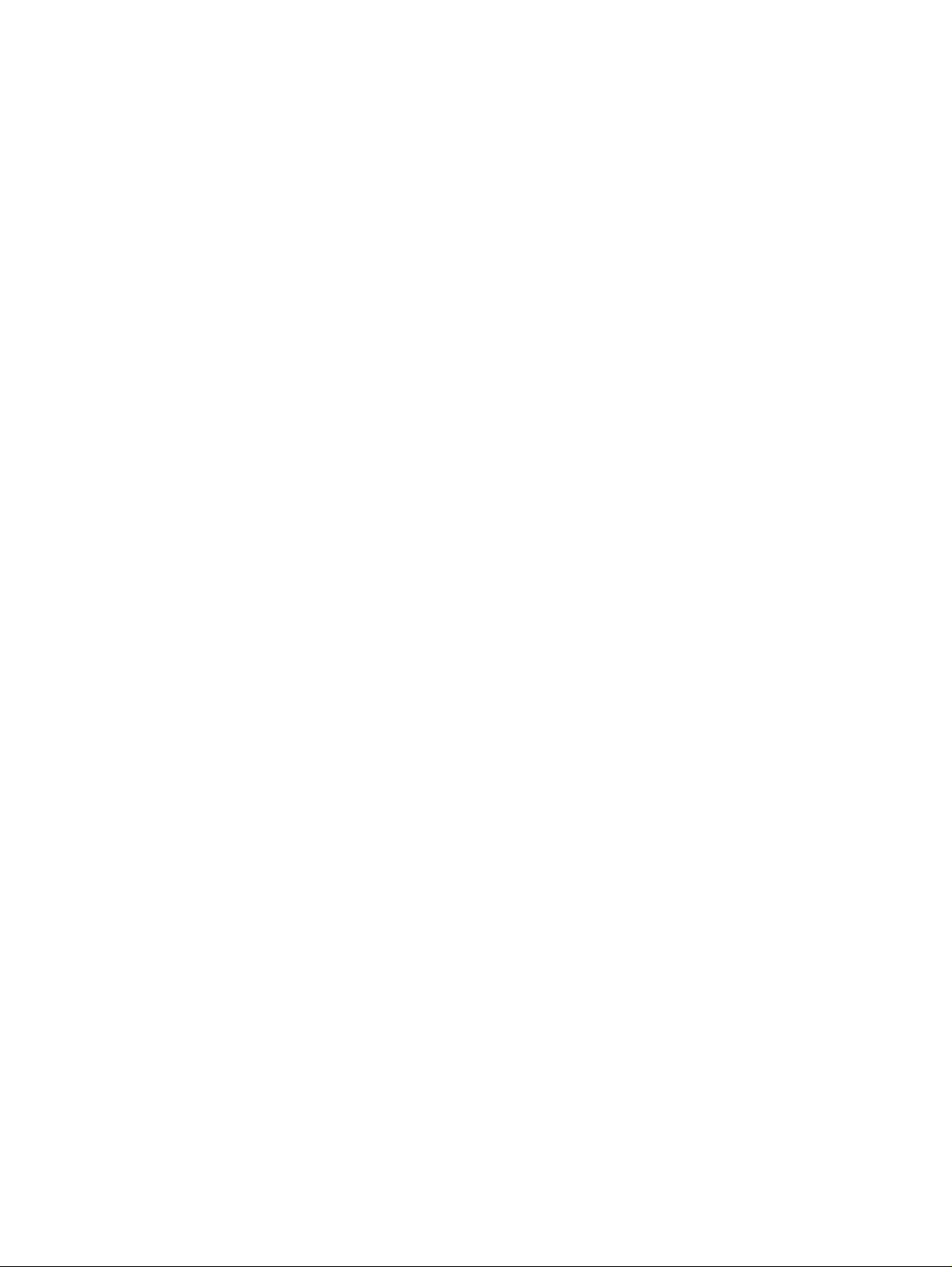
4 Printer maintenance
Contents
Cleaning the printer and accessories . . . . . . . . . . . . . . . . . . . . . . . . . . . . 54
Cleaning the fuser . . . . . . . . . . . . . . . . . . . . . . . . . . . . . . . . . . . . . . . . 55
Running the cleaning page manually . . . . . . . . . . . . . . . . . . . . . . . . . 56
To run the cleaning page manually . . . . . . . . . . . . . . . . . . . . . . . . 56
Running the cleaning page automatically . . . . . . . . . . . . . . . . . . . . . . 57
To run the cleaning page automatically . . . . . . . . . . . . . . . . . . . . . 57
Cleaning spilled toner . . . . . . . . . . . . . . . . . . . . . . . . . . . . . . . . . . . . . 57
Performing preventative maintenance . . . . . . . . . . . . . . . . . . . . . . . . . . . 58
Resetting the maintenance-kit counter . . . . . . . . . . . . . . . . . . . . . . . . 58
Resetting the maintenance-kit counter. . . . . . . . . . . . . . . . . . . . . . 58
Expected life of components . . . . . . . . . . . . . . . . . . . . . . . . . . . . . . . . 59
Maintaining the stapler unit. . . . . . . . . . . . . . . . . . . . . . . . . . . . . . . . . . . . 60
Removing and replacing the stapler unit . . . . . . . . . . . . . . . . . . . . . . . 60
To remove and replace the stapler unit . . . . . . . . . . . . . . . . . . . . . 60
Loading staples . . . . . . . . . . . . . . . . . . . . . . . . . . . . . . . . . . . . . . . . . . 62
To load staples. . . . . . . . . . . . . . . . . . . . . . . . . . . . . . . . . . . . . . . . 62
Downloading a remote firmware update . . . . . . . . . . . . . . . . . . . . . . . . . . 63
Q2431-90912 Chapter 4 Printer maintenance 53

Cleaning the printer and accessories
To maintain superior print quality and performance, thoroughly clean the printer and the paperhandling accessories:
● every time you change the print cartridge.
● after printing approximately 10,000 pages.
● whenever print-quality problems occur.
Clean the outside surfaces of the printer and accessories with a water-dampened cloth. Clean
the inside parts as indicated in “Cleaning the printer” on page 55. Observe the following warning
and caution when cleaning the printer accessories.
WARNING! Before beginning the cleaning steps, turn the printer off and unplug all power cords to avoid shock
hazard.
Be careful when cleaning around the fusing assembly area. It might be hot.
CAUTION To prevent permanent damage to the print cartridge, do not use ammonia-based cleaners on or
around the printer.
Do not touch the transfer roller (callout 1). Skin oils on the roller can cause print-quality defects.
If toner gets on clothing, wipe it off with a dry cloth and wash the clothes in cold water. Hot water
sets toner into fabric.
11
Figure 3. Location of the transfer roller – do not touch!
54 Printer maintenance Q2431-90912
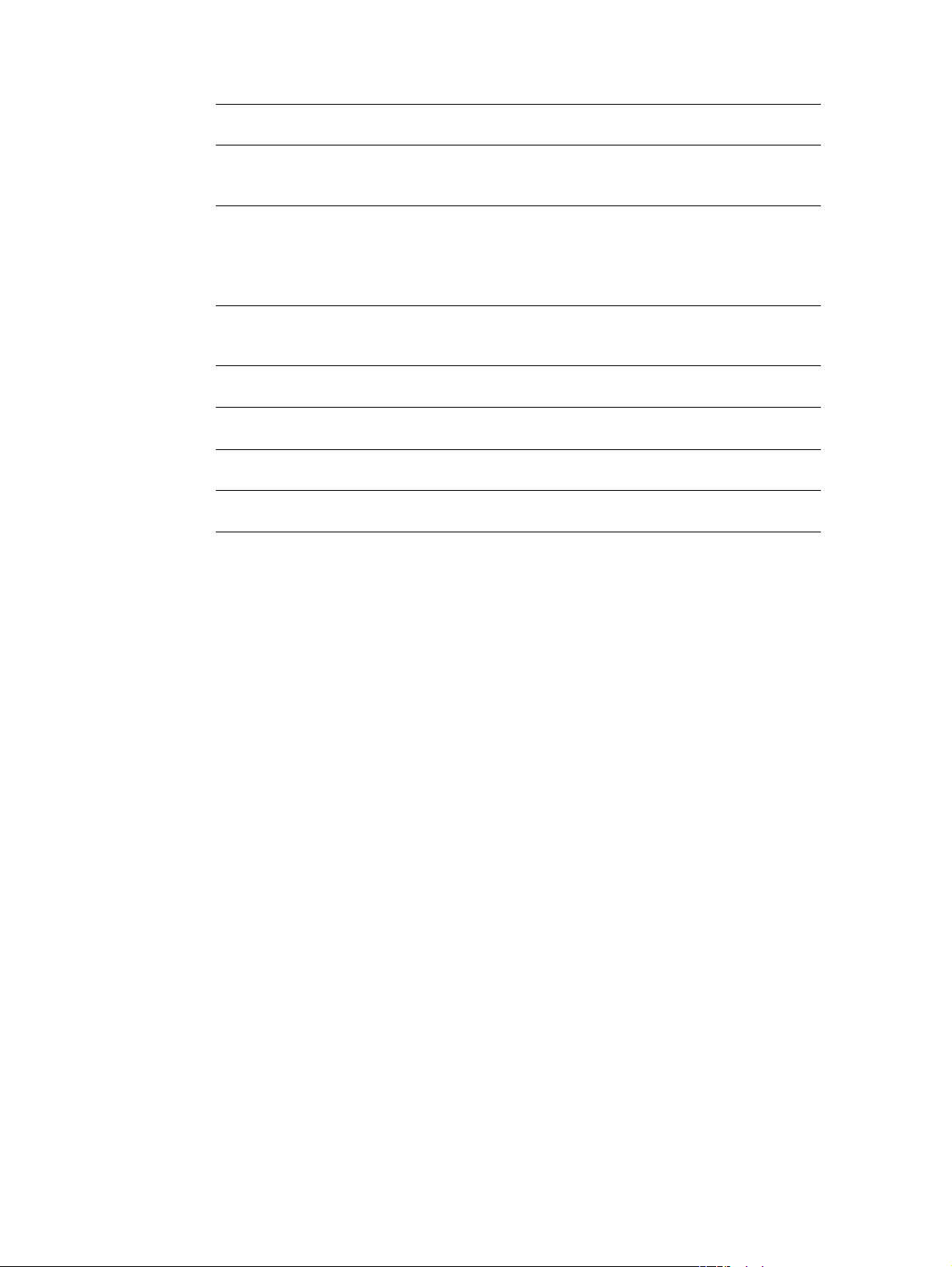
Table 27. Cleaning the printer
Component Cleaning method/notes
Outside covers Use a water-dampened cloth. Do not use solvents or
ammonia-based cleaners.
Inside With a dry, lint-free cloth, wipe any dust, spilled toner, and
paper particles from the paper-path area, the registration
roller, and the print cartridge cavity. Do not touch the
transfer roller with bare hands.
Paper-pickup, feed, and
Use a water-dampened, lint-free cloth.
separation rollers
Tray 1 separation pad Use a dry, lint-free cloth.
Registration roller Use a dry, lint-free cloth.
Transfer roller Use a dry, lint-free cloth. Do not touch the transfer roller.
Fuser Use a water-dampened, lint-free cloth.
Cleaning the fuser
Run the printer cleaning page to keep the fuser free of toner and paper particles that can
sometimes accumulate. Accumulation of toner and particles can cause specks to appear on the
front or back side of your print jobs. See “Specks or dots” on page 314.
To ensure optimum print quality , HP recommends that you use the cleaning page every time you
replace the print cartridge at an automatic interval that you establish. If you have an optional
duplexer installed, you must run the cleaning page manually.
The cleaning procedure takes about 2.5 minutes to complete. A message (either CREATING
CLEANING PAGE or CLEANING) appears on the printer control-panel display during the cleaning
processes.
● See “Running the cleaning page manually” on page 56.
● See “Running the cleaning page automatically” on page 57.
Q2431-90912 Chapter 4 Printer maintenance 55
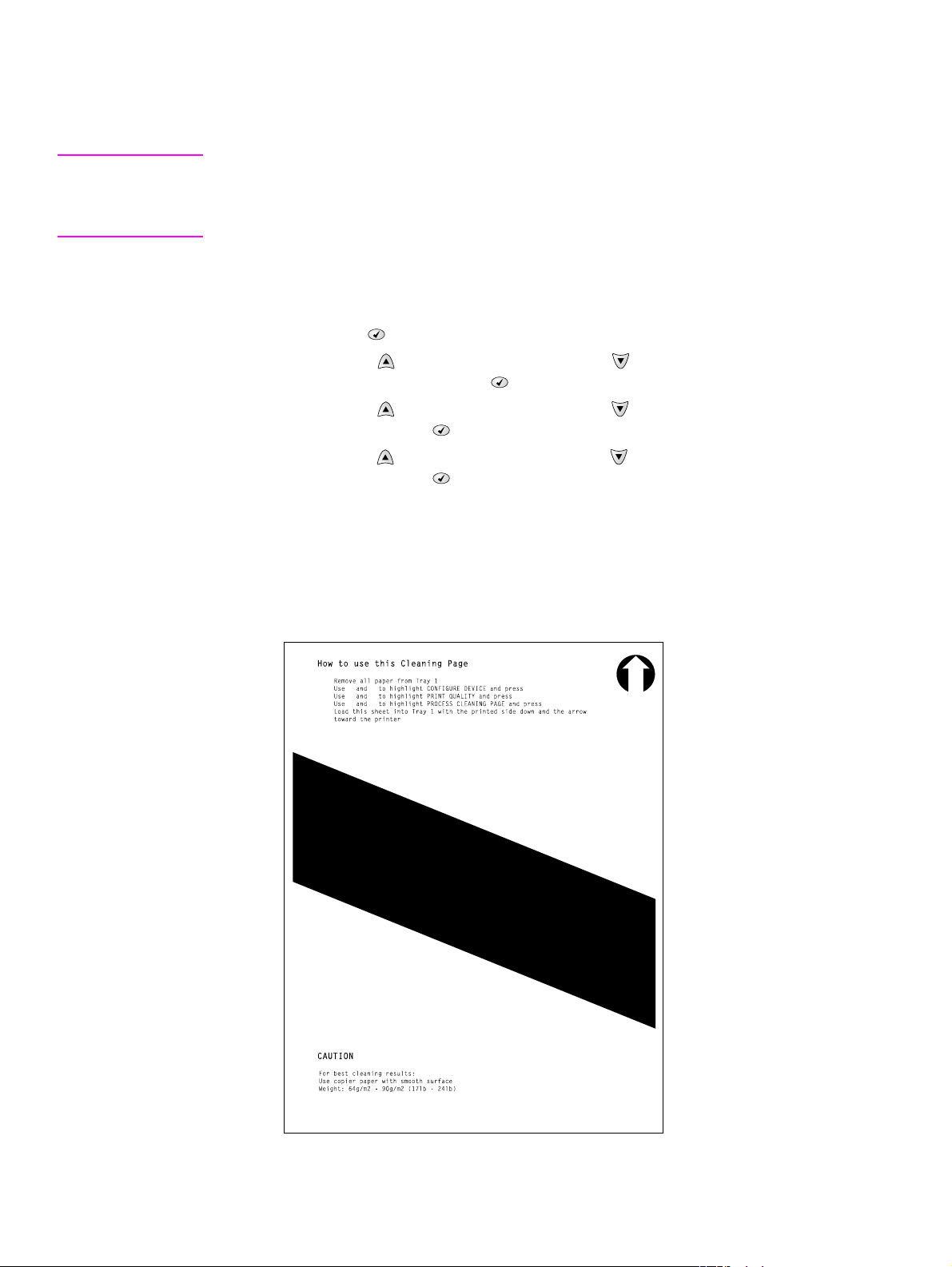
Running the cleaning page manually
In order for the cleaning page to work properly, print the page on copier-grade paper (not bond,
heavy, or rough paper).
Hint If you have an optional duplexer installed, this cleaning method is the only one you can use. To
make sure that automatic cleaning option is not selected. To ensure good print quality, run the
cleaning page every time the print cartridge is replaced. If you need to run the cleaning page
frequently, try using a different type of paper for everyday printing.
To run the cleaning page manually
1. If a duplexer is installed, open the rear output bin.
2. Press the S
3. Use the U
DEVICE, and then press the S
4. Use the U
and then press the S
5. Use the U
and then press the S
ELECT ( ) button to open the menus.
P ARROW ( ) button or the DOWN ARROW ( ) button to scroll to CONFIGURE
ELECT ( ) button.
P ARROW ( ) button or the DOWN ARROW ( ) button to scroll to PRINT QUALITY,
ELECT ( ) button.
P ARROW ( ) button or the DOWN ARROW ( ) button to scroll to CLEANING PAGE,
ELECT ( ) button.
6. Follow the instructions on the cleaning page to complete the cleaning process.
7. If a duplexer is installed, close the rear output bin.
You might need to create and process a cleaning page more than once. When toner has been
cleaned from the fuser assembly, shiny black spots appear on the page’s black strip. If white
spots appear on the black strip, create and process another cleaning page.
Figure 2. Sample cleaning page
56 Printer maintenance Q2431-90912
