Page 1

HP ProtectTools Troubleshooting
Guide
HP Compaq Business Desktops
Document Part Number: 413742-001
January 2006
This document contains information and recommendations for the
ProtectTools administrator concerning questions that may arise in the
administration and operation of HP ProtectTools.
Page 2
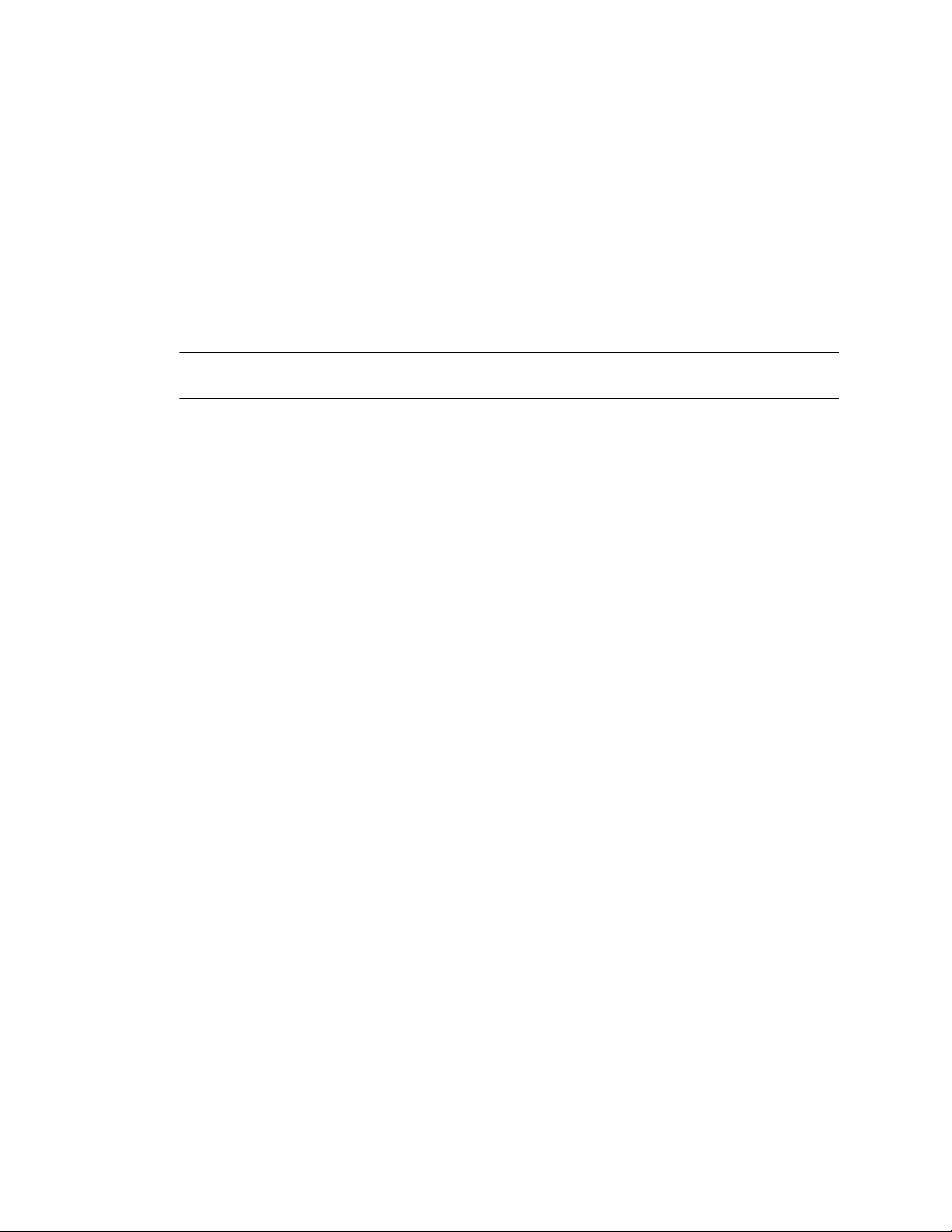
© Copyright 2006 Hewlett-Packard Development Company, L.P.
The information contained herein is subject to change without notice.
Microsoft, Windows, and Windows NT are trademarks of Microsoft Corporation in the U.S. and other countries.
The only warranties for HP products and services are set forth in the express warranty statements accompanying
such products and services. Nothing herein should be construed as constituting an additional warranty. HP shall
not be liable for technical or editorial errors or omissions contained herein.
This document contains proprietary information that is protected by copyright. No part of this document may be
photocopied, reproduced, or translated to another language without the prior written consent of Hewlett-Packard
Company.
WARNING: Text set off in this manner indicates that failure to follow directions could result in bodily
Å
harm or loss of life.
CAUTION: Text set off in this manner indicates that failure to follow directions could result in damage to
Ä
equipment or loss of information.
HP ProtectTools Troubleshooting Guide
HP Compaq Business Desktops
First Edition (January 2006)
Document Part Number: 413742-001
Page 3
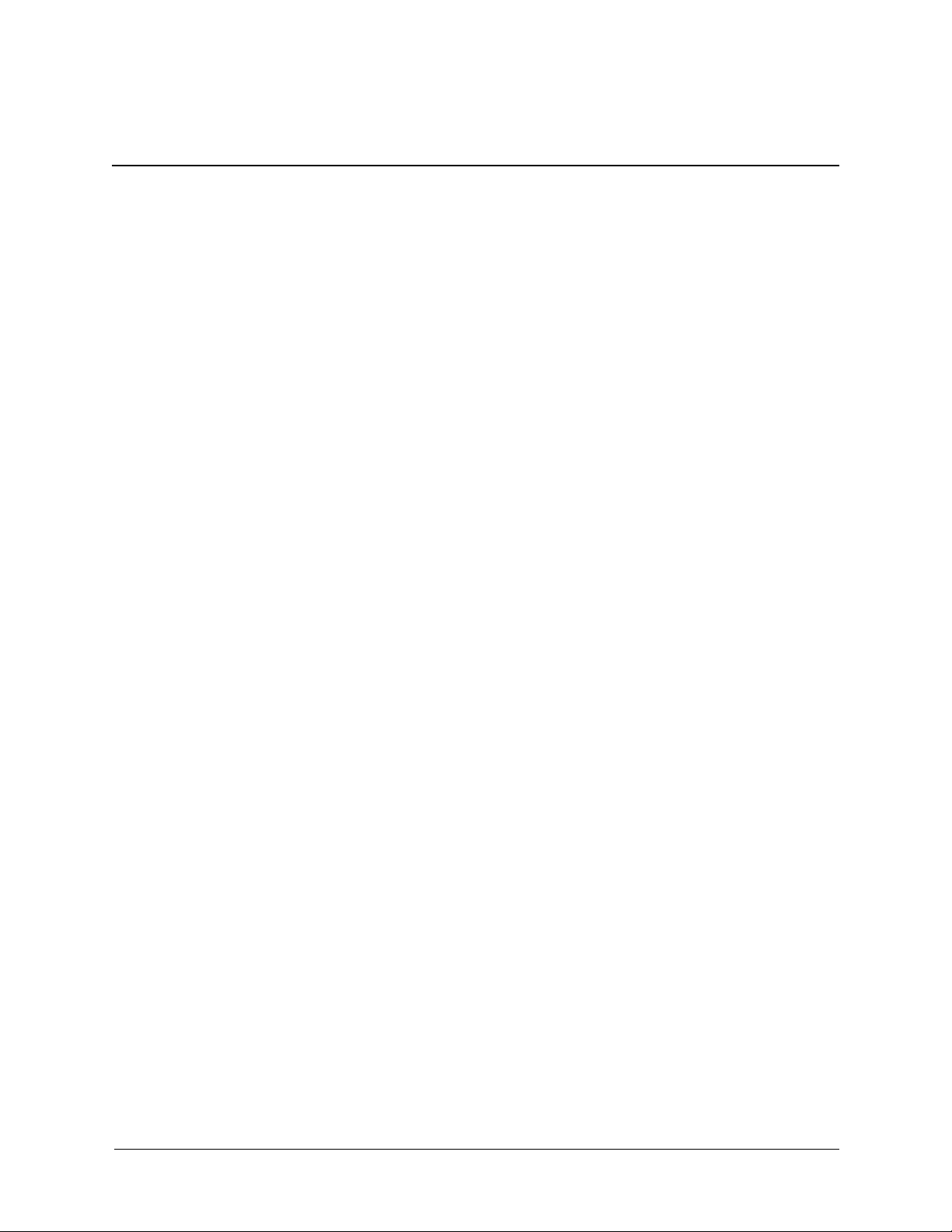
HP ProtectTools Troubleshooting Guide
Overview
HP ProtectTools Security is a new technology offered by HP on some Business PCs. This
technology offers enhanced security support for file/folder encryption, user identity and
protection, Single Sign On, multi-factor authentication, smart card, smart card preboot, token
and biometric support and works natively with the operating system to enhance security aware
applications, such as secure e-mail. The enhanced security is achieved through both hardware
and software. Windows-based management of the BIOS is also incorporated through a BIOS
Configuration module. All software is centrally managed through an HP Security Manager
interface, which can be accessed from the task tray, start menu, or control panel. A properly
enabled security system requires a TPM-enabled BIOS, versions 1.54 or greater, obtainable
through
Administrators are encouraged to perform “best practices” in restricting end-user privileges and
restrictive access to users.
Hardware
The hardware consists of a Trusted Platform Module (TPM) which meets the Trusted Computing
Group requirements of TPM 1.2 standards. The card is integrated with the system board and is
part of the NIC. The NIC and TPM solution contains on-chip memory and off-chip memory,
functions and firmware are located on an external flash integrated with the system board. All
TPM functions are encrypted or protected to ensure secure flash or communications.
www.hp.com support, and security software available via purchase.
Software
The software, HP ProtectTools, has two parts: HP ProtectTools Security Manager and HP
plug-in modules. Security Manager is the interface (shell) that centralizes all security
applications (plug-ins). The computer offers security in both configure-to-order and aftermarket
configurations. Both offerings provide a CD which can be used in Microsoft Windows to install
the HP ProtectTools security products. Customers using a non-HP corporate image are
encouraged to use the provided CD to install security software. Some HP Web-based downloads
(SoftPaqs) will not install unless previous versions of security software are already installed on
the target PC.
HP ProtectTools security applications for the computer are:
■ HP ProtectTools Security Manager: The software is preinstalled on the hard drive and can be
accessed from the Start Menu or Control Panel applet. The Security Manager shell interface
provides a central point for administering all security plug-in modules. Security plug-ins like
the TPM, Smart Card, and future security products cannot be installed unless the Security
Manager interface is present.
■ HP ProtectTools Embedded Security: This supports the TPM 1.2 hardware directly and is
preinstalled on the imaged drive for desktop. In Windows 2000 and Windows XP
environments, this software supports enhanced security for secure e-mail with Microsoft
Technical Reference Guide www.hp.com 1
Page 4
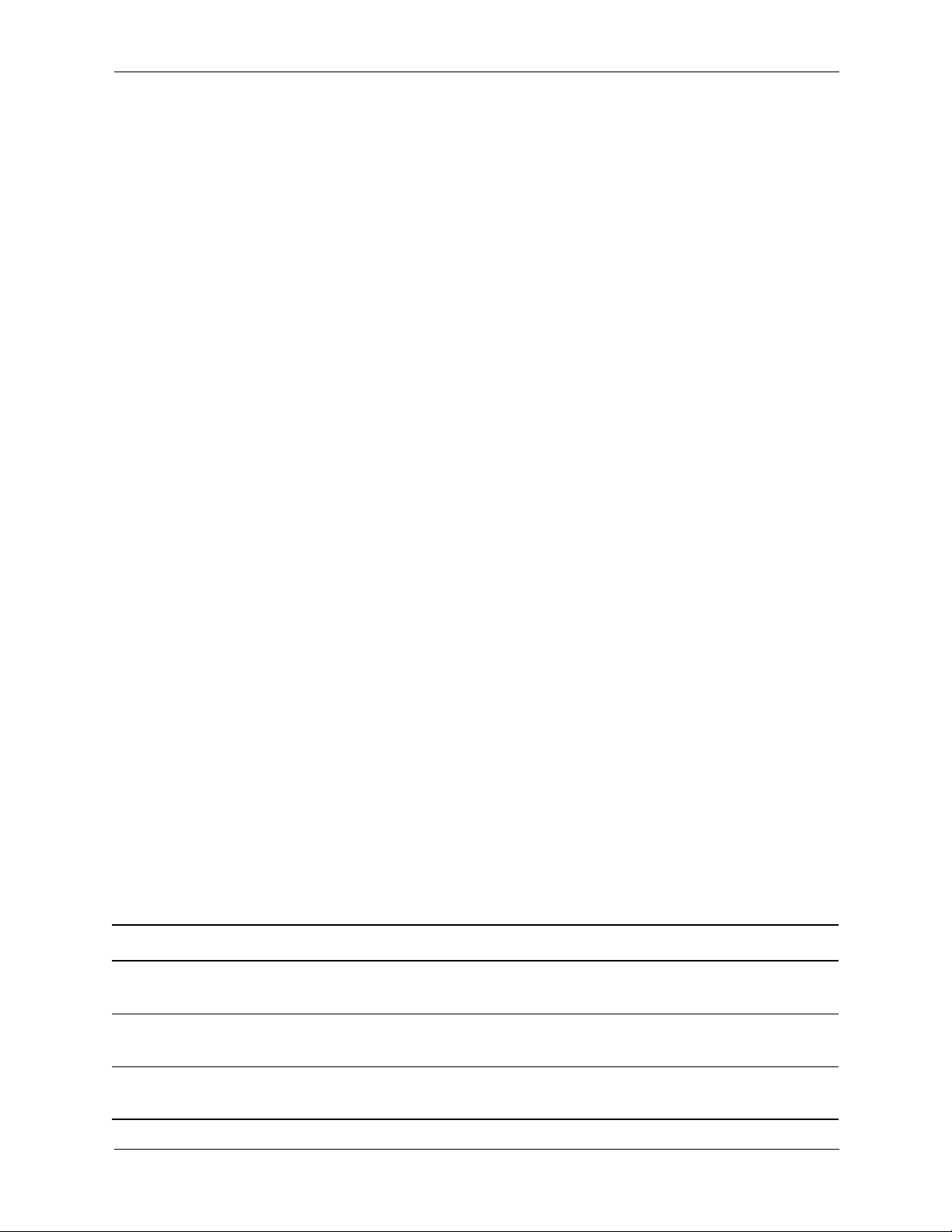
HP ProtectTools Troubleshooting Guide
Outlook or Outlook Express, and it supports enhanced security for Microsoft EFS file/folder
encryption. The software also provides a function called Personal Secure Drive (PSD). The
PSD is a function in addition to the EFS-based file/folder encryption, and it uses the
Advanced Encryption Standard (AES) encryption algorithm. It is important to note that HP
ProtectTools Personal Secure Drive cannot function unless the TPM is unhidden, enabled
with appropriate software installed with ownership, and the user configuration initialized.
Additionally, the TPM also supports data management functions, such as backing up and
restoring the key hierarchy, support for third-party applications that use MSCAPI (such as
Microsoft Outlook and Internet Explorer) and applications that use PKCS#11 (such as
Netscape) for protected digital certificate operations when using the Embedded Security
software.
■ HP ProtectTools TPM Firmware Update Utility: This utility is a Web-based SoftPaq for
updating your TPM firmware.
■ HP Credential Manager for ProtectTools: This tool provides identity management and has
security features that protect against unauthorized access to your computer. These features
include the following:
❏ Alternatives login capability as opposed to passwords when logging on to Windows,
such as using a smart card or biometric reader to log on to Windows
❏ Single Sign On feature that automatically remembers credentials for Web sites,
applications, and protected network resources
❏ Support for optional security devices, such as smart cards and biometric readers
❏ Support for additional security settings, such as requiring authentication with an optional
security device to unlock the computer and access applications
❏ Enhanced encryption for stored passwords, when implemented with a TPM Embedded
Security chip
■ Smart Card Security for ProtectTools: This tool manages the smart card setup and
configuration for computers equipped with an optional smart card reader. The smart card
BIOS security mode is available on some models. When enabled, this mode requires you to
use a smart card to log on to the computer.
■ BIOS Configuration for ProtectTools: This configuration provides access to the Computer
Setup Utility security and configuration settings. This allows users to access system security
features managed by Computer Setup through Windows.
Please consult the HP ProtectTools Security Manager Guide that shipped with the computer or
access this online at
http://www.hp.com along with the latest software, firmware, driver, and
support materials. Help files provided with the installed product contain a variety of
troubleshooting, configuration, and functional product data, and they are considered the first
direct source of information.
Table A Glossary of HP ProtectTools Embedded Security Related Terminology
Acronym Term Detail
AES Advanced Encryption
Standard
A symmetric 128-bit block data encryption technique
API Application Programming
Interface
CSP Cryptographic Service
Provider
2 www.hp.com Technical Reference Guide
A series of internal operating system functions that applications
can use to perform various tasks
A software component that interfaces with the MSCAPI
Page 5
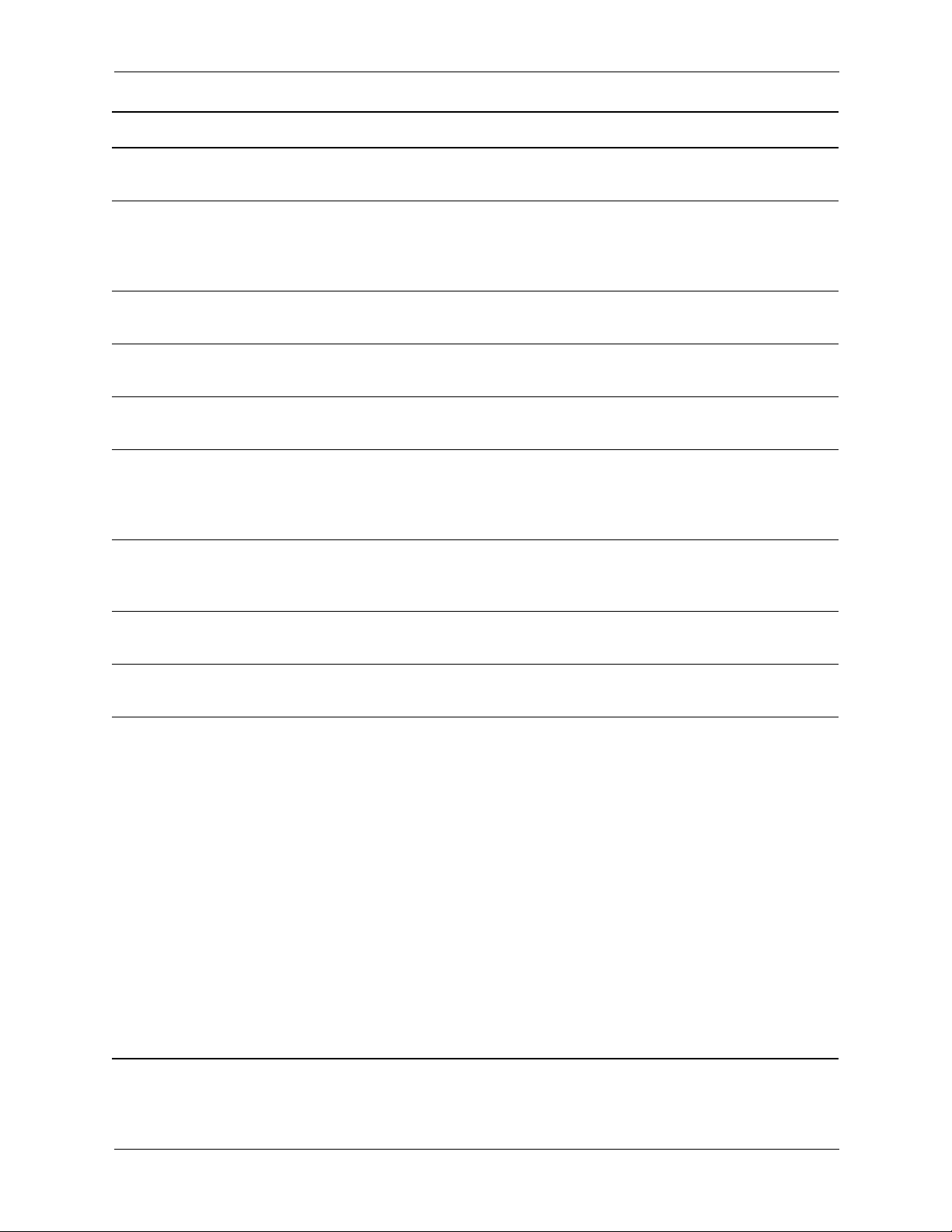
HP ProtectTools Troubleshooting Guide
Acronym Term Detail
EFS Encryption File System A transparent file encryption service provided by Microsoft for
Windows 2000 or later
LPC Low Pin Count Defines an interface used by the HP ProtectTools Embedded
Security device to connect with the platform chipset. The bus
consists of 4 bits of Address/Data pins, along with a 33Mhz
clock and several control/status pins.
MSCAPI: Microsoft Cryptographic
API, or CryptoAPI
PKCS Public Key Cryptographic
Standards
An API from Microsoft that provides an interface to the
Windows operating system for cryptographic applications
Standards generated that govern definition and use of Public
Key/Private Key means of encryption and decryption.
PKI Public Key Infrastructure A general term defining the implementation of security systems
that use Public Key/Private Key encryption and decryption
PSD Personal Secure Drive A feature that is provided by HP ProtectTools Embedded
Security. This application creates a virtual drive on the user's
machine that automatically encrypts files/folders that are moved
into the virtual drive.
S/MIME Secure Multipurpose
Internet Mail Extensions
A specification for secure electronic messaging using PKCS.
S/MIME offers authentication via digital signatures and privacy
via encryption
TCG Trusted Computing Group Industry association set up to promote the concept of a “Trusted
PC.” TCG supersedes TCPA
TCPA Trusted Computing Platform
Trusted computing alliance; now superseded by TCG
Alliance
TPM Trusted Platform Module TPM hardware and software enhances the security of EFS and
the Personal Secure Drive by protecting the keys used by EFS
and the Personal Secure Drive.
In systems without the TPM, the keys used for EFS and the PSD
are normally stored on the hard drive. This makes the keys
potentially vulnerable. In systems with the TPM card, the TPM's
private Storage Root Keys, which never leave the TPM chip, are
used to “wrap” or protect the keys used by EFS and by the PSD.
Breaking into the TPM to extract the private keys is much more
difficult than hacking onto the system's hard drive to obtain the
keys.
The TPM also enhances the security of secure e-mail via
S/MIME in Microsoft Outlook and Outlook Express. The TPM
functions as a Cryptographic Service Provider (CSP). Keys and
certificates are generated and/or supported by the TPM
hardware, providing significantly greater security than
software-only implementations.
Technical Reference Guide www.hp.com 3
Page 6
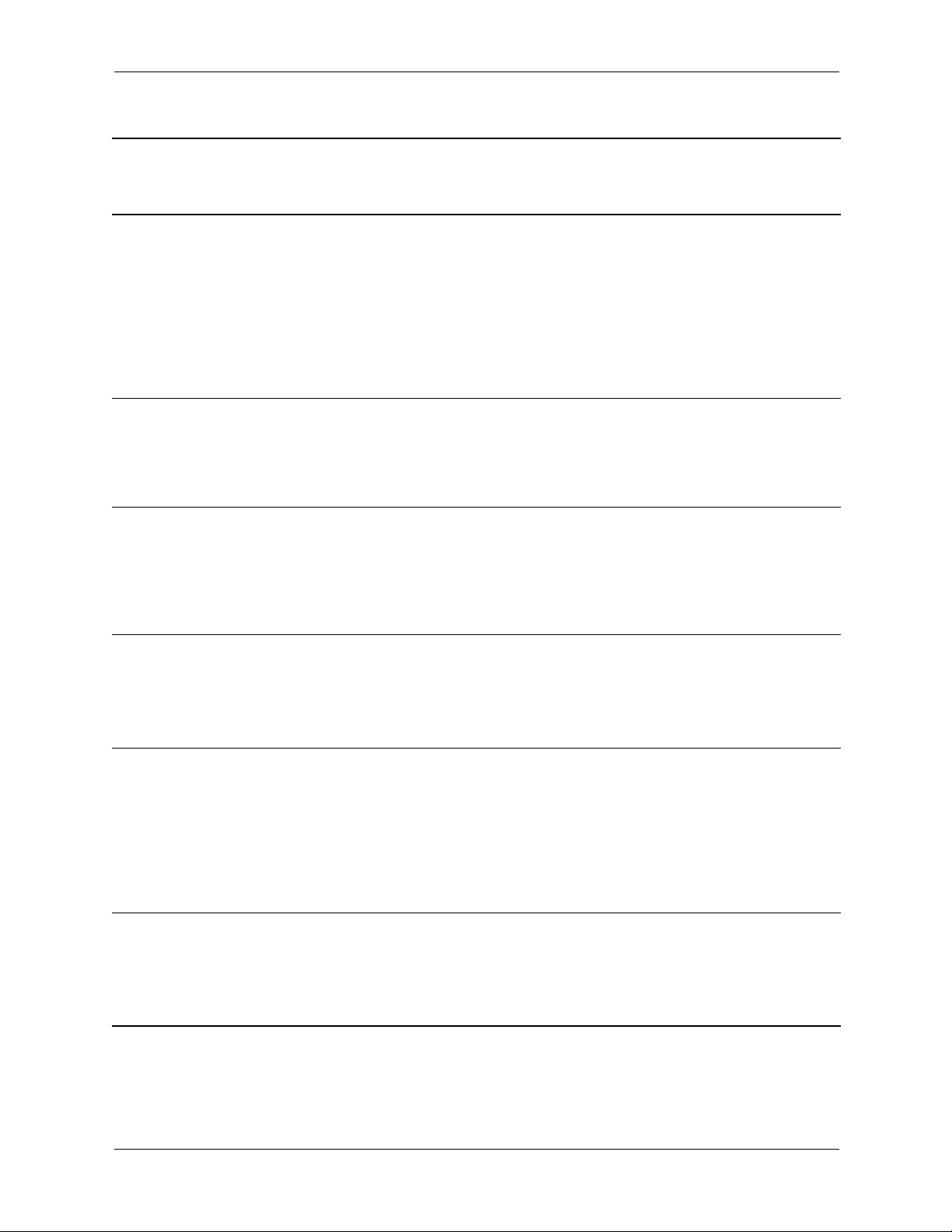
HP ProtectTools Troubleshooting Guide
Software
Impacted-Short
description
HP ProtectTools Embedded
Security—Encrypting
folders, sub folders, and
files on PSD cause error
message
HP ProtectTools Embedded
Security—Cannot Take
Ownership With Another
OS In Multi-Boot Platform
HP ProtectTools Embedded
Security—Unauthorized
administrator can view,
delete, rename, or move
the contents of encrypted
EFS folders
Details Solution / Workaround
If the user copies files and
folders to the PSD and tries to
encrypt folders/files or
folders/subfolders, the Error
Applying Attributes
message appears. The user
can encrypt the same files on
the C:\ drive on an extra
installed hard drive.
If a drive is set up for multiple
OS boot, ownership can only
be taken with the platform
initialization wizard in one
operating system.
Encrypting a folder does not
stop an unauthorized user
with administrative rights to
view, delete, or move
contents of the folder.
This is as designed.
Moving files/folders to the PSD automatically
encrypts them. There is no need to
“double-encrypt” the files/folders. Attempting to
double-encrypt them using on the PSD using EFS
will produce this error message.
This is as designed.
For security reasons, the Embedded Security is
designed to work with only one OS per system.
This is as designed.
It is a feature of EFS, not the Embedded Security
TPM. Embedded Security uses Microsoft EFS
software, and EFS preserves file/folder access
rights for all administrators.
HP ProtectTools Embedded
Security—Encrypted folders
with EFS in Windows 2000
are not shown highlighted
in green
HP ProtectTools Embedded
Security—EFS does not
require a password to view
encrypted files in Windows
2000
HP ProtectTools Embedded
Security—Software should
not be installed on a restore
with FAT32 partition
Encrypted folders with EFS
are highlighted in green in
Windows XP, but not in
Windows 2000.
If a user sets up the
Embedded Security, logs on
as an administrator, then logs
off and back on as the
administrator, the user can
subsequently see files/folders
in Windows 2000 without a
password.
If the user attempts to restore
the hard drive using FAT32,
there will be no encrypt
options for any files/folders
using EFS.
This is as designed.
It is a feature of EFS that it does not highlight
encrypted folders in Windows 2000, but it does
in Windows XP. This is true whether or not an
Embedded Security TPM is installed.
This is as designed.
It is a feature of EFS in Windows 2000. EFS in
Windows XP, by default, will not let the user
open files/folders without a password.
This is as designed.
Microsoft EFS is supported only on NTFS and
will not function on FAT32. This is a feature of
Microsoft's EFS and is not related to HP
ProtectTools software.
4 www.hp.com Technical Reference Guide
Page 7
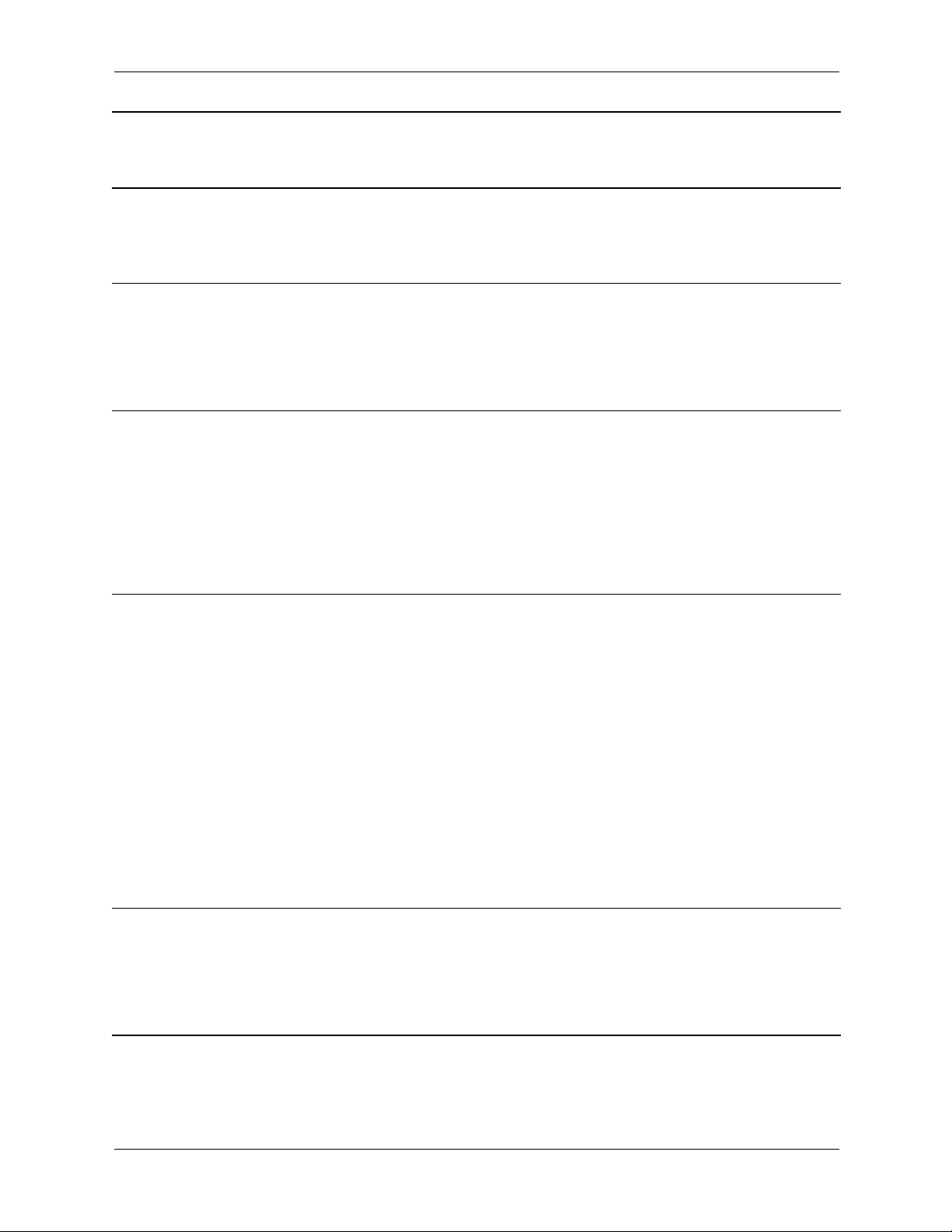
HP ProtectTools Troubleshooting Guide
Software
Impacted-Short
description
HP ProtectTools Embedded
Security—Initialization fails
for TPM module after
system restore.
HP ProtectTools Embedded
Security—Windows 2000
User can share to the
network any PSD with the
hidden ($) share
HP ProtectTools Embedded
Security—User is able to
encrypt or delete the
recovery archive XML file
Details Solution / Workaround
If the user restores the hard
drive from the restore CD,
initialization of the TPM fails.
Windows 2000 User can
share to the network any PSD
with the hidden ($) share. The
hidden share can be
accessed over the network
using the hidden ($) share.
By design, the ACLs for this
folder is not set; therefore, a
user can inadvertently or
purposely encrypt or delete
the file, making it
inaccessible. Once this file
has been encrypted or
deleted, no one can use the
TPM software.
This is as designed.
The TPM must be reset and enabled again in
Computer Setup (F10) Utility prior to
initialization.
The PSD is not normally shared on the network,
but it can be through the hidden ($) share in
W2K only. HP recommends always having the
built-in Administrator account
password-protected.
This is as designed.
Users have access rights to an emergency
archive in order to save/update their basic user
key backup copy. Customers should adopt a
'best practices' security approach and instruct
users never to encrypt or delete the recovery
archive files.
HP ProtectTools Embedded
Security—HP ProtectTools
Embedded Security EFS
interaction with Norton
Antivirus produces longer
encryption/decryption and
scan times
HP ProtectTools Embedded
Security—Cannot save
emergency recovery
archive to removable
media
Encrypted files interfere with
Norton Anti Virus 2005 virus
scan. During the scan
process, the Basic User Key
password prompt asks the
user for a password every
10 files or so. If the user does
not enter a password, the
Basic User Key password
prompt times out, allowing
NAV2005 to continue with
the scan. Encrypting files
using HP ProtectTools
Embedded Security EFS takes
longer when Norton Antivirus
is running.
If the user inserts an MMC or
SD card when creating the
emergency recovery archive
path during Embedded
Security Initialization, an
error message is displayed.
To reduce the time required to scan HP
ProtectTools Embedded Security EFS files, the
user can either enter the encryption password
before scanning or decrypt before scanning.
To reduce the time required to encrypt/decrypt
data using HP ProtectTools Embedded Security
EFS, the user should disable Auto-Protect on
Norton Antivirus.
This is as designed.
Storage of the recovery archive on removable
media is not supported. The recovery archive
can be stored on a network drive or another
local drive other than the C drive.
Technical Reference Guide www.hp.com 5
Page 8
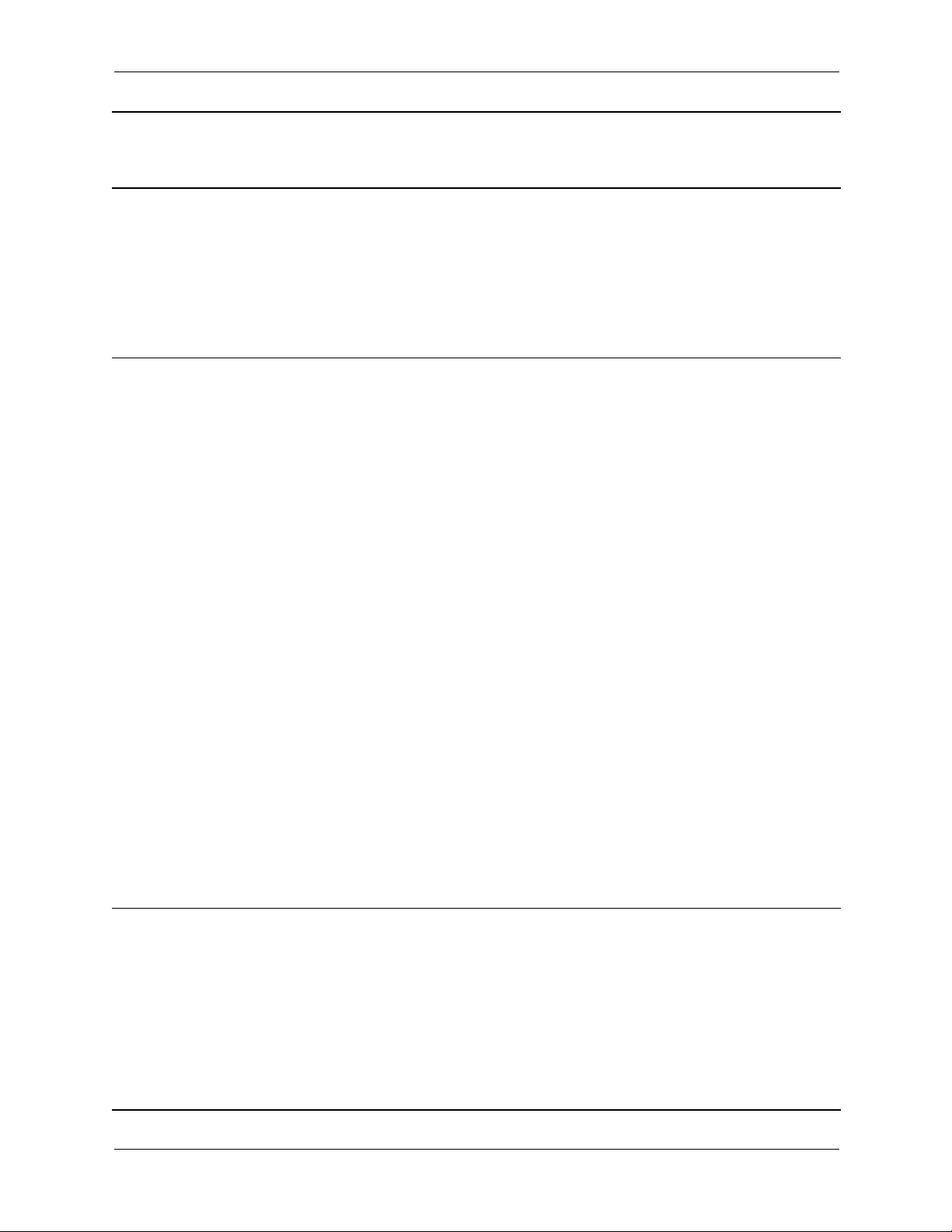
HP ProtectTools Troubleshooting Guide
Software
Impacted-Short
description
HP ProtectTools Embedded
Security—Cannot encrypt
any data in the Windows
2000 French (France)
environment.
HP ProtectTools Embedded
Security—Errors occur after
experiencing a power loss
while taking ownership
during the Embedded
Security Initialization
Details Solution / Workaround
There is no Encrypt selection
when right-clicking a file icon.
If there is a power loss while
initializing the Embedded
Security chip, the following
issues will occur:
• When attempting to
launch the Embedded
Security Initialization
Wizard, the following
error is displayed:
The Embedded
security cannot be
initialized since the
Embedded Security
chip has already an
Embedded Security
owner.
• When attempting to
launch the User
Initialization Wizard, the
following error is
displayed:
The Embedded
security is not
initialized. To use the
wizard, the
Embedded Security
must be initialized
first.
This is a Microsoft operating system limitation. If
the locale is changed to anything else (French
(Canada), for example), then the Encrypt
selection will appear.
To work around the problem, encrypt the file as
follows: right-click the file icon and select
Property > Advanced > Encrypt
Contents.
Perform the following procedure to recover from
the power loss:
Use the Arrow keys to select various menus,
✎
menu items, and to change values (unless
otherwise specified).
1. Start or restart the computer.
2. Press F10 when the F10=Setup message
appears on screen (or as soon as the
monitor LED turns green).
3. Select the appropriate language option.
4. Press Enter.
5. Select Security > Embedded Security.
6. Set the Embedded Security Device option to
Enable.
7. P r e s s F10 to accept the change.
8. Select File > Save Changes and Exit.
9. P ress ENTER.
10. Press F10 to save the changes and exit the
F10 Setup utility.
HP ProtectTools Embedded
Security—Computer Setup
(F10) Utility password can
be removed after enabling
TPM Module
6 www.hp.com Technical Reference Guide
Enabling the TPM module
requires a Computer Setup
(F10) Utility password. Once
the module has been
enabled, the user can remove
the password. This allows
anyone with direct access to
the system to reset the TPM
module and cause possible
loss of data.
This is as designed.
The Computer Setup (F10) Utility password can
only be removed by a user who knows the
password. However, HP strongly recommends
having the Computer Setup (F10) Utility
password protected at all times.
Page 9

HP ProtectTools Troubleshooting Guide
Software
Impacted-Short
description
HP ProtectTools Embedded
Security—The PSD
password box is no longer
displayed when the system
becomes active after
Standby status
HP ProtectTools Embedded
Security—No password
required to change the
Security Platform Policies
HP ProtectTools Embedded
Security—Microsoft EFS
does not fully work in
Windows 2000
Details Solution / Workaround
When a user logs on the
system after creating a PSD,
the TPM asks for the basic
user password. If the user
does not enter the password
and the system goes into
Standby, the password
dialog box is no longer
available when the user
resumes.
Access to Security Platform
Policies (both Machine and
User) does not require a TPM
password for users who have
administrative rights on the
system.
An administrator can access
encrypted information on the
system without knowing the
correct password. If the
administrator enters an
incorrect password or cancels
the password dialog, the
encrypted file will open as if
the administrator had entered
the correct password. This
happens regardless of the
security settings used when
encrypting the data.
This is by design.
The user has to log off and back on to view the
PSD password box again.
This is by design.
Any administrator can modify the Security
Platform Policies with or without TPM user
initialization.
The Data Recovery Policy is automatically
configured to designate an administrator as a
recovery agent. When a user key cannot be
retrieved (as in the case of entering the wrong
password or canceling the Enter Password
dialog), the file is automatically decrypted with
a recovery key.
This is due to the Microsoft EFS. Please refer to
Microsoft Knowledge Base Technical Article
Q257705 for more information.
The documents cannot be opened by a
non-administrator user.
HP ProtectTools Embedded
Security—When viewing a
certificate, it shows as
non-trusted.
Technical Reference Guide www.hp.com 7
After setting up HP
ProtectTools and running the
User Initialization Wizard,
the user has the ability to
view the certificate issued;
however, when viewing the
certificate, it shows as
non-trusted. While the
certificate can be installed at
this point by clicking the
install button, installing it
does not make it trusted.
Self-signed certificates are not trusted. In a
properly configured enterprise environment, EFS
certificates are issued by online Certification
Authorities and are trusted.
Page 10

HP ProtectTools Troubleshooting Guide
Software
Impacted-Short
description
HP ProtectTools Embedded
Security—Intermittent
encrypt and decrypt error
occurs: The process
cannot access the file
because it is being
used by another
process.
HP ProtectTools Embedded
Security—Data loss in
removable storage occurs if
storage is removed prior to
new data generation or
transfer
HP ProtectTools Embedded
Security—During uninstall,
if user has not initialized
the Basic User Key and
opens the Administration
tool, the Disable option is
not available and
Uninstaller will not continue
until the Administration tool
is closed.
Details Solution / Workaround
Extremely intermittent error
during file encryption or
decryption occurs due to the
file being used by another
process, even though that file
or folder is not being
processed by the operating
system or other applications.
Removing storage mediums
such as a MultiBay hard drive
still shows PSD availability
and does not generate errors
while adding/modifying data
to the PSD. After system
restart, the PSD does not
reflect file changes that
occurred while the removable
storage was not available.
During uninstallation, the user
has the option of uninstalling
either without disabling the
TPM or by first disabling the
TPM (through Admin. tool),
then uninstalling. Accessing
the Admin tool requires Basic
User Key initialization. If
basic initialization has not
occurred, all options are
inaccessible to the user.
Since the user has explicitly
chosen to open the Admin
tool (by clicking Yes in the
dialog box prompting Click
Yes to open Embedded
Security Administration
tool), uninstall waits until the
Admin tool is closed. If user
clicks No in that dialog box,
then the Admin tool does not
open at all and uninstall
proceeds.
To resolve the failure, the user can log off and
back on to the system. Restart, log off, and log
back in to resolve the issue.
The issue is only experienced if the user
accesses the PSD, then removes the hard drive
before completing new data generation or
transfer. If the user attempts to access the PSD
when the removable hard drive is not present,
an error message is displayed stating that the
device is not ready.
The Admin tool is used for disabling the TPM
chip, but that option is not available unless the
Basic User Key has already been initialized. If it
has not, then select Ok or Cancel in order to
continue with the uninstallation process.
8 www.hp.com Technical Reference Guide
Page 11

HP ProtectTools Troubleshooting Guide
Software
Impacted-Short
description
HP ProtectTools Embedded
Security—Intermittent
system lockup occurs after
creating PSD on 2 users
accounts and using
fast-user-switching in
128-MB system
configurations
HP ProtectTools Security
Manager—Warning
received: The security
application can not be
installed until the HP
Protect Tools Security
Manager is installed
Details Solution / Workaround
System may lock up with a
black screen and
non-responding keyboard
and mouse instead of
showing welcome (logon)
screen when using
fast-switching with minimal
RAM.
All security applications such
as Embedded Security, smart
card, and biometrics are
extendable plug-ins for the HP
Security Manager interface.
Security Manager must be
installed before an
HP-approved security plug-in
can be loaded.
Root Cause suspicion is a timing issue in low
memory configurations.
Integrated graphics uses UMA architecture
taking 8 MB of memory, leaving only 120
available to user. This 120 MB is shared by
both users who are logged in and are
fast-user-switching when error is generated.
Workaround is to reboot system and customer is
encouraged to increase memory configuration
(HP does not ship 128-MB configurations by
default with security modules).
HP ProtectTools Security Manager software must
be installed before installing any security
plug-in.
HP ProtectTools Embedded
Security—EFS User
Authentication (password
request) times out with
access denied
HP ProtectTools Embedded
Security—Minor truncation
during setup of Japanese is
observed in functional
description
HP ProtectTools Embedded
Security—EFS Encryption
works without entering
password in the prompt
HP ProtectTools Embedded
Security—Secure e-mail is
supported, even if
unchecked in User
Initialization Wizard or if
secure e-mail configuration
is disabled in user policies
The EFS User Authentication
password reopens after
clicking OK or returning from
standby state after timeout.
Functional descriptions during
custom setup option during
installation wizard are
truncated.
By allowing prompt for User
password to time out,
encryption is still capable on
a file or folder.
Embedded security software
and the wizard do not control
settings of an e-mail client
(Outlook, Outlook Express, or
Netscape)
This is by design—to avoid issues with Microsoft
EFS, a 30-second timer watchdog timer was
created to generate the error message).
HP is aware of translation issues and will be
translating in future Web release.
The ability to encrypt does not require password
authentication, since this is a feature of the
Microsoft EFS encryption. The decryption will
require the user password to be supplied.
In future releases, the wizard and user policies
descriptions will be modified for better clarity.
This behavior is as designed. Encrypted mail is
configured after Embedded Security is
initialized.
Technical Reference Guide www.hp.com 9
Page 12

HP ProtectTools Troubleshooting Guide
Software
Impacted-Short
description
HP ProtectTools Embedded
Security—Application
lock-ups occur when the
connection with a TPM
Module is lost
Details Solution / Workaround
When the TPM module is
damaged or the connection is
lost, the Security Manager
locks up. Attempting to close
the Security Manager causes
Windows error messages.
If system appears not to function properly or the
TPM is not found, perform the following manual
inspections to ensure the system is properly
configured:
• Check in the Computer Setup (F10) Utility to
ensure that the TPM is unhidden.
• Check the Device Manager reports to
ensure that the TPM Device Driver is
installed:
1. Click Start.
2. Click Control Panel.
3. Click System.
4. Click System Devices.
5. Click Broadcom TPM. (The device status
should indicate This device is working
properly.)
A 3-minute delay occurs as applications and
Windows services time out after attempting
connection to the damaged TPM. The Security
Manager recovers and the user can run the self
test and confirm damaged module.
HP ProtectTools Embedded
Security—Running Large
Scale Deployment a second
time on the same PC or on
a previously initialized PC
overwrites Emergency
Recovery and Emergency
Token files. The new files
are useless for recovery.
Running Large Scale
Deployment on any
previously initialized HP
ProtectTools Embedded
Security system will render
existing Recovery Archives
and Recovery Tokens useless
by overwriting those xml files.
HP is working to resolve the xml-file-overwrite
issue and will provide a solution in a future
SoftPaq.
10 www.hp.com Technical Reference Guide
Page 13

HP ProtectTools Troubleshooting Guide
Software
Impacted-Short
description
HP ProtectTools TPM
Firmware Update
Utility—The tool provided
through HP support Web
site reports ownership
required
Details Solution / Workaround
Expected Behavior of TPM
firmware Utility
The firmware upgrade tool
allows the user to upgrade
the firmware, both when
there is and when there is not
an endorsement key (EK)
present. When there is no EK,
no authorization is required
to complete the firmware
upgrade.
When there is an EK, a TPM
owner must exist, since the
upgrade requires owner
authorization. After the
successful upgrade, the
platform must be restarted for
the new firmware to take
effect.
If the BIOS TPM is
factory-reset, ownership is
removed and firmware
update capability is
prevented until the Embedded
Security Software platform
and User Initialization
Wizard have been
configured.
*A reboot is always
recommended after
performing a firmware
update. The firmware version
is not identified correctly until
after the reboot.
1. Reinstall HP ProtectTools Embedded Security
Software
2. Run the Platform and User configuration
wizard.
3. Ensure that the system contains Microsoft
.NET framework 1.1 installation:
•Click Start.
•Click Control Panel.
•Click Add or remove programs.
• Ensure Microsoft .NET Framework 1.1
is listed.
4. Check the hardware and software
configuration:
•Click Start.
•Click All Programs.
•Click HP ProtectTools Security
Manager.
•Select Embedded Security from tree
menu.
•Click More Details.
The system should have the following
configuration:
—Product version = V4.0.1
—Embedded Security State: Chip State =
Enabled, Owner State = Initialized, User
State = Initialized
—Component Info: TCG Spec. Version =
1.2
—Vendor = Broadcom Corporation
—FW Version = 2.18 (or greater)
—TPM Device driver library version 2.0.0.9
(or greater)
If the FW version does not match 2.18,
download and update the TPM firmware. The
TPM Firmware SoftPaq is a support download
available at www.hp.com.
Technical Reference Guide www.hp.com 11
Page 14

HP ProtectTools Troubleshooting Guide
Software
Impacted-Short
description
HP ProtectTools Credential
Manager—Using
Credential Manager
Network Accounts option,
a user can select which
domain account to log into.
When TPM authentication
is used, this option is not
available. All other
authentication methods
work properly.
HP ProtectTools Embedded
Security—Automated logon
scripts not functioning
during user restore in
Embedded Security
Details Solution / Workaround
Using TPM authentication, the
user is only logged into the
local machine.
The error occurs after user
1. Initializes owner and user
in Embedded Security
(using the default
locations—My
Documents).
2. Resets the chip to factory
settings in the BIOS.
3. Reboots the machine.
4. Begins to restore
Embedded Security.
During the restore
process, Credential
Manager 1.5.0.631.35
asks user if the system
can automate the logon
to Infineon TPM User
Authentication. If user
selects Ye s, then the
location of
SPEmRecToken
automatically appears in
the text box.
Even though this location is
correct, the following error
message is displayed: No
Emergency Recovery
Token is provided.
Select the token location
the Emergency Recovery
Token should be
retrieved from.
Using Credential Manager Single Sign On tools
allows user to authenticate other accounts.
Use the Browse button to select the location,
and the restore process proceeds.
12 www.hp.com Technical Reference Guide
Page 15

HP ProtectTools Troubleshooting Guide
Software
Impacted-Short
description
HP ProtectTools Credential
Manager—USB token
credential is not available
with login to Windows XP
SP1
HP ProtectTools Credential
Manager—Some
application Web pages
create errors that prevent
user from performing or
completing tasks
Details Solution / Workaround
After installing USB token
software, registering the USB
token credential, and setting
Credential Manager as
primary login, the USB Token
is neither listed nor available
in the Credential
Manager/gina logon.
When logging back into
Windows, log off Credential
Manager, re-log back into
Credential Manager and
reselect token as primary
login, the token login
operation functions normally.
Some Web-based
applications stop functioning
and report errors due to the
disabling functionality pattern
of Single Sign On. For
example, an ! in a yellow
triangle is observed in
Internet Explorer indicating
an error has occurred.
This only occurs with Windows XP SP1; update
Windows version to SP2 via Windows Update
to correct.
To work around if retaining SP1, re-log back
into Windows using another credential
(Windows password) in order to log off and
re-log back into Credential Manager.
Credential Manager Single Sign On does not
support all software Web interfaces. Disable
Single Sign On support for the specific Web
page by turning off Single Sign On support.
Please see complete documentation on Single
Sign On, which is available in the Credential
Manager help files.
If a specific Single Sign On cannot be disabled
for a given application. Call 3rd level support
for HP direct assistance.
HP ProtectTools Credential
Manager—System
intermittently locks up and
goes into hibernation when
an APC biometric
fingerprint reader is
configured as an
authentication tool for
Credential Manager
Technical Reference Guide www.hp.com 13
System intermittently locks up
and displays the going into
hibernation screen when
APC Personal biometric USB
Pod (BIOPOD) is configured
as an authentication tool for
Credential Manager.
Press the power button for 3 seconds to force the
system to reboot.
HP is working on a resolution. The resolution
will be made available in future Credential
Manager product development.
Page 16

HP ProtectTools Troubleshooting Guide
Software
Impacted-Short
description
HP ProtectTools Security
Manager—Intermittently,
an error is returned when
closing the Security
Manager interface
HP ProtectTools Embedded
Security—Guest User
account can violate policy
through the PSD interface
Details Solution / Workaround
Intermittently (1 in 12
instances), an error is created
by using the close button in
the upper right of the screen
to close Security Manager
before all plug-in applications
have finished loading.
Using the Embedded Security
Task Notification Area (task
tray) icon, a guest user can
bypass Security Manager
and initialize a basic user.
During the basic user
initialization, the guest could
create a PSD that
monopolizes the hard drive.
This is related to a timing dependency on
plug-in services load time when closing and
restarting Security Manager. Since PTHOST.exe
is the shell housing the other applications
(plug-ins), it depends on the ability of the plug-in
to complete its load time (services). Closing the
shell before the plug-in has had time to complete
loading is the root cause.
To resolve, allow Security Manager to complete
services loading message (seen at top of
Security Manager window) and all plug-ins
listed in left column. To avoid failure, allow a
reasonable time for these plug-ins to load.
No corrective action is planned by HP for the
Security Manager product.
The system administrator can resolve this by
deleting the guest-user-created PSD.
HP is working with plug-in suppliers to be aware
of limited/guest user capabilities for future
product enhancements.
HP ProtectTools Embedded
Security—Guest User
receives message that
PTHOST.exe has not
been approved by
Hewlett-Packard Company
HP ProtectTools Embedded
Security—Multiple User
PSDs do not function in a
fast-user-switching
environment
The following error message
appears when a guest user
opens HP ProtectTools
Security Manager: this
module ‘C:\Program
Files\HPQ\HP Protect
Tools
Security\PTHOST.EXE’
has not been approved
by Hewlett-Packard
Company. Do you want
to continue?
This error occurs when
multiple users have been
created and given a PSD with
the same drive letter. If an
attempt is made to
fast-user-switch between users
when the PSD is loaded, the
second user's PSD will be
unavailable.
Guest user support is not provided by HP, HP
recommends limited user support by the
administrator.
Future improvements are planned to prevent
Security Manager runtime in Guest mode.
The second user's PSD will only be available if it
is reconfigured to use another drive letter or if
the first user is logged off.
14 www.hp.com Technical Reference Guide
Page 17

HP ProtectTools Troubleshooting Guide
Software
Impacted-Short
description
HP ProtectTools Embedded
Security—PSD is disabled
and cannot be deleted after
formatting the hard drive
on which the PSD was
generated
Details Solution / Workaround
The PSD is disabled and
cannot be deleted after
formatting the secondary
hard drive on which the PSD
was generated. The PSD icon
is still visible, but the error
message drive is not
accessible appears when
the user attempts to access
the PSD.
User is not able to delete the
PSD and a message appears
that states: your PSD is still
in use, please ensure
that your PSD contains
no open files and is not
accessed by another
process. User must reboot
the system in order to delete
the PSD and it is not loaded
after reboot.
As designed: If a customer force-deletes or
disconnects from the storage location of the PSD
data, the Embedded Security PSD drive
emulation continues to function and will produce
errors based on lack of communication with the
missing data.
Resolution: After the next reboot, the emulations
fail to load and user can delete the old PSD
emulation and create a new PSD.
HP ProtectTools *
General—Unrestricted
access or uncontrolled
administrator privileges
pose security risk
HP ProtectTools Embedded
Security—Hiding the
Broadcom TPM in the BIOS
causes the Embedded
Security Software to stop
functioning and produce
error messages
Numerous risks are possible
with unrestricted access to the
client PC:
• deletion of PSD
• malicious modification of
user settings
•disabling of security
policies and functions
Hiding the TPM chip in the
BIOS with Embedded
Security software loaded
stops functioning if Security
Manager is launched in
Windows. User will
eventually see two errors
indicating inability to connect
to the TPM three minutes after
the application hangs up.
Administrators are encouraged to follow “best
practices” in restricting end-user privileges and
restricting user access.
Unauthorized users should not be granted
administrative privileges.
Hiding the TPM in BIOS makes the TPM invisible
to the ACPI table and Windows, and installed
software cannot recognize the device.
This behavior is as designed, as the Security
Manager requires the TPM hardware.
Customers wishing to avoid this behavior should
re-enable their TPM or remove the HP
Embedded Security software through
Add/remove programs.
Technical Reference Guide www.hp.com 15
Page 18

HP ProtectTools Troubleshooting Guide
Software
Impacted-Short
description
HP ProtectTools Embedded
Security—An internal error
has been detected restoring
from Automatic Backup
Archive
HP ProtectTools Embedded
Security—Security System
restore error with multiple
users
Details Solution / Workaround
If the user
1. clicks Restore under
Backup option of
Embedded Security in
HPPTSM to restore from
the automatic backup
Archive
2. selects
SPSystemBackup
.xml
the Restore Wizard fails and
the following error message is
displayed: The selected
Backup Archive does not
match the restore
reason. Please select
another archive and
continue.
During the restore process, if
the administrator selects users
to restore, the users not
selected are not able to
restore the keys when trying
to restore at a later time. An
error that a decryption
process failed message is
displayed.
If the user selects the SpSystemBackup.xml when
the SpBackupArchive.xml is required,
Embedded Security Wizard fails with: An
internal Embedded Security error has
been detected.
User must select the correct .xml file to match the
required reason.
The processes are working as designed and
function properly; however, the internal
Embedded Security error message is not clear
and should state a more appropriate message.
We are working to enhance this in future
products.
The non-selected users can be restored by
resetting the TPM, running the restore process,
and selecting all users before the next default
daily back runs. If the automated backup runs, it
overwrites the non-restored users and their data
is lost. If a new system backup is stored, the
previous non-selected users cannot be restored.
Also, user must restore the entire system backup.
An Archive Backup can be restored individually.
HP ProtectTools Embedded
Security—After reinstalling
Embedded Security, user
sees general driver error
HP ProtectTools Embedded
Security—Resetting System
ROM to default hides TPM.
16 www.hp.com Technical Reference Guide
After reinstalling Embedded
Security, either by setup.bat
or through supplemental CD
autorun, a general driver
error is displayed when
opening Security Manager,
Embedded Security, user
settings, configure, check
PSD.
Resetting the system ROM to
default hides the TPM to
Windows. This does not
allow the security software to
operate properly and makes
TPM-encrypted data
inaccessible.
A reboot is not requested, but it is required. The
reinstallation of Embedded Security produces
this error if it is used before the computer is
rebooted.
HP is working on an enhancement to be made
available in future product versions.
Unhide the TPM in BIOS:
Open the Computer Setup (F10) Utility, navigate
to Security > Device security, modify the
field from Hidden to Available.
Page 19

HP ProtectTools Troubleshooting Guide
Software
Impacted-Short
description
HP ProtectTools Embedded
Security—Numerous
end-task errors during
reboot after uninstalling
Details Solution / Workaround
If the user uninstalls HP
ProtectTools Embedded
Security and waits a few
minutes after the uninstall
completes, when the user
selects Ye s to reboot,
numerous end-task errors
appear with Japanese (JP),
Taiwanese (TW), Traditional
Chinese (TZ).
These end tasks include:
•persistWnd
•hkem.exe
• conime.exe
• ccapp
•PSD
• HP ProtectTools
Embedded Security Icon
tray
This occurs only on first uninstall attempt. Allow
more time and the stalled process will
successfully complete.
Technical Reference Guide www.hp.com 17
Page 20

HP ProtectTools Troubleshooting Guide
Software
Impacted-Short
description
HP ProtectTools Embedded
Security—Automatic
backup does not work with
mapped drive
Details Solution / Workaround
When an administrator sets
up Automatic Backup in
Embedded Security, it creates
an entry in Windows >
Tasks > Scheduled Task.
This Windows Scheduled
Task is set to use NT
AUTHORITY\ SYSTEM for
rights to execute the backup.
This works properly to any
local drive.
When the administrator
instead configures the
Automatic Backup to save to
a mapped drive, the process
fails because the NT
AUTHORITY\SYSTEM does
not have the rights to use the
mapped drive.
If the Automatic Backup is
scheduled to occur upon
login, Embedded Security
TNA Icon displays the
following message: The
Backup Archive location
is currently not
accessible. Click here if
you want to backup to a
temporary archive until
the Backup Archive is
accessible again. If the
Automatic Backup is
scheduled for a specific time,
however, the backup fails
without displaying notice of
the failure.
The workaround is to change the NT
AUTHORITY\SYSTEM to (computer
name)\(admin name). This is the default setting
if the Scheduled Task is created manually.
HP is working to provide future product releases
with default settings that include computer
name\admin name.
HP ProtectTools Embedded
Security—Unable to
disable Embedded Security
State temporarily in
Embedded Security GUI
18 www.hp.com Technical Reference Guide
The current 4.0 software was
designed for HP Notebook
1.1B implementations, as
well as supporting HP
Desktop 1.2 implementations.
This option to disable is still
supported in the software
interface for TPM 1.1
platforms.
HP will address this issue in future releases.
Page 21

HP ProtectTools Troubleshooting Guide
Software
Impacted-Short
description
HP ProtectTools Credential
Manager—No option to
Browse for Virtual
Token during the login
process
HP ProtectTools Credential
Manager—Login with TPM
authentication does not
give the Network
Accounts option
HP ProtectTools Credential
Manager—Credential
Manager creates long
account names that are
truncated.
Details Solution / Workaround
User cannot move the
location of registered virtual
token in Credential Manager
because the option to browse
was removed due to security
risks.
Using the Network
Accounts option, a user can
select which domain account
to log into. When TPM
authentication is used, this
option is not available.
When registering a password
in Credential Manager, the
user can click Options and
select Prompt to select
account for this
application. User must then
enter a unique name for each
document so Credential
Manager can tell which
password to apply. When
creating these unique names,
Credential Manager fills in
the application name and the
user enters the document
name. In this window, the
user can scroll to view the
document name. When
reopening the
password-protected
document, the document
names cannot scroll.
Credential Manager
automatically fills in the
application name; only 9
characters can be viewed
when selecting the unique
name.
The browse option was removed from current
product offerings because it allowed non-users
to delete and rename files and take control of
Windows.
HP is researching a workaround for future
product enhancements.
HP is researching workaround for future product
enhancements.
Technical Reference Guide www.hp.com 19
Page 22

HP ProtectTools Troubleshooting Guide
Software
Impacted-Short
description
HP ProtectTools Credential
Manager—Domain
administrators cannot
change Windows
password even with
authorization
HP ProtectTools Credential
Manager—Credential
Manager Single Sign On
default settings should be
set to prompt to prevent
loop
Details Solution / Workaround
This happens after a domain
administrator logs on to a
domain and registers the
domain identity with
Credential Manager using an
account with Administrator's
rights on the domain and the
local PC. When the domain
administrator attempts to
change the Windows
password from Credential
Manager, the administrator
gets an error logon failure:
User account restriction.
Single Sign On default is set
to log users automatically.
However, when creating the
second of two different
password-protected
documents, Credential
Manager uses the last
password recorded—the one
from the first document.
Credential Manager cannot change a domain
user's account password through Change
Windows password. Credential Manager
can only change the local PC account
passwords. The domain user can change
his/her password through Windows security
> Change password option, but, since the
domain user does not have a physical account
on the local PC, Credential Manager can only
change the password used to log in.
HP is researching a workaround for future
product enhancements.
HP ProtectTools Credential
Manager—Incompatibility
issues with Corel
WordPerfect 12 password
gina
HP ProtectTools Credential
Manager—Credential
Manager does not
recognize the Connect
button
HP ProtectTools Credential
Manager—ATI Catalyst
configuration wizard is not
usable with Credential
Manager
If the user logs in to
Credential Manager, creates
a document in WordPerfect
and saves with password
protection, Credential
Manager cannot detect or
recognize, either manually or
automatically, the password
gina.
If the Single Sign On
credentials for Remote
Desktop Connection (RDP)
are set to Connect, Single
Sign On, upon relaunch,
always enters Save As
instead of Connect.
Credential Manager Single
Sign On conflicts with the ATI
Catalyst configure wizard.
HP is researching a workaround for future
product enhancements.
HP is researching a workaround for future
product enhancements.
Disable the Credential Manager Single Sign
On.
20 www.hp.com Technical Reference Guide
Page 23

HP ProtectTools Troubleshooting Guide
Software
Impacted-Short
description
HP ProtectTools Credential
Manager— When logging
in using TPM
authentication, the Back
button skips the option to
choose another
authentication method
HP ProtectTools Credential
Manager—Credential
Manager opens out of
standby when it is
configured not to
Details Solution / Workaround
If user using TPM login
authentication for Credential
Manager enters his/her
password, the Back button
does not work properly, but
instead immediately displays
the Windows login screen.
When use Credential
Manager log on to
Windows is not selected as
an option, allowing the
system to go into S3 suspend
and then waking the system
causes the Credential
Manager logon to Windows
to open.
HP is researching a workaround for future
product enhancements.
With no administrator password set, user
cannot logon to Windows through Credential
Manager because of account restrictions
invoked by the Credential Manager.
Without smart card/token:
User can cancel the Credential Manager login
and user will see the Microsoft Windows login.
User can log in at this point.
With smart card/token:
The following workaround allows the user to
enable/disable opening of Credential Manager
upon smart card insertion.
1. Click Advanced Settings.
2. Click Service & Applications.
3. Click Smart Cards and Tokens.
4. Click when smart card/token is inserted.
5. Select the Advise to log-on checkbox.
HP ProtectTools Smart Card
Manager—The option to
Require PIN at Boot
does not work
Technical Reference Guide www.hp.com 21
The Settings button, at HP
ProtectTools Security
Manager > Smart Card
Security > BIOS > Smart
Card BIOS Password
Properties, is a function of
the card properties, as the
name states. This button is
functional for any supported
card placed in the reader.
The button becomes grayed
out if there is no smart card
administrator or user
password on the card and it
is available if there is a
password on the card. This
allows the card owner to
change the card PIN at boot
properties at any time.
The message box that asks the operator for a
PIN at boot time is then determined by the data
on the card. This method requires the operator
to have a card and optionally, determined by
the card owner, know a PIN to gain access of
the computer.
For the computer power-on authentication to
work, the BIOS Security Mode, at the top of
the Smart Card Security > BIOS page must
be enabled. If not enabled, the PIN at boot time
will not have any functionality.
HP is researching a resolution for next product
offering.
Page 24

HP ProtectTools Troubleshooting Guide
Software
Impacted-Short
description
HP ProtectTools Smart Card
Manager—Smart card
software displaying
incorrect USB status
HP ProtectTools Smart Card
Manager—Smart Card
Security Manager allows
user to enter Japanese
characters for the name of
the card owner, but
Japanese name will be in
garbage characters in
authentication
HP ProtectTools Credential
Manager—Users lose all
Credential Manager
credentials protected by the
TPM, if the TPM module is
removed or damaged
Details Solution / Workaround
After unplugging the USB
cable of the Smart Card
terminal, the status remains
´ blue.´ To get the correct
status, ProtectTools Security
Manager must be reopened.
If the customer set up the
system to request PIN input,
the BIOS screen stays on with
garbage admin name and
prompts for corresponding
password, so the customer
impact is not minimal. It may
lead customer to type wrong
password and lock up the
system.
If the TPM module is removed
or damaged, users lose all
credentials protected by the
TPM.
Refresh the graphical user interface by closing
and reopening the smart card software.
There is a BIOS limitation of available
fonts/characters. Multi-byte characters stored on
smart card are not correctly displayed. At this
point, there is no real solution for this.
HP is working to add information in product
help files to further clarify this limitation in future
product offerings.
This is as designed.
The TPM Module is designed to protect the
Credential Manager credentials. HP
recommends that the user back up identity from
Credential Manager prior to removing the TPM
module.
HP ProtectTools Credential
Manager—Credential
Manager not being set as
primary logon in Windows
2000
HP ProtectTools Credential
Manager— Fingerprint
logon message appears
whether or not fingerprint
reader is installed or
registered
During Windows 2000
install, the logon policy is set
for manual or auto logon
admin. If auto logon is
chosen, then the Windows
default registry settings sets
the default auto admin logon
value at 1, and Credential
Manager does not override
this.
If user selects Windows
logon, the following desktop
alert appears in the
Credential Manager task bar:
You ca n pl ace you r
finger on the fingerprint
reader to log on to
Credential Manager.
This is as designed.
If user wishes to modify operating system level
settings for auto admin logon values for
bypassing the edit path is:
HKEY_LOCAL_MACHINE/Software/Microsoft/
WindowsNT/CurrentVersion/WinLogon
Use Registry Editor at your own risk!
Å
Using the Registry Editor (regedit) incorrectly
can cause serious problems that may require
you to reinstall your operating system. There
is no guarantee that problems resulting from
the incorrect use of Registry Editor can be
solved.
The purpose of the desktop alert is to notify the
user that fingerprint authentication is available,
if it is configured.
22 www.hp.com Technical Reference Guide
Page 25

HP ProtectTools Troubleshooting Guide
Software
Impacted-Short
description
HP ProtectTools Credential
Manager—Credential
Manager logon window for
Windows 2000 states
insert card when no
reader is attached
HP ProtectTools Credential
Manager—Unable to log
into Credential Manager
after transitioning from
sleeping to hibernation on
Windows XP SP1 only
Details Solution / Workaround
The Windows Credential
Manager Welcome screen
suggests the user can logon
with insert card when no
smart card reader is
attached.
After allowing system to
transition into hibernation
and sleeping, Administrator
or user is unable to log into
Credential Manager and the
Windows logon screen
remains displayed no matter
which logon credential
(password, finger print or
smart card) is selected.
The purpose of the alert is to notify the user that
smart card authentication is available, if it is
configured.
This issue appears to be resolved in SP2 from
Microsoft. Refer to Microsoft knowledge base
article 813301 for more information on the
cause of the issue.
Customer Workaround:
In order to logon, user must select Credential
Manager and log in. After logging into
Credential Manager, user is prompted to log in
to Windows (user may have to select the
Windows login option) to complete login
process.
If user logs into Windows first, then user must
manually log into Credential Manager.
HP ProtectTools Credential
Manager—Restoring
Embedded Security causes
Credential Manager to fail
Credential Manager fails to
register any credentials after
the TPM Embedded Security
Module is restored.
The HP Credential Manager for ProtectTools
fails to access the TPM if the TPM was reset to
factory settings or replaced after the Credential
Manager installation.
Workaround:
1. Back up the user identity before replacing
or resetting the TPM.
2. Uninstall the Credential Manager.
3. Enable and initialize the TPM.
4. Install the Credential Manager.
5. Restore the user identity.
HP is investigating resolution options for future
customer software releases.
Technical Reference Guide www.hp.com 23
Page 26

HP ProtectTools Troubleshooting Guide
Software
Impacted-Short
description
HP ProtectTools Credential
Manager—Credentials are
lost from Credential
Manager when Embedded
Security is uninstalled
HP ProtectTools Credential
Manager—Security cannot
register smart card in
Credential Manager
through the More option
Details Solution / Workaround
The Embedded Security
device encrypts and protects
the credentials. Removing the
Embedded Security software
causes a loss of all encrypted
data.
Cannot register Smart Card
in Credential Manager
through the My Identity >
More > Register
Credentials option. User
must use Register Smart
Card or Token option.
Users should regularly back up their credentials,
as referenced in help files. The Credential
Manager Backup and Restore options are
available on the Credential Manager menu. If
the user does not back up credentials prior to
removing the embedded Security Manager,
his/her credentials are lost.
Users who have backed up encrypted
credentials should:
1. Reinstall HP ProtectTools Embedded Security
software.
2. Perform the restore option for both their
Embedded Security device and their
Credential Manager backup files.
This functionality was not originally designed
into the product. This is being implemented in
future product revisions being designed by HP.
HP ProtectTools Credential
Manager—Security
Restore Identity process
loses association with
virtual token
When user restores identity,
Credential Manager can lose
association with the location
of the virtual token at login
screen. Even though
Credential Manager has the
virtual token registered, user
must reregister the token to
restore association.
This is currently by design.
When uninstalling Credential Manager without
keeping identities, the system (server) part of the
token is destroyed, so the token cannot be used
anymore for logon, even if the client part of the
token is restored through identity restore.
HP is investigating long-term options for
resolution.
24 www.hp.com Technical Reference Guide
