Page 1
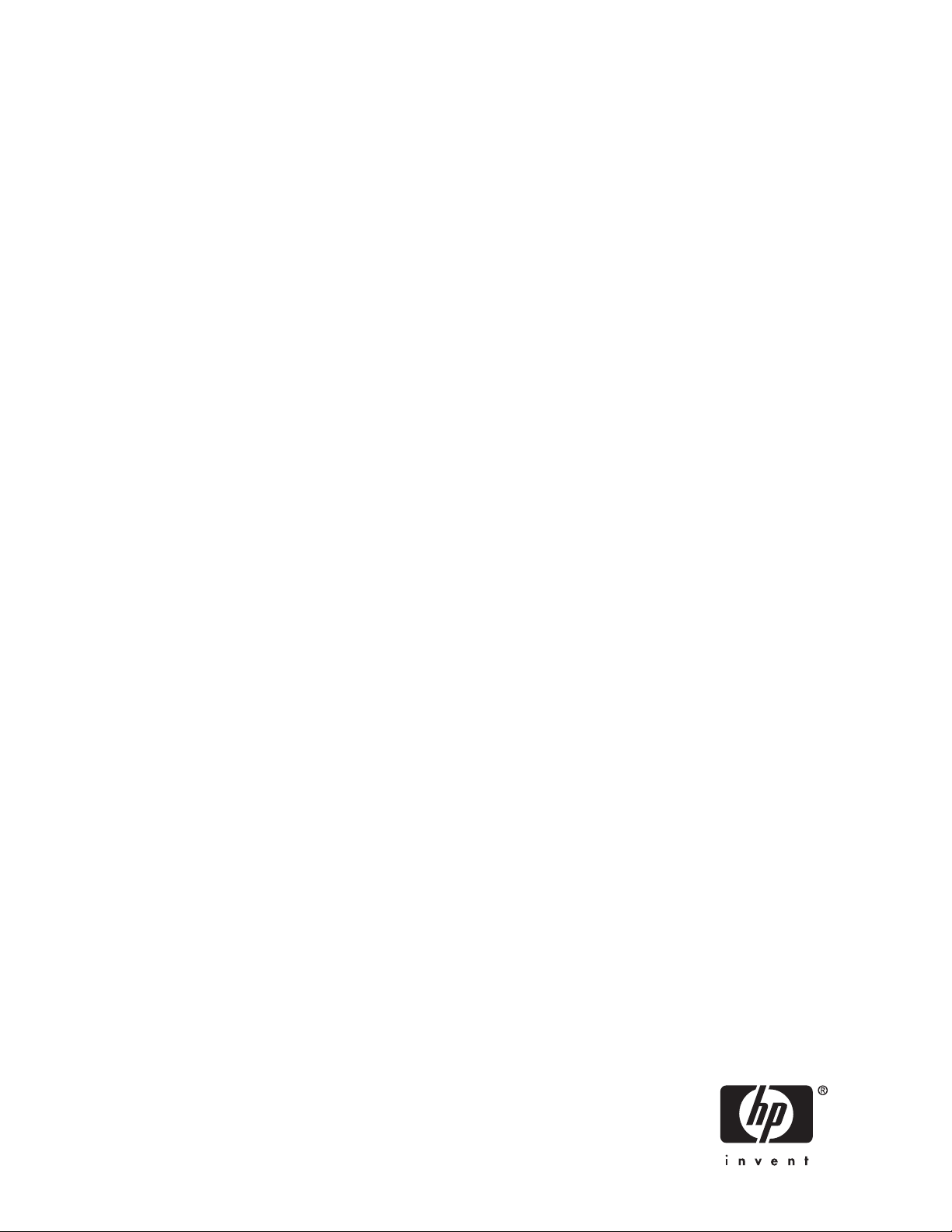
HP StorageWorks
EVA Web-based Operator Control Panel 1.0
user guide
Part numb er: 5697- 7492
econd Edition edition: July 2008
S
Page 2
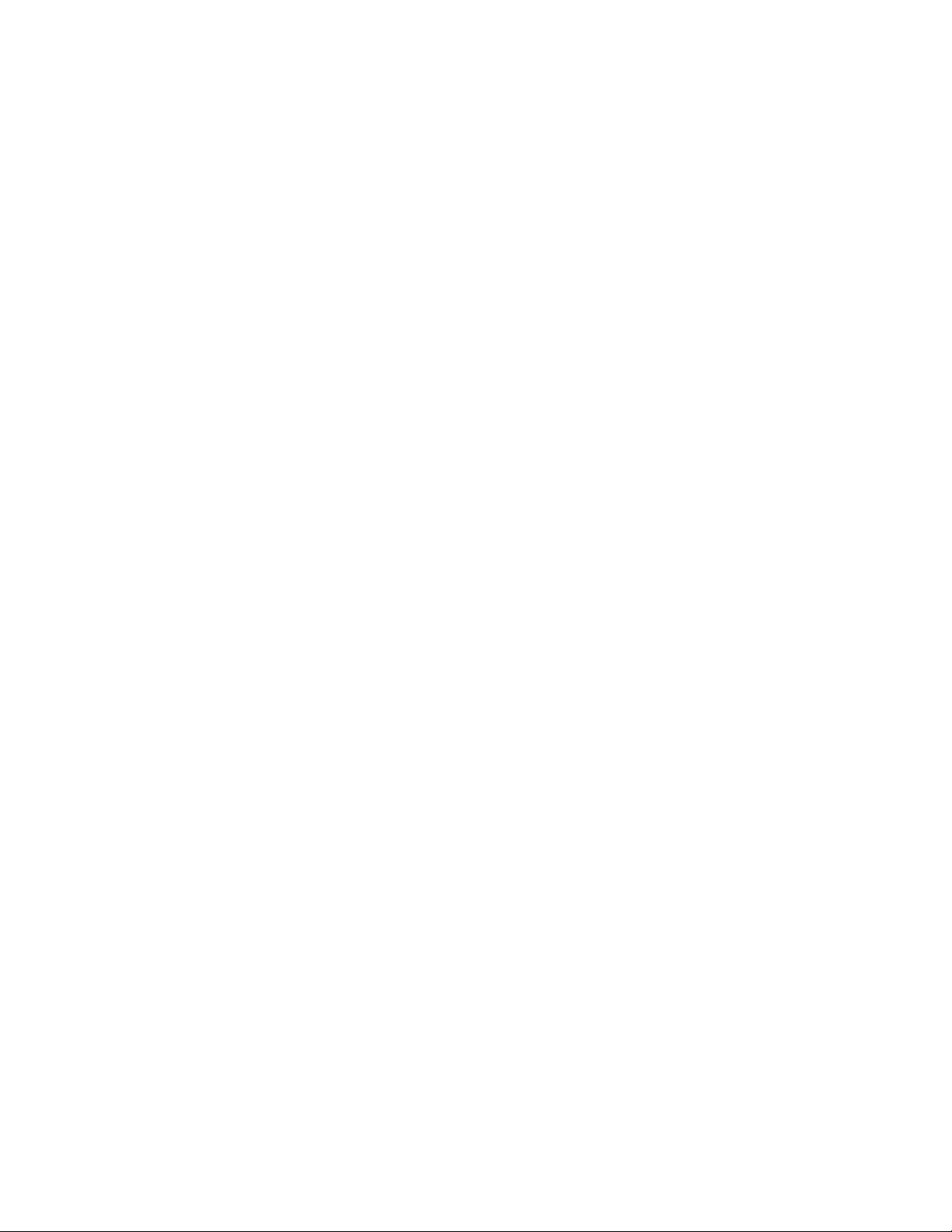
Legal and notice information
© Copyright 2008 Hewlett-Packard Development Company, L.P.
Confidential computer software. Valid license from HP required for possession, use or copying. Consistent with FAR 12.211 and
12.212, Commercial Computer Software, Computer Software Documentation, and Technical Data for Commercial Items are licensed
to the U.S. Government under vendor’s standard commercial license.
The information contained herein is subject to change without notice. The only warranties for HP products and services are set forth
in the express warranty statements accompanying such products and services. Nothing herein should be construed as constituting
an additional warranty. HP shall not be liable for technical or editorial errors or omissions contained herein.
06.26.2008
Page 3
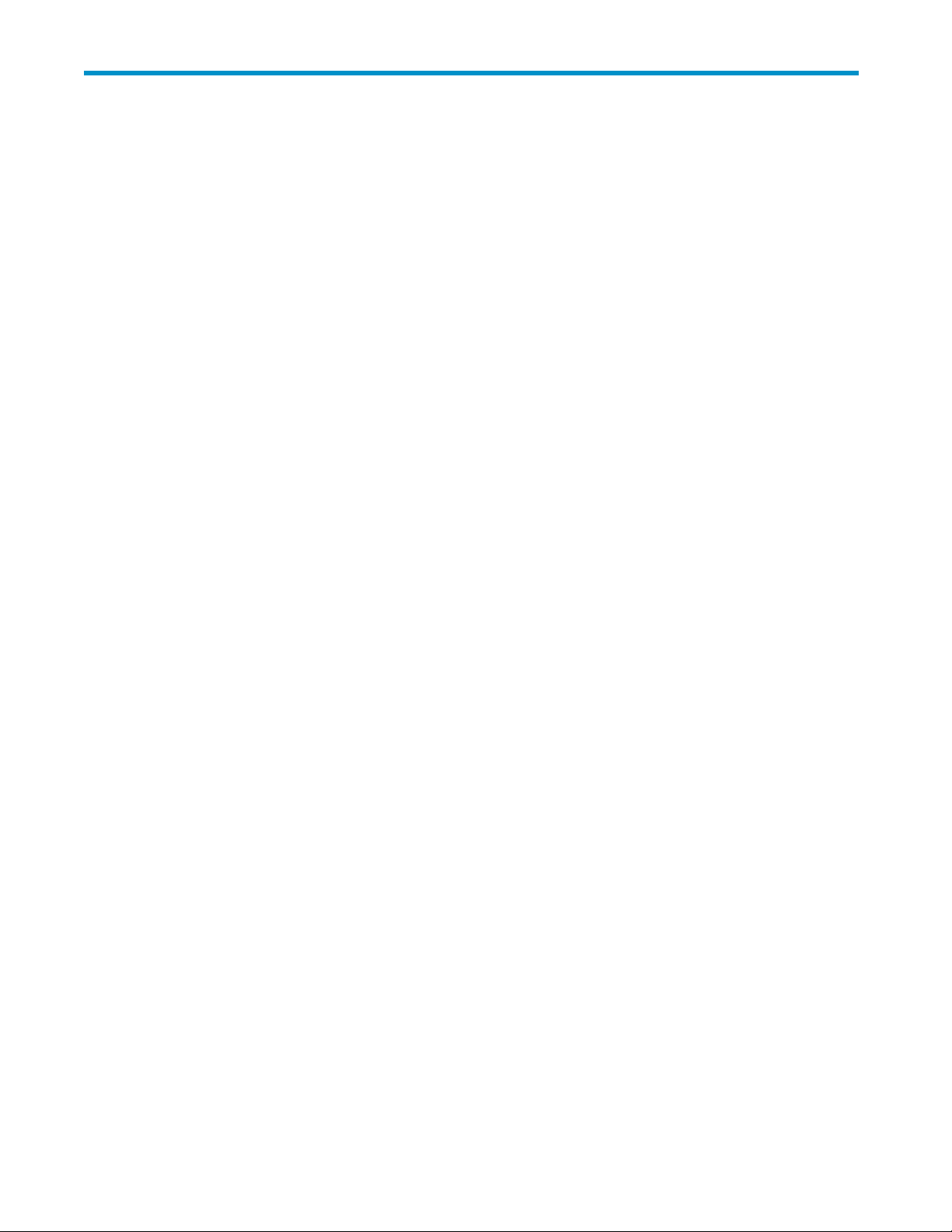
Contents
1 About this documentation...................... 7
Intendedaudience...................................... 7
Relateddocumentation.................................... 7
Documentconventionsandsymbols .............................. 7
HPtechnicalsupport..................................... 8
Customerselfrepair ..................................... 8
Subscriptionservice ..................................... 8
HPwebsites......................................... 8
Documentationfeedback ................................... 9
2 Working with the WOCP ...................... 11
WOCPfeatures....................................... 11
WOCPGUI......................................... 11
AccessingaWOCP .................................... 12
CapturingWOCPdata................................... 12
Confirmingsystemalerts .................................. 13
Connectingtothemanagementmodule(initialsetup)...................... 14
Enablingdiskdeviceports ................................. 17
LocatingthestoragesystemWWNlabel ........................... 17
Reestablishing the storage system IP address . . . . . . . . . . . . . . . . . . . . . . . . . . 17
ResettingthestoragesystemWorldWideName ........................ 20
Settingtheautomaticlooprecoverypolicy........................... 20
Settinghostportstopology ................................. 21
Updating HP EVA management module firmware........................ 21
Unbypassingdiskdrives .................................. 21
3EVAstoragesystemconcepts ................... 23
Controllers ........................................ 23
Diskdeviceports ..................................... 23
Diskdevicelooppairs ................................... 23
Hostports ........................................ 23
HPCommandViewEVA .................................. 23
Initializationanduninitialization............................... 24
Managementmodule.................................... 25
Operationalstates..................................... 25
Passwords ........................................ 25
Privateandpublicnetworks................................. 25
WorldWideName(WWN) ................................ 26
4Pagehelp ........................... 27
Administratoroptions(pagehelp) .............................. 27
Administratorloginoptions ............................... 27
Controllerdeviceportproperties............................. 27
Controllerhostportproperties.............................. 28
Detailednetworkoptions ................................ 29
Detailedsysteminformation............................... 29
EnterWorldWideName................................ 30
Incorrect system configuration .............................. 31
Shutdown/powerdowncontrollers............................ 31
EVA Web-based Operator Control Panel 1.0
3
Page 4
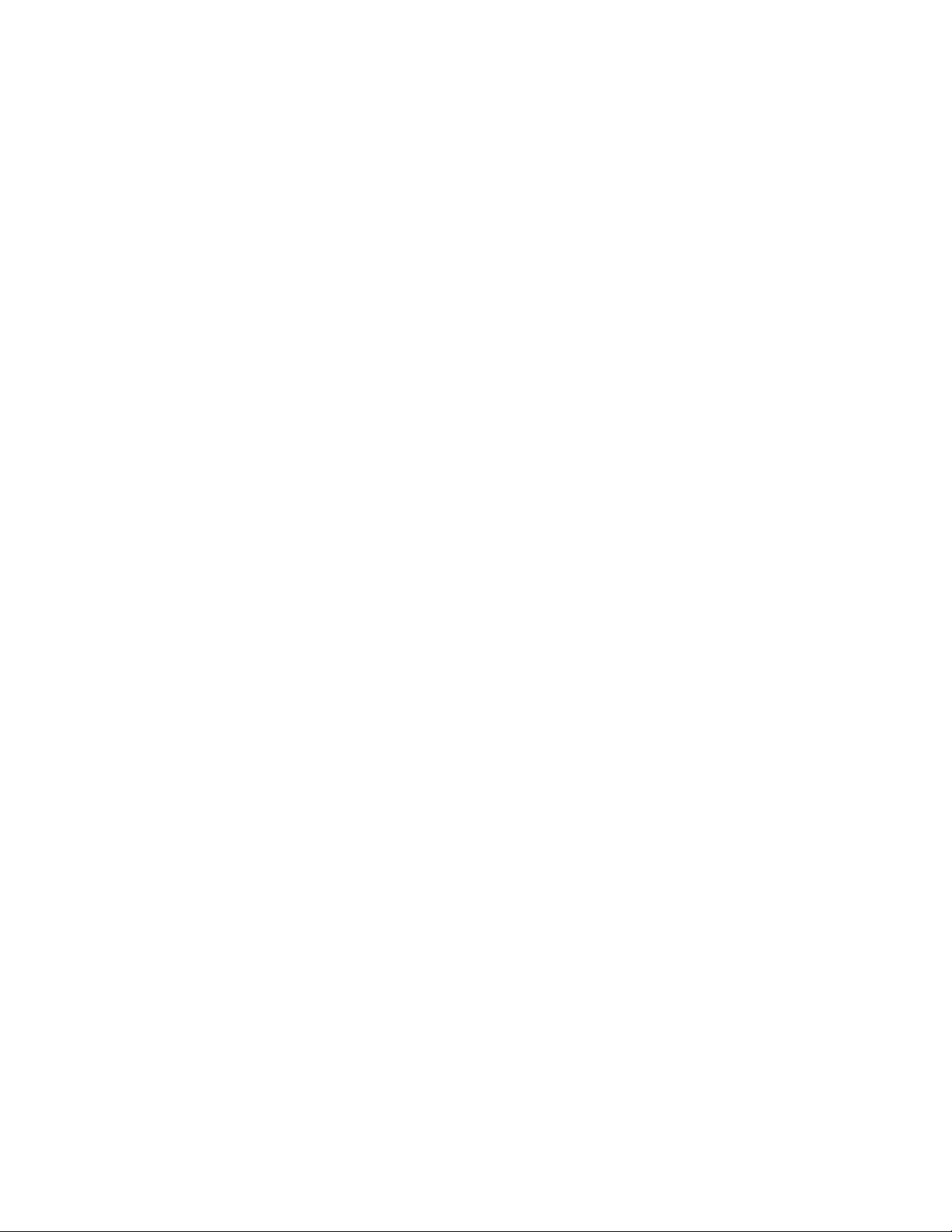
Update management module firmware,page1 ...................... 32
Update management module firmware,page2 ...................... 32
Serviceoptions(pagehelp)................................. 33
Controllerlastfault................................... 33
Viewmessagelogs .................................. 33
Useroptions(pagehelp) .................................. 33
LaunchHPCommandViewEVA............................. 33
Networkoptions.................................... 33
Systeminformation................................... 33
Userloginoptions................................... 34
Index .............................. 35
4
Page 5
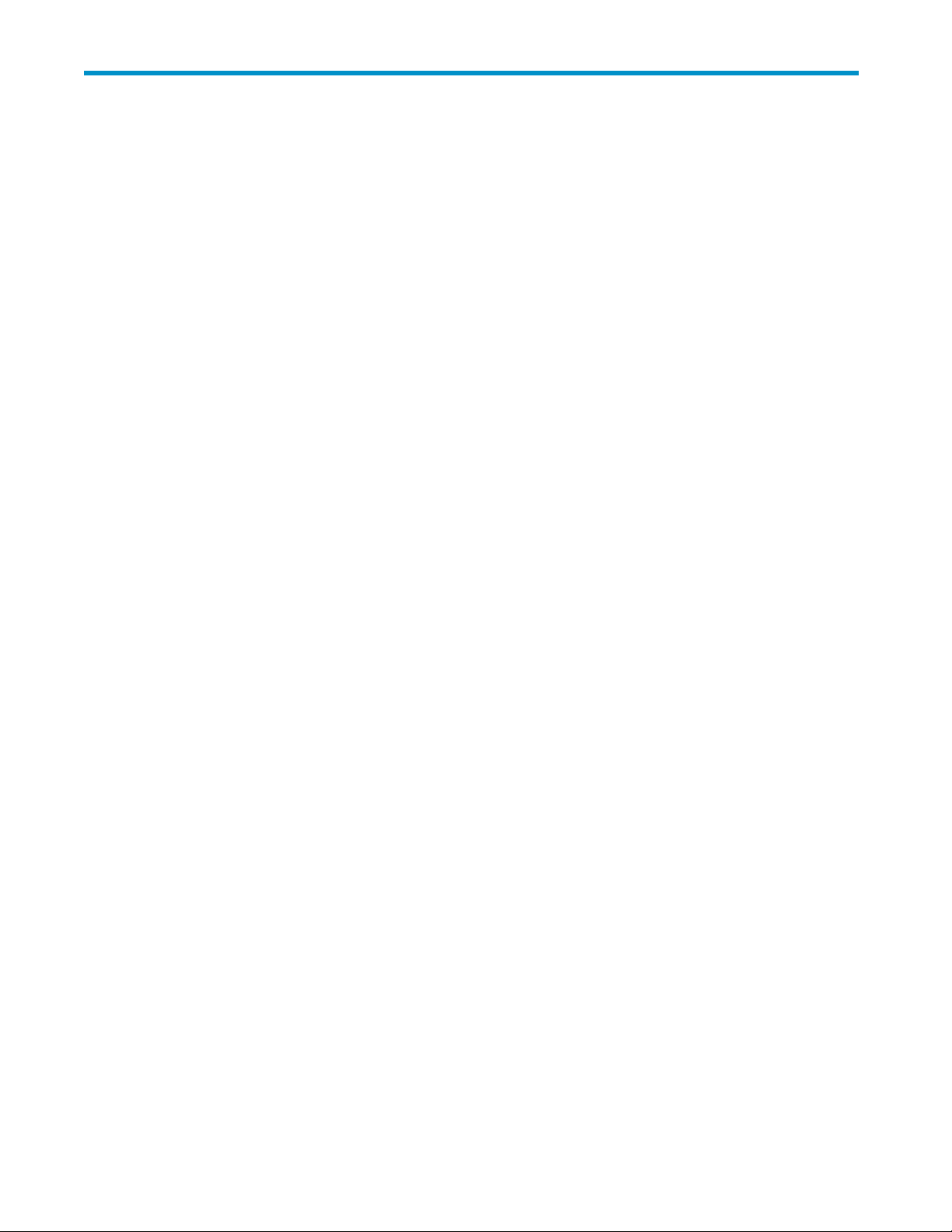
Tables
1 Documentconventions............................... 7
EVA Web-based Operator Control Panel 1.0
5
Page 6
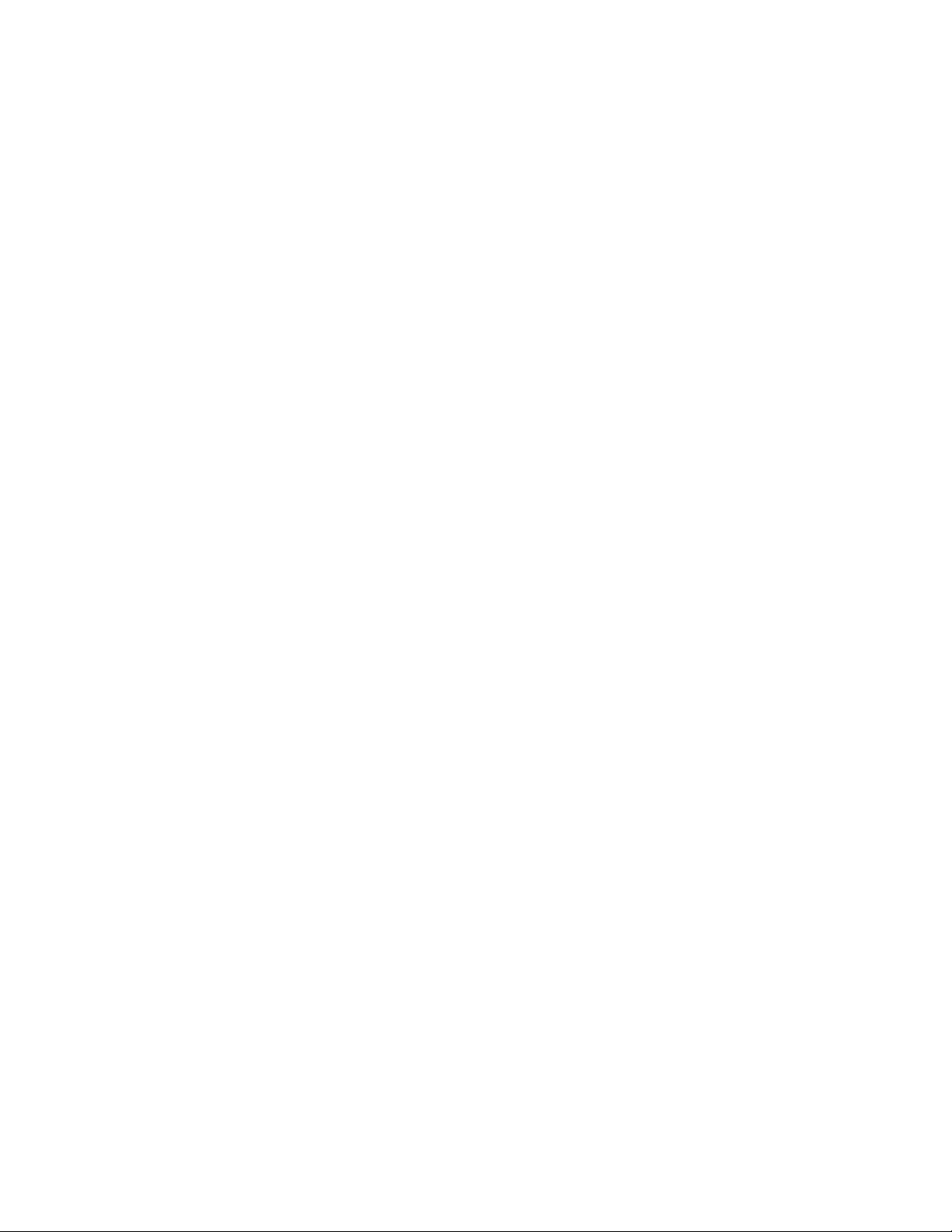
6
Page 7
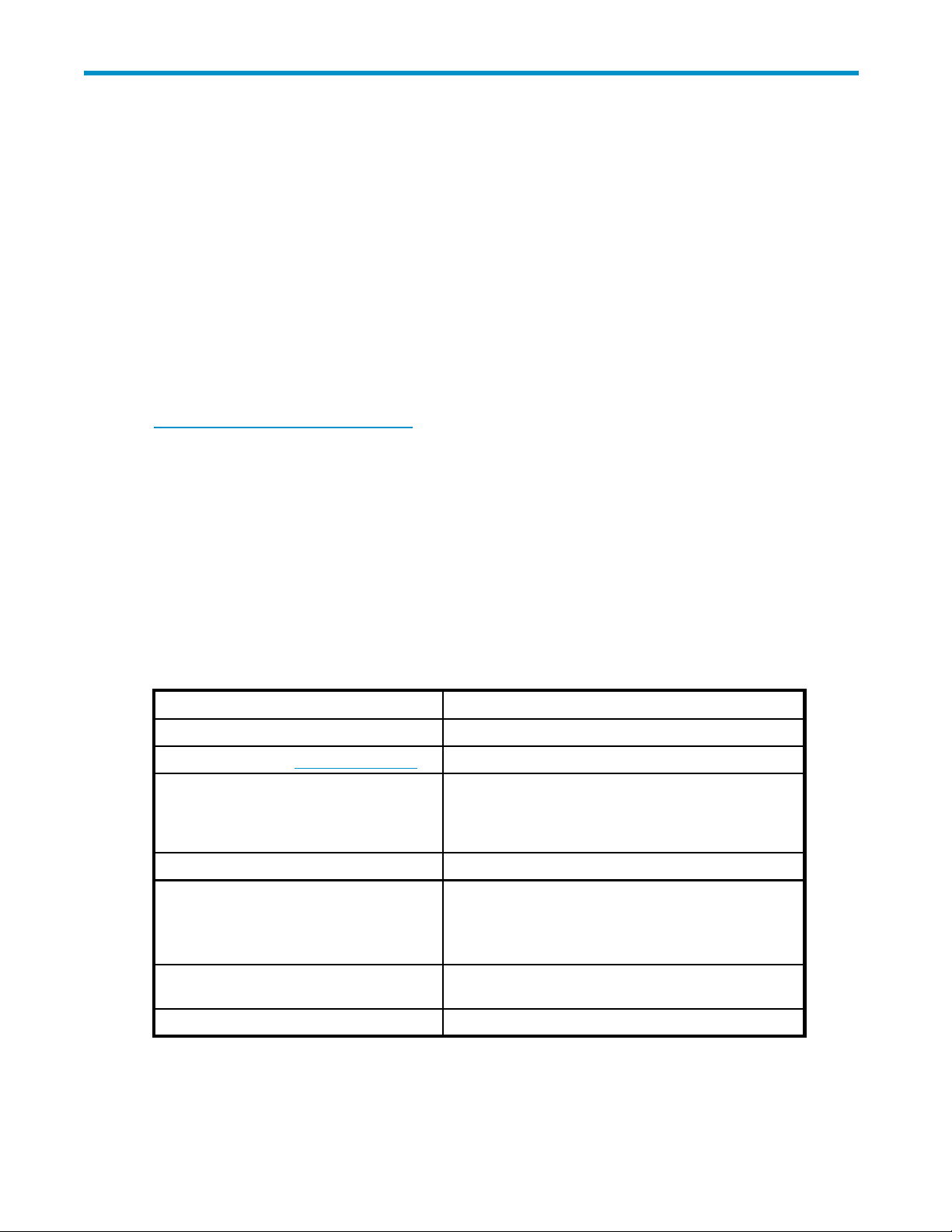
1 About this documentation
Intended audience
This document is intended for use by customers involved in the installation, operation, and management
of HP EVA4400 storage systems and who are experienced with the following:
• SANs and storage systems
• Networking and virtual storage concepts
• HP Enterprise Virtual Array products
Related documentation
To find the following documents, browse to the Manuals page of the HP Business Support Center web site:
ttp://www.hp.com/support/manuals. In the Storage section, click Storage software and then select
h
the product.
• HP StorageWorks 4400 Enterprise Virtual Array user guide
• HP StorageWorks Command View EVA user guide
• HP StorageW
• HP StorageWorks Enterprise Virtual Array compatibility reference
• HP StorageWorks SmartStart EVA Storage user guide
• HP Storage
• HP StorageWorks SAN design reference guide
orks Enterprise Virtual Array license key installation instructions
Works EVA Web-based Operator Control Panel user guide
Document conventions and symbols
Table 1 Document conventions
Convention
Blue text: Table 1 Cross-reference links and e-mail addresses
Blue, underlined text: http://www.hp.com
Bold text
Italic text Text emphasis
Monospace text
Monospace, italic text
Monospace, bold text
Element
Website addresses
• Keys that are pressed
• Text typed into a GUI element, such as a box
• GUI elements that are clicked or selected, such as
menu and list items, buttons, tabs, and check boxes
• File a
• Syste
• Code
• Comm
• Code variables
• Command variables
Emphasized monospace text
nd directory names
moutput
ands, their arguments, and argument values
EVA Web-based Operator Control Panel 1.0
7
Page 8
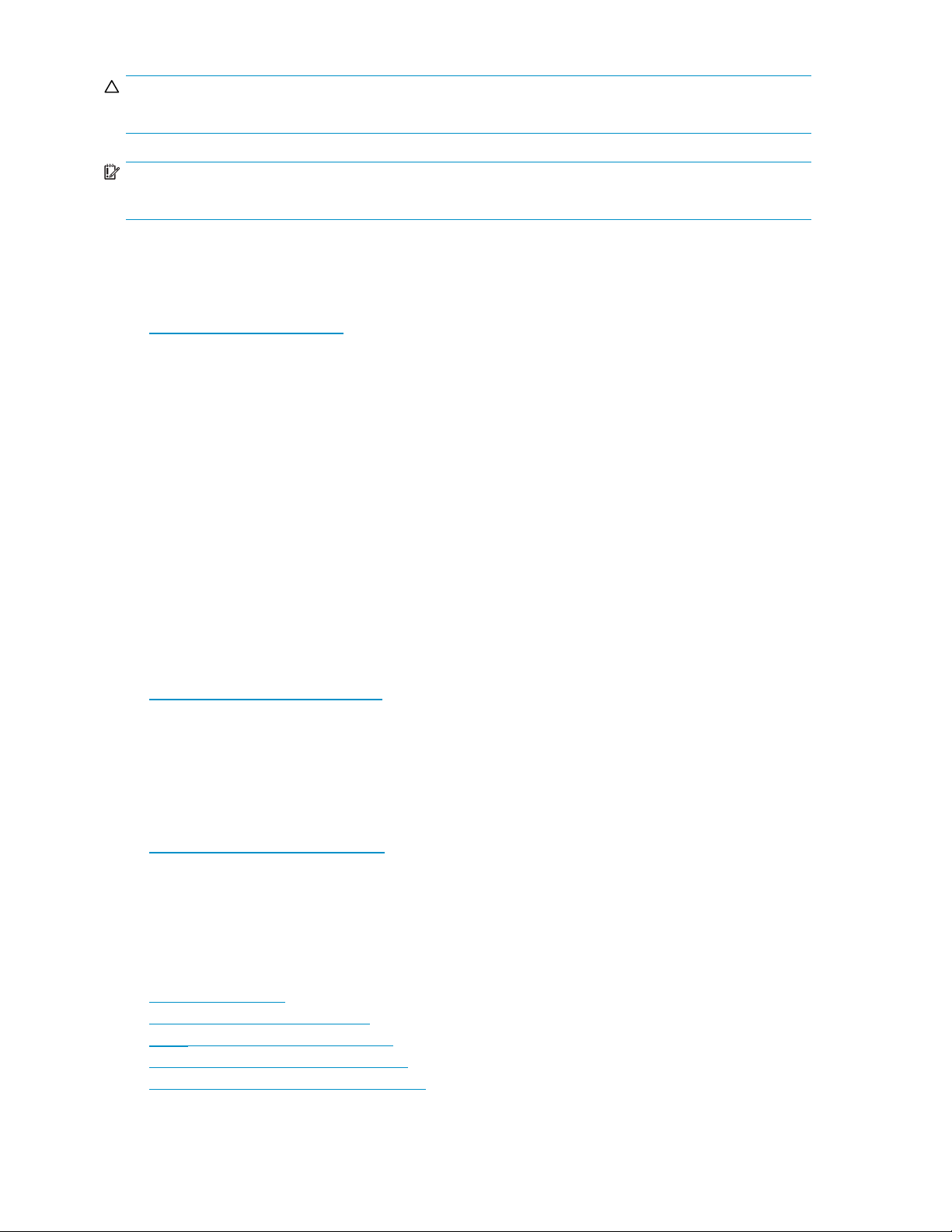
CAUTION:
Indicates that failure to follow directions could result in damage to equipment or data.
IMPORTANT:
Provides clarifying information or specific instructions.
HP technical support
For worldwide technical support information, see the HP support website:
ttp://www.hp.com/support
h
Before contacting HP, collect the following information:
• Product model names and numbers
• Technical support registration number (if applicable)
• Product serial numbers
• Error messages
• Operating system type and revision level
• Detailed questions
Customer sel
HP customer s
needs replacing, HP ships the part directly to you so that you can install it at your convenience. Some
parts do not qualify for CSR. Your HP-authorized service provider will determine whether a repair can be
accomplished by CSR.
For more inf
website:
h
ttp://www.hp.com/go/selfrepair
The WOCP con
replacement of components in HP EVA4400 storage systems.
f repair
elf repair (CSR) programs allow you to repair your StorageWorks product. If a CSR part
ormation about CSR, contact your local service provider. For North America, see the CSR
tains no customer replaceable components but can be used in conjunction with the
Subscription service
HP recommends that you register your product at the Subscriber’s Choice for Business website:
ttp://www.hp.com/go/e-updates
h
After registering, you will receive e-mail notification of product enhancements, new driver versions,
firmware updates, and other product resources.
HP websit
For additional information, see the following HP websites:
•h
•http://w
•http://www.hp.com/service_locator
•http://www.hp.com/support/manuals
•http://
es
ttp://www.hp.com
ww.hp.com/go /storage
www.hp.com/support/downloads
8
About this documentation
Page 9
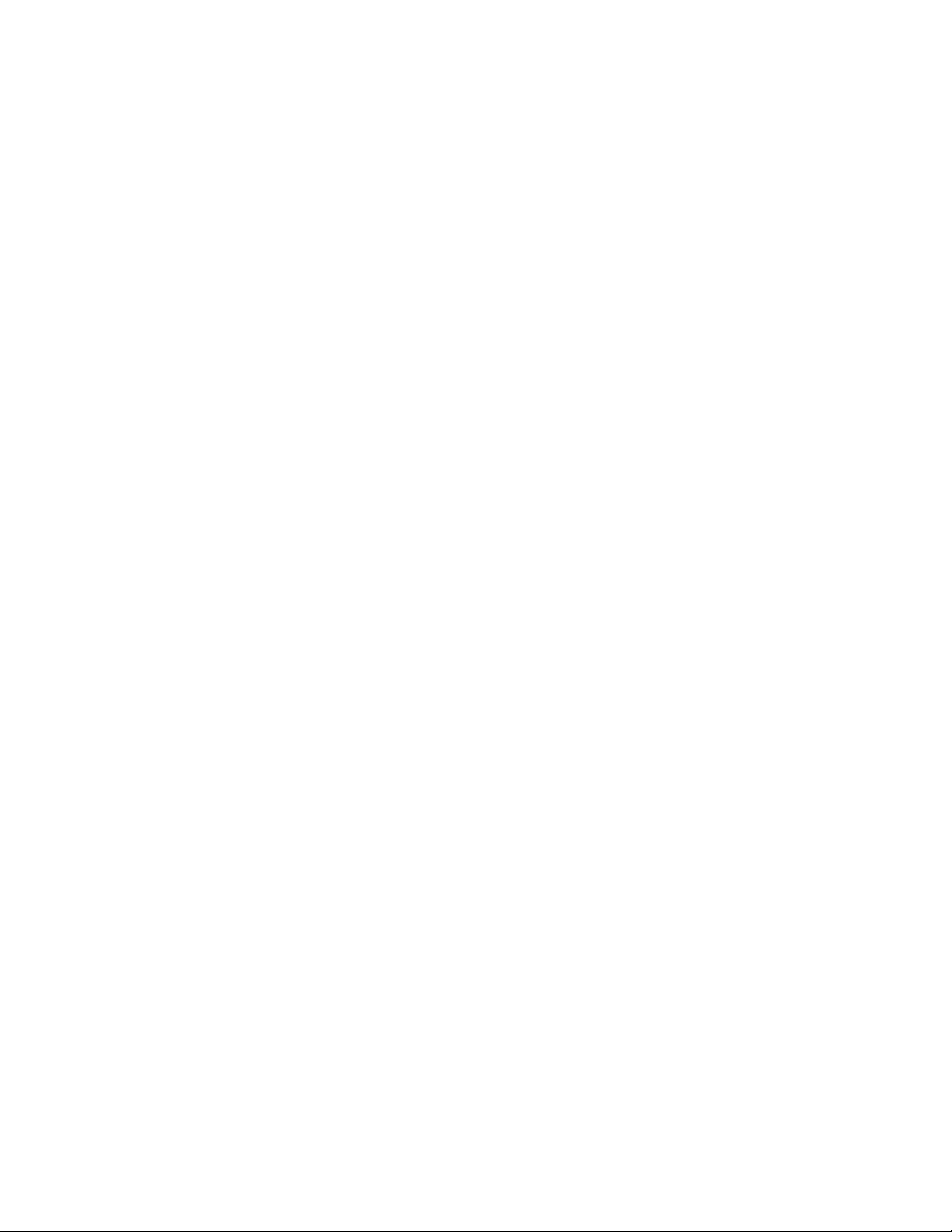
Documentation feedback
HP welcomes your
To make comments and suggestions about product documentation, please send a message to
storagedocsFeedback@hp.com. All submissions become the property of HP.
feedback.
EVA Web-based Operator Control Panel 1.0
9
Page 10
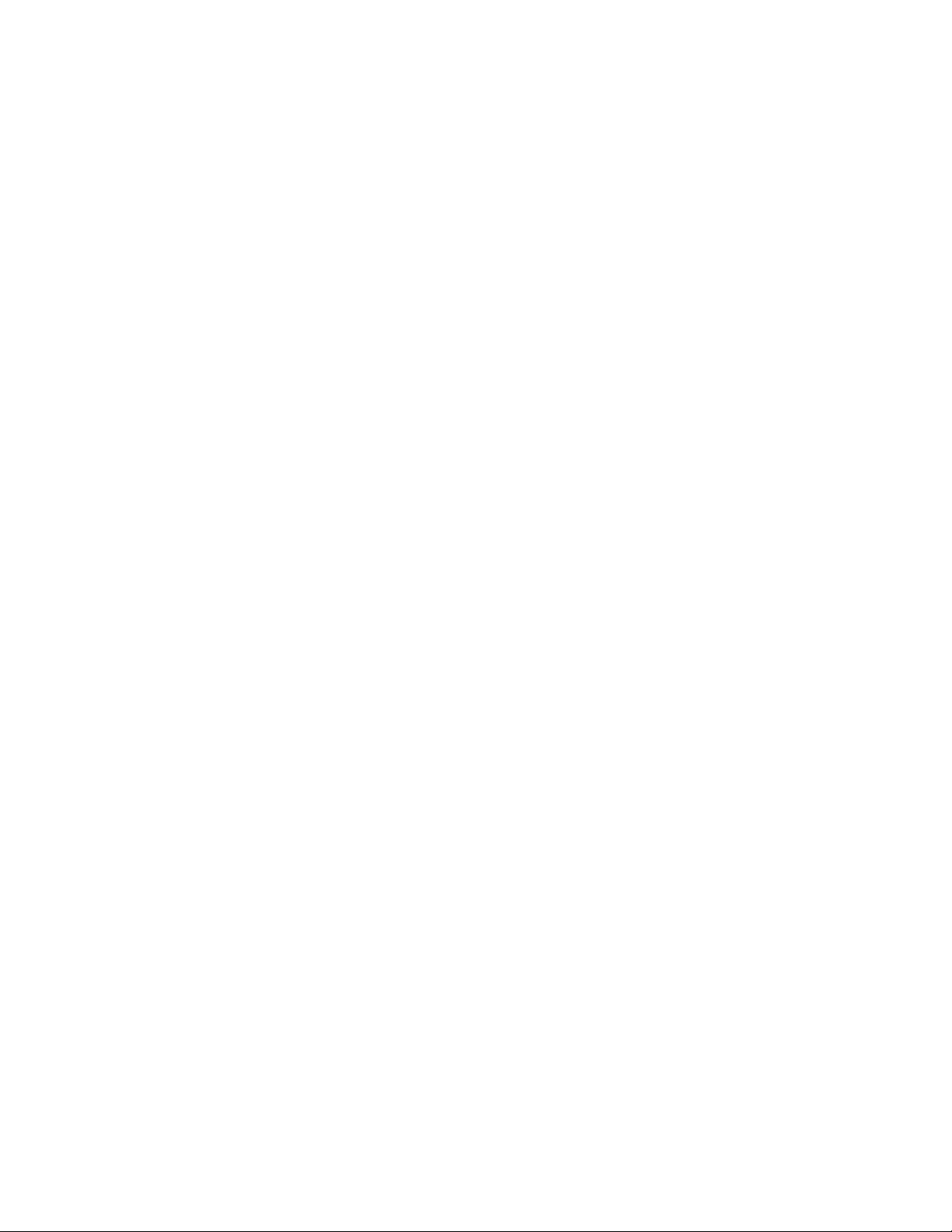
10
About this documentation
Page 11
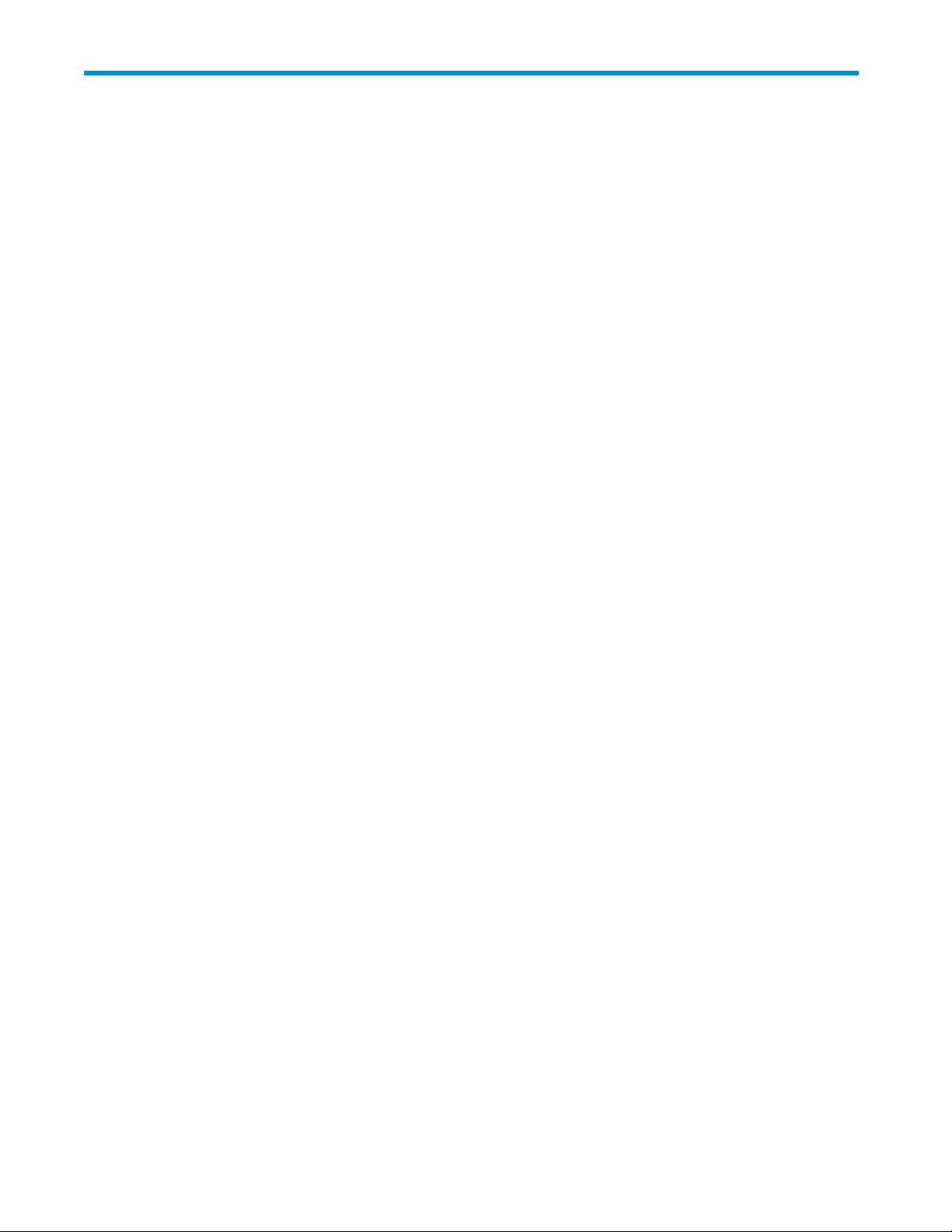
2 Working with the WOCP
WOCP features
The HP EVA web-based operator control panel (WOCP) is primarily intended for use by system
administrators and service personnel. When you log in as an administrator, the Administrator options,
Service options, and User options a re available. When you log in as a user, only the User options are
available.
The following menu options are available in the WOCP.
Administrator options
These options allow administrators to view and change storage system settings.
• Configure Administrator login options
• Configure con
• Configure controller host ports
• Configure network options
• Power down o
• Uninitialize system
• Update management module firmware
• View detai
troller device ports
r restart system
led system information
Service options
These options allow administrators and service personnel to view detailed service logs.
• View last controller fault
• View message logs
User options
The options allow users to view storage system settings and change the user login password.
• Configur
• Launch Command View EVA
• View network information
• View sy
WOCP GUI
The WOCP GUI includes a persistent display of overall system status, an options selection pane, content
pane, and ser ver information.
e User login options
stem information
EVA Web-based Operator Control Panel 1.0
11
Page 12

Accessing a WOCP
Every HP EVA4400 storage system includes WOCP functionality. To access the WOCP for a given
storage system, you must know the IP address of the system.
Procedure
1. Open a browser.
2. Browse to https://HP EVA storage system IP address:2372. The WOCP login window appears.
Example: https://21.44.63.101:2372
3. Log in as
required. The WOCP GUI appears.
an HP EVA user or HP EVA administrator. (User name user or admin.Nopasswordis
Capturing WOCP data
You can capture data from a WOCP window and paste it into other applications.
Considerations
• YoumustbeloggedinasanHPEVAadministrator.
Procedure
1. Navigate to the desired window.
2. Right-click anywhere within a data text box. A menu appears.
3. Choose Select All. The data in the text box is highlighted.
4. Right-click again and select Copy. The data is copied.
5. Open a text file and paste the data.
12
Working with the WOCP
Page 13

Example
Selecting text on the View Message Logs page.
Confirming system alerts
In rare cases when a storage system is not in a normal state and requires intervention, an alert message
can appea
Considerations
• You must be logged in as an administrator to see and act on the alert messages.
Procedure
1. Review the message and alternative actions.
2. Click Yes or No as appropriate.
r in the WOCP. Review the message and select an action.
EVA Web-based Operator Control Panel 1.0
13
Page 14

Example
Connecting to the management module (initial setup)
This topic addresses initially setting the EVA4400 storage system IP address and connecting to the
storage system management module. Once set up and connected, you can browse to the WOCP. See
also Reestablishing the storage system IP address.
Considerations
• Yo u can
system is not running or has not been initialized. See Initialization and uninitialization.
• You can connect to the management module through a private or public network. See
Privat
IMPORT
HP recommends that you connect the management module through a private network, or configure
it behind a firewall or proxy server.
• You will need to ac cess the back of the storage system. The LAN cable to the management
module and the reset button are on the back of the controller enclosure. The LAN connection on
the management module is MDI-X compliant and supports straight-through or crossover Ethernet
cables (Cat 5e or better).
• You must be logged in as an HP EVA administrator to complete the procedure.
The following procedures assume that the EVA4400 storage system has already been initialized using HP
SmartStart EVA Storage or HP Command View EVA.
notsavechangesinthemanagementmoduleconfiguration if the EVA4400 storage
e and public net works.
ANT:
Procedurewhenonapublicnetwork(initialsetup)
Use this procedure when the management module is connected through a public network.
14
Working with the WOCP
Page 15

IMPORTANT:
When your LAN is part of a public network, HP recommends that you temporarily disconnect from the
public network while performing this procedure.
1. If currently connected, disconnect the public network LAN cable from the back of the management
module in the controller enclosure.
2. Press and hold the recessed Reset button for 4 to 5 seconds. This sets an IP address of 192.168.0.1 in
private address space. The amber indicator on the top right corner of the LAN connector (Ethernet
jack) will flash momentarily when the reset operation is completed.
IMPORTANT:
At initial setup, you cannot browse to the WOCP until you perform this step.
1. LA N connector 2. Reset button 3. Management module
3. Do one of the following:
• Temporarily connect a LA N cable from a private network to the management module.
• Temporari
ly connect a laptop computer directly to the management module using a LAN patch
cable.
4. Browse to https://1 92. 168.0. 1 :2372 and log in as an HP EVA administrator. The default user name
is admin .
IMPORTAN
If you cha
No password is required. The WOCP GUI appears.
T:
ngethepasswordfortheadministratororuseraccountfortheWOCP,besureto
record the new passwords since they cannot be cleared without resetting the management
module.
HP recommends that you change the default passwords.
5. Select Administrator Options > Configure Network Options.
6. Enter a new IP address and other network settings that apply.
IMPORTANT:
IP addresses 10.0.0.0 to 10.255.255.255 are not supported. See Private and public networks.
EVA Web-based Operator Control Panel 1.0
15
Page 16

7. Click Save Changes. The IP address changes immediately, causing you to lose connectivity to
the WOCP.
The new IP address is stored and remains in effect, even when the storage system is later shut
down or restarted.
IMPORTANT:
The new IP address will be lost if the storage system is later uninitialized or the management module is
reset.
8. Remove the LAN cable to the private network or laptop and reconnect the cable to the p ublic network.
9. From a computer on the public network, browse to https://new IP address:2372 and log in. The
WOCP GUI appears.
Procedurewhenonaprivatenetwork(initialsetup)
Use this procedure when the management module is connected through a private network.
1. Press and hold the recessed Reset button for 4–5 seconds. This sets an IP address of 192.168.0.1 in
private address space. The amber indicator on the top right corner of the LAN connector (Ethernet
jack) will flash momentarily when the reset operation is completed.
IMPORTANT:
At initial setup, you cannot browse to the WOCP until you perform this step.
1. LAN connector 2. Reset button 3. Management module
2. Browse to https://192.168.0.1:2372 and log in as an HP EVA administrator. The default user na me
is admin. No password is required. The WOCP GUI appears.
IMPORTANT:
If you change the password for the administrator or user account for the WOCP, be sure to
record the new passwords since they cannot be cleared without resetting the management
module.
HP recommends that you change the default passwords.
3. Select Administrator Options > Configure Network Options.
4. Enter a new IP address and other network settings that apply.
IMPORTANT:
IP addresses 10.0.0.0 to 10.255.255.255 are not supported. See
Private and public networks.
16
Working with the WOCP
Page 17

5. Click Save Changes. The IP address changes immediately, causing you to lose connectivity to
the WOCP.
The new IP address is stored and remains in effect, even when the storage system is later shut
down or restarted.
IMPORTANT:
The new IP address will be lost if the storage system is later uninitialized or the management
module is reset.
6. From a computer on the private network, browse to https://new IP address:2372 and log in. The
WOCP GUI appears.
Enabling disk device ports
When the storage system detects certain device errors on a loop pair, the device p orts are automatically
disabled and the operational state is changed.
Considerations
• YoumustbeloggedinasanHPEVAadministrator.
Procedure
To locate disabled por ts and enable them:
1. Select Administrator Options > Configure Controller Device Ports
2. Select a controller and review the operational state of each loop pair.
3. If the Enable Port Pair button is d isplayed, correct the problem (outside of this application).
4. Return to this application and click the Enable Port Pair button.
Locating the storage system WWN label
1. Open the storage system door and remove the bezel from the controller enclosure.
2. The WWN label is below the serial numb er label on the left side.
3. Replace the bezel.
Reestablishing the storage system IP address
This topic addresses the rare cases, such as following an uninitialization or the replacement of certain
components, when the WOCP may become unavailable. If browsing to the WOCP fails after these events,
you may have to reestablish the IP address. See also Connecting to the management module (initial setup).
EVA Web-based Operator Control Panel 1.0
17
Page 18

Considerations
• Youcannotsavechangesinthemanagementmoduleconfiguration if the EVA4400 storage
system is not running or has not been initialized. See Initialization and uninitialization.
• You can connect to the management module through a private or public network. See
Private and public networks.
IMPORTANT:
HP recommends that you connect the management module through a private network, or configure
it behind a firewall or proxy server.
• You will need to ac cess the back of the storage system. The LAN cable to the management
module and the reset button are on the back of the controller enclosure. The LAN connection on
the management module is MDI-X compliant and supports straight-through or crossover Ethernet
cables (Cat 5e or better).
• You must be logged in as an HP EVA administrator to complete the procedure.
The following procedures assume that the EVA4400 storage system has already been initialized using HP
SmartStart EVA Storage or HP Command View EVA.
Procedure when on a public network (reestablishing the IP address)
Use this procedure when the management module is connected through a public network.
IMPORTANT:
When your L AN is part of a public network, HP recommends that you temporarily disconnect from the
public network while performing this procedure.
1. If currently connected, disconnect the public network LAN cable from the back of the management
module in the controller enclosure.
2. Press and hold the recessed Reset button for 4 to 5 seconds then release it. This sets an IP address
of 192.168.0.1 in private address space. The amber indicator on the top right corner of the LAN
connector (Ethernet jack) will flash momentarily when the reset operation is completed.
IMPORTANT:
If the IP address saved in memory has been lost, you cannot browse to the WOCP until you perform
this step.
1. LAN connector 2. Reset button 3. Management module
3. Do one of the following:
• Temporarily connect a LAN cable from a private network to the management module.
• Temporarily connect a laptop computer directly to the management module using a LAN
patch cable.
18
Working with the WOCP
Page 19

4. Browse to https://1 92. 168.0. 1 :2372 and log in as an HP EVA administrator. The default user name
is admin . No password is required. The WOCP GUI appears.
IMPORTANT:
IfyouchangethepasswordfortheadministratororuseraccountfortheWOCP,besureto
record the new passwords since they cannot be cleared without resetting the management
module.
HP recommends that you change the default passwords.
5. Select Administrator Options > Configure Network Options.
6. Enter a new IP address and other network settings that apply.
IMPORTANT:
IP addresses 10.0.0.0 to 10.255.255.255 are not supported. See Private and public networks.
7. Click Save Ch
the WOCP.
The new IP address is stored and remains in effect, even when the storage system is shut down or
restarted.
IMPORTANT:
The new IP add
module is reset.
8. RemovetheLANcabletotheprivatenetworkorlaptopandreconnectthecabletothepublicnetwork.
9. From a computer on the public network, browse to https://new IP address:2372 and log in. The
WOCP GUI appears.
anges. The IP address changes immediately, causing you to lose connectivity to
ress will be lost if the storage system is uninitialized or the management
Procedure when on a private network (reestablishing the IP address)
Use this procedure when the management module is connected through a private network.
1. Press and hold the recessed Reset button for 4 – 5 seconds, then release it. This sets an IP address of
192.168.0.1 in private address space.
IMPORTANT:
If the IP address saved in memory has been lost, you cannot browse to the WOCP until you perform
this step.
1. LA N connector 2. Reset button 3. Management module
2. Browse to h t t p s: / / 19 2.16 8 .0 .1: 23 72 and log in as an HP EVA administrator. The user name is admin.
No pass
word is required. The WOCP GUI appears.
EVA Web-based Operator Control Panel 1.0
19
Page 20

3. Select Administrator Options > Configure Network Options.
4. Enter a new IP address and other network settings that apply.
IMPORTANT:
IP addresses 10.0.0.0 to 10.255.255.255 are not supported. See
Private and public networks.
5. Click Save Changes. The IP address changes immediately, causing you to lose connectivity to
the WOCP.
The new IP address is stored and remains in effect, even when the storage system is shut down or
restarted.
IMPORTANT:
The new IP address will be lost if the storage system is later uninitialized or the management
module is reset.
6. From a computer on the private network, browse to https://new IP address:2372 and log in. The
WOCP GUI appears.
Resetting the storage system World Wide Name
Each HP EVA storage system is assigned a unique WWN when it is manufactured. In rare cases, such
as after uninitialization or replacement of certain components, you may need to reenter its WWN and
checksum.
Considerations
• Yo u must be
• To perform the procedure, you will need to locate the WWN label on the front of the storage
system. See Locating the WWN label.
• Licenses f
CAUTION:
FailuretoenterthecorrectWWNcanresultinalossoflicensedfeatures.
loggedinasanHPEVAadministrator.
or storage system features are tied to the storage system WW N.
Procedure
To reset the World Wide Name:
1. Locate and record the WW N and checksum.
2. Select Administrator Options > View Detailed System Information > Set WWN
3. Follow the instructions on the page.
Setting the automatic loop recovery policy
A policy controls whether the storage system automatically attempts to recover from loop pair errors. The
policy can be enabled or disabled.
Considerations
• YoumustbeloggedinasanHPEVAadministrator.
20
Working with the WOCP
Page 21

Procedure
To set or view the policy:
1. Select Administrator Options > Configure Controller Device Ports.
2. Select a controller. The policy appears in the Automatic Loop Recovery box.
3. If necessary, change the policy and click the Save Changes button.
Setting host ports topology
The topology for the storage system’s host ports can be set to Fabric or Direct. Fabric refers to topologies
in which hosts are connected to the HP EVA storage system via t switches. Direct refers to topologies in
which hosts are directly connected to the HP EVA storage system without switches. The protocol used with
each topolog
Considerations
• YoumustbeloggedinasanHPEVAadministrator.
• Avoid an incorrect topology setting.
CAUTION:
An incorrect topology setting causes the HP EVA storage system to lose communication with the
storage area network.
y can be Fibre Channel or iSCSI.
Procedure
To view or change the setting:
1. Select Administrator Options > Configure Controller Host Ports.
2. Select the controller. The setting appears in the Topology box.
3. If necessary, change the topology and click Save Changes.
Updating HP EVA management module firmware
HP provides updates to management module firmware, which includes WOCP functionality.
Considerations
• Yo u must first obtain the new management module firmware file from HP.
• YoumustbeloggedinasanHPEVAadministrator.
• H P recommends that you read any notes on page 2 of the installation wizard before you confirm
the installation.
Procedure
1. Select Administrator Options > Update Managem ent Module Firmware. The Update Management
Module Firmware page opens.
2. Follow the instructions on the page.
Unbypassing disk drives
When the storage system detects certain errors, a physical disk’s ports on a loop pair are disabled for
I/O (bypassed).
EVA Web-based Operator Control Panel 1.0
21
Page 22

Considerations
• YoumustbeloggedinasanHPEVAadministrator.
Procedure
1. Select Admini
2. Select a controller.
3. Click Unbypass All.
strator Options > Configure Controller Device Ports.
22
Working with the WOCP
Page 23

3 EVA storage system concepts
Controllers
A storage system contains a redundant pair of disk array controllers that manage storage system
operation and serve as the physical interface to the SAN. All host I/O and management commands from
HP Command View EVA are processed by the controller pair. More information on controllers is in HP
StorageWorks 4400 Enterprise Virtual Array user guide.Seerelated documentation.
Controller type identification
HP EVA contro
controller types and storage system models.
Controller
Hardware Type
HSV100 VCS EVA3000
HSV110 VCS
HSV200 XCS
HSV210 XCS
HSV300 XCS
ller identification format is HSVxxx. The following table shows the relationship between
Controller
Software Type
Disk device ports
Disk dev
with the
controller. More information is in the HP StorageWorks 4400 Enterprise Virtual Array user guide.See
related documentation.
ice ports are the storage system ports that logically and physically connect the internal controllers
physical disk enclosures. D evice por t connectors and cables are located on the back of each
Disk device loop pairs
Disk device port connections include two loops, loop A and loop B. Every physical disk that is inserted
into a drive enclosure is automatically connected to both loops. The loops operate independently during
normal operation, but provide redundant connections in case one fails. More information is in the HP
StorageWorks 4400 Enterprise Virtual Array user guide.Seerelated documentation.
HP EVA Models
EVA5000
EVA4000, EVA4100, EVA6000 and EVA6100
EVA8000 and EVA8100
EVA4400
Host ports
Host por ts are the storage system ports that logically and physically connect the storage system
with external hosts (servers). H ost port connectors and cables are located on the back of each
roller. More information is in the HP StorageWorks 4400 Enterprise Virtual Array user guide.See
cont
related documentation.
HP Command View EVA
HP Command View EVA is the primary storage management software for HP EVA storage systems. The
HP Command View EVA software suite includes the following products.
EVA Web-based Operator Control Panel 1.0
23
Page 24

• HP Command View EVA. This software provides man agement of multiple HP EVA storage systems
from a single management server, including provisioning of storage to ser vers and instant
replication of storage volumes.
• HP Storage System Scripting Utility (SSSU). This software provides comprehensive command line
support, server-to-storage system commun ication, and tools for automating storage related tasks.
• HP Command View EVAPerf. This software monitors and displays HP EVA storage system
performance metrics graphically in the Windows PerfMon utility, or in tabular form in a command
prompt window.
Initializa
Initialization
Initialization m akes a new storage system ready to use with your hosts. The WOCP does not include an
initialization feature. Storage administrators can initialize a new storage system by using HP Command
View EVA or HP SmartStart EVA Storage.
Initialization can include one or more of the following actions:
• Establishes the storage system name.
• Createsoneortwodefaultdiskgroups.
• Sets a disk-failure protection level (disk spares).
• Sets the storage system date and time.
Uninitia
lization
The WOCP allows storage administrators to uninitialize HP EVA storage systems. Storage administrators
can also use HP Command View EVA.
CAUTION
Uninitia
uniniti
When a storage system is uninitialized, certain logical structures are removed and all user data is
irretrievably deleted.
• All application data on the storage system is deleted and cannot be recovered.
• All presentation to hosts ends and I/O with the hosts stops.
• All source virtual disks and snapclones are deleted.
• All local replication is stopped. Snapshot and mirrorclone virtual disks are deleted.
• All remote replication is stopped. All DR groups on the storage system are deleted. All virtual
disks in the DR groups are deleted. (Remote copies of the virtual disks are not deleted.)
tion and uninitialization
:
lization deletes all user data and configurationinformationonthestoragesystem. Ifyou
alize a storage system, you must re-initialize it before it can be used for storage again.
Uninitialization followed by power down
IMPORTANT:
If a storage system is uninitialized and then powered down before it is re-initialized, the management
module IP address and network configuration information will be lost.
store this information, see Reestablishing the storage system IP address.
To re
information on initialization and uninitialization is in the HP StorageWorks Command View EVA
More
user guide.Seerelated documentation.
24 EVA storage system concepts
Page 25

Management modu
HP EV4400 storage systems contain a hardware component called the management module.The
module includes an RJ45 jack for connecting the storage system to your LAN (Ethernet network). It
also includes the firmware that runs the WOCP.
ThemanagementmoduleprovidesaccesstoservicedataviatheWOCPandisalwaysactive,even
when the contr
oller enclosure is in standby mode.
le
Management module firmware
Management module firmware can be updated using the WOCP. See
Updating management module firmware. After the files are uploa ded, the firmware is automatically
loaded to nonvolatile memory.
Operational states
Icon
Description
Good. The device is operating normally.
Attention. The device is not operating normally and
may fail. Or, the device is in a transitional state that is
not one of its steady states.
Failed.Th
Unknown. The operational state of the device is
unknown.
edevicehasfailed.
Passwords
Administrator login password. The password that must be entered when logging in to the WOCP as an
administrator. Administrators can view information, change settings and perform actions.
Management server password. The password that other HP management software, such as HP Command
View EVA, must send to be granted administrator access to the WOCP.
User login password. The password that must be entered when logging in to the WOCP as a user. Users
can only view information and change the user login password.
Private and public networks
Because HP EVA4400 storage systems are connected to your local area network, it is important that you
configure the connection properly to ensure that your HP EVA system is secure. HP recommends that you
connect to a private network, or configure it behind a firewall or proxy server.
The Internet Assigned Numbers Authority (IANA) reserves the following IP address ranges for private
nets:
inter
0.0 - 10.255.255.255
10.0 .
1 72.1 6.0.0 - 172.3 1.255.255
192.168.0.0 - 192.168.255.255
IP address restriction
IP addresses 10.0.0.0 to 10.255.255.255 are not supported by the EVA4400.
EVA Web-based Operator Control Panel 1.0
25
Page 26

WorldWideName(WWN)
A World Wide Node Name (WWN) is a globally unique 64-bit identifier assigned to each device in
a Fibre Channel storage area network. WWNs are typically displayed as four-character hexadecimal
groups. Exampl
e: 3600-5B64-C92E-2EC1.
26
EVA storage system concepts
Page 27

4Pagehelp
Administrator options (page help)
Administrator login options
Change the adm
inistrator login password.
Procedure
1. Enter the new password in the Password box.
2. Enter the password again in the Confirm Password box.
3. Click Set Password.
Controller device port properties
Review the controllers disk device port properties and perform administrative procedures.
• Ports (enabled/d isabled). If the Operational State includes an Enable Port Pair button, the storage
system det
• Bypassed ports. If the storage system detects certain errors, a physical disk’s ports on a loop pair
are disabled for I/O (bypassed).
• Automatic loop recovery. A policy controls whether the storage system automatically attempts to
recover from loop pair errors.
Procedures
Enable port pair
1. Check and fix the disk device connection (outside of this application).
2. Return to this application and click Enable Port Pair. The state should change to good.
Disk drive loop ports - unbypass all
ected a device port error and automatically disabled the port.
1. Fix or replace the bypassed physical disks (outside of this application).
2. Return to this application and click Unbypass All. The bypasses are removed.
Automatic loop recovery – enabl e/disable
1. Review the Automatic Loop Recovery property (enabled or disabled).
2. If necessary, change the policy and click Save chang e s. The policy is immediately changed.
EVA Web-based Operator Control Panel 1.0
27
Page 28

Properties
Device Port Property
World Wide Name The device port World Wide Name.
Loop ID
Operational State
ALPA
Loop Position
Storage System Property
Automatic Loop Recovery
Disk Drive Loop Ports
Controllerhostportproperties
Review the controller host port properties and perform administrative procedures.
Description/Comments
The ID of the controller on this loop, in hexadecimal format.
Example: 7C.
If the disk devi
Pair button ap
button to re-e
Arbitrated Loop Physical Address, in hexadecimal format. The
lower the ALPA number, the higher the arbitration priority.
Example: 02.
Thesequentialphysicalpositionoftheportwithinthearbitrated
loop cabli n g.
Descriptio
The setting of the policy for automatic loop pair recovery. You
can change the setting enabled or disabled and click the Save
Changes button.
After fixing or replacing bypassed physical disks, click the
Unbypass All button.
ce port Operational State is failed, an Enable Port
pears. After you fix the port problem, click the
nable the port. See operational states.
n/Comments
Considerations
• Avoid an incorrect topology setting.
CAUTION:
An incorrect topology setting causes the HP EV A storage system to lose communication with the
storage area network.
Procedures
Topology - change.
1. Review the Topology property, fabric or direct.
2. If necessary, change the setting and click Save changes. The topology setting is immediately
changed.
Properties
Fibre Chann el Switch Property
Operational State Whether an internal Fibre Channel switch is present or not and its
Description/Comments
state. See operational states.
28
Page help
Page 29

Host Ports Property
Description/Comments
Operational Sta
Connection State
World Wide Name The host port World Wide Name.
Address
Speed Host port connection speed, in gigabytes (GB) per second.
Topology The topology connection setting. You can change the setting
te
Detailed network options
View the network settings for the management module and perform administrative procedures.
Procedure
1. Select a network property and change its value.
2. When finished, click Save changes.
Properties
Hardware
MAC Address
Identification Property
See operational
Whether connected or not and its state. See operational states.
Host port addre
fabric (via switch) or direct (no switch) and click the Save changes
button.
Descript
The Media Access Control (MAC) address of the management
module within the HP EVA storage system.
ion/Comments
states.
ss, in hexadecimal format.
Management Server Internet
Protocol
Network Node Name
IP Address
Gateway Server
Subnet Mask
DNS Servers
V4 (IPV4) Property
Detailed system information
Review the EVA storage system properties and perform administrative procedures.
• World Wide Name. Each HP EVA storage system is assigned a unique WWN when it is
manufactured. In rare cases, such as replacement of certain components, you may need to
reenter its WWN and checksum.
Procedure
1. Clic
2. Follow the instructions on the page.
k Set WWN. The Enter World Wide Name page appears.
Description/Comments
Computer network name of the management module within the
HP EVA storage system.
Internet Protocol (IP) address of the management module,
expressed in IPv4 dotted-decimal notation. Example:
1 2.113.42. 1 0 1.
IP addre
in IPv4
Subnetwork IP address range (if any), expressed in IPv4
dotted-decimal notation.
IP address of domain name servers (if any), expressed in IPv4
dotted-decimal notation.
ss of the subnetwork gateway server (if any), expressed
dotted-decimal notation.
EVA Web-based Operator Control Panel 1.0
29
Page 30

Properties
Storage System Properties
Name
Initialization Whether the storage system has been initialized or not.
World Wide Name The device port World Wide Name.
Controller Hardware The storage system controller hardware type. See controllers.
RoHS Compliance
Operational State Properties
Storage System
Controller 1 and 2
Management module
Controller 1 and 2 management link
Controller Configuration
Description/Comments
NameoftheHPEVAstoragesystem.
A notice of compliance with Restriction of Hazardous Substances
(RoHS) directives.
Description/
Overall operation state of the storage system. See operational
states.
Operation state of the storage system controllers.
Operation st
Operation state of the communication links with the storage
system controllers.
Comments
ate of the storage system management module.
Description/Comments
Properties
UUID Unique Half The unique half of a controller’s Universal Unique Identifier
(UUID). A full UUID is a unique 128-bit identifier for devices in
a network, expressed in four-character hexadecimal groups.
Example: 6005-08B4-0001-4976-0001-9000-0013-000
Mastership Whether a controller is operating as the master, or not.
Controller Hardware Controller hardware version.
Glue
PIC
XCS Version
XCS Build
Management Firmware
Enter World Wide Name
The WWN and its checksum appear on a label. See Locating the storage system WWN label.
Conside
rations
• Licenses for storage system features are tied to the storage system WWN.
CAUTION
Failure
:
toenterthecorrectWWNcanresultinalossoflicensedfeatures.
Identifier for a field programmable gate array chip and firmware
that interconnects (glues) various controller components.
Programma
Controller software version.
Controller software build identifier.
Manageme
ble Interface Controller (PIC) firmware version.
nt module firmware version.
Procedure
1. EntertheWorldWideNameandchecksum.
30
Page help
Page 31

2. Click Save chang es.
Incorrect system configuration
The storage system is initialized, but is incorrectly configured.
Considerations
• Restarting. This action stops and restarts the storage system. This can take 4–5 minutes.
CAUTION:
The storage system will be temporarily inoperable. All I/O with hosts will stop and your data will be
unavailable until the storage system is started again.
• Uninitializing. This action stops the storage system and uninitializes it. See
Initialization and uninitialization.
CAUTION:
If you uninitialize the storage system, it remains unavailable for use until you use manually initialize it
again using other applications.
Procedures
CAUTION:
HP recommends that you first restart the storage system. Do not uninitialize the storage system unless the
restart does not correct the configuration.
Restart
• Click Restart.
Uninitialize
1. Click Uninitialize.Confirmation pages appear.
2. Confirm the action. The uninitialization begins.
3. After uninitialization is complete, use HP Command View EVA or HP SmartStart EVA Storage to
re-initialize the storage system.
Shut down/power down controllers
Stop and restart individual controllers or shutdown the entire storage system.
• Controller restart. Stop and restart controller 1 or controller 2.
IMPORTANT:
When a controller is stopped and restarted, storage system performance may be temporarily reduced.
• Storage system power down. Stop both storage system controllers and all physical disks, then
power them down. Disable power to the physical disks cache-backup batteries.
EVA Web-based Operator Control Panel 1.0
31
Page 32

CAUTION:
When a storage system is powered down, it becomes completely inoperable. Your data will be
unavailable until the storage system is started again.
IMPORTANT:
After the storage system is uninitialized, you must use HP Command View EVA or HP SmartStart EVA
Storage to re-initialize it before it can be used for storage again.
Procedures
Restart controllers
1. Select the controller to shut down and restart.
2. Click Restart.
Shutdown the storage system
1. In the Delay box, enter the number of m inutes to delay before starting the shutdown.
2. Click the Shutdown button. Confirmation pages appear.
3. Confirmtheaction. Theshutdownbegins.
Update management module firmware, page 1
Upload a new version of management module firmware.
Procedure
1. Enter the full path or browse to the location where the new management module firmware file
is located.
2. Click Next Step.
• The management module firmware file is uploaded but is not automatically installed.
• Page 2 appears and displays important notes about the management module firmware file.
Update management module firmware, page 2
Review notes about the management module firmware file and begin installation.
Updating
process
managem
automa
Considerations
• You can capture the management module firmware notes. See capturing data.
Procedure
1. Revie
2. If you decide not to proceed, click Cancel. Otherwise, click Finish.Anotification page appears.
3. The page shows the time remaining until the storage system can be managed again. Once the
the management module causes the management module to stop and restart. During this
, the storage system is unavailable for management but host I/O is not affected. When the
ent m o d ule is stopped, this WOCP browser session will end. After the restart, the browser
tically redirects you b ack to the login page for the WOCP.
w the notes.
llation is complete, the management module restarts.
insta
32
Page help
Page 33

4. If the logon page does not reappear after several minutes, re-browse to the WOCP to log in.
Service option
s (page help)
Controller last fault
Review the events associated with a controller’s last fault. See also capturing service data.
View message logs
Review the log of WOCP events. See also capturing service data.
User options (page help)
Launch HP Com
Run HP Command View EVA in a separate window.
Considerations
• You can enter either the IP address or the computer network name of the server on which HP
Command View EVA is installed.
Procedure
1. Enter the IP address or computer network name.
2. Click Launc
mand View EVA
h Command View EVA. The logon window appears.
3. Enter the s
Network options
View the internet protocol settings for accessing the WOCP.
Properti
es
Management Server Internet Protocol V4
(IPV4) Pr
Network Node Name
IP Address
Gateway Server
Subnet Mask
DNS Servers
operty
System information
ecurity credentials for accessing HP Command View EV A.
Description/Comments
Computer network name of the management module
within the HP EVA storage system.
Internet Protocol (IP) address of the management
module, expressed in IPv4 dotted-decimal notation.
Example: 12.113.42.101.
IP addre
express
Subnetwork IP address range (if any), expressed in IPv4
dotted-decimal notation.
IP address of domain name servers (if any), expressed
in IPv4 dotted-decimal notation.
ss of the subnetwork gateway server (if any),
ed in IPv4 dotted-decimal notation.
View the HP EVA storage system properties.
EVA Web-based Operator Control Panel 1.0
33
Page 34

Properties
Property
Name
World Wide Name The HP EVA storage system World Wide Name.
Controller Hardware The storage system controller hardware type. See controllers.
XCS Version
XCS Build
Management Fi
Operational State Property
Storage System
Controller 1
Management module
User login o
Change the user login password. This is the password that must be entered when logging in to the
WOCP as a user. See passwords.
and 2
ptions
rmware
Description/Comments
NameoftheHPEVAstoragesystem.
Thestoragesystemcontrollersoftwaretypeandversion. See
controllers.
The storage system controller software build identifier.
The storage system controller management module software
version.
Description/Comments
Overall operational state of the storage system.
Seeoperational states.
Operational state of the respective storage system
controller.
Operational state of the storage system management
module.
Procedure
1. Enter the new password in the Password box.
2. Enter the password again in the Confirm Password box.
3. Click Set Password.
34
Page help
Page 35

Index
A
audience,7
C
conventions
document,7
customer self repair,8
D
document
conventions,7
documentation
HP web site,7
providing feedback,9
H
help
obtaining,8
HP
technical support,8
S
Subscriber’s Choice, HP,8
T
technical support
HP,8
service locator website,8
W
web sites
product manuals,7
websites
customer self repair,8
HP ,8
HP Subscriber’s Choice for Business,8
EVA Web-based Operator Control Panel 1.0
35
