Page 1
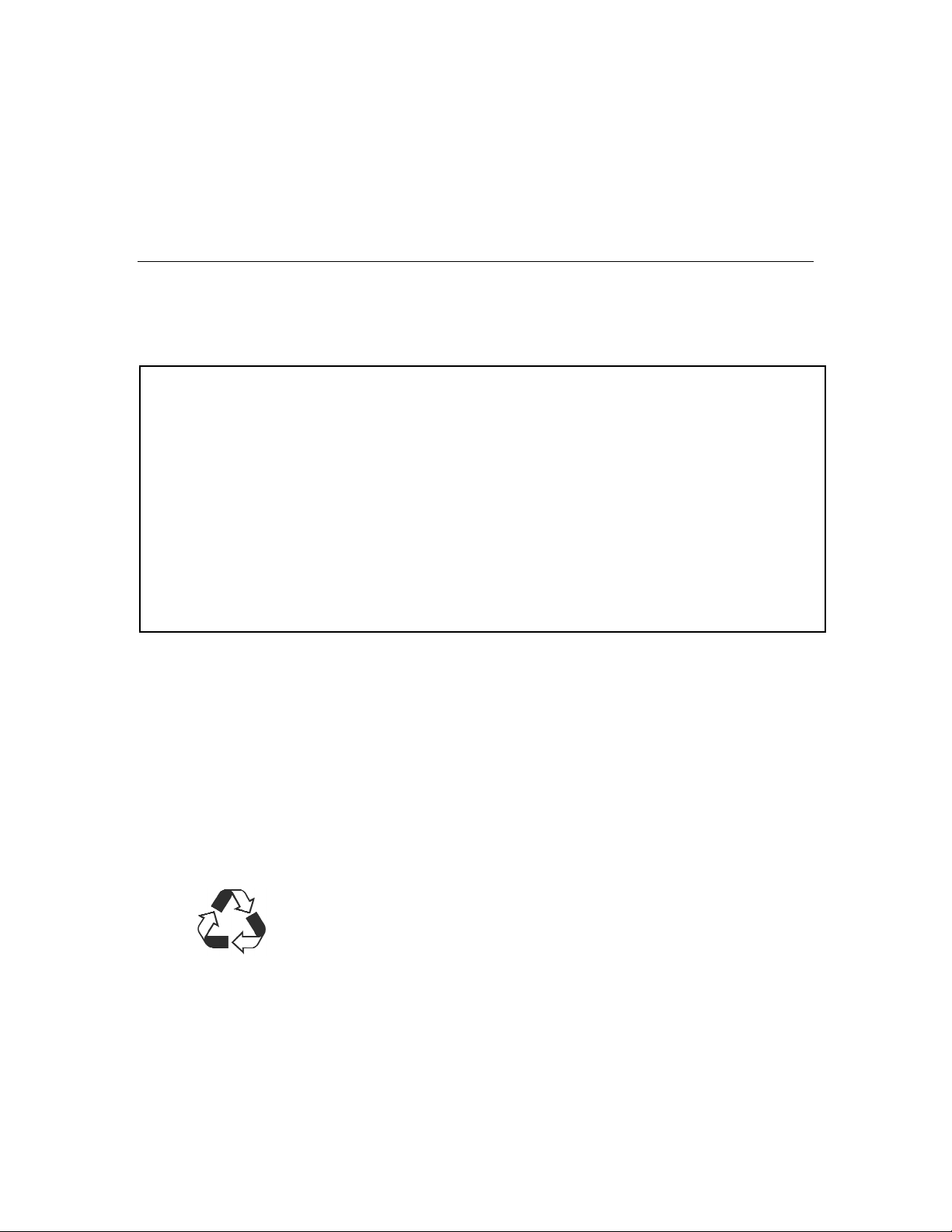
MAINTENANCE KIT
INSTRUCTIONS
For Use in HP 4100
THE FOLLOWING PARTS ARE INCLUDED IN THIS MAINTENANCE KIT
PART # DESCRIPTION QUANTITY
RG5-5063 4100 fuser assembly 1
RF5-3114 4100 separation feed roller 6
RG5-3718 4100 pick up roller assembly tray 1 1
RG5-5094 4100 transfer roller 1
vinyl gloves 2
manual 4100 maintenance kit 1
****WARNING****
TURN PRINTER OFF, UNPLUG IT, THEN ALLOW PRINTER TO
SIT FOR AT LEAST 30 MINUTES BEFORE PERFORMING
MAINTENANCE PROCEEDURES
Buy Smart. Waste Less. Save More!!
Although you are not required, please do your part.
Inside you will find an ARS tag provided for you to
Recycle this product – Help keep America clean.
“Do not use this tag for defective returns”
Contact your supplier for a replacement fuser
Page 2
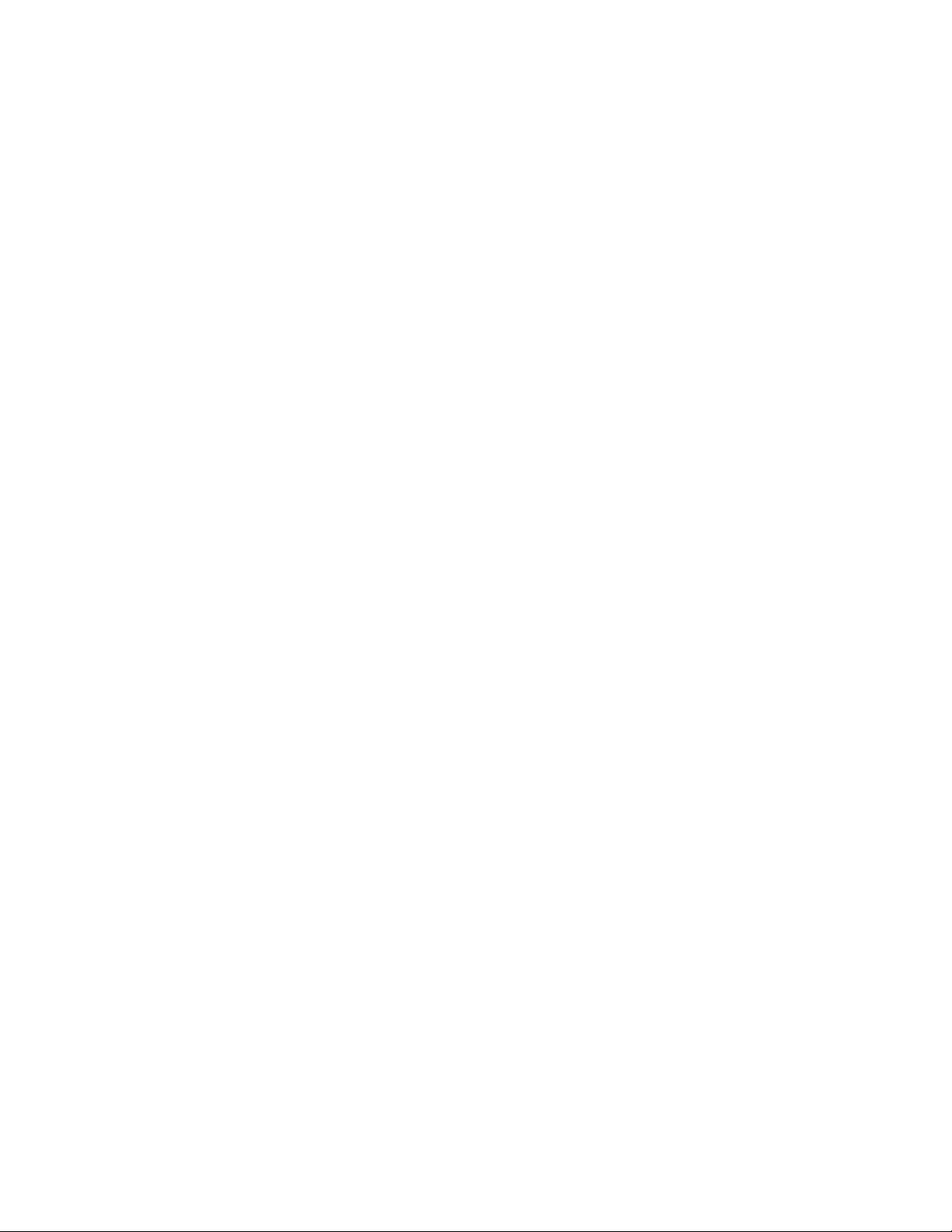
****WARNING****
TURN PRINTER OFF, UNPLUG IT, THEN ALLOW PRINTER TO SIT FOR AT LEAST
30 MINUTES BEFORE PERFORMING MAINTENANCE PROCEEDURES
Fusing Assembly Removal & Installation:
1. Remove the paper tray and toner cartridge from the printer.
2. Remove the Tray2 dust cover or optional Duplexer by sliding it out from the rear of the printer.
3. Unplug the power cord from the printer.
4. Open and extend the rear output tray. Flex the tray slightly to remove one side at a time.
5. Release the fuser by turning the fuser levers so they point up on both the left and right side of the
printer.
6. Grab the fuser by the white plastic paper output guides and remove fuser from printer.
7. Install replacement fuser in reverse fashion. Reinstall the Duplex unit if removed in step 3.
***WARNING***
USE LATEX GLOVES WHEN REPLACING THE TRANSFER ROLLER
** DO NOT TOUCH THE BLACK FOAM ROLLER**
Transfer Roller Replacement:
1. From the front of the printer, open the top cover remove cartridge and locate the transfer roller.
NOTE: THE BLUE GEAR IS SITUATED ON THE LEFT SIDE
2. Using a flat-blade screwdriver, pry the left end of the metal shaft from its clip, then slide it the left.
3. Remove the transfer roller.
4. Place the new transfer roller into place by sliding the right side into place, secure the left side by
snapping it down.
Tray 1 Pick Up Roller Removal & Replacement:
1. Open tray 1 and locate the tray 1 pick up roller assembly. The pickup roller is in the center of the
assembly.
2. Remove the plastic envelope entrance cover by pulling it towards you.
3. Using a flathead screwdriver, gently pry open the blue clip in the center of the tray 1 pickup roller.
4. Lift the pickup roller straight up and off the shaft. Note the hole through the middle of the shaft.
5. Lower the new rollers onto the shaft with the post inside the roller going through the hole in the
shaft & with the blue clip facing the front of the printer. Pinch the blue clip tightly to lock the
roller onto the shaft.
6. Replace the black plastic envelope entrance cover and the tray 1 cover.
Tray 2 Feed Roller Removal & Replacement:
1. Turn the printer on its left side. Locate the Tray 2 roller on the underside of the printer.
2. Pinch the blue clip and remove the feed roller from the shaft.
3. Place the new feed roller onto the shaft and push it into place until it snaps into place.
4. Return printer to its upright position.
Tray 2 Separation Roller Removal & Replacement:
1. The tray 2 separation roller is located at the front of the trays.
2. Using a flat head screwdriver, release the clip on the panel to the left of the tray 2 roller.
3. Pinch the clip on the separation roller and slide it to the left and off the shaft.
4. Slide new roller onto shaft until it snaps into place – close and lock panel.
Clearing the service message:
To clear the “PERFORM USER MAINTENANCE” press and hold down the left sides of the ITEM- and
VALUE- keys while turning the printer on.
(plug in and leave power off)
