Page 1
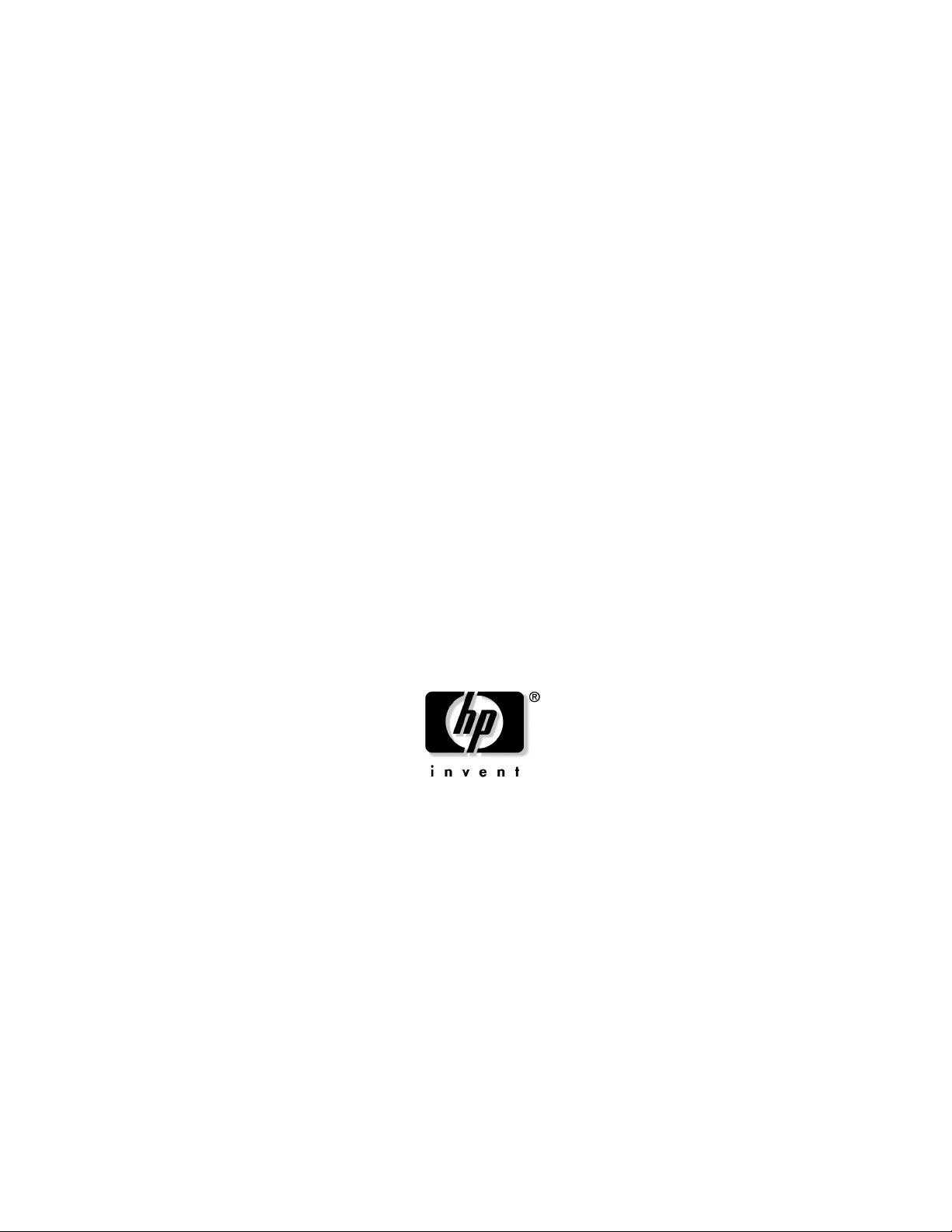
HP ProLiant DL145 G1 Lights-Out 100i
Remote Management Processor
User Guide
February 2005 (First Edition)
Part Number 384529-001
Page 2
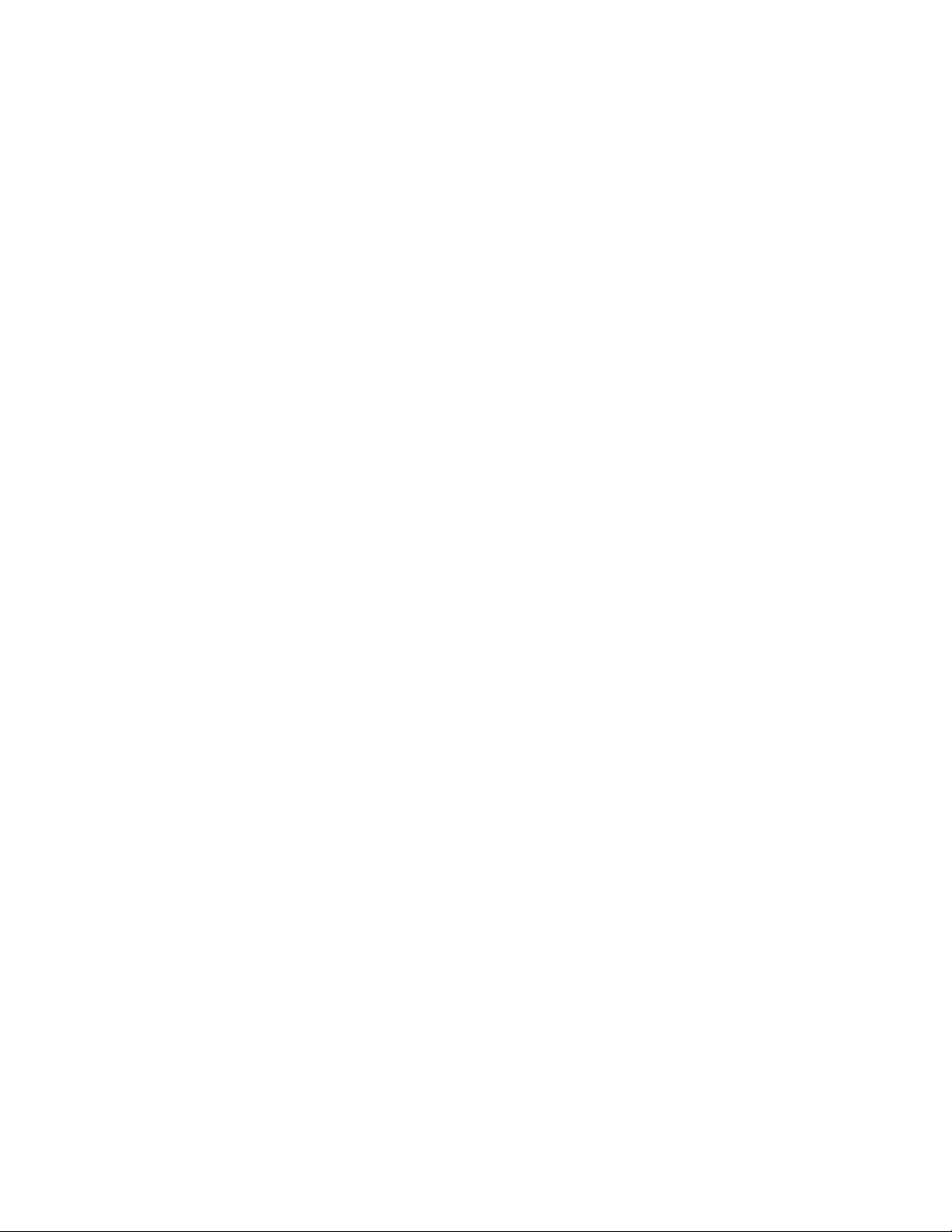
© Copyright 2005 Hewlett-Packard Development Company, L.P.
Confidential computer software. Valid license from HP required for possession, use or copying. Consistent
with FAR 12.211 and 12.212, Commercial Computer Software, Computer Software Documentation, and
Technical Data for Commercial Items are licensed to the U.S. Government under vendor’s standard
commercial license.
The information contained herein is subject to change without notice. The only warranties for HP products
and services are set forth in the express warranty statements accompanying such products and services.
Nothing herein should be construed as constituting an additional warranty. HP shall not be liable for
technical or editorial errors or omissions contained herein.
Microsoft and Windows are U.S. registered trademarks of Microsoft Corporation. Linux is a U.S.
registered trademark of Linus Torvalds.
HP ProLiant DL145 G1 Lights-Out 100i Remote Management Processor User Guide
February 2005 (First Edition)
Part Number 384529-001
Audience assumptions
This document is for the person who installs, administers, and troubleshoots servers and storage systems.
HP assumes you are qualified in the servicing of computer equipment and trained in recognizing hazards in
products with hazardous energy levels.
Page 3
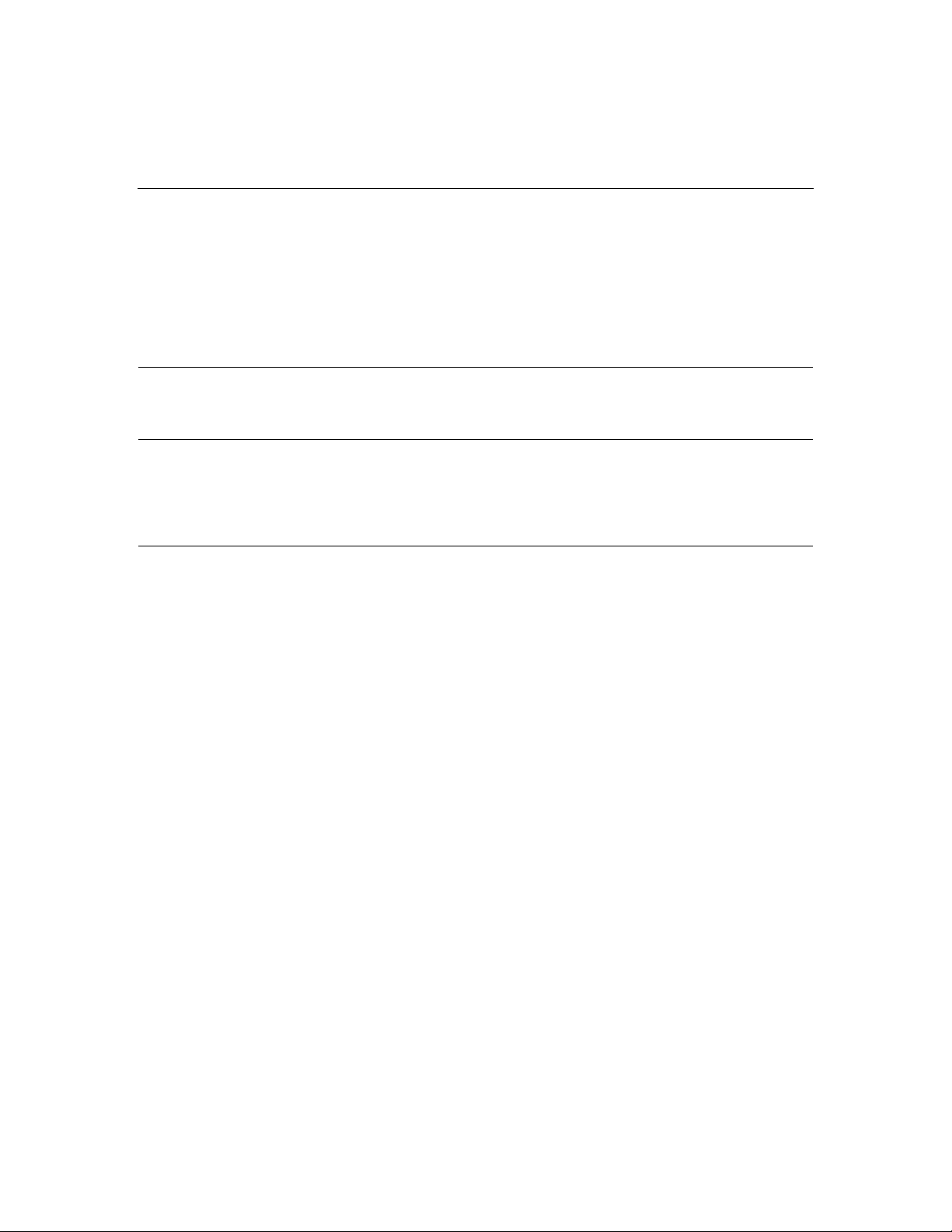
3
Contents
Operational overview 5
Server management..............................................................................................................................5
Server management features................................................................................................................5
Configuration 7
Using the serial port............................................................................................................................. 7
Sharing the serial port with the remote management processor ............................................... 7
BIOS serial console configuration............................................................................................ 8
Using the dedicated management port................................................................................................. 9
Using Integrated Lights-Out 100i 13
Logging in to the remote management processor .............................................................................. 13
Logging in through a web browser.........................................................................................13
Logging in through the CLI....................................................................................................14
Browser main menu options...............................................................................................................15
CLI commands................................................................................................................................... 16
Changing the password......................................................................................................................17
Changing the password through a web browser .....................................................................17
Changing the password through the CLI................................................................................ 18
Using the remote console...................................................................................................................19
BIOS console text redirection through telnet..........................................................................19
Microsoft Windows EMS management..................................................................................20
Controlling server power remotely ....................................................................................................21
Controlling server power from a web browser ....................................................................... 21
Controlling server power through the CLI..............................................................................22
Using the system event log ................................................................................................................22
Accessing the system event log from a web browser .............................................................23
Accessing the system event log from the ROM-based setup.................................................. 23
Additional network Settings...............................................................................................................24
Configuring network settings using a web browser................................................................25
Configuring network settings using the CLI...........................................................................25
Hardware Inventory page................................................................................................................... 27
Monitoring sensors feature.................................................................................................................28
Platform event filtering configuration pages......................................................................................28
Platform Event Trap Configuration page...........................................................................................30
Page 4
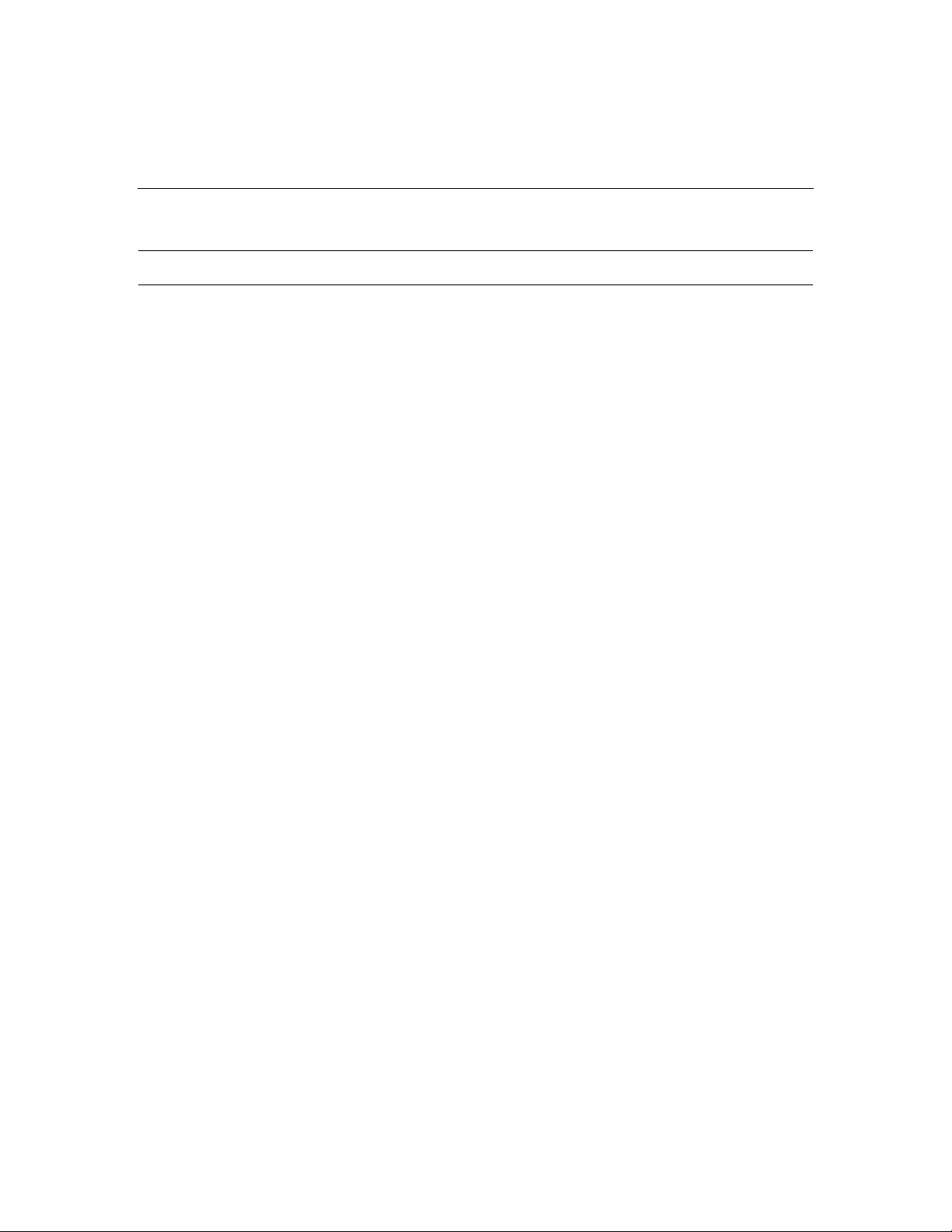
4 HP ProLiant DL145 Lights-Out 100i Remote Management User Guide
Acronyms and abbreviations 33
Index 35
Page 5
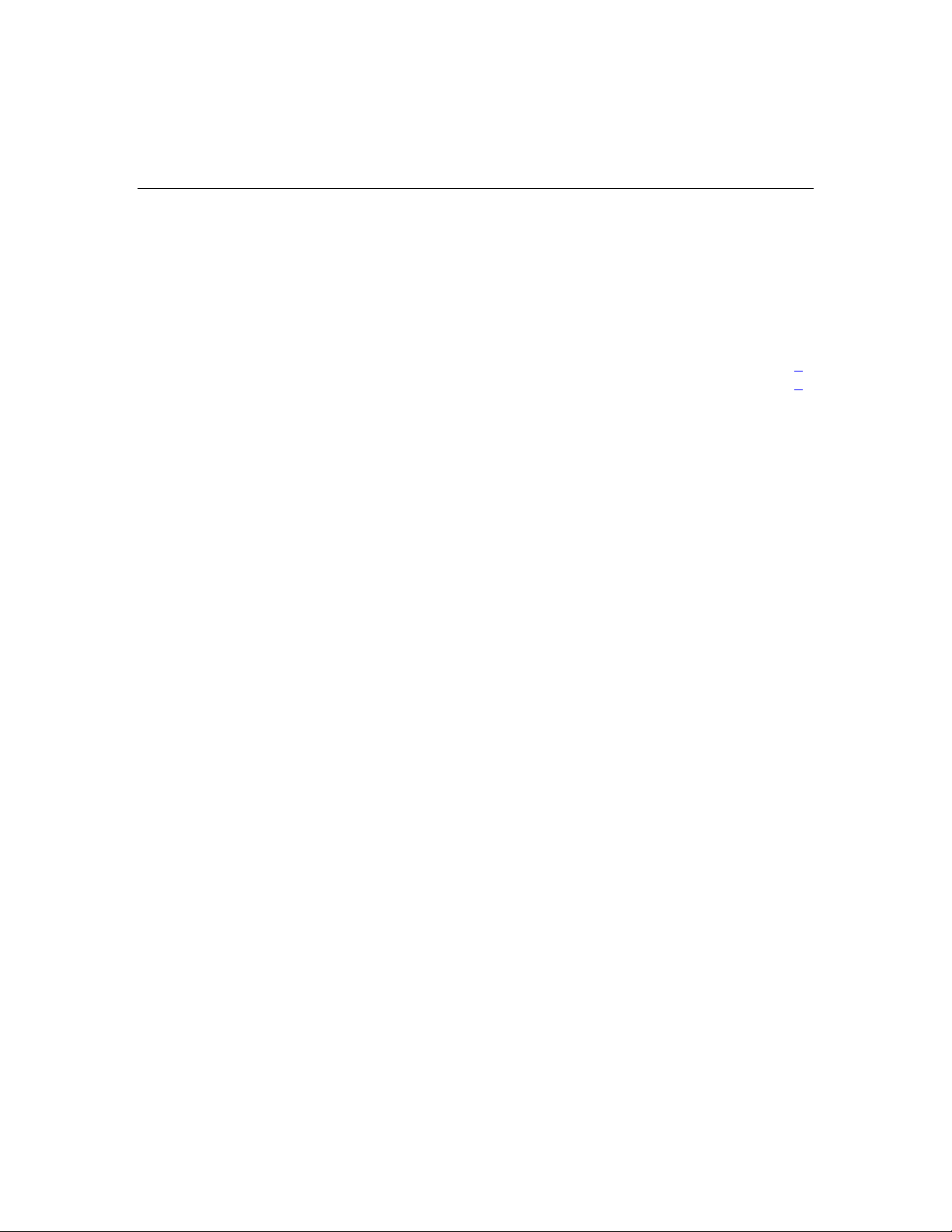
5
Operational overview
In this section
Server management ........................................................................................................................5
Server management features...........................................................................................................5
Server management
The HP ProLiant DL145 G1 Lights-Out 100i Remote Management Processor
delivers basic remote control of vital server resources, and supports IPMI 1.5.
Throughout this document, you will also see the term "BMC," which is
synonymous with remote management processor.
The ProLiant DL145 G1 Lights-Out 100i Remote Management Processor
provides system administrators with access to the server at any time, even before
an operating system is installed on the server. This remote management
processor provides a text mode console redirection, IPMI CLI, and browser
access to many of the same IPMI functions. You can access the remote
management processor and the management features of the HP ProLiant DL145
G1 Server through a dedicated Ethernet over TCP/IP management port or
through the integrated serial port.
Server management features
With the ProLiant DL145 G1 Lights-Out 100i Remote Management Processor,
you can:
•
Switch between console redirection and the CLI using either the dedicated
management or serial port
•
Remotely power on and off the server
•
Perform warm or cold server reboots
•
Remotely monitor server state voltage, fan speed, and system state (S0 or S5)
Page 6
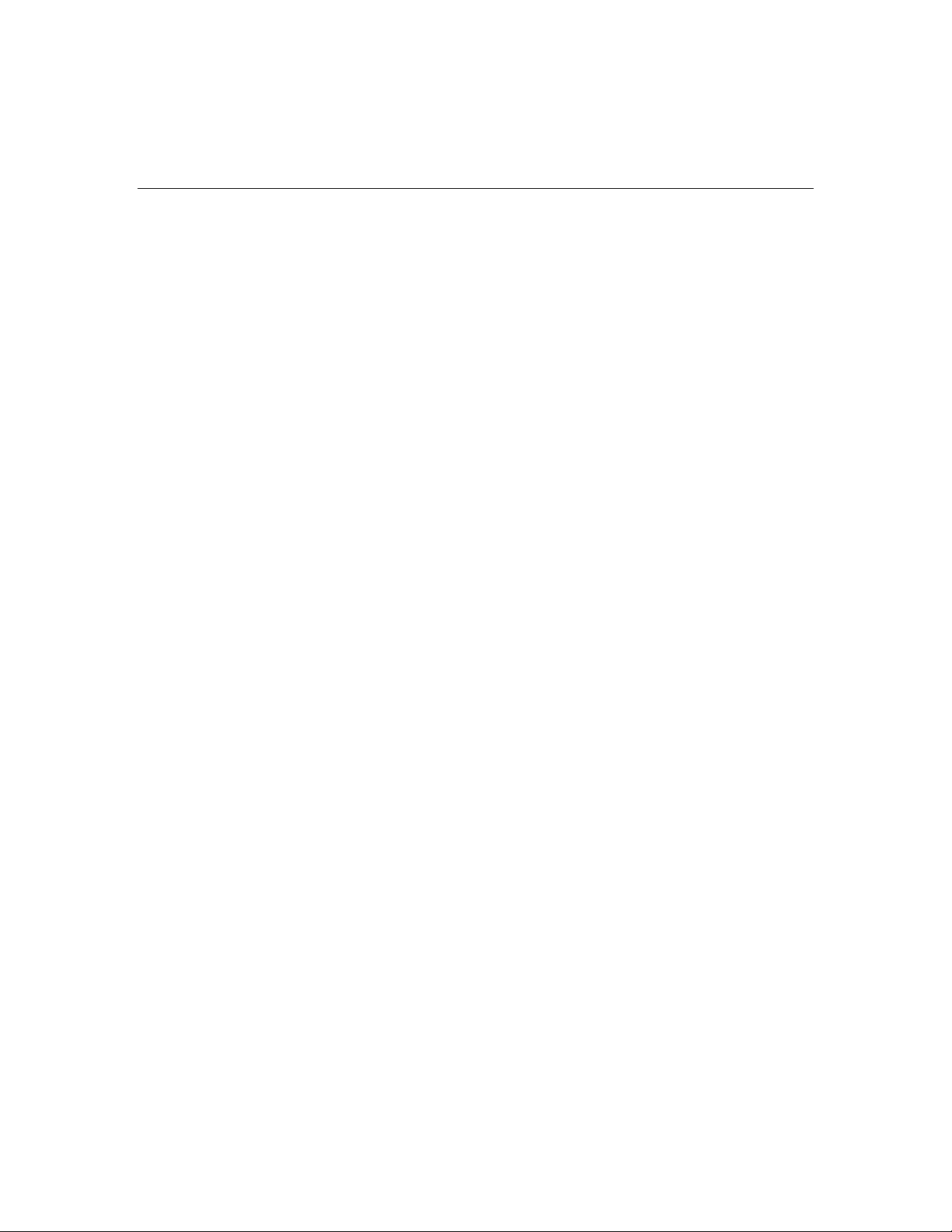
6 HP ProLiant DL145 Lights-Out 100i Remote Management User Guide
•
Configure TCP/IP settings for the NIC
•
Change user password
•
Use the CLI to issue raw IPMI 1.5 commands
•
Access command line help
Page 7
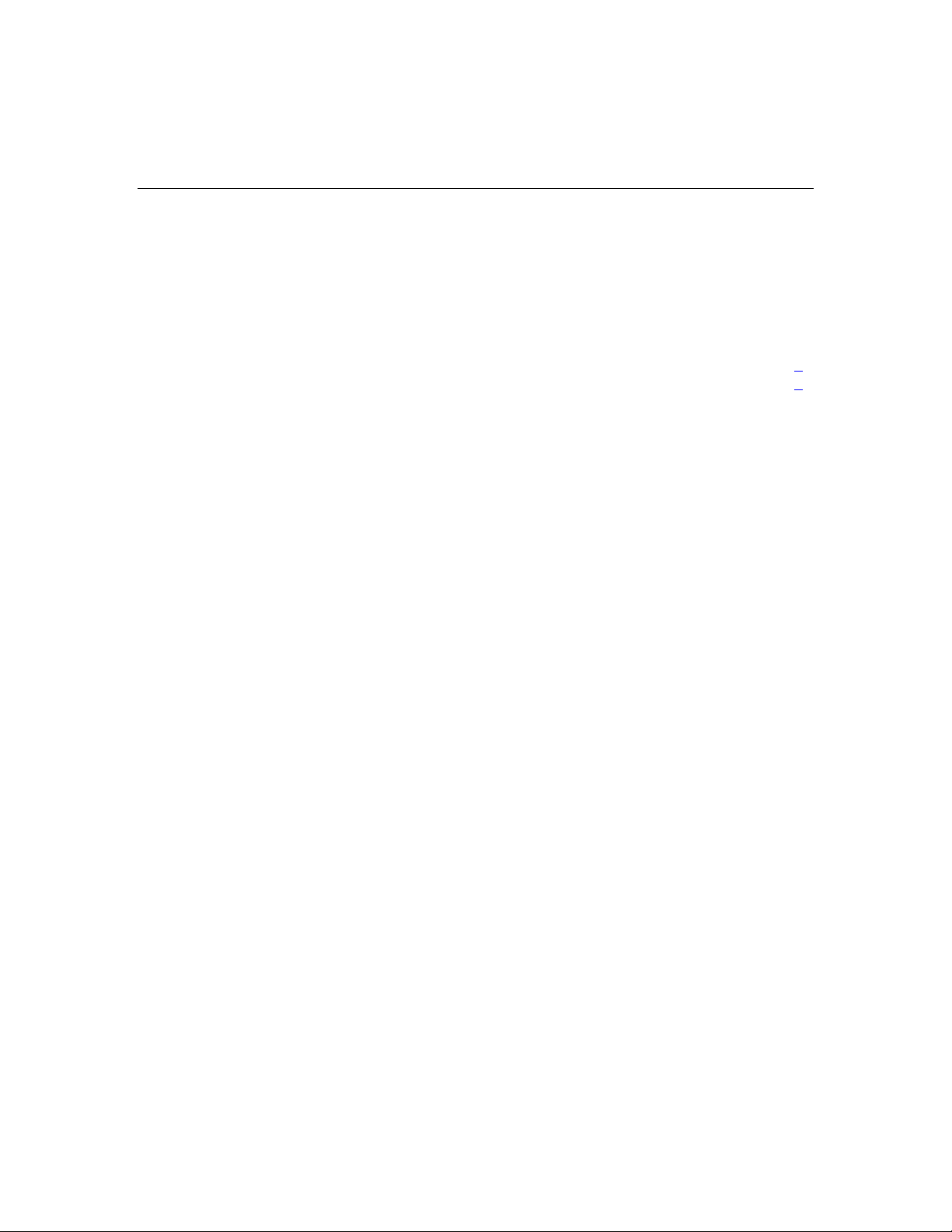
7
Configuration
In this section
Using the serial port........................................................................................................................7
Using the dedicated management port............................................................................................9
Using the serial port
The server serial port provides basic serial port functionality and also serves as
an interface to the remote management processor. You can share the serial port
between the remote management processor and the rest of the system or
configure the remote management processor not to use the serial port.
You must configure the remote management processor serial port hardware
parameters to work with your respective serial port communications software.
Remote management processor serial port configuration is controlled with BIOS
Setup.
Sharing the serial port with the remote management processor
The serial port can be configured to work in two different ways:
•
Shared—The BIOS enables the serial port as a regular system serial port for
use with legacy serial devices, as well as to communicate with the remote
management processor.
•
Not Shared—The server uses the serial port as a standard system serial port,
but remote management processor is prohibited from using the serial port.
To enable or disable the serial port sharing:
1. Power on the server by pressing the power on/off button on the front panel.
Page 8
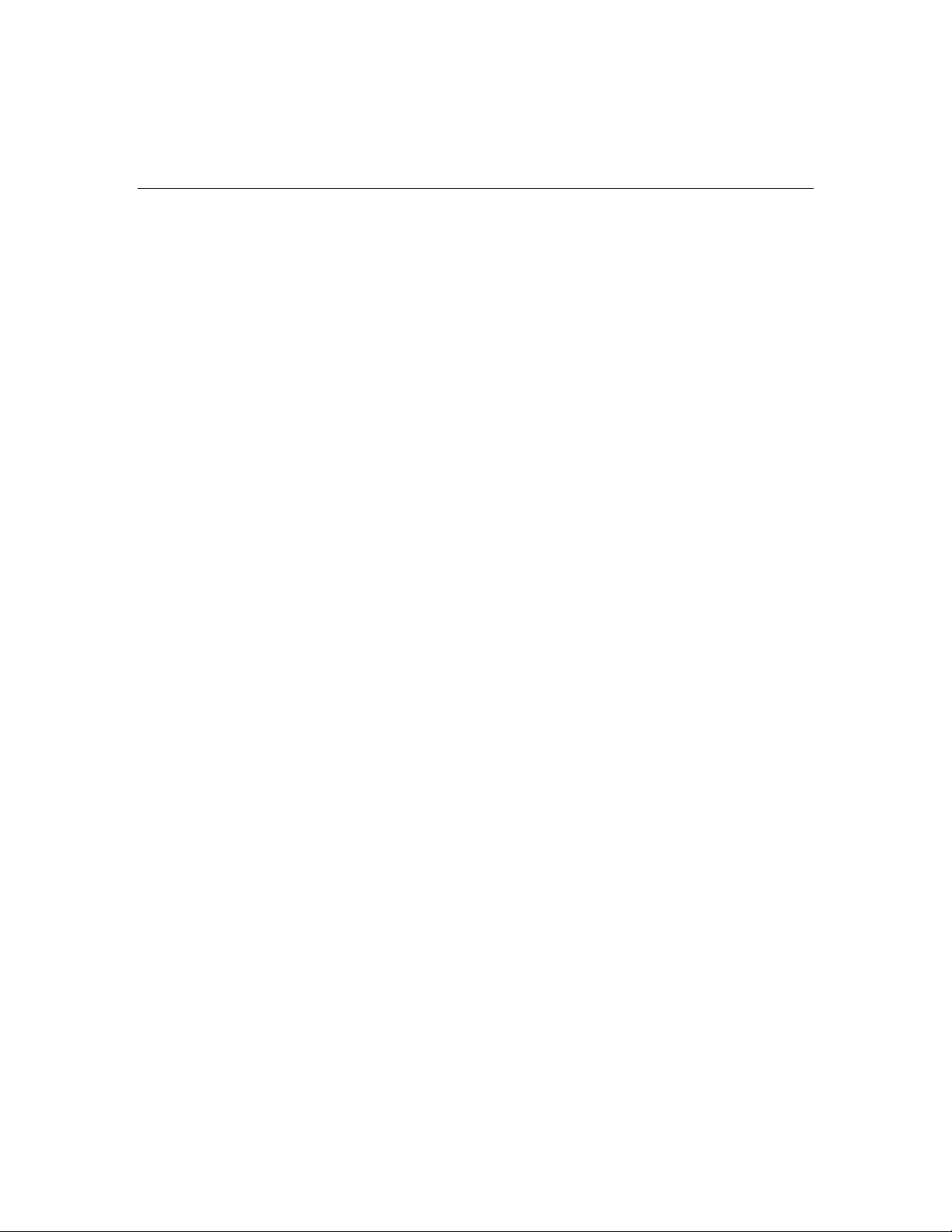
8 HP ProLiant DL145 Lights-Out 100i Remote Management User Guide
2. When POST shows the message Press <F10> if you want to
run BIOS SETUP, press the F10 key. If the server has an administrator
password configured, the system prompts you to enter the password. If the
server does not have a password configured, the main screen of the BIOS
Setup Utility appears.
3. Press the right arrow (→) key to navigate to the Advanced menu.
4. Press the down (↓) key to scroll to the Management Processor
Configuration menu. Press the Enter key.
5. Press the down arrow (↓) key to scroll to the Serial Port Sharing option. Do
one of the following:
− Press the + or - key to toggle the setting between Shared and Not Shared.
Press the Enter key to select the appropriate option.
− Press the Enter key. The Options box appears. Press the up or down
arrow (↑ or ↓) key to select Shared with BMC or Not shared W/BMC.
Press the Enter key to select the appropriate option.
6. Press the Esc key to return to the previous screen, or press the F10 key to
save the changes and exit Setup.
BIOS serial console configuration
1. Power on the server by pressing the power on/off button on the front panel.
2. When POST shows the message Press <F10> if you want to
run BIOS SETUP, press the F10 key. If the server has an administrator
password configured, the system prompts you to enter the password. If the
server does not have a password configured, the main screen of the BIOS
Setup Utility appears.
3. Press the right arrow (→) key to navigate to the Advanced menu
4. Press the down arrow (↓) key to scroll to the BIOS Serial Console
Configuration menu. Press the Enter key.
5. Review the serial port settings and be sure they match the serial port
communications software settings used to connect to the remote management
processor.
Page 9
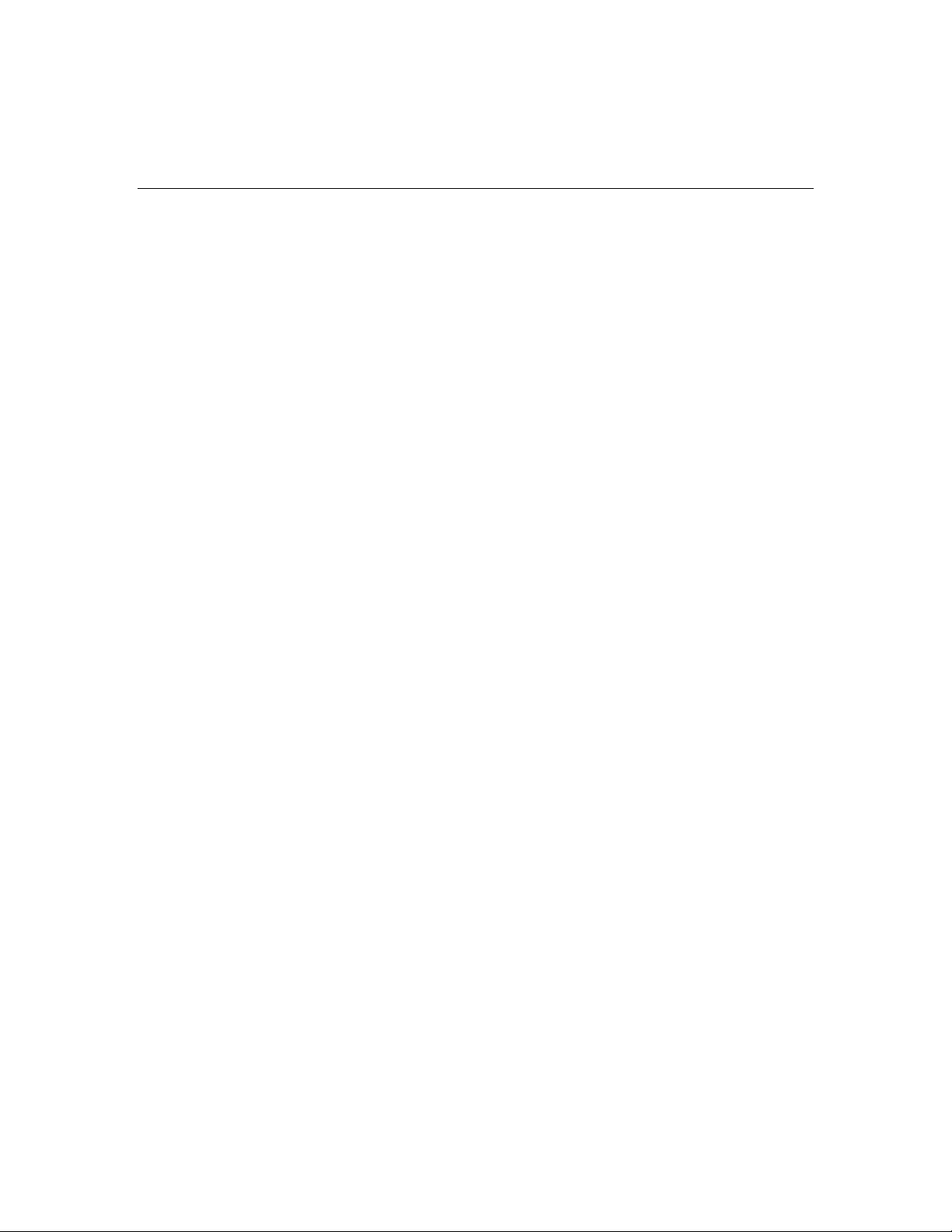
Configuration 9
6. Press the Esc key to return to the previous screen, or press the F10 key to
save the changes and exit Setup.
Using the dedicated management port
The dedicated management port is a standard Ethernet 10Mb interface and is
connected to the network using a standard Ethernet cable. Before using the
dedicated management port you will need to determine either the DHCP IP
address, set a static IP address, or use the default static IP address.
To obtain a DHCP IP address from BIOS setup:
1. Connect a standard Ethernet cable between the onboard NIC on the server
rear panel and a network jack. By default, the remote management processor
has DHCP enabled and automatically negotiates an IP address. To view the
DHCP IP address, run the BIOS setup program or retrieve the DHCP IP
address using CLI through the serial port connection.
2. Power on the server by pressing the power on/off button on the front panel.
3. When POST displays the message Press <F10> if you want to
run SETUP, press the F10 key. If the server has an administrator password
configured, the system prompts you to enter the password. If the server does
not have a password configured, the main screen of the BIOS Setup Utility
appears.
4. Press the right arrow (→) key to navigate to the Advanced menu.
5. Press the down arrow (↓) key to scroll to the Management Processor
Configuration menu. Press the Enter key.
6. Press the down arrow (↓) key to scroll to the Set LAN Configuration menu.
Press the Enter key.
7. Press the down arrow (↓) key to scroll to the IP Address menu. Press the
Enter key.
8. Note the DHCP assigned IP address for future reference.
9. Press the Esc key to return to the previous screen or press the F10 key to
save the changes and exit Setup.
To obtain a DHCP address from the CLI:
Page 10
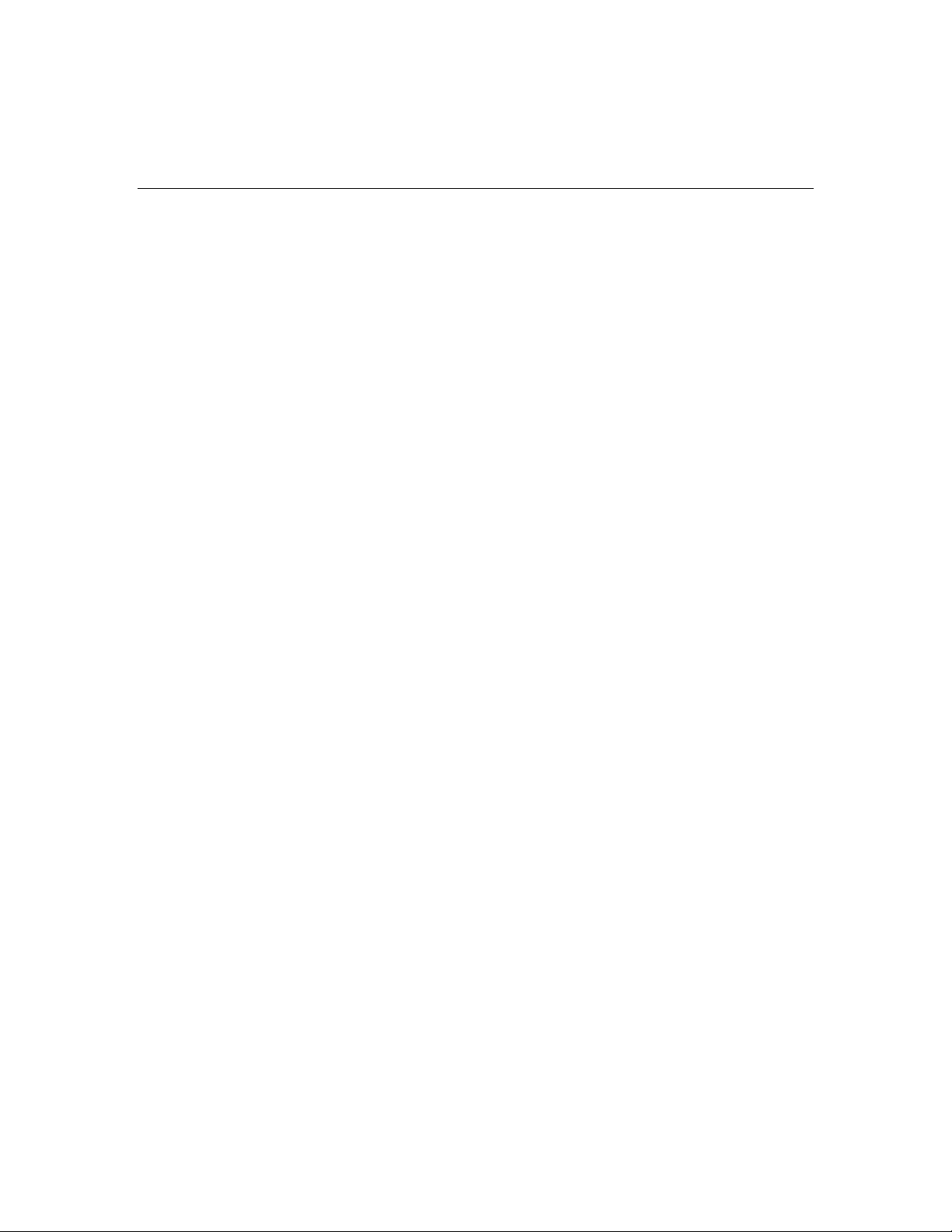
10 HP ProLiant DL145 Lights-Out 100i Remote Management User Guide
DHCP IP addresses can be viewed using the CLI. Establish a connection to the
CLI using an external device such as a laptop or another computer that is
connected to the serial port with a null modem cable.
1. After the connection is established, switch from the default BIOS Serial
Console connection to the CLI by first pressing and releasing the Esc key,
and then simultaneously pressing the Shift + ( keys.
2. The remote management processor login prompt appears. The default user
name is admin and the password is admin.
3. From the CLI, type Net and press the Enter Key to enter the Network
configuration menu.
4. To view the DHCP IP address, type Stat and press the Enter key. The
following information is displayed:
face...ipsrc.....IP addr........subnet.......gateway
1-et1 dhcp 16.100.250.72 255.255.252.0
16.100.248.1
5. Note the DHCP IP address for future reference.
To configure network access for static IP address from the CLI:
1. Static IP addresses can only be set using the CLI. Establish a connection to
the CLI using an external device such as a laptop or another computer that is
connected to the serial port with a null modem cable.
2. After the connection is established, switch from the default BIOS Serial
Console connection to the CLI by first pressing and releasing the Esc key,
and then simultaneously pressing the Shift + ( keys.
3. The remote management processor login prompt appears. The default user
name is admin and the password is admin.
4. After logging in, press and release the Esc key and press the Shift + ( keys
simultaneously to switch from BIOS serial console to the CLI.
5. From the CLI, type Net and press the Enter Key to enter the Network
configuration menu.
6. Enter DHCP disable and press the Enter key. DHCP is now disabled.
7. Verify DHCP is disabled by using the stat command. If DHCP is disabled
the default IP address 192.0.0.65 is displayed.
Page 11
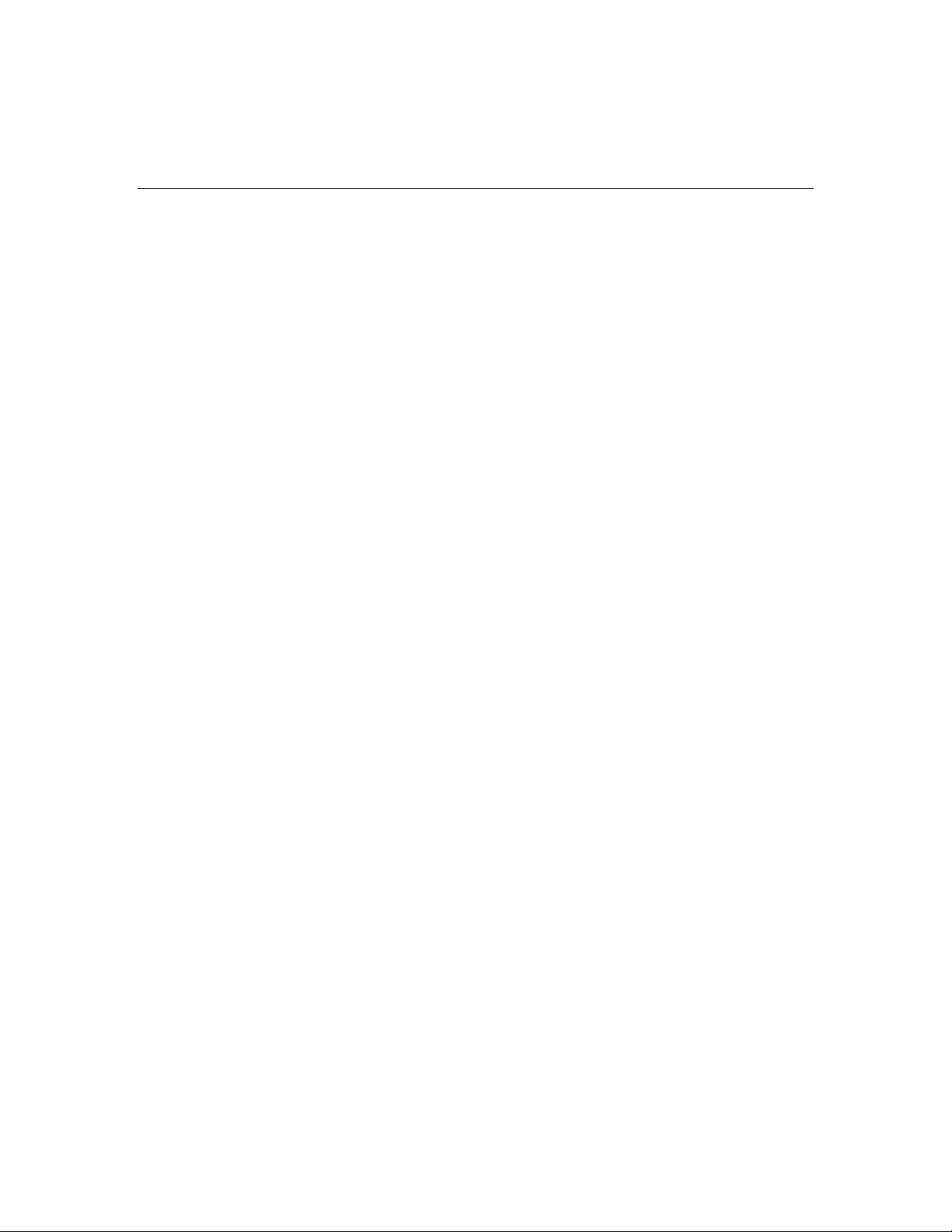
Configuration 11
8. To set a static IP address, type set ip <ip address> <net mask>
et1 and press the Enter key.
Page 12

Page 13

13
Using Integrated Lights-Out 100i
In this section
Logging in to the remote management processor.........................................................................13
Browser main menu options.........................................................................................................15
CLI commands .............................................................................................................................16
Changing the password.................................................................................................................17
Using the remote console .............................................................................................................19
Controlling server power remotely...............................................................................................21
Using the system event log...........................................................................................................22
Additional network Settings .........................................................................................................24
Hardware Inventory page .............................................................................................................27
Monitoring sensors feature ...........................................................................................................28
Platform event filtering configuration pages ................................................................................28
Platform Event Trap Configuration page .....................................................................................30
Logging in to the remote management processor
You can log in to the remote management processor through a web browser
("Logging in through a web browser" on page 13
in through the CLI" on page 14
). If you are unsure of your DHCP IP address
refer to the "Using the dedicated management port (on page 9
Logging in through a web browser
1. Browse to the IP address of the remote management processor to access the
login screen.
) or through the CLI ("Logging
)" section.
Page 14

14 HP ProLiant DL145 Lights-Out 100i Remote Management User Guide
2. Enter your user name and password. The default user name is admin, and the
default password is admin.
Logging in through the CLI
To log into the remote management processor through the CLI and enter
Terminal mode:
1. Establish a connection to the remote management processor by launching a
telnet session.
2. Enter the user name at the login: prompt. The default user name is admin.
3. Enter the password at the password: prompt. The default password is admin.
The command prompt displays.
To exit the CLI and enter Console mode, do one of the following:
Page 15

Using Integrated Lights-Out 100i 15
• • Press and release the Esc key and then press the Shift + ( keys
simultaneously.
Enter the quit command at the command prompt.
Browser main menu options
From the main menu, you can access all of the basic remote management
capabilities of the remote management processor.
Option Description
Home Returns to main menu
Hardware Inventory Detects hardware inventory (CPU
only)
Power Control Options Accesses system power control
options
Page 16

16 HP ProLiant DL145 Lights-Out 100i Remote Management User Guide
Option Description
Monitoring Sensors Lists all sensor information, including
type, name, status, reading, and PEF
settings
System Event Log Displays the system event log
Network Settings Accesses the network parameter
settings screen
PET configuration Accesses the PET destinations and
alert policy table
User Management Accesses the user configuration
screen
CLI commands
CLI commands are entered at the command prompt that displays after a
successful login to the remote management processor. For more information on
logging in to the remote management processor, refer to the "Logging in to the
remote management processor (on page 13
)" section.
The following table lists and describes the CLI commands. The commands are
described in further detail in the following sections. Single letter abbreviations
can be used rather than the entire command word. For example, c can be used
rather than entering Changepassword. CLI commands are not case-sensitive.
Command Action
C[hangePassword]
P[ower]
P[ower] off
I[pmicommand]
<command data>,
where <command
data> is a
supported IPMI
command
SEN[sorStatus]
Changes password for Administrator
account
Displays the server power status
Powers off the server
Executes an IPMI command
Displays the system sensor status
Page 17

Using Integrated Lights-Out 100i 17
Command Action
SD[RRead]
Displays the Sensor Data Record
SEL[Read]
N[etwork setup]*
R[eset] warm
R[eset] cold
V[ersion]
H[ELP]
Q[UIT]
* NOTE: Entering network setup to configure the network results in the command prompt
to INET>. For information on additional commands that can be entered at the INET>
prompt, refer to the "Using the system event log (on page 22
Displays the system event log
Sets up the network
Resets the server
Powers off the server and powers on
the server after a short time has
passed
Shows the management firmware
version
Displays a list of commands
Logs out of the remote management
card
Changing the password
The user password is stored in nonvolatile memory and can be changed through a
web browser ("Changing the password through a web browser" on page 17
the CLI ("Changing the password through the CLI" on page 18
)" section.
) or
).
Changing the password through a web browser
1. Click User Configuration on the main menu navigation bar.
Page 18

18 HP ProLiant DL145 Lights-Out 100i Remote Management User Guide
2. Input the password as indicated, and click the Set button to save the changes.
Changing the password through the CLI
Passwords are case-sensitive and can contain up to 16 characters. To change the
user password through the CLI:
1. Log into the CLI as described in the "Logging in to the remote management
processor (on page 13
2. At the command prompt, enter Changepassword.
3. Enter the current password when prompted.
4. Enter the new password when prompted.
5. Reenter the new password when prompted.
)" section.
Page 19

Using Integrated Lights-Out 100i 19
Using the remote console
You can access the remote console through either the BIOS console text
redirection functionality or a Microsoft® Windows® Server 2003 text-based
console.
BIOS console text redirection through telnet
BIOS console text redirection functionality enables you to view the entire boot
process remotely and make changes in the BIOS Setup Utility from a remote
computer. This tool is valuable in troubleshooting and managing servers
remotely.
To configure the BIOS Setup Utility on the target ProLiant DL145 G1 system:
1. Press the F10 key during POST to enter the BIOS Setup Utility.
2. Press the right arrow (→) key to navigate to the Advanced menu.
3. Press the down arrow (↓) key to scroll down to the BIOS Console
Redirection, and press the Enter key to enter the sub-menu.
4. Set Com Port Address to BMC USI port.
5. Press the Esc key to return to the previous screen, or press the F10 key to
save the changes and exit Setup.
6. Follow the instructions in the "Additional network settings (on page 24
)"
section to set or obtain a valid IP address.
7. Press the F10 key to save the changes and exit Setup.
8. Now that console redirection has been configured, you can view the boot
process remotely by establishing a telnet session to the IP address of the
remote management processor from a client PC. Consult your operating
system documentation for further details on establishing telnet sessions.
NOTE: If you encounter problems logging in to the remote console, be
aware that some telnet programs might require you to enable their send
line feed at end of line option. If the remote console does not
respond to the Enter key, try setting this option in your telnet program.
NOTE: You must follow the instructions in the "Additional network
settings (on page 24
)" section to configure the network access properly.
Page 20

20 HP ProLiant DL145 Lights-Out 100i Remote Management User Guide
Microsoft Windows EMS management
Microsoft® Windows® Server 2003 provides text-based console access. You can
connect a laptop to the remote management processor to perform basic
management tasks on the ProLiant DL145 G1 target system. The Windows®
EMS Console, if enabled, displays the processes that are running and enables
administrators to halt processes. This capability is important in cases in which
video, device drivers, or other operating system features have prevented normal
operation and normal corrective actions.
To enable Windows® EMS management on the target ProLiant DL145 G1
system:
1. Press the F10 key during POST to enter BIOS Setup Utility.
2. Press the right arrow (→) key to navigate to the Advanced menu.
3. Press the down arrow (↓) key to scroll down to the BIOS Console
Redirection option, and press the Enter key to enter the submenu.
4. Set Com Port Address to BMC USI port.
5. Scroll down to Continue C.R. after POST, and set it to ON.
6. Press the Esc key to return to the previous screen, or press the F10 key to
save the changes and exit Setup.
You can now view the Windows® EMS management console remotely by
establishing a telnet session to the IP address of the target server from a client
PC. Consult your operating system documentation for further details on
establishing telnet sessions.
NOTE: If you encounter problems logging in to the remote console, be
aware that some telnet programs might require you to enable their send
line feed at end of line option. If the remote console does not
respond to the Enter key, try setting this option in your telnet program.
NOTE: You must follow the instructions in the "Additional network
settings (on page 24
)" section to configure the network access properly.
Page 21

Using Integrated Lights-Out 100i 21
Controlling server power remotely
Using a web browser or the CLI, you can remotely operate the power button of a
host server. Virtual power support enables you to power on, power off, and
power cycle the host server. This virtual power support operates independently of
the state of the operating system.
Controlling server power from a web browser
1. Click Power Control Options on the main menu navigation bar.
2. Follow on the on-screen options to power the server on or off, reset the
server, turn the chassis locator ON or OFF, and set the server actions after a
power failure to always power back up, restore to the previous power state,
or require a power button press.
Page 22

22 HP ProLiant DL145 Lights-Out 100i Remote Management User Guide
Controlling server power through the CLI
1. Log into the remote management processor CLI as described in the "Logging
in to the remote management processor (on page 13
)" section.
2. At the command prompt, enter one of the following commands:
− power on—Powers on the server
− power off—Powers off the server
− reset warm—Resets the server
− reset cold—Powers off the server and resets the server after a short
time has elapsed
Using the system event log
The system event log lists a short description of each system event. Events that
are recorded include system resets, system power loss, user logins, and
unsuccessful login attempts.
Page 23

Using Integrated Lights-Out 100i 23
Accessing the system event log from a web browser
Click System Event Log on the main menu navigation bar.
Accessing the system event log from the ROM-based setup
1. In the BIOS setup utility, press the right arrow (→) key to navigate to the
Advanced menu.
2. Press the down arrow (↓) key to scroll to the DMI Event Logging submenu.
Press the Enter key.
3. Press the down arrow (↓) key to scroll to the following available setup items.
The available options include:
− View DMI event log
− Event Logging
Page 24

24 HP ProLiant DL145 Lights-Out 100i Remote Management User Guide
− ECC Event Logging
− Mark DMI events as read
− Clear all DMI event logs
4. Press the Enter key to view the options.
5. Press the Esc key to return to the previous screen, or press the F10 key to
save the changes and exit Setup.
You can also view the system event log by entering the selread command at
the remote management card CLI.
Additional network Settings
After completing the instructions in the "Using the dedicated management port
(on page 9
or the CLI.
)" You can configure additional network settings using a web browser
Page 25

Using Integrated Lights-Out 100i 25
Configuring network settings using a web browser
Click Network Settings on the main menu, and input new settings on the
Network Settings screen.
Configuring network settings using the CLI
1. Log in to the remote management processor CLI as described in the
"Logging in to the remote management processor (on page 13
2. At the command prompt, enter network setup. The INET> prompt appears.
3. Enter any remote management processor network setup command. The
INET> CLI commands are case-sensitive.
)" section.
Page 26

26 HP ProLiant DL145 Lights-Out 100i Remote Management User Guide
Command Action
state
delay
length
rtadd
rtdel
routes
setip
xxx.xxx.xxx.xxx
yyy.yyy.yyy.yyy,
where
xxx.xxx.xxx.xxx
is the IP
address and
yyy.yyy.yyy.yyy
is the subnet
mask
setdgw
dhcp
setdl
vsi
setvsi
help general
Displays the current setup
information
Sets the delay between two pings
from the remote management
processor
Sets the default ping packet length
Manually adds an IP route to the
table
Manually deletes an IP route from the
table
Displays the IP route table
Sets the remote management
processor IP address and subnet
mask
Sets the remote management
processor default gateway to Enable
DHCP or Disable DHCP
Obtains an IP address automatically
Sets LAN downloader configuration
Displays the virtual floppy
configuration
Sets the virtual floppy configuration
Displays menu help
help diagnostics
help telnet
firewall
setfirewall
Displays diagnostic commands
Displays telnet commands
Displays the current firewall settings
Sets the firewall parameters
Page 27

Using Integrated Lights-Out 100i 27
Command Action
quit
Quits network setup
Hardware Inventory page
The Hardware Inventory Page enables you to remotely identify the presence of
processors on a target ProLiant DL145 G1 server.
To access this page from a web browser, click Hardware Inventory on the main
menu navigation bar.
Page 28

28 HP ProLiant DL145 Lights-Out 100i Remote Management User Guide
Monitoring sensors feature
The Monitor Sensors page enables remote monitoring of the current status of
major sensors of a target ProLiant DL145 G1 Server.
To access this page from a web browser, click Monitoring Sensors on the main
menu navigation bar.
Platform event filtering configuration pages
Each of the PEF pages enables the configuration of the remote management
processor to take selected actions on event messages that it receives or has
internally generated. The actions include operations such as system power-off,
system reset, and triggering the generation of an alert.
Page 29

Using Integrated Lights-Out 100i 29
To configure a PEF for a particular sensor, click the PEF button on the far right
of that sensor on the Monitoring Sensors page, which opens the PEF
Configuration page for that sensor.
The PEF Configuration page has two sections for the sensors:
•
Current PEF Entries
•
Add PEF Entry
The Current PEF Entries section includes:
•
Sensor Type
•
Sensor Name
•
PEF Action
•
PEF Control
Page 30

30 HP ProLiant DL145 Lights-Out 100i Remote Management User Guide
Initially, there are no entries in the Current PEF Entries section because no PEFs
have been defined. When PEF entries are defined, the PEF Control field is active
and allows individual entries to be enabled, disabled, and deleted.
The Add PEF Entry section contains two main subsections:
• • Event Offsets are trip points (movements across thresholds) that define what
type of sensor event triggers an action. The information in this section varies
from sensor to sensor. Not all checkboxes are available for all sensors. You
can select any of the available checkboxes.
PEF Action has the same information for all sensors:
− Sensor Type (in this case, it is "Fan").
− Sensor Name (in this case, it is "CPU0 FAN").
− PEF Action. This dropdown menu enables you to select from Power Off
(selected for this example), Power Cycle, Hard Reset, and Send Alert
(requires a systems management console supporting IPMI 1.5).
− PEF Control. This setting allows you to enable or disable each sensor.
− Alert Policy. This dropdown menu, by default, shows No Alert Policy if
alerts are not defined on the PET Configuration page (as in this
example). If alerts are defined in the PET Configuration page, then you
can select from your defined alert policies for this particular sensor and
PEF.
− Add. This button adds the new entry to the PEF Current Entry table at
the top of the page.
Platform Event Trap Configuration page
The PET Configuration page enables an alarm or specified condition originating
on the ProLiant DL145 G1 server to alert a systems management console that
supports IPMI 1.5.
To access this page from a web browser, click PET Configuration on the main
menu navigation bar.
Page 31

Using Integrated Lights-Out 100i 31
The PET Destinations section indicates to the remote management processor
where to send the PET if it is configured to send the trap to a remote system. This
section has up to four entries specifying IP and MAC addresses. The address to
use is selected in the Alert Policy Table (shown in the figure).
The Alert Policy Table section has three fields:
•
Policy Enable—This field enables you to selectively enable and disable trap
forwarding.
•
Policy Number—This field enables you to choose a policy that will be used
in PEF configuration.
•
Destination Selector—This field specifies where to send the PET trap from
the destinations defined in the PET Destination section.
Page 32

Page 33

33
Acronyms and abbreviations
BIOS
Basic Input/Output System
BMC
base management controller
CLI
Command Line Interface
DHCP
Dynamic Host Configuration Protocol
EMS
Emergency Management Services
IP
Internet Protocol
IPMI
Intelligent Platform Management Interface
MAC
medium access control
Page 34

34 HP ProLiant DL145 Lights-Out 100i Remote Management User Guide
NIC
network interface controller
PEF
Platform Event Filtering
PET
Platform Event Trap
POST
Power-On Self-Test
TCP/IP
Transmission Control Protocol/Internet Protocol
TFTP
Trivial File Transfer Protocol
USI
universal serial interface
VSI
virtual storage interface
Page 35

35
Index
B
browser, main menu 15
browsers 18, 21, 23, 25
C
CLI (Command Line Interface) 16, 19, 22, 23,
25
CLI (Command Line Interface), commands 16
configuration procedures 7
configuration, dedicated management port 9
configuration, event filtering 28
configuration, event trap 30
configuring the LOM processor 7, 8, 13
D
dedicated management port, configuration 9
DHCP (Dynamic Host Configuration
Protocol) 33
DHCP addresses 9
E
Emergency Management Services 20
EMS Console 20
event filtering 28
event log 22
F
features 5
H
hardware inventory 27
L
logging in 13, 14, 15
logging in, through a browser 13
M
Main menu functions 15
monitoring sensors 28
N
network access, configuring 9
network settings 24
network settings, additional 24
NIC (network interface controller) 33
O
operational overview 5
P
password, changing through a browser 17
password, changing through the CLI 18
passwords 17
power cycle server 21
powering on/off 21, 22
processors 27
R
remote console 5, 19
remote console access, BIOS console text
redirection 19
remote console access, text-based console 20
remote server power, controlling 21
remote server power, controlling using a
browser 21
remote server power, controlling using the
CLI 22
Page 36

36 HP ProLiant DL145 Lights-Out 100i Remote Management User Guide
S
serial port 7, 8
serial port, BIOS console configuration 8
seriel port, sharing 7
server management 5
static IP addresses 9
system event log, access through a browser 23
system event log, access through the CLI 23
system event log, using 22
T
TCP/IP (Transmission Control Protocol/Internet
Protocol) 34
Telnet 19
trap configuration 28, 30
U
user account, modifying 17
user and configuration settings 17
V
virtual power 21
