Page 1
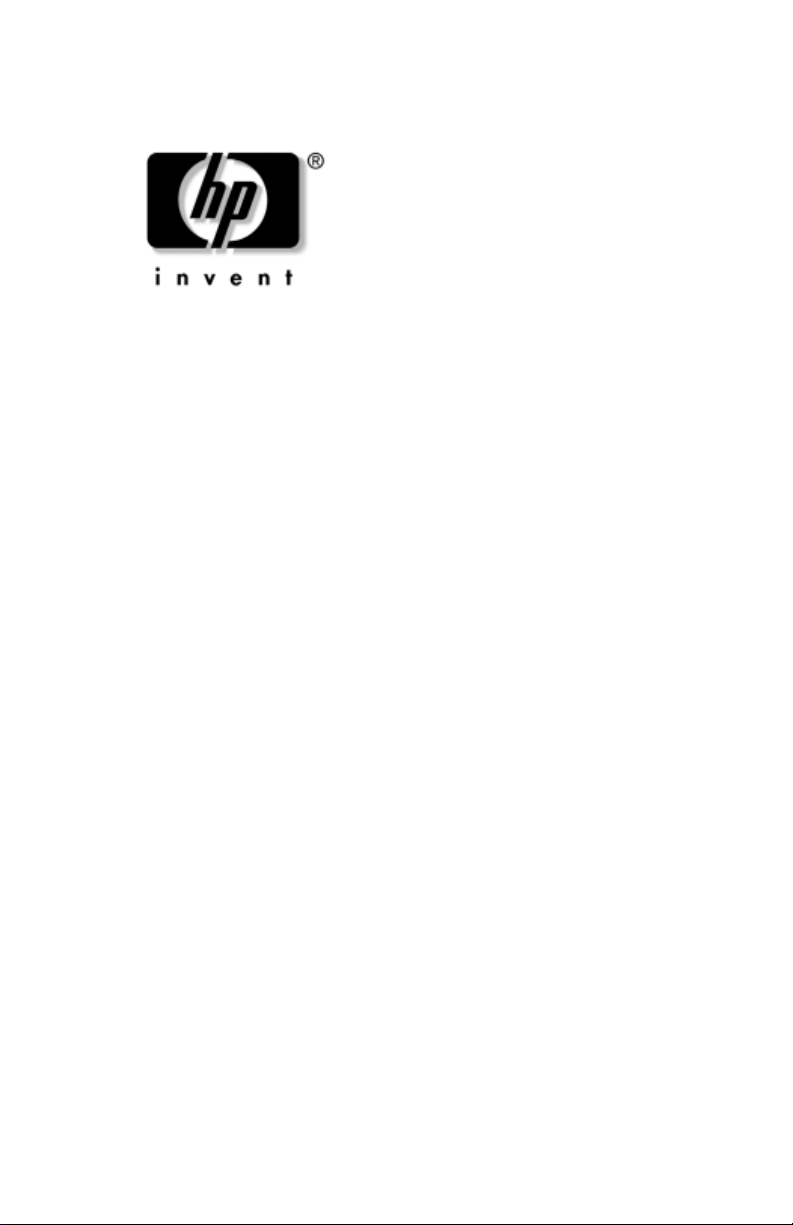
Quick Reference Guide
HP Mobile Remote Control
Document Part Number: 367174-001
November 2004
Page 2
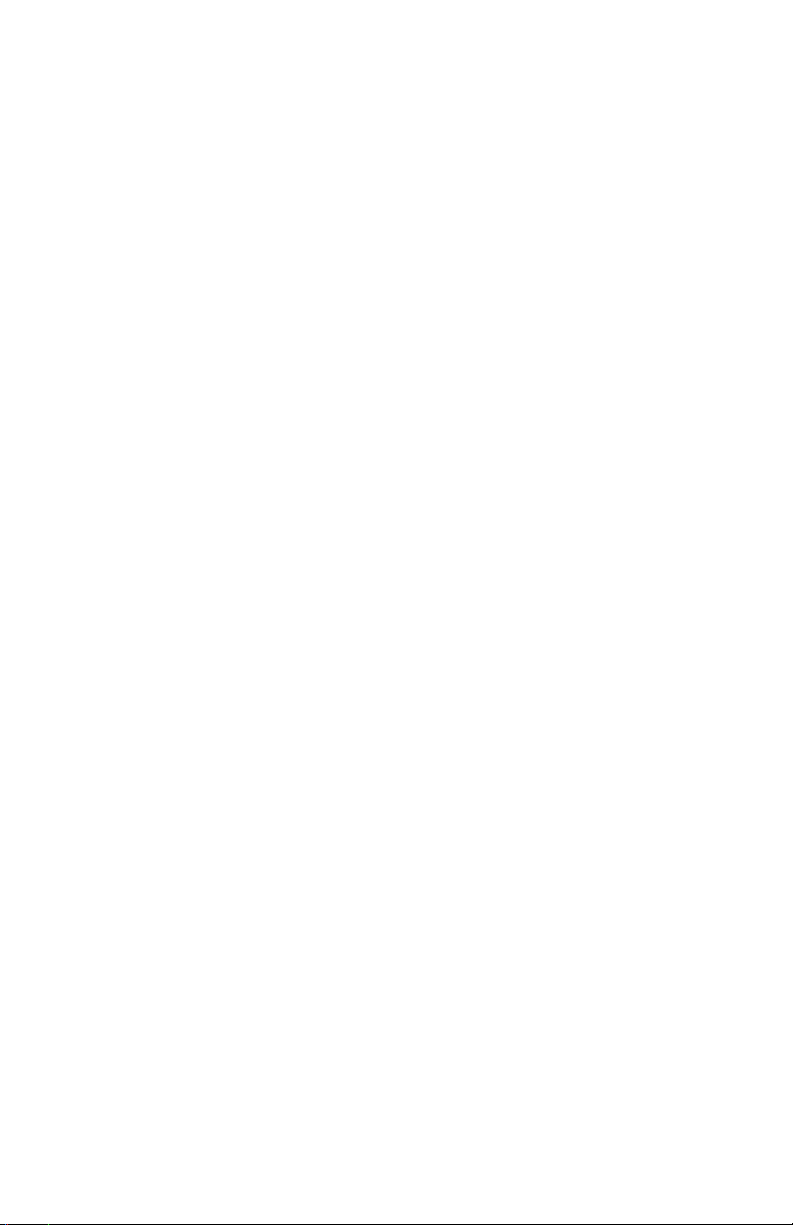
© Copyright 2004 Hewlett-Packard Development Company, L.P.
Microsoft and Windows are U.S. registered trademarks of Microsoft
Corporation.
The information contained herein is subject to change without notice. The
only warranties for HP products and services are set forth in the express
warranty statements accompanying such products and services. Nothing
herein should be construed as constituting an additional warranty. HP shall
not be liable for technical or editorial errors or omissions contained herein.
Quick Reference Guide
HP Mobile Remote Control
First Edition November 2004
Document Part Number: 367174-001
Page 3

Contents
Introduction . . . . . . . . . . . . . . . . . . . . . . . . . . . . . . . . . . . . . 1
Inserting the Battery. . . . . . . . . . . . . . . . . . . . . . . . . . . . . . . 1
Storing the HP Mobile Remote Control. . . . . . . . . . . . . . . . 3
HP Mobile Remote Control Quick Reference . . . . . . . . . . . 5
HP Mobile Remote Control Component Functions. . . . . . 11
Quick Reference Guide iii
Page 4
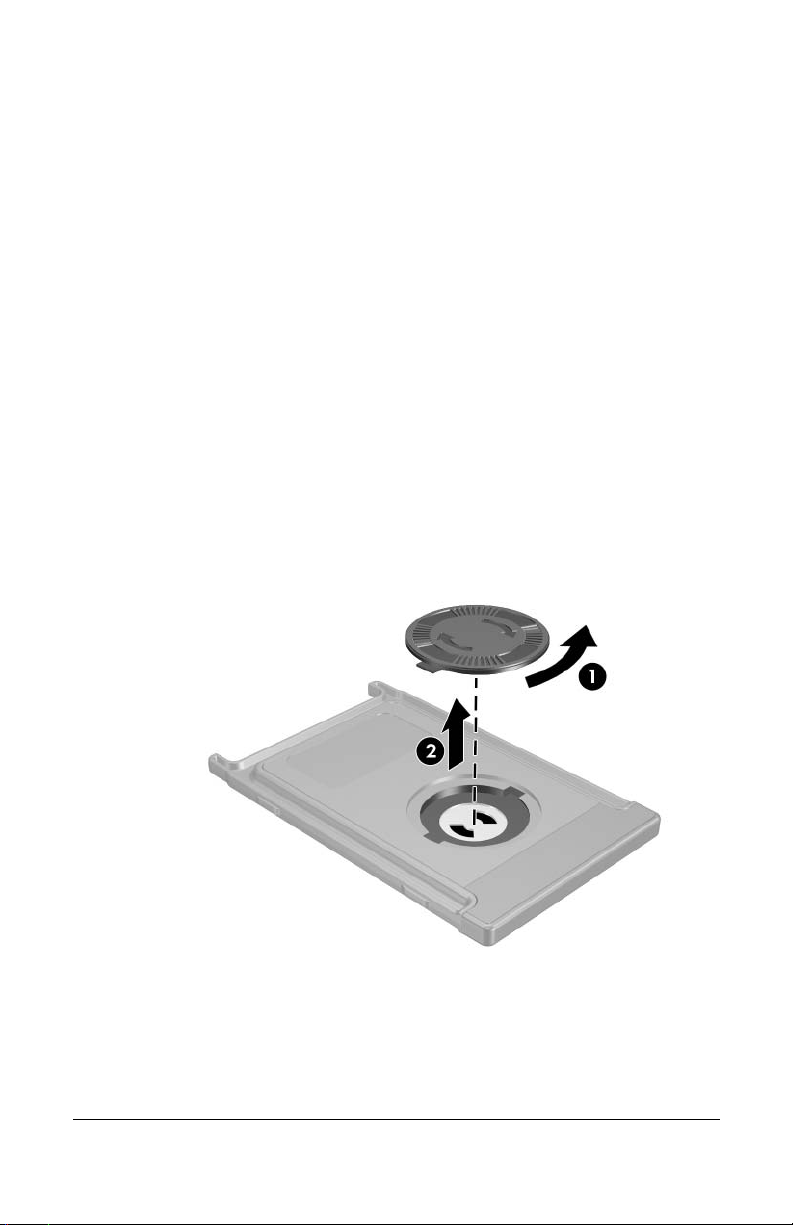
Introduction
This guide provides information on using your HP Mobile
Remote Control. The HP Mobile Remote Control allows easy
comfortable control of the notebook media software from
and
palm of your hand.
the
Inserting the Battery
To insert the battery into the HP Mobile Remote Control,
complete the following steps:
1. On the back of the remote control, turn the battery
compartment cover counterclockwise 1 and remove it 2.
Quick Reference Guide 1
Page 5
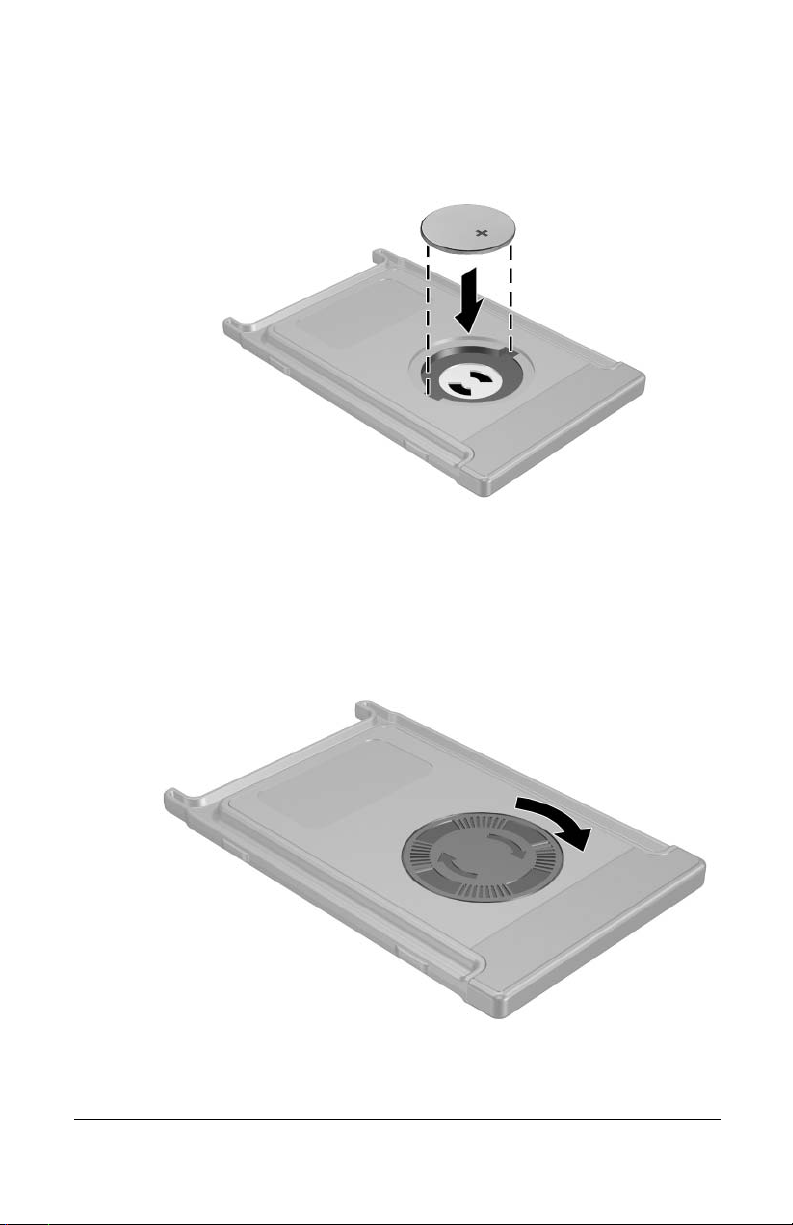
2. With the positive side of the battery facing up, insert the
battery into the compartment.
3. Insert the tabs on the battery compartment cover into the slots
in the battery compartment and turn the cover clockwise to
close.
2 Quick Reference Guide
Page 6

Storing the HP Mobile Remote Control
The HP Mobile Remote Control can be stored in the PC Card slot
of your notebook for convenience and safety. To store the remote
control, remove the PC Card slot blank, and then insert the
remote control into the PC Card slot until it is firmly in place.
Quick Reference Guide 3
Page 7

To remove the remote control:
1. Press the PC Card slot eject button 1 to release the remote
control from the PC Card slot.
2. Slide the remote control 2 out of the slot.
4 Quick Reference Guide
Page 8

HP Mobile Remote Control
Quick
Reference
Quick Reference Guide 5
Page 9
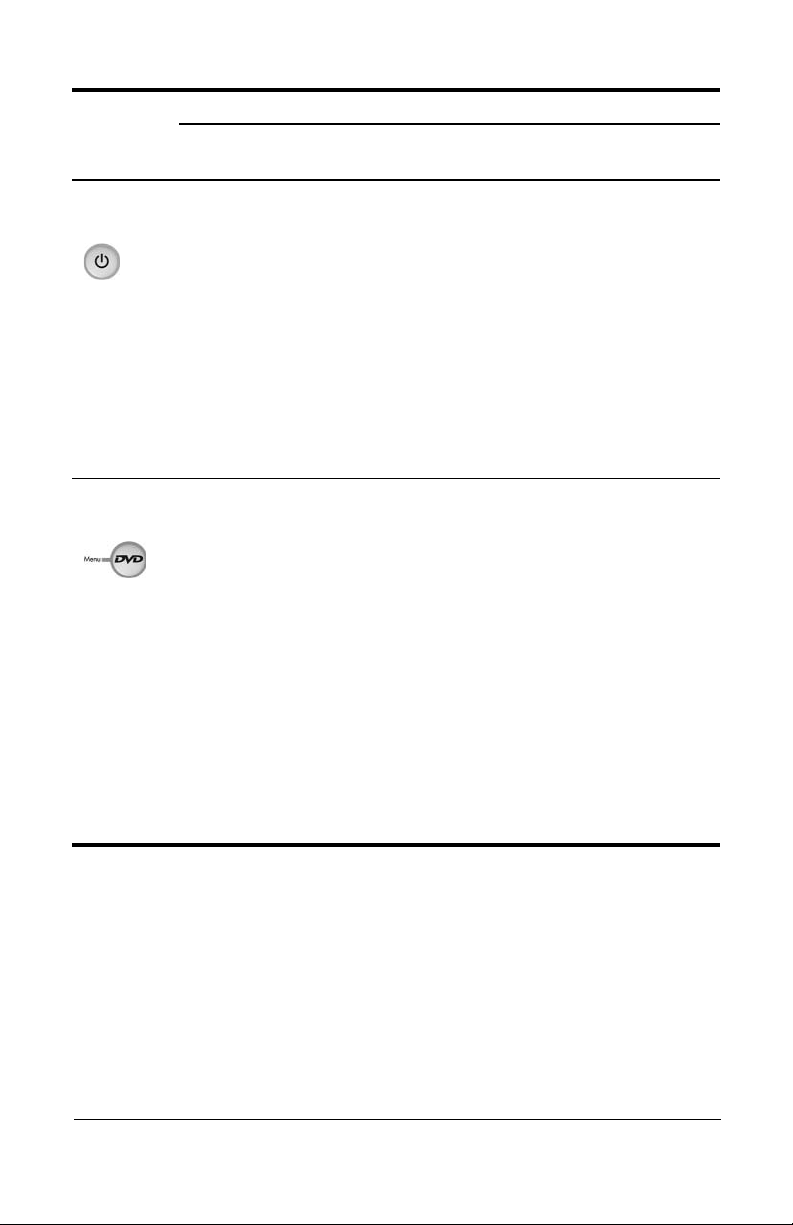
Button Function
Button
Powe r Press to start
DVD Menu Press to open
When Notebook
Is Off
notebook in
Windows.
QuickPlay DVD
mode (select
models only).
In Microsoft®
Windows®
■ In Windows,
briefly press
initiate
to
Hibernation.
■ In Standby, briefly
press to resume
from Standby into
Windows.
■ In Hibernation,
briefly press to
restore from
Hibernation into
Windows.
■ In Windows, press
to open the
default Windows
DVD playe r.
■ In Standby, press
briefly to resume
from Standby.
■ In Hibernation,
press to open
QuickPlay DVD
mode (select
models only).
■ When a DVD is
playing, press to
view the menu
the DVD.
of
In QuickPlay
(select models only)
Press to turn
QuickPlay off.
■ In QuickPlay music
mode, press to
switch to QuickPlay
DVD mod e.
■ When a DVD is
playing, press to
view the menu of
th e DVD.
(Continued)
6 Quick Reference Guide
Page 10
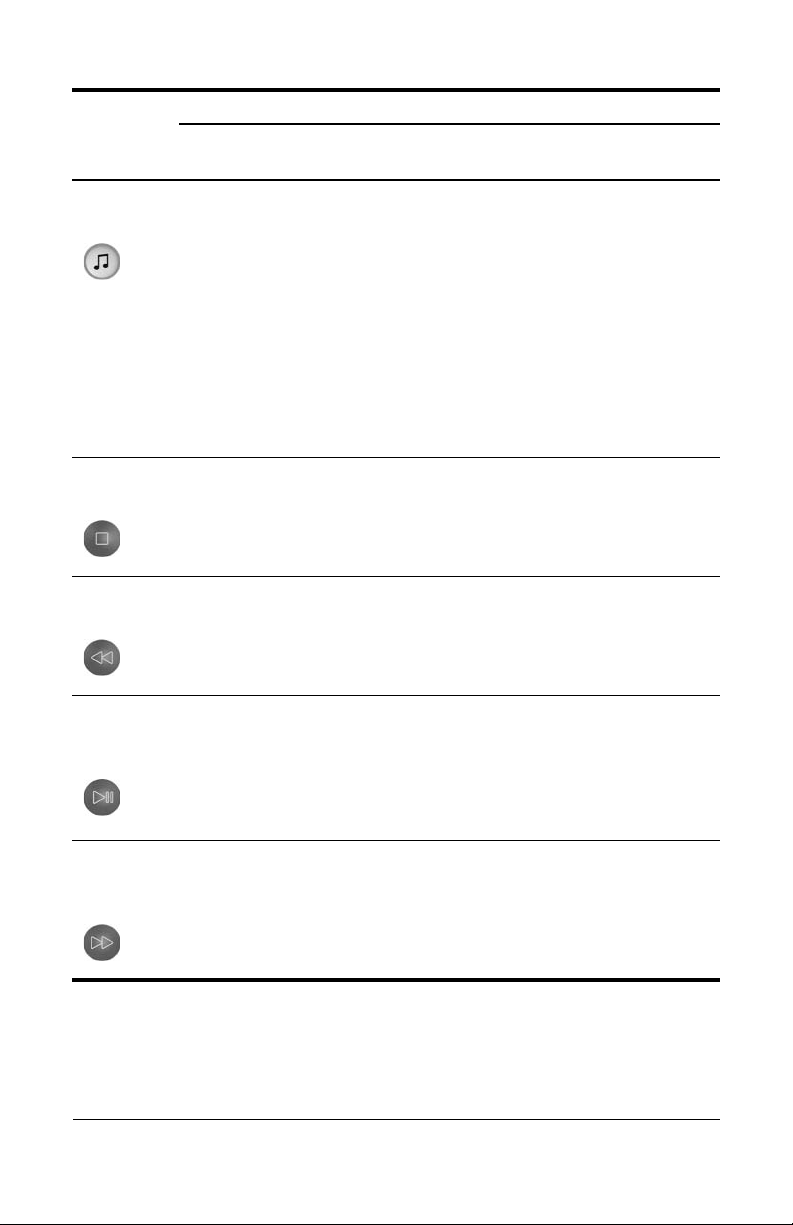
Button Function
Button
Music Press to open
Stop None Press to stop
Rewind None Press to rewind
Play/
Pause
Fast
Forward
When Notebook
Is Off
QuickPlay music
mode (select
models only).
None ■ Disc not playing,
None Press to fast forward
In Microsoft®
Windows®
■ In Windows, press
to open the
default Windows
music player.
■ In Standby, press
briefly to resume
from Standby.
■ In Hibernation,
press to open
QuickPlay music
mode (select
models only).
current media
the
activity, such
playing,
as
rewinding, etc.
selected media.
press to play
disc.
the
■ Disc playing,
press to pause
disc.
the
selected media.
In QuickPlay
(select models only)
In QuickPlay DVD
mode, press to switch
to QuickPlay music
mode.
Press to stop the
current media activity,
such as playing,
rewinding, etc.
Press to rewind
selected media.
■ Disc not playing,
press to play
disc.
the
■ Disc playing, press
to pause the disc.
Press to fast forward
selected media.
(Continued)
Quick Reference Guide 7
Page 11
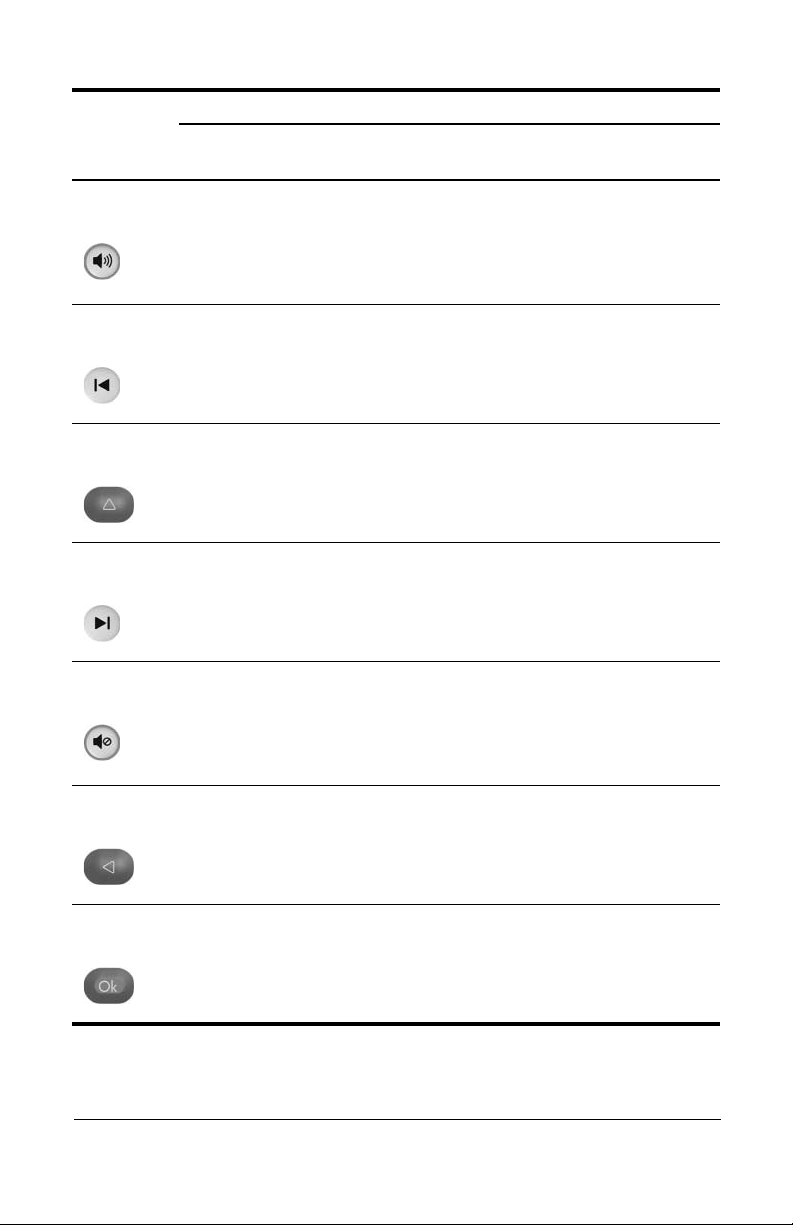
Button Function
Button
Volume Up None ■ Press to increase
Previous None Press to go back to
Up None Navigation. Press
Next None Press to go to the
Mute None ■ Press to mute
Left None Navigation. Press
When Notebook
Is Off
In Microsoft®
Windows®
notebook volume.
■ If muted, press to
restore notebook
volume.
the previous track
chapter.
or
scroll up.
to
next track or chapter.
notebook volume.
■ If muted, press to
restore notebook
volume.
scroll left.
to
In QuickPlay
(select models only)
■ Press to increase
notebook volume.
■ If muted, press to
restore notebook
volume.
Press to go back to
the previous track
chapter.
or
Navigation. Press
scroll up.
to
Press to go to the next
track or chapter.
■ Press to mute
notebook volume.
■ If muted, press to
restore notebook
volume.
Navigation. Press
scroll left.
to
Ok None Navigation. Press to
select an item on the
screen.
Navigation. Press to
select an item on the
screen.
(Continued)
8 Quick Reference Guide
Page 12

Button Function
Button
Right None Navigation. Press
Volu me
Down
Back None Press to emulate the
Down None Navigation. Press
When Notebook
Is Off
None ■ Press to decrease
In Microsoft®
Windows®
scroll right.
to
notebook volume.
■ If muted, press to
restore notebook
volume.
“back” function of the
alt+left arrow
command in the
active application.
scroll down.
to
In QuickPlay
(select models only)
Navigation. Press
scroll right.
to
■ Press to decrease
notebook volume.
■ If muted, press to
restore notebook
volume.
■ In music mode,
press to move up
one directory level
in the My Music
display.
■ In DVD mode, this
button is inactive.
Navigation. Press
scroll down.
to
Information None Press to view
information about
selected item in
a
application (if
an
available).
Print None Press to open the
print options window
of the active
application.
Press to display
battery and volume
status.
If playing a DVD, the
DVD title, chapter, and
time information is
also displayed.
None
(Continued)
Quick Reference Guide 9
Page 13

Button Function
Button
Photo None Press to open default
Video None Press to open default
Switch
Screens
When Notebook
Is Off
None Press to switch the
In Microsoft®
Windows®
Windows picture
application.
Windows media
application.
notebook image
between the
notebook display
and an external
display.
In QuickPlay
(select models only)
None
None
Press to switch the
notebook image
between the notebook
display and an
external display.
10 Quick Reference Guide
Page 14

HP Mobile Remote Control Component Functions
The infrared lens on the remote control links the remote control
the notebook. The link requires a line-of-sight path between
to
the infrared lens on the remote control and the infrared lens on the
notebook.
Things to remember:
■ The HP Mobile Remote Control operates within
Microsoft®
InterVideo Home Theater software (select models only).
and
Each button responds according to which application is
active.
Refer to the InterVideo Home Theater on-screen help for
✎
remote control information.
■ Some remote control buttons perform the same functions
notebook buttons. For example, the DVD button on the
as
remote control and the DVD button on the notebook have
same functions and can be used interchangeably.
the
■ Some remote control buttons perform the same functions as
notebook key combinations. For example, the Information
button on the remote control and the
on the notebook have the same function and can be used
interchangeably.
Windows®, QuickPlay (select models only),
fn+end key combination
■ Other remote control buttons, such as the Photo button,
provide functions which are not duplicated by notebook
buttons or preset key combinations.
Quick Reference Guide 11
