Page 1
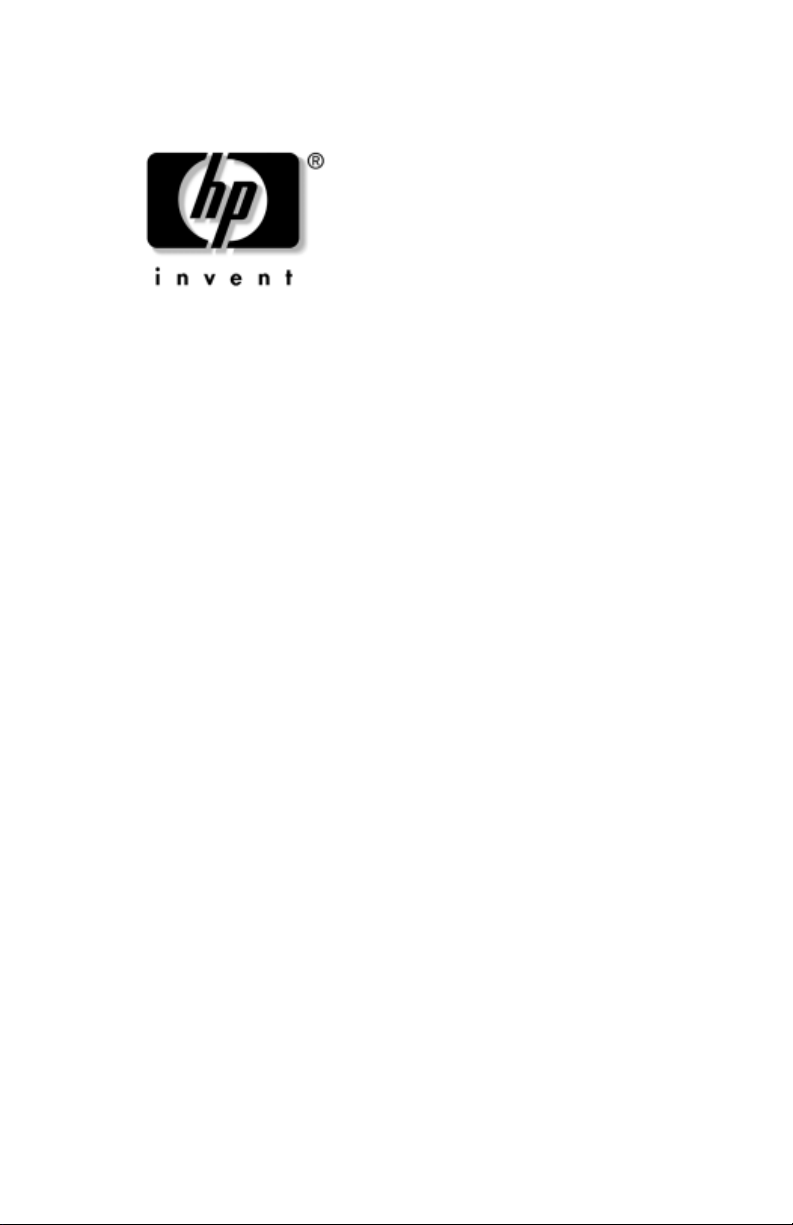
Reference Guide
HP Docking Station
Document Part Number: 367055-002
January 2005
This guide provides information on installing and operating the
HP Docking Station and on using it with your computer, as well
as tips on solving common problems.
Page 2
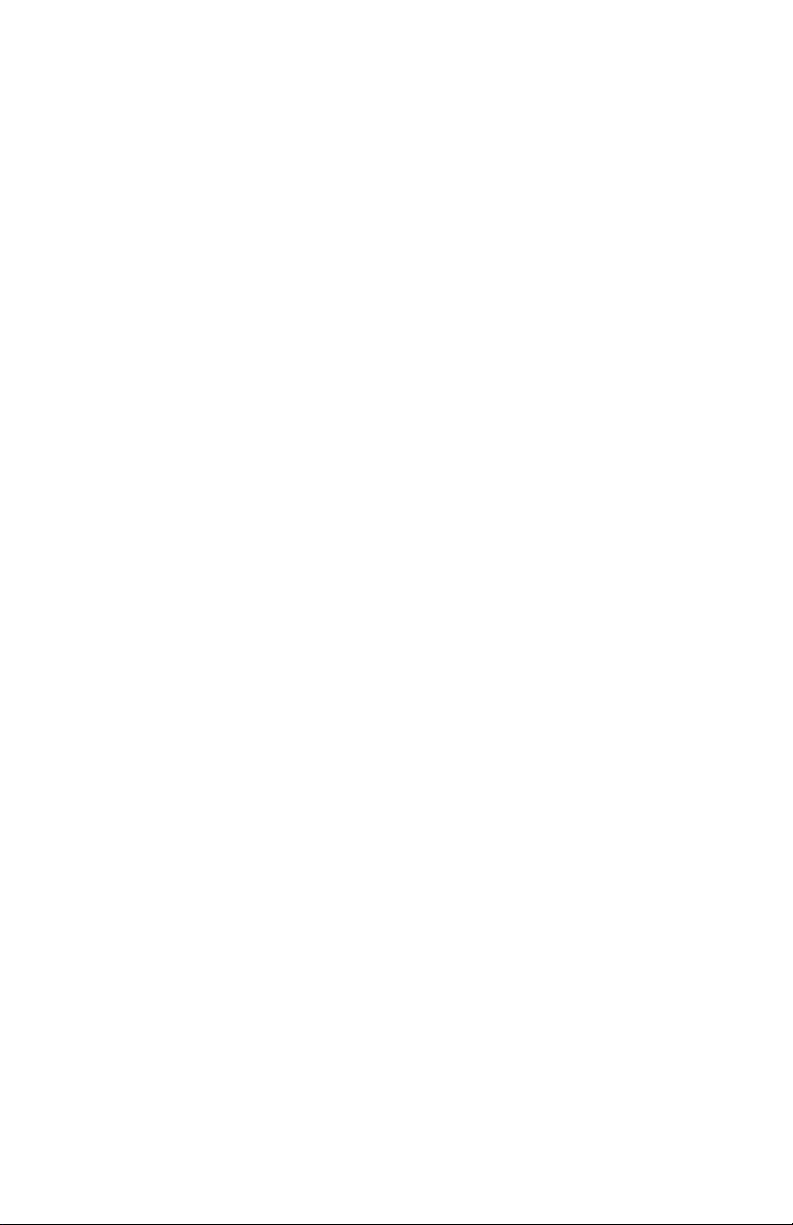
© Copyright 2004, 2005 Hewlett-Packard Development Company, L.P.
Microsoft is a U.S. registered trademark of Microsoft Corporation.
The information contained herein is subject to change without notice. The
only warranties for HP products and services are set forth in the express
warranty statements accompanying such products and services. Nothing
herein should be construed as constituting an additional warranty. HP shall
not be liable for technical or editorial errors or omissions contained herein.
Reference Guide
HP Docking Station
Second Edition January 2005
First Edition September 2004
Document Part Number: 367055-002
Page 3
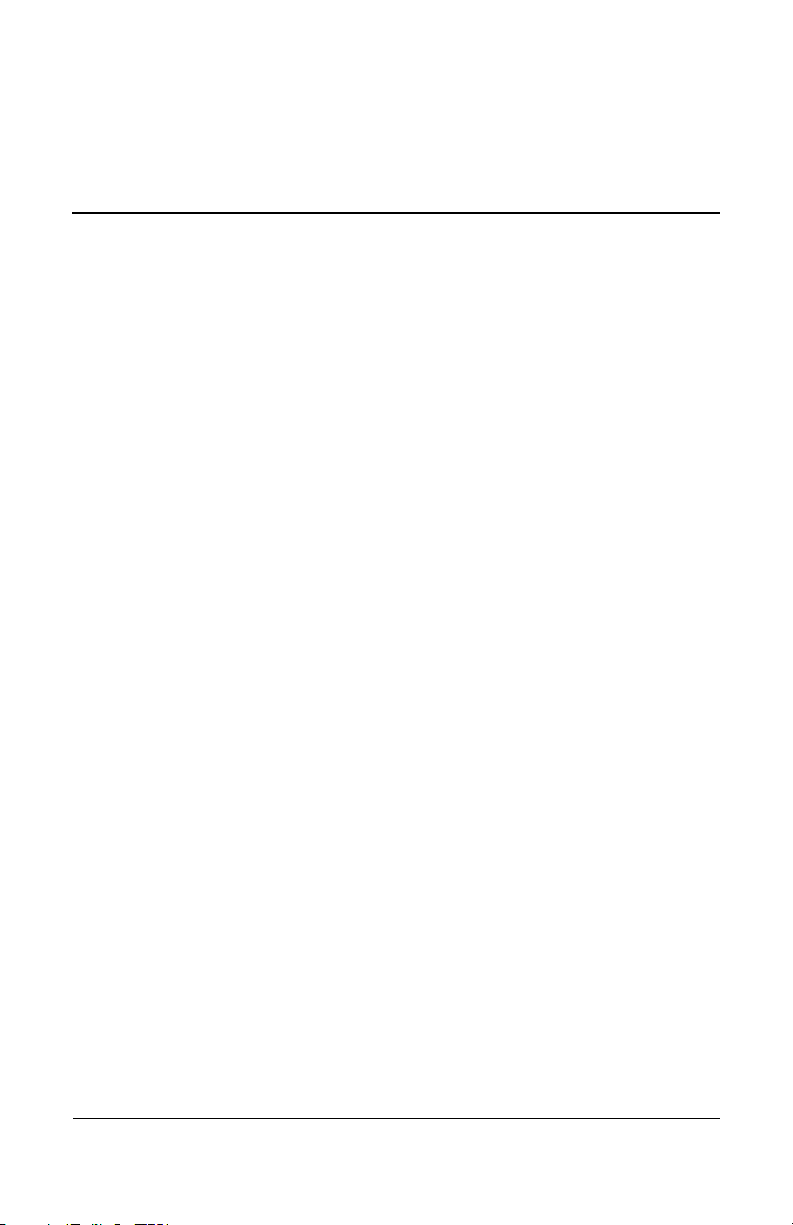
Contents
1 Getting Started
Identifying Top Components . . . . . . . . . . . . . . . . . . . . . . 1–1
Identifying Left-Side Components. . . . . . . . . . . . . . . . . . 1–3
Identifying Right-Side Components . . . . . . . . . . . . . . . . 1–4
Identifying Rear Components . . . . . . . . . . . . . . . . . . . . . 1–5
Getting More Information . . . . . . . . . . . . . . . . . . . . . . . . 1–7
2 Docking and Undocking
Connecting to AC Power . . . . . . . . . . . . . . . . . . . . . . . . . 2–1
Docking the Computer . . . . . . . . . . . . . . . . . . . . . . . . . . . 2–3
Undocking the Computer . . . . . . . . . . . . . . . . . . . . . . . . . 2–5
3 Using the Docking Station
Turning the Computer On and Off. . . . . . . . . . . . . . . . . . 3–1
Installing the HP/Kensington Cable Lock . . . . . . . . . . . . 3–2
ATroubleshooting
Solving Common Problems . . . . . . . . . . . . . . . . . . . . . . . A–2
Reference Guide iii
Page 4

Getting Started
Identifying Top Components
1
Component Description
Powe r button Turns on power to the computer.
1
Powe r light Indicates the state of the computer and
2
Docking posts (2) Align and secure the computer for
3
Reference Guide 1–1
is turned on when the computer is
turned on.
proper connection to the HP Docking
Station.
(Continued)
Page 5
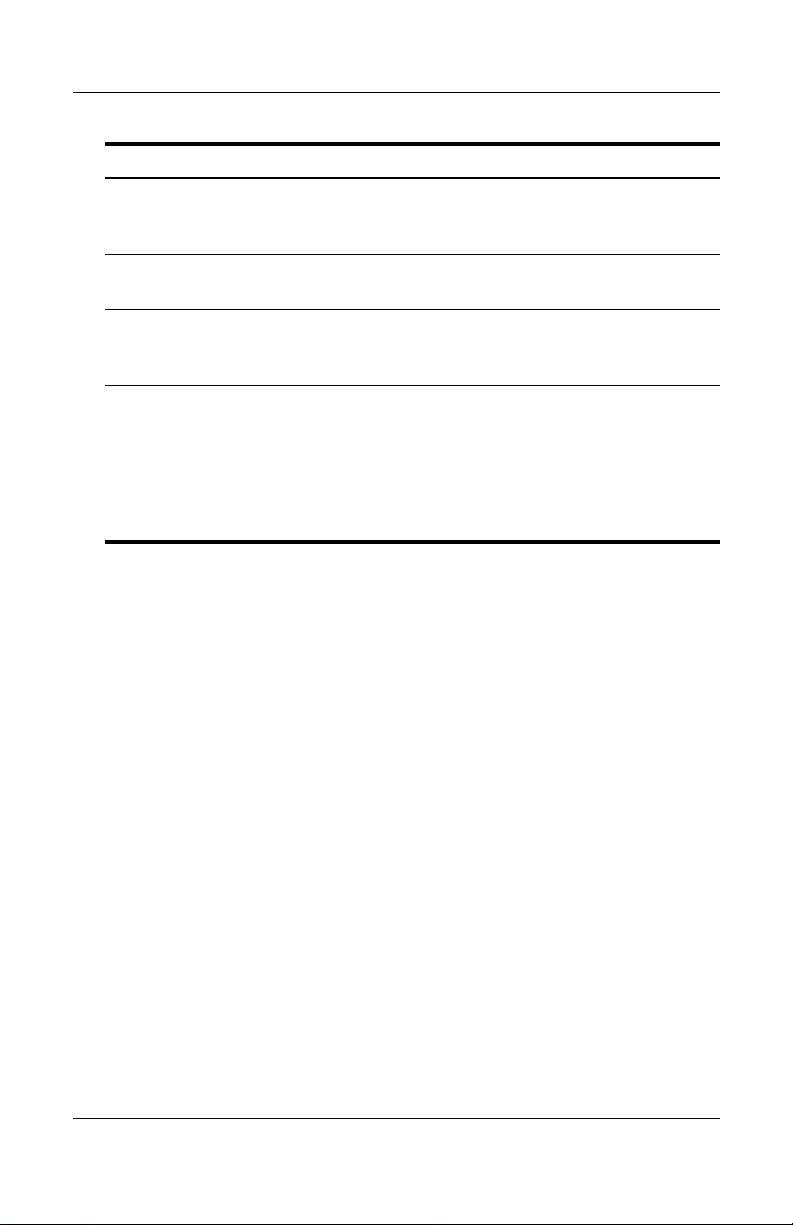
Getting Started
Component Description
Computer eject
4
mechanisms
Docking connector Connects the computer to the
5
Visual alignment indicator Helps you correctly align the computer
6
Computer eject button
7
docking light
and
(4)
Disconnect the computer from
docking station when you
the
the eject button.
press
docking
when connecting it to
station.
Ejects the computer from the docking
station. Docking light is turned
on
aligned.
✎
station.
the docking
when the computer is properly
Refer to Chapter 2, “Docking
and Undocking,” for details.
1–2 Reference Guide
Page 6
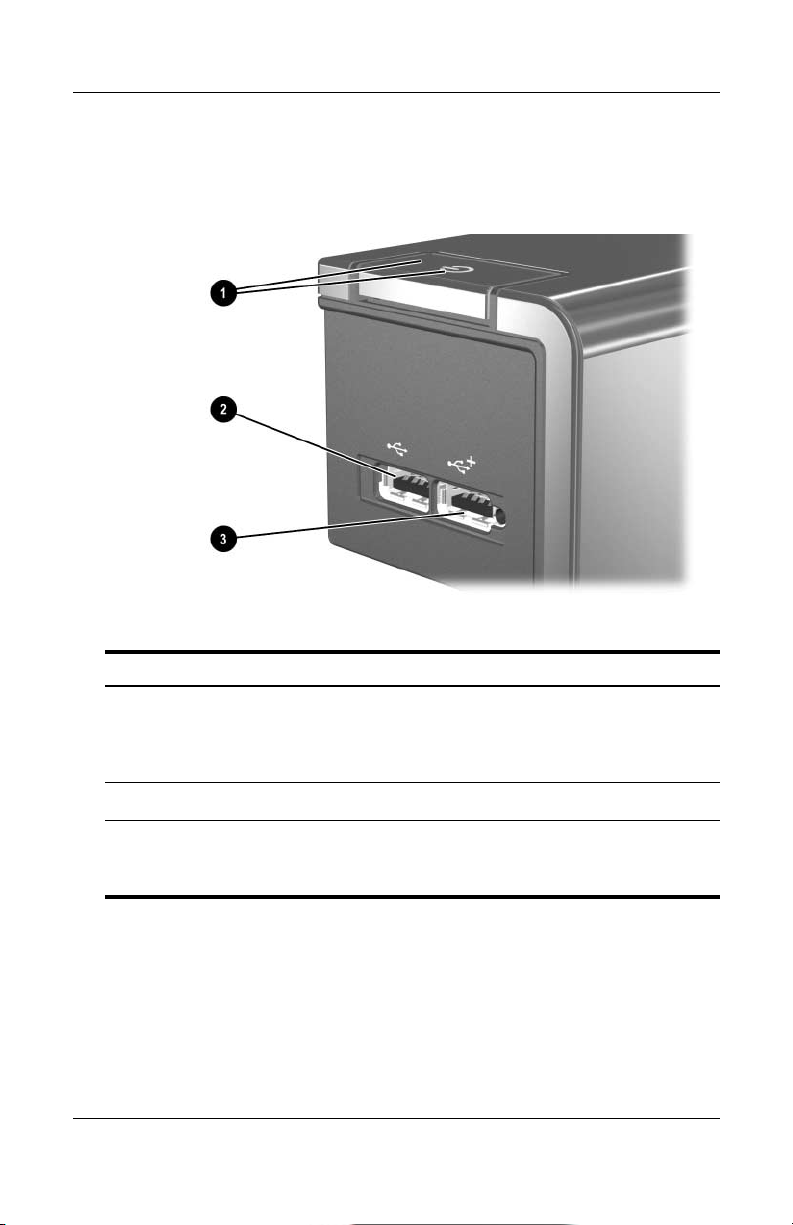
Getting Started
Identifying Left-Side Components
Component Description
Power button and
1
2
3
Reference Guide 1–3
light
power
USB 2.0 port Allows you to connect USB devices.
Powered USB 2.0 port Allows you to connect select USB
Turns on power to the computer.
light indicates the state of the
The
computer, and is turned on when
computer is turned on.
the
devices, such as the HP External
MultiBay
II.
Page 7
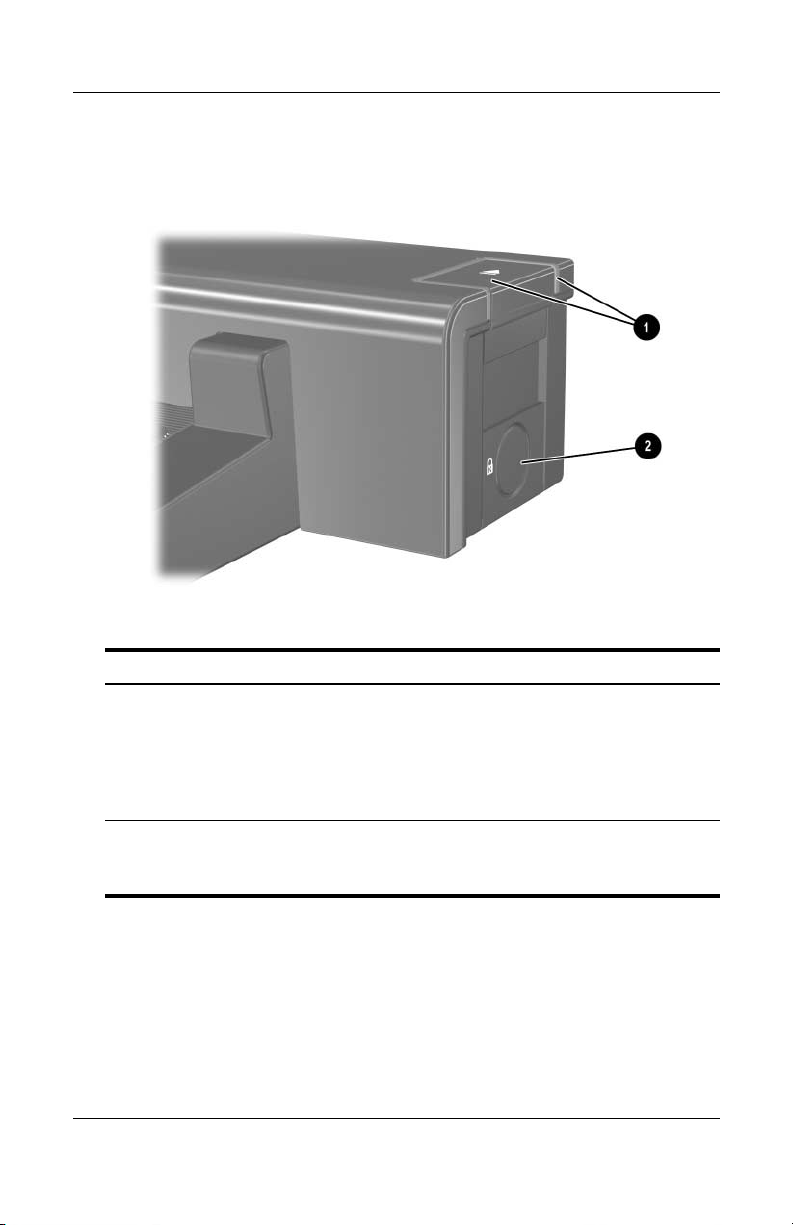
Getting Started
Identifying Right-Side Components
Component Description
Computer eject button
1
2
1–4 Reference Guide
docking light
and
Integrated cable lock slot Supports the HP/Kensington Cable
Ejects the computer from the docking
station. Docking light is
the computer is properly aligned.
when
Refer to Chapter 2, “Docking
✎
and Undocking,” for details.
Lock, which secures the docking
station and a
connected computer.
turned on
Page 8
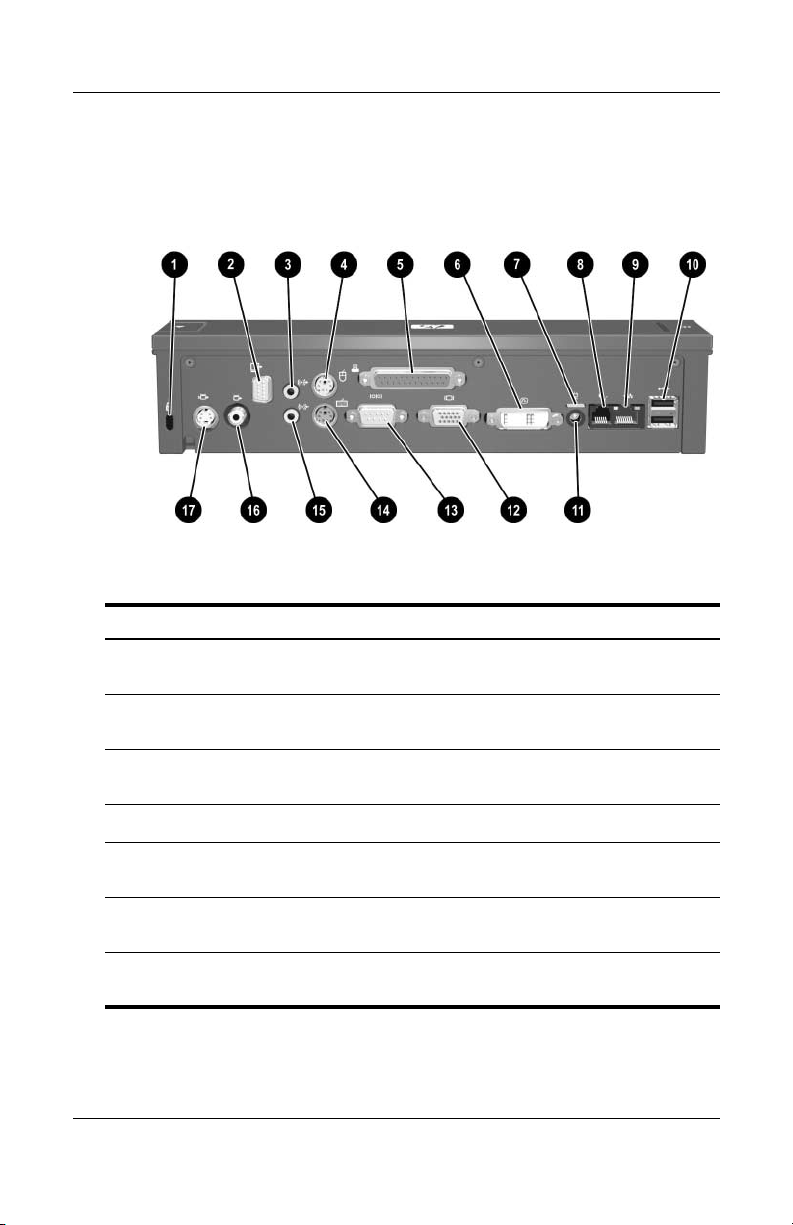
Identifying Rear Components
Component Description
Security cable slot Connects an optional security
1
cable
lock.
Getting Started
Monitor stand port Connects an optional HP Monitor
2
Audio-out (headphone) jack Connects an audio output device
3
Mouse connector Connects a PS/2 mouse.
4
Parallel port Connects a parallel device such
5
Digital video (DVI) port Connects a DVI device such as a
6
Powe r light Is turned on when the docking station
7
Reference Guide 1–5
Stand to the docking station.
as headphones or speakers.
such
a printer.
as
panel monitor.
flat
connected to AC power.
is
(Continued)
Page 9

Getting Started
Component Description
RJ-11 (modem) jack Connects a telephone cable.
8
RJ-45 (network) jack Connects a network cable.
9
USB 2.0 ports (2) Connect USB devices.
-
Power connector Connects the docking station to
q
External monitor port Connects a VGA monitor.
w
Serial port Connects a serial device such
e
Keyboard connector Connects a PS/2 keyboard.
r
Audio-in (microphone) jack Connects home audio equipment
t
Composite video port Connects a composite video device
y
S-Video jack Connects an S-Video device such
u
the
as
such
such as a TV.
as
AC adapter.
a mouse.
as CD and MP3 players.
a TV, VCR, or camcorder.
1–6 Reference Guide
Page 10

Getting More Information
WARNING: To reduce the risk of serious injury, read the Safety and
Å
Comfort Guide. It describes proper workstation setup, and proper
posture, health, and work habits for notebook users. The Safety and
Comfort Guide
information. This guide is available on the Web at
http://www.hp.com/ergo, on the notebook hard drive, and through the
Help and Support Center at Start > Help and Support.
■ The Notebook Documentation CD, included with the
computer, contains comprehensive information about your
computer, as well as governmental agency and safety
information about the use of your computer.
■ The Accessory Documentation CD, included with the
docking station, contains governmental agency and safety
information about the use of this device.
■ The HP Web site http://www.hp.com provides product news
and software updates.
also provides important electrical and mechanical safety
Getting Started
Reference Guide 1–7
Page 11

Docking and Undocking
Connecting to AC Power
Connect the docking station to AC power at all times.
WARNING: To reduce the risk of electric shock or damage to your
Å
equipment:
■ Plug the power cord into an AC outlet that is easily accessible at
times.
all
■ Disconnect the power from the product by unplugging the power
cord from the AC outlet.
■ If provided with a 3-pin attachment plug on your power cord, plug
the cord into a grounded (earthed) 3-pin outlet. Do not disable the
power cord grounding pin; for example, by attaching a 2-pin
adapter. The grounding pin is an important safety feature.
■ Do not place anything on power cords or cables. Arrange them
that no one can accidentally step on or trip over them.
so
■ Do not pull on a cord or cable. When unplugging a cord from
AC outlet, grasp the cord by the plug.
the
2
WARNING: To reduce the risk of electric shock, fire, or damage to the
Å
equipment, do not attempt to operate the computer and docking station
with a voltage converter kit sold for appliances. Use only the power
cord included with the docking station.
Reference Guide 2–1
Page 12

Docking and Undocking
1. Insert the AC adapter 1 into the power connector on the
docking station.
2. Insert one end of the power cord 2 into the AC adapter.
3. Insert the other end of the power cord 3 into an AC outlet.
The docking station requires AC power for full functionality of
✎
all ports.
The light above the power connector is turned on when the
✎
docking station is connected to AC power.
2–2 Reference Guide
Page 13

Docking the Computer
1. Close the computer. If you close the computer when the
power is on, the computer may enter standby mode. To
resume operation after docking, open the computer, and then
press the power button.
2. Angle the front of the computer downward.
3. Line up the visual alignment indicator on the computer
the indicator on the docking station.
with
Docking and Undocking
Reference Guide 2–3
Page 14

Docking and Undocking
4. Align the posts on the docking station with the receptors
the bottom of the computer, and then gently press the
on
computer down onto the docking station until you hear
click. When the computer is properly aligned, the
a
docking
Make sure the computer is properly aligned and seated, and
✎
fully docked. For help with most common docking problems,
refer to Appendix A, “Troubleshooting.”
station docking light is turned on.
The docking light will not be turned on when you dock the
✎
computer unless the AC adapter is connected to the docking
station.
2–4 Reference Guide
Page 15

Undocking the Computer
1. Close the computer. If you close the computer when the
power is on, the computer may enter standby mode. To
resume operation after undocking, open the computer, and
then press the power button.
Docking and Undocking
Reference Guide 2–5
Page 16

Docking and Undocking
2. Press the eject button 1. The computer disconnects from
docking station.
the
3. Lift up the computer 2.
2–6 Reference Guide
Page 17

Using the Docking Station
Turning the Computer On and Off
When you connect a computer to the docking station, you can
turn the computer on and off using either the computer power
button or the docking station power button
the system, the power button light is turned on 2. When you
on
properly align the computer to the docking station, the docking
3 is turned on.
light
The docking light will not be turned on when you dock the
✎
computer unless the AC adapter is connected to the docking
station. For help with most common docking problems, refer
to Appendix A, “Troubleshooting.”
1. When you turn
3
Reference Guide 3–1
Page 18

Using the Docking Station
Installing the HP/Kensington
Cable
Security solutions are designed to act as deterrents. These
✎
deterrents may not prevent a product from being mishandled
or stolen.
The HP/Kensington Cable Lock (purchased separately) allows
you to secure the docking station and a docked computer. Install
the cable lock into the integrated cable lock slot on the right side
of the docking station, as shown in the following illustrations.
Lock
3–2 Reference Guide
Page 19

Using the Docking Station
To install the cable lock:
1. Loop the cable around a stationary object.
2. Turn the docking station upside down, and then remove
screws from the cable lock bezel 1.
the
3. Remove the bezel from the docking station 2, and then
remove the bezel blank from the cable lock bezel
3.
Reference Guide 3–3
Page 20

Using the Docking Station
4. With the lock and key in the unlocked position and with the
T-bar on the back of the lock in the vertical position, insert
the lock into the center groove in the cable lock slot in the
docking station
5. Insert the cable into the recessed cable channel in the base
the docking station 2.
of
1.
3–4 Reference Guide
Page 21

Using the Docking Station
6. Turn the key counterclockwise to lock 1.
7. Remove the key from the lock 2.
8. Reinsert the cable lock bezel onto the docking station 3.
9. Replace the screws to secure the bezel 4.
Reference Guide 3–5
Page 22

Using the Docking Station
The following illustration shows a docking station with
HP/Kensington Cable Lock installed.
the
3–6 Reference Guide
Page 23

A
Troubleshooting
This section provides three methods for resolving issues you may
encounter when using your docking station. Use the methods
the following order:
in
■ Refer to the “Solving Common Problems” section.
■ Access the Help and Support Center on your computer by
selecting Start > Help and Support. In addition to providing
information about your operating system, the Help and
Support Center provides a searchable database of help topics,
updated regularly by HP and Microsoft. Type in the name of
your accessory—for example, docking station—to search for
relevant topics in the HP Knowledge Base and Microsoft®
Knowledge Base. Also, see the Help and Support Guide and
Troubleshooting guide included with your computer.
■ Visit the HP Web site at http://www.hp.com. Then select your
country or region.
Reference Guide A–1
Page 24

Troubleshooting
Solving Common Problems
Docking Problems
Problem Possible Cause Solution
The computer is not
properly connected to
docking station.
the
The computer is turned
on and properly docked,
but the power light and
docking light are not on.
Some of the ports or
connectors do not work,
even though the docking
light is turned on.
The computer may
be properly aligned,
but is not fully seated
or docked in the
docking station.
Power cord is not
plugged into either
the docking station or
the AC outlet.
The computer may
be properly aligned,
but is not fully seated
or docked in the
docking station.
Lift the computer away from
the docking station. Then
realign the computer visual
alignment indicator with the
indicator on the docking
station, and reconnect the
computer. Ensure that the
computer is properly aligned
and seated, and fully docked
by gently pressing down on
the computer until you hear a
click. If accessories are
attached, they should now
work properly.
Properly plug in power cord.
Lift the computer away from
the docking station. Then
realign the computer visual
alignment indicator with the
indicator on the docking
station, and reconnect the
computer. Ensure that the
computer is properly aligned
and seated, and fully docked
by gently pressing down on
the computer until you hear a
click. If accessories are
attached, they should now
work properly.
A–2 Reference Guide
Page 25

Undocking Problems
Problem Possible Cause Solution
Troubleshooting
The computer will not
disconnect from the
docking station.
The connectors are
jammed.
The HP/Kensington
Cable Lock is in the
locked position.
Press the eject button all the
way in. If the computer does
not disconnect, repeat this
procedure to disconnect the
computer.
Applying
Ä
force may
connector
Unlock the lock and then
disconnect the computer.
excessive
damage
pins.
Reference Guide A–3
Page 26
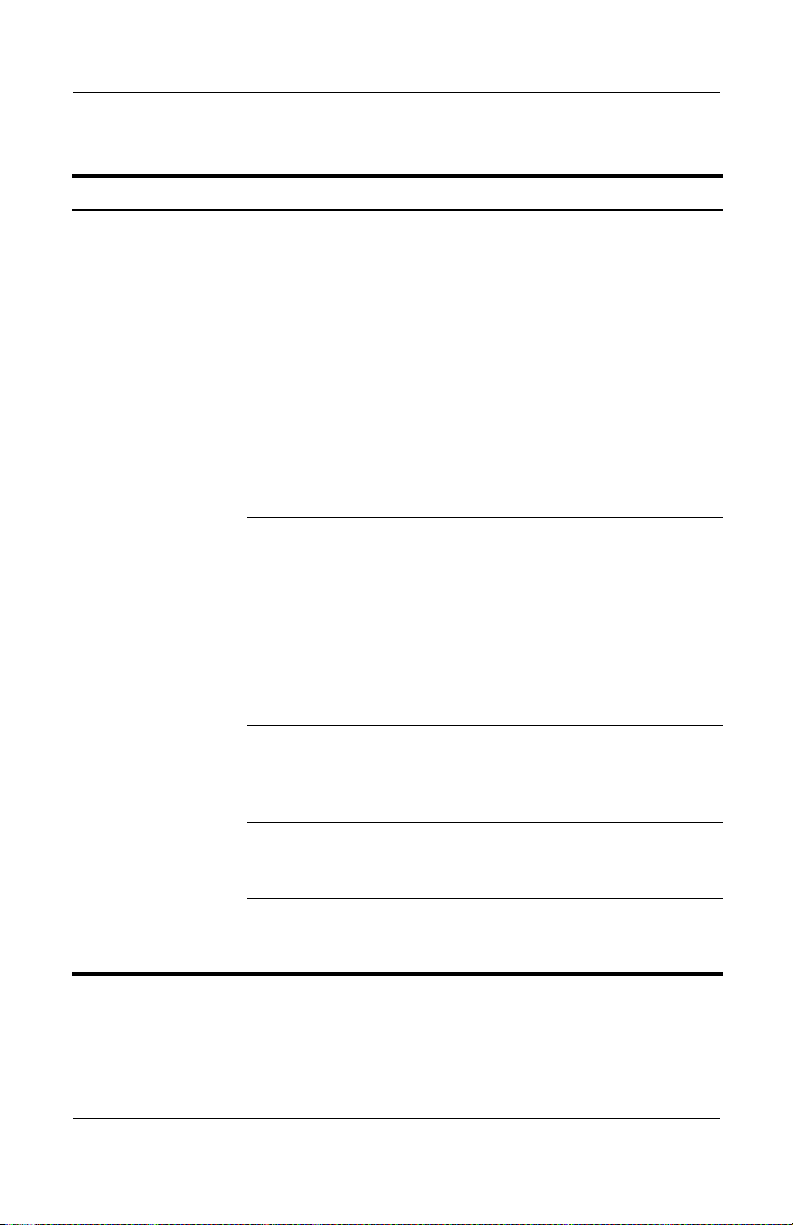
Troubleshooting
External Device Problems
Problem Possible Cause Solution
A new device is not
recognized as part
system.
of the
The computer may be
properly aligned, but is not
fully seated or docked in
the docking station.
The device cable or power
cord is loose.
The device was connected
while the system was on.
Cabling is incorrect. Ensure that the device cable
You may need to install
device drivers on the
computer.
Lift the computer away from
the docking station. Then
realign the computer visual
alignment indicator with the
indicator on the docking
station, and reconnect the
computer. Ensure that the
computer is properly aligned
and seated, and fully docked
by gently pressing down on
the computer until you hear a
click. If accessories are
attached, they should now be
recognized by the system.
■ Ensure that all cables are
securely connected to the
device and the docking
station.
■ Ensure that all power
cords are securely
connected to the device
docking station and
or
an AC outlet.
to
Turn off the computer, turn
on the device (if applicable),
and then restart the
computer.
is in the correct connector on
the docking station.
Install drivers according to
the device manufacturer’s
instructions.
A–4 Reference Guide
