Page 1
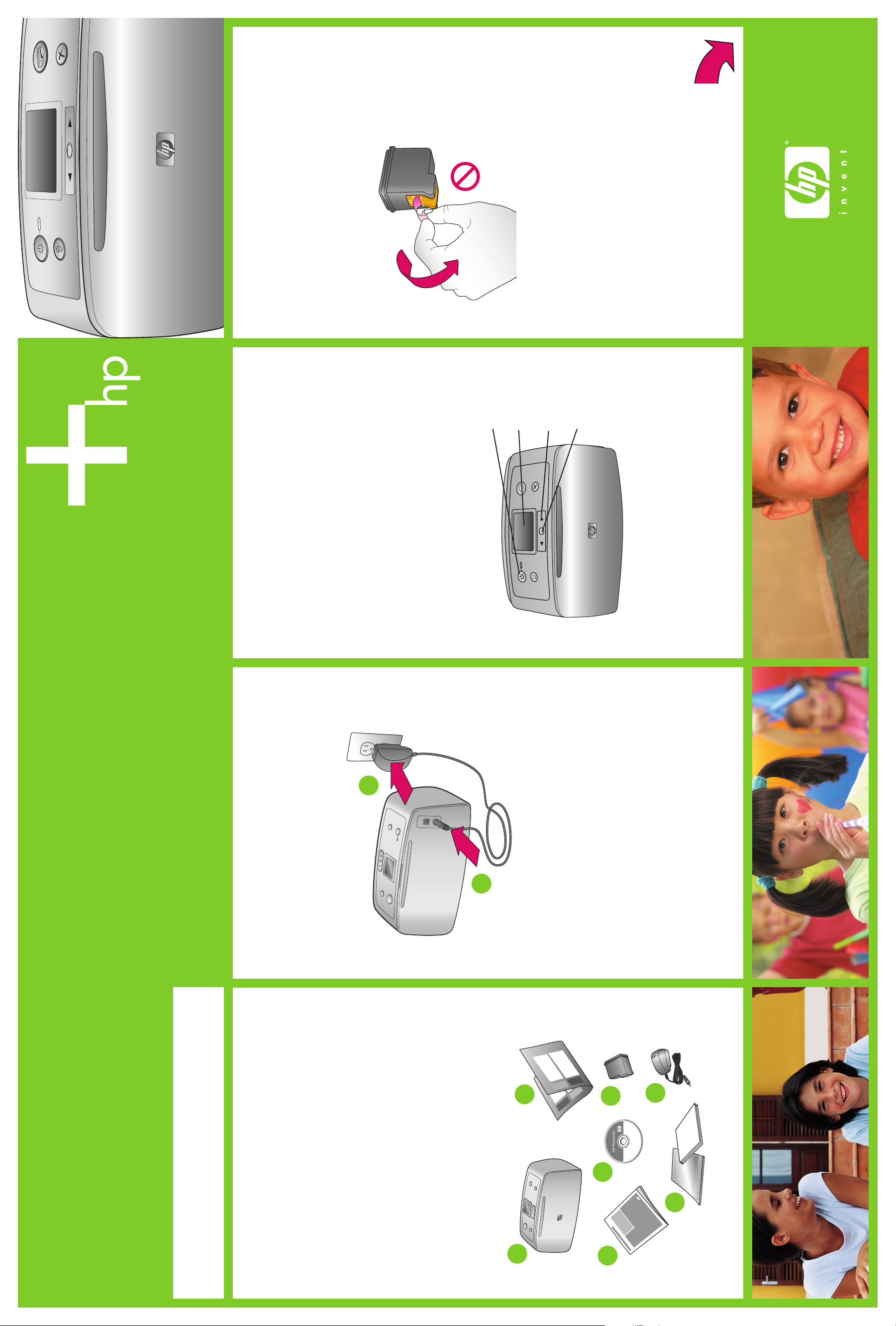
Remove the tape on the
print cartridge
Do not touch or remove the
ink nozzles or the copper-
colored contacts!
the print cartridge.
1. Open the print cartridge package.
2. Pull the pink pull-tab to remove the clear tape from
On button
Printer screen
Arrow buttons
OK button
Turn on the printer
1. Press On to turn on the printer.
screen, press or to highlight your language.
2. When Select Language appears on the printer
3. Press OK to select your language and continue.
on the printer screen, press or to highlight Yes.
4. When Set LCD language to (your language) appears
5. Press OK to select Yes and continue.
2
screen, press or to highlight your
country/region.
6. When Select country/region appears on the printer
7. Press OK to select your country/region.
1
Plug in the power cord
1. Connect the power cord to the back of the printer.
2. Plug the power cord into a working electrical outlet.
2
5
4
7
6
Setup Guide
HP Photosmart 330 series
compact photo printer
*Q6377-90154*
Unpack the printer
Remove the protective tape from inside and around the
printer, including the tape on the printer screen.
The box contains the following items:
1. HP Photosmart 330 series compact photo printer
2. Setup Guide (this poster)
3. User’s Guide
4. HP Photosmart software on CD
5. Tri-color print cartridge
6. Sample media pack and resealable media bag
7. Power supply
Note: Contents may vary by country/region. Please
check the packaging for the official box contents.
Q6377-90154
1234
1
3
Page 2
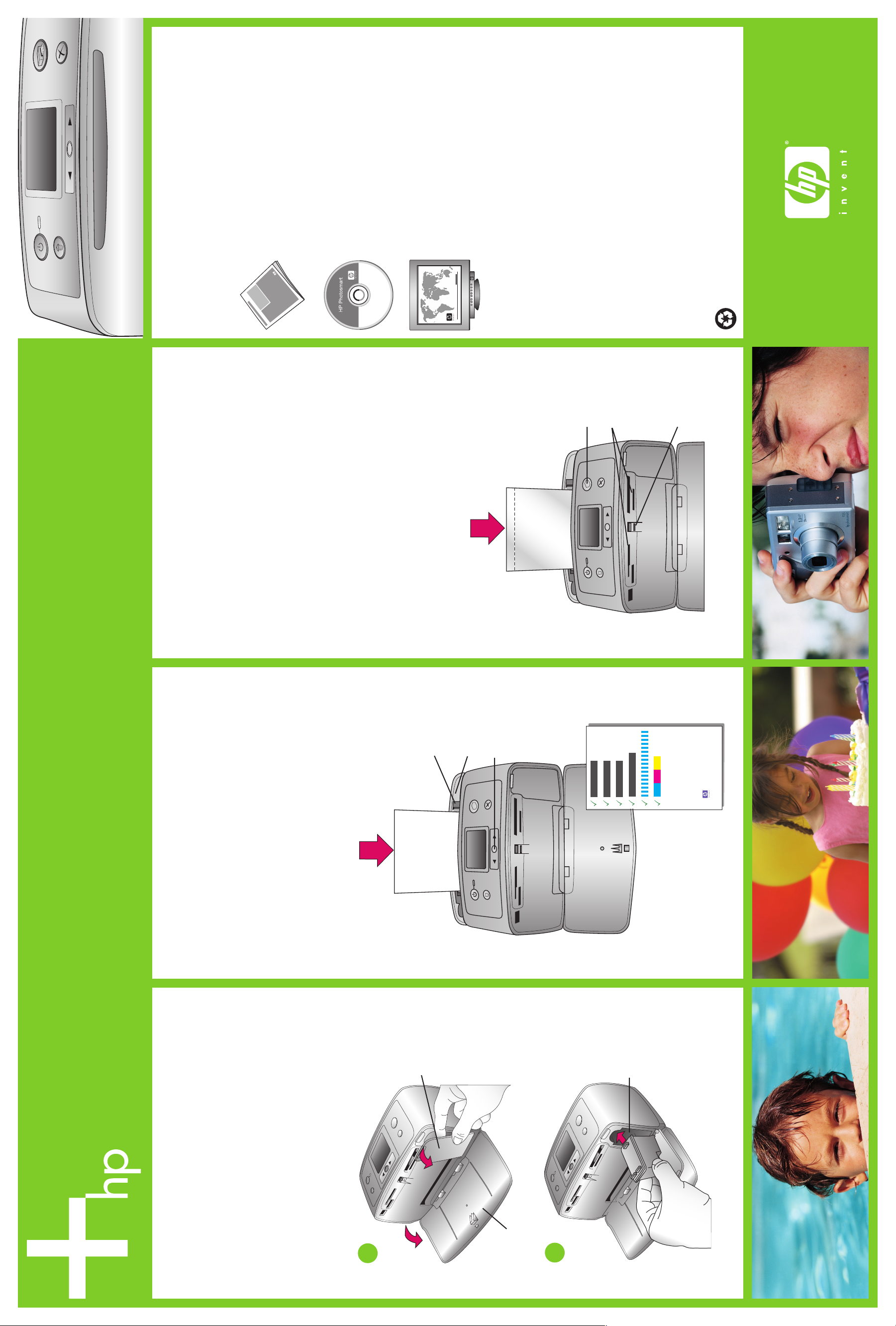
Need more information?
For more information, see the following:
HP Photosmart 330 series User’s Guide
Onscreen HP Photosmart Printer Help
www.hp.com/support
Printed in USA. 04/05. v.1.0.0. Printed on recycled paper
© 2005. Hewlett-Packard Development Company, L.P.
Print button
Memory
Card slots
Memory
Card light
the glossy side facing toward you. If you are using
tabbed paper, insert it so the tabbed end feeds in
last.
Print your first photo
1. Place a few sheets of photo paper in the In tray with
of the paper without bending the paper.
2. Adjust the paper-width guide to fit close to the edges
slot.
3. Insert a memory card into the correct Memory Card
Note: The memory card will not insert all the way
into the printer. When the memory card is inserted
correctly, the Memory Card light flashes and then
remains solid green.
4. Press OK to select 1 photo per page, then press
or to view the photos.
your first photo.
5. Press OK to select a photo, then press Print to print
Paper-width
guide
In tray
OK button
HP Photosmart
Print an alignment page
of the index card without bending the card.
1. Open the In tray as far as it will go.
2. Load an index card from the sample pack.
3. Adjust the paper-width guide to fit close to the edges
card. Printing an alignment page ensures high print
quality.
4. Press OK. An alignment page prints on the index
Print cartridge
door
Print cartridge
cradle
Install the print cartridge
door.
1. Open the Out tray, then open the print cartridge
cartridge cradle with the label on top, the copper-
2. Insert the Tri-color print cartridge into the print
colored contacts facing toward the inside of the
printer, and the ink nozzles facing down.
into place.
3. Push the print cartridge into the cradle until it snaps
4. Close the print cartridge door.
1
567
Out tray
2
